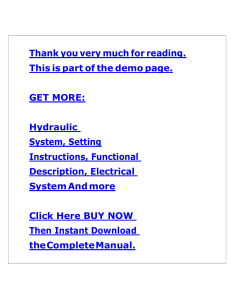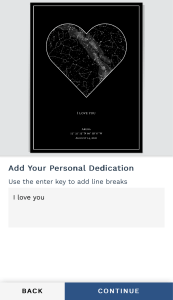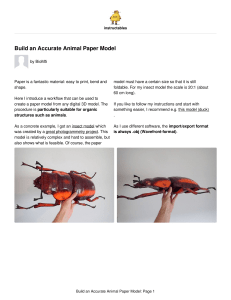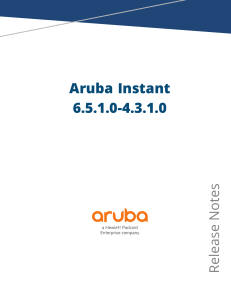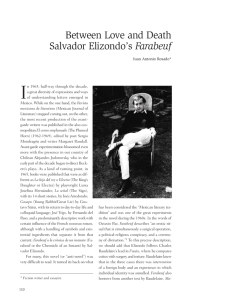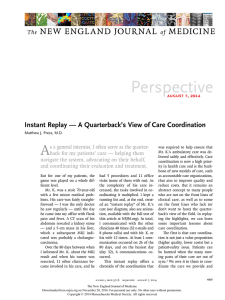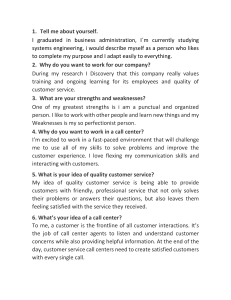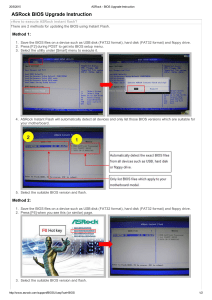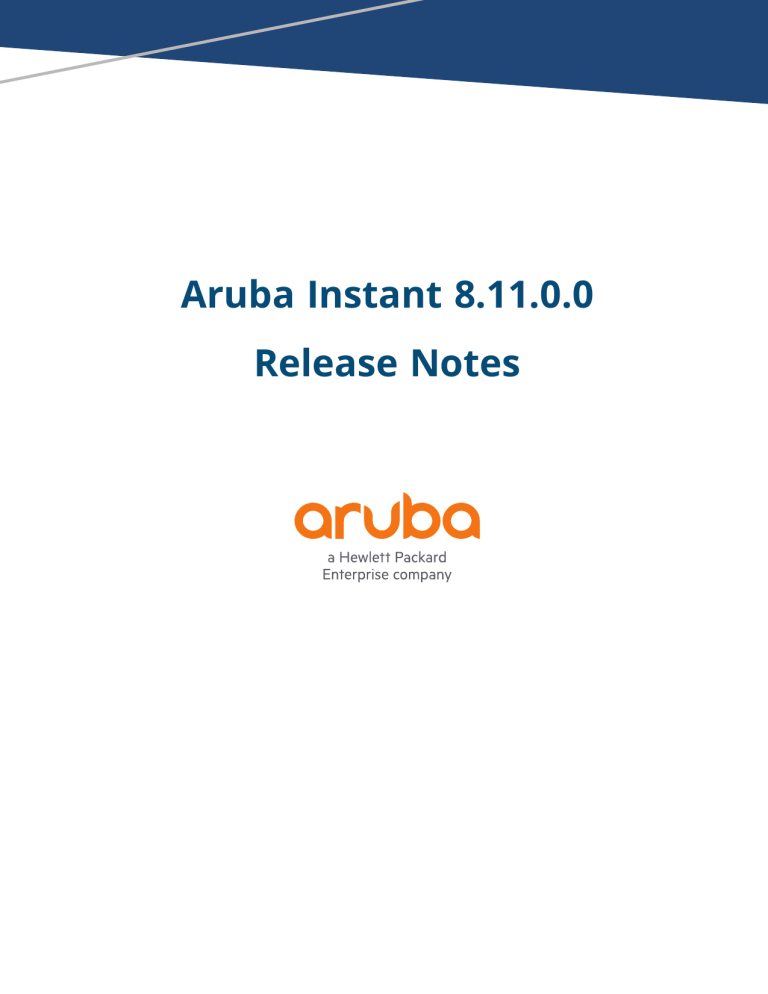
Aruba Instant 8.11.0.0 Release Notes Copyright Information © Copyright 2022 Hewlett Packard Enterprise Development LP. Open Source Code This product includes code licensed under the GNU General Public License, the GNU Lesser General Public License, and/or certain other open source licenses. A complete machine-readable copy of the source code corresponding to such code is available upon request. This offer is valid to anyone in receipt of this information and shall expire three years following the date of the final distribution of this product version by Hewlett Packard Enterprise Company. To obtain such source code, send a check or money order in the amount of US $10.00 to: Hewlett Packard Enterprise Company 6280 America Center Drive San Jose, CA 95002 USA Contents Contents 3 Revision History 4 Release Overview 5 Important Upgrade Information for Clusters that Include 320 Series, 340 Series, and 387 Series Access Points 5 Related Documents 5 Supported Browsers 5 Terminology Change 7 Contacting Support 7 What's New 8 New Features and Enhancements 8 Supported Hardware Platforms 14 Deprecated Instant APs 14 Regulatory Updates 16 Resolved Issues 17 Known Issues and Limitations 24 Limitations Known Issues Upgrading an Instant AP Upgrading an Instant AP and Image Server Upgrading an Instant AP Using the Automatic Image Check Upgrading to a New Version Manually Using the WebUI Upgrading an Instant AP Image Using CLI Upgrade from Instant 6.4.x.x-4.2.x.x to Instant 8.11.0.x 24 24 26 26 28 28 30 30 Revision History The following table provides the revision history of this document. Table 1: Revision History Revision Change Description Revision 01 Initial release. Chapter 1 Release Overview Release Overview This Aruba Instant release notes includes the following topics: n What's New n Supported Hardware Platforms on page 14 n Regulatory Updates on page 16 n Resolved Issues on page 17 n Known Issues and Limitations on page 24 n Upgrading an Instant AP on page 26 For the list of terms, refer to the Glossary. Important Upgrade Information for Clusters that Include 320 Series, 340 Series, and 387 Series Access Points Starting from Aruba Instant 8.11.0.0, 320 Series, 340 Series, and 387 Series access points are not supported. However, you may find the images, Hercules and Draco, available for download. They are meant for installation on platforms supported by Aruba Instant 8.11.0.0. Attempting to install Aruba Instant 8.11.0.x firmware on the aforementioned APs may cause these APs to disconnect themselves from the current cluster and form a new cluster running the software version available in the partition. Therefore, ensure that 320 Series, 340 Series, and 387 Series access points are removed from the cluster before upgrading it to Aruba Instant 8.11.0.0. For more information on Instant AP upgrade procedure, see Upgrading an Instant AP. For more information on supported platforms, see Supported Hardware Platforms. Related Documents The following guides are part of the complete documentation for the Aruba user-centric network: n Aruba AP Software Quick Start Guide n Aruba Instant User Guide n Aruba Instant CLI Reference Guide n Aruba Instant REST API Guide n Aruba Instant Syslog Messages Reference Guide n Aruba Instant AP Troubleshooting Guide Supported Browsers Aruba Instant 8.11.0.0 | Release Notes 5 The following browsers are officially supported for use with the Instant WebUI: n Microsoft Internet Explorer 11 on Windows 7 and Windows 8 n Microsoft Edge (Microsoft Edge 38.14393.0.0 and Microsoft EdgeHTML 14.14393) on Windows 10 n Mozilla Firefox 48 or later on Windows 7, Windows 8, Windows 10, and macOS n Apple Safari 8.0 or later on macOS n Google Chrome 67 or later on Windows 7, Windows 8, Windows 10, and macOS 6 | Supported Browsers Aruba Instant 8.11.0.0 | Release Notes Terminology Change As part of advancing HPE's commitment to racial justice, we are taking a much-needed step in overhauling HPE engineering terminology to reflect our belief system of diversity and inclusion. Some legacy products and publications may continue to include terminology that seemingly evokes bias against specific groups of people. Such content is not representative of our HPE culture and moving forward, Aruba will replace racially insensitive terms and instead use the following new language: Usage Old Language New Language Campus Access Points + Controllers Master-Slave Conductor-Member Instant Access Points Master-Slave Conductor-Member Switch Stack Master-Slave Conductor-Member Wireless LAN Controller Mobility Master Mobility Conductor Firewall Configuration Blacklist, Whitelist Denylist, Allowlist Types of Hackers Black Hat, White Hat Unethical, Ethical Contacting Support Table 2: Contact Information Main Site arubanetworks.com Support Site https://asp.arubanetworks.com/ Airheads Social Forums and Knowledge Base community.arubanetworks.com North American Telephone 1-800-943-4526 (Toll Free) 1-408-754-1200 International Telephone arubanetworks.com/support-services/contact-support/ Software Licensing Site lms.arubanetworks.com End-of-life Information arubanetworks.com/support-services/end-of-life/ Security Incident Response Team Site: arubanetworks.com/support-services/security-bulletins/ Email: [email protected] Aruba Instant 8.11.0.0 | Release Notes Terminology Change | 7 Chapter 2 What's New What's New This chapter describes the features, enhancements, and behavioral changes introduced in this release. New Features and Enhancements This section describes the features and enhancements introduced in this release. Release Type Short Supported Release Aruba Instant 8.11.0.0 is a Short Supported Release. Short supported releases have support for up to 2 years. Authentication Enhancement to OKC Roaming Starting from this release, the WPA2 OKC function is replaced with the WPA3 OKC function, currently the most secure method for enterprise-level access authentication. WPA3-CNSA also supports PMKSA caching, which cuts down the authentication overhead after roaming. To enable this feature: n Use the existing okc parameter under the wlan ssid profile configure command. n Enable the existing Opportunistic Key Caching(OKC) knob under Security Level for a chosen Instant AP on the Configuration > Networks page. New Commands to View the Onboarding Event Details New show commands, show ap onboarding status and show ap onboarding event, are introduced. These commands display information regarding onboarding events that take place when a device connects to a network. The get-sysctl user_table command, which retrieves the user table that displays the authentication state of data packets, is also introduced. Aruba Central Enhanced Instant AP Reboot Behavior When an Instant AP joins a swarm and its configuration is different from the configuration received from Aruba Central, the Conductor sets the config-not-effected flag for the swarm in a configuration audit. This flag indicates that some configuration is yet to take effect in the swarm. Use the show needreboot-config and show need-reboot-env commands to view the Instant APs that require reboot. Datapath Aruba Instant 8.11.0.0 | Release Notes 8 Enhancements to Commands that Display Routing Profile and Datapath Session Information New parameters to view routing profile information and datapath sessions are added. The following is the list of new parameters added: n show datapath route verbose n show datapath session verbose n show log routing n show routing-profile verbose For more information, see the Aruba Instant 8.x CLI Reference Guide. Modified Commands to view Per-AP Settings Starting from this release, the show ap debug cloud-restore-status command includes new fields related to the Per-ap-settings. The new show ap-env-pre-backup command displays the Per-ap setting that is saved before the Instant AP is rebooted. IoT BLE Daemon Support for Per-AP Calibrated RSSI Tables Starting from this release, APs with Gen-2 BLE/IoT radios will adjust the calibrated RSSI values for iBeacon advertisements when BLE transmit power levels are modified using the ble-txpower setting in the IoT Radio Profile configuration. The calibrated values can then be verified using the show ap debug ble-advertisement-info command. Enable or Disable BLE Periodic Telemetry The BLE Telemetry setting can now be enabled or disabled in the Instant webUI. A new parameter blePeriodicTelemetryDisable is introduced in the iot transportProfile command to disable periodic telemetry reporting. Improvement in the WebSocket Secure Connection Aruba Instant now enhances the retry behavior for WebSocket Secure (wss) connections when a connection needs to be re-established. The WebSocket now continues to retry until the connection is successful. Improvements to Health Messages Reported during IoT Transport The health messages sent during IoT transport have been updated to include more information on the health statuses of the devices. n Radio health message now includes information about the Up or Down status of the radio mode, BLE mode or Zigbee Mode etc. n USB health message now reports as healthy, only if the dongle is up-and-running. The USB device includes USB Nordic APB and Serial-Data USB device such as Enocean device. n AP health message will now include the AP layer's metrics status which are related to reporting data. Increased Timeout Duration for Assa Abloy Door Locks The timeout duration of Assa Abloy door locks has been increased to a maximum of 11 days. The following CLI command is used to manually set the timeout duration for Assa Abloy door locks: 9 | What's New Aruba Instant 8.11.0.0 | Release Notes (Instant AP)# zigbee-init-action kick-out radio <radio mac-address> client <client mac-address> IoT Audit Trail The show ap debug iot-audit-trail command is introduced to display all the action commands executed in the CLI and report the Southbound API messages received from the server. Support for Multiple Long-Lasting Connections with Nordic Chip Radio Starting from this release, Instant supports concurrent scanning and bleConnect connections to the IoT devices. A maximum of ten concurrent connections can be established. This function is currently supported only on Instant APs with nordic radios —500 Series, 510 Series, 530 Series, 550 Series, 560 Series, 570 Series, 610 Series, and 630 Series access points, along with an external USB dongle. Support for New ABB Sensors The following two new ABB sensors are supported by Instant APs. Listed below are details on how to identify the sensor type and and work out the sensor identifier from the advertisement packets: n DFU Target Device—The DFU target is the device that runs the DFU having at least one active DFU transport. It can be the bootloader in DFU mode, or an application with DFU running in the background. To be able to perform an update using the AP the sensor must be discovered when it enters the bootloader mode. o Sensor Identifier—The DFU target device sensor is recognized by service class UUID : 0xFE59. This service UUID needs to be configured under Filters in the IoT transport profile. The following procedure describes how to configure DFU Target Device on an Instant AP: 1. When configuring the IoT transport profile, ensure that the Server Type is either set to Telemetry Https, Telemetry Websocket, or Azure IoT Hub. 2. Under Filters, click Company Identifier, and the click +. 3. Enter the sensor identifier FE59 in the text box and click Ok. The following CLI command is used to configure DFU Target Device on an Instant AP: (Instant AP)(Config)# iot transportProfile example (Instant AP)(IoT Transport Profile "example")# companyIdentifierFilter FE59 For more information, see Configuring an IoT Transport Profile in the Aruba Instant 8.11.0.0 User Guide. n SALT Star Vario—The SALT Star Vario sensor is recognized by local name : perma. When the local name is parsed to the Instant AP, the identity of the sensor is assigned as SALT + MAC Address. For example, if device's MAC address is 00:80:25:FB:1A:73, then its identity is SALT008036FB1A73. This sensor identifier can be configured under Filters in the IoT transport profile. The following procedure desccribes how to configure SALT Star Vario on an Instant AP: 1. When configuring the IoT transport profile, ensure that the Server Type is either set to Telemetry Https, Telemetry Websocket, or Azure IoT Hub. 2. Under Filters, click Local Name, and the click +. 3. Enter the sensor identifier Perma in the text box and click Ok. Aruba Instant 8.11.0.0 | Release Notes What's New | 10 The following CLI command is used to configure SALT Star Vario on an Instant AP: (Instant AP)(Config)# iot transportProfile example (Instant AP)(IoT Transport Profile "example")# localNameFilter perma For more information, see Configuring an IoT Transport Profile in the Aruba Instant 8.11.0.0 User Guide. Platform 610 Series Access Points The Aruba 610 Series access points (AP-615) are high performance, dual-radio, tri-band indoor access points that can be deployed in either controller-based (ArubaOS) or controller-less (Aruba Instant) network environments. These APs deliver high performance 2.4 GHz, 5 GHz, and 6 GHz 802.11ax Wi-Fi (Wi-Fi 6E) functionality with dual radios (2x2 in 2.4 GHz, 5 GHz, and 6 GHz), with the ability to operate these radios on any two out of three bands simultaneously. Additionally, these APs deliver capacity with OFDMA (Orthogonal Frequency Division Multiple Access) technologies while also supporting 802.11a, 802.11b, 802.11g, 802.11n, and 802.11ac wireless services. AP-615 access points operate in 2.4 GHz and 5 GHz radio band by default. To enable the AP to broadcast on 6 GHz radio band, set the flexible dual band radio mode to either 5 GHz and 6 GHz or 2.4 GHz and 6 GHz. For more information, refer to the Flexible Dual Band Radio section in the Aruba Instant 8.11.0.x User Guide. Additional features include: n IEEE 802.11a, IEEE 802.11b, IEEE 802.11g, IEEE 802.11n, IEEE 802.11ac, and IEEE 802.11ax spectrum monitor. n One Ethernet port, ENET0, capable of data rates up to 2.5 Gbps. n Compatible with IEEE 802.3bt, IEEE 802.3at, and IEEE 802.3af PoE standards on the Ethernet port. n Mesh. n Thermal management. n High power BLE. For complete technical details and installation instructions, see Aruba 610 Series Access Points Installation Guide. Enhancements to DTLS Port The port used for DTLS connections, port 4434, now opens and closes based on the status of DTLS configuration. The port opens when DTLS is enabled and closes when DTLS is disabled. This enhances the security of the AP by closing unused ports. Enhancements to DHCP Relay Port The port used for DHCP relay, port 1067, now opens and closes based on the status of DHCP relay configuration. The port opens when DHCP relay is configured and closes when the configuration is removed. This enhances the security of the AP by closing unused ports. Flexible Dual Band Radios in AP-615 Access Points The new Aruba 610 Series are equipped with Flexible Dual Band radios. These radios can operate in 2 different bands- radio 0 can operate in 5 GHz and 2.4 GHz bands while radio 1 can operate in 2.4 GHz 11 | What's New Aruba Instant 8.11.0.0 | Release Notes and 6 GHz band. With this radio combination, the AP can operate in one of the three radio band modes: 5 GHz and 2.4 GHz, 5 GHz and 6 GHz, and 2.4 GHz and 6 GHz, allowing the flexibility to change the operating radio bands based on the deployment scenario. AP-615 access points operate in 2.4 GHz and 5 GHz radio band by default. To enable the AP to broadcast on 6 GHz radio band, set the flexible dual band radio mode to either 5 GHz and 6 GHz or 2.4 GHz and 6 GHz. For more information, refer to the Flexible Dual Band Radio section in the Aruba Instant 8.11.0.x User Guide. Modified Command to View Network Performance Tests The show lhm status command, which displays logs related the various network performance tests run by the Link Health Monitor, is modified to list information regarding nslookup network tests. New Show Command to View the Power Consumption Statistics of the AP A new show command, show ap power-mgmt-statistics, that allows you to view the power consumption statistics of the AP is introduced. Use this command to view the AP power consumption info, power consumption policies of various components, status of IPM configuration among other power related information. Modifications to CLI Parameters that Configure IPM Reduction Steps All references to the radio bands (2.4 GHz, 5 GHz, secondary 5 GHz, and 6 GHz bands) in IPM reduction steps are removed and replaced with radio indices (0, 1, or 2). These indices refer to the corresponding radio of the AP. Support for Frame Bursting Mode Aruba Instant allows users to control frame bursting behavior of the AP irrespective of whether there are one or more active clients associated to it. Frame bursting mode is configured in the radio profile settings and is available in 5 GHz, secondary 5 GHz, and 6 GHz radios. Support for Location Co-ordinate Information Broadcast Instant APs can now broadcast AP location information to clients. The LCI broadcast feature enables the AP to respond with location information to FTM queries, probe requests, and beacon responses. APs broadcast the location information stored on the AP. Please reach out to Aruba Technical Support for configuring location data for your AP. This feature is supported on 500 Series, 510 Series, 518 Series, 530 Series, 550 Series, 560 Series, 570 Series, 570EX Series, 580 Series, 580EX Series, 610 Series, 630 Series, and 650 Series access points. Support for RTS Frame Transmission Aruba Instant allows users to control RTS frame transmission to the clients. RTS is configured in the radio profile settings and is available in 2.4 GHz, 5 GHz, secondary 5 GHz, and 6 GHz radios. Support for UNII-4 Channels Aruba Instant supports broadcast on UNII-4 channels (169-177) in the 5 GHz radio band. This is supported only on 530 Series, 550 Series, 630 Series, and 650 Series access points. Zero-wait DFS Support for 650 Series Access Points Aruba Instant supports zero-wait DFS feature on 650 Series access points. The zero-wait DFS feature is available in the 5 GHz radio profile settings. Aruba Instant 8.11.0.0 | Release Notes What's New | 12 WebUI Configuration of 160 MHz Channels using the WebUI A new option, 160MHz support, is added to the Instant webUI under ARM > Access Point Control in the Configuration > RF page. This allows you to configure 160 MHz channels on an Instant AP. This option is visible only when 80 MHz channel support is enabled on the AP. 13 | What's New Aruba Instant 8.11.0.0 | Release Notes Chapter 3 Supported Hardware Platforms Supported Hardware Platforms The following table displays the Instant AP platforms supported in Aruba Instant 8.11.0.x release. Table 3: Supported Instant AP Platforms Instant AP Platform Minimum Required Instant Software Version 610 Series — AP-615 Instant 8.11.0.0 or later 580 Series — AP-584, AP-585, and AP-587 580EX Series — AP-585EX and AP-587EX 650 Series — AP-655 Instant 8.10.0.0 or later 630 Series — AP-635 Instant 8.9.0.0 or later 500H Series — AP-503H 560 Series — AP-565 and AP-567 Instant 8.7.1.0 or later 500H Series — AP-505H 518 Series — AP-518 570 Series — AP-574, AP-575, and AP-577 570EX Series — AP-575EX and AP-577EX Instant 8.7.0.0 or later 500 Series — AP-504 and AP-505 Instant 8.6.0.0 or later 530 Series — AP-534 and AP-535 550 Series — AP-555 Instant 8.5.0.0 or later 303 Series — AP-303P 510 Series — AP-514 and AP-515 Instant 8.4.0.0 or later 303 Series — AP-303 318 Series — AP-318 370 Series — AP-374, AP-375, and AP-377 370EX Series — AP-375EX and AP-375EX Instant 8.3.0.0 or later 303H Series — AP-303H 360 Series — AP-365 and AP-367 Instant 6.5.2.0 or later 300 Series — IAP-304 and IAP-305 Instant 6.5.1.0-4.3.1.0 or later 310 Series — IAP-314 and IAP-315 Instant 6.5.0.0-4.3.0.0 or later Deprecated Instant APs The following Instant APs are no longer supported from Aruba Instant 8.11.0.0 onwards: n 203H Series — AP-203H n 203R Series — AP-203R and AP-203RP n 207 Series — IAP-207 Aruba Instant 8.11.0.0 | Release Notes 14 n 320 Series — IAP-324 and IAP-325 n 330 Series — IAP-334 and IAP-335 n 340 Series — AP-344 and AP-345 n 387 Series — AP-387 15 | Supported Hardware Platforms Aruba Instant 8.11.0.0 | Release Notes Chapter 4 Regulatory Updates Regulatory Updates This chapter contains the Downloadable Regulatory Table (DRT) file version introduced in this release. Periodic regulatory changes may require modifications to the list of channels supported by an AP. For a complete list of channels supported by an AP using a specific country domain, access the Instant AP Command Line Interface (CLI) and execute the show ap allowed-channels command. For a complete list of countries and the regulatory domains in which the APs are certified for operation, refer to the Downloadable Regulatory Table or the DRT Release Notes at asp.arubanetworks.com. The following DRT file version is part of this release: n DRT-1.0_85075 Aruba Instant 8.11.0.0 | Release Notes 16 Chapter 5 Resolved Issues Resolved Issues The following issues are resolved in this release. Table 4: Resolved Issues in Instant 8.11.0.0 Reported Version Bug ID Description AOS-220890 MPSK-Local SSID was broadcasted as Open SSID in Instant APs when the software version was downgraded to Aruba Instant versions lower than 8.7.0.0. The fix ensures that the AP does not default to Open SSID when downgrading to Aruba Instant versions lower than 8.7.0.0. This issue was observed in APs running Aruba Instant 8.6.0.8 or later versions. Aruba Instant 8.6.0.8 AOS-222053 Multicast traffic from a mesh portal Instant AP to a mesh point AP dropped intermittently. The fix ensures that the multicast traffic is not dropped. This issue was observed in APs running Aruba Instant 8.7.1.2 or later versions. Aruba Instant 8.7.1.2 AOS-224170 AOS-225601 Some member APs in a cluster appeared as down in the AirWave UI. The fix ensures that the member APs display their correct status in AirWave UI. This issue was observed in AirWave-managed APs running Aruba Instant 8.6.0.0 or later versions. Aruba Instant 8.6.0.0 AOS-224577 The per-AP settings for a provisioned Instant AP were reset to default values. This issue occurred when the settings for the AP was not exported to Aruba Central. The fix ensures that the member AP sends the register message with the per-AP settings to the conductor AP when joining the swarm. This issue was observed in Aruba Central-managed APs running Aruba Instant 8.9.0.0 or later versions. Aruba Instant 8.9.0.0 AOS-225553 AOS-226997 Clients were unable to access the Internet. The debug logs indicated that the DNS requests of clients were incorrectly forwarded to the member AP. This issue occurred when one of the member AP's MAC address was cached as the DNS server IP after a conductor failover. The fix ensures that the routing information is updated correctly after a failover event. This issue was observed in APs running Aruba Instant 8.6.0.11 or later versions. Aruba Instant 8.6.0.11 AOS-225656 The AP was stuck in the MASTER_FOUND state for a prolonged duration and went into degraded state when login was attempted during this period. The fix ensures that the AP cycles through the discovery stages as expected. . This issue was observed in APs running Aruba Instant 8.3.0.0 or later versions. Aruba Instant 8.3.0.0 AOS-227814 AOS-232336 Certain Windows clients and mobile devices were unable to connect to WPA3 SSID. This issue occurred due a handshake error. The fix ensures that the devices can connect to the WPA3 SSID as expected. This issue was observed in APs running Aruba Instant 8.8.0.3 or later versions. Aruba Instant 8.8.0.3 Aruba Instant 8.11.0.0 | Release Notes 17 Table 4: Resolved Issues in Instant 8.11.0.0 Reported Version Bug ID Description AOS-228888 The Ethernet port link of an Instant AP was caught in a loop condition. This caused the link to switch between the enabled and disabled status although the uplink switch port was stable. The fix ensures that Instant AP functions as expected. This issue was observed in APs running Aruba Instant 8.7.1.4 or later versions. Aruba Instant 8.7.1.4 AOS-228967 The Station Ageout Time in the SSID profile settings could not be configured to a value over 3600 seconds. The fix ensures that the Station Ageout Time can be configured to a value between 60–86,400 seconds. This issue was observed in APs running Aruba Instant 8.7.1.4 or later versions. Aruba Instant 8.7.1.4 AOS-229903 The Match MAC information was not displayed in the Rogue Device Info page of the AirWave UI. This issue occurred when the Instant AP failed to send the match MAC information to AirWave. The fix ensures that all rogue devices connected to the AP are listed on the AirWave UI. This issue was observed in APs running Aruba Instant 8.6.0.4 or later versions. Aruba Instant 8.6.0.4 AOS-230900 AOS-231081 AOS-231941 Instant APs operating as the Virtual Controller crashed and rebooted unexpectedly. The log file listed the reason for reboot as: Reboot caused by kernel panic: Take care of the TARGET ASSERT first. The fix ensures that the APs function as expected. This issue was observed in 530 Series and 550 Series access points running Aruba Instant 8.6.0.0 or later versions. Aruba Instant 8.7.1.7 AOS-231019 AOS-232063 An Instant AP failed to reconnect after an LTE outage. The output of the show cell status command was missing information. The fix ensures that the AP functions as expected. This issue was observed in APs running Aruba Instant 8.6.0.16 or later versions. Aruba Instant 8.7.1.7 AOS-231437 AOS-234673 AOS-233640 Some 300 Series and 500 Series access points rebooted randomly. The log file listed the reason for reboot as: AP Reboot reason: Powerreset. This issue occurred when the AP unexpectedly requested very low power from the controller due to a malformed request packet. The fix ensures that the AP does not generate malformed request packets and works as expected. This issue was observed in APs running Aruba Instant 8.9.0.2 or later versions. Aruba Instant 8.9.0.2 AOS-231569 The VPN controller was missing from the Topology page, despite the Instant AP forming a VPN connection with the controller. The fix ensures that the VPN controller is displayed on the Topology page. This issue was observed in APs running Aruba Instant 8.9.0.0 or later versions. Aruba Instant 8.9.0.0 AOS-231813 A WLAN access rule rule any any match any any any deny was created when Japanese Kanji characters were used in the SSID. The fix ensures that the correct access rule rule any any match any any any permit is created when the SSID contains Japanese or Chinese characters. This issue was observed in Aruba Central-managed APs running Aruba Instant 8.6.0.9 or later versions. Aruba Instant 8.6.0.9 18 | Resolved Issues Aruba Instant 8.11.0.0 | Release Notes Table 4: Resolved Issues in Instant 8.11.0.0 Reported Version Bug ID Description AOS-231845 The IP address of a mesh point was incorrectly displayed as DHCP in Aruba Central UI when an Instant AP was configured with a Static IP address. The fix ensures that the IP address is displayed correctly as Static or DHCP based on the actual configuration. This issue was observed in Aruba Central-managed APs running Aruba Instant 8.6.0.16 or later versions. Aruba Instant 8.6.0.16 AOS-231846 Wired clients connected to an Instant AP were not displayed in the Clients > Wired page of the Aruba Central UI. This issue occurred with wired clients whose MAC address ended with the characters FF (xx:xx:xx:xx:xx:FF). The fix ensures that connected wired clients are displayed in the Clients > Wired page as expected. This issue was observed in Aruba Central-managed Instant APs running Aruba Instant 8.6.0.16 or later versions. Aruba Instant 8.6.0.9 AOS-232018 When a user disconnected from an Instant AP, the logout message was not sent to Palo Alto. The fix ensures that the logout message is sent to Palo Alto at inactivity timeout after the user disconnects from the AP. This issue was observed in Aruba Central-managed APs running Aruba Instant 8.6.0.16 or later versions. Aruba Instant 8.6.0.16 AOS-232112 An Instant AP returned the following message: 503 Service Unavailable when using REST API. When this occurred, the client was unable to use REST API to retrieve information from the AP. The fix ensures that the REST API functions as expected. This issue was observed in APs running Aruba Instant 8.6.0.6 or later versions. Aruba Instant 8.6.0.6 AOS-232138 When the client entered the wrong password, an Instant AP attempted to resend the WPA2 key until the EAP station machine expired. This caused multiple authentication failure alerts of CLIENT_TIMEOUT to be generated. This issue occurred when there was no MIC failure defined. The fix ensures that the AP does not generate random authentication failure alerts. This issue was observed in Aruba Central-managed APs running Aruba Instant 8.3.0.0 or later versions. Aruba Instant 8.7.1.5 AOS-232305 Clients were unable to acquire IP addresses on Centralized, L2 VLAN when the Instant AP routing settings were changed. This issue occurred when: Aruba Instant 8.6.0.15 The first tunnel message was silently ignored by a member AP. The config load took more than 60 seconds. n The conductor AP did not send the second tunnel message. The fix ensures that the second tunnel message from the conductor AP to a member AP is never skipped even if config load takes more than 60 seconds. This issue was observed in AirWave-managed APs running Aruba Instant 8.6.0.15 or later versions. n n AOS-232501 The client was unable to discover Airtame servers. The server was dropped from the response to the user query because: Aruba Instant 8.6.0.16 The user role was missing. The role based CPPM policy was not present. The fix ensures that available Airtame servers are visible. This issue was observed in APs running Aruba Instant 8.6.0.16 or later versions. n n Aruba Instant 8.11.0.0 | Release Notes Resolved Issues | 19 Table 4: Resolved Issues in Instant 8.11.0.0 Bug ID Description Reported Version AOS-232510 The client was unable to access AP-505 access points through the webUI. This issue occurred when: Aruba Instant 8.9.0.2 The Instant AP was configured with a static IP address. Wi-Fi uplink was enabled. The fix ensures that the APs can be accessed. This issue was observed in APs running Aruba Instant 8.9.0.2 or later versions. n n AOS-232748 Some Instant APs in a cluster crashed unexpectedly. The log file listed the reason for reboot as: Kernel panic - not syncing: MemLeak: mem low for 60 seconds, under 6% 597 times, MB free 6 (1%), total 465. The fix ensures that the AP functions as expected. This issue was observed in APs running Aruba Instant 8.9.0.3 or later versions. Aruba Instant 8.9.0.3 AOS-232833 Member Instant APs ignored the proxy server configuration, and failed to download the firmware using the image URL provided by the virtual controller. The fix ensures that the APs download the firmware as expected. This issue was observed in APs running Aruba Instant 8.9.0.0 or later versions. Aruba Instant 8.9.0.0 AOS-232843 An Instant AP failed to translate the source IP address of its clients for outgoing traffic. This issue occurred: Aruba Instant 8.9.0.3 with clients connected to the conductor AP. when the Client IP assignment was set to Virtual Controller managed. n when the conductor Instant AP was configured with a static IP address. The fix ensures that the AP translates the source IP address for outgoing traffic. This issue was observed in APs running Aruba Instant 8.9.0.3 or later versions. n n AOS-233057 Cisco phones encountered a one-way audio issue. This issue occurred when: Aruba Instant 8.9.0.2 An Instant AP was upgraded to Aruba Instant 8.9.0.2. The VPN tunnel was terminated at a controller. The fix ensures that Cisco phones function as expected. This issue was observed in APs running Aruba Instant 8.9.0.2 or later versions. n n AOS-233095 The system log was populated with a lot of arping ongoing got central rollback messages when the Instant AP clusters are configured with a static IP address. The APs were managed locally. The fix ensures that random Central messages are not generated in locally managed Instant APs. This issue was observed in APs running Aruba Instant 8.7.1.3 or later versions. Aruba Instant 8.7.1.3 AOS-233149 AOS-235164 The AP log generated a lot of xhci-hcd xhci-hcd.0.auto: Ring expansion failed: ep_state 3; ring_type 2; trbs 1, free 1; id 0 messages when connected to USB LTE modems. The fix ensures that random messages are not generated by the AP. This issue was observed in APs running Aruba Instant 8.7.1.9 or later versions. Aruba Instant 8.7.1.9 20 | Resolved Issues Aruba Instant 8.11.0.0 | Release Notes Table 4: Resolved Issues in Instant 8.11.0.0 Reported Version Bug ID Description AOS-233215 The Instant AP did not save the TACACS server configuration after assigning it as the management auth server. This issue occurred when the TACACS server name contained a space. The AP automatically removed the configuration when the client attempted to save the information. The fix ensures the TACACS server configuration is saved on the Instant AP as expected. This issue was observed in APs running Aruba Instant 8.9.0.3 or later versions. Aruba Instant 8.9.0.3 AOS-233264 The configured bandwidth contract of an Instant AP did not function as expected. This issue occurred when: Aruba Instant 8.6.0.16 The upstream bandwidth contract rule was configured under a user role. n The user role was routed into a VPN tunnel. The fix ensures that the bandwidth contract functions as configured. This issue was observed in APs running Aruba Instant 8.6.0.16 or later versions. n AOS-233372 The DHCP server failed to start with the correct interface when the AP did not have an active Ethernet uplink at boot time. The server also did not issue IPv4 or IPv6 addresses in the guest or DHCP scope defined VLANs. The fix ensures that: Aruba Instant 8.10.0.0 The server process starts correctly regardless of the Ethernet uplink status. n The server issues IPv4 and IPv6 addresses properly according to configuration. This issue was observed in APs running Aruba Instant 8.8.0.0 or later versions. n AOS-233426 Clients were unable to open the Captive Portal page when internal Captive Portal was configured on the SSID. This issue occurred when the Instant AP did not spoof DNS requests and respond to the user query. This issue was observed in Centralized, L2 DHCP mode and when VRRP or HSRP is deployed in the client gateway in the datacenter. The fix ensures that clients are able to open the Captive Portal page as expected. This issue was observed in APs running Aruba Instant 8.6.0.14 or later versions. Aruba Instant 8.6.0.14 AOS-233671 The DNS traffic was incorrectly source NATted in Instant APs for splittunnel mode when the client gateway MAC entry aged out. This issue occurred when all wired and wireless devices connected to the AP simultaneously . The fix ensures that the DNS traffic is not source NATted in APs for split-tunnel mode when the client gateway MAC entry ages out. This issue was observed in Aruba Central-managed APs running Aruba Instant 8.7.1.1 or later versions. Aruba Instant 8.7.1.1 AOS-233772 AP-505 access points could not perform 802.1X authentication for Aruba 2930F Switch Series and Aruba 2930M Switch Series. The fix ensures that the APs complete 802.1X authentication for Aruba 2930F Switch Series and Aruba 2930M Switch Series. This issue was observed in APs running Aruba Instant 8.7.1.8 or later versions. Aruba Instant 8.7.1.8 Aruba Instant 8.11.0.0 | Release Notes Resolved Issues | 21 Table 4: Resolved Issues in Instant 8.11.0.0 Reported Version Bug ID Description AOS-233987 AOS-235089 IDS related messages for SNMPv3 traps were not generated by the Instant AP. The fix ensures that SNMPv3 traps are generated for IDS messages. This issue was observed in APs running Aruba Instant 8.10.0.0 or later versions. Aruba Instant 8.10.0.0 AOS-234448 An Instant AP sent DNS queries to the DHCP-learned DNS server IP address instead of the configured VC DNS IP address. The fix ensures that the AP sends the queries to the configured VC DNS IP address. This issue was observed in APs running Aruba Instant 8.8.0.0 or later versions. Aruba Instant 8.8.0.2 AOS-234796 An Instant AP reported incorrect LLDP details for NEIGHBOR PORT in the LLDP DETAILS page of the AP in Central UI when the software version was upgraded to Aruba Instant 8.7.1.9 or later versions. The fix ensures that AP displays the correct LLDP details for neighbor ports. This issue was observed in Aruba Central-managed APs running Aruba Instant 8.7.1.9 or later versions. Aruba Instant 8.7.1.9 AOS-234828 AP-315 access points in a cluster rebooted automatically. The log file listed the reason for reboot as: Critical process /aruba/bin/stm [pid 26061] DIED, process marked as RESTART. The fix ensures that the AP works as expected. This issue was observed in AP-315 access points running Aruba Instant 8.9.0.3 or later versions. Aruba Instant 8.9.0.3 AOS-234976 An Instant AP cluster reported checksum mismatch errors. This issue occurred when a PKCS8 certificate was uploaded for Captive Portal, where: Aruba Instant 8.6.0.17 An AP using OpenSSL library acted as the conductor. APs using WolfSSL library acted as member APs. The fix ensures the certificates are synchronized across all APs in the cluster as expected. This issue was observed in APs running Aruba Instant 8.6.0.17 or later versions. n n AOS-235428 Instant AP clusters intermittently lose connectivity with Aruba Central and displayed the error message: master failover. This issue occurred when the Instant AP cluster lost its VPN connection. The fix ensures that the AP works as expected. This issue was observed in Aruba Centralmanaged Instant AP clusters running Aruba Instant 8.6.0.17 or later versions. Aruba Instant 8.6.0.17 AOS-235678 The WebUI certificate could not be deleted on the Instant AP. This issue occurred due to a mismatch during configuration synchronization in the Instant cluster. The fix ensures that the WebUI certificates are removed as expected. This issue was observed in APs running Aruba Instant 8.6.0.15 or later versions. Aruba Instant 8.6.0.15 AOS-235761 The core dump files were not saved in the Instant AP. The output of the show ap debug core-info command was missing information. The fix ensures that the core dump files are saved in the Instant AP in the event of a core dump. This issue was observed in Instant APs running Aruba Instant 8.6.0.17 or later releases. Aruba Instant 8.6.0.17 22 | Resolved Issues Aruba Instant 8.11.0.0 | Release Notes Table 4: Resolved Issues in Instant 8.11.0.0 Reported Version Bug ID Description AOS-235895 The ASSA ABLOY locks that were connected to an AP timed out unexpectedly. This issue occurred when the locks did not send data requests for 256 minutes. The fix ensures that the ASSA ABLOY locks remain connected for the maximum allowed duration set by the users. This issue was observed in APs running ArubaOS 8.10.0.0 or later versions. Aruba Instant 8.10.0.0 AOS-236369 The 2.4 GHz and 5 GHz radios operated on more power than the settings configured. The fix ensures that the radios operate as per the power level defined in the settings. This issue was observed in mesh point APs running Aruba Instant 8.9.0.3 or later versions. Aruba Instant 8.9.0.3 AOS-236488 Authentication issues were caused by IAPP packets that were created with the BSSID MAC address instead of the client MAC address. Updates to the wireless driver ensures that client MAC is used as the source MAC for generating IAPP messages. This issue was observed in Aruba Central-managed APs running Aruba Instant 8.10.0.1 or later versions. Aruba Instant 8.10.0.1 AOS-236638 Wireless clients connected to an SSID using native VLAN were unable to receive IP addresses from the DHCP server. This was observed in deployments that used a VPN connection to connect the AP and the DHCP server. This issue occurred after an AP boot when there was a delay in connecting to the VPN that connects to the DHCP server. The fix ensures that the VPN connection is made as expected after an AP boot. This issue was observed in APs running Aruba Instant 8.10.0.2 or later versions. Aruba Instant 8.10.0.2 AOS-237704 An Instant AP failed to broadcast SSIDs that had the VLAN names - gues, gue, gu, g. The fix ensures that the strings, gues, gue, gu, g, can be configured as VLAN names for SSIDs. This issue was observed in Aruba Instant 8.9.0.3 or later versions. Aruba Instant 8.9.0.3 Aruba Instant 8.11.0.0 | Release Notes Resolved Issues | 23 Chapter 6 Known Issues and Limitations Known Issues and Limitations This chapter describes the known issues and limitations observed in this release. Limitations This section describes the limitations in Aruba Instant 8.11.0.0. AP Hostname Character Limit Extension The number of ASCII characters allowed in the Instant AP hostname is increased from 32 to 128 characters. The following configuration settings do not support the new limit of 128 ASCII characters in Instant 8.8.0.0: n The AP Name field in Role Derivation or VLAN Derivation. n The AP Name field in beacon and probe response frames. n The AP Name field in the show ap mesh link and ap mesh neighbor commands. Dynamic Multicast Optimization Unsupported with VLAN Derivation Aruba Instant does not support Dynamic Multicast Optimization when the SSID is configured with VLAN derivation. Inbound Firewall The apip-all configuration is not supported by the inbound-firewall command in Instant AP cluster deployments. It is only supported in standalone or single-AP modes of deployment. Unified Communications Manager UCM does not prioritize NAT traffic. Known Issues Following are the known issues observed in this release. Table 5: Known Issues in Instant 8.11.0.0 Bug ID Description Reported Version AOS-234261 An Instant AP fails to forward IPv6 traffic when the client connects to the SSID. This issue is observed in APs running Aruba Instant 8.11.0.0. Aruba Instant 8.11.0.0 AOS-236383 Users experience network performance issues with an Instant AP when using Wi-Fi uplink. This is issue is observed in APs running Aruba Instant 8.11.0.0. Aruba Instant 8.11.0.0 Aruba Instant 8.11.0.0 | Release Notes 24 Table 5: Known Issues in Instant 8.11.0.0 Reported Version Bug ID Description AOS-236630 AOS-238707 Traffic for YouTube application is not blocked despite having an AppRF rule specified to block them. However, YouTube traffic is blocked when it is accessed through the browser. This issue is observed in APs running Aruba Instant 8.9.0.3 or later versions. Aruba Instant 8.9.0.3 AOS-237700 FTM ranging for 6 GHz radio does not function as expected on the WifiRTT app. This is issue is observed in AP-615 access points running Aruba Instant 8.11.0.0. Aruba Instant 8.11.0.0 AOS-238443 Uplink preemption fails to function as expected. This issue occurs when a higher priority interface does not resume primary uplink during interface faillover recovery and ignores the configured interface priority. This is issue is observed in APs running Aruba Instant 8.11.0.0. Aruba Instant 8.11.0.0 AOS-238614 An Instant AP crashes unexpectedly. The log file lists the reason for reboot as: BadPtr: 00000004 PC: __skb_try_recv_from_ queue+0x160/0x190 Warm-reset. This issue is observed in APs running Aruba Instant 8.11.0.0. Aruba Instant 8.11.0.0 25 | Known Issues and Limitations Aruba Instant 8.11.0.0 | Release Notes Chapter 7 Upgrading an Instant AP Upgrading an Instant AP This chapter describes the Instant software upgrade procedures and the different methods for upgrading the image on the Instant AP. While upgrading anInstant AP, you can use the image check feature to allow the Instant AP to find new software image versions available on a cloud-based image server hosted and maintained by Aruba. The location of the image server is fixed and cannot be changed by the user. The image server is loaded with the latest versions of the Instant software. Topics in this chapter include: n Upgrading an Instant AP and Image Server on page 26 n Upgrading an Instant AP Using the Automatic Image Check on page 28 n Upgrading to a New Version Manually Using the WebUI n Upgrading an Instant AP Image Using CLI on page 30 n Upgrade from Instant 6.4.x.x-4.2.x.x to Instant 8.11.0.x on page 30 Upgrading an Instant AP and Image Server Instant supports mixed Instant AP class Instant deployment with all Instant APs as part of the same virtual controller cluster. Image Management Using AirWave If the multi-class Instant AP network is managed by AirWave, image upgrades can only be done through the AirWave WebUI. The Instant AP images for different classes must be uploaded on the AMP server. If new Instant APs joining the network need to synchronize their software with the version running on the virtual controller, and if the new Instant AP belongs to a different class, the image file for the new Instant AP is provided by AirWave. If AirWave does not have the appropriate image file, the new Instant AP will not be able to join the network. The virtual controller communicates with the AirWave server if AirWave is configured. If AirWave is not configured on the Instant AP, the image is requested from the Image server. Image Management Using Cloud Server If the multi-class Instant AP network is not managed by AirWave, image upgrades can be done through the Cloud-Based Image Check feature. If a new Instant AP joining the network needs to synchronize its software version with the version on the virtual controller and if the new Instant AP belongs to a different class, the image file for the new Instant AP is provided by the cloud server. Configuring HTTP Proxy on an Instant AP If your network requires a proxy server for Internet access, ensure that you configure the HTTP proxy on the Instant AP to download the image from the cloud server. The Username and Password Aruba Instant 8.11.0.0 | Release Notes 26 configuration is supported only for cloud services. After setting up the HTTP proxy settings, the Instant AP connects to the Activate server, AMP, Central, OpenDNS, or web content classification server through a secure HTTP connection. The proxy server can also be configured and used for cloud services. You can also exempt certain applications from using the HTTP proxy (configured on an Instant AP) by providing their host name or IP address under exceptions. The following procedure describes how to configure the HTTP proxy settings using the webUI: 1. Navigate to Configuration > System > Proxy. 2. Enter the HTTP proxy server IP address in the Auth Server text box. 3. Enter the port number in the Port text box. 4. If you want to set an authentication username and password for the proxy server, enable the Proxy requires authentication toggle switch. 5. Enter a username in the Username text box. 6. Enter a password in the Password text box. 7. If you do not want the HTTP proxy to be applied for a particular host, click + to enter that IP address or domain name of that host in the Exceptions section. 8. Click Save. The following procedure describes how to configure the HTTP proxy settings using the CLI: (Instant (Instant (Instant (Instant AP)(config)# proxy server 192.0.2.1 8080 example1 user123 AP)(config)# proxy exception 192.0.2.2 AP)(config)# end AP)# commit apply HTTP Proxy Support through Zero Touch Provisioning Instant APs experience issues when connecting to AirWave, Central, or Activate through the HTTP proxy server which requires a user name and password. The ideal way to provide seamless connectivity for these cloud platforms is to supply the proxy information to the Instant AP through a DHCP server. Starting with Aruba Instant 8.4.0.0, besides being able to authenticate to the HTTP proxy server, the factory default Instant APs can also communicate with the server through a HTTP proxy server DHCP which does not require authentication. In order for the factory default Instant AP to automatically discover the proxy server, you need to configure the HTTP proxy information in the DHCP server option. The Instant AP will receive the proxy information and store it in a temporary file. To retrieve the port and the proxy server information, you need to first configure the DHCP option 60 to ArubaInstantAP as shown below: (Instant AP)(config)# ip dhcp <profile_name> (Instant AP)("IP DHCP profile-name")# option 60 ArubaInstantAP Secondly, use the following command to configure the proxy server: (Instant AP)(config)# proxy server <host> <port> [<username> <password>] 27 | Upgrading an Instant AP Aruba Instant 8.11.0.0 | Release Notes Use the text string option 148 text server=host_ ip,port=PORT,username=USERNAME,password=PASSWORD to retrieve the details of the proxy server. Rolling Upgrade on Instant APs with AirWave Starting from Aruba Instant 8.4.0.0, Rolling Upgrade for Instant APs in standalone mode is supported with AirWave. The upgrade is orchestrated through NMS and allows the Instant APs deployed in standalone mode to be sequentially upgraded such that the APs upgrade and reboot one at a time. With Rolling Upgrade, the impact of upgrading a site is reduced to a single AP at any given point in time. This enhances the overall availability of the wireless network. For more information, see AirWave 8.2.8.2 Instant Deployment Guide and AirWave 8.2.8.2 Release Notes. Upgrading an Instant AP Using the Automatic Image Check You can upgrade an Instant AP by using the Automatic Image Check feature. The automatic image checks are performed once, as soon as the Instant AP boots up and every week thereafter. If the image check locates a new version of the Instant software on the image server, the New version available link is displayed on the Instant main window. If AirWave is configured, the automatic image check is disabled. The following procedure describes how to check for a new version on the image server in the cloud using the webUI: 1. Go to Maintenance > Firmware. 2. In the Automatic section, click Check for New Version. After the image check is completed, one of the following messages is displayed: n No new version available—If there is no new version available. n Image server timed out—Connection or session between the image server and the Instant AP is timed out. n Image server failure—If the image server does not respond. n A new image version found—If a new image version is found. 3. If a new version is found, the Upgrade Now button becomes available and the version number is displayed. 4. Click Upgrade Now. The Instant AP downloads the image from the server, saves it to flash, and reboots. Depending on the progress and success of the upgrade, one of the following messages is displayed: n Upgrading—While image upgrading is in progress. n Upgrade successful—When the upgrade is successful. n Upgrade failed—When the upgrade fails. If the upgrade fails and an error message is displayed, retry upgrading the Instant AP. Upgrading to a New Version Manually Using the WebUI If the Automatic Image Check feature is disabled, you can manually obtain an image file from a local file system or from a remote server accessed using a TFTP, FTP or HTTP URL. Aruba Instant 8.11.0.0 | Release Notes Upgrading an Instant AP | 28 The following procedure describes how to manually check for a new firmware image version and obtain an image file using the webUI: 1. Navigate to Maintenance > Firmware. 2. Expand Manual section. 3. The firmware can be upgraded using a downloaded image file or a URL of an image file. a. To update firmware using a downloaded image file: i. Select the Image file option. This method is only available for single-class Instant APs. ii. Click on Browse and select the image file from your local system. The following table describes the supported image file format for different Instant AP models: Access Points Image File Format AP-615 ArubaInstant_Leo_8.11.0.x_xxxx AP-635 and AP-655 ArubaInstant_Norma_8.11.0.x_xxxx AP-514, AP-515, AP-518, AP-574, AP-575, AP575EX, AP-577, and AP-577EX ArubaInstant_Draco_8.11.0.x_xxxx AP-503H, AP-504, AP-505, AP-505H, AP-565, and AP-567. ArubaInstant_Gemini_8.11.0.x_xxxx IAP-314, IAP-315, AP-374, AP-375, AP-377, and AP-318. ArubaInstant_Hercules_8.11.0.x_xxxx AP-534, AP-535, AP-555, AP-584, AP-585, AP585EX, AP-587, and AP-587EX ArubaInstant_Scorpio_8.11.0.x_xxxx AP-303, AP-303H, 303P Series, IAP-304, IAP305, AP-365, and AP-367 ArubaInstant_Ursa_8.11.0.x_xxxx b. To upgrade firmware using the URL of an image file: i. Select the Image URL option to obtain an image file from a HTTP, TFTP, or FTP URL. ii. Enter the image URL in the URL text field. The syntax to enter the URL is as follows: n HTTP - http://<IP-address>/<image-file>. For example, http://<IPaddress>/ArubaInstant_Hercules_8.11.0.x_xxxx n TFTP - tftp://<IP-address>/<image-file>. For example, tftp://<IP-address>/Aruba Instant_Hercules_8.11.0.x_xxxx n FTP - ftp://<IP-address>/<image-file>. For example, ftp://<IP-address>/Aruba Instant_ Hercules_8.11.0.x_xxxx n FTP - ftp://<user name:password>@<IP-address>/<image-file>. For example, ftp://<aruba :123456>@<IP-address>/ArubaInstant_Hercules_8.11.0.x_xxxx The FTP server supports both anonymous and username:password login methods. Multiclass Instant APs can be upgraded only in the URL format, not in the local image file format. 29 | Upgrading an Instant AP Aruba Instant 8.11.0.0 | Release Notes 4. Disable the Reboot all APs after upgrade toggle switch if required. This option is enabled by default to allow the Instant APs to reboot automatically after a successful upgrade. To reboot the Instant AP at a later time, clear the Reboot all APs after upgrade check box. 5. Click Upgrade Now to upgrade the Instant AP to the newer version. 6. Click Save. Upgrading an Instant AP Image Using CLI The following procedure describes how to upgrade an image using a HTTP, TFTP, or FTP URL: (Instant AP)# upgrade-image <ftp/tftp/http-URL> The following is an example to upgrade an image by using the FTP URL : (Instant AP)# upgrade-image ftp://192.0.2.7/ArubaInstant_Hercules_8.11.0.x_xxxx The following procedure describes how to upgrade an image without rebooting the Instant AP: (Instant AP)# upgrade-image2-no-reboot <ftp/tftp/http-URL> The following is an example to upgrade an image without rebooting the Instant AP: (Instant AP)# upgrade-image2-no-reboot ftp://192.0.2.7/Aruba Instant_Hercules_ 8.11.0.x_xxxx The following command describes how to view the upgrade information: (Instant AP)# show upgrade info Image Upgrade Progress ---------------------Mac IP Address AP Class Status Image Info Error Detail --- --------- -------- ------ ---------- -----------d8:c7:c8:c4:42:98 10.17.101.1 Hercules image-ok image file none Auto reboot :enable Use external URL :disable Upgrade from Instant 6.4.x.x-4.2.x.x to Instant 8.11.0.x Before you upgrade an Instant AP running Instant 6.5.4.0 or earlier versions to Instant 8.11.0.x, follow the procedures mentioned below: 1. Upgrade from Instant 6.4.x.x-4.2.x.x or any version prior to Instant 6.5.4.0 to Instant 6.5.4.0. 2. Refer to the Field Bulletin AP1804-1 at asp.arubanetworks.com. 3. Verify the affected serial numbers of the Instant AP units. Aruba Instant 8.11.0.0 | Release Notes Upgrading an Instant AP | 30