Internet-and-world-wide-web-how-to-program-5th-rev-ed-9780132151009-0273764020-9780273764021-0132151006
Anuncio
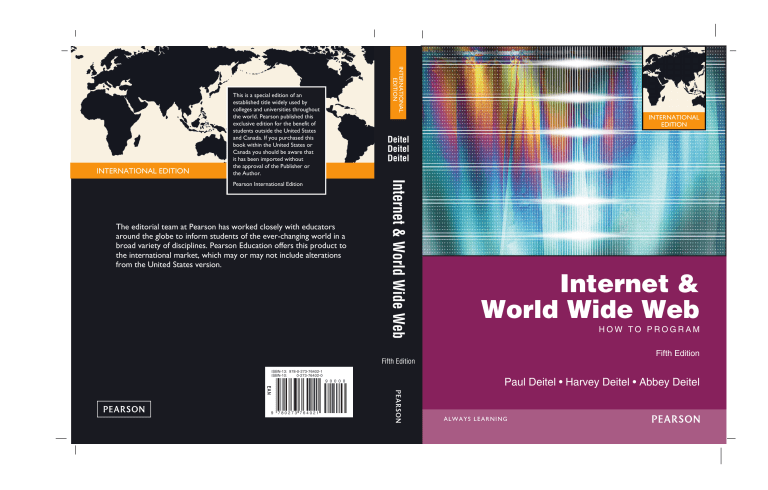
INTERNATIONAL EDITION INTERNATIONAL EDITION This is a special edition of an established title widely used by colleges and universities throughout the world. Pearson published this exclusive edition for the benefit of students outside the United States and Canada. If you purchased this book within the United States or Canada you should be aware that it has been imported without the approval of the Publisher or the Author. INTERNATIONAL EDITION Deitel Deitel Deitel The editorial team at Pearson has worked closely with educators around the globe to inform students of the ever-changing world in a broad variety of disciplines. Pearson Education offers this product to the international market, which may or may not include alterations from the United States version. Internet & World Wide Web Pearson International Edition Fifth Edition ISBN-13: 978-0-273-76402-1 ISBN-10: 0-273-76402-0 9 780273 764021 9 0 0 0 0 Internet & World Wide Web How to Program Fifth Edition Paul Deitel • Harvey Deitel • Abbey Deitel FMTOC.book Page 1 Wednesday, November 16, 2011 1:09 PM FMTOC.book Page 2 Wednesday, November 16, 2011 1:09 PM Deitel Series Page How To Program Series C++ How to Program, 8/E C How to Program, 6/E Java™ How to Program, 9/E Java™ How to Program, Late Objects Version, 8/E Internet & World Wide Web How to Program, 5/E Visual C++® 2008 How to Program, 2/E Visual Basic® 2010 How to Program Visual C#® 2010 How to Program, 3/E Small Java™ How to Program, 6/E Small C++ How to Program, 5/E Simply Series Simply C++: An App-Driven Tutorial Approach Simply Java™ Programming: An App-Driven Tutorial Approach Simply C#: An App-Driven Tutorial Approach Simply Visual Basic® 2008, 3/E: An App-Driven Tutorial Approach CourseSmart Web Books www.deitel.com/books/CourseSmart/ C++ How to Program, 5/E, 6/E, 7/E & 8/E Simply C++: An App-Driven Tutorial Approach Java™ How to Program, 6/E, 7/E, 8/E & 9/E Simply Visual Basic 2008: An App-Driven Tutorial Approach, 3/E (continued next column) (continued) Visual Basic® 2010 How to Program Visual Basic® 2008 How to Program Visual C#® 2010 How to Program, 4/E Visual C#® 2008 How to Program, 3/E Deitel® Developer Series AJAX, Rich Internet Applications and Web Development for Programmers Android for Programmers: An App-Driven Approach C++ for Programmers C# 2010 for Programmers, 3/E iPhone® for Programmers: An App-Driven Approach Java™ for Programmers, 2/e JavaScript for Programmers LiveLessons Video Learning Products www.deitel.com/books/LiveLessons/ Android App Development Fundamentals C++ Fundamentals Java™ Fundamentals C# Fundamentals iPhone® App Development Fundamentals JavaScript Fundamentals Visual Basic Fundamentals To receive updates on Deitel publications, Resource Centers, training courses, partner offers and more, please register for the free Deitel Buzz Online e-mail newsletter at: www.deitel.com/newsletter/subscribe.html and join the Deitel communities on Twitter® @deitel and Facebook® facebook.com/DeitelFan/ To communicate with the authors, send e-mail to: [email protected] For information on government and corporate Dive-Into Series on-site seminars offered by Deitel & Associates, Inc. worldwide, visit: www.deitel.com/training/ or write to [email protected] For continuing updates on Prentice Hall/Deitel publications visit: www.deitel.com www.pearsoninternationaleditions.com/deitel/ Visit the Deitel Resource Centers that will help you master programming languages, software development, Android and iPhone/iPad app development, and Internet- and web-related topics: www.deitel.com/ResourceCenters.html FMTOC.book Page 3 Wednesday, November 16, 2011 1:09 PM Paul Deitel Deitel & Associates, Inc. Harvey Deitel Deitel & Associates, Inc. Abbey Deitel Deitel & Associates, Inc. International Edition contributions by Soumen Mukherjee ✦ Arup Kumar Bhattacharjee Boston Columbus Indianpolis New York San Francisco Upper Saddle River Amsterdam Cape Town Dubai London Madrid Milan Munich Paris Montreal Toronto Delhi Mexico City Sao Paulo Sydney Hong Kong Seoul Singapore Taipei Tokyo FMTOC.book Page 4 Wednesday, November 16, 2011 1:09 PM Editorial Director: Marcia J. Horton Editor-in-Chief: Michael Hirsch Associate Editor: Carole Snyder Vice President, Marketing: Patrice Jones Marketing Manager: Yezan Alayan Marketing Coordinator: Kathryn Ferranti Vice President, Production: Vince O’Brien Managing Editor: Jeff Holcomb Associate Managing Editor: Robert Engelhardt Publisher, International Edition: Angshuman Chakraborty Acquisitions Editor, International Edition: Somnath Basu Publishing Assistant, International Edition: Shokhi Shah Print and Media Editor, International Edition: Ashwitha Jayakumar Project Editor, International Edition: Jayashree Arunachalam Operations Specialist: Lisa McDowell Art Director: Anthony Gemmellaro Media Editor: Daniel Sandin Pearson Education Limited Edinburgh Gate Harlow Essex CM20 2JE England and Associated Companies throughout the world Visit us on the World Wide Web at: www.pearsoninternationaleditions.com © Pearson Education Limited 2012 The rights of Paul Deitel, Harvey Deitel and Abbey Deitel to be identified as authors of this work have been asserted by them in accordance with the Copyright, Designs and Patents Act 1988. Authorized adaptation from the United States edition, entitled Internet & World Wide Web, How to Program, 5th edition, ISBN 978-0-13-215100-9by Paul Deitel, Harvey Deitel and Abbey Deitel published by Pearson Education © 2012. All rights reserved. No part of this publication may be reproduced, stored in a retrieval system, or transmitted in any form or by any means, electronic, mechanical, photocopying, recording or otherwise, without either the prior written permission of the publisher or a licence permitting restricted copying in the United Kingdom issued by the Copyright Licensing Agency Ltd, Saffron House, 6–10 Kirby Street, London EC1N 8TS. All trademarks used herein are the property of their respective owners. The use of any trademark in this text does not vest in the author or publisher any trademark ownership rights in such trademarks, nor does the use of such trademarks imply any affiliation with or endorsement of this book by such owners. Microsoft® and Windows® are registered trademarks of the Microsoft Corporation in the U.S.A. and other countries. Screen shots and icons reprinted with permission from the Microsoft Corporation. This book is not sponsored or endorsed by or affiliated with the Microsoft Corporation. ISBN 10: 0-273-76402-0 ISBN 13: 978-0-273-76402-1 British Library Cataloguing-in-Publication Data A catalogue record for this book is available from the British Library 10 9 8 7 6 5 4 3 2 1 14 13 12 11 10 Typeset in AGaramond-Regular by GEX Publishing Services Printed and bound by Courier, Westford in The United States of America The publisher's policy is to use paper manufactured from sustainable forests. FMTOC.book Page 5 Wednesday, November 16, 2011 1:09 PM In memory of Paul Baran, designer of a survivable distributed communications network and packet switching, which are the basis for the protocols used on the Internet today. Paul, Harvey and Abbey Deitel FMTOC.book Page 6 Wednesday, November 16, 2011 1:09 PM Trademarks Apache is a trademark of The Apache Software Foundation. Apple, iPhone, iPad, iOS and Safari are registered trademarks of Apple, Inc. CSS, DOM, XHTML and XML are trademarks of the World Wide Web Consortium. Firefox is a registered trademark of the Mozilla Foundation. Google is a trademark of Google, Inc. JavaScript, Java and all Java-based marks are trademarks or registered trademarks of Oracle in the United States and other countries. Microsoft, Internet Explorer, Silverlight and the Windows logo are either registered trademarks or trademarks of Microsoft Corporation in the United States and/or other countries. Opera is a trademark of Opera Software. FMTOC.book Page 7 Wednesday, November 16, 2011 1:09 PM Contents Preface 19 Before You Begin 31 1 Introduction to Computers and the Internet 33 1.1 1.2 1.3 1.4 1.5 1.6 1.7 1.8 1.9 1.10 1.11 1.12 1.13 1.14 1.15 Introduction The Internet in Industry and Research HTML5, CSS3, JavaScript, Canvas and jQuery Demos Evolution of the Internet and World Wide Web Web Basics Multitier Application Architecture Client-Side Scripting versus Server-Side Scripting World Wide Web Consortium (W3C) Web 2.0: Going Social Data Hierarchy Operating Systems 1.12.1 Desktop and Notebook Operating Systems 1.12.2 Mobile Operating Systems Types of Programming Languages Object Technology Keeping Up-to-Date with Information Technologies 2 Introduction to HTML5: Part 1 2.1 2.2 2.3 2.4 2.5 2.6 2.7 Introduction Editing HTML5 First HTML5 Example W3C HTML5 Validation Service Headings Linking Images 2.7.1 alt Attribute 2.7.2 Void Elements 2.7.3 Using Images as Hyperlinks Special Characters and Horizontal Rules Lists 2.8 2.9 34 35 38 41 42 44 48 49 50 50 55 57 57 58 59 61 63 69 70 70 70 73 73 74 77 79 79 79 81 83 FMTOC.book Page 8 Wednesday, November 16, 2011 1:09 PM 8 Contents 2.10 2.11 2.12 2.13 2.14 Tables Forms Internal Linking meta Elements Web Resources 3 Introduction to HTML5: Part 2 3.1 3.2 Introduction New HTML5 Form input Types 3.2.1 input Type color 3.2.2 input Type date 3.2.3 input Type datetime 3.2.4 input Type datetime-local 3.2.5 input Type email 3.2.6 input Type month 3.2.7 input Type number 3.2.8 input Type range 3.2.9 input Type search 3.2.10 input Type tel 3.2.11 input Type time 3.2.12 input Type url 3.2.13 input Type week input and datalist Elements and autocomplete Attribute 3.3.1 input Element autocomplete Attribute 3.3.2 datalist Element Page-Structure Elements 3.4.1 header Element 3.4.2 nav Element 3.4.3 figure Element and figcaption Element 3.4.4 article Element 3.4.5 summary Element and details Element 3.4.6 section Element 3.4.7 aside Element 3.4.8 meter Element 3.4.9 footer Element 3.4.10 Text-Level Semantics: mark Element and wbr Element 3.3 3.4 4 Introduction to Cascading Style Sheets™ (CSS): Part 1 4.1 4.2 4.3 4.4 4.5 Introduction Inline Styles Embedded Style Sheets Conflicting Styles Linking External Style Sheets 86 90 97 99 101 108 109 109 112 114 114 114 115 116 116 117 117 118 118 119 119 119 119 122 122 128 128 128 128 128 128 128 129 130 130 137 138 138 140 143 146 FMTOC.book Page 9 Wednesday, November 16, 2011 1:09 PM Contents 4.6 4.7 4.8 4.9 4.10 4.11 4.12 4.13 4.14 Positioning Elements: Absolute Positioning, z-index Positioning Elements: Relative Positioning, span Backgrounds Element Dimensions Box Model and Text Flow Media Types and Media Queries Drop-Down Menus (Optional) User Style Sheets Web Resources 5 Introduction to Cascading Style Sheets™ (CSS): Part 2 5.1 5.2 5.3 5.4 5.5 5.6 5.7 5.8 5.9 5.10 5.11 5.12 5.13 5.14 5.15 5.16 5.17 5.18 Introduction Text Shadows Rounded Corners Color Box Shadows Linear Gradients; Introducing Vendor Prefixes Radial Gradients (Optional: WebKit Only) Text Stroke Multiple Background Images (Optional: WebKit Only) Reflections Image Borders Animation; Selectors Transitions and Transformations 5.13.1 transition and transform Properties 5.13.2 Skew 5.13.3 Transitioning Between Images Downloading Web Fonts and the @font-face Rule Flexible Box Layout Module and :nth-child Selectors Multicolumn Layout Media Queries Web Resources 6 JavaScript: Introduction to Scripting 6.1 6.2 6.3 6.4 Introduction Your First Script: Displaying a Line of Text with JavaScript in a Web Page Modifying Your First Script Obtaining User Input with prompt Dialogs 6.4.1 Dynamic Welcome Page 6.4.2 Adding Integers Memory Concepts Arithmetic Decision Making: Equality and Relational Operators Web Resources 6.5 6.6 6.7 6.8 9 148 150 152 154 155 159 162 164 168 174 175 175 176 177 178 180 183 185 185 187 188 191 194 194 196 197 198 200 203 205 209 217 218 218 221 224 224 228 231 232 234 239 FMTOC.book Page 10 Wednesday, November 16, 2011 1:09 PM 10 Contents 7 JavaScript: Control Statements I 7.1 7.2 7.3 7.4 7.5 7.6 7.7 7.8 7.9 7.10 7.11 7.12 7.13 Introduction Algorithms Pseudocode Control Statements if Selection Statement if…else Selection Statement while Repetition Statement Formulating Algorithms: Counter-Controlled Repetition Formulating Algorithms: Sentinel-Controlled Repetition Formulating Algorithms: Nested Control Statements Assignment Operators Increment and Decrement Operators Web Resources 8 JavaScript: Control Statements II 8.1 8.2 8.3 8.4 8.5 8.6 8.7 8.8 8.9 Introduction Essentials of Counter-Controlled Repetition for Repetition Statement Examples Using the for Statement switch Multiple-Selection Statement do…while Repetition Statement break and continue Statements Logical Operators Web Resources 9 JavaScript: Functions 9.1 9.2 9.3 Introduction Program Modules in JavaScript Function Definitions 9.3.1 Programmer-Defined Function square 9.3.2 Programmer-Defined Function maximum Notes on Programmer-Defined Functions Random Number Generation 9.5.1 Scaling and Shifting Random Numbers 9.5.2 Displaying Random Images 9.5.3 Rolling Dice Repeatedly and Displaying Statistics Example: Game of Chance; Introducing the HTML5 audio and video Elements Scope Rules JavaScript Global Functions Recursion Recursion vs. Iteration 9.4 9.5 9.6 9.7 9.8 9.9 9.10 246 247 247 247 247 250 251 255 257 260 266 270 271 274 283 284 284 285 288 293 296 298 300 303 310 311 311 312 313 315 317 318 318 319 323 328 338 340 341 345 FMTOC.book Page 11 Wednesday, November 16, 2011 1:09 PM Contents 10 JavaScript: Arrays 10.1 10.2 10.3 10.4 Introduction Arrays Declaring and Allocating Arrays Examples Using Arrays 10.4.1 Creating, Initializing and Growing Arrays 10.4.2 Initializing Arrays with Initializer Lists 10.4.3 Summing the Elements of an Array with for and for…in 10.4.4 Using the Elements of an Array as Counters 10.5 Random Image Generator Using Arrays 10.6 References and Reference Parameters 10.7 Passing Arrays to Functions 10.8 Sorting Arrays with Array Method sort 10.9 Searching Arrays with Array Method indexOf 10.10 Multidimensional Arrays 11 356 357 357 359 359 359 363 364 366 369 371 372 375 376 379 11 JavaScript: Objects 11.1 11.2 11.3 Introduction Math Object String Object 11.3.1 Fundamentals of Characters and Strings 11.3.2 Methods of the String Object 11.3.3 Character-Processing Methods 11.3.4 Searching Methods 11.3.5 Splitting Strings and Obtaining Substrings Date Object Boolean and Number Objects document Object Favorite Twitter Searches: HTML5 Web Storage Using JSON to Represent Objects 393 393 395 395 395 397 398 401 403 408 409 410 417 Document Object Model (DOM): Objects and Collections 427 11.4 11.5 11.6 11.7 11.8 12 12.1 12.2 12.3 12.4 12.5 12.6 Introduction Modeling a Document: DOM Nodes and Trees Traversing and Modifying a DOM Tree DOM Collections Dynamic Styles Using a Timer and Dynamic Styles to Create Animated Effects 13 JavaScript Event Handling: A Deeper Look 13.1 Introduction 392 428 428 431 441 443 445 454 455 FMTOC.book Page 12 Wednesday, November 16, 2011 1:09 PM 12 Contents 13.2 13.3 13.4 13.5 13.6 13.7 13.8 13.9 Reviewing the load Event Event mousemove and the event Object Rollovers with mouseover and mouseout Form Processing with focus and blur More Form Processing with submit and reset Event Bubbling More Events Web Resource 14 HTML5: Introduction to canvas 14.1 14.2 14.3 14.4 14.5 14.6 14.7 14.8 14.9 14.10 14.11 14.12 14.13 14.14 Introduction canvas Coordinate System Rectangles Using Paths to Draw Lines Drawing Arcs and Circles Shadows Quadratic Curves Bezier Curves Linear Gradients Radial Gradients Images Image Manipulation: Processing the Individual Pixels of a canvas Patterns Transformations 14.14.1 scale and translate Methods: Drawing Ellipses 14.14.2 rotate Method: Creating an Animation 14.14.3 transform Method: Drawing Skewed Rectangles Text Resizing the canvas to Fill the Browser Window Alpha Transparency Compositing 14.15 14.16 14.17 14.18 14.19 Cannon Game 14.19.1 HTML5 Document 14.19.2 Instance Variables and Constants 14.19.3 Function setupGame 14.19.4 Functions startTimer and stopTimer 14.19.5 Function resetElements 14.19.6 Function newGame 14.19.7 Function updatePositions: Manual Frame-by-Frame Animation and Simple Collision Detection 14.19.8 Function fireCannonball 14.19.9 Function alignCannon 14.19.10Function draw 14.19.11Function showGameOverDialog 14.20 save and restore Methods 455 457 461 465 468 470 472 472 476 477 477 478 480 482 484 486 488 489 491 493 495 499 500 500 502 504 506 508 509 511 514 516 516 518 519 519 520 521 524 525 526 528 528 FMTOC.book Page 13 Wednesday, November 16, 2011 1:09 PM Contents 14.21 A Note on SVG 14.22 A Note on canvas35D 15 XML 15.1 15.2 15.3 15.4 15.5 15.6 15.7 Introduction XML Basics Structuring Data XML Namespaces Document Type Definitions (DTDs) W3C XML Schema Documents XML Vocabularies 15.7.1 MathML™ 15.7.2 Other Markup Languages 15.8 Extensible Stylesheet Language and XSL Transformations 15.9 Document Object Model (DOM) 15.10 Web Resources 16 16.1 16.2 16.3 16.4 16.5 16.6 Ajax-Enabled Rich Internet Applications with XML and JSON Introduction 16.1.1 Traditional Web Applications vs. Ajax Applications 16.1.2 Traditional Web Applications 16.1.3 Ajax Web Applications Rich Internet Applications (RIAs) with Ajax History of Ajax “Raw” Ajax Example Using the XMLHttpRequest Object 16.4.1 Asynchronous Requests 16.4.2 Exception Handling 16.4.3 Callback Functions 16.4.4 XMLHttpRequest Object Event, Properties and Methods Using XML and the DOM Creating a Full-Scale Ajax-Enabled Application 16.6.1 Using JSON 16.6.2 Rich Functionality 16.6.3 Interacting with a Web Service on the Server 16.6.4 Parsing JSON Data 16.6.5 Creating HTML5 Elements and Setting Event Handlers on the Fly 16.6.6 Implementing Type-Ahead 16.6.7 Implementing a Form with Asynchronous Validation 17 Web Servers (Apache and IIS) 17.1 17.2 Introduction HTTP Transactions 13 530 531 543 544 544 547 553 555 558 566 566 569 570 579 597 603 604 605 605 606 606 609 609 610 613 614 614 615 619 619 620 629 629 630 630 631 637 638 638 FMTOC.book Page 14 Wednesday, November 16, 2011 1:09 PM 14 Contents 17.3 17.4 17.5 17.6 Multitier Application Architecture Client-Side Scripting versus Server-Side Scripting Accessing Web Servers Apache, MySQL and PHP Installation 17.6.1 XAMPP Installation 17.6.2 Running XAMPP 17.6.3 Testing Your Setup 17.6.4 Running the Examples Using Apache HTTP Server Microsoft IIS Express and WebMatrix 17.7.1 Installing and Running IIS Express 17.7.2 Installing and Running WebMatrix 17.7.3 Running the Client-Side Examples Using IIS Express 17.7.4 Running the PHP Examples Using IIS Express 17.7 18 Database: SQL, MySQL, LINQ and Java DB 18.1 18.2 18.3 18.4 Introduction Relational Databases Relational Database Overview: A books Database SQL 18.4.1 Basic SELECT Query 18.4.2 WHERE Clause 18.4.3 ORDER BY Clause 18.4.4 Merging Data from Multiple Tables: INNER JOIN 18.4.5 INSERT Statement 18.4.6 UPDATE Statement 18.4.7 DELETE Statement 18.5 MySQL 18.5.1 Instructions for Setting Up a MySQL User Account 18.5.2 Creating Databases in MySQL 18.6 (Optional) Microsoft Language Integrate Query (LINQ) 18.6.1 Querying an Array of int Values Using LINQ 18.6.2 Querying an Array of Employee Objects Using LINQ 18.6.3 Querying a Generic Collection Using LINQ 18.7 (Optional) LINQ to SQL 18.8 (Optional) Querying a Database with LINQ 18.8.1 Creating LINQ to SQL Classes 18.8.2 Data Bindings Between Controls and the LINQ to SQL Classes 18.9 (Optional) Dynamically Binding LINQ to SQL Query Results 18.9.1 Creating the Display Query Results GUI 18.9.2 Coding the Display Query Results Application 18.10 Java DB/Apache Derby 19 PHP 19.1 19.2 Introduction Simple PHP Program 642 643 643 643 644 644 645 645 646 646 646 646 647 649 650 650 652 655 656 656 658 660 661 663 663 664 665 666 666 667 669 674 676 677 677 680 684 684 686 688 696 697 698 FMTOC.book Page 15 Wednesday, November 16, 2011 1:09 PM Contents 19.3 19.4 19.5 19.6 19.7 Converting Between Data Types Arithmetic Operators Initializing and Manipulating Arrays String Comparisons String Processing with Regular Expressions 19.7.1 Searching for Expressions 19.7.2 Representing Patterns 19.7.3 Finding Matches 19.7.4 Character Classes 19.7.5 Finding Multiple Instances of a Pattern 19.8 Form Processing and Business Logic 19.8.1 Superglobal Arrays 19.8.2 Using PHP to Process HTML5 Forms 19.9 Reading from a Database 19.10 Using Cookies 19.11 Dynamic Content 19.12 Web Resources 20 Web App Development with ASP.NET in C# 20.1 20.2 20.3 20.4 Introduction Web Basics Multitier Application Architecture Your First ASP.NET Application 20.4.1 Building the WebTime Application 20.4.2 Examining WebTime.aspx’s Code-Behind File 20.5 Standard Web Controls: Designing a Form 20.6 Validation Controls 20.7 Session Tracking 20.7.1 Cookies 20.7.2 Session Tracking with HttpSessionState 20.7.3 Options.aspx: Selecting a Programming Language 20.7.4 Recommendations.aspx: Displaying Recommendations Based on Session Values 20.8 Case Study: Database-Driven ASP.NET Guestbook 20.8.1 Building a Web Form that Displays Data from a Database 20.8.2 Modifying the Code-Behind File for the Guestbook Application 20.9 Case Study Introduction: ASP.NET AJAX 20.10 Case Study Introduction: Password-Protected Books Database Application 21 21.1 21.2 Web App Development with ASP.NET in C#: A Deeper Look Introduction Case Study: Password-Protected Books Database Application 21.2.1 Examining the ASP.NET Web Site Template 21.2.2 Test-Driving the Completed Application 15 699 702 706 709 710 712 712 713 713 714 714 714 715 719 723 726 734 740 741 742 743 745 747 756 756 761 767 768 769 772 775 777 779 782 784 784 790 791 791 792 794 FMTOC.book Page 16 Wednesday, November 16, 2011 1:09 PM 16 21.3 22 22.1 22.2 22.3 22.4 22.5 22.6 Contents 21.2.3 Configuring the Website 21.2.4 Modifying the Default.aspx and About.aspx Pages 21.2.5 Creating a Content Page That Only Authenticated Users Can Access 21.2.6 Linking from the Default.aspx Page to the Books.aspx Page 21.2.7 Modifying the Master Page (Site.master) 21.2.8 Customizing the Password-Protected Books.aspx Page ASP.NET Ajax 21.3.1 Traditional Web Applications 21.3.2 Ajax Web Applications 21.3.3 Testing an ASP.NET Ajax Application 21.3.4 The ASP.NET Ajax Control Toolkit 21.3.5 Using Controls from the Ajax Control Toolkit Web Services in C# Introduction WCF Services Basics Simple Object Access Protocol (SOAP) Representational State Transfer (REST) JavaScript Object Notation (JSON) Publishing and Consuming SOAP-Based WCF Web Services 22.6.1 Creating a WCF Web Service 22.6.2 Code for the WelcomeSOAPXMLService 22.6.3 Building a SOAP WCF Web Service 22.6.4 Deploying the WelcomeSOAPXMLService 22.6.5 Creating a Client to Consume the WelcomeSOAPXMLService 22.6.6 Consuming the WelcomeSOAPXMLService 22.7 Publishing and Consuming REST-Based XML Web Services 22.7.1 HTTP get and post Requests 22.7.2 Creating a REST-Based XML WCF Web Service 22.7.3 Consuming a REST-Based XML WCF Web Service 22.8 Publishing and Consuming REST-Based JSON Web Services 22.8.1 Creating a REST-Based JSON WCF Web Service 22.8.2 Consuming a REST-Based JSON WCF Web Service 22.9 Blackjack Web Service: Using Session Tracking in a SOAP-Based WCF Web Service 22.9.1 Creating a Blackjack Web Service 22.9.2 Consuming the Blackjack Web Service 22.10 Airline Reservation Web Service: Database Access and Invoking a Service from ASP.NET 22.11 Equation Generator: Returning User-Defined Types 22.11.1 Creating the REST-Based XML EquationGenerator Web Service 22.11.2 Consuming the REST-Based XML EquationGenerator Web Service 22.11.3 Creating the REST-Based JSON WCF EquationGenerator Web Service 796 799 800 801 802 804 809 809 810 811 812 813 821 822 823 823 824 824 825 825 825 826 828 829 831 833 833 833 836 837 837 839 841 841 846 855 859 862 863 867 FMTOC.book Page 17 Wednesday, November 16, 2011 1:09 PM Contents 22.11.4 Consuming the REST-Based JSON WCF EquationGenerator Web Service 22.12 Web Resources 23 Web App Development with ASP.NET in Visual Basic 23.1 23.2 23.3 23.4 Introduction Web Basics Multitier Application Architecture Your First ASP.NET Application 23.4.1 Building the WebTime Application 23.4.2 Examining WebTime.aspx’s Code-Behind File 23.5 Standard Web Controls: Designing a Form 23.6 Validation Controls 23.7 Session Tracking 23.7.1 Cookies 23.7.2 Session Tracking with HttpSessionState 23.7.3 Options.aspx: Selecting a Programming Language 23.7.4 Recommendations.aspx: Displaying Recommendations Based on Session Values 23.8 Case Study: Database-Driven ASP.NET Guestbook 23.8.1 Building a Web Form that Displays Data from a Database 23.8.2 Modifying the Code-Behind File for the Guestbook Application 23.9 Online Case Study: ASP.NET AJAX 23.10 Online Case Study: Password-Protected Books Database Application 17 867 871 879 880 881 882 884 886 895 896 901 907 908 909 911 915 917 919 923 924 924 A HTML Special Characters 930 B HTML Colors 931 C JavaScript Operator Precedence Chart 934 D ASCII Character Set 936 Index 937 Chapters 24–29 and Appendices E–F are PDF documents posted online at the book’s Companion Website (located at www.pearsoninternationaleditions.com/deitel/). 24 Web App Development with ASP.NET in VB: A Deeper Look FMTOC.book Page 18 Wednesday, November 16, 2011 1:09 PM 18 Contents 25 26 27 28 29 E F Web Services in Visual Basic JavaServer™ Faces Web Apps: Part 1 JavaServer™ Faces Web Apps: Part 2 Web Services in Java HTML5 WebSockets and Web Workers Number Systems Unicode® FMTOC.book Page 19 Wednesday, November 16, 2011 1:09 PM Preface Science and technology and the various forms of art, all unite humanity in a single and interconnected system. —Zhores Aleksandrovich Medvede Welcome to Internet and web programming with Internet & World Wide Web How to Program, Fifth Edition! This book presents leading-edge computing technologies for students, instructors and software developers. The world of computing—and Internet and web programming in particular—has changed dramatically since the last edition. This new edition focuses on HTML5 and the related technologies in its ecosystem, diving into the exciting new features of HTML5, CSS3, the latest edition of JavaScript (ECMAScript 5) and HTML5 canvas. We focus on popular key technologies that will help you build Internet- and web-based applications that interact with other applications and with databases. These form the basis of the kinds of enterprise-level, networked applications that are popular in industry today. Internet & World Wide Web How to Program, 5/e is appropriate for both introductory and intermediate-level client-side and server-side programming courses. The book is also suitable for professionals who want to update their skills with the latest Internet and web programming technologies. At the heart of the book is the Deitel signature “live-code approach”—concepts are presented in the context of complete working HTML5 documents, CSS3 stylesheets, JavaScript scripts, XML documents, programs and database files, rather than in code snippets. Each complete code example is accompanied by live sample executions. The source code is available at www.deitel.com/books/iw3htp5/ and at the book’s Companion Website www.pearsoninternationaleditions.com/deitel/. As you read the book, if you have questions, send an e-mail to [email protected]; we’ll respond promptly. For updates on this book, visit www.deitel.com/books/iw3htp5/, join our communities on Facebook (www.facebook.com/deitelfan) and Twitter (@deitel), and subscribe to the Deitel ® Buzz Online newsletter (www.deitel.com/newsletter/subscribe.html). New and Updated Features Here are the updates we’ve made for Internet & World Wide Web How to Program, 5/e: • New Chapter 1. The new Chapter 1 engages students with intriguing facts and figures to get them excited about studying Internet and web applications development. The chapter includes a table of some of the research made possible by FMTOC.book Page 20 Wednesday, November 16, 2011 1:09 PM 20 Preface computers and the Internet, current technology trends and hardware discussion, the data hierarchy, a new section on social networking, a table of popular web services, a table of business and technology publications and websites that will help you stay up to date with the latest technology news and trends, and updated exercises. • New HTML5 features. Chapter 3 introduces the latest features of HTML5 including the new HTML5 form input types and page structure elements (Fig. 1). The new HTML5 features are not universally implemented in all of the web browsers. This is changing as the browser vendors release new versions. We discuss many additional HTML5 features throughout the book. New HTML5 features Form Input Types color date datetime datetime-local email month number range search tel time url week input element datalist element autocomplete attribute Page Structure Elements header nav figure figcaption article summary section aside meter footer text-level semantics (marking potential line breaks) Fig. 1 | New HTML5 form input types and page structure elements • New CSS3 features. Chapter 5 introduces the latest features of CSS3 (Fig. 2). The new CSS3 features are not universally implemented in all of the web browsers. This is changing as the browser vendors release new versions. New CSS3 features text shadows box shadows multiple background images transitions Flexible Box Layout Module media queries Non-standard features text stroke Fig. 2 | New CSS3 features. rounded corners linear gradients image borders transformations :nth-child selectors reflection color radial gradients animations @font-face rule multicolumn layouts FMTOC.book Page 21 Wednesday, November 16, 2011 1:09 PM New and Updated Features 21 • Updated treatment of JavaScript. We’ve strengthened the JavaScript coverage in Chapters 6–16. JavaScript has become the de facto standard client-side scripting language for web-based applications due to its highly portable nature. Our treatment, which is appropriate for novices, serves two purposes—it introduces clientside scripting (Chapters 6–16), which makes web pages more dynamic and interactive, and it provides the programming foundation for the server-side scripting in PHP presented in Chapter 19. JavaScript looks similar to basic core language features in C, C++, C# and Java. Once you learn JavaScript, you’ve got a foothold on learning these other popular programming languages. • New HTML5 canvas. Chapter 14 replaces the Flash and Silverlight chapters from the previous edition with the new HTML5 canvas element for 2D graphics (Fig. 3). canvas is built into the browser, eliminating the need for plug-ins like Flash and Silverlight, and helping you improve performance and convenience, and reduce costs. At the end of the chapter, you’ll use canvas to build a fun, animated Cannon Game with audio effects, which we built in Flash in previous editions of this book. HTML5 canvas features rectangles shadows linear gradients images alpha transparency lines quadratic curves radial gradients patterns compositing arcs and circles Bezier curves image manipulation transformations Fig. 3 | HTML5 canvas features. • New and updated multimedia exercises. Chapter 14 includes several new and updated multimedia exercises (Fig. 4). New and updated multimedia exercises Cannon Game Enhancements Animation Scrolling Marquee Sign Dynamic Audio and Graphical Kaleidoscope One-Armed Bandit Game of Pool Crossword Puzzle Rotating Images Random Interimage Transition Scrolling Image Marquee Automatic Jigsaw Puzzle Generator Horse Race Fireworks Designer 15 Puzzle Coloring Black-and-White Photographs and Images Fig. 4 | New and updated multimedia exercises. Digital Clock Background Audio Analog Clock Maze Generator and Walker Shuffleboard Floor Planner Reaction Time Tester Vacuuming Robot Eyesight Tester FMTOC.book Page 22 Wednesday, November 16, 2011 1:09 PM 22 Preface • Tested on seven browsers. For the last edition of this book, we tested all the code on two desktop browsers—Internet Explorer and Firefox. For this new edition, we tested all of the code in the most current versions of seven popular browsers—five for the desktop (Chrome, Internet Explorer, Firefox, Opera and Safari) and two for mobile devices (iPhone/iPad and Android). HTML5 and CSS3 are evolving and the final standards have not been approved yet. The browser vendors are selectively implementing features that are likely to be standardized. Some vendors have higher levels of feature compliance than others. With each new version of the browsers, the trend has been to significantly increase the amount of functionality that’s been implemented. The HTML5 test site (html5test.com) measures how well each browser supports the pending standards and specifications. You can view test scores and see which features are supported by each browser. You can also check sites such as http://caniuse.com/ for a list of features covered by each browser. Not every document in this book will render properly in each browser. Instead of choosing only capabilities that exist universally, we demonstrate exciting new features in whatever browser handles the new functionality best. As you read this book, run each example in multiple web browsers so you can view and interact with it as it was originally intended. And remember, things are changing quickly, so a browser that did not support a feature when we wrote the book could support it when you read the book. • Validated HTML5, CSS3 and JavaScript code. All of the HTML5, CSS3 and JavaScript code in the book was validated using validator.w3.org/ for HTML5, jigsaw.w3.org/css-validator for CSS3 and javascriptlint.com for JavaScript. Not every script fully validates but most do. Although all of the code works properly, you may receive warnings (or possibly errors) when validating code with some of the new features. • Smartphone and tablet apps. You’re probably familiar with the explosion of apps available for the iPhone/iPad and Android platforms. There’s almost a million apps between the two. Previously, writing apps for these platforms required detailed knowledge of each, and in the case of iPhone/iPad, was strictly controlled by Apple; Android is more open. With the techniques you’ll learn in this book, you’ll be able to write apps that are portable between a great variety of desktop and mobile platforms, including iPhone/iPad and Android. You’ll even be able to sell those apps on your own terms (or through certain app stores as well). This is an exciting possibility! It’s one of the true virtues of developing with HTML5, CSS3 and JavaScript in general, and HTML5 canvas in particular. Running an HTML5 app on your smartphone or tablet is as simple as opening it in your compliant web browser. You may still encounter some portability issues. • New HTML5 web storage capabilities. In Chapter 11, we use HTML5’s new web storage capabilities to create a web application that stores a user’s favorite Twitter searches on the computer for easy access at a later time. Web storage replaces the controversial cookie technology, offering lots more storage space. Chapter 11 also briefly introduces JSON, a means for creating JavaScript objects—typically for transferring data over the Internet between client-side and server-side programs. FMTOC.book Page 23 Wednesday, November 16, 2011 1:09 PM New and Updated Features 23 • Enhanced Craps game featuring HTML5 audio and video elements. The Craps game in Chapter 9 now includes an HTML5 audio element that plays a dice-rolling sound each time the user rolls the dice. Also, we link to a page with an embedded HTML5 video element that plays a video explaining the rules of the game. • jQuery Ajax case study. The previous edition of this book included a calendar application that used the Dojo libraries—which were popular at the time—to create the user interface, communicate with the server asynchronously, handle events and manipulate the DOM. Since then, jQuery has become the most popular JavaScript library. For this edition, we’ve updated the calendar application (Chapter 16) using jQuery and placed it online as a jQuery Ajax case study. • New HTML5 WebSockets and Web Workers capabilities. We’ve added an online treatment of two new technologies—WebSockets, which provides a simple model for networking, and Web Workers which provides multithreading on a web page. • Ajax-enabled web applications. We’ve updated the chapter on building Ajax-enabled web applications, with applications that demonstrate partial-page updates and type-ahead capabilities—each of these are key capabilities of Rich Internet Applications. • HTML DOM and XML DOM. We’ve enhanced the treatments of HTML DOM manipulation, JavaScript events and XML DOM manipulation with JavaScript. • LINQ. Since the last edition of the book, Microsoft introduced LINQ (Language-Integrated Query) to replace SQL for database access. Chapter 18 provides an introduction to LINQ basics and an introduction to LINQ to SQL (the technology that replaces SQL). • Updated PHP coverage. Chapter 19 has been updated to the latest version of PHP. If you start this book as a novice and study the JavaScript in Chapters 6–13, you’ll have the programming experience needed to understand server-side programming in PHP. [Our treatment of server-side programming in ASP.NET requires knowledge of C# or Visual Basic, and in JSF requires knowledge of Java.] • ASP.NET, ASP.NET Ajax and web services. This updated three-chapter sequence is now provided for each of Microsoft’s two key applications development languages—C# and Visual Basic. The C# chapters and the first VB chapter are in the print book and the remaining Visual Basic chapters are available online at the book’s Companion Website (see the inside front cover). • JavaServer Faces (JSF), JSF Ajax and web services. This updated three-chapter sequence, available online, emphasizes building Ajax-enabled JSF applications. • Web services. We now provide chapters on building both SOAP-based web services and REST-based web services with ASP.NET in Visual Basic, ASP.NET in C# and JSF in Java. • Client/Server applications. Several client-side case studies now enable students to interact with preimplemented web services that we host at test.deitel.com. FMTOC.book Page 24 Wednesday, November 16, 2011 1:09 PM 24 Preface • New and updated case studies. The book includes rich case studies using various technologies—Deitel Cover Viewer (JavaScript/DOM), Address Book (Ajax), Cannon Game (HTML5 Canvas), Mailing List (PHP/MySQL), Guest Book and Password-Protected Books Database (ASP.NET), Address Book (JavaServer Faces) and Blackjack (JAX-WS web services). New Pedagogic Features • Making a Difference exercises in Chapter 1. We encourage you to use computers and the Internet to research and solve significant social problems. These exercises are meant to increase awareness and discussion of important issues the world is facing. We hope you’ll approach them with your own values, politics and beliefs. Check out the many Making a Difference resources we provide, including our new Making a Difference Resource Center at www.deitel.com/MakingADifference for additional ideas you may want to investigate further. • Page numbers for key terms in chapter summaries. For key terms that appear in the Chapters 1–19 summaries, we include the page number of the key term’s defining occurrence in the text. Dependency Chart The chart in Fig. 5 shows the book’s modular organization and the dependencies among the chapters to help instructors plan their syllabi. Internet & World Wide Web How to Program, 5/e, is appropriate for a variety of introductory and intermediate -level programming courses, most notably client-side programming and server-side programming. Chapters 1–23 are in the printed book; Chapters 24–29 and some appendices are online. We recommend that you study all of a given chapter’s dependencies before studying that chapter, though other orders are certainly possible. Some of the dependencies apply only to sections of chapters, so we advise instructors to browse the material before designing a course of study. This book is intended for courses that teach pure client-side web programming, courses that teach pure server-side web programming, and courses that mix and match some of each. Readers interested in studying server-side technologies should understand how to build web pages using HTML5 and CSS3, and object-based programming in JavaScript. Chapters 15 and 16 can be taught as part of a client-side unit, at the beginning of a server-side unit or split between the two. HTML5 Accessibility Online Appendix According to the W3C Web Accessibility Initiative, your web pages and applications should be accessible so that “people with disabilities can perceive, understand, navigate, and interact with the web, and that they can contribute to the web.”1 In an online appendix, we enumerate accessibility issues you should consider when designing web pages and web-based applications. We also provide resources that show you how to use HTML5, CSS3, JavaScript and various design techniques to create accessible web pages and applications. As appropriate, we tie the information in this appendix back to the appropriate chapters and sections so that you can see how the applications may be enhanced to improve web accessibility. 1. http://www.w3.org/WAI/intro/accessibility.php. FMTOC.book Page 25 Wednesday, November 16, 2011 1:09 PM HTML5 Accessibility Online Appendix Introduction 1 Intro to Computers and the Internet 25 Introduction to Server-Side Development 17 Web Servers (Apache and IIS) Intro to HTML5 and CSS3 2 Introduction to HTML5: Part 1 3 Introduction to HTML5: Part 2 4 Introduction to Cascading Style Sheets™ (CSS): Part 1 5 Introduction to Cascading Style Sheets™ (CSS): Part 2 Programming Fundamentals in JavaScript 6 JavaScript: Introduction to Scripting 7 JavaScript: Control Statements I 8 JavaScript: Control Statements II 18 Database: SQL, MySQL, LINQ to SQL and Java DB 19 PHP1 Server-Side Development with ASP.NET and C#2 20 Web App Development with ASP.NET in C# 21 Web App Development with ASP.NET in C#: A Deeper Look 22 Web Services in C# Server-Side Development with ASP.NET and VB3 23 Web App Development with ASP.NET in Visual Basic 9 JavaScript Functions 10 JavaScript: Arrays 24 Web App Development with ASP.NET in VB: A Deeper Look 11 JavaScript: Objects 25 Web Services in Visual Basic 12 Document Object Model (DOM): Objects and Collections Server-Side Development with JavaServer Faces and Java4 26 JavaServer™ Faces Web Apps: Part 1 13 JavaScript Event Handling: A Deeper Look 27 JavaServer™ Faces Web Apps: Part 2 14 HTML5: Introduction to Canvas 28 Web Services in Java Foundations of Ajax 15 XML WebSockets and Web Workers 29 HTML5 WebSockets and Web Workers 16 Ajax-Enabled Rich Internet Applications 1. Chapter 19 assumes only that you’re familiar with the programming fundamentals presented in Chapters 6–13. 2. The C# chapters require knowledge of C# and the Microsoft .NET class libraries. 3. The Visual Basic chapters require knowledge of Visual Basic and the Microsoft .NET class libraries. 4. The Java chapters require knowledge of Java and the Java class libraries. Fig. 5 | Internet & World Wide Web How to Program, 5/e chapter dependency chart. FMTOC.book Page 26 Wednesday, November 16, 2011 1:09 PM 26 Preface HTML5 Geolocation Online Appendix The HTML5 Geolocation API allows you to build web applications that gather location information (i.e,. latitude and longitude coordinates) using technologies like GPS, IP addresses, WiFi connections or cellular tower connections. It’s supported by the seven desktop and mobile browsers we used to test the code throughout the book. The Geolocation API specification lists several use cases,2 including: • finding points of interest in the user's area • annotating content with location information • showing the user's position on a map • providing route navigation • alerting the user when points of interest are nearby • providing up-to-date local information • tagging locations in status updates on social networking sites For example, you could create a location-based mobile web app that uses GPS location information from a smartphone to track a runner’s route on a map, calculate the distance traveled and the average speed. Similarly, you could create an app that returns a list of nearby businesses. In this online appendix, we build a mobile location-based app. Teaching Approach Internet & World Wide Web How to Program, 5/e, contains hundreds of complete working examples across a wide variety of markup, styling, scripting and programming languages. We stress clarity and concentrate on building well-engineered software. Syntax Shading. For readability, we syntax shade the code, similar to the way most integrated-development environments and code editors syntax color the code. Our syntaxshading conventions are: comments appear like this keywords appear like this constants and literal values appear like this all other code appears in black Code Highlighting. We place gray rectangles around key code segments. Using Fonts for Emphasis. We place the key terms and the index’s page reference for each defining occurrence in bold text for easy reference. We emphasize on-screen components in the bold Helvetica font (for example, the File menu) and program text in the Lucida font (for example, int count = 5). Web Access. All of the source-code examples can be downloaded from: www.deitel.com/books/iw3htp5 www.pearsoninternationaleditions.com/deitel Objectives. The opening quotes are followed by a list of chapter objectives. 2. http://www.w3.org/TR/geolocation-API/#usecases_section. FMTOC.book Page 27 Wednesday, November 16, 2011 1:09 PM Teaching Approach 27 Illustrations/Figures. Abundant tables, line drawings, documents, scripts, programs and program outputs are included. Programming Tips. We include programming tips to help you focus on important aspects of software development. These tips and practices represent the best we’ve gleaned from a combined seven decades of programming and teaching experience. Good Programming Practices The Good Programming Practices call attention to techniques that will help you produce programs that are clearer, more understandable and more maintainable. Common Programming Errors Pointing out these Common Programming Errors reduces the likelihood that you’ll make them. Error-Prevention Tips These tips contain suggestions for exposing and removing bugs from your programs; many of the tips describe aspects of programming that prevent bugs from getting into programs. Performance Tips These tips highlight opportunities for making your scripts and programs run faster or minimizing the amount of memory that they occupy. Portability Tips The Portability Tips help you write code that will run on a variety of platforms. Software Engineering Observations The Software Engineering Observations highlight architectural and design issues that affect the construction of software systems, especially large-scale systems. Summary Bullets. We present a section-by-section bullet-list summary of the chapter for rapid review of key points. For ease of reference, we include the page number of each key term’s defining occurrence in the text. Self-Review Exercises and Answers. Extensive self-review exercises and answers are included for self study. Exercises. The chapter exercises include: • simple recall of important terminology and concepts • What’s wrong with this code? • writing individual statements • writing complete functions and scripts • major projects Index. We’ve included an extensive index. Defining occurrences of key terms are highlighted with a bold page number. FMTOC.book Page 28 Wednesday, November 16, 2011 1:09 PM 28 Preface Instructor Resources The following supplements are available to qualified instructors only through Pearson Education’s Instructor Resource Center (www.pearsoninternationaleditions.com/deitel): • PowerPoint® slides containing all the code and figures in the text, plus bulleted items that summarize key points. • Solutions Manual with solutions to many of the end-of-chapter exercises. Please check the Instructor Resource Center to determine which exercises have solutions. Please do not write to us requesting access to the Pearson Instructor’s Resource Center. Access is restricted to college instructors teaching from the book. Instructors may obtain access only through their Pearson representatives. If you’re not a registered faculty member, contact your Pearson representative. Solutions are not provided for “project” exercises. Check out our Programming Projects Resource Center for lots of additional exercise and project possibilities (www.deitel.com/ProgrammingProjects/). Acknowledgments We’d like to thank Barbara Deitel for long hours devoted to this project. We’re fortunate to have worked with the dedicated team of publishing professionals at Pearson. We appreciate the guidance, savvy and energy of Michael Hirsch, Editor-in-Chief of Computer Science. Carole Snyder recruited the book’s reviewers and managed the review process. Bob Engelhardt managed the book’s production. Reviewers We wish to acknowledge the efforts of our fourth and fifth edition reviewers. They scrutinized the text and the programs and provided countless suggestions for improving the presentation: Timothy Boronczyk (Consultant), Roland Bouman (MySQL AB), Chris Bowen (Microsoft), Peter Brandano (KoolConnect Technologies, Inc.), Matt Chotin (Adobe), Chris Cornutt (PHPDeveloper.org), Phil Costa (Adobe), Umachitra Damodaran (Sun Microsystems), Vadiraj Deshpande (Sun Microsystems), Justin Erenkrantz (The Apache Software Foundation), Christopher Finke (Netscape), Jesse James Garrett (Adaptive Path), Mike Harsh (Microsoft), Chris Heilmann (Mozilla), Kevin Henrikson (Zimbra.com), Tim Heuer (Microsoft), Molly E. Holtzschlag (W3C), Ralph Hooper (University of Alabama, Tuscaloosa), Chris Horton (University of Alabama), John Hrvatin (Microsoft), Johnvey Hwang (Splunk, Inc.), Joe Kromer (New Perspective and the Pittsburgh Adobe Flash Users Group), Jennifer Kyrnin (Web Design Guide at About.com), Eric Lawrence (Microsoft), Pete LePage (Microsoft), Dr. Roy Levow (Florida Atlantic University), Billy B. L. Lim (Illinois State University), Shobana Mahadevan (Sun Microsystems), Patrick Mineault (Freelance Flash Programmer), Anand Narayanaswamy (Microsoft), John Peterson (Insync and V.I.O., Inc.), Jennifer Powers (University of Albany), Ignacio Ricci (Ignacioricci.com), Jake Rutter (onerutter.com), Robin Schumacher (MySQL AB), José Antonio González Seco (Parlamento de Andalucia), Dr. George Semeczko (Royal & SunAlliance Insurance Canada), Steven Shaffer (Penn State University), Michael Smith (W3C), Karen Tegtmeyer (Model Technologies, Inc.), Paul Vencill (MITRE), Raymond Wen (Microsoft), Eric M. Wendelin (Auto-trol Technology FMTOC.book Page 29 Wednesday, November 16, 2011 1:09 PM About the Authors 29 Corporation), Raymond F. Wisman (Indiana University), Keith Wood (Hyro, Ltd.) and Daniel Zappala (Brigham Young University). As you read the book, we’d appreciate your comments, criticisms, corrections and suggestions for improvement. Please address all correspondence to: [email protected] We’ll respond promptly. We hope you enjoy working with Internet & World Wide Web How to Program, 5/e. Paul, Harvey and Abbey Deitel About the Authors Paul J. Deitel, CEO and Chief Technical Officer of Deitel & Associates, Inc., is a graduate of MIT, where he studied Information Technology. Through Deitel & Associates, Inc., he has delivered hundreds of Java, C++, C, C#, Visual Basic and Internet programming courses to industry clients, including Cisco, IBM, Siemens, Sun Microsystems, Dell, Lucent Technologies, Fidelity, NASA at the Kennedy Space Center, the National Severe Storm Laboratory, White Sands Missile Range, Rogue Wave Software, Boeing, SunGard Higher Education, Stratus, Cambridge Technology Partners, One Wave, Hyperion Software, Adra Systems, Entergy, CableData Systems, Nortel Networks, Puma, iRobot, Invensys and many more. He and his co-author, Dr. Harvey M. Deitel, are the world’s bestselling programming-language textbook authors. Dr. Harvey M. Deitel, Chairman and Chief Strategy Officer of Deitel & Associates, Inc., has 50 years of experience in the computer field. Dr. Deitel earned B.S. and M.S. degrees from MIT and a Ph.D. from Boston University. He has extensive college teaching experience, including earning tenure and serving as the Chairman of the Computer Science Department at Boston College before founding Deitel & Associates, Inc., with his son, Paul J. Deitel. He and Paul are the co-authors of dozens of books and LiveLessons video packages and they are writing many more. The Deitels’ texts have earned international recognition, with translations published in Japanese, German, Russian, Chinese, Spanish, Korean, French, Polish, Italian, Portuguese, Greek, Urdu and Turkish. Dr. Deitel has delivered hundreds of professional programming seminars to major corporations, academic institutions, government organizations and the military. Abbey Deitel, President of Deitel & Associates, Inc., is a graduate of Carnegie Mellon University's Tepper School of Management where she received a B.S. in Industrial Management. Abbey has been managing the business operations of Deitel & Associates, Inc. for 14 years. She has contributed to numerous Deitel & Associates publications and is the co-author of iPhone for Programmers: An App-Driven Approach and Android for Programmers: An App-Driven Approach. Corporate Training from Deitel & Associates, Inc. Deitel & Associates, Inc., is an internationally recognized corporate training and authoring organization. The company provides instructor-led courses delivered at client sites worldwide on major programming languages and platforms, such as Java™, C++, Visual C++®, C, Visual C#®, Visual Basic®, XML®, Python®, object technology, Internet and web programming, FMTOC.book Page 30 Wednesday, November 16, 2011 1:09 PM 30 Preface Android™ and iPhone® app development, and a growing list of additional programming and software-development courses. The founders of Deitel & Associates, Inc., are Paul J. Deitel and Dr. Harvey M. Deitel. The company’s clients include many of the world’s largest companies, government agencies, branches of the military, and academic institutions. Through its 36-year publishing partnership with Prentice Hall/Pearson, Deitel & Associates publishes leading-edge programming textbooks, professional books and LiveLessons video courses. Deitel & Associates, Inc., and the authors can be reached via e-mail at: [email protected] To learn more about the company, its publications and its Dive Into® Series Corporate Training curriculum delivered at client locations worldwide, visit: www.deitel.com/training/ subscribe to the Deitel® Buzz Online e-mail newsletter at: www.deitel.com/newsletter/subscribe.html and join the authors’ communities on Facebook (www.facebook.com/DeitelFan) and Twitter (@deitel). Individuals wishing to purchase Deitel books, and LiveLessons video training courses can do so through www.deitel.com. Bulk orders by corporations, the government, the military and academic institutions should be placed directly with Pearson. For more information, visit www.pearsoninternationaleditions.com/deitel FMTOC.book Page 31 Wednesday, November 16, 2011 1:09 PM Before You Begin Please follow these instructions to download the book’s examples and ensure you have a current web browser before you begin using this book. Obtaining the Source Code The examples for Internet & World Wide Web How To Program, 5/e are available for download at www.deitel.com/books/iw3htp5/ If you’re not already registered at our website, go to www.deitel.com and click the Register link below our logo in the upper-left corner of the page. Fill in your information. There’s no charge to register, and we do not share your information with anyone. We send you only account-management e-mails unless you register separately for our free Deitel ® Buzz Online e-mail newsletter at www.deitel.com/newsletter/subscribe.html. After registering for the site, you’ll receive a confirmation e-mail with your verification code. Click the link in the confirmation e-mail to complete your registration. Configure your e-mail client to allow e-mails from deitel.com to ensure that the confirmation email is not filtered as junk mail. Next, go to www.deitel.com and sign in using the Login link below our logo in the upper-left corner of the page. Go to www.deitel.com/books/iw3htp5/. You’ll find the link to download the examples under the heading Download Code Examples and Other Premium Content for Registered Users. Write down the location where you choose to save the ZIP file on your computer. Extract the example files to your hard disk using a ZIP file extractor program. If you are working in a computer lab, ask your instructor where you can save the example code. Web Browsers Used in This Book We tested all of the code in the most current versions of seven popular browsers—five for the desktop (Chrome, Internet Explorer, Firefox, Opera and Safari) and two for mobile devices (iPhone and Android). HTML5 and CSS3 are evolving and the final standards have not been approved yet. The browser vendors are selectively implementing features that are likely to become a part of the standards. Some vendors have higher levels of feature compliance than others. With each new version of the browsers, the trend has been to significantly increase the amount of functionality that’s been implemented. The HTML5 test site (html5test.com) measures how well each browser supports the pending standards and specifications. You can view test scores and see which features are supported by each browser. You can also check sites such as http://caniuse.com/ for a list of features covered by each browser. Not every document in this book will render properly in each browser. Instead of choosing only capabilities that exist universally, we demonstrate exciting new FMTOC.book Page 32 Wednesday, November 16, 2011 1:09 PM 32 Before You Begin features in whatever browser handles the new functionality best. As you read this book, run each example in multiple web browsers so you can view and interact with it as it was originally intended. And remember, things are changing quickly, so a browser that did not support a feature when we wrote the book could support it when you read the book. Web Browser Download Links You can download the desktop browsers from the following locations: • Google Chrome: http://www.google.com/chrome • Mozilla Firefox: http://www.mozilla.org/firefox/new/ • Microsoft Internet Explorer (Windows only): http://www.microsoft.com/ie • Apple Safari: http://www.apple.com/safari/ • Opera: http://www.opera.com/ We recommend that you install all the browsers that are available for your platform. Software for the C# and Visual Basic ASP.NET Chapters The C# (Chapters 20–22) and Visual Basic (Chapters 23–25) ASP.NET and web services chapters require Visual Web Developer 2010 Express and SQL Server 2008 Express. These tools are downloadable from www.microsoft.com/express. You should follow the default installation instructions for each. Software for the JavaServer Faces and Java Web Services Chapters The software required for the JavaServer Faces and Java Web Services chapters (Chapters 26–28) is discussed at the beginning of Chapter 26. You’re now ready to begin your web programming studies with Internet & World Wide Web How to Program, 5/e. We hope you enjoy the book! If you have any questions, please feel free to email us at [email protected]. We’ll respond promptly. iw3htp5_01_Intro.fm Page 33 Wednesday, November 16, 2011 1:06 PM 1 Introduction to Computers and the Internet People are using the web to build things they have not built or written or drawn or communicated anywhere else. —Tim Berners-Lee How wonderful it is that nobody need wait a single moment before starting to improve the world. —Anne Frank Man is still the most extraordinary computer of all. —John F. Kennedy Objectives In this chapter you’ll learn: ■ ■ ■ ■ ■ ■ ■ Computer hardware, software and Internet basics. The evolution of the Internet and the World Wide Web. How HTML5, CSS3 and JavaScript are improving webapplication development. The data hierarchy. The different types of programming languages. Object-technology concepts. And you’ll see demos of interesting and fun Internet applications you can build with the technologies you’ll learn in this book. iw3htp5_01_Intro.fm Page 34 Wednesday, November 16, 2011 1:06 PM 34 Chapter 1 Introduction to Computers and the Internet 1.1 Introduction 1.2 The Internet in Industry and Research 1.3 HTML5, CSS3, JavaScript, Canvas and jQuery 1.4 Demos 1.5 Evolution of the Internet and World Wide Web 1.6 Web Basics 1.7 Multitier Application Architecture 1.8 Client-Side Scripting versus ServerSide Scripting 1.9 World Wide Web Consortium (W3C) 1.10 Web 2.0: Going Social 1.11 Data Hierarchy 1.12 Operating Systems 1.12.1 Desktop and Notebook Operating Systems 1.12.2 Mobile Operating Systems 1.13 Types of Programming Languages 1.14 Object Technology 1.15 Keeping Up-to-Date with Information Technologies Self-Review Exercises | Answers to Self-Review Exercises | Exercises 1.1 Introduction Welcome to the exciting and rapidly evolving world of Internet and web programming! There are more than two billion Internet users worldwide—that’s approximately 30% of the Earth’s population.1 In use today are more than a billion general-purpose computers, and billions more embedded computers are used in cell phones, smartphones, tablet computers, home appliances, automobiles and more—and many of these devices are connected to the Internet. According to a study by Cisco Internet Business Solutions Group, there were 12.5 billion Internet-enabled devices in 2010, and the number is predicted to reach 25 billion by 2015 and 50 billion by 2020.2 The Internet and web programming technologies you’ll learn in this book are designed to be portable, allowing you to design web pages and applications that run across an enormous range of Internet-enabled devices. You’ll begin by learning the client-side programming technologies used to build web pages and applications that are run on the client (i.e., in the browser on the user’s device). You’ll use HyperText Markup Language 5 (HTML5) and Cascading Style Sheets 3 (CSS3)—the recent releases of HTML and CSS technologies—to add powerful, dynamic and fun features and effects to web pages and web applications, such as audio, video, animation, drawing, image manipulation, designing pages for multiple screen sizes, access to web storage and more. You’ll learn JavaScript—the language of choice for implementing the client side of Internet-based applications (we discuss JavaScript in more detail in Section 1.3). Chapters 6–13 present rich coverage of JavaScript and its capabilities. You’ll also learn about jQuery—the JavaScript library that’s dramatically reshaping the world of web development. Throughout the book there’s also an emphasis on Ajax development, which helps you create better-performing, more usable applications. Later in the book, you’ll learn server-side programming—the applications that respond to requests from client-side web browsers, such as searching the Internet, checking your 1. 2. www.internetworldstats.com/stats.htm. www.cisco.com/web/about/ac79/docs/innov/IoT_IBSG_0411FINAL.pdf. iw3htp5_01_Intro.fm Page 35 Wednesday, November 16, 2011 1:06 PM 1.2 The Internet in Industry and Research 35 bank-account balance, ordering a book from Amazon, bidding on an eBay auction and ordering concert tickets. We present condensed treatments of four popular Internet/web programming languages for building the server side of Internet- and web-based client/ server applications. Chapters 19–22 and 23–28 present three popular server-side technologies, including PHP, ASP.NET (in both C# and Visual Basic) and JavaServer Faces. Be sure to read both the Preface and the Before You Begin section to learn about the book’s coverage and how to set up your computer to run the hundreds of code examples. The code is available at www.deitel.com/books/iw3htp5 and www.pearsonhighered.com/ deitel. Use the source code we provide to run every program and script as you study it. Try each example in multiple browsers. If you’re interested in smartphones and tablet computers, be sure to run the examples in your browsers on iPhones, iPads, Android smartphones and tablets, and others. The technologies covered in this book and browser support for them are evolving rapidly. Not every feature of every page we build will render properly in every browser. All seven of the browsers we use are free. Moore’s Law Every year, you probably expect to pay at least a little more for most products and services. The opposite has been the case in the computer and communications fields, especially with regard to the costs of hardware supporting these technologies. For many decades, hardware costs have fallen rapidly. Every year or two, the capacities of computers have approximately doubled inexpensively. This remarkable trend often is called Moore’s Law, named for the person who identified it, Gordon Moore, co-founder of Intel—the leading manufacturer of the processors in today’s computers and embedded systems. Moore’s Law and related observations apply especially to the amount of memory that computers have for programs, the amount of secondary storage (such as disk storage) they have to hold programs and data over longer periods of time, and their processor speeds—the speeds at which computers execute their programs (i.e., do their work). Similar growth has occurred in the communications field, in which costs have plummeted as enormous demand for communications bandwidth (i.e., information-carrying capacity) has attracted intense competition. We know of no other fields in which technology improves so quickly and costs fall so rapidly. Such phenomenal improvement is truly fostering the Information Revolution. 1.2 The Internet in Industry and Research These are exciting times in the computer field. Many of the most influential and successful businesses of the last two decades are technology companies, including Apple, IBM, Hewlett Packard, Dell, Intel, Motorola, Cisco, Microsoft, Google, Amazon, Facebook, Twitter, Groupon, Foursquare, Yahoo!, eBay and many more. These companies are major employers of people who study computer science, information systems or related disciplines. At the time of this writing, Apple was the most valuable company in the world. In the past, most computer applications ran on computers that were not connected to one another, whereas today’s Internet applications can be written to communicate among computers throughout the world. Figures 1.1–1.4 provide a few examples of how computers and the Internet are being used in industry and research. Figure 1.1 lists two examples of how computers and the Internet are being used to improve health care. iw3htp5_01_Intro.fm Page 36 Wednesday, November 16, 2011 1:06 PM 36 Chapter 1 Introduction to Computers and the Internet Name Description Electronic health records These might include a patient's medical history, prescriptions, immunizations, lab results, allergies, insurance information and more. Making this information available to health care providers across a secure network improves patient care, reduces the probability of error and increases overall efficiency of the health care system. The Human Genome Project was founded to identify and analyze the 20,000+ genes in human DNA. The project used computer programs to analyze complex genetic data, determine the sequences of the billions of chemical base pairs that make up human DNA and store the information in databases which have been made available over the Internet to researchers in many fields. Human Genome Project Fig. 1.1 | Computers and the Internet in health care. Figure 1.2 provides a sample of some of the exciting ways in which computers and the Internet are being used for social good. In the exercises at the end of this chapter, you’ll be asked to propose other projects that would use computers and the Internet to “make a difference.” Name Description AMBER™ Alert The AMBER (America’s Missing: Broadcast Emergency Response) Alert System is used to find abducted children. Law enforcement notifies TV and radio broadcasters and state transportation officials, who then broadcast alerts on TV, radio, computerized highway signs, the Internet and wireless devices. AMBER Alert recently partnered with Facebook, whose users can “Like” AMBER Alert pages by location to receive alerts in their news feeds. People worldwide can donate their unused computer processing power by installing a free secure software program that allows the World Community Grid (www.worldcommunitygrid.org) to harness unused capacity. This computing power, accessed over the Internet, is used in place of expensive supercomputers to conduct scientific research projects that are making a difference, providing clean water to thirdworld countries, fighting cancer, growing more nutritious rice for regions fighting hunger and more. One Laptop Per Child (one.laptop.org) is providing low-power, inexpensive, Internet-enabled laptops to poor children worldwide— enabling learning and reducing the digital divide. World Community Grid One Laptop Per Child (OLPC) Fig. 1.2 | Projects that use computers and the Internet for social good. We rely on computers and the Internet to communicate, navigate, collaborate and more. Figure 1.3 gives some examples of how computers and the Internet provide the infrastructure for these tasks. iw3htp5_01_Intro.fm Page 37 Wednesday, November 16, 2011 1:06 PM 1.2 The Internet in Industry and Research 37 Name Description Cloud computing Cloud computing allows you to use software, hardware and information stored in the “cloud”—i.e., accessed on remote computers via the Internet and available on demand—rather than having it stored on your personal computer. Amazon is one of the leading providers of public cloud computing services. You can rent extra storage capacity using the Amazon Simple Storage Service (Amazon S3), or augment processing capabilities with Amazon’s EC2 (Amazon Elastic Compute Cloud). These services, allowing you to increase or decrease resources to meet your needs at any given time, are generally more cost effective than purchasing expensive hardware to ensure that you have enough storage and processing power to meet your needs at their peak levels. Business applications (such as CRM software) are often expensive, require significant hardware to run them and knowledgeable support staff to ensure that they’re running properly and securely. Using cloud computing services shifts the burden of managing these applications from the business to the service provider, saving businesses money. Global Positioning System (GPS) devices use a network of satellites to retrieve location-based information. Multiple satellites send time-stamped signals to the GPS device, which calculates the distance to each satellite based on the time the signal left the satellite and the time the signal arrived. This information is used to determine the exact location of the device. GPS devices can provide step-by-step directions and help you easily find nearby businesses (restaurants, gas stations, etc.) and points of interest. GPS is used in numerous location-based Internet services such as check-in apps to help you find your friends (e.g., Foursquare and Facebook), exercise apps such as RunKeeper that track the time, distance and average speed of your outdoor jog, dating apps that help you find a match nearby and apps that dynamically update changing traffic conditions. Robots can be used for day-to-day tasks (e.g., iRobot’s Roomba vacuum), entertainment (e.g., robotic pets), military combat, deep sea and space exploration (e.g., NASA’s Mars rover) and more. RoboEarth (www.roboearth.org) is “a World Wide Web for robots.” It allows robots to learn from each other by sharing information and thus improving their abilities to perform tasks, navigate, recognize objects and more. Internet-based servers support all of your online messaging. E-mail messages go through a mail server that also stores the messages. Instant messaging (IM) and Video Chat apps, such as AIM, Skype, Yahoo! Messenger and others allow you to communicate with others in real time by sending your messages and live video through servers. FTP (file transfer protocol) allows you to exchange files between multiple computers (e.g., a client computer such as your desktop and a file server) over the Internet using the TCP/IP protocols for transferring data. GPS Robots E-mail, Instant Messaging, Video Chat and FTP Fig. 1.3 | Examples of computers and the Internet in infrastructure. Figure 1.4 lists a few of the exciting ways in which computers and the Internet are used in entertainment. iw3htp5_01_Intro.fm Page 38 Wednesday, November 16, 2011 1:06 PM 38 Chapter 1 Introduction to Computers and the Internet Name Description iTunes and the App Store iTunes is Apple’s media store where you can buy and download digital music, movies, television shows, e-books, ringtones and apps (for iPhone, iPod and iPad) over the Internet. Apple’s iCloud service allows you to store your media purchases “in the cloud” and access them from any iOS (Apple’s mobile operating system) device. In June 2011, Apple announced at their World Wide Developer Conference (WWDC) that 15 billion songs had been downloaded through iTunes, making Apple the leading music retailer. As of July 2011, 15 billion apps had been downloaded from the App Store (www.apple.com/pr/library/2011/ 07/07Apples-App-Store-Downloads-Top-15-Billion.html). Internet TV set-top boxes (such as Apple TV and Google TV) allow you to access an enormous amount of content on demand, such as games, news, movies, television shows and more. Global video game revenues are expected to reach $65 billion in 2011 (uk.reuters.com/article/2011/06/06/us-videogames-factboxidUKTRE75552I20110606). The most sophisticated games can cost as much as $100 million to develop. Activision’s Call of Duty 2: Modern Warfare, released in 2009, earned $310 million in just one day in North America and the U.K. (news.cnet.com/8301-13772_3-1039659352.html?tag=mncol;txt)! Online social gaming, which enables users worldwide to compete with one another over the Internet, is growing rapidly. Zynga—creator of popular online games such as Farmville and Mafia Wars—was founded in 2007 and already has over 265 million monthly users. To accommodate the growth in traffic, Zynga is adding nearly 1,000 servers each week (techcrunch.com/2010/09/22/zyngamoves-1-petabyte-of-data-daily-adds-1000-servers-a-week/)! Internet TV Game programming Fig. 1.4 | Examples of computers and the Internet in entertainment. 1.3 HTML5, CSS3, JavaScript, Canvas and jQuery You’ll be learning the latest versions of several key client-side, web-application development technologies in this book. This section provides a brief overview of each. HTML5 Chapters 2–3 introduce HTML (HyperText Markup Language)—a special type of computer language called a markup language designed to specify the content and structure of web pages (also called documents) in a portable manner. HTML5, now under development, is the emerging version of HTML. HTML enables you to create content that will render appropriately across the extraordinary range of devices connected to the Internet—including smartphones, tablet computers, notebook computers, desktop computers, special-purpose devices such as large-screen displays at concert arenas and sports stadiums, and more. You’ll learn the basics of HTML5, then cover more sophisticated techniques such as creating tables, creating forms for collecting user input and using new features in HTML5, including page-structure elements that enable you to give meaning to the parts of a page (e.g., headers, navigation areas, footers, sections, figures, figure captions and more). iw3htp5_01_Intro.fm Page 39 Wednesday, November 16, 2011 1:06 PM 1.3 HTML5, CSS3, JavaScript, Canvas and jQuery 39 A “stricter” version of HTML called XHTML (Extensible HyperText Markup Language), which is based on XML (eXtensible Markup Language, introduced in Chapter 15), is still used frequently today. Many of the server-side technologies we cover later in the book produce web pages as XHTML documents, by default, but the trend is clearly to HTML5. Cascading Style Sheets (CSS) Although HTML5 provides some capabilities for controlling a document’s presentation, it’s better not to mix presentation with content. HTML5 should be used only to specify a document’s structure and content. Chapters 4–5 use Cascading Style Sheets (CSS) to specify the presentation, or styling, of elements on a web page (e.g., fonts, spacing, sizes, colors, positioning). CSS was designed to style portable web pages independently of their content and structure. By separating page styling from page content and structure, you can easily change the look and feel of the pages on an entire website, or a portion of a website, simply by swapping out one style sheet for another. CSS3 is the current version of CSS under development. Chapter 5 introduces many new features in CSS3. JavaScript JavaScript is a language that helps you build dynamic web pages (i.e., pages that can be modified “on the fly” in response to events, such as user input, time changes and more) and computer applications. It enables you to do the client-side programming of web applications. In addition, there are now several projects dedicated to server-side JavaScript, including CommonJS (www.commonjs.org), Node.js (nodejs.org) and Jaxer (jaxer.org). JavaScript was created by Netscape, the company that built the first wildly successful web browser. Both Netscape and Microsoft have been instrumental in the standardization of JavaScript by ECMA International (formerly the European Computer Manufacturers Association) as ECMAScript. ECMAScript 5, the latest version of the standard, corresponds to the version of JavaScript we use in this book. The JavaScript chapters of the book are more than just an introduction to the language. They also present computer-programming fundamentals, including control structures, functions, arrays, recursion, strings and objects. You’ll see that JavaScript is a portable scripting language and that programs written in JavaScript can run in web browsers across a wide range of devices. Web Browsers and Web-Browser Portability Ensuring a consistent look and feel on client-side browsers is one of the great challenges of developing web-based applications. Currently, a standard does not exist to which software vendors must adhere when creating web browsers. Although browsers share a common set of features, each browser might render pages differently. Browsers are available in many versions and on many different platforms (Microsoft Windows, Apple Macintosh, Linux, UNIX, etc.). Vendors add features to each new version that sometimes result in cross-platform incompatibility issues. It’s difficult to develop web pages that render correctly on all versions of each browser. All of the code examples in the book were tested in the five most popular desktop browsers and the two most popular mobile browsers (Fig. 1.5). Support for HTML5, CSS3 and JavaScript features varies by browser. The HTML5 Test website (http:// html5test.com/) scores each browser based on its support for the latest features of these iw3htp5_01_Intro.fm Page 40 Wednesday, November 16, 2011 1:06 PM 40 Chapter 1 Introduction to Computers and the Internet evolving standards. Figure 1.5 lists the five desktop browsers we use in reverse order of their HTML5 Test scores from most compliant to least compliant at the time of this writing. Internet Explorer 10 (IE10) is expected to have a much higher compliance rating than IE9. You can also check sites such as http://caniuse.com/ for a list of features covered by each browser. Portability Tip 1.1 The web is populated with many different browsers, including many older, less-capable versions, which makes it difficult for authors and web-application developers to create universal solutions. The W3C is working toward the goal of a universal client-side platform (http://www.w3.org/2006/webapi/admin/charter). Browser Approximate market share as of August 2011 (http://gs.statcounter.com) Score out of 450 from html5test.com Desktop browsers Google Chrome 13 Mozilla Firefox 6 Apple Safari 5.1 Opera 11.5 Internet Explorer 9 Market share 17% 27% 7% 2% 40% 330 298 293 286 141 Mobile browsers iPhone Android Mobile market share 15% (of mobile browsers) 18% (of mobile browsers) 217 184 Fig. 1.5 | HTML5 Test scores for the browsers used to test the examples. jQuery jQuery (jQuery.org) is currently the most popular of hundreds of JavaScript libraries.3 jQuery simplifies JavaScript programming by making it easier to manipulate a web page’s elements and interact with servers in a portable manner across various web browsers. It provides a library of custom graphical user interface (GUI) controls (beyond the basic GUI controls provided by HTML5) that can be used to enhance the look and feel of your web pages. Validating Your HTML5, CSS3 and JavaScript Code As you’ll see, JavaScript programs typically have HTML5 and CSS3 portions as well. You must use proper HTML5, CSS3 and JavaScript syntax to ensure that browsers process your documents properly. Figure 1.6 lists the validators we used to validate the code in this book. Where possible, we eliminated validation errors. 3. www.activoinc.com/blog/2008/11/03/jquery-emerges-as-most-popular-javascriptlibrary-for-web-development/. iw3htp5_01_Intro.fm Page 41 Wednesday, November 16, 2011 1:06 PM 1.4 Demos Technology Validator URL HTML5 http://validator.w3.org/ 41 http://html5.validator.nu/ CSS3 JavaScript http://jigsaw.w3.org/css-validator/ http://www.javascriptlint.com/ http://www.jslint.com/ Fig. 1.6 | HTML5, CSS3 and JavaScript validators. 1.4 Demos Browse the web pages in Fig. 1.7 to get a sense of some of the things you’ll be able to create using the technologies you’ll learn in this book, including HTML5, CSS3, JavaScript, canvas and jQuery. Many of these sites provide links to the corresponding source code, or you can view the page’s source code in your browser. URL Description https://developer.mozilla.org/en-US/ Mozilla’s DemoStudio contains numerous HTML5, canvas, CSS3 and JavaScript demos that use audio, video, animation and more. Enter your name or message, and this JavaScript animation then writes it using a fireworks effect over the London skyline. demos/ http://js-fireworks.appspot.com/ http://9elements.com/io/projects/ html5/canvas/ http://www.zachstronaut.com/lab/ text-shadow-box/text-shadowbox.html http://clublime.com/lab/html5/ sphere/ http://spielzeugz.de/html5/ liquid-particles.html http://www.paulbrunt.co.uk/bert/ http://www.openrise.com/lab/ FlowerPower/ Uses HTML5 canvas and audio elements to create interesting effects, and ties in tweets that include the words “HTML5” and “love” (click anywhere on the screen to see the next tweet). Animated demo of the CSS3 text-shadow effect. Use the mouse to shine a light on the text and dynamically change the direction and size of the shadow. Uses an HTML5 canvas to create a sphere that rotates and changes direction as you move the mouse cursor. The Liquid Particles demo uses an HTML5 canvas. Move the mouse around the screen and the “particles” (dots or letters) follow. Bert’s Breakdown is a fun video game built using an HTML5 canvas. Canvas app that allows you to draw flowers on the page, adjust their colors, change the shapes of the petals and more. Fig. 1.7 | HTML5, CSS3, JavaScript, canvas and jQuery demos. (Part 1 of 2.) iw3htp5_01_Intro.fm Page 42 Wednesday, November 16, 2011 1:06 PM 42 Chapter 1 Introduction to Computers and the Internet URL Description http://alteredqualia.com/canvasmol/ Uses canvas to display a 3D molecule that can be viewed from any desired angle (0–360 degrees). The game of Solitaire built using HTML5. Uses canvas to simulate of the movement of a piece of cloth. Click and drag the mouse to move the fabric. CSS3 demo allows you to use the mouse to tilt and rotate the 3D cube. Includes a tutorial. Animated waterfall provides a nice demo of using color in HTML5 canvas. The Google PAC-MAN® game (a Google Doodle) built in HTML5. A 3D game similar to Tetris® built with JavaScript and canvas. Uses canvas and JavaScript to create a water rippling effect. Hover the cursor over the canvas to see the effect. The site includes a tutorial. Numerous jQuery demos, including animations, transitions, color, interactions and more. Demonstrates a flip box using jQuery. Slideshow built with HTML5 canvas and jQuery (includes a tutorial). Learn how to create an animated circulation effect using jQuery. Uses jQuery and CSS to create a photoshoot effect, allowing you to focus on an area of the page and snap a picture (includes a tutorial). http://pasjans-online.pl/ http://andrew-hoyer.com/experiments/ cloth/ http://www.paulrhayes.com/ experiments/cube-3d/ http://www.effectgames.com/demos/ canvascycle/ http://macek.github.com/ google_pacman/ http://www.benjoffe.com/code/games/ torus/ http://code.almeros.com/ code-examples/water-effect-canvas/ http://jqueryui.com/demos/ http://lab.smashup.it/flip/ http://tutorialzine.com/2010/09/ html5-canvas-slideshow-jquery/ http://css-tricks.com/examples/ Circulate/ http://demo.tutorialzine.com/2010/ 02/photo-shoot-css-jquery/ demo.html Fig. 1.7 | HTML5, CSS3, JavaScript, canvas and jQuery demos. (Part 2 of 2.) 1.5 Evolution of the Internet and World Wide Web The Internet—a global network of computers—was made possible by the convergence of computing and communications technologies. In the late 1960s, ARPA (the Advanced Research Projects Agency) rolled out blueprints for networking the main computer systems of about a dozen ARPA-funded universities and research institutions. They were to be connected with communications lines operating at a then-stunning 56 Kbps (i.e., 56,000 bits per second)—this at a time when most people (of the few who could) were connecting over telephone lines to computers at a rate of 110 bits per second. A bit (short for “binary digit”) is the smallest data item in a computer; it can assume the value 0 or 1. There was great excitement. Researchers at Harvard talked about communicating with the powerful Univac computer at the University of Utah to handle the intensive cal- iw3htp5_01_Intro.fm Page 43 Wednesday, November 16, 2011 1:06 PM 1.5 Evolution of the Internet and World Wide Web 43 culations related to their computer graphics research. Many other intriguing possibilities were raised. Academic research was about to take a giant leap forward. ARPA proceeded to implement the ARPANET, which eventually evolved into today’s Internet. Things worked out differently from what was originally planned. Rather than enabling researchers to share each other’s computers, it rapidly became clear that communicating quickly and easily via electronic mail was the key early benefit of the ARPANET. This is true even today on the Internet, which facilitates communications of all kinds among the world’s Internet users. Packet Switching One of the primary goals for ARPANET was to allow multiple users to send and receive information simultaneously over the same communications paths (e.g., phone lines). The network operated with a technique called packet switching, in which digital data was sent in small bundles called packets. The packets contained address, error-control and sequencing information. The address information allowed packets to be routed to their destinations. The sequencing information helped in reassembling the packets—which, because of complex routing mechanisms, could actually arrive out of order—into their original order for presentation to the recipient. Packets from different senders were intermixed on the same lines to efficiently use the available bandwidth. This packet-switching technique greatly reduced transmission costs, as compared with the cost of dedicated communications lines. The network was designed to operate without centralized control. If a portion of the network failed, the remaining working portions would still route packets from senders to receivers over alternative paths for reliability. TCP/IP The protocol (i.e., set of rules) for communicating over the ARPANET became known as TCP—the Transmission Control Protocol. TCP ensured that messages were properly routed from sender to receiver and that they arrived intact. As the Internet evolved, organizations worldwide were implementing their own networks for both intraorganization (i.e., within the organization) and interorganization (i.e., between organizations) communications. A wide variety of networking hardware and software appeared. One challenge was to get these different networks to communicate. ARPA accomplished this with the development of IP—the Internet Protocol, truly creating a network of networks, the current architecture of the Internet. The combined set of protocols is now commonly called TCP/IP. Each computer on the Internet has a unique IP address. The current IP standard, Internet Protocol version 4 (IPv4), has been in use since 1984 and will soon run out of possible addresses. The next-generation Internet Protocol, IPv6, is just starting to be deployed. It features enhanced security and a new addressing scheme, hugely expanding the number of IP addresses available so that we will not run out of IP addresses in the forseeable future. Explosive Growth Initially, Internet use was limited to universities and research institutions; then the military began using it intensively. Eventually, the government decided to allow access to the Internet for commercial purposes. The research and military communities were concerned that response times would become poor as the Internet became saturated with users. iw3htp5_01_Intro.fm Page 44 Wednesday, November 16, 2011 1:06 PM 44 Chapter 1 Introduction to Computers and the Internet In fact, the opposite has occurred. Businesses realized that they could tune their operations and offer new and better services to their clients, so they started spending vast amounts of money to develop and enhance the Internet. This generated fierce competition among communications carriers and hardware and software suppliers to meet this demand. The result is that bandwidth (i.e., the information-carrying capacity) on the Internet’s is increasing rapidly as costs dramatically decline. World Wide Web, HTML, HTTP The World Wide Web allows computer users to execute web-based applications and to locate and view multimedia-based documents on almost any subject over the Internet. The web is a relatively recent creation. In 1989, Tim Berners-Lee of CERN (the European Organization for Nuclear Research) began to develop a technology for sharing information via hyperlinked text documents. Berners-Lee called his invention the HyperText Markup Language (HTML). He also wrote communication protocols to form the backbone of his new information system, which he called the World Wide Web. In particular, he wrote the Hypertext Transfer Protocol (HTTP)—a communications protocol used to send information over the web. The URL (Uniform Resource Locator) specifies the address (i.e., location) of the web page displayed in the browser window. Each web page on the Internet is associated with a unique URL. URLs usually begin with http://. HTTPS URLs of websites that handle private information, such as credit card numbers, often begin with https://, the abbreviation for Hypertext Transfer Protocol Secure (HTTPS). HTTPS is the standard for transferring encrypted data on the web. It combines HTTP with the Secure Sockets Layer (SSL) and the more recent Transport Layer Security (TLS) cryptographic schemes for securing communications and identification information over the web. Although there are many benefits to using HTTPS, there are a few drawbacks, most notably some performance issues because encryption and decryption consume significant computer processing resources. Mosaic, Netscape, Emergence of Web 2.0 Web use exploded with the availability in 1993 of the Mosaic browser, which featured a user-friendly graphical interface. Marc Andreessen, whose team at the National Center for Supercomputing Applications (NCSA) developed Mosaic, went on to found Netscape, the company that many people credit with igniting the explosive Internet economy of the late 1990s. But the “dot com” economic bust brought hard times in the early 2000s. The resurgence that began in 2004 or so has been named Web 2.0. Google is widely regarded as the signature company of Web 2.0. Some other companies with Web 2.0 characteristics are YouTube (video sharing), Facebook (social networking), Twitter (microblogging), Groupon (social commerce), Foursquare (mobile check-in), Salesforce (business software offered as online services “in the cloud”), Craigslist (mostly free classified listings), Flickr (photo sharing), Skype (Internet telephony and video calling and conferencing, now owned by Microsoft) and Wikipedia (a free online encyclopedia). 1.6 Web Basics In this section, we discuss the fundamentals of web-based interactions between a client web browser and a web server. In its simplest form, a web page is nothing more than an iw3htp5_01_Intro.fm Page 45 Wednesday, November 16, 2011 1:06 PM 1.6 Web Basics HTML (HyperText Markup Language) document (with the extension that describes to a web browser the document’s content and structure. .html or 45 .htm) Hyperlinks HTML documents normally contain hyperlinks, which, when clicked, load a specified web document. Both images and text may be hyperlinked. When the mouse pointer hovers over a hyperlink, the default arrow pointer changes into a hand with the index finger pointing upward. Often hyperlinked text appears underlined and in a different color from regular text in a web page. Originally employed as a publishing tool for scientific research, hyperlinks are widely used to reference sources, or sites that have more information on a particular topic. The paths created by hyperlinking create the effect of the “web.” When the user clicks a hyperlink, a web server locates the requested web page and sends it to the user’s web browser. Similarly, the user can type the address of a web page into the browser’s address field and press Enter to view the specified page. Hyperlinks can reference other web pages, e-mail addresses, files and more. If a hyperlink’s URL is in the form mailto:emailAddress, clicking the link loads your default e-mail program and opens a message window addressed to the specified e-mail address. If a hyperlink references a file that the browser is incapable of displaying, the browser prepares to download the file, and generally prompts the user for information about how the file should be stored. When a file is downloaded, it’s copied onto the user’s computer. Programs, documents, images, sound and video files are all examples of downloadable files. URIs and URLs URIs (Uniform Resource Identifiers) identify resources on the Internet. URIs that start with http:// are called URLs (Uniform Resource Locators). Common URLs refer to files, directories or server-side code that performs tasks such as database lookups, Internet searches and business-application processing. If you know the URL of a publicly available resource anywhere on the web, you can enter that URL into a web browser’s address field and the browser can access that resource. Parts of a URL A URL contains information that directs a browser to the resource that the user wishes to access. Web servers make such resources available to web clients. Popular web servers include Apache’s HTTP Server and Microsoft’s Internet Information Services (IIS). Let’s examine the components of the URL http://www.deitel.com/books/downloads.html The text http:// indicates that the HyperText Transfer Protocol (HTTP) should be used to obtain the resource. Next in the URL is the server’s fully qualified hostname (for example, www.deitel.com)—the name of the web-server computer on which the resource resides. This computer is referred to as the host, because it houses and maintains resources. The hostname www.deitel.com is translated into an IP (Internet Protocol) address—a numerical value that uniquely identifies the server on the Internet. An Internet Domain Name System (DNS) server maintains a database of hostnames and their corresponding IP addresses and performs the translations automatically. iw3htp5_01_Intro.fm Page 46 Wednesday, November 16, 2011 1:06 PM 46 Chapter 1 Introduction to Computers and the Internet The remainder of the URL (/books/downloads.html) specifies the resource’s location (/books) and name (downloads.html) on the web server. The location could represent an actual directory on the web server’s file system. For security reasons, however, the location is typically a virtual directory. The web server translates the virtual directory into a real location on the server, thus hiding the resource’s true location. Making a Request and Receiving a Response When given a web page URL, a web browser uses HTTP to request the web page found at that address. Figure 1.8 shows a web browser sending a request to a web server. a) The request is sent from the web client to the web server Web server b) After it receives the request, the web server searches its system for the resource Web client Internet Fig. 1.8 | Client requesting a resource from a web server. In Fig. 1.8, the web browser sends an HTTP request to the server. The request (in its simplest form) is GET /books/downloads.html HTTP/1.1 The word GET is an HTTP method indicating that the client wishes to obtain a resource from the server. The remainder of the request provides the path name of the resource (e.g., an HTML5 document) and the protocol’s name and version number (HTTP/1.1). The client’s request also contains some required and optional headers. Any server that understands HTTP (version 1.1) can translate this request and respond appropriately. Figure 1.9 shows the web server responding to a request. Web server The server responds to the request with the resource's contents Web client Internet Fig. 1.9 | Client receiving a response from the web server. iw3htp5_01_Intro.fm Page 47 Wednesday, November 16, 2011 1:06 PM 1.6 Web Basics 47 The server first sends a line of text that indicates the HTTP version, followed by a numeric code and a phrase describing the status of the transaction. For example, HTTP/1.1 200 OK indicates success, whereas HTTP/1.1 404 Not found informs the client that the web server could not locate the requested resource. A complete list of numeric codes indicating the status of an HTTP transaction can be found at www.w3.org/Protocols/rfc2616/rfc2616-sec10.html. HTTP Headers Next, the server sends one or more HTTP headers, which provide additional information about the data that will be sent. In this case, the server is sending an HTML5 text document, so one HTTP header for this example would read: Content-type: text/html The information provided in this header specifies the Multipurpose Internet Mail Extensions (MIME) type of the content that the server is transmitting to the browser. The MIME standard specifies data formats, which programs can use to interpret data correctly. For example, the MIME type text/plain indicates that the sent information is text that can be displayed directly. Similarly, the MIME type image/jpeg indicates that the content is a JPEG image. When the browser receives this MIME type, it attempts to display the image. The header or set of headers is followed by a blank line, which indicates to the client browser that the server is finished sending HTTP headers. Finally, the server sends the contents of the requested document (downloads.html). The client-side browser then renders (or displays) the document, which may involve additional HTTP requests to obtain associated CSS and images. HTTP get and post Requests The two most common HTTP request types (also known as request methods) are get and post. A get request typically gets (or retrieves) information from a server, such as an HTML document, an image or search results based on a user-submitted search term. A post request typically posts (or sends) data to a server. Common uses of post requests are to send form data or documents to a server. An HTTP request often posts data to a server-side form handler that processes the data. For example, when a user performs a search or participates in a web-based survey, the web server receives the information specified in the HTML form as part of the request. Get requests and post requests can both be used to send data to a web server, but each request type sends the information differently. A get request appends data to the URL, e.g., www.google.com/search?q=deitel. In this case search is the name of Google’s server-side form handler, q is the name of a variable in Google’s search form and deitel is the search term. The ? in the preceding URL separates the query string from the rest of the URL in a request. A name/value pair is passed to the server with the name and the value separated by an equals sign (=). If more than one name/ value pair is submitted, each pair is separated by an ampersand (&). The server uses data passed in a query string to retrieve an appropriate resource from the server. The server then iw3htp5_01_Intro.fm Page 48 Wednesday, November 16, 2011 1:06 PM 48 Chapter 1 Introduction to Computers and the Internet sends a response to the client. A get request may be initiated by submitting an HTML form whose method attribute is set to "get", or by typing the URL (possibly containing a query string) directly into the browser’s address bar. We discuss HTML forms in Chapters 2–3. A post request sends form data as part of the HTTP message, not as part of the URL. A get request typically limits the query string (i.e., everything to the right of the ?) to a specific number of characters, so it’s often necessary to send large amounts of information using the post method. The post method is also sometimes preferred because it hides the submitted data from the user by embedding it in an HTTP message. If a form submits several hidden input values along with user-submitted data, the post method might generate a URL like www.searchengine.com/search. The form data still reaches the server and is processed in a similar fashion to a get request, but the user does not see the exact information sent. Software Engineering Observation 1.1 The data sent in a post request is not part of the URL, and the user can’t see the data by default. However, tools are available that expose this data, so you should not assume that the data is secure just because a post request is used. Client-Side Caching Browsers often cache (save on disk) recently viewed web pages for quick reloading. If there are no changes between the version stored in the cache and the current version on the web, this speeds up your browsing experience. An HTTP response can indicate the length of time for which the content remains “fresh.” If this amount of time has not been reached, the browser can avoid another request to the server. If not, the browser loads the document from the cache. Similarly, there’s also the “not modified” HTTP response, indicating that the file content has not changed since it was last requested (which is information that’s send in the request). Browsers typically do not cache the server’s response to a post request, because the next post might not return the same result. For example, in a survey, many users could visit the same web page and answer a question. The survey results could then be displayed for the user. Each new answer would change the survey results. 1.7 Multitier Application Architecture Web-based applications are often multitier applications (sometimes referred to as n-tier applications) that divide functionality into separate tiers (i.e., logical groupings of functionality). Although tiers can be located on the same computer, the tiers of web-based applications often reside on separate computers. Figure 1.10 presents the basic structure of a three-tier web-based application. The bottom tier (also called the data tier or the information tier) maintains the application’s data. This tier typically stores data in a relational database management system (RDBMS). We discuss RDBMSs in Chapter 18. For example, Amazon might have an inventory information database containing product descriptions, prices and quantities in stock. Another database might contain customer information, such as user names, billing addresses and credit card numbers. These may reside on one or more computers, which together comprise the application’s data. The middle tier implements business logic, controller logic and presentation logic to control interactions between the application’s clients and its data. The middle tier acts as iw3htp5_01_Intro.fm Page 49 Wednesday, November 16, 2011 1:06 PM 1.8 Client-Side Scripting versus Server-Side Scripting Top tier also called User interface tier or Client tier Browser Middle tier also called Business logic tier 49 Bottom tier also called Data tier or Information tier web page Web server Database Fig. 1.10 | Three-tier architecture. an intermediary between data in the information tier and the application’s clients. The middle-tier controller logic processes client requests (such as requests to view a product catalog) and retrieves data from the database. The middle-tier presentation logic then processes data from the information tier and presents the content to the client. Web applications typically present data to clients as HTML documents. Business logic in the middle tier enforces business rules and ensures that data is reliable before the application updates a database or presents data to users. Business rules dictate how clients access data and how applications process data. For example, a business rule in the middle tier of a retail store’s web-based application might ensure that all product quantities remain positive. A client request to set a negative quantity in the bottom tier’s product information database would be rejected by the middle tier’s business logic. The top tier, or client tier, is the application’s user interface, which gathers input and displays output. Users interact directly with the application through the user interface, which is typically a web browser or a mobile device. In response to user actions (e.g., clicking a hyperlink), the client tier interacts with the middle tier to make requests and to retrieve data from the information tier. The client tier then displays the data retrieved for the user. 1.8 Client-Side Scripting versus Server-Side Scripting Client-side scripting with JavaScript can be used to validate user input, to interact with the browser, to enhance web pages, and to add client/server communication between a browser and a web server. Client-side scripting does have limitations, such as browser dependency; the browser or scripting host must support the scripting language and capabilities. Scripts are restricted from arbitrarily accessing the local hardware and file system for security reasons. Another issue is that client-side scripts can be viewed by the client by using the browser’s source-viewing capability. Sensitive information, such as passwords or other personally identifiable data, should not be on the client. All client-side data validation should be mirrored on the server. Also, placing certain operations in JavaScript on the client can open web applications to security issues. Programmers have more flexibility with server-side scripts, which often generate custom responses for clients. For example, a client might connect to an airline’s web server and request a list of flights from Boston to San Francisco between April 19 and May 5. The server queries the database, dynamically generates an HTML document containing iw3htp5_01_Intro.fm Page 50 Wednesday, November 16, 2011 1:06 PM 50 Chapter 1 Introduction to Computers and the Internet the flight list and sends the document to the client. This technology allows clients to obtain the most current flight information from the database by connecting to an airline’s web server. Server-side scripting languages have a wider range of programmatic capabilities than their client-side equivalents. Server-side scripts also have access to server-side software that extends server functionality—Microsoft web servers use ISAPI (Internet Server Application Program Interface) extensions and Apache HTTP Servers use modules. Components and modules range from programming-language support to counting the number of web-page hits. We discuss some of these components and modules in subsequent chapters. 1.9 World Wide Web Consortium (W3C) In October 1994, Tim Berners-Lee founded an organization—the World Wide Web Consortium (W3C)—devoted to developing nonproprietary, interoperable technologies for the World Wide Web. One of the W3C’s primary goals is to make the web universally accessible—regardless of disability, language or culture. The W3C home page (www.w3.org) provides extensive resources on Internet and web technologies. The W3C is also a standards organization. Web technologies standardized by the W3C are called Recommendations. Current and forthcoming W3C Recommendations include the HyperText Markup Language 5 (HTML5), Cascading Style Sheets 3 (CSS3) and the Extensible Markup Language (XML). A recommendation is not an actual software product but a document that specifies a technology’s role, syntax rules and so forth. 1.10 Web 2.0: Going Social In 2003 there was a noticeable shift in how people and businesses were using the web and developing web-based applications. The term Web 2.0 was coined by Dale Dougherty of O’Reilly Media4 in 2003 to describe this trend. Generally, Web 2.0 companies use the web as a platform to create collaborative, community-based sites (e.g., social networking sites, blogs, wikis). Web 1.0 versus Web 2.0 Web 1.0 (the state of the web through the 1990s and early 2000s) was focused on a relatively small number of companies and advertisers producing content for users to access (some people called it the “brochure web”). Web 2.0 involves the users—not only do they often create content, but they help organize it, share it, remix it, critique it, update it, etc. One way to look at Web 1.0 is as a lecture, a small number of professors informing a large audience of students. In comparison, Web 2.0 is a conversation, with everyone having the opportunity to speak and share views. Companies that understand Web 2.0 realize that their products and services are conversations as well. Architecture of Participation Web 2.0 is providing new opportunities and connecting people and content in unique ways. Web 2.0 embraces an architecture of participation—a design that encourages user 4. T. O’Reilly, “What is Web 2.0: Design Patterns and Business Models for the Next Generation of Software.” September 2005 <http://www.oreillynet.com/pub/a/oreilly/tim/news/2005/ 09/30/what-is-web-20.html?page=1>. iw3htp5_01_Intro.fm Page 51 Wednesday, November 16, 2011 1:06 PM 1.10 Web 2.0: Going Social 51 interaction and community contributions. You, the user, are the most important aspect of Web 2.0—so important, in fact, that in 2006, TIME magazine’s “Person of the Year” was “you.”5 The article recognized the social phenomenon of Web 2.0—the shift away from a powerful few to an empowered many. Several popular blogs now compete with traditional media powerhouses, and many Web 2.0 companies are built almost entirely on user-generated content. For websites like Facebook®, Twitter™, YouTube, eBay® and Wikipedia®, users create the content, while the companies provide the platforms on which to enter, manipulate and share the information. These companies trust their users—without such trust, users cannot make significant contributions to the sites. The architecture of participation has influenced software development as well. Opensource software is available for anyone to use and modify with few or no restrictions (we’ll say more about open source in Section 1.12). Using collective intelligence—the concept that a large diverse group of people will create smart ideas—communities collaborate to develop software that many people believe is better and more robust than proprietary software. Rich Internet Applications (RIAs) are being developed using technologies (such as Ajax, which we discuss throughout the book) that have the look and feel of desktop software, enhancing a user’s overall experience. Search Engines and Social Media Search engines, including Google™, Microsoft Bing™, and many more, have become essential to sifting through the massive amount of content on the web. Social bookmarking sites such as del.icio.us allow users to share their favorite sites with others. Social media sites such as Digg™ enable the community to decide which news articles are the most significant. The way we find the information on these sites is also changing—people are tagging (i.e., labeling) web content by subject or keyword in a way that helps anyone locate information more effectively. Semantic Web In the future, computers will learn to understand the meaning of the data on the web— the beginnings of the Semantic Web are already appearing. Continual improvements in hardware, software and communications technologies will enable exciting new types of applications. These topics and more are covered in our online e-book, Dive Into® Web 2.0 (available at http://www.deitel.com/diveintoweb20/). The e-book highlights the major characteristics and technologies of Web 2.0, providing examples of popular Web 2.0 companies and Web 2.0 Internet business and monetization models. We discuss user-generated content, blogging, content networks, social networking, location-based services and more. In the subsequent chapters of this book, you’ll learn key software technologies for building web-based applications. Google In 1996, Stanford computer science Ph.D. candidates Larry Page and Sergey Brin began collaborating on a new search engine. In 1997, they chose the name Google—a play on the mathematical term googol, a quantity represented by the number “one” followed by 5. L. Grossman, “TIME’s Person of the Year: You.” TIME, December 2006 www.time.com/time/magazine/article/0,9171,1569514,00.html>. <http:// iw3htp5_01_Intro.fm Page 52 Wednesday, November 16, 2011 1:06 PM 52 Chapter 1 Introduction to Computers and the Internet 100 “zeros” (or 10100)—a staggeringly large number. Google’s ability to return extremely accurate search results quickly helped it become the most widely used search engine and one of the most popular websites in the world. Google continues to be an innovator in search technologies. For example, Google Goggles is a fascinating mobile app (available on Android and iPhone) that allows you to perform a Google search using a photo rather than entering text. You simply take a picture of a landmark, book (covers or barcodes), logo, art or wine bottle label, and Google Goggles scans the photo and returns search results. You can also take a picture of text (for example, a restaurant menu or a sign) and Google Goggles will translate it for you. Web Services and Mashups We include in this book a substantial treatment of web services (Chapters 22, 25 and 28) and introduce the applications-development methodology of mashups, in which you can rapidly develop powerful and intriguing applications by combining (often free) complementary web services and other forms of information feeds (Fig. 1.11). One of the first mashups was www.housingmaps.com, which combines the real estate listings provided by www.craigslist.org with the mapping capabilities of Google Maps to offer maps that show the locations of apartments for rent in a given area. Web services source How it’s used Google Maps Facebook Foursquare LinkedIn YouTube Twitter Groupon Netflix eBay Wikipedia PayPal Last.fm Amazon eCommerce Salesforce.com Skype Microsoft Bing Flickr Zillow Yahoo Search WeatherBug Mapping services Social networking Mobile check-in Social networking for business Video search Microblogging Social commerce Movie rentals Internet auctions Collaborative encyclopedia Payments Internet radio Shopping for books and more Customer Relationship Management (CRM) Internet telephony Search Photo sharing Real estate pricing Search Weather Fig. 1.11 | Some popular web services that you can use to build web applications (www.programmableweb.com/apis/directory/1?sort=mashups). iw3htp5_01_Intro.fm Page 53 Wednesday, November 16, 2011 1:06 PM 1.10 Web 2.0: Going Social 53 Web services, inexpensive computers, abundant high-speed Internet access, open source software and many other elements have inspired new, exciting, lightweight business models that people can launch with only a small investment. Some types of websites with rich and robust functionality that might have required hundreds of thousands or even millions of dollars to build in the 1990s can now be built for nominal sums. Ajax Ajax is one of the premier Web 2.0 software technologies (Fig. 1.12). Ajax helps Internetbased applications perform like desktop applications—a difficult task, given that such applications suffer transmission delays as data is shuttled back and forth between your computer and servers on the Internet. Chapter Ajax coverage Chapter 1 Chapters 2–14 This chapter introduces Ajax. These chapters cover several key technologies used in Ajax web applications, including HTML5, CSS3, JavaScript, JavaScript event handling, the Document Object Model (DOM) and dynamic manipulation of an HTML5 document—known as dynamic HTML. Web applications use XML extensively to represent structured data. This chapter introduces XML, XMLrelated technologies and key JavaScript capabilities for loading and manipulating XML documents programmatically. This chapter uses the technologies presented in Chapters 2–15 to build Ajax-enabled web applications. We use both XML and JSON (JavaScript Object Notation) to send/receive data between the client and the server. The chapter begins by building basic Ajax applications using JavaScript and the browser’s XMLHttpRequest object. We then build an Ajax application using the jQuery JavaScript libraries. These chapters use Ajax in Microsoft’s ASP.NET with C# and in ASP.NET with Visual Basic, and in JavaServer Faces (JSF), respectively, to implement Ajax applications that use Ajax for form validation and partial-page updates. Chapter 15 Chapter 16 Chapters 21, 24 and 27 Fig. 1.12 | Ajax coverage in Internet & World Wide Web How to Program, 5/e. Social Applications Over the last several years, there’s been a tremendous increase in the number of social applications on the web. Even though the computer industry is mature, these sites were still able to become phenomenally successful in a relatively short period. Figure 1.13 discusses a few of the social applications that are making an impact. iw3htp5_01_Intro.fm Page 54 Wednesday, November 16, 2011 1:06 PM 54 Chapter 1 Introduction to Computers and the Internet Company Description Facebook Facebook was launched in 2004 and is already worth an estimated $100 billion. By January 2011, Facebook was the most active site on the Internet with more than 750 million users who were spending 700 billion minutes on Facebook per month (www.facebook.com/ press/info.php?statistics). At its current growth rate (about 5% per month), Facebook will reach one billion users in 2012, out of two billion Internet users! The activity on the site makes it extremely attractive for application developers. Each day, over 20 million applications are installed by Facebook users (www.facebook.com/press/ info.php?statistics). Twitter Twitter (founded in 2006) has revolutionized microblogging. Users post tweets—messages up to 140 characters long. Approximately 140 million tweets are posted per day. You can follow the tweets of friends, celebrities, businesses, government representatives (including Barack Obama, who has 10 million followers), and so on, or you can follow tweets by subject to track news, trends and more. At the time of this writing, Lady Gaga had the most followers (over 13 million). Twitter has become the point of origin for many breaking news stories worldwide. Groupon Groupon, a social commerce site, was launched in 2008. By August 2011 the company was valued as high as $25 billion, making it the fastest growing company ever! Groupon offers daily deals in each market for restaurants, retailers, services, attractions and more. Deals are activated only after a minimum number of people sign up to buy the product or service. If you sign up for a deal and it has yet to meet the minimum, you might be inclined to tell others about the deal via e-mail, Facebook, Twitter, etc. One of the most successful national Groupon deals to date was a certificate for $50 worth of merchandise from a major retailer for $25. More than 620,000 vouchers were sold in one day (www.huffingtonpost.com/ 2011/06/30/the-most-successful-group_n_887711.html)! Foursquare Foursquare, launched in 2009, is a mobile check-in application that allows you to notify your friends of your whereabouts. You can download the app to your smartphone and link it to your Facebook and Twitter accounts so your friends can follow you from multiple platforms. If you do not have a smartphone, you can check in by text message. Foursquare uses GPS to determine your location. Businesses use Foursquare to send offers to users in the area. Launched in March 2009, Foursquare already has over 10 million users worldwide (foursquare.com/about). Skype Skype (founded in 2003) allows you to make mostly free voice and video calls over the Internet using a technology called VoIP (Voice over IP; IP stands for “Internet Protocol”). The company was recently sold to Microsoft for $8.5 billion. Fig. 1.13 | Social applications. (Part 1 of 2.) iw3htp5_01_Intro.fm Page 55 Wednesday, November 16, 2011 1:06 PM 1.11 Data Hierarchy Company Description YouTube YouTube is a video-sharing site that was founded in 2005. Within one year, the company was purchased by Google for $1.65 billion. YouTube now accounts for 8.2% of all Internet traffic (www.engadget.com/2011/05/17/study-finds-netflix-is-thelargest-source-of-internet-traffic-in/). Within one week of the release of Apple’s iPhone 3GS—the first iPhone model to offer video—mobile uploads to YouTube grew 400% (www.hypebot.com/ 55 hypebot/2009/06/youtube-reports-1700-jump-in-mobilevideo.html). Fig. 1.13 | Social applications. (Part 2 of 2.) 1.11 Data Hierarchy Data items processed by computers form a data hierarchy that becomes larger and more complex in structure as we progress from bits to characters to fields, and so on. Figure 1.14 illustrates a portion of the data hierarchy. Figure 1.15 summarizes the data hierarchy’s levels. Judy Black Tom Blue Judy Green Iris Orange Randy Red Field 00000000 01001010 Bit Fig. 1.14 | Data hierarchy. File Record Green J u d y 1 Sally Unicode character J iw3htp5_01_Intro.fm Page 56 Wednesday, November 16, 2011 1:06 PM 56 Chapter 1 Introduction to Computers and the Internet Level Description Bits The smallest data item in a computer can assume the value 0 or the value 1. Such a data item is called a bit (short for “binary digit”—a digit that can assume one of two values). It’s remarkable that the impressive functions performed by computers involve only the simplest manipulations of 0s and 1s— examining a bit’s value, setting a bit’s value and reversing a bit’s value (from 1 to 0 or from 0 to 1). Characters It’s tedious for people to work with data in the low-level form of bits. Instead, they prefer to work with decimal digits (0–9), letters (A–Z and a–z), and special symbols (e.g., $, @, %, &, *, (, ), –, +, ", :, ? and / ). Digits, letters and special symbols are known as characters. The computer’s character set is the set of all the characters used to write programs and represent data items. Computers process only 1s and 0s, so a computer’s character set represents every character as a pattern of 1s and 0s. Java uses Unicode® characters that are composed of two bytes, each composed of eight bits. Unicode contains characters for many of the world’s languages. See Appendix F for more information on Unicode. See Appendix D for more information on the ASCII (American Standard Code for Information Interchange) character set—the popular subset of Unicode that represents uppercase and lowercase letters, digits and some common special characters. Fields Just as characters are composed of bits, fields are composed of characters or bytes. A field is a group of characters or bytes that conveys meaning. For example, a field consisting of uppercase and lowercase letters could be used to represent a person’s name, and a field consisting of decimal digits could represent a person’s age. Records Several related fields can be used to compose a record (implemented as a class in Java). In a payroll system, for example, the record for an employee might consist of the following fields (possible types for these fields are shown in parentheses): • Employee identification number (a whole number) • Name (a string of characters) • Address (a string of characters) • Hourly pay rate (a number with a decimal point) • Year-to-date earnings (a number with a decimal point) • Amount of taxes withheld (a number with a decimal point) Thus, a record is a group of related fields. In the preceding example, all the fields belong to the same employee. A company might have many employees and a payroll record for each one. Files A file is a group of related records. [Note: More generally, a file contains arbitrary data in arbitrary formats. In some operating systems, a file is viewed simply as a sequence of bytes—any organization of the bytes in a file, such as organizing the data into records, is a view created by the application programmer.] It’s not unusual for an organization to have many files, some containing billions, or even trillions, of characters of information. Fig. 1.15 | Levels of the data hierarchy. (Part 1 of 2.) iw3htp5_01_Intro.fm Page 57 Wednesday, November 16, 2011 1:06 PM 1.12 Operating Systems 57 Level Description Database A database is an electronic collection of data that’s organized for easy access and manipulation. There are various database models. In this book, we introduce relational databases in which data is stored in simple tables. A table includes records and fields. For example, a table of students might include first name, last name, major, year, student ID number and grade point average. The data for each student is a record, and the individual pieces of information in each record are the fields. You can search, sort and manipulate the data based on its relationship to multiple tables or databases. For example, a university might use data from the student database in combination with databases of courses, oncampus housing, meal plans, etc. We discuss databases in Chapter 18 and use them in the server-side programming chapters. Fig. 1.15 | Levels of the data hierarchy. (Part 2 of 2.) 1.12 Operating Systems Operating systems are software systems that make using computers more convenient for users, application developers and system administrators. Operating systems provide services that allow each application to execute safely, efficiently and concurrently (i.e., in parallel) with other applications. The software that contains the core components of the operating system is called the kernel. Popular desktop operating systems include Linux, Windows 7 and Mac OS X. Popular mobile operating systems used in smartphones and tablets include Google’s Android, Apple’s iOS (for iPhone, iPad and iPod Touch devices), BlackBerry OS and Windows Phone 7. 1.12.1 Desktop and Notebook Operating Systems In this section we discuss two of the popular desktop operating systems—the proprietary Windows operating system and the open source Linux operating system. Windows—A Proprietary Operating System In the mid-1980s, Microsoft developed the Windows operating system, consisting of a graphical user interface built on top of DOS—an enormously popular personal-computer operating system of the time that users interacted with by typing commands. Windows borrowed from many concepts (such as icons, menus and windows) developed by Xerox PARC and popularized by early Apple Macintosh operating systems. Windows 7 is Microsoft’s latest operating system—its features include enhancements to the user interface, faster startup times, further refinement of security features, touch-screen and multitouch support, and more. Windows is a proprietary operating system—it’s controlled by Microsoft exclusively. Windows is by far the world’s most widely used operating system. Linux—An Open-Source Operating System The Linux operating system is perhaps the greatest success of the open-source movement. Open-source software departs from the proprietary software development style that dominated software’s early years. With open-source development, individuals and companies contribute their efforts in developing, maintaining and evolving software in exchange for iw3htp5_01_Intro.fm Page 58 Wednesday, November 16, 2011 1:06 PM 58 Chapter 1 Introduction to Computers and the Internet the right to use that software for their own purposes, typically at no charge. Open-source code is often scrutinized by a much larger audience than proprietary software, so errors often get removed faster. Open source also encourages more innovation. Enterprise systems companies, such as IBM, Oracle and many others, have made significant investments in Linux open-source development. Some key organizations in the open-source community are the Eclipse Foundation (the Eclipse Integrated Development Environment helps programmers conveniently develop software), the Mozilla Foundation (creators of the Firefox web browser), the Apache Software Foundation (creators of the Apache web server used to develop webbased applications) and SourceForge (which provides the tools for managing open-source projects—it has over 306,000 of them under development). Rapid improvements to computing and communications, decreasing costs and open-source software have made it much easier and more economical to create a software-based business now than just a decade ago. A great example is Facebook, which was launched from a college dorm room and built with open-source software.6 The Linux kernel is the core of the most popular open-source, freely distributed, fullfeatured operating system. It’s developed by a loosely organized team of volunteers and is popular in servers, personal computers and embedded systems. Unlike that of proprietary operating systems like Microsoft’s Windows and Apple’s Mac OS X, Linux source code (the program code) is available to the public for examination and modification and is free to download and install. As a result, Linux users benefit from a community of developers actively debugging and improving the kernel, an absence of licensing fees and restrictions, and the ability to completely customize the operating system to meet specific needs. A variety of issues—such as Microsoft’s market power, the small number of userfriendly Linux applications and the diversity of Linux distributions, such as Red Hat Linux, Ubuntu Linux and many others—have prevented widespread Linux use on desktop computers. But Linux has become extremely popular on servers and in embedded systems, such as Google’s Android-based smartphones. 1.12.2 Mobile Operating Systems Two of the most popular mobile operating systems are Apple’s iOS and Google’s Android. iOS for iPhone®, iPad® and iPod Touch® Apple, founded in 1976 by Steve Jobs and Steve Wozniak, quickly became a leader in personal computing. In 1979, Jobs and several Apple employees visited Xerox PARC (Palo Alto Research Center) to learn about Xerox’s desktop computer that featured a graphical user interface (GUI). That GUI served as the inspiration for the Apple Lisa personal computer (designed for business customers) and, more notably, the Apple Macintosh, launched with much fanfare in a memorable Super Bowl ad in 1984. Steve Jobs left Apple in 1985 and founded NeXT Inc. The Objective-C programming language, created by Brad Cox and Tom Love at Stepstone in the early 1980s, added capabilities for object-oriented programming (OOP) to the C programming language. In 1988, NeXT licensed Objective-C from StepStone and developed an Objective-C compiler and libraries which were used as the platform for the NeXTSTEP operating system’s user interface and Interface Builder—used to con6. developers.facebook.com/opensource/. iw3htp5_01_Intro.fm Page 59 Wednesday, November 16, 2011 1:06 PM 1.13 Types of Programming Languages 59 struct graphical user interfaces. Apple’s Mac OS X operating system is a descendant of NeXTSTEP. Apple’s proprietary iPhone operating system, iOS, is derived from Apple’s Mac OS X and is used in the iPhone, iPad and iPod Touch devices. You can download apps directly onto your iPhone, iPad or iPod device through the App Store. There are over 425,000 apps in the App Store. Google’s Android Android—the fastest growing mobile and smartphone operating system—is based on the Linux kernel and Java. Experienced Java programmers can quickly dive into Android development. One benefit of developing Android apps is the openness of the platform. The operating system is open source and free. The Android operating system was developed by Android, Inc., which was acquired by Google in 2005. In 2007, the Open Handset Alliance™—a consortium of 34 companies initially and 84 by 2011—was formed to continue developing Android. As of June 2011, more than 500,000 Android smartphones were being activated each day!7 Android smartphones are now outselling iPhones in the United States.8 The Android operating system is used in numerous smartphones (such as the Motorola Droid, HTC EVO™ 4G, Samsung Vibrant™ and many more), e-reader devices (such as the Barnes and Noble Nook™), tablet computers (such as the Dell Streak and the Samsung Galaxy Tab), instore touch-screen kiosks, cars, robots, multimedia players and more. You can download apps directly onto your Android device through Android Market and other app marketplaces. As of August 2011, there were over 250,000 apps in Google’s Android Market. 1.13 Types of Programming Languages Programmers write instructions in various programming languages, some directly understandable by computers and others requiring intermediate translation steps. Any computer can directly understand only its own machine language, defined by its hardware design. Machine languages generally consist of numbers (ultimately reduced to 1s and 0s). Such languages are cumbersome for humans. Programming in machine language—the numbers that computers could directly understand—was simply too slow and tedious for most programmers. Instead, they began using Englishlike abbreviations to represent elementary operations. These abbreviations formed the basis of assembly languages. Translator programs called assemblers were developed to convert assembly-language programs to machine language. Although assemblylanguage code is clearer to humans, it’s incomprehensible to computers until translated to machine language. To speed the programming process even further, high-level languages were developed in which single statements could be written to accomplish substantial tasks. High-level languages allow you to write instructions that look almost like everyday English and contain commonly used mathematical expressions. Translator programs called compilers convert high-level language programs into machine language. 7. 8. news.cnet.com/8301-13506_3-20074956-17/google-500000-android-devices-activatedeach-day/. www.pcworld.com/article/196035/android_outsells_the_iphone_no_big_surprise.html. iw3htp5_01_Intro.fm Page 60 Wednesday, November 16, 2011 1:06 PM 60 Chapter 1 Introduction to Computers and the Internet The process of compiling a large high-level language program into machine language can take a considerable amount of computer time. Interpreter programs were developed to execute high-level language programs directly, although more slowly than compiled programs. In this book we study several key programming languages, including JavaScript and PHP—each of these scripting languages is processed by interpreters. Figure 1.16 introduces a number of popular programming languages. Performance Tip 1.1 Interpreters have an advantage over compilers in Internet scripting. An interpreted program can begin executing as soon as it’s downloaded to the client’s machine, without needing to be compiled before it can execute. On the downside, interpreted scripts generally run slower than compiled code. Programming language C C++ Objective-C Visual Basic Visual C# Java Description C was implemented in 1972 by Dennis Ritchie at Bell Laboratories. It initially became widely known as the UNIX operating system’s development language. Today, most of the code for general-purpose operating systems is written in C or C++. C++, an extension of C, was developed by Bjarne Stroustrup in the early 1980s at Bell Laboratories. C++ provides a number of features that “spruce up” the C language, but more important, it provides capabilities for objectoriented programming. Objective-C is an object-oriented language based on C. It was developed in the early 1980s and later acquired by NeXT, which in turn was acquired by Apple. It has become the key programming language for the Mac OS X operating system and all iOS-based devices (such as iPods, iPhones and iPads). Microsoft’s Visual Basic language (based on the Basic language developed at Dartmouth College in the 1960s) was introduced in the early 1990s to simplify Microsoft Windows applications development. Its latest versions support object-oriented programming. Microsoft’s three primary object-oriented programming languages are Visual Basic, Visual C++ (based on C++) and C# (based on C++ and Java, and developed for integrating the Internet and the web into computer applications). Sun Microsystems in 1991 funded an internal corporate research project led by James Gosling, which resulted in the C++-based object-oriented programming language called Java. A key goal of Java is to enable the writing of programs that will run on a great variety of computer systems and computercontrolled devices. This is sometimes called “write once, run anywhere.” Java is used to develop large-scale enterprise applications, to enhance the functionality of web servers (the computers that provide the content we see in our web browsers), to provide applications for consumer devices (smartphones, television set-top boxes and more) and for many other purposes. Fig. 1.16 | Popular programming languages. (Part 1 of 2.) iw3htp5_01_Intro.fm Page 61 Wednesday, November 16, 2011 1:06 PM 1.14 Object Technology Programming language PHP Python JavaScript Ruby on Rails Scala 61 Description PHP—an object-oriented, “open-source” (see Section 1.12) “scripting” language supported by a community of users and developers—is used by numerous websites including Wikipedia and Facebook. PHP is platform independent—implementations exist for all major UNIX, Linux, Mac and Windows operating systems. PHP also supports many databases, including MySQL. Two other popular languages similar in concept to PHP are Perl and Python. The term “LAMP” describes four key technologies for building open-source software—Linux (operating system), Apache (web server), MySQL (database) and PHP or Perl or Python (server-side scripting languages). Python, another object-oriented scripting language, was released publicly in 1991. Developed by Guido van Rossum of the National Research Institute for Mathematics and Computer Science in Amsterdam (CWI), Python draws heavily from Modula-3—a systems-programming language. Python is “extensible”—it can be extended through classes and programming interfaces. JavaScript—developed by Brendan Eich at Netscape—is the most widely used scripting language. It’s primarily used to add programmability to web pages—for example, animations and interactivity with the user. It’s provided with all major web browsers. Ruby—created in the mid-1990s by Yukihiro Matsumoto—is an opensource, object-oriented programming language with a simple syntax that’s similar to Python. Ruby on Rails combines the scripting language Ruby with the Rails web-application framework developed by 37Signals. Their book, Getting Real (gettingreal.37signals.com/toc.php), is a must read for web developers. Many Ruby on Rails developers have reported productivity gains over other languages when developing database-intensive web applications. Ruby on Rails was used to build Twitter’s user interface. Scala (www.scala-lang.org/node/273)—short for “scalable language”—was designed by Martin Odersky, a professor at École Polytechnique Fédérale de Lausanne (EPFL) in Switzerland. Released in 2003, Scala uses both the object-oriented and functional programming paradigms and is designed to integrate with Java. Programming in Scala can significantly reduce the amount of code in your applications. Twitter and Foursquare use Scala. Fig. 1.16 | Popular programming languages. (Part 2 of 2.) 1.14 Object Technology Building software quickly, correctly and economically remains an elusive goal at a time when demands for new and more powerful software are soaring. Objects, or more precisely the classes objects come from, are essentially reusable software components. There are date objects, time objects, audio objects, video objects, automobile objects, people objects, etc. Almost any noun can be reasonably represented as a software object in terms of attributes (e.g., name, color and size) and behaviors (e.g., calculating, moving and communicating). iw3htp5_01_Intro.fm Page 62 Wednesday, November 16, 2011 1:06 PM 62 Chapter 1 Introduction to Computers and the Internet Software developers are discovering that using a modular, object-oriented design and implementation approach can make software-development groups much more productive than was possible with earlier techniques—object-oriented programs are often easier to understand, correct and modify. The Automobile as an Object Let’s begin with a simple analogy. Suppose you want to drive a car and make it go faster by pressing its accelerator pedal. What must happen before you can do this? Well, before you can drive a car, someone has to design it. A car typically begins as engineering drawings, similar to the blueprints that describe the design of a house. These drawings include the design for an accelerator pedal. The pedal hides from the driver the complex mechanisms that actually make the car go faster, just as the brake pedal hides the mechanisms that slow the car, and the steering wheel hides the mechanisms that turn the car. This enables people with little or no knowledge of how engines, braking and steering mechanisms work to drive a car easily. Before you can drive a car, it must be built from the engineering drawings that describe it. A completed car has an actual accelerator pedal to make the car go faster, but even that’s not enough—the car won’t accelerate on its own (hopefully!), so the driver must press the pedal to accelerate the car. Methods and Classes Let’s use our car example to introduce some key object-oriented programming concepts. Performing a task in a program requires a method. The method houses the program statements that actually perform its tasks. It hides these statements from its user, just as a car’s accelerator pedal hides from the driver the mechanisms of making the car go faster. In object-oriented programming languages, we create a program unit called a class to house the set of methods that perform the class’s tasks. For example, a class that represents a bank account might contain one method to deposit money to an account, another to withdraw money from an account and a third to inquire what the account’s current balance is. A class is similar in concept to a car’s engineering drawings, which house the design of an accelerator pedal, steering wheel, and so on. Instantiation Just as someone has to build a car from its engineering drawings before you can actually drive a car, you must build an object from a class before a program can perform the tasks that the class’s methods define. The process of doing this is called instantiation. An object is then referred to as an instance of its class. Reuse Just as a car’s engineering drawings can be reused many times to build many cars, you can reuse a class many times to build many objects. Reuse of existing classes when building new classes and programs saves time and effort. Reuse also helps you build more reliable and effective systems, because existing classes and components often have gone through extensive testing, debugging and performance tuning. Just as the notion of interchangeable parts was crucial to the Industrial Revolution, reusable classes are crucial to the software revolution that has been spurred by object technology. iw3htp5_01_Intro.fm Page 63 Wednesday, November 16, 2011 1:06 PM 1.15 Keeping Up-to-Date with Information Technologies 63 Software Engineering Observation 1.2 Use a building-block approach to creating your programs. Avoid reinventing the wheel— use existing pieces wherever possible. This software reuse is a key benefit of object-oriented programming. Messages and Method Calls When you drive a car, pressing its gas pedal sends a message to the car to perform a task— that is, to go faster. Similarly, you send messages to an object. Each message is implemented as a method call that tells a method of the object to perform its task. For example, a program might call a particular bank-account object’s deposit method to increase the account’s balance. Attributes and Instance Variables A car, besides having capabilities to accomplish tasks, also has attributes, such as its color, its number of doors, the amount of gas in its tank, its current speed and its record of total miles driven (i.e., its odometer reading). Like its capabilities, the car’s attributes are represented as part of its design in its engineering diagrams (which, for example, include an odometer and a fuel gauge). As you drive an actual car, these attributes are carried along with the car. Every car maintains its own attributes. For example, each car knows how much gas is in its own gas tank, but not how much is in the tanks of other cars. An object, similarly, has attributes that it carries along as it’s used in a program. These attributes are specified as part of the object’s class. For example, a bank-account object has a balance attribute that represents the amount of money in the account. Each bankaccount object knows the balance in the account it represents, but not the balances of the other accounts in the bank. Attributes are specified by the class’s instance variables. Encapsulation Classes encapsulate (i.e., wrap) attributes and methods into objects—an object’s attributes and methods are intimately related. Objects may communicate with one another, but normally they’re not allowed to know how other objects are implemented—implementation details are hidden within the objects themselves. This information hiding is crucial to good software engineering. Inheritance A new class of objects can be created quickly and conveniently by inheritance—the new class absorbs the characteristics of an existing class, possibly customizing them and adding unique characteristics of its own. In our car analogy, an object of class “convertible” certainly is an object of the more general class “automobile,” but more specifically, the roof can be raised or lowered. 1.15 Keeping Up-to-Date with Information Technologies This completes our introduction to the Internet and the web. As you work through the book, if you have a question, send an e-mail to [email protected] and we’ll get back to you promptly. We hope you enjoy using Internet and World Wide Web How to Program, 5/e. Figure 1.17 lists key technical and business publications that will help you stay up-to-date with the latest news and trends in computer, Internet and web technology. Enjoy! iw3htp5_01_Intro.fm Page 64 Wednesday, November 16, 2011 1:06 PM 64 Chapter 1 Introduction to Computers and the Internet Publication URL ACM TechNews ACM Transactions on Accessible Computing ACM Transactions on Internet Technology Bloomberg BusinessWeek CNET Communications of the ACM Computer World Engadget eWeek Fast Company Fortune IEEE Computer IEEE Internet Computing InfoWorld Mashable PCWorld SD Times Slashdot Smarter Technology Technology Review Techcrunch Wired technews.acm.org/ www.is.umbc.edu/taccess/index.html toit.acm.org/ www.businessweek.com news.cnet.com cacm.acm.org/ www.computerworld.com www.engadget.com www.eweek.com www.fastcompany.com/ money.cnn.com/magazines/fortune/ www.computer.org/portal/web/computer www.computer.org/portal/web/internet/home www.infoworld.com mashable.com www.pcworld.com www.sdtimes.com slashdot.org/ www.smartertechnology.com technologyreview.com techcrunch.com www.wired.com Fig. 1.17 | Technical and business publications. Self-Review Exercises 1.1 Fill in the blanks in each of the following: a) The company that popularized personal computing was . b) Computers process data under the control of sets of instructions called computer . c) is a type of computer language that uses Englishlike abbreviations for machine-language instructions. languages are most convenient to the programmer for writing programs d) quickly and easily. . e) The only language a computer can directly understand is that computer’s f) The programs that translate high-level language programs into machine language are called . , or labeling content, is another key part of the collaborative theme of Web 2.0. g) iw3htp5_01_Intro.fm Page 65 Wednesday, November 16, 2011 1:06 PM Answers to Self-Review Exercises 65 h) With development, individuals and companies contribute their efforts in developing, maintaining and evolving software in exchange for the right to use that software for their own purposes, typically at no charge. i) The was the predecessor to the Internet. j) The information-carrying capacity of a communications medium like the Internet is . called k) The acronym TCP/IP stands for . 1.2 Fill in the blanks in each of the following statements. . a) The protocol for communicating over the ARPANET is known as b) When the user clicks a hyperlink, a locates the requested web page and sends it to the user’s web browser. movement. c) The Linux operating system is perhaps the greatest success of the d) Several related fields can be used to compose a . 1.3 Fill in the blanks in each of the following statements (based on Section 1.14): a) Objects, or more precisely the classes objects come from, are essentially software components, which have both attributes and behaviors. houses the program statements that actually perform its tasks. b) The of its class. c) After instantiation, an object is then referred to as a(n) d) Each message is implemented as a(n) that tells a method of the object to perform its task. of existing classes when building new classes and programs saves time and efe) fort. 1.4 State whether each of the following is true or false. If the statement is false, explain why. a) HTML5 (HyperText Markup Language 5) is a high-level language designed to specify the content and structure of web pages in a portable manner. b) Keeping page styling together with the page content and structure enables you to easily change the look and feel of the pages on an entire website, or a portion of a website. c) A web server maintains a database of hostnames and their corresponding IP addresses, and performs the translations automatically. 1.5 Fill in the blanks in each of the following statements a) ARPANET operated with a technique called , in which digital data was sent in small bundles called packets. . b) Each computer on the Internet has a unique c) Bit is the short form for . application that allows you to notify your friends of d) Foursquare is a mobile your whereabouts. e) language is called “write once, run anywhere.” . f) One of the W3C’s primary goals is to make the web universally Answers to Self-Review Exercises 1.1 a) Apple. b) programs. c) Assembly language. d) High-level. e) machine language. f) compilers. g) Tagging. h) open-source. i) ARPANET. j) bandwidth. k) Transmission Control Protocol/ Internet Protocol. iw3htp5_01_Intro.fm Page 66 Wednesday, November 16, 2011 1:06 PM 66 Chapter 1 Introduction to Computers and the Internet 1.2 a) Transmission Control Protocol. b) web server. c) open-source. d) record. 1.3 a) reusable. b) method. c) instance. d) method call. e) Reuse. 1.4 a) False. HTML is a markup language. b) False. By separating page styling from page content and structure, you can change the look and feel of the pages on an entire website, or a portion of a website, simply by swapping out one style sheet for another. c) False. A Domain Name System (DNS) server maintains a database of hostnames and their corresponding IP addresses, and performs the translations automatically. 1.5 a) packet switching. b) IP address. c) binary digit. d) check-in. e) Java. f) accessible. Exercises 1.6 Fill in the blanks in each of the following statements: . a) The process of instructing the computer to solve a problem is called b) What type of computer language uses Englishlike abbreviations for machine-language instructions? . c) The level of computer language at which it’s most convenient for you to write programs . quickly and easily is d) The only language that a computer directly understands is called that computer's . e) Web 2.0 embraces an —a design that encourages user interaction and community contributions. is the concept that a large, diverse group of people will create smart ideas. f) 1.7 Fill in the blanks in each of the following statements: a) The standard specifies data formats, which programs can use to interpret data correctly. request often posts data to a server-side form handler that processes the b) A(n) data. . c) Twitter (founded in 2006) has revolutionized d) in the middle tier enforces business rules and ensures that data is reliable before the application updates a database or presents data to users. 1.8 State whether each of the following is true or false. If the statement is false, explain why. a) PHP is an object-oriented, “open-source” “scripting” language supported by a community of users and developers and is used by numerous websites including Wikipedia and Facebook. b) Classes encapsulate (i.e., wrap) attributes and methods into objects. c) Apple’s Mac OS X operating system is a descendant of Android. d) Ajax is one of the premier Web 1.0 software technologies. 1.9 Fill in the blanks in each of the following statements: is the next-generation Internet Protocol that features built-in security and a) a new addressing scheme, significantly expanding the number of addresses available. b) HTML documents normally contain , which, when clicked, load a specified web document. contains information that directs a browser to the resource that the user c) A wishes to access; make such resources available to web clients. and . d) The two most common HTTP request types are iw3htp5_01_Intro.fm Page 67 Wednesday, November 16, 2011 1:06 PM Exercises 67 e) Web-based applications are multitier applications. The (also called the data tier or the information tier) maintains the application’s data and typically stores implements busidata in a relational database management system. The ness logic, controller logic and presentation logic to control interactions between the ap, or client tier, is the application’s user plication’s clients and its data. The interface, which gathers input and displays output. f) , the fastest growing mobile and smartphone operating system. is based on the Linux kernel and Java. 1.10 What is the relationship between WWW and HTTP? 1.11 Describe the difference between HTTP get and post requests. 1.12 (Internet in Industry and Research) Fig. 1.5 provides some examples of desktop browsers and mobile browsers which are being used in industry and research. Find three additional examples of both browsers, and describe how each is used in the Internet and the web. 1.13 (Programming Languages) Describe three major types of programming languages. 1.14 (Social Applications) In Fig. 1.13 we listed several social applications that can be used in social interaction. Using two different social applications—either from the table or that you find online—describe a type of social application that you would like to create. 1.15 (Internet Negatives) There are numerous benefits of surfing the Internet and the web using mobile phones; however there are several downsides as well, such as security issues and speed. Research some of these negative aspects. List five problems and describe what could possibly be done to help solve each. 1.16 (Web Services and Mashups) In this chapter, we mentioned a few popular web services and mashups including Google Maps, Foursquare, LinkedIn, and YouTube. Identify another web service and mashup, and describe its application. 1.17 (Watch as an Object) You’re probably wearing on your wrist one of the world’s most common types of objects—a watch. Discuss how each of the following terms and concepts applies to the notion of a watch: object, attributes, behaviors, class, inheritance (consider, for example, an alarm clock), abstraction, modeling, messages, encapsulation, interface and information hiding. 1.18 (Authentication) You are receiving a lot of spam in your email account. The sources of the emails are not known. How you can minimize the spam email in your account? Discuss the issues. 1.19 (Programmer Responsibility and Liability) As a programmer in industry, you may develop software that could affect people’s social sentiments. Suppose the help section of a software application in one of your programs contains a particular statement that could hurt the sentiments of a particular religious community. Discuss the issues. 1.20 (Internet Addiction Disorder) Internet addiction disorder (IAD) is a psychological disorder caused by excessive use of the Internet. Researchers have found that excessive Internet use can produce morphological changes in the structure of the human brain. Use the Internet to investigate the prevention and correction of the above problem and discuss the issues it raises. 1.21 (Making a Difference Projects) The following is a list of just a few worldwide organizations that are working to make a difference. Visit these sites and our Making a Difference Resource Center at www.deitel.com/makingadifference. Prepare a top 10 list of programming projects that you think could indeed “make a difference.” • www.imaginecup.com/ The Microsoft Image Cup is a global competition in which students use technology to try to solve some of the world’s most difficult problems, such as environmental sustainability, ending hun- iw3htp5_01_Intro.fm Page 68 Wednesday, November 16, 2011 1:06 PM 68 Chapter 1 Introduction to Computers and the Internet ger, emergency response, literacy and combating HIV/AIDS. Visit www.imaginecup.com/about for more information about the competition and to learn about the projects developed by previous winners. You can also find several project ideas submitted by worldwide charitable organizations at www.imaginecup.com/students/imagine-cup-solve-this. For additional ideas for programming projects that can make a difference, search the web for “making a difference” and visit the following websites: • www.un.org/millenniumgoals The United Nations Millennium Project seeks solutions to major worldwide issues such as environmental sustainability, gender equality, child and maternal health, universal education and more. • www.ibm.com/smarterplanet/ The IBM® Smarter Planet website discusses how IBM is using technology to solve issues related to business, cloud computing, education, sustainability and more. • www.gatesfoundation.org/Pages/home.aspx The Bill and Melinda Gates Foundation provides grants to organizations that work to alleviate hunger, poverty and disease in developing countries. In the United States, the foundation focusses on improving public education, particularly for people with few resources. • www.nethope.org/ NetHope is a collaboration of humanitarian organizations worldwide working to solve technology problems such as connectivity, emergency response and more. • www.rainforestfoundation.org/home The Rainforest Foundation works to preserve rainforests and to protect the rights of the indigenous people who call the rainforests home. The site includes a list of things you can do to help. • www.undp.org/ The United Nations Development Programme (UNDP) seeks solutions to global challenges such as crisis prevention and recovery, energy and the environment and democratic governance. • www.unido.org The United Nations Industrial Development Organization (UNIDO) seeks to reduce poverty, give developing countries the opportunity to participate in global trade, and promote energy efficiency and sustainability. • www.usaid.gov/ USAID promotes global democracy, health, economic growth, conflict prevention, humanitarian aid and more. • www.toyota.com/ideas-for-good/ Toyota’s Ideas for Good website describes several Toyota technologies that are making a difference—including their Advanced Parking Guidance System, Hybrid Synergy Drive®, Solar Powered Ventilation System, T.H.U.M.S. (Total Human Model for Safety) and Touch Tracer Display. You can participate in the Ideas for Good challenge by submitting a short essay or video describing how these technologies can be used for other good purposes. iw3htp5_02_HTML5_pt1.fm Page 69 Wednesday, November 16, 2011 1:06 PM 2 Introduction to HTML5: Part 1 He had a wonderful talent for packing thought close, and rendering it portable. —Thomas Babington Macaulay High thoughts must have high language. —Aristophanes Objectives In this chapter you’ll: ■ Understand important components of HTML5 documents. ■ Use HTML5 to create web pages. ■ Add images to web pages. ■ Create and use hyperlinks to help users navigate web pages. ■ Mark up lists of information. ■ Create tables with rows and columns of data. ■ Create and use forms to get user input. iw3htp5_02_HTML5_pt1.fm Page 70 Wednesday, November 16, 2011 1:06 PM 70 Chapter 2 2.1 2.2 2.3 2.4 2.5 2.6 2.7 Introduction to HTML5: Part 1 Introduction Editing HTML5 First HTML5 Example W3C HTML5 Validation Service Headings Linking Images 2.7.1 alt Attribute 2.7.2 Void Elements 2.7.3 Using Images as Hyperlinks 2.8 Special Characters and Horizontal Rules 2.9 Lists 2.10 Tables 2.11 Forms 2.12 Internal Linking 2.13 meta Elements 2.14 Web Resources Summary | Self-Review Exercises | Answers to Self-Review Exercises | Exercises 2.1 Introduction This chapter begins unlocking the power of web-based application development with HTML5. Unlike programming languages, such as C, C++, C#, Java and Visual Basic, HTML5 is a markup language that specifies the structure and content of documents that are displayed in web browsers. We introduce some basics, then cover more sophisticated HTML5 techniques such as: • tables, which are particularly useful for structuring information from databases (i.e., software that stores structured sets of data) • forms for collecting information from web-page visitors • internal linking for easier page navigation • meta elements for specifying information about a document In Chapter 3, we introduce many new features in HTML5. In Chapter 4, we discuss CSS3, a technology for specifying how web pages look. 2.2 Editing HTML5 We’ll create HTML5 documents by typing HTML5 markup text in a text editor (such as Notepad, TextEdit, vi, emacs) and saving it with the .html or .htm filename extension. Computers called web servers store HTML5 documents. Clients (such as web browsers running on your local computer or smartphone) request specific resources such as HTML5 documents from web servers. For example, typing www.deitel.com/books/ downloads.html into a web browser’s address field requests the file downloads.html from the books directory on the web server running at www.deitel.com. We discuss web servers in Chapter 17. For now, you’ll simply place the HTML5 documents on your computer and render (i.e., display) them by opening them locally with a web browser. 2.3 First HTML5 Example This chapter presents HTML5 markup capabilities and provides screen captures that show how a browser renders (that is, displays) the HTML5. You can download the examples iw3htp5_02_HTML5_pt1.fm Page 71 Wednesday, November 16, 2011 1:06 PM 2.3 First HTML5 Example 71 from www.pearsonhighered.com/deitel. The HTML5 documents we show have line numbers for your convenience—these are not part of the documents. Open each HTML5 document in various web browsers so you can view and interact with it. Figure 2.1 is an HTML5 document named main.html, which is stored in the examples/ch02 folder. This first example displays the message Welcome to HTML5! in the browser. Now let’s consider each line of the document. 1 2 3 4 5 6 7 8 9 10 11 12 13 14 <!DOCTYPE html> <!-- Fig. 2.1: main.html --> <!-- First HTML5 example. --> <html> <head> <meta charset = "utf-8"> <title>Welcome</title> </head> <body> <p>Welcome to HTML5!</p> </body> </html> Tab shows contents of title element Fig. 2.1 | First HTML5 example. Document Type Declaration The document type declaration (DOCTYPE) in line 1 is required in HTML5 documents so that browsers render the page in standards mode, according to the HTML and CSS specifications. Some browsers operate in quirks mode to maintain backward compatibility with web pages that are not up-to-date with the latest standards. You’ll include the DOCTYPE in each HTML5 document you create. Blank Lines We include blank lines (lines 2 and 10) to make our documents easier to read—the browser ignores them. Comments Lines 3–4 are HTML5 comments. You’ll insert comments in your HTML5 markup to improve readability and describe the content of a document. The browser ignores comments when your document is rendered. HTML5 comments start with <!-- and end with -->. We include in our examples comments that specify the figure number and file name and state the example’s purpose. We’ll often include additional comments, especially to explain new features. iw3htp5_02_HTML5_pt1.fm Page 72 Wednesday, November 16, 2011 1:06 PM 72 Chapter 2 Introduction to HTML5: Part 1 html, head and body Elements HTML5 markup contains text (and images, graphics, animations, audios and videos) that represents the content of a document and elements that specify a document’s structure and meaning. Some important elements are the html element (which starts in line 5 and ends in line 14), the head element (lines 6–9) and the body element (lines 11–13). The html element encloses the head section (represented by the head element) and the body section (represented by the body element). The head section contains information about the HTML5 document, such as the character set (UTF-8, the most popular character-encoding scheme for the web) that the page uses (line 7)—which helps the browser determine how to render the content—and the title (line 8). The head section also can contain special document-formatting instructions called CSS3 style sheets and client-side programs called scripts for creating dynamic web pages. (We introduce CSS3 style sheets in Chapter 4 and explain scripting with the JavaScript language in Chapters 6–13.) The body section contains the page’s content, which the browser displays when the user visits the web page. Start Tags and End Tags HTML5 documents delimit most elements with a start tag and an end tag. A start tag consists of the element name in angle brackets (for example, <html> in line 5). An end tag consists of the element name preceded by a forward slash (/) in angle brackets (for example, </html> in line 14). There are several so-called “void elements” that do not have end tags. As you’ll soon see, many start tags have attributes that provide additional information about an element, which browsers use to determine how to process the element. Each attribute has a name and a value separated by an equals sign (=). Good Programming Practice 2.1 Although HTML5 element and attribute names are case insensitive (you can use uppercase and lowercase letters), it’s a good practice to use only lowercase letters. Element Line 8 specifies a title element. This is called a nested element, because it’s enclosed in the head element’s start and end tags. The head element is also a nested element, because it’s enclosed in the html element’s start and end tags. The title element describes the web page. Titles usually appear in the title bar at the top of the browser window, in the browser tab on which the page is displayed, and also as the text identifying a page when users add the page to their list of Favorites or Bookmarks, enabling them to return to their favorite sites. Search engines use the title for indexing purposes and when displaying results. title Good Programming Practice 2.2 Indenting nested elements emphasizes a document’s structure and promotes readability. We use three spaces for each level of indentation. Line 11 begins the document’s body element, which specifies the document’s content, which may include text, images, audios and videos. Paragraph Element (<p>...</p>) Some elements, such as the paragraph element denoted with <p> and </p> in line 12, help define the structure of a document. All the text placed between the <p> and </p> tags iw3htp5_02_HTML5_pt1.fm Page 73 Wednesday, November 16, 2011 1:06 PM 2.4 W3C HTML5 Validation Service 73 forms one paragraph. When a browser renders a paragraph, it places extra space above and below the paragraph text. The key line in the program is line 12, which tells the browser to display Welcome to HTML5!. End Tags This document ends with two end tags (lines 13–14), which close the body and html elements, respectively. The </html> tag informs the browser that the HTML5 markup is complete. Opening an HTML5 File in Your Default Web Browser To open an HTML5 example from this chapter, open the folder where you saved the book’s examples, browse to the Chapter 2 folder and double click the file to open it in your default web browser. At this point your browser window should appear similar to the sample screen capture shown in Fig. 2.1. We resized the browser window to save space. 2.4 W3C HTML5 Validation Service You must use proper HTML5 syntax to ensure that browsers process your documents properly. The World Wide Web Consortium (W3C) provides a validation service (at validator.w3.org) for checking a document’s syntax. Documents can be validated by • providing the URL of an online web page • uploading a file to the validator • pasting code directly into a text area provided on the validator site All of the HTML5 examples in this book have been validated by uploading a file to: validator.w3.org/#validate-by-upload To use validator.w3.org/#validate-by-upload, click the Choose File button to select a file from your computer to validate. Next, click More Options. In the Document Type drop-down list, select HTML5 (experimental). Select the Verbose Output checkbox, then click the Check button to validate your document. If it contains syntax errors, the validation service displays error messages describing the errors. Since the HTML5 validator is still considered experimental, you’ll receive a warning each time you validate an HTML5 document. Error-Prevention Tip 2.1 Most browsers attempt to render HTML5 documents even if they’re invalid. This can lead to unexpected and undesirable results. Use a validation service, such as the W3C MarkUp Validation Service, to confirm that an HTML5 document is syntactically correct. 2.5 Headings Some text in an HTML5 document may be more important than other text. HTML5 provides six heading elements (h1 through h6) for specifying the relative importance of information (Fig. 2.2). Heading element h1 (line 12) is considered the most significant one and is typically rendered in a larger font than the other five (lines 13–17). Each successive heading element (h2, h3, etc.) is typically rendered in a progressively smaller font. iw3htp5_02_HTML5_pt1.fm Page 74 Wednesday, November 16, 2011 1:06 PM 74 Chapter 2 Introduction to HTML5: Part 1 Portability Tip 2.1 The text size used to display each heading element can vary between browsers. In Chapter 4, we use CSS to control the text size and other text properties. Look-and-Feel Observation 2.1 Placing a heading at the top of each page helps viewers understand the purpose of the page. Headers also help create an outline for a document and are indexed by search engines. 1 2 3 4 5 6 7 8 9 10 11 12 13 14 15 16 17 18 19 <!DOCTYPE html> <!-- Fig. 2.2: heading.html --> <!-- Heading elements h1 through h6. --> <html> <head> <meta charset = "utf-8"> <title>Headings</title> </head> <body> <h1>Level <h2>Level <h3>Level <h4>Level <h5>Level <h6>Level </body> </html> 1 2 3 4 5 6 Heading</h1> heading</h2> heading</h3> heading</h4> heading</h5> heading</h6> Fig. 2.2 | Heading elements h1 through h6. 2.6 Linking One of the most important HTML5 features is the hyperlink, which references (or links to) other resources, such as HTML5 documents and images. When a user clicks a hyperlink, the browser tries to execute an action associated with it (for example, navigate to a iw3htp5_02_HTML5_pt1.fm Page 75 Wednesday, November 16, 2011 1:06 PM 2.6 Linking 75 URL or open an e-mail client). Any displayed element can act as a hyperlink. Web browsers typically underline text hyperlinks and color their text blue by default so that users can distinguish hyperlinks from plain text. In Fig. 2.3, we create text hyperlinks to four websites. 1 2 3 4 5 6 7 8 9 10 11 12 13 14 15 16 17 18 19 20 21 <!DOCTYPE html> <!-- Fig. 2.3: links.html --> <!-- Linking to other web pages. --> <html> <head> <meta charset = "utf-8"> <title>Links</title> </head> <body> <h1>Here are my favorite sites:</h1> <p><strong>Click a name to visit that site.</strong></p> <!-- create four text hyperlinks --> <p><a href = "http://www.facebook.com">Facebook</a></p> <p><a href = "http://www.twitter.com">Twitter</a></p> <p><a href = "http://www.foursquare.com">Foursquare</a></p> <p><a href = "http://www.google.com">Google</a></p> </body> </html> Fig. 2.3 | Linking to other web pages. Line 13 introduces the strong element, which indicates that its content has high importance. Browsers typically render such text in a bold font. Links are created using the a (anchor) element. Line 16 defines a hyperlink to the URL assigned to attribute href (hypertext reference), which specifies a resource’s location, such as • a web page or location within a web page • a file • an e-mail address iw3htp5_02_HTML5_pt1.fm Page 76 Wednesday, November 16, 2011 1:06 PM 76 Chapter 2 Introduction to HTML5: Part 1 The anchor element in line 16 links the text Facebook to a web page located at http:// www.facebook.com. The browser changes the color of any text link once you’ve clicked the link (in this case, the links are purple rather than blue). When a URL does not indicate a specific document on the website, the web server returns a default web page. This page is often called index.html, but most web servers can be configured to use any file as the default web page for the site. If the web server cannot locate a requested document, it returns an error indication to the web browser (known as a 404 error), and the browser displays a web page containing an error message. Software Engineering Observation 2.1 Although not required in HTML5, enclosing attribute values in either single or double quotes is recommended. Hyperlinking to an E-Mail Address Anchors can link to e-mail addresses using a mailto: URL. When the user clicks this type of anchored link, most browsers launch the user’s default e-mail program (for example, Mozilla Thunderbird, Microsoft Outlook or Apple Mail) to enable the user to write an e-mail message to the linked address. Figure 2.4 demonstrates this type of anchor. Lines 13–14 contain an e-mail link. The form of an e-mail anchor is <a href = "mailto:emailAddress">…</a>. In this case, we link to the e-mail address [email protected]. Line 13 includes the e-mail address as it will appear in the message displayed on the browser. 1 2 3 4 5 6 7 8 9 10 11 12 13 14 15 16 17 18 <!DOCTYPE html> <!-- Fig. 2.4: contact.html --> <!-- Linking to an e-mail address. --> <html> <head> <meta charset = "utf-8"> <title>Contact Page</title> </head> <body> <p> To write to <a href = "mailto:[email protected]"> Deitel & Associates, Inc.</a>, click the link and your default email client will open an email message and address it to us. </p> </body> </html> Fig. 2.4 | Linking to an e-mail address. (Part 1 of 2.) iw3htp5_02_HTML5_pt1.fm Page 77 Wednesday, November 16, 2011 1:06 PM 2.7 Images 77 Fig. 2.4 | Linking to an e-mail address. (Part 2 of 2.) 2.7 Images We’ve shown how to mark up documents that contain only text, but web pages may also contain images, animations, graphics, audios and even videos. The most popular image formats used by web developers today are PNG (Portable Network Graphics) and JPEG (Joint Photographic Experts Group). Users can create images using specialized software, such as Adobe Photoshop Express (www.photoshop.com), G.I.M.P. (www.gimp.org), Inkscape (www.inkscape.org) and many more. Images may also be acquired from various websites, many of which offer royalty-free images (Fig. 2.5)—read each site’s Terms of Service to determine if you’ll need permission to use their images, especially in commercial, forprofit applications. Figure 2.6 demonstrates how to include images in web pages. Image-sharing site Flickr® Photobucket Fotki™ deviantART Picasa™ TinyPic® ImageShack FreeDigitalPhotos.net Open Stock Photography Open Clip Art Library URL www.flickr.com photobucket.com www.fotki.com www.deviantart.com picasa.google.com tinypic.com www.imageshack.us www.freedigitalphotos.net www.openstockphotography.org www.openclipart.org Fig. 2.5 | Popular image-sharing sites. iw3htp5_02_HTML5_pt1.fm Page 78 Wednesday, November 16, 2011 1:06 PM 78 1 2 3 4 5 6 7 8 9 10 11 12 13 14 15 16 17 18 19 Chapter 2 Introduction to HTML5: Part 1 <!DOCTYPE html> <!-- Fig. 2.6: picture.html --> <!-- Including images in HTML5 files. --> <html> <head> <meta charset = "utf-8"> <title>Images</title> </head> <body> <p> <img src alt = <img src alt = </p> </body> </html> = "cpphtp.png" width = "92" height = "120" "C++ How to Program book cover"> = "jhtp.png" width = "92" height = "120" "Java How to Program book cover"> Internet Explorer 9 showing an image and the alt text for a missing image Fig. 2.6 | Including images in HTML5 files. Lines 13–14 use an img element to include an image in the document. The image file’s location is specified with the src (source) attribute. This image is located in the same directory as the HTML5 document, so only the image’s file name is required. This is known as a relative path—the image is stored relative to the location of the document. Optional attributes width and height specify the image’s dimensions. You can scale an image by increasing or decreasing the values of the image width and height attributes. If these attributes are omitted, the browser uses the image’s actual width and height. Images are measured in pixels (“picture elements”), which represent dots of color on the screen. Image-editing programs display the dimensions, in pixels, of an image. The image in Fig. 2.6 is 92 pixels wide and 120 pixels high. Performance Tip 2.1 Always include the width and the height of an image in the <img> tag so that when the browser loads the HTML5 file, it will know how much screen space to provide and can lay out the page properly, even before it downloads the image. Including the width and height attributes in an <img> tag can help the browser load and render pages faster. iw3htp5_02_HTML5_pt1.fm Page 79 Wednesday, November 16, 2011 1:06 PM 2.7 Images 79 Look-and-Feel Observation 2.2 Entering new dimensions for an image that change its width-to-height ratio distorts the appearance of the image. To avoid distortion, if your image is 200 pixels wide and 100 pixels high, for example, any new dimensions should maintain the 2:1 width-to-height ratio. 2.7.1 alt Attribute A browser may not be able to render an image for several reasons. It may not support images—as is the case with text-only browsers—or the client may have disabled image viewing to reduce download time. Every img element in an HTML5 document must have an alt attribute. If a browser cannot render an image, the browser displays the alt attribute’s value. Figure 2.6 shows the Internet Explorer browser rendering a red X symbol and displaying the alt attribute’s value, signifying that the image (jhtp.png) cannot be found. The alt attribute is also important for accessibility—speech synthesizer software can speak the alt attribute’s value so that a visually impaired user can understand what the browser is displaying. For this reason, the alt attribute should describe the image’s contents. 2.7.2 Void Elements Some HTML5 elements (called void elements) contain only attributes and do not mark up text (i.e., text is not placed between a start and an end tag). Although this is not required in HTML5, you can terminate void elements (such as the img element) by using the forward slash character (/) inside the closing right angle bracket (>) of the start tag. Foe example, lines 15–16 could be written as follows: <img src = "jhtp.png" width = "92" height = "120" alt = "Java How to Program book cover" /> 2.7.3 Using Images as Hyperlinks By using images as hyperlinks, you can create graphical web pages that link to other resources. In Fig. 2.7, we create five different image hyperlinks. Clicking an image in this example takes the user to a corresponding web page—one of the other examples in this chapter. 1 2 3 4 5 6 7 8 9 10 <!DOCTYPE html> <!-- Fig. 2.7: nav.html --> <!-- Images as link anchors. --> <html> <head> <meta charset = "utf-8"> <title>Navigation Bar</title> </head> Fig. 2.7 | Images as link anchors. (Part 1 of 2.) iw3htp5_02_HTML5_pt1.fm Page 80 Wednesday, November 16, 2011 1:06 PM 80 11 12 13 14 15 16 17 18 19 20 21 22 23 24 25 26 27 28 29 30 31 32 33 34 35 36 37 38 39 Chapter 2 Introduction to HTML5: Part 1 <body> <p> <a href = "links.html"> <img src = "buttons/links.jpg" width = "65" height = "50" alt = "Links"> </a> <a href = "list.html"> <img src = "buttons/list.jpg" width = "65" height = "50" alt = "List of Features"> </a> <a href = "contact.html"> <img src = "buttons/contact.jpg" width = "65" height = "50" alt = "Contact Me"> </a> <a href = "table1.html"> <img src = "buttons/table.jpg" width = "65" height = "50" alt = "Tables Page"> </a> <a href = "form.html"> <img src = "buttons/form.jpg" width = "65" height = "50" alt = "Feedback Form"> </a> </p> </body> </html> Fig. 2.7 | Images as link anchors. (Part 2 of 2.) Lines 13–16 create an image hyperlink by nesting an img element in an anchor element. The img element’s src attribute value specifies that this image (links.jpg) resides in a directory named buttons. The buttons directory and the HTML5 document are in the same directory. Images from other web documents also can be referenced by setting the src attribute to the name and location of the image. If you refer to an image on another website, the browser has to request the image resource from that site’s server. [Note: If you’re hosting a publicly available web page that uses an image from another site, you should get permission to use the image and host a copy of the image on your own website. The image’s owner may require you to acknowledge their work.] Clicking an image hyperlink takes a user to the web page specified by the surrounding anchor element’s href attribute. When the mouse hovers over a link of any kind, the URL that the link points to is displayed in the status bar at the bottom of the browser window. iw3htp5_02_HTML5_pt1.fm Page 81 Wednesday, November 16, 2011 1:06 PM 2.8 Special Characters and Horizontal Rules 81 2.8 Special Characters and Horizontal Rules When marking up text, certain characters or symbols may be difficult to embed directly into an HTML5 document. Some keyboards do not provide these symbols (such as ©), or their presence in the markup may cause syntax errors (as with <). For example, the markup <p>if x < 10 then increment x by 1</p> results in a syntax error because it uses the less-than character (<), which is reserved for start tags and end tags such as <p> and </p>. HTML5 provides character entity references (in the form &code;) for representing special characters (Fig. 2.8). We could correct the previous line by writing <p>if x &lt; 10 then increment x by 1</p> which uses the character entity reference &lt; for the less-than symbol (<). [Note: Before HTML5, the character entity reference &amp; was required to display an & in a web page. This is no longer the case.] Symbol Description HTML5 character entities & ampersand ’ apostrophe > greater-than < less-than " quote Other common character entities non-breaking space © copyright — em dash – en dash ¼ fraction 1/4 ½ fraction 1/2 ¾ fraction 3/4 ... horizontal ellipsis ® registered trademark § section ™ trademark Character entity reference &amp; &apos; &gt; &lt; &quot; &nbsp; &copy; &mdash; &ndash; &frac14; &frac12; &frac34; &hellip; &reg; &sect; &trade; Fig. 2.8 | Some common HTML character entity references. Figure 2.9 demonstrates how to use special characters in an HTML5 document. For an extensive list of character entities, see www.w3.org/TR/REC-html40/sgml/entities.html iw3htp5_02_HTML5_pt1.fm Page 82 Wednesday, November 16, 2011 1:06 PM 82 1 2 3 4 5 6 7 8 9 10 11 12 13 14 15 16 17 18 19 20 21 22 23 24 25 26 27 28 29 30 31 32 33 34 Chapter 2 Introduction to HTML5: Part 1 <!DOCTYPE html> <!-- Fig. 2.9: contact2.html --> <!-- Inserting special characters. --> <html> <head> <meta charset = "utf-8"> <title>Contact Page</title> </head> <body> <p> <a href = "mailto:[email protected]">Send an email to Deitel &amp; Associates, Inc.</a>. </p> <hr> <!-- inserts a horizontal rule --> <!-- special characters are entered --> <!-- using the form &code; --> <p>All information on this site is <strong>&copy; Deitel & Associates, Inc. 2012.</strong> </p> <!-- to strike through text use <del> element --> <!-- to subscript text use <sub> element --> <!-- to superscript text use <sup> element --> <!-- these elements are nested inside other elements --> <p><del>You may download 3.14 x 10<sup>2</sup> characters worth of information from this site.</del> The first item in the series is x<sub>1</sub>.</p> <p>Note: &lt; &frac14; of the information presented here is updated daily.</p> </body> </html> Fig. 2.9 | Inserting special characters. The paragraph in lines 12–15 allows the user to click the link to send an e-mail to Deitel & Associates, Inc. In this case, we represented the & with the character entity reference &amp; to show that it still works even though it’s not required in HTML5. iw3htp5_02_HTML5_pt1.fm Page 83 Wednesday, November 16, 2011 1:06 PM 2.9 Lists 83 In addition to special characters, this document introduces a horizontal rule, indicated by the <hr> tag in line 17. Most browsers render a horizontal rule as a horizontal line with extra space above and below it. As a professional, you’ll see lots of older code—known as legacy code. The horizontal rule element should be considered a legacy element and you should avoid using it. As you’ll learn, CSS can be used to add horizontal rules and other formatting to documents. Lines 21–22 contain other special characters, which can be expressed as either character entity references (coded using word abbreviations such as &copy; for copyright) or numeric character references—decimal or hexadecimal (hex) values representing special characters. For example, the & character is represented in decimal and hexadecimal notation as &#38; and &#x26;, respectively. Hexadecimal numbers are base 16 numbers—digits in a hexadecimal number have values from 0 to 15 (a total of 16 different values). The letters A–F represent the hexadecimal digits corresponding to decimal values 10–15. Thus in hexadecimal notation we can have numbers like 876 consisting solely of decimal-like digits, numbers like DA19F consisting of digits and letters, and numbers like DCB consisting solely of letters. We discuss hexadecimal numbers in detail in Appendix E, Number Systems, which is available online at www.deitel.com/books/iw3htp5/. In lines 28–30, we introduce four new elements. Most browsers render the del element as strike-through text. With this format users can indicate document revisions. To superscript text (i.e., raise text above the baseline and in a decreased font size) or subscript text (i.e., lower text below the baseline and in a decreased font size), use the sup or sub element, respectively. We also use character entity reference &lt; for a less-than sign and &frac14; for the fraction 1/4 (line 31). 2.9 Lists Now we show how to use lists in a web page to organize content that similar in nature. Figure 2.10 displays text in an unordered list (i.e., a simple bullet-style list that does not order its items by letter or number). The unordered-list element ul (lines 16–22) creates a list in which each item begins with a bullet symbol (typically a disc). Each entry in an unordered list is an li (list item) element (lines 18–21). Most web browsers render each li element on a new line with a bullet symbol indented from the beginning of the line. 1 2 3 4 5 6 7 8 9 10 11 12 13 <!DOCTYPE html> <!-- Fig. 2.10: links2.html --> <!-- Unordered list containing hyperlinks. --> <html> <head> <meta charset = "utf-8"> <title>Links</title> </head> <body> <h1>Here are my favorite sites</h1> <p><strong>Click on a name to go to that page</strong></p> Fig. 2.10 | Unordered list containing hyperlinks. (Part 1 of 2.) iw3htp5_02_HTML5_pt1.fm Page 84 Wednesday, November 16, 2011 1:06 PM 84 14 15 16 17 18 19 20 21 22 23 24 Chapter 2 Introduction to HTML5: Part 1 <!-- create an unordered list --> <ul> <!-- the list contains four list items --> <li><a href = "http://www.youtube.com">YouTube</a></li> <li><a href = "http://www.wikipedia.org">Wikipedia</a></li> <li><a href = "http://www.amazon.com">Amazon</a></li> <li><a href = "http://www.linkedin.com">LinkedIn</a></li> </ul> </body> </html> Fig. 2.10 | Unordered list containing hyperlinks. (Part 2 of 2.) Nested Lists Lists may be nested to represent hierarchical relationships, as in a multilevel outline. Figure 2.11 demonstrates nested lists and ordered lists. The ordered-list element ol creates a list in which each item begins with a number. In many browsers, the items in the outermost unordered list (lines 15–55) are preceded by discs. List items nested inside the unordered list of line 15 are preceded in many browsers by hollow circular bullets. A web browser indents each nested list to indicate a hierarchical relationship. The first ordered list (lines 29–33) includes two items. Items in an ordered list are enumerated 1., 2., 3. and so on. Nested ordered lists are enumerated in the same manner. Although not demonstrated in this example, subsequent nested unordered list items are often preceded by square bullets. The bullet styles used may vary by browser. 1 2 3 4 5 6 <!DOCTYPE html> <!-- Fig. 2.11: list.html --> <!-- Nested lists and ordered lists. --> <html> <head> Fig. 2.11 | Nested lists and ordered lists. (Part 1 of 3.) iw3htp5_02_HTML5_pt1.fm Page 85 Wednesday, November 16, 2011 1:06 PM 2.9 Lists 7 8 9 10 11 12 13 14 15 16 17 18 19 20 21 22 23 24 25 26 27 28 29 30 31 32 33 34 35 36 37 38 39 40 41 42 43 44 45 46 47 48 49 50 51 52 53 54 55 56 57 85 <meta charset = "utf-8"> <title>Lists</title> </head> <body> <h1>The Best Features of the Internet</h1> <!-- create an unordered list --> <ul> <li>You can meet new people from countries around the world.</li> <li> You have access to new media as it becomes public: <!-- this starts a nested unordered list, which uses a --> <!-- different bullet. The list ends when you --> <!-- close the <ul> tag. --> <ul> <li>New games</li> <li>New applications <!-- nested ordered list --> <ol> <li>For business</li> <li>For pleasure</li> </ol> </li> <!-- ends line 27 new applications li--> <li>Around the clock news</li> <li>Search engines</li> <li>Shopping</li> <li>Programming <!-- another nested ordered list --> <ol> <li>XML</li> <li>Java</li> <li>HTML5</li> <li>JavaScript</li> <li>New languages</li> </ol> </li> <!-- ends programming li of line 38 --> </ul> <!-- ends the nested list of line 24 --> </li> <li>Links</li> <li>Keeping in touch with old friends</li> <li>It’s the technology of the future!</li> </ul> <!-- ends the unordered list of line 15 --> </body> </html> Fig. 2.11 | Nested lists and ordered lists. (Part 2 of 3.) iw3htp5_02_HTML5_pt1.fm Page 86 Wednesday, November 16, 2011 1:06 PM 86 Chapter 2 Introduction to HTML5: Part 1 Fig. 2.11 | Nested lists and ordered lists. (Part 3 of 3.) 2.10 Tables Tables are frequently used to organize data into rows and columns. Our first example (Fig. 2.12) creates a table with six rows and two columns to display price information for various fruits. Tables are defined with the table element (lines 13–58). Line 13 specifies the table element’s start tag. The border attribute with the value "1" specifies that the browser should place borders around the table and the table’s cells. The border attribute is a legacy attribute that you should avoid. When we introduce CSS3 (Chapter 4), we’ll use CSS’s border property, which is the preferred way to format a table’s borders. The caption element (lines 17–18) specifies a table’s title. Text in this element is typically rendered above the table. In addition, it’s good practice to include a general description of a table’s information in the table element’s summary attribute—one of the many HTML5 features that make web pages more accessible to users with disabilities. Speech devices use this attribute to make the table more accessible to users with visual impairments. 1 2 3 4 5 6 7 <!DOCTYPE html> <!-- Fig. 2.12: table1.html --> <!-- Creating a basic table. --> <html> <head> <meta charset = "utf-8"> Fig. 2.12 | Creating a basic table. (Part 1 of 3.) iw3htp5_02_HTML5_pt1.fm Page 87 Wednesday, November 16, 2011 1:06 PM 2.10 Tables 8 9 10 11 12 13 14 15 16 17 18 19 20 21 22 23 24 25 26 27 28 29 30 31 32 33 34 35 36 37 38 39 40 41 42 43 44 45 46 47 48 49 50 51 52 53 54 55 56 57 58 59 60 <title>A simple HTML5 table</title> </head> <body> <!-- the <table> tag opens a table --> <table border = "1"> <!-- the <caption> tag summarizes the table's --> <!-- contents (this helps visually impaired people) --> <caption><strong>Table of Fruits (1st column) and Their Prices (2nd column)</strong></caption> <!-- the <thead> section appears first in the table --> <!-- it formats the table header area --> <thead> <tr> <!-- <tr> inserts a table row --> <th>Fruit</th> <!-- insert a heading cell --> <th>Price</th> </tr> </thead> <!-- the <tfoot> section appears last in the table --> <!-- it formats the table footer --> <tfoot> <tr> <th>Total</th> <th>$3.75</th> </tr> </tfoot> <!-- all table content is enclosed --> <!-- within the <tbody> --> <tbody> <tr> <td>Apple</td> <!-- insert a data cell --> <td>$0.25</td> </tr> <tr> <td>Orange</td> <td>$0.50</td> </tr> <tr> <td>Banana</td> <td>$1.00</td> </tr> <tr> <td>Pineapple</td> <td>$2.00</td> </tr> </tbody> </table> </body> </html> Fig. 2.12 | Creating a basic table. (Part 2 of 3.) 87 iw3htp5_02_HTML5_pt1.fm Page 88 Wednesday, November 16, 2011 1:06 PM 88 Chapter 2 Introduction to HTML5: Part 1 Table caption Table header Table body Table border Table footer Fig. 2.12 | Creating a basic table. (Part 3 of 3.) A table has three distinct sections—head, body and foot. The head section (or header cell) is defined with a thead element (lines 22–27), which contains header information such as column names. Each tr element (lines 23–26) defines an individual table row. The columns in the thead section are defined with th elements. Most browsers center text formatted by th (table header column) elements and display them in bold. Table header elements (lines 24–25) are nested inside table row elements. The body section, or table body, contains the table’s primary data. The table body (lines 40–57) is defined in a tbody element. In the table body, each tr element specifies one row. Data cells contain individual pieces of data and are defined with td (table data) elements in each row. The tfoot section (lines 31–36) is defined with a tfoot (table foot) element. The text placed in the footer commonly includes calculation results and footnotes. Here, we manually entered the calculation total. In later chapters, we’ll show how to perform such calculations dynamically. Like other sections, the tfoot section can contain table rows, and each row can contain cells. As in the thead section, cells in the foot section are created using th elements, instead of the td elements used in the table body. Before HTML5, the tfoot section was required to appear above the tbody section of the table. As of HTML5, the tfoot section can be above or below the tbody section in the code. In this example, we specified only the table’s data, not its formatting. As you can see, in the browser’s default formatting each column is only as wide as its largest element, and the table itself is not visually appealing. In Chapter 4, we’ll use CSS to specify HTML5 elements’ formats. Using rowspan and colspan with Tables Figure 2.12 explored a basic table’s structure. Figure 2.13 presents another table example and introduces new attributes that allow you to build more complex tables. The table begins in line 14. Table cells are sized to fit the data they contain, but you can control a table’s formatting using CSS3. You can create cells that apply to more than one iw3htp5_02_HTML5_pt1.fm Page 89 Wednesday, November 16, 2011 1:06 PM 2.10 Tables 89 row or column using the attributes rowspan and colspan. The values assigned to these attributes specify the number of rows or columns occupied by a cell. The th element at lines 22–25 uses the attribute rowspan = "2" to allow the cell containing the picture of the camel to use two vertically adjacent cells (thus the cell spans two rows). The th element in lines 28–31 uses the attribute colspan = "4" to widen the header cell (containing Camelid comparison and Approximate as of 10/2011) to span four cells. Line 29 introduces the br element, which most browsers render as a line break. Any markup or text following a br element is rendered on the next line, which in this case appears within the same four-column span. Like the img element, br is an example of a void element. Like the hr element, br is considered a legacy formatting element that you should avoid using—in general, formatting should be specified using CSS. 1 2 3 4 5 6 7 8 9 10 11 12 13 14 15 16 17 18 19 20 21 22 23 24 25 26 27 28 29 30 31 32 33 34 35 36 37 38 39 <!DOCTYPE html> <!-- Fig. 2.13: table2.html --> <!-- Complex HTML5 table. --> <html> <head> <meta charset = "utf-8"> <title>Tables</title> </head> <body> <h1>Table Example: Spanning Rows and Columns</h1> <table border = "1"> <caption>A more complex sample table</caption> <thead> <!-- rowspans and colspans merge the specified --> <!-- number of cells vertically or horizontally --> <tr> <!-- merge two rows --> <th rowspan = "2"> <img src = "camel.png" width = "205" height = "167" alt = "Picture of a camel"> </th> <!-- merge four columns --> <th colspan = "4"> <strong>Camelid comparison</strong><br> Approximate as of 10/2011 </th> </tr> <tr> <th># of humps</th> <th>Indigenous region</th> <th>Spits?</th> <th>Produces wool?</th> </tr> </thead> Fig. 2.13 | Complex HTML5 table. (Part 1 of 2.) iw3htp5_02_HTML5_pt1.fm Page 90 Wednesday, November 16, 2011 1:06 PM 90 40 41 42 43 44 45 46 47 48 49 50 51 52 53 54 55 56 57 58 Chapter 2 Introduction to HTML5: Part 1 <tbody> <tr> <th>Camels (bactrian)</th> <td>2</td> <td>Africa/Asia</td> <td>Yes</td> <td>Yes</td> </tr> <tr> <th>Llamas</th> <td>1</td> <td>Andes Mountains</td> <td>Yes</td> <td>Yes</td> </tr> </tbody> </table> </body> </html> Fig. 2.13 | Complex HTML5 table. (Part 2 of 2.) 2.11 Forms When browsing websites, users often need to provide information such as search queries, e-mail addresses and zip codes. HTML5 provides a mechanism, called a form, for collecting data from a user. Data that users enter on a web page is normally sent to a web server that provides access to a site’s resources (for example, HTML5 documents, images, animations, videos). These resources are located either on the same machine as the web server or on a machine that iw3htp5_02_HTML5_pt1.fm Page 91 Wednesday, November 16, 2011 1:06 PM 2.11 Forms 91 the web server can access through the Internet. When a browser requests a publicly available web page or file that’s located on a server, the server processes the request and returns the requested resource. A request contains the name and path of the desired resource and the protocol (method of communication). HTML5 documents are requested and transferred via the Hypertext Transfer Protocol (HTTP). Figure 2.14 is a simple form that sends data to the web server for processing. The web server typically returns a web page back to the web browser—this page often indicates whether or not the form’s data was processed correctly. [Note: This example demonstrates only client-side functionality. If you submit this form (by clicking Submit), the browser will simply display www.deitel.com (the site specified in the form’s action), because we haven’t yet specified how to process the form data on the server. In later chapters, we present the server-side programming (for example, in PHP, ASP.NET and JavaServer Faces) necessary to process information entered into a form.] 1 2 3 4 5 6 7 8 9 10 11 12 13 14 15 16 17 18 19 20 21 22 23 24 25 26 27 28 29 30 31 32 33 34 35 <!DOCTYPE html> <!-- Fig. 2.14: form.html --> <!-- Form with a text field and hidden fields. --> <html> <head> <meta charset = "utf-8"> <title>Forms</title> </head> <body> <h1>Feedback Form</h1> <p>Please fill out this form to help us improve our site.</p> <!-- this tag starts the the form, gives the --> <!-- method of sending information and the --> <!-- location of the form-processing script --> <form method = "post" action = "http://www.deitel.com"> <!-- hidden inputs contain non-visual --> <!-- information that will also be submitted --> <input type = "hidden" name = "recipient" value = "[email protected]"> <input type = "hidden" name = "subject" value = "Feedback Form"> <input type = "hidden" name = "redirect" value = "main.html"> <!-- <input type = "text"> inserts a text field --> <p><label>Name: <input name = "name" type = "text" size = "25" maxlength = "30"> </label></p> Fig. 2.14 | Form with a text field and hidden fields. (Part 1 of 2.) iw3htp5_02_HTML5_pt1.fm Page 92 Wednesday, November 16, 2011 1:06 PM 92 36 37 38 39 40 41 42 43 44 45 Chapter 2 Introduction to HTML5: Part 1 <p> <!-- input types "submit" and "reset" insert --> <!-- buttons for submitting and clearing the --> <!-- form's contents, respectively --> <input type = "submit" value = "Submit"> <input type = "reset" value = "Clear"> </p> </form> </body> </html> Fig. 2.14 | Form with a text field and hidden fields. (Part 2 of 2.) Attribute of the form Element The form is defined in lines 20–43 by a form element. Attribute method (line 20) specifies how the form’s data is sent to the web server. Using method = "post" appends form data to the browser request, which contains the protocol (HTTP) and the requested resource’s URL. This method of passing data to the server is transparent—the user doesn’t see the data after the form is submitted. The other possible value, method = "get", appends the form data directly to the end of the URL of the script, where it’s visible in the browser’s Address field. The post and get methods for sending form data are discussed in detail in Chapter 17. method Attribute of the form Element The action attribute in the form element in line 20 specifies the URL of a script on the web server that will be invoked to process the form’s data. Since we haven’t introduced server-side programming yet, we set this attribute to http://www.deitel.com for now. Lines 24–43 define input elements that specify data to provide to the script that processes the form (also called the form handler). There are several types of input elements. An input’s type is determined by its type attribute. This form uses a text input, a submit input, a reset input and three hidden inputs. action Hidden Inputs Forms can contain visual and nonvisual components. Visual components include clickable buttons and other graphical user interface components with which users interact. Nonvi- iw3htp5_02_HTML5_pt1.fm Page 93 Wednesday, November 16, 2011 1:06 PM 2.11 Forms 93 sual components, called hidden inputs (lines 23–28), store any data that you specify, such as e-mail addresses and HTML5 document file names that act as links. The three hidden input elements in lines 23–28 have the type attribute hidden, which allows you to send form data that’s not input by a user. The hidden inputs are an e-mail address to which the data will be sent, the e-mail’s subject line and a URL for the browser to open after submission of the form. Two other input attributes are name, which identifies the input element, and value, which provides the value that will be sent (or posted) to the web server. The server uses the name attribute to get the corresponding value from the form. Element The text input in lines 32–33 inserts a text field in the form. Users can type data in text fields. The label element (lines 31–34) provides users with information about the input element’s purpose. The input element’s size attribute specifies the number of characters visible in the text field. Optional attribute maxlength limits the number of characters input into the text field—in this case, the user is not permitted to type more than 30 characters. text input and reset input Elements Two input elements in lines 40–41 create two buttons. The submit input element is a button. When the submit button is pressed, the form’s data is sent to the location specified in the form’s action attribute. The value attribute sets the text displayed on the button. The reset input element allows a user to reset all form elements to their default values. The value attribute of the reset input element sets the text displayed on the button (the default value is Reset if you omit the value attribute). submit Additional Form Elements In the previous example, you saw basic elements of HTML5 forms. Now we introduce elements and attributes for creating more complex forms. Figure 2.15 contains a form that solicits user feedback about a website. The textarea element (lines 31–32) inserts a multiline text area into the form. The number of rows is specified with the rows attribute, and the number of columns (i.e., characters per line) with the cols attribute. In this example, the textarea is four rows high and 36 characters wide. To display default text in the textarea, place the text between the <textarea> and </textarea> tags. Default text can be specified in other input types, such as text fields, by using the value attribute. 1 2 3 4 5 6 7 8 9 10 <!DOCTYPE html> <!-- Fig. 2.15: form2.html --> <!-- Form using a variety of components. --> <html> <head> <meta charset = "utf-8"> <title>More Forms</title> </head> Fig. 2.15 | Form using a variety of components. (Part 1 of 4.) iw3htp5_02_HTML5_pt1.fm Page 94 Wednesday, November 16, 2011 1:06 PM 94 11 12 13 14 15 16 17 18 19 20 21 22 23 24 25 26 27 28 29 30 31 32 33 34 35 36 37 38 39 40 41 42 43 44 45 46 47 48 49 50 51 52 53 54 55 56 57 58 59 60 61 62 63 Chapter 2 Introduction to HTML5: Part 1 <body> <h1>Feedback Form</h1> <p>Please fill out this form to help us improve our site.</p> <form method = "post" action = "http://www.deitel.com"> <input type = "hidden" name = "recipient" value = "[email protected]"> <input type = "hidden" name = "subject" value = "Feedback Form"> <input type = "hidden" name = "redirect" value = "main.html"> <p><label>Name: <input name = "name" type = "text" size = "25"> </label></p> <!-- <textarea> creates a multiline textbox --> <p><label>Comments:<br> <textarea name = "comments" rows = "4" cols = "36">Enter comments here.</textarea> </label></p> <!-- <input type = "password"> inserts a --> <!-- textbox whose display is masked with --> <!-- asterisk characters --> <p><label>E-mail Address: <input name = "email" type = "password" size = "25"> </label></p> <p> <strong>Things you liked:</strong><br> <label>Site design <input name = "thingsliked" type value = "Design"></label> <label>Links <input name = "thingsliked" type value = "Links"></label> <label>Ease of use <input name = "thingsliked" type value = "Ease"></label> <label>Images <input name = "thingsliked" type value = "Images"></label> <label>Source code <input name = "thingsliked" type value = "Code"></label> </p> = "checkbox" = "checkbox" = "checkbox" = "checkbox" = "checkbox" <!-- <input type = "radio"> creates a radio --> <!-- button. The difference between radio buttons --> Fig. 2.15 | Form using a variety of components. (Part 2 of 4.) iw3htp5_02_HTML5_pt1.fm Page 95 Wednesday, November 16, 2011 1:06 PM 2.11 Forms 64 <!-- and checkboxes is that only one radio button --> 65 <!-- in a group can be selected. --> 66 <p> 67 <strong>How did you get to our site?:</strong><br> 68 69 <label>Search engine 70 <input name = "howtosite" type = "radio" value = "search engine" checked></label> 71 72 <label>Links from another site 73 <input name = "howtosite" type = "radio" 74 value = "link"></label> 75 <label>Deitel.com Web site 76 <input name = "howtosite" type = "radio" 77 value = "deitel.com"></label> 78 <label>Reference in a book 79 <input name = "howtosite" type = "radio" 80 value = "book"></label> 81 <label>Other 82 <input name = "howtosite" type = "radio" 83 value = "other"></label> 84 </p> 85 86 <p> 87 <label>Rate our site: 88 89 <!-- the <select> tag presents a drop-down --> 90 <!-- list with choices indicated by the --> 91 <!-- <option> tags --> 92 <select name = "rating"> <option selected>Amazing</option> 93 <option>10</option> 94 95 <option>9</option> <option>8</option> 96 <option>7</option> 97 98 <option>6</option> <option>5</option> 99 <option>4</option> 100 101 <option>3</option> <option>2</option> 102 <option>1</option> 103 104 <option>Awful</option> </select> 105 106 </label> 107 </p> 108 109 <p> 110 <input type = "submit" value = "Submit"> 111 <input type = "reset" value = "Clear"> 112 </p> 113 </form> 114 </body> 115 </html> Fig. 2.15 | Form using a variety of components. (Part 3 of 4.) 95 iw3htp5_02_HTML5_pt1.fm Page 96 Wednesday, November 16, 2011 1:06 PM 96 Chapter 2 Introduction to HTML5: Part 1 Fig. 2.15 | Form using a variety of components. (Part 4 of 4.) The password input in line 39 inserts a password box with the specified size (maximum number of displayed characters). A password box allows users to enter sensitive information, such as credit card numbers and passwords, by “masking” the information input with asterisks (*). The actual value input is sent to the web server, not the masking characters. Lines 45–59 introduce the checkbox input element. checkboxes enable users to select an option. When a user selects a checkbox, a check mark appears in the checkbox. Otherwise, the checkbox remains empty. Each checkbox input creates a new checkbox. checkboxes can be used individually or in groups. checkboxes that belong to a group are assigned the same name (in this case, "thingsliked"). Common Programming Error 2.1 When your form has several checkboxes with the same name, make sure that they have different values, or the web server scripts will not be able to distinguish them. After the checkboxes, we present two more ways to allow the user to make choices. In this example, we introduce two new input types. The first is the radio button (lines 69– 83) specified with type radio. radio buttons are similar to checkboxes, except that only one radio button in a group of radio buttons may be selected at any time. The radio buttons in a group all have the same name attributes and are distinguished by their different iw3htp5_02_HTML5_pt1.fm Page 97 Wednesday, November 16, 2011 1:06 PM 2.12 Internal Linking 97 attributes. The attribute checked (line 71) indicates which radio button, if any, is selected initially. The checked attribute also applies to checkboxes. value Common Programming Error 2.2 Not setting the name attributes of the radio buttons in a group to the same name is a logic error because it lets the user select all of the radio buttons at the same time. The select element (lines 92–105) provides a drop-down list from which the user can select an item. The name attribute identifies the drop-down list. The option elements (lines 93–104) add items to the drop-down list. The option element’s selected attribute specifies which item initially is displayed as the selected item in the select element. If no option element is marked as selected, the browser selects the first option by default. 2.12 Internal Linking Earlier in the chapter, we discussed how to hyperlink one web page to another. Figure 2.16 introduces internal linking—a mechanism that enables the user to jump between locations in the same document. Internal linking is useful for long documents that contain many sections. Clicking an internal link enables the user to find a section without scrolling through the entire document. 1 2 3 4 5 6 7 8 9 10 11 12 13 14 15 16 17 18 19 20 21 22 23 24 25 26 27 28 29 <!DOCTYPE html> <!-- Fig. 2.16: internal.html --> <!-- Internal Linking --> <html> <head> <meta charset = "utf-8"> <title>Internal Links</title> </head> <body> <!-- id attribute creates an internal hyperlink destination --> <h1 id = "features">The Best Features of the Internet</h1> <!-- an internal link's address is "#id" --> <p><a href = "#bugs">Go to <em>Favorite Bugs</em></a></p> <ul> <li>You can meet people from countries around the world.</li> <li>You have access to new media as it becomes public: <ul> <li>New games</li> <li>New applications <ul> <li>For Business</li> <li>For Pleasure</li> </ul> </li> Fig. 2.16 | Internal hyperlinks to make pages more navigable. (Part 1 of 3.) iw3htp5_02_HTML5_pt1.fm Page 98 Wednesday, November 16, 2011 1:06 PM 98 30 31 32 33 34 35 36 37 38 39 40 41 42 43 44 45 46 47 48 49 50 51 52 53 54 55 56 57 58 59 60 61 62 63 Chapter 2 Introduction to HTML5: Part 1 <li>Around the clock news</li> <li>Search Engines</li> <li>Shopping</li> <li>Programming <ul> <li>HTML5</li> <li>Java</li> <li>Dynamic HTML</li> <li>Scripts</li> <li>New languages</li> </ul> </li> </ul> </li> <li>Links</li> <li>Keeping in touch with old friends</li> <li>It is the technology of the future!</li> </ul> <!-- id attribute creates an internal hyperlink destination --> <h1 id = "bugs">My 3 Favorite Bugs</h1> <p> <!-- internal hyperlink to features --> <a href = "#features">Go to <em>Favorite Features</em></a> </p> <ol> <li>Fire Fly</li> <li>Gal Ant</li> <li>Roman Tic</li> </ol> </body> </html> a) Browser before the user clicks the internal link Fig. 2.16 | Internal hyperlinks to make pages more navigable. (Part 2 of 3.) iw3htp5_02_HTML5_pt1.fm Page 99 Wednesday, November 16, 2011 1:06 PM 2.13 meta Elements 99 b) Browser after the user clicks the internal link Fig. 2.16 | Internal hyperlinks to make pages more navigable. (Part 3 of 3.) Line 13 contains a tag with the id attribute (set to "features") for an internal hyperlink. To link to a tag with this attribute inside the same web page, the href attribute of an anchor element includes the id attribute value, preceded by a pound sign (as in #features). Line 55 contains a hyperlink with the id features as its target. Clicking this hyperlink in a web browser scrolls the browser window to the h1 tag in line 13. You may have to resize your browser to a small window and scroll down before clicking the link to see the browser scroll to the h1 element. A hyperlink can also reference an internal link in another document by specifying the document name followed by a pound sign and the id value, as in: href = "filename.html#id" For example, to link to a tag with the id attribute booklist in books.html, href is assigned "books.html#booklist". You can send the browser to an internal link on another website by appending the pound sign and id value of an element to any URL, as in: href = "URL/filename.html#id" 2.13 meta Elements Search engines catalog sites by following links from page to page (often known as spidering or crawling the site) and saving identification and classification information for each page. One way that search engines catalog pages is by reading the content in each page’s meta elements, which specify information about a document. Using the meta element is one of many methods of search engine optimization (SEO)—the process of designing and tuning your website to maximize your findability and improve your rankings in organic (nonpaid) search engine results. Two important attributes of the meta element are name, which identifies the type of meta element, and content, which provides the information search engines use to catalog pages. Figure 2.17 introduces the meta element. iw3htp5_02_HTML5_pt1.fm Page 100 Wednesday, November 16, 2011 1:06 PM 100 1 2 3 4 5 6 7 8 9 10 11 12 13 14 15 16 17 18 19 20 21 22 23 24 25 26 27 28 29 30 31 32 33 Chapter 2 Introduction to HTML5: Part 1 <!DOCTYPE html> <!-- Fig. 2.17: meta.html --> <!-- meta elements provide keywords and a description of a page. --> <html> <head> <meta charset = "utf-8"> <title>Welcome</title> <!-- <meta> tags provide search engines with --> <!-- information used to catalog a site --> <meta name = "keywords" content = "web page, design, HTML5, tutorial, personal, help, index, form, contact, feedback, list, links, deitel"> <meta name = "description" content = "This website will help you learn the basics of HTML5 and web page design through the use of interactive examples and instruction."> </head> <body> <h1>Welcome to Our Website!</h1> <p>We have designed this site to teach about the wonders of <strong><em>HTML5</em></strong>. <em>HTML5</em> is better equipped than <em>HTML</em> to represent complex data on the Internet. <em>HTML5</em> takes advantage of XML's strict syntax to ensure well-formedness. Soon you will know about many of the great features of <em>HTML5.</em></p> <p>Have Fun With the Site!</p> </body> </html> Fig. 2.17 | meta elements provide keywords and a description of a page. Lines 12–14 demonstrate a "keywords" meta element. The content attribute of such a meta element provides search engines with a list of words that describe the page. These words are compared with words in search requests. Thus, including meta elements and their content information can draw more viewers to your site. iw3htp5_02_HTML5_pt1.fm Page 101 Wednesday, November 16, 2011 1:06 PM 2.14 Web Resources 101 Lines 15–18 demonstrate a "description" meta element. The content attribute of such a meta element provides a three- to four-line description of a site, written in sentence form. Search engines also use this description to catalog your site and sometimes display this information as part of the search results. Software Engineering Observation 2.2 elements are not visible to users. They must be placed inside the head section of your HTML5 document; otherwise they will not be read by search engines. meta 2.14 Web Resources www.deitel.com/html5 Visit our online HTML5 Resource Center to find categorized links to mostly free HTML5 introductions, tutorials, demos, videos, documentation, books, blogs, forums, sample chapters and more. Summary Section 2.1 Introduction • HTML5 is a markup language that specifies the structure and content of documents that are displayed in web browsers. Section 2.2 Editing HTML5 • Computers called web servers store HTML5 documents. • Clients (for example, web browsers running on your local computer or smartphone) request specific resources (p. 70) such as HTML5 documents from web servers. Section 2.3 First HTML5 Example • The document type declaration (DOCTYPE; p. 71) is required in HTML5 documents so that browsers render the page in standards mode (p. 71). • HTML5 comments (p. 71) always start with <!-- (p. 71) and end with --> (p. 71). The browser ignores all text inside a comment. • The html element (p. 72) encloses the head section (represented by the head element; p. 72) and the body section (represented by the body element; p. 72). • The head section contains information about the HTML5 document, such as its title (p. 72). It also can contain special document-formatting instructions called style sheets (p. 72) and clientside programs called scripts (p. 72) for creating dynamic web pages. • The body section contains the page’s content, which the browser displays when the user visits the web page. • HTML5 documents delimit an element with start and end tags. A start tag (p. 72) consists of the element name in angle brackets (for example, <html>). An end tag (p. 72) consists of the element name preceded by a forward slash (/) in angle brackets (for example, </html>). • The title element names a web page. The title usually appears in the colored bar (called the title bar; p. 72) at the top of the browser window and also appears as the text identifying a page when users add your page to their list of Favorites or Bookmarks. • The paragraph element (p. 72), denoted with <p> and </p>, helps define the structure of a document. All the text placed between the <p> and </p> tags forms one paragraph. iw3htp5_02_HTML5_pt1.fm Page 102 Wednesday, November 16, 2011 1:06 PM 102 Chapter 2 Introduction to HTML5: Part 1 Section 2.4 W3C HTML5 Validation Service • You must use proper HTML5 syntax to ensure that browsers process your documents properly. • The World Wide Web Consortium (W3C) provides a validation service (validator.w3.org; p. 73) for checking a document’s syntax. Section 2.5 Headings • HTML5 provides six heading elements (h1 through h6; p. 73) for specifying the relative importance of information. Heading element h1 is considered the most significant and is rendered in a larger font than the other five. Each successive heading element (h2, h3, etc.) is rendered in a progressively smaller font. Section 2.6 Linking • Hyperlinks (p. 74) reference (or link to) other resources, such as HTML5 documents and images. • The strong element (p. 75) typically causes the browser to render text in a bold font. • Links are created using the a (anchor) element (p. 75). The href (“hypertext reference”) attribute (p. 75) specifies the location of a linked resource, such as a web page, a file or an e-mail address. • Anchors can link to an e-mail address using a mailto: URL (p. 76). When someone clicks this type of anchored link, most browsers launch the default e-mail program to initiate an e-mail message addressed to the linked address. Section 2.7 Images • The img element’s (p. 78) src attribute (p. 78) specifies an image’s location. • Every img element in an HTML5 document must have an alt attribute (p. 79). If a browser cannot render an image, the browser displays the alt attribute’s value. • The alt attribute helps you create accessible web pages (p. 79) for users with disabilities, especially those with vision impairments who use text-only browsers. • Void HTML5 elements (such as img; p. 79) contain only attributes, do not mark up text and do not have a closing tag. Section 2.8 Special Characters and Horizontal Rules • HTML5 provides character entity references in the form &code; (p. 81) for representing characters. • Most browsers render a horizontal rule (p. 83), indicated by the <hr> tag (a void element), as a horizontal line with a blank line above and below it. • Special characters can also be expressed as numeric character references (p. 83)—decimal or hexadecimal (hex; p. 83) values. • Most browsers render the del element (p. 83) as strike-through text. With this format users can indicate document revisions. Section 2.9 Lists • The unordered-list element ul (p. 83) creates a list in which each item begins with a bullet symbol (called a disc). Each entry in an unordered list is an li (list item) element (p. 83). Most web browsers render these elements on a new line with a bullet symbol indented from the beginning of the line. • Lists may be nested to represent hierarchical data relationships. • The ordered-list element ol (p. 84) creates a list in which each item begins with a number. iw3htp5_02_HTML5_pt1.fm Page 103 Wednesday, November 16, 2011 1:06 PM Summary 103 Section 2.10 Tables • Tables are frequently used to organize data into rows and columns. Tables are defined with the table element (p. 86). • The caption element (p. 86) specifies a table’s title. The text inside the <caption> tag is rendered above the table by most browsers. It’s good practice to include a general description of a table’s information in the table element’s summary attribute—one of the many HTML5 features that make web pages more accessible to users with disabilities. Speech devices use this attribute to make the table more accessible to users with visual impairments. • A table has three distinct sections: head, body and foot (p. 88). The head section (or header cell) is defined with a thead element (p. 88), which contains header information such as column names. • Each tr element (p. 88) defines an individual table row (p. 88). The columns in the head section are defined with th elements (p. 88). • The table body, defined in a tbody element (p. 88), contains the table’s primary data. • The foot section is defined with a tfoot element (p. 88). The text placed in the footer commonly includes calculation results and footnotes. • You can create larger data cells using the attributes rowspan (p. 89) and colspan (p. 89). The values assigned to these attributes specify the number of rows or columns occupied by a cell. • The br element (p. 89) causes most browsers to render a line break (p. 89). Any markup or text following a br element is rendered on the next line. Section 2.11 Forms • HTML5 provides forms (p. 90) for collecting information from a user. • Forms can contain visual and nonvisual components. Visual components include clickable buttons and other graphical user-interface components with which users interact. Nonvisual components, called hidden inputs (p. 93), store any data that you specify, such as e-mail addresses and HTML5 document file names that act as links. • A form is defined by a form element (p. 92). • Nonvisual components, called hidden inputs (p. 93), store any data that you specify. • Attribute method (p. 92) specifies how the form’s data is sent to the web server. • The action attribute (p. 92) in the form element specifies the URL of the script on the web server that will be invoked to process the form’s data. • The text input (p. 93) inserts a text field into the form. Users can type data into text fields. • The input element’s size attribute (p. 93) specifies the number of characters visible in the text field. Optional attribute maxlength (p. 93) limits the number of characters input into the text field. • The submit input (p. 93) is a button that, when pressed, sends the user to the location specified in the form’s attribute. The reset input element sets the text displayed on the button (the default value is Reset if you omit the value attribute). • The textarea element (p. 93) inserts a multiline text area into a form. The number of rows is specified with the rows attribute (p. 93) and the number of columns (i.e., characters per line) with the cols attribute (p. 93). • The password input (p. 96) inserts a password box with the specified size (maximum number of characters allowed). • A password box allows users to enter sensitive information, such as credit card numbers and passwords, by “masking” the information input with asterisks (*). Asterisks are usually the masking character used for password boxes. The actual value input is sent to the web server, not the characters that mask the input. iw3htp5_02_HTML5_pt1.fm Page 104 Wednesday, November 16, 2011 1:06 PM 104 • Chapter 2 Introduction to HTML5: Part 1 checkboxes (p. 96) enable users to select from a set of options. When a user selects a checkbox, a check mark appears in the checkbox. Otherwise, the checkbox remains empty. checkboxes can be used individually or in groups. checkboxes that are part of the same group have the same name. • radio buttons (p. 96) are similar to checkboxes, except that only one radio button in a group can be selected at any time. The radio buttons in a group all have the same name attribute and are distinguished by their different value attributes. • The select element (p. 97) provides a drop-down list from which the user can select an item. The name attribute identifies the drop-down list. The option element adds items to the dropdown list. Section 2.12 Internal Linking • Internal linking (p. 99) is a mechanism that enables the user to jump between locations in the same document. • To link to a tag with its attribute inside the same web page, the href attribute of an anchor element includes the id attribute value preceded by a pound sign (as in #features). Section 2.13 meta Elements • Search engines catalog sites by following links from page to page (often known as spidering or crawling) and saving identification and classification information for each page. • One way that search engines catalog pages is by reading the content in each page’s meta elements (p. 99), which specify information about a document. • Two important attributes of the meta element are name (p. 99), which identifies the type of meta element, and content (p. 99), which provides information search engines use to catalog pages. • The content attribute of a keywords meta element provides search engines with a list of words that describe the page. These words are compared with words in search requests. • The content attribute of a description meta element provides a three- to four-line description of a site, written in sentence form. Search engines also use this description to catalog your site and sometimes display this information as part of the search results. Self-Review Exercises 2.1 State whether each of the following is true or false. If false, explain why. a) All the text placed between the <a> and </a> tags forms one paragraph. b) A form is defined by a form element. c) Anchors can link to an e-mail address using a href attribute d) HTML5 provides five heading elements. e) Each th element defines an individual table row. 2.2 Fill in the blanks in each of the following: a) A form is defined by a(n) element. or as a(n) b) In HTML5, one can specify the width of any column, either in of the table width. c) The heading element has the largest font and the heading element has the progressively smallest font. d) HTML5 always start with <! -- and end with -->. e) Tables are defined with the element attribute in the form element specifies the URL of the script on the f) The web server that will be invoked to process the form’s data. g) The table body, defined in a element, contains the table’s primary data. attribute specifies an image’s location. h) The img element’s iw3htp5_02_HTML5_pt1.fm Page 105 Wednesday, November 16, 2011 1:06 PM Answers to Self-Review Exercises 105 Answers to Self-Review Exercises 2.1 a) False. All the text placed between the <p> and </p> tags forms one paragraph. b) True. c) False. Anchors can link to an e-mail address using a mailto: URL. d) False. HTML5 provides six heading elements (h1 through h6). e) False. Each tr element defines an individual table row. 2.2 a) h) src. form. b) pixels, percentage. c) h1, h6. d) comments. e) table. f) action. g) tbody. Exercises 2.3 Use HTML5 to create a document that contains the following text: Internet and World Wide Web How to Program: Fifth Edition Welcome to the world of Internet programming. We have provided coverage for many Internet-related topics. Write the first line in title. Use h2 and h4 for text (the second and third lines of text). Insert a horizontal rule between the h2 element and the h4 element. Open your new document in a web browser to view the marked-up document. 2.4 An image named deitel.png is 400 pixels wide and 300 pixels high. Write an HTML5 statement using the width and height attributes of the img element to perform each of the following transformations: a) Increase the size of the image by 10 percent. b) Increase the size of the image by 20 percent. c) Change the width-to-height ratio to 3:1, keeping the width attained in part (a). [This will distort the image.] 2.5 Create a link to each of the following: a) The file home.html, located in the students directory. b) The file home.html, located in the web subdirectory of the students directory. c) The file home.html, located in the internet directory in your parent directory. [Hint: .. signifies parent directory.] d) The Vice President’s e-mail address ([email protected]). e) The file named Demo in the install directory of ftp.dvdrom.com. [Hint: Use ftp://.] 2.6 Create an HTML5 document containing an ordered list of two items— soft drinks and fast food. Each ordered list should contain a nested, unordered list of your favorite variety. Provide three varieties in each unordered list. 2.7 Create an HTML5 document that uses an image as an e-mail link. Use attribute alt to provide a description of the image and link. 2.8 Create an HTML5 document that contains links to your four favorite news web sites. Your page should contain the heading “My Favorite News Web Sites.” Click on each of these links to test your page. 2.9 Create an HTML5 document that contains an ordered list with links to any five examples presented in this chapter. [Hint: Place any five examples from this chapter in an examples directory then link to the files in that directory.] 2.10 Identify each of the following HTML5 items as either an element or an attribute: a) head b) height c) rowspan d) body e) title iw3htp5_02_HTML5_pt1.fm Page 106 Wednesday, November 16, 2011 1:06 PM 106 Chapter 2 Introduction to HTML5: Part 1 f) g) ol id 2.11 State which of the following statements are true and which are false. If false, explain why. a) The input element’s maxlength attribute specifies the number of characters visible in the text field. b) Forms can contain visual and nonvisual components. c) A table has three distinct sections: head, body and foot. d) Most browsers render the <br> element as strike-through text. 2.12 Fill in the blanks in each of the following: all text inside a comment. a) The browser b) The section contains information about the HTML5 document. c) All the text placed between the and tags forms one paragraph. element, contains the table’s primary data. d) The table body, defined in a(n) 2.13 Categorize each of the following as an element or an attribute: a) method b) meta c) form d) rows e) thead f) cols 2.14 Create the HTML5 markup that produces the table shown in Fig. 2.18. Use <em> and tags as necessary. The image (camel.png) is included in the Chapter 2 examples directory. <strong> Fig. 2.18 | HTML5 table for Exercise 2.14. 2.15 Write an HTML5 document that produces the table shown in Fig. 2.19. 2.16 A local university has asked you to create an HTML5 document that allows prospective college students to provide feedback about their campus visit. Your HTML5 document should contain a form with text fields for a name and e-mail. Provide checkboxes that allow prospective students to iw3htp5_02_HTML5_pt1.fm Page 107 Wednesday, November 16, 2011 1:06 PM Exercises 107 Fig. 2.19 | HTML5 table for Exercise 2.15. indicate what they liked most about the campus. The checkboxes should include: campus, students, location, atmosphere, dorm rooms and sports. Also, provide radio buttons that ask the prospective students how they became interested in the college. Options should include: friends, television, Internet and other. In addition, provide a text area for additional comments, a submit button and a reset button. Use post to sent the information in the form to http://www.deitel.com. 2.17 Create an HTML5 document titled “Internet and World Wide Web: How to Program.” Use <meta> tags to include a series of keywords that describe your document. 2.18 Why is the following markup invalid? <h1> Internet and World Wide Web <hr /> <h2>And some more text...</h2> iw3htp5_03_HTML5_pt2.fm Page 108 Wednesday, November 16, 2011 1:06 PM 3 Form ever follows function. —Louis Sullivan I listen and give input only if somebody asks. —Barbara Bush Objectives In this chapter you’ll: ■ ■ ■ ■ ■ ■ ■ Build a form using the new HTML5 input types. Specify an input element in a form as the one that should receive the focus by default. Use self-validating input elements. Specify temporary placeholder text in various input elements Use autocomplete input elements that help users reenter text that they’ve previously entered in a form. Use a datalist to specify a list of values that can be entered in an input element and to autocomplete entries as the user types. Use HTML5’s new pagestructure elements to delineate parts of a page, including headers, sections, figures, articles, footers and more. Introduction to HTML5: Part 2 iw3htp5_03_HTML5_pt2.fm Page 109 Wednesday, November 16, 2011 1:06 PM 3.1 Introduction 3.1 Introduction 3.2 New HTML5 Form input Types 3.2.1 3.2.2 3.2.3 3.2.4 3.2.5 3.2.6 3.2.7 3.2.8 3.2.9 3.2.10 3.2.11 3.2.12 3.2.13 input Type input Type input Type input Type input Type input Type input Type input Type input Type input Type input Type input Type input Type color date datetime datetime-local email month number range search tel time url week 109 3.4 Page-Structure Elements 3.4.1 header Element 3.4.2 nav Element 3.4.3 figure Element and figcaption Element 3.4.4 article Element 3.4.5 summary Element and details Element 3.4.6 section Element 3.4.7 aside Element 3.4.8 meter Element 3.4.9 footer Element 3.4.10 Text-Level Semantics: mark Element and wbr Element 3.3 input and datalist Elements and autocomplete Attribute 3.3.1 input Element autocomplete Attribute 3.3.2 datalist Element Summary | Self-Review Exercises | Answers to Self-Review Exercises | Exercises 3.1 Introduction We now continue our presentation of HTML5 by discussing various new features, including: • new input element types for colors, dates, times, e-mail addresses, numbers, ranges of integer values, telephone numbers, URLs, search queries, months and weeks—browsers that don’t support these input types simply render them as standard text input elements • autocompletion capabilities that help users quickly re-enter text that they’ve previously entered in a form • datalists • page-structure elements that enable you to delineate and give meaning to the parts of a page, such as headers, navigation areas, footers, sections, articles, asides, summaries/details, figures, figure captions and more for providing lists of allowed values that a user can enter in an input element and for autocompleting those values as the user types Support for the features presented in this chapter varies among browsers, so for our sample outputs we’ve used several browsers. We’ll discuss many more new HTML5 features throughout the remaining chapters. 3.2 New HTML5 Form input Types Figure 3.1 demonstrates HTML5’s new form input types. These are not yet universally supported by all browsers. In this example, we provide sample outputs from a variety of browsers so that you can see how the input types behave in each. iw3htp5_03_HTML5_pt2.fm Page 110 Wednesday, November 16, 2011 1:06 PM 110 1 2 3 4 5 6 7 8 9 10 11 12 13 14 15 16 17 18 19 20 21 22 23 24 25 26 27 28 29 30 31 32 33 34 35 36 37 38 39 40 41 42 43 44 45 46 47 48 49 50 51 52 53 Chapter 3 Introduction to HTML5: Part 2 <!DOCTYPE html> <!-- Fig. 3.1: newforminputtypes.html --> <!-- New HTML5 form input types and attributes. --> <html> <head> <meta charset="utf-8"> <title>New HTML5 Input Types</title> </head> <body> <h1>New HTML5 Input Types Demo</h1> <p>This form demonstrates the new HTML5 input types and the placeholder, required and autofocus attributes. </p> <form method = "post" action = "http://www.deitel.com"> <p> <label>Color: <input type = "color" autofocus /> (Hexadecimal code such as #ADD8E6) </label> </p> <p> <label>Date: <input type = "date" /> (yyyy-mm-dd) </label> </p> <p> <label>Datetime: <input type = "datetime" /> (yyyy-mm-ddThh:mm+ff:gg, such as 2012-01-27T03:15) </label> </p> <p> <label>Datetime-local: <input type = "datetime-local" /> (yyyy-mm-ddThh:mm, such as 2012-01-27T03:15) </label> </p> <p> <label>Email: <input type = "email" placeholder = "[email protected]" required /> ([email protected]) </label> </p> <p> <label>Month: <input type = "month" /> (yyyy-mm) </label> </p> <p> Fig. 3.1 | New HTML5 form input types and attributes. (Part 1 of 2.) iw3htp5_03_HTML5_pt2.fm Page 111 Wednesday, November 16, 2011 1:06 PM 3.2 New HTML5 Form input Types 111 54 <label>Number: <input type = "number" 55 min = "0" 56 57 max = "7" step = "1" 58 value = "4" /> 59 60 </label> (Enter a number between 0 and 7) 61 </p> 62 <p> 63 <label>Range: 0 <input type = "range" 64 min = "0" 65 66 max = "20" value = "10" /> 20 67 68 </label> 69 </p> 70 <p> 71 <label>Search: <input type = "search" placeholder = "search query" /> 72 73 </label> (Enter your search query here.) 74 </p> 75 <p> 76 <label>Tel: <input type = "tel" placeholder = "(###) ###-####" 77 pattern = "\(\d{3}\) +\d{3}-\d{4}" required /> 78 79 (###) ###-#### 80 </label> 81 </p> 82 <p> 83 <label>Time: <input type = "time" /> (hh:mm:ss.ff) 84 85 </label> 86 </p> 87 <p> 88 <label>URL: <input type = "url" 89 placeholder = "http://www.domainname.com" /> 90 91 (http://www.domainname.com) 92 </label> 93 </p> 94 <p> 95 <label>Week: <input type = "week" /> 96 97 (yyyy-Wnn, such as 2012-W01) 98 </label> 99 </p> 100 <p> 101 <input type = "submit" value = "Submit" /> 102 <input type = "reset" value = "Clear" /> 103 </p> 104 </form> 105 </body> 106 </html> Fig. 3.1 | New HTML5 form input types and attributes. (Part 2 of 2.) iw3htp5_03_HTML5_pt2.fm Page 112 Wednesday, November 16, 2011 1:06 PM 112 Chapter 3 Introduction to HTML5: Part 2 3.2.1 input Type color The color input type (Fig. 3.1, lines 20–21) enables the user to enter a color. At the time of this writing, most browsers render the color input type as a text field in which the user can enter a hexadecamal code or a color name. In the future, when you click a color input, browsers will likely display a color picker similar to the Microsoft Windows color dialog shown in Fig. 3.2. Fig. 3.2 | A dialog for choosing colors. Attribute The autofocus attribute (Fig. 3.1, line 20)—an optional attribute that can be used in only one input element on a form—automatically gives the focus to the input element, allowing the user to begin typing in that element immediately. Figure 3.3 shows autofocus on the color element—the first input element in our form—as rendered in Chrome. You do not need to include autofocus in your forms. autofocus Fig. 3.3 | Autofocus in the color input element using Chrome. iw3htp5_03_HTML5_pt2.fm Page 113 Wednesday, November 16, 2011 1:06 PM 3.2 New HTML5 Form input Types 113 Validation Traditionally it’s been difficult to validate user input, such as ensuring that an e-mail address, URL, date or time is entered in the proper format. The new HTML 5 input types are self validating on the client side, eliminating the need to add complicated JavaScript code to your web pages to validate user input, reducing the amount of invalid data submitted and consequently reducing Internet traffic between the server and the client to correct invalid input. The server should still validate all user input. When a user enters data into a form then submits the form (in this example, by clicking the Submit button), the browser immediately checks the self-validating elements to ensure that the data is correct. For example, if a user enters an incorrect hexadecimal color value when using a browser that renders the color elements as a text field (e.g., Chrome), a callout pointing to the element will appear, indicating that an invalid value was entered (Fig. 3.4). Figure 3.5 lists each of the new HTML5 input types and provides examples of the proper formats required for each type of data to be valid. Fig. 3.4 | Validating a color input in Chrome. input type Format color Hexadecimal code date yyyy-mm-dd datetime yyyy-mm-dd datetime-local yyyy-mm-ddThh:mm month yyyy-mm number Any numerical value email [email protected] url http://www.domainname.com time hh:mm week yyyy-Wnn Fig. 3.5 | Self-validating input types. iw3htp5_03_HTML5_pt2.fm Page 114 Wednesday, November 16, 2011 1:06 PM 114 Chapter 3 Introduction to HTML5: Part 2 If you want to bypass validation, you can add the formnovalidate attribute to input type submit in line 101: <input type = "submit" value = "Submit" formnovalidate /> 3.2.2 input Type date The date input type (lines 26–27) enables the user to enter a date in the form yyyy-mm-dd. Firefox and Internet Explorer display a text field in which a user can enter a date such as 2012-01-27. Chrome and Safari display a spinner control—a text field with an up-down arrow ( ) on the right side—allowing the user to select a date by clicking the up or down arrow. The start date is the current date. Opera displays a calendar from which you can choose a date. In the future, when the user clicks a date input, browsers are likely to display a date control similar to the Microsoft Windows one shown in Fig. 3.6. Fig. 3.6 | A date chooser control. 3.2.3 input Type datetime The datetime input type (lines 32–33) enables the user to enter a date (year, month, day), time (hour, minute, second, fraction of a second) and the time zone set to UTC (Coordinated Universal Time or Universal Time, Coordinated). Currently, most of the browsers render datetime as a text field; Chrome renders an up-down control and Opera renders a date and time control. For more information on the datetime input type, visit: www.w3.org/TR/html5/states-of-the-type-attribute.html# date-and-time-state 3.2.4 input Type datetime-local The datetime-local input type (lines 38–39) enables the user to enter the date and time in a single control. The data is entered as year, month, day, hour, minute, second and fraction of a second. Internet Explorer, Firefox and Safari all display a text field. Opera displays a date and time control. For more information on the datetime-local input type, visit: www.w3.org/TR/html5/states-of-the-type-attribute.html# local-date-and-time-state iw3htp5_03_HTML5_pt2.fm Page 115 Wednesday, November 16, 2011 1:06 PM 3.2 New HTML5 Form input Types 115 3.2.5 input Type email The email input type (lines 44–45) enables the user to enter an e-mail address or a list of e-mail addresses separated by commas (if the multiple attribute is specified). Currently, all of the browsers display a text field. If the user enters an invalid e-mail address (i.e., the text entered is not in the proper format) and clicks the Submit button, a callout asking the user to enter an e-mail address is rendered pointing to the input element (Fig. 3.7). HTML5 does not check whether an e-mail address entered by the user actually exists—rather it just validates that the e-mail address is in the proper format. Fig. 3.7 | Validating an e-mail address in Chrome. Attribute The placeholder attribute (lines 44, 72 and 77) allows you to place temporary text in a text field. Generally, placeholder text is light gray and provides an example of the text and/or text format the user should enter (Fig. 3.8). When the focus is placed in the text field (i.e., the cursor is in the text field), the placeholder text disappears—it’s not “submitted” when the user clicks the Submit button (unless the user types the same text). placeholder a) Text field with gray placeholder text b) placeholder text disappears when the text field gets the focus Fig. 3.8 | placeholder HTML5 supports text disappears when the input element gets the focus. placeholder text for only six input types—text, search, url, tel, email and password. Because the user’s browser might not support placeholder text, we’ve added descriptive text to the right of each input element. iw3htp5_03_HTML5_pt2.fm Page 116 Wednesday, November 16, 2011 1:06 PM 116 Chapter 3 Introduction to HTML5: Part 2 Attribute The required attribute (lines 45 and 78) forces the user to enter a value before submitting the form. You can add required to any of the input types. In this example, the user must enter an e-mail address and a telephone number before being able to submit the form. For example, if the user fails to enter an e-mail address and clicks the Submit button, a callout pointing to the empty element appears, asking the user to enter the information (Fig. 3.9). required Fig. 3.9 | Demonstrating the required attribute in Chrome. 3.2.6 input Type month The month input type (line 50) enables the user to enter a year and month in the format yyyy-mm, such as 2012-01. If the user enters the data in an improper format (e.g., January 2012) and submits the form, a callout stating that an invalid value was entered appears. 3.2.7 input Type number The number input type (lines 55–59) enables the user to enter a numerical value—mobile browsers typically display a numeric keypad for this input type. Internet Explorer, Firefox and Safari display a text field in which the user can enter a number. Chrome and Opera render a spinner control for adjusting the number. The min attribute sets the minimum valid number, in this case "0". The max attribute sets the maximum valid number, which we set to "7". The step attribute determines the increment in which the numbers increase. For example, we set the step to "1", so the number in the spinner control increases or decreases by one each time the up or down arrow, respectively, in the spinner control is clicked. If you change the step attribute to "2", the number in the spinner control will increase or decrease by two each time the up or down arrow, respectively, is clicked. The value attribute sets the initial value displayed in the form (Fig. 3.10). The spinner control includes only the valid iw3htp5_03_HTML5_pt2.fm Page 117 Wednesday, November 16, 2011 1:06 PM 3.2 New HTML5 Form input Types 117 numbers. If the user attempts to enter an invalid value by typing in the text field, a callout pointing to the number input element will instruct the user to enter a valid value. Fig. 3.10 | input type number with a value attribute of 4 as rendered in Chrome. Fig. 3.11 | Chrome checking for a valid number. 3.2.8 input Type range The range input type (lines 64–67) appears as a slider control in Chrome, Safari and Opera (Fig. 3.12). You can set the minimum and maximum and specify a value. In our example, the min attribute is "0", the max attribute is "20" and the value attribute is "10", so the slider appears near the center of the range when the document is rendered. The range input type is inherently self-validating when it is rendered by the browser as a slider control, because the user is unable to move the slider outside the bounds of the minimum or maximum value. A range input is more useful if the user can see the current value changing while dragging the thumb—this can be accomplished with JavaScript, as you’ll learn later in the book. Fig. 3.12 | range slider with a value attribute of 10 as rendered in Chrome. 3.2.9 input Type search The search input type (line 72) provides a search field for entering a query. This input element is functionally equivalent to an input of type text. When the user begins to type in iw3htp5_03_HTML5_pt2.fm Page 118 Wednesday, November 16, 2011 1:06 PM 118 Chapter 3 Introduction to HTML5: Part 2 the search field, Chrome and Safari display an X that can be clicked to clear the field (Fig. 3.13). Fig. 3.13 | Entering a search query in Chrome. 3.2.10 input Type tel The tel input type (lines 77–79) enables the user to enter a telephone number—mobile browsers typically display a keypad specific to entering phone numbers for this input type. At the time of this writing, the tel input type is rendered as a text field in all of the browsers. The length and format of telephone numbers varies greatly based on location, making validation quite complex. HTML5 does not self validate the tel input type. To ensure that the user enters a phone number in a proper format, we’ve added a pattern attribute (line 79) that uses a regular expression to determine whether the number is in the format: (555) 555-5555 When the user enters a phone number in the wrong format, a callout appears requesting the proper format, pointing to the tel input element (Fig. 3.14). Visit www.regexlib.com for a search engine that helps you find already implemented regular expressions that you can use to validate inputs. Fig. 3.14 | Validating a phone number using the pattern attribute in the tel input type. 3.2.11 input Type time The time input type (line 84) enables the user to enter an hour, minute, seconds and fraction of second (Fig. 3.15). The HTML5 specification indicates that a time must have two digits representing the hour, followed by a colon (:) and two digits representing the minute. Optionally, you can also include a colon followed by two digits representing the seconds and a period followed by one or more digits representing a fraction of a second (shown as ff in our sample text to the right of the time input element in Fig. 3.15. iw3htp5_03_HTML5_pt2.fm Page 119 Wednesday, November 16, 2011 1:06 PM 3.3 input and datalist Elements and autocomplete Attribute Fig. 3.15 | time input 119 as rendered in Chrome. 3.2.12 input Type url The url input type (lines 89–91) enables the user to enter a URL. The element is rendered as a text field, and the proper format is http://www.deitel.com. If the user enters an improperly formatted URL (e.g., www.deitel.com or www.deitelcom), the URL will not validate (Fig. 3.16). HTML5 does not check whether the URL entered is valid; rather it validates that the URL entered is in the proper format. Fig. 3.16 | Validating a URL in Chrome. 3.2.13 input Type week The type enables the user to select a year and week number in the format where nn is 01–53—for example, 2012-W01 represents the first week of 2012. Internet Explorer, Firefox and Safari render a text field. Chrome renders an up-down control. Opera renders week control with a down arrow that, when clicked, brings up a calendar for the current month with the corresponding week numbers listed down the left side. week input yyyy-Wnn, 3.3 input and datalist Elements and autocomplete Attribute Figure 3.17 shows how to use the new autocomplete attribute and datalist element. 3.3.1 input Element autocomplete Attribute The autocomplete attribute (line 18) can be used on input types to automatically fill in the user’s information based on previous input—such as name, address or e-mail. You can enable autocomplete for an entire form or just for specific elements. For example, an on- iw3htp5_03_HTML5_pt2.fm Page 120 Wednesday, November 16, 2011 1:06 PM 120 Chapter 3 Introduction to HTML5: Part 2 line order form might set automcomplete = "on" for the name and address inputs and set autocomplete = "off" for the credit card and password inputs for security purposes. Error-Prevention Tip 3.1 The autocomplete attribute works only if you specify a name or id attribute for the input element. 1 2 3 4 5 6 7 8 9 10 11 12 13 14 15 16 17 18 19 20 21 22 23 24 25 26 27 28 29 30 31 32 33 34 35 36 37 38 39 40 41 42 43 44 <!DOCTYPE html> <!-- Fig. 3.17: autocomplete.html --> <!-- New HTML5 form autocomplete attribute and datalist element. --> <html> <head> <meta charset="utf-8"> <title>New HTML5 autocomplete Attribute and datalist Element</title> </head> <body> <h1>Autocomplete and Datalist Demo</h1> <p>This form demonstrates the new HTML5 autocomplete attribute and the datalist element. </p> <!-- turn autocomplete on --> <form method = "post" autocomplete = "on"> <p><label>First Name: <input type = "text" id = "firstName" placeholder = "First name" /> (First name) </label></p> <p><label>Last Name: <input type = "text" id = "lastName" placeholder = "Last name" /> (Last name) </label></p> <p><label>Email: <input type = "email" id = "email" placeholder = "[email protected]" /> ([email protected]) </label></p> <p><label for = "txtList">Birth Month: <input type = "text" id = "txtList" placeholder = "Select a month" list = "months" /> <datalist id = "months"> <option value = "January"> <option value = "February"> <option value = "March"> <option value = "April"> <option value = "May"> <option value = "June"> <option value = "July"> <option value = "August"> <option value = "September"> <option value = "October"> Fig. 3.17 | New HTML5 form autocomplete attribute and datalist element. (Part 1 of 3.) iw3htp5_03_HTML5_pt2.fm Page 121 Wednesday, November 16, 2011 1:06 PM 3.3 input and datalist Elements and autocomplete Attribute 45 46 47 48 49 50 51 52 53 121 <option value = "November"> <option value = "December"> </datalist> </label></p> <p><input type = "submit" value = "Submit" /> <input type = "reset" value = "Clear" /></p> </form> </body> </html> a) Form rendered in Firefox before the user interacts with it b) autocomplete automatically fills in the data when the user returns to a form submitted previously and begins typing in the First Name input element; clicking Jane inserts that value in the input Fig. 3.17 | New HTML5 form autocomplete attribute and datalist element. (Part 2 of 3.) iw3htp5_03_HTML5_pt2.fm Page 122 Wednesday, November 16, 2011 1:06 PM 122 Chapter 3 Introduction to HTML5: Part 2 c) autocomplete with a datalist showing the previously entered value (June) followed by all items that match what the user has typed so far; clicking an item in the autocomplete list inserts that value in the input datalist values filtered by what’s been typed so far Fig. 3.17 | New HTML5 form autocomplete attribute and datalist element. (Part 3 of 3.) 3.3.2 datalist Element The datalist element (lines 32–47) provides input options for a text input element. At the time of this writing, datalist support varies by browser. In this example, we use a datalist element to obtain the user’s birth month. Using Opera, when the user clicks in the text field, a drop-down list of the months of the year appears. If the user types "M" in the text field, the list on months is narrowed to March and May. When using Firefox, the drop-down list of months appears only after the user begins typing in the text field. If the user types "M", all months containing the letter "M" or "m" appear in the drop-down list— March, May, September, November and December. 3.4 Page-Structure Elements HTML5 introduces several new page-structure elements (Fig. 3.18) that meaningfully identify areas of the page as headers, footers, articles, navigation areas, asides, figures and more. 1 2 3 4 5 6 7 8 9 <!DOCTYPE html> <!-- Fig. 3.18: sectionelements.html --> <!-- New HTML5 section elements. --> <html> <head> <meta charset="utf-8"> <title>New HTML5 Section Elements</title> </head> Fig. 3.18 | New HTML5 section elements. (Part 1 of 6.) iw3htp5_03_HTML5_pt2.fm Page 123 Wednesday, November 16, 2011 1:06 PM 3.4 Page-Structure Elements 10 11 12 13 14 15 16 17 18 19 20 21 22 23 24 25 26 27 28 29 30 31 32 33 34 35 36 37 38 39 40 41 42 43 44 45 46 47 48 49 50 51 52 53 54 55 56 57 58 59 60 61 62 123 <body> <header> <!-- header element creates a header for the page --> <img src = "deitellogo.png" alt = "Deitel logo" /> <h1>Welcome to the Deitel Buzz Online<h1> <!-- time element inserts a date and/or time --> <time>2012-01-17</time> </header> <section id = "1"> <!-- Begin section 1 --> <nav> <!-- nav element groups navigation links --> <h2> Recent Publications</h2> <ul> <li><a href = "http://www.deitel.com/books/iw3htp5"> Internet & World Wide Web How to Program, 5/e</a></li> <li><a href = "http://www.deitel.com/books/androidfp/"> Android for Programmers: An App-Driven Approach</a> </li> <li><a href = "http://www.deitel.com/books/iphonefp"> iPhone for Programmers: An App-Driven Approach</a></li> <li><a href = "http://www.deitel.com/books/jhtp9/"> Java How to Program, 9/e</a></li> <li><a href = "http://www.deitel.com/books/cpphtp8/"> C++ How to Program, 8/e</a></li> <li> <a href = "http://www.deitel.com/books/vcsharp2010htp"> Visual C# 2010 How to Program, 4/e</a></li> <li><a href = "http://www.deitel.com/books/vb2010htp"> Visual Basic 2010 How to Program</a></li> </ul> </nav> </section> <section id = "2"> <!-- Begin section 2 --> <h2>How to Program Series Books</h2> <h3><em>Java How to Program, 9/e</em></h3> <figure> <!-- figure element describes the image --> <img src = "jhtp.jpg" alt = "Java How to Program, 9/e" /> <!-- figurecaption element inserts a figure caption --> <figcaption><em>Java How to Program, 9/e</em> cover.</figcaption> </figure> <!--article element represents content from another source --> <article> <header> <h5>From <em> <a href = "http://www.deitel.com/books/jhtp9/"> Fig. 3.18 | New HTML5 section elements. (Part 2 of 6.) iw3htp5_03_HTML5_pt2.fm Page 124 Wednesday, November 16, 2011 1:06 PM 124 63 64 65 66 67 68 69 70 71 72 73 74 75 76 77 78 79 80 81 82 83 84 85 86 87 88 89 90 91 92 93 94 95 96 97 98 99 100 101 102 103 104 105 106 107 108 109 110 111 112 113 114 115 Chapter 3 Introduction to HTML5: Part 2 Java How to program, 9/e: </a> </em> </h5> </header> <p>Features include: <ul> <li>Rich coverage of fundamentals, including <!-- mark element highlights text --> <mark>two chapters on control statements.</mark> </li> <li>Focus on <mark>real-world examples.</mark></li> <li><mark>Making a Difference exercises set.</mark></li> <li>Early introduction to classes, objects, methods and strings.</li> <li>Integrated exception handling.</li> <li>Files, streams and object serialization.</li> <li>Optional modular sections on language and library features of the new Java SE 7.</li> <li>Other topics include: Recursion, searching, sorting, generic collections, generics, data structures, applets, multimedia, multithreading, databases/JDBC&trade;, web-app development, web services and an optional ATM Object-Oriented Design case study.</li> </ul> <!-- summary element represents a summary for the --> <!-- content of the details element --> <details> <summary>Recent Edition Testimonials</summary> <ul> <li>"Updated to reflect the state of the art in Java technologies; its deep and crystal clear explanations make it indispensable. The social-consciousness [Making a Difference] exercises are something really new and refreshing." <strong>&mdash;Jos&eacute; Antonio Gonz&aacute;lez Seco, Parliament of Andalusia</strong></li> <li>"Gives new programmers the benefit of the wisdom derived from many years of software development experience."<strong> &mdash;Edward F. Gehringer, North Carolina State University</strong></li> <li>"Introduces good design practices and methodologies right from the beginning. An excellent starting point for developing high-quality robust Java applications." <strong>&mdash;Simon Ritter, Oracle Corporation</strong></li> <li>"An easy-to-read conversational style. Clear code examples propel readers to Fig. 3.18 | New HTML5 section elements. (Part 3 of 6.) iw3htp5_03_HTML5_pt2.fm Page 125 Wednesday, November 16, 2011 1:06 PM 3.4 Page-Structure Elements 116 117 118 119 120 121 122 123 124 125 126 127 128 129 130 131 132 133 134 135 136 137 138 139 140 141 142 143 144 145 146 147 148 149 150 151 152 153 154 155 156 157 158 159 160 161 162 163 164 165 166 167 168 125 become proficient in Java." <strong>&mdash;Patty Kraft, San Diego State University</strong></li> <li>"A great textbook with a myriad of examples from various application domains&mdash; excellent for a typical CS1 or CS2 course." <strong>&mdash;William E. Duncan, Louisiana State University</strong></li> </ul> </details> </p> </article> <!-- aside element represents content in a sidebar that’s --> <!-- related to the content around the element --> <aside> The aside element is not formatted by the browsers. </aside> <h2>Deitel Developer Series Books</h2> <h3><em>Android for Programmers: An App-Driven Approach </em></h3> Click <a href = "http://www.deitel.com/books/androidfp/"> here</a> for more information or to order this book. <h2>LiveLessons Videos</h2> <h3><em>C# 2010 Fundamentals LiveLessons</em></h3> Click <a href = "http://www.deitel.com/Books/LiveLessons/"> here</a> for more information about our LiveLessons videos. </section> <section id = "3"> <!-- Begin section 3 --> <h2>Results from our Facebook Survey</h2> <p>If you were a nonprogrammer about to learn Java for the first time, would you prefer a course that taught Java in the context of Android app development? Here are the results from our survey:</p> <!-- meter element represents a scale within a range --> 0 <meter min = "0" max = "54" value = "14"></meter> 54 <p>Of the 54 responders, 14 (green) would prefer to learn Java in the context of Android app development.</p> </section> <!-- footer element represents a footer to a section or page, --> <!-- usually containing information such as author name, --> <!-- copyright, etc. --> <footer> <!-- wbr element indicates the appropriate place to break a --> <!-- word when the text wraps --> <h6>&copy; 1992-2012 by Deitel &amp; Associ<wbr>ates, Inc. Fig. 3.18 | New HTML5 section elements. (Part 4 of 6.) iw3htp5_03_HTML5_pt2.fm Page 126 Wednesday, November 16, 2011 1:06 PM 126 Chapter 3 Introduction to HTML5: Part 2 169 All Rights Reserved.<h6> 170 <!-- address element represents contact information for a --> 171 <!-- document or the nearest body element or article --> 172 <address> 173 Contact us at <a href = "mailto:[email protected]"> 174 [email protected]</a> 175 </address> 176 </footer> 177 </body> 178 </html> a) Chrome browser showing the header element and a nav element that contains an unordered list of links b) Chrome browser showing the beginning of a section containing a figure and a figurecaption Fig. 3.18 | New HTML5 section elements. (Part 5 of 6.) iw3htp5_03_HTML5_pt2.fm Page 127 Wednesday, November 16, 2011 1:06 PM 3.4 Page-Structure Elements c) Chrome browser showing an article containing a header, some content and a collapsed details element, followed by an aside element d) Chrome browser showing the end of the section that started in part (b) e) Chrome browser showing the last section containing a meter element, followed by a footer element Fig. 3.18 | New HTML5 section elements. (Part 6 of 6.) 127 iw3htp5_03_HTML5_pt2.fm Page 128 Wednesday, November 16, 2011 1:06 PM 128 Chapter 3 Introduction to HTML5: Part 2 3.4.1 header Element The header element (lines 12–19) creates a header for this page that contains both text and graphics. The header element can be used multiple times on a page and can include HTML headings (<h1> through <h6>), navigation, images and logos and more. For an example, see the top of the front page of your favorite newspaper. Element The time element (line 17), which does not need to be enclosed in a header, enables you to identify a date (as we do here), a time or both. time 3.4.2 nav Element The nav element (lines 22–42) groups navigation links. In this example, we used the heading Recent Publications and created a ul element with seven li elements that link to the corresponding web pages for each book. 3.4.3 figure Element and figcaption Element The figure element (lines 49–55) describes a figure (such as an image, chart or table) in the document so that it could be moved to the side of the page or to another page. The figure element does not include any styling, but you can style the element using CSS. The figcaption element (lines 53–54) provides a caption for the image in the figure element. 3.4.4 article Element The article element (lines 58–127) describes standalone content that could potentially be used or distributed elsewhere, such as a news article, forum post or blog entry. You can nest article elements. For example, you might have reader comments about a magazine nested as an article within the magazine article. 3.4.5 summary Element and details Element The summary element (line 92) displays a right-pointing arrow next to a summary or caption when the document is rendered in a browser (Fig. 3.19). When clicked, the arrow points downward and reveals the content in the details element (lines 91–125). 3.4.6 section Element The section element describes a section of a document, usually with a heading for each section—these elements can be nested. For example, you could have a section element for a book, then nested sections for each chapter name in the book. In this example, we broke the document into three sections—the first is Recent Publications (lines 21–43). The section element may also be nested in an article. 3.4.7 aside Element The aside element (lines 131–133) describes content that’s related to the surrounding content (such as an article) but is somewhat separate from the flow of the text. For example, an aside in a news story might include some background history. A print advertisement might include an aside with product testimonials from users. iw3htp5_03_HTML5_pt2.fm Page 129 Wednesday, November 16, 2011 1:06 PM 3.4 Page-Structure Elements 129 Fig. 3.19 | Demonstrating the summary and detail elements. 3.4.8 meter Element The meter element (lines 155–157) renders a visual representation of a measure within a range (Fig. 3.20). In this example, we show the results of a recent web survey we did. The min attribute is "0" and a max attribute is "54" —indicating the total number of responses to our survey. The value attribute is "14", representing the total number of people who responded “yes” to our survey question. Fig. 3.20 | Chrome rendering the meter element. iw3htp5_03_HTML5_pt2.fm Page 130 Wednesday, November 16, 2011 1:06 PM 130 Chapter 3 Introduction to HTML5: Part 2 3.4.9 footer Element The footer element (lines 165–176) describes a footer—content that usually appears at the bottom of the content or section element. In this example, we use the footer to describe the copyright notice and contact information. You can use CSS3 to style the footer and position it on the page. 3.4.10 Text-Level Semantics: mark Element and wbr Element The mark element (lines 72–74) highlights the text that’s enclosed in the element. The wbr element (line 168) indicates the appropriate place to break a word when the text wraps to multiple lines. You might use wbr to prevent a word from breaking in an awkward place. Summary Section 3.2 New HTML5 Form input Types • HTML5 introduces several new form input types and attributes. These are not yet universally supported by all browsers. • The Opera browser offers robust support of the new input types. • We provide sample outputs from a variety of browsers so that you can see how the input types behave differently in each. Section 3.2.1 input Type color • The color input type (p. 112) enables the user to enter a color. • Most browsers render the color input type as a text field in which the user can enter a hexadecimal code. • In the future, when the user clicks a color input, browsers will likely display a dialog from which the the user can select a color. • The autofocus attribute (p. 112)—which can be used in only one input element on a form— places the cursor in the text field after the browser loads and renders the page. You do not need to include autofocus in your forms. • The new HTML 5 input types self validate on the client side, eliminating the need to add JavaScript code to validate user input and reducing the amount of invalid data submitted. • When a user enters data into a form then submits the form, the browser immediately checks that the data is correct. • If you want to bypass validation, you can add the formnovalidate attribute (p. 114) to input type submit. • Using JavaScript, we can customize the validation process. Section 3.2.2 input Type date • The date input type (p. 114) enables the user to enter a date in the format yyyy-mm-dd. • Firefox and Internet Explorer all display a text field in which a user can enter a date such as 201201-27. • Chrome and Safari display a spinner control (p. 114)—a text field with an up-down arrow ( ) on the right side—allowing the user to select a date by clicking the up or down arrows. • Opera displays a calendar. iw3htp5_03_HTML5_pt2.fm Page 131 Wednesday, November 16, 2011 1:06 PM Summary 131 Section 3.2.3 input Type datetime • The datetime input type (p. 114) enables the user to enter a date (year, month, day), time (hour, minute, second, fraction of a second) and the time zone set to UTC (Coordinated Universal Time or Universal Time, Coordinated). Section 3.2.4 input Type datetime-local • The datetime-local input type (p. 114) enables the user to enter the date and time in a single control. • The date is entered as year, month, day, hour, minute, second and fraction of a second. Section 3.2.5 input Type email • The email input type (p. 115) enables the user to enter an e-mail address or list of e-mail addresses separated by commas. • If the user enters an invalid e-mail address (i.e., the text entered is not in the proper format) and clicks the Submit button, a callout asking the user to enter an e-mail address is rendered pointing to the input element. • HTML5 does not validate whether an e-mail address entered by the user actually exists—rather it just validates that the information is in the proper format. • The placeholder attribute (p. 115) allows you to place temporary text in a text field. Generally, placeholder text is light gray and provides an example of the text and text format the user should enter. When the focus is placed in the text field (i.e., the cursor is in the text field), the placeholder text disappears—it’s not “submitted” when the user clicks the Submit button (unless the user types the same text). • Add descriptive text to the right of each input element in case the user’s browser does not support placeholder text. • The required attribute (p. 116) forces the user to enter a value before submitting the form. • You can add required to any of the input types. If the user fails to fill enter a required item, a callout pointing to the empty element appears, asking the user to enter the information. Section 3.2.6 input Type month • The month input type (p. 116) enables the user to enter a year and month in the format yyyymm, such as 2012-01. • If the user enters a month in an improper format and clicks the Submit button, a callout stating that an invalid value was entered appears. Section 3.2.7 input Type number • • • • The number input type (p. 116) enables the user to enter a numerical value. The min attribute sets the minimum valid number, in this case "0". The max attribute sets the maximum valid number, which we set to "7". The step attribute determines the increment in which the numbers increase. For example, if we set the step to "2", the number in the spinner control will increase or decrease by two each time the up or down arrow, respectively, in the spinner control is clicked. • The value attribute sets the initial value displayed in the form. • The spinner control includes only the valid numbers. If the user attempts to enter an invalid value by typing in the text field, a callout pointing to the number input element will instruct the user to enter a valid value. iw3htp5_03_HTML5_pt2.fm Page 132 Wednesday, November 16, 2011 1:06 PM 132 Chapter 3 Introduction to HTML5: Part 2 Section 3.2.8 input Type range • • • • The range input type (p. 117) appears as a slider control in Chrome, Safari and Opera. You can set the minimum and maximum and specify a value. The slider appears at the value in the range when the HTML5 document is rendered. The range input type is inherently self-validating when it’s rendered by the browser as a slider control, because the user is unable to move the slider outside the bounds of the minimum or maximum value. Section 3.2.9 input Type search • The search input type (p. 117) provides a search field for entering a query and is functionally equivalent to an input of type text. • When the user begins to type in the search field, Chrome and Safari display an X that can be clicked to clear the field. Section 3.2.10 input Type tel • The tel input type (p. 118) enables the user to enter a telephone number. • At the time of this writing, the tel input type is rendered as a text field in all of the browsers. • The length and format of telephone numbers varies greatly based on location, making validation quite complex. HTML5 does not self validate the tel input type. To ensure that the user enters a phone number in a proper format, you can use the pattern attribute. • When the user enters a phone number in the wrong format, a callout requesting the proper format appears, pointing to the tel input element. Section 3.2.11 input Type time • The time input type (p. 118) enables the user to enter an hour, minute, second and fraction of a second. Section 3.2.12 input Type url • The url input type (p. 119) enables the user to enter a URL. The element is rendered as a text field. If the user enters an improperly formatted URL, it will not validate. HTML5 does not ensure that the URL entered actually exists. Section 3.2.13 input Type week • The week input type (p. 119) enables the user to select a year and week number in the format yyyy-Wnn. • Opera renders week control with a down arrow that, when clicked, brings up a calendar control. Section 3.3.1 input Element autocomplete Attribute • The autocomplete attribute (p. 119) can be used on input types to automatically fill in the user's information based on previous input. • You can enable autocomplete for an entire form or just for specific elements. Section 3.3.2 datalist Element • The datalist element (p. 122) provides input options for a text input element. The browser can use these options to display autocomplete options to the user. Section 3.4 Page-Structure Elements • HTML5 introduces several new page structure elements. iw3htp5_03_HTML5_pt2.fm Page 133 Wednesday, November 16, 2011 1:06 PM Summary 133 Section 3.4.1 header Element • The header element (p. 128) creates a header for the page that contains text, graphics or both. • The header element may be used multiple times on a page and often includes HTML headings. • The time element (p. 128) enables you to identify a date, a time or both. Section 3.4.2 nav Element • The nav element (p. 128) groups navigation links. Section 3.4.3 figure Element and figcaption Element • The figure element (p. 128) describes an image in the document so that it could be moved to the side of the page or to another page. • The figcaption element (p. 128) provides a caption for the image in the figure element. Section 3.4.4 article Element • The article element (p. 128) describes content that’s separate from the main content of the page and might be used or distributed elsewhere, such as a news article, forum post or blog entry. • article elements can be nested. Section 3.4.5 summary Element and details Element • The summary element (p. 128) displays a right-pointing arrow next to a summary or caption when the document is rendered in a browser. When clicked, the arrow points downward and reveals the content in the details element (p. 128). Section 3.4.6 section Element • The section element (p. 128) describes a section of a document, usually with a heading for each section. • section elements can be nested. Section 3.4.7 aside Element • The aside element (p. 128) describes content that’s related to the surrounding content (such as an article) but that’s somewhat separate from the flow of the text. • nav elements can be nested in an aside element. Section 3.4.8 meter Element • The meter element (p. 129) renders a visual representation of a measure within a range. • Useful meter attributes are min, max and value. Section 3.4.9 footer Element • The footer element (p. 130) describes a footer—content that usually appears at the bottom of the content or section element. • You can use CSS3 to style the footer and position it on the page. Section 3.4.10 Text-Level Semantics: mark Element and wbr Element • The mark element (p. 130) enables you to highlight text. • The wbr element (p. 130) indicates the appropriate place to break a word when the text wraps to multiple lines. You might use wbr to prevent a word from breaking in an awkward place. iw3htp5_03_HTML5_pt2.fm Page 134 Wednesday, November 16, 2011 1:06 PM 134 Chapter 3 Introduction to HTML5: Part 2 Self-Review Exercises 3.1 Fill in the blanks in each of the following: a) HTML5 has for providing lists of allowed values that a user can enter in an input element, and for autocompleting those values as the user types. attribute determines the increment in which the numbers increase. b) The c) You can use to style the footer and position it on the page. d) The element enables you to highlight text. attribute forces the user to enter a value before submitting the form. e) The f) For input type search, Chrome and Safari display a(n) that can be clicked to clear the field. attribute allows you to place temporary text in a text field. g) The h) Opera renders with a down arrow that, when clicked, brings up a calendar for the current month with the corresponding week numbers listed. element provides a caption for the image in the figure element. i) The j) A print advertisement might include a(n) with product testimonials from users. 3.2 State whether each of the following is true or false. If false, explain why. a) Any particular HTML5 form input types must render identically in every HTML5compliant browser. b) When the focus is placed in the text field (i.e., the cursor is in the text field), the placeholder text is submitted to the server. c) You do not need to include autofocus in your forms. d) The new HTML 5 input types are self validating on the client side, eliminating the need to add complicated scripts to your forms to validate user input and reducing the amount of invalid data submitted. e) The range input type is inherently self-validating when it’s rendered by the browser as a slider control, because the user is unable to move the slider outside the bounds of the minimum or maximum value. f) HTML5 self validates the tel input type. g) If the user enters an improperly formatted URL in a url input type, it will not validate. HTML5 does not validate that the URL entered actually exists. h) The nav element displays a drop-down menu of hyperlinks. i) The header element may be used only one time on a page. j) nav elements can be nested in an aside element. k) You might use the brk to prevent awkward word breaks. Answers to Self-Review Exercises 3.1 a) datalists. b) step. c) CSS3. d) mark. e) required. f) X. g) placeholder. h) week control. i) figcaption. j) aside. 3.2 a) False. The rendering of input types can vary among browsers. b) False. When the focus is placed in the text field, the placeholder text disappears. It’s not “submitted” when the user clicks the Submit button (unless the user types the same text). c) True. d) True. e) True. f) False. The length and format of telephone numbers varies greatly based on location, making validation quite iw3htp5_03_HTML5_pt2.fm Page 135 Wednesday, November 16, 2011 1:06 PM Exercises 135 complex, so HTML5 does not self validate the tel input type. To ensure that the user enters a phone number in a proper format, we use the pattern attribute. g) True. h) False. The nav element groups navigation links. i) False. The header element may be used multiple times on a page and often includes HTML headings (<h1> through <h6>) j) True. k) False. You might use the wbr to prevent awkward word breaks. Exercises 3.3 Fill in the blanks in each of the following: control that shows the default color (black) with a a) Opera displays a color down arrow that, when clicked, shows a drop-down with 20 basic colors. b) If you want to bypass validation, you can add the attribute to input type. , a text field with an updown arrow on the right c) Chrome displays a(n) side—allowing the user to select a date by clicking the up or down arrows. d) The enables the user to enter an e-mail address or a list of e-mail addresses separated by commas. e) The week input type enables the user to select a year and week number in the format . f) The attribute is used to place a string in a text field. g) The element describes a section of a document, usually with a heading for each section. input type enables the user to enter a telephone number. h) The 3.4 State whether each of the following is true or false. If false, explain why. a) Using HTML, we can customize the validation process. b) The autofocus attribute—which can be used in only one input element on a form— places the cursor in the text field after the browser loads and renders the page. c) The autocomplete attribute allows you to place temporary text in a text field. d) The nav element groups navigation links. e) The imgcaption element provides a caption for the image in the figure element. f) The time element enables you to identify a date, a time, or both. g) The choice input type appears as a slider control in Chrome, Safari and Opera. h) The editorial element describes content that’s separate from the main content of the page and might be used or distributed elsewhere, such as a news article, forum post or blog entry. i) The header element may be used multiple times on a page and often includes HTML headings. j) section elements cannot be nested. 3.5 Write an HTML5 element (or elements) to accomplish each of the following tasks: a) Teachers were asked to evaluate students in an examination on a scale of 1 to 100. Use a meter element with text to its left and right to indicate that the average rating was 65 out of 100. b) Create a details element that displays the summary text "Student Results" for Part (a). When the user clicks the arrow next to the summary text, an explanatory paragraph about the survey should be displayed. c) Create a text input element for a telephone number. The element should automatically receive the focus when the form is rendered in a browser. d) How to bypass validation procedure. iw3htp5_03_HTML5_pt2.fm Page 136 Wednesday, November 16, 2011 1:06 PM 136 Chapter 3 Introduction to HTML5: Part 2 e) Use a datalist to provide an autocomplete list for five fruits. f) Create a range input element that allows the user to select a number from 5 to 50. g) Specify how autocomplete should always be allowed for a form. Show only the form’s opening tag. h) Use a mark element to highlight the first sentence in the following paragraph. <p> Teachers were asked to evaluate students in an examination on a scale of 1 to 100. The average result was 65. </p> 3.6 (College Registration Form with Optional Survey) Create a college registration form to obtain a user’s first name, last name, telephone number, and e-mail address. In addition, include an optional survey question that asks the user’s qualification. Place the optional survey question in a details element so that the user can expand the details element to see the question. (Creating an Autocomplete Form) Create a simple number entry form using an number element in which the user can enter a number. Using the Firefox web browser, test the form by entering 345 and submitting the form. Then enter a 3 in the input element to see previous entries that started with 3—345 should be displayed below the input element. Enter 367 and submit the form again. Now enter a 3 in the input element to see previous entries that started with 3—345 and 367 should be displayed below the input element. Try this with your own search queries as well. 3.7 input 3.8 (Creating an Autocomplete Form with a datalist) Create an autocomplete input element with an associated datalist that contains the months of the year. 3.9 (Laying Out Book Pages in HTML5: Creating the Sections) Mark up the paragraph text from Section 3.2.1 of this chapter as a web page using page-structure elements. The text is provided in the exerciseTextAndImages folder with this chapter’s examples. Do not include the figures in this exercise. 3.10 (Laying Out Book Pages in HTML5: Adding Figures) Modify your solution to Exercise 3.9 to add the section’s graphics as figures. The images are provided in the exerciseTextAndImages folder with this chapter’s examples. 3.11 (Laying Out Book Pages in HTML5: Adding a details Element) Modify your solution to Exercise 3.10 to add the table in Fig. 3.5. Use the figure caption as the summary and format the table as an HTML table element inside the details element. iw3htp5_04_CSS_pt1.fm Page 137 Thursday, November 17, 2011 10:37 AM 4 Introduction to Cascading Style Sheets™ (CSS): Part 1 Fashions fade, style is eternal. —Yves Saint Laurent How liberating to work in the margins, outside a central perception. —Don DeLillo Objectives In this chapter you’ll: ■ Control a website’s appearance with style sheets. ■ Use a style sheet to give all the pages of a website the same look and feel. ■ Use the class attribute to apply styles. ■ Specify the precise font, size, color and other properties of displayed text. ■ Specify element backgrounds and colors. ■ Understand the box model and how to control margins, borders and padding. ■ Use style sheets to separate presentation from content. iw3htp5_04_CSS_pt1.fm Page 138 Thursday, November 17, 2011 10:37 AM 138 Chapter 4 Introduction to Cascading Style Sheets™ (CSS): Part 1 4.1 4.2 4.3 4.4 4.5 4.6 Introduction Inline Styles Embedded Style Sheets Conflicting Styles Linking External Style Sheets Positioning Elements: Absolute Positioning, z-index 4.7 Positioning Elements: Relative Positioning, span 4.8 Backgrounds 4.9 4.10 4.11 4.12 4.13 4.14 Element Dimensions Box Model and Text Flow Media Types and Media Queries Drop-Down Menus (Optional) User Style Sheets Web Resources Summary | Self-Review Exercise | Answers to Self-Review Exercises | Exercises 4.1 Introduction In Chapters 2–3, we introduced HTML5 for marking up information to be rendered in a browser. In this chapter and Chapter 5, we shift our focus to formatting and presenting information. To do this, we use a W3C technology called Cascading Style Sheets 3 (CSS3) that allows you to specify the presentation of elements on a web page (e.g., fonts, spacing, sizes, colors, positioning) separately from the document’s structure and content (section headers, body text, links, etc.). This separation of structure from presentation simplifies maintaining and modifying web pages, especially on large-scale websites. In Chapter 5, we introduce many new features in CSS3. HTML5 was designed to specify the content and structure of a document. Though HTML5 has some attributes that control presentation, it’s better not to mix presentation with content. If a website’s presentation is determined entirely by a style sheet, you can simply swap in a new style sheet to completely change the site’s appearance. The W3C provides a CSS3 code validator at jigsaw.w3.org/css-validator/. This tool can help you make sure that your code is correct and will work on CSS3-compliant browsers. We’ve run this validator on every CSS3/HTML5 document in this book. For more CSS3 information, check out our CSS3 Resource Center at www.deitel.com/css3. 4.2 Inline Styles You can declare document styles inline in the HTML5 markup, in embedded style sheets or in separate CSS files. This section presents inline styles that declare an individual element’s format using the HTML5 attribute style. Inline styles override any other styles applied using the techniques we discuss later in the chapter. Figure 4.1 applies inline styles to p elements to alter their font size and color. Software Engineering Observation 4.1 Inline styles do not truly separate presentation from content. To apply similar styles to multiple elements, use embedded style sheets or external style sheets, introduced later in this chapter. iw3htp5_04_CSS_pt1.fm Page 139 Thursday, November 17, 2011 10:37 AM 4.2 Inline Styles 1 2 3 4 5 6 7 8 9 10 11 12 13 14 15 16 17 18 19 20 21 22 23 24 25 139 <!DOCTYPE html> <!-- Fig. 4.1: inline.html --> <!-- Using inline styles --> <html> <head> <meta charset = "utf-8"> <title>Inline Styles</title> </head> <body> <p>This text does not have any style applied to it.</p> <!-- The style attribute allows you to declare --> <!-- inline styles. Separate multiple --> <!-- style properties with a semicolon. --> <p style = "font-size: 20pt;">This text has the <em>font-size</em> style applied to it, making it 20pt. </p> <p style = "font-size: 20pt; color: deepskyblue;"> This text has the <em>font-size</em> and <em>color</em> styles applied to it, making it 20pt and deep sky blue.</p> </body> </html> Fig. 4.1 | Using inline styles. The first inline style declaration appears in line 16. Attribute style specifies an element’s style. Each CSS property (font-size in this case) is followed by a colon and a value. In line 16, we declare this particular p element to use a 20-point font size. Line 20 specifies the two properties, font-size and color, separated by a semicolon. In this line, we set the given paragraph’s color to deepskyblue. Hexadecimal codes may be used in place of color names. Figure 4.2 contains the HTML standard color set. We provide a list of extended hexadecimal color codes and color names in Appendix B. You can also find a complete list of HTML standard and extended colors at www.w3.org/TR/ css3-color/. iw3htp5_04_CSS_pt1.fm Page 140 Thursday, November 17, 2011 10:37 AM 140 Chapter 4 Introduction to Cascading Style Sheets™ (CSS): Part 1 Color name Value Color name Value aqua #00FFFF navy #000080 black #000000 olive #808000 blue #0000FF purple #800080 fuchsia #FF00FF red #FF0000 gray #808080 silver #C0C0C0 green #008000 teal #008080 lime #00FF00 yellow #FFFF00 maroon #800000 white #FFFFFF Fig. 4.2 | HTML standard colors and hexadecimal RGB values. 4.3 Embedded Style Sheets A second technique for using style sheets is embedded style sheets, which enable you to embed a CSS3 document in an HTML5 document’s head section. Figure 4.3 creates an embedded style sheet containing four styles. 1 2 3 4 5 6 7 8 9 10 11 12 13 14 15 16 17 18 19 20 21 22 23 24 25 26 27 28 29 <!DOCTYPE html> <!-- Fig. 4.3: embedded.html --> <!-- Embedded style sheet. --> <html> <head> <meta charset = "utf-8"> <title>Embedded Style Sheet</title> <!-- this begins the style sheet section --> <style type = "text/css"> em { font-weight: bold; color: black; } h1 { font-family: tahoma, helvetica, sans-serif; } p { font-size: 12pt; font-family: arial, sans-serif; } .special { color: purple; } </style> </head> <body> <!-- this attribute applies the .special style class --> <h1 class = "special">Deitel & Associates, Inc.</h1> <p>Deitel & Associates, Inc. is an authoring and corporate training organization specializing in programming languages, Internet and web technology, iPhone and Android app development, and object technology education.</p> Fig. 4.3 | Embedded style sheet. (Part 1 of 2.) iw3htp5_04_CSS_pt1.fm Page 141 Thursday, November 17, 2011 10:37 AM 4.3 Embedded Style Sheets 30 31 32 33 34 35 141 <h1>Clients</h1> <p class = "special"> The company's clients include many <em>Fortune 1000 companies</em>, government agencies, branches of the military and business organizations.</p> </body> </html> Fig. 4.3 | Embedded style sheet. (Part 2 of 2.) The style Element and MIME Types The style element (lines 11–18) defines the embedded style sheet. Styles placed in the head apply to matching elements wherever they appear in the body. The style element’s type attribute specifies the MIME (Multipurpose Internet Mail Extensions) type that describes the style element’s content. CSS documents use the MIME type text/css. As of HTML5, the default type for a style element is "text/css", so this attribute is no longer needed—we kept it here because you’ll see this used in legacy HTML code. Figure 4.4 lists common MIME types used in this book. For a complete list of MIME types, visit: www.w3schools.com/media/media_mimeref.asp MIME type Description text/css CSS documents PNG images JavaScript markup Plain text JPEG image HTML markup image/png text/javascript text/plain image/jpeg text/html Fig. 4.4 | A few common MIME types. The style sheet’s body (lines 12–17) declares the CSS rules for the style sheet. To achieve the separation between the CSS3 code and the HTML5 that it styles, we’ll use a CSS selector to specify the elements that will be styled according to a rule. Our first rule iw3htp5_04_CSS_pt1.fm Page 142 Thursday, November 17, 2011 10:37 AM 142 Chapter 4 Introduction to Cascading Style Sheets™ (CSS): Part 1 (line 12) begins with the selector em, which selects all em elements in the document. An em element indicates that its contents should be emphasized. Browsers usually render em elements in an italic font. Each rule’s body is enclosed in curly braces ({ and }). CSS rules in embedded style sheets use the same syntax as inline styles; the property name is followed by a colon (:) and the property value. Multiple properties are separated by semicolons (;). The font-weight property in line 12 specifies the “boldness” of text. Possible values are bold, normal (the default), bolder (bolder than bold text) and lighter (lighter than normal text). Boldness also can be specified with multiples of 100, from 100 to 900. Text specified as normal is equivalent to 400, and bold text is equivalent to 700. However, many systems do not have fonts that can scale with this level of precision, so using these numeric values might not display the desired effect. In this example, all em elements will be displayed in a bold black font. We also apply styles to all h1 and p elements (lines 14–16). Style Classes Line 17 declares a selector for a style class named special. Style-class declarations are preceded by a period (.). They define styles that can be applied to any element. In this example, class special sets color to purple. We’ll show how to apply a style class momentarily. You can also declare id selectors. If an element in your page has an id, you can declare a selector of the form #elementId to specify that element’s style. Property The font-family property (line 14) specifies the name of the font to use. Not all users have the same fonts installed on their computers, so CSS allows you to specify a comma-separated list of fonts to use for a particular style. The browser attempts to use the fonts in the order in which they appear in the list. It’s advisable to end a font list with a generic font family name in case the other fonts are not installed on the user’s computer (Fig. 4.5). In this example, if the tahoma font is not found on the system, the browser will look for the helvetica font. If neither is found, the browser will display its default sans-serif font. font-family Generic font families Examples serif times new roman, georgia sans-serif arial, verdana, futura cursive script fantasy critter monospace courier, fixedsys Fig. 4.5 | Generic font families. Property Property font-size (line 15) specifies a 12-point font. Other possible measurements in addition to pt (point) are introduced in Section 4.4. Relative values—xx-small, x-small, small, smaller, medium, large, larger, x-large and xx-large—also can be used. Generally, relative font-size values are preferred over points, because an author does not know the specific measurements of each client’s display. Relative values permit more flexible viewing of web pages. For example, users can change font sizes the browser displays for readability. font-size iw3htp5_04_CSS_pt1.fm Page 143 Thursday, November 17, 2011 10:37 AM 4.4 Conflicting Styles 143 A user may view a web page on a handheld device with a small screen. Specifying a fixed font size (such as 18pt) prevents the browser from scaling fonts. A relative font size, such as large or larger, allows the browser to determine the actual size of the text displayed. Using relative sizes also makes pages more accessible to users with disabilities. Users with impaired vision, for example, may configure their browser to use a larger default font, upon which all relative sizes are based. Text that the author specifies to be smaller than the main text still displays in a smaller size font. Accessibility is an important consideration—in 1998, Congress passed the Section 508 Amendment to the Rehabilitation Act of 1973, mandating that websites of federal government agencies be accessible to disabled users. For more information, visit www.access-board.gov/508.htm. Applying a Style Class Line 22 uses the HTML5 attribute class in an h1 element to apply a style class—in this case, the class named special (declared with the .special selector in the style sheet on line 17). When the browser renders the h1 element, the text appears on screen with the properties of both an h1 element (tahoma, helvetica or sans-serif font defined in line 14) and the .special style class applied (the color purple defined in line 17). The browser also still applies its own default style to the h1 element—the header is displayed in a large font size. Similarly, all em elements will still be italicized by the browser, but they will also be bold as a result of lines 12–13. The formatting rules for both the p element and the .special class are applied to the text in lines 31–33. In many cases, the styles applied to an element (the parent or ancestor element) also apply to the element’s nested elements (child or descendant elements). The em element nested in the p element in line 32 inherits the style from the p element (namely, the 12-point font size in line 15) but retains its italic style. So styles defined for the paragraph and not defined for the em element are still applied to this em element that’s nested in the p element. Multiple values of one property can be set or inherited on the same element, so the browser must reduce them to one value for that property per element before they’re rendered. We discuss the rules for resolving these conflicts in the next section. 4.4 Conflicting Styles Styles may be defined by a user, an author or a user agent. A user is a person viewing your web page, you’re the author—the person who writes the document—and the user agent is the program used to render and display the document (e.g., a web browser). • Styles cascade (and hence the term “Cascading Style Sheets”), or flow together, such that the ultimate appearance of elements on a page results from combining styles defined in several ways. • Styles defined by the user take precedence over styles defined by the user agent. • Styles defined by authors take precedence over styles defined by the user. Most styles defined for parent elements are also inherited by child (nested) elements. This makes sense for most styles, such as font properties, but there are certain properties that you don’t want to be inherited. For example, the background-image property allows you to set an image as the background of an element. If the body element is assigned a background image, we don’t want the same image to be in the background of every element in the body of our page. Instead, the background-image property of all child elements retains iw3htp5_04_CSS_pt1.fm Page 144 Thursday, November 17, 2011 10:37 AM 144 Chapter 4 Introduction to Cascading Style Sheets™ (CSS): Part 1 its default value of none. In this section, we discuss the rules for resolving conflicts between styles defined for elements and styles inherited from parent and ancestor elements. Figure 4.3 contains an example of inheritance in which a child em element inherits the font-size property from its parent p element. However, in Fig. 4.3, the child em element has a color property that conflicts with (i.e., has a different value than) the color property of its parent p element. Properties defined for child and descendant elements have a higher specificity than properties defined for parent and ancestor elements. Conflicts are resolved in favor of properties with a higher specificity, so the child’s styles take precedence. Figure 4.6 illustrates examples of inheritance and specificity. 1 2 3 4 5 6 7 8 9 10 11 12 13 14 15 16 17 18 19 20 21 22 23 24 25 26 27 28 29 30 31 32 33 34 35 36 37 38 39 40 41 <!DOCTYPE html> <!-- Fig. 4.6: advanced.html --> <!-- Inheritance in style sheets. --> <html> <head> <meta charset = "utf-8"> <title>More Styles</title> <style type = "text/css"> body { font-family: arial, helvetica, sans-serif; } a.nodec { text-decoration: none; } a:hover { text-decoration: underline; } li em { font-weight: bold; } h1, em { text-decoration: underline; } ul { margin-left: 20px; } ul ul { font-size: .8em; } </style> </head> <body> <h1>Shopping list for Monday:</h1> <ul> <li>Milk</li> <li>Bread <ul> <li>white bread</li> <li>Rye bread</li> <li>Whole wheat bread</li> </ul> </li> <li>Carrots</li> <li>Yogurt</li> <li>Pizza <em>with mushrooms</em></li> </ul> <p><em>Go to the</em> <a class = "nodec" href = "http://www.deitel.com"> Grocery store</a> </p> </body> </html> Fig. 4.6 | Inheritance in style sheets. (Part 1 of 2.) iw3htp5_04_CSS_pt1.fm Page 145 Thursday, November 17, 2011 10:37 AM 4.4 Conflicting Styles 145 Grocery store link with no decoration Grocery store link with underline displayed when user hovers over the link Fig. 4.6 | Inheritance in style sheets. (Part 2 of 2.) Line 11 applies property text-decoration to all a elements whose class attribute is set to nodec (line 37). The text-decoration property applies decorations to text in an element. By default, browsers underline the text of an a (anchor) element. Here, we set the text-decoration property to none to indicate that the browser should not underline hyperlinks. Other possible values for text-decoration include overline, line-through and underline. The .nodec appended to a is a more specific class selector; this style in line 11 applies only to a (anchor) elements that specify the nodec in their class attribute. Portability Tip 4.1 To ensure that your style sheets work in various web browsers, test them on many client web browsers, and use the W3C CSS Validator. Line 12 specifies a style for hover, which is a pseudo-class. Pseudo-classes give you access to information that’s not declared in the document, such as whether the mouse is hovering over an element or whether the user has previously clicked (visited) a particular iw3htp5_04_CSS_pt1.fm Page 146 Thursday, November 17, 2011 10:37 AM 146 Chapter 4 Introduction to Cascading Style Sheets™ (CSS): Part 1 hyperlink. The hover pseudo-class is activated dynamically when the user moves the mouse cursor over (that is, hovers over) an element. Pseudo-classes are separated by a colon (with no surrounding spaces) from the name of the element to which they’re applied. Common Programming Error 4.1 Including a space before or after the colon separating a pseudo-class from the name of the element to which it’s applied prevents the pseudo-class from being applied properly. Line 13 causes all em elements that are children of li elements to be bold. In the screen output of Fig. 4.6, Go to the (contained in an em element in line 36) does not appear bold, because the em element is not nested in an li element. However, the em element containing with mushrooms (line 33) is nested in an li element, so it’s formatted in bold. The syntax for applying rules to multiple elements is similar. In line 14, we separate the selectors with a comma to apply an underline style rule to all h1 and all em elements. Line 15 assigns a 20-pixel left margin to all ul elements. We’ll discuss the margin properties in detail in Section 4.10. A pixel is a relative-length measurement—it varies in size, based on screen resolution. Other relative lengths include em (which, as a measurement, means the font’s uppercase M height—the most frequently used font measurement), ex (the font’s x-height—usually set to a lowercase x’s height) and percentages (e.g., font-size: 50%). To set an element to display text at 150 percent of its default text size, you could use font-size: 1.5em or font-size: 150% Other units of measurement available in CSS are absolute-length measurements—i.e., units that do not vary in size based on the system. These units are in (inches), cm (centimeters), mm (millimeters), pt (points; 1 pt = 1/72 in) and pc (picas; 1 pc = 12 pt). Line 16 specifies that all nested unordered lists (ul elements that are descendants of ul elements) are to have font size .8em. [Note: When setting a style property that takes a measurement (e.g. font-size, margin-left), no units are necessary if the value is zero.] Good Programming Practice 4.1 Whenever possible, use relative-length measurements. If you use absolute-length measurements, your document may not scale well on some client browsers (e.g., smartphones). 4.5 Linking External Style Sheets Style sheets are a convenient way to create a document with a uniform theme. With external style sheets (i.e., separate documents that contain only CSS rules), you can provide a uniform look and feel to an entire website (or to a portion of one). You can also reuse the same external style sheet across multiple websites. Different pages on a site can all use the same style sheet. When changes to the styles are required, you need to modify only a single CSS file to make style changes across all the pages that use those styles. This concept is sometimes known as skinning. While embedded style sheets separate content from presentation, both are still contained in a single file, preventing a web designer and a content author from conveniently working in parallel. External style sheets solve this problem by separating the content and style into separate files. iw3htp5_04_CSS_pt1.fm Page 147 Thursday, November 17, 2011 10:37 AM 4.5 Linking External Style Sheets 147 Figure 4.7 presents an external style sheet. Lines 1–2 are CSS comments. These may be placed in any type of CSS code (i.e., inline styles, embedded style sheets and external style sheets) and always start with /* and end with */. Text between these delimiters is ignored by the browser. The rules in this external style sheet are the same as those in the embedded style sheet in Fig. 4.6, lines 10–16. 1 2 3 4 5 6 7 8 9 /* Fig. 4.7: styles.css */ /* External style sheet */ body { font-family: arial, helvetica, sans-serif; } a.nodec { text-decoration: none; } a:hover { text-decoration: underline; } li em { font-weight: bold; } h1, em { text-decoration: underline; } ul { margin-left: 20px; } ul ul { font-size: .8em; } Fig. 4.7 | External style sheet. Figure 4.8 contains an HTML5 document that references the external style sheet. Lines 9–10 show a link element that uses the rel attribute to specify a relationship between the current document and another document. Here, we declare the linked document to be a stylesheet for this document. The type attribute specifies the related document’s MIME type as text/css. The href attribute provides the style sheet document’s URL. Using just the file name styles.css, as we do here, indicates that styles.css is in the same directory as external.html. The rendering results are the same as in Fig. 4.6. 1 2 3 4 5 6 7 8 9 10 11 12 13 14 15 16 17 18 19 20 21 22 23 <!DOCTYPE html> <!-- Fig. 4.8: external.html --> <!-- Linking an external style sheet. --> <html> <head> <meta charset = "utf-8"> <title>Linking External Style Sheets</title> <link rel = "stylesheet" type = "text/css" href = "styles.css"> </head> <body> <h1>Shopping list for <em>Monday</em>:</h1> <ul> <li>Milk</li> <li>Bread <ul> <li>white bread</li> <li>Rye bread</li> <li>Whole wheat bread</li> </ul> </li> Fig. 4.8 | Linking an external style sheet. (Part 1 of 2.) iw3htp5_04_CSS_pt1.fm Page 148 Thursday, November 17, 2011 10:37 AM 148 24 25 26 27 28 29 30 31 32 33 34 Chapter 4 Introduction to Cascading Style Sheets™ (CSS): Part 1 <li>Carrots</li> <li>Yogurt</li> <li>Pizza <em>with mushrooms</em></li> </ul> <p><em>Go to the</em> <a class = "nodec" href = "http://www.deitel.com"> Grocery store</a> </p> </body> </html> Fig. 4.8 | Linking an external style sheet. (Part 2 of 2.) 4.6 Positioning Elements: Absolute Positioning, z-index Before CSS, controlling element positioning in HTML documents was difficult—the browser determined positioning. CSS introduced the position property and a capability iw3htp5_04_CSS_pt1.fm Page 149 Thursday, November 17, 2011 10:37 AM 4.6 Positioning Elements: Absolute Positioning, z-index 149 called absolute positioning, which gives you greater control over how document elements are displayed. Figure 4.9 demonstrates absolute positioning. 1 2 3 4 5 6 7 8 9 10 11 12 13 14 15 16 17 18 19 20 21 22 23 24 25 26 27 28 29 30 31 32 33 34 35 <!DOCTYPE html> <!-- Fig. 4.9: positioning.html --> <!-- Absolute positioning of elements. --> <html> <head> <meta charset = "utf-8"> <title>Absolute Positioning</title> <style type = "text/css"> .background_image { position: absolute; top: 0px; left: 0px; z-index: 1; } .foreground_image { position: absolute; top: 25px; left: 100px; z-index: 2; } .text { position: absolute; top: 25px; left: 100px; z-index: 3; font-size: 20pt; font-family: tahoma, geneva, sans-serif; } </style> </head> <body> <p><img src = "background_image.png" class = "background_image" alt = "First positioned image" /></p> <p><img src = "foreground_image.png" class = "foreground_image" alt = "Second positioned image" /></p> <p class = "text">Positioned Text</p> </body> </html> Fig. 4.9 | Absolute positioning of elements. (Part 1 of 2.) iw3htp5_04_CSS_pt1.fm Page 150 Thursday, November 17, 2011 10:37 AM 150 Chapter 4 Introduction to Cascading Style Sheets™ (CSS): Part 1 Fig. 4.9 | Absolute positioning of elements. (Part 2 of 2.) Normally, elements are positioned on the page in the order in which they appear in the HTML5 document. Lines 10–13 define a style called background_image for the first img element (background_image.png) on the page. Specifying an element’s position as absolute removes the element from the normal flow of elements on the page, instead positioning it according to the distance from the top, left, right or bottom margins of its containing block-level element. This means that it’s displayed on its own line and has a virtual box around it. Some examples of block-level elements include section, div, p and heading elements (h1 through h6). Here, we position the element to be 0 pixels away from both the top and left margins of its containing element. In line 27, this style is applied to the image, which is contained in a p element. The z-index property allows you to layer overlapping elements. Elements that have higher z-index values are displayed in front of elements with lower z-index values. In this example, .background_image has the lowest z-index (1), so it displays in the background. The .foreground_image CSS rule (lines 14–17) gives the circle image (foreground_image.png, in lines 30–31) a z-index of 2, so it displays in front of background_image.png. The p element in line 33 is given a z-index of 3 in line 21, so its content (Positioned Text) displays in front of the other two. If you do not specify a z-index or if elements have the same zindex value, the elements are placed from background to foreground in the order in which they’re encountered in the document. The default z-index value is 0. 4.7 Positioning Elements: Relative Positioning, span Absolute positioning is not the only way to specify page layout. Figure 4.10 demonstrates relative positioning, in which elements are positioned relative to other elements. Setting the position property to relative, as in class super (lines 15–16), lays out the element on the page and offsets it by the specified top, bottom, left or right value. Unlike absolute positioning, relative positioning keeps elements in the general flow of elements on the page, so positioning is relative to other elements in the flow. Recall that ex (line 16) is the x-height of a font, a relative-length measurement typically equal to the height of a lowercase x. Class super (lines 15–16) lays out the text at the end of the sentence as superscript, and class sub (lines 17–18) lays out the text as subscript relative to the other text. Class shiftleft (lines 19–20) shifts the text at the end of the sentence left and class shiftright (lines 21–22) shifts the text right. iw3htp5_04_CSS_pt1.fm Page 151 Thursday, November 17, 2011 10:37 AM 4.7 Positioning Elements: Relative Positioning, span 1 2 3 4 5 6 7 8 9 10 11 12 13 14 15 16 17 18 19 20 21 22 23 24 25 26 27 28 29 30 31 32 33 34 35 36 37 38 <!DOCTYPE html> <!-- Fig. 4.10: positioning2.html --> <!-- Relative positioning of elements. --> <html> <head> <meta charset = "utf-8"> <title>Relative Positioning</title> <style type = "text/css"> p { font-size: 1.3em; font-family: verdana, arial, sans-serif; } span { color: red; font-size: .6em; height: 1em; } .super { position: relative; top: -1ex; } .sub { position: relative; bottom: -1ex; } .shiftleft { position: relative; left: -1ex; } .shiftright { position: relative; right: -1ex; } </style> </head> <body> <p>The text at the end of this sentence <span class = "super">is in superscript</span>.</p> <p>The text at the end of this sentence <span class = "sub">is in subscript</span>.</p> <p>The text at the end of this sentence <span class = "shiftleft">is shifted left</span>.</p> <p>The text at the end of this sentence <span class = "shiftright">is shifted right</span>.</p> </body> </html> v Fig. 4.10 | Relative positioning of elements. 151 iw3htp5_04_CSS_pt1.fm Page 152 Thursday, November 17, 2011 10:37 AM 152 Chapter 4 Introduction to Cascading Style Sheets™ (CSS): Part 1 Inline and Block-Level Elements We introduce the span element in line 27. Lines 12–14 define the CSS rule for all span elements in this example. The span’s height determines how much vertical space it will occupy. The font-size determines the size of the text inside the span. Element span is a grouping element—by default, it does not apply any formatting to its contents. Its primary purpose is to apply CSS rules or id attributes to a section of text. Element span is an inline-level element—it does not change the flow of elements in the document. Examples of inline elements include span, img, a, em and strong. The div element is also a grouping element, but it’s a block-level element. We’ll discuss inline and block-level elements in more detail in Section 4.10. 4.8 Backgrounds CSS provides control over the backgrounds of block-level elements. CSS can set a background color or add background images to HTML5 elements. Figure 4.11 adds a corporate logo to the bottom-right corner of the document. This logo stays fixed in the corner even when the user scrolls up or down the screen. Property property (line 10) specifies the image URL for the image logo.png in the format url(fileLocation). You can also set the background-color property (line 14) in case the image is not found (and to fill in areas the image does not cover). background-image The 1 2 3 4 5 6 7 8 9 10 11 12 13 14 15 16 17 18 19 20 21 22 23 24 25 26 background-image <!DOCTYPE html> <!-- Fig. 4.11: background.html --> <!-- Adding background images and indentation --> <html> <head> <meta charset = "utf-8"> <title>Background Images</title> <style type = "text/css"> body { background-image: url(logo.png); background-position: bottom right; background-repeat: no-repeat; background-attachment: fixed; background-color: lightgrey; } p { font-size: 18pt; color: Darkblue; text-indent: 1em; font-family: arial, sans-serif; } .dark { font-weight: bold; } </style> </head> <body> <p> This example uses the background-image, background-position and background-attachment styles to place the <span class = "dark">Deitel Fig. 4.11 | Adding background images and indentation. (Part 1 of 2.) iw3htp5_04_CSS_pt1.fm Page 153 Thursday, November 17, 2011 10:37 AM 4.8 Backgrounds 27 28 29 30 31 32 33 34 153 & Associates, Inc.</span> logo in the bottom-right corner of the page. Notice how the logo stays in the proper position when you resize the browser window. The background-color fills in where there is no image. </p> </body> </html> Fig. 4.11 | Adding background images and indentation. (Part 2 of 2.) Property The background-position property (line 11) places the image on the page. The keywords top, bottom, center, left and right are used individually or in combination for vertical and horizontal positioning. You can position an image using lengths by specifying the horizontal length followed by the vertical length. For example, to position the image as horizontally centered (positioned at 50 percent of the distance across the screen) and 30 pixels from the top, use background-position background-position: 50% 30px; Property The background-repeat property (line 12) controls background image tiling, which places multiple copies of the image next to each other to fill the background. Here, we set the tiling to no-repeat to display only one copy of the background image. Other values include repeat (the default) to tile the image vertically and horizontally, repeat-x to tile the image only horizontally or repeat-y to tile the image only vertically. background-repeat Property The next property setting, background-attachment: fixed (line 13), fixes the image in the position specified by background-position. Scrolling the browser window will not background-attachment: fixed iw3htp5_04_CSS_pt1.fm Page 154 Thursday, November 17, 2011 10:37 AM 154 Chapter 4 Introduction to Cascading Style Sheets™ (CSS): Part 1 move the image from its position. The default value, scroll, moves the image as the user scrolls through the document. property Line 17 uses the text-indent property to indent the first line of text in the element by a specified amount, in this case 1em. You might use this property to create a web page that reads more like a novel, in which the first line of every paragraph is indented. text-indent property Another CSS property that formats text is the font-style property, which allows you to set text to none, italic or oblique (oblique is simply more slanted than italic—the browser will default to italic if the system or font does not support oblique text). font-style 4.9 Element Dimensions In addition to positioning elements, CSS rules can specify the actual dimensions of each page element. Figure 4.12 demonstrates how to set the dimensions of elements. 1 2 3 4 5 6 7 8 9 10 11 12 13 14 15 16 17 18 19 20 21 22 23 24 25 26 27 28 29 30 31 32 <!DOCTYPE html> <!-- Fig. 4.12: width.html --> <!-- Element dimensions and text alignment. --> <html> <head> <meta charset = "utf-8"> <title>Box Dimensions</title> <style type = "text/css"> p { background-color: lightskyblue; margin-bottom: .5em; font-family: arial, helvetica, sans-serif; } </style> </head> <body> <p style = "width: 20%">Here is some text that goes in a box which is set to stretch across twenty percent of the width of the screen.</p> <p style = "width: 80%; text-align: center"> Here is some CENTERED text that goes in a box which is set to stretch across eighty percent of the width of the screen.</section> <p style = "width: 20%; height: 150px; overflow: scroll"> This box is only twenty percent of the width and has a fixed height. What do we do if it overflows? Set the overflow property to scroll!</p> </body> </html> Fig. 4.12 | Element dimensions and text alignment. (Part 1 of 2.) iw3htp5_04_CSS_pt1.fm Page 155 Thursday, November 17, 2011 10:37 AM 4.10 Box Model and Text Flow 155 Fig. 4.12 | Element dimensions and text alignment. (Part 2 of 2.) Specifying the width and height of an Element The inline style in line 16 illustrates how to set the width of an element on screen; here, we indicate that the p element should occupy 20 percent of the screen width. If not specified, the width will fit the size of the browser window. The height of an element can be set similarly, using the height property. The width and height values also can be specified as relative or absolute lengths. For example, width: 10em sets the element’s width to 10 times the font size. This works only for block-level elements. Property Most elements are left-aligned by default, but this alignment can be altered. Line 21 sets text in the element to be center aligned; other values for the text-align property include left and right. text-align Property and Scroll Bars In the third p element, we specify a percentage width and a pixel height. One problem with setting both dimensions of an element is that the content inside the element can exceed the set boundaries, in which case the element is simply made large enough for all the content to fit. However, in line 26, we set the overflow property to scroll, a setting that adds scroll bars if the text overflows the boundaries. overflow 4.10 Box Model and Text Flow All block-level HTML5 elements have a virtual box drawn around them, based on what is known as the box model. When the browser renders an element using the box model, the content is surrounded by padding, a border and a margin (Fig. 4.13). iw3htp5_04_CSS_pt1.fm Page 156 Thursday, November 17, 2011 10:37 AM 156 Chapter 4 Introduction to Cascading Style Sheets™ (CSS): Part 1 Content Padding Border Margin Fig. 4.13 | Box model for block-level elements. CSS controls the border using three properties: border-width, We illustrate these properties in Fig. 4.14. border-color border-style. 1 2 3 4 5 6 7 8 9 10 11 12 13 14 15 16 17 18 19 20 21 22 23 24 25 26 27 28 29 30 31 32 33 34 35 36 37 38 <!DOCTYPE html> <!-- Fig. 4.14: borders.html --> <!-- Borders of block-level elements. --> <html> <head> <meta charset = "utf-8"> <title>Borders</title> <style type = "text/css"> div { text-align: center; width: 50%; position: relative; left: 25%; border-width: 6px; } .thick { border-width: thick; } .medium { border-width: medium; } .thin { border-width: thin; } .solid { border-style: solid; } .double { border-style: double; } .groove { border-style: groove; } .ridge { border-style: ridge; } .dotted { border-style: dotted; } .inset { border-style: inset; } .outset { border-style: outset; } .dashed { border-style: dashed; } .red { border-color: red; } .blue { border-color: blue; } </style> </head> <body> <div class = "solid">Solid border</div><hr> <div class = "double">Double border</div><hr> <div class = "groove">Groove border</div><hr> <div class = "ridge">Ridge border</div><hr> <div class = "dotted">Dotted border</div><hr> <div class = "inset">Inset border</div><hr> <div class = "thick dashed">Thick dashed border</div><hr> <div class = "thin red solid">Thin red solid border</div><hr> Fig. 4.14 | Borders of block-level elements. (Part 1 of 2.) and iw3htp5_04_CSS_pt1.fm Page 157 Thursday, November 17, 2011 10:37 AM 4.10 Box Model and Text Flow 39 40 41 157 <div class = "medium blue outset">Medium blue outset border</div> </body> </html> Fig. 4.14 | Borders of block-level elements. (Part 2 of 2.) The border-width property may be set to any valid CSS length (e.g., em, ex, px) or to the predefined value of thin, medium or thick. The border-color property sets the color. [Note: This property has different meanings for different border styles—e.g., some display the border color in multiple shades.] The border-style options are none, hidden, dotted, dashed, solid, double, groove, ridge, inset and outset. Borders groove and ridge have opposite effects, as do inset and outset. When border-style is set to none, no border is rendered. Each border property may be set for an individual side of the box (e.g., border-top-style or border-left-color). Floating Elements We’ve seen with absolute positioning that it’s possible to remove elements from the normal flow of text. Floating allows you to move an element to one side of the screen; other content in the document then flows around the floated element. Figure 4.15 demonstrates how floating elements and the box model can be used to control the layout of an entire page. Looking at the HTML5 code, we can see that the general structure of this document consists of a header and two main sections. Each section contains an h1 subheading and a paragraph of text. Block-level elements (such as sections) render with a line break before and after their content, so the header and two sections will render vertically one on top of another. In the absence of our styles, the h1s that represent our subheadings would also stack vertically on top of the text in the p tags. However, in line 24 we set the float property to right in the class floated, which is applied to the h1 headings. This causes each h1 to float to the right edge of its containing element, while the paragraph of text will flow around it. iw3htp5_04_CSS_pt1.fm Page 158 Thursday, November 17, 2011 10:37 AM 158 1 2 3 4 5 6 7 8 9 10 11 12 13 14 15 16 17 18 19 20 21 22 23 24 25 26 27 28 29 30 31 32 33 34 35 36 37 38 39 40 41 42 43 44 45 46 47 48 49 50 51 52 Chapter 4 Introduction to Cascading Style Sheets™ (CSS): Part 1 <!DOCTYPE html> <!-- Fig. 4.15: floating.html --> <!-- Floating elements. --> <html> <head> <meta charset = "utf-8"> <title>Flowing Text Around Floating Elements</title> <style type = "text/css"> header { background-color: skyblue; text-align: center; font-family: arial, helvetica, sans-serif; padding: .2em; } p { text-align: justify; font-family: verdana, geneva, sans-serif; margin: .5em; } h1 { margin-top: 0px; } .floated { background-color: lightgrey; font-size: 1.5em; font-family: arial, helvetica, sans-serif; padding: .2em; margin-left: .5em; margin-bottom: .5em; float: right; text-align: right; width: 50%; } section { border: 1px solid skyblue; } </style> </head> <body> <header><img src = "deitel.png" alt = "Deitel" /></header> <section> <h1 class = "floated">Corporate Training and Authoring</h1> <p>Deitel & Associates, Inc. is an internationally recognized corporate training and authoring organization specializing in programming languages, Internet/web technology, iPhone and Android app development and object technology education. The company provides courses on Java, C++, C#, Visual Basic, C, Internet and web programming, Object Technology and iPhone and Android app development.</p> </section> <section> <h1 class = "floated">Programming Books and Videos</h1> <p>Through its publishing partnership with Pearson, Deitel & Associates, Inc. publishes leading-edge programming textbooks, professional books and interactive web-based and DVD LiveLessons video courses.</p> </section> </body> </html> Fig. 4.15 | Floating elements. (Part 1 of 2.) iw3htp5_04_CSS_pt1.fm Page 159 Thursday, November 17, 2011 10:37 AM 4.11 Media Types and Media Queries 159 Fig. 4.15 | Floating elements. (Part 2 of 2.) and padding Properties Line 16 assigns a margin of .5em to all paragraph elements. The margin property sets the space between the outside of an element’s border and all other content on the page. Line 21 assigns .2em of padding to the floated h1s. The padding property determines the distance between the content inside an element and the inside of the element’s border. Margins for individual sides of an element can be specified (lines 17, 22 and 23) by using the properties margin-top, margin-right, margin-left and margin-bottom. Padding can be specified in the same way, using padding-top, padding-right, padding-left and padding-bottom. To see the effects of margins and padding, try putting the margin and padding properties inside comments and observing the difference. In line 27, we assign a border to the section boxes using a shorthand declaration of the border properties, which allow you to define all three border properties in one line. The syntax for this shorthand is margin border: width style color Our border is one pixel thick, solid, and the same color as the background-color property of the header (line 10). This allows the border to blend with the header and makes the page appear as one box with a line dividing its sections. 4.11 Media Types and Media Queries CSS media types allow you to decide what a page should look like, depending on the kind of media being used to display the page. The most common media type for a web page is the screen media type, which is a standard computer screen. Other media types in CSS include handheld, braille, speech and print. The handheld medium is designed for mobile Internet devices such as smartphones, while braille is for machines that can read or print web pages in braille. speech styles allow you to give a speech-synthesizing web iw3htp5_04_CSS_pt1.fm Page 160 Thursday, November 17, 2011 10:37 AM 160 Chapter 4 Introduction to Cascading Style Sheets™ (CSS): Part 1 browser more information about the content of a page. The print media type affects a web page’s appearance when it’s printed. For a complete list of CSS media types, see http://www.w3.org/TR/REC-CSS2/media.html#media-types Media types allow you to decide how a page should be presented on any one of these media without affecting the others. Figure 4.16 gives a simple classic example that applies one set of styles when the document is viewed on all media (including screens) other than a printer, and another when the document is printed. To see the difference, look at the screen captures below the paragraph or use the Print Preview feature in your browser if it has one. 1 2 3 4 5 6 7 8 9 10 11 12 13 14 15 16 17 18 19 20 21 22 23 24 25 26 27 28 29 30 31 32 33 34 35 36 37 38 39 40 41 42 <!DOCTYPE html> <!-- Fig. 4.16: mediatypes.html --> <!-- CSS media types. --> <html> <head> <meta charset = "utf-8"> <title>Media Types</title> <style type = "text/css"> @media all { body { background-color: steelblue; } h1 { font-family: verdana, helvetica, sans-serif; color: palegreen; } p { font-size: 12pt; color: white; font-family: arial, sans-serif; } } /* End @media all declaration. */ @media print { body { background-color: white; } h1 { color: seagreen; } p { font-size: 14pt; color: steelblue; font-family: "times new roman", times, serif; } } /* End @media print declaration. */ </style> </head> <body> <h1>CSS Media Types Example</h1> <p> This example uses CSS media types to vary how the page appears in print and how it appears on any other media. This text will appear in one font on the screen and a different font on paper or in a print preview. To see the difference in Internet Explorer, go to the Print menu and select Print Preview. In Firefox, select Print Preview from the File menu. </p> </body> </html> Fig. 4.16 | CSS media types. (Part 1 of 2.) iw3htp5_04_CSS_pt1.fm Page 161 Thursday, November 17, 2011 10:37 AM 4.11 Media Types and Media Queries 161 a) Background color appears on the screen. b) Background color is set to white for the print media type. Fig. 4.16 | CSS media types. (Part 2 of 2.) In line 10, we begin a block of styles that applies to all media types, declared by @media and enclosed in curly braces ({ and }). In lines 10–18, we define some styles for all media types. Lines 19–26 set styles to be applied only when the page is printed. The styles we applied for all media types look nice on a screen but would not look good on a printed page. A colored background would use a lot of ink, and a black-andwhite printer may print a page that’s hard to read because there isn’t enough contrast between the colors. all Look-and-Feel Observation 4.1 Pages with dark background colors and light text use a lot of ink and may be difficult to read when printed, especially on a black-and white-printer. Use the print media type to avoid this. Look-and-Feel Observation 4.2 In general, sans-serif fonts look better on a screen, while serif fonts look better on paper. The print media type allows your web page to display a sans-serif font on a screen and change to a serif font when it’s printed. iw3htp5_04_CSS_pt1.fm Page 162 Thursday, November 17, 2011 10:37 AM 162 Chapter 4 Introduction to Cascading Style Sheets™ (CSS): Part 1 To solve these problems, we apply specific styles for the print media type. We change the color of the h1 tag, and the font-size, color, and font-family of the p tag to be more suited for printing and viewing on paper. Notice that most of these styles conflict with the declarations in the section for all media types. Since the print media type has higher specificity than the all media type, the print styles override the all media type’s styles when the page is printed. The h1’s font-family property is not overridden in the print section, so it retains its old value when the page is printed. the body’s background-color, Media Queries Media queries (covered in detail in Section 5.17) allow you to format your content to specific output devices. Media queries include a media type and expressions that check the media features of the output device. Some of the common media features include: • width—the width of the part of the screen on which the document is rendered, including any scrollbars • height—the height of the part of the screen on which the document is rendered, including any scrollbars • device-width—the width of the screen of the output device • device-height—the height of the screen of the output device • orientation—if the height is greater than the width, orientation is portrait, and if the width is greater than the height, orientation is landscape • aspect-ratio—the ratio of width to height • device-aspect-ratio—the ratio of device-width to device-height For a complete list of media features and for more information on media queries, see http://www.w3.org/TR/css3-mediaqueries/ 4.12 Drop-Down Menus Drop-down menus are a good way to provide navigation links without using a lot of screen space. In this section, we take a second look at the :hover pseudo-class and introduce the display property to create a simple drop-down menu using CSS3 and HTML5. We’ve already seen the :hover pseudo-class used to change a link’s style when the mouse hovers over it. We’ll use this feature in a more advanced way to cause a menu to appear when the mouse hovers over a menu button. Another important property is display, which allows you to decide whether an element is rendered on the page or not. Possible values include block, inline and none. The block and inline values display the element as a block element or an inline element, while none stops the element from being rendered. The code for the drop-down menu is shown in Fig. 4.17. 1 2 3 4 <!DOCTYPE html> <!-- Fig. 4.17: dropdown.html --> <!-- CSS drop-down menu. --> Fig. 4.17 | CSS drop-down menu. (Part 1 of 3.) iw3htp5_04_CSS_pt1.fm Page 163 Thursday, November 17, 2011 10:37 AM 4.12 Drop-Down Menus 5 6 7 8 9 10 11 12 13 14 15 16 17 18 19 20 21 22 23 24 25 26 27 28 29 30 31 32 33 34 35 36 37 38 39 40 41 42 43 <html> <head> <meta charset = "utf-8"> <title> Drop-Down Menu </title> <style type = "text/css"> body { font-family: arial, sans-serif } nav { font-weight: bold; color: white; border: 2px solid royalblue; text-align: center; width: 10em; background-color: royalblue; } nav ul { display: none; list-style: none; margin: 0; padding: 0; } nav:hover ul { display: block } nav ul li { border-top: 2px solid royalblue; background-color: white; width: 10em; color: black; } nav ul li:hover { background-color: powderblue; } a { text-decoration: none; } </style> </head> <body> <nav>Menu <ul> <li><a href = "#">Home</a></li> <li><a href = "#">News</a></li> <li><a href = "#">Articles</a></li> <li><a href = "#">Blog</a></li> <li><a href = "#">Contact</a></li> </ul> </nav> </body> </html> a) A collapsed menu Fig. 4.17 | CSS drop-down menu. (Part 2 of 3.) 163 iw3htp5_04_CSS_pt1.fm Page 164 Thursday, November 17, 2011 10:37 AM 164 Chapter 4 Introduction to Cascading Style Sheets™ (CSS): Part 1 b) A drop-down menu is displayed when the mouse cursor is hovered over Menu c) Hovering the mouse cursor over a menu link highlights the link Fig. 4.17 | CSS drop-down menu. (Part 3 of 3.) Lines 33–41 create a nav element containing the the text Menu and an unordered list (ul) of five links that should appear in the drop-down menu—Home, News, Articles, Blog and Contact. Initially, Menu is the only text visible on the page. When the mouse cursor hovers over the nav element, the five links appear below the menu. The drop-down menu functionality is located in the CSS3 code. Two lines define the drop-down functionality. Line 19 sets display to none for any unordered list (ul) that’s nested in a nav. This instructs the browser not to render the ul’s contents. Line 23, which is similar to line 19, selects only ul elements nested in a nav element that currently has the mouse hovering over it. Setting display to block specifies that when the mouse is over the nav, the ul will be displayed as a block-level element. The style in line 28 is applied only to a li element that’s a child of a ul element in a nav element, and only when that li has the mouse cursor over it. This style changes the background-color of the currently highlighted menu option. The rest of the CSS simply adds style to the menu’s components. This drop-down menu is just one example of more advanced CSS formatting. Many additional resources are available online for CSS navigation menus and lists. 4.13 (Optional) User Style Sheets Users can define their own user style sheets to format pages based on their preferences. For example, people with visual impairments may want to increase the page’s text size. You iw3htp5_04_CSS_pt1.fm Page 165 Thursday, November 17, 2011 10:37 AM 4.13 (Optional) User Style Sheets 165 need to be careful not to inadvertently override user preferences with defined styles. This section discusses possible conflicts between author styles and user styles. For the purpose of this section, we demonstrate the concepts in Internet Explorer 9. Figure 4.18 contains an author style. The font-size is set to 9pt for all <p> tags that have class note applied to them. 1 2 3 4 5 6 7 8 9 10 11 12 13 14 15 16 17 18 <!DOCTYPE html> <!-- Fig. 4.18: user_absolute.html --> <!-- pt measurement for text size. --> <html> <head> <meta charset = "utf-8"> <title>User Styles</title> <style type = "text/css"> .note { font-size: 9pt; } </style> </head> <body> <p>Thanks for visiting my website. I hope you enjoy it. </p><p class = "note">Please Note: This site will be moving soon. Please check periodically for updates.</p> </body> </html> Fig. 4.18 | pt measurement for text size. User style sheets are external style sheets. Figure 4.19 shows a user style sheet that sets the body’s font-size to 20pt, color to yellow and background-color to navy. The fontsize value specified in the user style sheet conflicts with the one in line 10 of Fig. 4.18. 1 2 3 4 5 /* Fig. 4.19: userstyles.css */ /* A user style sheet */ body { font-size: 20pt; color: yellow; background-color: navy; } Fig. 4.19 | A user style sheet. Adding a User Style Sheet User style sheets are not linked to a document; rather, they’re set in the browser’s options. To add a user style sheet in IE9, select Internet Options..., located in the Tools menu. In iw3htp5_04_CSS_pt1.fm Page 166 Thursday, November 17, 2011 10:37 AM 166 Chapter 4 Introduction to Cascading Style Sheets™ (CSS): Part 1 the Internet Options dialog (Fig. 4.20) that appears, click Accessibility..., check the Format documents using my style sheet checkbox, and type the location of the user style sheet. IE9 applies the user style sheet to any document it loads. To add a user style sheet in Firefox, find your Firefox profile using the instructions at www.mozilla.org/support/firefox/ profile#locate and place a style sheet called userContent.css in the chrome subdirectory. For information on adding a user style sheet in Chrome, see www.google.com/ support/forum/p/Chrome/thread?tid=1fa0dd079dbdc2ff&hl=en. Fig. 4.20 | User style sheet in Internet Explorer 9. The web page from Fig. 4.18 is displayed in Fig. 4.21, with the user style sheet from Fig. 4.19 applied. Defining font-size in a User Style Sheet In the preceding example, if the user defines font-size in a user style sheet, the author style has a higher precedence and overrides the user style. The 9pt font specified in the author style sheet overrides the 20pt font specified in the user style sheet. This small font may iw3htp5_04_CSS_pt1.fm Page 167 Thursday, November 17, 2011 10:37 AM 4.13 (Optional) User Style Sheets 167 Fig. 4.21 | User style sheet applied with pt measurement. make pages difficult to read, especially for individuals with visual impairments. You can avoid this problem by using relative measurements (e.g., em or ex) instead of absolute measurements, such as pt. Figure 4.22 changes the font-size property to use a relative measurement (line 10) that does not override the user style set in Fig. 4.19. Instead, the font size displayed is relative to the one specified in the user style sheet. In this case, text enclosed in the <p> tag displays as 20pt, and <p> tags that have the class note applied to them are displayed in 15pt (.75 times 20pt). 1 2 3 4 5 6 7 8 9 10 11 12 13 14 15 16 17 18 <!DOCTYPE html> <!-- Fig. 4.22: user_relative.html --> <!-- em measurement for text size. --> <html> <head> <meta charset = "utf-8"> <title>User Styles</title> <style type = "text/css"> .note { font-size: .75em; } </style> </head> <body> <p>Thanks for visiting my website. I hope you enjoy it. </p><p class = "note">Please Note: This site will be moving soon. Please check periodically for updates.</p> </body> </html> Fig. 4.22 | em measurement for text size. Figure 4.23 displays the web page from Fig. 4.22 in Internet Explorer with the user style sheet from Fig. 4.19 applied. Note that the second line of text displayed is larger than the same line of text in Fig. 4.21. iw3htp5_04_CSS_pt1.fm Page 168 Thursday, November 17, 2011 10:37 AM 168 Chapter 4 Introduction to Cascading Style Sheets™ (CSS): Part 1 Fig. 4.23 | User style sheet applied with em measurement. 4.14 Web Resources http://www.deitel.com/css3 The Deitel CSS3 Resource Center contains links to some of the best CSS3 information on the web. There you’ll find categorized links to tutorials, references, code examples, demos, videos, and more. Check out the demos section for more advanced examples of layouts, menus and other web-page components. Summary Section 4.1 Introduction • Cascading Style Sheets™ 3 (CSS3; p. 138) allows you to specify the presentation of elements on a web page (e.g., fonts, spacing, sizes, colors, positioning) separately from the structure and content of the document (section headers, body text, links, etc.). • This separation of structure from presentation (p. 138) simplifies maintaining and modifying web pages, especially on large-scale websites. Section 4.2 Inline Styles • An inline style (p. 138) allows you to declare a style for an individual element by using the style attribute (p. 138) in the element’s start tag. • Each CSS property (such as font-size, p. 139) is followed by a colon and the value of the attribute. Multiple property declarations are separated by a semicolon. • The color property (p. 139) sets text color. Hexadecimal codes or color names may be used. Section 4.3 Embedded Style Sheets • Embedded style sheets (p. 140) enable you to embed an entire CSS3 document in an HTML5 document’s head section. • Styles that are placed in a style element use selectors (p. 141) to apply style elements throughout the entire document body. • An em element indicates that its contents should be emphasized. Browsers usually render em elements in an italic font. iw3htp5_04_CSS_pt1.fm Page 169 Thursday, November 17, 2011 10:37 AM Summary • • • • • • • • • • • 169 element attribute type specifies the MIME type (the specific encoding format, p. 141) of the style sheet. Style sheets use text/css. Each rule body (p. 141) in a style sheet begins and ends with a curly brace ({ and }). The font-weight property (p. 142) specifies the “boldness” of text. Possible values are bold, normal (the default), bolder (bolder than bold text) and lighter (lighter than normal text). Boldness also can be specified with multiples of 100, from 100 to 900. Text specified as normal is equivalent to 400, and bold text is equivalent to 700. Style-class declarations are preceded by a period and are applied to elements of the specific class. The class attribute (p. 143) applies a style class to an element. The CSS rules in a style sheet use the same format as inline styles. The background-color attribute specifies the background color of the element. The font-family property (p. 142) names a specific font that should be displayed. Generic font families allow authors to specify a type of font instead of a specific one, in case a browser does not support a specific font. The font-size property (p. 142) specifies the size used to render the font. You should end a font list with a generic font family (p. 142) name in case the other fonts are not installed on the user’s computer. In many cases, the styles applied to an element (the parent or ancestor element, p. 143) also apply to the element’s nested elements (child or descendant elements, p. 143). style Section 4.4 Conflicting Styles • Styles may be defined by a user, an author or a user agent. A user (p. 143) is a person viewing your web page, you’re the author (p. 143)—the person who writes the document—and the user agent (p. 143) is the program used to render and display the document (e.g., a web browser). • Styles cascade (hence the term “Cascading Style Sheets,” p. 143), or flow together, such that the ultimate appearance of elements on a page results from combining styles defined in several ways. • Most styles are inherited from parent elements (p. 143). Styles defined for children (p. 143) have higher specificity (p. 144) and take precedence over the parent’s styles. • Pseudo-classes (p. 145) give the author access to information that’s not declared in the document, such as whether the mouse is hovering over an element or whether the user has previously clicked (visited) a particular hyperlink. The hover pseudo-class (p. 146) is activated when the user moves the mouse cursor over an element. • The text-decoration property (p. 145) applies decorations to text in an element, such as underline, overline and line-through. • To apply rules to multiple elements, separate the elements with commas in the style sheet. • To apply rules only to a certain type of element that’s a child of another type, separate the element names with spaces. • A pixel is a relative-length measurement (p. 146): It varies in size based on screen resolution. Other relative lengths are em (p. 146), ex (p. 146) and percentages. • The other units of measurement available in CSS are absolute-length measurements (p. 146)— that is, units that do not vary in size. These units can be in (inches), cm (centimeters, p. 146), mm (millimeters, p. 146), pt (points; 1 pt = 1/72 in, p. 146) or pc (picas; 1 pc = 12 pt). Section 4.5 Linking External Style Sheets • With external style sheets (i.e., separate documents that contain only CSS rules; p. 146), you can provide a uniform look and feel to an entire website (or to a portion of one). iw3htp5_04_CSS_pt1.fm Page 170 Thursday, November 17, 2011 10:37 AM 170 Chapter 4 Introduction to Cascading Style Sheets™ (CSS): Part 1 • When you need to change styles, you need to modify only a single CSS file to make style changes across all the pages that use those styles. This is sometimes known as skinning (p. 146). • CSS comments (p. 147) may be placed in any type of CSS code (i.e., inline styles, embedded style sheets and external style sheets) and always start with /* and end with */. • link’s rel attribute (p. 147) specifies a relationship between two documents (p. 147). For style sheets, the rel attribute declares the linked document to be a stylesheet (p. 147) for the document. The type attribute specifies the MIME type of the related document as text/css. The href attribute provides the URL for the document containing the style sheet. Section 4.6 Positioning Elements: Absolute Positioning, z-index • The CSS position property (p. 148) allows absolute positioning (p. 149), which provides greater control over where on a page elements reside. Specifying an element’s position as absolute removes it from the normal flow of elements on the page and positions it according to distance from the top, left, right or bottom margin of its parent element. • The z-index property (p. 150) allows a developer to layer overlapping elements. Elements that have higher z-index values are displayed in front of elements with lower z-index values. Section 4.7 Positioning Elements: Relative Positioning, span • Unlike absolute positioning, relative positioning keeps elements in the general flow on the page and offsets them by the specified top, left, right or bottom value. • Element span (p. 152) is a grouping element (p. 152)—it does not apply any inherent formatting to its contents. Its primary purpose is to apply CSS rules or id attributes to a section of text. • span is an inline-level element (p. 152)—it applies formatting to text without changing the flow of the document. Examples of inline elements include span, img, a, em and strong. • The div element is also a grouping element, but it’s a block-level element. This means it’s displayed on its own line and has a virtual box around it. Examples of block-level elements (p. 152) include div (p. 152), p and heading elements (h1 through h6). Section 4.8 Backgrounds • Property background-image specifies the URL of the image, in the format url(fileLocation). The property background-position (p. 153) places the image on the page using the values top, bottom, center, left and right individually or in combination for vertical and horizontal positioning. You can also position by using lengths. • The background-repeat property (p. 153) controls the tiling of the background image (p. 153). Setting the tiling to no-repeat displays one copy of the background image on screen. The background-repeat property can be set to repeat (the default) to tile the image vertically and horizontally, to repeat-x to tile the image only horizontally or to repeat-y to tile the image only vertically. • The background-attachment (p. 153) setting fixed fixes the image in the position specified by background-position. Scrolling the browser window will not move the image from its set position. The default value, scroll, moves the image as the user scrolls the window. • The text-indent property (p. 154) indents the first line of text in the element by the specified amount. • The font-style property (p. 154) allows you to set text to none, italic or oblique. Section 4.9 Element Dimensions • An element’s dimensions can be set with CSS by using properties height and width (p. 155). • Text in an element can be centered using text-align (p. 155); other values for the text-align property are left and right. iw3htp5_04_CSS_pt1.fm Page 171 Thursday, November 17, 2011 10:37 AM Summary 171 • A problem with setting both vertical and horizontal dimensions of an element is that the content inside the element might sometimes exceed the set boundaries, in which case the element grows to fit the content. You can set the overflow property (p. 155) to scroll; this setting adds scroll bars if the text overflows the boundaries set for it. Section 4.10 Box Model and Text Flow • All block-level HTML5 elements have a virtual box drawn around them, based on what is known as the box model (p. 155). • When the browser renders elements using the box model, the content of each element is surrounded by padding (p. 155), a border (p. 155) and a margin (p. 155). • The border-width property (p. 156) may be set to any of the CSS lengths or to the predefined value of thin, medium or thick. • The border-styles (p. 156) available are none, hidden, dotted, dashed, solid, double, groove, ridge, inset and outset. • The border-color property (p. 156) sets the color used for the border. • The class attribute allows more than one class to be assigned to an element by separating each class name from the next with a space. • Browsers normally place text and elements on screen in the order in which they appear in the document. Elements can be removed from the normal flow of text. Floating allows you to move an element to one side of the screen; other content in the document will then flow around the floated element. • CSS uses a box model to render elements on screen. The content of each element is surrounded by padding, a border and margins. The properties of this box are easily adjusted. • The margin property (p. 159) determines the distance between the outside edge of the element’s border and any adjacent element. • Margins for individual sides of an element can be specified by using margin-top, margin-right, margin-left and margin-bottom. • The padding property (p. 159) determines the distance between the content inside an element and the inside edge of the border. Padding also can be set for each side of the box by using padding-top, padding-right, padding-left and padding-bottom. Section 4.11 Media Types and Media Queries • CSS media types (p. 159) allow you to decide what a page should look like depending on the kind of media being used to display the page. The most commonly used for a web page is the screen media type (p. 159), which is a standard computer screen. • A block of styles that applies to all media types is declared by @media all and enclosed in curly braces. To create a block of styles that apply to a single media type such as print, use @media print and enclose the style rules in curly braces. • Other media types in CSS 2 include handheld, braille, aural and print. The handheld medium (p. 159) is designed for mobile Internet devices, while braille (p. 159) is for machines that can read or print web pages in braille. aural styles (p. 159) allow the programmer to give a speechsynthesizing web browser more information about the content of the web page. The print media type (p. 159) affects a web page’s appearance when it’s printed. • Media queries (p. 162) allow you to format your content to specific output devices. Media queries include a media type and expressions that check the devices’ media features (p. 162). Section 4.12 Drop-Down Menus • The :hover pseudo-class is used to apply styles to an element when the mouse cursor is over it. iw3htp5_04_CSS_pt1.fm Page 172 Thursday, November 17, 2011 10:37 AM 172 Chapter 4 Introduction to Cascading Style Sheets™ (CSS): Part 1 • The display property (p. 162) allows you to decide whether an element is displayed as a block element or inline element or not rendered at all (none). Section 4.13 (Optional) User Style Sheets • Users can define their own user style sheets (p. 164) to format pages based on their preferences. • Absolute font-size measurements override user style sheets, while relative font sizes will yield to a user-defined style. • If the user defines font size in a user style sheet, the author style (p. 165) has a higher precedence and overrides the user style. Self-Review Exercises 4.1 Assume that the size of the base font on a system is 12 points. a) How big is a 24-point font in ems? b) How big is a 6-point font in ems? c) How big is a 48-point font in picas? d) How big is a 6-point font in inches? e) How big is a 2-inch font in picas? 4.2 Fill in the blanks in the following statements: property sets text color. a) The b) Each CSS property is followed by a(n) and the value of the attribute. Multiple property declarations are separated by a(n) . element indicates that its contents should be emphasized. c) A(n) d) Embedded style sheets enable you to embed an entire CSS3 document in an HTML5 document’s section. e) The text-decoration property applies decorations to text in an element, such as , and . f) The property may be set to any of the CSS lengths or to the predefined value of thin, medium or thick. g) If the user defines font-size in a user style sheet, the author style has a(n) precedence and overrides the user style. property allows you to decide if an element is displayed as a block eleh) The ment, inline element, or is not rendered at all. i) Each rule body in a style sheet begins and ends with a(n) brace. points. j) 1 picas is equal to Answers to Self-Review Exercises 4.1 4.2 width. a) 2 ems. b) 0.50 ems. c) 4 picas. d) 1/2 inch. e) 12 picas. a) color. b) colon, semicolon. c) em. d) head. e) underline, overline, line-through. f) borderg) higher. h) display. i) curly. j) 12. Exercises 4.3 Write a CSS rule that makes all text 3 times larger than the base font of the system and colors the text green. 4.4 Write a CSS rule that places a background image at the bottom right of the page with no repeat option. The image should remain in place when the user scrolls up or down. iw3htp5_04_CSS_pt1.fm Page 173 Thursday, November 17, 2011 10:37 AM Exercises 173 4.5 Write a CSS rule that gives all h2 and h3 elements a padding of 0.7 ems, a solid border style and a margin of 0.7 ems. 4.6 Move" Write a CSS rule that changes the color of all elements containing attribute class = "redto red and shifts them down 30 pixels and right 25 pixels. 4.7 Make a layout template that contains two paragraphs. Use float to line up the two paragraphs as columns side by side. Give both paragraphs a border and a background color of light blue so you can see where they are. 4.8 Add an embedded style sheet to the HTML5 document in Fig. 2.3. The style sheet should contain a rule that displays h1 elements in green. In addition, create a rule that displays all links in red without underlining them. When the mouse hovers over a link, change the link’s background color to yellow with an underline. 4.9 Make a navigation button using a div with a link inside it. Give it a border, background, and text color, and make them change when the user hovers the mouse over the button. Use an external style sheet. Make sure your style sheet validates at http://jigsaw.w3.org/css-validator/. Note that some warnings may be unavoidable, but your CSS should have no errors. iw3htp5_05_CSS_pt2.fm Page 174 Wednesday, November 16, 2011 11:52 AM 5 Art is when things appear rounded. —Maurice Denis In matters of style, swim with the current; in matters of principle, stand like a rock. —Thomas Jefferson Everything that we see is a shadow cast by that which we do not see. —Martin Luther King, Jr. Objectives In this chapter you’ll: ■ Add text shadows and textstroke effects. ■ Create rounded corners. ■ Add shadows to elements. ■ Create linear and radial gradients, and reflections. ■ Create animations, transitions and transformations. ■ Use multiple background images and image borders. ■ Create a multicolumn layout. ■ Use flexible box model layout and :nth-child selectors. ■ Use the @font-face rule to specify fonts for a web page. ■ Use RGBA and HSLA colors. ■ Use vendor prefixes. ■ Use media queries to customize content to fit various screen sizes. Introduction to Cascading Style Sheets™ (CSS): Part 2 iw3htp5_05_CSS_pt2.fm Page 175 Wednesday, November 16, 2011 11:52 AM 5.1 Introduction 5.1 5.2 5.3 5.4 5.5 5.6 5.7 5.8 5.9 5.10 5.11 Introduction Text Shadows Rounded Corners Color Box Shadows Linear Gradients; Introducing Vendor Prefixes Radial Gradients (Optional: WebKit Only) Text Stroke Multiple Background Images (Optional: WebKit Only) Reflections Image Borders 175 5.12 Animation; Selectors 5.13 Transitions and Transformations 5.13.1 transition and transform Properties 5.13.2 Skew 5.13.3 Transitioning Between Images 5.14 Downloading Web Fonts and the @font-face Rule 5.15 Flexible Box Layout Module and :nth-child Selectors 5.16 Multicolumn Layout 5.17 Media Queries 5.18 Web Resources Summary | Self-Review Exercise | Answers to Self-Review Exercises | Exercises 5.1 Introduction In the preceding chapter we presented “traditional” CSS capabilities. In this chapter, we introduce many features new to CSS3 (see the Objectives). These capabilities are being built into the browsers, resulting in faster and more economical web development and better client-side performance. This reduces the need for JavaScript libraries and sophisticated graphics software packages such as Adobe Photoshop, Adobe Illustrator, Corel PaintShop Pro and Gimp to create interesting effects. CSS3 is still under development. We demonstrate many key CSS3 capabilities that are in the draft standard, as well as a few nonstandard capabilities that may eventually be added. 5.2 Text Shadows The CSS3 text-shadow property makes it easy to add a text shadow effect to any text (Fig. 5.1). First we add a text-shadow property to our styles (line 12). The property has four values: -4px, 4px, 6px and DimGrey, which represent: • Horizontal offset of the shadow—the number of pixels that the text-shadow will appear to the left or the right of the text. In this example, the horizontal offset of the shadow is -4px. A negative value moves the text-shadow to the left; a positive value moves it to the right. • Vertical offset of the shadow—the number of pixels that the text-shadow will be shifted up or down from the text. In this example, the vertical offset of the shadow is 4px. A negative value moves the shadow up, whereas a positive value moves it down. • blur radius—the blur (in pixels) of the shadow. A blur-radius of 0px would result in a shadow with a sharp edge (no blur). The greater the value, the greater the blurring of the edges. We used a blur radius of 6px. • color—determines the color of the text-shadow. We used dimgrey. iw3htp5_05_CSS_pt2.fm Page 176 Wednesday, November 16, 2011 11:52 AM 176 1 2 3 4 5 6 7 8 9 10 11 12 13 14 15 16 17 18 19 20 Chapter 5 Introduction to Cascading Style Sheets™ (CSS): Part 2 <!DOCTYPE html> <!-- Fig. 5.1: textshadow.html --> <!-- Text shadow in CSS3. --> <html> <head> <meta charset = "utf-8"> <title>Text Shadow</title> <style type = "text/css"> h1 { text-shadow: -4px 4px 6px dimgrey; /* add shadow */ font-size: 400%; /* increasing the font size */ } </style> </head> <body> <h1>Text Shadow</h1> </body> </html> DimGrey textshadow Fig. 5.1 | Text shadow in CSS3. 5.3 Rounded Corners The border-radius property allows you to add rounded corners to an element (Fig. 5.2). In this example, we create two rectangles with solid Navy borders. For the first rectangle, we set the border-radius to 15px (line 17). This adds slightly rounded corners to the rectangle. For the second rectangle, we increase the border-radius to 50px (line 27), making the left and right sides completely round. Any border-radius value greater than half of the shortest side length produces a completely round end. You can also specify the radius for each corner with border-top-left-radius, border-top-right-radius, borderbottom-left-radius and border-bottom-right-radius. 1 2 3 4 5 6 7 <!DOCTYPE html> <!-- Fig. 5.2: roundedcorners.html --> <!-- Using border-radius to add rounded corners to two elements. --> <html> <head> <meta charset = "utf-8"> Fig. 5.2 | Using border-radius to add rounded corners to two elements. (Part 1 of 2.) iw3htp5_05_CSS_pt2.fm Page 177 Wednesday, November 16, 2011 11:52 AM 5.4 Color 8 9 10 11 12 13 14 15 16 17 18 19 20 21 22 23 24 25 26 27 28 29 30 31 32 33 34 35 36 37 177 <title>Rounded Corners</title> <style type = "text/css"> div { border: 3px solid navy; padding: 5px 20px; background: lightcyan; width: 200px; text-align: center; border-radius: 15px; /* adding rounded corners */ margin-bottom: 20px; } #round2 { border: 3px solid navy; padding: 5px 20px; background: lightcyan; width: 200px; text-align: center; border-radius: 50px; /* increasing border-radius */ } </style> </head> <body> <div>The border-radius property adds rounded corners to an element.</div> <div id = "round2">Increasing the border-radius rounds the corners of the element more.</div> </body> </html> Fig. 5.2 | Using border-radius to add rounded corners to two elements. (Part 2 of 2.) 5.4 Color CSS3 allows you to express color in several ways in addition to standard color names (such as Aqua) or hexadecimal RGB values (such as #00FFFF for Aqua). RGB (Red, Green, Blue) or RGBA (Red, Green, Blue, Alpha) gives you greater control over the exact colors in your web pages. The value for each color—red, green and blue—can range from 0 to 255. The alpha value—which represents opacity—can be any value in the range 0.0 (fully transparent) through 1.0 (fully opaque). For example, if you were to set the background color as follows: iw3htp5_05_CSS_pt2.fm Page 178 Wednesday, November 16, 2011 11:52 AM 178 Chapter 5 Introduction to Cascading Style Sheets™ (CSS): Part 2 background: rgba(255, 0, 0, 0.5); the resulting color would be a half-opaque red. Using RGBA colors gives you far more options than using only the existing HTML color names—there are over 140 HTML color names, whereas there are 16,777,216 different RGB colors (256 x 256 x 256) and varying opacities of each. CSS3 also allows you to express color using HSL (hue, saturation, lightness) or HSLA (hue, saturation, lightness, alpha) values. The hue is a color or shade expressed as a value from 0 to 359 representing the degrees on a color wheel (a wheel is 360 degrees). The colors on the wheel progress in the order of the colors of the rainbow—red, orange, yellow, green, blue, indigo and violet. The value for red, which is at the beginning of the wheel, is 0. Green hues have values around 120 and blue hues have values around 240. A hue value of 359, which is just left of 0 on the wheel, would result in a red hue. The saturation—the intensity of the hue—is expressed as a percentage, where 100% is fully saturated (the full color) and 0% is gray. Lightness—the intensity of light or luminance of the hue— is also expressed as a percentage. A lightness of 50% is the actual hue. If you decrease the amount of light to 0%, the color appears completely dark (black). If you increase the amount of light to 100%, the color appears completely light (white). For example, if you wanted to use an hsla value to get the same color red as in our example of an rgba value, you would set the background property as follows: background: hsla(0, 100%, 50%, 0.5); The resulting color would be a half-opaque red. An excellent tool that allows you to pick colors from a color wheel to find the corresponding RGB and HSL values is available at: http://www.workwithcolor.com/hsl-color-schemer-01.htm 5.5 Box Shadows You can shadow any block-level element in CSS3. Figure 5.3 shows you how to create a box shadow. The div style in lines 10–19 indicates that divs are 200px-by-200px boxes with a Plum-colored background (lines 12–14). Next, we add the box-shadow property with four values (line 15): • Horizontal offset of the shadow (25px)—the number of pixels that the box-shadow will appear to the left or the right of the box. A positive value moves the box-shadow to the right • Vertical offset of the shadow (25px)—the number of pixels the box-shadow will be shifted up or down from the box. A positive value moves the box-shadow down. • Blur radius—A blur-radius of 0px would result in a shadow with a sharp edge (no blur). The greater the value, the more the edges of the shadow are blurred. We used a blur radius of 10px. • Color—the box-shadow’s color (in this case, dimgrey). In lines 20–26, we create a style that’s applied only to the second div, which changes the box-shadow’s horizontal offset to -25px and vertical offset to -25px (line 25) to show the effects of using negative values. A negative horizontal offset value moves the boxshadow to the left. A negative vertical offset value moves the shadow up. iw3htp5_05_CSS_pt2.fm Page 179 Wednesday, November 16, 2011 11:52 AM 5.5 Box Shadows 1 2 3 4 5 6 7 8 9 10 11 12 13 14 15 16 17 18 19 20 21 22 23 24 25 26 27 28 29 30 31 32 33 34 35 36 37 <!DOCTYPE html> <!-- Fig. 5.3: boxshadow.html --> <!-- Creating box-shadow effects. --> <html> <head> <meta charset = "utf-8"> <title>Box Shadow</title> <style type = "text/css"> div { width: 200px; height: 200px; background-color: plum; box-shadow: 25px 25px 50px dimgrey; float: left; margin-right: 120px; margin-top: 40px; } #box2 { width: 200px; height: 200px; background-color: plum; box-shadow: -25px -25px 50px dimgrey; } h2 { text-align: center; } </style> </head> <body> <div><h2>Box Shadow Bottom and Right</h2></div> <div id = "box2"><h2>Box Shadow Top and Left</h2></div> </body> </html> Fig. 5.3 | Creating box-shadow effects. 179 iw3htp5_05_CSS_pt2.fm Page 180 Wednesday, November 16, 2011 11:52 AM 180 Chapter 5 Introduction to Cascading Style Sheets™ (CSS): Part 2 5.6 Linear Gradients; Introducing Vendor Prefixes Linear gradients are a type of image that gradually transitions from one color to the next horizontally, vertically or diagonally. You can transition between as many colors as you like and specify the points at which to change colors, called color-stops, represented in pixels or percentages along the gradient line—the angle at which the gradient extends. You can use gradients in any property that accepts an image. Creating Linear Gradients In Fig. 5.4, we create three linear gradients—vertical, horizontal and diagonal—in separate rectangles. As you study this example, you’ll notice that the background property for each of the three linear gradient styles (vertical, horizontal and diagonal) is defined multiple times in each style—once for WebKit-based browsers, once for Mozilla Firefox and once using the standard CSS3 syntax for linear gradients. This occurs frequently when working with CSS3, because many of its features are not yet finalized. In the meantime, many of the browsers have gone ahead and begun implementing these features so you can use them now. Later in this section, we’ll discuss the vendor prefixes that allow us to use many of CSS3’s evolving features. 1 2 3 4 5 6 7 8 9 10 11 12 13 14 15 16 17 18 19 20 21 22 23 24 25 26 27 28 29 30 31 <!DOCTYPE html> <!-- Fig. 5.4: lineargradient.html --> <!-- Linear gradients in CSS3. --> <html> <head> <meta charset = "utf-8"> <title>Linear Gradient</title> <style type = "text/css"> div { width: 200px; height: 200px; border: 3px solid navy; padding: 5px 20px; text-align: center; background: -webkit-gradient( linear, center top, center bottom, color-stop(15%, white), color-stop(50%, lightsteelblue), color-stop(75%, navy) ); background: -moz-linear-gradient( top center, white 15%, lightsteelblue 50%, navy 75% ); background: linear-gradient( to bottom, white 15%, lightsteelblue 50%, navy 75% ); float: left; margin-right: 15px; } #horizontal { width: 200px; height: 200px; Fig. 5.4 | Linear gradients in CSS3. (Part 1 of 2.) iw3htp5_05_CSS_pt2.fm Page 181 Wednesday, November 16, 2011 11:52 AM 5.6 Linear Gradients; Introducing Vendor Prefixes 32 33 34 35 36 37 38 39 40 41 42 43 44 45 46 47 48 49 50 51 52 53 54 55 56 57 58 59 60 61 62 63 64 65 66 67 68 181 border: 3px solid orange; padding: 5px 20px; text-align: center; background: -webkit-gradient( linear, left top, right top, color-stop(15%, white), color-stop(50%, yellow), color-stop(75%, orange) ); background: -moz-linear-gradient( left, white 15%, yellow 50%, orange 75% ); background: linear-gradient( 90deg, white 15%, yellow 50%, orange 75% ); margin-right: 15px; } #angle { width: 200px; height: 200px; border: 3px solid Purple; padding: 5px 20px; text-align: center; background: -webkit-gradient( linear, left top, right bottom, color-stop(15%, white), color-stop(50%, plum), color-stop(75%, purple) ); background: -moz-linear-gradient( top left, white 15%, plum 50%, purple 75% ); background: linear-gradient( 45deg, white 15%, plum 50%, purple 75% ); } </style> </head> <body> <div><h2>Vertical Linear Gradient</h2></div> <div id = "horizontal"><h2>Horizontal Linear Gradient</h2></div> <div id = "angle"><h2>Diagonal Linear Gradient</h2></div> </body> </html> G Fig. 5.4 | Linear gradients in CSS3. (Part 2 of 2.) iw3htp5_05_CSS_pt2.fm Page 182 Wednesday, November 16, 2011 11:52 AM 182 Chapter 5 Introduction to Cascading Style Sheets™ (CSS): Part 2 WebKit Vertical Linear Gradient The example’s body contains three div elements. The first has a vertical linear gradient from top to bottom. We’re creating a background gradient, so we begin with the background property. The linear gradient syntax for WebKit (lines 17–20) differs slightly from that for Firefox (lines 21–22). For WebKit browsers, we use -webkit-gradient. We then specify the type of gradient (linear) and the direction of the linear gradient, from center top to center bottom (line 18). This creates a gradient that gradually changes colors from the top to the bottom. Next, we specify the color-stops for the linear gradient (lines 19– 20). Within each color-stop are two values—the first is the location of the stop (e.g., 15%, which is 15% down from the top of the box) and the second is the color (e.g., white). We transition from White at the top to lightsteelblue in the center to navy at the bottom. You can use as many color-stops as you like. Mozilla Vertical Linear Gradient For Mozilla browsers, we use -moz-linear-gradient (line 21). In line 22, we specify the gradient-line (top center), which is the direction of the gradient. After the gradientline we specify each color and color-stop (line 22). Standard Vertical Linear Gradient The standard CSS3 syntax for linear gradients is also slightly different. First, we specify the linear-gradient (line 23). In line 24, we include the values for the gradient. We begin with the direction of the gradient (top), followed by each color and color-stop (line 22). Horizontal Linear Gradient In lines 28–44 we create a rectangle with a horizontal (left-to-right) gradient that gradually changes from white to yellow to orange. For WebKit, the direction of the gradient is left top to right top (line 36), followed by the colors and color-stops (lines 37–38). For Mozilla, we specify the gradient-line (left), followed by the colors and colorstops (line 40). The standard CSS3 syntax begins with the direction (left), indicating that the gradient changes from left to right, followed by the colors and color-stops (lines 42–43). The direction can also be specified in degrees, with 0 degrees straight up and positive degrees progressing clockwise. For a left-to-right gradient, you’d specify 90deg. For top-to-bottom, you’d specify 0deg. Diagonal Linear Gradient In the third rectangle we create a diagonal linear gradient that gradually changes from white to plum to purple (lines 45–60). For WebKit, the direction of the gradient is left top to right bottom (line 53), followed by the colors and color-stops (lines 54–55). For Mozilla, we specify the gradient-line (top left), followed by the colors and colorstops (line 57). The standard CSS3 syntax begins with the direction (135deg), indicating that the gradient changes at a 45-degree angle, followed by the colors and color-stops (line 59). Vendor Prefixes In this example (Fig. 5.4), lines 17–24, 35–42 and 52–59 each define three versions of the background style for defining the linear gradients. The versions in lines 17, 35, and 52 and iw3htp5_05_CSS_pt2.fm Page 183 Wednesday, November 16, 2011 11:52 AM 5.7 Radial Gradients 183 lines 21, 39 and 56 contain the prefixes -webkit- and -moz-, respectively. These are vendor prefixes (Fig. 5.5) and are used for properties that are still being finalized in the CSS specification but have already been implemented in various browsers. Vendor prefix Browsers -ms- Internet Explorer Mozilla-based browsers, including Firefox Opera and Opera Mobile WebKit-based browsers, including Google Chrome, Safari (and Safari on the iPhone) and Android -moz-o-webkit- Fig. 5.5 | Vendor prefixes. Prefixes are not available for every browser or for every property. For example, at the time of this writing, linear gradients were implemented only in WebKit-based browsers and Mozilla Firefox. If we remove the prefixed versions of the linear gradient styles in this example, the gradients will not appear when the page is rendered in a WebKit-based browser or Firefox. If you run this program in browsers that don’t support gradients yet, the gradients will not appear. It’s good practice to include the multiple prefixes when they’re available so that your pages render properly in the various browsers. As the CSS3 features are finalized and incorporated fully into the browsers, the prefixes will become unnecessary. For example, we did not use any prefixes for the box-shadow example (Fig. 5.3) because it’s fully implemented in WebKit-based, Firefox, Opera and Internet Explorer browsers. Many of the new CSS3 features have not yet been implemented in Internet Explorer—we expect this to change with IE 10. When using vendor prefixes in styles, always place them before the nonprefixed version (as in lines 17–22 of Fig. 5.4). The last version of the style that a given browser supports takes precedence and the browser will use it. So, by listing the standard non-prefixed version last, the browser will use the standard version over the prefixed version when the standard version is supported. To save space in the remainder of this chapter, we do not include all vendor prefixes for every example. Some online tools that can help you add the appropriate vendor prefixes to your code are: http://prefixmycss.com/ http://cssprefixer.appspot.com/ There are also several sites that list the CSS3 and HTML5 features supported in each of the major browsers, including: http://caniuse.com/ http://findmebyip.com/litmus/ 5.7 Radial Gradients Radial gradients are similar to linear gradients, but the color changes gradually from an inner point (the start) to an outer circle (the end) (Fig. 5.6). In this example, the radial- iw3htp5_05_CSS_pt2.fm Page 184 Wednesday, November 16, 2011 11:52 AM 184 Chapter 5 Introduction to Cascading Style Sheets™ (CSS): Part 2 gradient property (lines 16–18) has three values. The first is the position of the start of the radial gradient—in this case, the center of the rectangle. Other possible values for the position include top, bottom, left and right. The second value is the start color (yellow), and the third is the end color (red). The resulting effect is a box with a yellow center that gradually changes to red in a circle around the starting position. In this case, notice that other than the vendor prefixes, the syntax of the gradient is identical for WebKit browsers, Mozilla and the standard CSS3 radial-gradient. 1 2 3 4 5 6 7 8 9 10 11 12 13 14 15 16 17 18 19 20 21 22 23 24 25 <!DOCTYPE html> <!-- Fig. 5.6: radialgradient.html --> <!-- Radial gradients in CSS3. --> <html> <head> <meta charset = "utf-8"> <title>Radial Gradient</title> <style type = "text/css"> div { width: 200px; height: 200px; padding: 5px; text-align: center; background: -webkit-radial-gradient(center, yellow, red); background: -moz-radial-gradient(center, yellow, red); background: radial-gradient(center, yellow, red); } </style> </head> <body> <div><h2>Radial Gradient</h2></div> </body> </html> Radial gradient begins with yellow in the center, then changes to red in a circle as it moves toward the edges of the box Fig. 5.6 | Radial gradients in CSS3. iw3htp5_05_CSS_pt2.fm Page 185 Wednesday, November 16, 2011 11:52 AM 5.8 (Optional: WebKit Only) Text Stroke 185 5.8 (Optional: WebKit Only) Text Stroke The -webkit-text-stroke property is a nonstandard property for WebKit-based browsers that allows you to add an outline (text stroke) around text. Four of the seven browsers we use in this book are WebKit based—Safari and Chrome on the desktop and the mobile browsers in iOS and Android. Currently, the CSS3 specification is evolving and this property is not likely to appear as part of the standard in the short term. However, WebKit tends to be leading edge, so it’s possible that this feature could be added later. Line 12 in Fig. 5.7 sets the color of the h1 text to LightCyan. We add a -webkit-textstroke with two values (line 13)—the outline thickness (2px) and the color of the text stroke (black). We used the font-size 500% here so you could see the outline better. This nonstandard effect can be implemented for a one pixel stroke—with a bit more effort—using pure CSS3 as shown at http://css-tricks.com/7405-adding-stroke-to-web-text/. 1 2 3 4 5 6 7 8 9 10 11 12 13 14 15 16 17 18 19 20 21 <!DOCTYPE html> <!-- Fig. 5.7: textstroke.html --> <!-- Text stroke in CSS3. --> <html> <head> <meta charset = "utf-8"> <title>Text Stroke</title> <style type = "text/css"> h1 { color: lightcyan; -webkit-text-stroke: 2px black; /* vendor prefix */ font-size: 500%; /* increasing the font size */ } </style> </head> <body> <h1>Text Stroke</h1> </body> </html> color is lightcyan text-stroke is 2px black Fig. 5.7 | A text-stroke rendered in Chrome. 5.9 Multiple Background Images CSS3 allows you to add multiple background images to an element (Fig. 5.8). The style at lines 10–16 begins by adding two background-images—logo.png and ocean.png (line iw3htp5_05_CSS_pt2.fm Page 186 Wednesday, November 16, 2011 11:52 AM 186 Chapter 5 Introduction to Cascading Style Sheets™ (CSS): Part 2 12). Next, we specify each image’s placement using property background-position (line 13). The comma-separated list of values matches the order of the comma-separated list of images in the background-image property. The first value—bottom right—places the first image, logo.png, in the bottom-right corner of the background in the border-box. The last value—100% center—centers the entire second image, ocean.png, in the content-box so that it appears behind the content and stretches to fill the content-box. The background-origin (line 14) determines where each image is placed using the box model we discussed in Fig. 4.13. The first image (logo.png) is in the outermost border-box, and the second image (ocean.png) is in the innermost content-box. 1 2 3 4 5 6 7 8 9 10 11 12 13 14 15 16 17 18 19 20 21 22 23 24 25 26 27 28 29 30 31 32 33 34 35 36 37 38 39 40 <!DOCTYPE html> <!-- Fig. 5.8: multiplebackgrounds.html --> <!-- Multiple background images in CSS3. --> <html> <head> <meta charset = "utf-8"> <title>Multiple Backgrounds</title> <style type = "text/css"> div.background { background-image: url(logo.png), url(ocean.png); background-position: bottom right, 100% center; background-origin: border-box, content-box; background-repeat: no-repeat, repeat; } div.content { padding: 10px 15px; color: white; font-size: 150%; } </style> </head> <body> <div class = "background"> <div class = "content"> <p>Deitel & Associates, Inc., is an internationally recognized authoring and corporate training organization. The company offers instructor-led courses delivered at client sites worldwide on programming languages and other software topics such as C++, Visual C++<sup>&reg;</sup>, C, Java&trade;, C#<sup>&reg;</sup>, Visual Basic<sup>&reg;</sup>, Objective-C<sup>&reg;</sup>, XML<sup>&reg;</sup>, Python<sup>&reg;</sup>, JavaScript, object technology, Internet and web programming, and Android and iPhone app development.</p> </div></div> </body> </html> Fig. 5.8 | Multiple background images in CSS3. (Part 1 of 2.) iw3htp5_05_CSS_pt2.fm Page 187 Wednesday, November 16, 2011 11:52 AM 5.10 (Optional: WebKit Only) Reflections 187 The second image (ocean.png) is centered behind the content and stretched as needed to fill the background The first image (logo.png) is placed at the bottom right with no repeat Fig. 5.8 | Multiple background images in CSS3. (Part 2 of 2.) 5.10 (Optional: WebKit Only) Reflections Figure 5.9 shows how to add a simple reflection of an image using the -webkit-box-reproperty (lines 13–17 and 20–23). Like -webkit-text-stroke, this is a nonstandard property that’s available only in WebKit-based browsers for now, but it’s an elegant effect that we wanted to show. The -webkit-box-reflect property’s first value is the direction of the reflection—in this case, below (line 13) or right (line 20). The direction value may be above, below, left, or right. The second value is the offset, which determines the space between the image and its reflection. In this example, the offset is 5px, so there’s a small space between the image and its reflection. Optionally, you can specify a gradient to apply to the reflection. The gradient in lines 14–16 causes the bottom reflection to fade away from top to bottom. The gradient in lines 21–23 causes the right reflection to fade away from left to right. The reflection effects shown here can be accomplished using pure CSS3—with a lot more code. For one example of this, see http://www.xhtml-lab.com/css/createreflection-effect-using-css3. flect 1 2 3 4 5 6 7 8 9 <!DOCTYPE html> <!-- Fig. 5.9: reflection.html --> <!-- Reflections in CSS3. --> <html> <head> <meta charset = "utf-8"> <title>Reflection</title> <style type = "text/css"> Fig. 5.9 | Reflections in CSS3. (Part 1 of 2.) iw3htp5_05_CSS_pt2.fm Page 188 Wednesday, November 16, 2011 11:52 AM 188 10 11 12 13 14 15 16 17 18 19 20 21 22 23 24 25 26 27 28 29 30 31 32 33 Chapter 5 Introduction to Cascading Style Sheets™ (CSS): Part 2 img { margin: 10px; } img.below { -webkit-box-reflect: below 5px -webkit-gradient( linear, left top, left bottom, from(transparent), to(white)); } img.right { -webkit-box-reflect: right 5px -webkit-gradient( linear, right top, left top, from(transparent), to(white)); } </style> </head> <body> <img class = "below" src = "jhtp.png" width = "138" height = "180" alt = "Java How to Program book cover"> <img class = "right" src = "jhtp.png" width = "138" height = "180" alt = "Java How to Program book cover"> </body> </html> Horizontal reflection Vertical reflection Fig. 5.9 | Reflections in CSS3. (Part 2 of 2.) 5.11 Image Borders The CSS3 border-image property uses images to place a border around any block-level element (Fig. 5.10). In line 12, we set a div’s border-width to 30px, which is the thickness iw3htp5_05_CSS_pt2.fm Page 189 Wednesday, November 16, 2011 11:52 AM 5.11 Image Borders 189 of the border we’re placing around the element. Next, we specify a width of 234px, which is the width of the entire rectangular border (line 13). Stretching an Image Border In this example, we create two image border styles. In the first (lines 16–22), we stretch (and thus distort) the sides of the image to fit around the element while leaving the corners of the border image unchanged (not stretched). The border-image property has six values (lines 18–21): • border-image-source—the URL of the image to use in the border (in this case, url(border.png)). 1 2 3 4 5 6 7 8 9 10 11 12 13 14 15 16 17 18 19 20 21 22 23 24 25 26 27 28 29 30 31 32 33 34 35 36 37 38 <!DOCTYPE html> <!-- Fig. 5.10: imageborder.html --> <!-- Stretching and repeating an image to create a border. --> <html> <head> <meta charset = "utf-8"> <title>Image Border</title> <style type = "text/css"> div { border-width: 30px; width: 234px; padding: 20px 20px; } #stretch { -webkit-border-image: url(border.png) 80 80 80 80 stretch; -moz-border-image: url(border.png) 80 80 80 80 stretch; -o-border-image: url(border.png) 80 80 80 80 stretch; border-image: url(border.png) 80 80 80 80 stretch; } #repeat { -webkit-border-image:url(border.png) 34% 34% repeat; -moz-border-image:url(border.png) 34% 34% repeat; -o-border-image:url(border.png) 34% 34% repeat; border-image:url(border.png) 34% 34% repeat; } </style> </head> <body> <h2>Image Borders</h2> <img src = "border.png" alt = "image used to demonstrate borders"> <p><div id="stretch">Stretching the image border</div></p> <p><div id="repeat">Repeating the image border</div></p> </body> </html> Fig. 5.10 | Stretching and repeating an image to create a border. (Part 1 of 2.) iw3htp5_05_CSS_pt2.fm Page 190 Wednesday, November 16, 2011 11:52 AM 190 Chapter 5 Introduction to Cascading Style Sheets™ (CSS): Part 2 Original image used to create the image border Corners of the image remain the same but the four sides of the image are stretched Corners of the image remain the same but the four sides of the image are repeated Fig. 5.10 | Stretching and repeating an image to create a border. (Part 2 of 2.) • border-image-slice—expressed with four space-separated values in pixels (in this case, 80 80 80 80). These values are the inward offsets from the top, right, bottom and left sides of the image. Since our original image is square, we used the same value for each. The border-image-slice divides the image into nine regions: four corners, four sides and a middle, which is transparent unless otherwise specified. These regions may overlap. If you use values that are larger than the actual image size, the border-image-slice values will be interpreted as 100%. You may not use negative values. We could express the border-image-slice in two values—80 80—in which case the first value would represent the top and bottom, and the second value the left and right. The border-image-slice may also be expressed in percentages, which we demonstrate in the second part of this example. • border-image-repeat—specifies how the regions of the border image are scaled and tiled (repeated). By indicating stretch just once, we create a border that will stretch the top, right, bottom and left regions to fit the area. You may specify two values for the border-image-repeat property. For example, if we specified iw3htp5_05_CSS_pt2.fm Page 191 Wednesday, November 16, 2011 11:52 AM 5.12 Animation; Selectors 191 stretch repeat, the top and bottom regions of the image border would be stretched, and the right and left regions of the border would be repeated (i.e., tiled) to fit the area. Other possible values for the border-image-repeat property include round and space. If you specify round, the regions are repeated using only whole tiles, and the border image is scaled to fit the area. If you specify space, the regions are repeated to fill the area using only whole tiles, and any excess space is distributed evenly around the tiles. Repeating an Image Border In lines 23–29 we create an image border by repeating the regions to fit the space. The border-image property includes four values: • border-image-source—the URL of the image to use in the border (once again, url(border.png)). • border-image-slice—in this case, we provided two values expressed in percentages (34% 34%) for the top/bottom and left/right, respectively. • border-image-repeat—the value repeat specifies that the tiles are repeated to fit the area, using partial tiles to fill the excess space. For additional information about the border-image property, see http://www.w3.org/TR/2002/WD-css3-border-20021107/ #the-border-image-uri 5.12 Animation; Selectors In Fig. 5.11, we create a simple animation of an image that moves in a diamond pattern as it changes opacity. 1 2 3 4 5 6 7 8 9 10 11 12 13 14 15 16 17 18 19 <!DOCTYPE html> <!-- Fig. 5.11: animation.html --> <!-- Animation in CSS3. --> <html> <head> <meta charset = "utf-8"> <title>Animation</title> <style type = "text/css"> img { position: relative; -webkit-animation: movingImage linear 10s 1s 2 alternate; -moz-animation: movingImage linear 10s 1s 2 alternate; animation: movingImage linear 10s 2 1s alternate; } @-webkit-keyframes movingImage { 0% {opacity: 0; left: 50px; top: 0px;} Fig. 5.11 | Animation in CSS3. The dotted lines show the diamond path that the image takes, (Part 1 of 2.) iw3htp5_05_CSS_pt2.fm Page 192 Wednesday, November 16, 2011 11:52 AM 192 20 21 22 23 24 25 26 27 28 29 30 31 32 33 34 35 36 37 38 39 40 41 42 43 44 45 46 47 48 Chapter 5 Introduction to Cascading Style Sheets™ (CSS): Part 2 25% 50% 75% 100% {opacity: {opacity: {opacity: {opacity: 1; 0; 1; 0; left: left: left: left: 0px; top:5 0px;} 50px; top: 100px;} 100px; top: 50px;} 50px; top: 0px;} } @-moz-keyframes movingImage { 0% {opacity: 0; left: 50px; top: 0px;} 25% {opacity: 1; left: 0px; top:5 0px;} 50% {opacity: 0; left: 50px; top: 100px;} 75% {opacity: 1; left: 100px; top: 50px;} 100% {opacity: 0; left: 50px; top: 0px;} } @keyframes movingImage { 0% {opacity: 0; left: 50px; top: 0px;} 25% {opacity: 1; left: 0px; top: 50px;} 50% {opacity: 0; left: 50px; top: 100px;} 75% {opacity: 1; left: 100px; top: 50px;} 100% {opacity: 0; left: 50px; top: 0px;} } </style> </head> <body> <img src = "jhtp.png" width = "138" height = "180" alt = "Java How to Program book cover"> <div></div> </body> </html> The animation starts and ends at the top of the diamond, moving the image in the counterclockwise direction initially. When the animation reaches the top of the diamond, the animation reverses, continuing in the clockwise direction. The animation terminates when the image reaches the top of the diamond for a second time. Fig. 5.11 | Animation in CSS3. The dotted lines show the diamond path that the image takes, (Part 2 of 2.) iw3htp5_05_CSS_pt2.fm Page 193 Wednesday, November 16, 2011 11:52 AM 5.12 Animation; Selectors 193 Property The animation property (lines 13–15) allows you to represent several animation properties in a shorthand notation, rather than specifying each separately, as in: animation animation-name: movingImage; animation-timing-function: linear; animation-duration: 10s; animation-delay: 1s; animation-iteration-count: 2; animation-direction: alternate; In the shorthand notation, the values are listed in the following order: • animation-name—represents the name of the animation (movingImage). This name associates the animation with the keyframes that define various properties of the element being animated at different stages of the animation. We’ll discuss keyframes shortly. • animation-timing-function (lines 13–15)—determines how the animation progresses in one cycle of its duration. Possible values include linear, ease, ease-in, ease-out, ease-in-out, cubic-bezier. The value linear, which we use in this example, specifies that the animation will move at the same speed from start to finish. The default value, ease, starts slowly, increases speed, then ends slowly. The ease-in value starts slowly, then speeds up, whereas the ease-out value starts faster, then slows down. The ease-in-out starts and ends slowly. Finally, the cubic-bezier value allows you to customize the timing function with four values between 0 and 1, such as cubic-bezier(1,0,0,1). • animation-duration—specifies the time in seconds (s) or milliseconds (ms) that the animation takes to complete one iteration (10s in this case). The default duration is 0. • animation-delay—specifies the number of seconds (1s in this case) or milliseconds after the page loads before the animation begins. The default value is 0. If the animation-delay is negative, such as -3s, the animation will begin three seconds into its cycle. • animation-iteration-count—specifies the number of times the animation will run. The default is 1. You may use the value infinite to repeat the animation continuously. • animation-direction—specifies the direction in which the animation will run. The value alternate used here specifies that the animation will run in alternating directions—in this case, counterclockwise (as we define with our keyframes), then clockwise. The default value, normal, would run the animation in the same direction for each cycle. The shorthand animation property cannot be used with the animation-play-state property—it must be specified separately. If you do not include the animation-playstate, which specifies whether the animation is paused or running, it defaults to running. Rule and Selectors For the element being animated, the @keyframes rule (lines 17, 25 and 33) defines the element’s properties that will change during the animation, the values to which those @keyframes iw3htp5_05_CSS_pt2.fm Page 194 Wednesday, November 16, 2011 11:52 AM 194 Chapter 5 Introduction to Cascading Style Sheets™ (CSS): Part 2 properties will change, and when they’ll change. The @keyframes rule is followed by the name of the animation (movingImage) to which the keyframes are applied. CSS rules consist of one or more selectors followed by a declaration block in curly braces ({}). Selectors enable you to apply styles to elements of a particular type or attribute. A declaration block consists of one or more declarations, each of which includes the property name followed by a colon (:), a value and a semicolon (;). You may include multiple declarations in a declaration block. For example, consider line 19: 0% {opacity: 0; left: 50px; top 0px;} The selector, 0%, is followed by a declaration block with three declarations—opacity, left and right. In this example, the @keyframes rule includes five selectors to represent the points-intime for our animation. Recall that our animation will take 10 seconds (10s in lines 13– 15) to complete. In that context, 0% indicates the beginning of a single animation cycle, 25% represents 2.5 seconds into the animation, 50% represents 5 seconds into the animation, 75% represents 7.5 seconds into the animation and 100% represents the end of a single animation cycle. You can break down the animation into as many points as you like. At each point, we specify the opacity of the image and the image position in pixels from the left and from the top. We begin and end the animation at the same point—left: 50px; top: 0px;—creating a diamond pattern along which the image moves. 5.13 Transitions and Transformations With CSS3 transitions, you can change an element’s style over a specified duration—for example, you can vary an element’s opacity from opaque to transparent over a duration of one second. CSS3 transformations allow you to move, rotate, scale and skew elements. And you can make transitions and transformations occur simultaneously, doing things like having objects grow and change their color at once. Note that transitions are similar in concept to the animations (Section 5.12), but transitions allow you to specify only the starting and ending values of the CSS properties being changed. An animation’s keyframes enable you to control intermediate states throughout the animation’s duration. 5.13.1 transition and transform Properties Figure 5.12 uses the transition and transform properties to scale and rotate an image 360 degrees when the cursor hovers over it. We begin by defining the transition (line 16). For each property that will change, the transition property specifies the duration of that change. In this case, we indicate that a transform (discussed shortly) will take four seconds, but we could specify a comma-separated list of property names that will change and the individual durations over which each property will change. For example: transition: transform 4s, opacity 2s; indicates that a transform takes four seconds to apply and the opacity changes over two seconds—thus, the transform will continue for another two seconds after the opacity change completes. In this example, we define the transform only when the user hovers the mouse over the image. iw3htp5_05_CSS_pt2.fm Page 195 Wednesday, November 16, 2011 11:52 AM 5.13 Transitions and Transformations 1 2 3 4 5 6 7 8 9 10 11 12 13 14 15 16 17 18 19 20 21 22 23 24 25 26 27 28 29 30 31 195 <!DOCTYPE html> <!-- Fig. 5.12: transitions.html --> <!-- Transitions in CSS3. --> <html> <head> <meta charset = "utf-8"> <title>Transitions</title> <style type = "text/css"> img { margin: 80px; -webkit-transition: -webkit-transform 4s; -moz-transition: -moz-transform 4s; -o-transition: -o-transform 4s; transition: transform 4s; } img:hover { -webkit-transform: rotate(360deg) scale(2, 2); -moz-transform: rotate(360deg) scale(2, 2); -o-transform: rotate(360deg) scale(2, 2); transform: rotate(360deg) scale(2, 2); } </style> </head> <body> <img src = "cpphtp.png" width = "76" height = "100" alt = "C++ How to Program book cover"> </body> </html> a) b) c) d) Fig. 5.12 | Transitioning an image over a four-second duration and applying rotate and scale transforms. The :hover pseudo-class (lines 18–24) formerly worked only for anchor elements but now works with any element. In this example, we use :hover to begin the rotation and scaling of the image. The transform property (line 23) specifies that the image will rotate 360deg and will scale to twice its original width and height when the mouse hovers over the image. The transform property uses transformation functions, such as rotate and iw3htp5_05_CSS_pt2.fm Page 196 Wednesday, November 16, 2011 11:52 AM 196 Chapter 5 Introduction to Cascading Style Sheets™ (CSS): Part 2 scale, to perform the transformations. The rotate transformation function receives the number of degrees. Negative values cause the element to rotate left. A value of 720deg would cause the element to rotate clockwise twice. The scale transformation function specifies how to scale the width and height. The value 1 represents the original width or original height, so values greater than 1 increase the size and values less than 1 decrease the size. A complete list of CSS3 transformation functions can be found at: www.w3.org/TR/css3-2d-transforms/#transform-functions 5.13.2 Skew CSS3 transformations also allow you to skew block-level elements, slanting them at an angle either horizontally (skewX) or vertically (skewY). In the following example, we use the animation and transform properties to skew an element (a rectangle and text) horizontally by 45 degrees (Fig. 5.13). First we create a rectangle with a LightGreen background, a solid DarkGreen border and rounded corners. The animation property (lines 21–23) specifies that the element will skew in a three-second (3s) interval for an infinite duration. The fourth value, linear, is the animation-timing-function. 1 2 3 4 5 6 7 8 9 10 11 12 13 14 15 16 17 18 19 20 21 22 23 24 25 26 27 28 29 30 31 32 <!DOCTYPE html> <!-- Fig. 5.13: skew.html --> <!-- Skewing and transforming elements in CSS3. --> <html> <head> <meta charset = "utf-8"> <title>Skew</title> <style type = "text/css"> .skew .textbox { margin-left: 75px; background: lightgreen; height: 100px; width: 200px; padding: 25px 0; text-align: center; font-size: 250%; border: 3px solid DarkGreen; border-radius: 15px; -webkit-animation: skew 3s infinite linear; -moz-animation: skew 3s infinite linear; animation: skew 3s infinite linear; } @-webkit-keyframes skew { from { -webkit-transform: skewX(0deg); } 25% { -webkit-transform: skewX(45deg); } 50% { -webkit-transform: skewX(0); } 75% { -webkit-transform: skewX(-45deg); } to { -webkit-transform: skewX(0); } } Fig. 5.13 | Skewing and transforming elements in CSS3. (Part 1 of 2.) iw3htp5_05_CSS_pt2.fm Page 197 Wednesday, November 16, 2011 11:52 AM 5.13 Transitions and Transformations 33 34 35 36 37 38 39 40 41 42 43 44 45 46 47 48 49 50 51 52 53 54 55 56 197 @-moz-keyframes skew { from { -webkit-transform: skewX(0deg); } 25% { -webkit-transform: skewX(45deg); } 50% { -webkit-transform: skewX(0); } 75% { -webkit-transform: skewX(-45deg); } to { -webkit-transform: skewX(0); } } @-keyframes skew { from { -webkit-transform: skewX(0deg); } 25% { -webkit-transform: skewX(45deg); } 50% { -webkit-transform: skewX(0); } 75% { -webkit-transform: skewX(-45deg); } to { -webkit-transform: skewX(0); } } </style> </head> <body> <div class = "box skew"> <div class = "textbox">Skewing Text</div> </div> </body> </html> a) Bordered div at skewed left position b) Bordered div at centered position c) Bordered div at skewed right position Fig. 5.13 | Skewing and transforming elements in CSS3. (Part 2 of 2.) Next, we use the @keyframes rule and selectors to specify the angle of the skew transformation at different intervals (lines 25–48). When the page is rendered, the element is not skewed (0deg; lines 27, 35 and 43). The transformation then skews the element 45 degrees (45deg) to the right (lines 28, 36 and 44), back to 0deg (lines 29, 37 and 45) and then left by 45deg (lines 30, 38 and 46) and back to 0deg (lines 31, 39 and 47). 5.13.3 Transitioning Between Images We can also use the transition property to create the visually beautiful effect of melting one image into another (Fig. 5.14). The transition property includes three values. First, we specify that the transition will occur on the opacity of the image. The second value, 4s, is the transition-duration. The third value, ease-in-out, is the transitiontiming-function. Next, we define :hover with an opacity of 0, so when the cursor hovers over the top image, its opacity becomes fully transparent, revealing the bottom image iw3htp5_05_CSS_pt2.fm Page 198 Wednesday, November 16, 2011 11:52 AM 198 Chapter 5 Introduction to Cascading Style Sheets™ (CSS): Part 2 directly behind it (lines 22–23). In lines 28–29 we add the bottom and top images, placing one directly behind the other. 1 2 3 4 5 6 7 8 9 10 11 12 13 14 15 16 17 18 19 20 21 22 23 24 25 26 27 28 29 30 31 32 <!DOCTYPE html> <!-- Fig. 5.14: meltingimages.html --> <!-- Melting one image into another using CSS3. --> <html> <head> <meta charset = "utf-8"> <title>Melting Images</title> <style type = "text/css"> #cover { position: relative; margin: 0 auto; } #cover img { position: absolute; left: 0; -webkit-transition: opacity 4s ease-in-out; transition: opacity 4s ease-in-out; } #cover img.top:hover { opacity:0; } </style> </head> <body> <div id = "cover"> <img class = "bottom" src = "jhtp.png" alt = "Java 9e cover"> <img class = "top" src = "jhtp8.png" alt = "Java 8e cover"> </div> </body> </html> a) b) c) Fig. 5.14 | Melting one image into another using CSS3. 5.14 Downloading Web Fonts and the @font-face Rule Using the @font-face rule, you can specify fonts for a web page, even if they’re not installed on the user's system. You can use downloadable fonts to help ensure a uniform look iw3htp5_05_CSS_pt2.fm Page 199 Wednesday, November 16, 2011 11:52 AM 5.14 Downloading Web Fonts and the @font-face Rule 199 across client sites. In Fig. 5.15, we use the Google web font named “Calligraffitti.” You can find numerous free, open-source web fonts at http://www.google.com/webfonts. Make sure the fonts you get from other sources have no legal encumbrances. 1 2 3 4 5 6 7 8 9 10 11 12 13 14 15 16 17 18 19 20 21 22 23 24 25 <!DOCTYPE html> <!-- Fig. 5.15: embeddedfonts.html --> <!-- Embedding fonts for use in your web page. --> <html> <head> <meta charset = "utf-8"> <title>Embedded Fonts</title> <link href = 'http://fonts.googleapis.com/css?family=Calligraffitti' rel = 'stylesheet' type = 'text/css'> <style type = "text/css"> body { font-family: "Calligraffitti"; font-size: 48px; text-shadow: 3px 3px 3px DimGrey; } </style> </head> <body> <div> <b>Embedding the Google web font "Calligraffitti"</b> </div> </body> </html> Fig. 5.15 | Embedding fonts for use in your web page. To get Google’s Calligraffitti font, go to http://www.google.com/webfonts and use the search box on the site to find the font “Calligraffitti.” You can find this by using the search box on the site. Next, click Quick-use to get the link to the style sheet that contains the @font-face rule. Paste that link element into the head section of your document (lines 9–10). The referenced CSS style sheet contains the following CSS rules: iw3htp5_05_CSS_pt2.fm Page 200 Wednesday, November 16, 2011 11:52 AM 200 Chapter 5 Introduction to Cascading Style Sheets™ (CSS): Part 2 @media screen { @font-face { font-family: 'Calligraffitti'; font-style: normal; font-weight: normal; src: local('Calligraffiti'), url('http://themes.googleusercontent.com/static/fonts/ calligraffitti/v1/vLVN2Y-z65rVu1R7lWdvyKIZAuDcNtpCWuPSaIR0Ie8 .woff') format('woff'); } } The @media screen rule specifies that the font will be used when the document is rendered on a computer screen (as discussed in Section 4.11). The @font-face rule includes the font-family (Calligraffitti), font-style (normal) and font-weight (normal). You may include multiple fonts with varying styles and weights. The @font-face rule also includes the location of the font. 5.15 Flexible Box Layout Module and :nth-child Selectors Flexible Box Layout Module (FBLM) makes it easy to align the contents of boxes, change their size, change their order dynamically, and lay out the contents in any direction. In the example of Fig. 5.16, we create flexible divs for four of our programming tips. When the mouse hovers over one of the divs, the div expands, the text changes from black to white, the background color changes and the layout of the text changes. Lines 48–66 define a div to which we apply the flexbox CSS class. That div contains four other divs. The flexbox class’s display property is set to the new CSS3 value box (lines 16–17). The box-orient property specifies the orientation of the box layout (lines 18–19). The default value is horizontal (which we specified anyway). You can also use vertical. For the nested divs, we specify a one-second ease-out transition (lines 23– 24). This will take effect when these the :hover pseudo-class style (lines 38–39) is applied to one of these divs to expand it. 1 2 3 4 5 6 7 8 9 10 11 12 13 14 15 <!DOCTYPE html> <!-- Fig. 5.16: fblm.html --> <!-- Flexible Box Layout Module. --> <html> <head> <meta charset = "utf-8"> <title>Flexible Box Layout Model</title> <link href = 'http://fonts.googleapis.com/css?family=Rosario' rel = 'stylesheet' type = 'text/css'> <style type = "text/css"> .flexbox { width: 600px; height: 420px; Fig. 5.16 | Flexible Box Layout Module. (Part 1 of 3.) iw3htp5_05_CSS_pt2.fm Page 201 Wednesday, November 16, 2011 11:52 AM 5.15 Flexible Box Layout Module and :nth-child Selectors 16 17 18 19 20 21 22 23 24 25 26 27 28 29 30 31 32 33 34 35 36 37 38 39 40 41 42 43 44 45 46 47 48 49 50 51 52 53 54 55 56 57 58 59 60 61 62 63 64 65 66 67 68 201 display: -webkit-box; display: box; -webkit-box-orient: horizontal; box-orient: horizontal; } .flexbox > div { -webkit-transition: 1s ease-out; transition: 1s ease-out; -webkit-border-radius: 10px; border-radius: 10px; border: 2px solid black; width: 120px; margin: 10px -10px 10px 0px; padding: 20px 20px 20px 20px; box-shadow: 10px 10px 10px dimgrey; } .flexbox > div:nth-child(1){ background-color: .flexbox > div:nth-child(2){ background-color: .flexbox > div:nth-child(3){ background-color: .flexbox > div:nth-child(4){ background-color: lightgrey; lightgrey; lightgrey; lightgrey; } } } } .flexbox > div:hover { width: 200px; color: white; font-weight: bold; } .flexbox > div:nth-child(1):hover { background-color: royalblue; } .flexbox > div:nth-child(2):hover { background-color: crimson; } .flexbox > div:nth-child(3):hover { background-color: crimson; } .flexbox > div:nth-child(4):hover { background-color: darkgreen; } p { height: 250px; overflow: hidden; font-family: "Rosario" } </style> </head> <body> <div class = "flexbox"> <div><img src = "GPP.png" alt = "Good programming practice icon"> <p>Good Programming Practices call attention to techniques that will help you produce programs that are clearer, more understandable and more maintainable.</p></div> <div><img src = "EPT.png" alt = "Error prevention tip icon"> <p>Error-Prevention Tips contain suggestions for exposing bugs and removing them from your programs; many describe aspects of programming that prevent bugs from getting into programs in the first place.</p></div> <div><img src = "CPE.png" alt = "Common programming error icon"> <p>Common Programming Errors point out the errors that students tend to make frequently. These Common Programming Errors reduce the likelihood that you'll make the same mistakes.</p></div> <div><img src = "SEO.png"><p>Software Engineering Observations highlight architectural and design issues that affect the construction of software systems, especially large-scale systems.</p></div> </div> </body> </html> Fig. 5.16 | Flexible Box Layout Module. (Part 2 of 3.) iw3htp5_05_CSS_pt2.fm Page 202 Wednesday, November 16, 2011 11:52 AM 202 Chapter 5 Introduction to Cascading Style Sheets™ (CSS): Part 2 a) Each nested div has a light background color and black text to start. Some of the text is hidden. b) When the mouse hovers over :nth-child(2), the flexbox expands, the background-color changes to Crimson, the overflow text is revealed and the text changes to a bold white font Fig. 5.16 | Flexible Box Layout Module. (Part 3 of 3.) Selectors In CSS3, you can use selectors to easily select elements to style based on their attributes. For example, you could select every other row in a table and change the background color :nth-child iw3htp5_05_CSS_pt2.fm Page 203 Wednesday, November 16, 2011 11:52 AM 5.16 Multicolumn Layout 203 to blue, making the table easier to read. You can also use selectors to enable or disable input elements. In lines 33–36 we use :nth-child selectors to select each of the four div elements in the flexbox div to style. The style in line 33 uses div:nth-child(1) to select the div element that’s the first child of its parent and applies the background-color LightBlue. Similarly, div:nth-child(2) selects the div element that’s the second child of its parent, div:nth-child(3) selects the third child of its parent, and div:nth-child(4) selects the fourth child of its parent—each applies a specified background-color. Next, lines 38–43 define styles that are applied to the nested div elements when the mouse hovers over them. The style at lines 38–39 sets the width (200px), color (white) and font-weight (bold). Next, we use :nth-child selectors to specify a new background color for each nested div (line 40–43). Finally, we style the p element—the text within each div (line 44). We specify a paragraph height of 250px and the overflow as hidden, which hides any text that does not fit in the specified paragraph height. In the output, notice that the text in the second child element (the Error-Prevention Tips), the overflow text is hidden. When the mouse hovers over the element, all of the text is revealed. We also specify the Google font "Rosario", which we embedded in our style sheet (lines 9–10). Selectors are a large topic. In later chapters, we’ll demonstrate additional CSS3 selector capabilities. To learn more about their powerful capabilities, visit: http://www.w3.org/TR/css3-selectors/ 5.16 Multicolumn Layout CSS3 allows you to easily create multicolumn layouts. In Figure 5.17, we create a threecolumn layout by setting the column-count property to 3 (lines 15–18) and the columngap property (the spacing between columns) to 30px (lines 20-23). We then add a thin black line between each column using the column-rule property (lines 25–28). When you run this example, try resizing your browser window. You’ll notice that the width of the columns changes to fit the three-column layout in the browser. In Section 5.17, we’ll show you how to use media queries to modify this example so the number of columns varies dynamically based on the size of the device screen or browser window, allowing you to customize the layout for devices such as smartphones, tablets, notebooks, desktops and more. 1 2 3 4 5 6 7 8 9 10 11 12 13 <!DOCTYPE html> <!-- Fig. 5.17: multicolumns.html --> <!-- Multicolumn text in CSS3. --> <html> <head> <meta charset = "utf-8"> <title>Multicolumns</title> <style type = "text/css"> p { margin:0.9em 0em; } .multicolumns { Fig. 5.17 | Multicolumn text in CSS3. (Part 1 of 3.) iw3htp5_05_CSS_pt2.fm Page 204 Wednesday, November 16, 2011 11:52 AM 204 14 15 16 17 18 19 20 21 22 23 24 25 26 27 28 29 30 31 32 33 34 35 36 37 38 39 40 41 42 43 44 45 46 47 48 49 50 51 52 53 54 55 56 57 58 59 60 61 62 63 64 65 66 Chapter 5 Introduction to Cascading Style Sheets™ (CSS): Part 2 /* setting the number of columns to 3 */ -webkit-column-count: 3; -moz-column-count: 3; -o-column-count: 3; column-count: 3; /* setting the space between columns to 30px */ -webkit-column-gap: 30px; -moz-column-gap: 30px; -o-column-gap: 30px; column-gap: 30px; /* adding a 1px black line between each column */ -webkit-column-rule: 1px outset black; -moz-column-rule: 1px outset black; -o-column-rule: 1px outset black; column-rule: 1px outset black; } </style> </head> <body> <header> <h1>Computers, Hardware and Software<h1/> </header> <div class = "multicolumns"> <p>A computer is a device that can perform computations and make logical decisions phenomenally faster than human beings can. Many of today's personal computers can perform billions of calculations in one second&mdash;more than a human can perform in a lifetime. Supercomputers are already performing thousands of trillions (quadrillions) of instructions per second! To put that in perspective, a quadrillion-instruction-per-second computer can perform in one second more than 100,000 calculations for every person on the planet! And&mdash;these "upper limits" are growing quickly!</p> <p>Computers process data under the control of sets of instructions called computer programs. These programs guide the computer through orderly sets of actions specified by people called computer programmers. The programs that run on a computer are referred to as software. In this book, you'll learn today's key programming methodology that's enhancing programmer productivity, thereby reducing software-development costs&mdash;object-oriented programming.</p> <p>A computer consists of various devices referred to as hardware (e.g., the keyboard, screen, mouse, hard disks, memory, DVDs and processing units). Computing costs are dropping dramatically, owing to rapid developments in hardware and software technologies. Computers that might have filled large rooms and cost millions of dollars decades ago are now inscribed on silicon chips smaller than a fingernail, costing perhaps a few dollars each. Ironically, silicon is one of the most abundant materials&mdash;it's an ingredient in common sand. Silicon-chip technology has made computing so economical that more than a billion general-purpose computers are in use worldwide, and this is expected to double in the next few Fig. 5.17 | Multicolumn text in CSS3. (Part 2 of 3.) iw3htp5_05_CSS_pt2.fm Page 205 Wednesday, November 16, 2011 11:52 AM 5.17 Media Queries 67 68 69 70 71 72 73 74 75 76 77 78 79 80 81 82 205 years.</p> <p>Computer chips (microprocessors) control countless devices. These embedded systems include anti-lock brakes in cars, navigation systems, smart home appliances, home security systems, cell phones and smartphones, robots, intelligent traffic intersections, collision avoidance systems, video game controllers and more. The vast majority of the microprocessors produced each year are embedded in devices other than generalpurpose computers.</p> <footer> <em>&copy; 2012 by Pearson Education, Inc. All Rights Reserved.</em> </footer> </div> </body> </html> Fig. 5.17 | Multicolumn text in CSS3. (Part 3 of 3.) 5.17 Media Queries With CSS media types (Section 4.11), you can vary your styling based on the type of device on which your page is being presented. The classic examples are varying font styles and sizes, based on whether a page is printed or displayed on a screen. Users generally prefer sans-serif fonts on screens and serif fonts on paper. With CSS3 media queries you can determine the finer attributes of the media on which the user is viewing the page, such as the length and width of the viewing area on the screen, to better customize your presentation. iw3htp5_05_CSS_pt2.fm Page 206 Wednesday, November 16, 2011 11:52 AM 206 Chapter 5 Introduction to Cascading Style Sheets™ (CSS): Part 2 In Section 5.16 we created a page with a multicolumn layout that included three columns of text and a thin black rule between each column. No matter how you resized your browser window, the text was still rendered in three columns, even if the columns had to be extremely narrow. In Fig. 5.18, we modify that multicolumn example to alter the numbers of columns and the rules between columns based on the screen size of the device on which the page is viewed. @media-Rule The @media rule is used to determine the type and size of device on which the page is rendered. When the browser looks at the rule, the result is either true or false. The rule’s styles are applied only if the result is true. First, we use the @media rule to determine whether the page is being rendered on a handheld device (e.g., a smartphone) with a max-width of 480px, or a device with a screen that has a max-device-width of 480px, or on a screen having max-width of 480px (lines 13–15). If this is true, we set the column-count to 1—the page will be rendered in a single column on handheld devices such as an iPhone or in browser windows that have been resized to 480px or less (lines 17–19). 1 2 3 4 5 6 7 8 9 10 11 12 13 14 15 16 17 18 19 20 21 22 23 24 25 26 27 28 29 30 31 32 <!DOCTYPE html> <!-- Fig. 5.18: mediaqueries.html --> <!-- Using media queries to reformat a page based on the device width. --> <html> <head> <meta charset = "utf-8"> <title>Media Queries</title> <style type = "text/css"> p { margin: 0.9em 0em; } /* styles for smartphones with screen widths 480px or smaller */ @media handheld and (max-width: 480px), screen and (max-device-width: 480px), screen and (max-width: 480px) { div { -webkit-column-count: 1; column-count: 1; } } /* styles for devices with screen widths of 481px to 1024px */ @media only screen and (min-width: 481px) and (max-width: 1024px) { div { -webkit-column-count: 2; column-count: 2; -webkit-column-gap: 30px; column-gap: 30px; -webkit-column-rule: 1px outset black; column-rule: 1px outset black; } } Fig. 5.18 | Using media queries to reformat a page based on the device width. (Part 1 of 4.) iw3htp5_05_CSS_pt2.fm Page 207 Wednesday, November 16, 2011 11:52 AM 5.17 Media Queries 33 34 35 36 37 38 39 40 41 42 43 44 45 46 47 48 49 50 51 52 53 54 55 56 57 58 59 60 61 62 63 64 65 66 67 68 69 70 71 72 73 74 75 76 77 78 79 80 81 82 83 84 85 207 /* styles for devices with screen widths of 1025px or greater */ @media only screen and (min-width: 1025px) { div { -webkit-column-count: 3; column-count: 3; -webkit-column-gap: 30px; column-gap: 30px; -webkit-column-rule: 1px outset black; column-rule: 1px outset black; } } </style> </head> <body> <header> <h1>Computers, Hardware and Software</h1> </header> <div> <p>A computer is a device that can perform computations and make logical decisions phenomenally faster than human beings can. Many of today's personal computers can perform billions of calculations in one second&mdash;more than a human can perform in a lifetime. Supercomputers are already performing thousands of trillions (quadrillions) of instructions per second! To put that in perspective, a quadrillion-instruction-per-second computer can perform in one second more than 100,000 calculations for every person on the planet! And&mdash;these "upper limits" are growing quickly!</p> <p>Computers process data under the control of sets of instructions called computer programs. These programs guide the computer through orderly sets of actions specified by people called computer programmers. The programs that run on a computer are referred to as software. In this book, you'll learn today's key programming methodology that's enhancing programmer productivity, thereby reducing software-development costs&mdash;object-oriented programming.</p> <p>A computer consists of various devices referred to as hardware (e.g., the keyboard, screen, mouse, hard disks, memory, DVDs and processing units). Computing costs are dropping dramatically, owing to rapid developments in hardware and software technologies. Computers that might have filled large rooms and cost millions of dollars decades ago are now inscribed on silicon chips smaller than a fingernail, costing perhaps a few dollars each. Ironically, silicon is one of the most abundant materials&mdash;it's an ingredient in common sand. Silicon-chip technology has made computing so economical that more than a billion general-purpose computers are in use worldwide, and this is expected to double in the next few years.</p> <p>Computer chips (microprocessors) control countless devices. These embedded systems include anti-lock brakes in cars, navigation systems, smart home appliances, home security systems, cell phones and smartphones, robots, intelligent Fig. 5.18 | Using media queries to reformat a page based on the device width. (Part 2 of 4.) iw3htp5_05_CSS_pt2.fm Page 208 Wednesday, November 16, 2011 11:52 AM 208 86 87 88 89 90 91 92 93 94 95 96 Chapter 5 Introduction to Cascading Style Sheets™ (CSS): Part 2 traffic intersections, collision avoidance systems, video game controllers and more. The vast majority of the microprocessors produced each year are embedded in devices other than generalpurpose computers.</p> <footer> <em>&copy; 2012 by Pearson Education, Inc. All Rights Reserved.</em> </footer> </div> </body> </html> a) Styles for smartphones with screen widths 480px or smaller b) Styles for devices with screen widths of 481px to 1024px Fig. 5.18 | Using media queries to reformat a page based on the device width. (Part 3 of 4.) iw3htp5_05_CSS_pt2.fm Page 209 Wednesday, November 16, 2011 11:52 AM 5.18 Web Resources 209 c) Styles for devices with screen widths of 1024px or greater Fig. 5.18 | Using media queries to reformat a page based on the device width. (Part 4 of 4.) If the condition in lines 13–15 is false, a second @media rule determines whether the page is being rendered on devices with a min-width of 481px and a max-width of 1024px (lines 22–23). If this condition is true, we set the column-count to 2 (lines 26–27), the column-gap (the space between columns) to 30px (lines 28–29) and the column-rule (the vertical line between the columns) to 1px outset black (lines 30–31). If the conditions in the first two @media rules are false, we use a third @media rule to determine whether the page is being rendered on devices with a min-width of 1025px (line 34). If the condition of this rule is true, we set the column-count to 3 (lines 37–38), the column-gap to 30px (lines 39–40) and the column-rule to 1px outset black (lines 41–42). 5.18 Web Resources http://www.w3.org/Style/CSS/ W3C home page for CSS3. http://www.deitel.com/css3/ The Deitel CSS3 Resource Center includes links to tutorials, examples, the W3C standards documentation and more. http://layerstyles.org http://www.colorzilla.com/gradient-editor/ http://css3generator.com/ http://css3please.com/ Sites that help you generate cross-browser CSS3 code. http://findmebyip.com/litmus/ Find the CSS3 features that are supported by each of the major browsers. http://cssprefixer.appspot.com/ The CSSPrefixer tool helps you add vendor prefixes to your CSS3 code. http://css-tricks.com/examples/HSLaExplorer/ A CSS demo that allows you to play with HSLA colors. iw3htp5_05_CSS_pt2.fm Page 210 Wednesday, November 16, 2011 11:52 AM 210 Chapter 5 Introduction to Cascading Style Sheets™ (CSS): Part 2 Summary Section 5.2 Text Shadows • The CSS3 text-shadow property (p. 175) makes it easy to add a text-shadow effect to any text. The shadow’s horizontal offset is the number of pixels that the text-shadow will appear to the left or the right of the text. A negative value moves the text-shadow to the left; a positive value moves it to the right. The vertical offset is the number of pixels that the text-shadow will be shifted up or down from the text. A negative value moves the shadow up, whereas a positive value moves it down. • The blur radius (p. 175) has a value of 0 (no shadow) or greater. Section 5.3 Rounded Corners • The border-radius property (p. 176) adds rounded corners (p. 176) to any element. Section 5.4 Color • RGBA (Red, Green, Blue, Alpha, p. 177) gives you greater control over the exact colors in your web pages. The value for each color—red, green and blue—can range from 0 to 255. The alpha value—which represents opacity—can be any value in the range 0.0 (fully transparent) through 1.0 (fully opaque). • CSS3 also allows you to express color using HSLA (hue, saturation, lightness, alpha) values (p. 178). • The hue is a color or shade expressed as a value from 0 to 359 representing the degrees on a color wheel (a wheel is 360 degrees). The colors on the wheel progress in the order of the colors of the rainbow—red, orange, yellow, green, blue, indigo and violet. • The saturation (p. 178)—the intensity of the hue—is expressed as a percentage, where 100% is fully saturated (the full color) and 0% is gray. • Lightness (p. 178)—the intensity of light or luminance of the hue—is also expressed as a percentage. A lightness of 50% is the actual hue. If you decrease the amount of light to 0%, the color appears completely dark (black). If you increase the amount of light to 100%, the color appears completely light (white). Section 5.5 Box Shadows • The box-shadow property (p. 178) adds a shadow to an element. • The horizontal offset of the shadow defines the number of pixels that the box-shadow will appear to the left or the right of the box. The vertical offset of the shadow defines the number of pixels the box-shadow will be shifted up or down from the box. • The blur radius of the shadow can have a value of 0 (no shadow) or greater. Section 5.6 Linear Gradients; Introducing Vendor Prefixes • Linear gradients (p. 180) are a type of image that gradually transitions from one color to the next horizontally, vertically or diagonally. • You can transition between as many colors as you like and specify the points at which to change colors, called color-stops (p. 180), represented in pixels or percentages along the so-called gradient line. • You can use gradients in any property that accepts an image. • Browsers currently implement gradients differently, so you’ll need vendor prefixes and different syntax for each browser. iw3htp5_05_CSS_pt2.fm Page 211 Wednesday, November 16, 2011 11:52 AM Summary 211 • Vendor prefixes (e.g., -webkit- and -moz-, p. 183) are used for properties that are still being finalized in the CSS specification but have already been implemented in various browsers. • Prefixes are not available for every browser or for every property. • It’s good practice to include the multiple prefixes when they’re available so that your pages render properly in the various browsers. • Always place vendor-prefixed styles before the nonprefixed version. The last version of the style that a given browser supports takes precedence and will be used by the browser. Section 5.7 Radial Gradients • Radial gradients (p. 183) are similar to linear gradients, but the color changes gradually from an inner circle (the start) to an outer circle (the end). • The radial-gradient property (p. 183) has three values. The first is the position of the start of the radial gradient (center). Other possible values for the position include top, bottom, left and right. The second value is the start color, and the third is the end color. • Other than the vendor prefixes, the syntax of the gradient is identical for WebKit browsers, Mozilla Firefox and the standard CSS3 radial-gradient. Section 5.8 (Optional: WebKit Only) Text Stroke • The -webkit-text-stroke property (p. 185) is a nonstandard property for WebKit-based browsers that allows you to add an outline (text stroke) around text. The -webkit-text-stroke property has two values—the thickness of the outline and the color of the text stroke. Section 5.9 Multiple Background Images • CSS3 allows you to add multiple background images (p. 185) to an element. • We specify each image’s placement using property background-position. The comma-separated list of values matches the order of the comma-separated list of images in the background-image property. • The background-origin (p. 154) determines where each image is placed using the box model. Section 5.10 (Optional: WebKit Only) Reflections • The -webkit-box-reflect property (p. 187) allows you to add a simple reflection (p. 187) of an image. Like -webkit-text-stroke, this is a nonstandard property that’s available only in WebKit-based browsers for now. • The property’s first value is the direction of the reflection. The direction value may be above, below, left, or right. • The second value is the offset, which determines the space between the image and its reflection. • Optionally, you can specify a gradient to apply to the reflection. Section 5.11 Image Borders • The CSS3 border-image property (p. 188) uses images to place a border around any element. • The border-width is the thickness of the border being placed around the element. The width is the width of the entire rectangular border. • The border-image-source (p. 189) is the URL of the image to use in the border. • The border-image-slice (p. 190) specifies the inward offsets from the top, right, bottom and left sides of the image. • The border-image-slice divides the image into nine regions: four corners, four sides and a middle, which is transparent unless otherwise specified. You may not use negative values. iw3htp5_05_CSS_pt2.fm Page 212 Wednesday, November 16, 2011 11:52 AM 212 Chapter 5 Introduction to Cascading Style Sheets™ (CSS): Part 2 • We can express the border-image-slice in just two values, in which case the first value represents the top and bottom, and the second value the left and right. • The border-image-slice may be expressed in pixels or percentages. • border-image-repeat (p. 190) specifies how the regions of the border image are scaled and tiled (repeated). By indicating stretch just once, we create a border that will stretch the top, right, bottom and left regions to fit the area. • You may specify two values for the border-image-repeat property. For example, if we specified stretch repeat, the top and bottom regions of the image border would be stretched, and the right and left regions of the border would be repeated (i.e., tiled) to fit the space, using partial tiles to fill the excess space. • Other possible values for the border-image-repeat property include round and space. If you specify round, the regions are repeated using only whole tiles, and the border image is scaled to fit the area. If you specify space, the regions are repeated to fill the area using only whole tiles, and any excess space is distributed evenly around the tiles. Section 5.12 Animation; Selectors • The animation property (p. 193) allows you to represent several animation properties in a shorthand notation, rather than specifying each animation property separately. • The animation-name (p. 193) represents the name of the animation. This name associates the animation with the keyframes that define various properties of the element being animated at different stages of the animation. • The animation-timing-function (p. 193) determines how the animation progresses in one cycle of its duration. Possible values include linear, ease, ease-in, ease-out, ease-in-out, cubicbezier. The value linear specifies that the animation will move at the same speed from start to finish. The default value, ease, starts slowly, increases speed, then ends slowly. The ease-in value starts slowly, then speeds up, whereas the ease-out value starts faster, then slows down. The ease-in-out starts and ends slowly. Finally, the cubic-bezier value allows you to customize the timing function with four values between 0 and 1, such as cubic-bezier(1,0,0,1). • The animation-duration (p. 193) specifies the time in seconds (s) or milliseconds (ms) that the animation takes to complete one iteration. The default duration is 0. • The animation-delay (p. 193) specifies the number of seconds or milliseconds after the page loads before the animation begins. The default value is 0. If the animation-delay is negative, such as -3s, the animation begins three seconds into its cycle. • The animation-iteration-count (p. 193) specifies the number of times the animation will run. The default is 1. You may use the value infinite to repeat the animation continuously. • The animation-direction (p. 193) specifies the direction in which the animation will run. The value alternate used here specifies that the animation will run in alternating directions. The default value, normal, would run the animation in the same direction for each cycle. • The shorthand animation property cannot be used with the animation-play-state property (p. 193)—it must be specified separately. If you do not include the animation-play-state, which specifies whether the animation is paused or running, it defaults to running. • For the element being animated, the @keyframes rule (p. 193) defines the element’s properties that will change during the animation, the values to which those properties will change, and when they’ll change. • The @keyframes rule is followed by the name of the animation to which the keyframes are applied. Rules (p. 194) consist of one or more selectors (p. 194) followed by a declaration block (p. 194) in curly braces ({}). iw3htp5_05_CSS_pt2.fm Page 213 Wednesday, November 16, 2011 11:52 AM Summary 213 • Selectors enable you to apply styles to elements of a particular type or attribute. • A declaration block consists of one or more declarations, each of which includes the property name followed by a colon (:), a value and a semicolon (;). You may include multiple declarations in a declaration block. Section 5.13 Transitions and Transformations • With CSS3 transitions (p. 194), you can change an element’s style over a specified duration. • CSS3 transformations (p. 194) allow you to move, rotate, scale and skew elements. • Transitions are similar in concept to animations, but transitions allow you to specify only the starting and ending values of the CSS properties being changed. An animation’s keyframes enable you to control intermediate states throughout the animation’s duration. • For each property that will change, the transition property (p. 194) specifies the duration of that change. • As of CSS3, the :hover pseudo-class now works with any element. • The transform property (p. 194) uses transformation functions (p. 195), such as rotate (p. 195) and scale (p. 196), to perform the transformations. • The rotate transformation function receives number of degrees. Negative values cause the element to rotate left. A value of 720deg would cause the element to rotate clockwise twice. • The scale transformation function specifies how to scale the width and height. The value 1 represents the original width or original height, so values greater than 1 increase the size and values less than 1 decrease the size. • CSS3 transformations also allow you to skew (p. 196) block-level elements, slanting them at an angle either horizontally (skewX) or vertically (skewY). • The transition-duration is the amount of time it takes to complete the transition. • The transition-timing-function determines how the transition progresses in one cycle of its duration. Section 5.14 Downloading Web Fonts and the @font-face Rule • Using the @font-face rule (p. 198), you can specify fonts for a web page, even if they’re not installed on the user’s system. Downloadable fonts help ensure a uniform look across client sites. • You can find numerous free, open-source web fonts at http://www.google.com/webfonts. Make sure the fonts you get from other sources have no legal encumbrances. • The @media screen rule specifies that the font will be used when the document is rendered on a computer screen. • The @font-face rule includes the font-family, font-style and font-weight. Multiple fonts can be specified with varying styles and weights. The @font-face rule also includes the font’s location. Section 5.15 Flexible Box Layout Module and :nth-child Selectors • Flexible Box Layout Module (FBLM, p. 200) makes it easy to align the contents of boxes, change their size, change their order dynamically, and lay out the contents in any direction. • The box-orient property (p. 200) specifies the orientation of the box layout. The default value is horizontal. You can also use vertical. • In CSS3, you can use selectors to easily style attributes. For example, you can select every other row in a table and change the background color to blue, making the table easier to read. You can also use selectors to enable or disable input elements. iw3htp5_05_CSS_pt2.fm Page 214 Wednesday, November 16, 2011 11:52 AM 214 Chapter 5 Introduction to Cascading Style Sheets™ (CSS): Part 2 • We use :nth-child selectors (p. 203) to select each of the for the four div elements in the flexbox div to style. • div:nth-child(1) selects the div element that’s the first child of its parent and applies the specified style. Similarly, div:nth-child(2) selects the div element that’s the second child of its parent, div:nth-child(3) selects the third child of its parent, and div:nth-child(4) selects the fourth child of its parent. • Setting the overflow to hidden hides any text that does not fit in the specified paragraph height. Section 5.16 Multicolumn Layout • CSS3 allows you to easily create multicolumn layouts (p. 203) using the column-count property (p. 203). • The column-gap property (p. 203) specifies the spacing between columns. • Add lines between columns using the column-rule property (p. 203). • Resizing your browser window changes the width of the columns to fit the three-column layout in the browser. Section 5.17 Media Queries • With CSS3 media queries you can determine the finer attributes of the media on which the user is viewing the page, such as the length and width of the viewing area on the screen, to customize your presentation. • The @media rule (p. 206) is used to determine the type and size of device on which the page is rendered. When the browser looks at the rule, the result is either true or false. The rule’s styles are applied only if the result is true. Self-Review Exercises 5.1 Fill in the blanks in the following statements: a) The property makes it easy to add a text shadow effect to any text. property allows you to add rounded corners to any element. b) The c) CSS3 includes two new ways to express color— and . d) The defines the number of pixels that the box-shadow will appear to the left or the right of the box. are similar to linear gradients, but the color changes gradually from an inner e) circle (the start) to an outer circle (the end). divides the image into nine regions: four corners, four sides and a middle, f) The which is transparent unless otherwise specified. g) The animation-timing-function determines how the animation progresses in one cy, , , , cle of its duration. Possible values include and . h) For the element being animated, the defines the element’s properties that will change during the animation, the values to which those properties will change, and when they’ll change. i) are similar in concept to animations, but they allow you to specify only the starting and ending values of the CSS properties being changed. An animation’s keyframes enable you to control intermediate states throughout the animation’s duration. j) CSS3 allow you to move, rotate, scale and skew elements. consist of one or more selectors followed by a declaration block in curly braces k) ({}). l) In CSS3, you can use to easily style attributes. iw3htp5_05_CSS_pt2.fm Page 215 Wednesday, November 16, 2011 11:52 AM Answers to Self-Review Exercises 5.2 215 State whether each of the following is true or false. If false, explain why. a) The @font-face rule specifies that an embedded font will be used when the document is rendered on a computer screen. b) You can use gradients in any property that accepts an image. c) A horizontal gradient gradually changes from top to bottom. d) You can add lines between columns using the column-gap property. e) The @media rule determines the type and size of device on which the page is rendered. When the browser looks at the rule, the result is either true or false. The rule’s styles are applied only if the result is false. f) To add multiple background images to an element, use the background-position to specify where each image is placed using the box model. Answers to Self-Review Exercises 5.1 a) text-shadow. b) border-radius. c) RGBA and HSLA. d) horizontal offset. e) Radial gradients. f) border-image-slice. g) linear, ease, ease-in, ease-out, ease-in-out, cubic-bezier. h) @keyframes rule. i) Transitions. j) transformations. k) Rules. l) selectors. 5.2 a) False. The @media screen rule specifies that an embedded font will be used when the document is rendered on a computer screen. b) True. c) False. A horizontal gradient gradually changes from left to right. d) False. You can add lines between columns using the column-rule property. e) The @media rule’s styles are applied only if the result is true. f) False. The background-origin specifies where each image is placed using the box model. Exercises For each of the following, build and render a web page that makes the indicated effect(s) appear. Validate your page with the following validators: 1. For CSS3: http://jigsaw.w3.org/css-validator/ (under More Options > Profile, select CSS level 3) [Note: Many CSS3 properties will not validate because they’re not yet standardized.] 2. For HTML5: http://validator.w3.org/#validate_by_upload Also, test your page with as many as possible of the seven browsers we’re using in this book. 5.3 (Text Shadow) Create a text shadow on the phrase "New features in of 4px, an offset-y of 10px, a blur radius of 12px and a text-shadow color red. CSS3" with an offset-x 5.4 (Text Stroke) Create a text stroke on the phrase "New WebKit features". Make the color of the text green. Use a 5px Navy text-stroke and set the font-size to 600%. 5.5 (Rounded Corners) Create three div elements, each with a width and height of 200px. On the first element, create slightly rounded corners using a border of 6px black and border-radius of 20px. On the second element, use a border of 6px black and increase the border-radius to 100px. On the third, use a border of 6px black and increase the border-radius to 200px. Make the background-color of each element red. Inside of each element, display the value of the border-radius in normal text. (Box Shadow) Create three div elements of varying colors, each with a width and height of and offset-y of 30px a blur radius of 30px. On the second box, add a DimGrey box-shadow with an offset-x of -30px and offset-y of -30px a blur radius of 60px. On the third box, add a DimGrey box-shadow with an offset-x of 30px and offset-y of 30px a blur radius of 20px. 5.6 400px. On the first box, add a DimGrey box-shadow with an offset-x of 30px iw3htp5_05_CSS_pt2.fm Page 216 Wednesday, November 16, 2011 11:52 AM 216 Chapter 5 Introduction to Cascading Style Sheets™ (CSS): Part 2 5.7 (Linear Gradient) Create a div element with a width and height of 400px. Create a diagonal linear gradient using five colors. 5.8 (Radial Gradient) Create a div element with a width and height of 400px. Create a radial gradient with four colors. Start the gradient in the bottom-left corner with the colors changing as they move along the gradient line to the right. 5.9 (Animation) Create an infinite animation of an element moving in a square pattern. 5.10 (Skew) Modify the skew example in Fig. 5.13 to skew the element top to bottom 15 then left to right 15 deg, alternating infinitely. deg, 5.11 (Melting Images) Modify the example in Fig. 5.14 using five pictures. It might be interesting to try pictures of you or a family member at different ages or a landscape at various times. Set the transition-duration to 3s and a transition-timing-function to linear. 5.12 (Multicolumn Text) Change the format of the example in Fig. 5.17 to four columns, add an author name and increase the space between columns to 40px color and thickness of the column-rule. 5.13 (FBLM) Modify the example in Fig. 5.16 to use a vertical flexbox. 5.14 (Transformation with :hover) Create a transformation program that includes four images. When the user hovers over an image, the size of the image increases by 30%. 5.15 (Reflection) Create a reflection of an image 5px to the right of the original image. 5.16 (Media Queries) Create your own multicolumn web page and use media queries to adjust the formatting to use one column for mobile devices that have a maximum width of 480px. iw3htp5_06_JSIntro.fm Page 217 Wednesday, November 16, 2011 11:52 AM 6 JavaScript: Introduction to Scripting Comment is free, but facts are sacred. —C. P. Scott The creditor hath a better memory than the debtor. —James Howell When faced with a decision, I always ask, “What would be the most fun?” —Peggy Walker Objectives In this chapter you will: ■ Write simple JavaScript programs. ■ Use input and output statements. ■ Learn basic memory concepts. ■ Use arithmetic operators. ■ Learn the precedence of arithmetic operators. ■ Write decision-making statements to choose among alternative courses of action. ■ Use relational and equality operators to compare data items. iw3htp5_06_JSIntro.fm Page 218 Wednesday, November 16, 2011 11:52 AM 218 Chapter 6 JavaScript: Introduction to Scripting 6.1 Introduction 6.2 Your First Script: Displaying a Line of Text with JavaScript in a Web Page 6.3 Modifying Your First Script 6.4 Obtaining User Input with prompt Dialogs 6.5 Memory Concepts 6.6 Arithmetic 6.7 Decision Making: Equality and Relational Operators 6.8 Web Resources 6.4.1 Dynamic Welcome Page 6.4.2 Adding Integers Summary | Self-Review Exercises | Answers to Self-Review Exercises | Exercises 6.1 Introduction In this chapter, we begin our introduction to the JavaScript1 scripting language, which is used to enhance the functionality and appearance of web pages.2 In Chapters 6–11, we present a detailed discussion of JavaScript—the de facto standard client-side scripting language for web-based applications due to its highly portable nature. Our treatment of JavaScript serves two purposes—it introduces client-side scripting (used in Chapters 6–18), which makes web pages more dynamic and interactive, and it provides the programming foundation for the server-side scripting presented later in the book. Before you can run code examples with JavaScript on your computer, you may need to change your browser’s security settings. By default, Internet Explorer 9 prevents scripts on your local computer from running, and displays a warning message. To allow scripts to run in files on your computer, select Internet Options from the Tools menu. Click the Advanced tab and scroll down to the Security section of the Settings list. Check the box labeled Allow active content to run in files on My Computer. Click OK and restart Internet Explorer. HTML5 documents on your own computer that contain JavaScript code will now run properly. Firefox, Chrome, Opera, Safari (including on the iPhone) and the Android browser have JavaScript enabled by default. 6.2 Your First Script: Displaying a Line of Text with JavaScript in a Web Page We begin with a simple script (or program) that displays the text "Welcome to JavaScript Programming!" in the HTML5 document. All major web browsers contain JavaScript interpreters, which process the commands written in JavaScript. The JavaScript code and its result are shown in Fig. 6.1. 1. 2. Many people confuse the scripting language JavaScript with the programming language Java. Java is a full-fledged object-oriented programming language. Java is popular for developing large-scale distributed enterprise applications and web applications. JavaScript is a browser-based scripting language developed by Netscape and implemented in all major browsers. JavaScript was originally created by Netscape. Both Netscape and Microsoft have been instrumental in the standardization of JavaScript by ECMA International—formerly the European Computer Manufacturers’ Association—as ECMAScript (www.ecma-international.org/publications/ standards/ECMA-262.htm). The latest version of JavaScript is based on ECMAScript 5. iw3htp5_06_JSIntro.fm Page 219 Wednesday, November 16, 2011 11:52 AM 6.2 Your First Script: Displaying a Line of Text with JavaScript in a Web Page 1 2 3 4 5 6 7 8 9 10 11 12 13 14 15 16 219 <!DOCTYPE html> <!-- Fig. 6.1: welcome.html --> <!-- Displaying a line of text. --> <html> <head> <meta charset = "utf-8"> <title>A First Program in JavaScript</title> <script type = "text/javascript"> document.writeln( "<h1>Welcome to JavaScript Programming!</h1>" ); </script> </head><body></body> </html> Script result Fig. 6.1 | Displaying a line of text. Lines 11–12 do the “real work” of the script, namely, displaying the phrase Welcome as an h1 heading in the web page. Line 6 starts the <head> section of the document. For the moment, the JavaScript code we write will appear in the <head> section. The browser interprets the contents of the <head> section first, so the JavaScript programs we write there execute before the <body> of the HTML5 document displays. In later chapters on JavaScript, we illustrate inline scripting, in which JavaScript code is written in the <body> of an HTML5 document. to JavaScript Programming! The script Element and Commenting Your Scripts Line 9 uses the <script> tag to indicate to the browser that the text which follows is part of a script. The type attribute specifies the MIME type of the script as well as the scripting language used in the script—in this case, a text file written in javascript. In HTML5, the default MIME type for a <script> is "text/html", so you can omit the type attribute from your <script> tags. We’ve introduced this here, because you’ll see it in legacy HTML documents with embedded JavaScripts. Strings Lines 11–12 instruct the browser’s JavaScript interpreter to perform an action, namely, to display in the web page the string of characters contained between the double quotation (") marks (also called a string literal). Individual white-space characters between words in a string are not ignored by the browser. However, if consecutive spaces appear in a string, iw3htp5_06_JSIntro.fm Page 220 Wednesday, November 16, 2011 11:52 AM 220 Chapter 6 JavaScript: Introduction to Scripting browsers condense them to a single space. Also, browsers ignore leading white-space characters (i.e., white space at the beginning of a string). Software Engineering Observation 6.1 Strings in JavaScript can be enclosed in either double quotation marks (") or single quotation marks ('). Using the document Object Lines 11–12 use the browser’s document object, which represents the HTML5 document the browser is currently displaying. This object allows you to specify text to display in the HTML5 document. The browser creates a set of objects that allow you to access and manipulate every element of an HTML5 document. In the next several chapters, we overview some of these objects as we discuss the Document Object Model (DOM). An object resides in the computer’s memory and contains information used by the script. The term object normally implies that attributes (data) and behaviors (methods) are associated with the object. The object’s methods use the attributes to perform useful actions for the client of the object (i.e., the script that calls the methods). A method may require additional information (arguments) to perform its actions; this information is enclosed in parentheses after the name of the method in the script. In lines 11–12, we call the document object’s writeln method to write a line of HTML5 markup in the HTML5 document. The parentheses following the method name writeln contain the one argument that method writeln requires (in this case, the string of HTML5 that the browser is to display). Method writeln instructs the browser to write the argument string into the web page for rendering. If the string contains HTML5 elements, the browser interprets these elements and renders them on the screen. In this example, the browser displays the phrase Welcome to JavaScript Programming! as an h1-level HTML5 heading, because the phrase is enclosed in an h1 element. Statements The code elements in lines 11–12, including document.writeln, its argument in the parentheses (the string) and the semicolon (;), together are called a statement. Every statement ends with a semicolon (also known as the statement terminator)—although this practice is not required by JavaScript, it’s recommended as a way of avoiding subtle problems. Line 14 indicates the end of the script. In line 15, the tags <body> and </body> specify that this HTML5 document has an empty body. Good Programming Practice 6.1 Terminate every statement with a semicolon. This notation clarifies where one statement ends and the next statement begins. Common Programming Error 6.1 Forgetting the ending </script> tag for a script may prevent the browser from interpreting the script properly and may prevent the HTML5 document from loading properly. Open the HTML5 document in your browser. If the script contains no syntax errors, it should produce the output shown in Fig. 6.1. iw3htp5_06_JSIntro.fm Page 221 Wednesday, November 16, 2011 11:52 AM 6.3 Modifying Your First Script 221 Common Programming Error 6.2 JavaScript is case sensitive. Not using the proper uppercase and lowercase letters is a syntax error. A syntax error occurs when the script interpreter cannot recognize a statement. The interpreter normally issues an error message to help you locate and fix the incorrect statement. Syntax errors are violations of the rules of the programming language. The interpreter notifies you of a syntax error when it attempts to execute the statement containing the error. Each browser has its own way to display JavaScript Errors. For example, Firefox has the Error Console (in its Web Developer menu) and Chrome has the JavaScript console (in its Tools menu). To view script errors in IE9, select Internet Options… from the Tools menu. In the dialog that appears, select the Advanced tab and click the checkbox labeled Display a notification about every script error under the Browsing category. Error-Prevention Tip 6.1 When the interpreter reports a syntax error, sometimes the error is not in the line indicated by the error message. First, check the line for which the error was reported. If that line does not contain errors, check the preceding several lines in the script. A Note About document.writeln In this example, we displayed an h1 HTML5 element in the web browser by using document.writeln to write the element into the web page. For simplicity in Chapters 6– 9, we’ll continue to do this as we focus on presenting fundamental JavaScript programming concepts. Typically, you’ll display content by modifying an existing element in a web page—a technique we’ll begin using in Chapter 10. A Note About Embedding JavaScript Code into HTML5 Documents In Section 4.5, we discussed the benefits of placing CSS3 code in external style sheets and linking them to your HTML5 documents. For similar reasons, JavaScript code is typically placed in a separate file, then included in the HTML5 document that uses the script. This makes the code more reusable, because it can be included into any HTML5 document—as is the case with the many JavaScript libraries used in professional web development today. We’ll begin separating both CSS3 and JavaScript into separate files starting in Chapter 10. 6.3 Modifying Your First Script This section continues our introduction to JavaScript programming with two examples that modify the example in Fig. 6.1. Displaying a Line of Colored Text A script can display Welcome to JavaScript Programming! in many ways. Figure 6.2 displays the text in magenta, using the CSS color property. Most of this example is identical to Fig. 6.1, so we concentrate only on lines 11–13 of Fig. 6.2, which display one line of text in the document. The first statement uses document method write to display a string. Unlike writeln, write does not position the output cursor in the HTML5 document at the beginning of the next line after writing its argument. [Note: The output cursor keeps track of where the next character appears in the document’s markup, not where the next character appears in the web page as rendered by the browser.] The next character written in the document appears immediately after the last character written with write. Thus, when lines 12–13 execute, the first character written, “W,” appears immediately after the last character displayed iw3htp5_06_JSIntro.fm Page 222 Wednesday, November 16, 2011 11:52 AM 222 1 2 3 4 5 6 7 8 9 10 11 12 13 14 15 16 17 Chapter 6 JavaScript: Introduction to Scripting <!DOCTYPE html> <!-- Fig. 6.2: welcome2.html --> <!-- Printing one line with multiple statements. --> <html> <head> <meta charset = "utf-8"> <title>Printing a Line with Multiple Statements</title> <script type = "text/javascript"> <!-document.write( "<h1 style = ’color: magenta’>" ); document.write( "Welcome to JavaScript " + "Programming!</h1>" ); // --> </script> </head><body></body> </html> Magenta text Fig. 6.2 | Printing one line with separate statements. with write (the > character inside the right double quote in line 11). Each write or writeln statement resumes writing characters where the last write or writeln statement stopped writing characters. So, after a writeln statement, the next output appears on the beginning of the next line. Thus, the two statements in lines 11–13 result in one line of HTML5 text. Remember that statements in JavaScript are separated by semicolons (;). Therefore, lines 12–13 represent only one complete statement. JavaScript allows large statements to be split over many lines. The + operator (called the “concatenation operator” when used in this manner) in line 12 joins two strings together—it’s explained in more detail later in this chapter. Common Programming Error 6.3 Splitting a JavaScript statement in the middle of a string is a syntax error. The preceding discussion has nothing to do with the actual rendering of the HTML5 text. Remember that the browser does not create a new line of text unless the browser window is too narrow for the text being rendered or the browser encounters an HTML5 element that explicitly starts a new line—for example, <p> to start a new paragraph. Common Programming Error 6.4 Many people confuse the writing of HTML5 text with the rendering of HTML5 text. Writing HTML5 text creates the HTML5 that will be rendered by the browser for presentation to the user. iw3htp5_06_JSIntro.fm Page 223 Wednesday, November 16, 2011 11:52 AM 6.3 Modifying Your First Script 223 Nesting Quotation Marks Recall that a string can be delimited by single (') or double (") quote characters. Within a string, you can’t nest quotes of the same type, but you can nest quotes of the other type. A string that’s delimited by double quotes, can contain single quotes. Similarly. a string that’s delimited by single quotes, can contain nest double quotes. Line 11 nests single quotes inside a double-quoted string to quote the style attribute’s value in the h1 element. Displaying Text in an Alert Dialog The first two scripts in this chapter display text in the HTML5 document. Sometimes it’s useful to display information in windows called dialogs (or dialog boxes) that “pop up” on the screen to grab the user’s attention. Dialogs typically display important messages to users browsing the web page. JavaScript allows you easily to display a dialog box containing a message. The script in Fig. 6.3 displays Welcome to JavaScript Programming! as three lines in a predefined dialog called an alert dialog. 1 2 3 4 5 6 7 8 9 10 11 12 13 14 15 16 17 18 <!DOCTYPE html> <!-- Fig. 6.3: welcome3.html --> <!-- Alert dialog displaying multiple lines. --> <html> <head> <meta charset = "utf-8"> <title>Printing Multiple Lines in a Dialog Box</title> <script type = "text/javascript"> <!-window.alert( "Welcome to\nJavaScript\nProgramming!" ); // --> </script> </head> <body> <p>Click Refresh (or Reload) to run this script again.</p> </body> </html> Title bar Clicking the OK button dismisses the dialog. Mouse cursor Fig. 6.3 | Alert dialog displaying multiple lines. The window Object Line 11 in the script uses the browser’s window object to display an alert dialog. The argument to the window object’s alert method is the string to display. Executing the preceding statement displays the dialog shown in Fig. 6.3. The title bar of this Chrome dialog contains the string JavaScript Alert to indicate that the browser is presenting a message to the user. The dialog provides an OK button that allows the user to dismiss (i.e., close) the dialog by clicking the button. To dismiss the dialog, position the mouse cursor (also called iw3htp5_06_JSIntro.fm Page 224 Wednesday, November 16, 2011 11:52 AM 224 Chapter 6 JavaScript: Introduction to Scripting the mouse pointer) over the OK button and click the mouse, or simply press the Enter key. The contents of the dialog vary by browser. You can refresh the page to run the script again. Escape Sequences The alert dialog in this example contains three lines of plain text. Normally, a dialog displays a string’s characters exactly as they appear. However, the dialog does not display the characters \n (line 11). The backslash (\) in a string is an escape character. It indicates that a “special” character is to be used in the string. When a backslash is encountered in a string, the next character is combined with the backslash to form an escape sequence. The escape sequence \n is the newline character, which causes the cursor (i.e., the current screen position indicator) to move to the beginning of the next line in the dialog. Some other common JavaScript escape sequences are listed in Fig. 6.4. The \n and \t escape sequences in the table do not affect HTML5 rendering unless they’re in a pre element (this element displays the text between its tags in a fixed-width font exactly as it’s formatted between the tags, including leading white-space characters and consecutive white-space characters). Escape sequence Description \n New line—position the screen cursor at the beginning of the next line. Horizontal tab—move the screen cursor to the next tab stop. Backslash—used to represent a backslash character in a string. \t \\ \" Double quote—used to represent a double-quote character in a string contained in double quotes. For example, window.alert( "\"in double quotes\"" ); \' displays "in double quotes" in an alert dialog. Single quote—used to represent a single-quote character in a string. For example, window.alert( '\'in single quotes\'' ); displays 'in single quotes' in an alert dialog. Fig. 6.4 | Some common escape sequences. 6.4 Obtaining User Input with prompt Dialogs Scripting gives you the ability to generate part or all of a web page’s content at the time it’s shown to the user. A script can adapt the content based on input from the user or other variables, such as the time of day or the type of browser used by the client. Such web pages are said to be dynamic, as opposed to static, since their content has the ability to change. The next two subsections use scripts to demonstrate dynamic web pages. 6.4.1 Dynamic Welcome Page Our next script creates a dynamic welcome page that obtains the user’s name, then displays it on the page. The script uses another predefined dialog box from the window object—a prompt dialog—which allows the user to enter a value that the script can use. The script iw3htp5_06_JSIntro.fm Page 225 Wednesday, November 16, 2011 11:52 AM 6.4 Obtaining User Input with prompt Dialogs 225 asks the user to enter a name, then displays the name in the HTML5 document. Figure 6.5 presents the script and sample output. In later chapters, we’ll obtain inputs via GUI components in HTML5 forms, as introduced in Chapters 2–3.] 1 2 3 4 5 6 7 8 9 10 11 12 13 14 15 16 17 18 19 20 21 <!DOCTYPE html> <!-- Fig. 6.5: welcome4.html --> <!-- Prompt box used on a welcome screen --> <html> <head> <meta charset = "utf-8"> <title>Using Prompt and Alert Boxes</title> <script type = "text/javascript"> <!-var name; // string entered by the user // read the name from the prompt box as a string name = window.prompt( "Please enter your name" ); document.writeln( "<h1>Hello " + name + ", welcome to JavaScript programming!</h1>" ); // --> </script> </head><body></body> </html> Fig. 6.5 | Prompt box used on a welcome screen. Declarations, Keywords and Variables Line 11 is a declaration that contains the JavaScript keyword var. Keywords are words that have special meaning in JavaScript. The keyword var at the beginning of the statement indicates that the word name is a variable. A variable is a location in the computer’s memory where a value can be stored for use by a script. All variables have a name and value, and should be declared with a var statement before they’re used in a script. iw3htp5_06_JSIntro.fm Page 226 Wednesday, November 16, 2011 11:52 AM 226 Chapter 6 JavaScript: Introduction to Scripting Identifiers and Case Sensitivity The name of a variable can be any valid identifier. An identifier is a series of characters consisting of letters, digits, underscores ( _ ) and dollar signs ($) that does not begin with a digit and is not a reserved JavaScript keyword. [Note: A complete list of reserved keywords can be found in Fig. 7.2.] Identifiers may not contain spaces. Some valid identifiers are Welcome, $value, _value, m_inputField1 and button7. The name 7button is not a valid identifier, because it begins with a digit, and the name input field is not valid, because it contains a space. Remember that JavaScript is case sensitive—uppercase and lowercase letters are considered to be different characters, so name, Name and NAME are different identifiers. Good Programming Practice 6.2 Choosing meaningful variable names helps a script to be “self-documenting” (i.e., easy to understand by simply reading the script). Good Programming Practice 6.3 By convention, variable-name identifiers begin with a lowercase first letter. Each subsequent word should begin with a capital first letter. For example, identifier itemPrice has a capital P in its second word, Price. Common Programming Error 6.5 Splitting a statement in the middle of an identifier is a syntax error. Declarations end with a semicolon and can be split over several lines with each variable in the declaration separated by a comma—known as a comma-separated list of variable names. Several variables may be declared either in one or in multiple declarations. JavaScript Comments It’s helpful to indicate the purpose of each variable in the script by placing a JavaScript comment at the end of each line in the declaration. In line 11, a single-line comment that begins with the characters // states the purpose of the variable in the script. This form of comment is called a single-line comment because it terminates at the end of the line in which it appears. A // comment can begin at any position in a line of JavaScript code and continues until the end of the line. Comments do not cause the browser to perform any action when the script is interpreted; rather, comments are ignored by the JavaScript interpreter. Good Programming Practice 6.4 Although it’s not required, declare each variable on a separate line. This allows for easy insertion of a comment next to each declaration. This is a widely followed professional coding standard. Multiline Comments You can also write multiline comments. For example, /* This is a multiline comment. It can be split over many lines. */ iw3htp5_06_JSIntro.fm Page 227 Wednesday, November 16, 2011 11:52 AM 6.4 Obtaining User Input with prompt Dialogs 227 is a multiline comment spread over several lines. Such comments begin with the delimiter /* and end with the delimiter */. All text between the delimiters of the comment is ignored by the interpreter. JavaScript adopted comments delimited with /* and */ from the C programming language and single-line comments delimited with // from the C++ programming language. JavaScript programmers generally prefer C++-style single-line comments over C-style comments. Throughout this book, we use C++-style single-line comments. Object’s prompt Method Line 13 is a comment indicating the purpose of the statement in the next line. Line 14 calls the window object’s prompt method, which displays the dialog in Fig. 6.6. The dialog allows the user to enter a string representing the user’s name. window This is the prompt to the user This is the value the user types into the alert dialog This is the text field in which the user types the value When the user clicks OK, the value typed by the user is returned to the program as a string Fig. 6.6 | Prompt dialog displayed by the window object’s prompt method. The argument to prompt specifies a message telling the user what to type in the text field. This message is called a prompt because it directs the user to take a specific action. An optional second argument, separated from the first by a comma, may specify the default string displayed in the text field; our code does not supply a second argument. In this case, most browsers leave the text field empty, and Internet Explorer displays the default value undefined. The user types characters in the text field, then clicks the OK button to submit the string to the script. We normally receive input from a user through a GUI component such as the prompt dialog, as in this script, or through an HTML5 form GUI component, as we’ll see in later chapters. The user can type anything in the text field of the prompt dialog. For this script, whatever the user enters is considered the name. If the user clicks the Cancel button, no string value is sent to the script. Instead, the prompt dialog submits the value null, a JavaScript keyword signifying that a variable has no value. Note that null is not a string literal, but rather a predefined term indicating the absence of value. Writing a null value to the document, however, displays the word null in the web page. Assignment Operator The statement in line 14 assigns the value returned by the window object’s prompt method (a string containing the characters typed by the user—or the default value or null if the Cancel button is clicked) to variable name by using the assignment operator, =. The statement is read as, “name gets the value returned by window.prompt("Please enter your name").” The = iw3htp5_06_JSIntro.fm Page 228 Wednesday, November 16, 2011 11:52 AM 228 Chapter 6 JavaScript: Introduction to Scripting operator is called a binary operator because it has two operands—name and the result of the expression window.prompt("Please enter your name"). This entire statement is called an assignment because it assigns a value to a variable. The expression to the right of the assignment operator is always evaluated first. Good Programming Practice 6.5 Place a space on each side of a binary operator. This format makes the operator stand out and makes the script more readable. String Concatenation Lines 16–17 use document.writeln to display the new welcome message. The expression inside the parentheses uses the operator + to “add” a string (the literal "<h1>Hello, "), the variable name (the string that the user entered in line 14) and another string (the literal ", welcome to JavaScript programming!</h1>"). JavaScript has a version of the + operator for string concatenation that enables a string and a value of another data type (including another string) to be combined. The result of this operation is a new (and normally longer) string. If we assume that name contains the string literal "Jim", the expression evaluates as follows: JavaScript determines that the two operands of the first + operator (the string "<h1>Hello, " and the value of variable name) are both strings, then concatenates the two into one string. Next, JavaScript determines that the two operands of the second + operator (the result of the first concatenation operation, the string "<h1>Hello, Jim", and the string ", welcome to JavaScript programming!</h1>") are both strings and concatenates the two. This results in the string "<h1>Hello, Jim, welcome to JavaScript programming!</h1>". The browser renders this string as part of the HTML5 document. Note that the space between Hello, and Jim is part of the string "<h1>Hello, ". As you’ll see later, the + operator used for string concatenation can convert other variable types to strings if necessary. Because string concatenation occurs between two strings, JavaScript must convert other variable types to strings before it can proceed with the operation. For example, if a variable age has an integer value equal to 21, then the expression "my age is " + age evaluates to the string "my age is 21". JavaScript converts the value of age to a string and concatenates it with the existing string literal "my age is ". After the browser interprets the <head> section of the HTML5 document (which contains the JavaScript), it then interprets the <body> of the HTML5 document (which is empty; line 20) and renders the HTML5. The HTML5 page is not rendered until the prompt is dismissed because the prompt pauses execution in the head, before the body is processed. If you reload the page after entering a name, the browser will execute the script again and so you can change the name. 6.4.2 Adding Integers Our next script illustrates another use of prompt dialogs to obtain input from the user. Figure 6.7 inputs two integers (whole numbers, such as 7, –11, 0 and 31914) typed by a user at the keyboard, computes the sum of the values and displays the result. Lines 11–15 declare the variables firstNumber, secondNumber, number1, number2 and sum. Single-line comments state the purpose of each of these variables. Line 18 employs a prompt dialog to allow the user to enter a string representing the first of the two integers that will be added. The script assigns the first value entered by the user to the vari- iw3htp5_06_JSIntro.fm Page 229 Wednesday, November 16, 2011 11:52 AM 6.4 Obtaining User Input with prompt Dialogs 229 able firstNumber. Line 21 displays a prompt dialog to obtain the second number to add and assigns this value to the variable secondNumber. 1 2 3 4 5 6 7 8 9 10 11 12 13 14 15 16 17 18 19 20 21 22 23 24 25 26 27 28 29 30 31 32 33 34 <!DOCTYPE html> <!-- Fig. 6.7: addition.html --> <!-- Addition script. --> <html> <head> <meta charset = "utf-8"> <title>An Addition Program</title> <script type = "text/javascript"> <!-var firstNumber; // first string entered by user var secondNumber; // second string entered by user var number1; // first number to add var number2; // second number to add var sum; // sum of number1 and number2 // read in first number from user as a string firstNumber = window.prompt( "Enter first integer" ); // read in second number from user as a string secondNumber = window.prompt( "Enter second integer" ); // convert numbers from strings to integers number1 = parseInt( firstNumber ); number2 = parseInt( secondNumber ); sum = number1 + number2; // add the numbers // display the results document.writeln( "<h1>The sum is " + sum + "</h1>" ); // --> </script> </head><body></body> </html> Fig. 6.7 | Addition script. (Part 1 of 2.) iw3htp5_06_JSIntro.fm Page 230 Wednesday, November 16, 2011 11:52 AM 230 Chapter 6 JavaScript: Introduction to Scripting Fig. 6.7 | Addition script. (Part 2 of 2.) As in the preceding example, the user can type anything in the prompt dialog. For this script, if the user either types a non-integer value or clicks the Cancel button, a logic error will occur, and the sum of the two values will appear in the HTML5 document as NaN (meaning not a number). A logic error is caused by syntactically correct code that produces an incorrect result. In Chapter 11, we discuss the Number object and its methods that can determine whether a value is a number. Recall that a prompt dialog returns to the script as a string the value typed by the user. Lines 24–25 convert the two strings input by the user to integer values that can be used in a calculation. Function parseInt converts its string argument to an integer. Line 24 assigns to the variable number1 the integer that function parseInt returns. Similarly, line 25 assigns an integer value to variable number2. Any subsequent references to number1 and number2 in the script use these integer values. We refer to parseInt as a function rather than a method because we do not precede the function call with an object name (such as document or window) and a dot (.). The term method means that the function belongs to a particular object. For example, method writeln belongs to the document object and method prompt belongs to the window object. Line 27 calculates the sum of the variables number1 and number2 using the addition operator, +, and assigns the result to variable sum by using the assignment operator, =. Notice that the + operator can perform both addition and string concatenation. In this case, the + operator performs addition, because both operands contain integers. After line 27 performs this calculation, line 30 uses document.writeln to display the result of the addition on the web page. Common Programming Error 6.6 Confusing the + operator used for string concatenation with the + operator used for addition often leads to undesired results. For example, if integer variable y has the value 5, the expression "y + 2 = " + y + 2 results in "y + 2 = 52", not "y + 2 = 7", because first the value of y (i.e., 5) is concatenated with the string "y + 2 = ", then the value 2 is concatenated with the new, larger string "y + 2 = 5". The expression "y + 2 = " + (y + 2) produces the string "y + 2 = 7" because the parentheses ensure that y + 2 is calculated. Validating JavaScript As discussed in the Preface, we validated our code using HTML5, CSS3 and JavaScript validation tools. Browsers are generally forgiving and don’t typically display error messages to the user. As a programmer, you should thoroughly test your web pages and validate them. Validation tools report two types of messages—errors and warnings. Typically, you must resolve errors; otherwise, your web pages probably won’t render or execute correctly. iw3htp5_06_JSIntro.fm Page 231 Wednesday, November 16, 2011 11:52 AM 6.5 Memory Concepts 231 Pages with warnings normally render and execute correctly; however, some organizations have strict protocols indicating that all pages must be free of both warnings and errors before they can be posted on a live website. When you validate this example at www.javascriptlint.com, lines 24–25 produce the warning message: parseInt missing radix parameter Function parseInt has an optional second parameter, known as the radix, that specifies the base number system that’s used to parse the number (e.g., 8 for octal, 10 for decimal and 16 for hexadecimal). The default is base 10, but you can specify any base from 2 to 32. For example, the following statement indicates that firstNumber should be treated as a decimal (base 10) integer: number1 = parseInt( firstNumber, 10 ); This prevents numbers in other formats like octal (base 8) from being converted to incorrect values. 6.5 Memory Concepts Variable names such as number1, number2 and sum actually correspond to locations in the computer’s memory. Every variable has a name, a type and a value. In the addition script in Fig. 6.7, when line 24 executes, the string firstNumber (previously entered by the user in a prompt dialog) is converted to an integer and placed into a memory location to which the name number1 has been assigned by the interpreter. Suppose the user entered the string 45 as the value for firstNumber. The script converts firstNumber to an integer, and the computer places the integer value 45 into location number1, as shown in Fig. 6.8. Whenever a value is placed in a memory location, the value replaces the previous value in that location. The previous value is lost. number1 45 Fig. 6.8 | Memory location showing the name and value of variable number1. Suppose that the user enters 72 as the second integer. When line 25 executes, the script converts secondNumber to an integer and places that integer value, 72, into location number2; then the memory appears as shown in Fig. 6.9. number1 45 number2 72 Fig. 6.9 | Memory locations after inputting values for variables number1 and number2. Once the script has obtained values for number1 and number2, it adds the values and places the sum into variable sum. The statement iw3htp5_06_JSIntro.fm Page 232 Wednesday, November 16, 2011 11:52 AM 232 Chapter 6 JavaScript: Introduction to Scripting sum = number1 + number2; performs the addition and also replaces sum’s previous value. After sum is calculated, the memory appears as shown in Fig. 6.10. Note that the values of number1 and number2 appear exactly as they did before they were used in the calculation of sum. These values were used, but not destroyed, when the computer performed the calculation—when a value is read from a memory location, the process is nondestructive. number1 45 number2 72 sum 117 Fig. 6.10 | Memory locations after calculating the sum of number1 and number2. Data Types in JavaScript Unlike its predecessor languages C, C++ and Java, JavaScript does not require variables to have a declared type before they can be used in a script. A variable in JavaScript can contain a value of any data type, and in many situations JavaScript automatically converts between values of different types for you. For this reason, JavaScript is referred to as a loosely typed language. When a variable is declared in JavaScript, but is not given a value, the variable has an undefined value. Attempting to use the value of such a variable is normally a logic error. When variables are declared, they’re not assigned values unless you specify them. Assigning the value null to a variable indicates that it does not contain a value. 6.6 Arithmetic Many scripts perform arithmetic calculations. Figure 6.11 summarizes the arithmetic operators. Note the use of various special symbols not used in algebra. The asterisk (*) indicates multiplication; the percent sign (%) is the remainder operator, which will be discussed shortly. The arithmetic operators in Fig. 6.11 are binary operators, because each operates on two operands. For example, the expression sum + value contains the binary operator + and the two operands sum and value. JavaScript operation Arithmetic operator Algebraic expression JavaScript expression Addition Subtraction Multiplication Division Remainder + f+7 p–c bm x/y or x-y or x ÷ y r mod s f + 7 * / % Fig. 6.11 | Arithmetic operators. p - c b * m x / y r % s iw3htp5_06_JSIntro.fm Page 233 Wednesday, November 16, 2011 11:52 AM 6.6 Arithmetic 233 Remainder Operator, % JavaScript provides the remainder operator, %, which yields the remainder after division. The expression x % y yields the remainder after x is divided by y. Thus, 17 % 5 yields 2 (i.e., 17 divided by 5 is 3, with a remainder of 2), and 7.4 % 3.1 yields 1.2. In later chapters, we consider applications of the remainder operator, such as determining whether one number is a multiple of another. There’s no arithmetic operator for exponentiation in JavaScript. (Chapter 8 shows how to perform exponentiation in JavaScript using the Math object’s pow method.) Arithmetic expressions in JavaScript must be written in straight-line form to facilitate entering scripts into the computer. Thus, expressions such as “a divided by b” must be written as a / b, so that all constants, variables and operators appear in a straight line. The following algebraic notation is generally not acceptable to computers: --a b Parentheses are used to group expressions in the same manner as in algebraic expressions. For example, to multiply a times the quantity b + c we write: a * ( b + c ) Operator Precedence JavaScript applies the operators in arithmetic expressions in a precise sequence determined by the following rules of operator precedence, which are generally the same as those followed in algebra: 1. Multiplication, division and remainder operations are applied first. If an expression contains several multiplication, division and remainder operations, operators are applied from left to right. Multiplication, division and remainder operations are said to have the same level of precedence. 2. Addition and subtraction operations are applied next. If an expression contains several addition and subtraction operations, operators are applied from left to right. Addition and subtraction operations have the same level of precedence. The rules of operator precedence enable JavaScript to apply operators in the correct order. When we say that operators are applied from left to right, we’re referring to the associativity of the operators—the order in which operators of equal priority are evaluated. We’ll see that some operators associate from right to left. Figure 6.12 summarizes the rules of operator precedence. The table in Fig. 6.12 will be expanded as additional JavaScript operators are introduced. A complete precedence chart is included in Appendix C. Operator(s) Operation(s) Order of evaluation (precedence) *, / Multiplication Division Remainder Addition Subtraction Evaluated first. If there are several such operations, they’re evaluated from left to right. + or % or - Evaluated last. If there are several such operations, they’re evaluated from left to right. Fig. 6.12 | Precedence of arithmetic operators. iw3htp5_06_JSIntro.fm Page 234 Wednesday, November 16, 2011 11:52 AM 234 Chapter 6 JavaScript: Introduction to Scripting Let’s consider several algebraic expressions. Each example lists an algebraic expression and the equivalent JavaScript expression. The following is an example of an arithmetic mean (average) of five terms: Algebra: + b + c + d + em = a-------------------------------------5 JavaScript: m = ( a + b + c + d + e ) / 5; Parentheses are required to group the addition operators, because division has higher precedence than addition. The entire quantity ( a + b + c + d + e ) is to be divided by 5. If the parentheses are erroneously omitted, we obtain a + b + c + d + e / 5, which evaluates as a + b + c + d + --e5 and would not lead to the correct answer. The following is an example of the equation of a straight line: Algebra: JavaScript: y = mx + b y = m * x + b; No parentheses are required. The multiplication operator is applied first, because multiplication has a higher precedence than addition. The assignment occurs last, because it has a lower precedence than multiplication and addition. As in algebra, it’s acceptable to use unnecessary parentheses in an expression to make the expression clearer. These are also called redundant parentheses. For example, the preceding second-degree polynomial might be parenthesized as follows: y = ( a * x * x ) + ( b * x ) + c; 6.7 Decision Making: Equality and Relational Operators This section introduces a version of JavaScript’s if statement that allows a script to make a decision based on the truth or falsity of a condition. If the condition is met (i.e., the condition is true), the statement in the body of the if statement is executed. If the condition is not met (i.e., the condition is false), the statement in the body of the if statement is not executed. We’ll see an example shortly. Conditions in if statements can be formed by using the equality operators and relational operators summarized in Fig. 6.13. The relational operators all have the same level of precedence and associate from left to right. The equality operators both have the same level of precedence, which is lower than the precedence of the relational operators. The equality operators also associate from left to right. Each comparison results in a value of true or false. Common Programming Error 6.7 Confusing the equality operator, ==, with the assignment operator, =, is a logic error. The equality operator should be read as “is equal to,” and the assignment operator should be read as “gets” or “gets the value of.” Some people prefer to read the equality operator as “double equals” or “equals equals.” iw3htp5_06_JSIntro.fm Page 235 Wednesday, November 16, 2011 11:52 AM 6.7 Decision Making: Equality and Relational Operators Standard algebraic equality operator or relational operator JavaScript equality or relational operator Sample JavaScript condition Meaning of JavaScript condition Equality operators = == x == y x ≠ != x != y x Relational operators > < > x > y x < x < y x >= x >= y <= x <= y ≥ ≤ 235 is equal to y is not equal to y is greater than y is less than y x is greater than or equal to y x is less than or equal to y Fig. 6.13 | Equality and relational operators. The script in Fig. 6.14 uses four if statements to display a time-sensitive greeting on a welcome page. The script obtains the local time from the user’s computer and converts it from 24-hour clock format (0–23) to a 12-hour clock format (0–11). Using this value, the script displays an appropriate greeting for the current time of day. The script and sample output are shown in Fig. 6.14. Lines 11–13 declare the variables used in the script. Also note that JavaScript allows you to assign a value to a variable when it’s declared. Creating and Using a New Date Object Line 12 sets the variable now to a new Date object, which contains information about the current local time. In Section 6.2, we introduced the document object, which encapsulates data pertaining to the current web page. Here, we use JavaScript’s built-in Date object to acquire the current local time. We create a new object by using the new operator followed by the type of the object, in this case Date, and a pair of parentheses. Some objects require that arguments be placed in the parentheses to specify details about the object to be created. In 1 2 3 4 5 6 7 8 9 10 11 12 13 14 15 16 <!DOCTYPE html> <!-- Fig. 6.14: welcome5.html --> <!-- Using equality and relational operators. --> <html> <head> <meta charset = "utf-8"> <title>Using Relational Operators</title> <script type = "text/javascript"> <!-var name; // string entered by the user var now = new Date(); // current date and time var hour = now.getHours(); // current hour (0-23) // read the name from the prompt box as a string name = window.prompt( "Please enter your name" ); Fig. 6.14 | Using equality and relational operators. (Part 1 of 2.) iw3htp5_06_JSIntro.fm Page 236 Wednesday, November 16, 2011 11:52 AM 236 17 18 19 20 21 22 23 24 25 26 27 28 29 30 31 32 33 34 35 36 37 38 39 40 41 42 Chapter 6 JavaScript: Introduction to Scripting // determine whether it’s morning if ( hour < 12 ) document.write( "<h1>Good Morning, " ); // determine whether the time is PM if ( hour >= 12 ) { // convert to a 12-hour clock hour = hour - 12; // determine whether it is before 6 PM if ( hour < 6 ) document.write( "<h1>Good Afternoon, " ); // determine whether it is after 6 PM if ( hour >= 6 ) document.write( "<h1>Good Evening, " ); } // end if document.writeln( name + ", welcome to JavaScript programming!</h1>" ); // --> </script> </head><body></body> </html> Fig. 6.14 | Using equality and relational operators. (Part 2 of 2.) this case, we leave the parentheses empty to create a default Date object containing information about the current date and time. After line 12 executes, the variable now refers to the new Date object. We did not need to use the new operator when we used the document and window objects because these objects always are created by the browser. Line 13 sets the variable hour to an integer equal to the current hour (in a 24-hour clock format) returned by the Date object’s getHours method. Chapter 11 presents a more detailed discussion of the Date object’s attributes and methods, and of objects in general. The script uses window.prompt to allow the user to enter a name to display as part of the greeting (line 16). Decision-Making with the if Statement To display the correct time-sensitive greeting, the script must determine whether the user is visiting the page during the morning, afternoon or evening. The first if statement (lines iw3htp5_06_JSIntro.fm Page 237 Wednesday, November 16, 2011 11:52 AM 6.7 Decision Making: Equality and Relational Operators 237 19–20) compares the value of variable hour with 12. If hour is less than 12, then the user is visiting the page during the morning, and the statement at line 20 outputs the string "Good morning". If this condition is not met, line 20 is not executed. Line 23 determines whether hour is greater than or equal to 12. If hour is greater than or equal to 12, then the user is visiting the page in either the afternoon or the evening. Lines 24–35 execute to determine the appropriate greeting. If hour is less than 12, then the JavaScript interpreter does not execute these lines and continues to line 37. Blocks and Decision-Making with Nested if Statements The brace { in line 24 begins a block of statements (lines 24–35) that are executed together if hour is greater than or equal to 12. Line 26 subtracts 12 from hour, converting the current hour from a 24-hour clock format (0–23) to a 12-hour clock format (0–11). The if statement (line 29) determines whether hour is now less than 6. If it is, then the time is between noon and 6 PM, and line 30 outputs the beginning of an HTML5 h1 element ("<h1>Good Afternoon, "). If hour is greater than or equal to 6, the time is between 6 PM and midnight, and the script outputs the greeting "Good Evening" (lines 33–34). The brace } in line 35 ends the block of statements associated with the if statement in line 23. Note that if statements can be nested—one if statement can be placed inside another. The if statements that determine whether the user is visiting the page in the afternoon or the evening (lines 29–30 and lines 33–34) execute only if the script has already established that hour is greater than or equal to 12 (line 23). If the script has already determined the current time of day to be morning, these additional comparisons are not performed. Chapter 7 discusses blocks and nested if statements. Finally, lines 37–38 output the rest of the HTML5 h1 element (the remaining part of the greeting), which does not depend on the time of day. Good Programming Practice 6.6 Include comments after the closing curly brace of control statements (such as if statements) to indicate where the statements end, as in line 35 of Fig. 6.14. Note the indentation of the enhances script readability. if statements throughout the script. Such indentation Good Programming Practice 6.7 Indent the statement in the body of an if statement to make the body of the statement stand out and to enhance script readability. The Empty Statement Note that there’s no semicolon (;) at the end of the first line of each if statement. Including such a semicolon would result in a logic error at execution time. For example, if ( hour < 12 ) ; document.write( "<h1>Good Morning, " ); would actually be interpreted by JavaScript erroneously as if ( hour < 12 ) ; document.write( "<h1>Good Morning, " ); iw3htp5_06_JSIntro.fm Page 238 Wednesday, November 16, 2011 11:52 AM 238 Chapter 6 JavaScript: Introduction to Scripting where the semicolon on the line by itself—called the empty statement—is the statement to execute if the condition in the if statement is true. When the empty statement executes, no task is performed in the script. The script then continues with the next statement, which executes regardless of whether the condition is true or false. In this example, "<h1>Good Morning, " would be printed regardless of the time of day. Error-Prevention Tip 6.2 A lengthy statement may be spread over several lines. If a single statement must be split across lines, choose breaking points that make sense, such as after a comma in a commaseparated list or after an operator in a lengthy expression. If a statement is split across two or more lines, indent all subsequent lines. Validating This Example’s Script When you validate this example with www.javascriptlint.com, the following warning message is displayed for the if statements in lines 19, 29 and 33: block statement without curly braces You saw that an if statement’s body may contain multiple statements in a block that’s delimited by curly braces (lines 23–35). The curly braces are not required for an if statement that has a one-statement body, such as the ones in lines 19, 29 and 33. Many programmers consider it a good practice to enclose every if statement’s body in curly braces—in fact, many organizations require this. For this reason, the validator issues the preceding warning message. You can eliminate this example’s warning messages by enclosing the if statement bodies in curly braces. For example, the if at lines 19–20 can be written as: if ( hour < 12 ) { document.write( "<h1>Good Morning, " ); } The Strict Equals (===) and Strict Does Not Equal (!==) Operators As we mentioned in Section 6.5, JavaScript can convert between types for you. This includes cases in which you’re comparing values. For example, the comparison "75" == 75 yields the value true because JavaScript converts the string "75" to the number 75 before performing the equality (==) comparison. To prevent implicit conversions in comparisons, which can lead to unexpected results, JavaScript provides the strict equals (===) and strict does not equal (!==) operators. The comparison "75" === 75 yields the value false because one operand is a string and the other is a number. Similarly, 75" !== 75 yields true because the operand’s types are not equal, therefore the values are not equal. If you do not use these operators when comparing values to null, 0, true, false or the empty string (""), javascriptlint.com’s JavaScript validator displays warnings of potential implicit conversions. Operator Precedence Chart The chart in Fig. 6.15 shows the precedence of the operators introduced in this chapter. The operators are shown from top to bottom in decreasing order of precedence. Note that all of these operators, with the exception of the assignment operator, =, associate from left to right. Addition is left associative, so an expression like x + y + z is evaluated as if it had iw3htp5_06_JSIntro.fm Page 239 Wednesday, November 16, 2011 11:52 AM 6.8 Web Resources 239 been written as (x + y) + z. The assignment operator, =, associates from right to left, so an expression like x = y = 0 is evaluated as if it had been written as x = (y = 0), which first assigns the value 0 to variable y, then assigns the result of that assignment, 0, to x. Good Programming Practice 6.8 Refer to the operator precedence chart when writing expressions containing many operators. Confirm that the operations are performed in the order in which you expect them to be performed. If you’re uncertain about the order of evaluation, use parentheses to force the order, exactly as you would do in algebraic expressions. Be sure to observe that some operators, such as assignment (=), associate from right to left rather than from left to right. Operators Associativity Type * / + - < <= > == != === !=== left to right left to right left to right left to right right to left multiplicative additive relational equality assignment % >= = Fig. 6.15 | Precedence and associativity of the operators discussed so far. 6.8 Web Resources www.deitel.com/javascript The Deitel JavaScript Resource Center contains links to some of the best JavaScript resources on the web. There you’ll find categorized links to JavaScript tools, code generators, forums, books, libraries, frameworks and more. Also check out the tutorials for all skill levels, from introductory to advanced. Summary Section 6.1 Introduction • JavaScript (p. 218) is used to enhance the functionality and appearance of web pages. Section 6.2 Your First Script: Displaying a Line of Text with JavaScript in a Web Page • Often, JavaScripts appear in the <head> section of the HTML5 document. • The browser interprets the contents of the <head> section first. • The <script> tag indicates to the browser that the text that follows is part of a script (p. 218). Attribute type (p. 219) specifies the MIME type of the scripting language used in the script— such as text/javascript. • A string of characters (p. 219) can be contained between double (") quotation marks (p. 219). • A string (p. 219) is sometimes called a character string, a message or a string literal. • The browser’s document object (p. 220) represents the HTML5 document the browser is currently displaying. The document object allows a you to specify HTML5 text to display in the document. • The browser creates a complete set of objects that allow you to access and manipulate every element of an HTML5 document. iw3htp5_06_JSIntro.fm Page 240 Wednesday, November 16, 2011 11:52 AM 240 Chapter 6 JavaScript: Introduction to Scripting • An object (p. 220) resides in the computer’s memory and contains information used by the script. The term object normally implies that attributes (data) (p. 220) and behaviors (methods) (p. 220) are associated with the object. The object’s methods use the attributes’ data to perform useful actions for the client of the object (i.e., the script that calls the methods). • The document object’s writeln method (p. 220) writes a line of HTML5 text in a document. • Every statement ends with a semicolon (also known as the statement terminator; p. 220), although this practice is not required by JavaScript. • JavaScript is case sensitive. Not using the proper uppercase and lowercase letters is a syntax error. Section 6.3 Modifying Your First Script • Sometimes it’s useful to display information in windows called dialogs (or dialog boxes; p. 223) that “pop up” on the screen to grab the user’s attention. Dialogs typically display important messages to the user browsing the web page. • The browser’s window object (p. 223) uses method alert (p. 223) to display an alert dialog. • The escape sequence \n is the newline character (p. 224). It causes the cursor in the HTML5 document to move to the beginning of the next line. Section 7.4 Obtaining User Input with prompt Dialogs • Keywords (p. 225) are words with special meaning in JavaScript. • The keyword var (p. 225) at the beginning of the statement indicates that the word name is a variable. A variable (p. 225) is a location in the computer’s memory where a value can be stored for use by a script. All variables have a name and value, and should be declared with a var statement before they’re used in a script. • The name of a variable can be any valid identifier consisting of letters, digits, underscores ( _ ) and dollar signs ($) that does not begin with a digit and is not a reserved JavaScript keyword. • Declarations end with a semicolon and can be split over several lines with each variable in the declaration separated by a comma—known as a comma-separated list of variable names. Several variables may be declared in one declaration or in multiple declarations. • It’s helpful to indicate the purpose of a variable in the script by placing a JavaScript comment at the end of the variable’s declaration. A single-line comment (p. 226) begins with the characters // and terminates at the end of the line. Comments do not cause the browser to perform any action when the script is interpreted; rather, comments are ignored by the JavaScript interpreter. • Multiline comments begin with the delimiter /* and end with the delimiter */. All text between the delimiters of the comment is ignored by the interpreter. • The window object’s prompt method displays a dialog into which the user can type a value. The first argument is a message (called a prompt) that directs the user to take a specific action. An optional second argument, separated from the first by a comma, may specify the default string to be displayed in the text field. • A variable is assigned a value with an assignment (p. 228), using the assignment operator, =. The = operator is called a binary operator (p. 228), because it has two operands (p. 228). • JavaScript has a version of the + operator for string concatenation (p. 228) that enables a string and a value of another data type (including another string) to be concatenated. Section 6.5 Memory Concepts • Every variable has a name, a type and a value. • When a value is placed in a memory location, the value replaces the previous value in that location. When a value is read out of a memory location, the process is nondestructive. iw3htp5_06_JSIntro.fm Page 241 Wednesday, November 16, 2011 11:52 AM Self-Review Exercises 241 • JavaScript does not require variables to have a declared type before they can be used in a script. A variable in JavaScript can contain a value of any data type, and in many situations, JavaScript automatically converts between values of different types for you. For this reason, JavaScript is referred to as a loosely typed language (p. 232). • When a variable is declared in JavaScript, but is not given a value, it has an undefined value (p. 232). Attempting to use the value of such a variable is normally a logic error. • When variables are declared, they’re not assigned default values, unless you specify them. To indicate that a variable does not contain a value, you can assign the value null to it. Section 6.6 Arithmetic • The basic arithmetic operators (+, -, *, /, and %; p. 232) are binary operators, because each operates on two operands. • Parentheses can be used to group expressions in the same manner as in algebraic expressions. • JavaScript applies the operators in arithmetic expressions in a precise sequence determined by the following rules of operator precedence (p. 233). • When we say that operators are applied from left to right, we’re referring to the associativity of the operators (p. 233). Some operators associate from right to left. Section 6.7 Decision Making: Equality and Relational Operators • JavaScript’s if statement (p. 234) allows a script to make a decision based on the truth or falsity of a condition. If the condition is met (i.e., the condition is true; p. 234), the statement in the body of the if statement is executed. If the condition is not met (i.e., the condition is false), the statement in the body of the if statement is not executed. • Conditions in if statements can be formed by using the equality operators (p. 234) and relational operators (p. 234). Self-Review Exercises 6.1 Fill in the blanks in each of the following statements: begins a single-quote character in a string. a) b) Every JavaScript comment should start with a(n) . c) Multiline comments begin with delimiter . document uses writeln method. d) The e) The name of a variable can be any valid . f) In JavaScript the operator for remainder, not equal to and equal to are and respectively. , 6.2 State whether each of the following is true or false. If false, explain why. a) Comments cause the computer to print the text after the // on the screen when the script is executed. b) JavaScript considers the variables number and NuMbEr to be identical. c) The remainder operator (%) can be used only with numeric operands. d) The arithmetic operators *, /, %, + and - all have the same level of precedence. e) Method parseInt converts an integer to a string. 6.3 Write JavaScript statements to accomplish each of the following tasks: a) Declare variables a, itIsAVariable, p79356 and number3. b) Display a dialog asking the user to enter a number. Show a default value of 5 in the text field. c) Convert a string to an integer, and store the converted value in variable newValue. Assume that the string is stored in oldValue. iw3htp5_06_JSIntro.fm Page 242 Wednesday, November 16, 2011 11:52 AM 242 Chapter 6 JavaScript: Introduction to Scripting d) If the variable number is greater than 17, display "The variable number is greater than 17" in a message dialog. e) Output a line of HTML5 text using a document.write statement that will display the message "This is a JavaScript program" in the HTML5 document. 6.4 Identify and correct the errors in each of the following statements: a) if ( c !< 17 ); window.alert( "c is not less than 17" ); b) if ( c =< 17 ) window.alert( "c is equal to or less than 17" ); 6.5 Write a statement (or comment) to accomplish each of the following tasks: a) Give a comment that a script will calculate the sum of three integers. [Hint: Use text that helps to document a script.] b) Declare the variables i, j, k and sum. c) Declare the variables iVal, jVal and kVal. d) Prompt the user to enter the first integer value, read the value from the user and store it in the variable iVal, with default value 0. e) Prompt the user to enter the second value, read the value from the user and store it in the variable jVal, with default value 5. f) Prompt the user to enter the third value, read the value from the user and store it in the variable kVal, with default value 10. g) Convert iVal to an integer, and store the result in the variable i. h) Convert jVal to an integer, and store the result in the variable j. i) Convert kVal to an integer, and store the result in the variable k. j) Compute the sum of the three integers contained in variables i, j and k, and assign the sum to the variable result. k) Write a line of HTML5 text containing the string "The sum is” followed by the value of the variable sum. 6.6 Using the statements you wrote in Exercise 6.5, write a complete script that calculates and prints the sum of three integers. Answers to Self-Review Exercises 6.1 a) \'. b) <!--. c) /*. d) object. e) identifier. f) %, !=, ==. 6.2 a) False. Comments do not cause any action to be performed when the script is executed. They’re used to document scripts and improve their readability. b) False. JavaScript is case sensitive, so these variables are distinct. c) True. d) False. The operators *, / and % are on the same level of precedence, and the operators + and - are on a lower level of precedence. e) False. Function parseInt converts a string to an integer value. 6.3 6.4 a) b) c) d) e) var a, itIsAVariable, p79356, number3; value = window.prompt( "Enter a number", "5" ); var newValue = parseInt( oldValue ); if ( number > 17 ) document.write( "This is a JavaScript program" ); a) Error: There should not be an exclamation sign in the condition of the if statement. Correction: Remove the exclamation sign in the condition of the if statement. iw3htp5_06_JSIntro.fm Page 243 Wednesday, November 16, 2011 11:52 AM Answers to Self-Review Exercises 243 [Note: This is a syntax error. There is no logical operator of “not less than”. We only have the logical operator of “not equal to”, i.e. !=.] b) Error: The relational operator =< is incorrect. Correction: Change =< to <=. 6.5 6.6 1 2 3 4 5 6 7 8 9 10 11 12 13 14 15 16 17 18 19 20 21 22 23 24 25 26 27 a) b) c) d) e) f) g) h) i) j) k) // Calculate the sum of three integers var i, j, k, sum; var iVal, jVal, kVal; iVal = window.prompt( "Enter first integer:", "0" ); jVal = window.prompt( "Enter second integer:", "5" ); kVal = window.prompt( "Enter third integer:", "10" ); i = parseInt( iVal ); j = parseInt( jVal ); k = parseInt( kVal ); sum = i * j * k; document.writeln( "<h1>The sum is " + sum + "</h1>" ); The script is as follows: <!DOCTYPE html> <!-- Exercise 7.6: sum.html --> <html> <head> <meta charset = "utf-8"> <title> Sum of Three Integers</title> <script type = "text/javascript"> <!-// Calculate the sum of three integers var i, j, k, sum; var iVal, jVal, kVal; iVal = window.prompt( "Enter first integer:", "0" ); jVal = window.prompt( "Enter second integer:", "5" ); kVal = window.prompt( "Enter third integer:", "10" ); i = parseInt( iVal ); j = parseInt( jVal ); k = parseInt( kVal ); sum = i + j + k; document.writeln( "<h1>The sum is " + sum + "<h1>" ); // --> </script> </head><body></body> </html> iw3htp5_06_JSIntro.fm Page 244 Wednesday, November 16, 2011 11:52 AM 244 Chapter 6 JavaScript: Introduction to Scripting Exercises 6.7 6.8 6.9 6.10 6.11 6.12 6.13 Fill in the blanks in each of the following statements: a) are words with special meaning in JavaScript. operators and b) Conditions in if statements can be formed by using the operators. c) When a value is read out of a memory location, the process is . converts its string argument to an integer. d) Function e) Every variable has a ,a and a value. Write JavaScript statements that accomplish each of the following tasks: a) Display the message "Enter three numbers" using the document object. b) Assign the sum of variables x and y to variable z. c) State that a program performs a simple result calculation. State whether each of the following is true or false. If false, explain why. a) JavaScript is case insensitive. b) The following are all valid variable names: a_under_bal_, k998034_m, t85, jk897, his_sales$9, her_$account_total_bal, x, y$, z, ij, z_0. c) The keyword variable at the beginning of the statement indicates that the word name is a variable. d) The following are all invalid variable names: 5u, 96, 75k7, p45, 8c. Fill in the blanks in each of the following statements: a) If an expression contains several multiplication, division and remainder operations, . operators are applied from b) The window object’s method displays a dialog into which the user can type a value. section first. c) The browser interprets the contents of the What displays in the message dialog when each of the given JavaScript statements is performed? Assume that x = 5 and y = 7. a) window.alert( "x = " + x + “Y = ” + y ); b) window.alert( "The value of Y + Y is " + ( y + y ) + “, double of Y” ); c) window.alert( "x =" + “5” ); d) window.alert( ( y - x ) + " = " + ( y - x ) ); Which of the following JavaScript statements contain variables whose values are changed? a) a = a + b + c + 17; b) window.alert( "x = " + x ); c) document.write( "a = 5" ); d) stringText = window.prompt( "Enter a text:" ); Given y = ax2 + 9x, which of the following are correct JavaScript statements for this equation? a) y = a * x * x + 9 * x; b) y = a * x * x * (x + 9); c) y = (a * x) * x * (x + 9); d) y = (a * x) * x + x * 9; iw3htp5_06_JSIntro.fm Page 245 Wednesday, November 16, 2011 11:52 AM Exercises e) f) 245 y = a * (x * x ) + 9 * x; y = a * x * (x * x + 9 * x); 6.14 State the order of evaluation of the operators in each of the following JavaScript statements, and show the value of x after each statement is performed. a) x = 8 + 2 * 3 / 2 - 3; b) x = 3 % 3 + 3 * 3 - 3 / 3; c) x = ( 2 * 4 * ( 2 + ( 4 * 2 / ( 2 ) ) ) ); 6.15 Write a script that displays the letters A to D on the same line, with each pair of adjacent letters separated by two spaces. Write the script using the following methods: a) Using one document.write statement. b) Using two document.write statements. 6.16 Write a script that asks the user to enter two numbers, obtains the two numbers from the user and outputs text that displays the sum, product, difference and quotient of the two numbers. Use the techniques shown in Fig. 6.7. 6.17 Write a script that asks the user to enter two integers, obtains the numbers from the user and outputs text that displays the smaller number followed by the words “is smaller” in an alert dialog. If the numbers are equal, output HTML5 text that displays the message “These numbers are equal.” Use the techniques shown in Fig. 6.14. 6.18 Write a script that takes four integers from the user and displays the sum, average, product, smallest and largest of the numbers in an alert dialog. 6.19 Write a script that gets from the user the radius of a circle and outputs HTML5 text that displays the circle’s diameter, circumference and area. Use the constant value 3.14159 for π. Use the GUI techniques shown in Fig. 6.7. [Note: You may also use the predefined constant Math.PI for the value of π. This constant is more precise than the value 3.14159. The Math object is defined by Java-Script and provides many common mathematical capabilities.] Use the following formulas (r is the radius): diameter = 2r, circumference = 2π r, area = π r 2 . 6.20 Write a script that reads four integers and determines and outputs HTML5 text that displays the multiplication of the largest and smallest integers in the group. Use only the scripting techniques you learned in this chapter. 6.21 Write a script that reads an integer and determines and outputs HTML5 text that displays whether it can be divided by 5 or 7. [Hint: Use the remainder operator.] 6.22 Write a script that reads in two integers and determines and outputs HTML5 text that displays whether the first is a square of the second. [Hint: Use the division operator.] 6.23 Write a script that inputs three numbers and determines and outputs HTML5 text that displays the count of how many numbers are greater than 10, how many numbers are less than 10, and how many numbers are equal to of 10. 6.24 Write a script that calculates the squares and cubes of the numbers from 6 to 11 and outputs HTML5 text that displays the resulting values in an HTML5 table format, as show below in Fig.6.16. [Note: This script does not require any input from the user.] Number 6 7 8 9 10 11 square 36 49 64 81 100 121 cube 216 343 512 729 1000 1331 iw3htp5_07_JSCS1.fm Page 246 Wednesday, November 16, 2011 11:52 AM 7 Let’s all move one place on. —Lewis Carroll The wheel is come full circle. —William Shakespeare How many apples fell on Newton’s head before he took the hint! —Robert Frost Objectives In this chapter you will: ■ Learn basic problem-solving techniques. ■ Develop algorithms through the process of top-down, stepwise refinement. ■ Use the if and if…else selection statements to choose among alternative actions. ■ Use the while repetition statement to execute statements in a script repeatedly. ■ Implement countercontrolled repetition and sentinel-controlled repetition. ■ Use the increment, decrement and assignment operators. JavaScript: Control Statements I iw3htp5_07_JSCS1.fm Page 247 Wednesday, November 16, 2011 11:52 AM 7.1 Introduction 7.1 7.2 7.3 7.4 7.5 7.6 7.7 7.8 Introduction Algorithms Pseudocode Control Statements if Selection Statement if…else Selection Statement while Repetition Statement Formulating Algorithms: CounterControlled Repetition 247 7.9 Formulating Algorithms: SentinelControlled Repetition 7.10 Formulating Algorithms: Nested Control Statements 7.11 Assignment Operators 7.12 Increment and Decrement Operators 7.13 Web Resources Summary | Self-Review Exercises | Answers to Self-Review Exercises | Exercises 7.1 Introduction Before writing a script to solve a problem, we must have a thorough understanding of the problem and a carefully planned approach to solving it. When writing a script, it’s equally essential to understand the types of building blocks that are available and to employ proven program-construction principles. In this chapter and Chapter 8, we discuss these issues as we present the theory and principles of structured programming. 7.2 Algorithms Any computable problem can be solved by executing a series of actions in a specific order. A procedure for solving a problem in terms of 1. the actions to be executed, and 2. the order in which the actions are to be executed is called an algorithm. Correctly specifying the order in which the actions are to execute is important—this is called program control. In this chapter and Chapter 8, we investigate the program-control capabilities of JavaScript. 7.3 Pseudocode Pseudocode is an informal language that helps you develop algorithms. The pseudocode we present here is useful for developing algorithms that will be converted to structured portions of JavaScript programs. Pseudocode is similar to everyday English; it’s convenient and user friendly, although it’s not an actual computer programming language. Software Engineering Observation 7.1 Pseudocode is often used to “think out” a script during the script-design process. Carefully prepared pseudocode can easily be converted to JavaScript. 7.4 Control Statements Normally, statements in a script execute one after the other in the order in which they’re written. This process is called sequential execution. Various JavaScript statements we’ll iw3htp5_07_JSCS1.fm Page 248 Wednesday, November 16, 2011 11:52 AM 248 Chapter 7 JavaScript: Control Statements I soon discuss enable you to specify that the next statement to execute may not necessarily be the next one in sequence. This is known as transfer of control. During the 1960s, it became clear that the indiscriminate use of transfers of control was the root of much difficulty experienced by software development groups. The finger of blame was pointed at the goto statement, which allowed the programmer to specify a transfer of control to one of a wide range of possible destinations in a program. Research demonstrated that programs could be written without goto statements. The notion of socalled structured programming became almost synonymous with “goto elimination.” JavaScript does not have a goto statement. Structured programs are clearer, easier to debug and modify and more likely to be bug free in the first place. Research determined that all programs could be written in terms of only three control structures, namely the sequence structure, the selection structure and the repetition structure. The sequence structure is built into JavaScript—unless directed otherwise, the computer executes JavaScript statements one after the other in the order in which they’re written (i.e., in sequence). The flowchart segment of Fig. 7.1 illustrates a typical sequence structure in which two calculations are performed in order. add grade to total total = total + grade; add 1 to counter counter = counter + 1; Fig. 7.1 | Flowcharting JavaScript’s sequence structure. A flowchart is a graphical representation of an algorithm or of a portion of an algorithm. Flowcharts are drawn using certain special-purpose symbols, such as rectangles, diamonds, ovals and small circles; these symbols are connected by arrows called flowlines, which indicate the order in which the actions of the algorithm execute. Like pseudocode, flowcharts often are useful for developing and representing algorithms, although many programmers prefer pseudocode. Flowcharts show clearly how control structures operate; that’s all we use them for in this text. Consider the flowchart segment for the sequence structure in Fig. 7.1. For simplicity, we use the rectangle symbol (or action symbol) to indicate any type of action, including a calculation or an input/output operation. The flowlines in the figure indicate the order in which the actions are performed—the first action adds grade to total, then the second action adds 1 to counter. JavaScript allows us to have as many actions as we want in a sequence structure. Anywhere a single action may be placed, as we’ll soon see, we may place several actions in sequence. In a flowchart that represents a complete algorithm, oval symbols containing the words “Begin” and “End” represent the start and end of the algorithm, respectively. In a flowchart that shows only a portion of an algorithm, as in Fig. 7.1, the oval symbols are omitted in favor of using small circle symbols, also called connector symbols. iw3htp5_07_JSCS1.fm Page 249 Wednesday, November 16, 2011 11:52 AM 7.4 Control Statements 249 Perhaps the most important flowcharting symbol is the diamond symbol, also called the decision symbol, which indicates that a decision is to be made. We discuss the diamond symbol in the next section. JavaScript provides three types of selection structures; we discuss each in this chapter and in Chapter 8. The if selection statement performs (selects) an action if a condition is true or skips the action if the condition is false. The if…else selection statement performs an action if a condition is true and performs a different action if the condition is false. The switch selection statement (Chapter 8) performs one of many different actions, depending on the value of an expression. The if statement is called a single-selection statement because it selects or ignores a single action (or, as we’ll soon see, a single group of actions). The if…else statement is a double-selection statement because it selects between two different actions (or groups of actions). The switch statement is a multiple-selection statement because it selects among many different actions (or groups of actions). JavaScript provides four repetition statements—while, do…while, for and for…in. (do…while and for are covered in Chapter 8; for…in is covered in Chapter 10.) Each of the words if, else, switch, while, do, for and in is a JavaScript keyword. These words are reserved by the language to implement various features, such as JavaScript’s control structures. In addition to keywords, JavaScript has other words that are reserved for use by the language, such as the values null, true and false, and words that are reserved for possible future use. A complete list of JavaScript reserved words is shown in Fig. 7.2. Common Programming Error 7.1 Using a keyword as an identifier (e.g., for variable names) is a syntax error. JavaScript reserved keywords break case catch continue default delete do else false finally for function if in instanceof new null return switch this throw true try typeof var void while with Keywords that are reserved but not used by JavaScript class const enum export extends implements import interface let package private protected public static super yield Fig. 7.2 | JavaScript reserved keywords. As we’ve shown, JavaScript has only eight control statements: sequence, three types of selection and four types of repetition. A script is formed by combining control statements as necessary to implement the script’s algorithm. Each control statement is flowcharted iw3htp5_07_JSCS1.fm Page 250 Wednesday, November 16, 2011 11:52 AM 250 Chapter 7 JavaScript: Control Statements I with two small circle symbols, one at the entry point to the control statement and one at the exit point. Single-entry/single-exit control statements make it easy to build scripts; the control statements are attached to one another by connecting the exit point of one to the entry point of the next. This process is similar to the way in which a child stacks building blocks, so we call it control-statement stacking. We’ll learn that there’s only one other way in which control statements may be connected—control-statement nesting. Thus, algorithms in JavaScript are constructed from only eight different types of control statements combined in only two ways. 7.5 if Selection Statement A selection statement is used to choose among alternative courses of action in a script. For example, suppose that the passing grade on an examination is 60 (out of 100). Then the pseudocode statement If student’s grade is greater than or equal to 60 Print “Passed” determines whether the condition “student’s grade is greater than or equal to 60” is true or false. If the condition is true, then “Passed” is printed, and the next pseudocode statement in order is “performed” (remember that pseudocode is not a real programming language). If the condition is false, the print statement is ignored, and the next pseudocode statement in order is performed. Note that the second line of this selection statement is indented. Such indentation is optional but is highly recommended, because it emphasizes the inherent structure of structured programs. The JavaScript interpreter ignores white-space characters—blanks, tabs and newlines used for indentation and vertical spacing. Good Programming Practice 7.1 Consistently applying reasonable indentation conventions improves script readability. We use three spaces per indent. The preceding pseudocode If statement can be written in JavaScript as if ( studentGrade >= 60 ) document.writeln( "<p>Passed</p>" ); The JavaScript code corresponds closely to the pseudocode. This similarity is the reason that pseudocode is a useful script-development tool. The statement in the body of the if statement outputs the character string "Passed" in the HTML5 document. The flowchart in Fig. 7.3 illustrates the single-selection if statement. This flowchart contains what is perhaps the most important flowcharting symbol—the diamond symbol (or decision symbol), which indicates that a decision is to be made. The decision symbol contains an expression, such as a condition, that can be either true or false. The decision symbol has two flowlines emerging from it. One indicates the path to follow in the script when the expression in the symbol is true; the other indicates the path to follow in the script when the expression is false. A decision can be made on any expression that evaluates to a value of JavaScript’s boolean type (i.e., any expression that evaluates to true or false—also known as a boolean expression). iw3htp5_07_JSCS1.fm Page 251 Wednesday, November 16, 2011 11:52 AM 7.6 if…else Selection Statement grade >= 60 true 251 print “Passed” false Fig. 7.3 | Flowcharting the single-selection if statement. Software Engineering Observation 7.2 In JavaScript, any nonzero numeric value in a condition evaluates to true, and 0 evaluates to false. For strings, any string containing one or more characters evaluates to true, and the empty string (the string containing no characters, represented as "") evaluates to false. Also, a variable that’s been declared with var but has not been assigned a value evaluates to false. Note that the if statement is a single-entry/single-exit control statement. We’ll soon learn that the flowcharts for the remaining control statements also contain (besides small circle symbols and flowlines) only rectangle symbols, to indicate the actions to be performed, and diamond symbols, to indicate decisions to be made. This type of flowchart emphasizes the action/decision model of programming. We’ll discuss the variety of ways in which actions and decisions may be written. 7.6 if…else Selection Statement The if selection statement performs an indicated action only when the condition evaluates to true; otherwise, the action is skipped. The if…else selection statement allows you to specify that a different action is to be performed when the condition is true than when the condition is false. For example, the pseudocode statement If student’s grade is greater than or equal to 60 Print “Passed” Else Print “Failed” prints Passed if the student’s grade is greater than or equal to 60 and prints Failed if the student’s grade is less than 60. In either case, after printing occurs, the next pseudocode statement in sequence (i.e., the next statement after the whole if…else statement) is performed. Note that the body of the Else part of the statement is also indented. Good Programming Practice 7.2 Indent both body statements of an if…else statement. iw3htp5_07_JSCS1.fm Page 252 Wednesday, November 16, 2011 11:52 AM 252 Chapter 7 JavaScript: Control Statements I The preceding pseudocode If…Else statement may be written in JavaScript as if ( studentGrade >= 60 ) document.writeln( "<p>Passed</p>" ); else document.writeln( "<p>Failed</p>" ); The flowchart in Fig. 7.4 illustrates the if…else selection statement’s flow of control. Once again, note that the only symbols in the flowchart besides small circles and arrows are rectangles for actions and a diamond for a decision. false grade >= 60 true print “Failed” print “Passed” Fig. 7.4 | Flowcharting the double-selection if…else statement. Conditional Operator (?:) JavaScript provides an operator, called the conditional operator (?:), that’s closely related to the if…else statement. The operator ?: is JavaScript’s only ternary operator—it takes three operands. The operands together with the ?: form a conditional expression. The first operand is a boolean expression, the second is the value for the conditional expression if the expression evaluates to true and the third is the value for the conditional expression if the expression evaluates to false. For example, the following statement document.writeln( studentGrade >= 60 ? "Passed" : "Failed" ); contains a conditional expression that evaluates to the string "Passed" if the condition is true and evaluates to the string "Failed" if the condition is false. Thus, this statement with the conditional operator performs essentially the same operation as the preceding if…else statement. studentGrade >= 60 Nested if...else Statements Nested if…else statements test for multiple cases by placing if…else statements inside if…else statements. For example, the following pseudocode statement indicates that the script should print A for exam grades greater than or equal to 90, B for grades in the range 80 to 89, C for grades in the range 70 to 79, D for grades in the range 60 to 69 and F for all other grades: iw3htp5_07_JSCS1.fm Page 253 Wednesday, November 16, 2011 11:52 AM 7.6 if…else Selection Statement 253 If student’s grade is greater than or equal to 90 Print “A” Else If student’s grade is greater than or equal to 80 Print “B” Else If student’s grade is greater than or equal to 70 Print “C” Else If student’s grade is greater than or equal to 60 Print “D” Else Print “F” This pseudocode may be written in JavaScript as if ( studentGrade >= 90 ) document.writeln( "A" ); else if ( studentGrade >= 80 ) document.writeln( "B" ); else if ( studentGrade >= 70 ) document.writeln( "C" ); else if ( studentGrade >= 60 ) document.writeln( "D" ); else document.writeln( "F" ); If studentGrade is greater than or equal to 90, all four conditions will be true, but only the document.writeln statement after the first test will execute. After that particular document.writeln executes, the else part of the outer if…else statement is skipped. Good Programming Practice 7.3 If there are several levels of indentation, each level should be indented the same additional amount of space. Most programmers prefer to write the preceding if statement in the equivalent form: if ( grade >= 90 ) document.writeln( "A" else if ( grade >= 80 ) document.writeln( "B" else if ( grade >= 70 ) document.writeln( "C" else if ( grade >= 60 ) document.writeln( "D" else document.writeln( "F" ); ); ); ); ); The latter form is popular because it avoids the deep indentation of the code to the right. Such deep indentation can force lines to be split and decrease script readability. iw3htp5_07_JSCS1.fm Page 254 Wednesday, November 16, 2011 11:52 AM 254 Chapter 7 JavaScript: Control Statements I Dangling-else Problem It’s important to note that the JavaScript interpreter always associates an else with the previous if, unless told to do otherwise by the placement of braces ({}). The following code illustrates the dangling-else problem. For example, if ( x > 5 ) if ( y > 5 ) document.writeln( "<p>x and y are > 5</p>" ); else document.writeln( "<p>x is <= 5</p>" ); appears to indicate with its indentation that if x is greater than 5, the if structure in its body determines whether y is also greater than 5. If so, the body of the nested if structure outputs the string "x and y are > 5". Otherwise, it appears that if x is not greater than 5, the else part of the if…else structure outputs the string "x is <= 5". Beware! The preceding nested if statement does not execute as it appears. The interpreter actually interprets the preceding statement as if ( x > 5 ) if ( y > 5 ) document.writeln( "<p>x and y are > 5</p>" ); else document.writeln( "<p>x is <= 5</p>" ); in which the body of the first if statement is a nested if…else statement. This statement tests whether x is greater than 5. If so, execution continues by testing whether y is also greater than 5. If the second condition is true, the proper string—"x and y are > 5"—is displayed. However, if the second condition is false, the string "x is <= 5" is displayed, even though we know that x is greater than 5. To force the first nested if statement to execute as it was intended originally, we must write it as follows: if ( x > 5 ) { if ( y > 5 ) document.writeln( "<p>x and y are > 5</p>" ); } else document.writeln( "<p>x is <= 5</p>" ); The braces ({}) indicate to the JavaScript interpreter that the second if statement is in the body of the first if statement and that the else is matched with the first if statement. Blocks The if selection statement expects only one statement in its body. To include several statements in an if statement’s body, enclose the statements in braces ({ and }). This also can be done in the else section of an if…else statement. A set of statements contained within a pair of braces is called a block. Software Engineering Observation 7.3 A block can be placed anywhere in a script that a single statement can be placed. iw3htp5_07_JSCS1.fm Page 255 Wednesday, November 16, 2011 11:52 AM 7.7 while Repetition Statement 255 Software Engineering Observation 7.4 Unlike individual statements, a block does not end with a semicolon. However, each statement within the braces of a block should end with a semicolon. The following example includes a block in the else part of an if…else statement: if ( grade >= 60 ) document.writeln( "<p>Passed</p>" ); else { document.writeln( "<p>Failed</p>" ); document.writeln( "<p>You must take this course again.</p>" ); } In this case, if grade is less than 60, the script executes both statements in the body of the else and prints Failed You must take this course again. Note the braces surrounding the two statements in the else clause. These braces are important. Without them, the statement document.writeln( "<p>You must take this course again.</p>" ); would be outside the body of the else part of the if and would execute regardless of whether the grade is less than 60. Syntax errors (e.g., when one brace in a block is left out of the script) are caught by the interpreter when it attempts to interpret the code containing the syntax error. They prevent the browser from executing the code. While many browsers notify users of errors, that information is of little use to them.That’s why it’s important to validate your JavaScripts and thoroughly test them. A logic error (e.g., the one caused when both braces around a block are left out of the script) also has its effect at execution time. A fatal logic error causes a script to fail and terminate prematurely. A nonfatal logic error allows a script to continue executing, but it produces incorrect results. Software Engineering Observation 7.5 Just as a block can be placed anywhere a single statement can be placed, it’s also possible to have no statement at all (the empty statement) in such places. We represent the empty statement by placing a semicolon (;) where a statement would normally be. 7.7 while Repetition Statement A repetition structure (also known as a loop) allows you to specify that a script is to repeat an action while some condition remains true. The pseudocode statement While there are more items on my shopping list Purchase next item and cross it off my list describes the repetition that occurs during a shopping trip. The condition “there are more items on my shopping list” may be true or false. If it’s true, then the action “Purchase next item and cross it off my list” is performed. This action is performed repeatedly while the iw3htp5_07_JSCS1.fm Page 256 Wednesday, November 16, 2011 11:52 AM 256 Chapter 7 JavaScript: Control Statements I condition remains true. The statement(s) contained in the While repetition structure constitute its body. The body of a loop such as the While structure may be a single statement or a block. Eventually, the condition becomes false—when the last item on the shopping list has been purchased and crossed off the list. At this point, the repetition terminates, and the first pseudocode statement after the repetition structure “executes.” Common Programming Error 7.2 If the body of a while statement never causes the while statement’s condition to become true, a logic error occurs. Normally, such a repetition structure will never terminate—an error called an infinite loop. Many browsers show a dialog allowing the user to terminate a script that contains an infinite loop. As an example of a while statement, consider a script segment designed to find the first power of 2 larger than 1000. Variable product begins with the value 2. The statement is as follows: var product = 2; while ( product <= 1000 ) product = 2 * product; When the while statement finishes executing, product contains the result 1024. The flowchart in Fig. 7.5 illustrates the flow of control of the preceding while repetition statement. Once again, note that (besides small circles and arrows) the flowchart contains only a rectangle symbol and a diamond symbol. product <= 1000 true product = 2 * product false Fig. 7.5 | Flowcharting the while repetition statement. When the script enters the while statement, product is 2. The script repeatedly multiplies variable product by 2, so product takes on the values 4, 8, 16, 32, 64, 128, 256, 512 and 1024 successively. When product becomes 1024, the condition product <= 1000 in the while statement becomes false. This terminates the repetition, with 1024 as product’s final value. Execution continues with the next statement after the while statement. [Note: If a while statement’s condition is initially false, the body statement(s) will never execute.] The flowchart clearly shows the repetition. The flowline emerging from the rectangle wraps back to the decision, which the script tests each time through the loop until the decision eventually becomes false. At this point, the while statement exits, and control passes to the next statement in the script. iw3htp5_07_JSCS1.fm Page 257 Wednesday, November 16, 2011 11:52 AM 7.8 Formulating Algorithms: Counter-Controlled Repetition 257 7.8 Formulating Algorithms: Counter-Controlled Repetition To illustrate how to develop algorithms, we solve several variations of a class-average problem. Consider the following problem statement: A class of ten students took a quiz. The grades (integers in the range 0 to 100) for this quiz are available to you. Determine the class average on the quiz. The class average is equal to the sum of the grades divided by the number of students (10 in this case). The algorithm for solving this problem on a computer must input each of the grades, perform the averaging calculation and display the result. Let’s use pseudocode to list the actions to execute and specify the order in which they should execute. We use counter-controlled repetition to input the grades one at a time. This technique uses a variable called a counter to control the number of times a set of statements executes. In this example, repetition terminates when the counter exceeds 10. In this section, we present a pseudocode algorithm (Fig. 7.6) and the corresponding script (Fig. 7.7). In the next section, we show how to develop pseudocode algorithms. Countercontrolled repetition often is called definite repetition, because the number of repetitions is known before the loop begins executing. 1 2 3 4 5 6 7 8 9 10 Set total to zero Set grade counter to one While grade counter is less than or equal to ten Input the next grade Add the grade into the total Add one to the grade counter Set the class average to the total divided by ten Print the class average Fig. 7.6 | Pseudocode algorithm that uses counter-controlled repetition to solve the classaverage problem. 1 2 3 4 5 6 7 8 9 10 11 12 13 14 <!DOCTYPE html> <!-- Fig. 7.7: average.html --> <!-- Counter-controlled repetition to calculate a class average. --> <html> <head> <meta charset = "utf-8"> <title>Class Average Program</title> <script> var var var var total; // sum of grades gradeCounter; // number of grades entered grade; // grade typed by user (as a string) gradeValue; // grade value (converted to integer) Fig. 7.7 | Counter-controlled repetition to calculate a class average. (Part 1 of 2.) iw3htp5_07_JSCS1.fm Page 258 Wednesday, November 16, 2011 11:52 AM 258 15 16 17 18 19 20 21 22 23 24 25 26 27 28 29 30 31 32 33 34 35 36 37 38 39 40 41 42 43 44 45 46 47 Chapter 7 JavaScript: Control Statements I var average; // average of all grades // initialization phase total = 0; // clear total gradeCounter = 1; // prepare to loop // processing phase while ( gradeCounter <= 10 ) // loop 10 times { // prompt for input and read grade from user grade = window.prompt( "Enter integer grade:", "0" ); // convert grade from a string to an integer gradeValue = parseInt( grade ); // add gradeValue to total total = total + gradeValue; // add 1 to gradeCounter gradeCounter = gradeCounter + 1; } // end while // termination phase average = total / 10; // calculate the average // display average of exam grades document.writeln( "<h1>Class average is " + average + "</h1>" ); </script> </head><body></body> </html> a) This dialog is displayed 10 times. User input is 100, 88, 93, 55, 68, 77, 83, 95, 73 and 62. User enters each grade and presses OK. b) The class average is displayed in a web page Fig. 7.7 | Counter-controlled repetition to calculate a class average. (Part 2 of 2.) iw3htp5_07_JSCS1.fm Page 259 Wednesday, November 16, 2011 11:52 AM 7.8 Formulating Algorithms: Counter-Controlled Repetition 259 Variables Used in the Algorithm Note the references in the algorithm to a total and a counter. A total is a variable in which a script accumulates the sum of a series of values. A counter is a variable a script uses to count—in this case, to count the number of grades entered. Variables that store totals should normally be initialized to zero before they’re used in a script. Lines 11–15 declare variables total, gradeCounter, grade, gradeValue, average. The variable grade will store the string the user types into the prompt dialog. The variable gradeValue will store the integer value of the grade the user enters into the prompt dialog. Initializing Variables Lines 18–19 are assignments that initialize total to 0 and gradeCounter to 1. Note that variables total and gradeCounter are initialized before they’re used in a calculation. Common Programming Error 7.3 Not initializing a variable that will be used in a calculation results in a logic error that produces the value NaN (“Not a Number”). The while Repetition Statement Line 22 indicates that the while statement continues iterating while the value of gradeCounter is less than or equal to 10. Line 26 corresponds to the pseudocode statement “Input the next grade.” The statement displays a prompt dialog with the prompt "Enter integer grade:" on the screen. After the user enters the grade, line 29 converts it from a string to an integer. We must convert the string to an integer in this example; otherwise, the addition operation in line 32 will be a string-concatenation. Next, the script updates the total with the new gradeValue entered by the user. Line 32 adds gradeValue to the previous value of total and assigns the result to total. This statement seems a bit strange, because it does not follow the rules of algebra. Keep in mind that JavaScript operator precedence evaluates the addition (+) operation before the assignment (=) operation. The value of the expression on the right side of the assignment operator always replaces the value of the variable on the left side. The script now is ready to increment the variable gradeCounter to indicate that a grade has been processed and to read the next grade from the user. Line 35 adds 1 to gradeCounter, so the condition in the while statement will eventually become false and terminate the loop. After this statement executes, the script continues by testing the condition in the while statement in line 22. If the condition is still true, the statements in lines 26–35 repeat. Otherwise the script continues execution with the first statement in sequence after the body of the loop (i.e., line 39). Calculating and Displaying the Results Line 39 assigns the results of the average calculation to variable average. Lines 42–43 write a line of HTML5 text in the document that displays the string "Class average is " followed by the value of variable average as an <h1> element. Testing the Program Open the HTML5 document in a web browser to execute the script. This script parses any user input as an integer. In the sample execution in Fig. 7.7, the sum of the values entered iw3htp5_07_JSCS1.fm Page 260 Wednesday, November 16, 2011 11:52 AM 260 Chapter 7 JavaScript: Control Statements I (100, 88, 93, 55, 68, 77, 83, 95, 73 and 62) is 794. Although the script treats all input as integers, the averaging calculation in the script does not produce an integer. Rather, the calculation produces a floating-point number (i.e., a number containing a decimal point). The average of the 10 integers input by the user in this example is 79.4. If your script requires the user to enter floating-point numbers, you can convert the user input from strings to numbers using the JavaScript function parseFloat, which we introduce in Section 9.2. Software Engineering Observation 7.6 If the string passed to parseInt contains a floating-point numeric value, parseInt simply truncates the floating-point part. For example, the string "27.95" results in the integer 27, and the string "–123.45" results in the integer –123. If the string passed to parseInt does begin with a numeric value, parseInt returns NaN (not a number). If you need to know whether parseInt returned NaN, JavaScript provides the function isNaN, which determines whether its argument has the value NaN and, if so, returns true; otherwise, it returns false. Floating-Point Numbers JavaScript actually represents all numbers as floating-point numbers in memory. Floatingpoint numbers often develop through division, as shown in this example. When we divide 10 by 3, the result is 3.3333333…, with the sequence of 3s repeating infinitely. The computer allocates only a fixed amount of space to hold such a value, so the stored floatingpoint value can be only an approximation. Although floating-point numbers are not always 100 percent precise, they have numerous applications. For example, when we speak of a “normal” body temperature of 98.6, we do not need to be precise to a large number of digits. When we view the temperature on a thermometer and read it as 98.6, it may actually be 98.5999473210643. The point here is that few applications require such highprecision floating-point values, so calling this number simply 98.6 is fine for many applications. A Note About Input Via prompt Dialogs In this example, we used prompt dialogs to obtain user input. Typically, such input would be accomplished via form elements in an HTML5 document, but this requires additional scripting techniques that are introduced starting in Chapter 9. For now, we’ll continue to use prompt dialogs. 7.9 Formulating Algorithms: Sentinel-Controlled Repetition Let’s generalize the class-average problem. Consider the following problem: Develop a class-averaging script that will process an arbitrary number of grades each time the script is run. In the first class-average example, the number of grades (10) was known in advance. In this example, no indication is given of how many grades the user will enter. The script must process an arbitrary number of grades. How can the script determine when to stop the input of grades? How will it know when to calculate and display the class average? One way to solve this problem is to use a special value called a sentinel value (also called a signal value, a dummy value or a flag value) to indicate the end of data entry. The iw3htp5_07_JSCS1.fm Page 261 Wednesday, November 16, 2011 11:52 AM 7.9 Formulating Algorithms: Sentinel-Controlled Repetition 261 user types in grades until all legitimate grades have been entered. Then the user types the sentinel value to indicate that the last grade has been entered. Sentinel-controlled repetition is often called indefinite repetition, because the number of repetitions is not known before the loop begins executing. Clearly, you must choose a sentinel value that cannot be confused with an acceptable input value. –1 is an acceptable sentinel value for this problem, because grades on a quiz are normally nonnegative integers from 0 to 100. Thus, an execution of the class-average script might process a stream of inputs such as 95, 96, 75, 74, 89 and –1. The script would compute and print the class average for the grades 95, 96, 75, 74 and 89 (–1 is the sentinel value, so it should not enter into the average calculation). Developing the Pseudocode Algorithm with Top-Down, Stepwise Refinement: The Top and First Refinement We approach the class-average script with a technique called top-down, stepwise refinement, a technique that’s essential to the development of well-structured algorithms. We begin with a pseudocode representation of the top: Determine the class average for the quiz The top is a single statement that conveys the script’s overall purpose. As such, the top is, in effect, a complete representation of a script. Unfortunately, the top rarely conveys sufficient detail from which to write the JavaScript algorithm. Therefore we must begin a refinement process. First, we divide the top into a series of smaller tasks and list them in the order in which they need to be performed, creating the following first refinement: Initialize variables Input, sum up and count the quiz grades Calculate and print the class average Here, only the sequence structure is used; the steps listed are to be executed in order, one after the other. Software Engineering Observation 7.7 Each refinement, as well as the top itself, is a complete specification of the algorithm; only the level of detail varies. Proceeding to the Second Refinement To proceed to the next level of refinement (the second refinement), we commit to specific variables. We need a running total of the numbers, a count of how many numbers have been processed, a variable to receive the string representation of each grade as it’s input, a variable to store the value of the grade after it’s converted to an integer and a variable to hold the calculated average. The pseudocode statement Initialize variables may be refined as follows: Initialize total to zero Initialize gradeCounter to zero iw3htp5_07_JSCS1.fm Page 262 Wednesday, November 16, 2011 11:52 AM 262 Chapter 7 JavaScript: Control Statements I Only the variables total and gradeCounter are initialized before they’re used; the variables average, grade and gradeValue (for the calculated average, the user input and the integer representation of the grade, respectively) need not be initialized, because their values are determined as they’re calculated or input. The pseudocode statement Input, sum up and count the quiz grades requires a repetition statement that successively inputs each grade. We do not know in advance how many grades are to be processed, so we’ll use sentinel-controlled repetition. The user will enter legitimate grades, one at a time. After entering the last legitimate grade, the user will enter the sentinel value. The script will test for the sentinel value after the user enters each grade and will terminate the loop when the sentinel value is encountered. The second refinement of the preceding pseudocode statement is then Input the first grade (possibly the sentinel) While the user has not as yet entered the sentinel Add this grade into the running total Add one to the grade counter Input the next grade (possibly the sentinel) In pseudocode, we do not use braces around the pseudocode that forms the body of the While structure. We simply indent the pseudocode under the While to show that it belongs to the body of the While. Remember, pseudocode is only an informal development aid. The pseudocode statement Calculate and print the class average may be refined as follows: If the counter is not equal to zero Set the average to the total divided by the counter Print the average Else Print “No grades were entered” We test for the possibility of division by zero—a logic error that, if undetected, would cause the script to produce invalid output. The complete second refinement of the pseudocode algorithm for the class-average problem is shown in Fig. 7.8. Error-Prevention Tip 7.1 When performing division by an expression whose value could be zero, explicitly test for this case, and handle it appropriately in your script (e.g., by displaying an error message) rather than allowing the division by zero to occur. Software Engineering Observation 7.8 Many algorithms can be divided logically into three phases: an initialization phase that initializes the script variables, a processing phase that inputs data values and adjusts variables accordingly, and a termination phase that calculates and prints the results. iw3htp5_07_JSCS1.fm Page 263 Wednesday, November 16, 2011 11:52 AM 7.9 Formulating Algorithms: Sentinel-Controlled Repetition 263 The Complete Second Refinement The pseudocode algorithm in Fig. 7.8 solves the more general class-average problem. This algorithm was developed after only two refinements. Sometimes more refinements are necessary. 1 2 3 4 5 6 7 8 9 10 11 12 13 14 15 Initialize total to zero Initialize gradeCounter to zero Input the first grade (possibly the sentinel) While the user has not as yet entered the sentinel Add this grade into the running total Add one to the grade counter Input the next grade (possibly the sentinel) If the counter is not equal to zero Set the average to the total divided by the counter Print the average Else Print “No grades were entered” Fig. 7.8 | Sentinel-controlled repetition to solve the class-average problem. Software Engineering Observation 7.9 You terminate the top-down, stepwise refinement process after specifying the pseudocode algorithm in sufficient detail for you to convert the pseudocode to JavaScript. Then, implementing the JavaScript is normally straightforward. Software Engineering Observation 7.10 Experience has shown that the most difficult part of solving a problem on a computer is developing the algorithm for the solution. Software Engineering Observation 7.11 Many experienced programmers write scripts without ever using script-development tools like pseudocode. As they see it, their ultimate goal is to solve the problem on a computer, and writing pseudocode merely delays the production of final outputs. Although this approach may work for simple and familiar problems, it can lead to serious errors in large, complex projects. Implementing Sentinel-Controlled Repetition to Calculate a Class Average Figure 7.9 shows the JavaScript and a sample execution. Although each grade is an integer, the averaging calculation is likely to produce a number with a decimal point (a real number). In this example, we see that control structures may be stacked on top of one another (in sequence) just as a child stacks building blocks. The while statement (lines 29–43) is followed immediately by an if…else statement (lines 46–55) in sequence. Much of the code in this script is identical to the code in Fig. 7.7, so we concentrate in this example on the new features. iw3htp5_07_JSCS1.fm Page 264 Wednesday, November 16, 2011 11:52 AM 264 1 2 3 4 5 6 7 8 9 10 11 12 13 14 15 16 17 18 19 20 21 22 23 24 25 26 27 28 29 30 31 32 33 34 35 36 37 38 39 40 41 42 43 44 45 46 47 48 49 50 51 52 53 Chapter 7 JavaScript: Control Statements I <!DOCTYPE html> <!-- Fig. 7.9: average2.html --> <!-- Sentinel-controlled repetition to calculate a class average. --> <html> <head> <meta charset = "utf-8"> <title>Class Average Program: Sentinel-controlled Repetition</title> <script> var var var var var total; // sum of grades gradeCounter; // number of grades entered grade; // grade typed by user (as a string) gradeValue; // grade value (converted to integer) average; // average of all grades // initialization phase total = 0; // clear total gradeCounter = 0; // prepare to loop // processing phase // prompt for input and read grade from user grade = window.prompt( "Enter Integer Grade, -1 to Quit:", "0" ); // convert grade from a string to an integer gradeValue = parseInt( grade ); while ( gradeValue != -1 ) { // add gradeValue to total total = total + gradeValue; // add 1 to gradeCounter gradeCounter = gradeCounter + 1; // prompt for input and read grade from user grade = window.prompt( "Enter Integer Grade, -1 to Quit:", "0" ); // convert grade from a string to an integer gradeValue = parseInt( grade ); } // end while // termination phase if ( gradeCounter != 0 ) { average = total / gradeCounter; // display average of exam grades document.writeln( "<h1>Class average is " + average + "</h1>" ); } // end if Fig. 7.9 | Sentinel-controlled repetition to calculate a class average. (Part 1 of 2.) iw3htp5_07_JSCS1.fm Page 265 Wednesday, November 16, 2011 11:52 AM 7.9 Formulating Algorithms: Sentinel-Controlled Repetition 54 55 56 57 58 59 265 else document.writeln( "<p>No grades were entered</p>" ); </script> </head><body></body> </html> This dialog is displayed four times. User input is 97, 88, 72 and –1. Fig. 7.9 | Sentinel-controlled repetition to calculate a class average. (Part 2 of 2.) Line 19 initializes gradeCounter to 0, because no grades have been entered yet. Remember that the script uses sentinel-controlled repetition. To keep an accurate record of the number of grades entered, the script increments gradeCounter only after processing a valid grade value. Script Logic for Sentinel-Controlled Repetition vs. Counter-Controlled Repetition Note the difference in logic for sentinel-controlled repetition as compared with the counter-controlled repetition in Fig. 7.7. In counter-controlled repetition, we read a value from the user during each iteration of the while statement’s body for the specified number of iterations. In sentinel-controlled repetition, we read one value (lines 23–24) and convert it to an integer (line 27) before the script reaches the while statement. The script uses this value to determine whether the script’s flow of control should enter the body of the while statement. If the while statement’s condition is false (i.e., the user typed the sentinel as the first grade), the script ignores the body of the while statement (i.e., no grades were entered). If the condition is true, the body begins execution and processes the value entered by the user (i.e., adds the value to the total in line 32). After processing the value, the script increments gradeCounter by 1 (line 35), inputs the next grade from the user (lines 38–39) and converts the grade to an integer (line 42), before the end of the while statement’s body. When the script reaches the closing right brace (}) of the body in line 43, execution continues with the next test of the condition of the while statement (line 29), using the new value just entered by the user to determine whether the while statement’s body should execute again. Note that the next value always is input from the user immediately before the script evaluates the condition of the while statement. This order allows us to determine whether the value just entered by the user is the sentinel value before iw3htp5_07_JSCS1.fm Page 266 Wednesday, November 16, 2011 11:52 AM 266 Chapter 7 JavaScript: Control Statements I processing it (i.e., adding it to the total). If the value entered is the sentinel value, the while statement terminates and the script does not add the value to the total. Note the block in the while loop in Fig. 7.9 (lines 30–43). Without the braces, the last three statements in the body of the loop would fall outside the loop, causing the code to be interpreted incorrectly, as follows: while ( gradeValue != -1 ) // add gradeValue to total total = total + gradeValue; // add 1 to gradeCounter gradeCounter = gradeCounter + 1; // prompt for input and read grade from user grade = window.prompt( "Enter Integer Grade, -1 to Quit:", "0" ); // convert grade from a string to an integer gradeValue = parseInt( grade ); This interpretation would cause an infinite loop in the script if the user did not input the sentinel -1 as the first input value in lines 23–24 (i.e., before the while statement). 7.10 Formulating Algorithms: Nested Control Statements Let’s work through another complete problem. We once again formulate the algorithm using pseudocode and top-down, stepwise refinement, and write a corresponding script. Consider the following problem statement: A college offers a course that prepares students for the state licensing exam for real estate brokers. Last year, 10 of the students who completed this course took the licensing exam. Naturally, the college wants to know how well its students performed. You’ve been asked to write a script to summarize the results. You’ve been given a list of these 10 students. Next to each name is written a 1 if the student passed the exam and a 2 if the student failed. Your script should analyze the results of the exam as follows: 1. Input each test result (i.e., a 1 or a 2). Display the message “Enter result” on the screen each time the script requests another test result. 2. Count the number of test results of each type. 3. Display a summary of the test results indicating the number of students who passed and the number of students who failed. 4. If more than eight students passed the exam, print the message “Bonus to instructor!” After reading the problem statement carefully, we make the following observations: 1. The script must process test results for 10 students. A counter-controlled loop will be used. 2. Each test result is a number—either a 1 or a 2. Each time the script reads a test result, the script must determine whether the number is a 1 or a 2. We test for a 1 in our algorithm. If the number is not a 1, we assume that it’s a 2. iw3htp5_07_JSCS1.fm Page 267 Wednesday, November 16, 2011 11:52 AM 7.10 Formulating Algorithms: Nested Control Statements 267 3. Two counters are used to keep track of the exam results—one to count the number of students who passed the exam and one to count the number of students who failed the exam. After the script processes all the results, it must decide whether more than eight students passed the exam. Let’s proceed with top-down, stepwise refinement. We begin with a pseudocode representation of the top: Analyze exam results and decide whether a bonus should be paid Once again, it’s important to emphasize that the top is a complete representation of the script, but that several refinements are necessary before the pseudocode can be evolved naturally into JavaScript. Our first refinement is as follows: Initialize variables Input the 10 exam grades and count passes and failures Print a summary of the exam results and decide whether a bonus should be paid Here, too, even though we have a complete representation of the entire script, further refinement is necessary. We now commit to specific variables. Counters are needed to record the passes and failures; a counter will be used to control the looping process, and a variable is needed to store the user input. The pseudocode statement Initialize variables may be refined as follows: Initialize passes to zero Initialize failures to zero Initialize student to one Note that only the counters for the number of passes, the number of failures and the number of students are initialized. The pseudocode statement Input the 10 exam grades and count passes and failures requires a loop that successively inputs the result of each exam. Here, it’s known in advance that there are precisely 10 exam results, so counter-controlled repetition is appropriate. Inside the loop (i.e., nested within the loop), a double-selection structure will determine whether each exam result is a pass or a failure and will increment the appropriate counter accordingly. The refinement of the preceding pseudocode statement is then While student counter is less than or equal to ten Input the next exam result If the student passed Add one to passes Else Add one to failures Add one to student counter Blank lines can be used to set off the If…Else control structure to improve script readability. The pseudocode statement Print a summary of the exam results and decide whether a bonus should be paid iw3htp5_07_JSCS1.fm Page 268 Wednesday, November 16, 2011 11:52 AM 268 Chapter 7 JavaScript: Control Statements I may be refined as follows: Print the number of passes Print the number of failures If more than eight students passed Print “Bonus to instructor!” Complete Second Refinement of Pseudocode and Conversion to JavaScript The complete second refinement appears in Fig. 7.10. Note that blank lines are also used to set off the While statement for script readability. 1 2 3 4 5 6 7 8 9 10 11 12 13 14 15 16 17 18 Initialize passes to zero Initialize failures to zero Initialize student to one While student counter is less than or equal to ten Input the next exam result If the student passed Add one to passes Else Add one to failures Add one to student counter Print the number of passes Print the number of failures If more than eight students passed Print “Bonus to Instructor!” Fig. 7.10 | Examination-results problem pseudocode. This pseudocode is now refined sufficiently for conversion to JavaScript. The JavaScript and two sample executions are shown in Fig. 7.11. 1 2 3 4 5 6 7 8 9 10 11 12 13 14 15 <!DOCTYPE html> <!-- Fig. 7.11: analysis.html --> <!-- Examination-results calculation. --> <html> <head> <meta charset = "utf-8"> <title>Analysis of Examination Results</title> <script> // initializing variables in declarations var passes = 0; // number of passes var failures = 0; // number of failures var student = 1; // student counter var result; // an exam result Fig. 7.11 | Examination-results calculation. (Part 1 of 3.) iw3htp5_07_JSCS1.fm Page 269 Wednesday, November 16, 2011 11:52 AM 7.10 Formulating Algorithms: Nested Control Statements 16 17 18 19 20 21 22 23 24 25 26 27 28 29 30 31 32 33 34 35 36 37 38 39 40 269 // process 10 students; counter-controlled loop while ( student <= 10 ) { result = window.prompt( "Enter result (1=pass,2=fail)", "0" ); if ( result == "1" ) passes = passes + 1; else failures = failures + 1; student = student + 1; } // end while // termination phase document.writeln( "<h1>Examination Results</h1>" ); document.writeln( "<p>Passed: " + passes + "; Failed: " + failures + "</p>" ); if ( passes > 8 ) document.writeln( "<p>Bonus to instructor!</p>" ); </script> </head><body></body> </html> a) This dialog is displayed 10 times. User input is 1, 2, 1, 1, 1, 1, 1, 1, 1 and 1. b) Nine students passed and one failed, therefore "Bonus to instructor!" is printed. c) This dialog is displayed 10 times. User input is 1, 2, 1, 2, 2, 1, 2, 2, 1 and 1. Fig. 7.11 | Examination-results calculation. (Part 2 of 3.) iw3htp5_07_JSCS1.fm Page 270 Wednesday, November 16, 2011 11:52 AM 270 Chapter 7 JavaScript: Control Statements I d) Five students passed and five failed, so no bonus is paid to the instructor. Fig. 7.11 | Examination-results calculation. (Part 3 of 3.) Lines 12–15 declare the variables used to process the examination results. Note that JavaScript allows variable initialization to be incorporated into declarations (passes is assigned 0, failures is assigned 0 and student is assigned 1). Some scripts may require reinitialization at the beginning of each repetition; such reinitialization would normally occur in assignment statements. The processing of the exam results occurs in the while statement in lines 18–28. Note that the if…else statement in lines 22–25 in the loop tests only whether the exam result was 1; it assumes that all other exam results are 2. Normally, you should validate the values input by the user (i.e., determine whether the values are correct). Good Programming Practice 7.4 When inputting values from the user, validate the input to ensure that it’s correct. If an input value is incorrect, prompt the user to input the value again. The HTML5 self-validating controls can help you check the formatting of your data, but you may need additional tests to check that properly formatted values make sense in the context of your application. 7.11 Assignment Operators JavaScript provides several additional assignment operators (called compound assignment operators) for abbreviating assignment expressions. For example, the statement c = c + 3; can be abbreviated with the addition assignment operator, +=, as c += 3; The += operator adds the value of the expression on the right of the operator to the value of the variable on the left of the operator and stores the result in the variable on the left of the operator. Any statement of the form variable = variable operator expression; where operator is one of the binary operators +, -, *, / or % (or others we’ll discuss later in the text), can be written in the form variable operator = expression; iw3htp5_07_JSCS1.fm Page 271 Wednesday, November 16, 2011 11:52 AM 7.12 Increment and Decrement Operators 271 Thus, the assignment c += 3 adds 3 to c. Figure 7.12 shows the arithmetic assignment operators, sample expressions using these operators and explanations of the meaning of the operators. Assignment operator Initial value of variable Sample expression Explanation Assigns += c = 3 c += 7 c = c + 7 10 -= d = 5 d -= 4 d = d - 4 1 *= e = 4 e *= 5 e = e * 5 /= f = 6 f /= 3 f = f / 3 %= g = 12 g %= 9 g = g % 9 to c to d 20 to e 2 to f 3 to g Fig. 7.12 | Arithmetic assignment operators. 7.12 Increment and Decrement Operators JavaScript provides the unary increment operator (++) and decrement operator (--) (summarized in Fig. 7.13). If a variable c is incremented by 1, the increment operator, ++, can be used rather than the expression c = c + 1 or c += 1. If an increment or decrement operator is placed before a variable, it’s referred to as the preincrement or predecrement operator, respectively. If an increment or decrement operator is placed after a variable, it’s referred to as the postincrement or postdecrement operator, respectively. Operator Example Called Explanation ++ ++a preincrement ++ a++ postincrement -- --b predecrement -- b-- postdecrement Increment a by 1, then use the new value of a in the expression in which a resides. Use the current value of a in the expression in which a resides, then increment a by 1. Decrement b by 1, then use the new value of b in the expression in which b resides. Use the current value of b in the expression in which b resides, then decrement b by 1. Fig. 7.13 | Increment and decrement operators. Preincrementing (or predecrementing) a variable causes the script to increment (decrement) the variable by 1, then use the new value of the variable in the expression in which it appears. Postincrementing (postdecrementing) the variable causes the script to use the current value of the variable in the expression in which it appears, then increment (decrement) the variable by 1. The script in Fig. 7.14 demonstrates the difference between the preincrementing and postincrementing versions of the ++ increment operator. Postincrementing the variable c iw3htp5_07_JSCS1.fm Page 272 Wednesday, November 16, 2011 11:52 AM 272 1 2 3 4 5 6 7 8 9 10 11 12 13 14 15 16 17 18 19 20 21 22 23 24 25 26 27 28 29 Chapter 7 JavaScript: Control Statements I <!DOCTYPE html> <!-- Fig. 7.14: increment.html --> <!-- Preincrementing and Postincrementing. --> <html> <head> <meta charset = "utf-8"> <title>Preincrementing and Postincrementing</title> <script> var c; c = 5; document.writeln( "<h3>Postincrementing</h3>" ); document.writeln( "<p>" + c ); // prints 5 // prints 5 then increments document.writeln( " " + c++ ); document.writeln( " " + c + "</p>" ); // prints 6 c = 5; document.writeln( "<h3>Preincrementing</h3>" ); document.writeln( "<p>" + c ); // prints 5 // increments then prints 6 document.writeln( " " + ++c ); document.writeln( " " + c + "</p>" ); // prints 6 </script> </head><body></body> </html> Fig. 7.14 | Preincrementing and postincrementing. causes it to be incremented after it’s used in the document.writeln method call (line 17). Preincrementing the variable c causes it to be incremented before it’s used in the document.writeln method call (line 24). The script displays the value of c before and after the ++ operator is used. The decrement operator (--) works similarly. Good Programming Practice 7.5 For readability, unary operators should be placed next to their operands, with no intervening spaces. iw3htp5_07_JSCS1.fm Page 273 Wednesday, November 16, 2011 11:52 AM 7.12 Increment and Decrement Operators 273 The three assignment statements in Fig. 7.11 (lines 23, 25 and 27, respectively), passes = passes + 1; failures = failures + 1; student = student + 1; can be written more concisely with assignment operators as passes += 1; failures += 1; student += 1; with preincrement operators as ++passes; ++failures; ++student; or with postincrement operators as passes++; failures++; student++; When incrementing or decrementing a variable in a statement by itself, the preincrement and postincrement forms have the same effect, and the predecrement and postdecrement forms have the same effect. It’s only when a variable appears in the context of a larger expression that preincrementing the variable and post-incrementing the variable have different effects. Predecrementing and postdecrementing behave similarly. Common Programming Error 7.4 Attempting to use the increment or decrement operator on an expression other than a lefthand-side expression—commonly called an lvalue—is a syntax error. A left-hand-side expression is a variable or expression that can appear on the left side of an assignment operation. For example, writing ++(x + 1) is a syntax error, because (x + 1) is not a lefthand-side expression. Figure 7.15 lists the precedence and associativity of the operators introduced to this point. The operators are shown top-to-bottom in decreasing order of precedence. The second column describes the associativity of the operators at each level of precedence. The conditional operator (?:), the unary operators increment (++) and decrement (--) and the assignment operators =, +=, -=, *=, /= and %= associate from right to left. All other operators shown here associate from left to right. The third column names the groups of operators. Operator Associativity Type ++ -- * / + - < <= right to left left to right left to right left to right unary multiplicative additive relational % > >= Fig. 7.15 | Precedence and associativity of the operators discussed so far. (Part 1 of 2.) iw3htp5_07_JSCS1.fm Page 274 Wednesday, November 16, 2011 11:52 AM 274 Chapter 7 JavaScript: Control Statements I Operator Associativity Type == left to right right to left right to left equality conditional assignment != === !=== += -= ?: = *= /= %= Fig. 7.15 | Precedence and associativity of the operators discussed so far. (Part 2 of 2.) 7.13 Web Resources www.deitel.com/javascript/ The Deitel JavaScript Resource Center contains links to some of the best JavaScript resources on the web. There you’ll find categorized links to JavaScript tools, code generators, forums, books, libraries, frameworks and more. Also check out the tutorials for all skill levels, from introductory to advanced. Be sure to visit the related Resource Centers on HTML5 (www.deitel.com/html5/) and CSS3 (www.deitel.com/css3/). Summary Section 7.2 Algorithms • Any computable problem can be solved by executing a series of actions in a specific order. • A procedure (p. 247) for solving a problem in terms of the actions (p. 247) to execute and the order in which the actions are to execute (p. 247) is called an algorithm (p. 247). • Specifying the order in which the actions are to be executed in a computer program is called program control (p. 247). Section 7.3 Pseudocode • Pseudocode (p. 247) is an informal language that helps you develop algorithms. • Carefully prepared pseudocode may be converted easily to a corresponding script. Section 7.4 Control Statements • Normally, statements in a script execute one after the other, in the order in which they’re written. This process is called sequential execution (p. 247). • Various JavaScript statements enable you to specify that the next statement to be executed may not necessarily be the next one in sequence. This is known as transfer of control (p. 248). • All scripts could be written in terms of only three control structures—namely, the sequence structure, (p. 248) the selection structure (p. 248) and the repetition structure (p. 248). • A flowchart (p. 248) is a graphical representation of an algorithm or of a portion of an algorithm. Flowcharts are drawn using certain special-purpose symbols, such as rectangles (p. 248), diamonds (p. 249), ovals (p. 248) and small circles (p. 248); these symbols are connected by arrows called flowlines (p. 248), which indicate the order in which the actions of the algorithm execute. • JavaScript provides three selection structures. The if selection statement (p. 249) performs an action only if a condition is true. The if…else selection statement performs an action if a condition is true and a different action if the condition is false. The switch selection statement performs one of many different actions, depending on the value of an expression. • JavaScript provides four repetition statements—while (p. 249), do…while, for and for…in. iw3htp5_07_JSCS1.fm Page 275 Wednesday, November 16, 2011 11:52 AM Summary 275 • Keywords (p. 249) cannot be used as identifiers (e.g., for variable names). • Single-entry/single-exit control structures (p. 250) make it easy to build scripts. Control statements are attached to one another by connecting the exit point of one control statement to the entry point of the next. This procedure is called control-statement stacking (p. 250). There’s only one other way control statements may be connected: control-statement nesting (p. 250). Section 7.5 if Selection Statement • The JavaScript interpreter ignores white-space characters: blanks, tabs and newlines used for indentation and vertical spacing. Programmers insert white-space characters to enhance script clarity. • A decision can be made on any expression that evaluates to true or false (p. 250). • The indentation convention you choose should be carefully applied throughout your scripts. It’s difficult to read scripts that do not use uniform spacing conventions. Section 7.6 if…else Selection Statement • The conditional operator (?:; p. 252) is closely related to the if…else statement. Operator ?: is JavaScript’s only ternary operator—it takes three operands. The operands together with the ?: operator form a conditional expression (p. 252). The first operand is a boolean expression, the second is the value for the conditional expression if the boolean expression evaluates to true and the third is the value for the conditional expression if the boolean expression evaluates to false. • Nested if…else statements (p. 252) test for multiple cases by placing if…else statements inside other if…else structures. • The JavaScript interpreter always associates an else with the previous if, unless told to do otherwise by the placement of braces ({}). • The if selection statement expects only one statement in its body. To include several statements in the body, enclose the statements in a block (p. 254) delimited by braces ({ and }). • A logic error (p. 255) has its effect at execution time. A fatal logic error (p. 255) causes a script to fail and terminate prematurely. A nonfatal logic error (p. 255) allows a script to continue executing, but the script produces incorrect results. Section 7.7 while Repetition Statement • The while repetition statement allows the you to specify that an action is to be repeated while some condition remains true. Section 7.8 Formulating Algorithms: Counter-Controlled Repetition • Counter-controlled repetition (p. 257) is often called definite repetition, because the number of repetitions is known before the loop begins executing. • Uninitialized variables used in mathematical calculations result in logic errors and produce the value NaN (not a number). • JavaScript represents all numbers as floating-point numbers in memory. Floating-point numbers (p. 260) often develop through division. The computer allocates only a fixed amount of space to hold such a value, so the stored floating-point value can only be an approximation. Section 7.9 Formulating Algorithms: Sentinel-Controlled Repetition • In sentinel-controlled repetition, a special value called a sentinel value (also called a signal value, a dummy value or a flag value, p. 260) indicates the end of data entry. Sentinel-controlled repetition is often called indefinite repetition (p. 261), because the number of repetitions is not known in advance. • It’s necessary to choose a sentinel value that cannot be confused with an acceptable input value. iw3htp5_07_JSCS1.fm Page 276 Wednesday, November 16, 2011 11:52 AM 276 Chapter 7 JavaScript: Control Statements I • Top-down, stepwise refinement (p. 261) is a technique essential to the development of wellstructured algorithms. The top (p. 261) is a single statement that conveys the overall purpose of the script. As such, the top is, in effect, a complete representation of a script. The stepwise refinement process divides the top into a series of smaller tasks. Terminate the top-down, stepwise refinement process when the pseudocode algorithm is specified in sufficient detail for you to be able to convert the pseudocode to JavaScript. Section 7.10 Formulating Algorithms: Nested Control Statements • Control statements can be nested to perform more complex tasks. Section 7.11 Assignment Operators • JavaScript provides the arithmetic assignment operators +=, -=, *=, /= and %= (p. 270), which abbreviate certain common types of expressions. Section 7.12 Increment and Decrement Operators • The increment operator, ++ (p. 271), and the decrement operator, -- (p. 271), increment or decrement a variable by 1, respectively. If the operator is prefixed to the variable, the variable is incremented or decremented by 1, then used in its expression. If the operator is postfixed to the variable, the variable is used in its expression, then incremented or decremented by 1. Self-Review Exercises 7.1 Fill in the blanks in each of the following statements: , , and a) JavaScript provides four repetition statements— . b) JavaScript represents all numbers as numbers in memory. is an informal language that helps you to develop algorithms. c) d) A(n) has its effect at execution time. A(n) causes a script to fail and terminate prematurely. A(n) allows a script to continue executing, but the script produces incorrect results. 7.2 Write four JavaScript statements that each subtract 1 from variable x, which contains a number. Write JavaScript statements to accomplish each of the following tasks: a) Assign the product of x and y to z, and decrement the value of x by 1 after the calculation. Use only one statement. b) Test whether the value of the variable count is less than 15. If it is, print "Count is less than 15". c) Increment the variable x by 1, then add it to the variable total. Use only one statement. d) Calculate the product after p is multiplied by variable product, and assign the result to p. Write this statement in two different ways. 7.4 Write a JavaScript statement to accomplish each of the following tasks: a) Declare variables product and y. b) Assign 5 to variable y. c) Assign 1 to variable product. d) Multiply variable y with variable product, and assign the result to variable product. e) Print "The product is: ", followed by the value of variable product. 7.5 Write a script including statements for variable declaration and assignment that will calculate and print the sum of the integers from 1 to 10. Use the while statement to loop through the calculation and increment statements. The loop should terminate when the value of x becomes 11. 7.3 iw3htp5_07_JSCS1.fm Page 277 Wednesday, November 16, 2011 11:52 AM Answers to Self-Review Exercises 277 7.6 Determine the value of each variable after the calculation is performed. Assume that, when each statement begins executing, all variables have the integer value 3. a) product *= x--; b) quotient /= --x; 7.7 Identify and correct the errors in each of the following segments of code: a) while ( c <= 5 ) { product *= c; ++c; b) if ( gender == 1 ) document.writeln( "Woman" ); else; document.writeln( "Man" ); 7.8 What is wrong with the following while repetition statement? while ( z >= 0 ) sum += z; Answers to Self-Review Exercises 7.1 a) while, do…while, for, for....in. b) floating-point. c) Pseudocode. d) logic error, fatal logic error, nonfatal logic error. 7.2 x = x -1; x -= 1; --x; x--; 7.3 a) b) z = x++ + y; c) d) total += ++x; if ( count < 15 ) document.writeln( "Count is lesser than 15" ); p *= product; p = p * product; 7.4 7.5 1 2 3 4 5 6 7 8 9 10 11 12 13 14 a) b) c) d) e) var product, y; y = 5; product = 1; product *= y; or product = product * 1; document.writeln( "The product is: " + product ); The solution is as follows: <!DOCTYPE html> <!-- Exercise 7.5: ex08_05.html --> <html> <head> <meta charset = "utf-8"> <title>Sum the Integers from 1 to 10</title> <script> var sum; // stores the total var x; //counter control variable x = 1; sum = 0; iw3htp5_07_JSCS1.fm Page 278 Wednesday, November 16, 2011 11:52 AM 278 15 16 17 18 19 20 21 22 23 7.6 7.7 Chapter 7 JavaScript: Control Statements I while ( x <= 10 ) { sum += x; ++x; } // end while document.writeln( "The sum is: " + sum ); </script> </head><body></body> </html> a) b) product = 9, x = 2; quotient = 1.5, x = 2; a) Error: Missing the closing right brace of the while body. Correction: Add closing right brace after the statement ++c;. b) Error: The ; after else causes a logic error. The second output statement always executes. Correction: Remove the semicolon after else. 7.8 The value of the variable z is never changed in the body of the while statement. Therefore, if the loop-continuation condition (z >= 0) is true, an infinite loop is created. To prevent the creation of the infinite loop, z must be decremented so that it eventually becomes less than 0. Exercises 7.9 Identify and correct the errors in each of the following segments of code. [Note: There may be more than one error in each piece of code; unless declarations are present, assume all variables are properly declared and initialized.] a) if ( age >= 65 ); document.writeln( "Age greater than or equal to 65" ); else document.writeln( "Age is less than 65" ); b) var x = 1, total; while ( x <= 10 ) { total += x; ++x; } c) var var x = 1; total = 0; While ( x <= 100 ) total += x; ++x; d) var y = 5; while ( y > 0 ) { document.writeln( y ); ++y; iw3htp5_07_JSCS1.fm Page 279 Wednesday, November 16, 2011 11:52 AM Exercises 7.10 1 2 3 4 5 6 7 8 9 10 11 12 13 14 15 16 17 18 19 20 21 22 23 24 25 26 279 Without running it, determine what the following script prints: <!DOCTYPE html> <!-- Exercise 7.10: ex08_10.html --> <html> <head> <meta charset = "utf-8"> <title>Mystery Script</title> <script type = "text/javascript"> <!-var y; var x = 1; var total = 0; while ( x <= 15 ) { y = x * x * x; document.writeln( "<p>" + y + "</p>" ); total += y; ++x; } // end while document.writeln( "<p>Total is " + total + "</p>" ); //--> </script> </head><body></body> </html> For Exercises 7.11–7.14, perform each of the following steps: a) Read the problem statement. b) Formulate the algorithm using pseudocode and top-down, stepwise refinement. c) Define the algorithm in JavaScript. d) Test, debug and execute the JavaScript. e) Process three complete sets of data. 7.11 Drivers are concerned with the mileage obtained by their automobiles. One driver has kept track of several tankfuls of gasoline by recording the number of miles driven and the number of gallons used for each tankful. Develop a script that will take as input the miles driven and gallons used (both as integers) for each tankful. The script should calculate and output HTML5 text that displays the number of miles per gallon obtained for each tankful and prints the combined number of miles per gallon obtained for all tankfuls up to this point. Use prompt dialogs to obtain the data from the user. 7.12 Develop a script that will determine whether a department-store customer has exceeded the credit limit on a charge account. For each customer, the following facts are available: a) Account number b) Balance at the beginning of the month c) Total of all items charged by this customer this month d) Total of all credits applied to this customer's account this month e) Allowed credit limit The script should input each of these facts from a prompt dialog as an integer, calculate the new balance (= beginning balance + charges – credits), display the new balance and determine whether the new balance exceeds the customer’s credit limit. For customers whose credit limit is exceeded, the script should output HTML5 text that displays the message “Credit limit exceeded.” 7.13 A large company pays its salespeople on a commission basis. The salespeople receive $200 per week, plus 9 percent of their gross sales for that week. For example, a salesperson who sells $5000 iw3htp5_07_JSCS1.fm Page 280 Wednesday, November 16, 2011 11:52 AM 280 Chapter 7 JavaScript: Control Statements I worth of merchandise in a week receives $200 plus 9 percent of $5000, or a total of $650. You have been supplied with a list of the items sold by each salesperson. The values of these items are as follows: Item 1 2 3 4 Value 239.99 129.75 99.95 350.89 Develop a script that inputs one salesperson’s items sold for last week, calculates the salesperson’s earnings and outputs HTML5 text that displays the salesperson’s earnings. 7.14 Develop a script that will determine the gross pay for each of three employees. The company pays “straight time” for the first 40 hours worked by each employee and pays “time and a half” for all hours worked in excess of 40 hours. You’re given a list of the employees of the company, the number of hours each employee worked last week and the hourly rate of each employee. Your script should input this information for each employee, determine the employee’s gross pay and output HTML5 text that displays the employee’s gross pay. Use prompt dialogs to input the data. 7.15 The process of finding the largest value (i.e., the maximum of a group of values) is used frequently in computer applications. For example, a script that determines the winner of a sales contest would input the number of units sold by each salesperson. The salesperson who sells the most units wins the contest. Write a pseudocode algorithm and then a script that inputs a series of 10 singledigit numbers as characters, determines the largest of the numbers and outputs a message that displays the largest number. Your script should use three variables as follows: a) counter: A counter to count to 10 (i.e., to keep track of how many numbers have been input and to determine when all 10 numbers have been processed); b) number: The current digit input to the script; c) largest: The largest number found so far. 7.16 Write a script that uses looping to print the following table of values. Output the results in an HTML5 table. Use CSS to center the data in each column. 7.17 Using an approach similar to that in Exercise 7.15, find the two largest values among the 10 digits entered. [Note: You may input each number only once.] 7.18 1 2 3 4 5 Without running it, determine what the following script prints: <!DOCTYPE html> <!-- Exercise 7.18: ex08_18.html --> <html> <head> iw3htp5_07_JSCS1.fm Page 281 Wednesday, November 16, 2011 11:52 AM Exercises 6 7 8 9 10 11 12 13 14 15 16 17 18 19 20 21 22 23 24 25 26 27 28 29 30 281 <meta charset = "utf-8"> <title>Mystery Script</title> <script> var row = 10; var column; while ( row >= 1 ) { column = 1; document.writeln( "<p>" ); while ( column <= 10 ) { document.write( row % 2 == 1 ? "<" : ">" ); ++column; } // end while --row; document.writeln( "</p>" ); } // end while </script> </head><body></body> </html> 7.19 (Dangling-Else Problem) Determine the output for each of the given segments of code when x is 9 and y is 11, and when x is 11 and y is 9. Note that the interpreter ignores the indentation in a script. Also, the JavaScript interpreter always associates an else with the previous if, unless told to do otherwise by the placement of braces ({}). You may not be sure at first glance which if an else matches. This situation is referred to as the “dangling-else” problem. We’ve eliminated the indentation from the given code to make the problem more challenging. [Hint: Apply the indentation conventions you have learned.] a) if ( x < 10 ) if ( y > 10 ) document.writeln( "<p>*****</p>" ); else document.writeln( "<p>#####</p>" ); document.writeln( "<p>$$$$$</p>" ); b) if ( x < 10 ) { if ( y > 10 ) document.writeln( "<p>*****</p>" ); } else { document.writeln( "<p>#####</p>" ); document.writeln( "<p>$$$$$</p>" ); } 7.20 A palindrome is a number or a text phrase that reads the same backward and forward. For example, each of the following five-digit integers is a palindrome: 12321, 55555, 45554 and 11611. Write a script that reads in a five-digit integer and determines whether it’s a palindrome. If the number is not five digits long, display an alert dialog indicating the problem to the user. Allow the user to enter a new value after dismissing the alert dialog. [Hint: It’s possible to do this exercise with iw3htp5_07_JSCS1.fm Page 282 Wednesday, November 16, 2011 11:52 AM 282 Chapter 7 JavaScript: Control Statements I the techniques learned in this chapter. You’ll need to use both division and remainder operations to “pick off” each digit.] 7.21 Write a script that outputs HTML5 text that keeps displaying in the browser window the multiples of the integer 2—namely, 2, 4, 8, 16, 32, 64, etc. Your loop should not terminate (i.e., you should create an infinite loop). What happens when you run this script? 7.22 A company wants to transmit data over the telephone, but it’s concerned that its phones may be tapped. All of its data is transmitted as four-digit integers. It has asked you to write a script that will encrypt its data so that the data may be transmitted more securely. Your script should read a four-digit integer entered by the user in a prompt dialog and encrypt it as follows: Replace each digit by (the sum of that digit plus 7) modulus 10. Then swap the first digit with the third, and swap the second digit with the fourth. Then output HTML5 text that displays the encrypted integer. 7.23 Write a script that inputs an encrypted four-digit integer (from Exercise 7.22) and decrypts it to form the original number. iw3htp5_08_JSCS2.fm Page 283 Wednesday, November 16, 2011 1:06 PM 8 JavaScript: Control Statements II Who can control his fate? —William Shakespeare Not everything that can be counted counts, and not every thing that counts can be counted. —Albert Einstein Objectives In this chapter you’ll: ■ Learn the essentials of counter-controlled repetition ■ Use the for and do…while repetition statements to execute statements in a program repeatedly. ■ Perform multiple selection using the switch selection statement. ■ Use the break and continue program-control statements ■ Use the logical operators to make decisions. iw3htp5_08_JSCS2.fm Page 284 Wednesday, November 16, 2011 1:06 PM 284 Chapter 8 JavaScript: Control Statements II 8.1 Introduction 8.2 Essentials of Counter-Controlled Repetition 8.3 for Repetition Statement 8.4 Examples Using the for Statement 8.5 switch Multiple-Selection Statement 8.6 8.7 8.8 8.9 do…while Repetition Statement break and continue Statements Logical Operators Web Resources Summary | Self-Review Exercises | Answers to Self-Review Exercises | Exercises 8.1 Introduction In this chapter, we introduce JavaScript’s remaining control statements (with the exception of for…in, which is presented in Chapter 10). In later chapters, you’ll see that control statements also are helpful in manipulating objects. 8.2 Essentials of Counter-Controlled Repetition Counter-controlled repetition requires: 1. The name of a control variable (or loop counter). 2. The initial value of the control variable. 3. The increment (or decrement) by which the control variable is modified each time through the loop (also known as each iteration of the loop). 4. The condition that tests for the final value of the control variable to determine whether looping should continue. To see the four elements of counter-controlled repetition, consider the simple script shown in Fig. 8.1, which displays lines of HTML5 text that illustrate the seven different font sizes supported by HTML5. The declaration in line 11 names the control variable (counter), reserves space for it in memory and sets it to an initial value of 1. The declaration and initialization of counter could also have been accomplished by these statements: var counter; // declare counter counter = 1; // initialize counter to 1 Lines 15–16 in the while statement write a paragraph element consisting of the string “HTML5 font size” concatenated with the control variable counter’s value, which represents the font size. An inline CSS style attribute sets the font-size property to the value of counter concatenated with ex. Line 17 in the while statement increments the control variable by 1 for each iteration of the loop (i.e., each time the body of the loop is performed). The loop-continuation condition (line 13) in the while statement tests whether the value of the control variable is less than or equal to 7 (the final value for which the condition is true). Note that the body of this while statement executes even when the control variable is 7. The loop terminates when the control variable exceeds 7 (i.e., counter becomes 8). iw3htp5_08_JSCS2.fm Page 285 Wednesday, November 16, 2011 1:06 PM 8.3 for Repetition Statement 1 2 3 4 5 6 7 8 9 10 11 12 13 14 15 16 17 18 19 20 21 22 285 <!DOCTYPE html> <!-- Fig. 8.1: WhileCounter.html --> <!-- Counter-controlled repetition. --> <html> <head> <meta charset = "utf-8"> <title>Counter-Controlled Repetition</title> <script> var counter = 1; // initialization while ( counter <= 7 ) // repetition condition { document.writeln( "<p style = 'font-size: " + counter + "ex'>HTML5 font size " + counter + "ex</p>" ); ++counter; // increment } //end while </script> </head><body></body> </html> Fig. 8.1 | Counter-controlled repetition. 8.3 for Repetition Statement The for repetition statement conveniently handles all the details of counter-controlled repetition. Figure 8.2 illustrates the power of the for statement by reimplementing the script of Fig. 8.1. The outputs of these scripts are identical. iw3htp5_08_JSCS2.fm Page 286 Wednesday, November 16, 2011 1:06 PM 286 1 2 3 4 5 6 7 8 9 10 11 12 13 14 15 16 17 18 19 20 Chapter 8 JavaScript: Control Statements II <!DOCTYPE html> <!-- Fig. 8.2: ForCounter.html --> <!-- Counter-controlled repetition with the for statement. --> <html> <head> <meta charset="utf-8"> <title>Counter-Controlled Repetition</title> <script> // Initialization, repetition condition and // incrementing are all included in the for // statement header. for ( var counter = 1; counter <= 7; ++counter ) document.writeln( "<p style = 'font-size: " + counter + "ex'>HTML5 font size " + counter + "ex</p>" ); </script> </head><body></body> </html> Fig. 8.2 | Counter-controlled repetition with the for statement. When the for statement begins executing (line 14), the control variable counter is declared and initialized to 1. Next, the loop-continuation condition, counter <= 7, is checked. The condition contains the final value (7) of the control variable. The initial value of counter is 1. Therefore, the condition is satisfied (i.e., true), so the body statement (lines 15–16) writes a paragraph element in the body of the HTML5 document. Then, variable counter is incremented in the expression ++counter and the loop continues execution with the loop-continuation test. The control variable is now equal to 2, so the final value is not exceeded and the program performs the body statement again (i.e., performs the next iteration of the loop). This process continues until the control variable counter becomes 8, at which point the loop-continuation test fails and the repetition terminates. The program continues by performing the first statement after the for statement. (In this case, the script terminates, because the interpreter reaches the end of the script.) Figure 8.3 takes a closer look at the for statement at line 14 of Fig. 8.2. The for statement’s first line (including the keyword for and everything in parentheses after it) is often called the for statement header. Note that the for statement “does it all”—it specifies each of the items needed for counter-controlled repetition with a control variable. Remember that a block is a group of statements enclosed in curly braces that can be placed anywhere that a single statement can be placed, so you can use a block to put multiple statements into the body of a for statement, if necessary. A Closer Look at the for Statement’s Header Figure 8.3 uses the loop-continuation condition counter <= 7. If you incorrectly write counter < 7, the loop will execute only six times. This is an example of the common logic error called an off-by-one error. iw3htp5_08_JSCS2.fm Page 287 Wednesday, November 16, 2011 1:06 PM 8.3 for Repetition Statement Control variable name for keyword 287 Final value of control variable for which the condition is true for ( var counter = 1; counter <= 7; ++counter ) Initial value of control variable Fig. 8.3 | for Loop-continuation condition Increment of control variable statement header components. General Format of a for Statement The general format of the for statement is for ( initialization; loopContinuationTest; increment ) statements where the initialization expression names the loop’s control variable and provides its initial value, loopContinuationTest is the expression that tests the loop-continuation condition (containing the final value of the control variable for which the condition is true), and increment is an expression that increments the control variable. Optional Expressions in a for Statement Header The three expressions in the for statement’s header are optional. If loopContinuationTest is omitted, the loop-continuation condition is true, thus creating an infinite loop. One might omit the initialization expression if the control variable is initialized before the loop. One might omit the increment expression if the increment is calculated by statements in the loop’s body or if no increment is needed. The two semicolons in the header are required. Arithmetic Expressions in the for Statement’s Header The initialization, loop-continuation condition and increment portions of a for statement can contain arithmetic expressions. For example, assume that x = 2 and y = 10. If x and y are not modified in the body of the loop, then the statement for ( var j = x; j <= 4 * x * y; j += y / x ) is equivalent to the statement for ( var j = 2; j <= 80; j += 5 ) Negative Increments The “increment” of a for statement may be negative, in which case it’s really a decrement and the loop actually counts downward. Loop-Continuation Condition Initially false If the loop-continuation condition initially is false, the for statement’s body is not performed. Instead, execution proceeds with the statement following the for statement. Error-Prevention Tip 8.1 Although the value of the control variable can be changed in the body of a for statement, avoid changing it, because doing so can lead to subtle errors. iw3htp5_08_JSCS2.fm Page 288 Wednesday, November 16, 2011 1:06 PM 288 Chapter 8 JavaScript: Control Statements II Flowcharting a for Statement The for statement is flowcharted much like the while statement. For example, Fig. 8.4 shows the flowchart of the for statement in lines 14–17 of Fig. 8.2. This flowchart makes it clear that the initialization occurs only once and that incrementing occurs after each execution of the body statement. Note that, besides small circles and arrows, the flowchart contains only rectangle symbols and a diamond symbol. Establish initial value of control variable var counter = 1 counter <= 7 false Determine if final value of control variable has been reached Fig. 8.4 | for true document.writeln( "<p style='font-size: " + counter + "ex'>HTML5 font size " + counter + "ex</p>" ); ++counter Increment the control variable Body of loop (this may be many statements) repetition statement flowchart. 8.4 Examples Using the for Statement The examples in this section show methods of varying the control variable in a for statement. In each case, we write the appropriate for header. Note the change in the relational operator for loops that decrement the control variable. a) Vary the control variable from 1 to 100 in increments of 1. for ( var i = 1; i <= 100; ++i ) b) Vary the control variable from 100 to 1 in increments of -1 (i.e., decrements of 1). for ( var i = 100; i >= 1; --i ) c) Vary the control variable from 7 to 77 in steps of 7. for ( var i = 7; i <= 77; i += 7 ) d) Vary the control variable from 20 to 2 in steps of -2. for ( var i = 20; i >= 2; i -= 2 ) Common Programming Error 8.1 Not using the proper relational operator in the loop-continuation condition of a loop that counts downward (e.g., using i <= 1 instead of i >= 1 in a loop that counts down to 1) is a logic error. iw3htp5_08_JSCS2.fm Page 289 Wednesday, November 16, 2011 1:06 PM 8.4 Examples Using the for Statement 289 Summing Integers with a for Statement Figure 8.5 uses the for statement to sum the even integers from 2 to 100. Note that the increment expression (line 13) adds 2 to the control variable number after the body executes during each iteration of the loop. The loop terminates when number has the value 102 (which is not added to the sum), and the script continues executing at line 16. 1 2 3 4 5 6 7 8 9 10 11 12 13 14 15 16 17 18 19 20 21 <!DOCTYPE html> <!-- Fig. 8.5: Sum.html --> <!-- Summation with the for repetition structure. --> <html> <head> <meta charset = "utf-8"> <title>Sum the Even Integers from 2 to 100</title> <script> var sum = 0; for ( var number = 2; number <= 100; number += 2 ) sum += number; document.writeln( "The sum of the even integers " + "from 2 to 100 is " + sum ); </script> </head><body></body> </html> Fig. 8.5 | Summation with the for repetition structure. The body of the for statement in Fig. 8.5 actually could be merged into the rightmost (increment) portion of the for header by using a comma, as follows: for ( var number = 2; number <= 100; sum += number, number += 2) ; In this case, the comma represents the comma operator, which guarantees that the expression to its left is evaluated before the expression to its right. Similarly, the initialization sum= 0 could be merged into the initialization section of the for statement. Good Programming Practice 8.1 Although statements preceding a for statement and in the body of a for statement can often be merged into the for header, avoid doing so, because it makes the program more difficult to read. iw3htp5_08_JSCS2.fm Page 290 Wednesday, November 16, 2011 1:06 PM 290 Chapter 8 JavaScript: Control Statements II Calculating Compound Interest with the for Statement The next example computes compound interest (compounded yearly) using the for statement. Consider the following problem statement: A person invests $1000.00 in a savings account yielding 5 percent interest. Assuming that all the interest is left on deposit, calculate and print the amount of money in the account at the end of each year for 10 years. Use the following formula to determine the amounts: a = p (1 + r) n where p is the original amount invested (i.e., the principal) r is the annual interest rate n is the number of years a is the amount on deposit at the end of the nth year. This problem involves a loop that performs the indicated calculation for each of the 10 years the money remains on deposit. Figure 8.6 presents the solution to this problem, displaying the results in a table. Lines 9–18 define an embedded CSS style sheet that formats various aspects of the table. The CSS property border-collapse (line 11) with the value collapse indicates that the table’s borders should be merged so that there is no extra space between adjacent cells or between cells and the table’s border. Lines 13–14 specify the formatting for the table, td and th elements, indicating that they should all have a 1px solid black border and padding of 4px around their contents. 1 2 3 4 5 6 7 8 9 10 11 12 13 14 15 16 17 18 19 20 21 22 23 24 25 <!DOCTYPE html> <!-- Fig. 8.6: Interest.html --> <!-- Compound interest calculation with a for loop. --> <html> <head> <meta charset = "utf-8"> <title>Calculating Compound Interest</title> <style type = "text/css"> table { width: 300px; border-collapse: collapse; background-color: lightblue; } table, td, th { border: 1px solid black; padding: 4px; } th { text-align: left; color: white; background-color: darkblue; } tr.oddrow { background-color: white; } </style> <script> var amount; // current amount of money var principal = 1000.00; // principal amount var rate = 0.05; // interest rate Fig. 8.6 | Compound interest calculation with a for loop. (Part 1 of 2.) iw3htp5_08_JSCS2.fm Page 291 Wednesday, November 16, 2011 1:06 PM 8.4 Examples Using the for Statement 26 27 28 29 30 31 32 33 34 35 36 37 38 39 40 41 42 43 44 45 46 47 48 49 50 51 52 291 document.writeln("<table>" ); // begin the table document.writeln( "<caption>Calculating Compound Interest</caption>" ); document.writeln( "<thead><tr><th>Year</th>" ); // year column heading document.writeln( "<th>Amount on deposit</th>" ); // amount column heading document.writeln( "</tr></thead><tbody>" ); // output a table row for each year for ( var year = 1; year <= 10; ++year ) { amount = principal * Math.pow( 1.0 + rate, year ); if ( year % 2 !== 0 ) document.writeln( "<tr class='oddrow'><td>" + year + "</td><td>" + amount.toFixed(2) + "</td></tr>" ); else document.writeln( "<tr><td>" + year + "</td><td>" + amount.toFixed(2) + "</td></tr>" ); } //end for document.writeln( "</tbody></table>" ); </script> </head><body></body> </html> Fig. 8.6 | Compound interest calculation with a for loop. (Part 2 of 2.) Outputting the Beginning of an HTML5 table Lines 22–24 declare three variables and initialize principal to 1000.0 and rate to .05. Line 26 writes an HTML5 <table> tag, and lines 27–28 write the caption that summarizes the table’s content. Lines 29–30 create the table’s header section (<thead>), a row iw3htp5_08_JSCS2.fm Page 292 Wednesday, November 16, 2011 1:06 PM 292 Chapter 8 JavaScript: Control Statements II (<tr>) and a column heading (<th>) containing “Year.” Lines 31–32 create a table heading for “Amount on deposit”, write the closing </tr> and </thead> tags, and write the opening tag for the body of the table (<body>). Performing the Interest Calculations The for statement (lines 36–46) executes its body 10 times, incrementing control variable year from 1 to 10 (note that year represents n in the problem statement). JavaScript does not include an exponentiation operator—instead, we use the Math object’s pow method. Math.pow(x, y) calculates the value of x raised to the yth power. Method Math.pow takes two numbers as arguments and returns the result. Line 38 performs the calculation using the formula given in the problem statement. Formatting the table Rows Lines 40–45 write a line of HTML5 markup that creates the next row in the table. If it’s an odd-numbered row, line 41 indicates that the row should be formatted with the CSS style class oddrow (defined on line 18)—this allows us to format the background color differently for odd- and even-numbered rows to make the table more readable. The first column is the current year value. The second column displays the value of amount. Line 48 writes the closing </tbody> and </table> tags after the loop terminates. Method toFixed Lines 42 and 45 introduce the Number object and its toFixed method. The variable amount contains a numerical value, so JavaScript represents it as a Number object. The toFixed method of a Number object formats the value by rounding it to the specified number of decimal places. On line 34, amount.toFixed(2) outputs the value of amount with two decimal places, which is appropriate for dollar amounts. Number A Warning about Displaying Rounded Values Variables amount, principal and rate represent numbers in this script. Remember that JavaScript represents all numbers as floating-point numbers. This feature is convenient in this example, because we’re dealing with fractional parts of dollars and need a type that allows decimal points in its values. Unfortunately, floating-point numbers can cause trouble. Here’s a simple example of what can go wrong when using floating-point numbers to represent dollar amounts displayed with two digits to the right of the decimal point: Two dollar amounts stored in the machine could be 14.234 (which would normally be rounded to 14.23 for display as a dollar amount) and 18.673 (which would normally be rounded to 18.67). When these amounts are added, they produce the internal sum 32.907, which would normally be rounded to 32.91 for display purposes. Thus your printout could appear as: 14.23 + 18.67 32.91 but a person adding the individual numbers as printed would expect the sum to be 32.90. You’ve been warned! iw3htp5_08_JSCS2.fm Page 293 Wednesday, November 16, 2011 1:06 PM 8.5 switch Multiple-Selection Statement 293 8.5 switch Multiple-Selection Statement Previously, we discussed the if single-selection statement and the if…else doubleselection statement. Occasionally, an algorithm will contain a series of decisions in which a variable or expression is tested separately for each of the values it may assume, and different actions are taken for each value. JavaScript provides the switch multiple-selection statement to handle such decision making. The script in Fig. 8.7 demonstrates three different CSS list formats determined by the value the user enters. 1 2 3 4 5 6 7 8 9 10 11 12 13 14 15 16 17 18 19 20 21 22 23 24 25 26 27 28 29 30 31 32 33 34 35 36 37 38 39 40 41 42 43 <!DOCTYPE html> <!-- Fig. 8.7: SwitchTest.html --> <!-- Using the switch multiple-selection statement. --> <html> <head> <meta charset = "utf-8"> <title>Switching between HTML5 List Formats</title> <script> var var var var var choice; // user’s choice startTag; // starting list item tag endTag; // ending list item tag validInput = true; // true if input valid else false listType; // type of list as a string choice = window.prompt( "Select a list style:\n" + "1 (numbered), 2 (lettered), 3 (roman numbered)", "1" ); switch ( choice ) { case "1": startTag = "<ol>"; endTag = "</ol>"; listType = "<h1>Numbered List</h1>"; break; case "2": startTag = "<ol style = 'list-style-type: upper-alpha'>"; endTag = "</ol>"; listType = "<h1>Lettered List</h1>"; break; case "3": startTag = "<ol style = 'list-style-type: upper-roman'>"; endTag = "</ol>"; listType = "<h1>Roman Numbered List</h1>"; break; default: validInput = false; break; } //end switch if ( validInput === true ) { Fig. 8.7 | Using the switch multiple-selection statement. (Part 1 of 3.) iw3htp5_08_JSCS2.fm Page 294 Wednesday, November 16, 2011 1:06 PM 294 44 45 46 47 48 49 50 51 52 53 54 55 56 Chapter 8 JavaScript: Control Statements II document.writeln( listType + startTag ); for ( var i = 1; i <= 3; ++i ) document.writeln( "<li>List item " + i + "</li>" ); document.writeln( endTag ); } //end if else document.writeln( "Invalid choice: " + choice ); </script> </head><body></body> </html> Fig. 8.7 | Using the switch multiple-selection statement. (Part 2 of 3.) iw3htp5_08_JSCS2.fm Page 295 Wednesday, November 16, 2011 1:06 PM 8.5 switch Multiple-Selection Statement 295 Fig. 8.7 | Using the switch multiple-selection statement. (Part 3 of 3.) Line 11 declares the variable choice. This variable stores the user’s choice, which determines what type of HTML5 ordered list to display. Lines 12–13 declare variables startTag and endTag, which will store the HTML5 tags that will be used to create the list element. Line 14 declares variable validInput and initializes it to true. The script uses this variable to determine whether the user made a valid choice (indicated by the value of true). If a choice is invalid, the script sets validInput to false. Line 15 declares variable listType, which will store an h1 element indicating the list type. This heading appears before the list in the HTML5 document. Lines 17–18 prompt the user to enter a 1 to display a numbered list, a 2 to display a lettered list and a 3 to display a list with roman numerals. Lines 20–40 define a switch statement that assigns to the variables startTag, endTag and listType values based on the value input by the user in the prompt dialog. We create these different lists using the CSS property list-style-type, which allows us to set the numbering system for the list. Possible values include decimal (numbers—the default), lower-roman (lowercase Roman numerals), upper-roman (uppercase Roman numerals), lower-alpha (lowercase letters), upper-alpha (uppercase letters), and more. The switch statement consists of a series of case labels and an optional default case (which is normally placed last). When the flow of control reaches the switch statement, the script evaluates the controlling expression (choice in this example) in the parentheses following keyword switch. The value of this expression is compared with the value in each of the case labels, starting with the first case label. Assume that the user entered 2. Remember that the value typed by the user in a prompt dialog is returned as a string. So, the string 2 is compared to the string in each case in the switch statement. If a match occurs (case "2":), the statements for that case execute. For the string 2 (lines 28–31), we set startTag to an opening ol tag with the style property list-style-type set to upperalpha, set endTag to "</ol>" to indicate the end of an ordered list and set listType to "<h1>Lettered List</h1>". If no match occurs between the controlling expression’s value and a case label, the default case executes and sets variable validInput to false. The break statement in line 31 causes program control to proceed with the first statement after the switch statement. The break statement is used because the cases in a iw3htp5_08_JSCS2.fm Page 296 Wednesday, November 16, 2011 1:06 PM 296 Chapter 8 JavaScript: Control Statements II switch statement would otherwise run together. If break is not used anywhere in a switch statement, then each time a match occurs in the statement, the statements for that case and all the remaining cases execute. Next, the flow of control continues with the if statement in line 42, which tests whether the variable validInput is true. If so, lines 44–49 write the listType, the startTag, three list items (<li>) and the endTag. Otherwise, the script writes text in the HTML5 document indicating that an invalid choice was made (line 52). Flowcharting the switch Statement Each case can have multiple actions (statements). The switch statement is different from others in that braces are not required around multiple actions in a case of a switch. The general switch statement (i.e., using a break in each case) is flowcharted in Fig. 8.8. case a true case a action(s) break case b action(s) break case z action(s) break false case b true false . . . case z true false default action(s) Fig. 8.8 | switch multiple-selection statement. The flowchart makes it clear that each break statement at the end of a case causes control to exit from the switch statement immediately. The break statement is not required for the last case in the switch statement (or the default case, when it appears last), because program control simply continues with the next statement after the switch statement. Having several case labels listed together (e.g., case 1: case 2: with no statements between the cases) simply means that the same set of actions is to occur for each of these cases. 8.6 do…while Repetition Statement The do…while repetition statement is similar to the while statement. In the while statement, the loop-continuation test occurs at the beginning of the loop, before the body of the loop executes. The do…while statement tests the loop-continuation condition after the loop body executes—therefore, the loop body always executes at least once. When a do…while ter- iw3htp5_08_JSCS2.fm Page 297 Wednesday, November 16, 2011 1:06 PM 8.6 do…while Repetition Statement 297 minates, execution continues with the statement after the while clause. It’s not necessary to use braces in a do…while statement if there’s only one statement in the body. The script in Fig. 8.9 uses a do…while statement to display each of the six different HTML5 heading types (h1 through h6). Line 11 declares control variable counter and initializes it to 1. Upon entering the do…while statement, lines 14–16 write a line of HTML5 text in the document. The value of control variable counter is used to create the starting and ending header tags (e.g., <h1> and </h1>) and to create the line of text to display (e.g., This is an h1 level head). Line 17 increments the counter before the loopcontinuation test occurs at the bottom of the loop. 1 2 3 4 5 6 7 8 9 10 11 12 13 14 15 16 17 18 19 20 21 22 23 <!DOCTYPE html> <!-- Fig. 8.9: DoWhileTest.html --> <!-- Using the do...while repetition statement. --> <html> <head> <meta charset = "utf-8"> <title>Using the do...while Repetition Statement</title> <script> var counter = 1; do { document.writeln( "<h" + counter + ">This is " + "an h" + counter + " level head" + "</h" + counter + ">" ); ++counter; } while ( counter <= 6 ); </script> </head><body></body> </html> Fig. 8.9 | Using the do…while repetition statement. iw3htp5_08_JSCS2.fm Page 298 Wednesday, November 16, 2011 1:06 PM 298 Chapter 8 JavaScript: Control Statements II Flowcharting the do…while Statement The do…while flowchart in Fig. 8.10 makes it clear that the loop-continuation test does not occur until the action executes at least once. action(s) condition true false Fig. 8.10 | do…while repetition statement flowchart. Common Programming Error 8.2 Infinite loops are caused when the loop-continuation condition never becomes false in a while, for or do…while statement. To prevent this, make sure that there’s not a semicolon immediately after the header of a while or for statement. In a counter-controlled loop, make sure that the control variable is incremented (or decremented) in the body of the loop. In a sentinel-controlled loop, the sentinel value should eventually be input. 8.7 break and continue Statements In addition to the selection and repetition statements, JavaScript provides the statements break and continue to alter the flow of control. Section 8.5 demonstrated how break can be used to terminate a switch statement’s execution. This section shows how to use break in repetition statements. Statement The break statement, when executed in a while, for, do…while or switch statement, causes immediate exit from the statement. Execution continues with the first statement after the structure. Figure 8.11 demonstrates the break statement in a for repetition statement. During each iteration of the for statement in lines 13–19, the script writes the value of count in the HTML5 document. When the if statement in line 15 detects that count is 5, the break in line 16 executes. This statement terminates the for statement, and the program proceeds to line 21 (the next statement in sequence immediately after the for statement), where the script writes the value of count when the loop terminated (i.e., 5). The loop executes line 18 only four times. break 1 2 3 4 <!DOCTYPE html> <!-- Fig. 8.11: BreakTest.html --> <!-- Using the break statement in a for statement. --> Fig. 8.11 | Using the break statement in a for statement. (Part 1 of 2.) iw3htp5_08_JSCS2.fm Page 299 Wednesday, November 16, 2011 1:06 PM 8.7 break and continue Statements 5 6 7 8 9 10 11 12 13 14 15 16 17 18 19 20 21 22 23 24 25 26 299 <html> <head> <meta charset = "utf-8"> <title> Using the break Statement in a for Statement </title> <script> for ( var count = 1; count <= 10; ++count ) { if ( count == 5 ) break; // break loop only if count == 5 document.writeln( count + " " ); } //end for document.writeln( "<p>Broke out of loop at count = " + count + "</p>" ); </script> </head><body></body> </html> Fig. 8.11 | Using the break statement in a for statement. (Part 2 of 2.) Statement The continue statement, when executed in a while, for or do…while statement, skips the remaining statements in the body of the statement and proceeds with the next iteration of the loop. In while and do…while statements, the loop-continuation test evaluates immediately after the continue statement executes. In for statements, the increment expression executes, then the loop-continuation test evaluates. Improper placement of continue before the increment in a while may result in an infinite loop. Figure 8.12 uses continue in a for statement to skip line 19 if line 16 determines that the value of count is 5. When the continue statement executes, the script skips the remainder of the for statement’s body (line 19). Program control continues with the increment of the for statement’s control variable (line 14), followed by the loop-continuation test to determine whether the loop should continue executing. Although break and continue execute quickly, you can accomplish what they do with the other control statements, which many programmers feel results in better engineered software. continue iw3htp5_08_JSCS2.fm Page 300 Wednesday, November 16, 2011 1:06 PM 300 1 2 3 4 5 6 7 8 9 10 11 12 13 14 15 16 17 18 19 20 21 22 23 24 25 26 27 Chapter 8 JavaScript: Control Statements II <!DOCTYPE html> <!-- Fig. 8.12: ContinueTest.html --> <!-- Using the continue statement in a for statement. --> <html> <head> <meta charset = "utf-8"> <title> Using the continue Statement in a for Statement </title> <script> for ( var count = 1; count <= 10; ++count ) { if ( count == 5 ) continue; // skip remaining loop code only if count == 5 document.writeln( count + " " ); } //end for document.writeln( "<p>Used continue to skip printing 5</p>" ); </script> </head><body></body> </html> Fig. 8.12 | Using the continue statement in a for statement. 8.8 Logical Operators So far, we’ve studied only simple conditions such as count <= 10, total > 1000 and number != sentinelValue. These conditions were expressed in terms of the relational operators >, <, >= and <=, and the equality operators == and !=. Each decision tested one condition. To make a decision based on multiple conditions, we performed these tests in separate statements or in nested if or if…else statements. JavaScript provides logical operators that can be used to form more complex conditions by combining simple conditions. The logical operators are && (logical AND), || (logical OR) and ! (logical NOT, also called logical negation). iw3htp5_08_JSCS2.fm Page 301 Wednesday, November 16, 2011 1:06 PM 8.8 Logical Operators 301 (Logical AND) Operator Suppose that, at some point in a program, we wish to ensure that two conditions are both true before we choose a certain path of execution. In this case, we can use the logical && operator, as follows: && if ( gender == 1 && age >= 65 ) ++seniorFemales; This if statement contains two simple conditions. The condition gender == 1 might be evaluated to determine, for example, whether a person is a female. The condition age >= 65 is evaluated to determine whether a person is a senior citizen. The if statement then considers the combined condition gender == 1 && age >= 65 This condition is true if and only if both of the simple conditions are true. If this combined condition is indeed true, the count of seniorFemales is incremented by 1. If either or both of the simple conditions are false, the program skips the incrementing and proceeds to the statement following the if statement. The preceding combined condition can be made more readable by adding redundant parentheses: ( gender == 1 ) && ( age >= 65 ) The table in Fig. 8.13 summarizes the && operator. The table shows all four possible combinations of false and true values for expression1 and expression2. Such tables are often called truth tables. JavaScript evaluates to false or true all expressions that include relational operators, equality operators and/or logical operators. expression1 expression2 expression1 && expression2 false false false false true false true false false true true true Fig. 8.13 | Truth table for the && (logical AND) operator. (Logical OR) Operator Now let’s consider the || (logical OR) operator. Suppose we wish to ensure that either or both of two conditions are true before we choose a certain path of execution. In this case, we use the || operator, as in the following program segment: || if ( semesterAverage >= 90 || finalExam >= 90 ) document.writeln( "Student grade is A" ); This statement also contains two simple conditions. The condition semesterAverage >= is evaluated to determine whether the student deserves an “A” in the course because of a solid performance throughout the semester. The condition finalExam >= 90 is evaluated to determine whether the student deserves an “A” in the course because of an outstanding performance on the final exam. The if statement then considers the combined condition 90 iw3htp5_08_JSCS2.fm Page 302 Wednesday, November 16, 2011 1:06 PM 302 Chapter 8 JavaScript: Control Statements II semesterAverage >= 90 || finalExam >= 90 and awards the student an “A” if either or both of the simple conditions are true. Note that the message "Student grade is A" is not printed only when both of the simple conditions are false. Figure 8.14 is a truth table for the logical OR operator (||). expression1 expression2 expression1 || expression2 false false false false true true true false true true true true Fig. 8.14 | Truth table for the || (logical OR) operator. The && operator has a higher precedence than the || operator. Both operators associate from left to right. An expression containing && or || operators is evaluated only until truth or falsity is known. Thus, evaluation of the expression gender == 1 && age >= 65 stops immediately if gender is not equal to 1 (i.e., the entire expression is false) and continues if gender is equal to 1 (i.e., the entire expression could still be true if the condition age >= 65 is true). Similarly, the || operator immediately returns true if the first operand is true. This performance feature for evaluation of logical AND and logical OR expressions is called short-circuit evaluation. (Logical Negation) Operator JavaScript provides the ! (logical negation) operator to enable you to “reverse” the meaning of a condition (i.e., a true value becomes false, and a false value becomes true). Unlike the logical operators && and ||, which combine two conditions (i.e., they’re binary operators), the logical negation operator has only a single condition as an operand (i.e., it’s a unary operator). The logical negation operator is placed before a condition to choose a path of execution if the original condition (without the logical negation operator) is false, as in the following program segment: ! if ( ! ( grade == sentinelValue ) ) document.writeln( "The next grade is " + grade ); The parentheses around the condition grade == sentinelValue are needed because the logical negation operator has a higher precedence than the equality operator. Figure 8.15 is a truth table for the logical negation operator. In most cases, you can avoid using logical negation by expressing the condition differently with an appropriate relational or equality operator. For example, the preceding statement may also be written as follows: if ( grade != sentinelValue ) document.writeln( "The next grade is " + grade ); iw3htp5_08_JSCS2.fm Page 303 Wednesday, November 16, 2011 1:06 PM 8.9 Web Resources expression !expression false true true false 303 Fig. 8.15 | Truth table for operator ! (logical negation). Boolean Equivalents of Nonboolean Values An interesting feature of JavaScript is that most nonboolean values can be converted to a boolean true or false value (if they’re being used in a context in which a boolean value is needed). Nonzero numeric values are considered to be true. The numeric value zero is considered to be false. Any string that contains characters is considered to be true. The empty string (i.e., the string containing no characters) is considered to be false. The value null and variables that have been declared but not initialized are considered to be false. All objects (such as the browser’s document and window objects and JavaScript’s Math object) are considered to be true. Operator Precedence and Associativity Figure 8.16 shows the precedence and associativity of the JavaScript operators introduced up to this point. The operators are shown top to bottom in decreasing order of precedence. Operator ++ -- ! * / % + - < <= > >= == != === !== += -= *= && || ?: = /= %= Associativity Type right to left left to right left to right left to right left to right left to right left to right right to left right to left unary multiplicative additive relational equality logical AND logical OR conditional assignment Fig. 8.16 | Precedence and associativity of the operators discussed so far. 8.9 Web Resources www.deitel.com/javascript/ The Deitel JavaScript Resource Center contains links to some of the best JavaScript resources on the web. There you’ll find categorized links to JavaScript tools, code generators, forums, books, libraries, frameworks and more. Also check out the tutorials for all skill levels, from introductory to advanced. Be sure to visit the related Resource Centers on HTML5 (www.deitel.com/HTML5/) and CSS3 (www.deitel.com/css3/). iw3htp5_08_JSCS2.fm Page 304 Wednesday, November 16, 2011 1:06 PM 304 Chapter 8 JavaScript: Control Statements II Summary Section 8.2 Essentials of Counter-Controlled Repetition • Counter-controlled repetition requires: the name of a control variable, the initial value of the control variable, the increment (or decrement) by which the control variable is modified each time through the loop, and the condition that tests for the final value of the control variable to determine whether looping should continue. Section 8.3 for Repetition Statement • The for statement (p. 285) conveniently handles all the details of counter-controlled repetition with a control variable. • The for statement’s first line (including the keyword for and everything in parentheses after it) is often called the for statement header (p. 286). • You can use a block to put multiple statements into the body of a for statement. • The for statement takes three expressions: an initialization, a condition and an expression. • The three expressions in the for statement are optional. The two semicolons in the for statement are required. • The initialization, loop-continuation condition and increment portions of a for statement can contain arithmetic expressions. • The “increment” of a for statement may be negative, in which case it’s called a decrement and the loop actually counts downward. • If the loop-continuation condition initially is false, the body of the for statement is not performed. Instead, execution proceeds with the statement following the for statement. Section 8.4 Examples Using the for Statement • JavaScript does not include an exponentiation operator. Instead, we use the Math object’s pow method for this purpose. Math.pow(x, y) calculates the value of x raised to the yth power. • Floating-point numbers can cause trouble as a result of rounding errors. • To prevent implicit conversions in comparisons, which can lead to unexpected results, JavaScript provides the strict equals (===) and strict does not equal (!==) operators. Section 8.5 switch Multiple-Selection Statement • JavaScript provides the switch multiple-selection statement (p. 295), in which a variable or expression is tested separately for each of the values it may assume. Different actions are taken for each value. • The CSS property list-style-type (p. 295) allows you to set the numbering system for the list. Possible values include decimal (numbers—the default), lower-roman (lowercase roman numerals), upper-roman (uppercase roman numerals), lower-alpha (lowercase letters), upper-alpha (uppercase letters), and more. • The switch statement consists of a series of case labels and an optional default case (which is normally placed last, p. 295). When the flow of control reaches the switch statement, the script evaluates the controlling expression in the parentheses following keyword switch. The value of this expression is compared with the value in each of the case labels, starting with the first case label (p. 295). If the comparison evaluates to true, the statements after the case label are executed in order until a break statement is reached. • The break statement is used as the last statement in each case to exit the switch statement immediately. iw3htp5_08_JSCS2.fm Page 305 Wednesday, November 16, 2011 1:06 PM Summary 305 • Each case can have multiple actions (statements). The switch statement is different from other statements in that braces are not required around multiple actions in a case of a switch. • The break statement is not required for the last case in the switch statement, because program control automatically continues with the next statement after the switch statement. • Having several case labels listed together (e.g., case 1: case 2: with no statements between the cases) simply means that the same set of actions is to occur for each case. Section 8.6 do…while Repetition Statement • The do…while statement (p. 296) tests the loop-continuation condition after the loop body executes—therefore, the loop body always executes at least once. Section 8.7 break and continue Statements • The break statement, when executed in a repetition statement, causes immediate exit from the statement. Execution continues with the first statement after the repetition statement. • The continue statement, when executed in a repetition statement, skips the remaining statements in the loop body and proceeds with the next loop iteration. In while and do…while statements, the loop-continuation test evaluates immediately after the continue statement executes. In for statements, the increment expression executes, then the loop-continuation test evaluates. Section 8.8 Logical Operators • JavaScript provides logical operators that can be used to form more complex conditions by combining simple conditions. The logical operators are && (logical AND; p. 300), || (logical OR; p. 300) and ! (logical NOT, also called logical negation; p. 300). • The && operator is used to ensure that two conditions are both true before choosing a certain path of execution. • JavaScript evaluates to false or true all expressions that include relational operators, equality operators and/or logical operators. • The || (logical OR) operator is used to ensure that either or both of two conditions are true before choosing choose a certain path of execution. • The && operator has a higher precedence than the || operator. Both operators associate from left to right. • An expression containing && or || operators is evaluated only until truth or falsity is known. This is called short-circuit evaluation (p. 302). • JavaScript provides the ! (logical negation) operator to enable you to “reverse” the meaning of a condition (i.e., a true value becomes false, and a false value becomes true). • The logical negation operator has only a single condition as an operand (i.e., it’s a unary operator). The logical negation operator is placed before a condition to evaluate to true if the original condition (without the logical negation operator) is false. • The logical negation operator has a higher precedence than the equality operator. • Most nonboolean values can be converted to a boolean true or false value. Nonzero numeric values are considered to be true. The numeric value zero is considered to be false. Any string that contains characters is considered to be true. The empty string (i.e., the string containing no characters) is considered to be false. The value null and variables that have been declared but not initialized are considered to be false. All objects (e.g., the browser’s document and window objects and JavaScript’s Math object) are considered to be true. iw3htp5_08_JSCS2.fm Page 306 Wednesday, November 16, 2011 1:06 PM 306 Chapter 8 JavaScript: Control Statements II Self-Review Exercises 8.1 State whether each of the following is true or false. If false, explain why. a) The default case is required in the switch selection statement. b) The break statement is required in the last case of a switch selection statement. c) The expression ( x > y && a < b ) is true if either x > y is true or a < b is true. d) An expression containing the || operator is true if either or both of its operands is true. 8.2 Write a JavaScript statement or a set of statements to accomplish each of the following tasks: a) Find the sum of the even integers between 2 and 100. Use a for structure. Assume that the variables sum and count have been declared. b) Calculate the value of 4.5 raised to the power of 4. Use the pow method. c) Print the integers from 5 to 30 by using a while loop and the counter variable i. Assume that the variable i has been declared, but not initialized. Print only five integers per line. [Hint: Use the calculation i % 5. When the value of this expression is 0, start a new paragraph in the HTML5 document.] d) Repeat Exercise 8.2 (c), but using a for statement. 8.3 Find the error in each of the following code segments, and explain how to correct it: a) x = 5; while ( x <= 100 ); ++x; } b) switch ( i ) { case 10: document.writeln( "The number is 10" ); case 20: document.writeln( "The number is 20" ); default; document.writeln( "The number is not 10 or 20" ); break; } c) The following code should print the values from 10 to 20: n = 10; while ( n < 20 ) document.writeln( n++ ); Answers to Self-Review Exercises 8.1 a) False. The default case is optional. If no default action is needed, then there’s no need for a default case. b) False. The break statement is used to exit the switch statement. The break statement is not required for the last case in a switch statement. c) False. Both of the relational expressions must be true for the entire expression to be true when using the && operator. d) True. 8.2 a) sum = 0; for ( count = 2; count <= 100; count += 2 ) sum += count; b) c) Math.pow( 4.5, 4 ) i = 5; document.writeln( "<p>" ); while ( i <= 30 ) { iw3htp5_08_JSCS2.fm Page 307 Wednesday, November 16, 2011 1:06 PM Exercises 307 document.write( i + " " ); if ( i % 5 == 0 ) document.write( "</p><p>" ); i++; } document.writeln( "<p>" ); d) document.writeln( "<p>" ); for ( i = 5; i <= 30; i++ ) { document.write( i + " " ); if ( i % 5 == 0 ) document.write( "</p><p>" ); } document.writeln( "</p>" ); 8.3 a) Error: The semicolon inside the while condition, and there’s a missing left brace. Correction: Remove the semicolon, and remove the }. b) Error: Missing break statement in the statements for the second case. Missing end braces. Correction: Add a break statement at the end of the statements for the second case and end braces. Note that this missing statement is not necessarily an error if you want the statement of default: to execute every time the case 20: statement executes. c) Error: Improper relational operator used in the while repetition-continuation condition. Correction: Use <= rather than =. Exercises 8.4 Find the error in each of the following segments of code [Note: There may be more than one error]: a) While ( x < 100 ) document.writeln( x ); b) The following code should print whether the integer value is odd or even: switch ( value % 2 ) { case 3: document.writeln( "Even integer" ); case 4: document.writeln( "Odd integer" ); } c) The following code should output the even integers from 24 to 2: for ( x = 24; x >= 2; x += 2 ) document.writeln( x ); d) The following code should output the odd integers from 1 to 99: counter = 1; do { document.writeln( counter ); counter += 2; } While ( counter < 99 ); 8.5 1 2 3 4 What does the following script do? <!DOCTYPE html> <!-- Exercise 8.5: ex08_05.html --> <html> iw3htp5_08_JSCS2.fm Page 308 Wednesday, November 16, 2011 1:06 PM 308 5 6 7 8 9 10 11 12 13 14 15 16 17 18 19 20 21 22 23 24 25 26 Chapter 8 JavaScript: Control Statements II <head> <meta charset = "utf-8"> <title>Mystery</title> <script> document.writeln( "<table>" ); for ( var i = 1; i <= 7; i++ ) { document.writeln( "<tr>" ); for ( var j = 1; j <= 5; j++ ) document.writeln( "<td>(" + i + ", " + j + ")</td>" ); document.writeln( "</tr>" ); } // end for document.writeln( "</table>" ); </script> </head><body /> </html> 8.6 Write a script that finds the smallest of several nonnegative integers. Assume that the first value read specifies the number of values to be input from the user. 8.7 Write a script that calculates the product of the odd integers from 1 to 15, then outputs HTML5 text that displays the results. 8.8 Modify the compound interest program in Fig. 8.6 to repeat its steps for interest rates of 5, 6, 7, 8, 9 and 10 percent. Use a for statement to vary the interest rate. Use a separate table for each rate. 8.9 One interesting application of computers is drawing graphs and bar charts (sometimes called histograms). Write a script that reads five numbers between 1 and 30. For each number read, output HTML5 text that displays a line containing the same number of adjacent asterisks. For example, if your program reads the number 7, it should output HTML5 text that displays *******. 8.10 (“The Twelve Days of Christmas” Song) Write a script that uses repetition and a switch structures to print the song “The Twelve Days of Christmas.” You can find the words at the site www.santas.net/twelvedaysofchristmas.htm 8.11 A mail-order house sells five different products whose retail prices are as follows: product 1, $2.98; product 2, $4.50; product 3, $9.98; product 4, $4.49; and product 5, $6.87. Write a script that reads a series of pairs of numbers as follows: a) Product number b) Quantity sold for one day Your program should use a switch statement to determine each product’s retail price and should calculate and output HTML5 that displays the total retail value of all the products sold last week. Use a prompt dialog to obtain the product number and quantity from the user. Use a sentinel-controlled loop to determine when the program should stop looping and display the final results. 8.12 Assume x=1, y=2, z=3 and t=2. What does each of the following statements print? Are the parentheses necessary in each case? a) document.writeln( x != 1 ); b) document.writeln( y >= 3 ); c) document.writeln( x == 1 && y < 4 ); iw3htp5_08_JSCS2.fm Page 309 Wednesday, November 16, 2011 1:06 PM Exercises d) e) f) g) 8.13 1 2 3 4 5 6 7 8 9 10 11 12 13 14 15 16 17 18 document.writeln( t != 9 & z <= t ); document.writeln( y > x || z != t ); document.writeln( z - t < y || 2 - y >= z ); document.writeln( !( z == t ) ); Given the following switch statement: switch ( k ) { case 1: --k; break; case 2: break; case 3: k++; break; case 4: --k; break; default: k *= 2; } x = k++; What values are assigned to x when k has values of 1, 2, 3, 4 and 10? 309 iw3htp5_09_JSFunctions.fm Page 310 Wednesday, November 16, 2011 1:06 PM 9 E pluribus unum. (One composed of many.) —Virgil Call me Ishmael. —Herman Melville When you call me that, smile. —Owen Wister O! call back yesterday, bid time return. —William Shakespeare Objectives In this chapter you will: ■ Construct programs modularly from small pieces called functions. ■ Define new functions. ■ Pass information between functions. ■ Use simulation techniques based on random number generation. ■ Use the new HTML5 audio and video elements ■ Use additional global methods. ■ See how the visibility of identifiers is limited to specific regions of programs. JavaScript: Functions iw3htp5_09_JSFunctions.fm Page 311 Wednesday, November 16, 2011 1:06 PM 9.1 Introduction 9.1 Introduction 9.2 Program Modules in JavaScript 9.3 Function Definitions 9.3.1 Programmer-Defined Function square 9.3.2 Programmer-Defined Function maximum 9.4 Notes on Programmer-Defined Functions 9.5 Random Number Generation 9.5.1 Scaling and Shifting Random Numbers 311 9.5.2 Displaying Random Images 9.5.3 Rolling Dice Repeatedly and Displaying Statistics 9.6 Example: Game of Chance; Introducing the HTML5 audio and video Elements 9.7 Scope Rules 9.8 JavaScript Global Functions 9.9 Recursion 9.10 Recursion vs. Iteration Summary | Self-Review Exercises | Answers to Self-Review Exercises | Exercises 9.1 Introduction Most computer programs that solve real-world problems are much larger than those presented in the first few chapters of this book. Experience has shown that the best way to develop and maintain a large program is to construct it from small, simple pieces, or modules. This technique is called divide and conquer. This chapter describes many key features of JavaScript that facilitate the design, implementation, operation and maintenance of large scripts. You’ll start using JavaScript to interact programatically with elements in a web page so you can obtain values from elements (such as those in HTML5 forms) and place content into web-page elements. We’ll also take a brief excursion into simulation techniques with random number generation and develop a version of the casino dice game called craps that uses most of the programming techniques you’ve used to this point in the book. In the game, we’ll also introduce HTML5’s new audio and video elements that enable you to embed audio and video in your web pages. We’ll also programmatically interact with the audio element to play the audio in response to a user interaction with the game. 9.2 Program Modules in JavaScript Scripts that you write in JavaScript typically contain of one or more pieces called functions. You’ll combine new functions that you write with prepackaged functions and objects available in JavaScript. The prepackaged functions that belong to JavaScript objects (such as Math.pow, introduced previously) are called methods. JavaScript provides several objects that have a rich collection of methods for performing common mathematical calculations, string manipulations, date and time manipulations, and manipulations of collections of data called arrays. These objects (discussed in Chapters 10–11) make your job easier, because they provide many of the capabilities you’ll frequently need. You can write functions to define tasks that may be used at many points in a script. These are referred to as programmer-defined functions. The actual statements defining the function are written only once and are hidden from other functions. iw3htp5_09_JSFunctions.fm Page 312 Wednesday, November 16, 2011 1:06 PM 312 Chapter 9 JavaScript: Functions A function is invoked (that is, made to perform its designated task) by a function call. The function call specifies the function name and provides information (as arguments) that the called function needs to perform its task. A common analogy for this structure is the hierarchical form of management. A boss (the calling function, or caller) asks a worker (the called function) to perform a task and return (i.e., report back) the results when the task is done. The boss function does not know how the worker function performs its designated tasks. The worker may call other worker functions—the boss will be unaware of this. We’ll soon see how this hiding of implementation details promotes good software engineering. Figure 9.1 shows the boss function communicating with several worker functions in a hierarchical manner. Note that worker1 also acts as a “boss” function to worker4 and worker5, and worker4 and worker5 report back to worker1. boss worker1 worker4 worker2 worker3 worker5 Fig. 9.1 | Hierarchical boss-function/worker-function relationship. Functions are invoked by writing the name of the function, followed by a left parenthesis, followed by a comma-separated list of zero or more arguments, followed by a right parenthesis. For example, a programmer desiring to convert a string stored in variable inputValue to a floating-point number and add it to variable total might write total += parseFloat( inputValue ); When this statement executes, the JavaScript function parseFloat converts the string in the inputValue variable to a floating-point value and adds that value to total. Variable inputValue is function parseFloat’s argument. Function parseFloat takes a string representation of a floating-point number as an argument and returns the corresponding floating-point numeric value. Function arguments may be constants, variables or expressions. Methods are called in the same way but require the name of the object to which the method belongs and a dot preceding the method name. For example, we’ve already seen the syntax document.writeln("Hi there.");. This statement calls the document object’s writeln method to output the text. 9.3 Function Definitions We now consider how you can write your own customized functions and call them in a script. iw3htp5_09_JSFunctions.fm Page 313 Wednesday, November 16, 2011 1:06 PM 9.3 Function Definitions 313 9.3.1 Programmer-Defined Function square Consider a script (Fig. 9.2) that uses a function square to calculate the squares of the integers from 1 to 10. [Note: We continue to show many examples in which the body element of the HTML5 document is empty and the document is created directly by JavaScript. In this chapter and later ones, we also show examples in which scripts interact with the elements in the body of a document.] Invoking Function square The for statement in lines 17–19 outputs HTML5 that displays the results of squaring the integers from 1 to 10. Each iteration of the loop calculates the square of the current value of control variable x and outputs the result by writing a line in the HTML5 document. Function square is invoked, or called, in line 19 with the expression square(x). When program control reaches this expression, the program calls function square (defined in lines 23–26). The parentheses () in line 19 represent the function-call operator, which has high precedence. At this point, the program makes a copy of the value of x (the argument) and program control transfers to the first line of the function square’s definition (line 23). Function square receives the copy of the value of x and stores it in the parameter y. Then 1 2 3 4 5 6 7 8 9 10 11 12 13 14 15 16 17 18 19 20 21 22 23 24 25 26 27 28 29 30 <!DOCTYPE html> <!-- Fig. 9.2: SquareInt.html --> <!-- Programmer-defined function square. --> <html> <head> <meta charset = "utf-8"> <title>A Programmer-Defined square Function</title> <style type = "text/css"> p { margin: 0; } </style> <script> document.writeln( "<h1>Square the numbers from 1 to 10</h1>" ); // square the numbers from 1 to 10 for ( var x = 1; x <= 10; ++x ) document.writeln( "<p>The square of " + x + " is " + square( x ) + "</p>" ); // The following square function definition’s body is executed // only when the function is called explicitly as in line 19 function square( y ) { return y * y; } // end function square </script> </head><body></body> <!-- empty body element --> </html> Fig. 9.2 | Programmer-defined function square. (Part 1 of 2.) iw3htp5_09_JSFunctions.fm Page 314 Wednesday, November 16, 2011 1:06 PM 314 Chapter 9 JavaScript: Functions Fig. 9.2 | Programmer-defined function square. (Part 2 of 2.) square calculates y * y. The result is returned (passed back) to the point in line 19 where square was invoked. Lines 18–19 concatenate the string "<p>The square of ", the value of x, the string " is ", the value returned by function square and the string "</p>", and write that line of text into the HTML5 document to create a new paragraph in the page. This process is repeated 10 times. Function Definition The definition of function square (lines 23–26) shows that square expects a single parameter y. Function square uses this name in its body to manipulate the value passed to square from the function call in line 19. The return statement in square passes the result of the calculation y * y back to the calling function. JavaScript keyword var is not used to declare function parameters (line 25). square Flow of Control in a Script That Contains Functions In this example, function square follows the rest of the script. When the for statement terminates, program control does not flow sequentially into function square. A function must be called explicitly for the code in its body to execute. Thus, when the for statement in this example terminates, the script terminates. General Format of a Function Definition The general format of a function definition is function function-name( parameter-list ) { declarations and statements } The function-name is any valid identifier. The parameter-list is a comma-separated list containing the names of the parameters received by the function when it’s called (remember iw3htp5_09_JSFunctions.fm Page 315 Wednesday, November 16, 2011 1:06 PM 9.3 Function Definitions 315 that the arguments in the function call are assigned to the corresponding parameters in the function definition). There should be one argument in the function call for each parameter in the function definition. If a function does not receive any values, the parameter-list is empty (i.e., the function name is followed by an empty set of parentheses). The declarations and statements between the braces form the function body. Common Programming Error 9.1 Forgetting to return a value from a function that’s supposed to return a value is a logic error. Returning Program Control from a Function Definition There are three ways to return control to the point at which a function was invoked. If the function does not return a result, control returns when the program reaches the functionending right brace (}) or executes the statement return; If the function does return a result, the statement return expression; returns the value of expression to the caller. When a return statement executes, control returns immediately to the point at which the function was invoked. 9.3.2 Programmer-Defined Function maximum The script in our next example (Fig. 9.3) uses a programmer-defined function called maxto determine and return the largest of three floating-point values.] imum 1 2 3 4 5 6 7 8 9 10 11 12 13 14 15 16 17 18 19 20 <!DOCTYPE html> <!-- Fig. 9.3: maximum.html --> <!-- Programmer-Defined maximum function. --> <html> <head> <meta charset = "utf-8"> <title>Maximum of Three Values</title> <style type = "text/css"> p { margin: 0; } </style> <script> var input1 = window.prompt( "Enter first number", "0" ); var input2 = window.prompt( "Enter second number", "0" ); var input3 = window.prompt( "Enter third number", "0" ); var value1 = parseFloat( input1 ); var value2 = parseFloat( input2 ); var value3 = parseFloat( input3 ); Fig. 9.3 | Programmer-defined maximum function. (Part 1 of 2.) iw3htp5_09_JSFunctions.fm Page 316 Wednesday, November 16, 2011 1:06 PM 316 21 22 23 24 25 26 27 28 29 30 31 32 33 34 35 36 37 Chapter 9 JavaScript: Functions var maxValue = maximum( value1, value2, value3 ); document.writeln( "<p>First number: " + value1 + "</p>" + "<p>Second number: " + value2 + "</p>" + "<p>Third number: " + value3 + "</p>" + "<p>Maximum is: " + maxValue + "</p>" ); // maximum function definition (called from line 22) function maximum( x, y, z ) { return Math.max( x, Math.max( y, z ) ); } // end function maximum </script> </head><body></body> </html> Fig. 9.3 | Programmer-defined maximum function. (Part 2 of 2.) iw3htp5_09_JSFunctions.fm Page 317 Wednesday, November 16, 2011 1:06 PM 9.4 Notes on Programmer-Defined Functions 317 The three floating-point values are input by the user via prompt dialogs (lines 14–16). Lines 18–20 use function parseFloat to convert the strings entered by the user to floating-point values. The statement in line 22 passes the three floating-point values to function maximum (defined in lines 30–33). The function then determines the largest value and returns that value to line 22 by using the return statement (line 32). The returned value is assigned to variable maxValue. Lines 24–27 display the three floating-point values entered by the user and the calculated maxValue. The first line of the function definition indicates that the function is named maximum and takes parameters x, y and z. Also, the body of the function contains the statement which returns the largest of the three floating-point values, using two calls to the Math object’s max method. First, method Math.max is invoked with the values of variables y and z to determine the larger of the two values. Next, the value of variable x and the result of the first call to Math.max are passed to method Math.max. Finally, the result of the second call to Math.max is returned to the point at which maximum was invoked (line 22). 9.4 Notes on Programmer-Defined Functions All variables declared with the keyword var in function definitions are local variables— this means that they can be accessed only in the function in which they’re defined. A function’s parameters are also considered to be local variables. There are several reasons for modularizing a program with functions. The divide-andconquer approach makes program development more manageable. Another reason is software reusability (i.e., using existing functions as building blocks to create new programs). With good function naming and definition, significant portions of programs can be created from standardized functions rather than built by using customized code. For example, we did not have to define how to convert strings to integers and floating-point numbers— JavaScript already provides function parseInt to convert a string to an integer and function parseFloat to convert a string to a floating-point number. A third reason is to avoid repeating code in a program. Software Engineering Observation 9.1 If a function’s task cannot be expressed concisely, perhaps the function is performing too many different tasks. It’s usually best to break such a function into several smaller functions. Common Programming Error 9.2 Redefining a function parameter as a local variable in the function is a logic error. Good Programming Practice 9.1 Do not use the same name for an argument passed to a function and the corresponding parameter in the function definition. Using different names avoids ambiguity. Software Engineering Observation 9.2 To promote software reusability, every function should be limited to performing a single, well-defined task, and the name of the function should describe that task effectively. Such functions make programs easier to write, debug, maintain and modify. iw3htp5_09_JSFunctions.fm Page 318 Wednesday, November 16, 2011 1:06 PM 318 Chapter 9 JavaScript: Functions 9.5 Random Number Generation We now take a brief and hopefully entertaining excursion into a popular programming application, namely simulation and game playing. In this section and the next, we develop a carefully structured game-playing program that includes multiple functions. The program uses most of the control statements we’ve studied. There’s something in the air of a gambling casino that invigorates people, from the high rollers at the plush mahogany-and-felt craps tables to the quarter poppers at the onearmed bandits. It’s the element of chance, the possibility that luck will convert a pocketful of money into a mountain of wealth. The element of chance can be introduced through the Math object’s random method. Consider the following statement: var randomValue = Math.random(); Method random generates a floating-point value from 0.0 up to, but not including, 1.0. If random truly produces values at random, then every value in that range has an equal chance (or probability) of being chosen each time random is called. 9.5.1 Scaling and Shifting Random Numbers The range of values produced directly by random is often different than what is needed in a specific application. For example, a program that simulates coin tossing might require only 0 for heads and 1 for tails. A program that simulates rolling a six-sided die would require random integers in the range 1–6. A program that randomly predicts the next type of spaceship, out of four possibilities, that will fly across the horizon in a video game might require random integers in the range 0–3 or 1–4. To demonstrate method random, let’s develop a program that simulates 30 rolls of a six-sided die and displays the value of each roll (Fig. 9.4). We use the multiplication operator (*) with random as follows (line 21): Math.floor( 1 + Math.random() * 6 ) The preceding expression multiplies the result of a call to Math.random() by 6 to produce a value from 0.0 up to, but not including, 6.0. This is called scaling the range of the random numbers. Next, we add 1 to the result to shift the range of numbers to produce a number in the range 1.0 up to, but not including, 7.0. Finally, we use method Math.floor to determine the closest integer not greater than the argument’s value—for example, Math.floor(1.75) is 1 and Math.floor(6.75) is 6. Figure 9.4 confirms that the results are in the range 1 to 6. To add space between the values being displayed, we output each value as an li element in an ordered list. The CSS style in line 11 places a margin of 10 pixels to the right of each li and indicates that they should display inline rather than vertically on the page. 1 2 3 4 5 6 <!DOCTYPE html> <!-- Fig. 9.4: RandomInt.html --> <!-- Random integers, shifting and scaling. --> <html> <head> Fig. 9.4 | Random integers, shifting and scaling. (Part 1 of 2.) iw3htp5_09_JSFunctions.fm Page 319 Wednesday, November 16, 2011 1:06 PM 9.5 Random Number Generation 7 8 9 10 11 12 13 14 15 16 17 18 19 20 21 22 23 24 25 26 27 28 29 319 <meta charset = "utf-8"> <title>Shifted and Scaled Random Integers</title> <style type = "text/css"> p, ol { margin: 0; } li { display: inline; margin-right: 10px; } </style> <script> var value; document.writeln( "<p>Random Numbers</p><ol>" ); for ( var i = 1; i <= 30; ++i ) { value = Math.floor( 1 + Math.random() * 6 ); document.writeln( "<li>" + value + "</li>" ); } // end for document.writeln( "</ol>" ); </script> </head><body></body> </html> Fig. 9.4 | Random integers, shifting and scaling. (Part 2 of 2.) 9.5.2 Displaying Random Images Web content that varies randomly can add dynamic, interesting effects to a page. In the next example, we build a random image generator—a script that displays four randomly selected die images every time the user clicks a Roll Dice button on the page. For the script in Fig. 9.5 to function properly, the directory containing the file RollDice.html must also contain the six die images with the filenames die1.png, die2.png, die3.png, die4.png, die5.png and die6.png—these are included with this chapter’s examples. 1 2 3 4 5 6 7 <!DOCTYPE html> <!-- Fig. 9.5: RollDice.html --> <!-- Random dice image generation using Math.random. --> <html> <head> <meta charset = "utf-8"> Fig. 9.5 | Random dice image generation using Math.random. (Part 1 of 3.) iw3htp5_09_JSFunctions.fm Page 320 Wednesday, November 16, 2011 1:06 PM 320 8 9 10 11 12 13 14 15 16 17 18 19 20 21 22 23 24 25 26 27 28 29 30 31 32 33 34 35 36 37 38 39 40 41 42 43 44 45 46 47 48 49 50 51 52 53 54 55 56 57 58 59 Chapter 9 JavaScript: Functions <title>Random Dice Images</title> <style type = "text/css"> li { display: inline; margin-right: 10px; } ul { margin: 0; } </style> <script> // variables used to interact with the i mg elements var die1Image; var die2Image; var die3Image; var die4Image; // register button listener and get the img elements function start() { var button = document.getElementById( "rollButton" ); button.addEventListener( "click", rollDice, false ); die1Image = document.getElementById( "die1" ); die2Image = document.getElementById( "die2" ); die3Image = document.getElementById( "die3" ); die4Image = document.getElementById( "die4" ); } // end function rollDice // roll the dice function rollDice() { setImage( die1Image ); setImage( die2Image ); setImage( die3Image ); setImage( die4Image ); } // end function rollDice // set image source for a die function setImage( dieImg ) { var dieValue = Math.floor( 1 + Math.random() * 6 ); dieImg.setAttribute( "src", "die" + dieValue + ".png" ); dieImg.setAttribute( "alt", "die image with " + dieValue + " spot(s)" ); } // end function setImage window.addEventListener( </script> </head> <body> <form action = "#"> <input id = "rollButton" </form> <ol> <li><img id = "die1" src <li><img id = "die2" src <li><img id = "die3" src "load", start, false ); type = "button" value = "Roll Dice"> = "blank.png" alt = "die 1 image"></li> = "blank.png" alt = "die 2 image"></li> = "blank.png" alt = "die 3 image"></li> Fig. 9.5 | Random dice image generation using Math.random. (Part 2 of 3.) iw3htp5_09_JSFunctions.fm Page 321 Wednesday, November 16, 2011 1:06 PM 9.5 Random Number Generation 60 61 62 63 321 <li><img id = "die4" src = "blank.png" alt = "die 4 image"></li> </ol> </body> </html> Fig. 9.5 | Random dice image generation using Math.random. (Part 3 of 3.) User Interactions Via Event Handling Until now, all user interactions with scripts have been through either a prompt dialog (in which the user types an input value for the program) or an alert dialog (in which a message is displayed to the user, and the user can click OK to dismiss the dialog). Although these dialogs are valid ways to receive input from a user and to display messages, they’re fairly limited in their capabilities. A prompt dialog can obtain only one value at a time from the user, and a message dialog can display only one message. Inputs are typically received from the user via an HTML5 form (such as one in which the user enters name and address information). Outputs are typically displayed to the user in the web page (e.g., the die images in this example). To begin our introduction to more elaborate user interfaces, this program uses an HTML5 form (discussed in Chapters 2–3) and a new graphical user interface concept—GUI event handling. This is our first example in which the JavaScript executes in response to the user’s interaction with an element in a form. This interaction causes an event. Scripts are often used to respond to user initiated events. The body Element Before we discuss the script code, consider the body element (lines 52–62) of this document. The elements in the body are used extensively in the script. The form Element Line 53 begins the definition of an HTML5 form element. The HTML5 standard requires that every form contain an action attribute, but because this form does not post its information to a web server, the string "#" is used simply to allow this document to validate. The # symbol by itself represents the current page. The button input Element and Event-Driven Programming Line 54 defines a button input element with the id "rollButton" and containing the value Roll Dice which is displayed on the button. As you’ll see, this example’s script will handle the button’s click event, which occurs when the user clicks the button. In this example, clicking the button will call function rollDice, which we’ll discuss shortly. iw3htp5_09_JSFunctions.fm Page 322 Wednesday, November 16, 2011 1:06 PM 322 Chapter 9 JavaScript: Functions This style of programming is known as event-driven programming—the user interacts with an element in the web page, the script is notified of the event and the script processes the event. The user’s interaction with the GUI “drives” the program. The button click is known as the event. The function that’s called when an event occurs is known as an event handler. When a GUI event occurs in a form, the browser calls the specified event-handling function. Before any event can be processed, each element must know which event-handling function will be called when a particular event occurs. Most HTML5 elements have several different event types. The event model is discussed in detail in Chapter 13. The img Elements The four img elements (lines 57–60) will display the four randomly selected dice. Their id attributes (die1, die2, die3 and die4, respectively) can be used to apply CSS styles and to enable script code to refer to these element in the HTML5 document. Because the id attribute, if specified, must have a unique value among all id attributes in the page, JavaScript can reliably refer to any single element via its id attribute. In a moment we’ll see how this is done. Each img element displays the image blank.png (an empty white image) when the page first renders. Specifying a Function to Call When the Browser Finishes Loading a Document From this point forward, many of our examples will execute a JavaScript function when the document finishes loading in the web browser window. This is accomplished by handling the window object’s load event. To specify the function to call when an event occurs, you registering an event handler for that event. We register the window’s load event handler at line 49. Method addEventListener is available for every DOM node. The method takes three arguments: • the first is the name of the event for which we’re registering a handler • the second is the function that will be called to handle the event • the last argument is typically false—the true value is beyond this book’s scope Line 49 indicates that function start (lines 21–29) should execute as soon as the page finishes loading. Function start When the window’s load event occurs, function start registers the Roll Dice button’s click event handler (lines 23–24), which instructs the browser to listen for events (click events in particular). If no event handler is specified for the Roll Dice button, the script will not respond when the user presses the button. Line 23 uses the document object’s getElementById method, which, given an HTML5 element’s id as an argument, finds the element with the matching id attribute and returns a JavaScript object representing the element. This object allows the script to programmatically interact with the corresponding element in the web page. For example, line 24 uses the object representing the button to call function addEventListener—in this case, to indicate that function rollDice should be called when the button’s click event occurs. Lines 25–28 get the objects representing the four img elements in lines 57–60 and assign them to the script variables in declared in lines 15–18. iw3htp5_09_JSFunctions.fm Page 323 Wednesday, November 16, 2011 1:06 PM 9.5 Random Number Generation 323 Function rollDice The user clicks the Roll Dice button to roll the dice. This event invokes function rollDice (lines 32–38) in the script. Function rollDice takes no arguments, so it has an empty parameter list. Lines 34–37 call function setImage (lines 41–47) to randomly select and set the image for a specified img element. Function setImage Function setImage (lines 41–47) receives one parameter (dieImg) that represents the specific img element in which to display a randomly selected image. Line 43 picks a random integer from 1 to 6. Line 44 demonstrates how to access an img element’s src attribute programmatically in JavaScript. Each JavaScript object that represents an element of the HTML5 document has a setAttribute method that allows you to change the values of most of the HTML5 element’s attributes. In this case, we change the src attribute of the img element referred to by dieImg. The src attribute specifies the location of the image to display. We set the src to a concatenated string containing the word "die", a randomly generated integer from 1 to 6 and the file extension ".png" to complete the image file name. Thus, the script dynamically sets the img element’s src attribute to the name of one of the image files in the current directory. Continuing to Roll the Dice The program then waits for the user to click the Roll Dice button again. Each time the user does so, the program calls rollDice, which repeatedly calls setImage to display new die images. 9.5.3 Rolling Dice Repeatedly and Displaying Statistics To show that the random values representing the dice occur with approximately equal likelihood, let’s allow the user to roll 12 dice at a time and keep statistics showing the number of times each face occurs and the percentage of the time each face is rolled (Fig. 9.6). This example is similar to the one in Fig. 9.5, so we’ll focus only on the new features. Script Variables Lines 22–28 declare and initialize counter variables to keep track of the number of times each of the six die values appears and the total number of dice rolled. Because these variables are declared outside the script’s functions, they’re accessible to all the functions in the script. 1 2 3 4 5 6 7 8 9 10 <!DOCTYPE html> <!-- Fig. 9.6: RollDice.html --> <!-- Rolling 12 dice and displaying frequencies. --> <html> <head> <meta charset = "utf-8"> <title>Die Rolling Frequencies</title> <style type = "text/css"> img { margin-right: 10px; } Fig. 9.6 | Rolling 12 dice and displaying frequencies. (Part 1 of 4.) iw3htp5_09_JSFunctions.fm Page 324 Wednesday, November 16, 2011 1:06 PM 324 11 12 13 14 15 16 17 18 19 20 21 22 23 24 25 26 27 28 29 30 31 32 33 34 35 36 37 38 39 40 41 42 43 44 45 46 47 48 49 50 51 52 53 54 55 56 57 58 59 60 61 Chapter 9 JavaScript: Functions table { width: 200px; border-collapse: collapse; background-color: lightblue; } table, td, th { border: 1px solid black; padding: 4px; margin-top: 20px; } th { text-align: left; color: white; background-color: darkblue; } </style> <script> var frequency1 = 0; var frequency2 = 0; var frequency3 = 0; var frequency4 = 0; var frequency5 = 0; var frequency6 = 0; var totalDice = 0; // register button event handler function start() { var button = document.getElementById( "rollButton" ); button.addEventListener( "click", rollDice, false ); } // end function start // roll the dice function rollDice() { var face; // face rolled // loop to roll die 12 times for ( var i = 1; i <= 12; ++i ) { face = Math.floor( 1 + Math.random() * 6 ); tallyRolls( face ); // increment a frequency counter setImage( i, face ); // display appropriate die image ++totalDice; // increment total } // end die rolling loop updateFrequencyTable(); } // end function rollDice // increment appropriate frequency counter function tallyRolls( face ) { switch ( face ) { case 1: ++frequency1; break; Fig. 9.6 | Rolling 12 dice and displaying frequencies. (Part 2 of 4.) iw3htp5_09_JSFunctions.fm Page 325 Wednesday, November 16, 2011 1:06 PM 9.5 Random Number Generation 62 63 64 65 66 67 68 69 70 71 72 73 74 75 76 77 78 79 80 81 82 83 84 85 86 87 88 89 90 91 92 93 94 95 96 97 98 99 100 101 102 103 104 105 106 107 108 109 110 111 112 113 114 325 case 2: ++frequency2; break; case 3: ++frequency3; break; case 4: ++frequency4; break; case 5: ++frequency5; break; case 6: ++frequency6; break; } // end switch } // end function tallyRolls // set image source for a die function setImage( dieNumber, face ) { var dieImg = document.getElementById( "die" + dieNumber ); dieImg.setAttribute( "src", "die" + face + ".png" ); dieImg.setAttribute( "alt", "die with " + face + " spot(s)" ); } // end function setImage // update frequency table in the page function updateFrequencyTable() { var tableDiv = document.getElementById( "frequencyTableDiv" ); tableDiv.innerHTML = "<table>" + "<caption>Die Rolling Frequencies</caption>" + "<thead><th>Face</th><th>Frequency</th>" + "<th>Percent</th></thead>" + "<tbody><tr><td>1</td><td>" + frequency1 + "</td><td>" + formatPercent(frequency1 / totalDice) + "</td></tr>" + "<tr><td>2</td><td>" + frequency2 + "</td><td>" + formatPercent(frequency2 / totalDice)+ "</td></tr>" + "<tr><td>3</td><td>" + frequency3 + "</td><td>" + formatPercent(frequency3 / totalDice) + "</td></tr>" + "<tr><td>4</td><td>" + frequency4 + "</td><td>" + formatPercent(frequency4 / totalDice) + "</td></tr>" + "<tr><td>5</td><td>" + frequency5 + "</td><td>" + formatPercent(frequency5 / totalDice) + "</td></tr>" + "<tr><td>6</td><td>" + frequency6 + "</td><td>" + formatPercent(frequency6 / totalDice) + "</td></tr>" + "</tbody></table>"; } // end function updateFrequencyTable // format percentage function formatPercent( value ) { Fig. 9.6 | Rolling 12 dice and displaying frequencies. (Part 3 of 4.) iw3htp5_09_JSFunctions.fm Page 326 Wednesday, November 16, 2011 1:06 PM 326 Chapter 9 JavaScript: Functions 115 value *= 100; 116 return value.toFixed(2); 117 } // end function formatPercent 118 window.addEventListener( "load", start, false ); 119 120 </script> 121 </head> 122 <body> 123 <p><img id = "die1" src = "blank.png" alt = "die 1 image"> 124 <img id = "die2" src = "blank.png" alt = "die 2 image"> 125 <img id = "die3" src = "blank.png" alt = "die 3 image"> 126 <img id = "die4" src = "blank.png" alt = "die 4 image"> 127 <img id = "die5" src = "blank.png" alt = "die 5 image"> 128 <img id = "die6" src = "blank.png" alt = "die 6 image"></p> 129 <p><img id = "die7" src = "blank.png" alt = "die 7 image"> 130 <img id = "die8" src = "blank.png" alt = "die 8 image"> 131 <img id = "die9" src = "blank.png" alt = "die 9 image"> 132 <img id = "die10" src = "blank.png" alt = "die 10 image"> 133 <img id = "die11" src = "blank.png" alt = "die 11 image"> 134 <img id = "die12" src = "blank.png" alt = "die 12 image"></p> 135 <form action = "#"> 136 <input id = "rollButton" type = "button" value = "Roll Dice"> 137 </form> <div id = "frequencyTableDiv"></div> 138 139 </body> 140 </html> Fig. 9.6 | Rolling 12 dice and displaying frequencies. (Part 4 of 4.) Function rollDice As in Fig. 9.5, when the user presses the Roll Dice button, function rollDice (lines 38– 52) is called. This function calls functions tallyRolls and setImage for each of the twelve iw3htp5_09_JSFunctions.fm Page 327 Wednesday, November 16, 2011 1:06 PM 9.5 Random Number Generation 327 elements in the document (lines 123–134), then calls function updateFrequento display the number of times each die face appeared and the percentage of total dice rolled. img cyTable Function tallyRolls Function tallyRolls (lines 55–78) contains a switch statement that uses the randomly chosen face value as its controlling expression. Based on the value of face, the program increments one of the six counter variables during each iteration of the loop. No default case is provided in this switch statement, because the statement in line 45 produces only the values 1, 2, 3, 4, 5 and 6. In this example, the default case would never execute. After we study arrays in Chapter 10, we discuss an elegant way to replace the entire switch statement in this program with a single line of code. Function setImage Function setImage (lines 81–86) sets the image source and alt text for the specified img element. Function updateFrequencyTable Function updateFrequencyTable (lines 89–110) creates a table and places it in the div element at line 131 in the document’s body. Line 91 gets the object representing that div and assigns it to the local variable tableDiv. Lines 93–109 build a string representing the table and assign it to the tableDiv object’s innerHTML property, which places HTML5 code into the element that tableDiv represents and allows the browser to render that HTML5 in the element. Each time we assign HTML markup to an element’s innerHTML property, the tableDiv’s content is completely replaced with the content of the string. Function formatPercent Function updateFrequencyTable calls function formatPercent (lines 113–117) to format values as percentages with two digits to the right of the decimal point. The function simply multiplies the value it receives by 100, then returns the value after calling its toFixed method with the argument 2, so that the number has two digits of precision to the right of the decimal point. Generalized Scaling and Shifting of Random Values The values returned by random are always in the range 0.0 ≤ Math.random() < 1.0 Previously, we demonstrated the statement face = Math.floor( 1 + Math.random() * 6 ); which simulates the rolling of a six-sided die. This statement always assigns an integer (at random) to variable face, in the range 1 ≤ face ≤ 6. Note that the width of this range (i.e., the number of consecutive integers in the range) is 6, and the starting number in the range is 1. Referring to the preceding statement, we see that the width of the range is determined by the number used to scale random with the multiplication operator (6 in the preceding statement) and that the starting number of the range is equal to the number (1 in the preceding statement) added to Math.random() * 6. We can generalize this result as iw3htp5_09_JSFunctions.fm Page 328 Wednesday, November 16, 2011 1:06 PM 328 Chapter 9 JavaScript: Functions face = Math.floor( a + Math.random() * b ); where a is the shifting value (which is equal to the first number in the desired range of consecutive integers) and b is the scaling factor (which is equal to the width of the desired range of consecutive integers). 9.6 Example: Game of Chance; Introducing the HTML5 audio and video Elements One of the most popular games of chance is a dice game known as craps, which is played in casinos and back alleys throughout the world. The rules of the game are straightforward: A player rolls two dice. Each die has six faces. These faces contain one, two, three, four, five and six spots, respectively. After the dice have come to rest, the sum of the spots on the two upward faces is calculated. If the sum is 7 or 11 on the first throw, the player wins. If the sum is 2, 3 or 12 on the first throw (called “craps”), the player loses (i.e., the “house” wins). If the sum is 4, 5, 6, 8, 9 or 10 on the first throw, that sum becomes the player’s “point.” To win, you must continue rolling the dice until you “make your point” (i.e., roll your point value). You lose by rolling a 7 before making the point. The script in Fig. 9.7 simulates the game of craps. Note that the player must roll two dice on the first and all subsequent rolls. When you load this document, you can click the link at the top of the page to browse a separate document (Fig. 9.8) containing a video that explains the basic rules of the game. To start a game, click the Play button. A message below the button displays the game’s status after each roll. If you don’t win or lose on the first roll, click the Roll button to roll again. [Note: This example uses some features that, at the time of this writing, worked only in Chrome, Safari and Internet Explorer 9.] The body Element Before we discuss the script code, we discuss the body element (lines 150–177) of this document. The elements in the body are used extensively in the script. 1 2 3 4 5 6 7 8 9 10 11 12 13 14 15 16 17 <!DOCTYPE html> <!-- Fig. 9.7: Craps.html --> <!-- Craps game simulation. --> <html> <head> <meta charset = "utf-8"> <title>Craps Game Simulation</title> <style type = "text/css"> p.red { color: red } img { width: 54px; height: 54px; } div { border: 5px ridge royalblue; padding: 10px; width: 120px; margin-bottom: 10px; } .point { margin: 0px; } </style> <script> Fig. 9.7 | Craps game simulation. (Part 1 of 6.) iw3htp5_09_JSFunctions.fm Page 329 Wednesday, November 16, 2011 1:06 PM 9.6 Game of Chance; Introducing the HTML5 audio and video Elements 18 19 20 21 22 23 24 25 26 27 28 29 30 31 32 33 34 35 36 37 38 39 40 41 42 43 44 45 46 47 48 49 50 51 52 53 54 55 56 57 58 59 60 61 62 63 64 65 66 67 68 329 // variables used to refer to page elements var pointDie1Img; // refers to first die point img var pointDie2Img; // refers to second die point img var rollDie1Img; // refers to first die roll img var rollDie2Img; // refers to second die roll img var messages; // refers to "messages" paragraph var playButton; // refers to Play button var rollButton; // refers to Roll button var dicerolling; // refers to audio clip for dice // other variables used in program var myPoint; // point if no win/loss on first roll var die1Value; // value of first die in current roll var die2Value; // value of second die in current roll // starts a new game function startGame() { // get the page elements that we'll interact with dicerolling = document.getElementById( "dicerolling" ); pointDie1Img = document.getElementById( "pointDie1" ); pointDie2Img = document.getElementById( "pointDie2" ); rollDie1Img = document.getElementById( "rollDie1" ); rollDie2Img = document.getElementById( "rollDie2" ); messages = document.getElementById( "messages" ); playButton = document.getElementById( "play" ); rollButton = document.getElementById( "roll" ); // prepare the GUI rollButton.disabled = true; // disable rollButton setImage( pointDie1Img ); // reset image for new game setImage( pointDie2Img ); // reset image for new game setImage( rollDie1Img ); // reset image for new game setImage( rollDie2Img ); // reset image for new game myPoint = 0; // there is currently no point firstRoll(); // roll the dice to start the game } // end function startGame // perform first roll of the game function firstRoll() { var sumOfDice = rollDice(); // first roll of the dice // determine if the user won, lost or must continue rolling switch (sumOfDice) { case 7: case 11: // win on first roll messages.innerHTML = "You Win!!! Click Play to play again."; break; Fig. 9.7 | Craps game simulation. (Part 2 of 6.) iw3htp5_09_JSFunctions.fm Page 330 Wednesday, November 16, 2011 1:06 PM 330 69 70 71 72 73 74 75 76 77 78 79 80 81 82 83 84 85 86 87 88 89 90 91 92 93 94 95 96 97 98 99 100 101 102 103 104 105 106 107 108 109 110 111 112 113 114 115 116 117 118 119 Chapter 9 JavaScript: Functions case 2: case 3: case 12: // lose on first roll messages.innerHTML = "Sorry. You Lose. Click Play to play again."; break; default: // remember point myPoint = sumOfDice; setImage( pointDie1Img, die1Value ); setImage( pointDie2Img, die2Value ); messages.innerHTML = "Roll Again!"; rollButton.disabled = false; // enable rollButton playButton.disabled = true; // disable playButton break; } // end switch } // end function firstRoll // called for subsequent rolls of the dice function rollAgain() { var sumOfDice = rollDice(); // subsequent roll of the dice if (sumOfDice == myPoint) { messages.innerHTML = "You Win!!! Click Play to play again."; rollButton.disabled = true; // disable rollButton playButton.disabled = false; // enable playButton } // end if else if (sumOfDice == 7) // craps { messages.innerHTML = "Sorry. You Lose. Click Play to play again."; rollButton.disabled = true; // disable rollButton playButton.disabled = false; // enable playButton } // end else if } // end function rollAgain // roll the dice function rollDice() { dicerolling.play(); // play dice rolling sound // clear old die images while rolling sound plays die1Value = NaN; die2Value = NaN; showDice(); die1Value = Math.floor(1 + Math.random() * 6); die2Value = Math.floor(1 + Math.random() * 6); return die1Value + die2Value; } // end function rollDice Fig. 9.7 | Craps game simulation. (Part 3 of 6.) iw3htp5_09_JSFunctions.fm Page 331 Wednesday, November 16, 2011 1:06 PM 9.6 Game of Chance; Introducing the HTML5 audio and video Elements 120 121 122 123 124 125 126 127 128 129 130 131 132 133 134 135 136 137 138 139 140 141 142 143 144 145 146 147 148 149 150 151 152 153 154 155 156 157 158 159 160 161 162 163 164 165 166 167 168 169 170 171 331 // display rolled dice function showDice() { setImage( rollDie1Img, die1Value ); setImage( rollDie2Img, die2Value ); } // end function showDice // set image source for a die function setImage( dieImg, dieValue ) { if ( isFinite( dieValue ) ) dieImg.src = "die" + dieValue + ".png"; else dieImg.src = "blank.png"; } // end function setImage // register event liseners function start() { var playButton = document.getElementById( "play" ); playButton.addEventListener( "click", startGame, false ); var rollButton = document.getElementById( "roll" ); rollButton.addEventListener( "click", rollAgain, false ); var diceSound = document.getElementById( "dicerolling" ); diceSound.addEventListener( "ended", showDice, false ); } // end function start window.addEventListener( "load", start, false ); </script> </head> <body> <audio id = "dicerolling" preload = "auto"> <source src = "http://test.deitel.com/dicerolling.mp3" type = "audio/mpeg"> <source src = "http://test.deitel.com/dicerolling.ogg" type = "audio/ogg"> Browser does not support audio tag</audio> <p><a href = "CrapsRules.html">Click here for a short video explaining the basic Craps rules</a></p> <div id = "pointDiv"> <p class = "point">Point is:</p> <img id = "pointDie1" src = "blank.png" alt = "Die 1 of Point Value"> <img id = "pointDie2" src = "blank.png" alt = "Die 2 of Point Value"> </div> <div class = "rollDiv"> <img id = "rollDie1" src = "blank.png" alt = "Die 1 of Roll Value"> <img id = "rollDie2" src = "blank.png" alt = "Die 2 of Roll Value"> </div> Fig. 9.7 | Craps game simulation. (Part 4 of 6.) iw3htp5_09_JSFunctions.fm Page 332 Wednesday, November 16, 2011 1:06 PM 332 Chapter 9 JavaScript: Functions 172 <form action = "#"> 173 <input id = "play" type = "button" value = "Play"> 174 <input id = "roll" type = "button" value = "Roll"> 175 </form> 176 <p id = "messages" class = "red">Click Play to start the game</p> 177 </body> 178 </html> a) Win on the first roll. In this case, the pointDiv does not show any dice and the Roll button remains disabled. b) Loss on the first roll. In this case, the pointDiv does not show any dice and the Roll button remains disabled. c) First roll is a 5, so the user’s point is 5. The Play button is disabled and the Roll button is enabled. d) User won on a subsequent roll. The Play button is enabled and the Roll button is disabled. Fig. 9.7 | Craps game simulation. (Part 5 of 6.) iw3htp5_09_JSFunctions.fm Page 333 Wednesday, November 16, 2011 1:06 PM 9.6 Game of Chance; Introducing the HTML5 audio and video Elements e) First roll is a 6, so the user’s point is 6. The Play button is disabled and the Roll button is enabled. 333 f) User lost on a subsequent roll. The Play button is enabled and the Roll button is disabled. Fig. 9.7 | Craps game simulation. (Part 6 of 6.) The HTML5 audio Element Line 151–156 define an HTML5 audio element, which is used to embed audio into a web page. We specify an id for the element, so that we can programmatically control when the audio clip plays, based on the user’s interactions with the game. Setting the preload attribute to "auto" indicates to the browser that it should consider downloading the audio clip so that it’s ready to be played when the game needs it. Under certain conditions the browser can ignore this attribute—for example, if the user is on a low-bandwidth Internet connection. Not all browsers support the same audio file formats, but most support MP3, OGG and/or WAV format. All of the browsers we tested in this book support MP3, OGG or both. For this reason, nested in the audio element are two source elements specifying the locations of the audio clip in MP3 and OGG formats, respectively. Each source element specifies a src and a type attribute. The src attribute specifies the location of the audio clip. The type attribute specifies the clip’s MIME type—audio/mpeg for the MP3 clip and audio/ogg for the OGG clip (WAV would be audio/x-wav; MIME types for these and other formats can be found online). When a web browser that supports the audio element encounters the source elements, it will chose the first audio source that represents one of the browser’s supported formats. If the browser does not support the audio element, the text in line 156 will be displayed. We used the online audio-file converter at media.io to convert our audio clip to other formats. Many other online and downloadable file converters are available on the web. iw3htp5_09_JSFunctions.fm Page 334 Wednesday, November 16, 2011 1:06 PM 334 Chapter 9 JavaScript: Functions The Link to the CrapsRules.html Page Lines 157–158 display a link to a separate web page in which we use an HTML5 video element to display a short video that explains the basic rules for the game of Craps. We discuss this web page at the end of this section. and rollDiv The div elements at lines 159–171 contain the img elements in which we display die images representing the user’s point and the current roll of the dice, respectively. Each img element has an id attribute so that we can interact with it programmatically. Because the id attribute, if specified, must have a unique value, JavaScript can reliably refer to any single element via its id attribute. pointDiv The form Element Lines 172–175 define an HTML5 form element containing two button input elements. Each button’s click event handler indicates the action to take when the user clicks the corresponding button. In this example, clicking the Play button causes a call to function startGame and clicking the Roll button causes a call to function rollAgain. Initially, the Roll button is disabled, which prevents the user from initiating an event with this button. The p Element Line 176 defines a p element in which the game displays status messages to the user. The Script Variables Lines 19–31 create variables that are used throughout the script. Recall that because these are declared outside the script’s functions, they’re accessible to all the functions in the script. The variables in lines 19–26 are used to interact with various page elements in the script. Variable myPoint (line 29) stores the point if the player does not win or lose on the first roll. Variables die1Value and die2Value keep track of the die values for the current roll. Function startGame The user clicks the Play button to start the game and perform the first roll of the dice. This event invokes function startGame (lines 34–55), which takes no arguments. Line 37–44 use the document object’s getElementById method to get the page elements that the script interacts with programmatically. The Roll button should be enabled only if the user does not win or lose on the first roll. For this reason, line 47 disables the Roll button by setting its disabled property to true. Each input element has a disabled property. Lines 48–51 call function setImage (defined in lines 128–134) to display the image blank.png for the img elements in the pointDiv and rollDiv. We’ll replace blank.png with die images throughout the game as necessary. Finally, line 53 sets myPoint to 0, because there can be a point value only after the first roll of the dice, and line 54 calls method firstRoll (defined in lines 58–82) to perform the first roll of the dice. Function firstRoll Function firstRoll (lines 58–82) calls function rollDice (defined in lines 106–118) to roll the dice and get their sum, which is stored in the local variable sumOfDice. Because iw3htp5_09_JSFunctions.fm Page 335 Wednesday, November 16, 2011 1:06 PM 9.6 Game of Chance; Introducing the HTML5 audio and video Elements 335 this variable is defined inside the firstRoll function, it’s accessible only inside that function. Next, the switch statement (lines 63–81) determines whether the game is won or lost, or whether it should continue with another roll. If the user won or lost, lines 66–67 or 70–71 display an appropriate message in the messages paragraph (p) element with the object’s innerHTML property. After the first roll, if the game is not over, the value of local variable sumOfDice is saved in myPoint (line 74), the images for the rolled die values are displayed (lines 75–76) in the pointDiv and the message "Roll Again!" is displayed in the displayed in the messages paragraph (p) element. Also, lines 78–79 enable the Roll button and disable the Play button, respectively. Function firstRoll takes no arguments, so it has an empty parameter list. Software Engineering Observation 9.3 Variables declared inside the body of a function are known only in that function. If the same variable names are used elsewhere in the program, they’ll be entirely separate variables in memory. Error-Prevention Tip 9.1 Initializing variables when they’re declared in functions helps avoid incorrect results and interpreter messages warning of uninitialized data. Function rollAgain The user clicks the Roll button to continue rolling if the game was not won or lost on the first roll. Clicking this button calls the rollAgain function (lines 85–103), which takes no arguments. Line 87 calls function rollDice and stores the sum locally in sumOfDice, then lines 89–102 determine whether the user won or lost on the current roll, display an appropriate message in the messages paragraph (p) element, disable the Roll and enable the Play button. In either case, the user can now click Play to play another game. If the user did not win or lose, the program waits for the user to click the Roll button again. Each time the user clicks Roll, function rollAgain executes and, in turn, calls the rollDice function to produce a new value for sumOfDice. Function rollDice We define a function rollDice (lines 106–118), which takes no arguments, to roll the dice and compute their sum. Function rollDice is defined once but is called from lines 60 and 87 in the program. The function returns the sum of the two dice (line 117). Line 108 plays the audio clip declared at lines 151–165 by calling its play method, which plays the clip once. As you’ll soon see, we use the audio element’s ended event, which occurs when the clip finishes playing, to indicate when to display the new die images. Lines 111– 112 set variables die1Value and die2Value to NaN so that the call to showDice (line 113) can display the blank.png image while the dice sound is playing. Lines 115–116 pick two random values in the range 1 to 6 and assign them to the script variables die1Value and die2Value, respectively. Function showDice Function showDice (lines 121–125) is called when the dice rolling sound finishes playing. At this point, lines 123–124 display the die images representing the die values that were rolled in function rollDice. iw3htp5_09_JSFunctions.fm Page 336 Wednesday, November 16, 2011 1:06 PM 336 Chapter 9 JavaScript: Functions Function setImage Function setImage (lines 128–134) takes two arguments—the img element that will display an image and the value of a die to specify which die image to display. You might have noticed that we called this function with one argument in lines 48–51 and with two arguments in lines 75–76 and 123–124. If you call setImage with only one argument, the second parameter’s value will be undefined. In this case, we display the image blank.png (line 133). Line 130 uses global JavaScript function isFinite to determine whether the parameter dieValue contains a number—if it does, we’ll display the die image that corresponds to that number (line 131). Function isFinite returns true only if its argument is a valid number in the range supported by JavaScript. You can learn more about JavaScript’s valid numeric range in Section 8.5 of the JavaScript standard: www.ecma-international.org/publications/files/ECMA-ST/Ecma-262.pdf Function start Function start (lines 137–145) is called when the window’s load event occurs to register click event handlers for this examples two buttons (lines 139–142) and for the ended event of the audio element (lines 143–144). Program-Control Mechanisms Note the use of the various program-control mechanisms. The craps program uses five functions—startGame, firstRoll, rollAgain, rollDice and setImage—and the switch and nested if…else statements. Also, note the use of multiple case labels in the switch statement to execute the same statements (lines 65 and 69). In the exercises at the end of this chapter, we investigate additional characteristics of the game of craps. and the HMTL5 video Element When the user clicks the hyperlink in Craps.html (Fig. 9.7, lines 157–158), the CrapsRules.html is displayed in the browser. This page consists of a link back to Craps.html (Fig. 9.8, line 11) and an HTML5 video element (lines 12–25) that displays a video explaining the basic rules for the game of Craps. CrapsRules.html 1 2 3 4 5 6 7 8 9 10 11 12 13 14 15 16 <!DOCTYPE html> <!-- Fig. 9.8: CrapsRules.html --> <!-- Web page with a video of the basic rules for the dice game Craps. --> <html> <head> <meta charset = "utf-8"> <title>Craps Rules</title> </head> <body> <p><a href = "Craps.html">Back to Craps Game</a></p> <video controls> <source src = "CrapsRules.mp4" type = "video/mp4"> <source src = "CrapsRules.webm" type = "video/webm"> A player rolls two dice. Each die has six faces that contain one, two, three, four, five and six spots, respectively. The Fig. 9.8 | Web page that displays a video of the basic rules for the dice game Craps. (Part 1 of 2.) iw3htp5_09_JSFunctions.fm Page 337 Wednesday, November 16, 2011 1:06 PM 9.6 Game of Chance; Introducing the HTML5 audio and video Elements 17 18 19 20 21 22 23 24 25 26 27 337 sum of the spots on the two upward faces is calculated. If the sum is 7 or 11 on the first throw, the player wins. If the sum is 2, 3 or 12 on the first throw (called "craps"), the player loses (i.e., the "house" wins). If the sum is 4, 5, 6, 8, 9 or 10 on the first throw, that sum becomes the player’s "point." To win, you must continue rolling the dice until you "make your point" (i.e., roll your point value). You lose by rolling a 7 before making the point. </video> </body> </html> Fig. 9.8 | Web page that displays a video of the basic rules for the dice game Craps. (Part 2 of 2.) The video element’s controls attribute indicates that we’d like the video player in the browser to display controls that allow the user to control video playback (e.g., play and pause). As with audio, not all browsers support the same video file formats, but most support MP4, OGG and/or WebM formats. For this reason, nested in the video element are two source elements specifying the locations of this example’s video clip in MP4 and WebM formats. The src attribute of each specifies the location of the video. The type attribute specifies the video’s MIME type—video/mp4 for the MP4 video and video/webm for the WebM video (MIME types for these and other formats can be found online). When a iw3htp5_09_JSFunctions.fm Page 338 Wednesday, November 16, 2011 1:06 PM 338 Chapter 9 JavaScript: Functions web browser that supports the video element encounters the source elements, it will choose the first video source that represents one of the browser’s supported formats. If the browser does not support the video element, the text in lines 15–24 will be displayed. We used the downloadable video converter at www.mirovideoconverter.com to convert our video from MP4 to WebM format. For more information on the HTML5 audio and video elements, visit: dev.opera.com/articles/view/everything-you-need-to-know-abouthtml5-video-and-audio/ 9.7 Scope Rules Chapters 6–8 used identifiers for variable names. The attributes of variables include name, value and data type (e.g., string, number or boolean). We also use identifiers as names for user-defined functions. Each identifier in a program also has a scope. The scope of an identifier for a variable or function is the portion of the program in which the identifier can be referenced. Global variables or script-level variables that are declared in the head element are accessible in any part of a script and are said to have global scope. Thus every function in the page’s script(s) can potentially use the variables. Identifiers declared inside a function have function (or local) scope and can be used only in that function. Function scope begins with the opening left brace ({) of the function in which the identifier is declared and ends at the function’s terminating right brace (}). Local variables of a function and function parameters have function scope. If a local variable in a function has the same name as a global variable, the global variable is “hidden” from the body of the function. Good Programming Practice 9.2 Avoid local-variable names that hide global-variable names. This can be accomplished by simply avoiding the use of duplicate identifiers in a script. The script in Fig. 9.9 demonstrates the scope rules that resolve conflicts between global variables and local variables of the same name. Once again, we use the window’s load event (line 53), which calls the function start when the HTML5 document is completely loaded into the browser window. In this example, we build an output string (declared at line 14) that is displayed at the end of function start’s execution. 1 2 3 4 5 6 7 <!DOCTYPE html> <!-- Fig. 9.9: scoping.html --> <!-- Scoping example. --> <html> <head> <meta charset = "utf-8"> Fig. 9.9 | Scoping example. (Part 1 of 3.) iw3htp5_09_JSFunctions.fm Page 339 Wednesday, November 16, 2011 1:06 PM 9.7 Scope Rules 8 9 10 11 12 13 14 15 16 17 18 19 20 21 22 23 24 25 26 27 28 29 30 31 32 33 34 35 36 37 38 39 40 41 42 43 44 45 46 47 48 49 50 51 52 53 54 55 56 57 58 59 339 <title>Scoping Example</title> <style type = "text/css"> p { margin: 0px; } p.space { margin-top: 10px; } </style> <script> var output; // stores the string to display var x = 1; // global variable function start() { var x = 5; // variable local to function start output = "<p>local x in start is " + x + "</p>"; functionA(); functionB(); functionA(); functionB(); // // // // functionA has local x functionB uses global variable x functionA reinitializes local x global variable x retains its value output += "<p class='space'>local x in start is " + x + "</p>"; document.getElementById( "results" ).innerHTML = output; } // end function start function functionA() { var x = 25; // initialized each time functionA is called output += "<p class='space'>local x in functionA is " + x + " after entering functionA</p>"; ++x; output += "<p>local x in functionA is " + x + " before exiting functionA</p>"; } // end functionA function functionB() { output += "<p class='space'>global variable x is " + x + " on entering functionB"; x *= 10; output += "<p>global variable x is " + x + " on exiting functionB</p>"; } // end functionB window.addEventListener( "load", start, false ); </script> </head> <body> <div id = "results"></div> </body> </html> Fig. 9.9 | Scoping example. (Part 2 of 3.) iw3htp5_09_JSFunctions.fm Page 340 Wednesday, November 16, 2011 1:06 PM 340 Chapter 9 JavaScript: Functions Fig. 9.9 | Scoping example. (Part 3 of 3.) Global variable x (line 15) is declared and initialized to 1. This global variable is hidden in any block (or function) that declares a variable named x. Function start (lines 17–31) declares a local variable x (line 19) and initializes it to 5. Line 21 creates a paragraph element containing x’s value as a string and assigns the string to the global variable output (which is displayed later). In the sample output, this shows that the global variable x is hidden in start. The script defines two other functions—functionA and functionB—each taking no arguments and returning nothing. Each function is called twice from function start (lines 23–26). Function functionA defines local variable x (line 35) and initializes it to 25. When functionA is called, the variable’s value is placed in a paragraph element and appended to variable output to show that the global variable x is hidden in functionA; then the variable is incremented and appended to output again before the function exits. Each time this function is called, local variable x is re-created and initialized to 25. Function functionB does not declare any variables. Therefore, when it refers to variable x, the global variable x is used. When functionB is called, the global variable’s value is placed in a paragraph element and appended to variable output, then it’s multiplied by 10 and appended to variable output again before the function exits. The next time function functionB is called, the global variable has its modified value, 10, which again gets multiplied by 10, and 100 is output. Finally, lines 28–29 append the value of local variable x in start to variable output, to show that none of the function calls modified the value of x in start, because the functions all referred to variables in other scopes. Line 30 uses the document object’s getElementById method to get the results div element (line 57), then assigns variable output’s value to the element’s innerHTML property, which renders the HTML in variable output on the page. 9.8 JavaScript Global Functions JavaScript provides nine standard global functions. We’ve already used parseInt, parseand isFinite. Some of the global functions are summarized in Fig. 9.10. Float iw3htp5_09_JSFunctions.fm Page 341 Wednesday, November 16, 2011 1:06 PM 9.9 Recursion 341 Global function Description isFinite Takes a numeric argument and returns true if the value of the argument is not NaN, Number.POSITIVE_INFINITY or Number.NEGATIVE_INFINITY (values that are not numbers or numbers outside the range that JavaScript supports)—otherwise, the function returns false. Takes a numeric argument and returns true if the value of the argument is not a number; otherwise, it returns false. The function is commonly used with the return value of parseInt or parseFloat to determine whether the result is a proper numeric value. Takes a string argument and attempts to convert the beginning of the string into a floating-point value. If the conversion is unsuccessful, the function returns NaN; otherwise, it returns the converted value (e.g., parseFloat( "abc123.45" ) returns NaN, and parseFloat( "123.45abc" ) returns the value 123.45). Takes a string argument and attempts to convert the beginning of the string into an integer value. If the conversion is unsuccessful, the function returns NaN; otherwise, it returns the converted value (for example, parseInt( "abc123" ) returns NaN, and parseInt( "123abc" ) returns the integer value 123). This function takes an optional second argument, from 2 to 36, specifying the radix (or base) of the number. Base 2 indicates that the first argument string is in binary format, base 8 that it’s in octal format and base 16 that it’s in hexadecimal format. See Appendix E, for more information on binary, octal and hexadecimal numbers. isNaN parseFloat parseInt Fig. 9.10 | JavaScript global functions. The global functions in Fig. 9.10 are all part of JavaScript’s Global object. The object contains all the global variables in the script, all the user-defined functions in the script and all the functions listed in Fig. 9.10. Because global functions and userdefined functions are part of the Global object, some JavaScript programmers refer to these functions as methods. You do not need to use the Global object directly—JavaScript references it for you. For information on JavaScript’s other global functions, see Section 15.1.2 of the ECMAScript Specification: Global www.ecma-international.org/publications/files/ECMA-ST/Ecma-262.pdf 9.9 Recursion The programs we’ve discussed thus far are generally structured as functions that call one another in a disciplined, hierarchical manner. A recursive function is a function that calls itself, either directly, or indirectly through another function. Recursion is an important computer science topic. In this section, we present a simple example of recursion. We consider recursion conceptually first; then we examine several programs containing recursive functions. Recursive problem-solving approaches have a number of elements in common. A recursive function is called to solve a problem. The function actually iw3htp5_09_JSFunctions.fm Page 342 Wednesday, November 16, 2011 1:06 PM 342 Chapter 9 JavaScript: Functions knows how to solve only the simplest case(s), or base case(s). If the function is called with a base case, the function returns a result. If the function is called with a more complex problem, it divides the problem into two conceptual pieces—a piece that the function knows how to process (the base case) and a piece that the function does not know how to process. To make recursion feasible, the latter piece must resemble the original problem but be a simpler or smaller version of it. Because this new problem looks like the original problem, the function invokes (calls) a fresh copy of itself to go to work on the smaller problem; this invocation is referred to as a recursive call, or the recursion step. The recursion step also normally includes the keyword return, because its result will be combined with the portion of the problem the function knew how to solve to form a result that will be passed back to the original caller. The recursion step executes while the original call to the function is still open (i.e., it has not finished executing). The recursion step can result in many more recursive calls as the function divides each new subproblem into two conceptual pieces. For the recursion eventually to terminate, each time the function calls itself with a simpler version of the original problem, the sequence of smaller and smaller problems must converge on the base case. At that point, the function recognizes the base case, returns a result to the previous copy of the function, and a sequence of returns ensues up the line until the original function call eventually returns the final result to the caller. This process sounds exotic when compared with the conventional problem solving we’ve performed to this point. As an example of these concepts at work, let’s write a recursive program to perform a popular mathematical calculation. The factorial of a nonnegative integer n, written n! (and pronounced “n factorial”), is the product n · (n – 1) · (n – 2) · … · 1 where 1! is equal to 1 and 0! is defined as 1. For example, 5! is the product 5 · 4 · 3 · 2 · 1, which is equal to 120. The factorial of an integer (number in the following example) greater than or equal to zero can be calculated iteratively (non-recursively) using a for statement, as follows: var factorial = 1; for ( var counter = number; counter >= 1; --counter ) factorial *= counter; A recursive definition of the factorial function is arrived at by observing the following relationship: n! = n · (n – 1)! For example, 5! is clearly equal to 5 * 4!, as is shown by the following equations: 5! = 5 · 4 · 3 · 2 · 1 5! = 5 · (4 · 3 · 2 · 1) 5! = 5 · (4!) The evaluation of 5! would proceed as shown in Fig. 9.11. Figure 9.11(a) shows how the succession of recursive calls proceeds until 1! is evaluated to be 1, which terminates the recursion. Figure 9.11(b) shows the values returned from each recursive call to its caller until the final value is calculated and returned. iw3htp5_09_JSFunctions.fm Page 343 Wednesday, November 16, 2011 1:06 PM 9.9 Recursion 343 Final value = 120 5! 5! 5! = 5 * 24 = 120 is returned 5 * 4! 5 * 4! 4! = 4 * 6 = 24 is returned 4 * 3! 4 * 3! 3! = 3 * 2 = 6 is returned 3 * 2! 3 * 2! 2! = 2 * 1 = 2 is returned 2 * 1! 2 * 1! 1 is returned 1 (a) Sequence of recursive calls. 1 (b) Values returned from each recursive call. Fig. 9.11 | Recursive evaluation of 5!. Figure 9.12 uses recursion to calculate and print the factorials of the integers 0 to 10. The recursive function factorial first tests (line 27) whether a terminating condition is true, i.e., whether number is less than or equal to 1. If so, factorial returns 1, no further recursion is necessary and the function returns. If number is greater than 1, line 30 expresses the problem as the product of number and the value returned by a recursive call to factorial evaluating the factorial of number - 1. Note that factorial(number - 1) is a simpler problem than the original calculation, factorial(number). 1 2 3 4 5 6 7 8 9 10 11 12 13 14 15 16 17 <!DOCTYPE html> <!-- Fig. 9.12: FactorialTest.html --> <!-- Factorial calculation with a recursive function. --> <html> <head> <meta charset = "utf-8"> <title>Recursive Factorial Function</title> <style type = "text/css"> p { margin: 0px; } </style> <script> var output = ""; // stores the output // calculates factorials of 0 - 10 function calculateFactorials() { Fig. 9.12 | Factorial calculation with a recursive function. (Part 1 of 2.) iw3htp5_09_JSFunctions.fm Page 344 Wednesday, November 16, 2011 1:06 PM 344 18 19 20 21 22 23 24 25 26 27 28 29 30 31 32 33 34 35 36 37 38 39 40 Chapter 9 JavaScript: Functions for ( var i = 0; i <= 10; ++i ) output += "<p>" + i + "! = " + factorial( i ) + "</p>"; document.getElementById( "results" ).innerHTML = output; } // end function calculateFactorials // Recursive definition of function factorial function factorial( number ) { if ( number <= 1 ) // base case return 1; else return number * factorial( number - 1 ); } // end function factorial window.addEventListener( "load", calculateFactorials, false ); </script> </head> <body> <h1>Factorials of 0 to 10</h1> <div id = "results"></div> </body> </html> Fig. 9.12 | Factorial calculation with a recursive function. (Part 2 of 2.) Function factorial (lines 25–31) receives as its argument the value for which to calculate the factorial. As can be seen in the screen capture in Fig. 9.12, factorial values become large quickly. Common Programming Error 9.3 Omitting the base case and writing the recursion step incorrectly so that it does not converge on the base case are both errors that cause infinite recursion, eventually exhausting memory. This situation is analogous to the problem of an infinite loop in an iterative (non-recursive) solution. iw3htp5_09_JSFunctions.fm Page 345 Wednesday, November 16, 2011 1:06 PM 9.10 Recursion vs. Iteration 345 Error-Prevention Tip 9.2 Internet Explorer displays an error message when a script seems to be going into infinite recursion. Firefox simply terminates the script after detecting the problem. This allows the user of the web page to recover from a script that contains an infinite loop or infinite recursion. 9.10 Recursion vs. Iteration In the preceding section, we studied a function that can easily be implemented either recursively or iteratively. In this section, we compare the two approaches and discuss why you might choose one approach over the other in a particular situation. Both iteration and recursion are based on a control statement: Iteration uses a repetition statement (e.g., for, while or do…while); recursion uses a selection statement (e.g., if, if…else or switch). Both iteration and recursion involve repetition: Iteration explicitly uses a repetition statement; recursion achieves repetition through repeated function calls. Iteration and recursion each involve a termination test: Iteration terminates when the loop-continuation condition fails; recursion terminates when a base case is recognized. Iteration both with counter-controlled repetition and with recursion gradually approaches termination: Iteration keeps modifying a counter until the counter assumes a value that makes the loop-continuation condition fail; recursion keeps producing simpler versions of the original problem until the base case is reached. Both iteration and recursion can occur infinitely: An infinite loop occurs with iteration if the loop-continuation test never becomes false; infinite recursion occurs if the recursion step does not reduce the problem each time via a sequence that converges on the base case or if the base case is incorrect. One negative aspect of recursion is that function calls require a certain amount of time and memory space not directly spent on executing program instructions. This is known as function-call overhead. Because recursion uses repeated function calls, this overhead greatly affects the performance of the operation. In many cases, using repetition statements in place of recursion is more efficient. However, some problems can be solved more elegantly (and more easily) with recursion. Software Engineering Observation 9.4 Any problem that can be solved recursively can also be solved iteratively (non-recursively). A recursive approach is normally chosen in preference to an iterative approach when the recursive approach more naturally mirrors the problem and results in a program that’s easier to understand and debug. Another reason to choose a recursive solution is that an iterative solution may not be apparent. Performance Tip 9.1 Avoid using recursion in performance-critical situations. Recursive calls take time and consume additional memory. In addition to the factorial function example (Fig. 9.12), we also provide recursion exercises—raising an integer to an integer power (Exercise 9.29) and “What does the following function do?” (Exercise 9.30). Also, Fig. 15.25 uses recursion to traverse an XML document tree. iw3htp5_09_JSFunctions.fm Page 346 Wednesday, November 16, 2011 1:06 PM 346 Chapter 9 JavaScript: Functions Summary Section 9.1 Introduction • The best way to develop and maintain a large program is to construct it from small, simple pieces, or modules (p. 311). This technique is called divide and conquer (p. 311). Section 9.2 Program Modules in JavaScript • JavaScript programs are written by combining new functions (p. 311) that the programmer writes with “prepackaged” functions and objects available in JavaScript. • The term method (p. 311) implies that the function belongs to a particular object. We refer to functions that belong to a particular JavaScript object as methods; all others are referred to as functions. • JavaScript provides several objects that have a rich collection of methods for performing common mathematical calculations, string manipulations, date and time manipulations, and manipulations of collections of data called arrays. These objects make your job easier, because they provide many of the capabilities programmers frequently need. • You can define functions that perform specific tasks and use them at many points in a script. These functions are referred to as programmer-defined functions (p. 311). The actual statements defining the function are written only once and are hidden from other functions. • Functions are invoked (p. 312) by writing the name of the function, followed by a left parenthesis, followed by a comma-separated list of zero or more arguments, followed by a right parenthesis. • Methods are called in the same way as functions (p. 312) but require the name of the object to which the method belongs and a dot preceding the method name. • Function arguments (p. 312) may be constants, variables or expressions. Section 9.3 Function Definitions • The return statement passes information from inside a function back to the point in the program where it was called. • A function must be called explicitly for the code in its body to execute. • The format of a function definition is function { function-name( parameter-list ) declarations and statements } • Each function should perform a single, well-defined task, and the name of the function should express that task effectively. This promotes software reusability (p. 317). • There are three ways to return control to the point at which a function was invoked. If the function does not return a result, control returns when the program reaches the function-ending right brace or when the statement return; is executed. If the function does return a result, the statement return expression; returns the value of expression to the caller. Section 9.4 Notes on Programmer-Defined Functions • All variables declared with the keyword var in function definitions are local variables (p. 317)— this means that they can be accessed only in the function in which they’re defined. • A function’s parameters (p. 317) are considered to be local variables. When a function is called, the arguments in the call are assigned to the corresponding parameters in the function definition. • Code that’s packaged as a function can be executed from several locations in a program by calling the function. iw3htp5_09_JSFunctions.fm Page 347 Wednesday, November 16, 2011 1:06 PM Summary 347 Section 9.5 Random Number Generation • Method random generates a floating-point value from 0.0 up to, but not including, 1.0. • JavaScript can execute actions in response to the user’s interaction with an element in an HTML5 form. This is referred to as GUI event handling (p. 322). • An HTML5 element’s click event handler (p. 321) indicates the action to take when the user of the HTML5 document clicks on the element. • In event-driven programming (p. 322), the user interacts with an element, the script is notified of the event (p. 322) and the script processes the event. The user’s interaction with the GUI “drives” the program. The function that’s called when an event occurs is known as an event-handling function or event handler. • The getElementById method (p. 322), given an id as an argument, finds the HTML5 element with a matching id attribute and returns a JavaScript object representing the element. • The scaling factor (p. 328) determines the size of the range. The shifting value (p. 328) is added to the result to determine where the range begins. Section 9.6 Example: Game of Chance; Introducing the HTML5 audio and video Elements • An HTML5 audio element (p. 333) embeds audio into a web page. Setting the preload attribute (p. 333) to "auto" indicates to the browser that it should consider downloading the audio clip so that it’s ready to be played. • Not all browsers support the same audio file formats, but most support MP3, OGG and/or WAV format. For this reason, you can use source elements (p. 333) nested in the audio element to specify the locations of an audio clip in different formats. Each source element specifies a src and a type attribute. The src attribute specifies the location of the audio clip. The type attribute specifies the clip’s MIME type. • When a web browser that supports the audio element encounters the source elements, it chooses the first audio source that represents one of the browser’s supported formats. • When interacting with an audio element from JavaScript, you can use the play method (p. 335) to play the clip once. • Global JavaScript function isFinite (p. 336) returns true only if its argument is a valid number in the range supported by JavaScript. • The HTML5 video element (p. 336) embeds a video in a web page. • The video element’s controls attribute (p. 337) indicates that the video player in the browser should display controls that allow the user to control video playback. • As with audio, not all browsers support the same video file formats, but most support MP4, OGG and/or WebM formats. For this reason, you can use source elements nested in the video element to specify the locations of a video clip’s multiple formats. Section 9.7 Scope Rules • Each identifier in a program has a scope (p. 338). The scope of an identifier for a variable or function is the portion of the program in which the identifier can be referenced. • Global variables or script-level variables (i.e., variables declared in the head element of the HTML5 document, p. 338) are accessible in any part of a script and are said to have global scope (p. 338). Thus every function in the script can potentially use the variables. • Identifiers declared inside a function have function (or local) scope (p. 338) and can be used only in that function. Function scope begins with the opening left brace ({) of the function in which iw3htp5_09_JSFunctions.fm Page 348 Wednesday, November 16, 2011 1:06 PM 348 Chapter 9 JavaScript: Functions the identifier is declared and ends at the terminating right brace (}) of the function. Local variables of a function and function parameters have function scope. • If a local variable in a function has the same name as a global variable, the global variable is “hidden” from the body of the function. Section 9.8 JavaScript Global Functions • JavaScript provides several global functions as part of a Global object (p. 341). This object contains all the global variables in the script, all the user-defined functions in the script and all the built-in global functions listed in Fig. 9.10. • You do not need to use the Global object directly; JavaScript uses it for you. Section 9.9 Recursion • A recursive function (p. 341) calls itself, either directly, or indirectly through another function. • A recursive function knows how to solve only the simplest case, or base case. If the function is called with a base case, it returns a result. If the function is called with a more complex problem, it knows how to divide the problem into two conceptual pieces—a piece that the function knows how to process (the base case, p. 342) and a simpler or smaller version of the original problem. • The function invokes (calls) a fresh copy of itself to go to work on the smaller problem; this invocation is referred to as a recursive call or the recursion step (p. 342). • The recursion step executes while the original call to the function is still open (i.e., it has not finished executing). • For recursion eventually to terminate, each time the function calls itself with a simpler version of the original problem, the sequence of smaller and smaller problems must converge on the base case. At that point, the function recognizes the base case, returns a result to the previous copy of the function, and a sequence of returns ensues up the line until the original function call eventually returns the final result to the caller. Section 9.10 Recursion vs. Iteration • Both iteration and recursion involve repetition: Iteration explicitly uses a repetition statement; recursion achieves repetition through repeated function calls. • Iteration and recursion each involve a termination test: Iteration terminates when the loop-continuation condition fails; recursion terminates when a base case is recognized. • Iteration both with counter-controlled repetition and with recursion gradually approaches termination: Iteration keeps modifying a counter until the counter assumes a value that makes the loop-continuation condition fail; recursion keeps producing simpler versions of the original problem until the base case is reached. Self-Review Exercises 9.1 Fill in the blanks in each of the following statements: a) The term implies that the function belongs to a particular object. b) Function arguments may be or . variables. c) All variables declared in function definitions are d) An HTML5 element’s attribute indicates the action to take when the user of the HTML5 document clicks on the element. object e) JavaScript provides several global functions as part of a(n) 9.2 For the program in Fig. 9.13, state the scope (either global scope or function scope) of each of the following elements: iw3htp5_09_JSFunctions.fm Page 349 Wednesday, November 16, 2011 1:06 PM Self-Review Exercises a) b) c) d) 1 2 3 4 5 6 7 8 9 10 11 12 13 14 15 16 17 18 19 20 21 22 23 24 25 349 The variable x. The variable y. The function cube. The function output. <!DOCTYPE html> <!-- Exercise 9.2: cube.html --> <html> <head> <meta charset = "utf-8"> <title>Scoping</title> <script> var x; function output() { for ( x = 1; x <= 10; x++ ) document.writeln( "<p>" + cube( x ) + "</p>" ); } // end function output function cube( y ) { return y * y * y; } // end function cube window.addEventListener( "load", output, false ); </script> </head><body></body> </html> Fig. 9.13 | Scope exercise. 9.3 Fill in the blanks in each of the following statements: a) Programmer-defined functions, global variables and JavaScript’s global functions are all part of the object. determines whether its argument is or is not a number. b) Function c) Function takes a string argument and returns a string in which all spaces, punctuation, accent characters and any other character that’s not in the ASCII character set are encoded in a hexadecimal format. d) Function takes a string argument representing JavaScript code to execute. e) Function takes a string as its argument and returns a string in which all characters that were previously encoded with escape are decoded. 9.4 Fill in the blanks in each of the following statements: a) The method is given an id as an argument. b) The factor determines the size of the range. The number is added to the result to determine where the range begins. up to, but not including, 1.0. c) Method random generates a floating-point value from d) The HTML5 element embeds a video in a web page. 9.5 Locate the error in each of the following program segments and explain how to correct it: a) fn() { document.writeln( "Inside method fn" ); } iw3htp5_09_JSFunctions.fm Page 350 Wednesday, November 16, 2011 1:06 PM 350 Chapter 9 JavaScript: Functions b) // This function should return the difference of its arguments function differ( x, y ) { var result; result = x - y; } c) function f( a ); { document.writeln( a ); } 9.6 Write a complete JavaScript program to prompt the user for the radius of a sphere, then call function sphereVolume to calculate and display the volume of the sphere. Use the statement volume = ( 4.0 / 3.0 ) * Math.PI * Math.pow( radius, 3 ); to calculate the volume. The user should enter the radius in an HTML5 input element of type "number" in a form. Give the input element the id value "inputField". You can use this id with the document object’s getElementById method to get the element for use in the script. To access the string in the inputField, use its value property as in inputField.value, then convert the string to a number using parseFloat. Use an input element of type "button" in the form to allow the user to initiate the calculation. [Note: In HTML5, input elements of type "number" have a property named valueAsNumber that enables a script to get the floating-point number in the input element without having to convert it from a string to a number using parseFloat. At the time of this writing, valueAsNumber was not supported in all browsers.] Answers to Self-Review Exercises 9.1 a) method. b) constants, variables. c) local. d) onclick. e) Global. 9.2 a) global scope. b) function scope. c) global scope. d) global scope. 9.3 a) Global. b) isNaN. c) escape. d) eval. e) unescape. 9.4 a) getElementById. b) scaling, shift. c) 0.0. d) video. 9.5 a) Error: Every function definition should start with the keyword function. Correction: Add function before fn( ). b) Error: The function is supposed to return a value, but does not. Correction: Either delete variable result and place the statement return x - y; in the function or add the following statement at the end of the function body: return result; c) Error: No semicolon after the statement: document.writeln( a ). Correction: Add a semicolon after the statement: document.writeln( 9.6 1 2 3 4 5 6 7 8 a ). The solution below calculates the volume of a sphere using the radius entered by the user. <!DOCTYPE html> <!-- Exercise 9.6: volume.html --> <html> <head> <meta charset = "utf-8"> <title>Calculating Sphere Volume</title> <script> iw3htp5_09_JSFunctions.fm Page 351 Wednesday, November 16, 2011 1:06 PM Exercises 9 10 11 12 13 14 15 16 17 18 19 20 21 22 23 24 25 26 27 28 29 30 31 32 33 34 35 36 37 38 39 351 function start() { var button = document.getElementById( "calculateButton" ); button.addEventListener( "click", displayVolume, false ); } // end function start function displayVolume() { var inputField = document.getElementById( "radiusField" ); var radius = parseFloat( inputField.value ); var result = document.getElementById( "result" ); result.innerHTML = "Sphere volume is: " + sphereVolume( radius ); } // end function displayVolume function sphereVolume( radius ) { return ( 4.0 / 3.0 ) * Math.PI * Math.pow( radius, 3 ); } // end function sphereVolume window.addEventListener( "load", start, false ); </script> </head> <body> <form action = "#"> <p><label>Radius: <input id = "radiusField" type = "number"></label> <input id = "calculateButton" type = "button" value = "Calculate"></p> </form> <p id = "result"></p> </body> </html> Exercises Write a script that uses a form to get the radius of a circle from the user, then calls the function to calculate the perimeter of the circle and display the result in a paragraph on the page. To get the number from the form, use the techniques shown in Self-Review Exercise 9.6. 9.7 circlePerimeter 9.8 A parking garage charges a $4.00 minimum fee to park for up to two hours. The garage charges an additional $0.50 per hour for each hour or part thereof in excess of two hours. The maximum charge for any given 24-hour period is $12.00. Assume that no car parks for longer than 24 hours at a time. Write a script that calculates and displays the parking charges for each customer who parked a car in this garage yesterday. You should use a form to input from the user the hours parked for each customer. The program should display the charge for the current customer and should calculate and display the running total of yesterday’s receipts. The program should use the function calculateCharges to determine the charge for each customer. To get the number from the form, use the techniques shown in Self-Review Exercise 9.6. iw3htp5_09_JSFunctions.fm Page 352 Wednesday, November 16, 2011 1:06 PM 352 Chapter 9 JavaScript: Functions 9.9 Write a function distance that calculates the slope between two points (x1, y1) and (x2, y2). All numbers and return values should be floating-point values. Incorporate this function into a script that enables the user to enter the coordinates of the points through an HTML5 form. To get the numbers from the form, use the techniques shown in Self-Review Exercise 9.6. 9.10 Answer each of the following questions: a) What is the scope of an identifier? b) What is function scope? c) What is the scope of a script-level variable? d) What happens if a local variable in a function has the same name as a global variable? 9.11 Write statements that assign random integers to the variable n in the following ranges: a) 1 ≤ n ≤ 5 b) 1 ≤ n ≤ 1000 c) 0 ≤ n ≤ 99 d) 1000 ≤ n ≤ 1100 e) –2 ≤ n ≤ 2 f) –1 ≤ n ≤ 11 9.12 For each of the following sets of integers, write a single statement that will print a number at random from the set: a) 2, 4, 8, 10, 12, 14. b) 5, 7, 9, 11, 13. c) 2, 6, 10, 14, 18, 22. 9.13 Write a function SumN( m, n ) that returns the value of m + m+ … + n times. For example, SumN( 3, 4 ) = 3 + 3 + 3 + 3. Assume that m and n are integers. Function SumN should use a for or while statement to control the calculation. Do not use any math library functions. Incorporate this function into a script that reads integer values from an HTML5 form for m and n and performs the calculation with the SumN function. The HTML5 form should consist of two text fields and a button to initiate the calculation. The user should interact with the program by typing numbers in both text fields then clicking the button. 9.14 Write a function maximum that finds, for a pair of integers, the maximum value between the two numbers. The function should take two integer arguments and return the maximum value. Incorporate this function into a script that inputs a series of pairs of integers (one pair at a time). The HTML5 form should consist of two text fields and a button to initiate the calculation. The user should interact with the program by typing numbers in both text fields, then clicking the button. 9.15 Write a script that inputs integers (one at a time) and passes them one at a time to a function isPositive, which finds whether a number is positive or negative. The function should take an integer argument and return true if the integer is positive and false otherwise. Use sentinel- controlled looping and a prompt dialog. 9.16 Write program segments that accomplish each of the following tasks: a) Calculate the integer part of the quotient when integer a is divided by integer b. b) Calculate the integer remainder when integer a is divided by integer b. c) Use the program pieces developed in parts (a) and (b) to write a function displayDigits that receives an integer between 1 and 99999 and prints it as a series of digits, each pair of which is separated by two spaces. For example, the integer 4562 should be printed as 4 5 6 2 iw3htp5_09_JSFunctions.fm Page 353 Wednesday, November 16, 2011 1:06 PM Exercises 353 d) Incorporate the function developed in part (c) into a script that inputs an integer from a prompt dialog and invokes displayDigits by passing to the function the integer entered. 9.17 Implement the following functions: a) Function celsius returns the Celsius equivalent of a Fahrenheit temperature, using the calculation C = 5.0 / 9.0 * ( F - 32 ); b) Function fahrenheit returns the Fahrenheit equivalent of a Celsius temperature, using the calculation F = 9.0 / 5.0 * C + 32; c) Use these functions to write a script that enables the user to enter either a Fahrenheit or a Celsius temperature and displays the Celsius or Fahrenheit equivalent. Your HTML5 document should contain two buttons—one to initiate the conversion from Fahrenheit to Celsius and one to initiate the conversion from Celsius to Fahrenheit. Write a function maximum3 that returns the largest of three floating-point numbers. Use the function to implement maximum3. Incorporate the function into a script that reads three values from the user and determines the largest value. 9.18 Math.max 9.19 The factorial of a number n is n * (n - 1) * (n - 2)* … *2 * 1. For example, the factorial of 4 is 24, of 5 is 120, etc. a) Write a function that determines the factorial of a number. b) Use this function in a script that determines and prints the factorial of all numbers between 1 and 10. Display the results in a <textarea>. 9.20 Write a function averageGrade that inputs a student’s marks and returns the grade E (Excellent) if the student's average is 90–100, G (Good) if the average is 80–89, A (Average) if the average is 70–79, B (Bad) if the average is 60– 69, and F (Fail) if the average is lower than 60. Incorporate the function into a script that reads a value from the user. 9.21 Write a script that simulates coin tossing. Let the program toss the coin each time the user clicks the Toss button. Count the number of times each side of the coin appears. Display the results. The program should call a separate function flip that takes no arguments and returns false for tails and true for heads. [Note: If the program realistically simulates the coin tossing, each side of the coin should appear approximately half the time.] 9.22 Computers are playing an increasing role in education. Write a program that will help an elementary-school student learn multiplication. Use Math.random to produce two positive one-digit integers. It should then display a question such as How much is 6 times 7? The student then types the answer into a text field. Your program checks the student’s answer. If it’s correct, display the string "Very good!" and generate a new question. If the answer is wrong, display the string "No. Please try again." and let the student try the same question again repeatedly until he or she finally gets it right. A separate function should be used to generate each new question. This function should be called once when the script begins execution and each time the user answers the question correctly. iw3htp5_09_JSFunctions.fm Page 354 Wednesday, November 16, 2011 1:06 PM 354 Chapter 9 JavaScript: Functions 9.23 The use of computers in education is referred to as computer-assisted instruction (CAI). One problem that develops in CAI environments is student fatigue. This problem can be eliminated by varying the computer's dialogue to hold the student's attention. Modify the program in Exercise 9.22 to print one of a variety of comments for each correct answer and each incorrect answer. The set of responses for correct answers is as follows: Very good! Excellent! Nice work! Keep up the good work! The set of responses for incorrect answers is as follows: No. Please try again. Wrong. Try once more. Don't give up! No. Keep trying. Use random number generation to choose a number from 1 to 4 that will be used to select an appropriate response to each answer. Use a switch statement to issue the responses. 9.24 More sophisticated computer-assisted instruction systems monitor the student’s performance over a period of time. The decision to begin a new topic is often based on the student’s success with previous topics. Modify the program in Exercise 9.23 to count the number of correct and incorrect responses typed by the student. After the student answers 10 questions, your program should calculate the percentage of correct responses. If the percentage is lower than 75 percent, display Please ask your instructor for extra help, and reset the quiz so another student can try it. 9.25 Write a script that plays a “guess the number” game as follows: Your program chooses the number to be guessed by selecting a random integer in the range 1 to 1000. The script displays the prompt Guess a number between 1 and 1000 next to a text field. The player types a first guess into the text field and clicks a button to submit the guess to the script. If the player's guess is incorrect, your program should display Too high. Try again. or Too low. Try again. to help the player “zero in” on the correct answer and should clear the text field so the user can enter the next guess. When the user enters the correct answer, display Congratulations. You guessed the number! and clear the text field so the user can play again. [Note: The guessing technique employed in this problem is similar to a binary search, which we discuss in Chapter 10, JavaScript: Arrays.] 9.26 Modify the program of Exercise 9.25 to count the number of guesses the player makes. If the number is 10 or fewer, display Either you know the secret or you got lucky! If the player guesses the number in 10 tries, display Ahah! You know the secret! If the player makes more than 10 guesses, display You should be able to do better! Why should it take no more than 10 guesses? Well, with each good guess, the player should be able to eliminate half of the numbers. Now show why any number 1 to 1000 can be guessed in 10 or fewer tries. 9.27 (Project) Exercises 9.22 through 9.24 developed a computer-assisted instruction program to teach an elementary-school student multiplication. This exercise suggests enhancements to that program. a) Modify the program to allow the user to enter a grade-level capability. A grade level of 1 means to use only single-digit numbers in the problems, a grade level of 2 means to use numbers as large as two digits, and so on. b) Modify the program to allow the user to pick the type of arithmetic problems he or she wishes to study. An option of 1 means addition problems only, 2 means subtraction problems only, 3 means multiplication problems only, 4 means division problems only and 5 means to intermix randomly problems of all these types. iw3htp5_09_JSFunctions.fm Page 355 Wednesday, November 16, 2011 1:06 PM Exercises 355 9.28 Modify the craps program in Fig. 9.7 to allow wagering. Initialize variable bankBalance to 1000 dollars. Prompt the player to enter a wager. Check whether the wager is less than or equal to bankBalance and, if not, have the user reenter wager until a valid wager is entered. After a valid wager is entered, run one game of craps. If the player wins, increase bankBalance by wager, and print the new bankBalance. If the player loses, decrease bankBalance by wager, print the new bankBalance, check whether bankBalance has become zero and, if so, print the message Sorry. You busted! As the game progresses, print various messages to create some chatter, such as Oh, you're going for broke, huh? or Aw c'mon, take a chance! or You're up big. Now's the time to cash in your chips!. Implement the chatter as a separate function that randomly chooses the string to display. 9.29 Write a recursive function power( base, exponent ) that, when invoked, returns base exponent for example, power( 3, 4 ) = 3 * 3 * 3 * 3. Assume that exponent is an integer greater than or equal to 1. The recursion step would use the relationship base exponent = base · base exponent –1 and the terminating condition occurs when exponent is equal to 1, because base 1 = base Incorporate this function into a script that enables the user to enter the base and exponent. 9.30 What does the following function do? // Parameter n must be a positive // integer to prevent infinite recursion function too( n ) { if ( n == 1 ) return 1; else return n * too( n - 1 ); } iw3htp5_10_JSArrays.fm Page 356 Wednesday, November 16, 2011 1:06 PM 10 Yea, from the table of my memory I’ll wipe away all trivial fond records. —William Shakespeare Praise invariably implies a reference to a higher standard. —Aristotle With sobs and tears he sorted out Those of the largest size… —Lewis Carroll Attempt the end, and never stand to doubt; Nothing’s so hard, but search will find it out. —Robert Herrick Objectives In this chapter you’ll: ■ Declare arrays, initialize arrays and refer to individual elements of arrays. ■ Store lists and tables of values in arrays. ■ Pass arrays to functions. ■ Search and sort arrays. ■ Declare and manipulate multidimensional arrays. JavaScript: Arrays iw3htp5_10_JSArrays.fm Page 357 Wednesday, November 16, 2011 1:06 PM 10.1 Introduction 10.1 10.2 10.3 10.4 Introduction Arrays Declaring and Allocating Arrays Examples Using Arrays 10.4.1 Creating, Initializing and Growing Arrays 10.4.2 Initializing Arrays with Initializer Lists 10.4.3 Summing the Elements of an Array with for and for…in 10.4.4 Using the Elements of an Array as Counters 357 10.6 References and Reference Parameters 10.7 Passing Arrays to Functions 10.8 Sorting Arrays with Array Method sort 10.9 Searching Arrays with Array Method indexOf 10.10 Multidimensional Arrays 10.5 Random Image Generator Using Arrays Summary | Self-Review Exercises | Answers to Self-Review Exercises | Exercises 10.1 Introduction Arrays are data structures consisting of related data items. JavaScript arrays are “dynamic” entities in that they can change size after they’re created. Many techniques demonstrated in this chapter are used frequently in Chapters 12–13 when we introduce the collections that allow you to dynamically manipulate all of an HTML5 document’s elements. 10.2 Arrays An array is a group of memory locations that all have the same name and normally are of the same type (although this attribute is not required in JavaScript). To refer to a particular location or element in the array, we specify the name of the array and the position number of the particular element in the array. Figure 10.1 shows an array of integer values named c. This array contains 12 elements. We may refer to any one of these elements by giving the array’s name followed by the position number of the element in square brackets ([]). The first element in every array is the zeroth element. Thus, the first element of array c is referred to as c[0], the second element as c[1], the seventh element as c[6] and, in general, the ith element of array c is referred to as c[i-1]. Array names follow the same conventions as other identifiers. The position number in square brackets is called an index and must be an integer or an integer expression. If a program uses an expression as an index, then the expression is evaluated to determine the value of the index. For example, if the variable a is equal to 5 and b is equal to 6, then the statement c[ a + b ] += 2; adds 2 to the value of array element c[11]. An indexed array name can be used on the left side of an assignment to place a new value into an array element. It can also be used on the right side of an assignment to assign its value to another variable. Let’s examine array c in Fig. 10.1 more closely. The array’s name is c. The array’s length is 12 and can be found by using the array’s length property, as in: c.length iw3htp5_10_JSArrays.fm Page 358 Wednesday, November 16, 2011 1:06 PM 358 Chapter 10 JavaScript: Arrays Name of the array is c Position number of the element within the array c Name of an individual array element c[ 0 ] -45 c[ 1 ] 6 c[ 2 ] 0 c[ 3 ] 72 c[ 4 ] 1543 c[ 5 ] -89 c[ 6 ] 0 c[ 7 ] 62 c[ 8 ] -3 c[ 9 ] 1 c[ 10 ] 6453 c[ 11 ] 78 Value of array element c[ 4 ] Fig. 10.1 | Array with 12 elements. The array’s 12 elements are referred to as c[0], c[1], c[2], …, c[11]. The value of c[0] is -45, the value of c[1] is 6, the value of c[2] is 0, the value of c[7] is 62 and the value of c[11] is 78. The following statement calculates the sum of the values contained in the first three elements of array c and stores the result in variable sum: sum = c[ 0 ] + c[ 1 ] + c[ 2 ]; The brackets that enclose an array index are a JavaScript operator. Brackets have the same level of precedence as parentheses. Figure 10.2 shows the precedence and associativity of the operators introduced so far in the text. They’re shown from top to bottom in decreasing order of precedence. Operators Associativity Type () [] . ++ -- ! * / % + - < <= == != left to right right to left left to right left to right left to right left to right left to right left to right right to left right to left highest unary multiplicative additive relational equality logical AND logical OR conditional assignment > >= -= *= && || ?: = += /= %= Fig. 10.2 | Precedence and associativity of the operators discussed so far. iw3htp5_10_JSArrays.fm Page 359 Wednesday, November 16, 2011 1:06 PM 10.3 Declaring and Allocating Arrays 359 10.3 Declaring and Allocating Arrays Arrays occupy space in memory. Actually, an array in JavaScript is an Array object. You use the new operator to create an array and to specify the number of elements in an array. The new operator creates an object as the script executes by obtaining enough memory to store an object of the type specified to the right of new. To allocate 12 elements for integer array c, use a new expression like: var c = new Array( 12 ); The preceding statement can also be performed in two steps, as follows: var c; // declares a variable that will hold the array c = new Array( 12 ); // allocates the array When arrays are created, the elements are not initialized—they have the value undefined. 10.4 Examples Using Arrays This section presents several examples of creating and manipulating arrays. 10.4.1 Creating, Initializing and Growing Arrays Our next example (Figs. 10.3–10.4) uses operator new to allocate an array of five elements and an empty array. The script demonstrates initializing an array of existing elements and also shows that an array can grow dynamically to accommodate new elements. The array’s values are displayed in HTML5 tables. HTML5 Document for Displaying Results Figure 10.3 shows the HTML5 document in which we display the results. You’ll notice that we’ve placed the CSS styles and JavaScript code into separate files. Line 9 links the CSS file tablestyle.css to this document as shown in Chapter 4. (There are no new concepts in the CSS file used in this chapter, so we don’t show them in the text.) Line 10 demonstrates how to link a script that’s stored in a separate file to this document. To do so, use the script element’s src attribute to specify the location of the JavaScript file (named with the .js filename extension). This document’s body contains two divs in which we’ll display the contents of two arrays. When the document finishes loading, the JavaScript function start (Fig. 10.4) is called. Software Engineering Observation 10.1 It’s considered good practice to separate your JavaScript scripts into separate files so that they can be reused in multiple web pages. 1 2 3 4 5 6 <!DOCTYPE html> <!-- Fig. 10.3: InitArray.html --> <!-- Web page for showing the results of initializing arrays. --> <html> <head> Fig. 10.3 | Web page for showing the results of initializing arrays. (Part 1 of 2.) iw3htp5_10_JSArrays.fm Page 360 Wednesday, November 16, 2011 1:06 PM 360 7 8 9 10 11 12 13 14 15 16 Chapter 10 JavaScript: Arrays <meta charset = "utf-8"> <title>Initializing an Array</title> <link rel = "stylesheet" type = "text/css" href = "tablestyle.css"> <script src = "InitArray.js"></script> </head> <body> <div id = "output1"></div> <div id = "output2"></div> </body> </html> Fig. 10.3 | Web page for showing the results of initializing arrays. (Part 2 of 2.) Script that Creates, Initializes and Displays the Contents of Arrays Figure 10.4 presents the script used by the document in Fig. 10.3. Function start (lines 3–24) is called when the window’s load event occurs. 1 2 3 4 // Fig. 10.4: InitArray.js // Create two arrays, initialize their elements and display them function start() { Fig. 10.4 | Create two arrays, initialize their elements and display them. (Part 1 of 2.) iw3htp5_10_JSArrays.fm Page 361 Wednesday, November 16, 2011 1:06 PM 10.4 Examples Using Arrays 5 6 7 8 9 10 11 12 13 14 15 16 17 18 19 20 21 22 23 24 25 26 27 28 29 30 31 32 33 34 35 36 37 38 39 40 41 42 43 44 45 46 361 var n1 = new Array( 5 ); // allocate five-element array var n2 = new Array(); // allocate empty array // assign values to each element of array n1 var length = n1.length; // get array's length once before the loop for ( var i = 0; i < length; ++i ) { n1[ i ] = i; } // end for // create and initialize five elements in array n2 for ( i = 0; i < 5; ++i ) { n2[ i ] = i; } // end for outputArray( "Array n1:", n1, document.getElementById( "output1" ) ); outputArray( "Array n2:", n2, document.getElementById( "output2" ) ); } // end function start // output the heading followed by a two-column table // containing indices and elements of "theArray" function outputArray( heading, theArray, output ) { var content = "<h2>" + heading + "</h2><table>" + "<thead><th>Index</th><th>Value</th></thead><tbody>"; // output the index and value of each array element var length = theArray.length; // get array's length once before loop for ( var i = 0; i < length; ++i ) { content += "<tr><td>" + i + "</td><td>" + theArray[ i ] + "</td></tr>"; } // end for content += "</tbody></table>"; output.innerHTML = content; // place the table in the output element } // end function outputArray window.addEventListener( "load", start, false ); Fig. 10.4 | Create two arrays, initialize their elements and display them. (Part 2 of 2.) Line 5 creates array n1 with five elements. Line 6 creates array n2 as an empty array. Lines 9–14 use a for statement to initialize the elements of n1 to their index values (0 to 4). With arrays, we use zero-based counting so that the loop can access every array element. Line 9 uses the expression n1.length to determine the array’s length. JavaScript’s arrays are dynamically resizable, so it’s important to get an array’s length once before a loop that processes the array—in case the script changes the array’s length. In this example, the array’s length is 5, so the loop continues executing as long as the value of control variable iw3htp5_10_JSArrays.fm Page 362 Wednesday, November 16, 2011 1:06 PM 362 Chapter 10 JavaScript: Arrays i is less than 5. This process is known as iterating through the array’s elements. For a five- element array, the index values are 0 through 4, so using the less-than operator, <, guarantees that the loop does not attempt to access an element beyond the end of the array. Zerobased counting is usually used to iterate through arrays. Growing an Array Dynamically Lines 17–20 use a for statement to add five elements to the array n2 and initialize each element to its index value (0 to 4). The array grows dynamically to accommodate each value as it’s assigned to each element of the array. Software Engineering Observation 10.2 JavaScript automatically reallocates an array when a value is assigned to an element that’s outside the bounds of the array. Elements between the last element of the original array and the new element are undefined. Lines 22–23 invoke function outputArray (defined in lines 28–44) to display the contents of each array in an HTML5 table in a corresponding div. Function outputArray receives three arguments—a string to be output as an h2 element before the HTML5 table that displays the contents of the array, the array to output and the div in which to place the table. Lines 36–40 use a for statement to define each row of the table. Error-Prevention Tip 10.1 When accessing array elements, the index values should never go below 0 and should be less than the number of elements in the array (i.e., one less than the array’s size), unless it’s your explicit intent to grow the array by assigning a value to a nonexistent element. Using an Initializer List If an array’s element values are known in advance, the elements can be allocated and initialized in the declaration of the array. There are two ways in which the initial values can be specified. The statement var n = [ 10, 20, 30, 40, 50 ]; uses a comma-separated initializer list enclosed in square brackets ([ and ]) to create a fiveelement array with indices of 0, 1, 2, 3 and 4. The array size is determined by the number of values in the initializer list. The preceding declaration does not require the new operator to create the Array object—this functionality is provided by the JavaScript interpreter when it encounters an array declaration that includes an initializer list. The statement var n = new Array( 10, 20, 30, 40, 50 ); also creates a five-element array with indices of 0, 1, 2, 3 and 4. In this case, the initial values of the array elements are specified as arguments in the parentheses following new Array. The size of the array is determined by the number of values in parentheses. It’s also possible to reserve a space in an array for a value to be specified later by using a comma as a place holder in the initializer list. For example, the statement var n = [ 10, 20, , 40, 50 ]; creates a five-element array in which the third element (n[2]) has the value undefined. iw3htp5_10_JSArrays.fm Page 363 Wednesday, November 16, 2011 1:06 PM 10.4 Examples Using Arrays 363 10.4.2 Initializing Arrays with Initializer Lists The example in Figs. 10.5–10.6 creates three Array objects to demonstrate initializing arrays with initializer lists. Figure 10.5 is nearly identical to Fig. 10.3 but provides three divs in its body element for displaying this example’s arrays. 1 2 3 4 5 6 7 8 9 10 11 12 13 14 15 16 17 <!DOCTYPE html> <!-- Fig. 10.5: InitArray2.html --> <!-- Web page for showing the results of initializing arrays. --> <html> <head> <meta charset = "utf-8"> <title>Initializing an Array</title> <link rel = "stylesheet" type = "text/css" href = "tablestyle.css"> <script src = "InitArray2.js"></script> </head> <body> <div id = "output1"></div> <div id = "output2"></div> <div id = "output3"></div> </body> </html> Fig. 10.5 | Web page for showing the results of initializing arrays. iw3htp5_10_JSArrays.fm Page 364 Wednesday, November 16, 2011 1:06 PM 364 Chapter 10 JavaScript: Arrays The start function in Fig. 10.6 demonstrates array initializer lists (lines 7–9) and displays each array in an HTML5 table using the same function outputArray as Fig. 10.4. Note that when array integers2 is displayed in the web page, the elements with indices 1 and 2 (the second and third elements of the array) appear in the web page as undefined. These are the two elements for which we did not supply values in line 9. 1 2 3 4 5 6 7 8 9 10 11 12 13 14 15 16 17 18 19 20 21 22 23 24 25 26 27 28 29 30 31 32 33 34 35 36 37 38 39 // Fig. 10.6: InitArray2.js // Initializing arrays with initializer lists. function start() { // Initializer list specifies the number of elements and // a value for each element. var colors = new Array( "cyan", "magenta","yellow", "black" ); var integers1 = [ 2, 4, 6, 8 ]; var integers2 = [ 2, , , 8 ]; outputArray( "Array colors contains", colors, document.getElementById( "output1" ) ); outputArray( "Array integers1 contains", integers1, document.getElementById( "output2" ) ); outputArray( "Array integers2 contains", integers2, document.getElementById( "output3" ) ); } // end function start // output the heading followed by a two-column table // containing indices and elements of "theArray" function outputArray( heading, theArray, output ) { var content = "<h2>" + heading + "</h2><table>" + "<thead><th>Index</th><th>Value</th></thead><tbody>"; // output the index and value of each array element var length = theArray.length; // get array's length once before loop for ( var i = 0; i < length; ++i ) { content += "<tr><td>" + i + "</td><td>" + theArray[ i ] + "</td></tr>"; } // end for content += "</tbody></table>"; output.innerHTML = content; // place the table in the output element } // end function outputArray window.addEventListener( "load", start, false ); Fig. 10.6 | Initializing arrays with initializer lists. 10.4.3 Summing the Elements of an Array with for and for…in The example in Figs. 10.7–10.8 sums an array’s elements and displays the results. The document in Fig. 10.7 shows the results of the script in Fig. 10.8. iw3htp5_10_JSArrays.fm Page 365 Wednesday, November 16, 2011 1:06 PM 10.4 Examples Using Arrays 1 2 3 4 5 6 7 8 9 10 11 12 13 14 365 <!DOCTYPE html> <!-- Fig. 10.7: SumArray.html --> <!-- HTML5 document that displays the sum of an array's elements. --> <html> <head> <meta charset = "utf-8"> <title>Sum Array Elements</title> <script src = "SumArray.js"></script> </head> <body> <div id = "output"></div> </body> </html> Fig. 10.7 | HTML5 document that displays the sum of an array's elements. The script in Fig. 10.8 sums the values contained in theArray, the 10-element integer array declared, allocated and initialized in line 5. The statement in line 14 in the body of the first for statement does the totaling. 1 2 3 4 5 6 7 8 9 10 11 12 13 14 15 16 17 18 19 20 21 22 23 24 25 26 27 28 29 30 // Fig. 10.8: SumArray.js // Summing the elements of an array with for and for...in function start() { var theArray = [ 1, 2, 3, 4, 5, 6, 7, 8, 9, 10 ]; var total1 = 0, total2 = 0; // iterates through the elements of the array in order and adds // each element's value to total1 var length = theArray.length; // get array's length once before loop for ( var i = 0; i < length; ++i ) { total1 += theArray[ i ]; } // end for var results = "<p>Total using indices: " + total1 + "</p>"; // iterates through the elements of the array using a for... in // statement to add each element's value to total2 for ( var element in theArray ) { total2 += theArray[ element ]; } // end for results += "<p>Total using for...in: " + total2 + "</p>"; document.getElementById( "output" ).innerHTML = results; } // end function start window.addEventListener( "load", start, false ); Fig. 10.8 | Summing the elements of an array with for and for...in. (Part 1 of 2.) iw3htp5_10_JSArrays.fm Page 366 Wednesday, November 16, 2011 1:06 PM 366 Chapter 10 JavaScript: Arrays Fig. 10.8 | Summing the elements of an array with for and for...in. (Part 2 of 2.) The for…in Repetition Statement In this example, we introduce JavaScript’s for…in statement, which enables a script to perform a task for each element in an array (or, as we’ll see in Chapters 12–13, for each element in a collection). Lines 21–24 show the syntax of a for…in statement. Inside the parentheses, we declare the element variable used to select each element in the object to the right of keyword in (theArray in this case). When you use for…in, JavaScript automatically determines the number of elements in the array. As the JavaScript interpreter iterates over theArray’s elements, variable element is assigned a value that can be used as an index for theArray. In the case of an array, the value assigned is an index in the range from 0 up to, but not including, theArray.length. Each value is added to total2 to produce the sum of the elements in the array. Error-Prevention Tip 10.2 When iterating over all the elements of an array, use a for…in statement to ensure that you manipulate only the existing elements. The for…in statement skips any undefined elements in the array. 10.4.4 Using the Elements of an Array as Counters In Section 9.5.3, we indicated that there’s a more elegant way to implement the dice-rolling example presented in that section. The example allowed the user to roll 12 dice at a time and kept statistics showing the number of times and the percentage of the time each face occurred. An array version of this example is shown in Figs. 10.9–10.10. We divided the example into three files—style.css contains the styles (not shown here), RollDice.html (Fig. 10.9) contains the HTML5 document and RollDice.js (Fig. 10.10) contains the JavaScript. 1 2 3 4 5 6 7 8 9 <!DOCTYPE html> <!-- Fig. 10.9: RollDice.html --> <!-- HTML5 document for the dice-rolling example. --> <html> <head> <meta charset = "utf-8"> <title>Roll a Six-Sided Die 6000000 Times</title> <link rel = "stylesheet" type = "text/css" href = "style.css"> Fig. 10.9 | HTML5 document for the dice-rolling example. (Part 1 of 2.) iw3htp5_10_JSArrays.fm Page 367 Wednesday, November 16, 2011 1:06 PM 10.4 Examples Using Arrays 10 11 12 13 14 15 16 17 18 19 20 21 22 23 24 25 26 27 28 29 30 367 <script src = "RollDice.js"></script> </head> <body> <p><img id = "die1" src = "blank.png" alt = "die 1 image"> <img id = "die2" src = "blank.png" alt = "die 2 image"> <img id = "die3" src = "blank.png" alt = "die 3 image"> <img id = "die4" src = "blank.png" alt = "die 4 image"> <img id = "die5" src = "blank.png" alt = "die 5 image"> <img id = "die6" src = "blank.png" alt = "die 6 image"></p> <p><img id = "die7" src = "blank.png" alt = "die 7 image"> <img id = "die8" src = "blank.png" alt = "die 8 image"> <img id = "die9" src = "blank.png" alt = "die 9 image"> <img id = "die10" src = "blank.png" alt = "die 10 image"> <img id = "die11" src = "blank.png" alt = "die 11 image"> <img id = "die12" src = "blank.png" alt = "die 12 image"></p> <form action = "#"> <input id = "rollButton" type = "button" value = "Roll Dice"> </form> <div id = "frequencyTableDiv"></div> </body> </html> Fig. 10.9 | HTML5 document for the dice-rolling example. (Part 2 of 2.) In Fig. 10.10, lines 3–5 declare the scripts global variables. The frequency array (line 3) contains seven elements representing the counters we use in this script. We ignore element 0 of the array and use only the elements that correspond to values on the sides of a die (the elements with indices 1–6). Variable totalDice tracks the total number of dice iw3htp5_10_JSArrays.fm Page 368 Wednesday, November 16, 2011 1:06 PM 368 Chapter 10 JavaScript: Arrays rolled. The dieImages array contains 12 elements that will refer to the 12 img elements in the HTML document (Fig. 10.9). 1 2 3 4 5 6 7 8 9 10 11 12 13 14 15 16 17 18 19 20 21 22 23 24 25 26 27 28 29 30 31 32 33 34 35 36 37 38 39 40 41 42 43 44 45 46 47 48 49 // Fig. 10.10: RollDice.js // Summarizing die-rolling frequencies with an array instead of a switch var frequency = [ , 0, 0, 0, 0, 0, 0 ]; // frequency[0] uninitialized var totalDice = 0; var dieImages = new Array(12); // array to store img elements // get die img elements function start() { var button = document.getElementById( "rollButton" ); button.addEventListener( "click", rollDice, false ); var length = dieImages.length; // get array's length once before loop for ( var i = 0; i < length; ++i ) { dieImages[ i ] = document.getElementById( "die" + (i + 1) ); } // end for } // end function start // roll the dice function rollDice() { var face; // face rolled var length = dieImages.length; for ( var i = 0; i < length; ++i ) { face = Math.floor( 1 + Math.random() * 6 ); tallyRolls( face ); // increment a frequency counter setImage( i, face ); // display appropriate die image ++totalDice; // increment total } // end for updateFrequencyTable(); } // end function rollDice // increment appropriate frequency counter function tallyRolls( face ) { ++frequency[ face ]; // increment appropriate counte } // end function tallyRolls // set image source for a die function setImage( dieImg ) { dieImages[ dieNumber ].setAttribute( "src", "die" + face + ".png" ); dieImages[ dieNumber ].setAttribute( "alt", "die with " + face + " spot(s)" ); } // end function setImage Fig. 10.10 | Summarizing die-rolling frequencies with an array instead of a switch. (Part 1 of 2.) iw3htp5_10_JSArrays.fm Page 369 Wednesday, November 16, 2011 1:06 PM 10.5 Random Image Generator Using Arrays 50 51 52 53 54 55 56 57 58 59 60 61 62 63 64 65 66 67 68 69 70 71 72 73 74 75 76 77 369 // update frequency table in the page function updateFrequencyTable() { var results = "<table><caption>Die Rolling Frequencies</caption>" + "<thead><th>Face</th><th>Frequency</th>" + "<th>Percent</th></thead><tbody>"; var length = frequency.length; // create table rows for frequencies for ( var i = 1; i < length; ++i ) { results += "<tr><td>1</td><td>" + i + "</td><td>" + formatPercent(frequency[ i ] / totalDice) + "</td></tr>"; } // end for results += "</tbody></table>"; document.getElementById( "frequencyTableDiv" ).innerHTML = results; } // end function updateFrequencyTable // format percentage function formatPercent( value ) { value *= 100; return value.toFixed(2); } // end function formatPercent window.addEventListener( "load", start, false ); Fig. 10.10 | Summarizing die-rolling frequencies with an array instead of a switch. (Part 2 of 2.) When the document finishes loading, the script’s start function (lines 8–18) is called to register the button’s event handler and to get the img elements and store them in the global array dieImages for use in the rest of the script. Each time the user clicks the Roll Dice button, function rollDice (lines 21–35) is called to roll 12 dice and update the results on the page. The switch statement in Fig. 9.6 is replaced by line 40 in function tallyRolls. This line uses the random face value (calculated at line 28) as the index for the array frequency to determine which element to increment during each iteration of the loop. Because the random number calculation in line 28 produces numbers from 1 to 6 (the values for a sixsided die), the frequency array must have seven elements (index values 0 to 6). Also, lines 60–64 of this program generate the table rows that were written one line at a time in Fig. 9.6. We can loop through array frequency to help produce the output, so we do not have to enumerate each HTML5 table row as we did in Fig. 9.6. 10.5 Random Image Generator Using Arrays In Chapter 9, we created a random image generator that required image files to be named with the word die followed by a number from 1 to 6 and the file extension .png (e.g, die1.png). In this example (Figs. 10.11–10.12), we create a more elegant random image generator that does not require the image filenames to contain integers in sequence. This iw3htp5_10_JSArrays.fm Page 370 Wednesday, November 16, 2011 1:06 PM 370 Chapter 10 JavaScript: Arrays version uses an array pictures to store the names of the image files as strings. Each time you click the image in the document (Fig. 10.11), the script generates a random integer and uses it as an index into the pictures array. The script updates the img element’s src attribute with the image filename at the randomly selected position in the pictures array. In addition, we update the alt attribute with an appropriate description of the image from the descriptions array. 1 2 3 4 5 6 7 8 9 10 11 12 13 14 <!DOCTYPE html> <!-- Fig. 10.11: RandomPicture.html --> <!-- HTML5 document that displays randomly selected images. --> <html> <head> <meta charset = "utf-8"> <title>Random Image Generator</title> <script src = "RandomPicture.js"></script> </head> <body> <img id = "image" src = "CPE.png" alt = "Common Programming Error"> </body> </html> Fig. 10.11 | HTML5 document that displays randomly selected images. The script (Fig. 10.12) declares the array pictures in line 4 and initializes it with the names of seven image files—the files contain our bug icons that we associate with our programming tips. Lines 5–8 create a separate array descriptions that contains the alt text for the corresponding images in the pictures array. When the user clicks the img element in the document, function pickImage (lines 12–17) is called to pick a random integer index from 0 to 6 and display the associated image. Line 15 uses that index to get a value from the pictures array, appends ".png" to it, then sets the img element’s src attribute to the new image file name. Similarly, line 16 uses the index to get the corresponding text from the descriptions array and assigns that text to the img element’s alt attribute. 1 2 3 4 // Fig. 10.12: RandomPicture2.js // Random image selection using arrays var iconImg; var pictures = [ "CPE", "EPT", "GPP", "GUI", "PERF", "PORT", "SEO" ]; Fig. 10.12 | Random image selection using arrays. (Part 1 of 2.) iw3htp5_10_JSArrays.fm Page 371 Wednesday, November 16, 2011 1:06 PM 10.6 References and Reference Parameters 5 6 7 8 9 10 11 12 13 14 15 16 17 18 19 20 21 22 23 24 25 26 371 var descriptions = [ "Common Programming Error", "Error-Prevention Tip", "Good Programming Practice", "Look-and-Feel Observation", "Performance Tip", "Portability Tip", "Software Engineering Observation" ]; // pick a random image and corresponding description, then modify // the img element in the document's body function pickImage() { var index = Math.floor( Math.random() * 7 ); iconImg.setAttribute( "src", pictures[ index ] + ".png" ); iconImg.setAttribute( "alt", descriptions[ index ] ); } // end function pickImage // registers iconImg's click event handler function start() { iconImg = document.getElementById( "iconImg" ); iconImg.addEventListener( "click", pickImage, false ); } // end function start window.addEventListener( "load", start, false ); Fig. 10.12 | Random image selection using arrays. (Part 2 of 2.) 10.6 References and Reference Parameters Two ways to pass arguments to functions (or methods) in many programming languages are pass-by-value and pass-by-reference. When an argument is passed to a function by value, a copy of the argument’s value is made and is passed to the called function. In JavaScript, numbers, boolean values and strings are passed to functions by value. With pass-by-reference, the caller gives the called function access to the caller’s data and allows the called function to modify the data if it so chooses. This procedure is accomplished by passing to the called function the address in memory where the data resides. Pass-by-reference can improve performance because it can eliminate the overhead of copying large amounts of data, but it can weaken security because the called function can access the caller’s data. In JavaScript, all objects (and thus all arrays) are passed to functions by reference. Error-Prevention Tip 10.3 With pass-by-value, changes to the copy of the value received by the called function do not affect the original variable’s value in the calling function. This prevents the accidental side effects that hinder the development of correct and reliable software systems. Software Engineering Observation 10.3 When information is returned from a function via a return statement, numbers and boolean values are returned by value (i.e., a copy is returned), and objects are returned by reference (i.e., a reference to the object is returned). When an object is passed-by-reference, it’s not necessary to return the object, because the function operates on the original object in memory. iw3htp5_10_JSArrays.fm Page 372 Wednesday, November 16, 2011 1:06 PM 372 Chapter 10 JavaScript: Arrays The name of an array actually is a reference to an object that contains the array elements and the length variable. To pass a reference to an object into a function, simply specify the reference name in the function call. The reference name is the identifier that the program uses to manipulate the object. Mentioning the reference by its parameter name in the body of the called function actually refers to the original object in memory, and the original object is accessed directly by the called function. 10.7 Passing Arrays to Functions To pass an array argument to a function, specify the array’s name (a reference to the array) without brackets. For example, if array hourlyTemperatures has been declared as var hourlyTemperatures = new Array( 24 ); then the function call modifyArray( hourlyTemperatures ); passes array hourlyTemperatures to function modifyArray. As stated in Section 10.2, every array object in JavaScript knows its own size (via the length attribute). Thus, when we pass an array object into a function, we do not pass the array’s size separately as an argument. Figure 10.4 demonstrated this concept. Although entire arrays are passed by reference, individual numeric and boolean array elements are passed by value exactly as simple numeric and boolean variables are passed. Such simple single pieces of data are called scalars, or scalar quantities. Objects referred to by individual array elements are still passed by reference. To pass an array element to a function, use the indexed name of the element as an argument in the function call. For a function to receive an array through a function call, the function’s parameter list must specify a parameter that will refer to the array in the body of the function. JavaScript does not provide a special syntax for this purpose—it simply requires that the identifier for the array be specified in the parameter list. For example, the function header for function modifyArray might be written as function modifyArray( b ) indicating that modifyArray expects to receive a parameter named b. Arrays are passed by reference, and therefore when the called function uses the array name b, it refers to the actual array in the caller (array hourlyTemperatures in the preceding call). The script in Figures 10.13–10.14 demonstrates the difference between passing an entire array and passing an array element. The body of the document in Fig. 10.13 contains the p elements that the script in Fig. 10.14 uses to display the results. 1 2 3 4 5 6 <!DOCTYPE html> <!-- Fig. 10.13: PassArray.html --> <!-- HTML document that demonstrates passing arrays and --> <!-- individual array elements to functions. --> <html> Fig. 10.13 | HTML document that demonstrates passing arrays and individual array elements to functions. (Part 1 of 2.) iw3htp5_10_JSArrays.fm Page 373 Wednesday, November 16, 2011 1:06 PM 10.7 Passing Arrays to Functions 7 8 9 10 11 12 13 14 15 16 17 18 19 20 21 22 373 <head> <meta charset = "utf-8"> <title>Arrays as Arguments</title> <link rel = "stylesheet" type = "text/css" href = "style.css"> <script src = "PassArray.js"></script> </head> <body> <h2>Effects of passing entire array by reference</h2> <p id = "originalArray"></p> <p id = "modifiedArray"></p> <h2>Effects of passing array element by value</h2> <p id = "originalElement"></p> <p id = "inModifyElement"></p> <p id = "modifiedElement"></p> </body> </html> Fig. 10.13 | HTML document that demonstrates passing arrays and individual array elements to functions. (Part 2 of 2.) Software Engineering Observation 10.4 JavaScript does not check the number of arguments or types of arguments that are passed to a function. It’s possible to pass any number of values to a function. When the document of Fig. 10.13 loads, function start (Fig. 10.14, lines 3–20) is called. Lines 8–9 invoke outputArray to display the array a’s contents before it’s modified. Function outputArray (lines 23–26) receives a string to display, the array to display and the element in which to place the content. Line 25 uses Array method join to create a string containing all the elements in theArray. Method join takes as its argument a string containing the separator that should be used to separate the array elements in the string that’s returned. If the argument is not specified, the empty string is used as the separator. Line 10 invokes modifyArray (lines 29–35) and passes it array a. The function multiplies each element by 2. To illustrate that array a’s elements were modified, lines 11–12 invoke outputArray again to display the array a’s contents after it’s modified. As the screen capture in Fig. 10.13 shows, the elements of a are indeed modified by modifyArray. iw3htp5_10_JSArrays.fm Page 374 Wednesday, November 16, 2011 1:06 PM 374 1 2 3 4 5 6 7 8 9 10 11 12 13 14 15 16 17 18 19 20 21 22 23 24 25 26 27 28 29 30 31 32 33 34 35 36 37 38 39 40 41 42 43 44 45 Chapter 10 JavaScript: Arrays // Fig. 10.14: PassArray.js // Passing arrays and individual array elements to functions. function start() { var a = [ 1, 2, 3, 4, 5 ]; // passing entire array outputArray( "Original array: ", a, document.getElementById( "originalArray" ) ); modifyArray( a ); // array a passed by reference outputArray( "Modified array: ", a, document.getElementById( "modifiedArray" ) ); // passing individual array element document.getElementById( "originalElement" ).innerHTML = "a[3] before modifyElement: " + a[ 3 ]; modifyElement( a[ 3 ] ); // array element a[3] passed by value document.getElementById( "modifiedElement" ).innerHTML = "a[3] after modifyElement: " + a[ 3 ]; } // end function start() // outputs heading followed by the contents of "theArray" function outputArray( heading, theArray, output ) { output.innerHTML = heading + theArray.join( " " ); } // end function outputArray // function that modifies the elements of an array function modifyArray( theArray ) { for ( var j in theArray ) { theArray[ j ] *= 2; } // end for } // end function modifyArray // function that modifies the value passed function modifyElement( e ) { e *= 2; // scales element e only for the duration of the function document.getElementById( "inModifyElement" ).innerHTML = "Value in modifyElement: " + e; } // end function modifyElement window.addEventListener( "load", start, false ); Fig. 10.14 | Passing arrays and individual array elements to functions. Lines 15–16 display the value of a[3] before the call to modifyElement. Line 17 invokes modifyElement (lines 38–43), passing a[3] as the argument. Remember that a[3] actually is one integer value in the array, and that numeric values and boolean values are always passed to functions by value. Therefore, a copy of a[3] is passed. Function modifyElement multiplies its argument by 2, stores the result in its parameter e, then displays e’s iw3htp5_10_JSArrays.fm Page 375 Wednesday, November 16, 2011 1:06 PM 10.8 Sorting Arrays with Array Method sort 375 value. A parameter is a local variable in a function, so when the function terminates, the local variable is no longer accessible. Thus, when control is returned to start, the unmodified original value of a[3] is displayed by the statement in lines 18–19. 10.8 Sorting Arrays with Array Method sort Sorting data (putting data in a particular order, such as ascending or descending) is one of the most important computing functions. The Array object in JavaScript has a built-in method sort for sorting arrays. The example in Figs. 10.15–10.16 demonstrates the Array object’s sort method. The unsorted and sorted values are displayed in Figs. 10.15’s paragraph elements (lines 14–15). 1 2 3 4 5 6 7 8 9 10 11 12 13 14 15 16 17 <!DOCTYPE html> <!-- Fig. 10.15: Sort.html --> <!-- HTML5 document that displays the results of sorting an array. --> <html> <head> <meta charset = "utf-8"> <title>Array Method sort</title> <link rel = "stylesheet" type = "text/css" href = "style.css"> <script src = "Sort.js"></script> </head> <body> <h1>Sorting an Array</h1> <p id = "originalArray"></p> <p id = "sortedArray"></p> </body> </html> Fig. 10.15 | HTML5 document that displays the results of sorting an array. By default, Array method sort (with no arguments) uses string comparisons to determine the sorting order of the array elements. The strings are compared by the ASCII values of their characters. [Note: String comparison is discussed in more detail in Chapter 11.] In this script (Fig. 10.16), we’d like to sort an array of integers. Method sort (line 9) takes as its argument the name of a comparator function that compares its two arguments and returns one of the following: • a negative value if the first argument is less than the second argument, iw3htp5_10_JSArrays.fm Page 376 Wednesday, November 16, 2011 1:06 PM 376 1 2 3 4 5 6 7 8 9 10 11 12 13 14 15 16 17 18 19 20 21 22 23 24 25 26 Chapter 10 JavaScript: Arrays // Fig. 10.16: Sort.js // Sorting an array with sort. function start() { var a = [ 10, 1, 9, 2, 8, 3, 7, 4, 6, 5 ]; outputArray( "Data items in document.getElementById( a.sort( compareIntegers ); outputArray( "Data items in document.getElementById( } // end function start original order: ", a, "originalArray" ) ); // sort the array ascending order: ", a, "sortedArray" ) ); // output the heading followed by the contents of theArray function outputArray( heading, theArray, output ) { output.innerHTML = heading + theArray.join( " " ); } // end function outputArray // comparison function for use with sort function compareIntegers( value1, value2 ) { return parseInt( value1 ) - parseInt( value2 ); } // end function compareIntegers window.addEventListener( "load", start, false ); Fig. 10.16 | Sorting an array with sort. • zero if the arguments are equal, or • a positive value if the first argument is greater than the second argument. This example uses the comparator function compareIntegers (defined in lines 21–24). It calculates the difference between the integer values of its two arguments (function parseInt ensures that the arguments are handled properly as integers). Line 9 invokes Array object a’s sort method and passes function compareIntegers as an argument. Method sort then uses function compareIntegers to compare elements of the array a to determine their sorting order. Software Engineering Observation 10.5 Functions in JavaScript are considered to be data. Therefore, functions can be assigned to variables, stored in arrays and passed to functions just like other data types. 10.9 Searching Arrays with Array Method indexOf When working with data stored in arrays, it’s often necessary to determine whether an array contains a value that matches a certain key value. The process of locating a particular element value in an array is called searching. The Array object in JavaScript has built-in methods indexOf and lastIndexOf for searching arrays. Method indexOf searches for the first occurrence of the specified key value, and method lastIndexOf searches for the last occurrence of the specified key value. If the key value is found in the array, each method iw3htp5_10_JSArrays.fm Page 377 Wednesday, November 16, 2011 1:06 PM 10.9 Searching Arrays with Array Method indexOf 377 returns the index of that value; otherwise, -1 is returned. The example in Figs. 10.17– 10.18 demonstrates method indexOf. You enter the integer search key in the form’s number input element (Fig. 10.17, line 14) then press the button (lines 15–16) to invoke the script’s buttonPressed function, which performs the search and displays the results in the paragraph at line 17. 1 2 3 4 5 6 7 8 9 10 11 12 13 14 15 16 17 18 19 20 <!DOCTYPE html> <!-- Fig. 10.17: search.html --> <!-- HTML5 document for searching an array with indexOf. --> <html> <head> <meta charset = "utf-8"> <title>Search an Array</title> <script src = "search.js"></script> </head> <body> <form action = "#"> <p><label>Enter integer search key: <input id = "inputVal" type = "number"></label> <input id = "searchButton" type = "button" value = "Search"> </p> <p id = "result"></p> </form> </body> </html> Fig. 10.17 | HTML5 document for searching an array with indexOf. The script in Fig. 10.18 creates an array containing 100 elements (line 3), then initializes the array’s elements with the even integers from 0 to 198 (lines 6–9). When the user presses the button in Fig. 10.17, function buttonPressed (lines 12–32) performs the search and displays the results. Line 15 gets the inputVal number input element, which contains the key value specified by the user, and line 18 gets the paragraph where the script displays the results. Next, we get the integer value entered by the user (line 21). Every input element has a value property that can be used to get or set the element’s value. iw3htp5_10_JSArrays.fm Page 378 Wednesday, November 16, 2011 1:06 PM 378 Chapter 10 JavaScript: Arrays Finally, line 22 performs the search by calling method indexOf on the array a, and lines 24–31 display the results. 1 2 3 4 5 6 7 8 9 10 11 12 13 14 15 16 17 18 19 20 21 22 23 24 25 26 27 28 29 30 31 32 33 34 35 36 37 38 39 40 41 // Fig. 10.18: search.js // Search an array with indexOf. var a = new Array( 100 ); // create an array // fill array with even integer values from 0 to 198 for ( var i = 0; i < a.length; ++i ) { a[ i ] = 2 * i; } // end for // function called when "Search" button is pressed function buttonPressed() { // get the input text field var inputVal = document.getElementById( "inputVal" ); // get the result paragraph var result = document.getElementById( "result" ); // get the search key from the input text field then perform the search var searchKey = parseInt( inputVal.value ); var element = a.indexOf( searchKey ); if ( element != -1 ) { result.innerHTML = "Found value in element " + element; } // end if else { result.innerHTML = "Value not found"; } // end else } // end function buttonPressed // register searchButton's click event handler function start() { var searchButton = document.getElementById( "searchButton" ); searchButton.addEventListener( "click", buttonPressed, false ); } // end function start window.addEventListener( "load", start, false ); Fig. 10.18 | Search an array with indexOf. Optional Second Argument to indexOf and lastIndexOf You can pass an optional second argument to methods indexOf and lastIndexOf that represents the index from which to start the search. By default, this argument’s value is 0 and the methods search the entire array. If the argument is greater than or equal to the array’s length, the methods simply return -1. If the argument’s value is negative, it’s used as an offset from the end of the array. For example, the 100-element array in Fig. 10.18 has in- iw3htp5_10_JSArrays.fm Page 379 Wednesday, November 16, 2011 1:06 PM 10.10 Multidimensional Arrays 379 dices from 0 to 99. If we pass -10 as the second argument, the search will begin from index 89. If a negative second argument results in an index value less than 0 as the start point, the entire array will be searched. 10.10 Multidimensional Arrays Multidimensional arrays with two indices are often used to represent tables of values consisting of information arranged in rows and columns. To identify a particular table element, we must specify the two indices; by convention, the first identifies the element’s row and the second the element’s column. Arrays that require two indices to identify a particular element are called two-dimensional arrays. Multidimensional arrays can have more than two dimensions. JavaScript does not support multidimensional arrays directly, but it does allow you to specify arrays whose elements are also arrays, thus achieving the same effect. When an array contains onedimensional arrays as its elements, we can imagine these one-dimensional arrays as rows of a table, and the positions in these arrays as columns. Figure 10.19 illustrates a twodimensional array named a that contains three rows and four columns (i.e., a three-by-four array—three one-dimensional arrays, each with four elements). In general, an array with m rows and n columns is called an m-by-n array. Every element in array a is identified in Fig. 10.19 by an element name of the form a[row][column]—a is the name of the array, and row and column are the indices that uniquely identify the row and column, respectively, of each element in a. The element names in row 0 all have a first index of 0; the element names in column 3 all have a second index of 3. Column 0 Column 1 Column 2 Column 3 Row 0 a[ 0 ][ 0 ] a[ 0 ][ 1 ] a[ 0 ][ 2 ] a[ 0 ][ 3 ] Row 1 a[ 1 ][ 0 ] a[ 1 ][ 1 ] a[ 1 ][ 2 ] a[ 1 ][ 3 ] Row 2 a[ 2 ][ 0 ] a[ 2 ][ 1 ] a[ 2 ][ 2 ] a[ 2 ][ 3 ] Column subscript Row subscript Array name Fig. 10.19 | Two-dimensional array with three rows and four columns. Arrays of One-Dimensional Arrays Multidimensional arrays can be initialized in declarations like a one-dimensional array. Array b with two rows and two columns could be declared and initialized with the statement var b = [ [ 1, 2 ], [ 3, 4 ] ]; The values are grouped by row in square brackets. The array [1, 2] initializes element and the array [3, 4] initializes element b[1]. So 1 and 2 initialize b[0][0] and b[0][1], respectively. Similarly, 3 and 4 initialize b[1][0] and b[1][1], respectively. The b[0], iw3htp5_10_JSArrays.fm Page 380 Wednesday, November 16, 2011 1:06 PM 380 Chapter 10 JavaScript: Arrays interpreter determines the number of rows by counting the number of subinitializer lists— arrays nested within the outermost array. The interpreter determines the number of columns in each row by counting the number of values in the subarray that initializes the row. Two-Dimensional Arrays with Rows of Different Lengths The rows of a two-dimensional array can vary in length. The declaration var b = [ [ 1, 2 ], [ 3, 4, 5 ] ]; creates array b with row 0 containing two elements (1 and 2) and row 1 containing three elements (3, 4 and 5). Creating Two-Dimensional Arrays with new A multidimensional array in which each row has a different number of columns can be allocated dynamically, as follows: var b; b = new Array( 2 ); // allocate two rows b[ 0 ] = new Array( 5 ); // allocate columns for row 0 b[ 1 ] = new Array( 3 ); // allocate columns for row 1 The preceding code creates a two-dimensional array with two rows. Row umns, and row 1 has three columns. 0 has five col- Two-Dimensional Array Example: Displaying Element Values The example in Figs. 10.20–10.21 initializes two-dimensional arrays in declarations and uses nested for…in loops to traverse the arrays (i.e., manipulate every element of the array). When the document in Fig. 10.20 loads, the script’s start function displays the results of initializing the arrays. The script’s start function declares and initializes two arrays (Fig. 10.21, lines 5–9). The declaration of array1 (lines 5–6) provides six initializers in two sublists. The first sublist 1 2 3 4 5 6 7 8 9 10 11 12 13 14 15 16 17 18 <!DOCTYPE html> <!-- Fig. 10.20: InitArray3.html --> <!-- HTML5 document showing multidimensional array initialization. --> <html> <head> <meta charset = "utf-8"> <title>Multidimensional Arrays</title> <link rel = "stylesheet" type = "text/css" href = "style.css"> <script src = "InitArray3.js"></script> </head> <body> <h2>Values in array1 by row</h2> <div id = "output1"></div> <h2>Values in array2 by row</h2> <div id = "output2"></div> </body> </html> Fig. 10.20 | HTML5 document showing multidimensional array initialization. (Part 1 of 2.) iw3htp5_10_JSArrays.fm Page 381 Wednesday, November 16, 2011 1:06 PM 10.10 Multidimensional Arrays 381 Fig. 10.20 | HTML5 document showing multidimensional array initialization. (Part 2 of 2.) initializes row 0 of the array to the values 1, 2 and 3; the second sublist initializes row 1 of the array to the values 4, 5 and 6. The declaration of array2 (lines 7–9) provides six initializers in three sublists. The sublist for row 0 explicitly initializes the row to have two elements, with values 1 and 2, respectively. The sublist for row 1 initializes the row to have one element, with value 3. The sublist for row 2 initializes the third row to the values 4, 5 and 6. 1 2 3 4 5 6 7 8 9 10 11 12 13 14 15 16 17 18 19 20 21 22 23 24 25 26 // Fig. 10.21: InitArray3.js // Initializing multidimensional arrays. function start() { var array1 = [ [ 1, 2, 3 ], // row 0 [ 4, 5, 6 ] ]; // row 1 var array2 = [ [ 1, 2 ], // row 0 [ 3 ], // row 1 [ 4, 5, 6 ] ]; // row 2 outputArray( "Values in array1 by row", document.getElementById( "output1" ) outputArray( "Values in array2 by row", document.getElementById( "output2" ) } // end function start array1, ); array2, ); // display array contents function outputArray( heading, theArray, output ) { var results = ""; // iterates through the set of one-dimensional arrays for ( var row in theArray ) { results += "<ol>"; // start ordered list Fig. 10.21 | Initializing multidimensional arrays. (Part 1 of 2.) iw3htp5_10_JSArrays.fm Page 382 Wednesday, November 16, 2011 1:06 PM 382 27 28 29 30 31 32 33 34 35 36 37 38 39 Chapter 10 JavaScript: Arrays // iterates through the elements of each one-dimensional array for ( var column in theArray[ row ] ) { results += "<li>" + theArray[ row ][ column ] + "</li>"; } // end inner for results += "</ol>"; // end ordered list } // end outer for output.innerHTML = results; } // end function outputArray window.addEventListener( "load", start, false ); Fig. 10.21 | Initializing multidimensional arrays. (Part 2 of 2.) Function start calls function outputArray twice (lines 11–14) to display each array’s elements in the web page. Function outputArray (lines 18–37) receives a string heading to output before the array, the array to output (called theArray) and the element in which to display the array. The function uses a nested for…in statement (lines 23–34) to output each row of a two-dimensional array as an ordered list. Using CSS, we set each list item’s display property to inline so that the list items appear unnumbered from left to right on the page, rather than numbered and listed vertically (the default). The outer for…in statement iterates over the rows of the array. The inner for…in statement iterates over the columns of the current row being processed. The nested for…in statement in this example could have been written with for statements, as follows: var numberOfRows = theArray.length; for ( var row = 0; row < numberOfRows; ++row ) { results += "<ol>"; // start ordered list var numberOfcolumns = theArray[ row ].length; for ( var column = 0; j < numberOfcolumns; ++j ) { results += "<li>" + theArray[ row ][ column ] + "</li>"; } // end inner for results += "</ol>"; // end ordered list } // end outer for Just before the outer for statement, the expression theArray.length determines the number of rows in the array. Just before the inner for statement, the expression theArray[row].length determines the number of columns in the current row of the array. This enables the loop to determine, for each row, the exact number of columns. Common Multidimensional-Array Manipulations with for and for…in Statements Many common array manipulations use for or for…in repetition statements. For example, the following for statement sets all the elements in row 2 of array a in Fig. 10.19 to zero: iw3htp5_10_JSArrays.fm Page 383 Wednesday, November 16, 2011 1:06 PM 10.10 Multidimensional Arrays 383 var columns = a[ 2 ].length; for ( var col = 0; col < columns; ++col ) { a[ 2 ][ col ] = 0; } We specified row 2; therefore, we know that the first index is always 2. The for loop varies only the second index (i.e., the column index). The preceding for statement is equivalent to the assignment statements a[ a[ a[ a[ 2 2 2 2 ][ ][ ][ ][ 0 1 2 3 ] ] ] ] = = = = 0; 0; 0; 0; The following for…in statement is also equivalent to the preceding for statement: for ( var col in a[ 2 ] ) { a[ 2 ][ col ] = 0; } The following nested for statement determines the total of all the elements in array a: var total = 0; var rows = a.length; for ( var row = 0; row < rows; ++row ) { var columns = a[ row ].length; for ( var col = 0; col < columns; ++col ) { total += a[ row ][ col ]; } } The for statement totals the elements of the array, one row at a time. The outer for statement begins by setting the row index to 0, so that the elements of row 0 may be totaled by the inner for statement. The outer for statement then increments row to 1, so that the elements of row 1 can be totaled. Then the outer for statement increments row to 2, so that the elements of row 2 can be totaled. The result can be displayed when the nested for statement terminates. The preceding for statement is equivalent to the following for…in statement: var total = 0; for ( var row in a ) { for ( var col in a[ row ] ) { total += a[ row ][ col ]; } } iw3htp5_10_JSArrays.fm Page 384 Wednesday, November 16, 2011 1:06 PM 384 Chapter 10 JavaScript: Arrays Summary Section 10.1 Introduction • Arrays (p. 357) are data structures consisting of related data items (sometimes called collections of data items. • JavaScript arrays are “dynamic” entities in that they can change size after they’re created. Section 10.2 Arrays • An array is a group of memory locations that all have the same name and normally are of the same type (although this attribute is not required in JavaScript). • Each individual location is called an element (p. 357). Any one of these elements may be referred to by giving the name of the array followed by the position number (an integer normally referred to as the index, p. 357) of the element in square brackets ([]). • The first element in every array is the zeroth element (p. 357). In general, the ith element of array c is referred to as c[i-1]. Array names (p. 357) follow the same conventions as other identifiers. • An indexed array name can be used on the left side of an assignment to place a new value (p. 358) into an array element. It can also be used on the right side of an assignment operation to assign its value to another variable. • Every array in JavaScript knows its own length (p. 357), which it stores in its length attribute. Section 10.3 Declaring and Allocating Arrays • JavaScript arrays are represented by Array objects (p. 359). • Arrays are created with operator new (p. 359). Section 10.4 Examples Using Arrays • To link a JavaScript file to an HTML document, use the script element’s src attribute (p. 359) to specify the location of the JavaScript file. • Zero-based counting is usually used to iterate through arrays. • JavaScript automatically reallocates an array when a value is assigned to an element that’s outside the bounds of the original array. Elements between the last element of the original array and the new element have undefined values. • Arrays can be created using a comma-separated initializer list (p. 362) enclosed in square brackets ([ and ]). The array’s size is determined by the number of values in the initializer list. • The initial values of an array can also be specified as arguments in the parentheses following new Array. The size of the array is determined by the number of values in parentheses. • JavaScript’s for…in statement (p. 366) enables a script to perform a task for each element in an array. This process is known as iterating over the elements of an array. Section 10.5 Random Image Generator Using Arrays • We create a more elegant random image generator than the one in Chapter 9 that does not require the image filenames to be integers by using a pictures array to store the names of the image files as strings and accessing the array using a randomized index. Section 10.6 References and Reference Parameters • Two ways to pass arguments to functions (or methods) in many programming languages are pass-by-value and pass-by-reference (p. 371). iw3htp5_10_JSArrays.fm Page 385 Wednesday, November 16, 2011 1:06 PM Summary 385 • When an argument is passed to a function by value, a copy of the argument’s value is made and is passed to the called function. • In JavaScript, numbers, boolean values and strings are passed to functions by value. • With pass-by-reference, the caller gives the called function access to the caller’s data and allows it to modify the data if it so chooses. Pass-by-reference can improve performance because it can eliminate the overhead of copying large amounts of data, but it can weaken security because the called function can access the caller’s data. • In JavaScript, all objects (and thus all arrays) are passed to functions by reference. • The name of an array is actually a reference to an object that contains the array elements and the length variable, which indicates the number of elements in the array. Section 10.7 Passing Arrays to Functions • To pass an array argument to a function, specify the name of the array (a reference to the array) without brackets. • Although entire arrays are passed by reference, individual numeric and boolean array elements are passed by value exactly as simple numeric and boolean variables are passed. Such simple single pieces of data are called scalars, or scalar quantities (p. 372). To pass an array element to a function, use the indexed name of the element as an argument in the function call. • Method join (p. 373) takes as its argument a string containing the separator (p. 373) that should be used to separate the elements of the array in the string that’s returned. If the argument is not specified, the empty string is used as the separator. Section 10.8 Sorting Arrays with Array Method sort • Sorting data (putting data in a particular order, such as ascending or descending, p. 375) is one of the most important computing functions. • The Array object in JavaScript has a built-in method sort (p. 375) for sorting arrays. • By default, Array method sort (with no arguments) uses string comparisons to determine the sorting order of the array elements. • Method sort takes as its optional argument the name of a function (called the comparator function, p. 375) that compares its two arguments and returns a negative value, zero, or a positive value, if the first argument is less than, equal to, or greater than the second, respectively. • Functions in JavaScript are considered to be data. Therefore, functions can be assigned to variables, stored in arrays and passed to functions just like other data types. Section 10.9 Searching Arrays with Array Method indexOf • Array method indexOf (p. 376) searches for the first occurrence of a value and, if found, returns the value’s array index; otherwise, it returns -1. Method lastIndexOf searches for the last occurrence. Section 10.10 Multidimensional Arrays • To identify a particular two-dimensional multidimensional array element, we must specify the two indices; by convention, the first identifies the element’s row (p. 379) and the second the element’s column (p. 379). • In general, an array with m rows and n columns is called an m-by-n array (p. 379). • Every element in a two-dimensional array (p. 379) is accessed using an element name of the form a[row][column]; a is the name of the array, and row and column are the indices that uniquely identify the row and column, respectively, of each element in a. • Multidimensional arrays are maintained as arrays of arrays. iw3htp5_10_JSArrays.fm Page 386 Wednesday, November 16, 2011 1:06 PM 386 Chapter 10 JavaScript: Arrays Self-Review Exercises 10.1 Fill in the blanks in each of the following statements: a) Every array in JavaScript knows its own length by attribute. b) To link a JavaScript file to an HTML document, we use the attribute. . c) Zero-based counting is usually used to iterate through d) An array with p rows and q columns is called a(n) . e) The property contains an array of all the form’s controls. 10.2 State whether each of the following is true or false. If false, explain why. a) An array can store many different types of values. b) An array index should normally be a floating-point value. c) An individual array element that’s passed to a function and modified in it will contain the modified value when the called function completes execution. 10.3 Write JavaScript statements (regarding array fractions) to accomplish each of the following tasks: a) Declare an array with 15 elements, and initialize the elements of the array to 1. b) Refer to element 5 of the array. c) Refer to array element 7. d) Assign the value 3.14 to array element 6. e) Assign the value 4.444 to the lowest-numbered element of the array. f) Multiply all the elements of the array, using a for…in statement. Define variable y as a control variable for the loop. 10.4 tasks: Write JavaScript statements (regarding array table) to accomplish each of the following a) Declare and create the array with four rows and four columns. b) Display the number of elements present in the second row. c) Use a for…in statement to initialize each element of the array to the multiplication of its row and column indices. Assume that the variables i and j are declared as control variables. 10.5 Find the error(s) in each of the following program segments, and correct them. a) var a = new Array( 20 ); for ( var j = 0; j = 30, ++i ) { a[ j ] = 0; } b) var b = [ [ 2, 2, 3 ], [ 3, 4, 7 ] ]; b[ 0, 0 ] = 8; Answers to Self-Review Exercises 10.1 a) length. b) src. c) arrays. d) p-by-q array. e) elements. 10.2 a) True. b). False. An array index must be an integer or an integer expression. c) False. Individual primitive-data-type elements are passed by value. If a reference to an array is passed, then modifications to the elements of the array are reflected in the original element of the array. Also, an individual element of an object type passed to a function is passed by reference, and changes to the object will be reflected in the original array element. 10.3 a) b) var fractions = [ 1, 1, 1, 1, 1, 1, 1, 1, 1, 1, 1, 1, 1, 1, 1 ]; fractions[ 5 ] iw3htp5_10_JSArrays.fm Page 387 Wednesday, November 16, 2011 1:06 PM Exercises c) d) e) f) 387 fractions[ 7 ] fractions[ 6 ] = 3.14; fractions[ 0 ] = 4.444; var total = 1; for ( var y in fractions ) { total *= fractions[ y ]; } 10.4 a) var table = new Array( new Array( 4 ), new Array( 4 ), new Array( 4 ), new Array( 4 ) ); b) c) document.write( "total: " + (table[ 1 ].length ) ); for ( var i in table ) { for ( var j in table[ i ] ) { table[ i ][ j ] = i * j; } } 10.5 a) Error: Referencing an array element outside the bounds of the array (a[20]). [Note: This error is actually a logic error, not a syntax error.] Correction: Change the j < 30 to j < 20. b) Error: The array indexing is done incorrectly. Correction: Change the statement to b[0][0] = 8;. Exercises 10.6 Fill in the blanks in each of the following statements: a) JavaScript arrays are entities. . b) Arrays are created with operator c) Two ways to pass arguments to functions (or methods) in many programming languages are and . , and are passed to functions by value. d) In JavaScript, e) Multidimensional arrays are maintained as . 10.7 State whether each of the following is true or false. If false, explain why. a) Arrays are data structures consisting of related data items, sometimes called collections of data items. b) The first element in every array is the first element. c) Pass-by-reference can improve performance but can weaken security. d) Method concatenate takes as its argument a string containing the separator that should be used to separate the elements of the array in the string that’s returned. e) The binary search algorithm is more efficient than the linear search algorithm. 10.8 Write JavaScript statements to accomplish each of the following tasks: a) Allocate 25 elements in an integer array. b) Create and initialize a five-element array with indices of 0, 1, 2, 3 and 4. c) Write statements to pass an array argument to a function. d) Create an array b with two rows and two columns and initialize it. e) Create a multidimensional array in which each row has a different number of columns which can be allocated dynamically. iw3htp5_10_JSArrays.fm Page 388 Wednesday, November 16, 2011 1:06 PM 388 10.9 Chapter 10 JavaScript: Arrays Consider a three-by-four array a that will store integer number. a) Write a statement that declares and creates array a. b) How many rows does a have? c) How many columns does a have? d) How many elements does a have? e) Write the names of all the elements in row 2 of a. f) Write the names of all the elements in the second column of a. g) Write a single statement that sets the element of a in row 2 and column 3 to zero. h) Write a series of statements that initializes each element of a to one. Do not use a repetition statement. i) Write a nested for statement that initializes each element of a to one. j) Write a series of statements that determines and prints the largest value in array a. k) Write a non-repetition statement that displays the elements of the second row of a. l) Write a series of statements that prints the array a in neat, tabular format. List the column indices as headings across the top, and list the row indices at the left of each row. 10.10 Use a one-dimensional array to solve the following problem: A company pays its salespeople on a commission basis. The salespeople receive $200 per week plus 9 percent of their gross sales for that week. For example, a salesperson who grosses $5000 in sales in a week receives $200 plus 9 percent of $5000, or a total of $650. Write a script (using an array of counters) that obtains the gross sales for each employee through an HTML5 form and determines how many of the salespeople earned salaries in each of the following ranges (assume that each salesperson’s salary is truncated to an integer amount): a) $200–299 b) $300–399 c) $400–499 d) $500–599 e) $600–699 f) $700–799 g) $800–899 h) $900–999 i) $1000 and over 10.11 Write statements that perform the following operations for a one-dimensional array: a) Set the 15 elements of array counts to zeros. b) Add 2 to each of the 20 elements of array bonus. c) Display the seven values of array bestScores, separated by spaces. 10.12 Write JavaScript statements to sum the values contained in an array named theArray. The 20-element integer array must first be declared, allocated and initialized. The summation of the elements of the array must to be done with for and for…in statements. 10.13 Label the elements of two-by-four two-dimensional array which they’re set to five by the following program segment: for ( var row in table ) { for ( var col in table[ row ] ) { table[ row ][ col ] = 5; } } table to indicate the order in iw3htp5_10_JSArrays.fm Page 389 Wednesday, November 16, 2011 1:06 PM Exercises 389 10.14 Write a script to simulate the rolling of two dice. The script should use Math.random to roll the first die and again to roll the second die. The sum of the two values should then be calculated. [Note: Since each die can show an integer value from 1 to 6, the sum of the values will vary from 2 to 12, with 7 being the most frequent sum, and 2 and 12 the least frequent sums. Figure 10.22 shows the 36 possible combinations of the two dice. Your program should roll the dice 36,000 times. Use a one-dimensional array to tally the number of times each possible sum appears. Display the results in an HTML5 table. Also determine whether the totals are reasonable (e.g., there are six ways to roll a 7, so approximately 1/6 of all the rolls should be 7).] 0 1 2 3 4 5 6 7 0 1 2 2 0 K 3 4 5 1 3 4 7 5 6 6 7 Fig. 10.22 | The 36 possible combinations of the two dice. 10.15 (Turtle Graphics) The Logo language, which is popular among young computer users, made the concept of turtle graphics famous. Imagine a mechanical turtle that walks around the room under the control of a JavaScript program. The turtle holds a pen in one of two positions, up or down. When the pen is down, the turtle traces out shapes as it moves; when the pen is up, the turtle moves about freely without writing anything. In this problem, you’ll simulate the operation of the turtle and create a computerized sketchpad as well. Use a 20-by-20 array floor that’s initialized to zeros. Read commands from an array that contains them. Keep track of the current position of the turtle at all times and of whether the pen is currently up or down. Assume that the turtle always starts at position (0, 0) of the floor, with its pen up. The set of turtle commands your script must process are as in Fig. 10.23. Suppose that the turtle is somewhere near the center of the floor. The following “program” would draw and print a 12-by-12 square, then leave the pen in the up position: Command Meaning 1 Pen up Pen down Turn right Turn left Move forward 10 spaces (or a number other than 10) Print the 20-by-20 array End of data (sentinel) 2 3 4 5,10 6 9 Fig. 10.23 | Turtle-graphics commands. iw3htp5_10_JSArrays.fm Page 390 Wednesday, November 16, 2011 1:06 PM 390 Chapter 10 JavaScript: Arrays 2 5,12 3 5,12 3 5,12 3 5,12 1 6 9 As the turtle moves with the pen down, set the appropriate elements of array floor to 1s. When the 6 command (print) is given, display an asterisk or some other character of your choosing wherever there’s a 1 in the array. Wherever there’s a zero, display a blank. Write a script to implement the turtle-graphics capabilities discussed here. Write several turtle-graphics programs to draw interesting shapes. Add other commands to increase the power of your turtle-graphics language. 10.16 (The Sieve of Eratosthenes) A prime integer is an integer greater than 1 that’s evenly divisible only by itself and 1. The Sieve of Eratosthenes is an algorithm for finding prime numbers. It operates as follows: a) Create an array with all elements initialized to 1 (true). Array elements with prime indices will remain as 1. All other array elements will eventually be set to zero. b) Set the first two elements to zero, since 0 and 1 are not prime. Starting with array index 2, every time an array element is found whose value is 1, loop through the remainder of the array and set to zero every element whose index is a multiple of the index for the element with value 1. For array index 2, all elements beyond 2 in the array that are multiples of 2 will be set to zero (indices 4, 6, 8, 10, etc.); for array index 3, all elements beyond 3 in the array that are multiples of 3 will be set to zero (indices 6, 9, 12, 15, etc.); and so on. When this process is complete, the array elements that are still set to 1 indicate that the index is a prime number. These indices can then be printed. Write a script that uses an array of 1000 elements to determine and print the prime numbers between 1 and 999. Ignore element 0 of the array. 10.17 (Simulation: The Tortoise and the Hare) In this problem, you’ll re-create one of the truly great moments in history, namely the classic race of the tortoise and the hare. You’ll use random number generation to develop a simulation of this memorable event. Our contenders begin the race at square 1 of 70 squares. Each square represents a possible position along the race course. The finish line is at square 70. The first contender to reach or pass square 70 is rewarded with a pail of fresh carrots and lettuce. The course weaves its way up the side of a slippery mountain, so occasionally the contenders lose ground. There’s a clock that ticks once per second. With each tick of the clock, your script should adjust the position of the animals according to the rules in Fig. 10.24. ( Animal Move type Percentage of the time Actual move Tortoise Fast plod Slip Slow plod 50% 20% 30% 3 squares to the right 6 squares to the left 1 square to the right Fig. 10.24 | Rules for adjusting the position of the tortoise and the hare. (Part 1 of 2.) iw3htp5_10_JSArrays.fm Page 391 Wednesday, November 16, 2011 1:06 PM Exercises Animal Move type Percentage of the time Actual move Hare Sleep Big hop Big slip Small hop Small slip 20% 20% 10% 30% 20% No move at all 9 squares to the right 12 squares to the left 1 square to the right 2 squares to the left 391 Fig. 10.24 | Rules for adjusting the position of the tortoise and the hare. (Part 2 of 2.) Use variables to keep track of the positions of the animals (i.e., position numbers are 1–70). Start each animal at position 1 (i.e., the “starting gate”). If an animal slips left before square 1, move the animal back to square 1. Generate the percentages in Fig. 10.24 by producing a random integer i in the range 1 ≤ i ≤ 10. For the tortoise, perform a “fast plod” when 1 ≤ i ≤ 5, a “slip” when 6 ≤ i ≤ 7 and a “slow plod” when 8 ≤ i ≤ 10. Use a similar technique to move the hare. Begin the race by printing BANG !!!!! AND THEY'RE OFF !!!!! Then, for each tick of the clock (i.e., each repetition of a loop), print a 70-position line showing the letter T in the position of the tortoise and the letter H in the position of the hare. Occasionally, the contenders will land on the same square. In this case, the tortoise bites the hare, and your script should print OUCH!!! beginning at that position. All print positions other than the T, the H or the OUCH!!! (in case of a tie) should be blank. After each line is printed, test whether either animal has reached or passed square 70. If so, print the winner, and terminate the simulation. If the tortoise wins, print TORTOISE WINS!!! YAY!!! If the hare wins, print Hare wins. Yuck! If both animals win on the same tick of the clock, you may want to favor the turtle (the “underdog”), or you may want to print It's a tie. If neither animal wins, perform the loop again to simulate the next tick of the clock. When you’re ready to run your script, assemble a group of fans to watch the race. You’ll be amazed at how involved your audience gets! Later in the book, we introduce a number of Dynamic HTML capabilities, such as graphics, images, animation and sound. As you study those features, you might enjoy enhancing your tortoise-and-hare contest simulation. iw3htp5_11_JSObjects.fm Page 392 Wednesday, November 16, 2011 11:52 AM 11 My object all sublime I shall achieve in time. —W. S. Gilbert Is it a world to hide virtues in? —William Shakespeare Objectives In this chapter you’ll: ■ Learn object-based programming terminology and concepts. ■ Learn the concepts of encapsulation and data hiding. ■ Learn the value of object orientation. ■ Use the methods of the JavaScript objects Math, String, Date, Boolean and Number. ■ Use HTML5 web storage to create a web application that stores user data locally. ■ Represent objects simply using JSON. JavaScript: Objects iw3htp5_11_JSObjects.fm Page 393 Wednesday, November 16, 2011 11:52 AM 11.1 Introduction 11.1 Introduction 11.2 Math Object 11.3 String Object 11.3.1 Fundamentals of Characters and Strings 11.3.2 Methods of the String Object 11.3.3 Character-Processing Methods 11.3.4 Searching Methods 11.3.5 Splitting Strings and Obtaining Substrings 11.4 11.5 11.6 11.7 393 Date Object Boolean and Number Objects document Object Favorite Twitter Searches: HTML5 Web Storage 11.8 Using JSON to Represent Objects Summary | Self-Review Exercise | Answers to Self-Review Exercise | Exercises Special Section: Challenging String-Manipulation Projects 11.1 Introduction This chapter presents a more formal treatment of objects. We presented a brief introduction to object-oriented programming concepts in Chapter 1. This chapter overviews—and serves as a reference for—several of JavaScript’s built-in objects and demonstrates many of their capabilities. We use HTML5’s new web storage capabilities to create a web application that stores a user’s favorite Twitter searches on the computer for easy access at a later time. We also provide a brief introduction to JSON, a means for creating JavaScript objects—typically for transferring data over the Internet between client-side and server-side programs (a technique we discuss in Chapter 16). In subsequent chapters on the Document Object Model and JavaScript Events, you’ll work with many objects provided by the browser that enable scripts to manipulate the elements of an HTML5 document. 11.2 Math Object The Math object’s methods enable you to conveniently perform many common mathematical calculations. As shown previously, an object’s methods are called by writing the name of the object followed by a dot (.) and the name of the method. In parentheses following the method name are arguments to the method. For example, to calculate the square root of 900 you might write var result = Math.sqrt( 900 ); which first calls method Math.sqrt to calculate the square root of the number contained in the parentheses (900), then assigns the result to a variable. The number 900 is the argument of the Math.sqrt method. The above statement would return 30. Some Math-object methods are summarized in Fig. 11.1. Software Engineering Observation 11.1 The difference between invoking a stand-alone function and invoking a method of an object is that an object name and a dot are not required to call a stand-alone function. The Math object defines several properties that represent commonly used mathematical constants. These are summarized in Fig. 11.2. [Note: By convention, the names of constants are written in all uppercase letters so that they stand out in a program.] iw3htp5_11_JSObjects.fm Page 394 Wednesday, November 16, 2011 11:52 AM 394 Chapter 11 JavaScript: Objects Method Description abs( x ) Absolute value of x. Examples is 7.2 is 0 abs( -5.6 ) is 5.6 ceil( 9.2 ) is 10 ceil( -9.8 ) is -9.0 cos( 0 ) is 1 abs( 7.2 ) abs( 0 ) Rounds x to the smallest integer not less than x. Trigonometric cosine of x (x in radians). Exponential method ex. ceil( x ) cos( x ) exp( x ) exp( 1 ) exp( 2 ) max( x, y ) Rounds x to the largest integer not greater than x. Natural logarithm of x (base e). Larger value of x and y. min( x, y ) Smaller value of x and y. pow( x, y ) x round( x ) Rounds x to the closest integer. Trigonometric sine of x (x in radians). Square root of x. floor( x ) log( x ) sin( x ) sqrt( x ) raised to power y (xy). is 2.71828 is 7.38906 is 9 is -10.0 log( 2.718282 ) is 1 log( 7.389056 ) is 2 max( 2.3, 12.7 ) is 12.7 max( -2.3, -12.7 ) is -2.3 min( 2.3, 12.7 ) is 2.3 min( -2.3, -12.7 ) is -12.7 pow( 2, 7 ) is 128 pow( 9, .5 ) is 3.0 round( 9.75 ) is 10 round( 9.25 ) is 9 sin( 0 ) is 0 floor( 9.2 ) floor( -9.8 ) Trigonometric tangent of x (x in radians). tan( x ) Fig. 11.1 | Math is 30 is 3 sqrt( 900 ) sqrt( 9 ) tan( 0 ) is 0 object methods. Constant Description Value Math.E Base of a natural logarithm (e). Natural logarithm of 2. Natural logarithm of 10. Base 2 logarithm of e. Base 10 logarithm of e. π—the ratio of a circle’s circumference to its diameter. Square root of 0.5. Square root of 2.0. Approximately 2.718 Approximately 0.693 Approximately 2.302 Approximately 1.442 Approximately 0.434 Approximately 3.141592653589793 Approximately 0.707 Approximately 1.414 Math.LN2 Math.LN10 Math.LOG2E Math.LOG10E Math.PI Math.SQRT1_2 Math.SQRT2 Fig. 11.2 | Properties of the Math object. iw3htp5_11_JSObjects.fm Page 395 Wednesday, November 16, 2011 11:52 AM 11.3 String Object 395 11.3 String Object In this section, we introduce JavaScript’s string- and character-processing capabilities. The techniques discussed here are appropriate for processing names, addresses, telephone numbers and other text-based data. 11.3.1 Fundamentals of Characters and Strings Characters are the building blocks of JavaScript programs. Every program is composed of a sequence of characters grouped together meaningfully that’s interpreted by the computer as a series of instructions used to accomplish a task. A string is a series of characters treated as a single unit. A string may include letters, digits and various special characters, such as +, -, *, /, and $. JavaScript supports the set of characters called Unicode®, which represents a large portion of the world’s languages. (We discuss Unicode in detail in Appendix F.) A string is an object of type String. String literals or string constants are written as a sequence of characters in double or single quotation marks, as follows: "John Q. Doe" '9999 Main Street' "Waltham, Massachusetts" '(201) 555-1212' (a name) (a street address) (a city and state) (a telephone number) A String may be assigned to a variable in a declaration. The declaration var color = "blue"; initializes variable color with the String object containing the string "blue". Strings can be compared via the relational (<, <=, > and >=) and equality operators (==, ===, != and !==). The comparisons are based on the Unicode values of the corresponding characters. For example, the expression "h" < "H" evaluates to false because lowercase letters have higher Unicode values. 11.3.2 Methods of the String Object The String object encapsulates the attributes and behaviors of a string of characters. It provides many methods (behaviors) that accomplish useful tasks such as selecting characters from a string, combining strings (called concatenation), obtaining substrings (portions) of a string, searching for substrings within a string, tokenizing strings (i.e., splitting strings into individual words) and converting strings to all uppercase or lowercase letters. The String object also provides several methods that generate HTML5 tags. Figure 11.3 summarizes many String methods. Figures 11.4–11.9 demonstrate some of these methods. Method charAt( Description index ) Returns a string containing the character at the specified index. If there’s no character at the index, charAt returns an empty string. The first character is located at index 0. Fig. 11.3 | Some String-object methods. (Part 1 of 2.) iw3htp5_11_JSObjects.fm Page 396 Wednesday, November 16, 2011 11:52 AM 396 Chapter 11 JavaScript: Objects Method Description index charCodeAt( string concat( ) ) fromCharCode( value1, value2, …) indexOf( substring, index ) lastIndexOf( substring, index ) searchString, replaceString ) replace( slice( start, end split( string ) substr( start, length substring( start, end ) toLowerCase() toUpperCase() ) ) Returns the Unicode value of the character at the specified index, or NaN (not a number) if there’s no character at that index. Concatenates its argument to the end of the string on which the method is invoked. The original string is not modified; instead a new String is returned. This method is the same as adding two strings with the string-concatenation operator + (e.g., s1.concat(s2) is the same as s1 + s2). Converts a list of Unicode values into a string containing the corresponding characters. Searches for the first occurrence of substring starting from position index in the string that invokes the method. The method returns the starting index of substring in the source string or –1 if substring is not found. If the index argument is not provided, the method begins searching from index 0 in the source string. Searches for the last occurrence of substring starting from position index and searching toward the beginning of the string that invokes the method. The method returns the starting index of substring in the source string or –1 if substring is not found. If the index argument is not provided, the method begins searching from the end of the source string. Searches for the substring searchString, replaces the first occurrence with replaceString and returns the modified string, or returns the original string if no replacement was made. Returns a string containing the portion of the string from index start through index end. If the end index is not specified, the method returns a string from the start index to the end of the source string. A negative end index specifies an offset from the end of the string, starting from a position one past the end of the last character (so –1 indicates the last character position in the string). Splits the source string into an array of strings (tokens), where its string argument specifies the delimiter (i.e., the characters that indicate the end of each token in the source string). Returns a string containing length characters starting from index start in the source string. If length is not specified, a string containing characters from start to the end of the source string is returned. Returns a string containing the characters from index start up to but not including index end in the source string. Returns a string in which all uppercase letters are converted to lowercase letters. Non-letter characters are not changed. Returns a string in which all lowercase letters are converted to uppercase letters. Non-letter characters are not changed. Fig. 11.3 | Some String-object methods. (Part 2 of 2.) iw3htp5_11_JSObjects.fm Page 397 Wednesday, November 16, 2011 11:52 AM 11.3 String Object 397 11.3.3 Character-Processing Methods The example in Figs. 11.4–11.5 demonstrates some of the String object’s character-processing methods, including: • charAt—returns the character at a specific position • charCodeAt—returns • fromCharCode—returns • toLowerCase—returns the lowercase version of a string • toUpperCase—returns the uppercase version of a string the Unicode value of the character at a specific position a string created from a series of Unicode values The HTML document (Fig. 11.4) calls the script’s start function to display the results in the results div. [Note: Throughout this chapter, we show the CSS style sheets only if there are new features to discuss. You can view each example’s style-sheet contents by opening the style sheet in a text editor.] 1 2 3 4 5 6 7 8 9 10 11 12 13 14 15 16 <!DOCTYPE html> <!-- Fig. 11.4: CharacterProcessing.html --> <!-- HTML5 document to demonstrate String methods charAt, charCodeAt, fromCharCode, toLowercase and toUpperCase. --> <html> <head> <meta charset = "utf-8"> <title>Character Processing</title> <link rel = "stylesheet" type = "text/css" href = "style.css"> <script src = "CharacterProcessing.js"></script> </head> <body> <div id = "results"></div> </body> </html> Fig. 11.4 | HTML5 document to demonstrate methods charAt, charCodeAt, fromCharCode, toLowercase and toUpperCase. In the script (Fig. 11.5), lines 10–11 get the first character in String s ("ZEBRA") using String method charAt and append it to the result string. Method charAt returns a string containing the character at the specified index (0 in this example). Indices for the characters in a string start at 0 (the first character) and go up to (but do not include) the iw3htp5_11_JSObjects.fm Page 398 Wednesday, November 16, 2011 11:52 AM 398 Chapter 11 JavaScript: Objects string’s length (e.g., if the string contains five characters, the indices are 0 through 4). If the index is outside the bounds of the string, the method returns an empty string. 1 2 3 4 5 6 7 8 9 10 11 12 13 14 15 16 17 18 19 20 21 22 23 24 25 26 // Fig. 11.5: CharacterProcessing.js // String methods charAt, charCodeAt, fromCharCode, // toLowercase and toUpperCase. function start() { var s = "ZEBRA"; var s2 = "AbCdEfG"; var result = ""; result = "<p>Character at index 0 in '" + s + "' is " + s.charAt( 0 ) + "</p>"; result += "<p>Character code at index 0 in '" + s + "' is " + s.charCodeAt( 0 ) + "</p>"; result += "<p>'" + String.fromCharCode( 87, 79, 82, 68 ) + "' contains character codes 87, 79, 82 and 68</p>"; result += "<p>'" + s2 s2.toLowerCase() + result += "<p>'" + s2 s2.toUpperCase() + + "' in lowercase is '" + "'</p>"; + "' in uppercase is '" + "'</p>"; document.getElementById( "results" ).innerHTML = result; } // end function start window.addEventListener( "load", start, false ); Fig. 11.5 | String methods charAt, charCodeAt, fromCharCode, toLowercase and toUpperCase. Lines 12–13 get the character code for the first character in String s ("ZEBRA") by calling String method charCodeAt. Method charCodeAt returns the Unicode value of the character at the specified index (0 in this example). If the index is outside the bounds of the string, the method returns NaN. String method fromCharCode receives as its argument a comma-separated list of Unicode values and builds a string containing the character representations of those Unicode values. Lines 15–16 create the string "WORD", which consists of the character codes 87, 79, 82 and 68. Note that we use the String object to call method fromCharCode, rather than a specific String variable. Appendix D, ASCII Character Set, contains the character codes for the ASCII character set—a subset of the Unicode character set (Appendix F) that contains only Western characters. Lines 18–21 use String methods toLowerCase and toUpperCase to get versions of String s2 ("AbCdEfG") in all lowercase letters and all uppercase letters, respectively. 11.3.4 Searching Methods The example in Figs. 11.6–11.7 demonstrates the String-object methods indexOf and lastIndexOf that search for a specified substring in a string. All the searches in this exam- iw3htp5_11_JSObjects.fm Page 399 Wednesday, November 16, 2011 11:52 AM 11.3 String Object 399 ple are performed on a global string named letters in the script (Fig. 11.7, line 3). The user types a substring in the HTML5 form searchForm’s inputField and presses the Search button to search for the substring in letters. Clicking the Search button calls function buttonPressed (lines 5–18) to respond to the click event and perform the searches. The results of each search are displayed in the div named results. In the script (Fig. 11.7), lines 10–11 use String method indexOf to determine the location of the first occurrence in string letters of the string inputField.value (i.e., the string the user typed in the inputField text field). If the substring is found, the index at which the first occurrence of the substring begins is returned; otherwise, –1 is returned. 1 2 3 4 5 6 7 8 9 10 11 12 13 14 15 16 17 18 19 20 21 22 <!DOCTYPE html> <!-- Fig. 11.6: SearchingStrings.html --> <!-- HTML document to demonstrate methods indexOf and lastIndexOf. --> <html> <head> <meta charset = "utf-8"> <title>Searching Strings</title> <link rel = "stylesheet" type = "text/css" href = "style.css"> <script src = "SearchingStrings.js"></script> </head> <body> <form id = "searchForm" action = "#"> <h1>The string to search is: abcdefghijklmnopqrstuvwxyzabcdefghijklm</h1> <p>Enter the substring to search for <input id = "inputField" type = "search"> <input id = "searchButton" type = "button" value = "Search"></p> <div id = "results"></div> </form> </body> </html> Fig. 11.6 | HTML document to demonstrate methods indexOf and lastIndexOf. (Part 1 of 2.) iw3htp5_11_JSObjects.fm Page 400 Wednesday, November 16, 2011 11:52 AM 400 Chapter 11 JavaScript: Objects Fig. 11.6 | HTML document to demonstrate methods indexOf and lastIndexOf. (Part 2 of 2.) Lines 12–13 use String method lastIndexOf to determine the location of the last occurrence in letters of the string in inputField. If the substring is found, the index at which the last occurrence of the substring begins is returned; otherwise, –1 is returned. Lines 14–15 use String method indexOf to determine the location of the first occurrence in string letters of the string in the inputField text field, starting from index 12 in letters. If the substring is found, the index at which the first occurrence of the substring (starting from index 12) begins is returned; otherwise, –1 is returned. Lines 16–17 use String method lastIndexOf to determine the location of the last occurrence in letters of the string in the inputField text field, starting from index 12 in letters and moving toward the beginning of the input. If the substring is found, the index at which the first occurrence of the substring (if one appears before index 12) begins is returned; otherwise, –1 is returned. 1 2 3 4 5 6 7 8 9 10 11 12 13 14 15 16 17 18 // Fig. 11.7: SearchingStrings.js // Searching strings with indexOf and lastIndexOf. var letters = "abcdefghijklmnopqrstuvwxyzabcdefghijklm"; function buttonPressed() { var inputField = document.getElementById( "inputField" ); document.getElementById( "results" ).innerHTML = "<p>First occurrence is located at index " + letters.indexOf( inputField.value ) + "</p>" + "<p>Last occurrence is located at index " + letters.lastIndexOf( inputField.value ) + "</p>" + "<p>First occurrence from index 12 is located at index " + letters.indexOf( inputField.value, 12 ) + "</p>" + "<p>Last occurrence from index 12 is located at index " + letters.lastIndexOf( inputField.value, 12 ) + "</p>"; } // end function buttonPressed Fig. 11.7 | Searching strings with indexOf and lastIndexOf. (Part 1 of 2.) iw3htp5_11_JSObjects.fm Page 401 Wednesday, November 16, 2011 11:52 AM 11.3 String Object 19 20 21 22 23 24 25 26 27 401 // register click event handler for searchButton function start() { var searchButton = document.getElementById( "searchButton" ); searchButton.addEventListener( "click", buttonPressed, false ); } // end function start window.addEventListener( "load", start, false ); Fig. 11.7 | Searching strings with indexOf and lastIndexOf. (Part 2 of 2.) 11.3.5 Splitting Strings and Obtaining Substrings When you read a sentence, your mind breaks it into individual words, or tokens, each of which conveys meaning to you. The process of breaking a string into tokens is called tokenization. Interpreters also perform tokenization. They break up statements into such individual pieces as keywords, identifiers, operators and other elements of a programming language. The example in Figs. 11.8–11.9 demonstrates String method split, which breaks a string into its component tokens. Tokens are separated from one another by delimiters, typically white-space characters such as blanks, tabs, newlines and carriage returns. Other characters may also be used as delimiters to separate tokens. The HTML5 document displays a form containing a text field where the user types a sentence to tokenize. The results of the tokenization process are displayed in a div. The script also demonstrates String method substring, which returns a portion of a string. The user types a sentence into the text field with id inputField and presses the Split button to tokenize the string. Function splitButtonPressed (Fig. 11.9) is called in respons to the button’s click event. 1 2 3 4 5 6 7 8 9 10 11 12 13 14 15 16 17 18 19 20 <!DOCTYPE html> <!-- Fig. 11.8: SplitAndSubString.html --> <!-- HTML document demonstrating String methods split and substring. --> <html> <head> <meta charset = "utf-8"> <title>split and substring</title> <link rel = "stylesheet" type = "text/css" href = "style.css"> <script src = "SplitAndSubString.js"></script> </head> <body> <form action = "#"> <p>Enter a sentence to split into words:</p> <p><input id = "inputField" type = "text"> <input id = "splitButton" type = "button" value = "Split"></p> <div id = "results"></p> </form> </body> </html> Fig. 11.8 | HTML document demonstrating String methods split and substring. (Part 1 of 2.) iw3htp5_11_JSObjects.fm Page 402 Wednesday, November 16, 2011 11:52 AM 402 Chapter 11 JavaScript: Objects Fig. 11.8 | HTML document demonstrating String methods split and substring. (Part 2 of 2.) In the script (Fig. 11.9), line 5 gets the value of the input field and stores it in variable Line 6 calls String method split to tokenize inputString. The argument to method split is the delimiter string—the string that determines the end of each token in the original string. In this example, the space character delimits the tokens. The delimiter string can contain multiple characters to be used as delimiters. Method split returns an array of strings containing the tokens. Line 11 uses Array method join to combine the tokens in array tokens and separate each token with </p><p class = 'indent'> to end one paragraph element and start a new one. Line 13 uses String method substring to obtain a string containing the first 10 characters of the string the user entered (still stored in inputString). The method returns the substring from the starting index (0 in this example) up to but not including the ending index (10 in this example). If the ending index is greater than the length of the string, the substring returned includes the characters from the starting index to the end of the original string. The result of the string concatenations in lines 9–13 is displayed in the document’s results div. inputString. 1 2 3 4 5 6 7 8 // Fig. 11.9: SplitAndSubString.js // String object methods split and substring. function splitButtonPressed() { var inputString = document.getElementById( "inputField" ).value; var tokens = inputString.split( " " ); var results = document.getElementById( "results" ); Fig. 11.9 | String-object methods split and substring. (Part 1 of 2.) iw3htp5_11_JSObjects.fm Page 403 Wednesday, November 16, 2011 11:52 AM 11.4 Date Object 9 10 11 12 13 14 15 16 17 18 19 20 21 22 23 403 results.innerHTML = "<p>The sentence split into words is: </p>" + "<p class = 'indent'>" + tokens.join( "</p><p class = 'indent'>" ) + "</p>" + "<p>The first 10 characters of the input string are: </p>" + "<p class = 'indent'>'" + inputString.substring( 0, 10 ) + "'</p>"; } // end function splitButtonPressed // register click event handler for searchButton function start() { var splitButton = document.getElementById( "splitButton" ); splitButton.addEventListener( "click", splitButtonPressed, false ); } // end function start window.addEventListener( "load", start, false ); Fig. 11.9 | String-object methods split and substring. (Part 2 of 2.) 11.4 Date Object JavaScript’s Date object provides methods for date and time manipulations. These can be performed based on the computer’s local time zone or based on World Time Standard’s Coordinated Universal Time (abbreviated UTC)—formerly called Greenwich Mean Time (GMT). Most methods of the Date object have a local time zone and a UTC version. Date-object methods are summarized in Fig. 11.10. Method Description getDate() Returns a number from 1 to 31 representing the day of the month in local time or UTC. Returns a number from 0 (Sunday) to 6 (Saturday) representing the day of the week in local time or UTC. Returns the year as a four-digit number in local time or UTC. getUTCDate() getDay() getUTCDay() getFullYear() getUTCFullYear() getHours() getUTCHours() getMilliseconds() getUTCMilliSeconds() getMinutes() getUTCMinutes() getMonth() getUTCMonth() getSeconds() getUTCSeconds() Fig. 11.10 | Date-object Returns a number from 0 to 23 representing hours since midnight in local time or UTC. Returns a number from 0 to 999 representing the number of milliseconds in local time or UTC, respectively. The time is stored in hours, minutes, seconds and milliseconds. Returns a number from 0 to 59 representing the minutes for the time in local time or UTC. Returns a number from 0 (January) to 11 (December) representing the month in local time or UTC. Returns a number from 0 to 59 representing the seconds for the time in local time or UTC. methods. (Part 1 of 2.) iw3htp5_11_JSObjects.fm Page 404 Wednesday, November 16, 2011 11:52 AM 404 Chapter 11 JavaScript: Objects Method Description getTime() Returns the number of milliseconds between January 1, 1970, and the time in the Date object. getTimezoneOffset() Returns the difference in minutes between the current time on the local computer and UTC (Coordinated Universal Time). setDate( val ) val ) Sets the day of the month (1 to 31) in local time or UTC. setUTCDate( setFullYear( y, m, d ) m, d ) Sets the year in local time or UTC. The second and third arguments representing the month and the date are optional. If an optional argument is not specified, the current value in the Date object is used. m, s, ms ) m, s, ms ) Sets the hour in local time or UTC. The second, third and fourth arguments, representing the minutes, seconds and milliseconds, are optional. If an optional argument is not specified, the current value in the Date object is used. setUTCFullYear( y, setHours( h, setUTCHours( h, setMilliSeconds( ms ) ms ) Sets the number of milliseconds in local time or UTC. setUTCMilliseconds( setMinutes( m, s, ms ) m, s, ms ) setUTCMinutes( setMonth( m, d ) m, d ) setUTCMonth( setSeconds( s, ms ) ms ) setUTCSeconds( s, setTime( ms ) Sets the minute in local time or UTC. The second and third arguments, representing the seconds and milliseconds, are optional. If an optional argument is not specified, the current value in the Date object is used. Sets the month in local time or UTC. The second argument, representing the date, is optional. If the optional argument is not specified, the current date value in the Date object is used. Sets the seconds in local time or UTC. The second argument, representing the milliseconds, is optional. If this argument is not specified, the current milliseconds value in the Date object is used. Sets the time based on its argument—the number of elapsed milliseconds since January 1, 1970. toLocaleString() Returns a string representation of the date and time in a form specific to the computer’s locale. For example, September 13, 2007, at 3:42:22 PM is represented as 09/13/07 15:47:22 in the United States and 13/09/07 15:47:22 in Europe. toUTCString() Returns a string representation of the date and time in the form: 15 Sep 2007 15:47:22 UTC. toString() Returns a string representation of the date and time in a form specific to the locale of the computer (Mon Sep 17 15:47:22 EDT 2007 in the United States). valueOf() The time in number of milliseconds since midnight, January 1, 1970. (Same as getTime.) Fig. 11.10 | Date-object methods. (Part 2 of 2.) iw3htp5_11_JSObjects.fm Page 405 Wednesday, November 16, 2011 11:52 AM 11.4 Date Object 405 The example in Figs. 11.11–11.12 demonstrates many of the local-time-zone methods in Fig. 11.10. The HTML document (Fig. 11.11) provides several sections in which the results are displayed. Date-Object Constructor with No Arguments In the script (Fig. 11.12), line 5 creates a new Date object. The new operator creates the Date object. The empty parentheses indicate a call to the Date object’s constructor with no arguments. A constructor is an initializer method for an object. Constructors are called automatically when an object is allocated with new. The Date constructor with no arguments initializes the Date object with the local computer’s current date and time. Methods toString, toLocaleString, toUTCString and valueOf Lines 9–12 demonstrate the methods toString, toLocaleString, toUTCString and valueOf. Method valueOf returns a large integer value representing the total number of milliseconds between midnight, January 1, 1970, and the date and time stored in Date object current. Date-Object get Methods Lines 16–25 demonstrate the Date object’s get methods for the local time zone. The method getFullYear returns the year as a four-digit number. The method getTimeZoneOffset returns the difference in minutes between the local time zone and UTC time (i.e., a difference of four hours in our time zone when this example was executed). 1 2 3 4 5 6 7 8 9 10 11 12 13 14 15 16 17 18 19 20 21 22 <!DOCTYPE html> <!-- Fig. 11.11: DateTime.html --> <!-- HTML document to demonstrate Date-object methods. --> <html> <head> <meta charset = "utf-8"> <title>Date and Time Methods</title> <link rel = "stylesheet" type = "text/css" href = "style.css"> <script src = "DateTime.js"></script> </head> <body> <h1>String representations and valueOf</h1> <section id = "strings"></section> <h1>Get methods for local time zone</h1> <section id = "getMethods"></section> <h1>Specifying arguments for a new Date</h1> <section id = "newArguments"></section> <h1>Set methods for local time zone</h1> <section id = "setMethods"></section> </body> </html> Fig. 11.11 | HTML document to demonstrate Date-object methods. (Part 1 of 2.) iw3htp5_11_JSObjects.fm Page 406 Wednesday, November 16, 2011 11:52 AM 406 Chapter 11 JavaScript: Objects Fig. 11.11 | HTML document to demonstrate Date-object methods. (Part 2 of 2.) 1 2 3 4 5 6 7 8 9 10 11 12 13 14 15 16 17 18 19 // Fig. 11.12: DateTime.js // Date and time methods of the Date object. function start() { var current = new Date(); // string-formatting methods and valueOf document.getElementById( "strings" ).innerHTML = "<p>toString: " + current.toString() + "</p>" + "<p>toLocaleString: " + current.toLocaleString() + "</p>" + "<p>toUTCString: " + current.toUTCString() + "</p>" + "<p>valueOf: " + current.valueOf() + "</p>"; // get methods document.getElementById( "getMethods" ).innerHTML = "<p>getDate: " + current.getDate() + "</p>" + "<p>getDay: " + current.getDay() + "</p>" + "<p>getMonth: " + current.getMonth() + "</p>" + "<p>getFullYear: " + current.getFullYear() + "</p>" + Fig. 11.12 | Date and time methods of the Date object. (Part 1 of 2.) iw3htp5_11_JSObjects.fm Page 407 Wednesday, November 16, 2011 11:52 AM 11.4 Date Object 20 21 22 23 24 25 26 27 28 29 30 31 32 33 34 35 36 37 38 39 40 41 42 43 407 "<p>getTime: " + current.getTime() + "</p>" + "<p>getHours: " + current.getHours() + "</p>" + "<p>getMinutes: " + current.getMinutes() + "</p>" + "<p>getSeconds: " + current.getSeconds() + "</p>" + "<p>getMilliseconds: " + current.getMilliseconds() + "</p>" + "<p>getTimezoneOffset: " + current.getTimezoneOffset() + "</p>"; // creating a Date var anotherDate = new Date( 2011, 2, 18, 1, 5, 0, 0 ); document.getElementById( "newArguments" ).innerHTML = "<p>Date: " + anotherDate + "</p>"; // set methods anotherDate.setDate( 31 ); anotherDate.setMonth( 11 ); anotherDate.setFullYear( 2011 ); anotherDate.setHours( 23 ); anotherDate.setMinutes( 59 ); anotherDate.setSeconds( 59 ); document.getElementById( "setMethods" ).innerHTML = "<p>Modified date: " + anotherDate + "</p>"; } // end function start window.addEventListener( "load", start, false ); Fig. 11.12 | Date and time methods of the Date object. (Part 2 of 2.) Date-Object Constructor with Arguments Line 28 creates a new Date object and supplies arguments to the Date constructor for year, month, date, hours, minutes, seconds and milliseconds. The hours, minutes, seconds and milliseconds arguments are all optional. If an argument is not specified, 0 is supplied in its place. For hours, minutes and seconds, if the argument to the right of any of these is specified, it too must be specified (e.g., if the minutes argument is specified, the hours argument must be specified; if the milliseconds argument is specified, all the arguments must be specified). Date-Object set Methods Lines 33–38 demonstrate the Date-object set methods for the local time zone. Date objects represent the month internally as an integer from 0 to 11. These values are off by one from what you might expect (i.e., 1 for January, 2 for February, …, and 12 for December). When creating a Date object, you must specify 0 to indicate January, 1 to indicate February, …, and 11 to indicate December. Common Programming Error 11.1 Assuming that months are represented as numbers from 1 to 12 leads to off-by-one errors when you’re processing Dates. Date-Object parse and UTC Methods The Date object provides methods Date.parse and Date.UTC that can be called without creating a new Date object. Date.parse receives as its argument a string representing a date and time, and returns the number of milliseconds between midnight, January 1, 1970, and iw3htp5_11_JSObjects.fm Page 408 Wednesday, November 16, 2011 11:52 AM 408 Chapter 11 JavaScript: Objects the specified date and time. This value can be converted to a Date object with the statement var theDate = new Date( numberOfMilliseconds ); Method parse converts the string using the following rules: • Short dates can be specified in the form MM-DD-YY, MM-DD-YYYY, MM/DD/YY or MM/ The month and day are not required to be two digits. DD/YYYY. • Long dates that specify the complete month name (e.g., “January”), date and year can specify the month, date and year in any order. • Text in parentheses within the string is treated as a comment and ignored. Commas and white-space characters are treated as delimiters. • All month and day names must have at least two characters. The names are not required to be unique. If the names are identical, the name is resolved as the last match (e.g., “Ju” represents “July” rather than “June”). • If the name of the day of the week is supplied, it’s ignored. • All standard time zones (e.g., EST for Eastern Standard Time), Coordinated Universal Time (UTC) and Greenwich Mean Time (GMT) are recognized. • When specifying hours, minutes and seconds, separate them with colons. • In 24-hour-clock format, “PM” should not be used for times after 12 noon. Date method UTC returns the number of milliseconds between midnight, January 1, 1970, and the date and time specified as its arguments. The arguments to the UTC method include the required year, month and date, and the optional hours, minutes, seconds and milliseconds. If any of the hours, minutes, seconds or milliseconds arguments is not specified, a zero is supplied in its place. For the hours, minutes and seconds arguments, if the argument to the right of any of these arguments in the argument list is specified, that argument must also be specified (e.g., if the minutes argument is specified, the hours argument must be specified; if the milliseconds argument is specified, all the arguments must be specified). As with the result of Date.parse, the result of Date.UTC can be converted to a Date object by creating a new Date object with the result of Date.UTC as its argument. 11.5 Boolean and Number Objects JavaScript provides the Boolean and Number objects as object wrappers for boolean true/ false values and numbers, respectively. These wrappers define methods and properties useful in manipulating boolean values and numbers. When a JavaScript program requires a boolean value, JavaScript automatically creates a Boolean object to store the value. JavaScript programmers can create Boolean objects explicitly with the statement var b = new Boolean( booleanValue ); The booleanValue specifies whether the Boolean object should contain true or false. If booleanValue is false, 0, null, Number.NaN or an empty string (""), or if no argument is supplied, the new Boolean object contains false. Otherwise, the new Boolean object contains true. Figure 11.13 summarizes the methods of the Boolean object. iw3htp5_11_JSObjects.fm Page 409 Wednesday, November 16, 2011 11:52 AM 11.6 document Object 409 Method Description toString() Returns the string "true" if the value of the Boolean object is true; otherwise, returns the string "false". Returns the value true if the Boolean object is true; otherwise, returns false. valueOf() Fig. 11.13 | Boolean-object methods. JavaScript automatically creates Number objects to store numeric values in a script. You can create a Number object with the statement var n = new Number( numericValue ); The constructor argument numericValue is the number to store in the object. Although you can explicitly create Number objects, normally the JavaScript interpreter creates them as needed. Figure 11.14 summarizes the methods and properties of the Number object. Method or property toString( radix ) valueOf() Number.MAX_VALUE Number.MIN_VALUE Number.NaN Number.NEGATIVE_INFINITY Number.POSITIVE_INFINITY Fig. 11.14 | Number-object Description Returns the string representation of the number. The optional radix argument (a number from 2 to 36) specifies the number’s base. Radix 2 results in the binary representation, 8 in the octal representation, 10 in the decimal representation and 16 in the hexadecimal representation. See Appendix E, Number Systems, for an explanation of the binary, octal, decimal and hexadecimal number systems. Returns the numeric value. The largest value that can be stored in a JavaScript program. The smallest value that can be stored in a JavaScript program. Not a number—a value returned from an arithmetic expression that doesn’t result in a number (e.g., parseInt("hello") cannot convert the string "hello" to a number, so parseInt would return Number.NaN.) To determine whether a value is NaN, test the result with function isNaN, which returns true if the value is NaN; otherwise, it returns false. A value less than -Number.MAX_VALUE. A value greater than Number.MAX_VALUE. methods and properties. 11.6 document Object The document object, which we’ve used extensively, is provided by the browser and allows JavaScript code to manipulate the current document in the browser. The document object has several properties and methods, such as method document.getElementByID, which has been used in many examples. Figure 11.15 shows the methods of the document object that are used in this chapter. We’ll cover several more in Chapter 12. iw3htp5_11_JSObjects.fm Page 410 Wednesday, November 16, 2011 11:52 AM 410 Chapter 11 JavaScript: Objects Method Description getElementById( id ) getElementByTagName( Fig. 11.15 | tagName document-object ) Returns the HTML5 element whose id attribute matches id. Returns an array of the HTML5 elements with the specified tagName. methods. 11.7 Favorite Twitter Searches: HTML5 Web Storage Before HTML5, websites could store only small amounts of text-based information on a user’s computer using cookies. A cookie is a key/value pair in which each key has a corresponding value. The key and value are both strings. Cookies are stored by the browser on the user’s computer to maintain client-specific information during and between browser sessions. A website might use a cookie to record user preferences or other information that it can retrieve during the client’s subsequent visits. For example, a website can retrieve the user’s name from a cookie and use it to display a personalized greeting. Similarly, many websites used cookies during a browsing session to track user-specific information, such as the contents of an online shopping cart. When a user visits a website, the browser locates any cookies written by that website and sends them to the server. Cookies may be accessed only by the web server and scripts of the website from which the cookies originated (i.e., a cookie set by a script on amazon.com can be read only by amazon.com servers and scripts). The browser sends these cookies with every request to the server. Problems with Cookies There are several problems with cookies. One is that they’re extremely limited in size. Today’s web apps often allow users to manipulate large amounts of data, such as documents or thousands of emails. Some web applications allow so-called offline access—for example, a word-processing web application might allow a user to access documents locally, even when the computer is not connected to the Internet. Cookies cannot store entire documents. Another problem is that a user often opens many tabs in the same browser window. If the user browses the same site from multiple tabs, all of the site’s cookies are shared by the pages in each tab. This could be problematic in web applications that allow the user to purchase items. For example, if the user is purchasing different items in each tab, with cookies it’s possible that the user could accidentally purchase the same item twice. Introducing localStorage and sessionStorage As of HTML5, there are two new mechanisms for storing key/value pairs that help eliminate some of the problems with cookies. Web applications can use the window object’s localStorage property to store up to several megabytes of key/value-pair string data on the user’s computer and can access that data across browsing sessions and browser tabs. Unlike cookies, data in the localStorage object is not sent to the web server with each request. Each website domain (such as deitel.com or google.com) has a separate local- iw3htp5_11_JSObjects.fm Page 411 Wednesday, November 16, 2011 11:52 AM 11.7 Favorite Twitter Searches: HTML5 Web Storage 411 object—all the pages from a given domain share one localStorage object. Typically, 5MB are reserved for each localStorage object, but a web browser can ask the user if more space should be allocated when the space is full. Web applications that need access to data for only a browsing session and that must keep that data separate among multiple tabs can use the window object’s sessionStorage property. There’s a separate sessionStorage object for every browsing session, including separate tabs that are accessing the same website. Storage App Using localStorage and sessionStorage To demonstrate these new HTML5 storage capabilities, we’ll implement a Favorite Twitter Searches app. Twitter’s search feature is a great way to follow trends and see what people are saying about specific topics. The app we present here allows users to save their favorite (possibly lengthy) Twitter search strings with easy-to-remember, user-chosen, short tag names. Users can then conveniently follow the tweets on their favorite topics by visiting this web page and clicking the link for a saved search. Twitter search queries can be finely tuned using Twitter’s search operators (dev.twitter.com/docs/using-search)—but more complex queries are lengthy, time consuming and error prone to type. The user’s favorite searches are saved using localStorage, so they’re immediately available each time the user browses the app’s web page. Figure 11.16(a) shows the app when it’s loaded for the first time. The app uses sessionStorage to determine whether the user has visited the page previously during the current browsing session. If not, the app displays a welcome message. The user can save many searches and view them in alphabetical order. Search queries and their corresponding tags are entered in the text inputs at the top of the page. Clicking the Save button adds the new search to the favorites list. Clicking a the link for a saved search requests the search page from Twitter’s website, passing the user’s saved search as an argument, and displays the search results in the web browser. Favorite Twitter Searches a) Favorite Twitter Searches app when it’s loaded for the first time in this browsing session and there are no tagged searches Welcome message appears only on the first visit to the page during this browsing session Enter Twitter search query here Tag your search Fig. 11.16 | Sample outputs from the Favorite Twitter Searches web application. (Part 1 of 2.) iw3htp5_11_JSObjects.fm Page 412 Wednesday, November 16, 2011 11:52 AM 412 Chapter 11 JavaScript: Objects b) App with several saved searches and the user saving a new search Saved searches c) App after new search is saved—the user is about to click the Deitel search d) Results of touching the Deitel link Fig. 11.16 | Sample outputs from the Favorite Twitter Searches web application. (Part 2 of 2.) iw3htp5_11_JSObjects.fm Page 413 Wednesday, November 16, 2011 11:52 AM 11.7 Favorite Twitter Searches: HTML5 Web Storage 413 Figure 11.16(b) shows the app with several previously saved searches. Figure 11.16(c) shows the user entering a new search. Figure 11.16(d) shows the result of touching the Deitel link, which searches for tweets from Deitel—specified in Fig. 11.16(c) with the Twitter search from:Deitel. You can edit the searches using the Edit buttons to the right of each search link. This enables you to tweak your searches for better results after you save them as favorites. Touching the Clear All Saved Searches button removes all the searches from the favorites list. Some browsers support localStorage and sessionStorage only for web pages that are downloaded from a web server, not for web pages that are loaded directly from the local file system. So, we’ve posted the app online for testing at: http://test.deitel.com/iw3htp5/ch11/fig11_20-22/ FavoriteTwitterSearches.html HTML5 Document The Favorite Twitter Searches application contains three files—FavoriteTwitterSearches.html (Fig. 11.17), styles.css (Fig. 11.18) and FavoriteTwitterSearches.js (Fig. 11.18). The HTML5 document provides a form (lines 14–24) that allows the user to enter new searches. Previously tagged searches are displayed in the div named searches (line 26). Favorite Twitter Searches 1 2 3 4 5 6 7 8 9 10 11 12 13 14 15 16 17 18 19 20 21 22 23 24 25 26 27 28 <!DOCTYPE html> <!-- Fig. 11.17: FavoriteTwitterSearchs.html --> <!-- Favorite Twitter Searches web application. --> <html> <head> <title>Twitter Searches</title> <link rel = "stylesheet" type = "text/css" href = "style.css"> <script src = "FavoriteTwitterSearches.js"></script> </head> <body> <h1>Favorite Twitter Searches</h1> <p id = "welcomeMessage"></p> <form action = "#"> <p><input id = "query" type = "text" placeholder = "Entery Twitter search query"> <a href = "https://dev.twitter.com/docs/using-search"> Twitter search operators</a></p> <p><input id = "tag" type = "text" placeholder = "Tag your query"> <input type = "button" value = "Save" id = "saveButton"> <input type = "button" value = "Clear All Saved Searches" id = "clearButton"></p> </form> <h1>Previously Tagged Searches</h1> <div id = "searches"></div> </body> </html> Fig. 11.17 | Favorite Twitter Searches web application. iw3htp5_11_JSObjects.fm Page 414 Wednesday, November 16, 2011 11:52 AM 414 Chapter 11 JavaScript: Objects CSS for Favorite Twitter Searches Figure 11.18 contains the CSS styles for this app. Line 3 uses a CSS3 attribute selector to select all input elements that have the type "text" and sets their width to 250px. Each link that represents a saved search is displayed in a span that has a fixed width (line 6). To specify the width, we set the display property of the spans to inline-block. Line 8 specifies a :first-child selector that’s used to select the first list item in the unordered list of saved searches that’s displayed at the bottom of the web page. Lines 9–10 and 11–12 use :nth-child selectors to specify the styles of the odd (first, third, fifth, etc.) and even (second, fourth, sixth, etc.) list items, respectively. We use these selectors or alternate the background colors of the saved searches. 1 2 3 4 5 6 7 8 9 10 11 12 p { margin: 0px; } #welcomeMessage { margin-bottom: 10px; font-weight: bold; } input[type = "text"] { width: 250px; } /* list item styles */ span { margin-left: 10px; display: inline-block; width: 100px; } li { list-style-type: none; width: 220px;} li:first-child { border-top: 1px solid grey; } li:nth-child(even) { background-color: lightyellow; border-bottom: 1px solid grey; } li:nth-child(odd) { background-color: lightblue; border-bottom: 1px solid grey; } Fig. 11.18 | Styles used in the Favorite Twitter Searches app. Script for Favorite Twitter Searches Figure 11.19 presents the JavaScript for the Favorite Twitter Searches app. When the HTML5 document in Fig. 11.17 loads, function start (lines 80–87) is called to register event handlers and call function loadSearches (lines 7–44). Line 9 uses the sessionStorage object to determine whether the user has already visited the page during this browsing session. The getItem method receives a name of a key as an argument. If the key exists, the method returns the corresponding string value; otherwise, it returns null. If this is the user’s first visit to the page during this browsing session, line 11 uses the setItem method to set the key "herePreviously" to the string "true", then lines 12–13 display a welcome message in the welcomeMessage paragraph element. Next, line 16 gets the localStorage object’s length, which represents the number of key/value pairs stored. Line 17 creates an array and assigns it to the script variable tags, then lines 20–23 get the keys from the localStorage object and store them in the tags array. Method key (line 22) receives an index as an argument and returns the corresponding key. Line 25 sorts the tags array, so that we can display the searches in alphabetical order by tag name (i.e., key). Lines 27–42 build the unordered list of links representing the saved searches. Line 33 calls the localStorage object’s getItem method to obtain the search string for a given tag and appends the search string to the Twitter search URL (line 28). Notice that, for simplicity, lines 37 and 38 use the onclick attributes of the dynamically generated Edit and Delete buttons to set the buttons’ event handlers—this is an older mechanism for registering event handlers. To register these with the elements’ addEventListener method, we’d have to dynamically locate the buttons in the page after we’ve created them, then register the event handlers, iw3htp5_11_JSObjects.fm Page 415 Wednesday, November 16, 2011 11:52 AM 11.7 Favorite Twitter Searches: HTML5 Web Storage 415 which would require significant additional code. Separately, notice that each event handler is receiving the button input element’s id as an argument—this enables the event handler to use the id value when handling the event. [Note: The localStorage and sessionStorage properties and methods we discuss throughout this section apply to both objects.] 1 2 3 4 5 6 7 8 9 10 11 12 13 14 15 16 17 18 19 20 21 22 23 24 25 26 27 28 29 30 31 32 33 34 35 36 37 38 39 40 41 42 43 44 45 // Fig. 11.19: FavoriteTwitterSearchs.js // Storing and retrieving key/value pairs using // HTML5 localStorage and sessionStorage var tags; // array of tags for queries // loads previously saved searches and displays them in the page function loadSearches() { if ( !sessionStorage.getItem( "herePreviously" ) ) { sessionStorage.setItem( "herePreviously", "true" ); document.getElementById( "welcomeMessage" ).innerHTML = "Welcome to the Favorite Twitter Searches App"; } // end if var length = localStorage.length; // number of key/value pairs tags = []; // create empty array // load all keys for (var i = 0; i < length; ++i) { tags[i] = localStorage.key(i); } // end for tags.sort(); // sort the keys var markup = "<ul>"; // used to store search link markup var url = "http://search.twitter.com/search?q="; // build list of links for (var tag in tags) { var query = url + localStorage.getItem(tags[tag]); markup += "<li><span><a href = '" + query + "'>" + tags[tag] + "</a></span>" + "<input id = '" + tags[tag] + "' type = 'button' " + "value = 'Edit' onclick = 'editTag(id)'>" + "<input id = '" + tags[tag] + "' type = 'button' " + "value = 'Delete' onclick = 'deleteTag(id)'>"; } // end for markup += "</ul>"; document.getElementById("searches").innerHTML = markup; } // end function loadSearches Fig. 11.19 | Storing and retrieving key/value pairs using HTML5 localStorage and sessionStorage. (Part 1 of 2.) iw3htp5_11_JSObjects.fm Page 416 Wednesday, November 16, 2011 11:52 AM 416 46 47 48 49 50 51 52 53 54 55 56 57 58 59 60 61 62 63 64 65 66 67 68 69 70 71 72 73 74 75 76 77 78 79 80 81 82 83 84 85 86 87 88 89 Chapter 11 JavaScript: Objects // deletes all key/value pairs from localStorage function clearAllSearches() { localStorage.clear(); loadSearches(); // reload searches } // end function clearAllSearches // saves a newly tagged search into localStorage function saveSearch() { var query = document.getElementById("query"); var tag = document.getElementById("tag"); localStorage.setItem(tag.value, query.value); tag.value = ""; // clear tag input query.value = ""; // clear query input loadSearches(); // reload searches } // end function saveSearch // deletes a specific key/value pair from localStorage function deleteTag( tag ) { localStorage.removeItem( tag ); loadSearches(); // reload searches } // end function deleteTag // display existing tagged query for editing function editTag( tag ) { document.getElementById("query").value = localStorage[ tag ]; document.getElementById("tag").value = tag; loadSearches(); // reload searches } // end function editTag // register event handlers then load searches function start() { var saveButton = document.getElementById( "saveButton" ); saveButton.addEventListener( "click", saveSearch, false ); var clearButton = document.getElementById( "clearButton" ); clearButton.addEventListener( "click", clearAllSearches, false ); loadSearches(); // load the previously saved searches } // end function start window.addEventListener( "load", start, false ); Fig. 11.19 | Storing and retrieving key/value pairs using HTML5 localStorage and sessionStorage. (Part 2 of 2.) Function clearAllSearches (lines 47–51) is called when the user clicks the Clear All Saved Searches button. The clear method of the localStorage object (line 49) removes all key/value pairs from the object. We then call loadSearches to refresh the list of saved searches in the web page. iw3htp5_11_JSObjects.fm Page 417 Wednesday, November 16, 2011 11:52 AM 11.8 Using JSON to Represent Objects 417 Function saveSearch (lines 54–62) is called when the user clicks Save to save a search. Line 58 uses the setItem method to store a key/value pair in the localStorage object. If the key already exits, setItem replaces the corresponding value; otherwise, it creates a new key/value pair. We then call loadSearches to refresh the list of saved searches in the web page. Function deleteTag (lines 65–69) is called when the user clicks the Delete button next to a particular search. The function receives the tag representing the key/value pair to delete, which we set in line 38 as the button’s id. Line 67 uses the removeItem method to remove a key/value pair from the localStorage object. We then call loadSearches to refresh the list of saved searches in the web page. Function editTag (lines 72–77) is called when the user clicks the Edit button next to a particular search. The function receives the tag representing the key/value pair to edit, which we set in line 36 as the button’s id. In this case, we display the corresponding key/ value pair’s contents in the input elements with the ids "tag" and "query", respectively, so the user can edit them. Line 74 uses the [] operator to access the value for a specified key (tag)—this performs the same task as calling getItem on the localStorage object. We then call loadSearches to refresh the list of saved searches in the web page. 11.8 Using JSON to Represent Objects In 1999, JSON (JavaScript Object Notation)—a simple way to represent JavaScript objects as strings—was introduced as an alternative to XML as a data-exchange technique. JSON has gained acclaim due to its simple format, making objects easy to read, create and parse. Each JSON object is represented as a list of property names and values contained in curly braces, in the following format: { propertyName1 : value1, propertyName2 : value2 } Arrays are represented in JSON with square brackets in the following format: [ value0, value1, value2 ] Each value can be a string, a number, a JSON object, true, false or null. To appreciate the simplicity of JSON data, examine this representation of an array of address-book entries that we’ll use in Chapter 16: [ { { { { first: first: first: first: 'Cheryl', last: 'Black' }, 'James', last: 'Blue' }, 'Mike', last: 'Brown' }, 'Meg', last: 'Gold' } ] JSON provides a straightforward way to manipulate objects in JavaScript, and many other programming languages now support this format. In addition to simplifying object creation, JSON allows programs to easily extract data and efficiently transmit it across the Internet. JSON integrates especially well with Ajax applications, discussed in Chapter 16. See Section 16.6 for a more detailed discussion of JSON, as well as an Ajax-specific example. For more information on JSON, visit our JSON Resource Center at www.deitel.com/json. iw3htp5_11_JSObjects.fm Page 418 Wednesday, November 16, 2011 11:52 AM 418 Chapter 11 JavaScript: Objects Summary Section 11.2 Math Object • Math-object methods (p. 393) enable you to perform many common mathematical calculations. • An object’s methods are called by writing the name of the object followed by a dot (.) and the name of the method. In parentheses following the method name are arguments to the method. Section 11.3 String Object • Characters are the building blocks of JavaScript programs. Every program is composed of a sequence of characters grouped together meaningfully that’s interpreted by the computer as a series of instructions used to accomplish a task. • A string is a series of characters treated as a single unit. • A string may include letters, digits and various special characters, such as +, -, *, /, and $. • JavaScript supports Unicode (p. 395), which represents a large portion of the world’s languages. • String literals or string constants (p. 395) are written as a sequence of characters in double or single quotation marks. • Combining strings is called concatenation (p. 395). • String method charAt (p. 397) returns the character at a specific index in a string. Indices for the characters in a string start at 0 (the first character) and go up to (but do not include) the string’s length (i.e., if the string contains five characters, the indices are 0 through 4). If the index is outside the bounds of the string, the method returns an empty string. • String method charCodeAt (p. 397) returns the Unicode value of the character at a specific index in a string. If the index is outside the bounds of the string, the method returns NaN. String method fromCharCode (p. 397) creates a string from a list of Unicode values. • String method toLowerCase (p. 397) returns the lowercase version of a string. String method toUpperCase (p. 397) returns the uppercase version of a string. • String method indexOf (p. 398) determines the location of the first occurrence of its argument in the string used to call the method. If the substring is found, the index at which the first occurrence of the substring begins is returned; otherwise, -1 is returned. This method receives an optional second argument specifying the index from which to begin the search. • String method lastIndexOf (p. 398) determines the location of the last occurrence of its argument in the string used to call the method. If the substring is found, the index at which the last occurrence of the substring begins is returned; otherwise, -1 is returned. This method receives an optional second argument specifying the index from which to begin the search. • The process of breaking a string into tokens (p. 401) is called tokenization (p. 401). Tokens are separated from one another by delimiters, typically white-space characters such as blank, tab, newline and carriage return. Other characters may also be used as delimiters to separate tokens. • String method split (p. 401) breaks a string into its component tokens. The argument to method split is the delimiter string (p. 402)—the string that determines the end of each token in the original string. Method split returns an array of strings containing the tokens. • String method substring returns the substring from the starting index (its first argument, p. 402) up to but not including the ending index (its second argument, p. 402). If the ending index is greater than the length of the string, the substring returned includes the characters from the starting index to the end of the original string. Section 11.4 Date Object • JavaScript’s Date object (p. 403) provides methods for date and time manipulations. iw3htp5_11_JSObjects.fm Page 419 Wednesday, November 16, 2011 11:52 AM Summary 419 • Date and time processing can be performed based either on the computer’s local time zone (p. 403) or on World Time Standard’s Coordinated Universal Time (abbreviated UTC, p. 403)—formerly called Greenwich Mean Time (GMT, p. 403). • Most methods of the Date object have a local time zone and a UTC version. • Date method parse receives as its argument a string representing a date and time and returns the number of milliseconds between midnight, January 1, 1970, and the specified date and time. • Date method UTC (p. 407) returns the number of milliseconds between midnight, January 1, 1970, and the date and time specified as its arguments. The arguments to the UTC method include the required year, month and date, and the optional hours, minutes, seconds and milliseconds. If any of the hours, minutes, seconds or milliseconds arguments is not specified, a zero is supplied in its place. For the hours, minutes and seconds arguments, if the argument to the right of any of these arguments is specified, that argument must also be specified (e.g., if the minutes argument is specified, the hours argument must be specified; if the milliseconds argument is specified, all the arguments must be specified). Section 11.5 Boolean and Number Objects • JavaScript provides the Boolean (p. 408) and Number (p. 408) objects as object wrappers for boolean true/false values and numbers, respectively. • When a boolean value is required in a JavaScript program, JavaScript automatically creates a Boolean object to store the value. • JavaScript programmers can create Boolean objects explicitly with the statement var b = new Boolean( booleanValue ); The argument booleanValue specifies the value of the Boolean object (true or false). If booleanValue is false, 0, null, Number.NaN or the empty string (""), or if no argument is supplied, the new Boolean object contains false. Otherwise, the new Boolean object contains true. • JavaScript automatically creates Number objects to store numeric values in a JavaScript program. • JavaScript programmers can create a Number object with the statement var n = new Number( numericValue ); The argument numericValue is the number to store in the object. Although you can explicitly create Number objects, normally they’re created when needed by the JavaScript interpreter. Section 11.6 document Object • JavaScript provides the document object (p. 409) for manipulating the document that’s currently visible in the browser window. Section 11.7 Favorite Twitter Searches: HTML5 Web Storage • Before HTML5, websites could store only small amounts of text-based information on a user’s computer using cookies. A cookie (p. 410) is a key/value pair in which each key has a corresponding value. The key and value are both strings. • Cookies are stored by the browser on the user’s computer to maintain client-specific information during and between browser sessions. • When a user visits a website, the browser locates any cookies written by that website and sends them to the server. Cookies may be accessed only by the web server and scripts of the website from which the cookies originated. • Web applications can use the window object’s localStorage property (p. 410) to store up to several megabytes of key/value-pair string data on the user’s computer and can access that data across browsing sessions and browser tabs. iw3htp5_11_JSObjects.fm Page 420 Wednesday, November 16, 2011 11:52 AM 420 Chapter 11 JavaScript: Objects • Unlike cookies, data in the localStorage object is not sent to the web server with each request. • Each website domain has a separate localStorage object—all the pages from a given domain share it. Typically, 5MB are reserved for each localStorage object, but a web browser can ask the user whether more space should be allocated when the space is full. • Web applications that need access to key/value pair data for only a browsing session and that must keep that data separate among multiple tabs can use the window object’s sessionStorage property (p. 411). There’s a separate sessionStorage object for every browsing session, including separate tabs that are accessing the same website. • A CSS3 :first-child selector (p. 414) selects the first child of an element. • A CSS3 :nth-child selector (p. 414) with the argument "odd" selects the odd child elements, and one with the argument "even" selects the even child elements. • The localStorage and sessionStorage method getItem (p. 414) receives a name of a key as an argument. If the key exists, the method returns the corresponding string value; otherwise, it returns null. Method setItem (p. 414) sets a key/value pair. If the key already exits, setItem replaces the value for the specified key; otherwise, it creates a new key/value pair. • The localStorage and sessionStorage length property (p. 414) returns the number of key/value pairs stored in the corresponding object. • The localStorage and sessionStorage method key (p. 414) receives an index as an argument and returns the corresponding key. • The localStorage and sessionStorage method clear (p. 416) removes all key/value pairs from the corresponding object. • The localStorage and sessionStorage method removeItem (p. 417) removes a key/value pair from the corresponding object. • In addition to getItem, you can use the [] operator to access the value for a specified key in a localStorage or sessionStorage object. Section 11.8 Using JSON to Represent Objects • JSON (JavaScript Object Notation, p. 417) is a simple way to represent JavaScript objects as strings. • JSON was introduced in 1999 as an alternative to XML for data exchange. • Each JSON object is represented as a list of property names and values contained in curly braces, in the following format: { propertyName1 : value1, propertyName2 : value2 } • Arrays are represented in JSON with square brackets in the following format: [ value0, value1, value2 ] • Values in JSON can be strings, numbers, JSON objects, true, false or null. Self-Review Exercise 11.1 Fill in the blanks in each of the following statements: a) Because JavaScript uses objects to perform many tasks, JavaScript is commonly referred . to as a(n) b) All objects have and exhibit . c) The methods of the object allow you to perform many common mathematical calculations. . d) Invoking (or calling) a method of an object is referred to as iw3htp5_11_JSObjects.fm Page 421 Wednesday, November 16, 2011 11:52 AM Answers to Self-Review Exercise 421 e) String literals or string constants are written as a sequence of characters in or . f) Indices for the characters in a string start at . g) String methods and search for the first and last occurrences of a substring in a String, respectively. h) The process of breaking a string into tokens is called . i) Date and time processing can be performed based on the or on World Time . Standard’s j) Date method receives as its argument a string representing a date and time and returns the number of milliseconds between midnight, January 1, 1970, and the specified date and time. k) Web applications can use the window object’s property to store up to several megabytes of key/value-pair string data on the user’s computer and can access that data across browsing sessions and browser tabs. l) Web applications that need access to key/value pair data for only a browsing session and that must keep that data separate among multiple tabs can use the window object’s property. m) A CSS3 selector selects the first child of an element. selector with the argument "odd" selects the odd child elements, and n) A CSS3 one with the argument "even" selects the even child elements. Answers to Self-Review Exercise 11.1 a) object-based programming language. b) attributes, behaviors. c) Math. d) sending a message to the object. e) double quotation marks, single quotation marks. f) 0. g) indexOf, lastIndexOf. h) tokenization. i) computer’s local time zone, Coordinated Universal Time (UTC). j) parse. k) localStorage. l) sessionStorage. m) :first-child. n) :nth-child. Exercises 11.2 Create a web page that contains four buttons. Each button, when clicked, should cause an alert dialog to display a different time or date in relation to the current time. Create a Now button that alerts the current time and date and a Yesterday button that alerts the time and date 24 hours ago. The other two buttons should alert the time and date ten years ago and one week from today. 11.3 Write a script that tests as many of the Math library functions in Fig. 11.1 as you can. Exercise each of these functions by having your program display tables of return values for several argument values in an HTML5 textarea. 11.4 Math method floor may be used to round a number to a specific decimal place. For example, the statement y = Math.floor( x * 10 + .5 ) / 10; rounds x to the tenths position (the first position to the right of the decimal point). The statement y = Math.floor( x * 100 + .5 ) / 100; rounds x to the hundredths position (i.e., the second position to the right of the decimal point). Write a script that defines four functions to round a number x in various ways: a) roundToInteger( number ) b) roundToTenths( number ) c) roundToHundredths( number ) d) roundToThousandths( number ) iw3htp5_11_JSObjects.fm Page 422 Wednesday, November 16, 2011 11:52 AM 422 Chapter 11 JavaScript: Objects For each value read, your program should display the original value, the number rounded to the nearest integer, the number rounded to the nearest tenth, the number rounded to the nearest hundredth and the number rounded to the nearest thousandth. 11.5 Modify the solution to Exercise 11.4 to use Math method round instead of method floor. 11.6 Write a script that uses relational and equality operators to compare two Strings input by the user through an HTML5 form. Display whether the first string is less than, equal to or greater than the second. 11.7 Write a script that uses random number generation to create sentences. Use four arrays of strings called article, noun, verb and preposition. Create a sentence by selecting a word at random from each array in the following order: article, noun, verb, preposition, article and noun. As each word is picked, concatenate it to the previous words in the sentence. The words should be separated by spaces. When the final sentence is output, it should start with a capital letter and end with a period. The arrays should be filled as follows: the article array should contain the articles "the", "a", "one", "some" and "any"; the noun array should contain the nouns "boy", "girl", "dog", "town" and "car"; the verb array should contain the verbs "drove", "jumped", "ran", "walked" and "skipped"; the preposition array should contain the prepositions "to", "from", "over", "under" and "on". The program should generate 20 sentences to form a short story and output the result to an HTML5 textarea. The story should begin with a line reading "Once upon a time..." and end with a line reading "THE END". 11.8 (Limericks) A limerick is a humorous five-line verse in which the first and second lines rhyme with the fifth, and the third line rhymes with the fourth. Using techniques similar to those developed in Exercise 11.7, write a script that produces random limericks. Polishing this program to produce good limericks is a challenging problem, but the result will be worth the effort! 11.9 (Pig Latin) Write a script that encodes English-language phrases in pig Latin. Pig Latin is a form of coded language often used for amusement. Many variations exist in the methods used to form pig Latin phrases. For simplicity, use the following algorithm: To form a pig Latin phrase from an English-language phrase, tokenize the phrase into an array of words using String method split. To translate each English word into a pig Latin word, place the first letter of the English word at the end of the word and add the letters “ay.” Thus the word “jump” becomes “umpjay,” the word “the” becomes “hetay” and the word “computer” becomes “omputercay.” Blanks between words remain as blanks. Assume the following: The English phrase consists of words separated by blanks, there are no punctuation marks and all words have two or more letters. Function printLatinWord should display each word. Each token (i.e., word in the sentence) is passed to method printLatinWord to print the pig Latin word. Enable the user to input the sentence through an HTML5 form. Keep a running display of all the converted sentences in an HTML5 textarea. 11.10 Write a script that inputs a telephone number as a string in the form (555) 555-5555. The script should use String method split to extract the area code as a token, the first three digits of the phone number as a token and the last four digits of the phone number as a token. Display the area code in one text field and the seven-digit phone number in another text field. 11.11 Write a script that inputs a line of text, tokenizes it with String method split and outputs the tokens in reverse order. 11.12 Write a script that inputs text from an HTML5 form and outputs it in uppercase and lowercase letters. 11.13 Write a script that inputs several lines of text and a search character and uses String method indexOf to determine the number of occurrences of the character in the text. iw3htp5_11_JSObjects.fm Page 423 Wednesday, November 16, 2011 11:52 AM Special Section: Challenging String-Manipulation Projects 423 11.14 Write a script based on the program in Exercise 11.13 that inputs several lines of text and uses String method indexOf to determine the total number of occurrences of each letter of the alphabet in the text. Uppercase and lowercase letters should be counted together. Store the totals for each letter in an array, and print the values in tabular format in an HTML5 textarea after the totals have been determined. 11.15 Write a script that reads a series of strings and outputs in an HTML5 textarea only those strings beginning with the character “b.” 11.16 Write a script that reads a series of strings and outputs in an HTML5 textarea only those strings ending with the characters “ed.” 11.17 Write a script that inputs an integer code for a character and displays the corresponding character. 11.18 Modify your solution to Exercise 11.17 so that it generates all possible three-digit codes in the range 000 to 255 and attempts to display the corresponding characters. Display the results in an HTML5 textarea. 11.19 Write your own version of the String method indexOf and use it in a script. 11.20 Write your own version of the String method lastIndexOf and use it in a script. 11.21 Write a program that reads a five-letter word from the user and produces all possible threeletter words that can be derived from the letters of the five-letter word. For example, the three-letter words produced from the word “bathe” include the commonly used words “ate,” “bat,” “bet,” “tab,” “hat,” “the” and “tea.” Output the results in an HTML5 textarea. 11.22 (Printing Dates in Various Formats) Dates are printed in several common formats. Write a script that reads a date from an HTML5 form and creates a Date object in which to store it. Then use the various methods of the Date object that convert Dates into strings to display the date in several formats. Special Section: Challenging String-Manipulation Projects The preceding exercises are keyed to the text and designed to test the reader's understanding of fundamental string-manipulation concepts. This section includes a collection of intermediate and advanced string-manipulation exercises. The reader should find these problems challenging, yet entertaining. The problems vary considerably in difficulty. Some require an hour or two of program writing and implementation. Others are useful for lab assignments that might require two or three weeks of study and implementation. Some are challenging term projects. 11.23 (Text Analysis) The availability of computers with string-manipulation capabilities has resulted in some rather interesting approaches to analyzing the writings of great authors. Much attention has been focused on whether William Shakespeare really wrote the works attributed to him. Some scholars believe there’s substantial evidence indicating that Christopher Marlowe actually penned these masterpieces. Researchers have used computers to find similarities in the writings of these two authors. This exercise examines three methods for analyzing texts with a computer. a) Write a script that reads several lines of text from the keyboard and prints a table indicating the number of occurrences of each letter of the alphabet in the text. For example, the phrase To be, or not to be: that is the question: contains one “a,” two “b’s,” no “c’s,” etc. iw3htp5_11_JSObjects.fm Page 424 Wednesday, November 16, 2011 11:52 AM 424 Chapter 11 JavaScript: Objects b) Write a script that reads several lines of text and prints a table indicating the number of one-letter words, two-letter words, three-letter words, etc., appearing in the text. For example, the phrase Whether 'tis nobler in the mind to suffer contains Word length Occurrences 1 2 3 4 5 6 7 0 2 1 2 (including ’tis) 0 2 1 c) Write a script that reads several lines of text and prints a table indicating the number of occurrences of each different word in the text. The first version of your program should include the words in the table in the same order in which they appear in the text. For example, the lines To be, or not to be: that is the question: Whether 'tis nobler in the mind to suffer contain the word “to” three times, the word “be” twice, and the word “or” once. A more interesting (and useful) printout should then be attempted in which the words are sorted alphabetically. 11.24 (Check Protection) Computers are frequently employed in check-writing systems such as payroll and accounts payable applications. Many strange stories circulate regarding weekly paychecks being printed (by mistake) for amounts in excess of $1 million. Incorrect amounts are printed by computerized check-writing systems because of human error and/or machine failure. Systems designers build controls into their systems to prevent erroneous checks from being issued. Another serious problem is the intentional alteration of a check amount by someone who intends to cash a check fraudulently. To prevent a dollar amount from being altered, most computerized check-writing systems employ a technique called check protection. Checks designed for imprinting by computer contain a fixed number of spaces in which the computer may print an amount. Suppose a paycheck contains eight blank spaces in which the computer is supposed to print the amount of a weekly paycheck. If the amount is large, then all eight of those spaces will be filled, for example: 1,230.60 (check amount) -------12345678 (position numbers) On the other hand, if the amount is less than $1000, then several of the spaces will ordinarily be left blank. For example, 99.87 -------12345678 iw3htp5_11_JSObjects.fm Page 425 Wednesday, November 16, 2011 11:52 AM Special Section: Challenging String-Manipulation Projects 425 contains three blank spaces. If a check is printed with blank spaces, it’s easier for someone to alter the amount of the check. To prevent a check from being altered, many check-writing systems insert leading asterisks to protect the amount as follows: ***99.87 -------12345678 Write a script that inputs a dollar amount to be printed on a check, then prints the amount in check-protected format with leading asterisks if necessary. Assume that nine spaces are available for printing the amount. 11.25 (Writing the Word Equivalent of a Check Amount) Continuing the discussion in the preceding exercise, we reiterate the importance of designing check-writing systems to prevent alteration of check amounts. One common security method requires that the check amount be both written in numbers and spelled out in words. Even if someone is able to alter the numerical amount of the check, it’s extremely difficult to change the amount in words. Many computerized check-writing systems do not print the amount of the check in words. Perhaps the main reason for this omission is that most high-level languages used in commercial applications do not contain adequate string-manipulation features. Another reason is that the logic for writing word equivalents of check amounts is somewhat involved. Write a script that inputs a numeric check amount and writes the word equivalent of the amount. For example, the amount 112.43 should be written as ONE HUNDRED TWELVE and 43/100 11.26 (Metric Conversion Program) Write a script that will assist the user with metric conversions. Your program should allow the user to specify the names of the units as strings (e.g., centimeters, liters, grams, for the metric system and inches, quarts, pounds, for the English system) and should respond to simple questions such as "How many inches are in 2 meters?" "How many liters are in 10 quarts?" Your program should recognize invalid conversions. For example, the question "How many feet are in 5 kilograms?" is not a meaningful question because "feet" is a unit of length whereas "kilograms" is a unit of mass. 11.27 (Project: A Spell Checker) Many popular word-processing software packages have built-in spell checkers. In this project, you’re asked to develop your own spell-checker utility. We make suggestions to help get you started. You should then consider adding more capabilities. Use a computerized dictionary (if you have access to one) as a source of words. Why do we type so many words with incorrect spellings? In some cases, it’s because we simply do not know the correct spelling, so we make a best guess. In some cases, it’s because we transpose two letters (e.g., “defualt” instead of “default”). Sometimes we double-type a letter accidentally (e.g., “hanndy” instead of “handy”). Sometimes we type a nearby key instead of the one we intended (e.g., “biryhday” instead of “birthday”). And so on. Design and implement a spell-checker application in JavaScript. Your program should maintain an array wordList of strings. Enable the user to enter these strings. Your program should ask a user to enter a word. The program should then look up the word in the wordList array. If the word is present in the array, your program should print “Word is spelled correctly.” If the word is not present in the array, your program should print “word is not spelled correctly.” Then your program should try to locate other words in wordList that might be the word iw3htp5_11_JSObjects.fm Page 426 Wednesday, November 16, 2011 11:52 AM 426 Chapter 11 JavaScript: Objects the user intended to type. For example, you can try all possible single transpositions of adjacent letters to discover that the word “default” is a direct match to a word in wordList. Of course, this implies that your program will check all other single transpositions, such as “edfault,” “dfeault,” “deafult,” “defalut” and “defautl.” When you find a new word that matches one in wordList, print that word in a message, such as “Did you mean "default?"” Implement any other tests you can develop, such as replacing each double letter with a single letter, to improve the value of your spell checker. 11.28 (Project: Crossword Puzzle Generator) Most people have worked a crossword puzzle, but few have ever attempted to generate one. Generating a crossword puzzle is suggested here as a stringmanipulation project requiring substantial sophistication and effort. You must resolve many issues to get even the simplest crossword puzzle generator program working. For example, how does one represent the grid of a crossword puzzle in the computer? Should one use a series of strings, or use double-subscripted arrays? You need a source of words (i.e., a computerized dictionary) that can be directly referenced by the program. In what form should these words be stored to facilitate the complex manipulations required by the program? The really ambitious reader will want to generate the clues portion of the puzzle, in which the brief hints for each across word and each down word are printed for the puzzle worker. Merely printing a version of the blank puzzle itself is not a simple problem. iw3htp5_12_DOMObjColl.fm Page 427 Wednesday, November 16, 2011 11:52 AM Document Object Model (DOM): Objects and Collections 12 Though leaves are many, the root is one. —William Butler Yeats Most of us become parents long before we have stopped being children. —Mignon McLaughlin Sibling rivalry is inevitable. The only sure way to avoid it is to have one child. —Nancy Samalin Objectives In this chapter you will: ■ Use JavaScript and the W3C Document Object Model to create dynamic web pages. ■ Learn the concept of DOM nodes and DOM trees. ■ Traverse, edit and modify elements in an HTML5 document. ■ Change CSS styles dynamically. ■ Create JavaScript animations. iw3htp5_12_DOMObjColl.fm Page 428 Wednesday, November 16, 2011 11:52 AM 428 Chapter 12 Document Object Model (DOM): Objects and Collections 12.1 Introduction 12.5 Dynamic Styles 12.2 Modeling a Document: DOM Nodes and Trees 12.6 Using a Timer and Dynamic Styles to Create Animated Effects 12.3 Traversing and Modifying a DOM Tree 12.4 DOM Collections Summary | Self-Review Exercises | Answers to Self-Review Exercises | Exercises 12.1 Introduction In this chapter we introduce the Document Object Model (DOM). The DOM gives you scripting access to all the elements on a web page. Inside the browser, the whole web page—paragraphs, forms, tables, etc.—is represented in an object hierarchy. Using JavaScript, you can dynamically create, modify and remove elements in the page. We introduce the concepts of DOM nodes and DOM trees. We discuss properties and methods of DOM nodes and cover additional methods of the document object. We show how to dynamically change style properties, which enables you to create effects, such as user-defined background colors and animations. Software Engineering Observation 12.1 With the DOM, HTML5 elements can be treated as objects, and many attributes of HTML5 elements can be treated as properties of those objects. Then objects can be scripted with JavaScript to achieve dynamic effects. 12.2 Modeling a Document: DOM Nodes and Trees As we saw in previous chapters, the document’s getElementById method is the simplest way to access a specific element in a page. The method returns objects called DOM nodes. Every piece of an HTML5 page (elements, attributes, text, etc.) is modeled in the web browser by a DOM node. All the nodes in a document make up the page’s DOM tree, which describes the relationships among elements. Nodes are related to each other through child-parent relationships. An HTML5 element inside another element is said to be its child—the containing element is known as the parent. A node can have multiple children but only one parent. Nodes with the same parent node are referred to as siblings. Today’s desktop browsers provide developer tools that can display a visual representation of a document’s DOM tree. Figure 12.1 shows how to access the developer tools for each of the desktop browsers we use for testing web apps in this book. For the most part, the developer tools are similar across the browsers. [Note: For Firefox, you must first install the DOM Inspector add-on from https://addons.mozilla.org/en-US/firefox/addon/ dom-inspector-6622/. Other developer tools are available in the Firefox menu’s Web Developer menu item, and more Firefox web-developer add-ons are available from https:/ /addons.mozilla.org/en-US/firefox/collections/mozilla/webdeveloper/.] iw3htp5_12_DOMObjColl.fm Page 429 Wednesday, November 16, 2011 11:52 AM 12.2 Modeling a Document: DOM Nodes and Trees Browser Command to display developer tools Chrome Windows/Linux: Control + Shift + i Mac OS X: Command + Option + i Windows/Linux: Control + Shift + i Mac OS X: Command + Shift + i F12 Windows/Linux: Control + Shift + i Mac OS X: Command + Option + i Windows/Linux: Control + Shift + i Mac OS X: Command + Option + i Firefox Internet Explorer Opera Safari 429 Fig. 12.1 | Commands for displaying developer tools in desktop browsers. Viewing a Document’s DOM Figure 12.2 shows an HTML5 document in the Chrome web browser. At the bottom of the window, the document’s DOM tree is displayed in the Elements tab of the Chrome developer tools. The HTML5 document contains a few simple elements. A node can be expanded and collapsed using the and arrows next to a given node. Figure 12.2 shows all the nodes in the document fully expanded. The html node at the top of the tree is called the root node, because it has no parent. Below the html node, the head node is indented to signify that the head node is a child of the html node. The html node represents the html element (lines 5–21). 1 2 3 4 5 6 7 8 9 10 11 12 13 14 15 16 17 18 19 20 21 <!DOCTYPE html> <!-- Fig. 12.2: domtree.html --> <!-- Demonstration of a document's DOM tree. --> <html> <head> <meta charset = "utf-8"> <title>DOM Tree Demonstration</title> </head> <body> <h1>An HTML5 Page</h1> <p>This page contains some basic HTML5 elements. The DOM tree for the document contains a DOM node for every element</p> <p>Here's an unordered list:</p> <ul> <li>One</li> <li>Two</li> <li>Three</li> </ul> </body> </html> Fig. 12.2 | Demonstration of a document’s DOM tree. (Part 1 of 2.) iw3htp5_12_DOMObjColl.fm Page 430 Wednesday, November 16, 2011 11:52 AM 430 Chapter 12 Document Object Model (DOM): Objects and Collections Fig. 12.2 | Demonstration of a document’s DOM tree. (Part 2 of 2.) The head and body nodes are siblings, since they’re both children of the html node. The head contains the meta and title nodes. The body node contains nodes representing each of the elements in the document’s body element. The li nodes are children of the ul node, since they’re nested inside it. When you select a node in the left side of the developer tools Elements tab, the node’s details are displayed in the right side. In Fig. 12.2, we selected the p node just before the unordered list. In the Properties section, you can see values for that node’s many properties, including the innerHTML property that we’ve used in many examples. In addition to viewing a document’s DOM structure, the developer tools in each browser typically enable you to view and modify styles, view and debug JavaScripts used in the document, view the resources (such as images) used by the document, and more. See each browser’s developer tools documentation online for more detailed information. iw3htp5_12_DOMObjColl.fm Page 431 Wednesday, November 16, 2011 11:52 AM 12.3 Traversing and Modifying a DOM Tree 431 12.3 Traversing and Modifying a DOM Tree The DOM enables you to programmatically access a document’s elements, allowing you to modify its contents dynamically using JavaScript. This section introduces some of the DOM-node properties and methods for traversing the DOM tree, modifying nodes and creating or deleting content dynamically. The example in Figs. 12.3–12.5 demonstrates several DOM node features and two additional document-object methods. It allows you to highlight, modify, insert and remove elements. CSS Figure 12.3 contains the CSS for the example. The CSS class highlighted (line 14) is applied dynamically to elements in the document as we add, remove and select elements using the form in Fig. 12.4. 1 2 3 4 5 6 7 8 9 10 11 12 13 14 15 16 /* Fig. 12.3: style.css */ /* CSS for dom.html. */ h1, h3 { text-align: center; font-family: tahoma, geneva, sans-serif; } p { margin-left: 5%; margin-right: 5%; font-family: arial, helvetica, sans-serif; } ul { margin-left: 10%; } a { text-decoration: none; } a:hover { text-decoration: underline; } .nav { width: 100%; border-top: 3px dashed blue; padding-top: 10px; } .highlighted { background-color: yellow; } input { width: 150px; } form > p { margin: 0px; } Fig. 12.3 | CSS for basic DOM functionality example. HTML5 Document Figure 12.4 contains the HTML5 document that we’ll manipulate dynamically by modifying its DOM. Each element in this example has an id attribute, which we also display at the beginning of the element in square brackets. For example, the id of the h1 element in lines 13–14 is set to bigheading, and the heading text begins with [bigheading]. This allows you to see the id of each element in the page. The body also contains an h3 heading, several p elements, and an unordered list. A div element (lines 29–48) contains the remainder of the document. Line 30 begins a form. Lines 32–46 contain the controls for modifying and manipulating the elements on the page. The click event handlers (registered in Fig. 12.5) for the six buttons call corresponding functions to perform the actions described by the buttons’ values. JavaScript The JavaScript code (Fig. 12.5) begins by declaring two variables. Variable currentNode (line 3) keeps track of the currently highlighted node—the functionality of each button iw3htp5_12_DOMObjColl.fm Page 432 Wednesday, November 16, 2011 11:52 AM 432 1 2 3 4 5 6 7 8 9 10 11 12 13 14 15 16 17 18 19 20 21 22 23 24 25 26 27 28 29 30 31 32 33 34 35 36 37 38 39 40 41 42 43 44 45 46 47 48 49 50 Chapter 12 Document Object Model (DOM): Objects and Collections <!DOCTYPE html> <!-- Fig. 12.4: dom.html --> <!-- Basic DOM functionality. --> <html> <head> <meta charset = "utf-8"> <title>Basic DOM Functionality</title> <link rel = "stylesheet" type = "text/css" href = "style.css"> <script src = "dom.js"></script> </head> <body> <h1 id = "bigheading" class = "highlighted"> [bigheading] DHTML Object Model</h1> <h3 id = "smallheading">[smallheading] Element Functionality</h3> <p id = "para1">[para1] The Document Object Model (DOM) allows for quick, dynamic access to all elements in an HTML5 document for manipulation with JavaScript.</p> <p id = "para2">[para2] For more information, check out the "JavaScript and the DOM" section of Deitel's <a id = "link" href = "http://www.deitel.com/javascript"> [link] JavaScript Resource Center.</a></p> <p id = "para3">[para3] The buttons below demonstrate:(list)</p> <ul id = "list"> <li id = "item1">[item1] getElementById and parentNode</li> <li id = "item2">[item2] insertBefore and appendChild</li> <li id = "item3">[item3] replaceChild and removeChild</li> </ul> <div id = "nav" class = "nav"> <form onsubmit = "return false" action = "#"> <p><input type = "text" id = "gbi" value = "bigheading"> <input type = "button" value = "Get By id" id = "byIdButton"></p> <p><input type = "text" id = "ins"> <input type = "button" value = "Insert Before" id = "insertButton"></p> <p><input type = "text" id = "append"> <input type = "button" value = "Append Child" id = "appendButton"></p> <p><input type = "text" id = "replace"> <input type = "button" value = "Replace Current" id = "replaceButton()"></p> <p><input type = "button" value = "Remove Current" id = "removeButton"></p> <p><input type = "button" value = "Get Parent" id = "parentButton"></p> </form> </div> </body> </html> Fig. 12.4 | HTML5 document that’s used to demonstrate DOM functionality for dynamically adding, removing and selecting elements. (Part 1 of 2.) iw3htp5_12_DOMObjColl.fm Page 433 Wednesday, November 16, 2011 11:52 AM 12.3 Traversing and Modifying a DOM Tree 433 The document when it first loads. It begins with the large heading highlighted. Fig. 12.4 | HTML5 document that’s used to demonstrate DOM functionality for dynamically adding, removing and selecting elements. (Part 2 of 2.) depends on which node is currently selected. Function start (lines 7–24) registers the evvent handlers for the document’s buttons, then initializes currentNode to the h1 element with id bigheading. This function is set up to be called when the window’s load event (line 27) occurs. Variable idcount (line 4) is used to assign a unique id to any new elements that are created. The remainder of the JavaScript code contains event-handling functions for the buttons and two helper functions that are called by the event handlers. We now discuss each button and its corresponding event handler in detail. 1 2 3 4 5 6 7 8 // Fig. 12.5: dom.js // Script to demonstrate basic DOM functionality. var currentNode; // stores the currently highlighted node var idcount = 0; // used to assign a unique id to new elements // register event handlers and initialize currentNode function start() { Fig. 12.5 | Script to demonstrate basic DOM functionality. (Part 1 of 3.) iw3htp5_12_DOMObjColl.fm Page 434 Wednesday, November 16, 2011 11:52 AM 434 9 10 11 12 13 14 15 16 17 18 19 20 21 22 23 24 25 26 27 28 29 30 31 32 33 34 35 36 37 38 39 40 41 42 43 44 45 46 47 48 49 50 51 52 53 54 55 56 57 58 59 60 Chapter 12 Document Object Model (DOM): Objects and Collections document.getElementById( "byIdButton" ).addEventListener( "click", byId, false ); document.getElementById( "insertButton" ).addEventListener( "click", insert, false ); document.getElementById( "appendButton" ).addEventListener( "click", appendNode, false ); document.getElementById( "replaceButton" ).addEventListener( "click", replaceCurrent, false ); document.getElementById( "removeButton" ).addEventListener( "click", remove, false ); document.getElementById( "parentButton" ).addEventListener( "click", parent, false ); // initialize currentNode currentNode = document.getElementById( "bigheading" ); } // end function start // call start after the window loads window.addEventListener( "load", start, false ); // get and highlight an element by its id attribute function byId() { var id = document.getElementById( "gbi" ).value; var target = document.getElementById( id ); if ( target ) switchTo( target ); } // end function byId // insert a paragraph element before the current element // using the insertBefore method function insert() { var newNode = createNewNode( document.getElementById( "ins" ).value ); currentNode.parentNode.insertBefore( newNode, currentNode ); switchTo( newNode ); } // end function insert // append a paragraph node as the child of the current node function appendNode() { var newNode = createNewNode( document.getElementById( "append" ).value ); currentNode.appendChild( newNode ); switchTo( newNode ); } // end function appendNode // replace the currently selected node with a paragraph node function replaceCurrent() { Fig. 12.5 | Script to demonstrate basic DOM functionality. (Part 2 of 3.) iw3htp5_12_DOMObjColl.fm Page 435 Wednesday, November 16, 2011 11:52 AM 12.3 Traversing and Modifying a DOM Tree 61 62 63 64 65 66 67 68 69 70 71 72 73 74 75 76 77 78 79 80 81 82 83 84 85 86 87 88 89 90 91 92 93 94 95 96 97 98 99 100 101 102 103 104 105 106 107 108 109 110 111 112 435 var newNode = createNewNode( document.getElementById( "replace" ).value ); currentNode.parentNode.replaceChild( newNode, currentNode ); switchTo( newNode ); } // end function replaceCurrent // remove the current node function remove() { if ( currentNode.parentNode == document.body ) alert( "Can't remove a top-level element." ); else { var oldNode = currentNode; switchTo( oldNode.parentNode ); currentNode.removeChild( oldNode ); } } // end function remove // get and highlight the parent of the current node function parent() { var target = currentNode.parentNode; if ( target != document.body ) switchTo( target ); else alert( "No parent." ); } // end function parent // helper function that returns a new paragraph node containing // a unique id and the given text function createNewNode( text ) { var newNode = document.createElement( "p" ); nodeId = "new" + idcount; ++idcount; newNode.setAttribute( "id", nodeId ); // set newNode's id text = "[" + nodeId + "] " + text; newNode.appendChild( document.createTextNode( text ) ); return newNode; } // end function createNewNode // helper function that switches to a new currentNode function switchTo( newNode ) { currentNode.setAttribute( "class", "" ); // remove old highlighting currentNode = newNode; currentNode.setAttribute( "class", "highlighted" ); // highlight document.getElementById( "gbi" ).value = currentNode.getAttribute( "id" ); } // end function switchTo Fig. 12.5 | Script to demonstrate basic DOM functionality. (Part 3 of 3.) iw3htp5_12_DOMObjColl.fm Page 436 Wednesday, November 16, 2011 11:52 AM 436 Chapter 12 Document Object Model (DOM): Objects and Collections Finding and Highlighting an Element Using getElementById, setAttribute and getAttribute The first row of the form (Fig. 12.4, lines 31–33) allows the user to enter the id of an element into the text field and click the Get By Id button to find and highlight the element, as shown in Fig. 12.6. The button’s click event calls function byId. Fig. 12.6 | The document of Figure 12.4 after using the Get By id button to select item1. The byId function (Fig. 12.5, lines 30–37) uses getElementById to assign the contents of the text field to variable id. Line 33 uses getElementById to find the element whose id attribute matches variable id and assign it to variable target. If an element is found with the given id, an object is returned; otherwise, null is returned. Line 35 checks whether target is an object—any object used as a boolean expression is true, while null is false. If target evaluates to true, line 36 calls the switchTo function with target as its argument. The switchTo function (lines 105–112) is used throughout the script to highlight an element in the page. The current element is given a yellow background using the style class highlighted, defined in the CSS styles. This function introduces the DOM element methods setAttribute and getAttribute, which allow you to modify an attribute value and get an attribute value, respectively. Line 107 uses setAttribute to set the current node’s class attribute to the empty string. This clears the class attribute to remove the highlighted class from the currentNode before we highlight the new one. Line 108 assigns the newNode object (passed into the function as a parameter) to variable currentNode. Line 109 uses setAttribute to set the new node’s class attribute to the CSS class highlighted. Finally, lines 110–111 use getAttribute to get the currentNode’s id and assign it to the input field’s value property. While this isn’t necessary when switchTo is called by byId, iw3htp5_12_DOMObjColl.fm Page 437 Wednesday, November 16, 2011 11:52 AM 12.3 Traversing and Modifying a DOM Tree 437 we’ll see shortly that other functions call switchTo. This line ensures that the text field’s value contains the currently selected node’s id. Notice that we did not use setAttribute to change the value of the input field. Methods setAttribute and getAttribute do not work for user-modifiable content, such as the value displayed in an input field. Creating and Inserting Elements Using insertBefore and appendChild The second and third rows in the form (Fig. 12.4, lines 34–39) allow the user to create a new element and insert it before or as a child of the current node, respectively. If the user enters text in the second text field and clicks Insert Before, the text is placed in a new paragraph element, which is inserted into the document before the currently selected element, as in Fig. 12.7. The button’s click event calls function insert (Fig. 12.5, lines 41–47). Lines 43–44 call the function createNewNode, passing it the value of the "ins" input field as an argument. Function createNewNode, defined in lines 93–102, creates a paragraph node containing the text passed to it. Line 95 creates a p element using the document object’s createElement method, which creates a new DOM node, taking the tag name as an argument. Though createElement creates an element, it does not insert the element on the page. Line 96 creates a unique id for the new element by concatenating "new" and the value of idcount before incrementing idcount. Line 98 uses setAttribute to set the id of the new element. Line 99 concatenates the element’s id in square brackets to the beginning of text (the parameter containing the paragraph’s text). Line 100 introduces two new methods. The document’s createTextNode method creates a node that contains only text. Given a string argument, createTextNode inserts the Fig. 12.7 | The document of Figure 12.4 after selecting para3 with the Get By id button, then using the Insert Before button to insert a new paragraph before para3. iw3htp5_12_DOMObjColl.fm Page 438 Wednesday, November 16, 2011 11:52 AM 438 Chapter 12 Document Object Model (DOM): Objects and Collections string into the text node. We create a new text node containing the contents of variable text. This new node is then used as the argument to the appendChild method, which is called on the new paragraph’s node. Method appendChild inserts a child node (passed as an argument) after any existing children of the node on which it’s called. After the p element is created, line 101 returns the node to the calling function insert, where it’s assigned to newNode (line 43). Line 45 inserts the new node before the currently selected one. Property parentNode contains the node’s parent. In line 45, we use this property to get currentNode’s parent. Then we call the insertBefore method (line 45) on the parent with newNode and currentNode as its arguments. This inserts newNode as a child of the parent directly before currentNode. Line 46 uses our switchTo function to update the currentNode to the newly inserted node and highlight it in the document. The input field and button in the third table row allow the user to append a new paragraph node as a child of the current element (Fig. 12.8). This feature uses a procedure similar to the insert function. Lines 52–53 in function appendNode create a new node, line 54 inserts it as a child of the current node, and line 55 uses switchTo to update currentNode and highlight the new node. Fig. 12.8 | The document of Figure 12.4 after using the Append Child button to append a child to the new paragraph in Figure 12.7. Replacing and Removing Elements Using replaceChild and removeChild The next two table rows (Fig. 12.4, lines 40–44) allow the user to replace the current element with a new p element or simply remove the current element. When the user clicks Replace Current (Fig. 12.9), function replaceCurrent (Fig. 12.5, lines 59–65) is called. iw3htp5_12_DOMObjColl.fm Page 439 Wednesday, November 16, 2011 11:52 AM 12.3 Traversing and Modifying a DOM Tree 439 Fig. 12.9 | The document of Figure 12.4 after using the Replace Current button to replace the paragraph created in Figure 12.8. In function replaceCurrent, lines 61–62 call createNewNode, in the same way as in and appendNode, getting the text from the correct input field. Line 63 gets the parent of currentNode, then calls the replaceChild method on the parent. The replaceChild method receives as its first argument the new node to insert and as its second argument the node to replace. Clicking the Remove Current button (Fig. 12.10) calls the remove function (Fig. 12.5, lines 68–77) to remove the current element entirely and highlights the parent. If the node’s parent is the body element, line 71 displays an error message—the program does not allow the entire body element to be selected. Otherwise, lines 74–76 remove the current element. Line 74 stores the old currentNode in variable oldNode. We do this to maintain a reference to the node to be removed after we’ve changed the value of currentNode. Line 75 calls switchTo to highlight the parent node. Line 76 uses the removeChild method to remove the oldNode (a child of the new currentNode) from its place in the HTML5 document. In general, insert parent.removeChild( child ); looks in parent’s list of children for child and removes it. The form’s Get Parent button selects and highlights the parent element of the currently highlighted element (Fig. 12.11) by calling the parent function (Fig. 12.5, lines 81–89). The function simply gets the parent node (line 83), makes sure it’s not the body element and calls switchTo to highlight the parent; otherwise, we display an error if the parent node is the body element. iw3htp5_12_DOMObjColl.fm Page 440 Wednesday, November 16, 2011 11:52 AM 440 Chapter 12 Document Object Model (DOM): Objects and Collections Fig. 12.10 | The document of Figure 12.4 after using the Remove Current button to remove the paragraph highlighted in Figure 12.9. Fig. 12.11 | The document of Figure 12.4 after using the Get By id button to item2, then using the Get Parent button to select item2’s parent—the unordered list. iw3htp5_12_DOMObjColl.fm Page 441 Wednesday, November 16, 2011 11:52 AM 12.4 DOM Collections 441 12.4 DOM Collections The Document Object Model contains several collections, which are groups of related objects on a page. DOM collections are accessed as properties of DOM objects such as the document object or a DOM node. The document object has properties containing the • images • links collection • forms collection • anchors collection collection These collections contain all the elements of the corresponding type on the page. The example of Figs. 12.12–12.14 uses the links collection to extract all the links on a page and display them at the bottom of the page. CSS Figure 12.12 contains the CSS for the example. 1 2 3 4 5 6 7 8 9 10 11 12 13 14 15 /* Fig. 12.12: style.css */ /* CSS for collections.html. */ body { font-family: arial, helvetica, sans-serif } h1 { font-family: tahoma, geneva, sans-serif; text-align: center } p a { color: DarkRed } ul { font-size: .9em; } li { display: inline; list-style-type: none; border-right: 1px solid gray; padding-left: 5px; padding-right: 5px; } li:first-child { padding-left: 0px; } li:last-child { border-right: none; } a { text-decoration: none; } a:hover { text-decoration: underline; } Fig. 12.12 | CSS for collections.html. HTML5 Document Figure 12.13 presents the example’s HTML5 document. The body contains two paragraphs (lines 14–28) with links at various places in the text and an empty div (line 29) with the id "links". 1 2 3 4 5 6 <!DOCTYPE html> <!-- Fig. 12.13: collections.html --> <!-- Using the links collection. --> <html> <head> Fig. 12.13 | Using the links collection. (Part 1 of 2.) iw3htp5_12_DOMObjColl.fm Page 442 Wednesday, November 16, 2011 11:52 AM 442 7 8 9 10 11 12 13 14 15 16 17 18 19 20 21 22 23 24 25 26 27 28 29 30 31 Chapter 12 Document Object Model (DOM): Objects and Collections <meta charset="utf-8"> <title>Using Links Collection</title> <link rel = "stylesheet" type = "text/css" href = "style.css"> <script src = "collections.js"></script> </head> <body> <h1>Deitel Resource Centers</h1> <p><a href = "http://www.deitel.com/">Deitel's website</a> contains a growing <a href = "http://www.deitel.com/ResourceCenters.html">list of Resource Centers</a> on a wide range of topics. Many Resource centers related to topics covered in this book, <a href = "http://www.deitel.com/books/iw3htp5">Internet & World Wide Web How to Program, 5th Edition</a>. We have Resource Centers on <a href = "http://www.deitel.com/Web2.0">Web 2.0</a>, <a href = "http://www.deitel.com/Firefox">Firefox</a> and <a href = "http://www.deitel.com/IE9">Internet Explorer 9</a>, <a href = "http://www.deitel.com/HTML5">HTML5</a>, and <a href = "http://www.deitel.com/JavaScript">JavaScript</a>. Watch for related new Resource Centers.</p> <p>Links in this page:</p> <div id = "links"></div> </body> </html> Fig. 12.13 | Using the links collection. (Part 2 of 2.) JavaScript Function processlinks (Fig. 12.14) is called when the window’s load event occurs (as specified in line 20). The function declares variable linksList (line 5) to store the document’s links collection, which is accessed with the links property of the document object. Line 6 creates the string (contents) that will contain all the document’s links as an unordered list, to be inserted into the "links" div later. Lines 9–14 iterate through the links collection. The collection’s length property specifies the number of items in the collection. Line 11 stores the current link. You access the elements of the collection using indices in square brackets, just as we did with arrays. DOM collection objects have one property iw3htp5_12_DOMObjColl.fm Page 443 Wednesday, November 16, 2011 11:52 AM 12.5 Dynamic Styles 1 2 3 4 5 6 7 8 9 10 11 12 13 14 15 16 17 18 19 20 443 // Fig. 12.14: collections.js // Script to demonstrate using the links collection. function processLinks() { var linksList = document.links; // get the document's links var contents = "<ul>"; // concatenate each link to contents for ( var i = 0; i < linksList.length; ++i ) { var currentLink = linksList[ i ]; contents += "<li><a href='" + currentLink.href + "'>" + currentLink.innerHTML + "</li>"; } // end for contents += "</ul>"; document.getElementById( "links" ).innerHTML = contents; } // end function processLinks window.addEventListener( "load", processLinks, false ); Fig. 12.14 | Script to demonstrate using the links collection. and two methods—the length property, the item method and the namedItem method. The item method—an alternative to the square bracketed indices—receives an an integer argument and returns the corresponding item in the collection. The namedItem method receives an element id as an argument and finds the element with that id in the collection. Lines 12–13 add to the contents string an li element containing the current link. Variable currentLink (a DOM node representing an a element) has an href property representing the link’s href attribute. Line 17 inserts the contents into the empty div with id "links" to show all the links on the page in one location. Collections allow easy access to all elements of a single type in a page. This is useful for gathering elements into one place and for applying changes to those elements across an entire page. For example, the forms collection could be used to disable all form inputs after a submit button has been pressed to avoid multiple submissions while the next page loads. 12.5 Dynamic Styles An element’s style can be changed dynamically. Often such a change is made in response to user events, which we discuss in Chapter 13. Style changes can create mouse-hover effects, interactive menus and animations. The example in Figs. 12.15–12.16 changes the document body’s background-color style property in response to user input. The document (Fig. 12.15) contains just a paragraph of text. 1 2 3 4 <!DOCTYPE html> <!-- Fig. 12.15: dynamicstyle.html --> <!-- Dynamic styles. --> Fig. 12.15 | Dynamic styles. (Part 1 of 2.) iw3htp5_12_DOMObjColl.fm Page 444 Wednesday, November 16, 2011 11:52 AM 444 5 6 7 8 9 10 11 12 13 14 Chapter 12 Document Object Model (DOM): Objects and Collections <html> <head> <meta charset="utf-8"> <title>Dynamic Styles</title> <script src = "dynamicstyle.js"></script> </head> <body> <p>Welcome to our website!</p> </body> </html> Fig. 12.15 | Dynamic styles. (Part 2 of 2.) Function start (Fig. 12.16) is called when the window’s load event occurs (as specified in line 11). The function prompts the user to enter a color name, then sets the body element’s background color to that value. [Note: An error occurs if the value entered is not a valid color. See Appendix B, HTML Colors, for a list of color names.] The document object’s body property refers to the body element. We then use the setAttribute method to set the style attribute with the user-specified color for the background-color CSS property. If you have predefined CSS style classes defined for your document, you can also use the setAttribute method to set the class attribute. So, if you had a class named .red you could set the class attribute’s value to "red" to apply the style class. 1 2 3 4 5 6 7 8 9 10 11 // Fig. 12.16: dynamicstyle.js // Script to demonstrate dynamic styles. function start() { var inputColor = prompt( "Enter a color name for the " + "background of this page", "" ); document.body.setAttribute( "style", "background-color: " + inputColor ); } // end function start window.addEventListener( "load", start, false ); Fig. 12.16 | Script to demonstrate dynamic styles. iw3htp5_12_DOMObjColl.fm Page 445 Wednesday, November 16, 2011 11:52 AM 12.6 Using a Timer and Dynamic Styles to Create Animated Effects 445 12.6 Using a Timer and Dynamic Styles to Create Animated Effects The example of Figs. 12.17–12.19 introduces the window object’s setInterval and clearInterval methods, combining them with dynamic styles to create animated effects. This example is a basic image viewer that allows you to select a book cover and view it in a larger size. When the user clicks a thumbnail image, the larger version grows from the top-left corner of the main image area. CSS Figure 12.17 contains the CSS styles used in the example. 1 2 3 4 5 6 7 8 9 10 11 /* Fig. 12.17: style.css */ /* CSS for coverviewer.html. */ #thumbs { width: 192px; height: 370px; padding: 5px; float: left } #mainimg { width: 289px; padding: 5px; float: left } #imgCover { height: 373px } img { border: 1px solid black } Fig. 12.17 | CSS for coverviewer.html. HTML5 Document The HTML5 document (Fig. 12.18) contains two div elements, both floated left using styles defined in Fig. 12.17 to present them side by side. The left div contains the full-size image jhtp.jpg, which appears when the page loads. The right div contains six thumbnail images. Each responds to its click event by calling the display function (as registered in Fig. 12.19) and passing it the filename of the corresponding full-size image. 1 2 3 4 5 6 7 8 9 10 11 <!DOCTYPE html> <!-- Fig. 12.18: coverviewer.html --> <!-- Dynamic styles used for animation. --> <html> <head> <meta charset = "utf-8"> <title>Deitel Book Cover Viewer</title> <link rel = "stylesheet" type = "text/css" href = "style.css"> <script src = "coverviewer.js"></script> </head> Fig. 12.18 | Dynamic styles used for animation. (Part 1 of 4.) iw3htp5_12_DOMObjColl.fm Page 446 Wednesday, November 16, 2011 11:52 AM 446 12 13 14 15 16 17 18 19 20 21 22 23 24 25 26 27 28 29 30 31 32 Chapter 12 Document Object Model (DOM): Objects and Collections <body> <div id = "mainimg"> <img id = "imgCover" src = "fullsize/jhtp.jpg" alt = "Full cover image"> </div> <div id = "thumbs" > <img src = "thumbs/jhtp.jpg" id = "jhtp" alt = "Java How to Program cover"> <img src = "thumbs/iw3htp.jpg" id = "iw3htp" alt = "Internet & World Wide Web How to Program cover"> <img src = "thumbs/cpphtp.jpg" id = "cpphtp" alt = "C++ How to Program cover"> <img src = "thumbs/jhtplov.jpg" id = "jhtplov" alt = "Java How to Program LOV cover"> <img src = "thumbs/cpphtplov.jpg" id = "cpphtplov" alt = "C++ How to Program LOV cover"> <img src = "thumbs/vcsharphtp.jpg" id = "vcsharphtp" alt = "Visual C# How to Program cover"> </div> </body> </html> a) The cover viewer page loads with the cover of Java How to Program, 9/e Fig. 12.18 | Dynamic styles used for animation. (Part 2 of 4.) iw3htp5_12_DOMObjColl.fm Page 447 Wednesday, November 16, 2011 11:52 AM 12.6 Using a Timer and Dynamic Styles to Create Animated Effects b) When the user clicks the thumbnail of Internet & World Wide Web How to Program, 5/e, the full-size image begins growing from the top-left corner of the window c) The cover continues to grow Fig. 12.18 | Dynamic styles used for animation. (Part 3 of 4.) 447 iw3htp5_12_DOMObjColl.fm Page 448 Wednesday, November 16, 2011 11:52 AM 448 Chapter 12 Document Object Model (DOM): Objects and Collections d) The animation finishes when the cover reaches its full size Fig. 12.18 | Dynamic styles used for animation. (Part 4 of 4.) JavaScript Figure 12.19 contains the JavaScript code that creates the animation effect. The same effects can be achieved by declaring animations and transitions in CSS3, as we demonstrated in Sections 5.12–5.13. 1 2 3 4 5 6 7 8 9 10 11 12 13 14 15 16 17 // Fig. 12.19: coverviewer.js // Script to demonstrate dynamic styles used for animation. var interval = null; // keeps track of the interval var speed = 6; // determines the speed of the animation var count = 0; // size of the image during the animation // called repeatedly to animate the book cover function run() { count += speed; // stop the animation when the image is large enough if ( count >= 375 ) { window.clearInterval( interval ); interval = null; } // end if Fig. 12.19 | Script to demonstrate dynamic styles used for animation. (Part 1 of 2.) iw3htp5_12_DOMObjColl.fm Page 449 Wednesday, November 16, 2011 11:52 AM 12.6 Using a Timer and Dynamic Styles to Create Animated Effects 18 19 20 21 22 23 24 25 26 27 28 29 30 31 32 33 34 35 36 37 38 39 40 41 42 43 44 45 46 47 48 49 50 51 52 53 54 55 56 449 var bigImage = document.getElementById( "imgCover" ); bigImage.setAttribute( "style", "width: " + (0.7656 * count + "px;") + "height: " + (count + "px;") ); } // end function run // inserts the proper image into the main image area and // begins the animation function display( imgfile ) { if ( interval ) return; var bigImage = document.getElementById( "imgCover" ); bigImage.setAttribute( "style", "width: 0px; height: 0px;" ); bigImage.setAttribute( "src", "fullsize/" + imgfile ); bigImage.setAttribute( "alt", "Large version of " + imgfile ); count = 0; // start the image at size 0 interval = window.setInterval( "run()", 10 ); // animate } // end function display // register event handlers function start() { document.getElementById( "click", function() { document.getElementById( "click", function() { document.getElementById( "click", function() { document.getElementById( "click", function() { document.getElementById( "click", function() { document.getElementById( "click", function() { } // end function start "jhtp" ).addEventListener( display( "jhtp.jpg" ); }, false ); "iw3htp" ).addEventListener( display( "iw3htp.jpg" ); }, false ); "cpphtp" ).addEventListener( display( "cpphtp.jpg" ); }, false ); "jhtplov" ).addEventListener( display( "jhtplov.jpg" ); }, false ); "cpphtplov" ).addEventListener( display( "cpphtplov.jpg" ); }, false ); "vcsharphtp" ).addEventListener( display( "vcsharphtp.jpg" ); }, false ); window.addEventListener( "load", start, false ); Fig. 12.19 | Script to demonstrate dynamic styles used for animation. (Part 2 of 2.) The display function (lines 26–36) dynamically updates the image in the left div to the one the user clicked. Lines 28–29 prevent the rest of the function from executing if interval is defined (i.e., an animation is in progress.) Line 31 gets the left div by its id, imgCover. Line 32 sets the image’s style attribute, using 0px for the width and height— the initial size of the image before the animation begins. Next, line 33 sets the image’s src attribute to the specified image file in the fullsize directory, and line 34 sets its required alt attribute. Line 35 sets count, the variable that controls the animation, to 0. Line 36 introduces the window object’s setInterval method, which creates a timer that controls our animation. This method takes two parameters—a statement to execute repeatedly, and an integer specifying how often to execute it, in milliseconds. We use iw3htp5_12_DOMObjColl.fm Page 450 Wednesday, November 16, 2011 11:52 AM 450 Chapter 12 Document Object Model (DOM): Objects and Collections to call function run (lines 8–22) every 10 milliseconds. The setInterval method returns a unique identifier to keep track of that particular interval timer—we assign this identifier to the variable interval. This identifier can be used later to stop the timer (and thus, the animation) when the image has finished growing. The run function increases the height of the image by the value of speed and updates its width accordingly to keep the aspect ratio consistent. The run function is called every 10 milliseconds, so the image grows dynamically. Line 10 adds the value of speed (declared and initialized to 6 in line 4) to count, which keeps track of the animation’s progress and determines the current size of the image. If the image has grown to its full height (375), line 15 uses the window’s clearInterval method to terminate the timer, which prevents function run from being called again until the user clicks another thumbnail image. We pass to clearInterval the interval-timer identifier (stored in interval) that setInterval created in line 36. Since each interval timer has its own unique identifier, scripts can keep track of multiple interval timers and choose which one to stop when calling clearInterval. Line 19 gets the imgCover element, and lines 20–21 set its width and height CSS properties. Note that line 20 multiplies count by a scaling factor of 0.7656—this is the aspect ratio of the width to the height for the images used in this example. Run the code example and click on a thumbnail image to see the full animation effect. setInterval Function start—Using Anonymous functions Function start (lines 40–54) registers the click event handlers for the img elements in the HTML5 document. In each case, we define an anonymous function to handle the event. An anonymous function is defined with no name—it’s created in nearly the same way as any other function, but with no identifier after the keyword function. This notation is useful when creating a function for the sole purpose of assigning it to an event handler. It’s also useful when you must provide arguments to the function, since you cannot provide a function call as the second argument to addEventListener—if you did, the JavaScript interpreter would call the function, then pass the result of the function call to addEventListener. In line 43, the code function() { display( "jhtp.jpg" ); } defines an anonymous function that calls function display with the name of the image file to display. Summary Section 12.1 Introduction • The Document Object Model (p. 428) gives you access to all the elements on a web page. Using JavaScript, you can dynamically create, modify and remove elements in the page. Section 12.2 Modeling a Document: DOM Nodes and Trees • The getElementById method returns objects called DOM nodes (p. 428). Every element in an HTML5 page is modeled in the web browser by a DOM node. • All the nodes in a document make up the page’s DOM tree (p. 428), which describes the relationships among elements. iw3htp5_12_DOMObjColl.fm Page 451 Wednesday, November 16, 2011 11:52 AM Summary 451 • Nodes are related to each other through child-parent relationships. An HTML5 element inside another element is said to be its child (p. 428)—the containing element is known as the parent (p. 428). A node can have multiple children but only one parent. Nodes with the same parent node are referred to as siblings (p. 428). • The document node in a DOM tree is called the root node (p. 429), because it has no parent. Section 12.3 Traversing and Modifying a DOM Tree • DOM element methods setAttribute and getAttribute (p. 436) allow you to modify an attribute value and get an attribute value of an element, respectively. • The document object’s createElement method (p. 437) creates a new DOM node, taking the tag name as an argument. Note that while createElement creates an element, it does not insert the element on the page. • The document’s createTextNode method (p. 437) creates a DOM node that can contain only text. Given a string argument, createTextNode inserts the string into the text node. • Method appendChild (p. 438) is called on a parent node to insert a child node (passed as an argument) after any existing children. • The parentNode property (p. 438) of any DOM node contains the node’s parent. • The insertBefore method (p. 438) is called on a parent having a new child and an existing child as arguments. The new child is inserted as a child of the parent directly before the existing child. • The replaceChild method (p. 439) is called on a parent, taking a new child and an existing child as arguments. The method inserts the new child into its list of children in place of the existing child. • The removeChild method (p. 439) is called on a parent with a child to be removed as an argument. Section 12.4 DOM Collections • The DOM contains several collections (p. 441), which are groups of related objects on a page. DOM collections are accessed as properties of DOM objects such as the document object (p. 441) or a DOM node. • The document object has properties containing the images collection (p. 441), links collection (p. 441), forms collection and anchors collection (p. 441). These collections contain all the elements of the corresponding type on the page. • To find the number of elements in the collection, use the collection’s length property (p. 442). • To access items in a collection, use square brackets just as you would with an array, or use the item method. The item method (p. 443) of a DOM collection is used to access specific elements in a collection, taking an index as an argument. The namedItem method (p. 443) takes a name as a parameter and finds the element in the collection, if any, whose id attribute or name attribute matches it. • The href property of a DOM link node refers to the link’s href attribute (p. 443). Section 12.5 Dynamic Styles • An element’s style can be changed dynamically. Often such a change is made in response to user events. Such style changes can create many effects, including mouse-hover effects, interactive menus, and animations. • A document object’s body property refers to the body element (p. 444) in the HTML5 page. • The setInterval method (p. 449) of the window object repeatedly executes a statement on a certain interval. It takes two parameters—a statement to execute repeatedly, and an integer specifying how often to execute it, in milliseconds. The setInterval method returns a unique identifier to keep track of that particular interval. iw3htp5_12_DOMObjColl.fm Page 452 Wednesday, November 16, 2011 11:52 AM 452 • The Chapter 12 Document Object Model (DOM): Objects and Collections object’s clearInterval method (p. 450) stops the repetitive calls of object’s setmethod. We pass to clearInterval the interval identifier that setInterval returned. window Interval Self-Review Exercises 12.1 State whether each of the following is true or false. If false, explain why. a) The Document Object Model does not give access to all the elements on a web page. b) The getElementById method returns objects called DOM nodes c) The document node in a DOM tree is called the child node d) Nodes are related to each other through peer-to-peer relationships. e) The removeChild method is called on the root with a child to be removed as an argument. f) The parentNode property of any DOM node contains the node’s parent. g) All the nodes in a document make up the page’s DOM tree, which does not describe relationships among elements. h) The document object’s createElement method inserts an element on the page. i) To find the number of elements in the collection, use the collection’s width property. 12.2 Fill in the blanks for each of the following statements. returned. a) We pass to clearInterval the interval identifier that b) The document object’s createElement method creates a new DOM node, taking the as an argument. c) Method is called on a parent node to insert a child node d) Using JavaScript, you can create, modify and remove elements in the page. relationships. e) Nodes are related to each other through Answers to Self-Review Exercises 12.1 a) False. The Document Object Model gives you access to all the elements on a web page. b) True. c) False. The document node in a DOM tree is called the root node. d) False. Nodes are related to each other through child-parent relationships. e) False. The removeChild method is called on a parent with a child to be removed as an argument. f) True. g) False. All the nodes in a document make up the page’s DOM tree, which describes the relationships among elements. h) False. createElement creates an element, it does not insert the element on the page. i) False. To find the number of elements in the collection, use the collection’s length property. 12.2 a) setInterval. b) tagname. c) appendChild. d) dynamically. e) child-parent. Exercises 12.3 Modify Fig. 12.3 to use red as a background color to highlight all the links. Use yellow for the text in the links, instead of displaying them in a box at the bottom. 12.4 Use a browser’s developer tools to view the DOM tree of the document in Fig. 12.4. Look at the document tree of your favorite website. Explore the information these tools give you in the right panel(s) about an element when you click it. 12.5 Write a script that contains a button and a counter in a div. The button should decrement the counter each time it’s clicked with a default initial value of 100. 12.6 Create a web page in which the user is allowed to select the page’s background color and whether the page uses serif or sans serif fonts. Then change the body element’s style attribute accordingly. 12.7 (15 Puzzle) Write a web page that enables the user to play the game of 15. There’s a 4-by4 board (implemented as an HTML5 table) for a total of 16 slots. One of the slots is empty. The iw3htp5_12_DOMObjColl.fm Page 453 Wednesday, November 16, 2011 11:52 AM Exercises 453 other slots are occupied by 15 tiles, randomly numbered from 1 through 15. Any tile next to the currently empty slot can be moved into the currently empty slot by clicking on the tile. Your program should create the board with the tiles out of order. The user’s goal is to arrange the tiles in sequential order row by row. Using the DOM and the click event, write a script that allows the user to swap the positions of the open position and an adjacent tile. [Hint: The click event should be specified for each table cell.] 12.8 Modify your solution to Exercise 12.7 to determine when the game is over, then prompt the user to determine whether to play again. If so, scramble the numbers using the Math.random method. 12.9 Modify your solution to Exercise 12.8 to use an image that’s split into 16 pieces of equal size. Discard one of the pieces and randomly place the other 15 pieces in the HTML5 table. iw3htp5_13_JSEvents.fm Page 454 Wednesday, November 16, 2011 1:06 PM 13 The wisest prophets make sure of the event first. —Horace Walpole Do you think I can listen all day to such stuff? —Lewis Carroll The user should feel in control of the computer; not the other way around. This is achieved in applications that embody three qualities: responsiveness, permissiveness, and consistency. —Inside Macintosh, Volume 1 Apple Computer, Inc., 1985 We are responsible for actions performed in response to circumstances for which we are not responsible. —Allan Massie Objectives In this chapter you’ll: ■ Learn the concepts of events, event handlers and event bubbling. ■ Create and register event handlers that respond to mouse and keyboard events. ■ Use the event object to get information about an event. ■ Recognize and respond to many common events. JavaScript Event Handling: A Deeper Look iw3htp5_13_JSEvents.fm Page 455 Wednesday, November 16, 2011 1:06 PM 13.1 Introduction 13.1 13.2 13.3 13.4 13.5 Introduction Reviewing the load Event Event mousemove and the event Object Rollovers with mouseover and mouseout Form Processing with focus and blur 455 13.6 More Form Processing with submit and reset 13.7 Event Bubbling 13.8 More Events 13.9 Web Resource Summary | Self-Review Exercises | Answers to Self-Review Exercises | Exercises 13.1 Introduction We’ve seen that HTML5 pages can be controlled via scripting, and we’ve already used several events—load, submit and click—to trigger calls to JavaScript functions. This chapter takes a deeper look into JavaScript events, which allow scripts to respond to user interactions and modify the page accordingly. Events allow scripts to respond to a user who is moving the mouse, entering form data, pressing keys and much more. Events and event handling help make web applications more dynamic and interactive. We give examples of event handling several common events and list other useful events. 13.2 Reviewing the load Event In several earlier examples, we used the window object’s load event to begin executing scripts. This event fires when the window finishes loading successfully (i.e., all its children are loaded and all external files referenced by the page are loaded). Actually, every DOM element has a load event, but it’s most commonly used on the window object. The example of Figs. 13.1–13.2 reviews the load event. The load event’s handler creates an interval timer that updates a span with the number of seconds that have elapsed since the document was loaded. The document’s (Fig. 13.1) paragraph contains the span (line 14). 1 2 3 4 5 6 7 8 9 10 11 12 13 14 15 16 <!DOCTYPE html> <!-- Fig. 13.1: onload.html --> <!-- Demonstrating the load event. --> <html> <head> <meta charset = "utf-8"> <title>load Event</title> <link rel = "stylesheet" type = "text/css" href = "style.css"> <script src = "load.js"></script> </head> <body> <p>Seconds you have spent viewing this page so far: <span id = "soFar">0</span></p> </body> </html> Fig. 13.1 | Demonstrating the window’s load event. (Part 1 of 2.) iw3htp5_13_JSEvents.fm Page 456 Wednesday, November 16, 2011 1:06 PM 456 Chapter 13 JavaScript Event Handling: A Deeper Look Fig. 13.1 | Demonstrating the window’s load event. (Part 2 of 2.) Registering an Event Handler An event handler is a function that responds to an event. Assigning an event handler to an event for a DOM node is called registering an event handler. The script (Fig. 13.2) registers the window’s load event handler at line 18. Method addEventListener is available for every DOM node. The method takes three arguments: • The first is the name of the event for which we’re registering a handler. • The second is the function that will be called to handle the event. • The last argument is typically false—the true value is beyond this book’s scope. Line 19 indicates that when the load event occurs, function startTimer (lines 6–9) should execute. This function uses method window.setInterval to specify that function updateTime (lines 12–16) should be called every 1000 milliseconds. The updateTime function increments variable seconds and updates the counter in the span named "soFar". 1 2 3 4 5 6 7 8 9 10 11 12 13 14 15 16 17 18 // Fig. 13.2: load.js // Script to demonstrate the load event. var seconds = 0; // called when the page loads to begin the timer function startTimer() { window.setInterval( "updateTime()", 1000 ); } // end function startTimer // called every 1000 ms to update the timer function updateTime() { ++seconds; document.getElementById( "soFar" ).innerHTML = seconds; } // end function updateTime window.addEventListener( "load", startTimer, false ); Fig. 13.2 | Script that registers window’s load event handler and handles the event. Note that the load event enables us to access the elements in the HTML5 page after they’re fully loaded. If a script loaded in the document’s head section contains statements that appear outside any script functions, those statements execute when the script loads— that is, before the body has loaded. If such a statement attempted to use getElementById iw3htp5_13_JSEvents.fm Page 457 Wednesday, November 16, 2011 1:06 PM 13.3 Event mousemove and the event Object 457 to get a DOM node for an HTML5 element in the body, getElementById would return null. Another solution to this problem is to place the script as the last item in the document’s body element—in that case, before the script executes, the body’s nested elements will have already been created. Registering Multiple Event Handlers Method addEventListener can be called multiple times on a DOM node to register more than one event-handling method for an event. For example, if you wanted to perform a visual effect when the mouse is over a button and perform a task when that button is pressed, you could register mouseover and click event handlers. Removing Event Listeners It’s also possible to remove an event listener by calling removeEventListener with the same arguments that you passed to addEventListener to register the event handler. A Note About Older Event-Registration Models We use the W3C standard event-registration model, which is supported by all of the browsers we use in this book. In legacy HTML and JavaScript code, you’ll frequently encounter two other event-registration models—the inline model and the traditional model. The inline model places calls to JavaScript functions directly in HTML code. For example, the following code indicates that JavaScript function start should be called when the body element loads: <body onload = "start()"> The onload attribute corresponds to the body element’s load event. By current web development standards, it’s generally considered poor practice to intermix HTML and JavaScript code in this manner. The traditional model uses a property of an object to specify an event handler. For example, the following JavaScript code indicates that function start should be called when document loads: document.onload = "start()"; The onload property corresponds to the document object’s load event. Though this property is specified in JavaScript and not in the HTML5 document, there are various problems with using it. In particular, if another statement assigns a different value to document.onload, the original value is replaced, which may not be the intended result. For more information about these older event-registration models, visit these sites: www.onlinetools.org/articles/unobtrusivejavascript/chapter4.html www.quirksmode.org/js/introevents.html 13.3 Event mousemove and the event Object This section introduces the mousemove event, which occurs whenever the user moves the mouse over the web page. We also discuss the event object, which contains information about the event that occurred. The example in Figs. 13.3–13.5 creates a simple drawing program that allows the user to draw inside a table element in red or blue by holding down the Shift key or Ctrl key and moving the mouse over the box. (In the next chapter, iw3htp5_13_JSEvents.fm Page 458 Wednesday, November 16, 2011 1:06 PM 458 Chapter 13 JavaScript Event Handling: A Deeper Look we’ll introduce HTML5’s new canvas element for creating graphics.) We do not show the example’s style.css file, because the styles it contains have all been demonstrated previously. HTML5 Document The document’s body (Fig. 13.3, lines 12–18) has a table with a caption that provides instructions on how to use the program and an empty tbody. The document’s load event will call a function named createCanvas (Fig. 13.4) to fill the table with rows and columns. 1 2 3 4 5 6 7 8 9 10 11 12 13 14 15 16 17 18 19 <!DOCTYPE html> <!-- Fig. 13.3: draw.html --> <!-- A simple drawing program. --> <html> <head> <meta charset="utf-8"> <title>Simple Drawing Program</title> <link rel = "stylesheet" type = "text/css" href = "style.css"> <script src = "draw.js"></script> </head> <body> <table id = "canvas"> <caption>Hold <em>Ctrl</em> (or <em>Control</em>) to draw blue. Hold <em>Shift</em> to draw red.</caption> <tbody id = "tablebody"></tbody> </table> </body> </html> a) User holds the Shift key and moves the mouse to draw in red. Fig. 13.3 | Simple drawing program. (Part 1 of 2.) iw3htp5_13_JSEvents.fm Page 459 Wednesday, November 16, 2011 1:06 PM 13.3 Event mousemove and the event Object 459 b) User holds the Ctrl key and moves the mouse to draw in blue. Fig. 13.3 | Simple drawing program. (Part 2 of 2.) Function createCanvas in draw.js The createCanvas function (Fig. 13.4, lines 4–25) fills in the table with a grid of cells. The style.css file used in this example contains a CSS rule that sets the width and height of every td element to 4px. Another CSS rule in the file sets the table to 400px wide and uses the border-collapse CSS property to eliminate space between the table cells. 1 2 3 4 5 6 7 8 9 10 11 12 13 14 15 16 17 18 19 20 // Fig. 13.4: draw.js // A simple drawing program. // initialization function to insert cells into the table function createCanvas() { var side = 100; var tbody = document.getElementById( "tablebody" ); for ( var i = 0; i < side; ++i ) { var row = document.createElement( "tr" ); for ( var j = 0; j < side; ++j ) { var cell = document.createElement( "td" ); row.appendChild( cell ); } // end for tbody.appendChild( row ); } // end for Fig. 13.4 | JavaScript code for the simple drawing program. (Part 1 of 2.) iw3htp5_13_JSEvents.fm Page 460 Wednesday, November 16, 2011 1:06 PM 460 21 22 23 24 25 26 27 28 29 30 31 32 33 34 35 36 37 38 39 40 41 42 43 44 45 46 Chapter 13 JavaScript Event Handling: A Deeper Look // register mousemove listener for the table document.getElementById( "canvas" ).addEventListener( "mousemove", processMouseMove, false ); } // end function createCanvas // processes the onmousemove event function processMouseMove( e ) { if ( e.target.tagName.toLowerCase() == "td" ) { // turn the cell blue if the Ctrl key is pressed if ( e.ctrlKey ) { e.target.setAttribute( "class", "blue" ); } // end if // turn the cell red if the Shift key is pressed if ( e.shiftKey ) { e.target.setAttribute( "class", "red" ); } // end if } // end if } // end function processMouseMove window.addEventListener( "load", createCanvas, false ); Fig. 13.4 | JavaScript code for the simple drawing program. (Part 2 of 2.) Line 6 defines variable side and sets it to 100—we use this as the number of rows and the number of columns in each row for a total of 10,000 table cells. Line 7 stores the tbody element so that we can append rows to it as they’re generated. The outer loop creates each table row and the inner loop creates each cell. The inner loop uses DOM method createElement to create a td elemen and appends the cell as a child of the row. Lines 23–24 set function processMouseMove as the table’s mousemove event handler, which effectively specifies that function as the mousmove event handler for the table and all of its nested elements. An element’s mousemove event fires whenever the user moves the mouse over that element. Function processMouseMove in draw.js At this point, the table is set up and function processMouseMove (lines 28–44) is called whenever the mouse moves over the table. When the browser calls an event-handling function, it passes an event object to the function. That object contains information about the event that caused the event-handling function to be called. Figure 13.5 shows several properties of the event object. If an event-handling function is defined with a parameter (as in line 28), the function can use the event object. The function parameter is commonly named e. Function processMouseMove colors the cell the mouse moves over, depending on the key that’s pressed when the event occurs. When the mouse moves over the table, the td element that the mouse moved over receives the event first. If that element does not have an event handler iw3htp5_13_JSEvents.fm Page 461 Wednesday, November 16, 2011 1:06 PM 13.4 Rollovers with mouseover and mouseout 461 Property Description altKey This value is true if the Alt key was pressed when the event fired. Set to true to prevent the event from bubbling. Defaults to false. (See Section 13.7, Event Bubbling.) cancelBubble clientX and clientY ctrlKey keyCode screenX and screenY shiftKey target type The coordinates of the mouse cursor inside the client area (i.e., the active area where the web page is displayed, excluding scrollbars, navigation buttons, etc.). This value is true if the Ctrl key was pressed when the event fired. The ASCII code of the key pressed in a keyboard event. See Appendix D for more information on the ASCII character set. The coordinates of the mouse cursor on the screen coordinate system. This value is true if the Shift key was pressed when the event fired. The DOM object that received the event. The name of the event that fired. Fig. 13.5 | Some event-object properties. for the mouseover event, the event is sent to the td element’s parent element, and so on— this is known as event bubbling (which we discuss in more detail in Section 13.7). This process continues until a mouseover event handler is found—in this case, the one for the table element. The event object, however, always contains the specific element that original received the event. This is stored in the object’s target property. Line 30 uses this property to get the element’s tag name. If the tag name is "td", then lines 33–42 do the actual drawing. The event object’s ctrlKey property (line 33) contains a boolean which reflects whether the Ctrl key was pressed during the event. If ctrlKey is true, line 35 changes the color of the target table cell by setting its class attribute to the CSS class blue (defined in style.css). Similarly, if the shiftKey property of the event object is true, the Shift key is pressed and line 41 changes the color of the cell to red by setting its class attribute to the CSS class blue. This simple function allows the user to draw inside the table on the page in red and blue. You’ll add more functionality to this example in the exercises at the end of this chapter. 13.4 Rollovers with mouseover and mouseout Two more events fired by mouse movements are mouseover and mouseout. When the mouse cursor moves into an element, a mouseover event occurs for that element. When the cursor leaves the element, a mouseout event occurs. The example in Figs. 13.6–13.7 uses these events to achieve a rollover effect that updates text when the mouse cursor moves over it. We also introduce a technique for creating rollover images—though you’ve already seen that image rollover effects can be accomplished with CSS3 as well. We do not show the example’s style.css file, because the styles it contains have all been demonstrated previously. iw3htp5_13_JSEvents.fm Page 462 Wednesday, November 16, 2011 1:06 PM 462 Chapter 13 JavaScript Event Handling: A Deeper Look HTML5 Document The HTML5 document (Fig. 13.6) contains an h1 with a nested img, a paragraph and a div with a nested unordered list. The unordered list contains the hexadecimal color codes for 16 basic HTML colors. Each list item’s id is set to the color name for the hexadecimal color value that’s displayed. The style.css file provides CSS rules that set the div’s width and border and that display the unordered list’s elements in inline-block format. The div’s width allows only four list items per line. 1 2 3 4 5 6 7 8 9 10 11 12 13 14 15 16 17 18 19 20 21 22 23 24 25 26 27 28 29 30 31 32 33 34 35 36 37 38 39 40 41 <!DOCTYPE html> <!-- Fig 13.6: mouseoverout.html --> <!-- Events mouseover and mouseout. --> <html> <head> <meta charset = "utf-8"> <title>Events mouseover and mouseout</title> <link rel = "stylesheet" type = "text/css" href = "style.css"> <script src = "mouseoverout.js"></script> </head> <body> <h1><img src = "heading1.png" id = "heading" alt = "Heading Image"></h1> <p>Can you tell a color from its hexadecimal RGB code value? Look at the hex code, guess its color. To see what color it corresponds to, move the mouse over the hex code. Moving the mouse out of the hex code's table cell will display the color name.</p> <div> <ul> <li id = "Black">#000000</li> <li id = "Blue">#0000FF</li> <li id = "Magenta">#FF00FF</li> <li id = "Gray">#808080</li> <li id = "Green">#008000</li> <li id = "Lime">#00FF00</li> <li id = "Maroon">#800000</li> <li id = "Navy">#000080</li> <li id = "Olive">#808000</li> <li id = "Purple">#800080</li> <li id = "Red">#FF0000</li> <li id = "Silver">#C0C0C0</li> <li id = "Cyan">#00FFFF</li> <li id = "Teal">#008080</li> <li id = "Yellow">#FFFF00</li> <li id = "White">#FFFFFF</li> </ul> </div> </body> </html> Fig. 13.6 | HTML5 document to demonstrate mouseover and mouseout. (Part 1 of 3.) iw3htp5_13_JSEvents.fm Page 463 Wednesday, November 16, 2011 1:06 PM 13.4 Rollovers with mouseover and mouseout 463 a) The page loads with the blue heading image and all the hex codes in black. Blue image b) The heading image switches to an image with green text when the mouse rolls over it. Green image c) When mouse rolls over a hex code, the text color changes to the color represented by the hex code. Notice that the heading image has become blue again because the mouse is no longer over it. Text now displayed in blue Fig. 13.6 | HTML5 document to demonstrate mouseover and mouseout. (Part 2 of 3.) iw3htp5_13_JSEvents.fm Page 464 Wednesday, November 16, 2011 1:06 PM 464 Chapter 13 JavaScript Event Handling: A Deeper Look d) When the mouse leaves the hex code’s table cell, the text changes to the name of the color. Fig. 13.6 | HTML5 document to demonstrate mouseover and mouseout. (Part 3 of 3.) Script-Level Variables in mouseoverout.js Figure 13.7 presents the JavaScript code for this example. To create a rollover effect for the image in the heading, lines 3–6 create two new JavaScript Image objects—image1 and image2. Image image2 displays when the mouse hovers over the image. Image image1 displays when the mouse is outside the image. The script sets the src properties of each Image in lines 4 and 6, respectively. Creating Image objects preloads the images, so the browser does not need to download the rollover image the first time the script displays the image. If the image is large or the connection is slow, downloading would cause a noticeable delay in the image update. Performance Tip 13.1 Preloading images used in rollover effects prevents a delay the first time an image is displayed. 1 2 3 4 5 6 7 8 9 10 11 12 13 14 15 // Fig 13.7: mouseoverout.js // Events mouseover and mouseout. image1 = new Image(); image1.src = "heading1.png"; image2 = new Image(); image2.src = "heading2.png"; function mouseOver( e ) { // swap the image when the mouse moves over it if ( e.target.getAttribute( "id" ) == "heading" ) { e.target.setAttribute( "src", image2.getAttribute( "src" ) ); } // end if Fig. 13.7 | Processing the mouseover and mouseout events. (Part 1 of 2.) iw3htp5_13_JSEvents.fm Page 465 Wednesday, November 16, 2011 1:06 PM 13.5 Form Processing with focus and blur 16 17 18 19 20 21 22 23 24 25 26 27 28 29 30 31 32 33 34 35 36 37 38 39 40 41 42 465 // if the element is an li, assign its id to its color // to change the hex code's text to the corresponding color if ( e.target.tagName.toLowerCase() == "li" ) { e.target.setAttribute( "style", "color: " + e.target.getAttribute( "id" ) ); } // end if } // end function mouseOver function mouseOut( e ) { // put the original image back when the mouse moves away if ( e.target.getAttribute( "id" ) == "heading" ) { e.target.setAttribute( "src", image1.getAttribute( "src" ) ); } // end if // if the element is an li, assign its id to innerHTML // to display the color name if ( e.target.tagName.toLowerCase() == "li" ) { e.target.innerHTML = e.target.getAttribute( "id" ); } // end if } // end function mouseOut document.addEventListener( "mouseover", mouseOver, false ); document.addEventListener( "mouseout", mouseOut, false ); Fig. 13.7 | Processing the mouseover and mouseout events. (Part 2 of 2.) Function mouseOver and mouseOut Lines 41–42 register functions mouseOver and mouseOut to handle the mouseover and mouseout events, respectively. Lines 11–14 in the mouseOver function handle the mouseover event for the heading image. We use the event object’s target property (line 11) to get the id of the DOM object that received the event. If the event target’s id attribute is the string "heading", line 13 sets the img element’s src attribute to the src attribute of the appropriate Image object (image2). The same task occurs with image1 in the mouseOut function (lines 28–31). The script handles the mouseover event for the list items in lines 18–22. This code tests whether the event’s target is an li element. If so, the code sets the element’s style attribute, using the color name stored in the id as the value of the style’s color property. Lines 35–38 handle the mouseout event by changing the innerHTML in the list item (i.e., the target) to the color name specified in the target’s id. 13.5 Form Processing with focus and blur The focus and blur events can be useful when dealing with form elements that allow user input. The focus event fires when an element gains the focus (i.e., when the user clicks a form field or uses the Tab key to move between form elements), and blur fires when an element loses the focus, which occurs when another control gains the focus. The example in Figs. 13.8–13.9 demonstrates these events. iw3htp5_13_JSEvents.fm Page 466 Wednesday, November 16, 2011 1:06 PM 466 Chapter 13 JavaScript Event Handling: A Deeper Look HTML5 Document The HTML5 document in Fig. 13.8 contains a form followed by a paragraph in which we’ll display help text for the input element that currently has the focus. 1 2 3 4 5 6 7 8 9 10 11 12 13 14 15 16 17 18 19 20 21 22 23 24 25 26 27 28 29 30 <!DOCTYPE html> <!-- Fig. 13.8: focusblur.html --> <!-- Demonstrating the focus and blur events. --> <html> <head> <meta charset = "utf-8"> <title>A Form Using focus and blur</title> <link rel = "stylesheet" type = "text/css" href = "style.css"> <script src = "focusblur.js"></script> </head> <body> <form id = "myForm" action = ""> <p><label class = "fixed" for = "name">Name:</label> <input type = "text" id = "name" placeholder = "Enter name"></p> <p><label class = "fixed" for = "email">E-mail:</label> <input type = "email" id = "email" placeholder = "Enter e-mail address"></p> <p><label>Click here if you like this site <input type = "checkbox" id = "like"></label></p> <p><label for = "comments">Any comments?</p> <textarea id = "comments" placeholder = "Enter comments here"></textarea> <p><input id = "submit" type = "submit"> <input id = "reset" type = "reset"></p> </form> <p id = "helpText"></p> </body> </html> a) The blue message at the bottom of the page instructs the user to enter a name when the Name: field has the focus. help text in blue Fig. 13.8 | Demonstrating the focus and blur events. (Part 1 of 2.) iw3htp5_13_JSEvents.fm Page 467 Wednesday, November 16, 2011 1:06 PM 13.5 Form Processing with focus and blur 467 b) The message changes depending on which field has focus—this window shows the help text for the comments textarea. Fig. 13.8 | Demonstrating the focus and blur events. (Part 2 of 2.) JavaScript for the focus and blur Events The script in Fig. 13.9 registers the event handlers for the window’s load event (line 35) and for the form elements’ focus and blur events. 1 2 3 4 5 6 7 8 9 10 11 12 13 14 15 16 17 18 19 20 21 22 23 24 25 26 27 // Fig. 13.9: focusblur.js // Demonstrating the focus and blur events. var helpArray = [ "Enter your name in this input box.", "Enter your e-mail address in the format user@domain.", "Check this box if you liked our site.", "Enter any comments here that you'd like us to read.", "This button submits the form to the server-side script.", "This button clears the form.", "" ]; var helpText; // initialize helpTextDiv and register event handlers function init() { helpText = document.getElementById( "helpText" ); // register listeners registerListeners( document.getElementById( registerListeners( document.getElementById( registerListeners( document.getElementById( registerListeners( document.getElementById( registerListeners( document.getElementById( registerListeners( document.getElementById( } // end function init "name" ), 0 ); "email" ), 1 ); "like" ), 2 ); "comments" ), 3 ); "submit" ), 4 ); "reset" ), 5 ); // utility function to help register events function registerListeners( object, messageNumber ) { Fig. 13.9 | Demonstrating the focus and blur events. (Part 1 of 2.) iw3htp5_13_JSEvents.fm Page 468 Wednesday, November 16, 2011 1:06 PM 468 28 29 30 31 32 33 34 35 Chapter 13 JavaScript Event Handling: A Deeper Look object.addEventListener( "focus", function() { helpText.innerHTML = helpArray[ messageNumber ]; }, false ); object.addEventListener( "blur", function() { helpText.innerHTML = helpArray[ 6 ]; }, false ); } // end function registerListener window.addEventListener( "load", init, false ); Fig. 13.9 | Demonstrating the focus and blur events. (Part 2 of 2.) Script-Level Variables The helpArray (lines 3–8) contains the messages that are displayed when each input element receives the focus. Variable helpText (line 9) will refer to the paragraph in which the help text will be displayed. Function init When the window’s load event occurs, function init (lines 12–23) executes. Line 14 gets the helpText paragraph element from the document. Then, lines 17–22 call the function registerListeners (lines 26–33) once for each element in the form. The first argument in each call is the element for which we’ll register the focus and blur events, and the second argument a helpArray index that indicates which message to display for the element. Function registerListeners—Using Anonymous functions Function registerListeners registers the focus and blur events for the object it receives as its first argument. In each case, we define an anonymous function to handle the event. An anonymous function is defined with no name—it’s created in nearly the same way as any other function, but with no identifier after the keyword function. This notation is useful when creating a function for the sole purpose of assigning it to an event handler. We never call the function ourselves, so we don’t need to give it a name, and it’s more concise to create the function and register it as an event handler at the same time. For example, line 29 function() { helpText.innerHTML = helpArray[ messageNumber ]; } defines an anonymous function that sets the helpText paragraph’s innerHTML property to the string in helpArray at index messageNumber. For the blur event handler, line 32 defines an anonymous function that sets the helpText paragraph’s innerHTML property to the empty string in helpArray[6]. 13.6 More Form Processing with submit and reset Two more events for processing forms are submit (which you’ve seen in earlier chapters) and reset. These events fire when a form is submitted or reset, respectively (Fig. 13.10). This example enhances the one in Fig. 13.8. The HTML5 document is identical, so we don’t show it here. The new JavaScript code for this example is in lines 24–36, which register event handlers for the form’s submit and reset events. Line 24 gets the form element ("myForm"), then lines 25–30 register an anonymous function for its submit event. The anonymous function executes in response to the user’s iw3htp5_13_JSEvents.fm Page 469 Wednesday, November 16, 2011 1:06 PM 13.6 More Form Processing with submit and reset 469 submitting the form by clicking the Submit button or pressing the Enter key. Line 28 introduces the window object’s confirm method. As with alert and prompt, we do not need to prefix the call with window and a dot (.). The confirm dialog asks the users a question, presenting them with an OK button and a Cancel button. If the user clicks OK, confirm returns true; otherwise, confirm returns false. 1 2 3 4 5 6 7 8 9 10 11 12 13 14 15 16 17 18 19 20 21 22 23 24 25 26 27 28 29 30 31 32 33 34 35 36 37 38 39 40 41 42 43 44 // Fig. 13.8: focusblur.js // Demonstrating the focus and blur events. var helpArray = [ "Enter your name in this input box.", "Enter your e-mail address in the format user@domain.", "Check this box if you liked our site.", "Enter any comments here that you'd like us to read.", "This button submits the form to the server-side script.", "This button clears the form.", "" ]; var helpText; // initialize helpTextDiv and register event handlers function init() { helpText = document.getElementById( "helpText" ); // register listeners registerListeners( document.getElementById( registerListeners( document.getElementById( registerListeners( document.getElementById( registerListeners( document.getElementById( registerListeners( document.getElementById( registerListeners( document.getElementById( "name" ), 0 ); "email" ), 1 ); "like" ), 2 ); "comments" ), 3 ); "submit" ), 4 ); "reset" ), 5 ); var myForm = document.getElementById( "myForm" ); myForm.addEventListener( "submit", function() { return confirm( "Are you sure you want to submit?" ); }, // end anonymous function false ); myForm.addEventListener( "reset", function() { return confirm( "Are you sure you want to reset?" ); }, // end anonymous function false ); } // end function init // utility function to help register events function registerListeners( object, messageNumber ) { object.addEventListener( "focus", function() { helpText.innerHTML = helpArray[ messageNumber ]; }, false ); Fig. 13.10 | Demonstrating the focus and blur events. (Part 1 of 2.) iw3htp5_13_JSEvents.fm Page 470 Wednesday, November 16, 2011 1:06 PM 470 45 46 47 48 49 Chapter 13 JavaScript Event Handling: A Deeper Look object.addEventListener( "blur", function() { helpText.innerHTML = helpArray[ 6 ]; }, false ); } // end function registerListener window.addEventListener( "load", init, false ); Fig. 13.10 | Demonstrating the focus and blur events. (Part 2 of 2.) Our event handlers for the form’s submit and reset events simply return the value of the confirm dialog, which asks the users if they’re sure they want to submit or reset (lines 28 and 34, respectively). By returning either true or false, the event handlers dictate whether the default action for the event—in this case submitting or resetting the form—is taken. Other default actions, such as following a hyperlink, can be prevented by returning false from a click event handler on the link. If an event handler returns true or does not return a value, the default action is taken once the event handler finishes executing. 13.7 Event Bubbling Event bubbling is the process by which events fired on child elements “bubble” up to their parent elements. When an event is fired on an element, it’s first delivered to the element’s event handler (if any), then to the parent element’s event handler (if any). This might result in event handling that was not intended. If you intend to handle an event in a child element alone, you should cancel the bubbling of the event in the child element’s event-handling code by using the cancelBubble property of the event object, as shown in Figs. 13.11–13.12. 1 2 3 4 5 <!DOCTYPE html> <!-- Fig. 13.11: bubbling.html --> <!-- Canceling event bubbling. --> <html> Fig. 13.11 | Canceling event bubbling. (Part 1 of 2.) iw3htp5_13_JSEvents.fm Page 471 Wednesday, November 16, 2011 1:06 PM 13.7 Event Bubbling 6 7 8 9 10 11 12 13 14 15 471 <head> <meta charset="utf-8"> <title>Event Bubbling</title> <script src = "bubbling.js"> </head> <body> <p id = "bubble">Bubbling enabled.</p> <p id = "noBubble">Bubbling disabled.</p> </body> </html> a) User clicks the first paragraph, for which bubbling is enabled. b) Paragraph’s event handler causes an alert. c) Document’s event handler causes another alert, because the event bubbles up to the document. d) User clicks the second paragraph, for which bubbling is disabled. e) Paragraph’s event handler causes an alert. The document’s event handler is not called. Fig. 13.11 | Canceling event bubbling. (Part 2 of 2.) Clicking the first p element triggers a call to bubble (Fig. 13.12, lines 8–12). Then, because line 22 registers the document’s click event, documentClick is also called. This iw3htp5_13_JSEvents.fm Page 472 Wednesday, November 16, 2011 1:06 PM 472 Chapter 13 JavaScript Event Handling: A Deeper Look occurs because the click event bubbles up to the document. This is probably not the desired result. Clicking the second p element calls noBubble (lines 14–18), which disables the event bubbling for this event by setting the cancelBubble property of the event object to true. The default value of cancelBubble is false, so the statement in line 11 is unnecessary. Common Programming Error 13.1 Forgetting to cancel event bubbling when necessary may cause unexpected results in your scripts. 1 2 3 4 5 6 7 8 9 10 11 12 13 14 15 16 17 18 19 20 21 22 23 24 25 26 27 28 29 // Fig. 13.12: bubbling.js // Canceling event bubbling. function documentClick() { alert( "You clicked in the document." ); } // end function documentClick function bubble( e ) { alert( "This will bubble." ); e.cancelBubble = false; } // end function bubble function noBubble( e ) { alert( "This will not bubble." ); e.cancelBubble = true; } // end function noBubble function registerEvents() { document.addEventListener( "click", documentClick, false ); document.getElementById( "bubble" ).addEventListener( "click", bubble, false ); document.getElementById( "noBubble" ).addEventListener( "click", noBubble, false ); } // end function registerEvents window.addEventListener( "load", registerEvents, false ); Fig. 13.12 | Canceling event bubbling. 13.8 More Events The events we covered in this chapter are among the most commonly used. Figure 13.13 lists some common events and their descriptions. The actual DOM event names begin with "on", but we show the names you use with addEventListener here. 13.9 Web Resource www.quirksmode.org/js/introevents.html An introduction and reference site for JavaScript events. Includes comprehensive information on history of events, the different event models, and making events work across multiple browsers. iw3htp5_13_JSEvents.fm Page 473 Wednesday, November 16, 2011 1:06 PM 13.9 Web Resource 473 Event Description abort Fires when image transfer has been interrupted by user. Fires when a new choice is made in a select element, or when a text input is changed and the element loses focus. Fires when the user clicks the mouse. Fires when the user double clicks the mouse. Fires when a form element gets the focus. Fires when the user pushes down a key. Fires when the user presses then releases a key. Fires when the user releases a key. Fires when an element and all its children have loaded. Fires when a mouse button is pressed. Fires when the mouse moves. Fires when the mouse leaves an element. Fires when the mouse enters an element. Fires when a mouse button is released. Fires when a form resets (i.e., the user clicks a reset button). Fires when the size of an object changes (i.e., the user resizes a window or frame). Fires when a text selection begins (applies to input or textarea). Fires when a form is submitted. Fires when a page is about to unload. change click dblclick focus keydown keypress keyup load mousedown mousemove mouseout mouseover mouseup reset resize select submit unload Fig. 13.13 | Common events. Summary Section 13.1 Introduction • JavaScript events (p. 455) allow scripts to respond to user interactions and modify the page accordingly. • Events and event handling help make web applications more responsive, dynamic and interactive. Section 13.2 Reviewing the load Event • Functions that handle events are called event handlers (p. 456). Assigning an event handler to an event on a DOM node is called registering an event handler (p. 456). • The load event fires whenever an element finishes loading successfully. • If a script in the head attempts to get a DOM node for an HTML5 element in the body, getElementById returns null because the body has not yet loaded. • Method addEventListener can be called multiple times on a DOM node to register more than one event-handling method for an event. iw3htp5_13_JSEvents.fm Page 474 Wednesday, November 16, 2011 1:06 PM 474 Chapter 13 JavaScript Event Handling: A Deeper Look • You can remove an event listener by calling removeEventListener (p. 457) with the same arguments that you passed to addEventListener to register the event handler. • The inline model of event registration places calls to JavaScript functions directly in HTML code. • The traditional model of event registration uses a property of an object to specify an event handler. Section 13.3 Event mousemove and the event Object • The mousemove event (p. 457) fires whenever the user moves the mouse. • The event object (p. 460) stores information about the event that called the event-handling function. • The event object’s ctrlKey property (p. 461) contains a boolean which reflects whether the Ctrl key was pressed during the event. • The event object’s shiftKey property (p. 461) reflects whether the Shift key was pressed during the event. • In an event-handling function, this refers to the DOM object on which the event occurred. • The event object stores in its target property the node on which the action occurred. Section 13.4 Rollovers with mouseover and mouseout • When the mouse cursor enters an element, a mouseover event (p. 461) occurs for that element. When the mouse cursor leaves the element, a mouseout event (p. 461) occurs for that element. • Creating an Image object and setting its src property preloads the image. Section 13.5 Form Processing with focus and blur • The focus event (p. 465) fires when an element gains focus (i.e., when the user clicks a form field or uses the Tab key to move between form elements). • blur (p. 465) fires when an element loses focus, which occurs when another control gains the focus. Section 13.6 More Form Processing with submit and reset • The submit and reset events (p. 468) fire when a form is submitted or reset, respectively. • An anonymous function (p. 468) is a function that’s defined with no name—it’s created in nearly the same way as any other function, but with no identifier after the keyword function. • Anonymous functions are useful when creating a function for the sole purpose of assigning it to an event handler. • The confirm method (p. 469) asks the users a question, presenting them with an OK button and a Cancel button. If the user clicks OK, confirm returns true; otherwise, confirm returns false. • By returning either true or false, event handlers dictate whether the default action for the event is taken. • If an event handler returns true or does not return a value, the default action is taken once the event handler finishes executing. Section 13.7 Event Bubbling • Event bubbling (p. 470) is the process whereby events fired in child elements “bubble” up to their parent elements. When an event is fired on an element, it’s first delivered to the element’s event handler (if any), then to the parent element’s event handler (if any). • If you intend to handle an event in a child element alone, you should cancel the bubbling of the event in the child element’s event-handling code by using the cancelBubble property (p. 470) of the event object. iw3htp5_13_JSEvents.fm Page 475 Wednesday, November 16, 2011 1:06 PM Self-Review Exercises 475 Self-Review Exercises 13.1 Fill in the blanks in each of the following statements: a) If a script in the head attempts to get a DOM node for an HTML5 element in the body, returns because the body has not yet loaded. can be called multiple times on a DOM node to register more than b) Method one event-handling method for an event. c) The keyword allows us to use one event handler to apply a change to one of many DOM elements, depending on which one received the event. d) The confirm method asks the users a question, presenting them with an OK button and a(n) button. If the user clicks OK, confirm returns . event handler, e) When an event is fired on an element, it’s first delivered to the then to the element’s event handler. 13.2 State whether each of the following is true or false. If the statement is false, explain why. a) An anonymous function has a special identifier after the keyword function. b) In an event-handling function, this refers to the DOM object on which the event occurred. c) The focus event fires when an element gains focus. d) If an event handler returns true or does not return a value, the default action is taken once the event handler finishes executing. e) The event object stores in its source property the node on which the action occurred. Answers to Self-Review Exercises 13.1 a) getElementById, null. b) addEventListener. c) this. d) Cancel, true. e) element’s, parent. 13.2 a) False. An anonymous function has no identifier after the keyword function. b) True. c) True. d) True. e) False. The event object stores in its target property the node on which the action occurred. Exercises 13.3 Add an erase feature to the drawing program in Fig. 13.3. Try setting the background color of the table cell over which the mouse moved to white when the Alt key is pressed. 13.4 Add a button to your program from Exercise 13.3 to erase the entire drawing window. 13.5 You have a server-side script that cannot handle any ampersands (&) in the form data. Write a function that converts all ampersands in a form field to " and " when the field loses focus (blur). 13.6 Write a function that responds to a click anywhere on the page by displaying an alert dialog. Display the event name if the user held Shift during the mouse click. Display the element name that triggered the event if the user held Ctrl during the mouse click. 13.7 Use CSS absolute positioning, mousedown, mousemove, mouseup and the clientX/clientY properties of the event object to create a program that allows you to drag and drop an image. When the user clicks the image, it should follow the cursor until the mouse button is released. 13.8 Modify Exercise 13.7 to allow multiple images to be dragged and dropped in the same page. iw3htp5_14_HTML5_CanvasADeeperLook.fm Page 476 Wednesday, November 16, 2011 1:06 PM 14 With every experience, you alone are painting your own canvas, thought by thought, choice by choice. —Oprah Winfrey Observe Everything. Communicate Well. Draw, Draw, Draw. —Frank Thomas Do not go where the path may lead, go instead where there is no path and leave a trail. — Ralph Waldo Emerson Objectives In this chapter you’ll: ■ Draw lines, rectangles, arcs, circles, ellipses and text. ■ Draw gradients and shadows. ■ Draw images, create patterns and convert a color image to black and white. ■ Draw Bezier and quadratic curves. ■ Rotate, scale and transform. ■ Dynamically resize a canvas to fill the window. ■ Use alpha transparency and compositing techniques. ■ Create an HTML5 canvasbased game app with sound and collision detection that’s easy to code and fun to play. HTML5: Introduction to canvas iw3htp5_14_HTML5_CanvasADeeperLook.fm Page 477 Wednesday, November 16, 2011 1:06 PM 14.1 Introduction 14.1 14.2 14.3 14.4 14.5 14.6 14.7 14.8 14.9 14.10 14.11 14.12 Introduction canvas Coordinate System Rectangles Using Paths to Draw Lines Drawing Arcs and Circles Shadows Quadratic Curves Bezier Curves Linear Gradients Radial Gradients Images Image Manipulation: Processing the Individual Pixels of a canvas 14.13 Patterns 14.14 Transformations 14.14.1 scale and translate Methods: Drawing Ellipses 14.14.2 rotate Method: Creating an Animation 14.14.3 transform Method: Drawing Skewed Rectangles 477 14.15 Text 14.16 Resizing the canvas to Fill the Browser Window 14.17 Alpha Transparency 14.18 Compositing 14.19 Cannon Game 14.19.1 14.19.2 14.19.3 14.19.4 HTML5 Document Instance Variables and Constants Function setupGame Functions startTimer and stopTimer 14.19.5 Function resetElements 14.19.6 Function newGame 14.19.7 Function updatePositions: Manual Frame-by-Frame Animation and Simple Collision Detection 14.19.8 Function fireCannonball 14.19.9 Function alignCannon 14.19.10 Function draw 14.19.11 Function showGameOverDialog 14.20 save and restore Methods 14.21 A Note on SVG 14.22 A Note on canvas 3D Summary | Self-Review Exercises | Answers to Self-Review Exercises | Exercises 14.1 Introduction1 It’s taken us a while to get here, working hard to present many of the great new features of HTML5 and CSS3, and scripting in JavaScript. Now it’s time to exercise your creativity and have some fun. Most people enjoy drawing. The canvas element, which you’ll learn to use in this chapter, provides a JavaScript application programming interface (API) with methods for drawing two-dimensional bitmapped graphics and animations, manipulating fonts and images, and inserting images and videos. The canvas element is supported by all of the browsers we’ve used to test the book’s examples. To get a sense of the wide range of its capabilities, review the chapter objectives and outline. A key benefit of canvas is that it’s built into the browser, eliminating the need for plug-ins like Flash and Silverlight, thereby improving performance and convenience and reducing costs. At the end of the chapter we’ll build a fun Cannon Game, which in previous editions of this book was built in Flash. 14.2 canvas Coordinate System To begin drawing, we first must understand canvas’s coordinate system (Fig. 14.1), a scheme for identifying every point on a canvas. By default, the upper-left corner of a can1. Due to the large number of examples in this chapter, most of the examples use embedded JavaScripts. iw3htp5_14_HTML5_CanvasADeeperLook.fm Page 478 Wednesday, November 16, 2011 1:06 PM 478 Chapter 14 HTML5: Introduction to canvas vas has the coordinates (0, 0). A coordinate pair has both an x-coordinate (the horizontal coordinate) and a y-coordinate (the vertical coordinate). The x-coordinate is the horizontal distance to the right from the left border of a canvas. The y-coordinate is the vertical distance downward from the top border of a canvas. The x-axis defines every horizontal coordinate, and the y-axis defines every vertical coordinate. You position text and shapes on a canvas by specifying their x and y-coordinates. Coordinate space units are measured in pixels (“picture elements”), which are the smallest units of resolution on a screen. Portability Tip 14.1 Different screens vary in resolution and thus in density of pixels so graphics may vary in appearance on different screens. +x (0, 0) +y x-axis (x, y) y-axis Fig. 14.1 | canvas coordinate system. Units are measured in pixels. 14.3 Rectangles Now we’re ready to create a canvas and start drawing. Figure 14.2 demonstrates how to draw a rectangle with a border on a canvas. 1 2 3 4 5 6 7 8 9 10 11 12 13 14 15 16 17 <!DOCTYPE html> <!-- Fig. 14.2: drawrectangle.html --> <!-- Drawing a rectangle on a canvas. --> <html> <head> <meta charset = "utf-8"> <title>Drawing a Rectangle</title> </head> <body> <canvas id = "drawRectangle" width = "300" height = "100" style = "border: 1px solid black;"> Your browser does not support Canvas. </canvas> <script type> var canvas = document.getElementById("drawRectangle"); var context = canvas.getContext("2d") Fig. 14.2 | Drawing a rectangle with a border on a canvas. (Part 1 of 2.) iw3htp5_14_HTML5_CanvasADeeperLook.fm Page 479 Wednesday, November 16, 2011 1:06 PM 14.3 Rectangles 18 19 20 21 22 23 24 25 479 context.fillStyle = "yellow"; context.fillRect(5, 10, 200, 75); context.strokeStyle = "royalblue"; context.lineWidth = 6; context.strokeRect(4, 9, 201, 76); </script> </body> </html> yellow rectangle royal blue stroke canvas border Fig. 14.2 | Drawing a rectangle with a border on a canvas. (Part 2 of 2.) Creating a Canvas The canvas element has two attributes—width and height. The default width is 300 and the default height 150. In lines 11–12, we create a canvas starting with a canvasID—in this case, "drawRectangle". Many people use "myCanvas" or something similar. Assigning a unique ID to a canvas allows you to access it like any other element, and to use more than one canvas on a page. Next, we specify the canvas’s width (300) and height (100), and a border of 1px solid black. You do not need to include a visible border. In line 13 we include the fallback text Your browser does not support canvas. This will appear if the user runs the application in a browser that does not support canvas. To save space, we have not included it in the subsequent examples. Graphics Contexts and Graphics Objects Now we’re ready to write our JavaScript (lines 15–23). First, we use the getElementById method to get the canvas element using the ID (line 16). Next we get the context object. A context represents a 2D rendering surface that provides methods for drawing on a canvas. The context contains attributes and methods for drawing, font manipulation, color manipulation and other graphics-related actions. Drawing the Rectangle To draw the rectangle, we specify its color by setting the fillStyle attribute to yellow (line 18). The fillRect method then draws the rectangle using the arguments x, y, width and height, where x and y are the coordinates for the top-left corner of the rectangle (line 19). In this example, we used the values 5, 10, 200 and 75, respectively. Next, we add a border, or stroke, to the rectangle. The strokeStyle attribute (line 20) specifies the stroke color or style (in this case, royalblue). The lineWidth attribute specifies the stroke width in coordinate space units (line 21). Finally, the strokeRect method specifies the coordinates of the stroke using the arguments x, y, width and height. We used values that are one coordinate off in each direction from the outer edges of the iw3htp5_14_HTML5_CanvasADeeperLook.fm Page 480 Wednesday, November 16, 2011 1:06 PM 480 Chapter 14 HTML5: Introduction to canvas rectangle—4, 9, 201 and 76. If the width and height are 0, no stroke will appear. If only one of the width or height values is 0, the result will be a line, not a rectangle. 14.4 Using Paths to Draw Lines To draw lines and complex shapes in canvas, we use paths. A path can have zero or more subpaths, each having one or more points connected by lines or curves. If a subpath has fewer than two points, no path is drawn. Figure 14.3 uses paths to draw lines on a canvas. The beginPath method starts the line’s path (line 19). The moveTo method sets the x- and y-coordinates of the path’s origin (line 20). From the point of origin, we use the lineTo method to specify the destinations for the path (lines 21–23). The lineWidth attribute is used to change the thickness of the line (line 24). The default lineWidth is 1 pixel. We then use the lineJoin attribute to specify the style of the corners where two lines meet—in this case, bevel (line 25). The lineJoin attribute has three possible values—bevel, round, and miter. The value bevel gives the path sloping corners. We’ll discuss the other two lineJoin values shortly. 1 2 3 4 5 6 7 8 9 10 11 12 13 14 15 16 17 18 19 20 21 22 23 24 25 26 27 28 29 30 31 32 33 <!DOCTYPE html> <!-- Fig. 14.3: lines.html --> <!-- Drawing lines on a canvas. --> <html> <head> <meta charset = "utf-8"> <title>Drawing Lines</title> </head> <body> <canvas id = "drawLines" width = "400" height = "200" style = "border: 1px solid black;"> </canvas> <script> var canvas = document.getElementById("drawLines"); var context = canvas.getContext("2d") // red lines without a closed path context.beginPath(); // begin a new path context.moveTo(10, 10); // path origin context.lineTo(390, 10); context.lineTo(390, 30); context.lineTo(10, 30); context.lineWidth = 10; // line width context.lineJoin = "bevel" // line join style context.lineCap = "butt"; // line cap style context.strokeStyle = "red" // line color context.stroke(); //draw path // orange lines without a closed path context.beginPath(); //begin a new path context.moveTo(40, 75); // path origin context.lineTo(40, 55); Fig. 14.3 | Drawing lines on a canvas. (Part 1 of 2.) iw3htp5_14_HTML5_CanvasADeeperLook.fm Page 481 Wednesday, November 16, 2011 1:06 PM 14.4 Using Paths to Draw Lines 34 35 36 37 38 39 40 41 42 43 44 45 46 47 48 49 50 51 52 53 54 55 56 57 58 59 60 61 62 63 64 65 481 context.lineTo(360, 55); context.lineTo(360, 75); context.lineWidth = 20; // line width context.lineJoin = "round" // line join style context.lineCap = "round"; // line cap style context.strokeStyle = "orange" //line color context.stroke(); // draw path // green lines with a closed path context.beginPath(); // begin a new path context.moveTo(10, 100); // path origin context.lineTo(390, 100); context.lineTo(390, 130); context.closePath() // close path context.lineWidth = 10; // line width context.lineJoin = "miter" // line join style context.strokeStyle = "green" // line color context.stroke(); // draw path // blue lines without a closed path context.beginPath(); // begin a new path context.moveTo(40, 140); // path origin context.lineTo(360, 190); context.lineTo(360, 140); context.lineTo(40, 190); context.lineWidth = 5; // line width context.lineCap = "butt"; // line cap style context.strokeStyle = "blue" // line color context.stroke(); // draw path </script> </body> </html> red line with bevel butt linecap lineJoin orange line with round lineJoin round linecap green line with miter lineJoin square linecap blue line with miter lineJoin Fig. 14.3 | Drawing lines on a canvas. (Part 2 of 2.) The lineCap attribute specifies the style of the end of the lines. There are three possible values—butt, round, and square. A butt lineCap (line 26) specifies that the line ends have edges perpendicular to the direction of the line and no additional cap. We’ll demonstrate the other lineCap styles shortly. iw3htp5_14_HTML5_CanvasADeeperLook.fm Page 482 Wednesday, November 16, 2011 1:06 PM 482 Chapter 14 HTML5: Introduction to canvas Next, the strokeStyle attribute specifies the line color—in this case, red (line 27). Finally, the stroke method draws the line on the canvas (line 28). The default stroke color is black. To demonstrate the different lineJoin and lineCap styles, we draw additional lines. First we draw orange lines (lines 31–40) with a lineWidth of 20 (line 36). The round lineJoin creates rounded corners (line 37). Then, the round lineCap adds a semicircular cap to the ends of the path (line 38)—the cap’s diameter is equal to the width of the line. Next, we draw green lines (lines 43–51) with a lineWidth of 10 (line 48). After we specify the destinations of the path, we use the closePath method (line 47) which closes the path by drawing a straight line from the last specified destination (line 46) back to the point of the path’s origin (line 44). The miter lineJoin (line 49) bevels the lines at an angle where they meet. For example, the lines that meet at a 90-degree angle have edges beveled at 45-degree angles where they meet. Since the path is closed, we do not specify a lineCap style for the green line. If we did not close the path (line 47), the previous lineCap style that we specified for the orange line above in line 36 would be applied to the green line. Such settings are said to be sticky—they continue to apply until they’re changed. Finally, we draw blue lines (lines 54–62) with a lineWidth of 5. The butt lineCap adds a rectangular cap to the line ends (line 60). The length of the cap is equal to the line width, and the width of the cap is equal to half the line width. The edge of the square lineCap is perpendicular to the direction of the line. 14.5 Drawing Arcs and Circles Arcs are portions of the circumference of a circle. To draw an arc, you specify the arc’s starting angle and ending angle measured in radians—the ratio of the arc’s length to its radius. The arc is said to sweep from its starting angle to its ending angle. Figure 14.4 depicts two arcs. The arc at the left of the figure sweeps counterclockwise from zero radians to π/2 radians, resulting in an arc that sweeps three quarters of the circumference a circle. The arc at the right of the figure sweeps clockwise from zero radians to π/2 radians. Counterclockwise argument is true 3π/2 radians π radians 0 radians π/2 radians Counterclockwise argument is false or omitted 3π/2 radians π radians 0 radians π/2 radians Fig. 14.4 | Positive and negative arc angles. Figure 14.5 shows how to draw arcs and circles using the arc method. We start by drawing a filled mediumslateblue circle (lines 18–21). The beginPath method starts the path (line 18). Next, the arc method draws the circle using five arguments (line 20). The iw3htp5_14_HTML5_CanvasADeeperLook.fm Page 483 Wednesday, November 16, 2011 1:06 PM 14.5 Drawing Arcs and Circles 483 first two arguments represent the x- and y-coordinates of the center of the circle—in this case, 35, 50. The third argument is the radius of the circle. The fourth and fifth arguments are the arc’s starting and ending angles in radians. In this case, the ending angle is Math.PI*2. The constant Math.PI is the JavaScript representation of the mathematical constant π, the ratio of a circle’s circumference to its diameter. 2π radians represents a 360degree arc, π radians is 180 degrees and π/2 radians is 90 degrees. There’s an optional sixth argument of the arc method which we’ll discuss shortly. To draw the circle to the canvas, we specify a fillStyle of mediumslateblue (line 20), then draw the circle using the fill method. 1 2 3 4 5 6 7 8 9 10 11 12 13 14 15 16 17 18 19 20 21 22 23 24 25 26 27 28 29 30 31 32 33 34 35 36 37 38 39 40 41 <!DOCTYPE html> <!-- Fig. 14.5: drawingarcs.html --> <!-- Drawing arcs and a circle on a canvas. --> <html> <head> <meta charset = "utf-8"> <title>Arcs and Circles</title> </head> <body> <canvas id = "drawArcs" width = "225" height = "100"> </canvas> <script> var canvas = document.getElementById("drawArcs"); var context = canvas.getContext("2d") // draw a circle context.beginPath(); context.arc(35, 50, 30, 0, Math.PI * 2); context.fillStyle = "mediumslateblue"; context.fill(); // draw an arc counterclockwise context.beginPath(); context.arc(110, 50, 30, 0, Math.PI, false); context.stroke(); // draw a half-circle clockwise context.beginPath(); context.arc(185, 50, 30, 0, Math.PI, true); context.fillStyle = "red"; context.fill(); // draw an arc counterclockwise context.beginPath(); context.arc(260, 50, 30, 0, 3 * Math.PI / 2); context.strokeStyle = "darkorange"; context.stroke(); </script> </body> </html> Fig. 14.5 | Drawing arcs and circles on a canvas. (Part 1 of 2.) iw3htp5_14_HTML5_CanvasADeeperLook.fm Page 484 Wednesday, November 16, 2011 1:06 PM 484 Chapter 14 HTML5: Introduction to canvas medium slate blue circle black arc drawn clockwise red semicircle drawn counterclockwise dark orange arc drawn clockwise Fig. 14.5 | Drawing arcs and circles on a canvas. (Part 2 of 2.) In lines 24–26 we draw a black arc that sweeps clockwise. Using the arc method, we draw an arc with a center at 110, 50, a radius of 30, a starting angle of 0 and an ending angle of Math.PI (180 degrees). The sixth argument is optional and specifies the direction in which the arc’s path is drawn. By default, the sixth argument is false, indicating that the arc is drawn clockwise. If the argument is true, the arc is drawn counterclockwise (or anticlockwise). We draw the arc using the stroke method (line 26). Next, we draw a filled red semicircle counterclockwise so that it sweeps upward (lines 29–32). In this case, arguments of the arc method include a center of 185, 50, a radius of 30, a starting angle of 0 and an ending angle of Math.PI (180 degrees). To draw the arc counterclockwise, we use the sixth argument, true. We specify a fillStyle of red (line 31), then draw the semicircle using the fill method (line 32). Finally, we draw a darkorange 270-degree clockwise arc (lines 35–38). Using the arc method (line 36), we draw an arc with a center at 260, 50, a radius of 30, a starting angle of 0 and an ending angle of 3*Math.PI/2 (270 degrees). Since we do not include the optional sixth argument, it defaults to false, drawing the arc clockwise. Then we specify a strokeStyle of darkorange (line 37) and draw the arc using the stroke method (line 38). 14.6 Shadows In the next example, we add shadows to two filled rectangles (Fig. 14.6). We create a shadow that drops below and to the right of the first rectangle (lines 19–22). We start by specifying the shadowBlur attribute, setting its value to 10 (line 19). By default, the blur is 0 (no blur). The higher the value, the more blurred the edges of the shadow will appear. Next, we set the shadowOffsetX attribute to 15, which moves the shadow to the right of the rectangle (line 20). We then set the shadowOffsetY attribute to 15, which moves the shadow down from the rectangle (line 21). Finally, we specify the shadowColor attribute as blue (line 22). 1 2 3 4 5 <!DOCTYPE html> <!-- Fig. 14.6: shadows.html --> <!-- Creating shadows on a canvas. --> <html> Fig. 14.6 | Creating shadows on a canvas. (Part 1 of 2.) iw3htp5_14_HTML5_CanvasADeeperLook.fm Page 485 Wednesday, November 16, 2011 1:06 PM 14.6 Shadows 6 7 8 9 10 11 12 13 14 15 16 17 18 19 20 21 22 23 24 25 26 27 28 29 30 31 32 33 34 35 485 <head> <meta charset = "utf-8"> <title>Shadows</title> </head> <body> <canvas id = "shadow" width = "525" height = "250" style = "border: 1px solid black;"> </canvas> <script> // shadow effect with positive offsets var canvas = document.getElementById("shadow"); var context = canvas.getContext("2d") context.shadowBlur = 10; context.shadowOffsetX = 15; context.shadowOffsetY = 15; context.shadowColor = "blue"; context.fillStyle = "cyan"; context.fillRect(25, 25, 200, 200); // shadow effect with negative offsets context.shadowBlur = 20; context.shadowOffsetX =