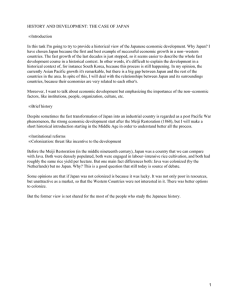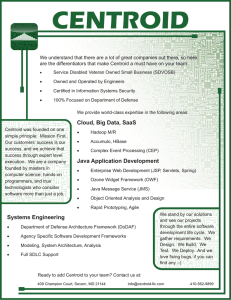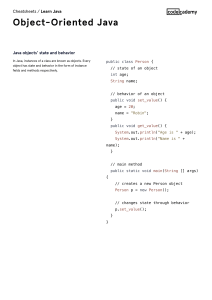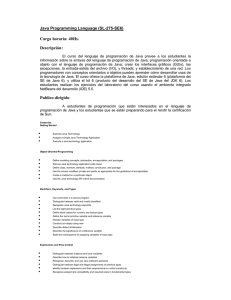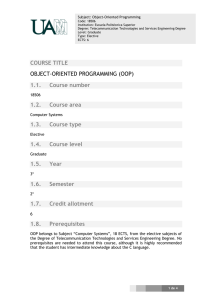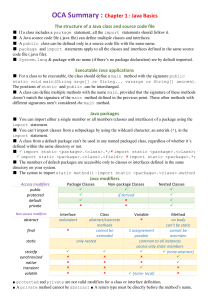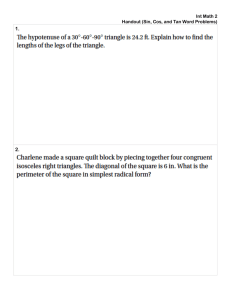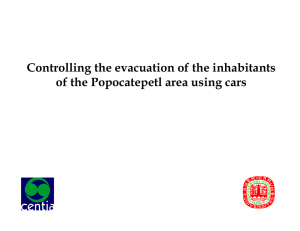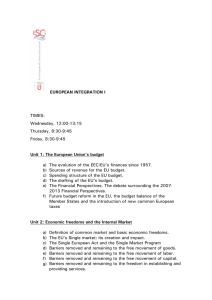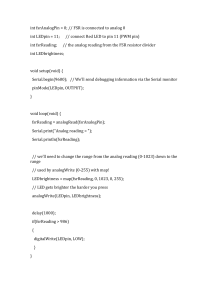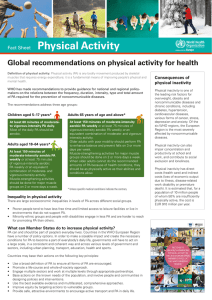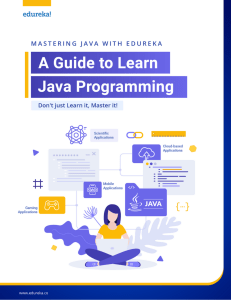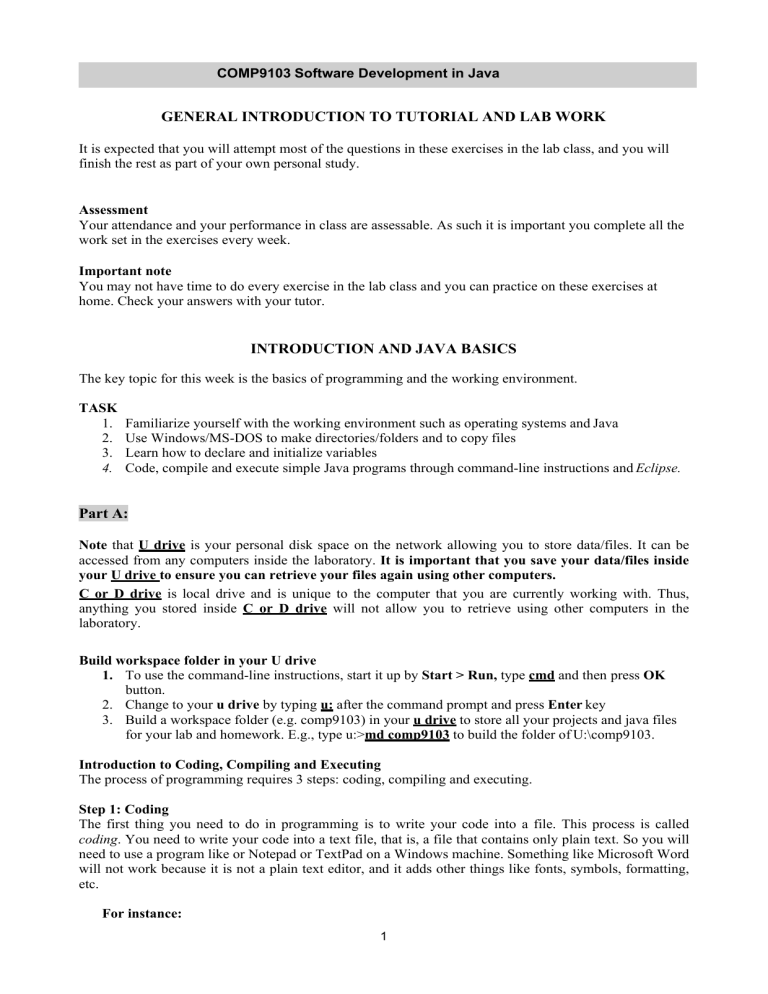
COMP9103 Software Development in Java
GENERAL INTRODUCTION TO TUTORIAL AND LAB WORK
It is expected that you will attempt most of the questions in these exercises in the lab class, and you will
finish the rest as part of your own personal study.
Assessment
Your attendance and your performance in class are assessable. As such it is important you complete all the
work set in the exercises every week.
Important note
You may not have time to do every exercise in the lab class and you can practice on these exercises at
home. Check your answers with your tutor.
INTRODUCTION AND JAVA BASICS
The key topic for this week is the basics of programming and the working environment.
TASK
1.
2.
3.
4.
Familiarize yourself with the working environment such as operating systems and Java
Use Windows/MS-DOS to make directories/folders and to copy files
Learn how to declare and initialize variables
Code, compile and execute simple Java programs through command-line instructions and Eclipse.
Part A:
Note that U drive is your personal disk space on the network allowing you to store data/files. It can be
accessed from any computers inside the laboratory. It is important that you save your data/files inside
your U drive to ensure you can retrieve your files again using other computers.
C or D drive is local drive and is unique to the computer that you are currently working with. Thus,
anything you stored inside C or D drive will not allow you to retrieve using other computers in the
laboratory.
Build workspace folder in your U drive
1. To use the command-line instructions, start it up by Start > Run, type cmd and then press OK
button.
2. Change to your u drive by typing u: after the command prompt and press Enter key
3. Build a workspace folder (e.g. comp9103) in your u drive to store all your projects and java files
for your lab and homework. E.g., type u:>md comp9103 to build the folder of U:\comp9103.
Introduction to Coding, Compiling and Executing
The process of programming requires 3 steps: coding, compiling and executing.
Step 1: Coding
The first thing you need to do in programming is to write your code into a file. This process is called
coding. You need to write your code into a text file, that is, a file that contains only plain text. So you will
need to use a program like or Notepad or TextPad on a Windows machine. Something like Microsoft Word
will not work because it is not a plain text editor, and it adds other things like fonts, symbols, formatting,
etc.
For instance:
1
COMP9103 Software Development in Java
1. Launch the Notepad editor from the Start menu by selecting Programs > Accessories > Notepad.
In a new document, type your code as below:
/* This program simply prints out "Hello, World!" to the
screen */
public class HelloWorld
{
public static void main(String[] args)
{
System.out.println(“Hello, World!”);
}
}
2. Save it into a file with exactly the same name as the class ending with “.java”. So in the above
case, save the code in a file called HelloWorld.java
Note that H and W are capitals because they are capitals in the code; the class name must be followed
exactly.
Step 2: Compiling
You have to translate the code you have written into “machine language” so that the computer can
understand. This process of translation is called compiling.
1. Open “Command” window for typing commands. Such a window is called “command line
interpreters”. You can do this from the Start menu by choosing Command Prompt (Windows
XP), or by choosing Run... and then entering cmd.
2. The prompt shows your current directory, change to your workspace folder (e.g. u:\comp9103).
E.g., c:> is the current directory, and you need to change it to u drive by typing c:>u: and press
Enter; and then change to your folder (e.g. u:\comp9103) by: u:>cd comp9103 and press Enter.
3. At the prompt, type the command
javac HelloWorld.java and press Enter.
4. The compiler has generated a bytecode file, HelloWorld.class. At the prompt, type dir to see the
new file that was generated.
Step 3: Executing
If you have succeeded in compiling, you can finally run or execute your program. To do this, you type
java followed by name of the class. So in the above case, you would type:
java HelloWorld
Note that when executing (unlike compiling), you do not include the “.java”.
Using Eclipse IDE
Eclipse is an Integrated Development Environment (IDE) by IBM. It can be used to create diverse
applications and projects. You will practice using IDE (e.g. Eclipse) to do coding, compiling, executing,
and later debugging. Please refer to Supplement (2) for more information.
1.
2.
3.
4.
Run Eclipse SDK
Click FILE->”Switch Workspace…”. In the box type U:\comp9103\
Eclipse SDK will be started. [Optional]Close the welcome window tab by clicking the “x”.
Build a new project named as lab:
(a) File−>New−>Project
(b) Select “Java Project” −>Next
(c) In the box of “Project name”, type lab
2
COMP9103 Software Development in Java
(d) Leave the other options to default value and click “Next”->”Finish”
5. Create a new program in the current project named as GoodMorningWorld.java
(a) File−>New−>Class
(b) In the “Name” box, type GoodMorninWorldl
(c) Select the option “public static void main(String [] args)”
(d) Click “Finish” to generate the template for the source code of GoodMorningWorld.java
6. Type System.out.println(“Good Morning, World!”); in the main method
7. Compile the program:
As default, your source code is dynamically compiled as you type.
For example, if you forgot to type semicolon at the end of the statement, you will see the wriggly
line in the editor pointing to the error.
8. Run the program:
(a) Right-click the class “GoodMorningWorld.java” in the project to display a context menu
(b) In the menu, select “Run−>java application”
Part B:
Exercise 1: HelloSomeone.java
Write a new program that says “Hello, X!” where X is an argument specified by interactive input
from command-line argument. An example of this in use would be:
> javac HelloSomeone.java
> java HelloSomeone Bob
Hello, Bob!
Exercise 2: HelloSomeone.java
Input the argument for this program using Eclipse. Please refer to Supplement 2 (Running a
Program with an input argument).
Exercise 3:
Write a program that asks the length and width of a rectangle from the argument input, and then
prints:
• The area and perimeter of the rectangle
• The length of the diagonal
Exercise 4:
Remainder is very useful in programming. For instance, suppose today is Wednesday, you have a
submission due in 10 days, what is the day of the due day? Write a program to calculate the day
for you.
Part C
These tutorial exercises can be done on paper and do not require the use of a computer. Reading the lecture
notes and the textbook will reveal the answers for most of these questions.
1) There are three stages in developing Java programs. First, the program is written in humanreadable form during a process called coding. Then the code is compiled and finally it is executed
by computer.
a. What should the file name be for a public class named HelloWorld?
b. What full command would you type to compile the code?
c. How would you execute this program?
2) What is the difference between variable declaration and variable assignment? What is variable
initialization?
3
COMP9103 Software Development in Java
3) Explain the errors in the following code segments.
a. final int X=0;
int y = 2;
X = X+y;
b. int x;
int y = 1;
x+1 = y+1;
c. int x;
int y = x+2;
z = x+y;
d. String s1=”xyz”;
String s2=”abc”;
System.out.println(S1,S2);
e. String 9tails=”cat”;
System.out.println(9tails);
f. int this=4, that=5;
int x = (this+that);
x = x+1;
4) Trace through the following code. Make sure to write down the values of variables when you have
carried out each line.
int a=5+4;
int b=a*2;
int c=b/4;
int d=b-c;
int e=-d;
int f=e%4;
double g=18.4;
double h=g%4;
int i=3;
int j=i++;
int k=++i;
5) Assume num1=5 and num2=10, trace the calculation
((num1!=5)||(num2==10))&&!(num1==5) step by step.
of
Boolean
expression
6) Calculate the results of the following Boolean operations
a. (3<5)&&(5==4+1)
b. (3<5)||(6==5)||(3!=3)
c. (5!=10)&&(3==2+1)||(4<2+5)
d. !(5==2+3)&&!(5+2!=7-5)
7) Trace the following code segments, giving the value of all variables after the segment is executed.
a. int x = 0;
int y = 1;
4
COMP9103 Software Development in Java
x = y;
y = x;
b. int x = 10;
x = x+10;
c. String title;
String s = “Get “;
String t = “Shorty”;
title = s + t;
5