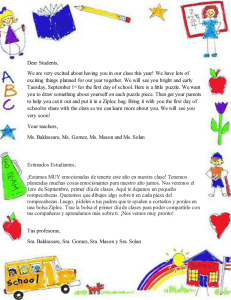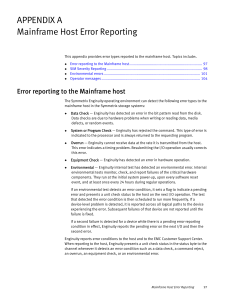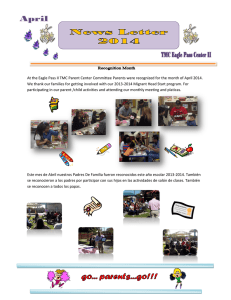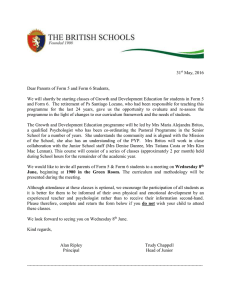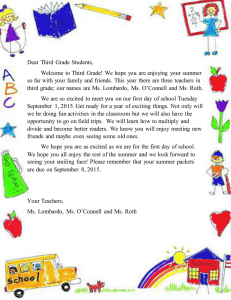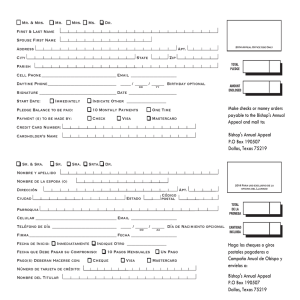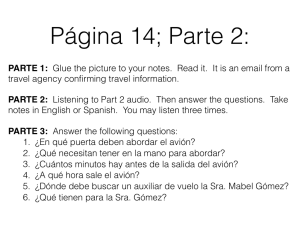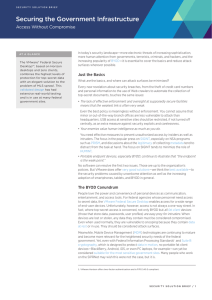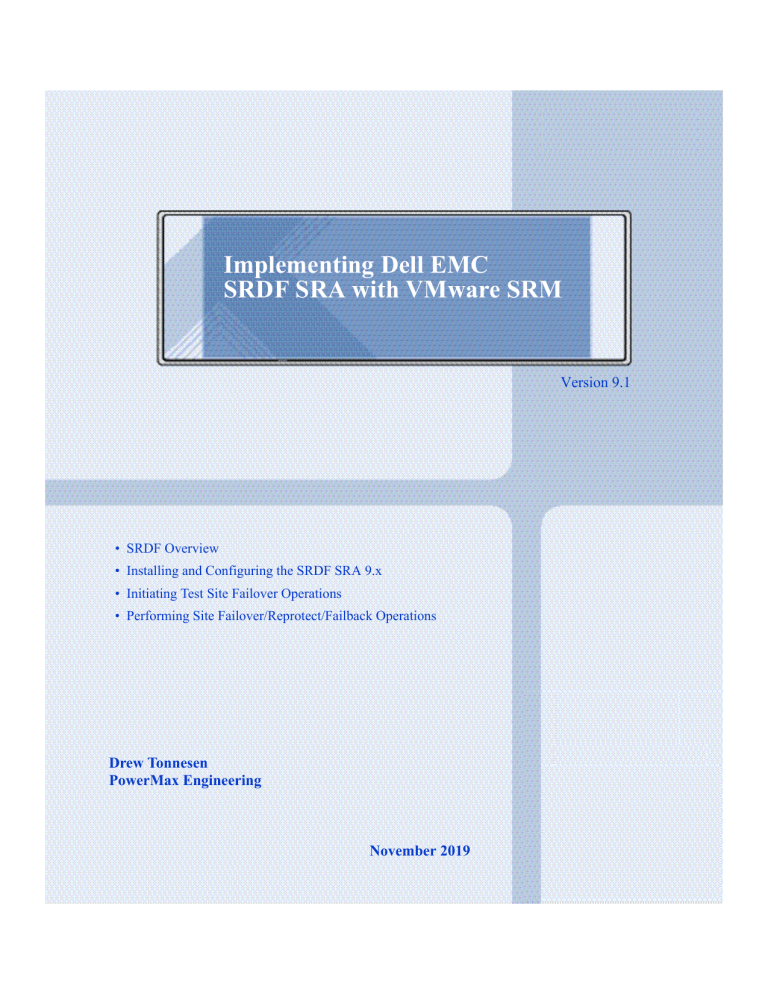
Implementing Dell EMC SRDF SRA with VMware SRM Version 9.1 • SRDF Overview • Installing and Configuring the SRDF SRA 9.x • Initiating Test Site Failover Operations • Performing Site Failover/Reprotect/Failback Operations Drew Tonnesen PowerMax Engineering November 2019 The information in this publication is provided as is. Dell Inc. makes no representations or warranties of any kind with respect to the information in this publication, and specifically disclaims implied warranties of merchantability or fitness for a particular purpose. Use, copying, and distribution of any software described in this publication requires an applicable software license. Copyright © 2019 Dell Inc. or its subsidiaries. All Rights Reserved. Dell, EMC, and other trademarks are trademarks of Dell Inc. or its subsidiaries. Intel, the Intel logo, the Intel Inside logo and Xeon are trademarks of Intel Corporation in the U.S. and/or other countries. Other trademarks may be the property of their respective owners. VMware, ESXi, vMotion, and vSphere are registered trademarks or trademarks of VMware, Inc. in the United States and/or other jurisdictions. All other trademarks used herein are the property of their respective owners. Published in the USA November 2019. Dell Inc. believes the information in this document is accurate as of its publication date. The information is subject to change without notice. Part number H17000 2 Implementing Dell EMC SRDF SRA with VMware SRM Contents Preface Chapter 1 Symmetrix Remote Data Facility Introduction ....................................................................................... 10 SRDF overview.................................................................................. 12 SRDF/Metro ...................................................................................... 14 SRDF/Non-Star................................................................................. 16 Concurrent SRDF........................................................................ 16 Cascaded SRDF ........................................................................... 17 SRDF/Star.......................................................................................... 20 SRDF/Star operations ................................................................ 22 Concurrent SRDF/Star .............................................................. 24 Cascaded SRDF/Star..................................................................25 Chapter 2 Installation and Configuration Introduction ....................................................................................... 28 SRDF SRA with VMware SRM Checklist...................................... 29 SRDF SRA prerequisites................................................................... 31 Supported VMAX and PowerMax arrays............................... 31 Solutions Enabler ........................................................................ 31 SRDF SRA Compatibility........................................................... 31 Supported SRDF Topologies ........................................................... 33 Concurrent/Cascaded configurations..................................... 35 SRDF/Star configurations ......................................................... 37 SRDF Metro technical considerations...................................... 38 Installing/configuring Dell EMC Solutions Enabler ................... 41 Configuring Solutions Enabler on the VMware SRM server................................................................................... 43 Implementing Dell EMC SRDF SRA with VMware SRM 3 Contents Configuring a Solutions Enabler server .................................. 43 Installing the SRDF SRA .................................................................. 55 Installing the SRDF SRA............................................................ 55 Upgrading an existing installation of the SRDF SRA and SRM.............................................................................. 58 Configuring the SRDF SRA............................................................. 59 Array Manager configuration................................................... 59 Configuring SRDF SRA behavior................................................... 66 SRDF SRA Logging levels ......................................................... 69 Configuring VMAX and PowerMax replicated devices ............. 72 Device discovery......................................................................... 72 Device discovery advanced options ........................................ 75 Test failover advanced options................................................. 81 Consistency protection with the SRDF SRA........................... 85 VMAX and PowerMax device masking requirements................ 94 Masking requirements with Masking Control Enabled ....... 94 Configuring VMware SRM protection groups ........................... 102 Configuring VMware SRM recovery plans ................................ 107 Configuring advanced VMware SRM options ........................... 108 Chapter 3 Testing Recovery Plans Introduction..................................................................................... 114 Test failover workflow in VMware SRM..................................... 115 SRA replica modes .................................................................. 115 Requirements ........................................................................... 116 Test ............................................................................................. 117 Cleanup ..................................................................................... 121 Test failover Advanced Options ................................................... 128 IgnoreActivatedSnapshots ...................................................... 129 TestFailoverForce ..................................................................... 131 CheckForVirtualDisks.............................................................. 131 TerminateCopySessions .......................................................... 134 Test failover TimeFinder replica options file ....................... 135 Masking Control configuration .............................................. 137 Choosing a test recovery methodology ....................................... 139 Testing recovery plans using TimeFinder/SnapVX .................. 140 TimeFinder/SnapVX overview.............................................. 140 Configuring TimeFinder/SnapVX for test failover without AutoTargetDevice ..................................................... 140 Configuring TimeFinder/SnapVX for test failover with AutoTargetDevice ........................................................... 145 Failure to unlink a SnapVX target in Cleanup ..................... 151 4 Implementing Dell EMC SRDF SRA with VMware SRM Contents Test failover without TimeFinder.................................................. 153 TestFailoverWithoutLocalSnapshots overview and configuration .............................................................................154 TestFailoverWithoutLocalSnapshots with 2-site SRDF.......155 TestFailoverWithoutLocalSnapshots with Concurrent SRDF/Star ..................................................................................157 TestFailoverWithoutLocalSnapshots with Cascaded SRDF/Star ..................................................................................162 TestFailoverWithoutLocalSnapshots with Concurrent SRDF/Non-Star.........................................................................167 TestFailoverWithoutLocalSnapshots with Cascaded SRDF/Non-Star.........................................................................169 TestFailoverWithoutLocalSnapshots and IgnoreActivatedSnapshots.......................................................170 Testing recovery plans using GNS-enabled groups ................... 172 Mirroring remote device group definitions ......................... 173 Test failover with non-VMware devices ...................................... 176 Chapter 4 Gold Copy Protection During Failover Introduction ..................................................................................... 182 Targetless Gold Copies ................................................................... 183 Gold Copy considerations and requirements ............................. 187 Advanced option: FailoverIfGoldCopyFails.........................191 Advanced option: CheckForVirtualDisks .............................191 Gold Copy configuration ............................................................... 196 Configuring recovery site gold copies ...................................196 Configuring protected site gold copies..................................197 Chapter 5 Recovery Operations with 2-site SRDF Introduction ..................................................................................... 204 Recovery ........................................................................................... 205 Planned Migration—2-site replication...................................207 Disaster Recovery—2-site replication ....................................214 Reprotection ..................................................................................... 223 Reprotect after Planned Migration .........................................223 Reprotect after a temporary failure ........................................227 Reprotect after a failover due to unrecoverable failure.......230 Failback ............................................................................................. 231 Recovery with non-VMware devices ........................................... 233 Implementing Dell EMC SRDF SRA with VMware SRM 5 Contents Chapter 6 Recovery Operations with 3-site SRDF Introduction..................................................................................... 236 Recovery with SRDF/Star ............................................................. 239 Configuration—Concurrent SRDF/Star ............................... 239 Planned Migration—Concurrent SRDF/Star....................... 239 Disaster Recovery—Concurrent SRDF/Star ........................ 248 Configuration—Cascaded SRDF/Star .................................. 256 Planned Migration—Cascaded SRDF/Star .......................... 256 Disaster Recovery—Cascaded SRDF/Star ........................... 265 Reprotection with SRDF/Star....................................................... 275 Reprotect after Planned Migration ........................................ 275 Reprotect after a temporary failure ....................................... 277 Reprotect after a failover due to unrecoverable failure ...... 280 Recovery with SRDF/Non-Star.................................................... 281 Planned Migration—Concurrent SRDF/Non-Star.............. 281 Disaster Recovery—Concurrent SRDF/Non-Star ............... 286 Planned Migration—Cascaded SRDF/Non-Star................. 291 Disaster Recovery—Cascaded SRDF/Non-Star .................. 299 Reprotection with SRDF/Non-Star.............................................. 305 Reprotect after Planned Migration ........................................ 306 Reprotect after a temporary failure ....................................... 312 Reprotect after a failover due to unrecoverable failure ...... 315 Manual Reprotection/Failback of Cascaded SRDF after recovery to tertiary site................................................... 315 Failback ............................................................................................ 320 Failover with non-VMware devices............................................. 322 Chapter 7 Security Introduction..................................................................................... 326 Symmetrix Access Controls........................................................... 327 Dell EMC SRDF SRA................................................................ 332 Symmetrix Authorizations ............................................................ 340 Dell EMC SRDF SRA................................................................ 344 Appendix A Technical Notes SRDF SRA command detail .......................................................... 350 6 Implementing Dell EMC SRDF SRA with VMware SRM Preface VMware Site Recovery Manager™ (SRM) provides workflow and business continuity and disaster restart process management for VMware vSphere. The software leverages storage array replication and communicates to replication management through a well-defined set of specifications. This TechBook discusses the best practices for implementing VMware SRM with the Dell EMC SRDF Adapter version 9.x and higher. The version of the TechBook will match the current release of the SRA. As part of an effort to improve and enhance the performance and capabilities of its product lines, Dell EMC periodically releases revisions of its hardware and software. Therefore, some functions described in this document may not be supported by all versions of the software or hardware currently in use. For the most up-to-date information on product features, refer to the product release notes. Audience This document is intended for use by storage administrators, system administrators and VMware vSphere administrators. Readers of this document are expected to be familiar with the following topics: Dell EMC VMAX/PowerMax system operation. Dell EMC software including the following: Solutions Enabler, Dell EMC Unisphere for VMAX, and Dell EMC Unisphere for PowerMax. VMware vSphere products and their operation, particularly VMware Site Recovery Manager. Implementing Dell EMC SRDF SRA with VMware SRM 7 Preface IMPORTANT This TechBook covers the SRDF SRA versions 9.x and higher. Earlier versions of the SRDF SRA are covered in a separate TechBook called Using the EMC SRDF Adapter for VMware Site Recovery Manager which can be found here: https://support.emc.com/docu38641_Using-the-SRDF-Adapter-forVMware-Site-Recovery-Manager.pdf. Note: Examples provided in this guide cover methods for performing various VMware vSphere activities using VMAX and PowerMax systems and Dell EMC software. These examples were developed for laboratory testing and may need tailoring to suit other operational environments. Any procedures outlined in this guide should be thoroughly tested before implementing in a production environment. Author 8 Drew Tonnesen is a Tech Staff member of PowerMax Systems Engineering focusing on VMware and other virtualization technologies. Before starting in his current position, Drew worked in the Hybrid Cloud group and as a Global Solutions Consultant focusing on Oracle Technology. He has worked at EMC since 2006 in various capacities. Drew has over 20 years of experience working in the IT industry. Drew holds a Master’s degree from the University of Connecticut. Implementing Dell EMC SRDF SRA with VMware SRM 1 Symmetrix Remote Data Facility This chapter presents the following topics: Introduction ........................................................................................ SRDF overview................................................................................... SRDF/Metro ....................................................................................... SRDF/Non-Star.................................................................................. SRDF/Star ........................................................................................... Symmetrix Remote Data Facility 10 12 14 16 20 9 Symmetrix Remote Data Facility Introduction VMware vCenter Site Recovery Manager (SRM)1 leverages storage array-based replication such as Dell EMC® Symmetrix® Remote Data Facility (SRDF®) to protect virtual machines in VMware vSphere environments. The interaction between VMware SRM and storage array replication (SRA) is governed through a well-defined set of specifications. These VMware-defined specifications are implemented by the storage array vendor as a lightweight application referred to as the storage replication adapter. Dell EMC SRDF Adapter2 is an SRA that enables VMware SRM to interact with an Dell EMC storage environment. It allows VMware SRM to automate storage-based disaster restart operations on VMAX/PowerMax arrays in an SRDF configuration. The SRDF Adapter for SRM supports SRDF/Synchronous, SRDF/Asynchronous, SRDF/Metro, Concurrent SRDF, Cascaded SRDF and SRDF/Star modes of operation, depending on the SRA version and array. IMPORTANT Unless specified otherwise, the term VMAX will refer to the VMAX, VMAX3, and the VMAX All Flash arrays in this book. The term Symmetrix will still be used for products that retain that name (e.g. SRDF), but Symmetrix and VMAX should be considered synonymous. PowerMax will be referred to separately. IMPORTANT This book assumes the reader has, at a minimum, general knowledge of the VMAX/PowerMax arrays and VMware SRM. For in-depth information refer to VMware documentation on www.vmware.com. 1. In this book, VMware vCenter Site Recovery Manager will be shortened to VMware vCenter SRM, VMware SRM, or simply SRM for the sake of brevity. Any reference to SRM in this book will be VMware’s, not Dell EMC’s Storage Resource Manager. 2. In this book, the Dell EMC SRDF SRA will be shortened to SRDF SRA or even simply SRA for the sake of brevity. 10 Implementing Dell EMC SRDF SRA with VMware SRM Symmetrix Remote Data Facility Note: As of November 2019, VMware SRM does not support the use of VMware Virtual Volumes (vVols). It is planned for a future release. Introduction 11 Symmetrix Remote Data Facility SRDF overview The EMC Symmetrix Remote Data Facility (SRDF) family of products offers a range of VMAX/PowerMax-based disaster recovery, parallel processing, and data migration solutions. SRDF disaster recovery solutions are based on active remote mirroring and dependent-write consistent copies of data maintained at one or more remote locations. A dependent-write is a write operation that cannot be issued by an application until a prior, related write I/O operation completes. Dependent-write consistency is required to ensure transactional consistency when the applications are restarted at the remote location. SRDF configurations require at least two VMAX/PowerMax systems. In 2-site, non-SRDF/Metro configurations, these systems are usually also known as the primary and the secondary systems. Both sites can be located in the same room, in different buildings within the same campus, or hundreds to thousands of kilometers apart. The EMC SRDF SRA supports three modes of 2-site replication: SRDF/Synchronous SRDF/Asynchronous SRDF/Metro SRDF/Synchronous (SRDF/S) is a disaster-restart solution that operates in synchronous mode and maintains a real-time (synchronous) mirrored copy of production data (R1 devices) in a physically separated VMAX/PowerMax system (R2 devices) within an SRDF configuration. SRDF/S is a method of replicating production data changes from locations less than 200 km apart. Synchronous replication takes writes that are inbound to the source VMAX/PowerMax and copies them to the target VMAX/PowerMax. The resources of the storage arrays are exclusively used for the copy. The write operation from the virtual machine is not acknowledged back to the host until both VMAX/PowerMax arrays have a copy of the data in their cache. SRDF/S is a building block of several multi site disaster-restart options such as SRDF/Star. SRDF/Asynchronous (SRDF/A) mode provides a dependent write consistent copy on the target (R2) device, which is only slightly behind the source (R1) device. SRDF/A session data is transferred to 12 Implementing Dell EMC SRDF SRA with VMware SRM Symmetrix Remote Data Facility the remote VMAX/PowerMax array in predefined timed cycles or delta sets, which minimizes the redundancy of same track changes being transferred over the link. SRDF/A provides a long-distance replication solution with minimal impact on performance that preserves data consistency. In the event of a disaster at the R1 site or if SRDF links are lost during data transfer, a partial delta set of data can be discarded, preserving consistency on the R2 with a maximum data loss of two SRDF/A cycles or less. SRDF/Metro makes R2 devices Read/Write accessible to a host (or multiple hosts in clusters). Hosts write to both the R1 and R2 sides of SRDF device pairs (Active-Active). SRDF/Metro ensures that each copy remains current and consistent. This feature is only for FBA volumes on arrays running HYPERMAX OS 5977.691.684 or higher or PowerMaxOS 5978 or higher. For more information on SRDF technology, including setup and configuration, refer to Dell EMC Symmetrix Remote Data Facility (SRDF) documentation available at http://support.emc.com. SRDF overview 13 Symmetrix Remote Data Facility SRDF/Metro SRDF/Metro is a feature available on the VMAX3 and VMAX All Flash arrays starting with HYPERMAX OS 5977.691.684, and the PowerMax, which provides active/active access to the R1 and R2 of an SRDF configuration. In traditional SRDF, R1 devices are Read/Write accessible while R2 devices are Read Only/Write Disabled. In SRDF/Metro configurations both the R1 and R2 are Read/Write accessible. The way this is accomplished is the R2 takes on the personality of the R1 in terms of geometry and most importantly the WWN. By sharing a WWN, the R1 and R2 appear as a shared virtual device across the two arrays for host presentation. A host, or typically multiple hosts in a cluster, can read and write to both the R1 and R2. SRDF/Metro ensures that the each copy remains current and consistent and addresses any write conflicts which might arise. A simple diagram of the feature is available in Figure 1. Figure 1 SRDF/Metro The SRDF/Metro feature provides the following advantages: 14 A high availability solution at Metro distances by leveraging and extending SRDF/S functionality. Implementing Dell EMC SRDF SRA with VMware SRM Symmetrix Remote Data Facility Active-Active replication capabilities on both the source and target sites. Physical and virtual witness support to enable full high availability, resiliency, and seamless failover. Support for a third site in specific configurations off either or both sides of a Metro pair. SRDF/Metro 15 Symmetrix Remote Data Facility SRDF/Non-Star SRDF supports a variety of 3-site solutions including Concurrent and Cascaded replication. Note: SRDF/Metro supports 3-site, Non-Star SRDF beginning with HYPERMAX OS 5977 2016 Q3 SR (5977.945.890) and on the PowerMax. Concurrent SRDF Enginuity versions 5567 or higher support concurrent primary devices (R11) that are configured with two R1 SRDF mirrors. Two R1 SRDF mirrors allow the R11 devices to be mirrored concurrently to two R2 devices that can reside in one or two remote VMAX/PowerMax arrays. Each R1 SRDF mirror is configured to a different SRDF group. Note: The R11 devices have to be assigned to two different SRDF groups even if the two partner R2 devices reside on the same remote VMAX/PowerMax array. Concurrent SRDF topologies are supported on Fibre Channel, Gigabit Ethernet (GigE), and ESCON SRDF topologies.1 Basic concurrent SRDF solutions require that each R1 SRDF mirror operate in the same primary mode, either both synchronous or both semi-synchronous, but allows either or both SRDF mirrors to be placed into one of the adaptive copy modes. Advanced concurrent SRDF solutions support one or both R1 SRDF mirrors of the R11 device operating in asynchronous mode. Figure 2 on page 17 shows a concurrent VMAX SRDF topology in which the R11 device communicates with the R2 device in VMAX B in synchronous mode. Concurrently, the same R11 device communicates with the R2 device in VMAX C in one of the adaptive copy modes. The R1s are shown separately as pairs in VMAX A for clarity, but it is the same device. Concurrent SRDF supports the following topologies: Both legs are replicating in Synchronous mode 1. When the protocol is supported by the VMAX/PowerMax platform. 16 Implementing Dell EMC SRDF SRA with VMware SRM Symmetrix Remote Data Facility Both legs are replicating in Asynchronous mode One leg is Asynchronous and the other leg is Synchronous One leg is Active and the other leg is Asynchronous Adaptive Copy is also supported in place of either Asynchronous or Synchronous. Note: Not all revisions of Enginuity/HYPERMAX OS/PowerMaxOS support all topologies. Please refer to the SRDF Product Guide for specific restrictions. Figure 2 Concurrent SRDF example Cascaded SRDF Cascaded SRDF is a 3-site disaster recovery solution where data from a primary (R1) site is synchronously mirrored to a secondary (R21) site, and then asynchronously mirrored from the secondary (R21) site to a tertiary (R2) site. The core benefit behind a cascaded topology is its inherent capability to continue mirroring, with minimal user SRDF/Non-Star 17 Symmetrix Remote Data Facility intervention, from the secondary site to the tertiary site in the event that the primary site fails. This enables a faster recovery at the tertiary site, assuming that the tertiary site is where the customer wants to restart production operations. Cascaded SRDF uses dual-role SRDF devices (R21 devices) on the secondary site which acts as both an R2 to the primary site and an R1 to the tertiary site. The R2 SRDF mirror of the R21 device in array B receives data from the R1 SRDF mirror of the R1 device in array A. The R2 SRDF mirror of the R2 device in array C receives data from the R1 SRDF mirror of the R21 device in array B. When data from array A reaches array B, both SRDF mirrors of the R21 device receive updates, but their behavior differs: After the R2 SRDF mirror of the R21 device receives updates, data is written to drives in array B. If SRDF operates in synchronous mode, the SRDF emulation sends the acknowledgment to array A. After the R1 SRDF mirror of the R21 device receives updates, the SRDF emulation sends data across the SRDF links to the R2 SRDF mirror of the R2 device in array C as shown in Figure 6 on page 34. When data is received in array C, the R1, R21 and R2 device are synchronized. Figure 3 shows an example of a VMAX Cascaded SRDF configuration. Figure 3 Cascaded SRDF example The benefits of cascaded SRDF are: 18 Implementing Dell EMC SRDF SRA with VMware SRM Symmetrix Remote Data Facility Faster recovery times at the tertiary site enabled by the continuous mirroring from the secondary site to the tertiary site in the event of the primary site failure. Tight-integration with TimeFinder product family. Management capability by using the current storage management portfolio of software products. Geographically dispersed secondary and tertiary sites. IMPORTANT In a Cascaded configuration such as in Figure 3 on page 18, the SRDF SRA requires that array A recognizes array C as a remote array, even though this is not normally a requirement of a Cascaded configuration. This issue may be addressed in a future version of the SRDF SRA. SRDF/Non-Star 19 Symmetrix Remote Data Facility SRDF/Star SRDF Symmetrix Triangular Asynchronous Replication (SRDF/Star) is a data protection and failure recovery solution that covers three geographically dispersed data centers in a triangular topology. SRDF/Star protects business data against a primary site failure or a regional disaster using concurrent SRDF or cascaded SRDF capabilities. These technologies mirror the same production data synchronously to a nearby remote site and asynchronously to a distant remote site. This architecture can be expanded to include multiple VMAX/PowerMax triangles. Note: SRDF/Metro does not support SRDF/Star configurations. SRDF/Star consists of three sites. The terminology that will be used throughout this book to refer to these three sites are: Workload site: The primary data center where the production workload is running. Sync target site: The secondary site usually located in the same region as the workload site. The production data is mirrored to this site using synchronous replication. Async target site: The secondary site in a distant location. The production data is mirrored to this site using asynchronous replication. SRDF/Star provides consistent data protection and incremental data recovery between target sites in the event of a workload site failure or transient fault (link failure). If a workload site becomes inoperable, SRDF/Star provides failover capability through SRDF/A recovery links that quickly reestablish data replication between the target sites. One target site resumes data replication for the workload site while the other resumes as a protected secondary target site. SRDF/Star requires SRDF/A recovery links and an additional control host at one of the target sites. Each VMAX/PowerMax array in an SRDF/Star configuration uses dynamic SRDF devices that can function as either an R1 or an R2 device. During failure recovery, the R2 devices at either the synchronous target site or the asynchronous target site are dynamically converted to R1 devices to become production devices at the new workload site. 20 Implementing Dell EMC SRDF SRA with VMware SRM Symmetrix Remote Data Facility SRDF/Star data consistency is achieved through a composite group (CG) that leverages Multi-Session Consistency or EMC Enginuity™ Consistency Assist technology to ensure all members in the CG are either replicating or not replicating at any given point. A composite group enabled for MSC or RDF-ECA consistency is referred to as an RDF consistency group. Devices in an RDF consistency group are protected to preserve the dependent-write consistency of a database, which may be distributed across multiple SRDF platforms. IMPORTANT Since SRDF/Star environments are built on RDF consistency group technology, an RDF daemon must be running on at least one control host attached locally to each site. Dell EMC strongly recommends running redundant RDF daemons on multiple control hosts to ensure that at least one RDF daemon is available to perform time-critical, consistency monitoring operations. By running redundant RDF daemons one avoids service interruptions caused by performance bottlenecks local to a control host, and link failures of the redundant RDF daemons and control hosts. SRDF/Star environments provide advanced multi-site business continuity protection. They combine SRDF technologies to enable concurrent or cascaded SRDF/S and SRDF/A operations from the same source volumes. The SRDF/Star operation is a combination of host software and Enginuity/HYPERMAX OS/PowerMaxOS functionality that operates in a concurrent or cascaded SRDF configuration. SRDF/Star provides the following benefits and features: Sites can be geographically dispersed. SRDF/Star can span multiple RDF groups and VMAX/PowerMax arrays. RDF consistency groups maintain data consistency across SRDF/Star. In the event of a workload site failure, SRDF/Star enables one to failover and resume asynchronous data transfer between the remaining target sites. Data is synchronized differentially, so the time to establish remote mirroring and consistency is minimal. SRDF/Star 21 Symmetrix Remote Data Facility In the event of a rolling disaster affecting the workload site, one can determine which of the target sites (synchronous or asynchronous) holds the more current data and switch workload operations to that site. The SRDF SRA supports two types of SRDF/Star configurations; Concurrent SRDF/Star and Cascaded SRDF/Star. Diskless Cascaded SRDF/Star, otherwise known as SRDF/EDP (Extended Distance Protection) is not supported with the SRDF SRA. The two supported configurations are discussed briefly in the following subsections. For detailed information on setting up and configuring Star, refer to SRDF documentation. SRDF/Star operations Controlling SRDF/Star involves tasks such as bringing up the SRDF/Star sites for normal operation, isolating one or more sites for testing or other purposes, or switching the workload to one or more of the remote sites after workload site failure. Understanding these operations are integral to understanding the different operations performed by the SRDF SRA. Users can perform these and other SRDF/Star operations using the Solutions Enabler symstar command1. Common operations are listed and described in Table 1. Table 1 SRDF/Star operations (page 1 of 2) Name Results Cleanup Cleans up internal meta information and VMAX/PowerMax cache at the remote site after a failure at the workload site. Configure Upgrades or transitions an existing SRDF/Star environment to employ R22 devices, provided the current SRDF/Star environment is operating in normal condition. Connect Starts the SRDF data flow Disable Disables SRDF/Star consistency protection across the three sites. Disconnect Suspends the SRDF data flow and transitions the path to adaptive copy disk mode. Enable Enables complete SRDF/Star consistency protection across the three sites. 1. Unisphere for VMAX/PowerMax do not yet support SRDF/Star operations. 22 Implementing Dell EMC SRDF SRA with VMware SRM Symmetrix Remote Data Facility Table 1 SRDF/Star operations (page 2 of 2) (continued) Name Results Halt Used to prepare the system for a planned switch of the workload to a target site. This action write-disables the R1 devices, drains all invalid tracks and MSC cycles so that Site A=Site B=Site C, suspends SRDF links, disables all consistency protection, and sets adaptive copy disk mode. Isolate Isolates one target site from the SRDF/Star configuration and makes its R2 devices read/write enabled to their hosts. List Lists each SRDF/Star composite group configuration, including workload name, mode of operation, CG and Star states, and target names and states. Modifycg Maintains consistency protection when adding or removing device pairs from an SRDF/Star consistency group. Protect Synchronizes devices between the workload and target sites and enables SRDF/Star consistency protection to the specified target site. Query Displays the status of a given SRDF/Star site configuration. Reconfigure Transitions the SRDF/Star setup from concurrent SRDF to cascaded SRDF or vice versa after a site or link failure, or as part of a planned event. Reset Cleans up internal meta information and VMAX/PowerMax cache at the remote site after transient fault (such as a loss of connectivity to the synchronous or asynchronous target site). Show Displays the contents of the internal definition for a given SRDF/Star site configuration. Switch Transitions workload operations to a target site after a workload site failure or as part of a planned event. Unprotect Disables SRDF/Star consistency protection to the specified target site. Verify Returns success if the state specified by the user matches the state of the star setup. SRDF/Star 23 Symmetrix Remote Data Facility Concurrent SRDF/Star In a concurrent SRDF configuration, data on a single source device is remotely mirrored to two target devices at the same time, providing two available copies of data. These mirrors operate independently but concurrently using any combination of SRDF modes. Concurrent SRDF/Star environments provide a rapid reestablishment of replication operations in the event of a workload site failure. Rather than performing a full resynchronization between the asynchronous and synchronous target sites, concurrent SRDF/Star performs a differential synchronization, which dramatically reduces the time it takes to remotely protect the new workload site after the primary site failure. With Concurrent SRDF/Star one can determine which site contains the most current data in the event of a rolling disaster that affects the workload site. Figure 4 illustrates a Concurrent SRDF/Star configuration. The workload site (New York) transfers data synchronously to the target site (New Jersey) and asynchronously to the distant target site (London). The recovery links are between London and New Jersey, and if an outage happens at New York, an SRDF/A session can be established between these two target sites. Figure 4 24 Concurrent SRDF Star example Implementing Dell EMC SRDF SRA with VMware SRM Symmetrix Remote Data Facility Concurrent SRDF/Star is valuable for duplicate restarts and disaster recovery, and provides increased flexibility for data mobility and application migrations. Cascaded SRDF/Star Cascaded SRDF is a three-way data mirroring and recovery solution that provides enhanced replication capabilities, greater interoperability, and multiple ease-of-use improvements. A cascaded SRDF configuration does not require three separate site locations, although that is the most common configuration for a disaster recovery solution. Cascaded SRDF introduces the concept of the dual role R1/R2 device, referred to as an R21 device. The R21 device is both an R1 mirror and an R2 mirror, for use only in cascaded SRDF operations. When thinking of the R21 device, it is easier to understand the concept if it is thought of as a mirror type, instead of as a device. The controls for these devices are relationship-based. Figure 5 on page 26 illustrates a Cascaded SRDF/Star configuration. In the event of a synchronous target site loss, a differential data resynchronization can be performed between the workload site and the asynchronous target site. This is achieved by using change tracker technology at the workload site to keep track of the data difference between the workload site and the asynchronous target site. In the case of Cascaded SRDF/Star, the synchronous target site is always more current than the asynchronous target site. In all cases, however, the choice of which site to use in the event of a failure is left to the discretion of the customer. SRDF/Star 25 Symmetrix Remote Data Facility Figure 5 26 Cascaded SRDF/Star example Implementing Dell EMC SRDF SRA with VMware SRM 2 Installation and Configuration This chapter presents the following topics: Introduction........................................................................................... 28 SRDF SRA with VMware SRM Checklist........................................... 29 SRDF SRA prerequisites ...................................................................... 31 Supported SRDF Topologies ................................................................ 33 Installing/configuring Dell EMC Solutions Enabler ............................ 41 Installing the SRDF SRA...................................................................... 55 Configuring the SRDF SRA ................................................................. 59 Configuring SRDF SRA behavior ........................................................ 66 Configuring VMAX and PowerMax replicated devices....................... 72 VMAX and PowerMax device masking requirements ......................... 94 Configuring VMware SRM protection groups ................................... 102 Configuring VMware SRM recovery plans........................................ 107 Configuring advanced VMware SRM options ................................... 108 Installation and Configuration 27 Installation and Configuration Introduction In order to enable the processes and functionality offered by VMware SRM that leverage SRDF, special software must be installed and configured to create the interface between VMware and the underlying storage and replication. Dell EMC provides two main applications to enable and manage this interface: Solutions Enabler (required) • Can be downloaded from support.emc.com. It is not included with the SRDF SRA. SRDF Storage Replication Adapter (required) • Can be downloaded from VMware or support.emc.com. The installation and configuration of the software is covered in this chapter. The installation and configuration of SRM, however, is not covered in this book with the exception of portions directly related to storage and replication. For guidance on SRM installation and configuration not covered in this book please refer to VMware documentation. Note: Examples of SRDF management in this book utilize either Solutions Enabler CLI or Unisphere for VMAX/PowerMax. While Unisphere for VMAX/PowerMax includes the functionality that meets the needs of most customers, there is still advanced functionality that has yet to be included in Unisphere for VMAX/PowerMax. For those scenarios, examples will use Solutions Enabler CLI. Note that while every attempt is made to keep current with the CLI syntax, it is possible that some examples may include flags/switches that are no longer required. If so, adjust as necessary. 28 Implementing Dell EMC SRDF SRA with VMware SRM Installation and Configuration SRDF SRA with VMware SRM Checklist Before SRDF can be managed by SRM a few steps must first be completed. The following list can be a guide to what needs to be performed prior to use. For further details on each step refer to the referenced page in this book. Download VMware vCenter Site Recovery Manager software and release notes from VMware. http://www.vmware.com Download the SRDF SRA (from VMware or Dell EMC) and Solutions Enabler (from Dell EMC) software and release notes. http://www.vmware.com & https://support.dellemc.com Install VMware SRM at both sites and pair them with each other. http://www.vmware.com/support/pubs/srm_pubs.html Configure two Solutions Enabler servers. One for the “protected” site and one for the “recovery” site. Enable the storsrvd (server) daemon and storrdfd (RDF) daemon on both. Note these servers can also be the SRM servers. “Configuring a Solutions Enabler server” on page 43 Install Solutions Enabler 9.1 on both SRM servers. “Configuring Solutions Enabler on the VMware SRM server” on page 43 Install the SRDF SRA on both SRM servers. “Installing the SRDF SRA” on page 55 Configure VMware SRM array managers on both SRM servers. Protected SRM server’s array manager should point to the protected site Solutions Enabler server as the local server and the recovery site Solutions Enabler server as the remote. The remote SRM server should be configured in the exact opposite way. Note duplicate SE array pairs cannot be configured in SRM (e.g. for HA). “Array Manager configuration” on page 59 Enable array pairs. “Array Manager configuration” on page 59 Discover devices and create device/composite (consistency) groups. “Device discovery” on page 72 SRDF SRA with VMware SRM Checklist 29 Installation and Configuration Create Protection Groups and Recovery Plans. “Configuring VMware SRM protection groups” on page 102 “Configuring VMware SRM recovery plans” on page 107 Configure SRDF SRA Global Options. “Configuring SRDF SRA behavior” on page 66 OPTIONAL: Update test failover XML file EmcSrdfSraTestFailoverConfig.xml. This is only necessary if not using the auto device creation feature. “Configuring SRDF SRA behavior” on page 66 OPTIONAL: Update test masking XML file EmcSrdfSraDeviceMaskingControl.xml. “Configuring SRDF SRA behavior” on page 66 30 Implementing Dell EMC SRDF SRA with VMware SRM Installation and Configuration SRDF SRA prerequisites This book assumes the user is running the most current version of the SRDF SRA, 9.1. For a consolidated view of compatibility with VMware software refer to Table 2 on page 32 at the end of this section. Supported VMAX and PowerMax arrays The SRDF SRA version 9.1 for VMware SRM supports the following arrays: VMAX 10K, 20K, 40K arrays must be running Enginuity 5876 or higher. VMAX 100K, 200K, 400K, 250F, 450F, 450FX, 850F, 850 FX, 950F, and 950FX arrays must be running HYPERMAX OS 5977 or higher. PowerMax 2000 and 8000 running PowerMaxOS 5978 or higher. Refer to the Dell EMC Support Matrix, SRA Release Notes and SRDF Product guides for in-depth interoperability information. Solutions Enabler Solutions Enabler version 9.1 is the minimum version of the software required for the SRDF SRA version 9.1. Solutions Enabler must be installed on the SRM servers before installation of the SRDF SRA. The installation need not be the same as the one used for the array manager, though it can be. If it is used as an array manager it can be a local or a server client configuration. SRDF SRA Compatibility The following table details the interoperability of the SRDF SRA release with the following components: VMAX/PowerMax array model Enginuity/HYPERMAX OS/PowerMaxOS Solutions Enabler VMware vCenter VMware SRM SRDF SRA prerequisites 31 Installation and Configuration Table 2 SRDF SRA 9.1 Compatibility Requirements VMAX/PowerMax array models Enginuity/HYPERMAX OS/PowerMaxOS Solutions Enablera VMware vCenterb VMware SRM VMAX 10K VMAX 20K VMAX 40K 5876 9.1 6.0 U1,U2,U3 6.5 6.5 U1, U2 6.7 U1, U2 6.5.x 8.1.x 8.2c VMAX 100K VMAX 200K VMAX 400K 5977 9.1 6.0 U1,U2,U3 6.5 6.5 U1, U2 6.7 U1, U2 6.5.x 8.1.x 8.2 VMAX 250F VMAX 450F,FX VMAX 850F,FX VMAX 950F,FX PowerMax 2000 PowerMax 8000 5977 5978 9.1 6.0 U1,U2,U3 6.5 6.5 U1, U2 6.7 U1, U2 6.5.x 8.1.x 8.2 a. The SRA supports any Solutions Enabler point release or major release beyond the initially supported release. For instance, if a patched version of 9.1 became available (9.1.x) or a major release such as 10.0, either would be supported. b. For complete and detailed VMware supported platforms, refer to the VMware vCenter Site Recovery Manager Compatibility Matrix available on the VMware support website at: www.vmware.com/support/pubs/srm_pubs.html. Note that when VMware releases vCenter and ESXi patches on top of supported base releases (e.g. 6.7 U3), there should be no interoperability issues with the SRDF SRA. It is unlikely, however, that the SRDF SRA will be re-certified against those patches until the next major SRA release. c. The SRDF SRA only supports the Windows release of SRM 8.2. The SRM 8.2 appliance is not supported. 32 Implementing Dell EMC SRDF SRA with VMware SRM Installation and Configuration Supported SRDF Topologies The SRDF SRA supports a wide variety of SRDF topologies that customers can leverage to protect their VMware environment. Supported 2-site SRDF configurations: 1. Synchronous SRDF 2. Asynchronous SRDF 3. Active SRDF Supported 3-site SRDF configurations: 1. Concurrent SRDF/Star 2. Cascaded SRDF/Star 3. Concurrent SRDF (Non-Star) 4. Cascaded SRDF (Non-Star) IMPORTANT SRDF/Metro (Active SRDF) supports Non-Star, 3-site configurations. IMPORTANT The SRDF SRA requires that in a Cascaded configuration, represented by array A to array B to array C, that array A is able to recognize array C as a remote array. This is not a requirement outside of the SRDF SRA. IMPORTANT The SRDF SRA does not support combining 2-site and 3-site SRDF configurations in a single Protection Group. Supported SRDF Topologies 33 Installation and Configuration Table 3 shows the full details of the Concurrent SRDF support with the SRDF SRA. The table shows the configurations that are supported for discovery and recovery as well as the earliest version of the SRDF SRA that will support it. For the given configuration the “primary leg” is the target site for recovery. Table 3 Supported Concurrent SRDF modes Star/Non-Star Primary leg Secondary leg (bunker site) Non-Star Synchronous Synchronous Non-Star Synchronous Asynchronous Non-Star Active Asynchronous Non-Star Asynchronous Synchronous Non-Star Asynchronous Asynchronous Non-Star Synchronous Adaptive Copy Non-Star Asynchronous Adaptive Copy Star Asynchronous Synchronous Star Synchronous Asynchronous Star Asynchronous Adaptive Copy Star Synchronous Adaptive Copy Table 4 shows the supported Cascaded SRDF modes for the SRDF SRA. The target recovery site is indicated for each given configuration. Table 4 34 Supported Cascaded SRDF Modes Star/Non-Star First Hop (A-->B) Second Hop (B-->C) Target recovery site Non-Star Synchronous Asynchronous “B” site Non-Star Synchronous Asynchronous “C” site Non-Star Asynchronous Adaptive Copy “B” site Non-Star Synchronous Adaptive Copy “B” site Non-Star Active Asynchronous “B” site Implementing Dell EMC SRDF SRA with VMware SRM Installation and Configuration Table 4 Supported Cascaded SRDF Modes Star/Non-Star First Hop (A-->B) Second Hop (B-->C) Target recovery site Non-Star Active Asynchronous “C” site Star Synchronous Asynchronous “B” site Star Synchronous Asynchronous “C” site Star Synchronous Adaptive Copy “B” site Since SRM is, by design, a 2-site paradigm, only two of the three SRDF sites in a 3-site solution can be directly managed by the SRDF SRA at once. In other words, recovery can only occur between two of the three SRDF sites; which sites those are depends on where the compute resources1 are physically located. While the recovery ESXi hosts must be in the same physical location as the configured recovery array, it is possible for the vCenter server and SRM server to be located elsewhere. This type of configuration, however, is highly discouraged. If these management applications are in a physically separate location from the recovery storage and compute, it is possible that they could be in the failure domain of the protected site resources. If so, a disaster would render failover through SRM and the SRDF SRA impossible. It is important to locate the vCenter and SRM servers in the same location as the recovery storage and compute. Concurrent/Cascaded configurations Cascaded and concurrent configurations are inherently more complicated than 2-site, and therefore the following tables are included for reference. These tables can also be found in the Release Notes of the SRA. 1. In 3-site SRDF configurations, (Star or Non-Star) there is no requirement by SRM or the SRDF SRA to have any compute or management applications at the bunker, or unused site. Supported SRDF Topologies 35 Installation and Configuration Table 5 Concurrent and cascaded configurations Three site (initial configuration) Three site (after reprotect) R11 -> R2 (1st mirror) R11 -> R2 (2nd mirror) R1 -> R21 (1st mirror) R21 -> R2 (2nd mirror) VMware SRM Recovery Site Synchronous Asynchronous Synchronous Asynchronous Synchronous Synchronous Asynchronous Adaptive Copy Asynchronous Asynchronous Synchronous Adaptive Copy Synchronous Adaptive Copy Synchronous Synchronous Adaptive Copy Write Pending (only VMAX 10,20,40K) Synchronous Adaptive Copy Synchronous Synchronous Synchronous Synchronous Adaptive Copy Synchronous Asynchronous Asynchronous Asynchronous Adaptive Copy Asynchronous Asynchronous Adaptive Copy Asynchronous Adaptive Copy Asynchronous Asynchronous Adaptive Copy Write Pending (only VMAX 10,20,40K) Not supported on VMAX All Flash or PowerMax arrays. Asynchronous Adaptive Copy Asynchronous Active Asynchronous Not Supported Not Supported Not Supported Table 6 Concurrent and cascaded configurations - continued Three site (initial configuration) 36 Three site (after reprotect) R1 -> R21 (1st mirror) R21 -> R2 (2nd mirror) R11 -> R2 (1st mirror) R11 -> R2 (2nd mirror) VMware SRM Recovery Site Synchronous Asynchronous Synchronous Asynchronous Synchronous Synchronous Adaptive Copy DISK Synchronous Adaptive Copy Synchronous Asynchronous Adaptive Copy DISK Asynchronous Adaptive Copy Asynchronous Implementing Dell EMC SRDF SRA with VMware SRM Installation and Configuration Table 7 Concurrent and cascaded configurations - continued Three site (initial configuration) Three site (after reprotect) R1 -> R21 (1st mirror) R21 -> R2 (2nd mirror) R1 -> R21 (1st mirror) R21 -> R2 (2nd mirror) VMware SRM Recovery Site Synchronous Asynchronous N/A N/A Asynchronous (reprotect not supported) Active Asynchronous Not Supported Not Supported Not Supported SRDF/Star configurations SRDF/Star provides both data protection and disaster recovery across three geographically dispersed data centers in a triangular configuration. The following tables include the valid SRDF/Star states for device discovery and test and recovery operations for sync and async configurations. Note: Reconfiguration of an SRDF/Star environment between concurrent and cascaded is not supported through the SRA and must be done manually. Table 8 SRDF/Star device states for discovery SRDF/Star state Sync target site state Async target site state Protected Protected Protected Tripped PathFailed PathFailed Tripped PathFailed Protected Tripped Protected PathFailed Unprotected Disconnected Protected Unprotected Connected Protected Unprotected Protected Protected Unprotected Halted Halted Supported SRDF Topologies 37 Installation and Configuration SRDF/Star state Sync target site state Async target site state Unprotected Isolated Protected Unprotected Protected Isolated Unprotected Isolated Disconnected Table 9 SRDF/Star device states for test and recovery operations with sync target site SRDF/Star state Sync target site state Async target site state Protected Protected Protected Tripped PathFailed PathFailed Tripped PathFailed Protected Tripped Protected PathFailed Note: Only if site A is down or partitioned from site B can the mode of operation change from cascaded to concurrent SRDF/Star. To return to cascaded, a manual operation is required. Table 10 SRDF/Star device states for test and recovery operations with async target site SRDF/Star state Sync target site state Async target site state Protected Protected Protected Tripped PathFailed PathFailed Tripped PathFailed Protected Tripped Protected PathFailed Unprotected Protected Connected Note: Only if site B is down can the mode of operation change from cascaded to concurrent SRDF/Star. To return to cascaded, a manual operation is required. SRDF Metro technical considerations The following sections are specific to SRDF/Metro configurations and provide important information for those SRM environments. 38 Implementing Dell EMC SRDF SRA with VMware SRM Installation and Configuration Using RDF Metro devices in VMware vSphere environments RDF Metro devices, by design, have the same device identity (external WWN) and geometry which enables the SRM stretched storage features. The SRDF SRA supports both bias and witness1 SRDF Metro configurations. In bias configurations, the bias site is always the R1 device and the non-bias site the R2 device. When a witness is configured, however, the SRA will report that both devices are source devices so that either SRM site could be the protected site. IMPORTANT Proper care should be exercised when using RDF metro devices in VMware vSphere environments, as situations may arise which are unique to this feature. For example, a condition may occur where the SRA device discovery fails to match a datastore with the underlying device. One reason this can occur is if the RDF device was previously part of an SRDF Metro relationship as an R2 (target). Normally, after an SRDF Metro is completely severed, the original WWN is restored as the external WWN; however if this does not happen then the R2 would still retain the external identity of the R1. SRM can only see the external WWN and therefore does not know the “real” WWN of the device and is unable to match it to the datastore. It is important, therefore, to follow the proper procedure when dissolving an SRDF Metro relationship. Always consult the Dell EMC documentation concerning SRDF Metro, including both product documentation and the SRDF Metro Technical Note. Using RDF Metro asynchronous leg as SRM recovery site In an SRDF Metro 3-site configuration, the goal is to have one pair providing high availability, and the other disaster recovery. Therefore one of the device pairs will be in RDF Metro mode, or Active, and the other in a traditional RDF mode, Async. In this configuration it is possible to failover to either the Active site, or Async site; however the SRM capabilities for the Async site are not as complete as the Active site. To this end, the only SRM workflows available when failing over to the Async site are planned or unplanned recovery. Once failed over it is not possible to run a SRM re-protect workflow as it is not supported. Any re-protect must be done manually which may include downtime, though options are available which 1. Witness support (physical or virtual) is available starting in HYPERMAX OS 5977 2016 Q3 SR (5977.945.890) and in PowerMaxOS 5978. Supported SRDF Topologies 39 Installation and Configuration may make this unnecessary (e.g. Storage vMotion, RecoverPoint for VMs). SRM objects such as Protection Groups and Recovery Plans, however, may need to be re-created. Important Notes 40 When configuring the Protection Group(s) for the Async leg, the Protection Type is Datastore groups; when using the Metro R2 it is Storage Policies. SRM does not permit configuring both the Metro R2 and the Async leg. The Metro R1 Protection site must be paired with either the Metro R2 vCenter or Async vCenter. If the Metro R2 is used, however, it is unnecessary to have any compute resources at the Async site. The SRDF SRA does not support using an asynchronous relationship on both the R1 and R2; however if failover to the Async site is not desired, and only the Active site is to be used, it is possible to configure both asynchronous legs which will provide manual failover protection. SRDF/Metro supports the use of the mobility ID. Implementing Dell EMC SRDF SRA with VMware SRM Installation and Configuration Installing/configuring Dell EMC Solutions Enabler The SRDF SRA for VMware SRM utilizes Solutions Enabler software to perform the discovery and management of the VMAX/PowerMax storage arrays on behalf of SRM. The Solutions Enabler software uses in-band commands to small devices called Gatekeepers to manipulate the VMAX/PowerMax storage arrays. Therefore, Solutions Enabler must be installed on a host that has access to Gatekeepers from the storage array that owns the replicated devices presented to the VMware environment. The simplest configuration provides the server running SRM with direct connectivity to the relevant storage arrays (Figure 6). Figure 6 Solutions Enabler configured locally to SRM The more common deployment of Solutions Enabler for the SRDF SRA is anticipated to be a client-server model as shown in Figure 7 on page 42. The communication between the Solutions Enabler commands executed by the SRDF SRA and Solutions Enabler API server occurs over a TCP/IP network. For ease of management, setup, and use, Dell EMC offers the Solutions Enabler Virtual Appliance which can be used for the remote Solutions Enabler servers. Solutions Enabler can also be installed on any virtual or physical machine that is running a supported operating system. For further details on these methods refer to the Solutions Enabler Installation Guide. Installing/configuring Dell EMC Solutions Enabler 41 Installation and Configuration Note: The depiction in Figure 7 could be either a true client/server configuration where the local Solutions Enabler is connecting to the remote Solutions Enabler, or the remote Solutions Enabler is a standalone implementation and the SRM server is acting as the client. Figure 7 Solutions Enabler configured in a remote client/server configuration Note: The term Solutions Enabler server is simply the name given to a Solutions Enabler installation that has its server daemon turned on and configured. A Solutions Enabler server is therefore a Solutions Enabler installation that can service remote API requests from remote clients. The installation file for a Solutions Enabler server or client is the same. 42 Implementing Dell EMC SRDF SRA with VMware SRM Installation and Configuration Configuring Solutions Enabler on the VMware SRM server The SRDF SRA does not utilize Solutions Enabler CLI commands to manage the VMAX/PowerMax storage arrays. The adapter utilizes API calls to perform any storage control operations. This feature optimizes the performance of the adapter for large replicated environments. These are the types of environments frequently encountered when VMAX/PowerMax storage arrays are deployed in enterprise solutions. Although the SRDF SRA uses the Solutions Enabler API, the adapter still requires the Solutions Enabler libraries that are installed with Solutions Enabler to execute the API calls. Therefore, Solutions Enabler software has to be installed on both SRM servers. Configuring a Solutions Enabler server Regardless of whether the Solutions Enabler server used as an array manager is local to the SRM server or is on a separate, dedicated server, there are a few simple configurations required before it can service the SRDF SRA. Note that these steps are only required on the Solutions Enabler installation with Gatekeepers and are not required on the client-side Solutions Enabler install in a client/server configuration. These steps should be performed on both the protected and recovery Solutions Enabler server installations. For more information on any of these steps or options please refer to the Solutions Enabler Installation Guide on support.emc.com A VMware SRM and SRDF environment requires two separate Solutions Enabler servers—one for each location. Each Solutions Enabler server must see their local arrays as “local” (have direct access to them via Gatekeepers) and their respective paired arrays as “remote” (have indirect access to them via the RDF connection). If a Solutions Enabler server sees the arrays from both sides of an RDF pair as “local”, this is not supported and issues can result. Figure 8 on page 44 demonstrates this setup in Solutions Enabler. If more than one remote array is seen by Solutions Enabler, a symavoid file can be employed to remove it from discovery if desired; however it is not necessary. Installing/configuring Dell EMC Solutions Enabler 43 Installation and Configuration Figure 8 Solutions Enabler servers configuration For environments with multiple arrays at each location, it is possible to configure more than one array as local in Solutions Enabler at each site. When adding the array manager, both array pairs will present for enabling. See “Array Manager configuration” on page 59. IMPORTANT In large environments with multiple arrays and multiple SRM deployments, it is possible to share a single Solutions Enabler environment for each protection and recovery site. For example, take an environment that has 2 SRM implementations. Each protection site uses arrays A and B and each recovery site uses arrays C and D. The customer could deploy a Solutions Enabler appliance for the protection site that sees A and B as local and C and D as remote. Then a second 44 Implementing Dell EMC SRDF SRA with VMware SRM Installation and Configuration Solutions Enabler appliance would be deployed seeing arrays C and D as local and A and B as remote. Within each SRM environment, the same two Solution Enabler environments could be used for the array pairs. Now while this may help reduce the number of deployed VMs, it creates a single point of failure for both environments. If either Solutions Enabler vApp fails, it impacts both SRM environments. It is therefore recommended that each SRM environment has its own Solutions Enabler for the protection and recovery sites. Gatekeepers Solutions Enabler is a Dell EMC software component used to control the features of VMAX/PowerMax arrays. Solutions Enabler receives user requests from CLI, GUI, or other means, and generates low-level commands (syscalls) that are transmitted to the VMAX/PowerMax array for action. Gatekeeper1 devices are VMAX/PowerMax devices that act as the target of command requests from Solutions Enabler. These commands arrive in the form of disk I/O requests (and so a “disk” must be named by the host as the address or target of that command). The more commands that are issued from Solutions Enabler, and the more complex the actions required by those commands are, the more Gatekeepers and/or array processor resources that are required to handle those requests in a timely manner. Gatekeepers require only a small amount of space, 3 cylinders (~3 MB). Users are discouraged from building Gatekeepers in larger sizes as the small size is used by Solutions Enabler to automatically identify and use devices as Gatekeepers. The direct presence of a Gatekeeper from an array to a Solutions Enabler install will cause the array of that Gatekeeper to be seen as a local array. Any arrays that do not have Gatekeepers present to that instance of Solutions Enabler, but do have an RDF connection to or from an array that does, will appear in Solutions Enabler as remote arrays. While in most cases Gatekeeper devices must be mapped and masked to single servers only and should not be shared across servers, virtualized environments offer an exception. VMware environments permit the movement of a virtual machine from one physical ESXi server to another (VMware vMotion, VMware HA) and if that virtual machine is executing VMAX/PowerMax management or control operations, the Gatekeepers being used must be visible to that virtual machine on whichever physical server it is running upon. As a result, the Gatekeeper devices must be made 1. For more detailed information on Gatekeepers refer to Dell EMC knowledge base article emc255976 on support.emc.com. Installing/configuring Dell EMC Solutions Enabler 45 Installation and Configuration visible to any ESXi server the guest may operate upon. Note that while each ESXi server must be able to see the same Gatekeepers, they still may not be shared among virtual machines. Gatekeeper count The minimum requirement of six Gatekeepers per array should prove sufficient for most Solutions Enabler servers, except, for instance, those managing Consistency Groups. Since most SRM Solutions Enabler servers utilize Consistency Groups, additional devices are usually required. Here is how to calculate the required Gatekeeper count: [Number of CGs] * 0.3 = Gatekeepers needed for Consistency Group operation Round the result of calculations to whole integers and then do the following addition: 6 + (GKs needed for CG operation) = total number of Gatekeepers to provision per array. This holds true for all VMAX and PowerMax arrays. Daemon configuration The storsrvd daemon (allows Solutions Enabler to receives remote Solutions Enabler connections) and storrdfd daemon (provides consistency protection for RDF device configurations) should be installed and configured. Since these daemons are not enabled by default in standard Solutions Enabler installations they may not be active. These daemons can be installed by executing the following commands on the server(s): stordaemon install storsrvd -autostart stordaemon install storrdfd -autostart Note: In the virtual appliance deployment version of Solutions Enabler the user can enable these daemons from the web management interface by directing a web browser to the IP address of the vApp and port 5480. The default user name is seconfig and the default password is seconfig. These commands must be run from the binary location of the SYMCLI commands (if not already in the path), usually /usr/symcli/bin in Unix or <install path>\EMC\SYMCLI\bin in Windows. The SYMAPI_USE_RDFD parameter must also be enabled in the options file in /var/symapi/config in Unix or C:\Program Files\EMC\Solutions Enabler\config1 in Windows to enable the use of the storrdfd. 46 Implementing Dell EMC SRDF SRA with VMware SRM Installation and Configuration Nethost configuration In order to control and restrict trusted-user and node access1 an optional nethost file can be created in the Solutions Enabler server configuration directory. When this file exists, only the nodes/users listed in this file are allowed to connect to the server to execute remote Solutions Enabler functions. If the security functionality provided by the nethost file is not desired, the file itself can just be deleted from the Solutions Enabler server. The identity of a client host may vary from the perspective of the server, since the server can accept connections from IPv4 and IPv6 clients. Thus the network address of the client could be an IPv4 or IPv6 address. If the network address is specified in the nethost file instead of the node name, then the exact syntax of the address is important. If the address is incorrect, connections from some clients may be denied (see the end of this section for more information on troubleshooting). In general, specifying the node name (or the FQDN) is advised, since proper DNS configuration will usually ensure that the name of the host will be consistent, regardless of the network address of the client. In addition to specifying the node, each user that requires access from a particular host must also be authorized. For ease of use, an asterisk (*) can be entered as the user or host and this will allow all users or all hosts (or a combination of the two) to have API access. It is important to note that the Solutions Enabler virtual appliance does not support entering an asterisk for the host entry—this is only currently supported in standard installations. The virtual appliance does support entering an asterisk as the user. For SRM environments, the account running the VMware vCenter SRM service (this is the account that the SRDF SRA, when called, runs under) must be entered into the nethost file (only if the file exists OR the vApp is in use). The protection and recovery side SRM server FQDNs2 and the 1. The root drive letter may change depending on the location of the installation. C:\Program Files is the default. 1. The nethost functionality is a per-Solutions Enabler server feature. It is unrelated to and performs a different function than Symmetrix Access Control Lists and Symmetrix Authorizations. These features are discussed later in this book. Nevertheless, these three security features can be used in a complementary fashion. 2. Note that to use FQDNs the Solutions Enabler instance must be able to perform forward and reverse lookups of the address. Therefore properly configured DNS servers or host files are required. Otherwise IP addresses can be used. Installing/configuring Dell EMC Solutions Enabler 47 Installation and Configuration respective accounts used on both should be added to both the protection and recovery side Solutions Enabler servers. This will allow for full use of the SRDF SRA. Traditional installations of Solution Enabler require the user to manually edit or create the file in a standard text editor using the syntax displayed in Figure 9. Figure 9 Nethost file syntax If the file is not present in the config folder the user must create a new file entitled nethost (only if they desire to use it of course--this is optional) and the new file must have no file extension/type. As an example, imagine the following SRM environment: Protected side information SRM admin username: john SRM service account name: srm1 SRM server FQDN: srm1.ebc.emc.local Recovery side information SRM admin user username: lisa SRM service account name: srm2 SRM server FQDN: srm2.ebc.emc.local If the storage admin wanted to limit Solutions Enabler access to just the SRM service accounts, Lisa and John, the nethost file on both Solutions Enabler servers should look like Figure 10 on page 49. 48 Implementing Dell EMC SRDF SRA with VMware SRM Installation and Configuration Figure 10 Nethost example with limited user access If the storage admin wanted to limit Solutions Enabler access to the SRM servers and anyone who was able to log on to them, the nethost files would look like what is shown in Figure 11. Figure 11 Nethost example with full user access Note: The nethost file does not distinguish between domain and local host accounts and therefore no domain prefix for the user is needed or allowed. The Solutions Enabler Virtual Appliance is slightly different in that it offers a web-based interface to edit the nethost file as seen in Figure 12 on page 50. Installing/configuring Dell EMC Solutions Enabler 49 Installation and Configuration Figure 12 Solutions Enabler Virtual Appliance nethost entry Troubleshooting nethost permissions If the nethost information is incorrect or missing, the SRDF SRA will report an error such as the one below in their log files: Failed connection to Solutions Enabler server (192.168.160.127:2707). Error = The trusted host file disallowed a client server connection. The trusted host file is another name for the nethost file. This error means that either the host or user was incorrectly entered or not entered at all. Verify the listings in the nethost file or refer to the storsrvd log on the target Solutions Enabler server for a message such as the one below that indicates a blocked session due to a nethost issue: <Error> [1232 API_Listener] Jul-09 16:46:44.488 : ANR0018E Rejecting session 927 for [email protected]: The trusted host file disallowed a client server connection 50 Implementing Dell EMC SRDF SRA with VMware SRM Installation and Configuration Note the bold portion which indicates the user (before the @ symbol) and the host FQDN (after the @ symbol). If what is displayed in the storsrvd log is the correct user/host, ensure that they are entered into the nethost file in the proper format as discussed above. Troubleshooting remote Solutions Enabler service Table 11 When connecting remote clients to a remote Solutions Enabler server, common situations can occur that prevent remote access from a client. Table 11 shows the typically encountered errors and the usual resolution to the issue. Common client/server Solutions Enabler connection errors Error message Common explanation The remote client/server handshake failed. Typically caused by inconsistent information in the client host security certificates. The remote connection is refused. The server may not be running. Caused by the storsrvd service not running on the target server or the incorrect port was entered. In some occasions Solutions Enabler servers are configured to not use the default port of 2707. A network data operation failed Caused by incorrect firewall settings or a network outage. The server refused a connection due to a security level mismatch Caused by a difference in settings between the target Solutions Enabler server's storsrvd daemon security level and the client's security settings. It is recommended that both be set to SECURE. Host system not recognized or authenticated The hostname entered was incorrect or has no DNS entry. The trusted host file disallowed a client server connection The Solutions Enabler server’s nethost file is incorrectly configured. [Solutions Enabler_C_DB_PERMISSION_DENI ED: Read or Read/Write permission/access not present] The symapi_db.bin file on the Solutions Enabler server (the database) is write protected. Grant R/W access to the file. Installing/configuring Dell EMC Solutions Enabler 51 Installation and Configuration Certificate errors can be handled in one of two ways; either the client certificate must be fixed or the Solutions Enabler server can be altered to ignore invalid certificates. To fix the certificate, regenerate it with the correct hostname. 1. On the SRM server (protected or remote), open a command prompt and change the directory to C:\Program Files\EMC\SYMCLI\bin\. 2. Execute the create command "C:\Program Files\EMC\SYMCLI\bin\manage_server_cert.exe" create <FQDN> or <IP>. A new certificate will be created. Alternatively, to alter Solutions Enabler certificate handling the following process should be used: 1. Log on to the Solutions Enabler server 2. Navigate to <install location>\EMC\Solutions Enabler\config 3. Open the daemon_options file (using a standard text editor like VI or Wordpad) 4. Find the line storsrvd:SECURITY_CLT_SECURE_LVL = VERIFY 5. Uncomment the line by removing the preceding pound sign (#) and change the value from VERIFY to NOVERIFY 6. Restart the storsrvd service with the following Solutions Enabler commands: stordaemon shutdown storsrvd stordaemon start storsrvd If there is a security mismatch, the Solutions Enabler server behavior may need to be changed. To alter Solutions Enabler certificate handling the following process should be used: 1. Log on to the Solutions Enabler server 2. Navigate to <install location>\EMC\Solutions Enabler\config 3. Open the options file (using a standard text editor like VI or Wordpad) 4. Find the line SYMAPI_SECURITY_LEVEL = SECURE 5. Uncomment the line by removing the preceding pound sign (#) and change the value from SECURE to NONSECURE or ANY. 6. Restart the storsrvd service with the following solutions enabler commands: stordaemon shutdown storsrvd 52 Implementing Dell EMC SRDF SRA with VMware SRM Installation and Configuration stordaemon start storsrvd IMPORTANT For security reasons it is not recommended to alter the security level or remove certificate handling. Furthermore, changing the Solutions Enabler security setting mentioned above in step 4 may affect/block other applications remotely accessing that Solutions Enabler server. Change this option with care. Enabling Solutions Enabler interaction debug logging In certain situations standard logging is not detailed enough to supply adequate information for troubleshooting an issue. If an issue is suspected to be within Solutions Enabler, enabling debugging for the SRA interactions might be required for advanced troubleshooting. 1. On the Solutions Enabler server1 run the following command to enable debug logging on the server: stordaemon setvar storsrvd -name permit_symapi_debug=client 2. Restart the storsrvd daemon on the Solutions Enabler server after the previous command has completed by running: stordaemon shutdown storsrvd stordaemon start storsrvd 3. Then on the client (the SRM server) set the following environmental variable2: SYMAPI_SERVER_DEBUG_SCOPE=SERVER 4. Finally, set the advanced option for the SRDF SRA for debug in the global options XML file. Editing the file is explained in the section “Configuring SRDF SRA behavior” on page 66. 1. If the Solutions Enabler server is local (Gatekeepers presented) to the SRM server then the client and server system would both be the SRM server. 2. Refer to EMC support article emc270687 for more information. Note that it is not necessary to set the variable SYMAPI_DEBUG or SYMAPI_DEBUG_FILENAME at all since setting the SRA global option, SYMAPI_DEBUG to 1 will have the SRA set these automatically on a temporary basis. Installing/configuring Dell EMC Solutions Enabler 53 Installation and Configuration Once enabled the Solutions Enabler server will create a debug log for the interaction with the SRDF SRA in the <install location>\EMC\SYMAPI\log\debug\ folder. The file will be named <hostname>_symapi_debug_YYYYMMDD.log. 54 Implementing Dell EMC SRDF SRA with VMware SRM Installation and Configuration Installing the SRDF SRA The SRDF SRA allows for a new installation or an upgrade of an existing installation. Depending on which method is used, the considerations for installation are slightly different. This section discusses both options. Installing the SRDF SRA The SRDF SRA has to be installed on both servers running the VMware SRM software. Installation The installation of the adapter is executed using the standard Windows InstallShield utility and must be run on both the protected and the recovery site. The software distribution consists of a single file that performs the installation of the SRDF SRA. The SRDF SRA automatically sets the directory in which the adapter has to be installed. This is determined by using the information in the registry and the configuration file for VMware SRM. The installation directory is displayed by the installer but cannot be changed. The two files placed during the SRA install (EmcSrdfSra.exe and command.pl) will be saved in the following directory on the file system: <install location>\VMware\VMware vCenter Site Recovery Manager\storage\sra\EMC Symmetrix\ The EmcSrdfSra.exe is invoked directly by SRM, though it can be run on the command line. If run on the CLI there are two possible switches to pass env and version. If -env is passed, the EmcSrdfSra will list out the values for all parameters in the global options file as well as the contents of the test failover file and gold copy files. An example is shown in Figure 13 on page 56. Installing the SRDF SRA 55 Installation and Configuration Figure 13 56 EmcSrdfSra.exe with -env switch Implementing Dell EMC SRDF SRA with VMware SRM Installation and Configuration If the -version switch is passed, the executable will provide the version of EmcSrdfSra.exe as in Figure 14 on page 57. Figure 14 EmcSrdfSra.exe with -version switch Options files The SRDF SRA installation places five options files into the Dell EMC application folder “%programdata%\EMC\EmcSrdfSra\Config”. These files are essential to the operation of the SRDF SRA with SRM, particularly when running test failover scenarios. These files are: EmcSrdfSraGlobalOptions.xml —Global options for adapter behavior during SRM operations. These settings are both common and advanced. EmcSrdfSraTestFailoverConfig.xml —File for test failover device configuration pairings when auto device creation is not in use. EmcSrdfSraProtectionSiteGoldcopyConfig.xml —File for gold copy device configuration pairings of R1 devices. EmcSrdfSraRecoverySiteGoldcopyConfig.xml—File for gold copy device configuration pairings of R2 devices. EmcSrdfSraDeviceMaskingControl.xml—File for associations of SRDF or TimeFinder devices with storage groups for automated masking/unmasking of devices by the SRDF SRA. These configuration files are discussed in detail in the relevant sections later in this book. Installing the SRDF SRA 57 Installation and Configuration Upgrading an existing installation of the SRDF SRA and SRM The installer for the SRDF SRA supports an upgrade of the SRA from earlier versions to the latest. The process for the upgrade is similar to a fresh install of the adapter discussed in the previous section with the exception that the old files will be removed and the new SRA files will be loaded into the new directories. The newer versions of the SRDF SRA may introduce new global options and other enhancements so current options files will be replaced with new versions. When upgrading from a previous version of SRDF SRA the older XML files will not be deleted but will be renamed to “.bak” files. If the user needs to reference old configurations these archived files can be viewed with any standard text editor. When upgrading the SRDF SRA and SRM together, first start with Solutions Enabler, then the SRDF SRA, and finally SRM can be upgraded. 58 Implementing Dell EMC SRDF SRA with VMware SRM Installation and Configuration Configuring the SRDF SRA The configuration of the Dell EMC SRDF Adapter is performed through the Array Managers wizard in the VMware SRM plug-in. The wizard should be invoked only after the connection between the VMware SRM servers at the protected site and recovery site has been established. Beginning with SRM 8.1, it is possible to access SRM through the vSphere Web Client or the vSphere Client (HTML 5). VMware no longer presents SRM as screens within the vCenter, rather SRM runs as a separate web server under port 444: https://<vCenter_host>:444/dr. The image in Figure 15 demonstrates how to access SRM from the vCenter. Figure 15 SRM 8.1 login Array Manager configuration Before protection groups or recovery plans can be configured, an array manager must be configured for each instance of the SRDF SRA to provide connectivity information for device discovery. The Add Array Manager Configuring the SRDF SRA 59 Installation and Configuration wizard for configuring the array managers is invoked by highlighting the Array Based Replication menu and then selecting Add Array Manager as seen in Figure 16. Figure 16 Add Array Manager SRM The array manager wizard allows both managers to be entered together as a pair. Figure 17 on page 61 walks through wizard. 60 Implementing Dell EMC SRDF SRA with VMware SRM Installation and Configuration Figure 17 Add Array Managers wizard The configuration of the storage arrays connected to the protected site can be determined by entering the hostname or IP address of the local and remote servers providing the Dell EMC Solutions Enabler API services and selecting Next in step 4. If the local VMware SRM host has direct access to Gatekeepers and there is no remote Solutions Enabler server configured, enter in the hostname of IP address of the SRM server(s). Configuring the SRDF SRA 61 Installation and Configuration Note: If the Solutions Enabler API service is configured to listen on a non-default TCP port, a non-default port number can be optionally specified by appending the port number after a colon following the hostname/IP address of the Solutions Enabler server. For instance if the Solutions Enabler server is configured to listen at a non-default port such as 2739 the entry would be similar to this: symapiserver1.emc.com:2739 Once the array manager has been configured on the first site, a reciprocal array manager must be configured on the remote site. In the second array manager, the Solutions Enabler servers should be reversed from the first (the local Solutions Enabler server address is now the remote address and vice versa) in step 5. After initial setup of the array managers the SRA queries for active RDF groups from the discovered arrays on the local Solutions Enabler server. The SRDF SRA log will report messages, such as the one below, if an RDF group is successfully discovered. [DiscoverArraysCommand::Run] Found a remote VMAX [000192603603] connected through director [RF-8H], remote director [RF-8H] and RA group [30], remote RA group [30] After both array managers have been configured the array pairs must be enabled within the wizard in step 6. The wizard will automatically check the box for the appropriate pair arrays (one or more). Once a pair has been successfully enabled for one array manager that pair will be enabled on the other respective array manager. It is important to note that these array pairs must be enabled in order to discover devices from them. Therefore, for 2-site replication environments the array pair including the source and target array must be enabled. For 3-site solutions only the array pair including the workload site and the chosen target site must be enabled. Any pair including the third “bunker” site does not need to be (and typically can’t be) enabled. Figure 18 on page 63 shows the enabled pairs for one of the recently added array managers. Note that highlighting the other array manager would show the same enabled pairs in reverse local and remote status. 62 Implementing Dell EMC SRDF SRA with VMware SRM Installation and Configuration Figure 18 Enabled array pairs for SRDF SRA If no array pairs show up in step 6 of Figure 17 on page 61, this usually indicates a configuration problem. Refer to the SRDF SRA logs for detailed information but typically it is one of the following reasons: 1. Incorrect Solutions Enabler server address or lack of Gatekeepers from the correct array(s) to the Solutions Enabler server. 2. The same Solutions Enabler server is configured as both the local and remote Solutions Enabler servers. 3. VMAX/PowerMax array is not properly configured. a. VMAX/PowerMax Remote Adapters are not online. b. No RDF groups are configured. 4. An array manager is not configured on one of the two SRM servers. 5. The environment is set to failover to the Asynchronous site of a 3-site environment and the advanced option to allow this is not enabled. The global option FailoverToAsyncSite must be enabled at both sites for the SRDF SRA to discover the correct arrays. Instructions on configuring this option is discussed in the section entitled “Configuring SRDF SRA behavior” on page 66 of this chapter. Configuring the SRDF SRA 63 Installation and Configuration If one or more array pairs fail to enable, it means that the remote SRM server does not have an array manager that has discovered the same pairs. Ensure that the remote Solutions Enabler server has the proper access to the correct arrays. Note that if there is more than one array configured as local on the protected or recovery site (or both), the user will be able to enable more than one array pair as shown in Figure 19. Figure 19 Enabling multiple array pairs Array Manager configuration with 3-site SRDF For SRDF/Star or standard 3-site SRDF environments, the protected site array manager should always have the workload site Solutions Enabler server designated as the local Solutions Enabler. The remote Solutions Enabler server is a different situation. Typically, 3-site topologies have three Solutions Enabler servers, one for each respective site. The Solutions Enabler server that is to be designated as the recovery site Solutions Enabler server can therefore either be the Solutions Enabler server located at site B or site C. The correct one to be 64 Implementing Dell EMC SRDF SRA with VMware SRM Installation and Configuration configured in the array managers depends on if the user intends for the site B or site C to be the location of the DR site. Wherever the recovery VMware infrastructure resides dictates which Solutions Enabler server is to be used. For Star and Non-Star alike, if there is a tertiary Solutions Enabler server there is no need to configure it within SRM. The SRA does not require access to the third Solutions Enabler server. Configuring the SRDF SRA 65 Installation and Configuration Configuring SRDF SRA behavior By default, the SRDF SRA is configured to act a certain way during discovery, recovery or test failover operations. The default options are configured in accordance with recommended best practices or to accommodate the most common environments and are typically sufficient for planned migration or failover activities. For test failover, the default parameters require intervention to successfully conduct a test. Changing these options can be accomplished by modifying an XML file called EmcSrdfSraGlobalOptions.xml as seen in Figure 20. Figure 20 The SRDF SRA global options file This file needs to be edited manually using either an XML editor or any text editor as there is no interface. The global options file offers the following options shown in Table 12 on page 67. In-depth discussions on each option will be reserved for the relevant sections in this book. 66 Implementing Dell EMC SRDF SRA with VMware SRM Installation and Configuration Table 12 Global options for the EMC SRDF SRA 9.1 (page 1 of 2) Option name Description of SRA behavior when the option is Default value enabled Does the option setting need to be identically configured for both SRAs? SYMAPI Debuga Disabled The target Solutions Enabler server logs extremely detailed information about Solutions Enabler interactions from the SRA. Should only be enabled at the direction of EMC Support. No Test failover force Disabled Allows test failover operations to continue regardless of the state of the RDF link. This setting permits testing when the protection site is unavailable. No Terminate copy sessions Disabled The SRA will terminate replicas or snapshots after a test failover operation. The value of this option should be opposite of AutoTargetDeviceReuse. No Test failover without local snapshots Disabled Allows test failover operations to be run off of the R2 devices instead of creating a TimeFinder replica. No Failover if gold copy fails Enabled If local or remote gold copy creation fails during failover the Failover operation will continue regardless. No Ignore activated snapshots Disabled Allows the user to activate TimeFinder/Clone, Snap or VP Snap devices at a scheduled time instead of having the SRA perform the activate during test failover. This option also allows the user to manually split the RDF link in case the option TestFailoverWithoutLocalSnapshots is enabled as well. No Filter non-VMware devicesb Enabled Filter out RDF devices that are not presented to the VMware environment during discovery. Yes Check for virtual disksc Disabled Adds an additional filter to test failover and Gold Copy operations to ensure input replica devices are not in use in the recovery environment as an RDM or a VMFS volume. No Failover to Async site Disabled Allows for the discovery and failover of Asynchronous target devices of 3-site SRDF configurations. Yes Set Replica Target To Ready Disabled Enables the SRDF SRA to support replication targets that been made “not ready” by an admin No Test Replica Masking Control Disabled During test recovery, the SRDF SRA will automatically mask the replica devices to the recovery site if not already presented and then remove them during cleanup. No Configuring SRDF SRA behavior 67 Installation and Configuration Table 12 Option name Global options for the EMC SRDF SRA 9.1 (page 2 of 2) (continued) Description of SRA behavior when the option is Default value enabled Does the option setting need to be identically configured for both SRAs? RDF Replica Masking Control Disabled During recovery, the SRDF SRA will automatically mask the R2 devices to the recovery site if not already presented. The R1 devices will be removed from the protected site as well. Not required, but recommended Reverse Replication During Recovery Disabled When enabled, the SRDF SRA will swap RDF personalities of the failed over devices and establish the replication at the end of the SRM recovery operation instead of waiting for a SRM reprotect operation. This only affects Non-Star devices. No Ignore Disconnected Star Disabled When enabled, the SRDF SRA will no longer attempt to connect, protect, and enable the entire Star configuration when it finds at least one leg in a disconnected state. Yes Auto Target Device Disabled When enabled, SRA dynamically creates target devices to link snapshots and in subsequent Cleanup operations deletes these devices. In addition, devices are added and removed from the R2 storage group, as long as AutoTargetDeviceReuse is disabled. Note only SnapVX copy type is supported. No Auto Target Device Reuse Enabled When enabled along with AutoTargetDevice, SRA retains dynamically created target devices and adds source to target mapping in the EmcSrdfSraTestFailoverConfig.xml file. The value of this option should be opposite of TerminateCopySessions as a best practice. No ViClientIgnoreSecurit yException Enabled SRA uses ViClient to connect with VCenter Server. This flag is used to Ignore Security Exceptions while establishing a secure connection. Enable this flag to establish a secure connection by using existing user verified truststore certificates. Yes a.Refer to section “Enabling Solutions Enabler interaction debug logging” on page 53 for further information on configuring SYMAPI debug mode. b.Further configuration of the local Solutions Enabler installs is required for filtering and is discussed on page 76. If that configuration is not completed, the log file will show authorization errors, but they can be ignored. c.Further configuration of the local Solutions Enabler installs is required for validating device replicas and is discussed in the chapter on test recovery and in the chapter on gold copy creation. 68 Implementing Dell EMC SRDF SRA with VMware SRM Installation and Configuration SRDF SRA Logging levels The SRA implements the different levels of logging supported by SRM. SRM supports eight logging levels. The logging levels are: 1. NONE—Nothing is logged. 2. QUIET—Records minimal log entries. 3. PANIC—Records only panic log entries. Panic messages occur in cases of complete failure. 4. ERROR—Records panic and error log entries. Error messages occur in cases of problems that might or might not result in a failure. 5. WARNING—Records panic, error, and warning log entries. Warning messages occur for behavior that is undesirable but that might be part of the expected course of operation. 6. INFO—Records panic, error, warning, and information log entries. Information messages provide information about normal operation. 7. VERBOSE—Records panic, error, warning, information, and verbose log entries. Verbose messages provide more detailed information than information messages. 8. TRIVIA—Records panic, error, warning, information, verbose, and trivia log entries. Trivia messages provide all available information. This level of logging is useful for debugging but it can produce so much data that it might affect performance. Modifying Logging Levels with SRM 6 and higher With VMware SRM 6 and higher the logging level is altered from the GUI and does not require a restart of the SRM service. To alter the logging level of an SRA highlight the respective SRM server in the SRM interface, select the Manage tab, and highlight Log Manager on the left-hand menu. This is shown in Figure 21 on page 70. Configuring SRDF SRA behavior 69 Installation and Configuration Figure 21 Navigating to the log manager in SRM vSphere Web Client Once the Advanced Settings window appears, highlight the logManager.StorageProvider option and select Edit in the top right-hand corner as in Figure 22 on page 71. 70 Implementing Dell EMC SRDF SRA with VMware SRM Installation and Configuration Figure 22 Altering the SRA logging level in the vSphere Web Client SRM and SRA log file locations The SRM logs are titled vmware-dr-xx.log(.gz) and are located at: %PROGRAMDATA%\VMware\VMware vCenter Site Recovery Manager\Logs\ The SRDF SRA logs are entitled EmcSrdfSra_yyyymmdd.log and are located at: %PROGRAMDATA%\VMware\VMware vCenter Site Recovery Manager\Logs\SRAs\EMC Symmetrix\ The SRDF SRA log is newly created each day and the file name is distinguished by the appending of the current date in the format shown in the log name. If a clean log is desired, the current log can be renamed to a distinct name (or deleted) and the SRA will automatically create a new log file at the outset of its next operation. Configuring SRDF SRA behavior 71 Installation and Configuration Configuring VMAX and PowerMax replicated devices Once the SRDF SRA and SRM Array Managers are configured, dynamic SRDF-replicated devices can be discovered and managed. This section describes the discovery and configuration process that allows these devices to be eventually included in SRM Protection Groups and Recovery Plans. Device discovery VMware SRM automatically invokes the SRDF SRA to perform a discovery of the replicated LUNs between the relevant storage arrays as soon as a new array pair has been enabled. A successful completion of the process results in the detailed discovery of the replicated environment including the serial number of VMAX/PowerMax storage arrays at the protected site and the recovery site, and the number of replicated devices on the protected site VMAX/PowerMax storage array. For each device pair the target and source VMAX/PowerMax device number is displayed as well as the direction and status of the replication. If the device pair hosts a VMFS volume the volume name will appear. Furthermore, if the devices are a part of a device group or composite group on BOTH the local and remote Solutions Enabler server the name of the group will be listed. If only the R1 devices are grouped or only the R2 devices are grouped the devices will not be discovered as valid candidates and errors such as below will be displayed in the SRDF SRA log: [WARNING]: Skipping this source device as the peer device is contained within a remote group [<remote group name>] Note: The respective local (RDF1) and remote (RDF2) device/composite groups for a given set of devices do not need to be named identically to be accepted as valid group pairs by the SRDF SRA, unless using a SRDF/Star configuration. The device discovery tab is shown in Figure 23 on page 73. When new replicated devices are added, the “Refresh” link should be selected within the “Devices” tab—this will run a discover LUNs operation on the array managers on the local and remote SRM server. 72 Implementing Dell EMC SRDF SRA with VMware SRM Installation and Configuration Figure 23 Manage Array Pairs If a device does not meet the SRDF SRA requirements it will not be shown in the discovered devices list. Devices must meet the following requirements to be discovered as candidate devices by the SRA: Devices must be on VMAX/PowerMax arrays Must be replicated using SRDF Devices do not necessarily have to be presented to the VMware environment, but advanced configuration settings are required. For more information, please refer to the section “VMAX and PowerMax device masking requirements” on page 94. Uses one of the following replication modes: • SRDF/Asynchronous • SRDF/Synchronous • SRDF/Metro • Concurrent SRDF/Star Configuring VMAX and PowerMax replicated devices 73 Installation and Configuration • Cascaded SRDF/Star • Cascaded SRDF (Non-Star) • Concurrent SRDF (Non-Star) Dynamic RDF devices. Static RDF devices are not supported. Adaptive Copy is NOT supported with 2-site SRDF and only on the “passive” leg of 3-site SRDF. Adaptive Copy is NOT supported for RDF Metro devices in 3-site SRDF. R1 devices must be in a RDF1 device or composite group on the protected Solutions Enabler server and the respective R2 devices must be in a RDF2 group on the recovery Solutions Enabler server (if a device group is used on one side a device group must be used on the other, if a composite group is used a composite group must be used on the other two. RDF pair group types cannot be mixed). The SRDF SRA initiates the device discovery by asking for all dynamic SRDF device pairs and Solutions Enabler then returns them. Therefore the SRA does not do the work to filter out static RDF devices. Consequently if a device pair is configured for static SRDF it will not be discovered and its exclusion will not be logged. If a device pair is not appearing in the discovered device list or the SRDF SRA logs, ensure the device pair is configured for dynamic SRDF. A “symdev show” command on the R1 or R2 device can confirm this. The dynamic RDF capability should report as “RDF1_OR_RDF2_Capable”. Most other incorrect configuration exclusions will be logged by the SRDF SRA. IMPORTANT During a discovery operation, if the SRDF SRA encounters SRDF Star environments with sites in a “disconnected” state, the SRA will attempt to connect and protect these sites as well as enable Star. Sites in an “isolated”, “halted”, “tripped”, “pathfail”, or “connected” states will be ignored. Discovery operations that execute these Star protection work-flows will experience longer than average discovery durations. The SRDF SRA requires that all devices are in device groups or composite groups with consistency enabled (strongly recommended, though not always required) prior to creating protection groups. When devices are not grouped, each replicated device is presented in its own datastore group since SRM and the SRA do not know of device dependencies and application relationships 74 Implementing Dell EMC SRDF SRA with VMware SRM Installation and Configuration beyond that of a virtual machine spanning multiple devices. This can lead to incorrect configurations when creating protection groups and recovery plans as required devices may not be properly grouped. IMPORTANT With SRDF/A, all devices in the RA group must be failed over in unison. Failover of a subset of devices in a RA group is not allowed and is blocked by Enginuity/HYPERMAX OS/PowerMax OS. Therefore, if there are SRDF/A devices that are not to be failed over in unison it is required that they be put into separate RA groups in accordance with the desired level of failover granularity. The SRDF SRA presents the devices to SRM in a standard format such as the example below: <SourceDevice id="014C" state="read-write"> <Name>014C</Name> <TargetDevice key="0181" /> <Identity> <Wwn>60:00:09:70:00:01:92:60:36:03:53:30:30:31:34:4 3</Wwn> </Identity> </SourceDevice> SRM takes the effective (external) WWNs of the devices and attempts to match them with devices that contain a VMFS volume or are in use as an RDM. SRM examines virtual machine/device correlations and consistency groupings to create the datastore groups presented in SRM for addition to a protection group. Device discovery advanced options The following three advanced options of the SRDF SRA control the behavior of device discovery: 1. FailoverToAsyncSite—allows discovery and failover to the Asynchronous target of a SRDF/Star or SRDF/Metro 3-site configuration. DEFAULT=DISABLED 2. FilterNonVmwareDevices—Filters out non-VMware devices during device discovery. DEFAULT=ENABLED 3. IgnoreDisconnectedStar—prevents the SRA from connecting, protecting, and enabling the entire STAR configuration when at least one leg is disconnected. DEFAULT=DISABLED Configuring VMAX and PowerMax replicated devices 75 Installation and Configuration FailoverToAsyncSite The SRDF SRA allows for the discovery and failover to the Asynchronous site of a 3-site SRDF environment through the use of the FailoverToAsyncSite global advanced option. By default, this option is disabled and when it is, the SRDF SRA will filter 3-site Asynchronous devices from discovery and instead look for Synchronous/Active devices to return to SRM. When this option is enabled, the SRDF SRA will permit the discovery of the 3-site Asynchronous target site devices and conversely exclude any Synchronous target site devices. Furthermore, in order to discover the proper devices the FailoverToAsyncSite option must be set identically for both the protection and recovery site SRDF SRAs. IMPORTANT DO NOT change the FailoverToAsyncSite setting after protection groups and recovery plans have been configured. Doing so will invalidate all protection groups containing 3-site devices upon the next device discovery operation. This will prevent all failover or test failover operations until the setting has been restored and the devices rediscovered. FilterNonVmwareDevices Prior to this parameter, the number of replicated devices returned by the SRDF SRA to SRM was not necessarily equal to the replicated devices actually in use by the target VMware environment. The discover LUNs process did not filter out devices according to masking information, so if the device met the SRDF configuration requirements of the SRA (regardless of whether or not it was part of the VMware environment) it would appear in the list. Importantly though this did not mean that the SRA or SRM could put them in a protection group and control these devices. The SRA returned all of the valid replicated devices that it had discovered to SRM and then SRM was responsible for deciding if it is a valid device from the VMware perspective (a RDM or a VMFS). If the device did not satisfy either of these two requirements it could not and would not be a candidate for a protection group. This behavior introduced some complications though. In large SRDF environments the discovered devices list became very long at times and difficult for users to quickly parse. To simplify management, discovery behavior was enhanced with the option FilterNonVmwareDevices which has 76 Implementing Dell EMC SRDF SRA with VMware SRM Installation and Configuration the capability to filter out non-VMware devices. The behavior of the SRDF SRA external RDF device discovery can now be controlled through the use of the global option. FilterNonVmwareDevices is enabled by default in the SRDF SRA (but does require some one-time additional configuration to work described below). Enabling and configuring this option will cause the SRA to filter out devices not part of the VMware environment and they will no longer be listed in the discovered devices list in the SRM GUI and will not be exposed to SRM in any way. Note: Enabling and using FilterNonVmwareDevices is optional. Configuring this option is not required for the functioning of the SRDF SRA. Although this option is enabled by default, if the configuration has not been completed, the SRA will simply ignore the parameter as if it were disabled. Note: When disabling or enabling the FilterNonVmwareDevices option, it must be disabled or enabled consistently for both SRAs. If these are set differently it could cause the discovery operation to encounter errors and fail. As mentioned previously, there is a one-time configuration process that must be followed to provide the SRDF SRA access to the information it needs to filter out non-VMware devices. The SRDF SRA does not examine masking information on the VMAX/PowerMax to verify which devices are presented to the VMware environment. Instead it connects to its local vCenter and queries/compares the devices in vCenter inventory with the replicated devices that Solutions Enabler has returned to the SRDF SRA. Devices that are not present are then filtered out from the discovery list and therefore not output to SRM. In order to enable this behavior, an administrator must grant vCenter access for the Solutions Enabler install local to the SRM servers. It is important to note that this must be done on the local installations of Solutions Enabler on the SRM servers and not the remote Solutions Enabler server (if it exists). This is regardless of whether or not a remote Solutions Enabler server is configured for use by SRDF SRA control operations. For example: In this environment, the FQDN of protection site vCenter server is ch-vcenter3.ebc.emc.local. The FQDN of the recovery site vCenter server is ch-vcenter4.ebc.emc.local. Both vCenter servers can be accessed via a domain account “hostec”. Configuring VMAX and PowerMax replicated devices 77 Installation and Configuration Note: The user account(s) must have at least Read Only permissions (assigned to the user account within vCenter) to the vCenter server object and to the ESXi1 server objects that host (or will host in the case of the recovery side) the virtual machines using the SRDF devices to be managed by SRM. Authorizations are to be added using a Solutions Enabler CLI command shown below (bolded portions are unique and are to be changed for each given environment): symcfg add authorization -host <FQDN of vCenter server2> -username <username3> -password <password> -vmware -namespace “vmware/vc” In order to run Solutions Enabler commands from the SRM server Windows Command Prompt, the user must either be issuing commands from the C:\Program Files\EMC\SYMCLI\bin\ directory or have the local Windows “Path” variable configured with this location. Furthermore, the environmental variable “SYMCLI_CONNECT_TYPE” on the SRM server must either be set to LOCAL or unset. If this variable is set globally to the host it can be temporarily overridden for only the duration of a single command prompt session by running the command: set SYMCLI_CONNECT_TYPE=LOCAL If a user is unsure of the current variables they can type set in the command prompt window and the variables will be listed. This will ensure that the authorization commands are issued to the local installation of Solutions Enabler and not to a remote Solutions Enabler host. Once the variable has been set/verified the authorization can be added by executing similar to the following command: symcfg add authorization -host ch-vcenter3.ebc.emc.local -username hostec -password password4 -vmware -namespace “vmware/vc” 1. The configured account does not need login access to the ESXi servers—it only needs vCenter permissions for the ESXi object. 2. The IP address of the vCenter server can be used in the case of a lack of a configured/available DNS server. Alternatively, the local hosts file on the Windows server can be configured with IP address/FQDN translations in place of a DNS server. Refer to Windows server documentation for information on editing the Windows hosts file. 3. The user account does not have to be the account running the SRM service. It can be any local or domain account with sufficient access to vCenter. 78 Implementing Dell EMC SRDF SRA with VMware SRM Installation and Configuration An authorization must also be added for the other site SRDF SRA. An administrator must log in to the opposing site SRM server and execute similar to the following command: symcfg add authorization -host ch-vcenter4.ebc.emc.local -username hostec -password password -vmware -namespace “vmware/vc” Once these authorizations are added, no further configuration is required and the protected and recovery SRDF SRAs will use these authorizations to query the vCenter servers to filter devices from discovery. Note: For customers that wish to enable both FilterNonVmwareDevices and RdfDeviceMaskingControl (which allows for the R2 devices to not be presented), please refer to the section “Masking requirements with Masking Control Enabled” on page 94 for configuration information. During a discovery operation the SRDF SRA will now log: Creating new viclient Connecting to virtual center Connected to virtual center If non-VMware devices continue to show up there is usually an issue with one or both authorizations. If the SRDF SRA is unable to connect, the SRA will log a series of messages in the EmcSrdfSra log as shown below: [WARNING]: Failed to connect to Virtual Center. Please check if you have provided vCenter credentials in the Symmetrix Authorization DB. [WARNING]: SRA will continue without filtering NON VMware devices. For further information on any errors, users can consult the current viclient log created by the SRDF SRA. This log is located on the SRM server in the below location: C:\Program Files\EMC\Solutions Enabler\log 4. Optionally the password can be omitted and once the command has been executed a prompt will appear asking for a password in which the input password will be masked from view. Configuring VMAX and PowerMax replicated devices 79 Installation and Configuration Common scenarios for errors can be seen in Table 13. Table 13 Troubleshooting vCenter authorizations Message logged in viclient.log Common reason SymPwdDbEntryList2() Failed: No objects of the selected type were found The -vmware option was missed in the command RetrieveCredentials Failed: No records were found in the authorization database. The -namespace option is missing or incorrect ViClient::Connect: SOAP 1.1 fault: "":ServerFaultCode [no subcode] "Cannot complete login due to an incorrect user name or password." Incorrect user name or password ViClient::Connect: SOAP 1.1 fault: SOAP-ENV:Client [no subcode] "Host not found" Detail: get host by name failed in tcp_connect() Incorrect host name or the host name is not configured in DNS or the local hosts file ViClient::Connect: SOAP 1.1 fault: "":ServerFaultCode [no subcode] "Permission to perform this operation was denied." The account supplied is valid but does not have permissions to access the vCenter server No error listed in viclient log but certain expected replicated devices are missing from device discovery list User account entered has access to certain resources in vCenter but does not have access to the correct clusters IMPORTANT If there is more than one authorization present on a server, the SRA will use the first in the list. Therefore be sure to check the authorizations using the command symcfg list authorization -vmware to ensure the correct one is listed first (or only). IgnoreDisconnectedStar The IgnoreDisconnectedStar option can be used to prevent the SRA from automatically connecting, protecting, and enabling a Star configuration when one of the legs is in a disconnected state. Before this option was made available, the SRA would perform the previously mentioned actions whether that environment was intended for SRM protection or not. Any other configuration that did not have a leg in the disconnected state would be skipped (e.g. protected, enabled, isolated, tripped). This option (disabled by 80 Implementing Dell EMC SRDF SRA with VMware SRM Installation and Configuration default) will prevent this behavior when enabled. If one enables IgnoreDisconnectedStar, on both SRAs, it will no longer attempt these operations during discovery. Note: Dell EMC recommends setting IgnoreDisconnectedStar to ENABLED to prevent undesirable modification of the Star environment by the SRA. Test failover advanced options The following two advanced options of the SRDF SRA control the behavior of automatic device creation during test failover: 1. AutoTargetDevice—When enabled, SRA dynamically creates target devices to link snapshots. DEFAULT=DISABLED 2. AutoTargetDeviceReuse—When enabled along with AutoTargetDevice, SRA retains dynamically created target devices and adds source to target mapping in the EmcSrdfSraTestFailoverConfig.xml file. If disabled, the SRA will delete the devices during Cleanup. DEFAULT=ENABLED In addition, testing while the protection and recovery sites are disconnected is covered. AutoTargetDevice If this option is enabled, the SRA will do the following during a test failover: • Automatically create devices of the same size and geometry as the R2s in the recovery plan • Link the snapshots of the R2 devices to the newly created target devices • Place the target devices in the R2 storage group Some important notes about using this option: • The EmcSrdfSraTestFailoverConfig.xml file must be present in the appropriate directory. If this file is not present, the SRA will create a .tmp each time a test failover is run and generate new devices for every test. To resolve, rename the .tmp file to EmcSrdfSraTestFailoverConfig.xml before running a cleanup. • If the user wishes the target devices to be placed into a different, existing storage group than the R2 one, the EmcSrdfSraMaskingControl.xml file must be modified with both a different storage group name and the associated R2 devices as Configuring VMAX and PowerMax replicated devices 81 Installation and Configuration placeholders in the SrcDeviceList. That storage group must be in a masking view presented to the recovery site. The TestReplicaMaskingControl global option must be enabled for this to work. Be sure the syntax is accurrate or the test will fail. For example, if the recovery plan contains R2 devices AB and AC and the desired storage group is target_device_sg, the xml file would look like the following: <?xml version="1.0" encoding="ISO-8859-1"?> <DeviceMaskingInfo> <Version>9.0</Version> <MaskViewList> <MaskView> <ArrayId>000123456789</ArrayId> <StorageGroup>target_device_sg</StorageGroup> <DeviceList> <Device></Device> <Device></Device> </DeviceList> <SrcDeviceList> <Device>AB</Device> <Device>AC</Device> </SrcDeviceList> </MaskView> </MaskViewList> </DeviceMaskingInfo> • If AutoTargetDeviceReuse is set to false, the target devices will be removed from the storage group and deleted during SRM cleanup. • This option only supports SnapVX. It does not support any emulation modes such as CLONE. By default NOCOPY mode is used. If COPY mode is required, the EmcSrdfSraTestFailoverConfig.xml must be modified to include a valid CopyInfoBlock with the COPY setting, leaving the target devices blank (as they are unknown). Using the previous example R2 devices of AB and AC, the file would appear as such: <?xml version="1.0" encoding="ISO-8859-1"?> <TestFailoverInfo> 82 Implementing Dell EMC SRDF SRA with VMware SRM Installation and Configuration <Version>9.0</Version> <CopyInfo> <ArrayId>000123456789</ArrayId> <CopyType>SNAPVX</CopyType> <CopyMode>COPY</CopyMode> <SavePoolName></SavePoolName> <DeviceList> <DevicePair> <Source>AB</Source> <Target></Target> </DevicePair> <DevicePair> <Source>AC</Source> <Target></Target> </DevicePair> </DeviceList> </CopyInfo> </TestFailoverInfo> AutoTargetDeviceReuse When this option is enabled (default) along with AutoTargetDevice, the target devices automatically created by the SRA are retained after an SRM Cleanup. In addition, the SRA will create an EmcSrdfSraTestFailoverConfig.xml file with the device pairings (R2 - > target device) during the SRM test phase. The SRA will continue to use these devices until an SRM Cleanup is run with AutoTargetDeviceReuse disabled. At that point the SRA will remove the target devices from the storage group, delete them, and remove the device pairings from the EmcSrdfSraTestFailoverConfig.xml. Note that whenever the SRA modifies the XML file, it will first create a backup by adding the suffix ".EMCSRDFSRA.bak_YYMMDDhhmmssuuu" to the original file where year is YY, month is MM, date is DD, hour is hh, minutes are mm, seconds are ss and microseconds are uuu. Important notes on using AutoTargetDevice and AutoTargetDeviceReuse A “force” cleanup will be required for any invalid configuration file since no snapshots are created and thus the SRA cannot delete them. Configuring VMAX and PowerMax replicated devices 83 Installation and Configuration Enabling AutoTargetDevice can cause a conflict when both TerminateCopySession and AutoTargetDeviceReuse are disabled or enabled as the SRA is being instructed to both keep the copy session but delete it also. To resolve this, either TerminateCopySession must be enabled to make sure dynamically created devices can be deleted in Cleanup or else enable AutoTargetDeviceReuse so that a Cleanup operation does not delete target devices. In other words, these two global options should always be opposites of each other. • If an SRM test is run with these options set incorrectly, SRM will fail with “Failed to create snapshots...” The SRA log should be reviewed, where the following message will be seen: [ERROR]: Invalid global configuration options. The creation and deletion of devices is an expensive operation in terms of time and may lead to an SRM timeout. This can be fixed by adjusting the SRM advanced option storage.commandTimeout to a larger value if testing indicates this issue. SRA fails on Test and Cleanup operations when the CopyInfoBlock of the EmcSrdfSraTestFailoverConfig.xml file contains partially-filled Target tags. Either all Target tags should be empty or all should be filled (by SRA when Test successful completed and AutoTargetDeviceReuse is enabled). When AutoTargetDevice is enabled and there is an existing EmcSrdfSraTestFailoverConfig.xml file that is not the one generated by the SRA, Test and Cleanup operations will fail. To prevent the failure, the EmcSrdfSraTestFailoverConfig.xml file should be in the default configuration similar to the following: <?xml version="1.0" encoding="ISO-8859-1"?> <TestFailoverInfo> <Version>9.1</Version> <CopyInfo> <ArrayId></ArrayId> <CopyType>CLONE</CopyType> <CopyMode>NOCOPY</CopyMode> <SavePoolName></SavePoolName> <DeviceList> <DevicePair> <Source></Source> <Target></Target> 84 Implementing Dell EMC SRDF SRA with VMware SRM Installation and Configuration </DevicePair> </DeviceList> </CopyInfo> </TestFailoverInfo> If devices in the SRM replication plan are a subset of the CopyInfoBlock device list, then target devices will be created for all R2 devices present in CopyInfoBlock.These devices will be deleted when a Cleanup operation is called with AutoTargetDeviceReuse disabled. Testing in disconnected state SRM offers the ability to run a failover test while the protection and recovery sites are not communicating, or what is known as a disconnected state. The SRDF SRA supports this functionality. For partitioned environments which only involve bringing down the vCenter/SRM server or Solutions Enabler, no changes are required to the SRA. There will be connection errors in the SRA log file, but the test will continue. If the SRDF replication is altered, however, resulting in a change of pair state, then it is necessary to set the global options parameter TestFailoverForce to enabled. Setting the parameter will instruct the SRA to continue through errors generated because of the SRDF state. Note: Testing in a disconnected state will not function properly with the parameter TestFailoverWithoutLocalSnapshots enabled and the SRDF link down, even if TestFailoverForce is enabled. In such a configuration the SRA is unable to discern the status of replication and therefore cannot utilize the R2 in testing. It is possible, however, to manually split the SRDF pairs prior to bringing the link down, and that will enable the test to proceed. After the test is complete, replication needs to be re-established manually before running a cleanup operation. Consistency protection with the SRDF SRA A typical SRDF configuration contains applications writing data on multiple VMAX/PowerMax LUNs at the protected (R1) site which are replicated to a remote (R2) sites over SRDF/A or SRDF/S links. Data replication is a complex process that very often requires preserving the order of writes on these LUNs. A typical example is a database application writing data and transaction logs across multiple LUNs. It is very critical to preserve the order of writes in such cases. In SRDF environments, this can be achieved by using a feature known as consistency groups. Configuring VMAX and PowerMax replicated devices 85 Installation and Configuration Similarly, in a VMware environment, virtual machines are running applications that are writing data to one or more VMAX/PowerMax LUNs and it is important that these virtual machines are able to correctly restart on the recovery site in case of protected site failure. To achieve this, Dell EMC strongly recommends having consistency protection across all of the related VMAX/PowerMax LUNs being used. IMPORTANT In addition to Dell EMC’s requirement to always use consistency groups, VMware requires the use of consistency groups to support Storage DRS or Storage vMotion moves. VMware allows for the manual or automated migration of virtual machines or virtual disks for SRM-controlled devices as long as the moves are within the confines of devices included in the same consistency group. If Storage DRS is enabled on SRM-controlled devices it is best practice to configure VMware Datastore Clusters to only include devices that are in the same consistency group. Consistency groups A consistency group is a device or composite group comprised of VMAX/PowerMax RDF devices, which has been enabled for remote consistency. The devices in the consistency group are specially configured to act in unison to maintain the integrity of data when distributed across multiple devices within an array. RDF consistency protection software preserves the dependent-write consistency of devices within the group by monitoring data propagation from source devices to their corresponding target devices. If a source R1 device in the consistency group cannot propagate data to its corresponding R2 device, RDF consistency software suspends data propagation from all the R1 devices in the group. This allows one to quickly recover from certain types of failures or physical disasters by retaining a consistent environment. RDF consistency group protection is available for synchronous mode (SRDF/S), asynchronous mode (SRDF/A), and active mode (SRDF/Metro). RDF consistency protection for SRDF/S and SRDF/Metro devices are provided through RDF Enginuity Consistency Assist (RDF-ECA). RDF consistency protection for SRDF/A devices is provided through Multi Session Consistency (MSC)1. Consistency is managed and maintained by the RDF Daemon running on the Solutions Enabler servers. Depending on the configuration and combination of the devices to be grouped, either a device group or a composite group must be created. A consistency group can refer to either a device group or a composite group. 86 Implementing Dell EMC SRDF SRA with VMware SRM Installation and Configuration The creation of consistency groups is a manual process. The storage admin needs to identify the virtual machines being protected, identify the datastores that are holding the virtual machines and determine the list of VMAX/PowerMax devices that are being used by these datastores (or RDMs if applicable). Once the devices are determined, a composite or device group is created into which the devices identified are added, followed by enabling RDF consistency on the group. The differences between device and composite groups are described below: Device group: A device group is a user-defined group comprised of devices that can belong to a locally-attached VMAX/PowerMax. A control operation can be performed on the group as a whole, or on the individual device pairs that comprise it. RDF devices contained in a device group are limited to one RA group. Device groups containing SRDF/S devices that do not span multiple RA groups do not need consistency to be enabled. Device groups containing SRDF/A devices that do not span multiple RA groups should have consistency enabled. SRDF/A device groups can have consistency enabled through the command symrdf enable and this operation does not require the use of the RDF daemon. Composite group: A composite group1 (CG) is a user-defined group whose members can be individual devices or device groups spanning RA groups. Composite groups, and especially composite groups that have SRDF devices that span multiple RA groups must have consistency enabled and this is achieved via the command symcg enable with the consistency provided through MSC or ECA via the RDF daemon. Consistency group creation for Non-Star Concurrent or Cascaded SRDF is discussed in the section, “Creating consistency groups for Concurrent and Cascaded SRDF” on page 89 of this chapter. Redundant consistency protection Dell EMC strongly recommends running redundant SRDF daemons on at least two control hosts at each site. This ensures at least one SRDF daemon is available to perform time-critical, consistency monitoring operations. 1. For consistency groups using MSC/ECA to provide consistency, the RDF Daemon on both the protected and recovery Solutions Enabler server must be running. It is highly suggested that the RDF Daemon be set to autostart on both sides in case the Solutions Enabler server is rebooted. 1. Composite groups must ALWAYS be created with the -rdf_consistency flag regardless of device configuration. It also must either be of type RDF1 or RDF2. Configuring VMAX and PowerMax replicated devices 87 Installation and Configuration For redundant consistency protection of composite groups, environments must simultaneously run two instances of the SRDF daemon on separate control hosts. Each control host must have a common view of the composite group being monitored, which can be accomplished by doing one of the following: 1. Running the Group Naming Services (GNS) daemon on each control hosts1 2. Manually defining the composite group on all control hosts. SRDF daemons running simultaneously on two different hosts perform independent monitoring and switching operations. If one fails, the other SRDF daemon takes it place2, completing all pending tasks, such as committing the last cycle of data to the target site. By running redundant SRDF daemons, one avoids service interruptions caused by performance bottlenecks local to a control host, and link failures of the redundant SRDF daemons and the control hosts. The storrdfd daemon runs on each host for which SRDF consistency is required. If the GNS daemon (storgnsd) is enabled, storrdfd relies on GNS to propagate updated CG definitions to all hosts locally attached to the same set of VMAX/PowerMax arrays. If GNS is not enabled, one must manually recreate the updated CG definition on each one of these hosts. Administrators can enable GNS on each host by installing and starting the daemon with the following commands: stordaemon install storgnsd -autostart stordaemon start storgnsd And by using the following Solutions Enabler options file setting: SYMAPI_USE_GNS=ENABLE As shown in Figure 24, Host-1 and Host-2 contain sets of the base daemon, the SRDF daemon, and the GNS daemon to ensure data consistency protection. 1. GNS is not supported with the parameter <AutoTargetDevice> so the second manual method should be used if the parameter is in use. 2. If the primary Solutions Enabler server fails and cannot be recovered, the array managers in SRM will need to be reconfigured with the backup Solutions Enabler server. SRM does not provide for inherent HA in the array manager. 88 Implementing Dell EMC SRDF SRA with VMware SRM Installation and Configuration Figure 24 Running redundant hosts with GNS to ensure consistency protection Creating consistency groups for Concurrent and Cascaded SRDF The following sections outline the steps that should be observed when creating consistency groups and activating consistency for Concurrent or Cascaded SRDF respectively. Concurrent SRDF consistency groups 1. Identify devices. Identify the Concurrent devices that are in use in the VMware environment. 2. Create RDF1 group. Create a RDF consistency-enabled RDF1 composite group with Solutions Enabler CLI on the protection side Solutions Enabler server and add the devices. An example of this is shown in Figure 25 on page 90. Note that this particular command is not specific to concurrent groups. Configuring VMAX and PowerMax replicated devices 89 Installation and Configuration Figure 25 Creating composite group for Concurrent RDF devices with SE 3. Create RDF2 group. After creating the RDF1 group, the RDF2 group must be created. Using Solutions Enabler CLI, create an RDF consistency-enabled RDF2 composite group on the recovery side Solutions Enabler server and add the devices. The recovery side must be the Asynchronous site of the Concurrent SRDF setup. 4. Enable consistency for both legs of the Concurrent setup. If the Concurrent configuration uses the same RDF mode on both legs the consistency can be enabled across both legs by executing symcg enable if it is a composite group or symrdf enable if it is a device group. If the Concurrent SRDF topology has each leg off the R1 devices operating in different RDF modes, SRDF consistency protection cannot be enabled at the composite group level as with other configurations. Instead, consistency must be individually enabled for each RDF group representing the device mirrors by its group name. Enabling SRDF consistency at the group name causes the RDF daemon to monitor the SRDF groups separately so that if a concurrent R1 device is unable to propagate its data to one of its remote R2 partners, the daemon suspends the SRDF links for only the group representing that R2 mirror. The RDF group of the leg operating in asynchronous mode is enabled with MSC consistency protection and the RDF group of the leg operating in synchronous mode is enabled with RDF-ECA protection. RDF group-level consistency can only be enabled with Solutions Enabler CLI. The following syntax should be used to enable consistency: Use the symcg command to define a name to represent an SRDF group: symcg -cg <CG name> set -name <name> -rdfg <VMAX/PowerMax SN>:<RDF Group #> 90 Implementing Dell EMC SRDF SRA with VMware SRM Installation and Configuration Then use the symcg command to enable consistency protection for that SRDF group: symcg -cg <CG name> enable -rdfg name:<name> This must be executed twice, once for each leg of the Concurrent SRDF setup. An example of doing so with Solutions Enabler CLI is displayed in Figure 26. The Synchronous target is enabled first followed by the Asynchronous target. The VMAX serial number in the example is 1253 and the Synchronous RDF Group number is 16 and the Asynchronous RDF Group number is 16. Figure 26 Enabling consistency for a Concurrent SRDF setup with Solutions Enabler Cascaded SRDF consistency groups 1. Identify devices. Identify the Cascaded devices that are in use in the VMware environment. 2. Create RDF1 group. Create a RDF consistency-enabled RDF1 composite group with the Solutions Enabler CLI on the protection side Solutions Enabler server and add the devices. An example of this is shown in Figure 27. Configuring VMAX and PowerMax replicated devices 91 Installation and Configuration Figure 27 Creating composite group for Cascaded RDF devices with SE 3. Create RDF2 group. After creating the RDF1 group, the RDF2 group must be created. Using Solutions Enabler CLI, create an RDF consistency-enabled RDF2 composite group on the recovery side Solutions Enabler server and add the devices. 4. Enable consistency for both legs of the Cascaded setup. Unlike Concurrent SRDF, the SRDF SRA does in fact require the Synchronous leg, in addition to the Asynchronous leg, to be consistent. The RDF group of the leg operating in asynchronous mode is enabled with MSC consistency protection and the RDF group of the leg operating in synchronous mode is enabled with RDF-ECA protection. Also, unlike Concurrent SRDF, users can enable SRDF consistency protection for cascaded devices using a composite group or an SRDF group name. It should also be noted that one method or the other should be chosen but not both. For example, users cannot enable the first hop using a composite group and then enable the second hop using its SRDF group name. Composite group-level consistency can be enabled with Solutions Enabler CLI or Unisphere for VMAX/PowerMax. The following Solutions Enabler CLI syntax is to be used to enable consistency: Use the symcg command to enable consistency protection for a composite group Synchronous leg: symcg -cg <CG name> enable Use the symcg command to enable consistency protection for a composite group Asynchronous leg: symcg -cg <CG name> enable -hop2 Examples of enabling consistency with Solutions Enabler CLI are displayed in Figure 28 on page 93. 92 Implementing Dell EMC SRDF SRA with VMware SRM Installation and Configuration Figure 28 Enabling consistency for a Cascaded SRDF setup with SE Automated consistency group creation If the user fails to create consistency groups on the protected and recovery sites’ Solution Enabler servers and then initiates a test or actual failover, the SRA will create the groups before conducting the test or failover. When the SRA names the groups, it is in the format of “dg_<time and date and process id>”. Dell EMC strongly discourages relying on the automated creation as there are situations where it has been known to produce issues. The SRA’s automated creation is provided as a failsafe but as stated, device/composite (consistency) group creation is a prerequisite of using the SRDF SRA. Dell EMC always recommends creating the groups manually so that it is completed in a manner consistent with the customer’s requirements, and most importantly that it is done correctly. The automated creation is likely to be removed in a future SRA release. Configuring VMAX and PowerMax replicated devices 93 Installation and Configuration VMAX and PowerMax device masking requirements In order for hosts to be able to see and use VMAX/PowerMax storage, hosts must be granted access to devices via software functionality referred to as Autoprovisioning Groups. Autoprovisioning Groups is a VMAX/PowerMax feature that grants visibility to a certain device or set of devices from one or more host HBAs across certain front-end ports (a process mostly commonly known as masking). This is achieved by creating three logical constructs; a storage group (a group of VMAX/PowerMax devices), a port group (a group of VMAX/PowerMax front-end ports) and an initiator group (a grouping of host HBAs). These three groups are associated together via the creation of a masking view and therefore allows the initiators in the initiator group to see the devices in the storage group across the front-end ports in the port group. In VMware environments, it is not always practical or useful to have recovery site target devices (TimeFinder replicas or SRDF remote devices) presented to the recovery ESXi hosts until the time of recovery/test recovery. This is an especially common requirement in enterprise environments where presenting large numbers of devices can threaten to exceed the ESXi device maximums. In more recent VMware releases this has become less of an issue, as ESXi 6.7 supports 4096 logical paths per server and 1024 devices, however the feature can be desirable for other business reasons. The SRDF SRA has the ability to add/remove devices as needed to the VMware environment--easing the burden on storage administrators. The following section discusses those masking requirements. Masking requirements with Masking Control Enabled The SRDF SRA has the ability to automatically mask and unmask devices for recovery and test recovery operations. To achieve this, the SRDF SRA has two advanced options that, when enabled and properly configured, allow for the automatic masking of the device: 1. TestReplicaMaskingControl—When enabled, the SRDF SRA will automatically present test replicas to the recovery hosts during the SRM “Test” operation and then remove them during the SRM “Cleanup” operation. This parameter must also be enabled if using the AutoDeviceTarget option and the user desires the newly created target devices to be placed in a different storage group than the one housing the R2s. 94 Implementing Dell EMC SRDF SRA with VMware SRM Installation and Configuration 2. RdfDeviceMaskingControl—When enabled, the SRDF SRA will automatically present or remove SRDF devices during the “Recovery” operation. If the R2 devices are not presented to the recovery site because RDF masking control will be used, and FilterNonVmwareDevices is set to ‘Yes’, it is essential that the masking file includes the R2 devices otherwise the device pairs will not show up in SRM. These two options instruct the SRA to perform masking operations during either test recovery or recovery. When either one of these options are enabled, the SRA will query an XML configuration file called EmcSrdfSraDeviceMaskingControl.xml for the required information to properly Autoprovision the device. Important notes on using TestReplicaMaskingControl and RdfDeviceMaskingControl If the SRA is configured to control non-VMware devices it is recommended to disable masking control, otherwise the SRA will present the non-VMware devices to the VMware recovery cluster(s) during test recovery and recovery operations. RDF device masking is not supported for SRDF/Metro devices. A masking view cannot exist with a storage group that is empty. Be sure that any storage group involved with masking controls will always have at least one device remaining after the target devices are removed. The SRDF SRA uses a single EmcSrdfSraDeviceMaskingControl.xml file for test masking and for RDF masking. If the customer is utilizing SRM in an active/active manner, i.e. there are protection and recovery groups at each site, it will be necessary to either maintain two separate files for each masking control (and rename them depending on where the recovery plan is run), or each masking file must be edited manually to add the necessary device stanzas. For example, the RDF device masking file would have both R1 and R2 devices listed in the file. Device Masking Control Behavior The introduction of this behavior can allow for any or all of the automated masking operations by the SRA: 1. RDF1 devices are removed from the protected site during recovery operations. During the recovery operation or more specifically the “Change Storage to Read-only” (referred to as prepareFailover) step in a SRM recovery plan the protected site SRDF SRA will remove access to VMAX and PowerMax device masking requirements 95 Installation and Configuration the R1 devices after they have been unmounted to the ESXi hosts. This behavior is turned on by enabling the RdfDeviceMaskingControl option on the protected site SRDF SRA. 2. RDF2/RDF21 devices are presented to the recovery site during recovery operations. This occurs in the “Change Recovery Site Storage to Writable” step prior to SRM rescanning the ESXi host(s). This behavior is turned on by enabling RdfDeviceMaskingControl on the recovery site SRDF SRA. 3. RDF2/RDF21 devices are presented to, and removed from, the recovery site during test recovery operations. During the SRM test operation the target RDF devices are presented to the recovery hosts during the “Create Writable Storage Snapshot” step. Once the test environment is no longer needed the devices are removed during the SRM Cleanup operation in the “Discard Test Data and Reset Storage” step. This behavior is turned on by enabling both the TestFailoverWithoutLocalSnapshots option and the TestReplicaMaskingControl option on the recovery site SRDF SRA. 4. TimeFinder replica devices are presented to the recovery site during test recovery operations. During the SRM test operation the target TimeFinder replica devices are presented to the recovery hosts during the “Create Writable Storage Snapshot” step. Once the test environment is no longer needed the devices are removed during the SRM Cleanup operation in the “Discard Test Data and Reset Storage” step. This behavior is turned on by enabling the TestReplicaMaskingControl option on the recovery site SRDF SRA. It important to note that users can choose to leverage one, some, all, or none of these masking features. Furthermore, besides just enabling the SRDF SRA global options the EmcSrdfSraDeviceMaskingControl XML configuration file must be populated first which is described in the next section. The Device Masking Control XML options file In order for the SRDF SRA to automatically present/unpresent devices during test recovery or recovery the following thing are required: 1. TestReplicaMaskingControl or RdfDeviceMaskingControl must be enabled. 2. Masking views must be pre-created for the target VMware environment(s). Since storage groups cannot be empty when included in a masking view this means that at least one VMAX/PowerMax device must be present in the view. 96 Implementing Dell EMC SRDF SRA with VMware SRM Installation and Configuration 3. The EmcSrdfSraDeviceMaskingControl XML configuration file must be populated with the correct device and target storage groups prior to test recovery or recovery operations. The EmcSrdfSraDeviceMaskingControl XML file is located along with the other options file in %ProgramData%\EMC\EmcSrdfSra\Config. In order to add the device(s) to (or remove from) the correct masking view, the SRDF SRA must know what storage group it must add or remove the device to or from. This XML file is an association file that lists target devices and their corresponding storage groups and respective arrays. When a test recovery or recovery operation is run, the SRDF SRA refers to its local XML file to find the proper storage group(s) to which the devices need to be added or removed. The XML file contains three main pieces of information; the VMAX/PowerMax serial number of the target array, the name of a storage group and a list of the devices that belong (or will belong) to that storage group. The file can have multiple arrays, multiple storage groups and multiple devices1. In Figure 29 on page 98, an example XML file is configured for two different storage groups on the same array. Each new storage group is designated by a separate <MaskView> stanza within the <MaskViewList>. Note that this file could be for a test failover or actual failover, meaning the devices in the stanza could be targets (for linking) or the R2s. 1. If a device is configured in two different storage groups (that have the same array ID) in the XML file the first one that the SRDF SRA encounters in the file will be used. VMAX and PowerMax device masking requirements 97 Installation and Configuration Figure 29 Example Device Masking Control XML file When using this feature in conjunction with the AutoTargetDevice option, the target devices are unknown as they have not been created. Therefore the SRA requires that the R2 devices are listed in the <SrcDeviceList> which will tell the SRA to put the target devices it creates in the storage group designated within the file. For example, in Figure 30 on page 99, the user wants the SRA to place the linked targets for R2 devices 64 and 65 in the storage group vSphere_67_srm_snaps_sg on array 047. Note that the other requirements for the masking feature remain the same. For instance, the storage group used must still be in a masking view. 98 Implementing Dell EMC SRDF SRA with VMware SRM Installation and Configuration Figure 30 Example Device Masking Control XML file with AutoTargetDevice option For R1 device removal during recovery this file must be configured with the R1 device IDs and respective storage group names on the protected site SRM server. For R2 device or TimeFinder replica presentation, this file must be edited on the recovery side SRM server. IMPORTANT If either masking option is enabled ALL DEVICES must be configured in the options file prior to recovery or test recovery. This is regardless to whether or not the device is already removed or added. FilterNonVmwareDevices and RdfDeviceMaskingControl As mentioned previously, FilterNonVmwareDevices allows the SRA to exclude devices not present to the VMware environment from the list of discovered devices. This simplifies SRM management by reducing the number of replicated devices displayed in SRM. To account for this, the SRDF SRA will check the EmcSrdfSraDeviceMaskingControl XML file for devices prior to filtering anything out in discovery. Therefore, if the SRDF SRA deems a device VMAX and PowerMax device masking requirements 99 Installation and Configuration should not be returned to SRM because it is not present in the recovery SRM environment, it will first verify this by checking the masking control file. If the SRA detects a device configured in the masking control file that it previously marked to be filtered out, the SRA will override this decision. The SRA will compare the VMAX/PowerMax serial number and the device ID to ensure the correct devices are returned. These checks will be recorded in the SRA log file and can be seen in the log snippet pasted below. The SRA detects two SRDF devices (127 and 12F) and subsequently connects to the local vCenter to see if they are present. It determines that they are not present in the recovery VMware environment and then checks the masking control file for their presence. They are both present in the file so the original decision is overridden and they are not filtered out. Discovered [2] Symmetrix devices Filtering out devices which are not presented to ESXi servers Creating new viclient Connecting to virtual center Connected to virtual center Symmetrix device [127] with wwn [60000970000195701248533030313446] is a RDF device Symmetrix device [12F] with wwn [60000970000195701248533030314337] is a RDF device The input is from file [C:\ProgramData\EMC\EmcSrdfSra\Config\EmcSrdfSraDeviceMa skingControl.xml] Symmetrix device [127] is present in DeviceMaskingControl file Symmetrix device [12F] is present in DeviceMaskingControl file As a result, if both FilterNonVmwareDevices and RdfDeviceMaskingControl are enabled and SRM-related R2 devices are not present to the environment, ensure that those specific R2 devices are configured in the masking control file on the recovery side prior to device discovery. 100 Implementing Dell EMC SRDF SRA with VMware SRM Installation and Configuration Troubleshooting Masking Operations There are certain configuration errors that will cause masking operations to fail. Table 14 below shows common errors one might see in the EmcSrdfSra log and what the typical causes are for them. Table 14 Device Masking Error Messages Error Possible Reasons [ERROR]: Storage group not configured for deviceId [devID]. Exiting with failure • Device ID not configured in the masking XML file • Device ID is incorrect in the masking file • VMAX/PowerMax ID is incorrect or missing for a given device. The VMAX/PowerMax ID must include the three prefix zeros. [ERROR]: [Solutions Enabler_C_STOR_NOT_FOUND: No Storage groups could be found for the specified input parameters] • Storage group is typed incorrectly • Storage group has been renamed since being configured in the XML file VMAX and PowerMax device masking requirements 101 Installation and Configuration Configuring VMware SRM protection groups When using SRDF, there are two types of protection groups that can be configured in SRM: datastore groups for SRDF/S and SRDF/A replication and storage policies specifically for SRDF/Metro (when the R2 is used). A datastore group is a logical grouping of devices and is the smallest unit of storage that can be failed over or tested independently. There are several rules that control how datastore groups are calculated: If a replicated device is used by a datastore containing virtual machines, all devices used by that datastore are combined. If a device is a part of a consistency group, all devices in the consistency group are combined. If a virtual machine spans multiple datastores, all devices belonging to all such datastores are combined. Protection groups can include one or more datastore groups and are one type of building blocks of recovery plans (which are discussed in the next section). Protection groups include the datastores groups which are to be failed over simultaneously. As such, failover is absolute—either the entire protection group fails over or none of it. A storage policy defines storage policy information through rule-sets that describes storage requirements for virtual machines and storage capabilities of storage providers. Storage policies are used to manage the association between virtual machines and datastores. When used in conjunction with SRM, storage policies use tag-based rule-sets. The tag is then assigned to the datastores which are replicated with SRDF/Metro. Finally the VMs are associated with the newly created storage policy. IMPORTANT The SRDF SRA requires that users create device/composite (consistency) groups prior to configuring protection groups that utilize datastore groups. Protection groups can be created by selecting the shield in the Protection Groups section highlighted in Figure 31 on page 103 for the vSphere Web Client or Figure 32 on page 104 for the SRM 8.1 Client (HTML 5). This process can be initiated from either SRM server. 102 Implementing Dell EMC SRDF SRA with VMware SRM Installation and Configuration Note: Protection groups that are comprised of datastore groups should have underlying device/composite (consistency) groups on the appropriate Solutions Enabler installations. Datastore groups should have the identical devices in it that are in the consistency group—no more, no less. If a datastore group contains more devices than the consistency group it is based on, this usually means that one or more virtual machines on a datastore in that consistency groups spans to devices outside of the consistency group. In other words a virtual machine has a RDM, VMDK or a mounted ISO on a device or datastore not in the consistency group. If this occurs either move the VMDK, RDM or ISO to a device in the consistency group and re-discover or remove the offending object or virtual machine. Figure 31 Creating protection groups in SRM vSphere Web Client Configuring VMware SRM protection groups 103 Installation and Configuration Figure 32 Creating protection groups in SRM Client (HTML 5) At this point the “Create Protection Group” wizard will appear. The wizard consists solely of choosing the target SRM server and what datastore group(s) or storage policy/policies will be in the protection group and a name for the group. The wizard is shown in Figure 33 on page 105 for the vSphere Web Client and in Figure 34 on page 106 for the SRM Client. 104 Implementing Dell EMC SRDF SRA with VMware SRM Installation and Configuration Figure 33 Protection group creation wizard in SRM vSphere Web Client Note that in the SRM 8.1 Client in step 4 below there is now the option to create a Recovery Plan within the protection group wizard, negating the requirement to run the recovery plan wizard. Configuring VMware SRM protection groups 105 Installation and Configuration Figure 34 Protection group creation wizard in SRM Client (HTML 5) It should be noted that while the process can be initiated from either SRM server, datastore groups will only appear for the SRM server that has access to the R1 devices in that group. So if no datastore groups appear in the create protection group wizard it is likely that the incorrect SRM server was previously selected in the wizard. 106 Implementing Dell EMC SRDF SRA with VMware SRM Installation and Configuration Configuring VMware SRM recovery plans VMware vCenter Site Recovery Manager (SRM) provides extensive functionality to configure flexible disaster recovery plans. Detailed information on the creation and configuration of these plans are beyond the scope of this TechBook but as the creation of a recovery plan is associated directly with a protection group, the wizard will walk the user through it. Readers should consult VMware documentation available on the VMware website for further details. To explain the functionality provided by SRDF SRA during the testing and execution of the recovery plans, sample protection groups and recovery plans were created for the environments used in this TechBook. Configuring VMware SRM recovery plans 107 Installation and Configuration Configuring advanced VMware SRM options VMware SRM offers a wide variety of advanced options and settings that can be altered by the SRM administrator. The vast majority of these options are well beyond the scope of this book but this section will briefly discuss a few key settings involved in storage configuration and behavior of SRM. If these settings are changed from the default it is recommended to make the change on both the protected and recovery SRM servers to maintain configuration consistency between the two environments. Changes of an option on one SRM server does not propagate to the other SRM server therefore the onus is on the user to do so. Below are descriptions and recommendations for a list of six of the most common storage-related advanced SRM settings: 1. storage.commandTimeout—This option controls the amount of time SRM allows the SRA to execute an operation. In small to medium environments the default of 300 seconds is sufficient but in larger or more complex environments (especially large Star environments) or in situations where the SRA must wait for data to synchronize, increasing this setting may be advisable. If you are disabling AutoTargetDeviceReuse, it takes time to drain and delete devices and thus an increase in the timeout may be warranted. It is recommended to not adjust this setting unless it is deemed necessary. This option affects both recovery and test recovery operations. 2. storage.storagePingInterval—This option controls the time interval between SRM-initiated automatic SRA rediscovery of the storage arrays and replication information. The default setting is to rediscover every 24 hours (configured in seconds in SRM). In general, it is not recommended to change this setting as it is important that SRM and the SRA update regularly to make sure that the environment is in a valid state. However, there are certain times that a user might need to temporarily reconfigure storage to an unsupported (by the SRDF SRA) state such as Adaptive Copy. If a rediscover occurs during this state any protection groups containing those devices will be invalidated until they are reverted to a supported state. In these cases it maybe advantageous to increase the interval to a time longer than the expected temporary reconfiguration. It is important to revert the interval back to its original time of 24 hours when completed. 3. storageProvider.fixRecoveredDatastoreNames—During recovery or test recovery, a prefix is added to datastore names when the ESXi servers re-signature and mount recovered datastores. This option is a 108 Implementing Dell EMC SRDF SRA with VMware SRM Installation and Configuration check-box setting that, when enabled, will remove the snap-xxxxxx prefixes that are automatically added to recovered datastore names. SRM will remove these prefixes after mounting the volume but before registering any virtual machines. By default this setting is disabled and datastores will keep the prefixes unless manually removed. In general it is recommended to enable this option to provide for cases such as user-generated scripts that may run against datastores and are sensitive to their exact names. This option affects both recovery and test recovery operations. 4. storageProvider.hostRescanDelaySec— This option control the amount of time between when the SRDF SRA returns success to SRM after a failover and when SRM initiates a storage rescan on the ESXi host(s). If the storage devices are not fully available yet, ESXi does not detect them and SRM does not find the replicated devices when it performs rescans. This causes datastores to not be created and their respective virtual machines to not be found and registered. If an increase to this delay from the default of zero is necessitated, a value of between 20 to 180 seconds is reasonable. VMware and Dell EMC recommend discontinuing the use of the Rescan Count parameter (reset it back to 1) and use the storageProvider.hostRescanDelaySec parameter instead. This option affects both recovery and test recovery operations. 5. storageProvider.autoResignatureMode—This option controls the process of resignaturing during recovery of datastores. This option affects both recovery and test recovery operations. There are three different modes for this new option: • Disable—Will use a selective resignature API to query and resignature only the snapshot VMFS volumes relevant to SRM. This is the default and recommended mode. SRM will check before every HBA rescan (during every test and failover operation) to make sure that the LVM.EnableResignature option on all ESXi hosts is disabled, and if it is not, SRM will disable it and leave it as such. This mode is selected by setting the option value to 0. • Enable—Turns on the LVM/EnableResignature flag in the respective ESXi hosts to enable automatic resignature of ALL unresolved VMFS volumes. SRM will check before every HBA rescan (during every test and failover operation) to make sure that the LVM.EnableResignature option on all ESXi hosts is enabled, and if it is not, SRM will enable it and leave it as such. No snapshot is left out regardless of its relationship to SRM. Dell EMC strongly discourages the use of this mode for the reason noted in the below warning. This mode is selected by setting the option value to 1. Configuring advanced VMware SRM options 109 Installation and Configuration • Ignore—Will not change the LVM/EnableResignature flag on the respective ESXi hosts. Whatever the user has pre-configured in ESXi for LVM/EnableResignature, SRM will use it. SRM will look if volumes are auto-resignatured, if not it will query and selectively resignature them. This mode is selected by setting the option value to 2. IMPORTANT During a recovery or test recovery the Auto-Resignature Mode set to Enabled, SRM automatically sets LVM.enableResignature to 1 if the flag is not already set in order to resignature snapshot volumes and mount them on ESXi hosts. The flag is NOT reset to 0. Setting the LVM.enableResignature flag on ESXi hosts is a host-wide operation and, if set, all snapshot LUNs that can be resignatured are resignatured during the subsequent host rescan. If snapshot volumes unrelated to SRM are currently forcefully mounted to ESXi hosts on the recovery site, these LUNs are resignatured as part of a host rescan. Accordingly, all of the virtual machines on these volumes will become inaccessible and will require re-registration. To prevent outages, ensure that no forcefully-mounted snapshot LUNs are visible to ESXi hosts on the recovery site or set Auto-Resignature mode to disabled. For more information refer to VMware KB article 2010051. 6. storageProvider.autoDetachLUNsWithDuplicateVolume— When multiple unmounted, unresolved snapshot volumes are found, SRM will use its API to detach these unwanted and unused snapshot LUNs. SRM will then resignature the volume(s) that are to be recovered and then re-attach the previously detached LUNs. This setting is only applicable when autoResignatureMode is either set to disable or ignore. The default for this option is enabled. This option is targeted for environments that have multi-extent datastores with multiple copies of them presented to the recovery environment. Resignaturing in these situations can be complex and the functionality introduced by enabling this option eliminates the possibility of errors in regards to the resignaturing process. Dell EMC’s recommendation is to leave this option enabled. It is important to note that SRM will only detach detected snapshots of the devices to be recovered in the recovery plan. Unmounted, unresolved devices unrelated to the recovery plan (not in the recovery plan or snapshots of devices in it) will not be detached/re-attached. This option affects both recovery and test recovery operations. 110 Implementing Dell EMC SRDF SRA with VMware SRM Installation and Configuration Figure 35 shows the advanced options editor and the location of all of the aforementioned options in the vSphere Web Client, while Figure 36 on page 112 shows the location in the vSphere Client (HTML 5). Figure 35 SRM Advanced Settings in the vSphere Web Client Configuring advanced VMware SRM options 111 Installation and Configuration Figure 36 112 SRM Advanced Settings in the vSphere Client (HTML 5) Implementing Dell EMC SRDF SRA with VMware SRM 3 Testing Recovery Plans This chapter presents the following topics: Introduction......................................................................................... Test failover workflow in VMware SRM ........................................... Test failover Advanced Options.......................................................... Choosing a test recovery methodology............................................... Testing recovery plans using TimeFinder/SnapVX ............................ Test failover without TimeFinder ....................................................... Testing recovery plans using GNS-enabled groups ............................ Test failover with non-VMware devices............................................. Testing Recovery Plans 114 115 128 139 140 153 172 176 113 Testing Recovery Plans Introduction SRM provides users the ability to test their recovery plans in an isolated environment. Testing recovery plans allow customers to test their disaster recovery ability without impacting production applications and replication. The testing of the recovery plans is achieved by leveraging local replication technology provided by the storage arrays. The storage adapter provided by the vendor has to support the capabilities offered by VMware SRM. The SRDF SRA supports the testing of recovery plans through the use of TimeFinder/SnapVX, and via emulation TimeFinder/Clone, and TimeFinder/VP Snap. Additionally, the SRDF SRA offers the ability to perform a test failover without the use of local replication technologies by running the test on the R2/R21 device itself. This chapter will discuss the following topics related to test failover: 114 Test failover SRM workflow Configuring test failover Test failover Advanced Options Choosing a test recovery methodology Test failover using TimeFinder/SnapVX Test failover without TimeFinder Test failover with GNS-enabled groups Test failover with non-VMware devices Implementing Dell EMC SRDF SRA with VMware SRM Testing Recovery Plans Test failover workflow in VMware SRM Test failover is a two part process: Test—Initiates test failover, mounts replica devices and powers on (if configured) virtual machines according to the selected recovery plan. Cleanup—Powers down and removes test environment from recovery site, unmounts and deletes replica devices (if configured) and returns status to original pre-test state. This section will first cover the replica modes then the general workflow of the test failover operation, regardless of replica mode. The subsequent sections will deal specifically with the configuration and execution of the different test failover modes. SRA replica modes In general, there are three ways to run a test failover with the SRDF SRA: 1. Using the parameter <AutoTargetDevice> 2. Using the EmcSrdfSraTestFailoverConfig.xml file 3. Using the R2s The first of these is the preferred method as it requires the least input from the user. Once the parameter is set, the SRA will create the necessary snapshots, linked devices, and present those devices to the recovery site. Upon cleanup the user can decide whether to delete the snapshot devices, or retain them for future tests. The second option requires that the user pre-creates the devices that the SRA will link to the snapshots. The XML file must be modified to show the relationship between the R2 devices and the pre-created devices. Customers who are unable to create new devices for the SRM test (e.g. cache limitations) or who already have available devices, might select this option. The final option is to use the R2s directly, without a copy. This has the benefit of not requiring additional devices for the test. The SRA halts replication between the protection and recovery sites for the duration of the test and then during cleanup discards any changes made to the R2 and resynchronizes the R1 to the R2. This option is not a recommended option, however, because if the protection site is lost during the test, the recovery site cannot receive any changes from the R1 that occurred during the test. Furthermore, any changes made to the R2 during the test are now part of the recovered environment. Therefore, if this option is selected, Dell EMC recommends taking a targetless SnapVX copy of the R2 before the testing commences. This will provide a viable backup if the R1 is lost and changes Test failover workflow in VMware SRM 115 Testing Recovery Plans have already been made to the R2 during testing. Details on how this might be scripted can be found in the following section “Targetless Gold Copies” on page 183. Requirements Before a test failover can be executed the following requirements must be met: A recovery plan must be configured and associated with one or more protection groups. Inventory mappings should be configured so virtual machines can be properly recovered. A replica method for test failover, either TimeFinder or R2 recovery, must be chosen and configured. In the case of TimeFinder, device pairings (target devices to be replicas of the R2 devices) must be identified, or the global option AutoDeviceTarget should be enabled. Specific requirements for this and how to configure these pairings is discussed in detail in the upcoming sections. If consistency protection is not enabled, the test failover operation will fail1. For example, if consistency has been disabled by the user or the RDF link is in “Transmit Idle” state, the adapter cannot perform a consistent split. The following error will appear in the EmcSrdfSra_<date>.log: “Failed to create snapshots of replica devices. Failed to create snapshot of replica consistency group test_cg. SRA command 'testFailoverStart' failed for consistency group 'test_cg'. The devices don't have consistency enabled. Please check and enable consistency on the devices.” Refer to the section, “Consistency groups” on page 86 for more information on consistency. Device or composite groups must exist at each site. These may also be consistency groups depending on the environment. Test failover, by default, will fail when the involved RDF links are in the “Suspended” or “Split” state. The SRA global option, “TestFailoverForce” can be enabled to allow test failover in these 1. Consistency does not need to be enabled on SRDF/S device groups limited to only one RDF group, but it is recommended. Also note that if the global option TestFailoverForce is enabled, the SRA will ignore the consistency state. 116 Implementing Dell EMC SRDF SRA with VMware SRM Testing Recovery Plans situations. The SRDF SRA also supports test failover with TimeFinder if the protection site is unavailable (disconnected); however this is not supported if using the R2s directly for testing. If TestReplicaMaskingControl is enabled, ensure that the desired devices to be recovered during the test are configured within the masking control file on the recovery site SRM server. IMPORTANT In Cascaded SRDF/Star or Cascaded SRDF/Non-Star environments that have been recovered to the Asynchronous target site, test failover, with or without TimeFinder is not supported. Only full recovery back to the original workload site is supported with the SRDF SRA. Test Once all required configurations are complete and the user is ready to perform a test failover operation the user must select the desired Recovery Plan and click on the Test link as shown in Figure 37 on page 117 for the vSphere Web Client and in Figure 38 on page 118 for the HTML 5 client. Figure 37 Initiating a Recovery Plan test failover operation with SRM in the vSphere Web Client Test failover workflow in VMware SRM 117 Testing Recovery Plans Figure 38 Initiating a Recovery Plan test failover operation with SRM in the vSphere Client (HTML 5) Once clicked, a short series of windows pop-up to confirm the test failover operation and that this is in fact what the user wants to do. The following example uses the vSphere Web Client but the vSphere Client is similar. There is a check-box option offered in the first window called “Replicate Recent changes to recovery site” and this option, which enables/disables the “SyncOnce” operation, is not required nor needed for SRDF operations. This option is a generic SRM operation and may be relevant for other vendors and their respective replication technologies, but it has no impact for SRDF. This option can be seen enclosed in a red box in Figure 39 on page 119 and is checked by default but can be unchecked for SRDF. 118 Implementing Dell EMC SRDF SRA with VMware SRM Testing Recovery Plans Figure 39 Test failover confirmation wizard in SRM in the vSphere Web Client SRDF and consistency technology (as well as additional SRA requirements) make sure that an up-to-date and consistent copy is available on the R2 side. Users can opt to un-check this option as it will instruct SRM to skip this step. Test failover workflow in VMware SRM 119 Testing Recovery Plans At a high level, a recovery plan test involves the following: Creation of a “bubble” IP network1 for the virtual machines to run in so production networks are not interfered with. A temporary snapshot of the R2/R21 device is created or the SRA splits the RDF relationship and read/write enables the R2/R21. [Optional] The replica TimeFinder device or R2/R21 device is added to a storage group and presented to the recovery site. The replica TimeFinder device or R2/R21 device is resignatured and mounted at the recovery site. Shadow VMs are unregistered and are replaced with the replica VMs. If the plan requests suspension of local virtual machines at the recovery site, they are suspended during the test. VMs are powered-on or left off according to the recovery plan. Finally, it is important to remember that no operations are disrupted at the protected site and that the replication of the VMAX/PowerMax devices containing the VMFS datastores is not affected or changed2. 1. If a special network is not created beforehand by the user, SRM will create one automatically. The problem with the SRM-created networks is that they will not allow virtual machines on different hosts to communicate as these networks are internal to each host and do not have external uplinks. If inter-host communication is required, the user should create insulated networks across ESXi hosts and configure it for use in the recovery plan. 2. With the exception of when the TestFailoverWithoutLocalSnapshots advanced option is enabled. 120 Implementing Dell EMC SRDF SRA with VMware SRM Testing Recovery Plans Once the user has confirmed the test failover operation can proceed, the Recovery Plan will be initiated in test mode. A completed test recovery can be seen in Figure 40. The test environment will remain operational until a Cleanup operation has been executed. Figure 40 Cleanup Completed Test Recovery Plan in the vSphere Web Client Once a recovery plan has been tested the test environment can be discarded and reset through the use of the “Cleanup” operation offered by SRM. The Cleanup operation automatically reverts all changes incurred by the recovery plan test and allows for subsequent failover operations. The Cleanup operation performs the following operations: Power off and unregister test virtual machines Unmount and detach replica VMFS volumes or RDMs [Optional] Removes the replica(s) from the storage group in the recovery site masking view(s) [Optional] Delete the replica devices Replace recovered virtual machines with original placeholders (shadow VMs), preserving their identity and configuration information. Test failover workflow in VMware SRM 121 Testing Recovery Plans Clean up replicated storage snapshots that were used by the recovered virtual machines during the test. Depending on the SRA options this can mean re-creating or terminating TimeFinder relationships or re-establishing SRDF replication. Before resetting the environment after a test failover, ensure that the recovery plan worked as desired. Verify the success of any custom scripts, application functionality, networking, etc. Once all facets of the test have been verified by the involved stakeholders a Cleanup operation can be executed. IMPORTANT After a test failover has been executed, an actual failover or another test failover cannot be run until a Cleanup operation has occurred. It is advisable to run a Cleanup operation as soon as the test environment is no longer needed to allow for any subsequent operations to be run without delay. As can be seen in Figure 41 with the available broom icon, a Cleanup can only be run against a recovery plan if the recovery plan status is in “Test Complete”. Furthermore, even if a test failover was not entirely successful, a Cleanup operation will still need to be executed before another test failover can be attempted. The “Test Complete” status will be assigned to the Recovery Plan regardless of the level of success reached by the test failover. Figure 41 122 Recovery plan in “Test Complete” status after successful test failover Implementing Dell EMC SRDF SRA with VMware SRM Testing Recovery Plans The Cleanup process is initiated, in a similar fashion to the test failover process, by clicking on the Cleanup link (broom) after selecting the appropriate Recovery Plan. This can be seen in Figure 42. Figure 42 Initiating a Cleanup after a test recovery in the vSphere Web Client Test failover workflow in VMware SRM 123 Testing Recovery Plans The Cleanup link launches a similar set of windows that the original test operation brought up to confirm the reset activities that it will execute. The first attempt at running this Cleanup after a particular failover offers no configurable parameters and simply displays details for confirmation. This set of screens are shown in Figure 43. Figure 43 124 Cleanup operation confirmation wizard in the vSphere Web Client Implementing Dell EMC SRDF SRA with VMware SRM Testing Recovery Plans Figure 44 shows the steps taken by the Cleanup process itself. Figure 44 Cleanup operation steps in the vSphere Web Client Due to a variety of reasons, the first attempt at a Cleanup operation may fail. Typical causes include: Test failover did not complete entirely successfully • Storage replica creation failure • Virtual machine inventory mappings incorrect Environment change after the test failover but before Cleanup • Manual change to storage outside of SRA • Significant protection group change • VMware environment failure • Manual change to VMware environment outside of SRM Note: Errors reported in the SRM interface can often be very generic. Refer to the SRDF SRA log on the recovery site if the error indicates a failure is related to storage operations. In cases such as these, the first Cleanup operation will fail. This is due to the fact that on the first run the Cleanup operation does not tolerate any failures with any step of the Cleanup process. Therefore, if the Cleanup process Test failover workflow in VMware SRM 125 Testing Recovery Plans encounters an error it will immediately fail. Once the Cleanup process has failed for the first time the ability to force the Cleanup becomes available. The Cleanup confirmation wizard, when run subsequent to a failure, will now offer a check-box to force the Cleanup as seen in Figure 45. This will alter the behavior of the Cleanup process to ride through any error encountered. Any operation it can complete successfully will be completed and, unlike before, any operation that encounters an error will be skipped. Figure 45 Executing a Cleanup operation with the force option in the vSphere Web Client In general, it is not advisable to resort to the force Cleanup unless an actual failover operation needs to be run immediately and the time to troubleshoot any issues encountered in the Cleanup cannot be afforded. Otherwise, before using the force option, attempt to resolve any issues first and then retry a non-forced Cleanup again. If a force Cleanup is used in haste, it may require 126 Implementing Dell EMC SRDF SRA with VMware SRM Testing Recovery Plans additional manual intervention afterwards because the SRA and SRM may not be able to recover and ready themselves for another test failover or failover without user intervention. When a force Cleanup is run, as seen in Figure 46, users should refer to the logs to identify the exact errors encountered. If necessary, resolve these issues and attempt to execute another test failover as soon as possible to verify the environment is functioning correctly. Figure 46 Force Cleanup operation with failures in the vSphere Web Client Test failover workflow in VMware SRM 127 Testing Recovery Plans Test failover Advanced Options The following options are available in the EmcSrdfSraGlobalOptions.xml file and provide advanced capabilities when running test failover. Most parameters will be explained in detail in this section. 1. IgnoreActivatedSnapshots—allows the user to manually create and activate replica devices before the test failover operation. This option can be used to test an older snapshot. DEFAULT=DISABLED 2. TestFailoverForce—allows the test failover operation to continue even if the RDF link is “Split” or “Suspended”. DEFAULT=DISABLED 3. CheckForVirtualDisks—adds an additional check into the SRDF SRA test failover that ensures chosen replica devices are not in use by the recovery VMware environment. DEFAULT=DISABLED 4. TerminateCopySessions—during cleanup of the test failover the SRDF SRA terminates the TimeFinder session instead of automatically re-creating it. This parameter must be the opposite setting of AutoTargetDeviceReuse. DEFAULT=DISABLED 5. TestFailoverWithoutLocalSnapshots—allows the user to forgo the use of TimeFinder during test failover and instead split the RDF link and run the test off of the R2 devices. This option is discussed separately in the next main section in this chapter called, “Test failover without TimeFinder” on page 153. DEFAULT=DISABLED 6. AutoTargetDevice—allows the SRDF SRA to dynamically create target devices to link to snapshots, avoiding the use of manually creating devices and modifying the EmcSrdfSraTestFailoverConfig.xml file. DEFAULT=DISABLED 7. AutoTargetDeviceReuse—along with AutoTargetDevice, allows the SRDF SRA to retain dynamically created target devices and adds source to target mappings in the EmcSrdfSraTestFailoverConfig.xml file. This parameter must be the opposite setting of TerminateCopySessions. DEFAULT=ENABLED 8. TestReplicaMaskingControl—allows the SRDF SRA to mask and unmask test replica devices during test failover. 9. ViClientIgnoreSecurityException—SRA uses ViClient to connect with vCenter Server. This flag is used to Ignore Security Exceptions while establishing a secure connection. Enable this flag to establish a secure connection by using existing user verified trust store certificates. DEFAULT=ENABLED 128 Implementing Dell EMC SRDF SRA with VMware SRM Testing Recovery Plans The following sections will discuss the first four options and when/how they should be used. Options 6 and 7 are discussed in “TimeFinder/SnapVX overview” on page 140 and option 8 is discussed in section “Masking Control configuration” on page 137. IgnoreActivatedSnapshots Even as pervasive as server virtualization has become, many environments still host a mixture of virtual and physical servers. Furthermore, these servers have dependencies between their hosted applications without regard to underlying server architecture thereby creating relationships that traverse the boundaries between the virtual and physical realms. Consequently, during a disaster recovery test, enterprise consistent copies of application data across physical servers and virtual machines may be required in order for the test to be a true success. The default behavior of the SRA does not allow for this to happen. If the customers have consistently activated the R2 and replica devices for the physical and virtual environment themselves the SRA will incrementally re-create the VMware-related devices and then activate them again during test failover. Therefore, the VMware replica devices, while still internally consistent, will no longer be consistent with the devices external to VMware. Therefore the SRDF SRA offers behavior to accept the already activated state of the VMware replica devices. In order to address this need, the global option “IgnoreActivatedSnapshots” is available in the config file “EmcSrdfSraGlobalOptions.xml”. The default value of this option will be “No”. If set to “Yes”, the SRA will use the existing VMware-related replicas (TimeFinder/Clone, Snap, SnapVX, or VP Snap) along with any external devices during a test failover operation within SRM. The SRA will ignore the already activated devices and report success. The SRDF SRA still requires a correctly configured “EmcSrdfSraTestFailoverConfig.xml” file in order to perform the test operation. This configuration file contains information such as “ArrayId”, “CopyType” and “DevicePairs”. The device pair source corresponds to each of the “R2” devices contained in the consistency group that is being test failed over. The device pair target represents the device on which the user wants to take the snapshots of the R2 devices. Test failover Advanced Options 129 Testing Recovery Plans The information in the aforementioned options file is critical for SRA in order to perform the test operation. SRA returns results to SRM with these snapshot device names along with their respective WWNs. This enables SRM to mount the datastores and boot VMs from the target devices reported in the SRA response. In order to have the SRDF SRA work in this specific scenario, one of the two requirements must be met. After the consistent activate of the TimeFinder device pairs, a separate consistency group should be created for VMware related RDF devices. The XML configuration file “EmcSrdfSraTestFailoverConfig.xml” should be appropriately configured to contain all the target device pairs for the R2 devices contained in the consistency group. If a separate consistency group cannot be created for VMware related RDF devices, the XML configuration file “EmcSrdfSraTestFailoverConfig.xml” should be appropriately configured to contain all the target device pairs for the R2 devices contained in the consistency group. This means that the R2 devices presented to the VMware environment and the R2 devices presented to servers external to the VMware environment (and their respective TF target devices) must be added to the XML file. The SRM test failover request contains the name of the consistency group on which a specified operation needs to be performed and as a result, the SRA performs the requested operation on the entire consistency group as a unit. In the first scenario, the user is responsible to create/activate the TimeFinder session for the TimeFinder pairs prior to performing the “Test” operation. If they do not, the SRA will only perform a create/activate on the VMware devices and not the external ones since they are not in the device group. If the user re-creates the TimeFinder targets before the “Cleanup” operation (and the IgnoreActivatedSnapshots is still enabled) the SRA will ignore the already re-created devices and report success. In the second scenario the SRA will create/activate the VMware and non-VMware devices during the test operation so user intervention is not required in this circumstance. Note: IgnoreActivatedSnapshots is also supported with TestFailoverWithoutLocalSnapshots. Discussion on the interaction of these two features will be discussed later in this chapter in the section entitled, “Test failover without TimeFinder” on page 153. This section discusses the advanced option TestFailoverWithoutLocalSnapshots in detail and is required knowledge to fully understand how this interaction behaves. 130 Implementing Dell EMC SRDF SRA with VMware SRM Testing Recovery Plans TestFailoverForce The SRA creates and activates the TimeFinder sessions only if the state of the SRDF relationship for the devices involved in the recovery plan is “Synchronized”. Without the additional check, it is impossible for the adapter to determine if the source devices for the TimeFinder sessions contain valid data for testing recovery plans. However, there are situations (for example, enterprise consistency configurations that contain data not within a VMware environment) in which users may nevertheless desire to test the recovery plan even though the SRDF link is not in a preferred state. To accommodate this, SRA provides the option, TestFailoverForce. When this option is changed from the default value of “No” to “Yes,” the SRA ignores the state of the SRDF links and creates a TimeFinder copy of whatever data is on the R2. In this case, the onus is on the user to ensure that the source devices in the TimeFinder sessions contain a consistent and valid copy of the data. This option permits testing when the protection site is down or otherwise unavailable. Note: The SRA ignores the consistency state of the SRDF pairs when TestFailoverForce is enabled. It does this by using the FORCE flag on the SnapVX establish. Snapshots established with a FORCE flag cannot be guaranteed for data consistency and so should not be used for backups or for restoring production data. CheckForVirtualDisks The SRA offers an additional security check during test failover operations called CheckForVirtualDisks. This advanced option will query the input candidate TimeFinder replica target devices for whether or not they are in use as an RDM or a VMFS. If any of the input devices are detected to be in use in the recovery VMware environment, the SRA will fail the test recovery operation before creating a TimeFinder session for that device pair. This will prevent the accidental overwriting of RDMs or VMFS volumes by the copied data. It is important to note that the SRA will only check for the use of the device in the recovery side vCenter associated with the recovery side SRM server. If the device is in use in another environment, VMware or otherwise, the SRA will be unable to detect that. This option: Will mark any device containing a VMFS volume as in-use. Will mark devices as in-use if they are a raw device mapping (RDM). The virtual machine(s) using the RDM do not have to be currently powered on for the device to be recognized as in-use. Test failover Advanced Options 131 Testing Recovery Plans Once this option is enabled, a further configuration is required to provide the SRDF SRA access to the information it requires. The SRDF SRA connects to the local vCenter and queries the vCenter inventory to see if any of the input replica devices are in use. It order to enable this behavior, an administrator must grant vCenter access for the Solutions Enabler install local to the recovery SRM server that will execute the test recovery operation. It is important to note that this must be done on the local installation of Solutions Enabler on the SRM server and not the remote Solutions Enabler server. This is regardless of whether or not a remote Solutions Enabler server is configured for use by SRDF SRA control operations. Note: As readers may note, this is the same process required for the advanced discovery option, FilterNonVmwareDevices. If authorizations were created for use with that option, no further configuration is required and the following process can be skipped. IMPORTANT If the credentials are missing or incorrect the SRDF SRA will not fail the test failover process and will continue to create replicas without checking for in-use devices. Therefore, it is important to ensure that valid credentials are added to the Solutions Enabler database prior to test recovery. For example: In this environment, the FQDN of the recovery site vCenter server is ch-vcenter4.ebc.emc.local. The vCenter server can be accessed via a domain account “hostec”. Note: The user account must have at least Read Only permissions (assigned to the user account within vCenter) to the recovery site vCenter server object and to the ESXi server objects1. Authorization is to be added using the Solutions Enabler CLI command shown below (bolded portions are unique variables and are to be changed for each given environment): 1. The configured account does not need login access to the ESXi servers—it only needs vCenter permissions for the ESXi object. 132 Implementing Dell EMC SRDF SRA with VMware SRM Testing Recovery Plans symcfg add authorization -host <FQDN of vCenter server1> -username <username> -password <password> -vmware -namespace “vmware/vc” In order to run Solutions Enabler commands from the SRM server Windows Command Prompt, the user must either be issuing commands from the C:\Program Files\EMC\SYMCLI\bin\ directory or have the local Windows “Path” variable configured with this location to automatically search this location when SYMCLI commands are issued. Furthermore, the environmental variable “SYMCLI_CONNECT_TYPE” on the SRM server must either be set to LOCAL or unset. This will ensure that the authorization commands are issued to the local installation of Solutions Enabler and not to a remote Solutions Enabler host. An authorization must be added for the recovery site SRDF SRA. An administrator must log in to the recovery site SRM server and run the following command: symcfg add authorization -host ch-vcenter4.ebc.emc.local -username hostec -password password2 -vmware -namespace “vmware/vc” Once this authorization is added, no further configuration is required and the recovery SRDF SRAs will use this authorization to query the vCenter server to verify whether or not the chosen replicas are in use. If the SRDF SRA identifies a device that is in use, but configured in the pairings file to be a replica device, the test recovery process will fail with the following message in the SRDF SRA log file: SraCloneGroup::CreateCopySessions ] [ERROR]: Target device [<device ID>] is already used in a Datastore or as RDM. Using it to create a snapshot will delete all the existing data If the credentials were input correctly or missing, further troubleshooting information on can be found in the viclient log created by the SRDF SRA. This log is located on the recovery SRM server in the below location: 1. The IP address of the vCenter server can be used in the case of a lack of a configured/available DNS server. Alternatively, the local hosts file on the Windows server can be configured with IP address/FQDN translations in place of a DNS server. Refer to Windows server documentation for information on editing the Windows hosts file. 2. Optionally the password can be omitted and once the command has been executed a prompt will appear asking for a password in which input will be obfuscated with asterisks. Test failover Advanced Options 133 Testing Recovery Plans C:\Program Files\EMC\Solutions Enabler\log The logs are entitled viclient-YYYYMMDD.log. So if the log was created by the SRDF SRA on September 10th, 2012 the log would be entitled viclient-20120910.log. Common scenarios for errors can be seen in Table 15 on page 134. Table 15 Troubleshooting vCenter authorizations Message logged in viclient.log Common reason SymPwdDbEntryList2() Failed: No objects of the selected type were found The -vmware option was missed in the command RetrieveCredentials Failed: No records were found in the authorization database. The -namespace option is missing or incorrect ViClient::Connect: SOAP 1.1 fault: "":ServerFaultCode [no subcode] "Cannot complete login due to an incorrect user name or password." Incorrect user name or password ViClient::Connect: SOAP 1.1 fault: SOAP-ENV:Client [no subcode] "Host not found" Detail: get host by name failed in tcp_connect() Incorrect host name or the host name is not configured in DNS or the local hosts file ViClient::Connect: SOAP 1.1 fault: "":ServerFaultCode [no subcode] "Permission to perform this operation was denied." The account supplied is valid but does not have permissions to access the vCenter server This option could be beneficial to larger VMware environments where the control of each and every device is tougher due to the higher number of simultaneous users and/or devices. TerminateCopySessions By default, the SRA will not terminate snapshot sessions, nor unlink device targets. This allows for quicker re-testing of recovery plans by avoiding the step of recreate and relink. The behavior can be changed to instead terminate all sessions by setting the global option, TerminateCopySessions to “Yes”. If 134 Implementing Dell EMC SRDF SRA with VMware SRM Testing Recovery Plans the adapter is set to terminate the copy session, it will also remove the target devices from the device/composite group. If it is not set to terminate the sessions, the target devices will remain in the group. This option only is relevant to test failovers that use TimeFinder. It has no effect on test failovers executed with the option TestFailoverWithoutLocalSnapshots enabled. Test failover TimeFinder replica options file The TimeFinder device pairings for test failover are stored in an XML file (EmcSrdfSraTestFailoverConfig.xml) on the recovery site. This file is only required if the recommended option of AutoTargetDevice is not in use. An example options file is shown in Figure 47 on page 136. There are a few different blocks within the XML file: CopyInfo—Information for each test failover operation. ArrayID—This option takes the array ID. Users can specify multiple CopyInfo blocks within TestFailoverInfo with different array IDs. CopyType—This option is used to select the type of replication technology for test failover operation. Possible values are VSE (VP Snap), CLONE, SNAPVX and SNAP. CopyMode—If the CopyType selected is SNAPVX, it is required. Possible values are COPY or NOCOPY. NOCOPY is the recommended default. SavePoolName—This parameter is no longer used. It should be left empty. DeviceList—To perform a test failover operation, it is required to provide the device pair information. Each device pair represents source and target device pairs. For all copy types, the source device is the R2 Test failover Advanced Options 135 Testing Recovery Plans device on the recovery site. For VSE (VP Snap) the target devices must be TDEVs. CLONE does not have such device type limits so the targets can be a wide variety of device types. Figure 47 Test failover options file example There are some important points to remember when configuring the options file: 1. There can be multiple <CopyInfo> blocks each with different array IDs. This is the most common scenario. 2. Each <CopyInfo> block should contain every device contained in the corresponding protection group. 3. There can be multiple <CopyInfo> blocks with the same array ID. However, any two <CopyInfo> blocks should not contain the devices from the same protection group. In such case, the adapter picks the first <CopyInfo> block defined in the options file. 4. If two different <CopyInfo> blocks have the same array ID and if a subset of the devices present in a protection group is present in the first <CopyInfo> block and if the remaining set of devices is contained in the other <CopyInfo> block, the adapter doesn't combine them and instead 136 Implementing Dell EMC SRDF SRA with VMware SRM Testing Recovery Plans the adapter fails the request because the adapter expects all of the devices present in a protection group to be contained in a single <CopyInfo> block. 5. The options file supports using TimeFinder commands in emulation when the underlying technology is SnapVX. IMPORTANT The test failover XML file must be configured properly prior to the “Test” operation and the “Cleanup” operation. The SRA does not maintain a memory of device pairings used in a “Test” operation for the eventual “Cleanup” operation. The SRA will reference the options file both times for pairing information. If a long time has passed since the “Test” operation was run and before the “Cleanup” is run it is possible that the options file has been reconfigured and may no longer include the valid pairs for Cleanup. Therefore it is important to verify the pairings are correct immediately before a “Test” and a “Cleanup” or those operations may fail. Masking Control configuration For automated masking operations for test failover, the advanced option TestReplicaMaskingControl must be enabled on the recovery side SRA. When enabled the following behavior will be added: 1. TimeFinder replica devices are presented to the recovery site during test recovery operations. During the SRM test operation the target TimeFinder replica devices are presented to the recovery hosts during the “Create Writable Storage Snapshot” step. Once the test environment is no longer needed the devices are removed during the SRM Cleanup operation in the “Discard Test Data and Reset Storage” step. The behavior is the same when the option AutoTargetDevice is used. This feature is turned on by enabling the TestReplicaMaskingControl option on the recovery site SRDF SRA. 2. RDF2/RDF21 devices are presented to, and removed from, the recovery site during test recovery operations. During the SRM test operation the target RDF devices are presented to the recovery hosts during the “Create Writable Storage Snapshot” step. Once the test environment is no longer needed the devices are removed during the SRM Cleanup operation in the “Discard Test Data and Reset Storage” Test failover Advanced Options 137 Testing Recovery Plans step. This behavior is turned on by enabling both the TestFailoverWithoutLocalSnapshots option and the TestReplicaMaskingControl option on the recovery site SRDF SRA. 138 Implementing Dell EMC SRDF SRA with VMware SRM Testing Recovery Plans Choosing a test recovery methodology The SRDF SRA offers four different replication options for executing test recovery operations: TimeFinder/Clone TimeFinder/VP Snap TimeFinder/SnapVX “Testing recovery plans using TimeFinder/SnapVX” on page 140 Test recovery directly of the R2/R21 devices “Test failover without TimeFinder” on page 153 The first three methods are used on older VMAX arrays but are still available through emulation mode. When used on newer arrays, however, the underlying technology for all methods is TimeFinder/SnapVX (SnapVX), therefore Dell EMC recommends using TimeFinder/SnapVX if possible, rather than the emulations. Dell EMC strongly advises using TimeFinder-based test recovery rather than running directly on the R2/R21. Dell EMC understands that some customers require using the R2/R21 for testing, and simply reminds them that during the testing the R2/R21 is unavailable for failover in the event of a true disaster. IMPORTANT As this TechBook does not cover SRA versions prior to 9.0, and most new features require TimeFinder/SnapVX, it will not cover the other TimeFinder modes. Those TimeFinder modes are fully detailed in the previous TechBook which is available here: http://www.emc.com/collateral/software/technical-documentation/h105 53-sra-vmware-tb.pdf Choosing a test recovery methodology 139 Testing Recovery Plans Testing recovery plans using TimeFinder/SnapVX TimeFinder/SnapVX provides space-efficient snaps, while offering efficient usage of metadata and flash memory and simplified pool management. SnapVX is available on all VMAX3 arrays running a minimum of the Q4 2014 release of HYPERMAX OS and Solutions Enabler V8.0.1 and the VMAX All Flash and PowerMax. TimeFinder/SnapVX overview SnapVX creates snapshots by storing changed tracks (deltas) directly in the Storage Resource Pool (SRP) of the source device. With SnapVX, you do not need to specify a target device and source/target pairs when you create a snapshot. To access a point-in time-copy, however, you must create a link from the snapshot data to a host mapped target device. The links may be created in Copy mode for a permanent copy on the target device, or in NoCopy mode for temporary use. Copy mode links create full-volume, full-copy clones of the data by copying it to the target device’s Storage Resource Pool. NoCopy mode links are space-saving snapshots that only consume space for the changed data that is stored in the source device’s Storage Resource Pool. NoCopy is the default mode when using SnapVX with the SRA. If there is ever a need for the application to use the point-in-time data, you can create links from the snapshot to one or more target devices. If there are multiple snapshots and the application needs to find a particular point-in-time copy for host access, you can link and relink until the correct snapshot is located. Snapshots can be set to expire or manually terminated. SnapVX operations are performed using the symsnapvx command to create point-in-time copies (snapshots) of critical data. SnapVX supports up to 256 snapshots per source device (including any emulation mode snapshots) and 1024 linked targets. The legacy session limits still apply to the emulations. For a more detailed overview of TimeFinder SnapVX functionality including I/O flow, refer to the array product guides. Configuring TimeFinder/SnapVX for test failover without AutoTargetDevice The process for using TimeFinder/SnapVX replicas of R2 devices is explained in this section using the EmcSrdfTestFailoverConfig.xml file. This example uses synchronous SRDF, but asynchronous would follow a similar process. This process is only used when the option 140 Implementing Dell EMC SRDF SRA with VMware SRM Testing Recovery Plans AutoTargetDevice in the global options file is disabled. The following steps should be adhered to when testing recovery plans with TimeFinder/SnapVX technology: 1. Create a device or composite group at each site, protection and recovery, and place the R1s in the protection group, and the R2/R21s in the recovery group. In most configurations, these groups should be consistency groups. The groups should NOT contain the target devices (step 2) to be used in testing. 2. In order to use SnapVX with SRM, a target will be required for linking with each device. Ensure the target of the SnapVX operation is created and presented (masked) to the appropriate VMware ESXi hosts at the recovery site or TestReplicaMaskingControl is enabled and the device(s) are configured in the masking control XML file. 3. Using an XML text editor modify the EmcSrdfSraTestFailoverConfig.xml file on the recovery site associating the source devices with their SnapVX targets. 4. Save the EmcSrdfSraTestFailoverConfig.xml file on the recovery site. The device pairs will define the relationship between the SRDF device at the recovery site (R2) and the SnapVX target. The adapter uses the pairings defined in the options file to determine the devices to use when a recovery plan is tested. In addition to selecting the device pair, the user should select whether to use COPY or NOCOPY (default) mode. For most SRM tests, NOCOPY is the most appropriate mode as the intent is not for the replicas to be of a permanent or long-lasting nature. Figure 48 on page 142 shows the options file containing the pairings required to test a recovery plan. The figure demonstrates the organization of the options file and the tag, ArrayID, which enables the adapter to support the feature that allows definition of a recovery plan that include multiple storage arrays. Thus, with the SRDF SRA when a recovery plan involves multiple VMAX/PowerMax arrays at the target, a CopyInfo stanza with appropriate TimeFinder technology, VMAX/PowerMax serial number, and device pair definitions should be created for each VMAX/PowerMax array. Testing recovery plans using TimeFinder/SnapVX 141 Testing Recovery Plans Figure 48 Defining device pairs for TimeFinder/SnapVX when testing recovery plans 5. Click the Test link after selecting the recovery plan that is to be tested. The SRDF SRA uses the information provided in the options file and performs appropriate TimeFinder/SnapVX operations. 6. The testing of a recovery plan is shown in Figure 49 on page 143. It can be seen from the figure that the SRA has successfully created a local copy of the devices defined in its protection group using TimeFinder/SnapVX technology. SRM has also successfully used the copy of the datastore on the VMware ESXi servers at the recovery site to power on the replica virtual machines hosted on those devices. 142 Implementing Dell EMC SRDF SRA with VMware SRM Testing Recovery Plans Figure 49 Running a test of a recovery plan using TimeFinder/SnapVX technology The state of the SnapVX pairs when the test environment is running can be verified by utilizing the Solutions Enabler command, symsnapvx. An example screenshot is shown in Figure 50 on page 144. Testing recovery plans using TimeFinder/SnapVX 143 Testing Recovery Plans Figure 50 SnapVX showing linked state of pair during the testing of a recovery plan The termination of the recovery plan test is accomplished by clicking the Cleanup link as discussed previously in this chapter. The SRA automatically re-creates the TimeFinder/SnapVX link during the next failover test as seen in Figure 51 on page 145. Note the change in the “Last Snapshot Timestamp”. If the user prefers, the SRA can terminate all sessions (unlink and terminate) by setting the global option, TerminateCopySessions to “Yes”. 144 Implementing Dell EMC SRDF SRA with VMware SRM Testing Recovery Plans Figure 51 Relinking TimeFinder/SnapVX devices at the end of the test of a recovery plan Configuring TimeFinder/SnapVX for test failover with AutoTargetDevice The process for using TimeFinder/SnapVX replicas of R2 devices is explained in this section using the global option AutoTargetDevice. This example uses synchronous SRDF, but asynchronous would follow a similar process. This process is only followed when the option AutoTargetDevice in the global options file is enabled. Note that AutoTargetDevice is only available with TimeFinder/SnapVX technology. The following steps should be adhered to when testing recovery plans: 1. Create a device or composite group at each site, protection and recovery, and place the R1s in the protection group, and the R2/R21s in the recovery group. In most configurations, these groups should be consistency groups. 2. In order to use SnapVX with SRM, a target will be required for linking with each device. When AutoTargetDevice is set, the SRA will automatically create device targets for each R2 in the recovery plan and Testing recovery plans using TimeFinder/SnapVX 145 Testing Recovery Plans during the test will place those devices in the R2 storage group. If a different storage group other than the R2 is desired, it will be necessary to use TestReplicaMaskingControl. Be sure this feature is enabled and the R2 device(s) are configured in the masking control XML file. See “Masking requirements with Masking Control Enabled” on page 94. 3. Using an XML text editor, be sure the EmcSrdfSraTestFailoverConfig.xml file exists, but does not contain any pairs. The default configuration is acceptable. If the file has been modified previously, when the pairs are removed be certain the XML syntax is accurate or the test will fail indicating the device pairs in the file are invalid (though there are none). During a test recovery, if the option AutoTargetDeviceReuse is enabled (default), the SRA will automatically update the EmcSrdfSraTestFailoverConfig.xml with the newly created devices. In addition, by default the NOCOPY option is used for SnapVX. If the user desires COPY, the <CopyMode> should be adjusted in the EmcSrdfSraTestFailoverConfig.xml file along with the <ArrayId> and the <Source> devices. For most SRM tests, NOCOPY is the most appropriate mode as the intent is not for the replicas to be of a permanent or long-lasting nature. Figure 52 on page 147 shows the options file containing no actual pairings because AutoTargetDevice is in use; however notice that the R2 devices are present, the targets are empty, and that the <CopyMode> is set to COPY indicating that SnapVX will copy all the data from the sources to the targets. Note that doing so will mean that if the devices are not reused with AutoTargetDeviceReuse, the cleanup operation will take longer since the devices may require more time to drain. 146 Implementing Dell EMC SRDF SRA with VMware SRM Testing Recovery Plans Figure 52 TimeFinder/SnapVX definition when testing recovery plans with AutoTargetDevice 4. Click the Test link after selecting the recovery plan that is to be tested. The SRDF SRA uses the information provided in the global options file and EmcSrdfSraTestFailoverConfig.xml. 5. The testing of a recovery plan is shown in Figure 53 on page 148. It can be seen from the figure that the SRA has successfully created a local copy of the devices defined in its protection group using TimeFinder/SnapVX technology. SRM has also successfully used the copy of the datastore on the VMware ESXi servers at the recovery site to power on the replica virtual machines hosted on those devices. Testing recovery plans using TimeFinder/SnapVX 147 Testing Recovery Plans Figure 53 Running a test of a recovery plan using AutoTargetDevice with TimeFinder/SnapVX technology As the EmcSrdfSraTestFailoverConfig was modified to copy the data from the target, the log file will show this Figure 54. Figure 54 SRA log file when using AutoTargetDevice and COPY mode Figure 55 on page 149 shows the final state with the linked targets. 148 Implementing Dell EMC SRDF SRA with VMware SRM Testing Recovery Plans Figure 55 SnapVX showing linked state of pair during the testing of a recovery plan The termination of the recovery plan test is accomplished by clicking the Cleanup link as discussed previously in this chapter. In this example, AutoTargetDeviceReuse is disabled which means that TerminateCopySessions must be enabled in the global options file. The snapshot therefore will be unlinked and terminated and the devices deleted as seen in Figure 56 on page 150 and Figure 57 on page 151. Testing recovery plans using TimeFinder/SnapVX 149 Testing Recovery Plans Figure 56 150 Unlinking and snapshot termination of TimeFinder/SnapVX devices at the end of the test of a recovery plan Implementing Dell EMC SRDF SRA with VMware SRM Testing Recovery Plans Figure 57 Deallocation and deletion of TimeFinder/SnapVX devices at the end of the test of a recovery plan Failure to unlink a SnapVX target in Cleanup A known issue can arise when running the Cleanup after utilizing TimeFinder SnapVX in test failover. The following paragraph explains how to address it. When a SnapVX target is first linked, all of the tracks are knowns as “undefined”. At this point the target does not know where in the SRP the track is located, and host access to the target must be derived from the SnapVX metadata. A background process is run to define the tracks and updates the thin device to point directly to the track location in the source device's SRP. This process is completed fairly quickly, however the larger the device, the longer the process. There can arise situations where the SRM Cleanup operation is run before the define is complete. In such cases, the SRA cannot unlink the target as that would cause the target to become undefined. An error message will appear in the SRA logs similar to the following: Testing recovery plans using TimeFinder/SnapVX 151 Testing Recovery Plans [11/29 18:12:56 15592 13653 SraSnapVxDg::DoSraAction] Performing SymSnapvxControl() for the SNAPVX action [UNLINK] on Snapshot [SRA-SVX-30088_161129175135402] for [1] devices [11/29 18:12:58 15592 3716 SraSnapVxDg::DoSraAction] [ERROR]: Failed to perform SNAPVX operation [UNLINK] on DG [VEGRP12], Symm [000197000115]. [ERROR]: [SYMAPI_C_SNAP_UNLINK_WOSF: The unlink cannot be completed in this state unless the Symmetrix force flag is used] [11/29 18:12:58 15592 14334 SraSnapVxGroup::DeactivateSnapshot] [ERROR]: Could not perform SNAPVX [UNLINK] on device pairs within the DG [VEGRP12]. [11/29 18:12:58 15592 10516 TestFailoverStopCommand::RunOnGroup] [ERROR]: Failed to restore deactivate snapshots for the group [VEGRP12]. Exiting with failure If this error is received, the state of the SnapVX target can be checked with the following command and demonstrated in Figure 58. snapvx list -sid xxx -dev xxx-linked Figure 58 SnapVX target define status Once the ‘X’ bit is set, it will be safe to re-run the Cleanup operation. 152 Implementing Dell EMC SRDF SRA with VMware SRM Testing Recovery Plans Test failover without TimeFinder Certain customers require all disaster recovery testing to be true tests of their ability to fail over. This means the steps taken to test the failover process must be absolutely identical to the steps of the actual failover process. This requirement, therefore, assures no variables are missed in test failovers and consequently the test failover is a true test of the disaster recovery process. In the typical test failover scenario, local replication technologies are used on the remote site to make a copy of the R2 devices. The copy is then presented to the recovery ESXi cluster and the environment is powered on from those replica devices. In an actual SRM failover, the replication is halted from the protected site and the remote R2 device is presented to the host and the production VMs are brought up on the remote R2 device. These scenarios differ due to the fact that the test failover uses a copy of the SRDF replicated target and the actual failover uses the SRDF replicated target. In a true test the SRDF replicated target would be used to perform a test failover. Fortunately, the SRA allows for the ability to do exactly that. This feature enables the user to perform test failover operations directly off of the R2 devices at the remote site by splitting the link and write enabling the R2’s. The R2 is then presented to the remote ESXi cluster for test recovery of the replicated virtual environment. Dell EMC does not generally recommend using this method for test failovers. Since this process temporarily splits the link, remote data protection is consequently suspended and could lead to data loss or unavailability in the event of a simultaneous protected site failure. In addition, the clean-up operations after a test (resynchronization) can take a significant amount of time to complete and may require adjusting the storage timeout to a very high value (see “ Configuring advanced VMware SRM options”). Before using this method of test failover, carefully consider the possible ramifications of doing so. IMPORTANT Because of the active-active nature of SRDF/Metro, it is not possible to run a test failover with the R2 devices. This section is divided into eight separate sub-sections: 1. TestFailoverWithoutLocalSnapshots overview and configuration page 154 Test failover without TimeFinder 153 Testing Recovery Plans 2. TestFailoverWithoutLocalSnapshots with 2-site SRDF page 155 3. TestFailoverWithoutLocalSnapshots with Concurrent SRDF/Star page 157 4. TestFailoverWithoutLocalSnapshots with Cascaded SRDF/Star page 162 5. TestFailoverWithoutLocalSnapshots with Concurrent SRDF/Non-Star page 167 6. TestFailoverWithoutLocalSnapshots with Cascaded SRDF/Non-Star page 169 7. TestFailoverWithoutLocalSnapshots with IgnoreActivatedSnapshots page 170 TestFailoverWithoutLocalSnapshots overview and configuration For a quick comparison, the traditional form of test failover using TimeFinder is schematically drawn out in Figure 59 and this form of test failover that does not use TimeFinder is laid out in Figure 60 on page 155. Figure 59 154 Traditional test failover with TimeFinder replication Implementing Dell EMC SRDF SRA with VMware SRM Testing Recovery Plans Figure 60 Test failover using SRDF without local replication In order for the Dell EMC SRDF SRA Adapter to perform a test failover in this manner (directly off the R2) an advanced option in the EmcSrdfSraGlobalOptions file must be altered. The option <TestFailoverWithoutLocalSnapshots>1 must be set to “Enabled”. This will force the adapter to ignore any TimeFinder configurations in the options file and will then perform subsequent test failovers off of the R2. TestFailoverWithoutLocalSnapshots with 2-site SRDF With 2-site SRDF, the replication state should be either “Synchronized” or “Consistent” (depending on the replication method) before test failover. Figure 61 on page 156 show the replication and the device states before the test failover operation. 1. TestFailoverWithoutLocalSnapshots and TestFailoverForce are not supported for simultaneous use. Test failover without TimeFinder 155 Testing Recovery Plans Figure 61 Replication and device state before test failover in Unisphere for PowerMax When the test failover is initiated, the SRA performs an “RDF Split” operation on the RDF link. This makes the R2 devices “Ready” as shown in Figure 62. Figure 62 Split state of SRDF replication after test failover is initiated The SRA then initiates the test virtual machine recovery from the R2 devices directly. Looking at one of the VMs in the vSphere Client, it is apparent it is running on the R2 device in Figure 63 on page 157. 156 Implementing Dell EMC SRDF SRA with VMware SRM Testing Recovery Plans Figure 63 Recovered test virtual machine running on the R2 When the user executes the “Cleanup” operation to complete the test failover process, the RDF link is incrementally re-established, making the R2 devices once again “Write Disabled” and replication re-initiates. TestFailoverWithoutLocalSnapshots with Concurrent SRDF/Star Since Star configurations are inherently more complex than 2-site SRDF, the process to use the R2 device requires different actions from the SRA. Whether the recovery SRM server is on the Synchronous site or the Asynchronous site of the Star configuration, the process is essentially the same. What differs in the test failover workflow between the two different setups is which leg of the SRDF/Star setup is isolated and recovered. Test failover without TimeFinder 157 Testing Recovery Plans Figure 64 and Figure 65 on page 159 show a diagram of the state of the Concurrent SRDF/Star environment when a test failover operation has executed with the TestFailoverWithoutLocalSnapshots option enabled. Figure 64 shows an environment with failover set to the Sync site (FailoverToAsyncSite is disabled) and Figure 65 on page 159 shows an environment with failover set to the Async site (FailoverToAsyncSite is enabled). Figure 64 158 TestFailoverWithoutLocalSnapshots enabled for Concurrent SRDF/Star to the Sync target site Implementing Dell EMC SRDF SRA with VMware SRM Testing Recovery Plans Figure 65 TestFailoverWithoutLocalSnapshots enabled for Concurrent SRDF/Star to the Async target site For the purposes of demonstration, the following example will be a test failover run off of the Synchronous site devices. Before a test can be executed, both active links of the Concurrent SRDF/Star configuration must be in the “Protected” state. If either link is in a state besides “Protected” the operation will fail. Note: The overall Star state can be “Protected” or “Unprotected” for test failover but it is highly recommended that the Star state be in a “Protected” state. It should also be noted that if the Star state is “Unprotected” before the test failover, the SRA will fully protect Star during the cleanup stage regardless of the initial Star state. An example of a Concurrent SRDF/Star configuration prior to test failover can be seen in a screenshot in Figure 66 on page 160. Test failover without TimeFinder 159 Testing Recovery Plans It should be noted that both active links are in the “Protected” state1 and the overall Star state is also “Protected”. Figure 66 Concurrent SRDF/Star before test failover Once the test failover begins the SRDF SRA will disable Star (if not already in the “Unprotected” state). Then, depending on whether the recovery VMware environment is at the asynchronous target site or the synchronous target site the SRDF SRA will perform a Star “isolate” operation on the target devices. The “isolate” operation splits the RDF pairs and sets the R2 devices to Read/Write enabled allowing them to be used by the recovery environment. From this point, the recovery operation proceeds normally. The expected state of a Concurrent SRDF/Star environment after a test operation but before a cleanup can be seen in Figure 67 on page 161. 1. The target sites being in a protected state is a hard requirement. 160 Implementing Dell EMC SRDF SRA with VMware SRM Testing Recovery Plans Figure 67 Concurrent SRDF/Star before test failover cleanup The screenshot shows three things: 1. An “Unprotected” overall Star state 2. An isolated Synchronous target site 3. A protected Asynchronous target site This shows that the VMware environment is at the Synchronous site and that the devices in that location are R/W enabled while the asynchronous target site devices are unaffected. Once the test failover has completed and all desired application tests are verified, the test failover can be ended and reverted by clicking the Cleanup operation button. During the cleanup operation, the SRDF SRA will execute the following Star operations: 1. Disconnect the appropriate target site. This is required because the subsequent connect operation requires the site to be in the “Disconnected” state. 2. Connect the target site. This will resume incremental replication to the target site and overwrite any changes made to the R2 devices with the data from the R11. 3. Protect the target site. This will re-enable consistency to the target site. 4. Enable/protect Star. The last operation will be to fully enable Star to revert the environment back to the protected state. Test failover without TimeFinder 161 Testing Recovery Plans TestFailoverWithoutLocalSnapshots with Cascaded SRDF/Star Due to the nature of cascaded replication, the process for TestFailoverWithoutLocalSnapshots with Cascaded SRDF/Star is slightly different in workflow depending on whether the target site is the Synchronous site or the Asynchronous site. Each workflow will be discussed separately in the two subsequent sub-sections. Cascaded SRDF/Star with recovery environment at the Sync site The SRDF supports performing test failover with TestFailoverWithoutLocalSnapshots enabled with Cascaded SRDF/Star with the recovery site at the Synchronous target site. This presumes that the FailoverToAsyncSite option is set to disabled for both instances of the SRDF SRA. Before a test with either configuration can be executed, both active links of the Cascaded SRDF/Star configuration must be in the “Protected” state. If either link is in a state besides “Protected” the operation will fail. The overall Star state can be “Protected” or “Unprotected” for test failover but it is highly recommended that the Star state is initially in a “Protected” state. It should also be noted that if the Star state is “Unprotected” before the test failover, the SRA will fully protect Star during the cleanup stage regardless of the initial Star state. Table 16 on page 163 chronologically depicts the steps automatically taken by the SRDF SRA for test failover to the Synchronous target site of a Cascaded SRDF/Star configuration1. IMPORTANT When testing Cascaded SRDF/Star with the TestFailoverWithoutLocalSnapshots mechanism on the Synchronous target site, BOTH links are suspended for the duration of the test. This means that there is NO continuous remote protection until the test has completed and the devices have been re-synchronized. Since the test is running on the Synchronous site, that site will no longer provide a valid copy of the production data until a resynchronization due to changes incurred during the test. The Asynchronous site will contain a valid point-in-time copy but if the workload site is lost during the test any 1. In the SRDF SRA log, operations involving the different sites are referred to as site1 or site2. These refer to the sync site and the async site respectively. 162 Implementing Dell EMC SRDF SRA with VMware SRM Testing Recovery Plans updates committed to the production data during the test will be lost. It is very important to understand this and the possible repercussions before choosing this method of test failover. Table 16 TestFailoverWithoutLocalSnapshots to Synchronous target site with Cascaded SRDF/Star Step Star action Description 1 Disable Star Before any site can be manipulated the overall Star state must be “Unprotected”. If Star is protected at the start of the test failover, the SRDF SRA will disable Star. 2 Unprotect Async site Disables consistency at the async site. Due to the nature of a Cascaded setup, the async site must be unprotected and disconnected before the Sync site can be isolated. An unprotect operation must occur before the site can be disconnected. 3 Disconnect Async site Suspends RDF replication from the R21 (sync) to the R2 (async) devices. If this action was not performed, any changes to the sync site during the test would be propagated to the async site leaving no valid point-in-time copies of the R1 device. 4 Isolate Sync site Disables consistency and suspends RDF replication from the R1 (workload) devices to the R21 (Sync) and sets the R21 devices to read/write enabled. Figure 68 on page 164 shows a diagram of the final state of a Cascaded SRDF/Star environment when a test failover operation has completed and before a SRM Cleanup operation is run. Test failover without TimeFinder 163 Testing Recovery Plans Figure 68 TestFailoverWithoutLocalSnapshots enabled for Cascaded SRDF/Star to the Sync target site Figure 68 shows that the recovered test VMware environment is at the Synchronous site and consequently the devices in that location are read/write enabled. The asynchronous target site devices are also disconnected but remain in the write disabled state assuring at least there are valid point-in-time copies of the R1 workload devices that persist throughout the test. Once the test failover has completed and all desired application tests are verified, the test failover can be terminated and reverted by clicking the Cleanup operation button. 164 Implementing Dell EMC SRDF SRA with VMware SRM Testing Recovery Plans Table 17 chronologically depicts the steps taken by the SRDF SRA for the test failover cleanup operation for the Synchronous target site of a Cascaded SRDF/Star configuration. Table 17 TestFailoverWithoutLocalSnapshots Cleanup operation with the Synchronous target site with Cascaded SRDF/Star Step Star Action Description 1 Disconnect Sync site Star requires that a site is in the disconnected state before it can be reconnected and replication be re-established. Therefore a disconnect operation must be run to transition the sync site from a state of isolated. 2 Connect Sync site Incrementally re-establish replication to Sync site from the workload site 3 Connect Async site Incrementally re-establish replication from the Sync site to the Async site. 4 Protect Sync site Re-activate consistency protection to the Sync site 5 Protect Async site Re-activate consistency protection to the Async site 6 Enable Star Re-enables consistency protection and 3-site recoverability across the three sites. Cascaded SRDF/Star with recovery environment at the Async site The SRDF SRA supports performing test failover with the TestFailoverWithoutLocalSnapshots behavior with Cascaded SRDF/Star with the recovery site at the Asynchronous target site. This presumes that the FailoverToAsyncSite option is set to enabled for both instances of the SRDF SRA. Before a test can be executed, both active links of the Cascaded SRDF/Star configuration must be in the “Protected” state. If either link is in a state besides “Protected” the operation will fail. The overall Star state can be “Protected” or “Unprotected” for test failover but it is highly recommended that the Star state be in a “Protected” state prior to the test failover. It should also be noted that if the Star state is “Unprotected” before the test failover, the SRA will fully protect Star during the cleanup stage regardless of the initial Star state. Table 18 on page 166 chronologically depicts the steps taken by the SRDF SRA for the test failover. Test failover without TimeFinder 165 Testing Recovery Plans Table 18 TestFailoverWithoutLocalSnapshots to Asynchronous target site with Cascaded SRDF/Star Step Star Action Description 1 Disable Star Before any site can be manipulated the overall Star state must be “Unprotected”. If Star is protected at the start of the test failover, the SRDF SRA will disable Star. 2 Isolate Async site Disables consistency protection and suspends RDF replication from the R21 (sync) devices to the R2 (async) and sets the R2 devices to read/write enabled. Figure 69 on page 166 shows a diagram of the final state of a Cascaded SRDF/Star environment when a test failover operation has completed and before a SRM Cleanup operation is run. Figure 69 166 TestFailoverWithoutLocalSnapshots enabled for Cascaded SRDF/Star to the Async target site Implementing Dell EMC SRDF SRA with VMware SRM Testing Recovery Plans Figure 69 on page 166 shows that the recovered test VMware environment is at the Asynchronous site and that the devices in that location are read/write enabled. The Synchronous target site devices remain synchronized and consistent with the workload site without interruption throughout the test procedure. Once the test failover has completed and all desired application tests are verified, the test failover can be terminated and reverted by clicking the Cleanup operation button. Table 19 chronologically depicts the steps taken by the SRDF SRA for the test failover cleanup operation for the Asynchronous target site of a Cascaded SRDF/Star configuration. Table 19 TestFailoverWithoutLocalSnapshots Cleanup operation with the Asynchronous target site with Cascaded SRDF/Star Step Star Action Description 1 Disconnect Async site Star requires that a site is in the disconnected state before it can be reconnected and replication be re-established. Therefore a disconnect operation must be run to transition the async site from a state of isolated. 2 Connect Async site Incrementally re-establish replication from the Sync site to the Async site. 3 Protect Async site Re-activate consistency protection to the Async site 4 Enable Star Re-enables consistency protection and 3-site recoverability across the three sites. TestFailoverWithoutLocalSnapshots with Concurrent SRDF/Non-Star The ability to execute a test failover using TestFailoverWithoutLocalSnapshots enabled is also available for 3-site Non-Star configurations. TestFailoverWithoutLocalSnapshots has the same requirements as test failover with TimeFinder: 1. The target leg of the Concurrent SRDF setup must have consistency enabled 2. The target devices of the Concurrent setup must either be in a state of “Consistent”, “Synchronized” or “SyncInProg”. Although “SyncInProg” is an acceptable state, the SRA must wait for complete synchronization Test failover without TimeFinder 167 Testing Recovery Plans before continuing which can lead to SRM timeout scenarios. It is therefore recommended to ensure the devices are all “Consistent” or “Synchronized”. If the Concurrent SRDF configuration is valid, the SRDF SRA will proceed with the RDF Split operation on the replication between the Workload site and the Asynchronous site. The Split operation will suspend replication and make the target devices Read/Write enabled to the hosts. An example of a Concurrent SRDF environment after the test failover operation but before the Cleanup operation is depicted in the diagram in Figure 70. This example is for a Sync/Async environment but for other configurations the same operations are executed and the workflow is no different. Figure 70 TestFailoverWithoutLocalSnapshots and Concurrent SRDF Once the test failover has completed and all desired application tests are verified, the test failover can be terminated and reverted by clicking the Cleanup operation button. The Cleanup operation consists of performing an incremental establish on the target devices which will revert them to their write-disabled state and overwrite any invalid tracks on the R2 devices. 168 Implementing Dell EMC SRDF SRA with VMware SRM Testing Recovery Plans TestFailoverWithoutLocalSnapshots with Cascaded SRDF/Non-Star The SRDF SRA supports the TestFailoverWithoutLocalSnapshots option in Non-Star 3-site Cascaded SRDF. TestFailoverWithoutLocalSnapshots has the same requirements as test failover with TimeFinder: 1. The Synchronous devices must be in a “Synchronized” state and the Asynchronous devices must be in the “Consistent” state.1 “SyncInProg” is also an acceptable state for devices but the SRA must wait for complete Synchronization before continuing which can lead to SRM timeout scenarios. 2. For test failover to the tertiary site, both the first and second hop must have consistency enabled. 3. For test failover to the secondary site consistency is required for that hop. Consistency is not required between the secondary and tertiary site but is highly recommended as always. IMPORTANT Note that when using TestFailoverWithoutLocalSnapshots to failover to the secondary site (usually the Synchronous site), the SRA does not suspend the replication from the secondary site to the tertiary one. Therefore changed tracks on the secondary site during the test will be propagated to the tertiary site. This will make both sites invalid copies of the R1 for the duration of the test. Therefore, it is recommended to take a manual, targetless gold copy using TimeFinder of one of secondary or tertiary sites prior to test recovery. This will provide at the very least a valid point-in-time copy of the R1 data during the test in case of a simultaneous failure at the production site. If the Cascaded SRDF configuration is valid, the SRDF SRA will proceed with the RDF Split operation on the target site. The Split operation will suspend replication and make the target devices read/write enabled to the hosts. An example of a Cascaded SRDF environment after the test failover operation when the target is the tertiary site is depicted in the diagram in Figure 71 on page 170. 1. The replication can be split beforehand if IgnoreActivatedSnapshots is enabled. Test failover without TimeFinder 169 Testing Recovery Plans Figure 71 TestFailoverWithoutLocalSnapshots and Cascaded SRDF Once the test failover has completed and all desired application tests are verified, the test failover can be terminated and reverted by clicking the Cleanup operation button. The Cleanup operation consists of performing an incremental establish on the target devices which will revert them to their write-disabled state and overwrite any invalid tracks on them. TestFailoverWithoutLocalSnapshots and IgnoreActivatedSnapshots The SRDF SRA allows the options, TestFailoverWithoutLocalSnapshots and IgnoreActivatedSnapshots to be simultaneously enabled. IgnoreActivatedSnapshots is discussed in detail in the previous section in this chapter, “IgnoreActivatedSnapshots” on page 129. IgnoreActivatedSnapshots allows the user to prepare the recovery devices manually instead of having the SRA do it. In the case of TestFailoverWithoutLocalSnapshots, this means the user can split the RDF links before the test failover operation begins and, if desired, resume the replication before the SRM cleanup operation. 170 Implementing Dell EMC SRDF SRA with VMware SRM Testing Recovery Plans When both of these options are enabled, the SRA will examine the R2 devices to ensure that they have been split beforehand. If the devices have been split, then the test failover operation will skip the RDF split operation and move on to recovering the devices. If only some of the devices in the recovery plan are split and other R2 devices are still write disabled and the RDF pair states are still Synchronized or Consistent, the SRA will skip over the devices that are split and only split the ones that have not been split. In the case of 2-site RDF configurations or 3-site Non-Star configurations the RDF command “symrdf split” is the only required operation on the relevant RDF pairs. In the case of SRDF/Star the operation is slightly different. For SRDF/Star, the SRA expects the state of the Star configuration to be disabled and that the target site be in the “isolated” state. Refer to the previous relevant section for a given SRDF configuration for the particular required states. The steps issued by the SRDF SRA should be exactly followed by the user. After the test failover has been completed and before the cleanup operation is initiated, the user can either resume replication themselves or let the SRA resume replication automatically during cleanup. It is generally recommended to let the SRA resume replication as it will ensure all of the proper steps are followed for cleaning up the environment. If manual resynchronization is desired before the cleanup, 2-site RDF pairs or 3-site Non-Star configurations should be returned to the SyncInProg, Synchronized, or Consistent state. SRDF/Star requires that the target site be disconnected, reconnected, protected and Star re-enabled so that Star is back in the overall protected state. Test failover without TimeFinder 171 Testing Recovery Plans Testing recovery plans using GNS-enabled groups Group name services (GNS) provides a common repository to store and maintain Solutions Enabler device group (DG) and composite group (CG) definitions across VMAX/PowerMax arrays that are visible to all locally attached hosts. By default, with GNS disabled, group definitions are stored in the local Solutions Enabler configuration database file on the host that created the group. Enabling GNS enables group definitions to be stored on the VMAX/PowerMax array in a shared GNS repository. This shared GNS repository is visible to any GNS-enabled locally-attached host, enabling these hosts to perform control operations, regardless of which host initially defined the group. In addition, if one host goes down, you can still perform SYMCLI control operation from another local host in your VMAX/PowerMax environment. Note: Starting with Solutions Enabler V8.0, groups are no longer stored in a SYMAPI database file but are stored either in a local database file on the host or in a global database on VMAX/PowerMax arrays. Both the local and global group databases are managed by the GNS daemon. In the GNS-enabled environment, each host performing management operations must run an instance of the GNS daemon (storgnsd). In this case, the Solutions Enabler and SYMCLI do not directly access the GNS shared repository. Instead, requests are forwarded to the GNS daemon, which processes all GNS operations. This daemon is the only entity that directly accesses the GNS shared repository and is responsible for ensuring that each host has access to the most current GNS definitions From each host, a GNS daemon listens for GNS requests from local clients (same host) and carries them out on the locally attached VMAX/PowerMax array. In addition, the GNS daemon monitors the GNS repositories on all locally-attached VMAX/PowerMax arrays, at a user-configured polling interval, for changes made to the shared GNS repository by other daemons (on other hosts). When a change is identified, the GNS daemon will update the host to ensure that all GNS-enabled hosts refer to the same group definitions. In non-GNS enabled environments, the SRA deletes and recreates device group definitions as part of the test failover or failover functionality. The SRM passes a set of devices to SRA then the SRA deletes and recreates the device group definitions if any of those devices already exist in device group definitions. The SRA does this to make sure the devices are not part of multiple groups or if only a subset of devices are part of the existing device groups. 172 Implementing Dell EMC SRDF SRA with VMware SRM Testing Recovery Plans In GNS enabled environments, since the device group definitions are managed by GNS service the SRA does not delete and recreate the group, but instead only adds the target TimeFinder devices to the existing group. The SRA includes the ability to detect whether or not a target device group is managed by GNS or not and will report as such in the SRDF SRA log: [11/29 14:11:56 10096 0599 SymmUtil::IsGnsGroupDevice] Checking if Symm Dev [013D], Symm [000192603603] is part of any GNS enabled DG [11/29 14:11:56 10096 0257 SraDevicePairings::GetCopyInfo] [WARNING]: The Symm Dev [013D], Symm [000192603603] is part of a GNS enabled DG If the respective R2 devices are included in a GNS-enabled group the SRA test failover behavior will change automatically with no additional configuration from the user. All other operations and requirements remain unchanged as the user must still fully configure the options file with correct device pairings and TimeFinder method before executing a test failover operation. GNS is not supported with the global option AutoTargetDevice. If GNS is being utilized it is necessary to use the EmcSrdfSraTestFailoverConfig.xml file which requires manual creation of target devices. Mirroring remote device group definitions The option gns_remote_mirror in the GNS daemon’s options file determines whether GNS should attempt to remotely mirror a device group or a composite group RDF definition contained in the shared GNS repository for a given VMAX/PowerMax array. When enabled, GNS will maintain a remote mirrored group definition with the same name as the local one creating a usable group to hosts (including GNS daemons) directly connected to the remote VMAX/PowerMax array(s). The remote mirrored group has the same name as the local one, and has a mirror image of its contents; in other words, the data reflects the perspective of the local array. This done to ensure that the mirrored group is a legal, usable group to hosts directly connected to the remote VMAX/PowerMax arrays. This would mean if a user created a RDF1 group on the protected site Solutions Enabler server a corresponding RDF2 group would be created within GNS automatically (by default no longer than 60 seconds after the RDF1 group creation) and be available for use on the recovery site Solutions Enabler server. Testing recovery plans using GNS-enabled groups 173 Testing Recovery Plans A device group that has been created by this mirroring mechanism is flagged internally by GNS as being a mirror. By default, these mirrored groups are read-only and cannot be modified or renamed by administrators. Only GNS is permitted to continue to update them as the local groups upon which they are based are changed. Consequently, GNS Remote Mirroring alters how the SRA must handle adding replica devices to target RDF2 groups for test failover. When the remote mirroring option is set and the RDF2 group that contains the devices in the protection group(s) is in fact a remote mirror the SRA cannot add the TimeFinder replica devices to the RDF2 group in the typical fashion. The SRA must instead add them to the RDF1 group as remote target devices. The GNS daemon will recognize this change and will propagate the remote targets to the remote group. In the remote group, the devices that were labeled as remote targets in the RDF1 group will appropriately become local targets in the RDF1 group. This will allow the TimeFinder operations executed by the SRDF SRA to succeed while adhering to GNS remote mirroring rules. As an example, during test failover, the SRA will ascertain whether or not the target local device/composite group is GNS enabled and, most importantly, a remote mirror. Figure 72 shows a printout of a device group that is remotely mirrored in GNS. Figure 72 GNS Remote Mirror group During the test failover operation the SRA will log the following messages (among others) when detecting a GNS Remotely Mirrored group: SymmUtil::IsGnsGroupDevice] The DG [SRDFS] is being managed by GNS. The DG has flags: 0x1800 SymmUtil::IsGnsMirrorGroupDevice] The DG [SRDFS] is mirrored GNS group. The DG has flags: 0x1800 When the device/composite group on the recovery side is determined to be a remote mirror, the SRDF SRA will automatically alter its behavior for this group and add the replica devices as remote targets to the RDF1 group on the protection-side Solutions Enabler server. 174 Implementing Dell EMC SRDF SRA with VMware SRM Testing Recovery Plans It is important to note though that if a mirrored group is directly modified, the connection between it and the local group, on which it was based, is broken. At that point, it is no longer a mirror and changes to its base group (the RDF1 group in this case) may no longer be propagated to it. This may defeat the purpose for originally deciding to use GNS remote mirroring. Consequently, it is not recommended to use mirrored groups with the SRA. The process to configure Group Name Services is beyond the scope of this book, but for more information please refer to the Solutions Enabler Array Management Product Guide on support.emc.com or Unisphere Online Help for further details. Testing recovery plans using GNS-enabled groups 175 Testing Recovery Plans Test failover with non-VMware devices In most environments, not all applications have been virtualized. Consequently, there are environments that have a mixture of virtual and physical servers, many of which have dependencies across their hosted applications regardless of the fact that they have different underlying server architectures. Consequently, during a disaster recovery test, enterprise consistent copies of application data across physical servers and virtual machines may be required in order for the test to be a true success. SRM does not have a built in mechanism for including replicated devices that are not presented to the VMware environments. SRM will exclude them in datastore groups if they do not host VMFS volumes or are in use as Raw Device Mappings. Nevertheless, there is a way to bypass SRM to have the SRA control devices that are not presented to or in use by the VMware environment. This way, during test failover, the SRA can create and split TimeFinder copies of R2 devices that are not specified explicitly in the protection group. In order for this to work there are a few requirements: The replication mode of the VMware and non-VMware devices must be the same. In other words, if the VMware devices are replicated in a Synchronous fashion, so must the non-VMware devices. If the devices are configured in a SRDF/Star topology, the non-VMware devices and the VMware devices must be in the same SRDF/Star group. The R1 non-VMware devices must manually be added to the RDF1 device/composite group on the local Solutions Enabler server and the R2 devices must be added to the RDF2 device/composite group on the remote Solutions Enabler server. The non-VMware R1 and R2 devices must reside on the same respective arrays as the R1 and R2 devices that are presented to the VMware environment in the target protection group. IMPORTANT Dell EMC does not recommend enabling TestReplicaMaskingControl when the SRA is configured to manage non-VMware devices. The SRDF SRA requires that all devices be configured in the masking control file and since the SRA cannot distinguish between VMware and non-VMware devices, the SRA will then attempt to present the non-VMware devices to the recovery cluster. Consequently, users should disable automated masking control and manually present devices prior to test recovery. 176 Implementing Dell EMC SRDF SRA with VMware SRM Testing Recovery Plans Note: If the option TestFailoverWithoutLocalSnapshots is enabled the test failover configuration file does not need to be populated with the VMware or non-VMware devices. Nevertheless, the R2 devices do need to be in the remote device/composite group. Non-VMware devices must be manually entered into the test failover configuration file through the use of an XML or text editor. For this example, an external SRDF device pair is required for proper functioning of the VMware environment during production (e.g. a physical database that has not yet been virtualized) and therefore a consistent copy must be present during the test as well. The R2 device of this pair is VMAX device 28D. Using the details of this device the user must manually find a valid TimeFinder target device or create a new one. Once the device has been identified or created, that device number must be added along with the non-VMware R2 to the test failover configuration file. In this example, device 223 is a valid and available TimeFinder/SnapVX target and will be paired with the R2 device 28D. Using a text editor this pair will be added within the <DeviceList> stanza into a new <DevicePair> stanza. Figure 73 on page 178 shows the test failover options file after the non-VMware pair has been added manually. Test failover with non-VMware devices 177 Testing Recovery Plans Figure 73 Test failover configuration file with manually added device pair For every non-VMware device, a new <DevicePair> line should be created and populated. Once the configuration file is complete it should be saved. At this point, the test recovery can be executed normally. The SRA will add the TimeFinder target devices in configuration file to the device/composite group and perform the necessary TimeFinder operations to allow the targets to become usable to the host. Do not add the targets to the device/composite groups manually. Note: If devices are present in the R2 device/composite group and the user does not wish for the SRA to create TimeFinder copies of them, the devices must be removed from the group. If they remain in the group and they are not listed in the options file, the test failover operation will fail. It is important to note that the non-VMware devices will not be controlled in any way by the SRA once they are read/write enabled. Since they are not in the VMware environment, the SRA has no method of presenting them to a host. Therefore, the user must perform whatever functions are necessary for the non-VMware hosts to be able to use the TimeFinder copies that the SRA created. If the virtual machines depend on the non-VMware applications to 178 Implementing Dell EMC SRDF SRA with VMware SRM Testing Recovery Plans be running before they can power on, it would be advisable to add a pause into the recovery plan before SRM powers on the virtual machines so steps can be taken by the administrator to prepare the applications external to the VMware environment. Test failover with non-VMware devices 179 Testing Recovery Plans 180 Implementing Dell EMC SRDF SRA with VMware SRM 4 Gold Copy Protection During Failover This chapter presents the following topics: Introduction......................................................................................... Targetless Gold Copies ....................................................................... Gold Copy considerations and requirements ...................................... Gold Copy configuration .................................................................... Gold Copy Protection During Failover 182 183 187 196 181 Gold Copy Protection During Failover Introduction During the execution of a recovery plan, the SRDF SRA supports the creation of gold copies of the data on the recovery site and/or protected site before permitting the recovery VMware ESXi hosts to access the replicated data on the R2. The creation of gold copies provides users with dependent-write consistent copies of the data. This allows the ability to manually revert to these copies in case of any problems during the execution of recovery plans. This chapter will discuss the following topics: Targetless gold copies Gold copy considerations and requirements Configuration of recovery site gold copies Configuration of protected site gold copies Gold copies always require that the user create additional, target devices, because there is not auto device creation for Gold copies as there is for test failover. First, a brief mention of taking gold copies without the need for additional devices. 182 Implementing Dell EMC SRDF SRA with VMware SRM Gold Copy Protection During Failover Targetless Gold Copies The current implementation of the SRA does not allow for SnapVX targetless gold copies. The SRA will need target devices to link to. While future versions of the SRA may add the targetless functionality, it is possible to script the creation of snapshots and add it to the recovery plan. To do this, right-click on the first step “Pre-synchronize storage” and “Add Step Before” as in Figure 74 on page 183. Figure 74 Add custom script to Recovery Plan In the dialog box that appears, leave the default on “Command on SRM Server”. In the Content box add a script to run the SnapVX command. In the example in Figure 75 on page 184, a batch file is executed on the SRM server which is also the Array Manager. The script runs a simple symsnapvx command, first removing the existing snapshot and then adding another: Targetless Gold Copies 183 Gold Copy Protection During Failover symsnapvx -f gold.txt -snapshot_name gold_copy terminate -sid 358 -nop symsnapvx -f gold.txt -name gold_copy establish -sid 358 -nop Figure 75 SRM Command script After the step is added, it will appear in the Recovery Plan in Figure 76 on page 185. 184 Implementing Dell EMC SRDF SRA with VMware SRM Gold Copy Protection During Failover Figure 76 Recovery Plan with Command script A successful test failover run shown in Figure 77 on page 186, will generate two snapshots, one for the gold copy, and the other the SRA creates for the test. Targetless Gold Copies 185 Gold Copy Protection During Failover Figure 77 Test failover run with gold copy script Now each time a test failover or actual failover is run, the existing snapshot is deleted and a new, targetless gold copy is created. 186 Implementing Dell EMC SRDF SRA with VMware SRM Gold Copy Protection During Failover Gold Copy considerations and requirements Gold copies, intrinsically, are no different than the replicas used for test failover. They have, for the most part, the same requirements and are created in a similar way. The main differences revolve around when they are created and how they are used. For this reason, the same devices can be used for test failover and then re-purposed for gold copy replicas during a recovery plan. Different devices can, of course, also be dedicated for gold copies if desired, and not using AutoTargetDevice. For a description of the gold copy creation workflow, refer to Figure 78 on page 188. Note: Figure 78 on page 188 demonstrates a non-SRDF/Metro configuration. In an SRDF/Metro configuration, some steps are different. For instance, step 6 is not required and in step 7 no mounting is necessary as the datastores are already available. Note: The global option AutoTargetDevice cannot create gold copies. Similar to test failover pairings, the gold copy pairings are saved in XML files. There are two separate files for gold copy pairings for the recovery and protected site and they are respectively: EmcSrdfSraRecoverySiteGoldcopyConfig.xml--For recovery side gold copy creation, users should edit the instance of this file on the recovery SRM server (R2 side). EmcSrdfSraProtectionSiteGoldcopyConfig.xml--For protection side gold copy creation, users should edit the instance of this file on the protection SRM server (R1 side). Note: The creation of gold copies is OPTIONAL and the lack of configuration, by default, will not prevent recovery. Configuring and using gold copies though is recommended and it part of standard recovery best practices. Gold Copy considerations and requirements 187 Gold Copy Protection During Failover Figure 78 188 Gold copy creation workflow Implementing Dell EMC SRDF SRA with VMware SRM Gold Copy Protection During Failover An example of a gold copy XML file is shown in Figure 79. It can be seen by this figure that the XML file is designed almost identical to the test failover pairings configuration file. Figure 79 Gold copy configuration options file The XML file requires the following information: CopyInfo—Information for each gold copy operation. ArrayID—This option takes the array ID. Users can specify multiple CopyInfo blocks within RecoverySiteGoldcopyInfo (or ProtectedSiteGoldcopyInfo as the case may be) with different array IDs. CopyType—This option is used to select the type of replication technology for gold copy creation operation. Possible values are VSE, CLONE, or SNAPVX. CopyMode—If the CopyType selected is SNAPVX, it is required. Possible values are COPY or NOCOPY. SavePoolName—No longer used. DeviceList—To perform a gold copy operation, it is required to provide the device pair information. Each device pair represents source and target device pairs. For the recovery site gold copy file, the source device is the R2 device on the recovery site. For the protected site gold copy file, the source device is the R1 device on the protected site. Gold Copy considerations and requirements 189 Gold Copy Protection During Failover There are some important points to remember when configuring the options file(s): There can be multiple <CopyInfo> blocks each with different array IDs. This is the most common scenario. Each <CopyInfo> block should contain every device contained in the corresponding protection group. There can be multiple <CopyInfo> blocks with the same array ID. However, any two <CopyInfo> blocks should not contain the devices from the same protection group. In such case, the adapter picks the first <CopyInfo> block defined in the options file. Having multiple <CopyInfo> blocks for the same array id with different sets of devices and different copy type is supported by the adapter. If two different <CopyInfo> blocks have the same array ID and if a subset of the devices present in a protection group is present in the first <CopyInfo> block and if the remaining set of devices is contained in the other <CopyInfo> block, the adapter doesn't combine them and instead the adapter fails the request because the adapter expects all of the devices present in a protection group to be contained in a single <CopyInfo> block. Furthermore, most requirements for valid gold copy replicas are identical to test failover: Devices must be of proper size and configuration to be valid replicas. Clone targets cannot be RDF devices It should be noted that there are a few important differences between gold copy requirements and test failover replica requirements: 190 For test failover replicas, the target devices must be masked to the ESXi hosts. For gold copy replicas, this is not a requirement. Consistency protection is not required for gold copy creation unlike test failover. Test failover performs a “consistent” split or activate whereas gold copy doesn't need to. For example, if the RDF link is in “Transmit Idle” state, the adapter cannot perform a consistent activate on clones and snaps. Therefore test failover fails whereas gold copy operation detects this scenario and performs a normal copy. Implementing Dell EMC SRDF SRA with VMware SRM Gold Copy Protection During Failover Advanced option: FailoverIfGoldCopyFails By default, the SRA allows the continuation of the failover process even if the attempt to create a gold copy of the replicated data fails. If the creation of a gold copy of the replicated data is a critical requirement, the value of the option, FailoverIfGoldCopyFails, should be changed to “No” before the execution of the recovery plan. This option is located in the EmcSrdfSraGlobalOptions.xml file and can be edited using any text editor. This option should be edited on the recovery site SRM server to control the recovery side gold copies and on the protected site SRM server to control the protected site gold copies. Advanced option: CheckForVirtualDisks The SRDF SRA has an additional security check (disabled by default) during test failover and gold copy operations. The CheckForVirtualDisks advanced option will query the input candidate TimeFinder replica devices for whether or not they are currently in use as an RDM or VMFS. If any of the input devices are detected to be one of the two, the SRDF SRA will fail the gold copy operation and no gold copies will be activated. This will prevent an accidental overwrite of RDMs or VMFS volumes by the TimeFinder gold copy operation. Note: The SRDF SRA will only check for the use of the device in the recovery side vCenter associated with the recovery side SRM server. If the device is in use in a separate environment, VMware or otherwise, the SRA will be unable to detect that and that data will be overwritten. This option: Will mark any device containing a VMFS volume as in-use. Will mark devices as in-use if they are a raw device mapping (RDM). The virtual machine(s) using the RDM do not have to be currently powered on for the device to be recognized as in-use. If a virtual machine has raw device mappings and that virtual machine is not currently registered to the vCenter server, the SRDF SRA will not be able to identify that device as in use as an RDM and it will be seen as a valid candidate device for a gold copy. Gold Copy considerations and requirements 191 Gold Copy Protection During Failover The SRDF SRA connects to the local vCenter and queries the vCenter inventory to see if any of the input replica devices are in use. If this check is desired for both protected and recovery side gold copies for a given recovery operation, the CheckForVirtualDisks advanced option must be enabled for both the recovery and protected site SRDF SRAs. It order to enable this behavior for recovery site gold copy creation, an administrator must grant recovery site vCenter access for the Solutions Enabler install local to the recovery SRM server. Similarly, in order to enable this behavior for protected site gold copy creation, an administrator must grant protected site vCenter access for the Solutions Enabler install local to the protected site SRM server. IMPORTANT If the credentials are missing or incorrect the SRDF SRA will not fail the gold copy process and will continue to create gold copies without checking for in-use devices. Therefore, it is important to ensure that valid credentials are added to the Solutions Enabler database prior to recovery. For example: In this environment, the FQDN of the protected site vCenter server is ch-vcenter3.ebc.emc.local. The protected vCenter server can be accessed via a domain account “hostec”.The FQDN of the recovery site vCenter server is ch-vcenter4.ebc.emc.local. The recovery vCenter server can also be accessed via a domain account “hostec”1. Note: The user account(s) must have at least Read Only permissions (assigned to the user account within vCenter) to the vCenter server object and to the ESXi2 server objects that host (or will host in the case of the recovery side) the virtual machines using the SRDF devices to be managed by SRM. It is important to note that this must be done on the local installations of Solutions Enabler on the SRM servers and not the remote Solutions Enabler servers. This is regardless of whether or not a remote Solutions Enabler server is configured for use by the SRDF SRA control operations. 1. As readers may note, this is the same process required for the advanced discovery option, FilterNonVmwareDevices. If authorizations were created for use with that option, no further configuration is required and the following process can be skipped. 2. The configured account does not need login access to the ESXi servers—it only needs vCenter permissions for the ESXi object. 192 Implementing Dell EMC SRDF SRA with VMware SRM Gold Copy Protection During Failover Authorization must be added using the Solutions Enabler CLI command shown below (bolded portions are variables unique to each environment): symcfg add authorization -host <FQDN of vCenter server1> -username <username> -password <password> -vmware -namespace “vmware/vc” In order to run Solutions Enabler commands from the SRM server Windows Command Prompt, the user must either be issuing commands from the C:\Program Files\EMC\SYMCLI\bin\ directory or have the local Windows “Path” variable configured with this location to automatically search this location when SYMCLI commands are issued. Furthermore, the environmental variable “SYMCLI_CONNECT_TYPE” on the SRM server must either be set to LOCAL or unset. This will ensure that the authorization commands are issued to the local installation of Solutions Enabler and not to a remote Solutions Enabler host. If protected site gold copies are configured for use, an authorization must be added for the protected site Solutions Enabler server. An administrator must log in to the protected site SRM server and run the following command: symcfg add authorization -host ch-vcenter3.ebc.emc.local -username hostec -password password2 -vmware -namespace “vmware/vc” If recovery site gold copies are configured for use, an authorization must be added for the recovery site Solutions Enabler server. An administrator must log in to the recovery site SRM server and run the following command: symcfg add authorization -host ch-vcenter4.ebc.emc.local -username hostec -password password -vmware -namespace “vmware/vc” Once these authorizations are added, no further configuration is required and the protected and/or recovery SRDF SRAs will use these authorizations to query the vCenter servers to verify whether or not the chosen replicas are in use. 1. The IP address of the vCenter server can be used in the case of a lack of a configured/available DNS server. Alternatively, the local hosts file on the Windows server can be configured with IP address/FQDN translations in place of a DNS server. Refer to Windows server documentation for information on editing the Windows hosts file. 2. Optionally the password can be omitted from the initial command and once it has been executed a prompt will appear asking for the password. This method will mask the entered password from view for secure entry. Gold Copy considerations and requirements 193 Gold Copy Protection During Failover If the SRDF SRA identifies a device that is in use, the gold copy process will fail with the following message in the SRDF SRA log file: SraCloneGroup::CreateCopySessions ] [ERROR]: Target device [<device ID>] is already used in a Datastore or as RDM. Using it to create a snapshot will delete all the existing data FailoverIfGoldCopyFails and CheckForVirtualDisks concurrence As previously mentioned, even one device that is deemed to be in-use will prevent the activation of any of the gold copy devices for a given protection group as this occurrence will fail the gold copy operation immediately1. While the gold copy TimeFinder sessions are created one at a time for Clone and VP Snap (SnapVX is a single session), the sessions are not activated until all of the gold copy replica devices are validated and their sessions created (essentially the activate is an all-or-nothing operation). This is because the SRDF SRA requires that there be copies of all the R1 or R2 devices to allow for a scenario that might require a full recovery to the original data. To properly achieve this, there needs to be a copy of all of the devices and they need to be consistent point-in-time copies with each other. Consequently the sessions do not need to be created simultaneously, but they do need to be activated simultaneously. Therefore, if one device is invalid, the activate operation will not be attempted as the SRDF SRA will be unable to create gold copies for all of the devices. If gold copy protection is an important requirement, it is recommended to disable the advanced option FailoverIfGoldCopyFails (enabled by default) on both the recovery and protected site when CheckForVirtualDisks is enabled. Disabling FailoverIfGoldCopyFails will then cause the recovery operation to fail if one of the gold copies replicas is found to be invalid. As a result, the source/replica pairing can be reconfigured and the recovery can be attempted again. This will ensure that fully consistent copies of all of the R1 or R2 devices are created and activated during failover. Troubleshooting CheckForVirtualDisks If the credentials were input correctly or missing, further troubleshooting information on can be found in the viclient log created by the SRDF SRA. This log is located on the respective SRM server in the below location: C:\Program Files\EMC\Solutions Enabler\log 1. Note that if both recovery side and protected side gold copies are configured for creation, a failure on the protected side gold copy creation will only cause the other protected side gold copies to not be created. The recovery side gold copies will be unaffected and vice versa. 194 Implementing Dell EMC SRDF SRA with VMware SRM Gold Copy Protection During Failover The logs are entitled viclient-YYYYMMDD.log. So if the log was created by the SRDF SRA on September 10th, 2012 the log would be entitled viclient-20120910.log. Common scenarios for errors can be seen in Table 20. Table 20 Troubleshooting vCenter authorizations Message logged in viclient.log Common reason SymPwdDbEntryList2() Failed: No objects of the selected type were found The -vmware option was missed in the command RetrieveCredentials Failed: No records were found in the authorization database. The -namespace option is missing or incorrect ViClient::Connect: SOAP 1.1 fault: "":ServerFaultCode [no subcode] "Cannot complete login due to an incorrect user name or password." Incorrect user name or password ViClient::Connect: SOAP 1.1 fault: SOAP-ENV:Client [no subcode] "Host not found" Detail: get host by name failed in tcp_connect() Incorrect host name or the host name is not configured in DNS or the local hosts file ViClient::Connect: SOAP 1.1 fault: "":ServerFaultCode [no subcode] "Permission to perform this operation was denied." The account supplied is valid but does not have permissions to access the vCenter server This option could be beneficial to larger VMware environments where the control of each and every device is tougher due to the higher number of simultaneous users and/or devices. Gold Copy considerations and requirements 195 Gold Copy Protection During Failover Gold Copy configuration Configuring recovery site gold copies The configuration and behavior of recovery site gold copy pairs is more straightforward than protected site gold copies. Most customers simply transpose the <CopyInfo> block from the test failover file into the gold copy file as in Figure 80, replacing the blue box on the right with the yellow box on the left. Note that because the file tag is different in each file, <TestFailoverInfo> versus <RecoverySiteGoldCopyInfo>, one cannot simply rename the EmcSrdfSraTestFailoverConfig.xml file. Only the <CopyInfo> may be copied. Figure 80 Transfer <CopyInfo> block to gold recovery file If testing is done using the global option AutoTargetDevice, target devices will need to be created for the recovery site gold copy and the recovery gold file updated accordingly. Remember that the gold copy XML must be placed in the proper SRDF SRA directory for the SRA to create the copies during the test. 196 Implementing Dell EMC SRDF SRA with VMware SRM Gold Copy Protection During Failover Configuring protected site gold copies The SRDF SRA has the ability to create a gold copy of the R1 devices on the protected site during a failover. This additional gold copy adds a further layer of protection to a VMware environment during failover. Like recovery site gold copies, the SRDF SRA supports the use of all TimeFinder technologies (VP Snap, Clone, and SnapVX) to create the replica. IMPORTANT There is a protected site gold copy XML file on both SRM servers. For a particular failover, edit the file on the source/R1/protection SRM server. When configuring protected site gold copies, the onus is on the user to correctly select the candidate devices. As previously discussed, the XML file requires four things: VMAX/PowerMax array serial number TimeFinder technology (VSE, Clone, SnapVX) R1 VMAX/PowerMax device numbers Target replica VMAX/PowerMax device numbers Note: If the protected site is down during the failover or there are connectivity issues to the array, the protected side gold copies may fail regardless of proper configuration. The following process should be followed to configure the protected site gold copy XML file: 1. Identify the recovery plan and included protection groups. The user must first decide for which recovery plan(s) they want gold copy protection. Navigate through the SRM interface to select the desired recovery plan and identify the protection groups. This can be seen in Figure 81 on page 198. Also take note of the direction of the protection groups. In the next step, you will need to select the array manager of the source SRM server noted in the “Direction” column. In the example in Gold Copy configuration 197 Gold Copy Protection During Failover Figure 81 there is only one protection group named “Datastore_Group_PG” and the local or source SRM server is “dsib2015.lss.emc.com”. Figure 81 198 Identifying protection groups for gold copy configuration Implementing Dell EMC SRDF SRA with VMware SRM Gold Copy Protection During Failover 2. Identify VMAX/PowerMax serial number. Once the correct protection groups have been identified, navigate to the “Array Pairs” and select the discovered array pair and expand it as in Figure 82. As the Protection Site is currently logged into, the first array listed is the local array and the one to list in the <ArrayId> tag in the XLM file.1 Figure 82 Select array manager panel 3. Identify R1 devices. Using the same screen as Figure 82, identify the R1 devices in the first column. In SRM 8.1, VMware uses the site to identify the R1 or the R2. In this case, “dsib2015.lss.emc.com” is the Protection Site, and the devices in that column are R1s. Every device that is in the column that is in one of the corresponding protections groups identified in the previous step should be entered into its own DevicePair stanza in the gold copy XML file. In the example used in Figure 83 on page 200, each device in the protection group “Datastore_Group_PG” has been entered into the Source tag in a DevicePair stanza under the ArrayID of 000197900083. By default there is only one DevicePair stanza under the DeviceList stanza, so the user will need to manually add a new DevicePair stanza for each R1 device. All DevicePair stanzas must be enveloped in the DeviceList stanza. In 1. If the recovery plan has protection groups that use different arrays you will need a new CopyInfo stanza for each VMAX/PowerMax array. Gold Copy configuration 199 Gold Copy Protection During Failover other words, for every CopyInfo stanza there is only one ArrayID, one CopyType and one DeviceList. A DeviceList may contain many DevicePairs. A CopyInfo stanza should equal a protection group. Figure 83 200 Identifying R1 devices and adding them to the gold copy config XML Implementing Dell EMC SRDF SRA with VMware SRM Gold Copy Protection During Failover 4. Choose TimeFinder method. Once all of the R1 devices have been entered into the options file as well as the array ID, a TimeFinder method must be chosen for the gold copies. The recommendation, if possible, is SNAPVX. 5. Identify replica candidate(s). Once a TimeFinder method has been decided upon, suitable replica devices must be identified (or created) and added to the options file. Gold copy devices, unlike test failover replicas, do not have the requirement of being presented to hosts. Therefore the pool of devices that can be used may be larger. If the user does not want to use a device presented to the VMware environment for the gold copy replica or there are no valid candidates, they can create their own or find an unpresented pre-existing device. When using pre-existing devices it is important to follow these three guidelines: • Ensure the candidate replica device is not involved in any other TimeFinder (or another replication technology) session. • It is strongly recommended that the device not be masked to any other environments. If it is, there is a good chance that the device contains data which will be overwritten by the TimeFinder gold copy operation leading to data loss. Therefore, ensure the device does not belong to another host by examining masking information. • Enable CheckForVirtualDisks on the protected side SRDF SRA. This will enable the SRA to make sure the chosen replica is not in use in the protected VMware environment. 6. Enter replica VMAX/PowerMax device numbers into options file. Once the replicas have been identified, enter each device into a Target line in a DevicePair stanza until each source R1 device has a valid pair as shown in Figure 84 on page 202. Save the file and initiate the failover. Gold Copy configuration 201 Gold Copy Protection During Failover Figure 84 202 Completed protection gold copy XML configuration file Implementing Dell EMC SRDF SRA with VMware SRM 5 Recovery Operations with 2-site SRDF This chapter presents the following topics: Introduction......................................................................................... Recovery ............................................................................................. Reprotection........................................................................................ Failback............................................................................................... Recovery with non-VMware devices.................................................. Recovery Operations with 2-site SRDF 204 205 223 231 233 203 Recovery Operations with 2-site SRDF Introduction The cornerstone of SRM is the ability to failover a virtual infrastructure from one datacenter to another. Understanding how this process works with the VMAX/PowerMax storage array and Symmetrix Remote Data Facility (SRDF) is an integral part of datacenter migration and disaster recovery. The SRDF SRA supports two modes of SRDF replication: 2-site and 3-site (Star and Non-Star) replication. This chapter will deal with recovery using 2-site replication while the next chapter will discuss failover with 3-site SRDF replication. Specifically, this chapter will discuss the following topics as they pertain to 2-site SRDF configurations: 204 Planned Migration Disaster recovery • Failure of the compute environment • Complete failure of protected site Reprotection and Failback Recovery with non-VMware devices Implementing Dell EMC SRDF SRA with VMware SRM Recovery Operations with 2-site SRDF Recovery With SRM recovery plans, whether they are for migration or recovery, run as part of a planned workflow that ensures that systems are properly shut down and that data is synchronized with the recovery site prior to migration of the workloads. This ensures that systems are properly quiesced and that all data changes have been completely replicated prior to starting the virtual machines at the recovery site. If, however, an error is encountered during the recovery plan execution, planned migration will stop the workflow, providing an opportunity to fix the problem that caused the error before attempting to continue. All recovery plans in SRM include an initial attempt to synchronize data between the protection and recovery sites, even during a disaster recovery scenario. During a disaster recovery event, an initial attempt will be made to shut down the protection group’s virtual machines and establish a final synchronization between sites. This is designed to ensure that virtual machines are static and quiescent before running the recovery plan, to minimize data loss where possible during a disaster. If the protected site is no longer available, the recovery plan will continue to execute and will run to completion even if errors are encountered. This minimizes the possibility of data loss while still enabling disaster recovery to continue, balancing the requirement for virtual machine consistency with the ability to achieve aggressive recovery-point/time objectives. Recovery 205 Recovery Operations with 2-site SRDF Figure 85 shows the recovery plan execution wizard. Figure 85 Recovery plan execution wizard in the vSphere Client (HTML 5) Note: If the advanced option, ReverseReplicationDuringRecovery is enabled the recovery site SRA will perform all reprotect operations relating to SRDF reconfiguration during the recovery process and reprotect will therefore only perform recovery plan/protection group swaps. Refer to the section “Reprotection” on page 223 for information on what operations are executed during recovery when this option is enabled. IMPORTANT The VMAX3/VMAX All Flash/PowerMax has a track size of 128KB, double the VMAX size of 64KB. Because of this, when creating devices on the VMAX3/VMAX All Flash/PowerMax that could be used in an SRDF relationship between a VMAX and VMAX3/VMAX All Flash/PowerMax, it is possible the sizes will not be the same. It is therefore recommended that the cylinder size of the VMAX device be used in determining how large to make the VMAX3/VMAX All Flash device/PowerMax (1/2 cylinder size of VMAX). If the cylinder size is an odd number, a device attribute can be set on the VMAX3/VMAX All Flash/PowerMax device called Geometry Compatible Mode (GCM) which will treat the device as a half cylinder smaller than its true 206 Implementing Dell EMC SRDF SRA with VMware SRM Recovery Operations with 2-site SRDF configured size. Though SRDF relationships are possible with a larger R2 device, it will prevent certain SRDF operations such as reprotect and swap and therefore should only be considered if the SRM setup is for migration purposes only. Planned Migration—2-site replication The recovery option “Planned Migration” assures a graceful migration of virtual machines from a local vCenter to a remote vCenter. Any errors that the recovery plan encounters will immediately fail the operation and require the user to remediate these errors and restart the migration process. Therefore, a Planned Migration assumes the following things (among other minor details): The protected and recovery VMware environments are up and running (including ESXi hosts, vCenter, virtual machines, SRM server etc.) without issues. The storage environment is stable and configured properly. This includes the array(s), the fabric (SAN) and the Solutions Enabler servers configured in the array managers. No network connectivity issues. Before executing a recovery plan failover, it is highly recommended to test the recovery plan first (preferably multiple times) using the “Test” feature offered by SRM. Information on configuring and running a recovery test is discussed in detail in Chapter 3, “Testing Recovery Plans.” The first step is to ensure that each RDF Pair is in a proper state. In order to run a successful recovery the RDF Pair state must be either, “ActiveActive”, “Synchronized”, “SyncInProg”, “Consistent”, or “Suspended”, unless purposely executing a test in a disconnected state with the TestFailoverForce global option. If the RDF pair is not in one of these states, it must either be changed to a proper state using VMAX/PowerMax management applications or a Disaster Recovery operation may need to be run to allow the SRA to ignore invalid RDF pair states. Generally, a good indicator of valid RDF pair status is shown in the “Status” column in a given array pair. If the “Status” column shows a blue directional arrow with “Forward”, the RDF Pair State is valid for Planned Migration. If the “Status” column shows a different message, such as green arrows with “Failover in Progress”, either manual intervention is required or the Disaster Recovery option needs to be selected. An example of both states can be seen in Figure 86 on page 208. Recovery 207 Recovery Operations with 2-site SRDF Figure 86 Checking replication status in SRM in the vSphere Client (HTML 5) While the “Status” column is, in general, a good indicator of RDF pair states, it is inadequate to cover the many diverse possibilities of RDF pair states. Therefore, it is advisable to use Unisphere for VMAX/PowerMax or Solutions Enabler to determine the exact status. Figure 87 shows an example of an RDF group containing two SRDF/S devices which are both “Synchronized”. Figure 87 208 Querying for SRDF status with Solutions Enabler Implementing Dell EMC SRDF SRA with VMware SRM Recovery Operations with 2-site SRDF At this point, a planned migration can be initiated by selecting the appropriate recovery plan and selecting the “Recovery” link as seen in Figure 88. Figure 88 Initiating a planned migration with SRM in the vSphere Web Client Once the Recovery link has been selected, a short confirmation wizard appears asking to confirm the initiation of the recovery operation and in which mode the recovery plan should be run. This screen is shown in Figure 89 on page 210. Recovery 209 Recovery Operations with 2-site SRDF Figure 89 Recovery operation confirmation wizard in the vSphere Web Client As soon as the wizard completes the recovery operation will commence. When a recovery plans reaches the “Change Recovery Site Storage to Writable” step, as shown in Figure 90 on page 211, the SRA performs an RDF failover operation on the devices in the protection group. 210 Implementing Dell EMC SRDF SRA with VMware SRM Recovery Operations with 2-site SRDF Re Figure 90 Steps of a recovery plan in SRM in the vSphere Web Client In situations where the link is still in “SyncInProg” the SRA will wait for the remote devices to fully synchronize. They will need to reach states of either “Consistent” or “Synchronized” depending on whether or not they are SRDF/A or SRDF/S respectively. As soon as the RDF pairs synchronize, the RDF failover operation will be run. Failover will behave similarly when the RDF Pair state is “Suspended”. The SRDF SRA will detect this state and perform an “RDF Resume” to resume replication. The adapter will intermittently query the state and wait until the pairs synchronize. In both of these situations (depending on the amount of data that needs to synchronize) this process could take a long time to complete and may exceed the default timeout for storage operations of five minutes. Therefore, it is advisable to ensure the storage is synchronized before a planned migration is attempted. Recovery 211 Recovery Operations with 2-site SRDF The other option is to raise the storage operation timeout setting to a sufficiently high enough value to allow for a full synchronization. If increasing the timeout is preferred, the setting needs to be changed on the recovery site SRM server. When the RDF failover is issued, the RDF pair state changes from “Synchronized” (if SRDF/S) or “Consistent” (if SRDF/A) to “Failed Over” or “ActiveActive” or “ActiveBias” (if SRDF/Metro) to “Suspended”. A “before and after” example of this changed state for SRDF/S devices is shown in Figure 91 on page 213 using Unisphere for VMAX. The RDF Failover operation includes the following steps that are automatically executed in a planned migration: 1. SRDF links are suspended. 2. Source (R1) devices are write disabled to protected site ESXi servers. 3. If configured, the R1 devices will be removed from the protected site storage group and/or the R2 devices will be added to the recovery site storage group. 4. The target (R2) devices are read/write enabled to recovery site ESXi servers. 212 Implementing Dell EMC SRDF SRA with VMware SRM Recovery Operations with 2-site SRDF Figure 91 RDF pair states as seen from the recovery site before and after failover Once the R2 devices are write-enabled, the devices can be mounted and the virtual machines can be registered and powered-on. In addition to the R2 devices being mounted on the recovery-side ESXi hosts, the R1 volumes will be unmounted and detached from the protection-side ESXi hosts. When the VMFS volumes on the R2 devices are mounted, the ESXi kernel must resignature the VMFS first because it is seen as a copy due to its invalid signature. The reason for the invalid signature, and therefore the subsequent resignaturing, is due to the fact that the R1 and R2 devices have different world wide names (WWNs) but an identical VMFS volume signature. The VMFS volume was originally created on the R1 device and the signature of the VMFS is based, in part, on the WWN of the underlying device. Since the WWN changes between the R1 and the R2 but the signature is copied over, the ESXi kernel will identify a WWN/VMFS signature mismatch and require a resignature before use. Recovery 213 Recovery Operations with 2-site SRDF Note: While ESXi allows for the ability to force mount VMFS volumes with invalid signatures without resignaturing the datastore, SRM does not. The VMware kernel automatically renames VMFS volumes that have been resignatured by adding a “SNAP-XXXXXX” prefix to the original name to denote that it is a copied and resignatured file system. SRM provides an advanced setting, that is disabled by default, storageProvider.fixRecoveredDatastoreNames. Enabling this setting will cause this suffix to be automatically removed during the recovery plan. Check this option on the recovery site SRM server to enable this automatic prefix removal behavior. Note: SRM offers an advanced Disaster Recovery option called Forced Recovery. Forced Recovery allows SRM to recover virtual machines in cases where storage arrays fail at the protected site and, as a result, protected virtual machines are unmanageable and cannot be shut down, powered off, or unregistered. This option is disabled by default. Disaster Recovery—2-site replication The recovery option “Disaster Recovery” should be selected for recovery when there are issues with the infrastructure that will prevent a graceful recovery of virtual machines from a local vCenter to a remote vCenter. Unlike the “Planned Migration” option, most errors that the recovery plan encounters will be ignored by SRM. The only errors that will prevent a recovery in disaster recovery mode are failures in the recovery site infrastructure. Anything from minor errors to a complete failure of the protected site infrastructure will not prevent a recovery operation run in disaster recovery mode. If possible, the “Planned Migration” is preferable as it will more likely allow for a clean subsequent reprotection and/or failback. Therefore, if errors are encountered an earnest attempt to remediate them should be made. If these errors cannot be fixed due to equipment failure or if time is of the essence and the virtual environment must be recovered as quickly as possible, the “Disaster Recovery” option should be selected. Before executing a recovery plan failover, it is highly recommended to test the recovery plan first (preferably multiple times) using the “Test” feature offered by SRM. It should be noted that if the SRM servers are partitioned from each other over the network, test recovery is not allowed without the global option TestFailoverForce. Information on configuring and running a recovery test was discussed in detail in Chapter 3, “Testing Recovery Plans.” 214 Implementing Dell EMC SRDF SRA with VMware SRM Recovery Operations with 2-site SRDF This section will discuss disaster recovery failover in two parts: Recovery after failure of compute environment Recovery after failure of storage and compute environment Recovery after failure of compute environment Situations can arise where there is a failure that is limited to the compute environment while storage and replication remains online. This section assumes that the VMware environment on the protected site is down and cannot be contacted over the network by the recovery site. This leads to a disconnected state for the SRM server pairing and planned migrations will not be allowed. In this situation only “Disaster Recovery” is offered as a valid option for failover recovery modes as seen in Figure 92. In this scenario, the storage environment remains online and replication has not been halted. Figure 92 Recovery options during a compute environment failure Recovery 215 Recovery Operations with 2-site SRDF Therefore, the RDF pair states are expected to be either: “Active/Active”, “Active/Bias”, “Synchronized”, “SyncInProg”, “Consistent”, or “Suspended”1. IMPORTANT Readers may note that neither Planned Migration nor Disaster Recovery allows for the RDF pair state of “Split”. If the RDF pair state is in a “Split” mode this indicates the user has split the replicated devices themselves and that the link is still up and a storage failure has not occurred (or has been resolved). Therefore users must re-establish the replication manually to allow for recovery. An example recovery plan executed during a compute environment failure of the protected site is shown in Figure 93. Figure 93 Completed disaster recovery after failed compute environment There are a few important things to note in Figure 93: The steps, “Pre-synchronize Storage” and “Synchronize Storage” fail. This is NOT due to a storage failure. For the SRDF SRA, these steps are non-operations as SRDF ensures that data is synchronized itself and has 1. Disaster recovery mode also tolerates RDF pair states of “Partitioned” and “TransmitIdle” (or TransIdle in CLI) but the use case for these two states is discussed in the next section. 216 Implementing Dell EMC SRDF SRA with VMware SRM Recovery Operations with 2-site SRDF no need for this additional operation. These steps fail simply due to the fact that the protected site compute environment is down and attempts to contact the remote SRM server fail1. “Shutdown VMs at Protected Site” and “Prepare Protected Site VMs for Migration” fail. These are the steps where SRM attempts to gracefully power-down and clean up the protected vCenter before failover. Since the site is down and this is not possible, the operation fails. “Change Recovery Site Storage to Writable” succeeds. With the exception of these failures, the results of the recovery process when the protected site compute environment is down is not different than a normal planned migration. In situations where the link is still in “SyncInProg” the SRA will wait for the remote devices to fully synchronize and reach either “Consistent”, “Synchronized”, “ActiveBias”, or “ActiveActive” (depending on whether or not they are SRDF/A, SRDF/S, or SRDF/Metro respectively). As soon as the RDF pairs synchronize, the RDF failover operation will be run. Failover will behave similarly when the RDF Pair state is “Suspended”. The SRDF SRA will detect this state and perform an “RDF Resume” to resume replication. The adapter will intermittently query the state and wait until the pairs synchronize. In both of these situations (depending on the amount of data that needs to synchronize) this process could take a long time to complete and may exceed the default timeout for storage operations of five minutes. Therefore, it is advisable to ensure the storage is synchronized before a disaster recovery operation is attempted. The other option is to raise the storage operation timeout setting to a sufficiently high enough value to allow for a full synchronization. When the RDF failover is issued, the RDF pair state changes from “Synchronized” (if SRDF/S) or “Consistent” (if SRDF/A) to “Failed Over” or “ActiveBias” or “ActiveActive” (if SRDF/Metro) to “Suspended”. A before and after example of this changed state for SRDF/S devices is shown in Figure 94 on page 218 using Unisphere for VMAX. The RDF Failover operation encapsulates the following steps that are automatically executed in a disaster recovery when the storage remains online: Source (R1) devices are write disabled to protected site ESXi servers. SRDF links are suspended and change to a “Failed Over” status. 1. These failed steps can be skipped by selecting the Forced Failover option for disaster recovery. Recovery 217 Recovery Operations with 2-site SRDF Figure 94 The target (R2) devices are read/write enabled to recovery site ESXi servers. RDF pair states as seen from the recovery site before and after failover Once the R2 devices are write enabled, the devices can be mounted and the virtual machines can be registered and powered-on. Since the recovery site compute environment is down, the R1 volumes cannot be unmounted and detached from the protection-side ESXi hosts. This step will be skipped. The VMware kernel automatically renames VMFS volumes that have been resignatured by adding a “SNAP-XXXXXX” prefix to the original name to denote that it is a copied file system. SRM provides an advanced setting (disabled by default), storageProvider.fixRecoveredDatastoreNames, that will cause this prefix to be automatically removed during the recovery plan. 218 Implementing Dell EMC SRDF SRA with VMware SRM Recovery Operations with 2-site SRDF Recovery after failure of storage and compute environment In a true disaster scenario, both the compute and storage might become unavailable. This could be due to situations such as: Actual physical destruction of the infrastructure Loss of power WAN failure between the two datacenters, partitioning both network and data replication traffic In any of those cases, the recovery SRM server will not be able to contact the protected site. This can be seen in Figure 95 which shows the recovery site SRM server reporting that the protection site is down. Figure 95 Disconnected protected site SRM server When SRDF replication halts, the RDF pairs enter either a “Partitioned” or “TransmitIdle” state. These RDF pair states are only allowed when the disaster recovery operation is selected. Since the entire site failed in this scenario, the array manager will not be able to update its information and the “Devices” screen will not show correct information for all device pairs. This is due to the fact that the protected side Solutions Enabler server is down and the protected side array information cannot be retrieved. An example of this can be seen in Figure 96 on page 220. Recovery 219 Recovery Operations with 2-site SRDF Figure 96 Failed device discovery due to down protected site Solutions Enabler server The device group on the recovery site can be queried to verify the “Partitioned” or “TransmitIdle” state of the RDF pairs. Figure 97 shows a device group that is in the “Partitioned” state. Note in the figure that the remote VMAX and remote device information can not be retrieved due to the not ready status of the RDF link. Also the local (R2) device is still write disabled. Figure 97 Partitioned SRDF devices To recover the virtual machines on the surviving site, the “Recovery” link should be selected and since the protected site is completely down the “Disaster Recovery” mode is the only available option. The SRA does not, in principle, act any differently if the “Disaster Recovery” mode is chosen as compared to “Planned Migration”. The SRA will still attempt all operations as it would during a migration and return success or failure. The difference is that SRM will not fail the recovery plan on reception of a failed operation by 220 Implementing Dell EMC SRDF SRA with VMware SRM Recovery Operations with 2-site SRDF the SRA. In the case of a protected site complete failure all steps involving the protected site will accordingly fail. Figure 98 shows a recovery plan that has been executed when the protected site has experienced a complete failure and the steps that will fail because of it. Figure 98 Recovery plan execution during a complete protected site failure During the “Change Recovery Site Storage to Writable” step the SRA will issue an RDF failover command to the SRDF devices. This will cause the R2 devices to become read/write enabled to the recovery hosts. An important difference between an RDF failover during a complete disaster recovery and a planned migration is that the RDF pair state will not change to “Failed Over” after the operation. In this scenario the RDF pair state will remain “Partitioned” until the remote storage is restored at which time it will become “Split”, as both the R1 and R2 are read/write.1 Figure 99 on 1. Note that manual intervention will be required when the protection site is restored as the pair(s) will remain in “Split” state despite the fact a failover has been issued. Recovery 221 Recovery Operations with 2-site SRDF page 222 shows a screenshot of the RDF pairs from earlier in this section after the RDF failover operation. Note the only change is that the local devices are now read/write enabled. Figure 99 RDF pair state after an RDF failover operation The remainder of the recovery process is no different in result than the recovery processes discussed earlier in this chapter. 222 Implementing Dell EMC SRDF SRA with VMware SRM Recovery Operations with 2-site SRDF Reprotection After a recovery plan has run, there are often cases where the environment must continue to be protected against failure to ensure its resilience and to meet objectives for disaster recovery. SRM offers “reprotection” which is an extension to recovery plan management that enables the environment at the recovery site to establish replication and protection of the environment back to the original protected site. This behavior allows users to recover the environment quickly and easily back to the original site if necessary. It is important to note that a completely unassisted reprotection by SRM may not always be possible depending on the circumstances and results of the preceding recovery operation. Recovery plans executed in “Planned Migration” mode are the likeliest candidates for a subsequent successful automated reprotection by SRM. Exceptions to this occur if certain failures or changes have occurred between the time the recovery plan was run and the reprotection operation was initiated. Those situations may cause the reprotection to fail. Similarly, if a recovery plan was executed in “Disaster Recovery” mode any persisting failures may cause a partial or complete failure of a reprotection of a recovery plan. These different situations are discussed in the subsequent sections. Note: Reprotect workflow is not supported for SRDF/Metro 3-site, failover to ASYNC site. Reprotect requires manual steps. Note: If a reprotect operation fails, a discover devices operation, performed at the recovery site, may be necessary to resolve. The use of device/composite (consistency) groups (prerequisite) is essential in mitigating any occurrence. Reprotect after Planned Migration The scenario that will most likely lead to a successful reprotection is a reprotection after a planned migration. In the case of a planned migration there are no failures in either the storage or compute environment that preceded the recovery operation. Therefore reversing recovery plans/protections groups as well as swapping and establishing replication in the reverse direction is possible. Reprotection 223 Recovery Operations with 2-site SRDF If failed-over virtual machines will eventually need to be returned to the original site or if they require SRDF replication protection, it is recommended to run a reprotect operation as soon as possible after a migration. Reprotect is only available after a recovery operation has occurred, which is indicated by the recovery plan being in the “Recovery Complete” state. A reprotect can be executed by selecting the appropriate recovery plan and selecting the “Reprotect” link as shown in Figure 100. Figure 100 Executing a reprotect operation in VMware vCenter SRM The reprotect operation does the following things: 224 Reverses protection groups. The protection groups are deleted on the original protection SRM server and are recreated on the original recovery SRM server. The inventory mappings are configured (assuming the user has pre-configured them in SRM on the recovery site) and the necessary “shadow” or “placeholder” VMs are created and registered on the newly designated recovery SRM server1. Implementing Dell EMC SRDF SRA with VMware SRM Recovery Operations with 2-site SRDF Reverses recovery plan. The failed-over recovery plan is deleted on the original recovery SRM server and recreated with the newly reversed protection group. Swaps personality of RDF devices. The SRDF SRA performs an RDF swap on the target RDF pairs which enables replication to be established back to the original site. R1 devices will become R2 devices and R2 devices will become R1 devices. Re-establishes replication. After the RDF swap, the SRDF SRA incrementally re-establishes replication between the RDF pairs, but in the opposite direction from what it was before the failover/migration. The status of the devices after a migration, but before a reprotect operation, can be seen in Figure 101. The top portion of the figure shows the RDF state in Unisphere for VMAX of the device group containing the devices in the failed over protection group. Since the protection group was just failed over using the planned migration mode the RDF pair state is “Failed Over”. In the bottom half of the figure, the Dell EMC VSI shows that the devices on the recovery site are still of type RDF2 indicating that an RDF swap has not yet occurred. Figure 101 Device status before reprotect operation 1. For detailed information on the non-storage related portions of the reprotect operation refer to VMware documentation on www.vmware.com Reprotection 225 Recovery Operations with 2-site SRDF Figure 102 shows the steps involved in a reprotect operation. Figure 102 Reprotect operation steps Step 1 of the reprotect operation (as shown in Figure 102) causes the SRA to issue an RDF personality swap and establish the replication in the reverse direction. Figure 103 on page 227 shows the same information as Figure 101 on page 225, except instead it shows the device status after reprotection. The recovery site devices are now of type RDF1 and the RDF pair state will be either “SyncInProg”, “Synchronized” or “Consistent”. It can also be noted in comparing the previously mentioned two figures that the device groups types have swapped as well (between RDF1 and RDF2). 226 Implementing Dell EMC SRDF SRA with VMware SRM Recovery Operations with 2-site SRDF Figure 103 Device status after reprotect operation Reprotect after a temporary failure The previous section describes the best possible scenario for a smooth reprotection because it follows a planned migration where no errors are encountered. For recovery plans failed over in disaster recovery mode, this may not be the case. Disaster recovery mode allows for failures ranging from the very small to a full site failure of the protection datacenter. If these failures are temporary and recoverable a fully-successful reprotection may be possible once those failures have been rectified. In this case, a reprotection will behave similar to the scenario described in the previous section. If a reprotection is run before the failures are corrected or certain failures can not be fully recovered, an incomplete reprotection operation will occur. This section describes this scenario. For reprotect to be available, the following steps must first occur: A recovery must be executed with all steps finishing successfully. If there were any errors during the recovery, the user needs to resolve the issues that caused the errors and then rerun the recovery. The original site should be available and SRM servers at both sites should be in a connected state. An error message indicating such can be seen in Figure 104 on page 228. If the original site cannot be restored Reprotection 227 Recovery Operations with 2-site SRDF (for example, if a physical catastrophe destroys the original site) automated reprotection cannot be run and manual recreation will be required if and when the original protected site is rebuilt. Figure 104 SRM servers must be connected to run a reprotect operation If the protected site SRM server was disconnected during failover and is reconnected later, SRM will want to retry certain recovery operations before allowing reprotect. This typically occurs if the recovery plan was not able to connect to the protected side vCenter server and power down the virtual machines due to network connectivity issues. If network connectivity is restored after the recovery plan was failed over, SRM will detect this situation and require the recovery plan to be re-run in order to power those VMs down. Figure 105 shows the message SRM displays in the recovery plan when this situation occurs. Figure 105 Recovery plan message after SRM network partition A reprotection operation will fail if it encounters any errors the first time it runs. If this is the case, the reprotect must be run a second time but with the “Force” option selected as in Figure 107 on page 231. 228 Implementing Dell EMC SRDF SRA with VMware SRM Recovery Operations with 2-site SRDF Figure 106 Forcing a reprotect operation Once the force option is selected, any errors will be acknowledged and reported but ignored. This will allow the reprotect operation to continue even if the operation has experienced errors. It will attempt all of the typical steps and complete whichever ones are possible. Therefore, in certain situations, the SRDF replication may not be properly reversed even though the recovery plan and protection group(s) were. If the “Configure Storage to Reverse Direction” step fails, manual user intervention with Unisphere for VMAX/PowerMax or Solutions Enabler CLI may be required to complete the process. The user should ensure that: An RDF swap has occurred by ensuring the replicated target/source devices have changed personalities Replication has been re-established and is in an appropriate and supported SRDF replication mode In the case of a temporary storage failure or replication partition, it is likely that manual intervention will be required prior to executing a reprotect operation. In this situation the R1 devices may not have been unmounted and write-disabled properly so invalid tracks may appear on the R1. When there are invalid tracks on both sites a RDF resume cannot be attempted and a reprotect operation will fail. Therefore, a storage administrator must decide which invalid tracks must be cleared and then clear them from the Reprotection 229 Recovery Operations with 2-site SRDF appropriate devices. Once this has been done a reprotect may proceed. A message such as the one below will be reported when there are conflicting invalid tracks in the SRDF SRA log: [ERROR]: Failed to perform RDF operation [RESUME -FORCE] on DG [SRDFS], Symm [000195701248]. [ERROR]: [Solutions Enabler_C_RDF_CONF_INV_TRACKS : Cannot proceed because conflicting invalid tracks were found in the device group] The typical method for clearing these invalids is to perform a manual RDF swap and then an establish operation instead of a resume. Reprotect after a failover due to unrecoverable failure In extreme circumstances, the storage and/or the compute environment may be rendered completely unrecoverable due to a disaster. In this scenario, reprotect will not be possible. Therefore the process of “re-protecting” the original recovery site is no different than the original setup of the protection groups and recovery plans from scratch. Refer to Chapter 2, “Installation and Configuration,” for instructions on that process. An example of an unrecoverable failure would be if the protection site array was lost and then replaced, requiring new SRDF pair relationships. 230 Implementing Dell EMC SRDF SRA with VMware SRM Recovery Operations with 2-site SRDF Failback An automated failback workflow can be run to return the entire environment to the primary site from the secondary site. This will happen after reprotection has ensured that data replication and synchronization have been established to the original site. Failback runs through the same workflow as in Figure 107 that was originally used to migrate the environment to the recovery site. It guarantees that the critical virtual machines encapsulated by the failed-over recovery plan are returned to their original environment. The workflow will execute only if reprotection has successfully completed. Failback ensures the following: All virtual machines that were initially migrated to the recovery site will be moved back to the primary site (assuming they still exist). Environments that require that disaster recovery testing be done with live environments with genuine migrations can be returned to their initial site. Simplified recovery processes will enable a return to standard operations after a failure. Failback is no different in its execution or behavior than the original failover operation. Before failback can occur, valid protection groups and recovery plans must be created or re-configured through a reprotect operation or manual creation by the user. Figure 107 Executing failback in VMware SRM Once failback is complete, it is still necessary to run a reprotect on the primary site. Failback 231 Recovery Operations with 2-site SRDF Since failback is in practice no different than failover, the process will not be discussed any further in this chapter. 232 Implementing Dell EMC SRDF SRA with VMware SRM Recovery Operations with 2-site SRDF Recovery with non-VMware devices In most environments, not all applications have been virtualized for one reason or another. Consequently, there are environments that have a mixture of virtual and physical servers, many of which have dependencies across their hosted applications regardless of the fact that they have different underlying server architectures. Consequently, during a disaster recovery operation, devices that are not presented to the VMware environment may need to be failed over with the VMware devices at the same time. Unfortunately, SRM does not have a built-in mechanism for including replicated devices that are not presented to the VMware environments. SRM will exclude them in datastore groups if they do not either host VMFS volumes or are in use as Raw Device Mappings. Nevertheless, there is a way to “bypass” SRM to have the SRA control devices that are not presented in the environment. In order for this to work there are a few requirements: The replication mode of the VMware and non-VMware devices must be the same. In other words, if the VMware devices are replicated in a Synchronous fashion, so must the non-VMware devices. The R1 non-VMware devices must manually be added to the R1 device/composite group on the local Solutions Enabler server and the R2 devices must be added to the R2 device/composite group on the remote Solutions Enabler server. The non-VMware R1 and R2 devices must reside on the same respective arrays as the R1 and R2 devices that are presented to the VMware devices in the target protection group. If these requirements are met, the SRDF SRA will failover both the VMware devices and the non-VMware devices during a recovery operation. Besides adding the devices to the device/composite group no other special operations are required of the user besides the normal recovery operations. If the recovery operation is going to make use of the gold copy functionality discussed in Chapter 3, “Testing Recovery Plans,”the non-VMware devices and the respective TimeFinder target devices must also be added to the gold copy device pairing files. It is important to note that the non-VMware devices will not be controlled in anyway by the SRA once they are RW enabled. Since they are not in the VMware environment, neither the SRA nor SRM have methods of presenting them to a host. Therefore, the user must perform whatever functions are necessary for the non-VMware hosts to be able to mount the R2 copies. If the virtual machines depend on the non-VMware applications to be running before they can power on, it would be advisable to add a pause Recovery with non-VMware devices 233 Recovery Operations with 2-site SRDF or script into the recovery plan before SRM powers on the virtual machines so steps can be taken by an administrator or script to prepare the non-VMware applications. IMPORTANT Dell EMC does not recommend enabling RdfDeviceMaskingControl when the SRA is configured to manage non-VMware devices. The SRDF SRA requires that all devices be configured in the masking control file and since the SRA cannot distinguish between VMware and non-VMware devices, the SRA will then attempt to present the non-VMware devices to the recovery cluster. Consequently, users should disable automated masking control and manually present devices prior to recovery. 234 Implementing Dell EMC SRDF SRA with VMware SRM 6 Recovery Operations with 3-site SRDF This chapter presents the following topics: Introduction......................................................................................... Recovery with SRDF/Star................................................................... Reprotection with SRDF/Star ............................................................. Recovery with SRDF/Non-Star .......................................................... Reprotection with SRDF/Non-Star ..................................................... Failback............................................................................................... Failover with non-VMware devices.................................................... Recovery Operations with 3-site SRDF 236 239 275 281 305 320 322 235 Recovery Operations with 3-site SRDF Introduction The cornerstone of SRM is the ability to fail over a virtual infrastructure from one datacenter to another. Understanding how this process works with the VMAX/PowerMax storage array and Symmetrix Remote Data Facility (SRDF) is an extremely important part of datacenter migration or disaster recovery. The SRDF SRA supports two modes of SRDF replication: 2-site and 3-site (Star and Non-Star) replication. While Chapter 5 addressed 2-site replication, this chapter will deal with recovery using 3-site Star and Non-Star SRDF replication. This chapter will discuss the following topics as they pertain to Concurrent and Cascaded SRDF/Star and SRDF/Non-Star configurations: Recovery with Concurrent SRDF/Star/Non-Star • Planned Migration • Disaster recovery – Failure of the compute environment – Complete failure of protected site Recovery with Cascaded SRDF/Star/Non-Star • Planned Migration • Disaster recovery – Failure of the compute environment – Complete failure of protected site Reprotection Failback Recovery with non-VMware devices All SRM recovery plans, whether they are for migration or recovery, run as part of a planned workflow that ensures that systems are properly shut down and that data is synchronized with the recovery site prior to migration of the Workloads. This ensures that systems are properly quiesced and that all data changes have been completely replicated prior to starting the virtual machines at the recovery site. If, however, an error is encountered during the recovery plan execution, planned migration will stop the workflow, providing an opportunity to fix the problem that caused the error before attempting to continue. 236 Implementing Dell EMC SRDF SRA with VMware SRM Recovery Operations with 3-site SRDF All recovery plans in SRM include an initial attempt to synchronize data between the protection and recovery sites, even during a disaster recovery scenario. During a disaster recovery event, an initial attempt will be made to shut down the protection group’s virtual machines and establish a final synchronization between sites. This is designed to ensure that virtual machines are static and quiescent before running the recovery plan, to minimize data loss where possible during a disaster. If the protected site is no longer available, the recovery plan will continue to execute and will run to completion even if errors are encountered. This minimizes the possibility of data loss while still enabling disaster recovery to continue, balancing the requirement for virtual machine consistency with the ability to achieve aggressive recovery point/time objectives. Figure 108 shows the recovery plan execution wizard. Figure 108 Recovery plan execution wizard Note: If the advanced option, ReverseReplicationDuringRecovery is enabled the recovery site SRA will perform all reprotect operations relating to SRDF reconfiguration during the recovery process and reprotect will therefore only perform recovery plan/protection group swaps. Refer to the sections on reprotection in this chapter for information on what operations are executed during recovery when this option is enabled. Introduction 237 Recovery Operations with 3-site SRDF Note: The screenshots of VMware SRM in this chapter are taken from the vSphere Client (thick), rather than the vSphere Web Client. Though there are some cosmetic differences between the two, generally the screens, dialogs, warnings, etc. are not different enough to warrant including both versions. 238 Implementing Dell EMC SRDF SRA with VMware SRM Recovery Operations with 3-site SRDF Recovery with SRDF/Star The following sections discuss SRM recovery with 3-site SRDF/Star. Note: SRDF/Metro does not support SRDF/Star. Configuration—Concurrent SRDF/Star Detailed step-by-step configuration of SRDF/Star is beyond the scope of this book but there are some important considerations to note before configuring it for use with SRM. The protected SRM server and vCenter server must be located at the appropriate SRDF/Star sites to support failover to the desired site. In other words, the protected VMware compute environment must always be at the workload site and the recovery VMware compute environment must be at the SRDF/Star synchronous site in order to failover to the synchronous site or at the asynchronous site in order to support failover to the asynchronous site. The location of the compute environment in an SRDF/Star environment dictates where the SRDF SRA will failover for a given configuration. Once a topology has been configured, failover may only occur between the original workload site and the configured target site, be it the synchronous site or the asynchronous site. Whichever site does not host one of the two SRM-protected compute environments is deemed a bunker site by the SRDF SRA and therefore will not be managed by the SRDF SRA. IMPORTANT The SRDF SRA advanced option FailoverToAsyncSite must be set to DISABLED to allow recovery to the Synchronous site or ENABLED to allow recovery to the Asynchronous site. This option must be set identically on both the recovery and protected SRM servers. Planned Migration—Concurrent SRDF/Star The recovery option “Planned Migration” assures a graceful migration of virtual machines from a local vCenter to a remote vCenter. Any errors that the recovery plan encounters will immediately fail the operation and require the user to remediate these errors and restart the migration process. Therefore, a Planned Migration assumes the following things (among other details): Recovery with SRDF/Star 239 Recovery Operations with 3-site SRDF The protected and recovery site VMware environment is up and running (including ESXi hosts, vCenter, virtual machines, SRM server etc.) without issues. The storage environment is stable and configured properly. This includes the array(s), the fabric (SAN) and the Solutions Enabler servers configured in the array managers. No network connectivity issues. Before executing a recovery plan failover, it is highly recommended to test the recovery plan first (preferably multiple times) using the “Test” feature offered by SRM. Information on configuring and running a recovery test is discussed in detail in Chapter 3, “Testing Recovery Plans.” The first step is to ensure that SRDF/Star is in a proper state. In order to run a successful recovery the SRDF/Star state must be “Protected”. If SRDF/Star is in an alternative state, it must either be changed to a proper state using VMAX/PowerMax management applications or a Disaster Recovery operation may need to be run to ignore an invalid SRDF/Star state. Generally, a good indicator of valid SRDF/Star pair status is shown in the “Status” column in a given array pair. If the “Status” column shows a blue directional arrow with “Forward”, the RDF Pair State is valid for Planned Migration. This is slightly different than with 2-site SRDF however, as 3-site SRDF has additional limitations on what state the devices can be in to allow failover which are not reflected within “Status” column. Not only do the device pairs need to be replicating, but they need to be consistent. In SRDF/Star terminology, this means that both the Asynchronous site and the Synchronous site must be in the “Protected” state and SRDF/Star must be in the overall “Protected” state. An example of a valid configuration is seen in Figure 109 on page 241. 240 Implementing Dell EMC SRDF SRA with VMware SRM Recovery Operations with 3-site SRDF Figure 109 SRDF/Star valid state The SRA requires that SRDF/Star is “Protected” so if either site is not in the “Protected” state, SRDF/Star cannot be in the proper state and Planned Migration will fail. The SRDF SRA log will report errors such as those below, after a failed recovery plan due to invalid SRDF/Star state: [01/16 13:18:00 16212 0569 SraStarGroup::IsValidStarState] STAR Group state is Unprotected. [01/16 13:18:00 16212 0985 SraStarGroup::ValidateInputDevices] [WARNING]: The STAR state is not valid. Exiting [01/16 13:18:00 16212 3018 PrepareFailoverCommand::RunOnGroup] [ERROR]: Input device validation succeeded but one/many of the adapter's conditions is not met. Exiting with failure Example errors of a failed recovery plan due to an invalid SRDF/Star state can be seen in Figure 110 on page 242. Recovery with SRDF/Star 241 Recovery Operations with 3-site SRDF Figure 110 Failed planned migration due to invalid SRDF/Star state If the “Status” column shows a different message, such as green arrows with “Failover in Progress”, either manual intervention is required or the Disaster Recovery option needs to be selected. Planned migration will never be allowed in this state. While the “Status” column is, in general, a good indicator of RDF pair states, it is inadequate to cover the many diverse possibilities of RDF pair states. Therefore, it is advisable to use Solutions Enabler to determine the exact status. A valid SRDF/Star group for Planned Migration is when the 1st Target (synchronous site), the 2nd Target (the asynchronous site) and SRDF/Star state itself all report as “Protected”. 242 Implementing Dell EMC SRDF SRA with VMware SRM Recovery Operations with 3-site SRDF At this point, a planned migration can be initiated by selecting the appropriate recovery plan and the selecting the “Recovery” link as can be seen in Figure 111. Figure 111 Initiating a planned migration with SRM Once the Recovery link has been selected, a short confirmation wizard appears asking to confirm the initiation of the recovery operation and in which mode the recovery plan should be run. This screen is shown in Figure 112. Figure 112 Recovery operation confirmation wizard Recovery with SRDF/Star 243 Recovery Operations with 3-site SRDF As soon as the wizard completes the recovery operation will commence. During the steps “Prepare Protected Site VMs for Migration” and “Change Recovery Site Storage To Writable”, as shown in Figure 113, the SRDF SRA performs the necessary Star operations on the devices in the protection group to failover. Re Figure 113 Steps of a recovery plan in VMware Site Recovery Manager The following two tables describe the steps for recovery with Concurrent SRDF/Star. The tables have seven columns: 1. SRDF SRA Step #: The chronological order of the operations initiated by the SRDF SRA during recovery. 2. Issuing SRDF SRA and Solutions Enabler: Due to certain Star requirements certain operations must be issued from certain Solutions Enabler server (for example symstar halt must be issued by the workload Solutions Enabler server). Therefore the first few operations are issued by the protected site SRDF SRA and consequently the protected site Solutions Enabler server. If an error occurs during a given operation refer to the specified SRDF SRA server or Solutions Enabler server listed for that operation for the correct logs. 244 Implementing Dell EMC SRDF SRA with VMware SRM Recovery Operations with 3-site SRDF 3. Step Detail: The description of the SRDF SRA operation. 4. Resulting SRDF/SRA State: The overall state of the SRDF/Star configuration after the listed SRDF SRA operation has completed. 5. Site A after step: The state of the original workload site after the operation. 6. Site B after step: The state of the original synchronous target site after the operation. 7. Site C after step: The state of the original asynchronous target site after the operation. For Concurrent SRDF/Star recovery to the Synchronous site, the SRA performs the steps listed in Table 21. For Concurrent SRDF/Star recovery to the Asynchronous site, the SRA performs the steps listed in Table 22 on page 246. Table 21 SRDF SRA Step # Issuing SRDF SRA and Solutions Enabler Concurrent SRDF/Star steps for Synchronous Recovery (page 1 of 2) Step detail Resulting SRDF/Star State Site A after step Site B after step Site C after step 1 Protected site [OPTIONAL] Create protected site gold copies Protected Workload Protected Protected 2 Protected site [OPTIONAL] Remove R1 devices from storage group Protected Workload Protected Protected 3 Protected site Halt Star Unprotected Workload Halted Halted 4 Recovery site [OPTIONAL] Create recovery site gold copies Unprotected Workload Halted Halted 5 Recovery site Switch Workload site. The original Workload site is now the Sync site and vice versa. Unprotected Disconnected Workload Disconnected 6 Recovery site Connect Sync target site Unprotected Connected Workload Disconnected 7 Recovery site Connect Async target site Unprotected Connected Workload Connected 8 Recovery site Protect Sync target site Unprotected Protected Workload Connected Recovery with SRDF/Star 245 Recovery Operations with 3-site SRDF Table 21 SRDF SRA Step # Issuing SRDF SRA and Solutions Enabler 9 Step detail Resulting SRDF/Star State Site A after step Site B after step Site C after step Recovery site Protect Async target site Unprotected Protected Workload Protected 10 Recovery site Enable Star Protected Protected Workload Protected 11 Recovery site [OPTIONAL] Add R2 devices to storage group Protected Protected Workload Protected Table 22 246 Concurrent SRDF/Star steps for Synchronous Recovery (page 2 of 2) SRDF SRA Step # Issuing SRDF SRA and Solutions Enabler 1 Protected site 2 Protected site 3 Concurrent SRDF/Star steps for Asynchronous Recovery Resulting SRDF/Star State Site A after step Site B after step Site C after step [OPTIONAL] Created Protected protected site gold copies Workload Protected Protected [OPTIONAL] Remove R1 devices from storage group Protected Workload Protected Protected Protected site Halt Star Unprotected Workload Halted Halted 4 Recovery site [OPTIONAL] Created recovery site gold copies Unprotected Workload Halted Halted 5 Recovery site Switch Workload site. The original Workload site is now the Async site and vice versa. Unprotected Disconnected Disconnected Workload 6 Recovery site Connect Async target site Unprotected Disconnected Connected Workload 7 Recovery site Connect Sync target site Unprotected Connected Connected Workload 8 Recovery site Protect Async target site Unprotected Connected Protected Workload 9 Recovery site [OPTIONAL] Add R2 devices to storage group Unprotected Connected Protected Workload Step detail Implementing Dell EMC SRDF SRA with VMware SRM Recovery Operations with 3-site SRDF Readers may note an important difference between the Asynchronous recovery and the Synchronous recovery, that being the end state of Star is not fully protected in an Asynchronous recovery unlike Synchronous recovery. This is due to the fact that when the workload site is located in the tertiary site, which is at an asynchronous distance from the other two sites, it cannot replicate in a synchronous fashion to the Synchronous target site. Without a Synchronous replication site, Star cannot be fully protected. Consequently the SRDF SRA can only “Connect” the Synchronous site which leaves it in Adaptive Copy Disk mode. Unlike 2-site SRDF or Non-Star 3-site, the SRA will always reverse the direction of replication and enable consistency during the failover process. For Non-Star SRDF solutions, this replication reversal is reserved for the “Reprotect” operation. Due to the requirements inherent in SRDF/Star these steps are included in the failover process. Once the SRDF/Star switch workload process has completed, the Synchronous target site devices are now write enabled so the devices will be mounted and the virtual machines will be registered and powered-on. The SRDF/Star switch workload process will swap the RDF personalities of the devices and change the site definitions within the SRDF/Star configuration. With Concurrent SRDF/Star, the R1 devices will become R2 devices. Similarly, the R2 devices (on the Synchronous site OR the Asynchronous site depending on the configuration) are now R1 devices. In addition to the R2/21 devices being mounted on the recovery-side ESXi hosts, the R1 volumes will be unmounted and detached from the protection-side ESXi hosts. When the VMFS volumes on the R2 devices are mounted, the ESXi kernel must resignature the VMFS first because it is seen as a copy due to its invalid signature. The reason for the invalid signature, and therefore the subsequent resignaturing, is due to the fact that the R1 and R2 devices have different world wide names (WWNs) but an identical VMFS volume. The VMFS volume was (most likely) originally created on the R1 device and the signature of the VMFS is based, in part, on the WWN of the underlying device. Since the WWN changes between the R1 and the R2 and the signature is copied over, the ESXi kernel will identify a WWN/VMFS signature mismatch and resignature. The VMware kernel automatically renames VMFS volumes that have been resignatured by adding a “SNAP-XXXXXX” prefix to the original name to denote that it is a copied file system. VMware Site Recovery Manager provides an advanced setting (disabled by default), Recovery with SRDF/Star 247 Recovery Operations with 3-site SRDF storageProvider.fixRecoveredDatastoreNames, that will cause this suffix to be automatically removed during the recovery plan. Check this option on the recovery site to enable this automatic prefix removal behavior. Disaster Recovery—Concurrent SRDF/Star The option “Disaster Recovery” should be selected for recovery when there are issues with the infrastructure that will prevent a graceful recovery of virtual machines from a local vCenter to a remote vCenter. Unlike the “Planned Migration” option, most errors that the recovery plan encounters will be ignored by SRM. The only errors that will prevent a recovery in disaster recovery mode are failures in the recovery site infrastructure. Anything from minor errors to complete failure of the protected site infrastructure will not prevent recovery. If possible, the “Planned Migration” is preferable as it will more likely allow for a clean subsequent reprotection and/or failback. Therefore, if errors are encountered an earnest attempt to remediate them should be made. If these errors cannot be fixed (due to equipment failure or if time is of the essence and the virtual environment must be recovered as quickly as possible) the “Disaster Recovery” option should be selected. This section will discuss disaster recovery failover in two parts: Recovery after failure of compute environment Recovery after failure of storage and compute environment Recovery after failure of compute environment Situations can arise where there is a failure that is limited to the compute environment while storage and replication remains online. This section assumes that the VMware environment on the protected site is down and cannot be contacted over the network by the recovery site. This leads to a disconnected state for the SRM server pairing and planned migrations will not be allowed. In this situation only “Disaster Recovery” is offered as a valid option for failover recovery modes. In this scenario, the storage environment remains online and replication has not been halted. Therefore, the SRDF/Star state is expected to be “Protected”1. An example recovery plan executed during a compute environment failure of the protected site is shown in Figure 114 on page 249. 1. Disaster recovery mode also tolerates other SRDF/Star states, and these states are discussed in the ensuing section. 248 Implementing Dell EMC SRDF SRA with VMware SRM Recovery Operations with 3-site SRDF Figure 114 Completed disaster recovery after failed compute environment There are a few important things to note in Figure 114: The steps, “Pre-synchronize Storage” and “Synchronize Storage” fail. This is NOT due to a storage failure. For the SRDF SRA, these steps are non-operations as SRDF ensures synchronized data itself and has no need for this outside additional operation. These steps fail simply due to the fact that the protected site compute environment is down and attempts to contact the remote SRM server fail. “Shutdown VMs at Protected Site” and “Prepare Protected Site VMs for Migration” fail. These are the steps where SRM attempts to gracefully power-down and clean up the protected vCenter before failover. Since the site is down and this is not possible, the operation fails. “Change Recovery Site Storage to Writable” succeeds. Recovery with SRDF/Star 249 Recovery Operations with 3-site SRDF With the exception of these failures, the result of the recovery process when the protected site compute environment is down is no different to a normal planned migration. When “Change Recovery Site Storage to Writable” executes, the SRDF SRA follows the same workflow as shown in Table 21 on page 245 or Table 22 on page 246 (depending on whether recovery is to the synchronous site or asynchronous site respectively). Recovery after failure of storage and compute environment In a true disaster scenario, both the protected site compute and storage might become unavailable. This could be due to situations such as: Actual physical destruction of the infrastructure Loss of power WAN failure between the two datacenters, partitioning both network and data replication traffic In any of those cases, the recovery SRM server will not be able to contact the protected site. This can be seen in Figure 115 which shows the recovery site SRM server reporting that the protection site is down. Figure 115 Disconnected protected site SRM server When the link between the local and remote VMAX array becomes “Partitioned” (referred to as “PathFail” by SRDF/Star), SRDF/Star enters a “Tripped” state. Figure 116 on page 251 shows an example Concurrent SRDF/Star environment that has been tripped because the protected site has experienced a total failure. Since the Workload site is down, the paths to the Synchronous site and the Asynchronous site are in a “PathFail” state. 250 Implementing Dell EMC SRDF SRA with VMware SRM Recovery Operations with 3-site SRDF Figure 116 Concurrent SRDF/Star in a “Tripped” state While a variety of states are allowed for discovery of SRDF/Star devices, only two SRDF/Star states are allowed for failover, be it Disaster Recovery mode or Planned Migration mode. The SRDF/Star state must be either “Protected” (the only state supported by Planned Migration) or “Tripped”. Disaster Recovery supports both states. Any other state requires user intervention to configure it to a valid state before recovery. Since the entire workload site failed in this scenario, the array manager will not be able to update its information and the “Devices” screen will not show correct information for all device pairs. This is due to the fact that the protected side Solutions Enabler server is down and the protected side array information cannot be retrieved. An example of this can be seen in Figure 117 on page 252. Recovery with SRDF/Star 251 Recovery Operations with 3-site SRDF Figure 117 Failed device discovery due to an off-line protected site Solutions Enabler server To recover the virtual machines on the surviving site, the “Recovery” link should be selected. Since the protected site is completely down the “Disaster Recovery” mode is the only available option. The SRA does not, in principle, act any differently if the “Disaster Recovery” mode is chosen as compared to “Planned Migration”. The SRA will still attempt all operations as it would during a migration and return success or failure. The difference is that SRM will not fail the recovery plan on reception of a failed operation by the SRA. In the case of a complete failure of the protected site all steps involving the protected site will accordingly fail. Figure 118 shows a recovery plan that has been executed when the protected site has experienced a complete failure and the steps that will fail because of it. Figure 118 252 Recovery plan execution during a complete protected site failure Implementing Dell EMC SRDF SRA with VMware SRM Recovery Operations with 3-site SRDF These failed steps can be skipped by selecting the Forced Failover option for disaster recovery. In a complete failure of the protected site, both the Asynchronous site and the Synchronous site enter the “PathFail” state. Figure 119 schematically depicts a Concurrent SRDF/Star environment when it has experienced a complete protected site failure. Figure 119 Concurrent SRDF/Star with workload site failure Table 23 on page 254 shows the process steps taken by the SRDF SRA when recovering a Concurrent SRDF/Star setup to the Synchronous site with the Workload site down while Table 24 on page 255 includes the process steps for the Asynchronous site. Recovery with SRDF/Star 253 Recovery Operations with 3-site SRDF Table 23 Step # Concurrent SRDF/Star recovery to Sync site workflow Step detail SRDF/Star State after step Site A after step Site B after step Site C after step 1 State before failover Tripped Workload site PathFail PathFail CleanReqa 2 Check if MSC cleanup is needed and perform a symstar cleanup on affected site. Required cleanup is denoted by the path being in the “Pathfail CleanReq” state Tripped Workload site PathFail PathFail 3 [OPTIONAL] Create recovery site gold copy Tripped Workload site PathFail PathFail 4 Switch Workload site (site A) to site B with “keep data” set to site B Unprotected Disconnected Workload site Disconnected 5 Attempt to connect site A (will fail) Unprotected Disconnected Workload site Disconnected 6 Connect site C Unprotected Disconnected Workload site Connected 7 Attempt to protect site A (will fail) Unprotected Disconnected Workload site Connected 8 Protect site C Unprotected Disconnected Workload site Protected 9 [OPTIONAL] Add R2 devices to storage group Unprotected Disconnected Workload site Protected a. State may be “Pathfail” or “Pathfail CleanReq” depending on the state of MSC. The SRA will perform a cleanup if the latter is the case. 254 Implementing Dell EMC SRDF SRA with VMware SRM Recovery Operations with 3-site SRDF Table 24 Step # Concurrent SRDF/Star recovery to Async site workflow SRDF/Star State after step Step detail Site A after step Site B after step Site C after step 1 Protected site (storage and compute) goes down Tripped Workload site PathFail PathFail CleanReqa 2 Check if MSC cleanup is needed and perform a symstar cleanup on affected site. Required cleanup is denoted by the path being in the “Pathfail CleanReq” state Tripped Workload site PathFail PathFail 3 [OPTIONAL] Create recovery side gold copies Tripped Workload site PathFail PathFail 4 Switch Workload site to site C from site A with “keep data” set to site C Unprotected Disconnected Disconnected Workload site 5 Attempt to connect original workload target site (site A) which will fail Unprotected Disconnected Disconnected Workload site 6 Connect site B (adaptive copy) Unprotected Disconnected Connected Workload site 7 Attempt to protect site A target site (will fail) Unprotected Disconnected Connected Workload site 8 Protect site B (set RDF mode to Asynchronous) Unprotected Disconnected Protected Workload site 9 [OPTIONAL] Add R2 devices to storage group Unprotected Disconnected Protected Workload site a. State may be “Pathfail” or “Pathfail CleanReq” depending on the state of MSC. The SRA will perform a cleanup if the latter is the case. All of these steps occur during the step entitled “Change Recovery Site Storage to Writable”. The remainder of the recovery process is no different in result than the recovery processes discussed earlier in this chapter. Recovery with SRDF/Star 255 Recovery Operations with 3-site SRDF Configuration—Cascaded SRDF/Star Detailed step-by-step configuration of SRDF/Star is beyond the scope of this book but there are some important considerations to note before configuring for SRM. The SRDF SRA supports failover to the synchronous and asynchronous site (also sometimes referred to as the tertiary site). The protected SRM server and vCenter server must be located at the appropriate SRDF/Star sites to support failover to the desired site. In other words, the protected VMware compute environment must always be at the workload site and the recovery VMware compute environment must be at the SRDF/Star synchronous site in order to failover to the synchronous site or at the asynchronous site in order to support failover to the asynchronous site. The location of the compute environment in accordance with the SRDF/Star environment dictates where the SRDF SRA permits failover to for that given configuration. Once a topology has been configured, failover may only occur between the original workload site and the configured target site, be it the synchronous site or the asynchronous site. Whichever site does not host one of the two SRM-protected compute environments is deemed a bunker site by the SRDF SRA and therefore will not be managed by the SRDF SRA. IMPORTANT The SRDF SRA advanced option FailoverToAsyncSite must be set to DISABLED to allow recovery to the Synchronous site or ENABLED to allow recovery to the Asynchronous site. This option must be set identically on both the recovery and protected SRM servers. Planned Migration—Cascaded SRDF/Star The recovery option “Planned Migration” assures a graceful migration of virtual machines from a local vCenter to a remote vCenter. Any errors that the recovery plan encounters will immediately fail the operation and require the user to remediate these errors and restart the migration process. Therefore, a Planned Migration assumes the following things (among other details): 256 The protected and recovery site VMware environment is up and running (including ESXi hosts, vCenter, virtual machines, SRM server etc.) without issues. Implementing Dell EMC SRDF SRA with VMware SRM Recovery Operations with 3-site SRDF The storage environment is stable and configured properly. This includes the array(s), the fabric (SAN) and the Solutions Enabler servers configured in the array managers. No network connectivity issues. Before executing a recovery plan failover, it is highly recommended to test the recovery plan first (preferably multiple times) using the “Test” feature offered by SRM. Information on configuring and running a recovery test is discussed in detail in Chapter 3, “Testing Recovery Plans.” The first step is to ensure that SRDF/Star is in a proper state. In order to run a successful recovery the SRDF/Star state must be “Protected”. If SRDF/Star is in an alternative state, it must either be changed to a proper state using VMAX/PowerMax management applications or a Disaster Recovery operation may need to be run to ignore an invalid SRDF/Star state. Generally, a good indicator of valid SRDF/Star status is shown in the “Devices” tab in a given array manager by selecting the array manager and view the “Devices” tab. If the “Direction” column shows a blue directional arrow, it might be a valid candidate for Planned Migration. This is slightly different than with 2-site SRDF however, as 3-site SRDF has additional limitations on what state the devices can be in to allow failover which are not reflected within the “Devices” tab. Not only do the device pairs need to be replicating, but they need to be consistent. In SRDF/Star terminology, this means that both the Asynchronous site and the Synchronous site must be in the “Protected” state and SRDF/Star must be in the overall “Protected” state. The SRA requires that SRDF/Star is “Protected” so if either site is not in the “Protected” state, SRDF/Star cannot be in the proper state and Planned Migration will fail. The SRDF SRA log will report errors, such as the errors below, after a failed recovery plan due to invalid SRDF/Star state: [01/16 13:18:00 16212 0569 SraStarGroup::IsValidStarState] STAR Group state is Unprotected. [01/16 13:18:00 16212 0985 SraStarGroup::ValidateInputDevices] [WARNING]: The STAR state is not valid. Exiting [01/16 13:18:00 16212 3018 PrepareFailoverCommand::RunOnGroup] [ERROR]: Input device validation succeeded but one/many of the adapter's conditions is not met. Exiting with failure Example errors of a failed recovery plan due to invalid SRDF/Star state can be seen in Figure 120 on page 258. Recovery with SRDF/Star 257 Recovery Operations with 3-site SRDF Figure 120 Failed planned migration due to invalid SRDF/Star state If the “Direction” column shows a broken gray bar either manual intervention is required or the Disaster Recovery option must be selected. Planned migration will never be allowed in this state. While the “Direction” column is, in general, a good indicator of RDF pair states it is inadequate to cover the many diverse possibilities of SRDF/Star states. Therefore, it is advisable to use Solutions Enabler to determine the exact status. A valid SRDF/Star group for Planned Migration is shown in Figure 121 on page 259. Note that the 1st Target (synchronous site), the 2nd Target (the asynchronous site) and SRDF/Star state itself all report as “Protected”. 258 Implementing Dell EMC SRDF SRA with VMware SRM Recovery Operations with 3-site SRDF Figure 121 Valid SRDF/Star state for Planned Migration At this point, a planned migration can be initiated by selecting the appropriate recovery plan and the selecting the “Recovery” link as can be seen in Figure 122. Figure 122 Initiating a planned migration with SRM Once the Recovery link has been selected, a short confirmation wizard appears asking to confirm the initiation of the recovery operation and in which mode the recovery plan should be run. This screen is shown in Figure 123 on page 260. Recovery with SRDF/Star 259 Recovery Operations with 3-site SRDF Figure 123 Recovery operation confirmation wizard As soon as the wizard completes, the recovery operation will commence. During the steps “Prepare Protected Site VMs for Migration” and “Change Recovery Site Storage To Writable”, as shown in Figure 124 on page 261, the SRDF SRA performs the necessary Star operations on the devices in the protection group to failover. 260 Implementing Dell EMC SRDF SRA with VMware SRM Recovery Operations with 3-site SRDF Re Figure 124 Steps of a recovery plan in VMware Site Recovery Manager The following two tables describe the steps for recovery with Cascaded SRDF/Star. The tables have seven columns: 1. SRDF SRA Step #: The chronological order of the operations initiated by the SRDF SRA during recovery. 2. Issuing SRDF SRA and Solutions Enabler: Due to certain Star requirements certain operations must be issued from certain Solutions Enabler server (for example symstar halt must be issued by the workload Solutions Enabler server). Therefore the first few operations are issued by the protected site SRDF SRA and consequently the protected site Solutions Enabler server. If an error occurs during a given operation refer to the specified SRDF SRA server or Solutions Enabler server listed for that operation for the correct logs. 3. Step Detail: The description of the SRDF SRA operation. 4. Site A after step: The state of the original workload site after the operation. 5. Site B after step: The state of the original synchronous target site after the operation. Recovery with SRDF/Star 261 Recovery Operations with 3-site SRDF 6. Site C after step: The state of the original asynchronous target site after the operation. For Cascaded SRDF/Star recovery to the Synchronous site, the SRA performs the steps listed in Table 25. For Cascaded SRDF/Star recovery to the Asynchronous site, the SRA performs the steps listed in Table 26 on page 263. Table 25 Issuing SRDF SRA and Solutions Enabler Step detail 1 Protected site 2 Protected site 3 SRDF SRA Step # 262 Cascaded SRDF/Star steps for Synchronous Recovery Resulting SRDF/Star State Site A after step Site B after step Site C after step [OPTIONAL] Create Protected protected site gold copies Workload Protected Protected [OPTIONAL] Remove R1 devices from storage group] Protected Workload Protected Protected Protected site Halt Star Unprotected Workload Halted Halted 4 Recovery site [OPTIONAL] Create recovery site gold copies Unprotected Workload Halted Halted 5 Recovery site Switch Workload site. The original Workload site is now the Sync site and vice versa. Unprotected Disconnected Workload Disconnected 6 Recovery site Connect Sync target site Unprotected Connected Workload Disconnected 7 Recovery site Connect Async target site Unprotected Connected Workload Connected 8 Recovery site Protect Sync target site Unprotected Protected Workload Connected 9 Recovery site Protect Async target site Unprotected Protected Workload Protected 10 Recovery site Enable Star Protected Protected Workload Protected 11 Recovery Site [OPTIONAL] Add R2 devices to storage group Protected Protected Workload Protected Implementing Dell EMC SRDF SRA with VMware SRM Recovery Operations with 3-site SRDF Table 26 Cascaded SRDF/Star steps for Asynchronous Recovery Issuing SRDF SRA and Solutions Enabler Step detail 1 Protected site 2 SRDF SRA Step # Resulting SRDF/Star State Site A after step Site B after step Site C after step [OPTIONAL] Created Protected protected site gold copies Workload Protected Protected Protected site [OPTIONAL] Remove R1 devices from storage group] Protected Workload Protected Protected 3 Protected site Halt Star Unprotected Workload Halted Halted 4 Recovery site Created recovery site gold copies Unprotected Workload Halted Halted 5 Recovery site Switch Workload site. The original Workload site is now the Async site and vice versa. Unprotected Disconnected Disconnected Workload 6 Recovery site Connect Async target site Unprotected Disconnected Connected Workload 7 Recovery site Connect Sync target site (adaptive copy) Unprotected Connected Connected Workload 8 Recovery site Protect Async target site Unprotected Connected Protected Workload 9 Recovery Site [OPTIONAL] Add R2 devices to storage group Unprotected Connected Protected Workload Readers may note an important difference between the Asynchronous recovery and the Synchronous recovery, that being the end state of Star is not fully protected in an Asynchronous recovery unlike Synchronous recovery. This is due to the fact that it is not permitted to have a Cascaded environment that replicates Asynchronously on the first hop and Synchronously on the second hop. Consequently the SRDF SRA can only Connect the “Synchronous” site (the original workload site) which leaves it in Adaptive Copy Disk mode. Recovery with SRDF/Star 263 Recovery Operations with 3-site SRDF IMPORTANT In Cascaded SRDF/Star environments that have been recovered to the Asynchronous target site, test failover back to the original workload site, with or without TimeFinder, (“without” referring to enabling the advanced setting TestFailoverWithoutLocalSnapshots) is not supported. Only full recovery back to the original workload site is supported with the SRDF SRA. Unlike 2-site SRDF, the SRA will in fact reverse the replication of direction and enable consistency during the failover process. For 2-site SRDF solutions, this replication reversal is reserved for the “Reprotect” operation. Due to the requirements inherent in SRDF/Star these steps are included in the failover process. Once the SRDF/Star switch workload process has completed, the Synchronous target site devices are now write enabled so the devices will be mounted and the virtual machines will be registered and powered-on. The SRDF/Star switch workload process will swap the RDF personalities of the devices and the change the site definitions within the SRDF/Star configuration. With Cascaded SRDF/Star recovery to the Synchronous site the R21 devices become R1 devices and the R1 devices become R21 devices while the R2 devices are not changed. For Asynchronous recovery, the R21 devices remain static and the R1 and R2 devices personalities are swapped. In addition to the R2/21 devices being mounted on the recovery-side ESXi hosts, the R1 volumes will be unmounted and detached from the protection-side ESXi hosts. When the VMFS volumes on the R2 devices are mounted the ESXi kernel must resignature the VMFS first because it is seen as a copy due to its invalid signature. The reason for the invalid signature, and therefore the subsequent resignaturing, is due to the fact that the R1 and R2 devices have different world wide names (WWNs) but an identical VMFS volume. The VMFS volume was (most likely) originally created on the R1 device and the signature of the VMFS is based, in part, on the WWN of the underlying device. Since the WWN changes between the R1 and the R2 and the signature is copied over, the ESXi kernel will identify a WWN/VMFS signature mismatch and resignature. The VMware kernel automatically renames VMFS volumes that have been resignatured by adding a “SNAP-XXXXXX” prefix to the original name to denote that it is a copied file system. VMware vCenter Site Recovery 264 Implementing Dell EMC SRDF SRA with VMware SRM Recovery Operations with 3-site SRDF Manager provides an advanced setting (disabled by default), storageProvider.fixRecoveredDatastoreNames, that will cause this suffix to be automatically removed during the recovery plan. Disaster Recovery—Cascaded SRDF/Star The recovery option “Disaster Recovery” should be selected for recovery when there are issues with the infrastructure that will prevent a graceful recovery of virtual machines from a local vCenter to a remote vCenter. Unlike the “Planned Migration” option, most errors that the recovery plan encounters will be ignored by SRM. The only errors that will prevent a recovery in disaster recovery mode are failures in the recovery site infrastructure. Anything from minor errors to a complete failure of the protected site infrastructure will not prevent recovery. If possible, the “Planned Migration” is preferable as it will more likely allow for a clean subsequent reprotection and/or failback. Therefore, if errors are encountered an earnest attempt to remediate them should be made. If these errors cannot be fixed (due to equipment failure or if time is of the essence and the virtual environment must be recovered as quickly as possible) the “Disaster Recovery” option should be selected. This section will discuss disaster recovery failover in two parts: Recovery after failure of compute environment Recovery after failure of storage and compute environment Recovery after failure of compute environment Situations can arise where there is a failure that is limited to the compute environment while storage and replication remains online. This section assumes that the VMware environment on the protected site is down and cannot be contacted over the network by the recovery site. This leads to a Recovery with SRDF/Star 265 Recovery Operations with 3-site SRDF disconnected state for the SRM server pairing and planned migrations will not be allowed. In this situation only “Disaster Recovery” is offered as a valid option for failover recovery modes as seen in Figure 125. Figure 125 Recovery options during a compute environment failure In this scenario, the storage environment remains online and replication has not been halted. Therefore, the SRDF/Star state is expected to be “Protected”1. 1. Disaster recovery mode also tolerates other SRDF/Star states, but these states are discussed in the ensuing section. 266 Implementing Dell EMC SRDF SRA with VMware SRM Recovery Operations with 3-site SRDF An example recovery plan executed during a compute environment failure of the protected site is shown in Figure 126. Figure 126 Completed disaster recovery after failed compute environment There are a few important things to note in Figure 126: The steps, “Pre-synchronize Storage” and “Synchronize Storage” fail. This is NOT due to a storage failure. For the SRDF SRA, these steps are non-operations as SRDF ensures synchronized data itself and has no need for this outside additional operation. These steps fail simply due to the fact that the protected site compute environment is down and attempts to contact the remote SRM server fail. “Shutdown VMs at Protected Site” and “Prepare Protected Site VMs for Migration” fail. These are the steps where SRM attempts to gracefully power-down and clean up the protected vCenter before failover. Since the site is down and this is not possible, the operation fails. “Change Recovery Site Storage to Writable” succeeds. Recovery with SRDF/Star 267 Recovery Operations with 3-site SRDF With the exception of these failures, the result of the recovery process when the protected site compute environment is down is no different to a normal planned migration. When “Change Recovery Site Storage to Writable” executes, the SRDF SRA follows the same workflow as shown in Table 25 on page 262 or Table 26 on page 263 (depending on whether recovery is to the synchronous site or asynchronous site respectively). Recovery after failure of storage and compute environment In a true disaster scenario, both the compute and storage might become unavailable. This could be due to situations such as: Actual physical destruction of the infrastructure Loss of power WAN failure between the two datacenters, partitioning both network and data replication traffic In any of those cases, the recovery SRM server will not be able to contact the protected site. This can be seen in Figure 127 which shows the recovery site SRM server reporting that the protection site is down. Figure 127 Disconnected protected site SRM server When the link between the local and remote VMAX array becomes “Partitioned” (referred to as “PathFail” by SRDF/Star), SRDF/Star enters a “Tripped” state. Figure 128 on page 269 shows an example Cascaded SRDF/Star environment that has been tripped because the protected site has experienced a total failure. Since the Workload site is down, the paths to the Synchronous site and the Asynchronous site are in a “PathFail” state. 268 Implementing Dell EMC SRDF SRA with VMware SRM Recovery Operations with 3-site SRDF Figure 128 Cascaded SRDF/Star in a “Tripped” state Note: While a variety of states are allowed for discovery of SRDF/Star devices, only two SRDF/Star states are allowed for failover, be it Disaster Recovery mode or Planned Migration mode. The SRDF/Star state must be either “Protected” (the only state supported by Planned Migration) or “Tripped”. Disaster Recovery supports both states. Any other state requires user intervention to configure it to a valid state before recovery. In a complete failure of the protected site, the Asynchronous site remains protected while the Synchronous site enters the “PathFail” state. Figure 129 on page 270 schematically depicts a Cascaded SRDF/Star environment before recovery when it has experienced a complete protected site failure. Recovery with SRDF/Star 269 Recovery Operations with 3-site SRDF Figure 129 Cascaded SRDF/Star with workload site failure Since the entire workload site failed in this scenario, the array manager will not be able to update its information and the “Devices” screen will not show correct information for all device pairs. This is due to the fact that the protected side Solutions Enabler server is down and the protected side array information cannot be retrieved. An example of this can be seen in Figure 130. Figure 130 270 Failed device discovery due to off-line protected site Solutions Enabler server Implementing Dell EMC SRDF SRA with VMware SRM Recovery Operations with 3-site SRDF To recover the virtual machines on the surviving site, the “Recovery” link should be selected. Since the protected site is completely down the “Disaster Recovery” mode is the only available option. The SRA does not, in principle, act any differently if the “Disaster Recovery” mode is chosen as compared to “Planned Migration”. The SRA will still attempt all operations as it would during a migration and return success or failure. The difference is that SRM will not fail the recovery plan on reception of a failed operation by the SRA. In the case of a protected site complete failure all steps involving the protected site will accordingly fail. Figure 131 shows a recovery plan that has been executed when the protected site has experienced a complete failure and the steps that will fail because of it. Figure 131 Recovery plan execution during a complete protected site failure These failed steps can be skipped by selecting the Forced Failover option for disaster recovery. Disaster Recovery to the Synchronous site with Cascaded SRDF/Star The SRDF SRA recovers Cascaded SRDF/Star environments in a different way than it recovers Concurrent SRDF/Star environments when prompted by a protected site disaster. After attempting to and failing to switch the SRDF/Star Workload site to the Sync target, the SRA will then perform a reconfiguration of the Cascaded setup to turn it into a Concurrent environment. The reason for this is that if the Cascaded environment is just switched, so that the previous Sync site is the workload site, it will attempt to connect the new Sync site. Since the newly designated Sync site is the failed previously designated Workload site this operation would fail. Accordingly, since Cascaded requires the Synchronous site to be connected before the Recovery with SRDF/Star 271 Recovery Operations with 3-site SRDF Async site can be connected (when the workload site is at the primary or secondary site), the Async site cannot be connected. Therefore no remote protection will be possible until the Sync site is back up. This is an unacceptable situation for most customers who are using 3-site replication. The solution to this problem is to reconfigure to Concurrent SRDF/Star. Concurrent SRDF/Star does not have this dependency, and either site can be connected and protected regardless to the state of the other site. Therefore in a situation where the protected site fails, the SRDF SRA will reconfigure the Cascaded SRDF/Star environment into a Concurrent SRDF/Star one. Figure 132 depicts the final state of a Cascaded SRDF/Star environment which has been reconfigured into Concurrent SRDF/Star after disaster recovery to the secondary (sync) site. Figure 132 272 Cascaded SRDF/Star reconfigured into Concurrent SRDF/Star Implementing Dell EMC SRDF SRA with VMware SRM Recovery Operations with 3-site SRDF Table 27 shows the process steps taken by the SRDF SRA when recovering a Cascaded SRDF/Star setup with the workload site down. Table 27 Cascaded SRDF/Star recovery to Sync site workflow Step # Step detail SRDF/Star State after step 1 State before failover Tripped Workload site PathFail Protected 2 Check if MSC cleanup is needed and perform a symstar cleanup on affected site. Required cleanup is denoted by the path being in the “Pathfail CleanReq” state Tripped Workload site PathFail Protected 3 [OPTIONAL] Create recovery site gold copy Tripped Workload site PathFail Protected 4 Perform a disconnect trip on site C. Tripped Workload site PathFail PathFail 5 Switch Workload site to site B with “keep data” set to site B Unprotected Disconnected Workload site Disconnected 6 Attempt to connect site A (will fail) Unprotected Disconnected Workload site Disconnected 7 Attempt to connect site C (will fail) Unprotected Disconnected Workload site Disconnected 8 Perform a SRDF/Star reconfiguration from Cascaded to Concurrent Unprotected Disconnected Workload site Disconnected 9 Attempt to connect site A (will fail) Unprotected Disconnected Workload site Disconnected 10 Connect site C Unprotected Disconnected Workload site Connected 11 Protect site C Unprotected Disconnected Workload site Protected 12 Attempt to enable SRDF/Star (will fail) Unprotected Disconnected Workload site Protected 13 [OPTIONAL] Add R2 devices to storage group Unprotected Disconnected Workload site Protected Site A after step Site B after step Site C after step Recovery with SRDF/Star 273 Recovery Operations with 3-site SRDF Disaster Recovery to the Asynchronous site with Cascaded SRDF/Star The disaster recovery workflow for recovery to the asynchronous site in Cascaded SRDF/Star is a somewhat more straight forward process as compared to recovery to the synchronous target site. A reconfiguration is not required and the SRDF topology can remain in a Cascaded configuration (albeit still not completely protected). When the workload site completely fails (storage and compute) recovery can be initiated to the tertiary/asynchronous target site of the Cascaded SRDF/Star configuration (site C). Site B and site C continue to function properly and the links between them remain up. Table 28 shows the workflow to recover to the asynchronous site. Table 28 274 Cascaded SRDF/Star recovery to Async site workflow Step # Step detail SRDF/Star State after step Site A after step Site B after step Site C after step 1 State before failover Tripped Workload site PathFail Protected 2 Check if MSC cleanup is needed and perform a symstar cleanup on affected site. Required cleanup is denoted by the path being in the “Pathfail CleanReq” state Tripped Workload site PathFail Protected 3 [OPTIONAL] Create recovery site gold copy Tripped Workload site PathFail Protected 4 Perform a disconnect trip on site C. Tripped Workload site PathFail PathFail 5 Switch Workload site to site C with “keep data” set to site B Unprotected Disconnected Connected Workload site 6 Attempt to connect site A (will fail) Unprotected Disconnected Connected Workload site 7 Protect site B Unprotected Disconnected Protected Workload site 8 [OPTIONAL] Add R2 devices to storage group Unprotected Disconnected Protected Workload site Implementing Dell EMC SRDF SRA with VMware SRM Recovery Operations with 3-site SRDF Reprotection with SRDF/Star After a recovery plan has run, there are often cases where the environment must continue to be protected against failure to ensure its resilience and to meet objectives for disaster recovery. Site Recovery Manager offers “reprotection” which is an extension to recovery plan management that enables the environment at the recovery site to establish replication and protection of the environment back to the original protected site. This behavior allows users to recover the environment quickly and easily back to the original site if necessary. It is important to note that a completely unassisted reprotection by VMware SRM may not always be possible depending on the circumstances and results of the preceding recovery operation. Recovery plans executed in “Planned Migration” mode are the likeliest candidates for a subsequent successful automated reprotection by SRM. Exceptions to this occur if certain failures or changes have occurred between the time the recovery plan was run and the reprotection operation was initiated. Those situations may cause the reprotection to fail. Similarly, if a recovery plan was executed in “Disaster Recovery” mode any persisting failures may cause a partial or complete failure of a reprotection of a recovery plan. These different situations are discussed in the subsequent sections. Note that these sections cover both Concurrent SRDF/Star and Cascaded SRDF/Star configurations. Note: If a reprotect operation fails, a discover devices operation, performed at the recovery site, may be necessary to resolve. The use of device/composite (consistency) groups (prerequisite) is essential in mitigating any occurrence. Reprotect after Planned Migration The scenario that will most likely lead to a successful reprotection is a reprotection after a planned migration. In the case of a planned migration there are no failures in either the storage or compute environment that preceded the recovery operation. Therefore reversing recovery plans/protections groups as well as swapping and establishing replication in the reverse direction is possible. Reprotection with SRDF/Star 275 Recovery Operations with 3-site SRDF Reprotect is only available after a recovery operation has occurred, which is indicated by the recovery plan being in the “Recovery Complete” state. A reprotect can be executed by selecting the appropriate recovery plan and selecting the “Reprotect” link as shown in Figure 133. Figure 133 Executing a reprotect operation in VMware vCenter SRM The reprotect operation does the following things for Concurrent or Cascaded SRDF/Star environments: 276 Reverses protection groups. The protection groups are deleted on the original protection SRM server and are recreated on the original recovery SRM server. The inventory mappings are configured (assuming the user has pre-configured them in SRM on the recovery site) and the necessary “shadow” or “placeholder” VMs are created and registered on the newly designated recovery SRM server. Reverses recovery plan. The failed-over recovery plan is deleted on the original recovery SRM server and recreated with the newly reversed protection group. Implementing Dell EMC SRDF SRA with VMware SRM Recovery Operations with 3-site SRDF Figure 134 shows the steps involved in a reprotect operation. Figure 134 Reprotect operation steps In the case of Concurrent or Cascaded SRDF/Star environments, the RDF swap and the re-establish are not executed in the reprotect operation by default. Due to the nature and requirements of SRDF/Star, these steps must be included in the failover operation. Therefore, the SRA detects Concurrent or Cascaded SRDF/Star configurations and these reprotect steps become non-operation events for the SRA. If for some reason the Concurrent SRDF/Star environment is not in a fully-protected mode, the SRDF SRA will connect, protect and enable Star as needed. If the Cascaded SRDF/Star environment has one or more legs in a disconnected state, the SRDF SRA will attempt to connect, protect and enable Star. Reprotect after a temporary failure The previous section describes the best possible scenario for a smooth reprotection because it follows a planned migration where no errors are encountered. For recovery plans failed over in disaster recovery mode, this may not be the case. Disaster recovery mode allows for failures ranging from the very small to a full site failure of the protection datacenter. If these failures are temporary and recoverable a fully-successful reprotection may be possible once those failures have been rectified. In this case, a reprotection will behave similar to the scenario described in the previous section. If a reprotection is run before Reprotection with SRDF/Star 277 Recovery Operations with 3-site SRDF the failures are corrected or certain failures can not be fully recovered, an incomplete reprotection operation will occur. This section describes this scenario. For reprotect to be available, the following steps must first occur: Figure 135 A recovery must be executed with all steps finishing successfully. If there were any errors during the recovery, the user needs to resolve the issues that caused the errors and then rerun the recovery. The original site should be available and SRM servers at both sites should be in a connected state. An error message indicating such can be seen in Figure 135. If the original site cannot be restored (for example, if a physical catastrophe destroys the original site) automated reprotection cannot be run and manual recreation will be required if and when the original protected site is rebuilt. SRM servers must be connected to run a reprotect operation If the protected site SRM server was disconnected during failover and is reconnected later, SRM will want to retry certain failover operations before allowing reprotect. This typically occurs if the recovery plan was not able to connect to the protected side vCenter server and power down the virtual machines due to network connectivity issues. If network connectivity is restored after the recovery plan was failed over, SRM will detect this situation and require the recovery plan to be re-run in order to power those VMs down. Figure 136 shows the message SRM displays in the recovery plan when this situation occurs. Figure 136 278 Recovery plan message after SRM network partition Implementing Dell EMC SRDF SRA with VMware SRM Recovery Operations with 3-site SRDF A reprotection operation will fail if it encounters any errors the first time it runs. If this is the case, the reprotect must be run a second time but with the “Force” option selected1 as in Figure 137. Figure 137 Forcing a reprotect operation Once the force option is selected, any errors will be acknowledged and reported but ignored. This will allow the reprotect operation to continue even if the operation has experienced errors. It will attempt all of the typical steps and complete whichever ones are possible. Therefore, in certain situations, the SRDF replication may not be properly reversed even though the recovery plan and protection group(s) were. If the “Configure Storage to Reverse Direction” step fails, manual user intervention may be required to complete the process. The SRDF SRA will attempt to connect, protect and enable Star during the reprotection operation. If any of these steps fail during reprotection, a device discovery operation can be executed when paths are back online and one or both of the sites are in the “disconnected” state the SRDF SRA will connect, protect and enable discovered those Star environments. 1. Readers may recognize the “Force” option in reprotect. This is because, in essence, it is very similar behavior to the “Force” option in the test failover cleanup operation that was previously discussed in Chapter 3, “Testing Recovery Plans.” Reprotection with SRDF/Star 279 Recovery Operations with 3-site SRDF Reprotect after a failover due to unrecoverable failure In extreme circumstances, the storage and/or the compute environment may be rendered completely unrecoverable due to a disaster. In this scenario, reprotect will not be possible. Therefore the process of “reprotecting” the original recovery site is no different than the original setup of the protection groups and recovery plans from scratch. The existing protection group and recovery plan would need to be deleted and re-created. Refer to Chapter 2, “Installation and Configuration,” for instructions on that process. 280 Implementing Dell EMC SRDF SRA with VMware SRM Recovery Operations with 3-site SRDF Recovery with SRDF/Non-Star The following sections discuss SRM recovery with 3-site SRDF/Non-Star. Planned Migration—Concurrent SRDF/Non-Star The recovery option “Planned Migration” assures a graceful migration of virtual machines from a local vCenter to a remote vCenter. Any errors that the recovery plan encounters will immediately fail the operation and require the user to re-mediate these errors and restart the migration process. Therefore, a Planned Migration assumes the following things: The protected and recovery site VMware environment is up and running (including ESXi hosts, vCenter, virtual machines, SRM server etc.) without issues. The storage environment is stable and configured properly. This includes the array(s), the fabric (SAN) and the Solutions Enabler servers configured in the array managers. No network connectivity issues. Before executing a recovery plan failover, it is highly recommended to test the recovery plan first using the “Test” feature offered by SRM. Information on configuring and running a recovery test is discussed in detail in Chapter 3, “Testing Recovery Plans.” The first step is to ensure that RDF Pair is in a proper state. In order to run a successful recovery the RDF Pair state must be either, “Synchronized”, “SyncInProg”, “Consistent”, or “Suspended”. If the RDF pair is in an alternative state, it must either be changed to a proper state using VMAX management applications or a Disaster Recovery operation may need to be run to allow the SRA to ignore invalid RDF pair states. Generally, a good indicator of valid SRDF status is shown in the “Devices” tab in a given array manager by selecting the array manager and view the “Devices” tab. If the “Direction” column shows a blue directional arrow, it might be a valid candidate for Planned Migration. If the “Direction” column shows a broken gray bar either manual intervention is needed or the Disaster Recovery option might be required. Planned migration will never be allowed in this state. While the “Direction” column is, in general, a good indicator of RDF pair states it is inadequate to cover the many diverse possibilities of RDF pair states. Therefore, it is advisable to use Unisphere for VMAX/PowerMax1 or Solutions Enabler to determine the exact status. Recovery with SRDF/Non-Star 281 Recovery Operations with 3-site SRDF A planned migration can be initiated by selecting the appropriate recovery plan and the selecting the “Recovery” link as can be seen in Figure 138. Figure 138 Initiating a planned migration with SRM Once the Recovery link has been selected, a short confirmation wizard appears asking to confirm the initiation of the recovery operation and in which mode the recovery plan should be run. This screen is shown in Figure 139. Figure 139 Recovery operation confirmation wizard 1. If the group is a composite group, Solutions Enabler must be used to query RDF status as composite groups are not yet supported for use with Unisphere for VMAX/PowerMax. 282 Implementing Dell EMC SRDF SRA with VMware SRM Recovery Operations with 3-site SRDF As soon as the wizard completes, the recovery operation will commence. During the steps “Prepare Protected Site VMs for Migration” and “Change Recovery Site Storage To Writable”, as shown in Figure 140, the SRDF SRA performs the necessary RDF operations on the devices in the protection group to failover. Re Figure 140 Steps of a recovery plan in VMware Site Recovery Manager The SRA supports a variety of Concurrent SRDF configurations as well as recovery to either site provided the replication mode on any hop between the workload and the intended target site is not Adaptive Copy. The SRDF SRA supports the following configurations: 1. Asynchronous/Synchronous 2. Asynchronous/Adaptive Copy (Disk or Write Pending) 3. Asynchronous/Asynchronous 4. Synchronous/Adaptive Copy (Disk or Write Pending) 5. Synchronous/Synchronous Recovery and reprotect is supported with all of these configurations with the SRA. Recovery with SRDF/Non-Star 283 Recovery Operations with 3-site SRDF The following table describes the steps for recovery with Concurrent SRDF. The table has six columns: 1. SRDF SRA Step #: The chronological order of the operations initiated by the SRDF SRA during recovery. 2. Issuing SRDF SRA and Solutions Enabler: During a planned migration, both the protected and recovery site SRAs perform operations to execute the recovery process. The process is split into two separate SRM/SRA interactions: Prepare Failover and Failover. The first few operations are issued by the protected site SRDF SRA during Prepare Failover while the operations executed during the Failover step is owned by the recovery site SRDF SRA. If an error occurs during a given operation refer to the logs of the specified SRDF SRA and/or respective Solutions Enabler server for more information. 3. Step Detail: The description of the SRDF SRA operation. 4. Site A after step: The state of the original workload site after the operation. 5. Site B1 after step: The state of the bunker site after the operation. 6. Site B2 after step: The state of the recovery site after the operation. For Concurrent SRDF recovery, the SRA performs the steps listed in Table 29. Table 29 SRDF SRA Step # 284 Concurrent SRDF Failover steps Issuing SRDF SRA and Solutions Enabler Step detail Site A after step (Protected Site) Site B1 after step (Bunker Site) Site B2 after step (Recovery Site) 1 Protected site [OPTIONAL] Create Workload and protected site gold copies read/write enabled Synchronized or Consistent and write disabled Consistent or Synchronized and write disabled 2 Protected site Suspend replication Workload and read/write enabled Suspended and write disabled Suspended and write disabled 3 Protected site Write disable R1 devices Workload and write disabled Suspended and write disabled Suspended and write disabled 4 Protected site [OPTIONAL] Remove R1 devices from storage group Workload and write disabled Suspended and write disabled Suspended and write disabled Implementing Dell EMC SRDF SRA with VMware SRM Recovery Operations with 3-site SRDF Table 29 SRDF SRA Step # Concurrent SRDF Failover steps Issuing SRDF SRA and Solutions Enabler Step detail Site A after step (Protected Site) Site B1 after step (Bunker Site) Site B2 after step (Recovery Site) 5 Recovery site [OPTIONAL] Create recovery site gold copies Workload and write disabled Suspended and write disabled Suspended and write disabled 6 Recovery site Perform RDF Failover to recovery site Write disabled Suspended and write disabled Workload, FailedOver and read/write enabled 7 Recovery site [OPTIONAL] Add R2 devices to storage group Write disabled Suspended and write disabled Workload, FailedOver and read/write enabled Once the R2/21 devices are write-enabled, the devices can be mounted and the virtual machines can be registered and powered-on. In addition to the R2/21 devices being mounted on the recovery-side ESXi hosts, the R1 volumes will be unmounted and detached from the protection-side ESXi hosts. When the VMFS volumes on the R2 devices are mounted the ESXi kernel must resignature the VMFS first because it is seen as a copy due to its invalid signature. The reason for the invalid signature, and therefore the subsequent resignaturing, is due to the fact that the R1 and R2 devices have different world wide names (WWNs) but an identical VMFS volume. The VMFS volume was originally created on the R1 device and the signature of the VMFS is based, in part, on the WWN of the underlying device. Since the WWN changes between the R1 and the R2 and the signature is copied over, the ESXi kernel will identify a WWN/VMFS signature mismatch and resignature. The VMware kernel automatically renames VMFS volumes that have been resignatured by adding a “SNAP-XXXXXX” prefix to the original name to denote that it is a copied and resignatured file system. VMware vCenter Site Recovery Manager provides an advanced setting, that is disabled by default, storageProvider.fixRecoveredDatastoreNames. Enabling this setting will cause this suffix to be automatically removed during the recovery plan. Check this option on the recovery site SRM server to enable this automatic prefix removal behavior. Recovery with SRDF/Non-Star 285 Recovery Operations with 3-site SRDF Disaster Recovery—Concurrent SRDF/Non-Star The recovery option “Disaster Recovery” should be selected for recovery when there are issues with the infrastructure that will prevent a graceful recovery of virtual machines from a local vCenter to a remote vCenter. Unlike the “Planned Migration” option, most errors that the recovery plan encounters will be ignored by SRM. The only errors that will prevent a recovery in disaster recovery mode are failures in the recovery site infrastructure. Anything between minor errors to a complete failure of the protected site infrastructure will not prevent recovery. If possible, the “Planned Migration” is preferable as it will more likely allow for a clean subsequent reprotection and/or failback. Therefore, if errors are encountered an earnest attempt to remediate them should be made. If these errors cannot be fixed (due to equipment failure or if time is of the essence and the virtual environment must be recovered as quickly as possible) the “Disaster Recovery” option should be selected. This section will discuss disaster recovery failover in two parts: Recovery after failure of compute environment Recovery after failure of storage and compute environment Recovery after failure of compute environment Situations can arise where there is a failure that is limited to the compute environment while storage and replication remains online. This section assumes that the VMware environment on the protected site is down and cannot be contacted over the network by the recovery site. This leads to a 286 Implementing Dell EMC SRDF SRA with VMware SRM Recovery Operations with 3-site SRDF disconnected state for the SRM server pairing and planned migrations will not be allowed. In this situation only “Disaster Recovery” is offered as a valid option for failover recovery modes as seen in Figure 141. Figure 141 Recovery options during a compute environment failure In this scenario, the storage environment remains online and replication has not been halted. Therefore, the SRDF site state is expected to be “Consistent” or “Synchronized”1. 1. Disaster recovery mode also tolerates other SRDF states, but these states are discussed in the ensuing section. Recovery with SRDF/Non-Star 287 Recovery Operations with 3-site SRDF An example recovery plan executed during a compute environment failure of the protected site is shown in Figure 142. Figure 142 Completed disaster recovery after failed compute environment There are a few important things to note in Figure 142: 288 The steps, “Pre-synchronize Storage” and “Synchronize Storage” fail. This is NOT due to a storage failure. For the SRDF SRA, these steps are non-operations as SRDF ensures synchronized data itself and has no need for this outside additional operation. These steps fail due to the fact that the protected site compute environment is down and attempts to contact the remote SRM server fail. “Shutdown VMs at Protected Site” and “Prepare Protected Site VMs for Migration” fail. These are the steps where SRM attempts to gracefully power-down and clean up the protected vCenter before failover. Since the site is down and this is not possible, the operation fails. “Change Recovery Site Storage to Writable” succeeds. Implementing Dell EMC SRDF SRA with VMware SRM Recovery Operations with 3-site SRDF With the exception of these failures, the result of the recovery process when the protected site compute environment is down is no different than a normal planned migration. When “Change Recovery Site Storage to Writable” executes, the SRDF SRA follows the same workflow as shown in Table 29 on page 284 and that is described in the paragraphs following that table. Recovery after failure of storage and compute environment In a true disaster scenario, both the compute and storage might become unavailable. This could be due to situations such as: Actual physical destruction of the infrastructure Loss of power WAN failure between the two datacenters, partitioning both network and data replication traffic In any of those cases, the recovery SRM server will not be able to contact the protected site. This can be seen in Figure 143 which shows the recovery site SRM server reporting that the protection site is down. Figure 143 Disconnected protected site SRM server When the link between the local and remote VMAX array goes down, both links will enter a state of “Partitioned”. Since the entire workload site failed in this scenario, the array manager will not be able to update its information and the “Devices” screen will not show correct information for all device pairs. This is due to the fact that the protected side Solutions Enabler server is down and the protected side array information cannot be retrieved. An example of this can be seen in Figure 144 on page 290. Recovery with SRDF/Non-Star 289 Recovery Operations with 3-site SRDF Figure 144 Failed device discovery due to down protected site Solutions Enabler server To recover the virtual machines on the surviving site, the “Recovery” link should be selected. Since the protected site is completely down the “Disaster Recovery” mode is the only available option. The SRA does not, in principle, act any differently if the “Disaster Recovery” mode is chosen as compared to “Planned Migration”. The SRA will still attempt all operations as it would during a migration and return success or failure. The difference is that SRM will not fail the recovery plan on reception of a failed operation by the SRA. In the case of a protected site complete failure all steps involving the protected site will accordingly fail. Figure 145 shows a recovery plan that has been executed when the protected site has experienced a complete failure and the steps that will fail because of it. Figure 145 290 Recovery plan execution during a complete protected site failure Implementing Dell EMC SRDF SRA with VMware SRM Recovery Operations with 3-site SRDF These failed steps can be skipped by selecting the Forced Failover option for disaster recovery. The following list shows the workflow of the SRDF SRA when recovering Concurrent SRDF when the R1 site has experienced a complete failure: 1. R1 site storage and compute fails and RDF links to both sites become partitioned. 2. SRDF SRA checks for MSC Cleanup flag on the consistency group on the recovery Solutions Enabler server (for Asynchronous site recovery). If this flag is set the SRDF SRA performs a MSC Cleanup on the group. 3. If configured, the SRDF SRA creates and activates the recovery site gold copies. 4. The SRDF SRA performs an RDF Failover on the target devices, setting those devices to be read/write enabled and able to be mounted at the recovery site. Since the R1 site is still down the RDF Pair state remains as Partitioned and not Failed Over. Planned Migration—Cascaded SRDF/Non-Star The recovery option “Planned Migration” assures a graceful migration of virtual machines from a local vCenter to a remote vCenter. Any errors that the recovery plan encounters will immediately fail the operation and require the user to remediate these errors and restart the migration process. Therefore, a Planned Migration assumes the following things: The protected and recovery site VMware environment is up and running (including ESXi hosts, vCenter, virtual machines, SRM server etc.) without issues. The storage environment is stable and configured properly. This includes the array(s), the fabric (SAN) and the Solutions Enabler servers configured in the array managers. No network connectivity issues. Before executing a recovery plan failover, it is highly recommended to test the recovery plan first using the “Test” feature offered by SRM. Information on configuring and running a recovery test is discussed in detail in Chapter 3, “Testing Recovery Plans.” The first step is to ensure that RDF Pair is in a proper state. In order to run a successful recovery the RDF Pair state must be either, “Synchronized”, “SyncInProg”, “Consistent”, or “Suspended”. If the RDF pair is in an alternative state, it must either be changed to a proper state using Recovery with SRDF/Non-Star 291 Recovery Operations with 3-site SRDF VMAX/PowerMax management applications or a Disaster Recovery operation may need to be run to allow the SRA to ignore invalid RDF pair states. Generally, a good indicator of valid SRDF status is shown in the “Devices” tab in a given array manager by selecting the array manager and view the “Devices” tab. If the “Direction” column shows a blue directional arrow, it might be a valid candidate for Planned Migration. If the “Direction” column shows a broken gray bar either manual intervention is needed or the Disaster Recovery option might be required. Planned migration will never be allowed in this state. While the “Direction” column is, in general, a good indicator of RDF pair states it is inadequate to cover the many diverse possibilities of RDF pair states. Therefore, it is advisable to use Unisphere for VMAX/PowerMax1 or Solutions Enabler to determine the exact status. A planned migration can be initiated by selecting the appropriate recovery plan and the selecting the “Recovery” link as can be seen in Figure 146. Figure 146 Initiating a planned migration with SRM Once the Recovery link has been selected, a short confirmation wizard appears asking to confirm the initiation of the recovery operation and in which mode the recovery plan should be run. This screen is shown in Figure 147 on page 293. 1. If the group is a composite group, Solutions Enabler must be used to query RDF status as this group type is not yet supported for use with Unisphere for VMAX/PowerMax. 292 Implementing Dell EMC SRDF SRA with VMware SRM Recovery Operations with 3-site SRDF Figure 147 Recovery operation confirmation wizard As soon as the wizard completes the recovery operation will commence. During the steps “Prepare Protected Site VMs for Migration” and “Change Recovery Site Storage To Writable”, as shown in Figure 148 on page 294, the SRDF SRA performs the necessary RDF operations on the devices in the protection group to failover. Recovery with SRDF/Non-Star 293 Recovery Operations with 3-site SRDF Re Figure 148 Steps of a recovery plan in VMware Site Recovery Manager The SRDF SRA supports a variety of Cascaded SRDF configurations as well as recovery to either site provided the replication mode on any hop between the workload and the intended target site is not Adaptive Copy. The SRDF SRA supports the following configurations: 1. First hop Synchronous, second hop Asynchronous 2. First hop Synchronous, second hop Adaptive Copy Disk 3. First hop Asynchronous, second hop Adaptive Copy Disk1 4. First hop Active, second hop Asynchronous The following table describe the steps for recovery to the secondary site (first hop) with Cascaded SRDF. This site can be replicated to via synchronous or asynchronous replication. The table has six columns: 1. SRDF SRA Step #: The chronological order of the operations initiated by the SRDF SRA during recovery. 1. Adaptive Copy Write Pending mode is not supported on any hop in Cascaded SRDF configurations. Recovery operations with Write Pending mode enabled on any hop in the Cascaded configuration will fail. 294 Implementing Dell EMC SRDF SRA with VMware SRM Recovery Operations with 3-site SRDF 2. Issuing SRDF SRA and Solutions Enabler: During a planned migration, both the protected and recovery site SRAs perform operations to execute the recovery process. The process is split into two separate SRM/SRA interactions: Prepare Failover and Failover. The first few operations are issued by the protected site SRDF SRA during Prepare Failover while the operations executed during the Failover step is owned by the recovery site SRDF SRA. If an error occurs during a given operation refer to the logs of the specified SRDF SRA and/or respective Solutions Enabler server for more information. 3. Step Detail: The description of the SRDF SRA operation. 4. Protected site after step: The state of the original workload site after the operation. 5. Recovery site after step: The state of the recovery site after the operation, this is the secondary site in the Cascaded configuration. 6. Bunker site after step: The state of the bunker site after the operation, this is the tertiary site in the Cascaded configuration. For Cascaded SRDF recovery to the secondary/first hop site, the SRA performs the steps listed in Table 30. Table 30 Cascaded SRDF failover steps for first hop recovery (page 1 of 2) SRDF SRA Step # Issuing SRDF SRA and Solutions Enabler 1 Protected site 2 Protected site 3 Protected site Recovery site after step Bunker site after step [OPTIONAL] Create Workload and protected site gold copies read/write enabled Synchronized (Synchronous replication only) or Consistent and write disabled Synchronized (ACP_Disk replication only) or Consistent and write disabled Suspend replication on hop one Workload and read/write enabled Suspended and write disabled Synchronized (ACP_Disk only) or Consistent and write disabled Suspend replication on hop two Workload and read/write enabled Suspended and write disabled Suspended and write disabled Step detail Protected site after step Recovery with SRDF/Non-Star 295 Recovery Operations with 3-site SRDF Table 30 Cascaded SRDF failover steps for first hop recovery (page 2 of 2) (continued) SRDF SRA Step # Issuing SRDF SRA and Solutions Enabler Step detail 4 Protected site Write disable R1 devices Workload and Suspended and write disabled write disabled Suspended and write disabled 5 Protected site [OPTIONAL] Remove R1 devices from storage group Workload and Suspended and write disabled write disabled Suspended and write disabled 6 Recovery site [OPTIONAL] Create recovery site gold copies Workload and Suspended and write disabled write disabled Suspended and write disabled 7 Recovery site Perform RDF Failover to recovery site Write disabled Workload, FailedOver and read/write enabled Suspended and write disabled 8 Recovery site [OPTIONAL] Add R21 devices to storage group Write disabled Workload, FailedOver and read/write enabled Suspended and write disabled Protected site after step Recovery site after step Bunker site after step The following table describe the steps for recovery to the tertiary site (second hop) with Cascaded SRDF. This site will always be the asynchronous site. The table has six columns: 1. SRDF SRA Step #: The chronological order of the operations initiated by the SRDF SRA during recovery. 2. Issuing SRDF SRA and Solutions Enabler: During a planned migration, both the protected and recovery site SRAs perform operations to execute the recovery process. The process is split into two separate SRM/SRA interactions: Prepare Failover and Failover. The first few operations are issued by the protected site SRDF SRA during Prepare Failover while the operations executed during the Failover step is owned by the recovery site SRDF SRA. If an error occurs during a given operation refer to the logs of the specified SRDF SRA and/or respective Solutions Enabler server for more information. 3. Step Detail: The description of the SRDF SRA operation. 296 Implementing Dell EMC SRDF SRA with VMware SRM Recovery Operations with 3-site SRDF 4. Protected site after step: The state of the original workload site after the operation. 5. Bunker site after step: The state of the bunker site after the operation, this is the secondary (first hop) site in the Cascaded configuration. 6. Recovery site after step: The state of the recovery site after the operation, this is the tertiary (second hop) site in the Cascaded configuration. For Cascaded SRDF recovery to the tertiary/second hop site, the SRA performs the steps listed in Table 31. Table 31 SRDF SRA Step # Cascaded SRDF failover steps for second hop recovery (page 1 of 2) Issuing SRDF SRA and Solutions Enabler Step detail Protected site after step Bunker site after step Recovery site after step 1 Protected site [OPTIONAL] Create Workload and protected site gold copies read/write enabled Synchronized (Synchronous replication only) and write disabled Consistent (Asynchronous replication only) and write disabled 2 Protected site Suspend replication on hop one Workload and read/write enabled Suspended and write disabled Consistent (Asynchronous replication only) and write disabled 3 Protected site Suspend replication on hop two Workload and read/write enabled Suspended and write disabled Suspended and write disabled 4 Protected site Write disable R1 devices Workload and Suspended and write disabled write disabled Suspended and write disabled 5 Protected site [OPTIONAL] Remove R1 devices from storage group Workload and Suspended and write disabled write disabled Suspended and write disabled Recovery with SRDF/Non-Star 297 Recovery Operations with 3-site SRDF Table 31 Cascaded SRDF failover steps for second hop recovery (page 2 of 2) (continued) Issuing SRDF SRA and Solutions Enabler Step detail Protected site after step 6 Recovery site [OPTIONAL] Create recovery site gold copies Workload and Suspended and write disabled write disabled Suspended and write disabled 7 Recovery site Perform RDF Failover to recovery site Write disabled Suspended and write disabled Workload, FailedOver and read/write enabled 8 Recovery site [OPTIONAL] Add R2 devices to storage group Write disabled Suspended and write disabled Workload, FailedOver and read/write enabled SRDF SRA Step # Bunker site after step Recovery site after step Once the R2/21 devices are write-enabled, the devices can be mounted and the virtual machines can be registered and powered-on. In addition to the R2/21 devices being mounted on the recovery-side ESXi hosts, the R1 volumes will be unmounted and detached from the protection-side ESXi hosts. When the VMFS volumes on the (now) R1 devices are mounted the ESXi kernel must resignature the VMFS first because it is seen as a copy due to its invalid signature. The reason for the invalid signature, and therefore the subsequent resignaturing, is due to the fact that the R1 and R2 devices have different world wide names (WWNs) but an identical VMFS volume. The VMFS volume was (most likely) originally created on the R1 device and the signature of the VMFS is based, in part, on the WWN of the underlying device. Since the WWN changes between the R1 and the R2 and the signature is copied over, the ESXi kernel will identify a WWN/VMFS signature mismatch and resignature. The VMware kernel automatically renames VMFS volumes that have been resignatured by adding a “SNAP-XXXXXX” prefix to the original name to denote that it is a copied and resignatured file system. VMware vCenter Site Recovery Manager provides an advanced setting, that is disabled by default, storageProvider.fixRecoveredDatastoreNames. Enabling this setting will cause this suffix to be automatically removed during the recovery plan. Check this option on the recovery site SRM server to enable this automatic prefix removal behavior. 298 Implementing Dell EMC SRDF SRA with VMware SRM Recovery Operations with 3-site SRDF Disaster Recovery—Cascaded SRDF/Non-Star The recovery option “Disaster Recovery” should be selected for recovery when there are issues with the infrastructure that will prevent a graceful recovery of virtual machines from a local vCenter to a remote vCenter. Unlike the “Planned Migration” option, most errors that the recovery plan encounters will be ignored by SRM. The only errors that will prevent a recovery in disaster recovery mode are failures in the recovery site infrastructure. Anything between minor errors to a complete failure of the protected site infrastructure will not prevent recovery. If possible, the “Planned Migration” is preferable as it will more likely allow for a clean subsequent reprotection and/or failback. Therefore, if errors are encountered an earnest attempt to remediate them should be made. If these errors cannot be fixed (due to equipment failure or if time is of the essence and the virtual environment must be recovered as quickly as possible) the “Disaster Recovery” option should be selected. This section will discuss disaster recovery failover in two parts: Recovery after failure of compute environment Recovery after failure of storage and compute environment Recovery after failure of compute environment Situations can arise where there is a failure that is limited to the compute environment while storage and replication remains online. This section assumes that the VMware environment on the protected site is down and cannot be contacted over the network by the recovery site. This leads to a Recovery with SRDF/Non-Star 299 Recovery Operations with 3-site SRDF disconnected state for the SRM server pairing and planned migrations will not be allowed. In this situation only “Disaster Recovery” is offered as a valid option for failover recovery modes as seen in Figure 149. Figure 149 Recovery options during a compute environment failure In this scenario, the storage environment remains online and replication has not been halted. Therefore, the SRDF site state is expected to be “Consistent”1. 1. Disaster recovery mode also tolerates other SRDF states, but these states are discussed in the ensuing section. 300 Implementing Dell EMC SRDF SRA with VMware SRM Recovery Operations with 3-site SRDF An example recovery plan executed during a compute environment failure of the protected site is shown in Figure 150. Figure 150 Completed disaster recovery after failed compute environment There are a few important things to note in Figure 150: The steps, “Pre-synchronize Storage” and “Synchronize Storage” fail. This is NOT due to a storage failure. For the SRDF SRA, these steps are non-operations as SRDF ensures synchronized data itself and has no need for this outside additional operation. These steps fail simply due to the fact that the protected site compute environment is down and attempts to contact the remote SRM server fail. “Shutdown VMs at Protected Site” and “Prepare Protected Site VMs for Migration” fail. These are the steps where SRM attempts to gracefully power-down and clean up the protected vCenter before failover. Since the site is down and this is not possible, the operation fails. “Change Recovery Site Storage to Writable” succeeds. Recovery with SRDF/Non-Star 301 Recovery Operations with 3-site SRDF With the exception of these failures, the result of the recovery process when the protected site compute environment is down is no different to a normal planned migration. When “Change Recovery Site Storage to Writable” executes, the SRDF SRA follows the same workflow as shown in Table 30 on page 295 and that is described in the paragraphs following that table. Recovery after failure of storage and compute environment In a true disaster scenario, both the compute and storage might become unavailable. This could be due to situations such as: Actual physical destruction of the infrastructure Loss of power WAN failure between the two datacenters, partitioning both network and data replication traffic In any of those cases, the recovery SRM server will not be able to contact the protected site. This can be seen in Figure 151 which shows the recovery site SRM server reporting that the protection site is down. Figure 151 Disconnected protected site SRM server When the link between the local and remote VMAX array goes down, both links will enter a state of “Partitioned”. Since the entire workload site failed in this scenario, the array manager will not be able to update its information and the “Devices” screen will not show correct information for all device pairs. This is due to the fact that the protected side Solutions Enabler server is down and the protected side array information cannot be retrieved. An example of this can be seen in Figure 152 on page 303. 302 Implementing Dell EMC SRDF SRA with VMware SRM Recovery Operations with 3-site SRDF Figure 152 Failed device discovery due to down protected site Solutions Enabler server To recover the virtual machines on the surviving site, the “Recovery” link should be selected. Since the protected site is completely down the “Disaster Recovery” mode is the only available option. The SRA does not, in principle, act any differently if the “Disaster Recovery” mode is chosen as compared to “Planned Migration”. The SRA will still attempt all operations as it would during a migration and return success or failure. The difference is that SRM will not fail the recovery plan on reception of a failed operation by the SRA. In the case of a protected site complete failure all steps involving the protected site will accordingly fail. Figure 153 shows a recovery plan that has been executed when the protected site has experienced a complete failure and the steps that will fail because of it. Figure 153 Recovery plan execution during a complete protected site failure Recovery with SRDF/Non-Star 303 Recovery Operations with 3-site SRDF These failed steps can be skipped by selecting the Forced Failover option for disaster recovery. The following list shows the workflow of the SRDF SRA when recovering Cascaded SRDF when the R1 site has experienced a complete failure: 1. R1 site storage and compute fails and RDF links from the R1 become partitioned and the RDF link between the secondary and the tertiary sites remains consistent. 2. SRDF SRA checks for MSC Cleanup flag on the consistency group on the recovery Solutions Enabler server. If this flag is set the SRDF SRA performs a MSC Cleanup on the group. 3. If configured, the SRDF SRA creates and activates the recovery site gold copies. 4. The SRDF SRA performs an RDF Failover on the target devices, setting those devices to be read/write enabled so that they can be mounted at the recovery site. 304 Implementing Dell EMC SRDF SRA with VMware SRM Recovery Operations with 3-site SRDF Reprotection with SRDF/Non-Star The SRDF SRA fully supports reprotect for all Concurrent SRDF configurations and the following Cascaded SRDF configurations: 1. First hop synchronous, second hop asynchronous with recovery to the synchronous site. 2. First hop active, second hop asynchronous with recovery to the active site. 3. First hop active, second hop asynchronous with recovery to the asynchronous site. 4. First hop synchronous, second hop adaptive copy disk with recovery to the synchronous site. 5. First hop asynchronous, second hop adaptive copy disk with recovery to the asynchronous site. IMPORTANT A configuration where the first hop is synchronous and the second hop is asynchronous and the recovery site is the tertiary/asynchronous site, reprotection and failback is NOT supported from within SRM. Manual recovery is required, please refer to section “Manual Reprotection/Failback of Cascaded SRDF after recovery to tertiary site” on page 315 for instructions. After a recovery plan has run, there are often cases where the environment must continue to be protected against failure to ensure its resilience and to meet objectives for disaster recovery. Site Recovery Manager offers “reprotection” which is an extension to recovery plan management that enables the environment at the recovery site to establish replication and protection of the environment back to the original protected site. This behavior allows users to recover the environment quickly and easily back to the original site if necessary. It is important to note that a completely unassisted reprotection by VMware Site Recovery Manager may not always be possible depending on the circumstances and results of the preceding recovery operation. Recovery plans executed in “Planned Migration” mode are the likeliest candidates for a subsequent successful automated reprotection by SRM. Exceptions to this occur if certain failures or changes have occurred between the time the recovery plan was run and the reprotection operation was initiated. Those Reprotection with SRDF/Non-Star 305 Recovery Operations with 3-site SRDF situations may cause the reprotection to fail. Similarly, if a recovery plan was executed in “Disaster Recovery” mode any persisting failures may cause a partial or complete failure of a reprotection of a recovery plan. Note: If the advanced option, ReverseReplicationDuringRecovery is enabled the recovery site SRA will perform all reprotect operations relating to SRDF reconfiguration during the recovery process and reprotect will therefore only perform recovery plan/protection group swaps. These different situations are discussed in the subsequent sections. Note that these sections cover both Concurrent SRDF/Non-Star and Cascaded SRDF/Non-Star configurations. Reprotect after Planned Migration The scenario that will most likely lead to a successful reprotection is after a planned migration. In the case of a planned migration there are no failures in either the storage or compute environment that preceded the recovery operation. No failures during a migration typically means that the state of the configuration is supported and therefore reversing recovery plans/protections groups as well as swapping and establishing replication in the reverse direction is possible. 306 Implementing Dell EMC SRDF SRA with VMware SRM Recovery Operations with 3-site SRDF Reprotect is only available for a recovery plan after a recovery operation has successfully occurred, which is indicated by the recovery plan being in the “Recovery Complete” state. A reprotect can be executed by selecting the appropriate recovery plan and selecting the “Reprotect” link as shown in Figure 154. Figure 154 Executing a reprotect operation in VMware vCenter SRM The reprotect operation does the following things: Reverses protection groups. The protection groups are deleted on the original protection SRM server and are recreated on the original recovery SRM server. The inventory mappings are configured (assuming the user has pre-configured them in SRM on the recovery site) and the necessary “shadow” or “placeholder” VMs are created and registered on the newly designated recovery SRM server1. 1. For detailed information on the non-storage related portions of the reprotect operation refer to VMware documentation on www.vmware.com Reprotection with SRDF/Non-Star 307 Recovery Operations with 3-site SRDF Reverses recovery plan. The failed-over recovery plan is deleted on the original recovery SRM server and recreated with the newly reversed protection group. Swaps personality of RDF devices. The SRDF SRA performs an RDF swap on the target RDF pairs which enables replication to be established back to the original site. R1 devices will become R2 devices and R2 devices will become R1 devices. Re-establishes replication. After the RDF swap, the SRDF SRA incrementally re-establishes replication between the RDF pairs, but in the opposite direction from what it was before the failover/migration. For 3-site configurations this often requires a reconfiguration between concurrent or cascaded. The status of the devices after a migration, but before a reprotect operation, can be seen in Figure 155 on page 309. The top portion of the figure shows the RDF state in Unisphere for VMAX of the device group containing the devices in the failed over protection group. Since the protection group was just failed over using the planned migration mode the RDF pair state is “Failed Over”. In the bottom half of the figure, the Dell EMC VSI shows that the devices on the recovery site are still of type RDF2 indicating that an RDF swap has not yet occurred. 308 Implementing Dell EMC SRDF SRA with VMware SRM Recovery Operations with 3-site SRDF Figure 155 Device status before reprotect operation Figure 156 shows the steps involved in a reprotect operation. Figure 156 Reprotect operation steps Reprotection with SRDF/Non-Star 309 Recovery Operations with 3-site SRDF Step 1 of the reprotect operation (as shown in Figure 156 on page 309) causes the SRA to issue an RDF personality swap and establish the replication in the reverse direction. Figure 157 shows the same information as Figure 155 on page 309, except instead it shows the device status after reprotection. The recovery site devices are now of type RDF1 and the RDF pair state will be either “SyncInProg”, “Synchronized” or “Consistent”. It can also be noted in comparing the previously mentioned two figures that the device groups types have swapped as well (between RDF1 and RDF2). Figure 157 Device status after reprotect operation When a Concurrent SRDF configuration is reprotected it will always be converted into a Cascaded configuration. Furthermore, in many cases it will not maintain the exact same protection scheme (in other words, the same mixture of Synchronous/Asynchronous/Adaptive Copy) that the device was originally configured with due to the changes from Concurrent to Cascaded. The following table (Table 32 on page 311) shows all of the supported Concurrent configurations (prior to recovery) and their state after reprotection. 310 Implementing Dell EMC SRDF SRA with VMware SRM Recovery Operations with 3-site SRDF Table 32 Reprotection states of Concurrent SRDF Initial state of R11 to R2 (1st mirror) Initial state of R11 to R2 (2nd mirror) After Reprotect R1 to R21 After Reprotect R21 to R2 Recovery to Asynchronous site enabled? Synchronous Asynchronous Synchronous Asynchronous No Synchronous Asynchronous Adaptive Copy Disk Asynchronous Yes Synchronous Adaptive Copy Disk Synchronous Adaptive Copy Disk No Synchronous Adaptive Copy Write Pending Synchronous Adaptive Copy Disk No Synchronous Synchronous Synchronous Adaptive Copy Disk No Asynchronous Asynchronous Asynchronous Adaptive Copy Disk Yes Asynchronous Adaptive Copy Disk Asynchronous Adaptive Copy Disk Yes Asynchronous Adaptive Copy Write Pending Adaptive Copy Disk Yes Asynchronous IMPORTANT Note that the SRA will never allow Adaptive Copy Write Pending mode to be a final state after reprotect. The SRA will always set Disk mode. This is because Concurrent SRDF using Adaptive Copy Write Pending mode in the second hop is not supported for recovery by Solutions Enabler or the SRA. When a Cascaded SRDF configuration is reprotected it will always be converted into a Concurrent configuration. Furthermore, in many cases it will not maintain the exact same protection scheme (in other words, the same mixture of Synchronous/Asynchronous/Adaptive Copy) that the device was Reprotection with SRDF/Non-Star 311 Recovery Operations with 3-site SRDF originally configured with due to the changes from Concurrent to Cascaded. The following table (Table 33) shows all of the supported Concurrent configurations (prior to recovery) and their state after reprotection. Table 33 Reprotection states of Cascaded SRDF Initial state of R1 to R21 (1st hop) Initial state of R21 to R2 (2nd hop) After Reprotect R1 to R2 (1st mirror) After Reprotect R1 to R2 (2nd mirror) Recovery to Asynchronous site enabled? Synchronous Asynchronous Synchronous Asynchronous No Synchronous Adaptive Copy Disk Synchronous Adaptive Copy Disk No Asynchronous Adaptive Copy Disk Asynchronous Adaptive Copy Disk Yes Reprotect after a temporary failure The previous section describes the best possible scenario for a smooth reprotection because it follows a planned migration where no errors are encountered. For recovery plans failed over in disaster recovery mode, this may not be the case. Disaster recovery mode allows for failures ranging from the very small to a full site failure of the protection datacenter. If these failures are temporary and recoverable a fully-successful reprotection may be possible once those failures have been rectified. In this case, a reprotection will behave similar to the scenario described in the previous section. If a reprotection is run before the failures are corrected or certain failures can not be fully recovered, an incomplete reprotection operation will occur. This section describes this scenario. For reprotect to be available, the following steps must first occur: 312 A recovery must be executed with all steps finishing successfully. If there were any errors during the recovery, the user needs to resolve the issues that caused the errors and then rerun the recovery. The original site should be available and SRM servers at both sites should be in a connected state. An error message indicating such can be seen in Figure 158 on page 313. If the original site cannot be restored Implementing Dell EMC SRDF SRA with VMware SRM Recovery Operations with 3-site SRDF (for example, if a physical catastrophe destroys the original site) automated reprotection cannot be run and manual recreation will be required if and when the original protected site is rebuilt. Figure 158 SRM servers must be connected to run a reprotect operation If the protected site SRM server was disconnected during failover and is reconnected later, SRM will want to retry certain recovery operations before allowing reprotect. This typically occurs if the recovery plan was not able to connect to the protected side vCenter server and power down the virtual machines due to network connectivity issues. If network connectivity is restored after the recovery plan was failed over, SRM will detect this situation and require the recovery plan to be re-run in order to power those VMs down. Figure 159 shows the message SRM displays in the recovery plan when this situation occurs. Figure 159 Recovery plan message after SRM network partition A reprotection operation will fail if it encounters any errors the first time it runs. If this is the case, the reprotect must be run a second time but with the “Force” option selected as in Figure 160 on page 314. Reprotection with SRDF/Non-Star 313 Recovery Operations with 3-site SRDF Figure 160 Forcing a reprotect operation Once the force option is selected, any errors will be acknowledged and reported but ignored. This will allow the reprotect operation to continue even if the operation has experienced errors. It will attempt all of the typical steps and complete whichever ones are possible. Therefore, in certain situations, the SRDF replication may not be properly reversed even though the recovery plan and protection group(s) were. If the “Configure Storage to Reverse Direction” step fails, manual user intervention with Unisphere for VMAX/PowerMax or Solutions Enabler CLI may be required to complete the process. The user should ensure that: An RDF swap has occurred by ensuring the replicated target/source devices have changed personalities Replication has been re-established and is in an appropriate and supported SRDF replication mode In the case of a temporary storage failure or replication partition, it is likely that manual intervention will be required prior to executing a reprotect operation. In this situation the R1 devices may not have been unmounted and write-disabled properly so invalid tracks may appear on the R1. When there are invalid tracks on both sites a RDF resume cannot be attempted and a reprotect operation will fail. Therefore, a storage administrator must decide which invalid tracks must be cleared and then clear them from the 314 Implementing Dell EMC SRDF SRA with VMware SRM Recovery Operations with 3-site SRDF appropriate devices. Once this has been done a reprotect may proceed. A message such as the one below will be reported when there are conflicting invalid tracks in the SRDF SRA log: [ERROR]: Failed to perform RDF operation [RESUME -FORCE] on CG [RDFConc], Symm [000195701248]. [ERROR]: [Solutions Enabler_C_RDF_CONF_INV_TRACKS : Cannot proceed because conflicting invalid tracks were found in the device group] The typical method for clearing these invalids is to perform a manual RDF swap and then an establish operation instead of a resume. Reprotect after a failover due to unrecoverable failure In extreme circumstances, the storage and/or the compute environment may be rendered completely unrecoverable due to a disaster. In this scenario, reprotect will not be possible. Therefore the process of reprotecting the original recovery site is no different than the original setup of the protection groups and recovery plans from scratch. Refer to Chapter 2, “Installation and Configuration,” for instructions on that process. Manual Reprotection/Failback of Cascaded SRDF after recovery to tertiary site As noted previously it is not supported by the SRDF SRA to automatically reprotect a Cascaded SRDF environment when it has been recovered to the tertiary site. The original environment prior to recovery in this scenario would be the workload site (which will be referred to in the following example as site A) replicating Synchronously to a secondary site (which will be referred to as site B) and that secondary site would then be replicating to a tertiary site (which will be referred to as site C) asynchronously. That asynchronous site would be the SRM recovery site. At this point the virtual machines are recovered and running on site C. Due to distance limitations, the only option to provide any level of reprotection is to establish SRDF asynchronously from site C to site B and then site B to site A in adaptive copy disk mode. The steps to do this with Solutions Enabler from the recovery site1 would be as follows: Reprotection with SRDF/Non-Star 315 Recovery Operations with 3-site SRDF Note: The following is merely an example process to reprotect and failback this configuration. It is not meant to be an exhaustive list of all possible options, but instead is simply meant to demonstrate the most likely scenario. 1. Swap RDF personalities of hop B to C. The A to B hop is currently in the SRDF state “Suspended” and the B to C hop is in the state “Failed Over”. If consistency is enabled on that hop it will need to be disabled first: symcg disable -cg <group name> -force Then swap hop B to C: symrdf swap -cg <group name> 2. Set the SRDF mode of A to B to adaptive copy disk. Before a swap can occur on this hop it must be set to adaptive copy disk mode or the swap will fail. symrdf set mode acp_disk -cg <group name> -hop2 3. Swap the RDF personality of hop A to B. Replication must be reversed on this hop before replication can resume on either hop. If consistency is enabled on that hop it will need to be disabled first: symcg disable -hop2 -cg <group name> -force Then swap hop A to B: symrdf swap -cg <group name> -hop2 4. Establish Asynchronous replication from site C to B. To provide protection for the current workload site, site C, replication must be re-established. In the current configuration it can only be protected in an asynchronous manner1. Enable consistency on hop C to B first: symcg enable -cg <group name> 1. Any Solutions Enabler server with proper connectivity can be used for these control operations. That being said, commands might vary somewhat depending on what is the local array and what is remote. Main differences will be whether or not to include the -hop2 attribute in commands. 1. This is running under the assumption that the distance from A to B is too far for Synchronous replication. If it is within the allowed distance for Synchronous replication then it is acceptable to use either Synchronous or Asynchronous for this hop. 316 Implementing Dell EMC SRDF SRA with VMware SRM Recovery Operations with 3-site SRDF Establish Asynchronous replication: symcg establish -cg <group name> 5. Establish Adaptive Copy Disk replication from site B to C. To begin moving tracks to the original workload site (site A) adaptive copy disk mode protection from site B to site A should be established. Establish adaptive copy disk mode replication: symcg establish -cg <group name> After these steps the C site is protected to the bunker site B via asynchronous replication and the new target recovery site (site A) is receiving tracks from site B via adaptive copy disk. Since the new target recovery site is replicated to via adaptive copy it is not a supported recovery site for the SRA to recover to. Therefore if failback is required it will also be a manual operation. The following steps can be followed to recover back to the original protected site, site A. These steps are run from the site C Solutions Enabler server: 1. Power-down, unregister virtual machines. Any virtual machines that are going to be failed-back should be powered-down and unregistered from the vCenter environment. 2. Unmount and detach VMFS datastores. The datastores on the VMAX devices to be failed over, as well as any RDMs, should be unmounted and detached from the VMware environment prior to failback. Furthermore, if desired, they can be unmasked as well. 3. Perform an RDF failover of site C to B. The first step will be to failover the replication to the bunker site to prepare for another failover to the target recovery site, site A. Perform an RDF failover on site C to B: symrdf failover -cg <group name> -force 4. Swap RDF personalities of site C to B. In order to alter the replication mode of site B to A to a valid mode to ensure proper failover, site C to B must first be swapped. If consistency is enabled on site C to B it must be disabled: symcg disable -cg <group name> Perform an RDF swap on site C to B: symrdf swap -cg <group name> Reprotection with SRDF/Non-Star 317 Recovery Operations with 3-site SRDF 5. Change replication mode of site B to A. The replication is currently adaptive copy disk mode and to allow a failover to site A it must be set to synchronous or asynchronous first. Set RDF mode of site B to C to synchronous: symrdf set mode sync -cg <group name> -hop2 6. Perform an RDF failover of site B to A. Now that the replication to site A is Synchronous the workload can be moved to it. To do so, perform and RDF failover of site B to A. Failover site B to C: symrdf failover -cg <group name> -hop2 7. Mount VMFS volumes on site A. Now the VMFS volumes can be mounted back on the original protected site. If they were removed from the masking view add them back and then rescan the VMware environment. Attach the devices to the hosts and then via the Add Storage wizard, mount and resignature the VMFS volumes. Once mounted rename the volumes to remove the “Snap” prefix from them if desired. 8. Register and power-on virtual machines. Browse the mounted datastores and register the virtual machines by navigating to the virtual machine folder(s) and right-clicking the VMX files and selecting “Add to Inventory”. At this point, the environment can be reprotected back in the opposite direction. To return to the previous state, set the A to B replication to synchronous and the B to C to asynchronous. To do this execute these steps from the protected site (site A) Solutions Enabler server: 1. Swap RDF personalities of site A to B. Before synchronous replication can be established, the personalities of site A and site B devices need to be swapped. Swap site A to B: symrdf swap -cg <group name> 2. Establish replication on both hops. Both hops are now in the proper state and can be re-established. Site A to site B will be synchronous and site B to site C will asynchronous. Establish hop A to B: symrdf establish -cg <group name> Establish hop B to C: 318 Implementing Dell EMC SRDF SRA with VMware SRM Recovery Operations with 3-site SRDF symrdf establish -cg <group name> -hop2 3. Enable consistency on both hops. To provide consistency protection and to ensure a supported configuration for the SRDF SRA, enable consistency on both hops of the Cascaded configuration. Enable consistency on hop A to B: symcg enable -cg <group name> Enable consistency on hop B to C: symcg enable -cg <group name> -hop2 The configuration is now fully protected and is supported by the SRDF SRA. If SRM protection is desired again, delete any stale protection groups/recovery plans for the devices and create new ones after running a device discovery in SRM. Reprotection with SRDF/Non-Star 319 Recovery Operations with 3-site SRDF Failback An automated failback workflow can be run to return the entire environment to the primary site from the secondary site. This will happen after reprotection has ensured that data replication and synchronization have been established to the original site. Failback runs through the same workflow that was originally used to migrate the environment to the recovery site - planned migration. It guarantees that the critical virtual machines encapsulated by the failed-over recovery plan are returned to their original environment. The workflow will execute only if reprotection has successfully completed. Failback ensures the following: All virtual machines that were initially migrated to the recovery site will be moved back to the primary site (assuming they still exist). Environments that require that disaster recovery testing be done with live environments with genuine migrations can be returned to their initial site. Simplified recovery processes will enable a return to standard operations after a failure. Failback is no different in its execution or behavior than the original failover operation as seen in Figure 161. Before failback can occur, valid protection groups and recovery plans must be created or re-configured through a reprotect operation or manual creation by the user. Figure 161 Executing failback in VMware vCenter Site Recovery Manager 5 Once failback is complete, it is still necessary to run a reprotect on the primary site. Since failback is in practice no different than failover, the process will not be discussed any further in this chapter. 320 Implementing Dell EMC SRDF SRA with VMware SRM Recovery Operations with 3-site SRDF For Cascaded RDF configurations that have been recovered to the tertiary site, reprotect and consequently also failback is not supported from with SRM. For instructions on manual failback procedures of this configurations, refer to section “Manual Reprotection/Failback of Cascaded SRDF after recovery to tertiary site” on page 315. Failback 321 Recovery Operations with 3-site SRDF Failover with non-VMware devices In most environments, not all applications have been virtualized for one reason or another. Consequently, there are environments that have a mixture of virtual and physical servers, and many of which have dependencies across their hosted applications regardless of the fact that they have different underlying server architectures. Consequently, during a disaster recovery operation, devices that are not presented to the VMware environment may need to be failed over with the VMware devices atomically. Unfortunately, SRM does not have a built in mechanism for including replicated devices that are not presented to the VMware environments. SRM will exclude them in datastore groups if they do not host VMFS volumes or are in use as Raw Device Mappings. Nevertheless, there is a way to bypass SRM to have the SRA control devices that are not presented in the environment. SRDF/Star setup requires creation of consistency groups and all devices in those groups will be controlled by any SRDF/Star operations. SRDF/Star does not allow operations on a subset of devices in the SRDF/Star group, so whatever devices are present in the SRDF/Star group, those devices will be failed over by the SRA during recovery. In order for this to work for SRDF/Non-Star there are a few requirements: The replication mode of the VMware and non-VMware devices must be the same. In other words, if the VMware devices are replicated in a Synchronous fashion, so must the non-VMware devices. The R1 non-VMware devices must manually be added to the R1 device/composite group on the local Solutions Enabler server and the R2 devices must be added to the R2 device/composite group on the remote Solutions Enabler server. The non-VMware R1 and R2 devices must reside on the same respective arrays as the R1 and R2 devices that are presented to the VMware devices in the target protection group. If these requirements are met, the SRA will failover both the VMware devices and the non-VMware devices during a recovery operation. Besides adding the devices to the device/composite group no other special operations are required of the user besides the normal recovery operations. If the recovery operation is going to make use of the gold copy functionality discussed in Chapter 4, “Gold Copy Protection During Failover,” the non-VMware devices and the respective TimeFinder target devices must also be added to the gold copy device pairing files. 322 Implementing Dell EMC SRDF SRA with VMware SRM Recovery Operations with 3-site SRDF It is important to note that the non-VMware devices will not be controlled in anyway by the SRA once they are read/write enabled. Since they are not in the VMware environment, neither SRM or the SRA have any method of presenting them to a host. Therefore, the user must perform whatever functions are necessary for the non-VMware hosts to be able to mount the R2 copies the SRA read/write enabled. If the virtual machines depend on the non-VMware applications to be running before they can power on, it would be advisable to add a pause/script into the recovery plan before SRM powers on the virtual machines so steps can be taken by the administrator or the script to prepare the non-VMware applications. IMPORTANT Dell EMC does not recommend enabling RdfDeviceMaskingControl when the SRA is configured to manage non-VMware devices. The SRDF SRA requires that all devices be configured in the masking control file and since the SRA cannot distinguish between VMware and non-VMware devices, the SRA will then attempt to present the non-VMware devices to the recovery cluster. Consequently, users should disable automated masking control and manually present devices prior to recovery. Failover with non-VMware devices 323 Recovery Operations with 3-site SRDF 324 Implementing Dell EMC SRDF SRA with VMware SRM 7 Security This chapter presents the following topics: Introduction......................................................................................... 326 Symmetrix Access Controls................................................................ 327 Symmetrix Authorizations .................................................................. 340 Security 325 Security Introduction SRDF SRA utilizes the installation of Solutions Enabler software on the SRM server to perform management operations on a Dell EMC VMAX/PowerMax storage array. This is frequently viewed as a potential security issue by storage administrators since unauthorized users could intentionally or unintentionally perform malicious activities. The security concern can be addressed by the use of Symmetrix Access Control Lists and/or Symmetrix Authorizations to manage access and control of the VMAX/PowerMax storage arrays visible to the SRM server. This chapter will discuss the minimum required rights necessary to allow the user to perform all of the operations required to fully use SRM. The first section will deal with Symmetrix Access Control Lists (host-based security) and the second section will discuss Symmetrix Authorizations (user-based security). It is important to note that the Symmetrix Access Control Lists and Authorizations are complementary pieces of security functionality that do not rely on or interact with one another. Therefore they can be implemented together or individually. Also note that use of these security features is OPTIONAL. While in many situations it is recommended, the use of any of these features is not required by the SRDF SRA. Detailed discussions (initial implementation, best practices, etc.) of these security offerings are beyond the scope of this book. This book will also not discuss Role Based Access Control (RBAC) which is part of Unisphere for PowerMax and provides storage administrators a way to limit user access to storage groups. Readers should consult the array management documentation available at support.emc.com for further information. Note: This discussion presumes all VMAX/PowerMax arrays involved in SRDF replication will have security enabled. Therefore, security requirements for all arrays will be discussed. If, however, security is disabled on any arrays in the SRDF environment, they can be excluded from these requirements. 326 Implementing Dell EMC SRDF SRA with VMware SRM Security Symmetrix Access Controls Many product applications, such as Unisphere for VMAX/PowerMax, TimeFinder, and SRDF can issue management commands to any device in a VMAX/PowerMax array. By default, anyone with access to VMAX/PowerMax-based management software can execute any function on any VMAX/PowerMax device. Shared systems such as these may be vulnerable to one host, accidentally or intentionally, tampering with another’s devices. To prevent this, the symacl command can be used by an administrator of the VMAX/PowerMax storage site to set up and restrict host access to defined sets of devices, or access pools, across the various VMAX/PowerMax arrays. This SYMCLI component supports Symmetrix Access Control requirements. The Access Control command allows you to set up and maintain an access controlled environment over the VMAX/PowerMax access pools. The command, symacl, sets up access control mechanisms and changes access control entries in the access control database1. A VMAX/PowerMax-based access control database contains all the mechanisms or information to govern access to VMAX/PowerMax access pools. Information about the following access control mechanisms comprise the access control database: Access Control groups. Unique access IDs and names are assigned (together) to hosts and then sorted into access control groups according to similar needs (determined by an Administrator). Access groups are allowed to act on access pools based on permissions (access types) granted by the Administrator. Access pools. Permissions (or access types), such as BCV, SRDF, ADMIN, are assigned to allow a host to perform certain Solutions Enabler functionality on a specified set of devices. These sets of devices are referred to as access pools. Access Control Entries (ACEs). Once the group and access pool mechanisms are established, the access control entries (ACEs) are created, which grant permissions to these pools. The ACEs of the various access groups (along with groups and pools) are managed and stored in the access control database. 1. For more information about the syntax of the symacl command, refer to the EMC Solutions Enabler VMAX/PowerMax CLI Command Reference. Symmetrix Access Controls 327 Security Access Control Lists (ACLs). A group of ACEs that are associated with the same group. SYMACL Unique Identifiers The first step in the process of configuring SYMACLs is to create the access control groups by gathering the SYMACL unique identifiers. If the Solutions Enabler servers are configured to be local (they have direct access to Gatekeepers) the unique identifier of the Solutions Enabler instance installed on the SRM server should be retrieved. This identifier can be obtained by opening up the Windows command prompt on the local server and executing the following command: symacl -unique Figure 162 shows a printout of this command where the unique identifier of the local install of Solutions Enabler is returned. Figure 162 Retrieving the SYMACL unique identifier with Solutions Enabler Symmetrix Access Control identifies individual management hosts with an access ID. There are two different approaches to generating access IDs: 328 Hardware-based access ID: By default, a host's access ID is derived from hardware characteristics of that host. On x86 (32-bit Intel), x86_64 (64-bit Intel/AMD), and IA 64 platforms, a network interface MAC address is used. On other platforms, different characteristics of the host, such as a processor identifier, are used. Alternate access ID: Optionally, a host's access ID can be generated at random or from a provided passphrase and stored to a secure location on the local disk. This functionality is supported for all platforms but is strongly recommended on platforms where the access ID is derived from a network interface MAC address. Implementing Dell EMC SRDF SRA with VMware SRM Security Alternate access IDs Alternate access IDs are available for all platforms. Alternate access IDs do not utilize the host’s hardware identifiers (such as MAC address) to generate an encrypted access ID. When enabled, Solutions Enabler can: Randomly generate an alternate access ID Generate an alternate access ID based on a passphrase or file To use alternate access IDs users must enable the Solutions Enabler SYMAPI_ALTERNATE_ACCESS_ID option in the following file: <Solutions Enabler_HOME>/config/options To activate an alternate access ID randomly: symacl -unique -passphrase Passphrase To activate an alternate access ID using a passphrase: symacl -unique -passphrase Passphrase To activate an alternate access ID using a passphrase stored in a file on the local disk: symacl -unique -passphrase -file pathname Access control in client/server mode Anyone with access to VMAX/PowerMax management software can execute functions on any VMAX/PowerMax device. Many applications can issue management commands to any device in a VMAX/PowerMax deployment. Such shared systems may be vulnerable to a host (accidentally or intentionally) tampering with another’s devices. To prevent this, the symacl command can be used by to set up and restrict host access to defined sets of devices across the VMAX/PowerMax arrays. By default, client/server mode operations are executed on the server host using the access ID of the server. Access control checks are performed against the rules established for the server host, regardless of which client host initiated the operations. Users can use the access ID of the client host instead of the server host. When this is enabled, access control rules must be established for, and checked against, the client hosts from which the operations are issued. To use the access ID of the client host, users must make changes in the options file on the client and the server host, as explained in the following sections. Symmetrix Access Controls 329 Security Server host options file settings On the server host, the following option controls the source of the access ID used for the client/server sessions: SYMAPI_USE_ACCESS_ID = CLIENT | SERVER | ANY The behavior of this option is as follows: When set to CLIENT, an access ID supplied by the client host is used. If the client did not provide an access ID, operations fail. When set to SERVER (default), the server always uses its own access ID and ignores an access ID, if any, provided by the clients. When set to ANY, the server uses an access ID provided by a client. If one is not provided, the server uses its own access ID. Client host options file settings The use of the alternate access ID, described earlier, must be enabled to use this functionality: SYMAPI_ALTERNATE_ACCESS_ID = ENABLE Additionally, users must set the following option to control whether the client can send its own access ID to the server for use there: SYMAPI_CLIENT_SIDE_ACCESS_ID = ENABLE The behavior of this option is as follows: When set to ENABLE, the client sends its access ID to the server in client/server mode (recommended). When set to DISABLE (default), the client does not send its access ID to the server in client/server mode. IMPORTANT After enabling the above two options, you must then run the symacl -unique command on the client side to generate the access ID and store it in the lockbox on the client side. 330 Implementing Dell EMC SRDF SRA with VMware SRM Security Enabling VMAX/PowerMax ACLs SYMACLs can be created and configured through the use of Unisphere for VMAX/PowerMax, or Solutions Enabler command line utilities. The GUI is the preferred method for configuration as it offers a simple, wizard-based interface for setting up ACLs. Figure 163 shows how to access SYMACL configuration from within Unisphere for VMAX and in Figure 164 on page 331 in Unisphere for PowerMax. Figure 163 Configuring SYMACLs with Unisphere for VMAX Figure 164 Configuring SYMACLs with Unisphere for PowerMax Symmetrix Access Controls 331 Security IMPORTANT Configuring SYMACLs requires the PIN created when the SYMACL database was initialized. This PIN, while customer provided, can only be set by EMC personnel when the database is created. For security reasons, this PIN cannot be changed or viewed with customer management tools such as Unisphere for VMAX/PowerMax or Solutions Enabler CLI. Dell EMC SRDF SRA The following paragraphs present the access controls that were put in place in the test environment used in this TechBook. This example can be used as a guide when implementing Symmetrix Access Controls in VMware vCenter Site Recovery Manager configurations utilizing Dell EMC SRDF Adapter. This example uses Unisphere for VMAX but Unisphere for PowerMax has a similar navigation. IMPORTANT Because the use of SYMACL with the SRDF SRA requires granting permission to devices used by TimeFinder in test failover, the global option AutoTargetDevice is not supported. AutoTargetDevice can automatically create SnapVX targets during test failover and therefore it is not possible to assign them to a device pool before the test. It is possible, however, to use Symmetrix Authorizations covered later in this chapter. Dell EMC SRDF Adapter acts as a proxy for SRM and performs a number of storage array-related operations. These include: Discovery of the storage arrays attached to the VMware ESXi hosts. Discovery of replicated devices and the state of the replication on the storage arrays connected to the VMware ESXi hosts. Creation of copies of replicated devices at the recovery site for testing and other activities. Failing over from the protection site to the recovery site in case of a planned or unplanned event. The Symmetrix Access Controls configuration has to be applied such that all of the operations listed above here can be performed on the appropriate set of devices and storage arrays. 332 Implementing Dell EMC SRDF SRA with VMware SRM Security This example takes advantage of the alternate access ID method with client/server mode enabled. This means that the alternate access ID of the Solutions Enabler instance local to the SRM server is the ID used to create the ACLs. The relevant example environment information is shown below: Protected Site: • Solutions Enabler client unique identifier: 2C590AA6-544084C0-9C3F7478 • VMAX array serial number 194900281 Recovery Site: • Solutions Enabler client unique identifier: 2C5C06A6-54488CC0-9C3F747B • VMAX array serial number 192603603 The following process demonstrates how to configure ACLs for the SRDF SRA: 1. Create the Access Groups. Before access rules can be created access groups have to be configured. Access group must be created on all VMAX/PowerMax arrays that are configured to use SYMACLs. VMAX/PowerMax access groups contain user-defined server names and associated unique identifiers of the Solutions Enabler clients. Users can either create two separate groups, one for each Solutions Enabler instance or put both client IDs in the same group. Putting both clients in the same group is simpler as one group is easier to manage then two, but the granularity of control is diminished as both Solutions Enabler clients are forced to have the same access permissions. The decision to use a shared access group or separate ones depends entirely on the configuration of individual environments. Figure 165 on page 334 shows the process to create an access group with Unisphere for VMAX. The figure shows an access group called “SRMGRP” being created on a VMAX array that contains both the local and remote Solutions Enabler client IDs. Symmetrix Access Controls 333 Security Figure 165 Creating SYMACL access group in Unisphere for VMAX Figure 165 also shows the access group definitions on the protection site VMAX array. It can be seen from the figure that the group definitions include the unique IDs for the Solutions Enabler clients on the protection and recovery sites. This process should be repeated for all arrays using SYMACLs until every array involved in a SRM protection group has a group that includes the identifier for both the remote and local Solutions Enabler clients. 2. Create device pools. The second step of the process is to create a device pool. For each array, a pool must be created that includes all of the devices that will be used by SRM and the SRA. This includes SRDF 334 Implementing Dell EMC SRDF SRA with VMware SRM Security replication devices (R1, R2, R21 etc...) and TimeFinder replication devices (BCVs, VDEVs or Clone targets). Examining masking records can help assist with finding the appropriate devices to include in the device pool. It is important to note that gold copy devices may not be presented to the VMware environment so other methods might be required to identify devices targeted for use in that capacity. Figure 166 on page 336 shows the creation of a device pool called “SRMPOOL”. Symmetrix Access Controls 335 Security Figure 166 336 Display of devices in the device pool utilized by the Solutions Enabler server Unisphere for VMAX Implementing Dell EMC SRDF SRA with VMware SRM Security 3. Create the access control entries. Associate the access groups with access pools and assigning that association privileges. Both Solutions Enabler servers needs the following privileges on each array: a. “BASE” access for all devices on the VMAX/PowerMax. “BASE” access to all devices is required for the SRDF SRA to be able to discover the array. b. “BASECTRL” and “RDF” access for only the SRM-related devices is required for basic functionality of the SRDF SRA. “BASECTRL” access allows for the SRA to manipulate device/composite groups and “RDF” access allows for the RDF control operations required for failover. c. “BCV” (Optional) If test failover/gold copy functionality with TimeFinder/Clone or VP Snap technologies is desired, “BCV” access for only the SRM-related devices is necessary. d. “VLOGIX” (Optional) If the user has configured the SRDF SRA to be able to mask/unmask devices during test recovery or recovery “VLOGIX” access is required for all devices on the VMAX/PowerMax, not just the SRM-related ones. Since “BASE” and “VLOGIX” control is required for all devices and the other permissions only require access to the SRM-related subset of devices, two different access control entries are required. By default, there is a device pool (named ALL_DEVS) that is pre-created which automatically contains all of the devices on the VMAX/PowerMax array. This is the device pool that should be associated with “BASE” control and optionally “VLOGIX” for the Solutions Enabler clients. Figure 167 on page 338 shows the ACEs for an example environment. Symmetrix Access Controls 337 Security Figure 167 Access control entries necessary for the SRDF SRA - Unisphere for VMAX Note that two separate ACLs are required, one with “BASE” and “VLOGIX” access for all devices and a second with “RDF”, “BASECTRL”, “BCV” and “SNAP” permissions for the devices in the pool which was previously created called “SRMPOOL”. These two ACLs should be created on each VMAX array to allow for the proper access for both Solutions Enabler clients. 3-site SRDF (Star and Non-Star) and SYMACLs For environments implementing 3-site SRDF the requirements for the protected and recovery site VMAX/PowerMax array ACLs are no different than 2-site ACL requirements. However, in addition, the local and remote Solutions Enabler clients must be granted access to the tertiary array at the bunker site (for SRDF/Star this could be the Asynchronous or Synchronous site, for Non-Star SRDF this will always be the Synchronous site). Even though the SRA will not recover the workload on the bunker array, the Solutions Enabler clients need “RDF” and “BASECTRL” access to the devices on the tertiary array. Similar to the other arrays, the local and remote Solutions Enabler clients also require a second ACE on the tertiary array that allows them “BASE” access to device pool “ALL_DEVS”. Since the SRA also cannot execute a test failover, manipulate masking or create gold copies on the bunker site, “SNAP”, “BCV” or “VLOGIX” access is not needed by the SRDF SRA on the bunker array. A quick evaluation of the ACEs discussed in the preceding paragraphs clearly shows that the Solutions Enabler clients used by the EMC SRDF Adapter have no authority over and above of which is required for support of 338 Implementing Dell EMC SRDF SRA with VMware SRM Security the four operations listed in the introduction to this section. Therefore, Symmetrix Access Controls can be used effectively to address security concerns that are raised by the use of Solutions Enabler with SRM and the SRA. Symmetrix Access Controls 339 Security Symmetrix Authorizations Symmetrix Authorizations provide an additional tool to restrict the management operations allowed for individual users or groups in a VMAX/PowerMax array. Symmetrix Authorizations and the previously discussed Symmetrix Access Control Lists are independent utilities but can be used together for maximum security. By using the SYMCLI symauth command or Unisphere for VMAX/PowerMax, a user or group is mapped to a specific role that defines the operations the user or group can perform on an entire VMAX/PowerMax array. Authorization is configured independently for each VMAX/PowerMax array. A role is a predefined set of permissions, or access types, that determines what operations a user can perform. Unlike host-based access control, a user is assigned a particular role for the entire VMAX/PowerMax array. Roles are predefined in Solutions Enabler and cannot be modified. For each VMAX/PowerMax array, a given user or group can only be assigned a single role. These are the roles defined in Symmetrix Authorizations: 340 None. Has no rights. Monitor. Performs read-only operations on a VMAX/PowerMax array excluding the ability to read the audit log or Access Control definitions or masking records. StorageAdmin. Performs all management operations on a VMAX/PowerMax array. A StorageAdmin can modify the GNS group definitions and monitor all operations (even if only granted rights to one component). SecurityAdmin. Performs security operations (symaudit, symacl, symauth, symaccess) on a VMAX/PowerMax array in addition to all monitor operations. Users or groups assigned the SecurityAdmin or Admin roles can create or delete component-specific authorization rules. Admin. Performs all operations on a VMAX/PowerMax array without restriction. Auditor. Grants the ability to view, but not modify, security settings for a VMAX/PowerMax array (including reading the audit log, symacl list, and symauth) in addition to all monitor operations. This is the minimum role required to view the VMAX/PowerMax audit log. Implementing Dell EMC SRDF SRA with VMware SRM Security The following authentication types are supported: D: Indicates a user or group authenticated by a Windows domain. The qualifier specifies the domain or realm name. For example: • “D:sales\putman” User putman logged in through the Windows domain “sales”. • “D:jupiter\Sales” Group “Sales” logged in through the Windows domain on host “jupiter”. H: Indicates a user or group authenticated (by logging in) to some host. On Windows, this corresponds to logging into “localhost”. The qualifier specifies the hostname. For example: • “H:jupiter\mason” User “mason” logged in on host “jupiter”. • “H:jupiter\Sales” Group “Sales” logged in on host “jupiter”. User authorizations can be added using Solutions Enabler CLI or Unisphere for VMAX/PowerMax. Figure 168 on page 342 and Figure 169 on page 343 show the process to add an authorization using Unisphere for VMAX/PowerMax, while Figure 170 on page 344 shows how to add an authorization with Solutions Enabler. Note that the Solutions Enabler “symauth” command requires that the user information and authorization level be entered into a user-created input file and passed into the command via the “-file” option. Symmetrix Authorizations 341 Security Figure 168 342 Adding Symmetrix authorizations with Unisphere for VMAX Implementing Dell EMC SRDF SRA with VMware SRM Security Figure 169 Adding Symmetrix authorizations with Unisphere for PowerMax Symmetrix Authorizations 343 Security Figure 170 Adding Symmetrix authorizations with Solutions Enabler CLI If the SYMAUTH database has missing or incorrect credentials, the target Solutions Enabler server will report authentication errors in its Solutions Enabler log for each array for which it has local or remote access to and that has Symmetrix Authorizations enabled. These errors will indicate the user name, group name, syntax and the authorization level required for the Solutions Enabler request. The error will look similar to the one below: 01/31/2012 10:15:50.781 2736 1368 EMC:VICLIENTPLUGIN check_user_perms User Authorization Failure [Enforce Mode] for User D:EBC\hostec, Group D:EBC\Domain Users, SID 000192603603 -- 'BASE' rights not present (minimum necessary role: Monitor) Dell EMC SRDF SRA The SRA supports the user of Symmetrix Authorizations. For the SRA to properly function, certain authorization roles are required to be assigned to the user account running the VMware vCenter Site Recovery Manager service. It is important to note that the authorization roles should not be assigned to the user account logged into the vSphere Client managing SRM. The account that actually issues the Solutions Enabler calls to the VMAX/PowerMax is the account which the calls the SRA. The SRA is called by the SRM service and therefore inherits the user account from the SRM service running on the respective SRM server. The account that is used by the SRM service can be verified by examining the SRM service details in the Windows Server “Services” console. The following example shows how to perform this verification in Windows Server 2008 R2. While there are some minor differences between Windows Server editions, the basic process remains the same. 344 Implementing Dell EMC SRDF SRA with VMware SRM Security 1. Figure 171 shows the “Run” command window which can be accessed from the Start menu. Enter “services.msc” and select OK. This will bring up the “Services” console. Figure 171 Launching the Windows “Services” console 2. Search the “Services” console list for the service entitled, “VMware vCenter Site Recovery Manager Server”. Right-click this service and choose “Properties”. This is shown in Figure 172. Figure 172 Locating the SRM service 3. In the subsequent window that appears, select the “Log On” tab to identify the user account running the SRM service. By default the service is configured to execute via the local system account. If this is the case, the radio button for the “Local System account” is selected. Symmetrix Authorizations 345 Security Otherwise, the radio button for “This account” is selected and an alternative local or Windows domain account can be configured. These two options can be seen in Figure 173. In the example in Figure 173, a special domain account has been created called “srmuser2” from the “EBC” domain. Figure 173 Identifying user account running SRM service This process must be followed for each SRM server to correctly identify the user accounts that will require Symmetrix authorizations roles assigned to them. Once the accounts have been identified, each account needs the “Storage Admin” role assigned to it on every VMAX/PowerMax array that has Symmetrix Authorizations enabled and that has replicated devices in use by VMware SRM. For example, here is a typical environment: 346 Protected site • SRM Server name: SRM-SERVER1 • R1 VMAX array serial numbers: 194900281, 194900785 • SRM service account: EBC\srmuser1 Recovery site • SRM Server name: SRM-SERVER2 • R2 VMAX array serial numbers: 194903603, 194900474 • SRM service account: EBC\srmuser2 Implementing Dell EMC SRDF SRA with VMware SRM Security In order for both SRDF SRA’s to function properly the following roles on the following VMAX arrays are necessary: On VMAX 194900281: “Storage Admin” role to user D:EBC\srmuser1 “Storage Admin” role to user D:EBC\srmuser2 On VMAX 194903603: “Storage Admin” role to user D:EBC\srmuser1 “Storage Admin” role to user D:EBC\srmuser2 On VMAX 194903785: “Storage Admin” role to user D:EBC\srmuser1 “Storage Admin” role to user D:EBC\srmuser2 On VMAX 194900474: “Storage Admin” role to user D:EBC\srmuser1 “Storage Admin” role to user D:EBC\srmuser2 If the local system accounts are running the SRM services, the user accounts entered into the symauth database would instead look like H:SRM-SERVER1\SYSTEM and H:SRM-SERVER2\SYSTEM for SRM server one and two respectively. In the case of 3-site SRDF, both user accounts will need to be authorized as “Storage Admin” on the bunker target site array as well. Failure to properly set the authorizations will result in failure to complete a test failover or failover in SRM. In the SRDF SRA log file an entry similar to the following will be present: [09/21 11:47:02 18964 0687 SymmUtil::SymmDevListSync] [ERROR]: Failed SymDevListSync() on Symm [000197700104]. [ERROR]: [SYMAPI_C_AUTHZ_NOT_AUTHORIZED: The caller is not authorized to perform the requested operation] If there is ever a question of the user executing the SRA commands, simply run a test failover and when it fails, review the symapi-xxx.log file on the recovery site where the authorization error will be present, indicating the user who does not have permission. This example below is from the same environment as above where the SRM service is running as the local system account: Symmetrix Authorizations 347 Security 09/21/2017 11:47:02.850 1632 36672 EMC:EmcSrdfSra check_user_perms User Authorization Failure for User H:dsib2015\SYSTEM, Group H:dsib2015\SYSTEM,D:BUILTIN\Administrators, SID 000197700104 -- 'BASE' rights not present (minimum necessary role: Monitor) 348 Implementing Dell EMC SRDF SRA with VMware SRM A Technical Notes This appendix details the EmcSrdfSra command and the components of the SRDF SRA. SRDF SRA command detail ............................................................... 350 Technical Notes 349 Technical Notes SRDF SRA command detail This section presents the syntactical form with argument and option descriptions for the EmcSrdfSra command. SYNTAX EmcSrdfSra [-env | -version] DESCRIPTION This command provides the application interface to Dell EMC SRDF Adapter. Its compound actions perform the necessary commands, in the proper order, to allow Site Recovery Manager to manage the recovery environment for VMAX and PowerMax arrays. This command is normally invoked directly by VMware SRM. ARGUMENTS STDIN The normal command options passing method scheme used by VMware SRM. OPTIONS -env Displays the option settings from the options files. If the options are not specified in the options files, the adapter displays the default options. -version Returns the installed EmcSrdfSra version. OPTIONS FILE Dell EMC SRDF Adapter provides the following options files under the folder ProgramData\EMC\EmcSrdfSra\Config: 350 EmcSrdfSraGlobalOptions.xml EmcSrdfSraTestFailoverConfig.xml EmcSrdfSraProtectionSiteGoldCopyConfig.xml EmcSrdfSraRecoverySiteGoldCopyConfig.xml EmcSrdfSraDeviceMaskingControl.xml Implementing Dell EMC SRDF SRA with VMware SRM Technical Notes The options files are XML based. The options can be set to control some of the adapter features. A Document Type Definition (DTD) is a set of instructions that states which tags are usable and which (re)actions are created. The following DTDs provide the definitions of all options files. EmcSrdfSraGlobalOptions.xml EmcSrdfSraGlobalOptions.xml comes pre-filled with default values. In most cases, these values do not need to be changed. However, if you need to change any of the default values, it is recommended that you understand the consequence of those changes before proceeding. The following DTD describes EmcSrdfSraGlobalOptions.xml: <!ELEMENT EmcSrdfSraGlobalOptions (Version?, SymapiDebug, TestFailoverForce, TestFailoverWithoutLocalSnapshots, TerminateCopySessions,FailoverIfGoldCopyFails, IgnoreActivatedSnapshots,FilterNonVmwareDevices, CheckForVirtualDisks, FailoverToAsyncSite, SetReplicaTargetToReady,TestReplicaMaskingControl, RdfDeviceMaskingControl, ReverseReplicationDuringRecovery)> <!ELEMENT Version (#PCDATA)> <!ELEMENT SymapiDebug (#PCDATA)> <!ELEMENT TestFailoverForce (#PCDATA)> <!ELEMENT TestFailoverWithoutLocalSnapshots (#PCDATA)> <!ELEMENT TerminateCopySessions (#PCDATA)> <!ELEMENT FailoverIfGoldCopyFails (#PCDATA)> <!ELEMENT IgnoreActivatedSnapshots (#PCDATA)> <!ELEMENT FilterNonVmwareDevices (#PCDATA)> <!ELEMENT CheckForVirtualDisks (#PCDATA)> <!ELEMENT SetReplicaTargetToReady (#PCDATA)> <!ELEMENT TestReplicaMaskingControl (#PCDATA)> <!ELEMENT RdfDeviceMaskingControl (#PCDATA)> <!ELEMENT ReverseReplicationDuringRecovery (#PCDATA)> <!ELEMENT FailoverToAsyncSite (#PCDATA)> <!ELEMENT IgnoreDisconnectedStar (#PCDATA)> The following is an example of EmcSrdfSraGlobalOptions.xml: SRDF SRA command detail 351 Technical Notes <?xml version="1.0" encoding="UTF-8"?> <EmcSrdfSraGlobalOptions> <Version>6.1</Version> <SymapiDebug>0</SymapiDebug> <TestFailoverForce>No</TestFailoverForce> <TerminateCopySessions>No</TerminateCopySessions> <TestFailoverWithoutLocalSnapshots>No</TestFailoverWitho utLocalSnapshots> <FailoverIfGoldCopyFails>Yes</FailoverIfGoldCopyFails> <IgnoreActivatedSnapshots>No</IgnoreActivatedSnapshots> <FilterNonVmwareDevices>Yes</FilterNonVmwareDevices> <CheckForVirtualDisks>No</CheckForVirtualDisks> <FailoverToAsyncSite>No</FailoverToAsyncSite> <SetReplicaTargetToReady>No</SetReplicaTargetToReady> <TestReplicaMaskingControl>No</TestReplicaMaskingControl > <RdfDeviceMaskingControl>No</RdfDeviceMaskingControl> <ReverseReplicationDuringRecovery>No</ReverseReplication DuringRecovery> <IgnoreDisconnectedStar>No</IgnoreDisconnectedStar> </EmcSrdfSraGlobalOptions> The following section describes the options in EmcSrdfSraGlobalOptions.xml. SymapiDebug Specifies whether SYMAPI debug logging is enabled. This option can be set either to 1 or 0. When set to 1, SYMAPI debug logging is enabled. By default this option is disabled. The name of the SYMAPI debug log file is SYMAPI_debug_<YYYYMMDD>.log. For example: <SymapiDebug>1</SymapiDebug> TestFailoverForce Forces the test failover operation to proceed regardless of the state of the SRDF link (the lone exception is transmit idle). This parameter permits failover testing when the protection site is unavailable. The possible values for this option are YES and NO. By default, the value is set to NO. 352 Implementing Dell EMC SRDF SRA with VMware SRM Technical Notes For example: <TestFailoverForce>NO</TestFailoverForce> TestFailoverWithoutLocalSnapshots Performs a test failover operation directly off of R2 devices without a need to use local TimeFinder replica devices. In case of SRDF/Star, the target site is Isolated when this option is enabled. During Cleanup, the Isolated site is connected back. The possible values are YES and NO. By default, the value is set to NO. For example: <TestFailoverWithoutLocalSnapshots> NO</TestFailoverWithoutLocalSnapshots> TerminateCopySessions Forces the test failover operation to terminate the clone snap and VP Snap sessions when the test failover operation resets storage. When this option is enabled, SRA removes the devices from the device group or composite group during cleanup. The possible values are YES and NO. By default, the value is set to NO. For example: <TerminateCopySessions>NO</TerminateCopySessions> FailoverIfGoldCopyFails When the goldcopy backup operation fails prior to failover, this option can be set or unset if failover of the LUNs is desired. The possible values for this option are YES and NO. By default, the value is set to YES. For example: <FailoverIfGoldCopyFails>YES</FailoverIfGoldCopyFails> IgnoreActivatedSnapshots Ignores activated TimeFinder Snap snapshot, TimeFinder clone, or TimeFinder VP snap sessions and allows the test failover operation to complete successfully. In the case of SRDF/Star, Isolated target site is ignored when this option is enabled. The possible values are YES and NO. By default, the value is NO. For example: <IgnoreActivatedSnapshots>NO</IgnoreActivatedSnapshots> SRDF SRA command detail 353 Technical Notes FilterNonVmwareDevices Filters out all the SRDF devices that are not visible to VMware environment. This must be set to the same value at both sites. The possible values are YES and NO. By default, the value is set to Yes. For example: <FilterNonVmwareDevices>YES</FilterNonVmwareDevices> CheckForVirtualDisks Checks if the target TimeFinder devices for test failover or goldcopy are already used VMware environment as virtual disks (Raw device mappings or Flat virtual disks). The possible values are YES and NO. By default, the value is set to No. For example: <CheckForVirtualDisks>NO</CheckForVirtualDisks> Note: FilterNonVmwareDevices and CheckForVirtualDisks options require VMware vCenter user credentials configured in the local Solutions Enabler authorization table. Make sure you have the right credentials configured using SYMCLI. FailoverToAsyncSite Performs recovery operations between the sites connected with SRDF/A link. This option is applicable only when SRDF/Star and 3 site configurations are used in the Site Recovery Manager environment. The possible values are YES and NO. By default, the value is set to No. This option requires the same value set at the both site. For example: <FailoverToAsyncSite>No</FailoverToAsyncSite> SetReplicaTargetToReady Tries to set the target SRDF device to Ready state. For TestFailoverWithoutLocalSnapshots, the target SRDF device is set back to Not Ready during cleanup. For the Recovery operation, the source device will be set to Not Ready after the Reprotect. The possible values are YES and NO. By default, the value is set to No. For example: <SetReplicaTargetToReady>No</SetReplicaTargetToReady> 354 Implementing Dell EMC SRDF SRA with VMware SRM Technical Notes ReverseReplicationDuringRecovery When enabled SRA tries to reverse the replication direction at the end of the recovery operation. This is supported only in planned migration recovery. This option should be disabled for Disaster recovery. Also this is not supported in Star configurations. The possible values are YES and NO. By default, the value is set to NO. For example: <ReverseReplicationDuringRecovery>Yes</ReverseReplicatio nDuringRecovery> RdfDeviceMaskingControl When enabled: 1. During a planned recovery operation, RDF1 devices are masked to the protected site and RDF2 devices are unmasked (made visible) to the recovery site. 2. During a disaster recovery operation, RDF1 devices may or may not be masked to the protected site, based on the availability of Site Recovery Manager server, and RDF2 devices are unmasked (made visible) to the recovery site. This option uses the masking view information provided in EmcSrdfSraDeviceMaskingControl.xml file. Possible values are YES and NO. By default, the value is set to No. For example: <RdfDeviceMaskingControl>No</RdfDeviceMaskingControl> TestReplicaMaskingControl When enabled, SRA tries to mask or unmask the TimeFinder devices and RDF2 devices (if TestFailoverWithoutLocalSnapshots is enabled) to the recovery site. This option is only applicable to test recovery operations. Possible values are YES and NO. By default, the value is set to No. For example: <TestReplicaMaskingControl>No</TestReplicaMaskingControl > IgnoreDisconnectedStar When enabled (set to YES), SRA does not try to bring up any Star configuration (even the ones protected by Site Recovery Manager) irrespective of the state of the Star. SRDF SRA command detail 355 Technical Notes By default, this option is set to NO, which means that SRA tries to bring up the Star during discover devices. For example: <IgnoreDisconnectedStar>No</IgnoreDisconnectedStar> AutoTargetDevice When this option is enabled, SRA creates target devices dynamically to link snapshots during a Test operation. By default, these devices present to the same hosts to which corresponding R2 devices are visible. To present these dynamically created target devices to a different host, set the corresponding R2 device as a placeholder in EmcSrdfSraMaskingControl.xml file under SrcDeviceList tag. For example: <MaskView> <ArrayId> ArrayID </ArrayId> <StorageGroup> Storage Group</StorageGroup> <SrcDeviceList> <Device>R2 devices set as placeholder for dynamically created target device</Device> </SrcDeviceList> </MaskView> Also when this option is enabled, these target devices would be unpresented from hosts as well as deleted during a Cleanup operation (if the AutoTargetDeviceReuse global option is not set). This release supports ONLY SnapVX copy type for the dynamic target devices. By default copy mode is NOCOPY when no valid CopyInfoBlock is found in the EmcSrdfSraTestFailoverConfig.xml file. To use copy mode as COPY, EmcSrdfSraTestFailoverConfig.xml should be filled with valid CopyInfoBlock, leaving Target tags empty in DevicePairs. AutoTargetDeviceReuse When enabled along with AutoTargetDevice, SRA retains dynamically created target devices and adds the source to target mapping in the EmcSrdfSraTestFailoverConfig.xml file. SRA will reuse these devices in subsequent operations until a Cleanup operation is called with disabled AutoTargetDeviceReuse which also removes mapping from the EmcSrdfSraTestFailoverConfig.xml file. Whenever SRA modifies EMCSrdfSraTestFailoverConfig.xml content, the original file content will be preserved by adding the suffix 356 Implementing Dell EMC SRDF SRA with VMware SRM Technical Notes ".EMCSRDFSRA.bak_YYMMDDhhmmssuuu" to the original file where year is YY, month is MM, date is DD, hour is hh, minutes are mm, seconds are ss and microseconds are uuu. For example: <AutoTargetDeviceReuse>Yes</AutoTargetDeviceReuse> ViClientIgnoreSecurityException SRA uses ViClient to connect with VCenter Server. This flag is used to Ignore Security Exceptions while establishing a secure connection. Enable this flag to establish a secure connection by using existing user verified truststore certificates, the value options are YES and NO. By default, the value is set to Yes. For example: <ViClientIgnoreSecurityException>Yes<\ViClientIgnoreSecu rityException> EmcSrdfSraTestFailoverConfig.xml This file is used to specify device pairs for test failover operations. The following DTD describes EmcSrdfSraTestFailoverConfig.xml: <!ELEMENT TestFailoverInfo (Version?, CopyInfo+)> <!ELEMENT Version (#PCDATA)> <!ELEMENT CopyInfo (ArrayId?, CopyType?, SavePoolName?, DeviceList?, CopyMode?)> <!ELEMENT ArrayId (#PCDATA)> <!ELEMENT CopyType (#PCDATA)> <!ELEMENT CopyMode (#PCDATA)> <!ELEMENT SavePoolName (#PCDATA)> <!ELEMENT DeviceList (DevicePair+)> <!ELEMENT DevicePair (Source, Target)> <!ELEMENT Source (#PCDATA)> <!ELEMENT Target (#PCDATA)> The following is an example of EmcSrdfSraTestFailoverConfig.xml: <?xml version="1.0" encoding="ISO-8859-1"?> <TestFailoverInfo> <Version>9.1</Version> SRDF SRA command detail 357 Technical Notes <CopyInfo> <ArrayId>000190300186</ArrayId> <CopyType>SNAPVX</CopyType> <CopyMode>NOCOPY</CopyMode> <SavePoolName></SavePoolName> <DeviceList> <DevicePair> <Source>4D8</Source> <Target>4DE</Target> </DevicePair> <DevicePair> <Source>4D9</Source> <Target>4DF</Target> </DevicePair> </DeviceList> </CopyInfo> </TestFailoverInfo> The following section describes the options in EmcSrdfSraTestFailoverConfig.xml. TestFailoverInfo Contains all of the elements for the test failover operations. CopyInfo The CopyInfo element defines device pairs for a specific copy type on a VMAX array. ArrayId You can specify multiple CopyInfo blocks within TestFailoverInfo or GoldCopyInfo with different array IDs. For example: <ArrayId>000190300186</ArrayId> 358 Implementing Dell EMC SRDF SRA with VMware SRM Technical Notes CopyType Specifies the type of replication technology for the test failover or goldcopy operation. The possible values are VSE (TimeFinder/VP Snap), clone, snap (only for VMAX 20K, and 40K arrays) and SnapVX (only for VMAX 100K, 200K, and 400K arrays). For example: <CopyType>CLONE</CopyType> CopyMode Specifies the type of the data copy used in the TimeFinder SnapVX replication. This is applicable only to the TimeFinder SnapVX replication technologies. The possible values are COPY and NOCOPY. For example: <CopyMode>COPY</CopyMode> SavePoolName No longer used. DeviceList Specifies the device pair information. This is necessary to perform the test failover operation. Each device pair represents source and target device pairs. For all copy types, the source device is the R2 device on the recovery site. For VSE type, the targets are TDEV devices. For clone types, the target devices are the clone targets, and for snap types, the target devices are the VDEVs. For SnapVX types, the target devices are TDEV devices. For example: <DeviceList> <DevicePair> <Source>4D8</Source> <Target>4DC</Target> </DevicePair> <DevicePair> <Source>4D9</Source> <Target>4DD</Target> </DevicePair> </DeviceList> SRDF SRA command detail 359 Technical Notes EmcSrdfSraProtectionSiteGoldcopyConfig.xml This file is used to specify device pairs for protection site goldcopy backup operations. The following DTD describes EmcSrdfSraProtectionSiteGoldcopyConfig.xml: <!ELEMENT ProtectionSiteGoldcopyInfo (Version?, CopyInfo+)> <!ELEMENT Version (#PCDATA)> <!ELEMENT CopyInfo (ArrayId?, CopyType?, SavePoolName?, DeviceList?, CopyMode?)> <!ELEMENT ArrayId (#PCDATA)> <!ELEMENT CopyType (#PCDATA)> <!ELEMENT CopyMode (#PCDATA)> <!ELEMENT SavePoolName (#PCDATA)> <!ELEMENT DeviceList (DevicePair+)> <!ELEMENT DevicePair (Source, Target)> <!ELEMENT Source (#PCDATA)> <!ELEMENT Target (#PCDATA)> The following is an example of EmcSrdfSraProtectionSiteGoldcopyConfig.xml: <?xml version="1.0" encoding="ISO-8859-1"?> <ProtectionSiteGoldcopyInfo> <Version>6.1</Version> <CopyInfo> <ArrayId>000190300186</ArrayId> <CopyType>CLONE</CopyType> <CopyMode>NOCOPY</CopyMode> <SavePoolName></SavePoolName> <DeviceList> <DevicePair> <Source>4D8</Source> <Target>4DC</Target> </DevicePair> 360 Implementing Dell EMC SRDF SRA with VMware SRM Technical Notes <DevicePair> <Source>4D9</Source> <Target>4DD</Target> </DevicePair> </DeviceList> </CopyInfo> </ProtectionSiteGoldCopyInfo> The options in EmcSrdfSraProtectionSiteGoldCopyConfig.xml are the same as those for EmcSrdfSraTestFailoverConfig.xml. EmcSrdfSraRecoverySiteGoldcopyConfig.xml This file is used to specify device pairs for recovery site goldcopy backup operations. The following DTD describes EmcSrdfSraRecoverySiteGoldcopyConfig.xml: <!ELEMENT RecoverySiteGoldcopyInfo (Version?, CopyInfo+)> <!ELEMENT Version (#PCDATA)> <!ELEMENT CopyInfo (ArrayId?, CopyType?, SavePoolName?, DeviceList?, CopyMode?)> <!ELEMENT ArrayId (#PCDATA)> <!ELEMENT CopyType (#PCDATA)> <!ELEMENT CopyMode (#PCDATA)> <!ELEMENT SavePoolName (#PCDATA)> <!ELEMENT DeviceList (DevicePair+)> <!ELEMENT DevicePair (Source, Target)> <!ELEMENT Source (#PCDATA)> <!ELEMENT Target (#PCDATA)> The following is an example of EmcSrdfSraRecoverySiteGoldcopyConfig.xml: <?xml version="1.0" encoding="ISO-8859-1"?> <RecoverySiteGoldcopyInfo> <Version>6.1</Version> <CopyInfo> <ArrayId>000190300186</ArrayId> SRDF SRA command detail 361 Technical Notes <CopyType>CLONE</CopyType> <CopyMode>NOCOPY</CopyMode> <SavePoolName></SavePoolName> <DeviceList> <DevicePair> <Source>4D8</Source> <Target>4DC</Target> </DevicePair> <DevicePair> <Source>4D9</Source> <Target>4DD</Target> </DevicePair> </DeviceList> </CopyInfo> </RecoverySiteGoldCopyInfo> The options in EmcSrdfSraRecoverySiteGoldCopyConfig.xml are the same as those for EmcSrdfSraTestFailoverConfig.xml. EmcSrdfSraDeviceMaskingControl.xml This file is used to specify VMAX device masking details for SRDF and TimeFinder devices. The following DTD describes EmcSrdfSraDeviceMaskingControl.xml: <!ELEMENT DeviceMaskingInfo (Version?, MaskViewList?)> <!ELEMENT Version (#PCDATA)> <!ELEMENT MaskViewList (MaskView+)> <!ELEMENT MaskView (ArrayId?, StorageGroup?, DeviceList?)> <!ELEMENT ArrayId (#PCDATA)> <!ELEMENT StorageGroup (#PCDATA)> <!ELEMENT DeviceList (Device+)> <!ELEMENT DevicePair (#PCDATA)> The following is an example of EmcSrdfSraDeviceMaskingControl.xml: <?xml version="1.0" encoding="ISO-8859-1"?> <DeviceMaskingInfo> 362 Implementing Dell EMC SRDF SRA with VMware SRM Technical Notes <Version>6.1</Version> <MaskViewList> <MaskView> <ArrayId>000194900390</ArrayId> <StorageGroup>spea219_390</StorageGroup> <DeviceList> <Device>0422c</Device> <Device>044b6</Device> </DeviceList> </MaskView> </MaskViewList> </DeviceMaskingInfo> The following section describes the options in EmcSrdfSraDeviceMaskingControl.xml: MaskViewList A list of MaskViews. Multiple MaskView blocks can be used for different array IDs. MaskView The MaskView information for a specific array ID. ArrayId The array ID for which device masking information is provided. StorageGroup A container of a storage devices. A masking view includes a storage group, a port group, and an initiator group. When a masking view is created, the devices in the storage group become visible to the host. This option takes the name of the storage group to which a set of devices should be added or removed. DeviceList A list of devices to be added or removed from storage group. Device The ID of a VMAX/PowerMax device that needs to be added or removed from a storage group. A device can be either an SRDF device or a TimeFinder device. SRDF SRA command detail 363 Technical Notes SRA does not check for duplicate Device IDs. The first MaskView under which a Device ID is found is used in the device masking operation. 364 Implementing Dell EMC SRDF SRA with VMware SRM