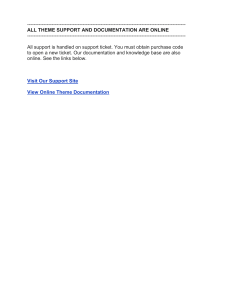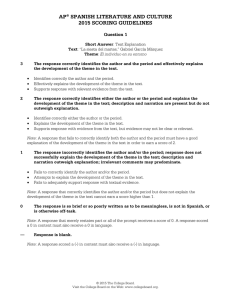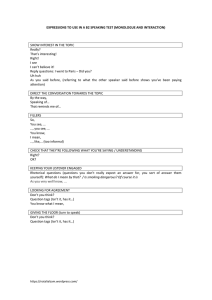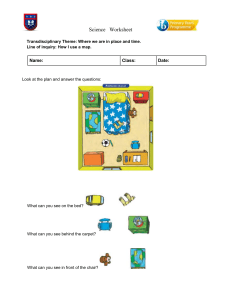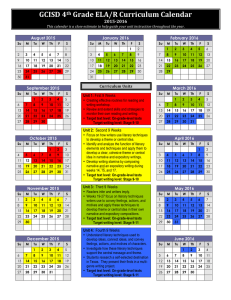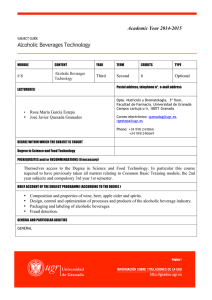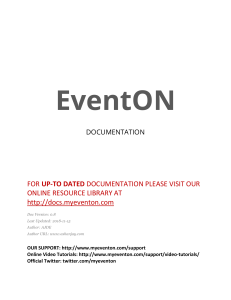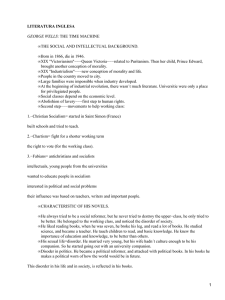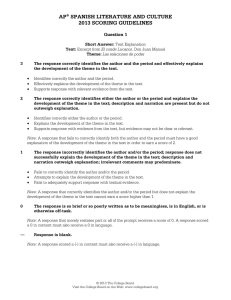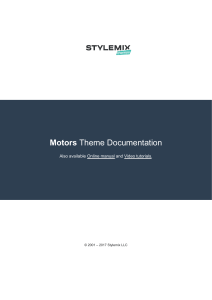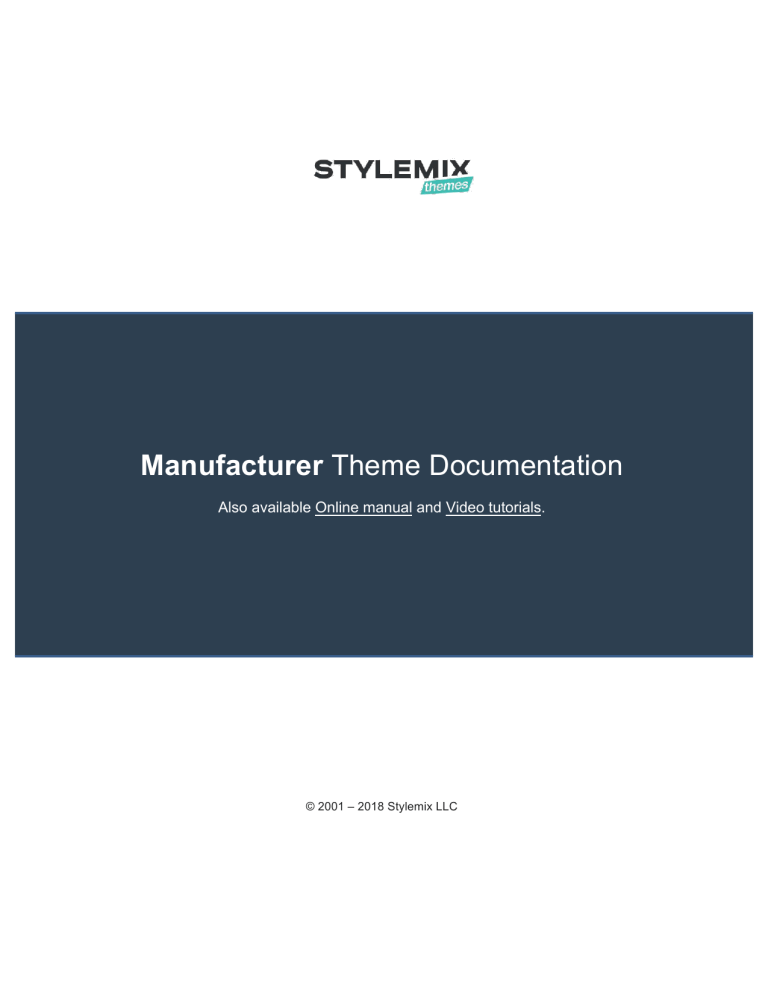
Manufacturer Theme Documentation Also available Online manual and Video tutorials. © 2001 – 2018 Stylemix LLC Table of Contents Getting Started ............................................................................................................................. 3 Introduction .................................................................................................................................... 3 System Requirements ..................................................................................................................... 4 Installing the Theme ........................................................................................................................ 4 What to do if the theme installation fails.................................................................................... 5 Install Plugins................................................................................................................................... 6 Importing the Demo Content .......................................................................................................... 7 Important Features of the Manufacturer WordPress Theme ....................................................... 10 Bootstrap Framework ............................................................................................................... 10 Plugins Installed with the Theme .............................................................................................. 10 Setting Up your Website............................................................................................................. 12 Customizing the Theme................................................................................................................. 13 Main Theme Options ................................................................................................................. 13 Typography settings .................................................................................................................. 14 Setting Up the Header and Footer ................................................................................................ 15 Adding Menus to your Website .................................................................................................... 17 Setting Up the Standard Menus ................................................................................................ 17 Localizing or Changing the Language of the Theme ...................................................................... 18 Adding Content .......................................................................................................................... 19 Miscellaneous Features .............................................................................................................. 20 Adding a Blog to your Website ...................................................................................................... 20 Incorporating a WooCommerce Shop in your Website ................................................................ 21 Updating the theme ................................................................................................................... 22 Updating via the WordPress Admin Panel (using Dashboard > Updates) ..................................... 22 Updating via the WordPress Admin Panel (using an Extra Plugin) ................................................ 23 Updating via FTP............................................................................................................................ 23 Manufacturer Theme User Manual Installation Getting Started Introduction Manufacturer theme is in tune with all devices, browsers and platforms, retina ready and comes with super-fast and user-friendly Elementor page builder. All customization options are available on the Front End editor and no coding skill required to create or edit content. Some of the features of the Manufacturer Theme include: • • • • • • • • • • • • • • • • Online and Offline Payments - Make a payment online from your website via PayPal or cash. Taxes and Fees – Set pricing on all accommodation charges: add mandatory fees, accommodation taxes, service taxes. The guests can see the summary and total of charges before making a booking. All this info on each booking is stored in the admin dashboard as well. GDPR Compliant - Your guests will find the checkbox for opt-in consent below each booking form to accept your website terms and conditions before reservation. Multilingual Support - Easily translate a website to any language. Responsive & Mobile Friendly - Manufacturer is fully responsive and looks great on all devices. Built with SASS – the most stable and powerful professional grade CSS extension language Compatible with Firefox, Safari, Chrome, Edge and IE10+ Bootstrap-based Responsive Layouts Ability to have a Background image for your website Ability to use any of 800+ Google Fonts Elementor drag & drop page builder WooCommerce compatibility Custom SVG and FontAwesome icons One-click demo content import Retina Ready SEO ready 3 Manufacturer Theme User Manual Installation System Requirements To install the Manufacturer Theme you must have a working version of WordPress already installed. For information regarding the installing of the WordPress platform, please see the WordPress Codex at http://codex.wordpress.org/Installing_WordPress. Installing the Theme You can install the theme just as you would install any other WordPress Theme. Note: In order to install a theme, you would need to login to your WordPress admin area with Administrator rights. To install the theme: 1. In the WordPress Dashboard, click on Appearance > Themes to open the Themes screen. 2. Click on the Add New button to open the Add Themes screen. 4 Manufacturer Theme User Manual Installation 3. Click on the Upload Theme button and upload the zipped theme file you have received from StyleMix Themes. Note: Depending on the speed of your Internet connection, it may take some time to upload the zip file. 4. Once the file is uploaded click on the Install Now button to install the theme. Note: If you have trouble installing the theme, please see the next section: What to do if the theme installation fails. What to do if the theme installation fails If the import stalls and fails to respond after a few minutes, or if WordPress gives you an error message, you are suffering from PHP configuration limits that are set too low to complete the process. You should contact your hosting provider and ask them to increase those limits to a minimum as follows: • • • • max_execution_time 600 memory_limit 128M post_max_size 32M upload_max_filesize 32M You can verify your PHP configuration limits by installing a simple plugin found here: http://wordpress.org/extend/plugins/wordpress-php-info. You can also check your PHP error logs to see the exact error being returned. 5 Manufacturer Theme User Manual Demo Import Install Plugins Once the theme is installed, you have to install all required plugins via Appearance > Install Plugins menu. Select All plugins and Install them via bulk Apply: After installation of all plugins, Activate them: Now all plugins installed and activated correctly: 6 Manufacturer Theme User Manual Demo Import Importing the Demo Content Don’t know where to start on building up your site? We have created an option for you to recreate our theme demo site with just one click. Tip: Before importing the demo content, you can check out the various demos at http://manufacturer.stylemixthemes.com/landing/. You can see the different demos and decide on which one suits your firm the best. Click on Appearance > Import Demo Data in the WordPress menu: Tip: You can use the demo content as a starting point for your website and modify the content to suit your needs. In that case, select the demo layout that is most appropriate for your website. Each demo layout requires a number of plugins to function properly. Fortunately, StyleMix Themes has made it easy for you to install the plugins and they will be installed automatically during demo setup proceed. In order to start the import proceed, click on the Import button. 7 Manufacturer Theme User Manual Demo Import Note: Depending on the speed of your Internet connection, it may take some time to install all the plugins and import the demo content. Note: If the import fails or stalls, please try to reload the page and click on Setup layout button once again or see the previous section: What to do if the theme installation fails. Setup Layout feature installs all required plugins, imports the chosen demo layout and widgets. After finishing the proceed you can visit your site front page in order to see all ready features J 8 Manufacturer Theme User Manual Demo Import Tip: If you want to start from scratch after viewing the demo content, you can remove the demo content using the Reset WP plugin (https://wordpress.org/plugins/reset-wp/). This plugin resets the WordPress database back to its defaults. It will delete all customizations and content, but it does not modify files; it only resets the database. Please see the above link for more details. 9 Manufacturer Theme User Manual Theme Features Important Features of the Manufacturer WordPress Theme This section describes some noteworthy features of this theme. Bootstrap Framework The Manufacturer Theme uses the Bootstrap framework, so you can have a layout grid of up to 12 columns to design your pages. Further, each widget has its own maximum and minimum widths, so you have the flexibility of adjusting the widths of the widgets depending on the layout of the pages. Plugins Installed with the Theme Plugin Required/Optional How it helps you… AddToAny Share Buttons Recommended Allows you to share your posts and pages on 100+ sharing and social media sites including Facebook, Twitter, Pinterest, Google, WhatsApp, LinkedIn, Tumblr, and Reddit. Breadcrumb NavXT Recommended Allows you to set up breadcrumb navigation on the pages showing the visitors the path to their current location on your website. WPForms Lite Recommended Beginner friendly WordPress contact form plugin. Use our Drag & Drop form builder to create your WordPress forms. Force Regenerate Thumbnails MailChimp for WordPress Lite Recommended Deletes all existing thumbnails and forces the regeneration of thumbnails. Recommended Helps you add subscribers to your MailChimp lists using various methods. You can create good looking opt-in forms or integrate MailChimp with other forms on your site. WooCommerce Required Custom Product Tabs for WooCommerce Elementor Recommended Elementor Addons & Helps you set up your online store to sell things on your website. Extend WooCommerce to add and manage custom product tabs. Create as many product tabs as needed per product. Required The most advanced frontend drag & drop page builder. Create high-end, pixel perfect websites at record speeds. Any theme, any page, any design. Required Adds new Addons & Widgets that are specifically designed to be used in conjunction with the Elementor Page Builder. 10 Manufacturer Theme User Manual Templates Sizzify Lite Header Footer Elementor Manufacturer Tables Shortcode SM Widgets Redux Framework Theme Features Required Create Header and Footer for your site using Elementor Page Builder. Required Tables for WooCommerce Required Manufacturer Elementor Widgets. Required Redux is a simple, truly extensible options framework for WordPress themes and plugins. As mentioned before, the Manufacturer Theme requires a number of plugins to function properly. The following table gives you a brief description of each of the plugins: Note: We provide extra plugins with EXTENDED licenses and include latest updates to every version of the themes. The plugins will be updated whenever you upgrade your theme. 11 Manufacturer Theme User Manual Theme Options Setting Up your Website Once the Manufacturer Theme is installed, you will now have to customize the theme to suit your needs. The following are some of the tasks you need to complete to customize the theme: • • • • • Build your own header, set up headers, footers, and sidebars for your website. Choose your own color scheme and typography options. Type in the address and other information about your organization. Design and add widgets to your website. Set up the menus of the website. 12 Manufacturer Theme User Manual Theme Options Customizing the Theme You can perform general customization of the Manufacturer Theme by going to Dashboard > Theme Options (just as you would normally do for any other theme). Here, you can set up the following: • • • • • Main site settings such as default visualization options; default Header settings, Preloader options and others. Colors scheme Typography settings. News Archive and Single page options. Shop page settings. Main Theme Options Here you can setup global website settings such as: • • • • • site body background; 404-page background; Header on Inside Pages; Preloader settings; Main Color of your website. 13 Manufacturer Theme User Manual Theme Options Typography settings If you want to change your website typography settings, you need to go Them Options > Typography. It’s possible to change typography options for Main (body) and Headings, also Paragraphs, Spacing, and Button settings. 14 Manufacturer Theme User Manual Header & Footer Setting Up the Header and Footer You can customize the look-and-feel of the header and Footer. You can also control what items appear in the header& footer areas of your pages. To set up or customize them of your web pages: Click on Appearance > Header Footer Builder in the WordPress menu. Click on Edit with Elementor in order to modify the Header or Footer template. Now you can easily modify included elements or add new elements via drag and drop. Header: Footer: 15 Manufacturer Theme User Manual Header & Footer Each element has Content and Advanced options panel for modifications and settings: 16 Manufacturer Theme User Manual Menu Adding Menus to your Website The Manufacturer Theme supports up to four menus. You can have a menu at the top of your website pages and up to three menus in the sidebars. In addition to the above locations, you can also add one of the four menus to any page you want using the Elementor Navigation Menu widget. Setting Up the Standard Menus As mentioned above, your theme allows you to have a menu at the top of your website pages and up to three menus in the sidebars. To set up the Standard Menus: 1. Click on Appearance > Menus in the WordPress menu to open the Menus page. 2. You can now set up the menus as you would do for any other WordPress theme. 17 Manufacturer Theme User Manual Localization Localizing or Changing the Language of the Theme If you are using the Manufacturer Theme in a non-English speaking country, you can change the language of the theme so that the wp-admin area will be in the language of your choice. You can change your site’s main language via Settings > General > Site Language. This will change all your WordPress related prompts to the selected language, but you will still have to localize the theme related options and screens. It’s easy to localize your site using the Loco Translate plugin. (You can see a related tutorial in the following page: https://localise.biz/help/wordpress/translate-plugin/beginners. Another way is to add your translations using the PoEdit platform. Basically, you need to create a .po file that contains the translations and PoEdit will generate a .mo file for you. You then need to upload the .mo file to your theme’s language folder (../wp-content/themes/themefolder/languages/). Note: Before adding translations for static strings, you need to rename the language files correctly according your site’s language. The theme language files are located in the ../wp-content/themes/theme-folder/languages/ folder. You can find a list of language codes at WordPress in your Language. As an example, the language code for English is en_EN, so you would save the translated files as en_EN.po and en_EN.mo. 18 Manufacturer Theme User Manual Content Adding Content You can add regular content to your website as normal pages and posts using Elementor page builder. Elementor is a visual page builder plugin for WordPress enabling the creation of web pages in a live, visual way. This step-by-step guide walks you through how to create a website using Elementor. If you are an Elementor newbie, this article will help you understand the essentials of successful page-building. You will learn about: 1. 2. 3. 4. 5. Create a new page on WordPress and Elementor editor layout. Build your first page with Elementor. Insert Templates to your page. Preview & Publish your page. Make your page Responsive. Tip: Here you can see the full Documentation of the Elementor https://docs.elementor.com/article/226-getting-started. 19 Manufacturer Theme User Manual Miscellaneous Features Miscellaneous Features The Manufacturer Theme also supports blogs. You can set up a custom blog page. You can also have custom sidebars on the blog. The Manufacturer Theme is also compatible with the WooCommerce plugin, so you can have an ecommerce shop on your website. Adding a Blog to your Website You can also have a regular blog on your website where you (or anyone with admin/author rights) can put up posts. Note: Blog posts can be published from the WordPress admin area. Only someone with admin or author rights can put up blog posts. You can assign any page you create as the start page of your blog by clicking on Appearance > Customize > Site Settings > Static Front Page and selecting the page in the Posts page drop-down list. 20 Manufacturer Theme User Manual Miscellaneous Features Incorporating a WooCommerce Shop in your Website WooCommerce is the most popular e-commerce plugin for WordPress. Now you can have a shop with all e-commerce features on your WordPress site. Before you start adding products, please go through the WooCommerce plugin settings and specify everything you need for your shop. Please see https://docs.woothemes.com/documentation/plugins/woocommerce/getting-started/ for more details on setting up a shop using the WooCommerce plugin. 21 Manufacturer Theme User Manual Appendix B Updating the theme We will periodically provide updates of your theme. These updates are essential if you want to have a bug-free website as we give new features and improvements to the theme over time. Some of these updates might be needed in order to make the theme compatible with newer versions of WordPress. Note: There is no risk of losing your settings and pages when you update the theme. However, any modifications you have made to the core theme files will be lost, so you should back up those files before you update the theme. Tip: After upgrading the theme, you can update extra plugins via Appearance > Install Plugins. There are three ways of updating our WordPress themes to newer versions: • • • Updating via the WordPress Admin Panel (using Dashboard > Updates) Update via the WordPress Admin Panel (using an extra plugin) Updating via FTP Updating via the WordPress Admin Panel (using Dashboard > Updates) The easiest way of updating the theme is via Dashboard > Updates. When an update is available for your theme, you will get a notification in your WordPress Dashboard and you can update your theme by clicking on Dashboard > Updates and updating the theme (just as you would update any other installed theme). Tip: After upgrading the theme, you can update extra plugins via Appearance > Install Plugins. 22 Manufacturer Theme User Manual Appendix B Updating via the WordPress Admin Panel (using an Extra Plugin) For this method you should first install the Easy Theme and Plugin Upgrades plugin (http://wordpress.org/plugins/easy-theme-and-plugin-upgrades/) This plugin will update your theme when you upload the theme.zip file. Once you have installed the Easy Theme and Plugin Upgrades plugin: 1. Download the theme file update. 2. Extract the manufacturer.zip file from the downloaded theme file. 3. In the WordPress dashboard, click on Appearance > Themes > Add New > Upload Theme > Browse... 4. Select the manufacturer.zip file that you extracted in step 2 and click on Install Now. Tip: After upgrading the theme, you can update extra plugins via Appearance > Install Plugins. Updating via FTP Another way of updating your theme is via FTP. Extract the contents of the manufacturer.zip file. The contents will be extracted to a folder called manufacturer\ and to subfolders within the manufacturer folder. Tip: Make sure your unzipping software does not create any extra directory with the same name nested within the manufacturer\ folder. In other words, make sure you extract the files to manufacturer\ and not manufacturer\ manufacturer\. Using an FTP program, upload the manufacturer\ folder (and its subfolders) to /wpcontent/themes/ on your web server. Note: The FTP program will give a warning that the manufacturer\ folder already exists. Choose Replace All. Tip: After upgrading the theme, you can update extra plugins via Manufacturer > Plugins. 23