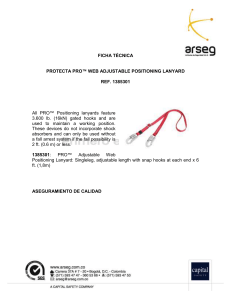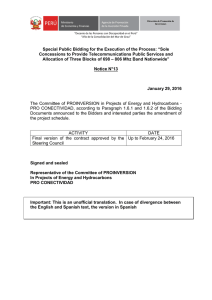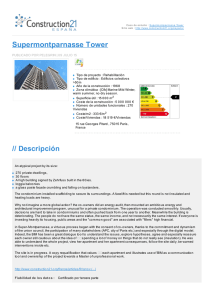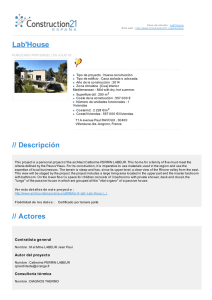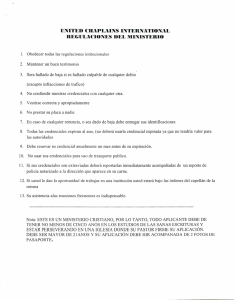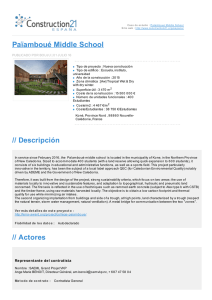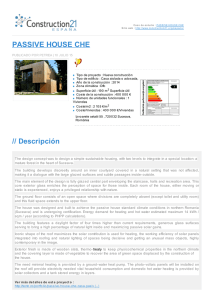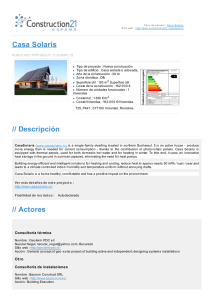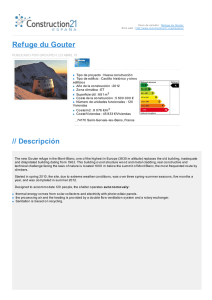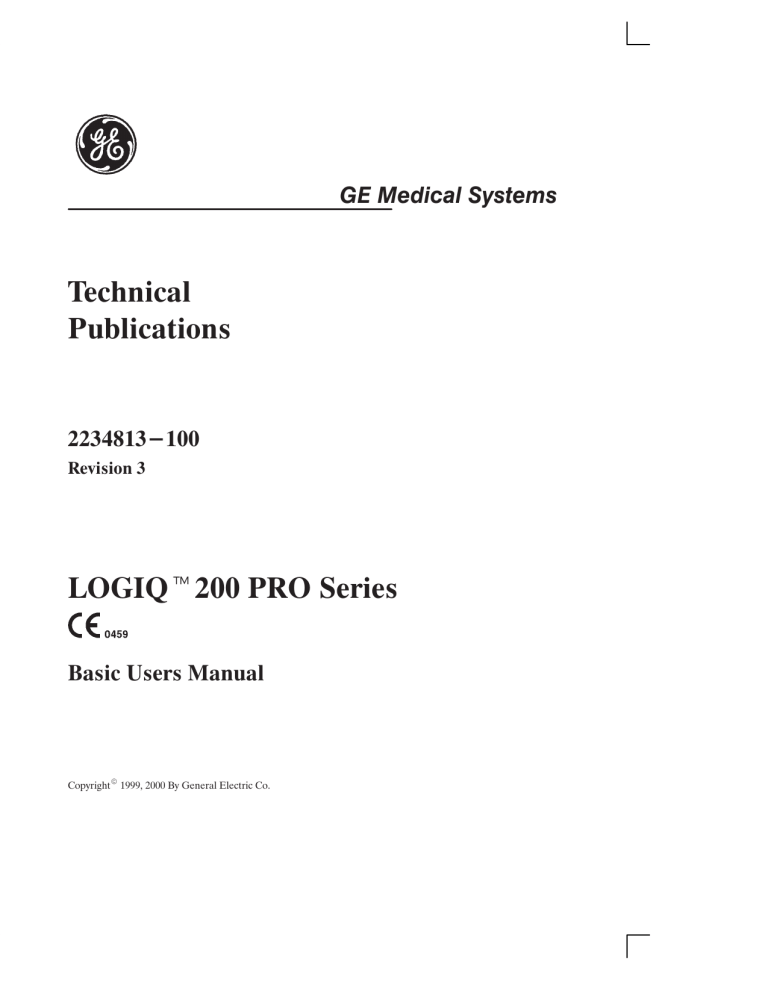
! " ! 2 LOGIQ200 PRO Series Basic Users Manual 2234813–100 Rev 1 Regulatory Requirement This product complies with regulatory requirements of the following European Directive 93/42/EEC concerning medical devices This manual is a reference for the LOGIQ200 PRO Series. It applies to all version of the 3.1X software for the LOGIQ200 PRO Series. GE Medical Systems GE Medical Systems: Telex 3797371 P.O. Box 414, Milwaukee, Wisconsin 53201 U.S.A. (Asia, Pacific, Latin America, North America) GE Ultrasound Europe: Tel: +49(0)212 2802 0 Kranzbühler GmbH & Co KG Beethovenstraße 239, Postfach 110560, D–42655 Solingen GERMANY Revision History %" "#!& REV DATE REASON FOR CHANGE 0 August 1, 1999 Initial Release 1 January 15, 2000 Software Version 3.02 Release 2 June 15, 2000 Software Version 3.15 Release 3 November 21, 2000 Software Version 3.16 Release # %" "#!& $#!& $!#" ##" #!$ #!$ #!$ #!$ #!$ #!$ #!$ #!$ #!$ #!$ #!$ #!$ #!$ #!$ #!$ #!$ LOGIQ200 PRO Series Basic Users Manual 2234813–100 Rev 1 1 Revision History 2 LOGIQ200 PRO Series Basic Users Manual 2234813–100 Rev 1 Revision History Please verify that you are using the latest revision of this document. Information pertaining to this document is maintained on GPC (GE Medical Systems Global Product Configuration). If you need to know the latest revision, contact your distributor, local GE Sales Representative or in the USA call the GE Ultrasound Clinical Answer Center at 1-800-682–5327 or 414-524-5698. LOGIQ200 PRO Series Basic Users Manual 2234813–100 Rev 1 3 Regulatory Requirements Regulatory Requirements This product complies with the regulatory requirements of the following: S Council Directive 93/42/EEC concerning medical devices: the label affixed to the product testifies compliance to the Directive. The location of the CE marking is shown on Safety chapter of this manual. European registered place of business: GE Medical Systems Europe Quality Assurance Manager BP 34 F 78533 BUC CEDEX France Tel: +33 (0)1 30 70 40 40 . For USA Only S Medical Device Good Manufacturing Practice Manual issued by the FDA (Food and Drug Administration, Department of Health, USA). S Underwriters’ Laboratories, Inc. (UL), an independent testing laboratory. S Canadian Standards Association (CSA). S International Electrotechnical Commission (IEC), international standards organizations, when applicable. Caution: United States law restricts this device to sale or use by or on the order of a physician. S General Electric Medical Systems is ISO 9001 and EN 46001 certified. S The original document was written in English. LOGIQt200 PRO Series Basic Users Manual 2234813–100 Rev 1 1 Regulatory Requirements NOTE: This equipment generates, uses and can radiate radio frequency energy. The equipment may cause radio frequency interference to other medical and non-medical devices and radio communications. To provide reasonable protection against such interference, this product complies with emissions limits for a Group 1, Class A Medical Devices Directive as stated in EN 60601–1–2. However, there is no guarantee that interference will not occur in a particular installation. NOTE: If this equipment is found to cause interference (which may be determined by turning the equipment on and off), the user (or qualified service personnel) should attempt to correct the problem by one or more of the following measure(s): – reorient or relocate the affected device(s) – increase the separation between the equipment and the affected device – power the equipment from a source different from that of the affected device – consult the point of purchase or service representative for further suggestions NOTE: The manufacturer is not responsible for any interference caused by using other than recommended interconnect cables or by unauthorized changes or modifications to this equipment. Unauthorized changes or modifications could void the users’ authority to operate the equipment. NOTE: To comply with the regulations on electromagnetic interference for a Class A FCC Device, all interconnect cables to peripheral devices must be shielded and properly grounded. Use of cables not properly shielded and grounded may result in the equipment causing radio frequency interference in violation of the FCC regulations. NOTE: Do not use devices which intentionally transmit RF Signals (cellular phones, transceivers, or radio controlled products) in the vicinity of the equipment as it may cause performance outside the published specifications. Keep the power to these type devices turned off when near this equipment. The medical staff in charge of this equipment is required to instruct technicians, patients, and other people who may be around this equipment to fully comply with the above requirement. 2 LOGIQ200 PRO Series Basic Users Manual 2234813–100 Rev 1 Table of Contents Table of Contents Front Matter Title Page Revision History . . . . . . . . . . . . . . . . . . . . . . . . . . . . . . . A Regulatory Requirements . . . . . . . . . . . . . . . . . . . . . . Table of Contents . . . . . . . . . . . . . . . . . . . . . . . . . . . . . . Regulatory Req 1 Table of Contents 1 Chapter 1 – Introduction System Overview . . . . . . . . . . . . . . . . . . . . . . . . . . . . Attention . . . . . . . . . . . . . . . . . . . . . . . . . . . . . . . . . . . . . . . . . Prescription Device . . . . . . . . . . . . . . . . . . . . . . . . . . . . . . . . System Components . . . . . . . . . . . . . . . . . . . . . . . . . . . . . . Documentation . . . . . . . . . . . . . . . . . . . . . . . . . . . . . . . . . . . Introduction . . . . . . . . . . . . . . . . . . . . . . . . . . . . . . . . . . . . . . General Indications for Use . . . . . . . . . . . . . . . . . . . . . . . . . Contraindications . . . . . . . . . . . . . . . . . . . . . . . . . . . . . . . . . Who to Contact . . . . . . . . . . . . . . . . . . . . . . . . . . . . . . Who To Contact . . . . . . . . . . . . . . . . . . . . . . . . . . . . . . . . . . . How This Book is Organized . . . . . . . . . . . . . . . . . . Manual Content . . . . . . . . . . . . . . . . . . . . . . . . . . . . . . . . . . . Manual Format . . . . . . . . . . . . . . . . . . . . . . . . . . . . . . . . . . . 1–2 1–2 1–2 1–2 1–3 1–4 1–5 1–5 1–6 1–6 1–9 1–9 1–11 Chapter 2 – Safety Safety Precautions . . . . . . . . . . . . . . . . . . . . . . . . . . . Icon Description . . . . . . . . . . . . . . . . . . . . . . . . . . . . . . . . . . Hazard Symbols . . . . . . . . . . . . . . . . . . . . . . . . . . . . . . . . . . Patient Safety . . . . . . . . . . . . . . . . . . . . . . . . . . . . . . . . . . . . Equipment and Personnel Safety . . . . . . . . . . . . . . . . . . . . Related Hazards . . . . . . . . . . . . . . . . . . . . . . . . . . . . . . . . . . Device Labels . . . . . . . . . . . . . . . . . . . . . . . . . . . . . . . . . . . . Acoustic Output . . . . . . . . . . . . . . . . . . . . . . . . . . . . . . . . . . . Controls Affecting Output . . . . . . . . . . . . . . . . . . . . . . . . . . Warning Label Locations . . . . . . . . . . . . . . . . . . . . . . . . . . . LOGIQ200 PRO Series Basic Users Manual 2234813–100 Rev 1 2–2 2–2 2–3 2–4 2–6 2–6 2–8 2–16 2–16 2–18 1 Table of Contents Chapter 3 – Preparing the System for Use Site Requirements . . . . . . . . . . . . . . . . . . . . . . . . . . . Introduction . . . . . . . . . . . . . . . . . . . . . . . . . . . . . . . . . . . . . . Before the system arrives . . . . . . . . . . . . . . . . . . . . . . . . . . Environmental Requirements . . . . . . . . . . . . . . . . . . . . . . . Console Overview . . . . . . . . . . . . . . . . . . . . . . . . . . . Console graphics . . . . . . . . . . . . . . . . . . . . . . . . . . . . . . . . . Storage areas . . . . . . . . . . . . . . . . . . . . . . . . . . . . . . . . . . . . Peripheral/Accessory Connector Panel . . . . . . . . . . . . . . Foot Switch (option) . . . . . . . . . . . . . . . . . . . . . . . . . . . . . . . System Positioning/Transporting . . . . . . . . . . . . . Moving the System . . . . . . . . . . . . . . . . . . . . . . . . . . . . . . . . Transporting the System . . . . . . . . . . . . . . . . . . . . . . . . . . . Wheels . . . . . . . . . . . . . . . . . . . . . . . . . . . . . . . . . . . . . . . . . . Powering On the System . . . . . . . . . . . . . . . . . . . . . Connecting and Using the System . . . . . . . . . . . . . . . . . . . Power Up Sequence . . . . . . . . . . . . . . . . . . . . . . . . . . . . . . Adjusting the Display Monitor . . . . . . . . . . . . . . . . Rotate, tilt, raise and lower the monitor . . . . . . . . . . . . . . Brightness and Contrast . . . . . . . . . . . . . . . . . . . . . . . . . . . Probes . . . . . . . . . . . . . . . . . . . . . . . . . . . . . . . . . . . . . . Introduction . . . . . . . . . . . . . . . . . . . . . . . . . . . . . . . . . . . . . . Connecting the Probe . . . . . . . . . . . . . . . . . . . . . . . . . . . . . Activating the Probe . . . . . . . . . . . . . . . . . . . . . . . . . . . . . . . Storing the Probe . . . . . . . . . . . . . . . . . . . . . . . . . . . . . . . . . Deactivating the Probe . . . . . . . . . . . . . . . . . . . . . . . . . . . . . Operator Controls . . . . . . . . . . . . . . . . . . . . . . . . . . . Control Panel Map . . . . . . . . . . . . . . . . . . . . . . . . . . . . . . . . Preset Keys . . . . . . . . . . . . . . . . . . . . . . . . . . . . . . . . . . . . . . Measurement and Annotation . . . . . . . . . . . . . . . . . . . . . . Mode, Display and Record . . . . . . . . . . . . . . . . . . . . . . . . . Keyboard . . . . . . . . . . . . . . . . . . . . . . . . . . . . . . . . . . . . . . . . Special Key Function . . . . . . . . . . . . . . . . . . . . . . . . . . . . . . 2 3–2 3–2 3–3 3–4 3–5 3–5 3–7 3–8 3–10 3–11 3–11 3–13 3–14 3–15 3–15 3–17 3–18 3–18 3–19 3–21 3–21 3–21 3–23 3–23 3–24 3–25 3–25 3–26 3–27 3–29 3–31 3–32 LOGIQ200 PRO Series Basic Users Manual 2234813–100 Rev 1 Table of Contents Chapter 4 – Preparing for an Exam Beginning an Exam . . . . . . . . . . . . . . . . . . . . . . . . . . Introduction . . . . . . . . . . . . . . . . . . . . . . . . . . . . . . . . . . . . . . Beginning a New Patient . . . . . . . . . . . . . . . . . . . . . . . . . . . OB/GYN Exam Category . . . . . . . . . . . . . . . . . . . . . . . . . . . ID/Name . . . . . . . . . . . . . . . . . . . . . . . . . . . . . . . . . . . . . . . . . 4–2 4–2 4–2 4–6 4–6 Chapter 5 – Modes B–Mode . . . . . . . . . . . . . . . . . . . . . . . . . . . . . . . . . . . . . Introduction . . . . . . . . . . . . . . . . . . . . . . . . . . . . . . . . . . . . . . Optimizing the Image . . . . . . . . . . . . . . . . . . . . . . . . . . . . . . M-Mode . . . . . . . . . . . . . . . . . . . . . . . . . . . . . . . . . . . . . Introduction . . . . . . . . . . . . . . . . . . . . . . . . . . . . . . . . . . . . . . M-Mode Display . . . . . . . . . . . . . . . . . . . . . . . . . . . . . . . . . . Optimizing the Timeline . . . . . . . . . . . . . . . . . . . . . . . . . . . . Mixed Mode Display Formats . . . . . . . . . . . . . . . . . 5–2 5–2 5–6 5–17 5–17 5–17 5–18 5–23 Chapter 6 – Scanning/Display Functions Zooming an Image . . . . . . . . . . . . . . . . . . . . . . . . . . . Introduction . . . . . . . . . . . . . . . . . . . . . . . . . . . . . . . . . . . . . . Zooming an Image . . . . . . . . . . . . . . . . . . . . . . . . . . . . . . . . Freezing an Image . . . . . . . . . . . . . . . . . . . . . . . . . . . Introduction . . . . . . . . . . . . . . . . . . . . . . . . . . . . . . . . . . . . . . Foot Switch option . . . . . . . . . . . . . . . . . . . . . . . . . . . . . . . . Using Cine . . . . . . . . . . . . . . . . . . . . . . . . . . . . . . . . . . Introduction . . . . . . . . . . . . . . . . . . . . . . . . . . . . . . . . . . . . . . Accessing Cine . . . . . . . . . . . . . . . . . . . . . . . . . . . . . . . . . . . Cine Gauge . . . . . . . . . . . . . . . . . . . . . . . . . . . . . . . . . . . . . . Exiting Cine . . . . . . . . . . . . . . . . . . . . . . . . . . . . . . . . . . . . . . Annotating an Image . . . . . . . . . . . . . . . . . . . . . . . . . Introduction . . . . . . . . . . . . . . . . . . . . . . . . . . . . . . . . . . . . . . Annotation Library . . . . . . . . . . . . . . . . . . . . . . . . . . . . . . . . . Adding Comments to an Image . . . . . . . . . . . . . . . . . . . . . Special Annotation Keys . . . . . . . . . . . . . . . . . . . . . . . . . . . Editing Annotations . . . . . . . . . . . . . . . . . . . . . . . . . . . . . . . . Body Patterns . . . . . . . . . . . . . . . . . . . . . . . . . . . . . . . . . . . . LOGIQ200 PRO Series Basic Users Manual 2234813–100 Rev 1 6–2 6–2 6–2 6–6 6–6 6–6 6–7 6–7 6–8 6–8 6–8 6–9 6–9 6–11 6–12 6–13 6–14 6–15 3 Table of Contents Chapter 7 – General Measurements and Calculations Introduction . . . . . . . . . . . . . . . . . . . . . . . . . . . . . . . . . Overview . . . . . . . . . . . . . . . . . . . . . . . . . . . . . . . . . . . . . . . . General Instructions . . . . . . . . . . . . . . . . . . . . . . . . . . . . . . . Erasing Measurements . . . . . . . . . . . . . . . . . . . . . . . . . . . . Locating measurement controls . . . . . . . . . . . . . . . . . . . . . Measurement Key . . . . . . . . . . . . . . . . . . . . . . . . . . . . . . . . . Cursors . . . . . . . . . . . . . . . . . . . . . . . . . . . . . . . . . . . . . . . . . . B-Mode Measurements . . . . . . . . . . . . . . . . . . . . . . . Distance Measurement . . . . . . . . . . . . . . . . . . . . . . . . . . . . Circumference/Area (Ellipse) Measurement . . . . . . . . . . Circumference/Area (Trace) Measurement . . . . . . . . . . . Echo Level Measurement . . . . . . . . . . . . . . . . . . . . . . . . . . M-Mode Measurements . . . . . . . . . . . . . . . . . . . . . . . Overview . . . . . . . . . . . . . . . . . . . . . . . . . . . . . . . . . . . . . . . . Tissue depth . . . . . . . . . . . . . . . . . . . . . . . . . . . . . . . . . . . . . Time . . . . . . . . . . . . . . . . . . . . . . . . . . . . . . . . . . . . . . . . . . . . Slope . . . . . . . . . . . . . . . . . . . . . . . . . . . . . . . . . . . . . . . . . . . . 7–2 7–2 7–2 7–3 7–4 7–5 7–5 7–6 7–6 7–8 7–10 7–12 7–13 7–13 7–14 7–15 7–16 Chapter 8 – Abdomen and Small Parts General Calculations . . . . . . . . . . . . . . . . . . . . . . . . . Overview . . . . . . . . . . . . . . . . . . . . . . . . . . . . . . . . . . . . . . . . Measuring Volume . . . . . . . . . . . . . . . . . . . . . . . . . . . . . . . . Measuring Angle . . . . . . . . . . . . . . . . . . . . . . . . . . . . . . . . . . Measuring Stenosis Area Ratio (% stenosis) . . . . . . . . . . Echo Level Histogram . . . . . . . . . . . . . . . . . . . . . . . . . . . . . Measuring heart rate (HR) . . . . . . . . . . . . . . . . . . . . . . . . . Helpful hints . . . . . . . . . . . . . . . . . . . . . . . . . . . . . . . . . . . . . . General Calculation Formulas . . . . . . . . . . . . . . . . . . . . . . 4 8–2 8–2 8–5 8–8 8–9 8–15 8–17 8–19 8–19 LOGIQ200 PRO Series Basic Users Manual 2234813–100 Rev 1 Table of Contents Chapter 9 – OB/GYN Exam Preparation . . . . . . . . . . . . . . . . . . . . . . . . . . . . Overview . . . . . . . . . . . . . . . . . . . . . . . . . . . . . . . . . . . . . . . . OB Measurements and Formulas . . . . . . . . . . . . . Introduction . . . . . . . . . . . . . . . . . . . . . . . . . . . . . . . . . . . . . . OB Format Selection . . . . . . . . . . . . . . . . . . . . . . . . . . . . . . OB Measurement Menus and Formulas . . . . . . . . . . . . . . OB Summary Reports . . . . . . . . . . . . . . . . . . . . . . . . Overview . . . . . . . . . . . . . . . . . . . . . . . . . . . . . . . . . . . . . . . . Starting an Exam . . . . . . . . . . . . . . . . . . . . . . . . . . . . . . . . . Formulas . . . . . . . . . . . . . . . . . . . . . . . . . . . . . . . . . . . . . . . . Editing the OB Summary Report . . . . . . . . . . . . . . . . . . . . Gestational Age Error Markers . . . . . . . . . . . . . . . . . . . . . . OB Report Layout . . . . . . . . . . . . . . . . . . . . . . . . . . . . . . . . . Measurement Averaging Page Layout . . . . . . . . . . . . . . . OB Anatomical Survey Page Layout . . . . . . . . . . . . . . . . . OB Trend Graph Page Layout . . . . . . . . . . . . . . . . . . . . . . OB Trend Graph Labeling . . . . . . . . . . . . . . . . . . . . . . . . . . Changing OB Trend Graph Selection . . . . . . . . . . . . . . . . Input Previous Data Page Layout . . . . . . . . . . . . . . . . . . . Fetal Trend Management . . . . . . . . . . . . . . . . . . . . . Overview . . . . . . . . . . . . . . . . . . . . . . . . . . . . . . . . . . . . . . . . Storing Patient Information . . . . . . . . . . . . . . . . . . . . . . . . . Growth Trending . . . . . . . . . . . . . . . . . . . . . . . . . . . . . . . . . . Patient List Management . . . . . . . . . . . . . . . . . . . . . . . . . . . MGOB–Multigestational . . . . . . . . . . . . . . . . . . . . . . Overview . . . . . . . . . . . . . . . . . . . . . . . . . . . . . . . . . . . . . . . . Patient Entry Menu . . . . . . . . . . . . . . . . . . . . . . . . . . . . . . . . Distinguishing Each Fetus . . . . . . . . . . . . . . . . . . . . . . . . . . Measurements/Calculations . . . . . . . . . . . . . . . . . . . . . . . . Change the Number of Fetuses . . . . . . . . . . . . . . . . . . . . . Report Page Layout . . . . . . . . . . . . . . . . . . . . . . . . . . . . . . . OB Graph . . . . . . . . . . . . . . . . . . . . . . . . . . . . . . . . . . . . . . . . GYN Measurements . . . . . . . . . . . . . . . . . . . . . . . . . . B-Mode . . . . . . . . . . . . . . . . . . . . . . . . . . . . . . . . . . . . . . . . . . GYN Summary Report . . . . . . . . . . . . . . . . . . . . . . . . Overview . . . . . . . . . . . . . . . . . . . . . . . . . . . . . . . . . . . . . . . . GYN Report Layout . . . . . . . . . . . . . . . . . . . . . . . . . . . . . . . GYN Calculation Formulas . . . . . . . . . . . . . . . . . . . . . . . . . Measurement Averaging Page Layout . . . . . . . . . . . . . . . IVF Report Page Layout . . . . . . . . . . . . . . . . . . . . . . . . . . . LOGIQ200 PRO Series Basic Users Manual 2234813–100 Rev 1 9–3 9–3 9–4 9–4 9–4 9–4 9–17 9–17 9–19 9–20 9–21 9–22 9–23 9–27 9–29 9–30 9–31 9–33 9–34 9–36 9–36 9–36 9–41 9–42 9–47 9–47 9–47 9–48 9–48 9–49 9–50 9–52 9–54 9–54 9–60 9–60 9–62 9–63 9–64 9–65 5 Table of Contents Chapter 10 – Cardiology Introduction . . . . . . . . . . . . . . . . . . . . . . . . . . . . . . . . . Overview . . . . . . . . . . . . . . . . . . . . . . . . . . . . . . . . . . . . . . . . Cardiology Calculations Measurement Menus . . . . . . . . General Guidelines . . . . . . . . . . . . . . . . . . . . . . . . . . . . . . . . Auto Sequence Measurement . . . . . . . . . . . . . . . . . . . . . . BSA Calculation Methods . . . . . . . . . . . . . . . . . . . . . . . . . . LV Analysis Measurements . . . . . . . . . . . . . . . . . . . Cubed, Teichholz, Gibson Methods . . . . . . . . . . . . . . . . . . Cubed Method Formulas . . . . . . . . . . . . . . . . . . . . . . . . . . . Teichholz Method Formulas . . . . . . . . . . . . . . . . . . . . . . . . Gibson Method Formulas . . . . . . . . . . . . . . . . . . . . . . . . . . Bullet and Modified Simpson’s Rule Methods . . . . . . . . . Bullet Method Formulas . . . . . . . . . . . . . . . . . . . . . . . . . . . . Modified Simpson’s Rule Method Formulas . . . . . . . . . . . Single Plane Ellipsoid Methods . . . . . . . . . . . . . . . . . . . . . Bi Plane Ellipsoid Methods . . . . . . . . . . . . . . . . . . . . . . . . . Single Plane Ellipsoid Method Formulas . . . . . . . . . . . . . Bi Plane Ellipsoid Method Formulas . . . . . . . . . . . . . . . . . M–Mode Analysis Measurement . . . . . . . . . . . . . . Overview . . . . . . . . . . . . . . . . . . . . . . . . . . . . . . . . . . . . . . . . M-Mode Analysis – Left/Right Ventricle (M-LV/RV) . . . . . M-Mode Analysis – Left/Right Ventricle (M-LV/RV) Formulas . . . . . . . . . . . M-Mode Analysis – Mitral Valve (M-MV) . . . . . . . . . . . . . . M-Mode Analysis – Mitral Valve (M-MV) Formulas . . . . . M-Mode Analysis – Aortic Valve (M-AV) . . . . . . . . . . . . . . M-Mode Analysis – Aortic Valve (M-AV) Formulas . . . . . M-Mode Analysis – Pulmonic Valve (M-PV) . . . . . . . . . . . M-Mode Analysis – Pulmonic Valve (M-PV) Formulas . . M-Mode Analysis – Tricuspid Valve (M-TV) . . . . . . . . . . . M-Mode Analysis – Tricuspid Valve (M-TV) Formulas . . 10–2 10–2 10–5 10–6 10–6 10–7 10–8 10–8 10–9 10–10 10–11 10–12 10–13 10–14 10–15 10–15 10–16 10–17 10–18 10–18 10–19 10–20 10–22 10–23 10–24 10–25 10–26 10–27 10–28 10–29 Additional Cardiology Calculations . . . . . . . . . . . 10–30 ECG Option . . . . . . . . . . . . . . . . . . . . . . . . . . . . . . . . . 10–31 Overview . . . . . . . . . . . . . . . . . . . . . . . . . . . . . . . . . . . . . . . . ECG Lead Placement . . . . . . . . . . . . . . . . . . . . . . . . . . . . . ECG Default Preset . . . . . . . . . . . . . . . . . . . . . . . . . . . . . . . ECG Controls . . . . . . . . . . . . . . . . . . . . . . . . . . . . . . . . . . . . 6 10–31 10–32 10–33 10–33 LOGIQ200 PRO Series Basic Users Manual 2234813–100 Rev 1 Table of Contents Chapter 11 – Urology Urology Calculations . . . . . . . . . . . . . . . . . . . . . . . . . Overview . . . . . . . . . . . . . . . . . . . . . . . . . . . . . . . . . . . . . . . . Urology Summary Report Page . . . . . . . . . . . . . . . . . . . . . Using the Transaxial Probe . . . . . . . . . . . . . . . . . . . Transaxial Probe Preparation . . . . . . . . . . . . . . . . . . . . . . . Use of Transaxial Probe with Volume Stepper Device . . Stepper Volume Calculation . . . . . . . . . . . . . . . . . . Stepper Volume Formula . . . . . . . . . . . . . . . . . . . . . . . . . . . Description . . . . . . . . . . . . . . . . . . . . . . . . . . . . . . . . . . . . . . . Prerequisite . . . . . . . . . . . . . . . . . . . . . . . . . . . . . . . . . . . . . . Area Measurement for Each Slice (Step Increment) . . . 11–2 11–2 11–2 11–8 11–8 11–9 11–13 11–13 11–14 11–14 11–16 Chapter 12 – Recording Images Archiving Images . . . . . . . . . . . . . . . . . . . . . . . . . . . . Image Memory . . . . . . . . . . . . . . . . . . . . . . . . . . . . . . . . . . . Recall . . . . . . . . . . . . . . . . . . . . . . . . . . . . . . . . . . . . . . . . . . . Helpful hints . . . . . . . . . . . . . . . . . . . . . . . . . . . . . . . . . . . . . . Peripheral Devices . . . . . . . . . . . . . . . . . . . . . . . . . . . . . . . . Black /White Video Page Printer Operations . . . . . . . . . . Multi-Image Camera (MIC) (IIE Model 460) . . . . . . . . . . . Video cassette recorder (VCR) . . . . . . . . . . . . . . . . . . . . . . MOD Image Archive (option) . . . . . . . . . . . . . . . . . . . . . . . 12–2 12–2 12–4 12–4 12–5 12–6 12–8 12–9 12–10 Chapter 13 – Customizing Your System Introduction . . . . . . . . . . . . . . . . . . . . . . . . . . . . . . . . . Overview . . . . . . . . . . . . . . . . . . . . . . . . . . . . . . . . . . . . . . . . Setup Menu Command Lines . . . . . . . . . . . . . . . . . . . . . . . Basic Operation . . . . . . . . . . . . . . . . . . . . . . . . . . . . . . . . . . . Menu Structure . . . . . . . . . . . . . . . . . . . . . . . . . . . . . . General System 1 Setup (page 1 of 11) . . . . . . . . . . . . . . General System 2 Setup (page 2 of 11) . . . . . . . . . . . . . . Probe Parameter 1 Setup (page 3 of 11) . . . . . . . . . . . . . Probe Parameter 2 Setup (page 4 of 11) . . . . . . . . . . . . . Image Display & Application Setup (page 5 of 11) . . . . . Body Pattern Setup (page 6 of 11) . . . . . . . . . . . . . . . . . . . Comment Setup (page 7 of 11) . . . . . . . . . . . . . . . . . . . . . Measurement Setup (page 8 of 11) . . . . . . . . . . . . . . . . . . Patient Entry Setup (page 9 of 11) . . . . . . . . . . . . . . . . . . . User Define Category and Key Setup (page 10 of 11) . . User Utility (page 11 of 11) . . . . . . . . . . . . . . . . . . . . . . . . . LOGIQ200 PRO Series Basic Users Manual 2234813–100 Rev 1 13–2 13–2 13–3 13–5 13–8 13–8 13–12 13–19 13–22 13–24 13–28 13–31 13–32 13–45 13–47 13–48 7 Table of Contents Chapter 14 – Probes and Biopsy Probe Overview . . . . . . . . . . . . . . . . . . . . . . . . . . . . . . Ergonomics . . . . . . . . . . . . . . . . . . . . . . . . . . . . . . . . . . . . . . Applications . . . . . . . . . . . . . . . . . . . . . . . . . . . . . . . . . . . . . . Specifications . . . . . . . . . . . . . . . . . . . . . . . . . . . . . . . . . . . . Connecting and Disconnecting a Probe . . . . . . . . . . . . . . Care and Maintenance . . . . . . . . . . . . . . . . . . . . . . . . . . . . . Probe Safety . . . . . . . . . . . . . . . . . . . . . . . . . . . . . . . . . . . . . Probe handling and infection control . . . . . . . . . . . . . . . . . Coupling gels . . . . . . . . . . . . . . . . . . . . . . . . . . . . . . . . . . . . . Planned Maintenance . . . . . . . . . . . . . . . . . . . . . . . . . . . . . Probe Discussion . . . . . . . . . . . . . . . . . . . . . . . . . . . . Introduction . . . . . . . . . . . . . . . . . . . . . . . . . . . . . . . . . . . . . . Curved Array (Convex) Probes . . . . . . . . . . . . . . . . . . . . . Linear Array Probes . . . . . . . . . . . . . . . . . . . . . . . . . . . . . . . Sector Array Probes . . . . . . . . . . . . . . . . . . . . . . . . . . . . . . . Biopsy Special Concerns . . . . . . . . . . . . . . . . . . . . . Precautions Concerning the Use of Biopsy Procedures Guidezones . . . . . . . . . . . . . . . . . . . . . . . . . . . . . . . . . Biopsy Procedure . . . . . . . . . . . . . . . . . . . . . . . . . . . . . . . . . Needle Guide Type Selection . . . . . . . . . . . . . . . . . . . . . . . Biopsy Guide Attachment . . . . . . . . . . . . . . . . . . . . . . . . . . MTZ Probe Biopsy Guide . . . . . . . . . . . . . . . . . . . . . . . . . . Biopsy Probes . . . . . . . . . . . . . . . . . . . . . . . . . . . . . . . . . . . . 8 14–2 14–2 14–5 14–6 14–7 14–8 14–9 14–11 14–17 14–17 14–18 14–18 14–19 14–22 14–24 14–25 14–25 14–27 14–27 14–28 14–30 14–33 14–36 LOGIQ200 PRO Series Basic Users Manual 2234813–100 Rev 1 Table of Contents Chapter 15 – User Maintenance System Data . . . . . . . . . . . . . . . . . . . . . . . . . . . . . . . . . Specifications . . . . . . . . . . . . . . . . . . . . . . . . . . . . . . . . . . . . LOGIQ 200 PRO Series Clinical Measurement Accuracy LOGIQ 200 PRO Series Clinical Calculation Accuracy . Warranties . . . . . . . . . . . . . . . . . . . . . . . . . . . . . . . . . . Scope and Duration of Warranties . . . . . . . . . . . . . . . . . . . Warranty Exclusions . . . . . . . . . . . . . . . . . . . . . . . . . . . . . . . Exclusive Warranty Remedies . . . . . . . . . . . . . . . . . . . . . . System Care and Maintenance . . . . . . . . . . . . . . . . Overview . . . . . . . . . . . . . . . . . . . . . . . . . . . . . . . . . . . . . . . . Inspecting the System . . . . . . . . . . . . . . . . . . . . . . . . . . . . . Weekly Maintenance . . . . . . . . . . . . . . . . . . . . . . . . . . . . . . Planned Maintenance . . . . . . . . . . . . . . . . . . . . . . . . . . . . . Troubleshooting . . . . . . . . . . . . . . . . . . . . . . . . . . . . . Introduction . . . . . . . . . . . . . . . . . . . . . . . . . . . . . . . . . . . . . . Loose cables . . . . . . . . . . . . . . . . . . . . . . . . . . . . . . . . . . . . . Display Messages . . . . . . . . . . . . . . . . . . . . . . . . . . . . . . . . . System Error Message Description . . . . . . . . . . . . . . . . . . Operation Error Message Description . . . . . . . . . . . . . . . . Operation Guide Message Description . . . . . . . . . . . . . . . Assistance . . . . . . . . . . . . . . . . . . . . . . . . . . . . . . . . . . Clinical Questions . . . . . . . . . . . . . . . . . . . . . . . . . . . . . . . . . Service Questions . . . . . . . . . . . . . . . . . . . . . . . . . . . . . . . . . Literature . . . . . . . . . . . . . . . . . . . . . . . . . . . . . . . . . . . . . . . . Accessories . . . . . . . . . . . . . . . . . . . . . . . . . . . . . . . . . . . . . . Supplies/Accessories . . . . . . . . . . . . . . . . . . . . . . . . . . . . . . LOGIQ200 PRO Series Basic Users Manual 2234813–100 Rev 1 15–2 15–2 15–4 15–6 15–7 15–7 15–9 15–10 15–11 15–11 15–11 15–12 15–16 15–17 15–17 15–17 15–18 15–19 15–20 15–21 15–22 15–22 15–22 15–22 15–22 15–23 9 Table of Contents Chapter 16 – Acoustic Output Bioeffects . . . . . . . . . . . . . . . . . . . . . . . . . . . . . . . . . . . Concerns Surrounding the Use of Diagnostic Ultrasound Operator Awareness and Actions to Minimize Bioeffect Implementing ALARA Methods . . . . . . . . . . . . . . . . . . . . . Training and User Assistance . . . . . . . . . . . . . . . . . . . . . . . IEC Acoustic Output Tables . . . . . . . . . . . . . . . . . . IEC Acoustic Output Tables . . . . . . . . . . . . . . . . . . . . . . . . 16–2 16–2 16–5 16–8 16–9 16–10 16–10 Index 10 LOGIQ200 PRO Series Basic Users Manual 2234813–100 Rev 1 Introduction Introduction Introduction System Overview . . . . . . . . . . . . . . . . . . . . . . . . . . . . Attention . . . . . . . . . . . . . . . . . . . . . . . . . . . . . . . . . . . . . . . . . Prescription Device . . . . . . . . . . . . . . . . . . . . . . . . . . . . . . . . System Components . . . . . . . . . . . . . . . . . . . . . . . . . . . . . . Documentation . . . . . . . . . . . . . . . . . . . . . . . . . . . . . . . . . . . Introduction . . . . . . . . . . . . . . . . . . . . . . . . . . . . . . . . . . . . . . General Indications for Use . . . . . . . . . . . . . . . . . . . . . . . . . Contraindications . . . . . . . . . . . . . . . . . . . . . . . . . . . . . . . . . Who to Contact . . . . . . . . . . . . . . . . . . . . . . . . . . . . . . Who To Contact . . . . . . . . . . . . . . . . . . . . . . . . . . . . . . . . . . . How This Book is Organized . . . . . . . . . . . . . . . . . . Manual Content . . . . . . . . . . . . . . . . . . . . . . . . . . . . . . . . . . . Manual Format . . . . . . . . . . . . . . . . . . . . . . . . . . . . . . . . . . . LOGIQ200 PRO Series Basic Users Manual 2234813–100 Rev 1 1–2 1–2 1–2 1–2 1–3 1–4 1–5 1–5 1–6 1–6 1–9 1–9 1–11 1 System Overview System Overview Attention This manual contains enough information to operate the system safely. Advanced equipment training will be provided by a factory trained Applications Specialist for the agreed upon time period. Read and understand all instructions in this manual before attempting to use the LOGIQt200 PRO Series system. Keep this User’s Manual with the equipment at all times. Periodically review the procedures for operation and safety precautions. Prescription Device . For USA Only Caution: United States law restricts this device to sale or use by or on the order of a physician. System Components . 2 Refer to the Service Manual (2235374) for the LOGIQt200 PRO Series system components. LOGIQt200 PRO Series Basic Users Manual 2234813–100 Rev 1 System Overview Documentation LOGIQt200 PRO Series Documentation consists of three manuals: S The Quick Start Guide (TRANSLATED) provides a step-by-step description of the basic features and operation of the LOGIQt200 PRO Series. It is intended to be used in conjunction with the Basic User Manual in order to provide the information necessary to operate the system safely. S The Basic User Manual (TRANSLATED) provides information needed by the user to operate the system safely. It describes basic functions of the system, safety features, operating modes, basic measurements/calculations, probes, user care and maintenance. S The Advanced Reference Manual (ENGLISH ONLY) is intended for the trained, professional user. It contains all the information found in the Quick Start Guide and Basic User Manual, as well as information on options, advanced customization techniques and data tables. The LOGIQt200 PRO Series manuals are written for users who are familiar with basic ultrasound principals and techniques. They do not include sonography training or clinical procedures. LOGIQt200 PRO Series Basic Users Manual 2234813–100 Rev 1 3 System Overview Introduction The LOGIQ200 PRO Series Ultrasound System is a high performance and compact size ultrasound imaging system, intended for general purpose applications. The system provides image generation in B-Mode, M-Mode and B/M-Mode with all transducer types. Digital architecture allows maximum flexibility of all scanning modes and transducer types, throughout the full spectrum of operating frequencies. All transducers are precise solid state array devices, allowing electronically controlled imaging with Convex, Micro-convex, Sector and Linear probes. Use of solid state designs allows a wide variety of scan parameters to be optimized including focusing, scan control, spatial resolution, temporal resolution and contrast resolution. The result is consistent generation of finely detailed anatomical resolution with excellent dynamic contrast tissue range and penetration. The system display processor is highly versatile to produce the optimal set of imaging parameters and display formats without compromising important diagnostic information. Versatile, yet easy to use, the LOGIQ200 PRO Series system combines a wide variety of state-of-the-art operator features without complicating operation. The operator can customize all set-up parameters for a given mode, probe or clinical application. Operator controls have been placed in a logical clinical format. Two simultaneous probe connections allow rapid switching electronically between probes without delaying the examination. The LOGIQ200 PRO Series System provides a total imaging solution for today’s diverse ultrasound department needs, with investment security through reliable upgrades, application enhancements, and complete product support from GE. 4 LOGIQ200 PRO Series Basic Users Manual 2234813–100 Rev 1 System Overview General Indications for Use The LOGIQt200 PRO Series diagnostic ultrasound system is intended for use in diagnostic ultrasound imaging using B, M, B/M combination modes in the following areas: S Fetal S Abdomen S Intraoperative S Pediatric S Small organs including breast, neck, chest, male and female reproductive organs, limbs, and extremities S Adult cephalic S Neonatal cephalic S Adult cardiac S Pediatric cardiac S Trans-vaginal S Trans-rectal S Urology Contraindications The System is NOT intended for use in the following areas: Ophthalmic use (or any use causing the acoustic beam to pass through the eye). LOGIQt200 PRO Series Basic Users Manual 2234813–100 Rev 1 5 Who to Contact Who to Contact Who To Contact For additional information or assistance, please contact your local distributor or the appropriate support resource listed below: USA GE Medical Systems Ultrasound Service Engineering 4855 W. Electric Avenue Milwaukee, WI 53219 TEL: (1) 800–437–1171 FAX: (1) 414–647–4090 Customer Answer Center TEL: (1) 800–682–5327 or (1) 414–524–5698 CANADA GE Medical Systems Ultrasound Service Engineering 4855 W. Electric Avenue Milwaukee, WI 53219 TEL: (1) 800–664–0732 Customer Answer Center TEL: (1) 800–682–5327 or (1) 414–524–5698 LATIN & SOUTH AMERICA GE Medical Systems Ultrasound Service Engineering 4855 W. Electric Avenue Milwaukee, WI 53219 TEL: (1) 305–735–2304 Customer Answer Center TEL: (1) 800–682–5327 or (1) 414–524–5255 EUROPE GE Ultraschall Deutschland GmbH & Co. KG Beethovenstrae 239 Postfach 11 05 60 D–42655 Solingen TEL: 0130 81 6370 toll free TEL: (49)(0) 212.28.02.208 FAX: (49)(0) 212.28.02.28 ASIA GE Medical Systems Asia Asia Support Center 67–4 Takakura cho, Hachiouji–shi Tokyo, 192 JAPAN 6 TEL: (81) 426–56–0033 FAX: (81) 426–56–0053 LOGIQ200 PRO Series Basic Users Manual 2234813–100 Rev 1 Who to Contact Who To Contact (cont’d) AUSTRIA GE GesmbH Medical Systems Austria Prinz Eugen Strasse 8/8 A–1040 WIEN TEL: 0660 8651 toll free FAX: +43 1 505 38 74 TLX: 136314 BELGIUM GE Medical Systems Benelux Gulkenrodestraat 3 B–2160 WOMMELGEM TEL: +32 0 3 320 12 11 FAX: +32 0 3 320 12 59 TLX: 72722 DENMARK GE Medical Systems Danmark Skovlytoften 4 DK–2840 HOLTE TEL: +45 45 51 00 55 FAX: +45 42 42 59 89 FRANCE GE Medical Systems 738 rue Yves Carmen F–92658 BOULOGNE CEDEX TEL: +33 1 46 10 01 30 FAX: +33 1 46 10 01 20 GERMANY GE Ultraschall Deutschland GmbH & Co. KG Beethovenstrae 239 Postfach 11 05 60 D–42655 Solingen TEL: 0130 81 6370 toll free TEL: (49)(0) 212.28.02.208 FAX: (49)(0) 212.28.02.28 GREECE GE Medical Systems Hellas 41, Nikolaou Plastira Street G–171 21 NEA SMYRNI TEL: +30 1 93 24 582 FAX: +30 1 93 58 414 ITALY GE Medical Systems Italia Via Monte Albenza 9 I–20052 MONZA TEL: +39 39 20 881 FAX: +39 39 73 37 86 TLX: 3333 28 NETHERLANDS GE Medical Systems Nederland B.V. Atoomweg 512 NL–3542 AB UTRECHT TEL: +31 304 79711 FAX: +31 304 11702 POLAND GE Medical Systems Polska Krzywickiego 34 P–02–078 WARSZAWA LOGIQ200 PRO Series Basic Users Manual 2234813–100 Rev 1 TEL: +48 2 625 59 62 FAX: +48 2 615 59 66 7 Who to Contact Who to Contact (cont’d) PORTUGAL GE Medical Systems Portuguesa S.A. Rua Sa da Bandeira, 585 Apartado 4094 P–4002 PORTO CODEX TEL: +351 2 2007696/97 FAX: +351 2 2084494 TLX: 22804 RUSSIA GE VNIIEM Mantulinskaya UI. 5A 123100 MOSCOW TEL: +7 095 956 7037 FAX: +7 502 220 32 59 TLX: 613020 GEMED SU SPAIN GE Medical Systems España Hierro 1 Arturo Gimeno Poligono Industrial I E–28850 TORREJON DE ARDOZ TEL: +34 1 676 4012 +34 1 676 4047 FAX: +34 1 675 3364 TLX: 22384 A/B GEMDE SWEDEN GE Medical Systems PO–BOX 1243 S–16428 KISTA TEL: +46 87 50 57 00 FAX: +46 87 51 30 90 TLX: 12228 CGRSWES SWITZERLAND GE Medical Systems (Schweiz) AG Sternmattweg 1 CH–6010 KRIENS TEL: +41 41 425577 FAX: +41 41 421859 TURKEY GE Medical Systems Turkiye A.S. Mevluk Pehliran Sodak Yilmaz Han, No 24 Kat 1 Gayretteppe ISTANBUL TEL: +90 212 75 5552 FAX: +90 212 211 2571 UNITED KINGDOM IGE Medical Systems Coolidge House 352 Buckingham Avenue SLOUGH Berkshire SL1 4ER TEL: +44 753 874000 FAX: +44 753 696067 Manufacturer SAMSUNG GE MEDICAL SYSTEMS 65–1, Sangdaewon–Dong, Chungwon–Ku, TEL: (82) 342–740–6114 Sungnam–Si,Kyunggi–Do FAX: (82) 342–746–9634 KOREA 8 LOGIQ200 PRO Series Basic Users Manual 2234813–100 Rev 1 How This Book Is Organized How This Book is Organized The LOGIQt200 PRO Series User Manual is organized to provide the information needed to start scanning right away. Detailed information is also provided for more time-intensive studies. Manual Content S S Getting started. These sections give an overview of the system to help the operator start scanning as soon as possible. S Introduction. Information concerning indications/ contraindications for use, who to contact and how this documentation is organized. S Safety. Important information concerning the safe operation of the LOGIQt200 PRO Series system. S Preparing the System for Use. How to prepare the system for use and a map of the control layout. S Preparing for an Exam. How to enter patient information, select an exam category. Image optimization. These sections detail how to improve image, trace, or spectral information. S Modes. How to adjust and optimize B-Mode and M-Mode imaging. S Scanning and Display Functions. Information concerning Zoom, Freeze, Cine and Annotation functions. LOGIQt200 PRO Series Basic Users Manual 2234813–100 Rev 1 9 How This Book Is Organized Manual Content (cont’d) S Measurements and Reports. Shows how to do general and exam category specific measurements and calculations. S General Measurements and Calculations. Emphasis on basic measurements for each mode. S Exam Categories. S Abdomen and Small Parts. S OB/GYN. S Cardiology. S Urology. S Recording Images. Explains the use of image archive and peripheral options. S Customizing your system. Shows how to customize the system for your particular institution, clinic, or exam type. S Probes and Biopsy. Provides intended uses, specifications, care and maintenance, and biopsy capability instructions for each probe. S User Maintenance. Provides information concerning system specifications, warranties, error messages, user diagnostics, bioeffects, quality assurance, system care and assistance. S Data Tables. Provides necessary data for reference. S 10 Acoustic Output. LOGIQt200 PRO Series Basic Users Manual 2234813–100 Rev 1 How This Book Is Organized Manual Format Information has been arranged and provided to help find information easily and quickly. Finding information Tables of Contents Locate topics in the main table of contents. Tabs Chapter tabs are provided. Headers/Footers The section name and page number appear on the outer corners of every page. References See also page references that are noted. Index Meant for frequent and easy reference. Extensive tool that presents ideas, topics, terms, titles, headings, and cross references. Also, use it to find all entries of a like topic throughout the manual. 2-Column Layout The right column contains text; the left column contains headers and graphics to highlight the text. Graphics Graphics provide a visual guide to the text when possible. Turn rotary knobs to the left (counterclockwise) and right (clockwise). LOGIQ200 PRO Series Basic Users Manual 2234813–100 Rev 1 11 How This Book Is Organized Finding information (cont’d) Move TGC slidepots to the left and right. Move the Trackball around with the palm of a hand or fingertips. Notes Notes are set in italics. Icons Various icons highlight safety issues. DANGER . CAUTION Indicates precautions or prudent use recommendations that should be used in the operation of the ultrasound system. References Hints 12 WARNING References to other chapters appear in italics. Scanning hints help save time. LOGIQt200 PRO Series Basic Users Manual 2234813–100 Rev 1 Safety Safety Safety Precautions . . . . . . . . . . . . . . . . . . . . . . . . . . . Icon Description . . . . . . . . . . . . . . . . . . . . . . . . . . . . . . . . . . Hazard Symbols . . . . . . . . . . . . . . . . . . . . . . . . . . . . . . . . . . Patient Safety . . . . . . . . . . . . . . . . . . . . . . . . . . . . . . . . . . . . Equipment and Personnel Safety . . . . . . . . . . . . . . . . . . . . Related Hazards . . . . . . . . . . . . . . . . . . . . . . . . . . . . . . . . . . Device Labels . . . . . . . . . . . . . . . . . . . . . . . . . . . . . . . . . . . . Acoustic Output . . . . . . . . . . . . . . . . . . . . . . . . . . . . . . . . . . . Controls Affecting Output . . . . . . . . . . . . . . . . . . . . . . . . . . Warning Label Locations . . . . . . . . . . . . . . . . . . . . . . . . . . . LOGIQ200 PRO Series Basic Users Manual 2234813–100 Rev 1 2–2 2–2 2–3 2–4 2–6 2–6 2–8 2–16 2–16 2–18 1 Safety Precautions Safety Precautions Icon Description Various levels of safety precautions may be found on the equipment and different levels of concern are identified by one of the following flag words which precede the precautionary statement. DANGER WARNING CAUTION 2 Indicates that a specific hazard is known to exist which through inappropriate conditions or actions will cause: S Severe or fatal personal injury S Substantial property damage. Indicates that a specific hazard is known to exist which through inappropriate conditions or actions may cause: S Severe personal injury S Substantial property damage. Indicates that a potential hazard may exist which through inappropriate conditions or actions will or can cause: S Minor injury S Property damage. LOGIQt200 PRO Series Basic Users Manual 2234813–100 Rev 1 Safety Precautions Hazard Symbols Icon Description Potential hazards are indicated by the following icons: Icon Biological Hazard Electrical Hazard Potential Hazard S Patient/user infection due to contaminated equipment. S Cleaning and care instructions S Electrical micro-shock to patient, e.g., ventricular fibrillation initiated. S Probes S Electrical macro-shock to patient/user. Moving Hazard Usage S Console, accessories or optional storage devices fall on patient, user, or others. Source ISO 7000 No. 0659 S Sheath and glove guidelines S ECG S Connections to back panel S Moving S Using brakes S Transporting S Collision with persons or objects results in injury while maneuvering or during system transport. S Injury to user from moving the console. Acoustic Output Hazard Explosion Hazard Smoke & Fire Hazard Non– Ionizing Radiation S Patient injury or tissue damage from ultrasound radiation. S ALARA, the use of acoustic output following the as low as reasonably achievable principle S Risk of explosion if used in the presence of flammable anesthetics. S Flammable anesthetic S Patient/user injury or adverse reaction from fire or smoke. S Replacing fuses S Outlet guidelines S Patient/user injury from explosion and fire. S Console failure, erratic operation or output error due to RF interference. S RF IEC 878 No. 03-04 Table 2–1. Potential Hazards LOGIQt200 PRO Series Basic Users Manual 2234813–100 Rev 1 3 Safety Precautions Important Safety Considerations The following sections (Patient Safety, and Equipment and Personnel Safety) are intended to make the equipment user aware of particular hazards associated with the use of this equipment and the extent to which injury can occur if precautions are not observed. Additional precautions may be provided throughout the manual. The equipment user is obligated to be familiar with these concerns and avoid conditions that could result in injury. Patient Safety Related Hazards WARNING 4 The concerns listed can seriously affect the safety of patients undergoing a diagnostic ultrasound examination. Patient identification Always include proper identification with all patient data and verify the accuracy of the patient’s name or ID numbers when entering such data. Make sure correct patient ID is provided on all recorded data and hard copy prints. Identification errors could result in an incorrect diagnosis. Diagnostic information Equipment malfunction or incorrect settings can result in measurement errors or failure to detect details within the image. The equipment user must become thoroughly familiar with the equipment operation in order to optimize its performance and recognize possible malfunctions. Applications training is available through the local GE representative. Added confidence in the equipment operation can be gained by establishing a quality assurance program. Mechanical hazards Damaged probes or improper use and manipulation of intracavitary probes can result in injury or increased risk of infection. Inspect probes often for sharp, pointed, or rough surface damage that could cause injury or tear protective barriers. Never use excessive force when manipulating intracavitary probes. Become familiar with all instructions and precautions provided with special purpose probes. LOGIQ200 PRO Series Basic Users Manual 2234813–100 Rev 1 Safety Precautions Related Hazards (cont’d) Electrical Hazard A damaged probe can also increase the risk of electric shock if conductive solutions come in contact with internal live parts. Inspect probes often for cracks or openings in the housing and holes in and around the acoustic lens or other damage that could allow liquid entry. Become familiar with the probe’s use and care precautions outlined in Probes. Acoustic Output Hazard Ultrasound energy, even at diagnostic levels, is capable of damaging sensitive tissues if adequate precautions are not followed. The wrong combination of equipment settings, probe positioning, and tissue type can result in injury. Please become thoroughly familiar with equipment controls. Acoustic output concerns and their potential bioeffects are discussed in User Maintenance. Follow the principle of as low as reasonably achievable (ALARA) when scanning a patient. During each ultrasound examination, the clinical user is expected to weigh the medical benefit of the diagnostic information obtained against the risk of potential harmful effects. Once an optimal image is achieved the need for increasing acoustic output or prolonging the exposure cannot be justified. Training It is recommended that all users receive proper training in applications before performing them in a clinical setting. Please contact the local GE representative for training assistance. ALARA training is provided by GE Application Specialists. LOGIQ200 PRO Series Basic Users Manual 2234813–100 Rev 1 5 Safety Precautions Equipment and Personnel Safety Related Hazards WARNING This equipment contains dangerous voltages that are capable of serious injury or death. There are no user servicable components inside the console. Refer all servicing to qualified service personnel only. The concerns listed below can seriously affect the safety of equipment and personnel during a diagnostic ultrasound examination. DANGER Explosion Hazard Electrical Hazard Risk of explosion if used in the presence of flammable anesthetics. To avoid injury: S Do not remove protective covers. No user serviceable parts are inside. Refer servicing to qualified service personnel. S To assure adequate grounding, connect the attachment plug to a reliable (hospital grade) grounding outlet (having equalization conductor ). S Do not place liquids on or above the console. Spilled liquid may contact live parts and increase the risk of shock. Smoke The system must be supplied from an adequately rated & Fire electrical circuit. The capacity of the supply circuit must be as Hazard specified in Chapter 3 of the LOGIQt200 PRO Series Service Manual. 6 LOGIQt200 PRO Series Basic Users Manual 2234813–100 Rev 1 Safety Precautions Related Hazards (cont’d) Biological For patient and personnel safety, beware of biological hazards Hazard while performing invasive procedures. To avoid the risk of disease transmission: CAUTION S Use protective barriers (gloves and probe sheaths) whenever possible. Follow sterile procedures when appropriate. S Thoroughly clean probes and reusable accessories after each patient examination and disinfect or sterilize as needed. Refer to Probes for probe use and care instructions. S Follow all infection control policies established by your office, department or institution as they apply to personnel and equipment. Devices containing latex may cause severe allergic reaction in latex sensitive individuals. USA customers should refer to the FDA’s March 29, 1991 Medical Alert on latex products. LOGIQt200 PRO Series Basic Users Manual 2234813–100 Rev 1 7 Safety Precautions Device Labels Label Icon Description The following table describes the purpose and location of safety labels and other important information provided on the equipment. Label/Icon Identification and Rating Plate Purpose/Meaning S Manufacturer’s name and address S Date of manufacture Location Rear of console near power inlet S Model and serial numbers S Electrical ratings (Volts, Amps, phase, and frequency) Type/Class Label Used to indicate the degree of safety or protection. IP Code (IPX1) Indicates the degree of protection provided by the enclosure per IEC 529. IPX1 indicates drip proof. Foot Switch Equipment Type BF (man in the box symbol) IEC 878-02-03 indicates B Type equipment having a floating applied part. Probe connectors Equipment Type CF (heart in the box symbol) IEC 878-02-05 indicate equipment having a floating applied part having a degree of protection suitable for direct cardiac contact. ECG connector and surgical probes Device Listing/ Certification Labels Laboratory logo or labels denoting conformance with industry safety standards such as UL or IEC. Rear of console “DANGER – Risk of explosion used in...” The system is not designed for use with flammable anesthetic gases. Rear of console “CAUTION” The equilateral triangle is usually used in combination with other symbols to advise or warn the user. Various Table 2–2. Label Icons 8 LOGIQt200 PRO Series Basic Users Manual 2234813–100 Rev 1 Safety Precautions Label Icon Description (cont’d) Label/Icon Purpose/Meaning Location “ATTENTION – Consult accompanying documents” is intended to alert the user to refer to the operator manual or other instructions when complete information cannot be provided on the label. Various “CAUTION – Dangerous voltage” (the lightning flash with arrowhead in equilateral triangle) is used to indicate electric shock hazards. Various “Mains OFF” Indicates the power off position of the mains power switch. Front of system, Main power switch “Mains ON” Indicates the power on position of the mains power switch. Front of system, Main power switch Indicates Main protective earth terminal Various Table 2–2. Label Icons (cont’d) LOGIQ200 PRO Series Basic Users Manual 2234813–100 Rev 1 9 Safety Precautions Classifications Type of protection against electric shock Class I Equipment (*1) Degree of protection against electric shock Type BF Equipment (*2) (Except ECG) Type CF Equipment (*3) (ECG Only) Ordinary Equipment Continuous Operation *1. Class I EQUIPMENT EQUIPMENT in which protection against electric shock does not rely on BASIC INSULATION only, but includes an earth ground. This additional safety precaution prevents exposed metal parts from becoming LIVE in the event of an insulation failure. *2. Type BF EQUIPMENT TYPE B EQUIPMENT with an F-TYPE APPLIED PART TYPE B EQUIPMENT: EQUIPMENT providing a specified degree of protection against electric shock, with particular regard to allowable LEAKAGE CURRENT. Patient leakage current Normal Mode Single fault condition Less than 100 mA Less than 500 mA *3. Type CF EQUIPMENT EQUIPMENT providing a degree of protection higher than that for TYPE BF EQUIPMENT against electronic shock particularly regarding allowable LEAKAGE CURRENTS, and having an F–TYPE APPLIED PART. Patient leakage current 10 Normal Mode Single fault condition Less than 10 mA Less than 50 mA LOGIQ200 PRO Series Basic Users Manual 2234813–100 Rev 1 Safety Precautions *4. EMC (Electromagnetic Compatibility) 4.1 EMC Performance All types of electronic equipment may characteristically cause electromagnetic interference with other equipment, either transmitted through air or connecting cables. The term EMC (Electromagnetic Compatibility) indicates the capability of equipment to curb electromagnetic influence from other equipment and at the same time not affect other equipment with similar electromagnetic radiation from itself. This product is designed to fully comply with the EN60601–1–2 (IEC60601–1–2), Class A, which stipulates in medical electric equipment EMC regulations, that Devices must be designed and manufactured in such a way as to remove or minimize risks connected with reasonably foreseeable environmental conditions such as magnetic fields, external electronic influences electrostatic discharge, pressure, temperature, or variances in pressure and accerleration. Class A equipments are allowed in domestic establishments when used under the jurisdiction of a health care profession. Proper installation following the service manual is required in order to achieve the full EMC performance of the product. The product must be installed as stipulated in 4.2, Notice upon Installation of Product. In case of issues related to EMC, please call your service personnel. CAUTION Do not use the following devices near this equipment. Use of these devices near this equipment could cause this equipment to malfunction. DEVICES NOT TO BE USED NEAR THIS EQUIPMENT Devices which intrinsically transmit radio waves such as: Cellular phone, radio transceiver, mobile radio transmitter, radio-controlled toys, etc. Keep power to these devices turned off when near this equipment. Medical staff in charge of this equipment is required to instruct technicians, patients and other people who may be around this equipment to fully comply with the above regulaion. LOGIQ200 PRO Series Basic Users Manual 2234813–100 Rev 1 11 Safety Precautions Classifications (cont’d) 4.2 Notice upon Installation of Product 1. Use either power supply cords provided by GE Medical Systems or ones designated by GE Medical Systems. Products equipped with a power source plug should be plugged into the fixed power socket which has the protective grounding conductor. Never use any adaptor or converter to connect with a power source plug (i.e. three-prong-to-two-prong converter). 2. Locate the equipment as far away as possible from other electronic equipment. 3. Be sure to use only the cables provided by or designated by GE Medical Systems. Connect these cables following the installation procedures (i.e. wire power cables separately from signal cables). 4. Lay out the main equipment and other peripherals following the installation procedures described in the Option Installation manuals. 4.3 General Notice 1. Designation of Peripheral Equipment Connectable to This Product. The equipment indicated in Peripherals, List of Optional Peripherals, can be hooked up to the product without compromising its EMC performance. Avoid using equipment not designated in the list. Failure to comply with this instruction may result in poor EMC performance of the product. 12 LOGIQ200 PRO Series Basic Users Manual 2234813–100 Rev 1 Safety Precautions Classifications (cont’d) 2. Notice against User Modification Never modify this product. Unilateral user modification may cause degradation in EMC performance. Modification of the product includes: a. Changes in cables (length, material, wiring, etc.) b. Changes in system installation/layout c. Changes in system configuration/components d. Changes in securing system parts (cover open/close, cover screwing) 3. Operate the system with all covers closed. If a cover is opened for some reason, be sure to shut it before starting/resuming operation. Operating the system with any cover open may affect EMC performance. LOGIQ200 PRO Series Basic Users Manual 2234813–100 Rev 1 13 Safety Precautions 5. Patient Environmental Devices ÎÎÎÎÎÎÎ ÎÎÎÎÎÎÎ MOD Driver Peripheral Device (1) B/W Video Printer Signals I/O Port Power In Front Panel Signals I/O Port Power Out ÎÎÎÎÎÎÎ ÎÎÎÎÎÎÎ Imaging Probes ÎÎÎÎÎÎ ÎÎÎÎÎÎ ÎÎÎÎÎÎ ÎÎÎÎÎÎ ÎÎÎÎÎ ÎÎÎÎÎÎ ÎÎÎÎÎÎ ÎÎÎÎÎ ÎÎÎÎÎÎ ÎÎÎÎÎÎ ÎÎÎÎÎ ÎÎÎÎÎÎ ÎÎÎÎÎÎ Î ÎÎÎÎÎÎ Î ÎÎÎÎÎÎ Î ÎÎÎÎÎÎ ÎÎÎÎÎÎ ÎÎÎÎÎÎ ÎÎÎÎÎÎ ÎÎÎÎÎÎ ÎÎÎÎÎÎ ÎÎÎÎÎÎ ÎÎÎÎÎÎ ÎÎÎÎÎÎ ÎÎÎÎÎÎ Probe Ports Rear Panel Physio–Signal Signals I/O Port Peripheral Devices (1) VCR (2) B/W Video Printer (3) Multi Image Camera (4) Line Printer InSite Modem Signals I/O Port Power Out Power In Foot Switch Connector Foot Switch ECG Power In Power Cable with Protective Earth O ECG Cable Power Line (AC~) Ground Line Figure 2–1. Patient Environmental Devices 14 LOGIQ200 PRO Series Basic Users Manual 2234813–100 Rev 1 Safety Precautions Classifications (cont’d) 5.1 Acceptable Devices The devices shown in Figure 2–1 are specified to be suitable for use within the PATIENT ENVIRONMENT. CAUTION Do not connect any probes or accessories without approval by GE. Those listed in the “Peripherals” and “Assistance” have been tested and verified to be compatible with the LOGIQ200 PRO Series system. 5.2 Unapproved Devices CAUTION The user takes All Responsibility for connecting unapproved devices. If devices are connected without the approval of GE, the warranty will be INVALID. Any device connected to the LOGIQ200 PRO Series must conform to one or more of the requirements listed below: 1. IEC 50, IEC 65, IEC 335, IEC 348, IEC 414, IEC 820, IEC 950, IEC 1010–1, ISO 7767, ISO 8185, ISO 8359 or IEC 60601–1. 2. The devices shall be connected to PROTECTIVE EARTH (GROUND). LOGIQ200 PRO Series Basic Users Manual 2234813–100 Rev 1 15 Safety Precautions Acoustic Output Controls Affecting Output The potential for producing mechanical or thermal bioeffects is influenced by the controls listed below (refer to 17). Direct. The Acoustic Output control has the most significant effect on Acoustic Output. Indirect. Indirect effects may occur when adjusting the controls listed on 17. Always observe the output display for possible effects. Best practices while scanning Hints . WARNING Acoustic Output Hazard 16 S Raise the Acoustic Output only after attempting image optimization with controls that have no affect on Acoustic Output, such as Gain and TGC. NOTE: Refer to the Optimization section of the Mode chapters for a complete discussion of each control. Be sure to have read and understood control explanations for each Mode intended to be used before attempting to adjust the Acoustic Output control or any control that can affect Acoustic Output. Use the minimum necessary output to get the best diagnostic image or measurement during an examination. Begin the exam with the probe that provides an optimum focal depth and penetration. LOGIQt200 PRO Series Basic Users Manual 2234813–100 Rev 1 Safety Precautions Controls Mode Control Affect Default Setting All Acoustic Output Direct. Significant The middle setting is a factory preset determined to be a reasonable setting for all exams. Use presets to set the output preferred by scan mode and exam combination. B Focus Comb Indirect. Minor Off. B/M Depth (FOV) Indirect. Minor Probe-dependent operator preset. Focal Zone Position and Number Indirect. Minor Probe-dependent system preset. Zoom Indirect. Minor Off. Table 2–3. Controls Affecting Acoustic Output Acoustic Output Default Levels In order to assure that an exam does not start at a high output level, the LOGIQ200 PRO Series initiates scanning at a reduced or default output level for each probe. The reduced level takes effect when the system is powered on, a new patient is entered or when changing probes. Factory probe default settings are: CBF CAE MTZ CZB 80% 80% 80% 80% LH 80% LE 80% LI 80% LT 80% LB 80% LD 80% CS 80% 10L 100% SY 80% ERB 80% 3Cb 80% LOGIQ200 PRO Series Basic Users Manual 2234813–100 Rev 1 17 Safety Precautions Warning Label Locations Overview LOGIQ200 PRO Series warning labels are provided in eight different languages. Each message is provided in English, German, French, Italian, Portuguese, Spanish, Korean, and Japanese. Monitor Labels For service personnel, a temporary label is placed on the monitor face to warn not to move the monitor support arm without the monitor attached. Figure 2–2 shows the actual label. Figure 2–2. Temporary Label Location 18 LOGIQ200 PRO Series Basic Users Manual 2234813–100 Rev 1 Safety Precautions Monitor Labels (cont’d) Two caution labels are found on the top of the monitor. One warns to only move the console with the monitor in its lowest position, and not to push the console from the side; the second warns not to place objects on the top of the monitor. Figure 2–3 shows the actual labels. 1 2 Figure 2–3. Caution Labels on Top of Monitor LOGIQ200 PRO Series Basic Users Manual 2234813–100 Rev 1 19 Safety Precautions Console Labels Labels found on the back of the console will be translated to the eight languages or be specific to the region. Radio Interference Caution Label ÍÍÍ ÍÍÍ ÍÍÍ Defibrillator Caution Label Figure 2–4. Console Label Location CAUTION 20 This is only for “FUNCTIONAL GROUNDING”, NOT “PROTECTIVE EARTH”. LOGIQ200 PRO Series Basic Users Manual 2234813–100 Rev 1 Safety Precautions Regulatory Labels (America, Mexico, Canada, Brazil) For USA Canada, Mexico For Brazil MADE FOR GE MEDICAL SYSTEMS MILWAUKEE, WISCONSIN BY SAMSUNG GE MEDICAL SYSTEMS KOREA CLASS 1 MODEL 2270969 SERIAL. MANUFACTURED VOLTS : 120Vac ~ 1 PHASE POWER : 500VA FREQUENCY : 60HZ DESC, LOGIQ 200PRO ÍÍÍ ÍÍÍ ÍÍÍ MADE FOR GE MEDICAL SYSTEMS MILWAUKEE, WISCONSIN BY SAMSUNG GE MEDICAL SYSTEMS KOREA CLASS 1 MODEL 2270970 SERIAL. MANUFACTURED VOLTS : 220–240Vac ~ 1 PHASE POWER : 500VA FREQUENCY : 50HZ DESC, LOGIQ 200PRO Figure 2–5. Regulatory Label Location (America, Canada, Mexico, Brazil) LOGIQ200 PRO Series Basic Users Manual 2234813–100 Rev 1 21 Safety Precautions Regulatory Labels (European Systems) MODEL NUMBER : 2270968 Class1/Classe1 MANUFACTURED LOCATION:SAMSUNG GE MEDICAL SYSTEMS KOREA S.N. : VOLT : 220–240Vac ~ AMP. LONG TERM : 2.1A KVA : 0.5kVA PHASE :1 DESC. : LOGIQ 200PRO ÍÍÍÍ ÍÍÍÍ ÍÍÍÍ CISPR 11 / EN 55011 CLASS : A GROUP : 1 CLASSE : A GROUPE : 1 Figure 2–6. Regulatory Label Location (European) 22 LOGIQ200 PRO Series Basic Users Manual 2234813–100 Rev 1 Safety Precautions Regulatory Labels (Sweden, Greece, Turkey, Russia, Denmark) MODEL NUMBER : 2270968 Class1/Classe1 MANUFACTURED LOCATION:SAMSUNG GE MEDICAL SYSTEMS KOREA S.N. : VOLT : 220–240Vac ~ AMP. LONG TERM : 2.1A KVA : 0.5kVA PHASE :1 DESC. : LOGIQ 200PRO ÍÍÍ ÍÍÍ ÍÍÍ CISPR 11 / EN 55011 CLASS : A GROUP : 1 CLASSE : A GROUPE : 1 Figure 2–7. Regulatory Label Location (Sweden, Greece, Turkey, Russia, Denmark) LOGIQ200 PRO Series Basic Users Manual 2234813–100 Rev 1 23 Safety Precautions This page left blank intentionally. 24 LOGIQ200 PRO Series Basic Users Manual 2234813–100 Rev 1 Preparing the System for Use Preparing the System for Use Site Requirements . . . . . . . . . . . . . . . . . . . . . . . . . . . Introduction . . . . . . . . . . . . . . . . . . . . . . . . . . . . . . . . . . . . . . Before the system arrives . . . . . . . . . . . . . . . . . . . . . . . . . . Environmental Requirements . . . . . . . . . . . . . . . . . . . . . . . Console Overview . . . . . . . . . . . . . . . . . . . . . . . . . . . Console graphics . . . . . . . . . . . . . . . . . . . . . . . . . . . . . . . . . Storage areas . . . . . . . . . . . . . . . . . . . . . . . . . . . . . . . . . . . . Peripheral/Accessory Connector Panel . . . . . . . . . . . . . . Foot Switch (option) . . . . . . . . . . . . . . . . . . . . . . . . . . . . . . . System Positioning/Transporting . . . . . . . . . . . . . Moving the System . . . . . . . . . . . . . . . . . . . . . . . . . . . . . . . . Transporting the System . . . . . . . . . . . . . . . . . . . . . . . . . . . Wheels . . . . . . . . . . . . . . . . . . . . . . . . . . . . . . . . . . . . . . . . . . Powering On the System . . . . . . . . . . . . . . . . . . . . . Connecting and Using the System . . . . . . . . . . . . . . . . . . . Power Up Sequence . . . . . . . . . . . . . . . . . . . . . . . . . . . . . . Adjusting the Display Monitor . . . . . . . . . . . . . . . . Rotate, tilt, raise and lower the monitor . . . . . . . . . . . . . . Brightness and Contrast . . . . . . . . . . . . . . . . . . . . . . . . . . . Probes . . . . . . . . . . . . . . . . . . . . . . . . . . . . . . . . . . . . . . Introduction . . . . . . . . . . . . . . . . . . . . . . . . . . . . . . . . . . . . . . Connecting the Probe . . . . . . . . . . . . . . . . . . . . . . . . . . . . . Activating the Probe . . . . . . . . . . . . . . . . . . . . . . . . . . . . . . . Storing the Probe . . . . . . . . . . . . . . . . . . . . . . . . . . . . . . . . . Deactivating the Probe . . . . . . . . . . . . . . . . . . . . . . . . . . . . . Operator Controls . . . . . . . . . . . . . . . . . . . . . . . . . . . Control Panel Map . . . . . . . . . . . . . . . . . . . . . . . . . . . . . . . . Preset Keys . . . . . . . . . . . . . . . . . . . . . . . . . . . . . . . . . . . . . . Measurement and Annotation . . . . . . . . . . . . . . . . . . . . . . Mode, Display and Record . . . . . . . . . . . . . . . . . . . . . . . . . Keyboard . . . . . . . . . . . . . . . . . . . . . . . . . . . . . . . . . . . . . . . . Special Key Function . . . . . . . . . . . . . . . . . . . . . . . . . . . . . . LOGIQ200 PRO Series Basic Users Manual 2234813–100 Rev 1 3–2 3–2 3–3 3–4 3–5 3–5 3–7 3–8 3–10 3–11 3–11 3–13 3–14 3–15 3–15 3–17 3–18 3–18 3–19 3–21 3–21 3–21 3–23 3–23 3–24 3–25 3–25 3–26 3–27 3–29 3–31 3–32 1 Site Requirements Site Requirements Introduction . Only qualified physicians or sonographers should perform ultrasound scanning on human subjects for medical diagnostic reasons. Request training, if needed. Do not attempt to install the system alone. General Electric, Affiliate, or Distributor Field Engineers and Application Specialists will install and setup the system. Perform regular preventive maintenance. Refer to User Maintenance chapter for maintenance instructions. Maintain a clean environment. Turn off the system before cleaning the unit. Refer to User Maintenance chapter for cleaning instructions. Never set liquids on the unit to ensure that liquid does not drip into the control panel or unit. Ensure that unauthorized personnel do not tamper with the unit. 2 LOGIQt200 PRO Series Basic Users Manual 2234813–100 Rev 1 Site Requirements Before the system arrives NOTICE This medical equipment is approved, in terms of the prevention of radio wave interference, to be used in hospitals, clinics and other institutions which are environmentally qualified. The use of this equipment in an inappropriate environment may cause some electronic interference to radios and televisions around the equipment. Proper handling of this equipment is required in order to avoid such trouble according to the operator and service manuals. This equipment can be used in residential areas only under the supervision of physicians or qualified technicians. Ensure that the following is provided for the new system: S A separate power outlet with a 15 amp circuit breaker for 120 VAC (USA) or 10 amp circuit breaker for 220–240 VAC (Europe, Latin America). S Take precautions to ensure that the console is protected from electromagnetic interference. Precautions include: S Operate the console at least 15 feet away from motors, typewriters, elevators, and other sources of strong electromagnetic radiation. S Operation in an enclosed area (wood, plaster or concrete walls, floors and ceilings) help prevent electromagnetic interference. S Special shielding may be required if the console is to be operated in the vicinity of Radio broadcast equipment. LOGIQt200 PRO Series Basic Users Manual 2234813–100 Rev 1 3 Site Requirements Environmental Requirements The system should be operated, stored, or transported within the parameters outlined below. Refer to Table 3–1. Operational Storage Transport Temperature 10_- 40_ C 50_- 104_ F –10_- 60_ C 14_- 140_ F –40_- 60_ C –40_- 140_ F Humidity 5 ~ 90 % RH 5 ~ 90 % RH 5 ~ 90 % RH Pressure 700-1060hPa 700-1060hPa 700-1060hPa Table 3–1. System Environmental Requirements 4 LOGIQt200 PRO Series Basic Users Manual 2234813–100 Rev 1 Console Overview Console Overview Console graphics The followings are illustrations of the console : 1 2 4 3 6 7 5 Figure 3–1. LOGIQ200 PRO Series System 1. 3. 5. 7. Black & White monitor Release Button Power On switch MOD Driver (Option) LOGIQ200 PRO Series Basic Users Manual 2234813–100 Rev 1 2. Keyboard 4. B/W Page Printer (Option) 6. Probe Holder 5 Console Overview Console graphics (cont’d) 1 ÍÍÍ ÍÍÍ ÍÍÍ 2 Figure 3–2. LOGIQ200 PRO Series System 1. Rear Handle 6 2. Rear Panel LOGIQ200 PRO Series Basic Users Manual 2234813–100 Rev 1 Console Overview Storage areas Several convenient storage areas are provided within the console as shown in Figure 3–3. Use them to store probe cables, accessories, etc. 1 1 1 Figure 3–3. Storage Areas 1. Storage Area LOGIQ200 PRO Series Basic Users Manual 2234813–100 Rev 1 7 Console Overview Peripheral/Accessory Connector Panel LOGIQ200 PRO Series peripherals and accessories can be properly connected using the rear connector panel located behind the rear console. Only the B/W Page Printer (UP-890) can be connected to the front accessory panel. Located on the connector panel are video input and output connections, recorder/camera expose connectors, foot switch connector, power connectors, SCSI bus control and service tools connections. CAUTION Each outer (case) ground line of peripheral/accessory connectors are Earth Grounded. Signal ground lines are Not Isolated, except the Service Port. All of the signal lines (including the signal ground) of the Service Port are Isolated. Service Figure 3–4. Service Port CAUTION Use only approved probes, peripherals or accessories. Refer to the Recording Images chapter of this manual for more information. 8 LOGIQ200 PRO Series Basic Users Manual 2234813–100 Rev 1 Console Overview Peripheral/Accessory Connector Panel (cont’d) ÍÍÍ ÍÍÍ ÍÍÍ 115V 1.7A Max including front panel 100V 2.0A Max including front panel 220–240V 0.8A Max including front panel Figure 3–5. Peripheral/Accessory Connector Panel LOGIQ200 PRO Series Basic Users Manual 2234813–100 Rev 1 9 Console Overview Foot Switch (option) Freeze An optional Foot Switch may be used as an alternative to the Freeze control to: S Foot Switch Freeze a real-time image. Only use the recommended foot switch. The Foot Switch connection is located at the back of the console on the right-hand side of the back panel. Store the Foot Switch in the storage compartment located at the front of the console, below the keyboard. ÍÍÍ ÍÍÍ ÍÍÍ 1 2 Figure 3–6. Foot Switch Storage and Connectors 1. Foot Switch Connector 2. Foot Switch Storage Area 10 LOGIQt200 PRO Series Basic Users Manual 2234813–100 Rev 1 System Positioning/Transporting System Positioning/Transporting Moving the System When moving or transporting the system, follow the precautions below to ensure the maximum safety for people, the system, and other equipment. Before moving the system: 1. Turn the System power switch OFF. 2. Unplug the power cord. 3. All cables from off-board peripheral devices (IIE camera, external printer, VTR, etc.) must be disconnected from the console. 4. Ensure that no loose items are left on the console. 5. Loop the cord around the handle on the back of the system or wrap the cord in a bundle and store it in the front storage area. To prevent damage to the power cord, DO NOT pull excessively on the cord or make sharp bends while wrapping. 6. Connect all probes to be used while off site. Ensure that probe cables are out of the way from the wheels and not protruding beyond the console. 7. Store all other probes in their original cases or in soft cloth or foam to prevent damage. 8. Store sufficient gel and other essential accessories in the provided space. 9. Adjust the monitor to its lowest position possible. Ensure that the monitor arm is locked in place. 10. Unlock the front wheels. LOGIQ200 PRO Series Basic Users Manual 2234813–100 Rev 1 11 System Positioning/Transporting Moving the System (cont’d) When moving the system: . 1. Take extra care when moving the system long distances and on inclines. Ask for help if necessary. NOTE: Wheel chair ramps are usually less than five degrees. Avoid ramps that are steeper than ten degrees to avoid tipping over the system. Utilize additional care and personnel when moving on steep incline (>5°) or loading into a vehicle for transport. . 2. Always use the rear handle to move the system. NOTE: DO NOT attempt to move the console using any cables or fixtures, such as the probe connectors. 3. Use the brake, located on the bottom of the system in the front, when necessary. 4. Do not let the system strike walls or door frames. 5. Use extra care when crossing door or elevator thresholds. 6. Once the destination is reached, lock the wheels. CAUTION 12 The system weighs approximately 76 kg (168 lbs). To avoid possible injury and equipment damage: S Be sure the pathway is clear. S Limit movement to a slow careful walk. LOGIQt200 PRO Series Basic Users Manual 2234813–100 Rev 1 System Positioning/Transporting Transporting the System Use extra care when transporting the system using vehicles. In addition to the instructions used when moving the system (refer to 11), do the following: 1. Only use vehicles that are designed for transport of the LOGIQt200 PRO Series system. 2. Load and unload the system to a vehicle parked on a level surface. 3. Ensure that the transporting vehicle can handle the weight of the system plus the passengers. 4. Ensure that the load capacity of the lift (a minimum of 76 kg (168 lbs) is recommended) is capable of handling the weight of the system. 5. Ensure that the lift is in good working order. . WARNING 6. Secure the system while it is on the lift so that it cannot roll. Use either wood chocks, restraining straps, or other similar types of constraints. Do not attempt to hold it in place by hand. NOTE: Strap the system below its handle so that the system does not break loose. Never ride on the lift with the system. A person’s weight coupled with the weight of the system may exceed the load capacity of the lift. 7. Employ two to three persons to load and unload safely from a vehicle. . 8. Load the unit aboard the vehicle carefully and over its center of gravity. Keep the unit still and upright. NOTE: Do not lay the unit down. 9. Ensure that the system is firmly secured while inside the vehicle. Any movement, coupled with the weight of the system, could cause it to break loose. 10. Secure system with straps or as directed otherwise to prevent motion during transport. 11. Prevent vibration damage by driving cautiously. Avoid unpaved roads, excessive speeds, and erratic stops or starts. LOGIQt200 PRO Series Basic Users Manual 2234813–100 Rev 1 13 System Positioning/Transporting Wheels . Examine the wheels frequently for any obvious defects that could cause them to break or bind. Front wheels The front wheels swivel, pivot, and lock. Back wheels The back wheels swivel and pivot but do not lock (Back wheels are optional depending on configuration). Setting the lock To engage the wheel lock: Press down on the lock pedal (located at the front of the wheels). The pedal remains depressed. To release the lock: Press down on the pedal again. The pedal returns to its normal position. 14 LOGIQt200 PRO Series Basic Users Manual 2234813–100 Rev 1 Powering On the System Powering On the System Connecting and Using the System To connect the system to the electrical supply: 1. Ensure that the wall outlet is of the appropriate type. 2. Make sure that the power switch is turned off. 3. Unwrap the power cable. Make sure to allow sufficient slack in the cable so that the plug is not pulled out of the wall if the system is moved slightly. 4. Push the power plug securely into the wall outlet. WARNING To avoid risk of fire, the system power must be supplied from a separate, properly rated outlet. See Local Site Requirements, Before the system arrives on 3 for rating information. The system is supplied with an attachment plug. Under no circumstances should this plug be altered, changed, or adapted to a configuration rated less than specified. Never use an extension cord or adapter plug. To help assure grounding reliability, connect to a “hospital grade” or “hospital only” grounded power outlet. 120 VAC, 1000 VA Plug and Outlet Configuration (USA) 220–240 VAC, 1000 VA Plug and Outlet Configuration (Europe) Figure 3–7. Example Plug and Outlet Configurations LOGIQ200 PRO Series Basic Users Manual 2234813–100 Rev 1 15 Powering On the System Acclimation Time After being transported, the system requires one hour for each 2.5_ increment its temperature is below 10_ C or above 40_ C. _C 60 55 50 45 40 35 30 25 20 15 10 _F 140 131 122 113 104 95 86 77 68 59 50 hours 8 6 4 2 0 0 0 0 0 0 0 _C 5 0 –5 –10 –15 –20 –25 –30 –35 –40 _F 41 32 23 14 5 –4 –13 –22 –31 –40 hours 2 4 6 8 10 12 14 16 18 20 Table 3–2. System Acclimation Time Chart Power On CAUTION The Power switch is located on the front of the console next to the Probe Connectors. Press the top portion of this switch to turn the power on. I Illustration 1. Location of Power Switch 16 LOGIQt200 PRO Series Basic Users Manual 2234813–100 Rev 1 Powering On the System Power Up Sequence . S The monitor and console power indicator light up. S The system is initialized. During this time: S One beep sounds during the sequence. S All LEDs on the keyboard light. NOTE: If errors occur, an error message appears at the bottom of the screen. See User Maintenance, Troubleshooting for more information. If problems occur, freeze the image and take a picture for reference. This will help if there is a need to call for service. Hints S . Probes are initialized for immediate operation. NOTE: If no probes are connected, the system goes into standby mode. S Peripheral devices are activated on power up. After initialization has been completed, the system is in B-Mode and ready for imaging. Refer to Basic Scan for scanning instructions. Power Off When switching off the system: S Press the bottom portion (O) of the power switch. S Disconnect the probes. Clean or sanitize all probes as necessary. Store them in their shipping cases to avoid damage. LOGIQt200 PRO Series Basic Users Manual 2234813–100 Rev 1 17 Adjusting the Display Monitor Adjusting the Display Monitor Rotate, tilt, raise and lower the monitor The monitor position can be adjusted for easy viewing. S The monitor can be rotated around it’s central pivot point. S The monitor can be tilted for the optimum viewing angle. S The monitor arm can be raised or lowered for the best viewing height. Figure 3–8. Monitor Movement CAUTION Monitor height adjustment requires the release of the locking mechanism. After an adjustment is made, ensure that the mechanism is locked to prevent unexpected motion. When moving the LOGIQt200 PRO Series system, lower the monitor to its lowest possible position to improve stability. 18 LOGIQt200 PRO Series Basic Users Manual 2234813–100 Rev 1 Adjusting the Display Monitor Brightness and Contrast Adjusting the monitor’s contrast and brightness is one of the most important factors for proper image quality. If these controls are set incorrectly, the Gain, TGC, Dynamic Range and even Acoustic Output may have to be changed more often than necessary to compensate. The proper setup displays a complete gray scale. The lowest level of black should just disappear into the background and the highest white should be bright, but not saturated. To adjust the Brightness and Contrast: 1. Turn on the LOGIQ200 PRO Series and display a gray scale image with a variety of echo levels. 2. Access the Brightness/Contrast controls by rotating the knob on the left side of the display screen. 3. Rotate Brightness and Contrast knobs to minimum (counterclockwise). 4. Increase the Brightness until the background or monitor raster is just one shade above black. 5. Increase the Contrast to display the complete or desired range of gray shades. LOGIQ200 PRO Series Basic Users Manual 2234813–100 Rev 1 19 Adjusting the Display Monitor Brightness and Contrast (cont’d) . Generally speaking, do not change the controls once they have been set. Once set, the display then becomes the reference for the hard copy device(s). NOTE: After readjusting the monitor’s Contrast and Brightness, readjust all preset and peripheral settings. 1 2 Figure 3–9. Brightness and Contrast 1. Brightness . 20 2. Contrast NOTE: Monitor degaussing (demagnetizing) is done automatically when the system is turned on. LOGIQt200 PRO Series Basic Users Manual 2234813–100 Rev 1 Probes Probes Introduction Only use approved probes. All imaging probes can be plugged into any of the two standard probe ports. For more information Refer to Probes and Biopsy chapter for more information. Connecting the Probe Probes can be connected at any time, regardless of whether the console is powered on or off. To connect a probe: 1. Place the probe’s carrying case on a stable surface and open the case. 2. Carefully remove the probe and unwrap the probe cord. CAUTION 3. DO NOT allow the probe head to hang free. Impact to the probe head could result in irreparable damage. Figure 3–10. Connecting a Probe LOGIQ200 PRO Series Basic Users Manual 2234813–100 Rev 1 21 Probes Connecting the Probe (cont’d) 4. Align the connector with the probe port and carefully push into place. . 5. Pressing the clamshell gently and completely, turn the connector locking handle clockwise or counter clockwise to secure the probe connector. Locking method is different depending on the type of a probe refer to Figure 3–11. NOTE: Press clamshell to push the copper spring completely and lock the connector simultaneously. 6. Carefully position the probe cord so that it is free to move and is not resting on the floor. lock unlock UNLOCK LOCK Figure 3–11. Locking a Probe Connector 22 LOGIQt200 PRO Series Basic Users Manual 2234813–100 Rev 1 Probes Activating the Probe To activate a probe: Press the Probe Select key. Probe Select1 1 Probe Select2 2 Figure 3–12. Probe Select Key The probe activates in the currently selected operating mode. The probe’s default settings for the mode and selected application are used automatically. Storing the Probe It is recommended that all probes be stored in the carrying case provided. To store a probe: 1. First place the probe connector into the carrying case. 2. Carefully wind the cable into the carrying case. 3. Carefully place the probe head into the carrying case. DO NOT use excessive force or impact the probe head. LOGIQ200 PRO Series Basic Users Manual 2234813–100 Rev 1 23 Probes Deactivating the Probe When deactivating the probe, the probe is automatically placed in standby mode. To deactivate a probe: 1. Press the Freeze key. 2. Gently wipe the excess gel from the face of the probe. 3. Carefully slide the probe around the right side of the keyboard, toward the probe holder. 4. Ensure that the probe is placed gently in the probe holder. Probes can be disconnected at any time, regardless of whether the console is powered on. However, the probe should not be selected as the active probe. To disconnect a probe: 1. Move the probe locking handle counterclockwise. 2. Pull the probe and connector straight out of the probe port. 3. Carefully slide the probe and connector away from the probe port and around the right side of the keyboard. 4. Ensure the cable is free. 5. Be sure that the probe head is clean before placing the probe in its storage box. 24 LOGIQ200 PRO Series Basic Users Manual 2234813–100 Rev 1 Operator Controls Operator Controls Control Panel Map Controls are grouped together for ease of use. For in-depth information on using the controls, refer to the Scan Modes chapter. Figure 3–13. Keyboard Layout LOGIQ200 PRO Series Basic Users Manual 2234813–100 Rev 1 25 Operator Controls Control Panel Map (cont’d) S Patient Information. See 4–2. S Probe See 23. S Preset. These keys can be programmed through the Setup menu to establish a set of start up parameters. S TGC Controls. These controls are used to adjust the Time Gain Compensation applied to the received signal. S Measurements and Annotations. These controls are used to make specified measurements on the image or to annotate the image display. S Mode, Display and Record. These controls are used to designate display modes, image orientation, gain, freeze, and record (print). S Keyboard. The keyboard is used for patient data entry, image annotation and other special functions. Preset Keys Preset1 . 1 Preset2 . 2 Figure 3–14. Preset Keys The Preset keys are used to store user defined setup. These controls compensate for echo attenuation as depth increases. 26 LOGIQt200 PRO Series Basic Users Manual 2234813–100 Rev 1 Operator Controls Measurement and Annotation This group of controls performs various functions related to making measurements, annotating and adjusting the image information. Comment The Comment key enables the image text editor and displays the annotation library in the Setup menu. After the Comment key is pressed, text can be added through the Setup Menu comment library or by typing comments from the alphanumeric keyboard. Turning off the cursor can be done by pressing the Set key. Pressing the Clear key will erase all comments. Body Pattern The Body Pattern key enables the pattern on the screen. For more details refer to 6–15. The Measurement key is used in all types of basic measurements. Ellipse Set The Ellipse Up key is used to activate the ellipse measurement function after the first distance measurement has been set. The Set key is used for various functions, but is generally used to fix or finish an operation (i.e. to fix a measurement cursor or position in zoom). LOGIQ200 PRO Series Basic Users Manual 2234813–100 Rev 1 27 Operator Controls Measurement and Annotation The Clear key is generally used to erase or exit functions such as annotations/comments, measurements and zoom. Clear Zoom Focus Press the Zoom key to activate the zoom function. For more details refer to 6–2. Rotation ECG Gain The Focus/Rotation, ECG Gain knob is used to rotate the probe position indicator in the body pattern function. Otherwise, the knob is used to change the focus position like the Focus keys on the keyboard. This knob is also used to adjust the receive gain of the ECG signal. The Trackball is used with almost every key function in this group. Trackball control depends on the last key function pressed. 28 LOGIQ200 PRO Series Basic Users Manual 2234813–100 Rev 1 Operator Controls Mode, Display and Record This group of controls provides various functions relating to the display mode, display orientation, freeze, gain and cine scroll. The Mode Controls select the desired display mode or combinations of display modes. During dual display modes the L and R keys activate the Left or Right displayed image. B Mode L R The Depth knob controls the image display depth. Clockwise rotation decreases display depth. Counterclockwise rotation increases display depth. Increase Decrease Image Recall Image Memory The Image Recall key displays a menu of the images stored in memory. After pressing Image Recall, select the desired image from the Menu for display. The Image Memory key stores the current frozen displayed image in system image memory. Maximum number of images is 10. All images are erased when the New Patient key is pressed or there is a loss of system power. Reverse The Reverse key toggles the left/right orientation of the scan image. LOGIQ200 PRO Series Basic Users Manual 2234813–100 Rev 1 29 Operator Controls Mode, Display and Record (cont’d) The Record 1 and Record 2 keys are used to activate/print the designated recording device (i.e. video page printer, multi-image camera, or image archive option). Record1 Record2 The Freeze key is used to stop the acquisition of ultrasound data and freeze the image in system memory. Pressing Freeze a second time continues live image acquisition. The B/M Gain/Cine Scroll knob control performs a dual function. During B-Mode, it controls the gain of the displayed echoes. During M-Mode, it controls the gain of the displayed timeline echoes. BW B.M.Gain 30 FW Cine Scroll When the image is frozen it controls scrolling forwards and backwards through the Cine loop images in temporary storage. LOGIQ200 PRO Series Basic Users Manual 2234813–100 Rev 1 Operator Controls Keyboard The keyboard has standard alphanumeric keys available along with some special functions. . NOTE: The Cursor Home key is also used as a Focus Combination Key to activate the Focus Combination function. Esc Ctrl BackSpace The Escape key is used to exit or cancel B mode, M mode, B/M mode, Setup mode, Archive mode, Report Page, New Patient and Patient ID menu. Control is used in conjunction with other keys to activate special keyboard functions. Back Space is used to delete previous characters while annotating. Return is used to move to the next line of annotation. Return Tab Shift Shift Tab is used to move forward or backwards through the text one word at a time or eight characters at a time, depending on the keyboard tab preset. Shift (Green) is used to activate the special characters highlighted in green on the keys located on the right side of the keyboard. See 6–13 for details. Shift (Blue) is used to activate the special characters highlighted in blue on the keys in the middle of the keyboard. See 6–13 for details. Caps Lock locks all alpha characters in the upper case mode. CapsLock The keyboard has several function keys available along with alphanumeric functions. LOGIQt200 PRO Series Basic Users Manual 2234813–100 Rev 1 31 Operator Controls Special Key Function The keyboard has several function keys along with the alphanumeric functions. Report Page The Report Page key is used to display the report format of each exam category. Archive Menu The Archive Menu key is used to display the Archive Menu. Setup Menu Dyn Range ! 1 The Setup Menu key is used to display the Setup Menu. Dyn Range keys are used to control Dynamic Range. @ 2 Map # 3 Frame Avg The Map keys are used to change Gray Scale Map. $ 4 The Frame Avg key is used to enhance the frame averaging function. % 5 32 LOGIQ200 PRO Series Basic Users Manual 2234813–100 Rev 1 Operator Controls Special Key Function (cont’d) Edge Enhc The Edge Enhc key is used to enhance the edge enhancement function. ^ 6 Multi Freq The Multi Freq key is used to enhance the penetration function. & 7 Sweep Speed The Sweep Speed key is used to choose Sweep Speed. 9 Biopsy Ext.Video The Biopsy key is used to activate the biopsy function. The Ext Video key is used to display the External Video on the LOGIQ200 PRO Series screen. LOGIQ200 PRO Series Basic Users Manual 2234813–100 Rev 1 33 Operator Controls Special Key Function (cont’d) Scan Width Scroll The four Arrow keys are used to move the cursor in the Calculation mode. The two right/left keys are Scan Width keys that are used to control Scan Width. The two up/down keys are Scroll keys that are used to scroll the display up or down in the image mode. The Calculation keys are used to activate the calculation menus. Calculation The ATO key is used to change the ATO. The Focus keys are used to change the focus position. Focus Cursor Home The Cursor Home key brings the alphanumeric cursor to the very upper left corner of the available field. This key is also used to activate combi focus. Combi Focus 34 LOGIQ200 PRO Series Basic Users Manual 2234813–100 Rev 1 Operator Controls User Defined Keys User Define1 User Define2 User Define3 Desired functions can be assigned to these keys (User Define 1 ~4) in the User Define Category and Key Setup menu (page 10 of 11). Refer to 13–47 for more information. User Define4 LOGIQ200 PRO Series Basic Users Manual 2234813–100 Rev 1 35 Operator Controls This page left blank intentionally. 36 LOGIQ200 PRO Series Basic Users Manual 2234813–100 Rev 1 Preparing for an Exam Preparing for an Exam Beginning an Exam . . . . . . . . . . . . . . . . . . . . . . . . . . Introduction . . . . . . . . . . . . . . . . . . . . . . . . . . . . . . . . . . . . . . Beginning a New Patient . . . . . . . . . . . . . . . . . . . . . . . . . . . OB/GYN Exam Category . . . . . . . . . . . . . . . . . . . . . . . . . . . ID/Name . . . . . . . . . . . . . . . . . . . . . . . . . . . . . . . . . . . . . . . . . LOGIQ200 PRO Series Basic Users Manual 2234813–100 Rev 1 4–2 4–2 4–2 4–6 4–6 1 Beginning an Exam Beginning an Exam Introduction Begin an exam by entering new patient information. The operator should enter as much information as possible, such as: S Exam category S Patient name S Patient ID S Comments S Other patient demographic information The patient’s name and ID number is retained with each patient’s image and transferred with each image during archiving or hard copy printing. Beginning a New Patient New Patient 2 The New Patient key should be pressed at the beginning of each patient study. Pressing this key automatically erases all patient data, annotations, measurements, calculations and summary report pages. A preset parameter, in the Patient Entry Setup menu, can be set to prompt the user if they wish to erase all data or not. LOGIQt200 PRO Series Basic Users Manual 2234813–100 Rev 1 Beginning an Exam Beginning a New Patient (cont’d) Enter patient data with the alphanumeric keyboard. The Setup Menu automatically defaults to the last exam preset top menu when New Patient is pressed. A diagnostic region can be selected from the Preset sub-menus to provide a suitable starting point for system scan parameters. . CAUTION NOTE: Oper ID and Ref MD will not be erased. To avoid patient identification errors, always verify the information with the patient. Make sure the correct patient identification appears on all screens and hard copy prints. The Patient Entry Menu appears on the display monitor. [PATIENT ENTRY MENU] EXAM CATEGORY SELECTION : 2 1: RAD/ABDOMEN 2: OBSTETRICS 3: GYNECOLOGY 4: CARDIOLOGY 5: UROLOGY 6: SMALL PARTS 7: USER DEFINE1 8: USER DEFINE2 PT NAME : PT ID : NOTE : Oper ID : EXAM INFORMATION AGE: yrs PREGNANCY ORIGIN DATA SELECTION ( 1: LMP 2: BBT 3: EDD 4: GA ) LMP EDD ? : yy/mm/dd BBT EDD GA GRAVIDA : ## PARA : ## AB : ## Ref MD: Enter Past Exam Data : Sub menu Sub COMMENT : 3 :yy/mm/dd :yy/mm/dd :yy/mm/dd : #W#D ECTOPIC :# : EXIT Figure 4–1. Patient Entry Menu . NOTE: The question “Do you really want to change patient?” can be enabled or disabled in Patient Entry Setup. LOGIQt200 PRO Series Basic Users Manual 2234813–100 Rev 1 3 Beginning an Exam Beginning a New Patient (cont’d) The first Data Entry field is presented in reversed display, with the selected cursor in position for the first character to be entered. . 4 S Select from 8 examination categories : Radiology/Abdominal, Obstetrics, Gynecology, Cardiology, Urology, Small Parts, User Define1 and User Define2. The category should be selected before the start of the examination. S The patient information input menu changes depending on the Category. Information pertinent to the selected exam category appears in an abbreviated menu. S The USER DEFINE1 and 2 fields (#7, 8) can be input (15 characters maximum) in the User Define Category and Key Setup, Category name edit menu. Refer to 13–47. S To navigate through the Patient Entry Menu, use the Return key or the Trackball to move the cursor. S Input the patient name (29 characters maximum). S Input ID number (14 characters maximum). S Input any desired note (30 characters maximum). S Input the desired Oper ID (four digits maximum). NOTE: Patient Name, Patient ID, Notes, Oper ID, Ref MD, and Comments are common to all exam category menus. Information in the Exam Category patient entry menus is considered necessary for that type of exam. Fill in all information possible. LOGIQt200 PRO Series Basic Users Manual 2234813–100 Rev 1 Beginning an Exam Beginning a New Patient (cont’d) . . S The display units of measure for items such as weight or height can be selected from the Setup Menu/New Patient Setup. Choose the unit of measure on this Setup Menu. S Input Ref MD (16 characters maximum). S Input comment field (2 lines of 60 characters each). S When the previous Exam data is needed, place the cursor to the “Enter Past Exam Data” and Press Set to display. S When all patient data entries have been completed, highlight Exit and press Return, Set or the New Patient key. NOTE: If patient information needs to be edited or the exam category changed, use the ID Name key. Pressing ID Name allows for modification of the Patient Entry Menus without erasing accumulated patient images, measurements, annotations, calculations and summary reports. NOTE: Patient age entry information (years, months, weeks, days) is selected in the Patient Entry Setup menu under “Unit Age”. Patient height is “Unit Height” and Patient weight is “Unit Weight”. Choose the unit values that are to appear on the patient entry menu. LOGIQt200 PRO Series Basic Users Manual 2234813–100 Rev 1 5 Beginning an Exam OB/GYN Exam Category BBT is a pregnancy origin data selection choice that appears in the Tokyo University, Osaka University and European OB formats only. LMP, EDD and GA are the only choices in the USA version. ID/Name ID/Name Use the ID/Name key to enter or replace patient data without changing the current status of the system. One common reason might be to change the exam category. Pressing ID/Name enables the Patient Entry Menu. Use the Trackball or Arrow keys to move around the menu entry lines. Return moves the entry cursor to the next line. No other function can be started until ID/Name is completed. To complete the ID/Name process, press ID/Name a second time or move the highlighted cursor to Exit and press Set or Return. 6 LOGIQ200 PRO Series Basic Users Manual 2234813–100 Rev 1 Beginning an Exam Helpful hints Hints If power is lost during the ID/Name function, data will not be saved. The following rules apply when filling in the New Patient menu: S Press Caps Lock to type uppercase letters. Press Caps Lock again to type lowercase letters. S Press Back Space to erase characters and correct errors. S To change information, press Return or Tab to move to the field, then type over the existing information with correct information. S Press Return to move to the next field. S Press Tab to move forward. S Press Shift and Tab simultaneously to move backwards. S Use the Trackball to move the reversed cursor to the desired item. S When pressing Return at the last data entry field, the system returns to real-time scanning. S To start over, press New Patient. Remember, user and factory-defined presets are dependent upon the exam category selected when filling in the New Patient menu. LOGIQt200 PRO Series Basic Users Manual 2234813–100 Rev 1 7 Beginning an Exam This page left blank intentionally. 8 LOGIQ200 PRO Series Basic Users Manual 2234813–100 Rev 1 Modes Modes B–Mode . . . . . . . . . . . . . . . . . . . . . . . . . . . . . . . . . . . . . Introduction . . . . . . . . . . . . . . . . . . . . . . . . . . . . . . . . . . . . . . Optimizing the Image . . . . . . . . . . . . . . . . . . . . . . . . . . . . . . M-Mode . . . . . . . . . . . . . . . . . . . . . . . . . . . . . . . . . . . . . Introduction . . . . . . . . . . . . . . . . . . . . . . . . . . . . . . . . . . . . . . M-Mode Display . . . . . . . . . . . . . . . . . . . . . . . . . . . . . . . . . . Optimizing the Timeline . . . . . . . . . . . . . . . . . . . . . . . . . . . . Mixed Mode Display Formats . . . . . . . . . . . . . . . . . LOGIQ200 PRO Series Basic Users Manual 2234813–100 Rev 1 5–2 5–2 5–6 5–17 5–17 5–17 5–18 5–23 1 B–Mode B–Mode Introduction The LOGIQ200 PRO Series offers a wide variety of display formats. Each format shows the operator valuable information relating to patient data and system scan parameters. The following illustrates the basic B-Mode display and the information that can be expected with this format. The remaining modes and combinations of modes will highlight information that is different for that particular display. ÇÇÇÇÇÇÇÇÇÇÇÇÇÇÇÇÇÇÇÇÇÇÇÇ Ç Ç Ç Ç Ç Ç Ç Ç B–Mode Ç Ç Ç Ç Ç Ç Ç Map1 GE Cine Gauge Figure 5–1. B-Mode Display Format 2 LOGIQ200 PRO Series Basic Users Manual 2234813–100 Rev 1 B–Mode B-Mode Display (cont’d) GE B-Mode Display Description, Format, Values Patient Name A maximum of 29 alphanumeric characters. Input at Patient Entry Menu. ID Patient identification number. A maximum of 14 alphanumeric characters. Input at Patient Entry Menu. Date Today’s date according to the system settings. Can be preset to display as MM/DD/YY, DD/MM/YY, or YY/MM/DD. Time Displays the current time during normal operation. Can be preset to a 12 or 24 hour clock. Hospital Name Shows the name of the hospital or institution. A maximum of 34 alphanumeric characters. Input at Patient Entry Menu. GA Gestational Age for OB patients. Calculated from LMP input from Patient Entry Menu. GA (LMP) = ##W#D Probe1 Probe name or designation of the active probe in the probe port 1. Probe2 Probe name or designation of the active probe in the probe port 2. Probe Orientation GE GE is the marker used for scan orientation. This should coincide with the probe orientation marking on the probe body. Cat Shows the name of the selected category. Maximum of 3 chracters. Table 5–1. B-Mode Display Explanation Cine Gauge Cine Gauge Shows the Cine Gauge. Operator Messages System generated messages are displayed on this line (i.e. error messages) HR Heart Rate is displayed here in beats per minute. ###BPM (Requires ECG input) LOGIQ200 PRO Series Basic Users Manual 2234813–100 Rev 1 3 B–Mode B-Mode Display (cont’d) Map Graphic Display Description, Format, Values Map Shows the B-Mode Gray Scale Map. Map# or ATO. Gray Scale Shows the B-Mode Gray Scale assignment. MuFq Shows the Frequency of current active probe. FrAv Shows the frame average. FA : # MuFq Enh Shows the Edge Enhancement. EE : # H :HIGH M :MID L :LOW H :HIGH M :MID L :LOW Cine In Cine Mode it shows the display playback frame number. CN## (Frozen) FOV Shows the display depth in cm. ##cm Dual Mode: DYN Dynamic Range shows the range over which echo intensities are converted to gray scale. Displayed in dB. DR## Dual Mode: ##DR## Gain Displays the overall B-Mode or M-Mode Receive Gain. G## Dual Mode: ##G## Body Pattern Shows the body pattern selected for scan orientation. CPL or WP Shows the standoff status CPL: Couplant WP: Water Path ##cm## Table 5–2. B-Mode Display Explanation 4 LOGIQ200 PRO Series Basic Users Manual 2234813–100 Rev 1 B–Mode B-Mode Display (cont’d) (0 cm) (1 cm) Scale markers are presented along the right side of the display as large marks every 5cm and small marks every 1cm. (5 cm) The TGC curve displays the relative position of the TGC slide pots compared to their depth. 10.0 . The number displayed next to the probe orientation symbol is the zoom or scroll depth starting point for the image displayed. NOTE: To disable the TGC curve display, go to the Image Display Setup. Select “TGC curve display” off. LOGIQt200 PRO Series Basic Users Manual 2234813–100 Rev 1 5 B–Mode Optimizing the Image Control Layout Figure 5–2. Controls Layout LOGIQ200 PRO Series controls are grouped together for optimum operator convenience. Mode and Display controls are on the lower right side, while TGC is on the lower left side. The following describes each control and selection available. 6 LOGIQ200 PRO Series Basic Users Manual 2234813–100 Rev 1 B–Mode Controls Controls TGC Description The TGC controls are used to vary the gain of the received echoes at a specific depth. Accessing/ Changing Slide pot TGC breakpoints are proportioned to the depth scale. Half current depth Current scan depth Decrease Increase ± 20 dB Benefits These controls compensate for echo attenuation as depth increases. LOGIQ200 PRO Series Basic Users Manual 2234813–100 Rev 1 7 B–Mode Controls Controls Depth Scan Area Size Description Depth controls the distance over which the B-Mode images anatomy. Display depth may be changed according to the anatomical size or to the region of interest. Minimum/ maximum values available depend on the probe. Select from 4 to 24 cm in 2 cm increments for the desired depth. Widen or narrow the scan width to maximize the image’s field of view. Accessing/ Changing Turn the rotary encoder to the next depth To access Scan Area Size, activate the setting. Imaging and display parameters ad- Probe Parameter 1 Setup in the Setup just automatically. Menu. To reduce depth (look at a shallower image), To widen the Scan Area Size by 100%, turn the Depth rotary encoder clockwise. press the Right Arrow key. To narrow the Size by 55%, press Left Arrow key. To increase depth (look at a deeper image), turn the Depth rotary encoder counterclock- To change the Scan Area Size, move the wise. cursor to Scan Area Size and select the desired default size from five defaults. Benefits Depth adjusts the field of view. Increase the field of view to look at larger or deeper structures, decrease the field of view to look at structures near the skin line. Values Depth increments vary by probe. Values 100%, 88%, 75%, 63% and 55%. may be preset for each probe. Depth disScan Area Size is a pre-processing plays on the monitor in centimeters. function. Increase the sector width to see a wide anatomical structure, decrease the sector width to have a faster frame rate. After adjusting the depth, it may be Affects on Other Controls necessary to adjust the TGC, focus, frame rate and edge enhance. Changing depth while scanning clears Cine memory. Bioeffects Increasing the depth tends to decrease the MI and TI because the frame rate slows down. Acoustic Output Hazard Hints . 8 As the sector width narrows, the TI tends to increase since the target is being hit more often and the MI may decrease since the peak power is reduced. Make sure enough space is left below the anatomy of interest to demonstrate shadowing or enhancement. NOTE: The default value of Depth can be set in the Probe Parameter 1 setup Menu. LOGIQt200 PRO Series Basic Users Manual 2234813–100 Rev 1 B–Mode Controls (cont’d) Controls Display Format (Dual) Image Rotation Description Each scan mode or combinations of modes can be displayed in dual format (side by side images). The Left Image and Right Image keys allow for the dual format to be displayed. Rotates the image in 90_ increments. Accessing/ Changing To initiate the dual format display, press the To access Image Rotation, activate the Left Image key. The current display mode Probe Parameter Setup in the Setup will be reduced to the left half of the image menu. area. To change the Image Rotation, locate the Press the Right Image key to activate the cursor in Image Rotation and select one of same image format on the right half of the four directions. image area. Benefits Allows for viewing two images side-by-side. Values System parameter displays are relocated for The image rotations are 0_, 90_, 180_, 270_. each format. Image Rotation is a post-processing function. Orient image display for easy reference. Other controls only affect the active image. Affects on Other Controls CAUTION LOGIQt200 PRO Series Basic Users Manual 2234813–100 Rev 1 When reading a rotated image, be careful to observe the probe orientation to avoid possible confusion over scan direction or right/left image reversal. 9 B–Mode Controls (cont’d) Controls Image Reverse Multi Frequency Description Image reverse controls the horizontal orientation of the image on the screen. It toggles the left/right orientations of the image display. Multi Frequency changes the receive filtering to allow more echoes to pass through. Accessing/ Changing Press the Reverse key to toggle image re- Press the Multi Freq. key to change the verse on or off. scan frequency. Benefits The Reverse key allows for changing the orientation of the image display without physically rotating the probe 180°. Allows for an increase in echo intensity without changing gain, TGC or acoustic output. Values On or Off. Resolution, Normal, Penetration or Further. This value is probe dependent. The image direction mark at the top of the sector wedge corresponds to the orientation mark on the probe body. Pressing the Reverse key flips the image left/right and switches the image direction mark to correspond to the probe mark. Affects on Other Controls . . 10 Acoustic output, gain and TGC may be able to be reduced due to increased penetration. NOTE: The default status of Image Reverse and Penetration can be set in the Probe Parameter 1 Setup Menu. NOTE: It is not possible to activate Peneration on a frozen image. LOGIQt200 PRO Series Basic Users Manual 2234813–100 Rev 1 B–Mode Controls (cont’d) Controls Frame Avg (Average) Focus Combi (Combination) Description When Frame Average is enabled, previous frames of image data will be averaged with the current frame of data. Frame averaging uses more data points to make up one image. This has the effect of presenting a smoother, softer image. Focus combination changes the number of focal zones so that the beam can be tightened or expanded for a specific area. A graphic caret corresponding to the focal zone position(s) appears on the right edge of the image. Accessing/ Changing To Change the Frame Averaging Value, To Change the Focus Combination Value, press the Frame Avg key repeatedly. press the Combination key repeatedly. From the default value, each press cycles From the default value, each press cycles between OFFLOWMIDHIGH. between SINGLEDUALTRIPLEQUAD. The selected value is displayed. The selected value is displayed. Benefits Helps to average out brief, sudden changes in echo intensity information. Could help to filter out low intensity noise. Values Frame average values are off, low, mid and Choose single, dual, triple or quad focal high. Frame average values are returned to zones. the preset value when changing Probe, Exam category, New Patient or Preset. Focus number optimizes the image by increasing the resolution for a specific area. Frame Averaging value is a pre-processing selection. Selecting frame averaging slows the Affects on Other Controls display frame rate. Changing the focus number affects frame rate. The greater number of focal points, the slower the frame rate. Observe the output display for possible effects. Bioeffects Acoustic Output Hazard . . NOTE: Frame Average is not available on frozen image. NOTE: The default status of Frame Average and Focus Combination can be set in the Probe Parameter 1 Setup Menu. LOGIQt200 PRO Series Basic Users Manual 2234813–100 Rev 1 11 B–Mode Controls (cont’d) Controls Focus Position B/M Gain Description Focus Position changes the depth at which the focal zone is optimized. A graphic caret representing the focal point will move with a change in focal position. Gain increases or decreases the amount of echo information displayed in an image. It has the effect of brightening or darkening all displayed echoes at any depth. Accessing/ Changing To preset the Focus Position, activate the Probe Parameter Setup in the Setup Menu, and move the cursor to the Single Focus position and select one from eight positions. Turn the B/M Gain control to adjust gain. Gain values change depending on the probe; they are not associated with a particular position of the dial. To move the Focus Position up or down, To increase gain, turn the B/M Gain dial press Focus Up/Down keys. clockwise. To decrease gain, turn the B/M Gain dial counterclockwise. Benefits Focus position optimizes the image by centering the focal point to the depth of the area of interest. Values Relative to depth of the display (FOV). Focal Gain displays on the monitor in dB. B point indicators vary with change in position Gain increments are available every 2 dB within the range of 0 to 98 dB, depending up (shallow) or down (deep). on the selected probe. Focus Position is a pre-processing function. Affects on Other Controls Gain allows for the balance of echo contrast so that cystic structures appear echo-free and reflecting tissue fills in. After adjusting acoustic output, there may be a need to adjust the gain. Generally speaking, if acoustic output increases, the gain may need to decrease; a decrease in acoustic output may require an increase in gain. Gain and TGC interact by adding together. Gain changes overall echo amplification while TGC changes amplification at specific depths. Moving the focal zone may affect acoustic output requirements because of concentrating on a specific area of Acoustic interest. Bioeffects Gain has no affect on Acoustic Output. However, with increased Gain, the output level can usually be reduced to produce equivalent image q g quality. q y Output Hazard . . 12 NOTE: The default value of B Gain can be set in the Probe Parameter 2 Setup Menu. NOTE: It is not possible to change the gain on a frozen image. Changing the gain while in another mode does not affect the B-Mode image gain. LOGIQt200 PRO Series Basic Users Manual 2234813–100 Rev 1 B–Mode Controls (cont’d) Controls B Dynamic Range B Edge Enhance Description Dynamic range controls how echo intensities are converted to shades of gray, thereby creating a range of gray scale that can be adjusted. B edge enhance brings out subtle tissue differences and boundaries by enhancing the gray scale differences corresponding to the edges of structures. Accessing/ Changing Press the Dyn Range key to change the dynamic range. To increase dynamic range, press the Dyn Range up arrow key. To decrease, press the Dyn Range down arrow key. To Change the B Edge Enhance, press the Edge Enhc key repeatedly. From the default value, each press cycles between OFFLOWMIDHIGH. The selected value is displayed. Benefits Dynamic range is useful for optimizing tissue texture to differentiate between echo levels that are close together. Dynamic range should be adjusted so that the highest amplitude edges appear as white while the lowest levels (such as blood) are just visible. Edge enhance modifies the B-Mode image by accentuating the interfaces between organs or vessels. Values The settings cycle in 6 dB steps from 30 dB to 72 dB. Dynamic range levels are returned to the preset value when changing the Application, Exam category or New Patient. OFF, LOW, MID, or HIGH. Edge enhance status is returned to the preset value when changing the Application, Exam category or New Patient. Dynamic range operates only in real-time, Affects on Other Controls not in freeze, Cine, Timeline replay, or . . Edge Enhance operates in real-time only, not in Freeze, Cine, or VCR playback. VCR playback. NOTE: The default value of B Dynamic Range and B Edge Enhance can be set in the Probe Parameter 2 Setup Menu. NOTE: It is not possible to change dynamic range on a frozen image. LOGIQt200 PRO Series Basic Users Manual 2234813–100 Rev 1 13 B–Mode Controls (cont’d) Controls B Gray Scale Map Description Gray scale mapping determines how the echo intensity levels received are presented as shades of gray. Accessing/ Changing Press the Map key to change the Gray Scale Map. Benefits Displays the received echo levels with different weights on specific levels of gray. For example, a certain gray map may enhance mid level echoes over a wider range of grays verses high or low level echoes. Allows for better differentiation between echo levels through gray levels displayed. Values There are 10 selections of Gray Scale Mapping. Gray Scale Mapping is a postprocessing function. B1 B6 B2 B7 B3 B8 B4 B9 B5 B10 INPUT LEVEL . 14 INPUT LEVEL NOTE: The default value of Gray Scale Map can be set in the Probe Parameter 2 Setup Menu. LOGIQt200 PRO Series Basic Users Manual 2234813–100 Rev 1 B–Mode Controls (cont’d) Controls Biopsy Lines B Rejection Description Biopsy Lines enable any electronic biopsy guidezone available for the active probe. Operation method depending on the Needle guide type. Rejection allows for the elimination of low level echoes from the display. This is generally used to clear noise out of vessels or cysts. Accessing/ Changing Press the Biopsy key to choose the type of biopsy guide angle to be displayed for the attachment used. Each press cycles between OFFMBX1MBX2MBX3 (multi) OFFSGL (single) To access B Rejection, activate the Probe Parameter Setup in the Setup Menu. Benefits Electronic biopsy guidelines show the expected needle path during insertion. Allows for the elimination, from the display image, of low level echoes caused by noise. Values On or Off. Off and 2 through 40 in increments of 2. Rejection is a post-processing function. Affects on Other Controls . . To change the Rejection, move the cursor to the B Rejection and enter the desired value from 0 to 40 in 2 digit increments. Rejection affects real-time imaging, frozen, or Cine. NOTE: Biopsy Needle guide type can be preset in the Probe Parameter 1 Setup. It is possible in B–Mode or dual B–Mode. NOTE: Press the Measurement key once to display the integrated biopsy depth cursor while the guidelines are present. Use the Trackball to position the depth marker. LOGIQt200 PRO Series Basic Users Manual 2234813–100 Rev 1 15 B–Mode Controls (cont’d) Controls Scroll ATO Method Description The Scroll keys are used to scroll the image presentation up or down in order to display deeper parts of the body. ATO, Automatic Tissue Optimization, optimizes the image based upon a specified Region Of Interest (ROI) or anatomy within the display. Accessing/ Changing Press the Scroll key to scroll the display up To size ATO up or down, press the or down. To scroll the display up, press the Ellipse Up/Down arrow keys. up arrow key. To scroll the display down, press the down arrow key. Manual size adjustment can only be functional if the ATO method is set to 2:Manual in the Image Display and Application Setup Menu. Benefits The Scroll keys are useful for scrolling the image in order to display deeper parts of the body. Values The Ctrl and Scroll keys are used to return Auto or Manual. to the top most scroll value location. Improves contrast of the displayed image data. A numerical value of a scrolled depth is displayed in the next probe mark of the image in Cm. The settings cycle in 5mm steps. Affects on Other Controls 16 Gain adjustment LOGIQ200 PRO Series Basic Users Manual 2234813–100 Rev 1 M–Mode M-Mode Introduction M-Mode is used to determine patterns of motion for objects within the ultrasound beam. The most common use is for viewing motion patterns of the heart. Be sure to read and understand Acoustic Output considerations for each mode (refer to the Safety chapter) before adjusting the Acoustic Output control or any control affecting acoustic output. M-Mode Display The information displayed in the M-Mode format is the same as in B-Mode. The position of the parameters is slightly different as illustrated below. ÇÇÇÇÇÇÇÇÇÇÇÇÇÇÇÇÇÇÇÇÇÇÇÇÇ Ç Ç Ç Ç Ç Ç M–Mode Ç Ç Ç Ç Ç Ç Ç Ç Map1 GE MuFq Cine Gauge Figure 5–3. M-Mode Display Format LOGIQ200 PRO Series Basic Users Manual 2234813–100 Rev 1 17 M–Mode Optimizing the Timeline Common Controls Description Since M-Mode is basically a single B-Mode scan vector displayed over time, basic controls that affect the B-Mode display also affect the M-Mode display. TGC and depth affect both the M-Mode and B-Mode displays. . Scan area size, scan area position and reverse affect B-Mode only. If the scan area size is reduced and the position changed, the M-Mode cursor will follow the position change to stay within the displayed scan area. Accessing/Changing See B-Mode for details on these controls. 18 LOGIQt200 PRO Series Basic Users Manual 2234813–100 Rev 1 M–Mode Controls Controls B/M Gain Description Gain increases or decreases the amount of echo information displayed in an image. It has the effect of brightening or darkening all displayed echoes at any depth. Accessing/ Changing Turn the B/M Gain control to adjust gain. Gain values change depending on the probe; they are not associated with a particular position of the key. Changing the gain while in M-Mode does not affect the B-Mode image gain. To increase gain, turn the B/M Gain dial clockwise. To decrease gain, turn the B/M Gain dial counterclockwise. Benefits Gain allows for the balance of echo contrast so that cystic structures appear echo-free and reflecting tissue fills in. Values M Gain is displayed on the monitor in dB. M Gain increments are available every 2 dB. The range of M Gain is depending on the B Gain. The maximum is 98 – B Gain, and the minimum is – B Gain. After adjusting the acoustic output, there may be a need to adjust gain. Generally Affects on Other Controls speaking, if acoustic output increases, the gain may need to decrease; a decrease in acoustic output may require an increase in gain. Gain and TGC interact by adding together. Gain changes overall echo amplification while TGC changes amplification at specific depths. Bioeffects Gain has no affect on acoustic output. However, with increased gain, the output level can usually be reduced to produce equivalent image quality. Acoustic Output Hazard . . NOTE: Gain cannot be changed on a frozen image. NOTE: The default value of M Gain and M Dynamic Range can be set in the Probe Parameter 2 Setup. LOGIQt200 PRO Series Basic Users Manual 2234813–100 Rev 1 19 M–Mode Controls Controls M Dynamic Range Description Dynamic range controls how echo intensities are converted to shades of gray, thereby creating a range of gray scale that can be adjusted. Adjustments to M-Mode’s dynamic range affects the M-Mode timeline only. Accessing/ Changing Press the Dyn Range key to change the dynamic range. To increase, press the Dyn Range up arrow key. To decrease, press the Dyn Range down arrow key. Benefits Dynamic range is useful for optimizing tissue texture to differentiate between echo levels that are close together. Dynamic range should be adjusted so that the highest amplitude edges appear as white while the lowest levels (such as blood) are just visible. Values The settings cycle in 6 dB steps from 30 dB to 72 dB. Dynamic range levels are returned to the preset value when changing Probe, Exam category or New Patient. M dynamic range operates only in real-time, not in freeze, Cine, Timeline replay, or VCR Affects on Other Controls playback. Bioeffects Acoustic Output Hazard . 20 NOTE: It is not possible to change dynamic range on a frozen image. LOGIQt200 PRO Series Basic Users Manual 2234813–100 Rev 1 M–Mode Controls (cont’d) Controls M Edge Enhance Gray Scale Map Description M Edge enhance brings out subtle tissue differences and boundaries by enhancing the gray scale differences corresponding to the edges of structures. Adjustments to M-Mode’s edge enhancement affects the M-Mode timeline only. Gray scale mapping determines how the echo intensity levels received are presented as shades of gray. Accessing/ Changing To Change the M Edge Enhance, press the Press the Map key to select Gray Scale Edge Enhc key repeatedly. From the default Map. value, each press cycles between OFFLOWMIDHIGH. The selected value is displayed. Benefits Edge enhance modifies the M-Mode image by accentuating the interfaces between organs or vessels. Displays the received echo levels over different ranges of gray levels. For example, a certain gray map may enhance mid level echoes over a wider range of grays verses high or low level echoes. Allows for better differentiation between echo levels through gray levels displayed. Values OFF, LOW, MID, or HIGH. Edge enhance There are 10 selections of gray scale status is returned to the preset value when mapping. This is a post-processing changeing Preset, Exam category, New Pa- function. tient. Edge enhance operates in real-time only, Affects on Other Controls not in freeze, Cine, or VCR playback. . NOTE: The default value of M Edge Enhance can be set in the Probe Parameter 2 Setup. LOGIQt200 PRO Series Basic Users Manual 2234813–100 Rev 1 21 M–Mode Controls (cont’d) Controls M Rejection Sweep Speed Description Deletes low level echoes. Sweep speed changes the speed at which the timeline updates across the display. Accessing/ Changing To access Rejection, activate the Probe Pa- Press the Sweep Speed key to change rameter Setup in the Setup Menu. sweep speed. To change the Rejection, locate the cursor in M Rejection and enter the desired value from 0 to 40 in 2 digit increments. Benefits Higher rejection values will remove weak, low level echoes in a displayed image. Speed up or slow down the timeline in order to view more or fewer occurrences over a period of time. A fast speed shows less cycles but better transition definition. A slow speed shows more cycles but less definition during transitions. Values Off and 2 through 40 in increments of 2. Rejection is a post-processing function. Rejection functions in real-time, as well as Affects on Other Controls in freeze, or Cine. . . 22 Low (16 ms/pixel), Mid (8 ms/pixel) and High (4 ms/pixel). Sweep speed is a pre-processing function. If more events are seen, the timeline appears smaller; if less events are seen, the timeline appears larger or more spread out. NOTE: The default value of Sweep Speed can be set in the Probe Parameter 2 Setup. NOTE: Time or distance measurements are not allowed across sweep speed changes. LOGIQt200 PRO Series Basic Users Manual 2234813–100 Rev 1 Mixed Mode Display Formats Mixed Mode Display Formats ÇÇÇÇÇÇÇÇÇÇÇÇÇÇÇÇÇÇ ÇÇÇÇÇÇÇÇÇÇÇÇÇÇÇÇÇÇÇ Ç Ç Ç Ç Ç Ç Ç Ç Ç Ç Ç Ç Ç Ç Ç Ç Ç Ç Ç Ç Ç Ç Ç Ç Map1 GE GE Cine Gauge Figure 5–4. Dual B-Mode Display Format ÇÇÇÇÇÇÇÇÇÇÇÇÇÇÇÇÇÇ ÇÇÇÇÇÇÇÇÇÇÇÇÇÇÇÇÇÇÇ Ç Ç Ç Ç Ç Ç Ç Ç Ç Ç Ç Ç Ç Ç Ç Ç Ç Ç Ç Ç Ç Ç Ç Ç Map1 GE Cine Gauge Cine Gauge Figure 5–5. M Mode with B-Mode Display Format LOGIQ200 PRO Series Basic Users Manual 2234813–100 Rev 1 23 Mixed Mode Display Formats This page left blank intentionally. 24 LOGIQ200 PRO Series Basic Users Manual 2234813–100 Rev 1 Scaning/Display Functions Scanning/ Display Functions Zooming an Image . . . . . . . . . . . . . . . . . . . . . . . . . . . Introduction . . . . . . . . . . . . . . . . . . . . . . . . . . . . . . . . . . . . . . Zooming an Image . . . . . . . . . . . . . . . . . . . . . . . . . . . . . . . . Freezing an Image . . . . . . . . . . . . . . . . . . . . . . . . . . . Introduction . . . . . . . . . . . . . . . . . . . . . . . . . . . . . . . . . . . . . . Foot Switch option . . . . . . . . . . . . . . . . . . . . . . . . . . . . . . . . Using Cine . . . . . . . . . . . . . . . . . . . . . . . . . . . . . . . . . . Introduction . . . . . . . . . . . . . . . . . . . . . . . . . . . . . . . . . . . . . . Accessing Cine . . . . . . . . . . . . . . . . . . . . . . . . . . . . . . . . . . . Cine Gauge . . . . . . . . . . . . . . . . . . . . . . . . . . . . . . . . . . . . . . Exiting Cine . . . . . . . . . . . . . . . . . . . . . . . . . . . . . . . . . . . . . . Annotating an Image . . . . . . . . . . . . . . . . . . . . . . . . . Introduction . . . . . . . . . . . . . . . . . . . . . . . . . . . . . . . . . . . . . . Annotation Library . . . . . . . . . . . . . . . . . . . . . . . . . . . . . . . . . Adding Comments to an Image . . . . . . . . . . . . . . . . . . . . . Special Annotation Keys . . . . . . . . . . . . . . . . . . . . . . . . . . . Editing Annotations . . . . . . . . . . . . . . . . . . . . . . . . . . . . . . . . Body Patterns . . . . . . . . . . . . . . . . . . . . . . . . . . . . . . . . . . . . LOGIQ200 PRO Series Basic Users Manual 2234813–100 Rev 1 6–2 6–2 6–2 6–6 6–6 6–6 6–7 6–7 6–8 6–8 6–8 6–9 6–9 6–11 6–12 6–13 6–14 6–15 1 Zooming an Image Zooming an Image Introduction Zoom is used to magnify an image. The magnification factor for zoom is fixed at 2.0. The system adjusts all imaging parameters accordingly. Zooming an Image . To magnify an image, press Zoom and move the Trackball to Region Of Interest (ROI). The zoomed image will appear unless the displayed format does not allow a zoomed image. NOTE: The zoomed image can be moved around the B-Mode image by moving the Trackball. Measurements can be performed on zoomed images. TGC pots within the zoom are active. Gain is decreased by sliding the pot to the left. Gain is increased by sliding the pot to the right. 2 LOGIQt200 PRO Series Basic Users Manual 2234813–100 Rev 1 Zooming an Image Zoom Methods Zoom is accomplished while scanning live (real-time). Zoom While scanning, press the Zoom key to activate the zoom function. The zoom cursor (+) will appear on the image. Use the Trackball to position the ROI. The zoomed image will appear. Set Press Set if the user wants to fix the image. Clear Press Clear or Zoom to cancel the zoom function. NOTE: When using the Zoom function in a multiple image display format (dual B-Mode display), only live images can be zoomed. LOGIQ200 PRO Series Basic Users Manual 2234813–100 Rev 1 3 Zooming an Image Zooming an M-Mode Image Zoom Press Zoom to display a magnified M-Mode image and a M-Mode zoom marker in the B-Mode image. Use the up/down movement of the Trackball to move the Zoom Markers vertically along the M-Mode cursor. Use the side to side movement of the Trackball to move the M cursor and Zoom cursor throughout the image. . 4 Set Press Set if the user wants to fix the image. Clear Press Clear or Zoom to cancel the zoom function. NOTE: In full M-Mode display, the zoom function does not work. LOGIQt200 PRO Series Basic Users Manual 2234813–100 Rev 1 Zooming an Image Reference Zoom Reference Zoom is available when the Zoom Reference menu is set to 1:Yes in the Image Display and Application Setup menu. Zoom is accomplished while scanning live (real-time) or when the image is frozen. Zoom While scanning, press the Zoom key to activate the zoom function. The ROI window will appear on the image. Use the Trackball to position the ROI window. The zoomed image will appear. The Reference zoom is displayed on the lower left or side of the screen. Clear . Press Clear or Zoom to cancel the zoom function. Zoom is automatically switched to the reference zoom if depth display is less than 8 cm. Region Of Interest Window LIVER Reference Zoom Figure 6–1. Reference Zoom display LOGIQt200 PRO Series Basic Users Manual 2234813–100 Rev 1 5 Freezing an Image Freezing an Image Introduction Freezing a real-time image stops all acquisition of information into system memory. This allows for measurements, annotations, printing or storage into temporary image memory. To freeze an image: S . Press Freeze. NOTE: If both B- and M-Modes are active, the B-Mode and timeline trace stops immediately. Use the Cine Scroll Control to start CINE review. To reactivate the image: S . Press Freeze again. Deactivating Freeze restarts the B-Mode and timeline after a black and white bar indicating discontinuity is inserted in the timeline (M-Mode Display). NOTE: Deactivating Freeze erases all measurements and calculations from the display (but not from the report page). Selecting a new probe unfreezes the image. Foot Switch option Freeze Toggle Freeze on and off by pressing the foot switch. Foot Switch 6 LOGIQt200 PRO Series Basic Users Manual 2234813–100 Rev 1 Using Cine Using Cine Introduction Cine is useful for focusing on images during a specific part of the heart cycle or to find an image before the patient moved or breathed. Cine images are constantly being stored by the system. The standard 6 megabytes of memory stores the most recent data available for manual review via Cine. Timeline data is continually stored at two times the display width of timeline data (and updates the corresponding B-Mode images). View Cine images frame by frame via the Cine Scroll Control. Data in Cine is available until new data is acquired. Cine is stored in the system’s memory and can be transferred to image memory, video page printer or multi-image camera. Cine memory Cine memory is erased when changing the following: S Probe S Scan Mode S Depth S Zoom S Timeline Sweep Speed (M-Modes). Cine functionality Post Processing functions can be performed while in Cine such as: S Measurements and calculations S Rejection S Gray Scale Maps S Edit annotations. LOGIQt200 PRO Series Basic Users Manual 2234813–100 Rev 1 7 Using Cine Accessing Cine To access review Cine: 1. Press Freeze. 2. Rotate the B/M Gain/Cine Scroll knob to activate Cine. 3. Rotate the Cine Scroll dial left (backward) and right (forward) to move through the images in Cine memory. 4. The current frame on the Cine gauge moves and the Cine frame number is displayed on the left side of the screen. Cine Gauge Current Frame Figure 6–2. Cine Gauge Display . NOTE: Cine frame number 1 is the oldest image. The higher the Cine frame number, the latest the image. Depth, dynamic range, and gain parameters are valid for Cine frame number one only. Cine Gauge Cine gauge graphic display can be set on or off in the Image display Setup. Exiting Cine To exit Cine, press Freeze. 8 LOGIQt200 PRO Series Basic Users Manual 2234813–100 Rev 1 Annotating an Image Annotating an Image Introduction The annotation keyboard is active after the Comment key is pressed. Upon pressing Cursor Home, the underscore cursor appears in the mode’s home position. Annotation can commence after using the Trackball to specify where the comment should start. Underscore Cursor or Block Figure 6–3. Annotation Cursor in Home Position Annotations are input in type-over, not insert mode. Be careful not to write over text when editing. All annotations are permanently retained with the image. However, annotations are erased at power down or when Clear or New Patient are pressed. In addition, the display’s home position can be changed (preferred annotation area) for each display so that all subsequent annotations begin in the same spot. LOGIQ200 PRO Series Basic Users Manual 2234813–100 Rev 1 9 Annotating an Image Introduction (cont’d) Comment To start the Comment/Annotation function, press the Comment key. Cursor Home: Established in Comment Setup, the cursor returns to the home position. Cursor Home A cursor home position is established for each category by pressing Ctrl and M. Clear To delete comments, press Clear. Comments will be erased. The Trackball and Arrow keys on the keyboard are used to move the cursor during the Comment function. The Set key is used to end the Comment function. Set The Tab key moves the cursor to the right every eight characters or to the next word, depending on the preset parameter. Tab + Shift Tab Shift and Tab moves the cursor in the same manner as Tab but to the left. Return moves the cursor to the next line. Return The Back Space key deletes the last character. BackSpace Shift 10 + The Shift and Back Space keys delete the last word. BackSpace LOGIQ200 PRO Series Basic Users Manual 2234813–100 Rev 1 Annotating an Image Annotation Library To reduce the amount of time spent annotating an image, store often-used annotations in the Annotation (Comment) Library. These scripts can be up to 20 characters in length. As many as 20 scripts can be saved for each user application preset within each exam category. Library scripts for each preset are entered in the Comment Setup. See Customizing Your System for details. Entering/Editing the Library Access the Annotation Library by activating the Comment Setup menu. Use the Trackball or Arrow keys to move to the desired Annotation Library location number. Type the Annotation Library name in the left side of dash (–). Maximum four characters available. Press Set or Return. The reversed video will move to right side of dash. Edit the desired script. The 20 character space for that library location will be in reverse video. Press Set or Return to complete the entry. Select the next library location. Continue until all edits are complete. Use the Trackball or Arrow keys to highlight EXIT and press Set or Return. LOGIQ200 PRO Series Basic Users Manual 2234813–100 Rev 1 11 Annotating an Image Adding Comments to an Image To annotate an image: . S Type comments where the cursor is currently located (the display’s home position) or use the Trackball/Arrow keys to place the annotation cursor in the desired location before typing. S Press Return to move to the next line. NOTE: Annotations wrap to the next line when they are within one character of the right margin. The word wrap starts one line below the start of that annotation. Annotations appear on all prints, photos, and VCR recordings. WORD WRAP Before WORD WRAP After Figure 6–4. Next Line Word Wrap If the cursor appears at the right edge of the lowest line, or a word cannot be completed in the lower right corner, word wrap cannot be executed. To annotate an image using the Library: 12 S Type the four characters as they appear in the library of the Setup Menu. S Press Return. S The Library script will appear on the monitor. S The same word wrap principles apply for library scripts as typed comments. LOGIQt200 PRO Series Basic Users Manual 2234813–100 Rev 1 Annotating an Image Special Annotation Keys Some special annotation symbols can be used by activating the Blue Shift or Green Shift keys. Green Shift does not function while Blue Shift is active. Activating Blue Shift will cause the arrow, female and male symbols to be printed on the screen during the comment function when the keys shown in Figure 6–5 are pressed. R D T F C Y G V H B Shift Figure 6–5. Blue Shift Keys The Green Shift key enables the special symbols shown in green on the keyboard. S The green symbols shown in the lower right portion of a key will print when the Green Shift is active. S Green symbols for foreign languages can only be used with the proper designated letters. S The Green Shift key and green symbols are shown in Figure 6–5. Æ Ç Shift Figure 6–6. Green Shift Keys LOGIQt200 PRO Series Basic Users Manual 2234813–100 Rev 1 13 Annotating an Image Editing Annotations On screen annotations can be revised. Revisions can be accomplished by adding or deleting text, or completely removing all annotations by pressing Clear. Editing while annotating . Back space over any error(s) made. Blank spaces take the place of the letter(s) that was there. Continue typing the annotation after back spacing over all incorrect letters. NOTE: Text does not adjust automatically. To delete previous character(s): S Press Back space as many times as necessary to make the deletion. S Retype the annotation from the point where back spacing was stopped. S Position the cursor and type over existing text. To move through the text eight characters at a time: S Press Tab to move to the right (Preset Keyboard Tab = Normal). S Press Shift and Tab to move to the left. To move through the text a word at a time: . 14 S Press Tab to move to the right (Preset Keyboard Tab = Word) S Press Shift and Tab to move to the left. NOTE: The Tab selection is found on page one of the General System Setup. LOGIQt200 PRO Series Basic Users Manual 2234813–100 Rev 1 Annotating an Image Body Patterns An additional way to annotate the image display is with body patterns. Body patterns are a simple graphic of a portion of the anatomy that is frequently scanned. Body Pattern Press the Body Pattern key to activate Body Patterns. A body pattern, generally displayed in the lower left corner of the screen, appears. Cycle through the body patterns by pressing the Body Pattern key repeatedly. A Probe Orientation Marker is used to illustrate the probe position.This marker can be placed with the Trackball and rotated with the Rotation/Focus control. Press Set to complete the body pattern selection. Focus Rotation ECG Gain The body pattern and probe marker can serve as a reference for patient and probe positioning when images are archived. Probe Orientation Marker LOGIQ200 PRO Series Basic Users Manual 2234813–100 Rev 1 15 Annotating an Image Body Patterns (cont’d) Body Pattern packages are displayed according to exam category and preset. Use the arrow keys to select the desired pattern to be displayed. The Body Pattern Setup allows for the choice of displaying the pattern only during freeze or at all times. Each Body Pattern Package can be customized for each preset in the Body Pattern Setup. Each body pattern in a Body Pattern Package is assigned to ten alphanumeric keys on the keyboard. Figure 6–7 shows these ten alphanumeric keys. Figure 6–7 shows the body patterns available to be preset and the order in which they appear in the selection cycle. Z X C V B N M Figure 6–7.Alphanumeric Keys used in selecting body pattern 16 LOGIQ200 PRO Series Basic Users Manual 2234813–100 Rev 1 Annotating an Image Body Patterns (cont’d) Figure 6–8 shows the body patterns available to be preset and the order in which they appear in the selection cycle. Supine Right Oblique Liver Mammo Anter Leg Left Arm Back Head Left Vertex Breech Brow Up Left Decubitus Right Decubitus Prone Right Arm Poster Leg Head Left Head Right Head Neck Pregnancy Right Oblique Neck Left Oblique Neck Transverse Uterus Antiverted Uterus Prostate Transverse Left Oblique Transverse Prostate Vertex Brow Up Breech Brow Down Retroflex Uterus Prostate Sagittal Medial Vertex Brow Down PLAX Breast Right Breast Left Prostate Sagittal Lateral Right Vertex Right Breech Left Breech PSAX–Mitral Valve PSAX–Left Ventricle Figure 6–8. Body Patterns LOGIQ200 PRO Series Basic Users Manual 2234813–100 Rev 1 17 Annotating an Image Body Patterns (cont’d) PSAX–Aotric Valve Apical 2 Chamber Apical 4 Chamber Duodenum Stomach Lung Hand Back Hand Palm Dog Abdomen Cat Abdomen Cat Right Cattle Right Sub–costal 4 Chamber Intestine Antoric Arch Ovary Dog Right Dog Left Cat Left Cattle Uterus Cattle Left Horse Uterus Horse Left Horse Right Horse Front Horse Rear Cow Dog Horse Pig Left Side Right Side Sheep Cat Back Female Back Male Back NSX Legs Front Legs Back Blank Figure 6–8. Body Patterns (cont’d) 18 LOGIQ200 PRO Series Basic Users Manual 2234813–100 Rev 1 Gen. Measurements/Calculations General Measurements and Calculations Introduction . . . . . . . . . . . . . . . . . . . . . . . . . . . . . . . . . Overview . . . . . . . . . . . . . . . . . . . . . . . . . . . . . . . . . . . . . . . . General Instructions . . . . . . . . . . . . . . . . . . . . . . . . . . . . . . . Erasing Measurements . . . . . . . . . . . . . . . . . . . . . . . . . . . . Locating measurement controls . . . . . . . . . . . . . . . . . . . . . Measurement Key . . . . . . . . . . . . . . . . . . . . . . . . . . . . . . . . . Cursors . . . . . . . . . . . . . . . . . . . . . . . . . . . . . . . . . . . . . . . . . . B-Mode Measurements . . . . . . . . . . . . . . . . . . . . . . . Distance Measurement . . . . . . . . . . . . . . . . . . . . . . . . . . . . Circumference/Area (Ellipse) Measurement . . . . . . . . . . Circumference/Area (Trace) Measurement . . . . . . . . . . . Echo Level Measurement . . . . . . . . . . . . . . . . . . . . . . . . . . M-Mode Measurements . . . . . . . . . . . . . . . . . . . . . . . Overview . . . . . . . . . . . . . . . . . . . . . . . . . . . . . . . . . . . . . . . . Tissue depth . . . . . . . . . . . . . . . . . . . . . . . . . . . . . . . . . . . . . Time . . . . . . . . . . . . . . . . . . . . . . . . . . . . . . . . . . . . . . . . . . . . Slope . . . . . . . . . . . . . . . . . . . . . . . . . . . . . . . . . . . . . . . . . . . . 7–2 7–2 7–2 7–3 7–4 7–5 7–5 7–6 7–6 7–8 7–10 7–12 7–13 7–13 7–14 7–15 7–16 Abdomen and Small Parts General Calculations . . . . . . . . . . . . . . . . . . . . . . . . . Overview . . . . . . . . . . . . . . . . . . . . . . . . . . . . . . . . . . . . . . . . Measuring Volume . . . . . . . . . . . . . . . . . . . . . . . . . . . . . . . . Measuring Angle . . . . . . . . . . . . . . . . . . . . . . . . . . . . . . . . . . Measuring Angle . . . . . . . . . . . . . . . . . . . . . . . . . . . . . . . . . . Measuring Stenosis Area Ratio (% stenosis) . . . . . . . . . . Echo Level Histogram . . . . . . . . . . . . . . . . . . . . . . . . . . . . . Measuring heart rate (HR) . . . . . . . . . . . . . . . . . . . . . . . . . Helpful hints . . . . . . . . . . . . . . . . . . . . . . . . . . . . . . . . . . . . . . General Calculation Formulas . . . . . . . . . . . . . . . . . . . . . . LOGIQ200 PRO Series Basic Users Manual 2234813–100 Rev 1 8–2 8–2 8–5 8–8 8–9 8–9 8–15 8–17 8–19 8–19 1 Introduction Introduction Overview Measurements and calculations derived from ultrasound images are intended to supplement other clinical procedures available to the attending physician. The accuracy of measurements is not only determined by system accuracy, but also by the use of proper medical protocols by the user. When appropriate, be sure to note any protocols associated with a particular measurement or calculation. Formulas and databases used within the system software that are associated with specific investigators are so noted. Be sure to refer to the original article describing the investigator’s recommended clinical procedures. General Instructions Measurements can be made in all modes and image formats, including real-time, freeze and CINE. Measurement values update on the display until the measurement has been completed. Twenty lines of measurements can be displayed on the screen at one time. 2 LOGIQ200 PRO Series Basic Users Manual 2234813–100 Rev 1 Introduction Erasing Measurements The following actions erase measurements from the system’s memory: S Pressing Clear erases all measurements and calculations on the display. Measurements and calculations, however, remain on the report pages. S Pressing New Patient erases all measurements and calculations on the display and clears the report pages. S Unfreezing the image erases measurements from the display only, not from the report pages. S Adding a new measurement that exceeds the maximum number of allowable measurements erases the oldest measurement. LOGIQt200 PRO Series Basic Users Manual 2234813–100 Rev 1 3 Introduction Locating measurement controls Set 3 Measurement ECG Position Ellipse 4 2 1 Clear 5 Figure 7–1. Locating Measurement Controls 1. is used to move the measurement cursors 2. Enables ellipse measurements 3. Enables specific measurements 4. Fixes the cursor for measurements or completes the measurement sequence 5. Erases measuring cursor and measurement data from the display. Clears all cursors and measurements from the display 4 LOGIQ200 PRO Series Basic Users Manual 2234813–100 Rev 1 Introduction Measurement Key The following table indicates the types of generic measurements available when the Measurement key is pressed and no specific calculation is chosen. The type of measurement depends on the current scan mode and the number of times the Measurement key is pressed. Key Pressed B Mode M (with B) Mode Once Distance Ellipse Tissue Depth Tissue Depth (Distance) Depth Difference Twice Trace/Circle Time Interval Three Times Gray Scale Echo Level Time Slope Table 1. General Measurements by Mode Cursors Once the measurement sequence is complete, the cursor symbol changes sequentially to one of the eight shown below. Figure 7–2. Measurement Completed Cursors LOGIQ200 PRO Series Basic Users Manual 2234813–100 Rev 1 5 B–Mode Measurement B-Mode Measurements Distance Measurement Distance Measurements are typically made in the B-Mode portion of the image. To make a distance measurement: Press Freeze to stop image acquisition. Measurement Press the Measurement key once to display a “” cursor on the screen, and to display distance on the bottom part of the screen. Use the Trackball to move the “” cursor to the measurement start point. Set Press Set to fix the measurement start point cursor and to display a second cursor. Use the Trackball to move the second “” cursor to the measurement end point. (continued) 6 LOGIQ200 PRO Series Basic Users Manual 2234813–100 Rev 1 B–Mode Measurement Distance Measurement (cont’d) Measurement . Set Clear Press Measurement to toggle between activating the two cursors for fine adjustment. NOTE: Press Clear once to erase the second measuring marker and the current data measured and start the measurement again. Press Set to complete the measurement and fix the Distance value displayed on the bottom part of the screen. Pressing Clear after the sequence is complete erases all data that has been measured to this point, but not data entered on the report pages. LOGIQt200 PRO Series Basic Users Manual 2234813–100 Rev 1 7 B–Mode Measurement Circumference/Area (Ellipse) Measurement An ellipse can also be used to measure the circumference and area of an organ. To measure with an ellipse: Press Freeze to stop image acquisition. Measurement Press Measurement to set up the measurement mode. The “” cursor appears on the display. Use the Trackball to move the “” cursor to either end of the major axis of the area to measure. Set Press Set to fix the start point cursor. Use the Trackball to move the second cursor to the major axis measurement end point. Ellipse Press the Ellipse up arrow key. An ellipse having an initial circle shape appears. Use the Trackball to position the ellipse, as necessary, and to size the measured axis. (continued) 8 LOGIQ200 PRO Series Basic Users Manual 2234813–100 Rev 1 B–Mode Measurement Circumference/Area (Ellipse) Measurement (cont’d) Measurement Ellipse Press the Measurement key to toggle the activation of the measurement cursors. Press the Ellipse up arrow key to increase the size of the minor axis. Press the Ellipse down arrow key to decrease the size of the minor axis. . Set Clear NOTE: Press Clear once to erase the measuring marker and the current data measured. Press Set to complete the ellipse measurement and record the circumference and area. Press Clear a second time or after the Set key has completed the measurement to erase all data that has been measured. LOGIQt200 PRO Series Basic Users Manual 2234813–100 Rev 1 9 B–Mode Measurement Circumference/Area (Trace) Measurement To trace the circumference of a portion of the anatomy and calculate its area: Press Freeze to stop image acquisition. Measurement Press Measurement twice to display a dot “ ” cursor on the screen. The display on the bottom of the screen shows the circumference in cm. Measurement Use the Trackball to move the dot “ ” cursor to the measurement start point. Set Press Set to change the dot “ ” cursor to a “” cursor. Use the Trackball to trace the measurement area. The circumference displayed on the bottom of the screen will change with the tracing. . Set 10 NOTE: Press Clear to erase the measuring marker and the current data measured and redo the measurement. Press Set to fix the Circumference value displayed on the bottom of the screen and calculate the area. LOGIQt200 PRO Series Basic Users Manual 2234813–100 Rev 1 B–Mode Measurement Circumference/Area (Trace) Measurement (cont’d) Clear . Press Clear to erase all data that has been measured. NOTE: When using the trace method, the Rotation/Focus knob can be used to edit the trace line. Turn it clockwise or counterclockwise to erase the line (bit by bit) back from its current point. LOGIQt200 PRO Series Basic Users Manual 2234813–100 Rev 1 11 B–Mode Measurement Echo Level Measurement To make an echo level measurement: Press Freeze to stop image acquisition. Measurement Press Measurement three times to enable the echo level function. A box “V” cursor appears. Measurement Measurement Use the Trackball to move the box “V” cursor over the measurement area. . NOTE: Press Clear to erase the measuring marker and the current data measured. Set Press Set to fix the Echo value displayed. Clear Hints 12 Press Clear to erase all data that has been measured. S The size of the box cursor can be changed by using the Measurement Setup. S The box is actual size and will appear to get larger or smaller with changes in depth (scale). S The echo level measurement is only available on a frozen image. LOGIQt200 PRO Series Basic Users Manual 2234813–100 Rev 1 M–Mode Measurement M-Mode Measurements Overview Basic measurements that can be taken in the M-Mode portion of the display are: S Tissue Depth (Distance), Depth Difference S Time S Time Slope (Depth Difference/Time Interval) LOGIQt200 PRO Series Basic Users Manual 2234813–100 Rev 1 13 M–Mode Measurement Tissue depth Tissue depth measurement in M-Mode functions the same as the distance measurement in B-Mode. It measures only vertical distance between points. Scan the patient with a M-Mode timeline displayed. Press Freeze to stop image acquisition. Measurement Press Measurement once. A “” cursor with a vertical dotted line appears. Use the Trackball to move the “” cursor to the most anterior point to be measured. Set Press Set to fix the start point. Use the Trackball to move the second point to the most posterior point to be measured. Set Press Set to complete the measurement. The vertical distance between the two points is displayed at the bottom of the screen. 14 LOGIQ200 PRO Series Basic Users Manual 2234813–100 Rev 1 M–Mode Measurement Time To measure a horizontal time interval: Press Freeze to stop image acquisition. Measurement Press Measurement twice. A “” cursor with a vertical dotted line appears when the cursor is in the M-Mode portion of the display. Measurement Use the Trackball to move the cursor to the measurement start point. Set Press Set to fix the first cursor. Use the Trackball to move the end cursor to the measurement end point. Set Press Set to complete the measurement. The time interval between the two cursors is displayed at the bottom of the screen. LOGIQ200 PRO Series Basic Users Manual 2234813–100 Rev 1 15 M–Mode Measurement Slope To measure depth difference: Press Freeze to stop image acquisition. Measurement Measurement Press Measurement three times. With the cursor in the M-Mode timeline area, a “” cursor with a vertical dotted line is displayed. Measurement Use the Trackball to position the measurement start point. Set Press Set to fix the start point. Use the Trackball to position the measurement end point. Press Set to complete the measurement. Set 16 The depth difference, time interval and slope between the two end points is displayed at the bottom of the screen. LOGIQ200 PRO Series Basic Users Manual 2234813–100 Rev 1 Abdomen & Small Parts Abdomen and Small Parts General Calculations . . . . . . . . . . . . . . . . . . . . . . . . . Overview . . . . . . . . . . . . . . . . . . . . . . . . . . . . . . . . . . . . . . . . Measuring Volume . . . . . . . . . . . . . . . . . . . . . . . . . . . . . . . . Measuring Angle . . . . . . . . . . . . . . . . . . . . . . . . . . . . . . . . . . Measuring Stenosis Area Ratio (% stenosis) . . . . . . . . . . Echo Level Histogram . . . . . . . . . . . . . . . . . . . . . . . . . . . . . Measuring heart rate (HR) . . . . . . . . . . . . . . . . . . . . . . . . . Helpful hints . . . . . . . . . . . . . . . . . . . . . . . . . . . . . . . . . . . . . . General Calculation Formulas . . . . . . . . . . . . . . . . . . . . . . LOGIQ200 PRO Series Basic Users Manual 2234813–100 Rev 1 8–2 8–2 8–5 8–8 8–9 8–15 8–17 8–19 8–19 1 General Calculations General Calculations Overview In each exam category, Calculations menus can be assigned to twenty alphanumeric keys through the Measurement Setup/A/N assignment menu. Calculation Menu Page Calculations menus are divided into four pages. Each page is displayed in one calculation menu. These four pages of calculation menus are shown in Figure 8–1. Menu Page 3 menu11 menu12 Menu Page 4 menu13 menu14 menu15 menu16 menu17 menu18 menu19 menu 20 Q W E R T Y U I O A S D F G H J K L menu1 menu2 menu3 menu5 menu6 menu7 Menu Page 1 menu4 menu8 menu9 P menu10 Menu Page 2 Figure 8–1. Calculations Menu Pages 2 LOGIQ200 PRO Series Basic Users Manual 2234813–100 Rev 1 General Calculations Calculation Menu Page (cont’d) The Calculation Menu is invoked by pressing the Space left/right keys. Each page is selected by the Space left/right keys or Arrow up/down keys as shown in Figure 8–2. Right Space Left Space Right Space Menu Page 1 Menu Page 2 Left Space Right Space Menu Page 3 Menu Page 4 Left Space Figure 8–2. Calculations Menu Pages Selection Flow LOGIQ200 PRO Series Basic Users Manual 2234813–100 Rev 1 3 General Calculations Calculation Menu Selection How to select the calculation menu: 1. Press the Space left/right keys to display a calculation menu on the monitor. Press the Space left/right keys again or press the Arrow up/down keys as necessary to display the desired menu page. An example of a Calculation menu page is shown in Figure 8–3. 2. Using the Arrow left/right keys or the Trackball, select the desired calculation menu as shown in Figure 8–3. The selected menu is inverted. A:menu1 S:menu2 D:menu3 F:menu4 G:menu5 OR Figure 8–3. Calculation menu selection . 4 3. Press Set. NOTE: It is possible for the operator to directly press an alphanumeric key to access calculation function. LOGIQt200 PRO Series Basic Users Manual 2234813–100 Rev 1 General Calculations Measuring Volume The volume calculation can be made from one, two or three distances, from one distance and an ellipse, from a single ellipse or from two ellipse measurements. . General Measurements and Calculations details how to make distance and ellipse measurements. IMPORTANT NOTE: When a volume calculation is desired, the necessary measurements or combination of measurements must be made BEFORE selecting Vol in the calculation menus. Examples When a volume calculation is desired, do one of the following: . S Make one distance measurement. S Make two distance measurements. S Make one ellipse measurement. S Make three distance measurements. NOTE: One measurement is usually made in the sagittal plane and two measurements in the axial plane. S Make one distance and one ellipse measurement. S Make two ellipse measurements. LOGIQt200 PRO Series Basic Users Manual 2234813–100 Rev 1 5 General Calculations Measuring Volume (cont’d) Formulas used in calculations are found in this section. Hints S Volumes are most accurate when measurements are taken in the sagittal and axial scan planes. S Use the side by side dual format option to display sagittal and axial plane images simultaneously. S See General Measurements and Calculations for details on the steps to take when doing basic distance and ellipse measurements. S An overflow error message (OOR) will occur during a two ellipse, or one ellipse/one distance volume calculation if: the minor (small) axis of the large ellipse is equal to/less than the major (large) axis of the small ellipse (d1), or equal to/less than the single distance measurement (d2). d1 d2 Figure 8–4. Volume Calculation Error Possibilities 6 LOGIQt200 PRO Series Basic Users Manual 2234813–100 Rev 1 General Calculations Volume Calculation Formulas Calc Name Input Measurements Formula Volume (spherical) one distance Vol[ml]=(p/6)xd^3 Volume (prolate spheroidal) two distances, d1>d2 Vol[ml]= (p/6)xd1xd2^2 Volume (prolate spheroidal) one ellipse, d1 major axis, d2 minor axis Vol[ml]= (p/6)xd1xd2^2 Volume (spheroidal) three distances Vol[ml]= (p/6)xd1xd2xd3 Volume (spheroidal) one distance d1, one ellipse, d2 major axis, d3 minor axis Vol[ml]= (p/6)xd1xd2xd3 Volume (spheroidal) two ellipse, ellipse 1 with axes d1 and d2, ellipse 2 with axes d3 and d4, with |d2–d3| |d1–d4| and d2>d3 Vol[ml]= (p/6)xd1xd2xd4 (d3 is not used, assuming it is close to d2) Table 2. Volume Calculation Formulas Figure 8–5. Volume Calculation Examples LOGIQ200 PRO Series Basic Users Manual 2234813–100 Rev 1 7 General Calculations Measuring Angle This function is intended to measure the angle between two intersecting planes: A:Vol S:Angle D:%Steno F:HRAng G: Figure 8–6. Calculations menu (Angle) The Angle Calculation Mode is set and a “” cursor with a vertical dashed line appears. The displayed angle is zero degrees. Use the Trackball to position the line cursor and the Rotation/Focus control to adjust the angle of the line cursor. Focus Rotation Press Set to fix the position of the first cursor. Set Use the Trackball to position the second line cursor and the Rotation/Focus control to adjust the angle of the second line cursor. The angle between the two cursors is constantly updated on the display. Focus 8 Rotation LOGIQ200 PRO Series Basic Users Manual 2234813–100 Rev 1 General Calculations Measuring Angle Measurement Set If a fine adjustment of the two cursors is needed, press Measurement to toggle which line cursor is active. Adjust the active cursor with the Trackball and Rotation/Focus control. Press Set to complete the angle measurement. Measuring Stenosis Area Ratio (% stenosis) To calculate percent stenosis in a B-Mode image: Scan the patient to display a B-Mode image of a blood vessel having a stenosis. "yA Measurement Press Freeze to stop image acquisition of a cross sectional view of the vessel. Press Measurement to activate the measurement function. The area of the blood vessel can be measured by the ellipse, circle or trace method. The Measurement Setup defines the default method. CAUTION When using a distance measurement to calculate area for % stenosis, the measurement should always be taken from a cross sectional view of the vessel. Do NOT take a distance measurement from a longitudinal view for an area calculation. This may lead to an inaccurate assessment of % stenosis. LOGIQt200 PRO Series Basic Users Manual 2234813–100 Rev 1 9 General Calculations Ellipse method A:Vol S:Angle D:%Steno F:HRAng G: Figure 8–7. Calculations menu (% Steno) Select % Steno in the Calculations menus. Press the Arrow Up/Down keys or Space left/right keys as necessary to display the menu. Highlight % Steno and press Set. The % stenosis measurement mode is set and a “” cursor appears. 10 LOGIQ200 PRO Series Basic Users Manual 2234813–100 Rev 1 General Calculations Ellipse method (cont’d) S Measurement of the residual area of the blood vessel is first. Use the Trackball to move the cursor to the start point of the stenosed region. Set Press Set. The start-point cursor is set and an end-point cursor appears. Use the Trackball to move the end-point cursor to the other end of the long axis of the residual area of the vessel being measured. Ellipse Press the Ellipse up/down arrow key. A circle is displayed. Press the Ellipse up arrow key to increase the ellipse size. Press the Ellipse down arrow key to decrease the ellipse size. . Set NOTE: Use the Measurement key to toggle activation of the measurement cursors. Use the Ellipse arrow keys to adjust the size, if necessary. Press Set. The calculation of the residual area of the blood vessel (having no stenosis) is complete and the “” cursor appears again. (continued) LOGIQt200 PRO Series Basic Users Manual 2234813–100 Rev 1 11 General Calculations Ellipse method (cont’d) S Measurement of the lumen area of the blood vessel is second. Use the Trackball to move the cursor to the start point on the vessel wall. Set Press Set. The start-point cursor is set and an end-point cursor appears. Use the Trackball to move the end-point cursor to the other end of the long axis of the vessel being measured. Press the Ellipse up/down arrow key. A circle is displayed. Ellipse Press the Ellipse up arrow key to increase the ellipse size. Press the Ellipse down arrow key to decrease the ellipse size. . NOTE: Use the Measurement key to toggle activation of the measurement cursors. Use the Ellipse arrow keys to adjust the size, if necessary. Set Press Set to complete the second ellipse and the % Area Stenosis measurement appears. (continued) 12 LOGIQt200 PRO Series Basic Users Manual 2234813–100 Rev 1 General Calculations Trace method Select % Steno from the Calculations menu. Press the Arrow up/down keys or Space left/right keys as necessary to display the desired menu. Highlight % Steno and press Set. The % stenosis measurement mode is set and a “ ” cursor appears. S Measurement of the residual area of the blood vessel having no stenosis is first. Use the Trackball to move the cursor to the start point of the stenosed region. Set Press Set. The start-point cursor changes to a “” cursor and is fixed. An end-point (“”) cursor appears. Use the Trackball to trace the residual area. Set Press Set. The trace start-point and end point are connected to each other and the calculation of the residual area of the blood vessel (having no stenosis) is complete. At the same time, an “ ” cursor appears. LOGIQt200 PRO Series Basic Users Manual 2234813–100 Rev 1 13 General Calculations Trace method (cont’d) S Measurement of the lumen area of the blood vessel is second. Use the Trackball to move the cursor to the start point on the vessel wall. Set Press Set. The start-point cursor changes to a “” cursor and is fixed. An end-point (“”) cursor appears. Use the Trackball to trace the vessel wall. Set Press Set. The trace start-point and end point are connected and the measurement of the lumen area of the vessel is complete. The % Area Stenosis is displayed. 14 LOGIQt200 PRO Series Basic Users Manual 2234813–100 Rev 1 General Calculations Echo Level Histogram Fixed Area To calculate Echo Level Histogram in a Fixed Area: Make an Echo Level Measurement in B-Mode. Select Histogram from the Calculation menu. Press the Arrow up/down keys or Space left/right keys as necessary to display the desired menu. Highlight Histogram and press Set. The Echo Level Histogram will appear as shown in Figure 8–8. MEAN ## MODE ## ##.#% 256 23 100 0 Figure 8–8. Echo Level Histogram LOGIQ200 PRO Series Basic Users Manual 2234813–100 Rev 1 15 General Calculations Arbitrary Area To calculate Echo Level Histogram in a Arbitrary Area: Make a Circumference/Area Measurement in B-Mode. Select Histogram from the Calculation menu. Press the Arrow up/down keys or Space left/right keys as necessary to display the desired menu. Highlight Histogram and press Set. The Echo Level Histogram will appear as shown in Figure 8–9. MEAN ## MODE ## ##.#% 256 100 0 Figure 8–9. Echo Level Histogram 16 LOGIQ200 PRO Series Basic Users Manual 2234813–100 Rev 1 General Calculations Measuring heart rate (HR) The heart rate is taken in M-Mode. To measure the heart rate: Scan to display a B-Mode image of the heart. Press M-Mode. The M-Mode cursor appears in the B-Image. Use the Trackball to position the M-Mode cursor over the B-Mode image of the heart. Press M-Mode a second time. The M-Mode timeline appears on the left side of the screen (or as designated by the Image Display Setup). Press Freeze to stop image acquisition. "yA Select HR from the Calculation menu. Press the Arrow up/down keys or Space left/right keys as necessary to display the desired menu. Highlight HR and press Set. The HR measurement mode is set and a “” cursor appears. (continued) LOGIQt200 PRO Series Basic Users Manual 2234813–100 Rev 1 17 General Calculations Measuring heart rate (HR) (cont’d) Use the Trackball to move the cursor to a point on the M-Mode waveform where it is desired to start the Heart Rate measurement. Set Press Set to fix the start-point cursor. An end-point cursor appears. Use the Trackball to move the end-point cursor to the same point on the M-Mode waveform two heartbeats from the measurement start point. See Figure 8–10. Set Press Set to complete the measurement. The heart rate appears on the display and is also recorded on the report page. X X Figure 8–10. Two Heart Beat Reference 18 LOGIQ200 PRO Series Basic Users Manual 2234813–100 Rev 1 General Calculations Helpful hints Hints The following hints can help when taking a measurement: S If Record is pressed while making a measurement, the system completes the measurement and sends the data to the report page (unless the VCR is assigned to the Record key). S Prior to making measurements, use the Cine function, if necessary, to display the best image. S Measurements can continue to be made until all measurement/calculation cells are filled. The cells are displayed at the bottom center of the display. S Once all measurement/calculation cells are filled on the display, any further measurements will cause the top (first) cell to be erased and the new measurement added last (“first in, first out”). General Calculation Formulas Calc Mnemonic Calc Name Input Measurements Formula % Stenosis Area Stenosis Ratio two areas (by ellipse, trace, circle, 2 distance or Diameter) % Stenosis = [1–(Aresidual/ Alumen)] x 100 HR Heart Rate (beats/minute) one 2 beat time interval HR[BPM]=120[sec]/ 2beat time[sec] Table 3. General Calculation Formulas LOGIQt200 PRO Series Basic Users Manual 2234813–100 Rev 1 19 General Calculations HIP Dysplasia (HIP) The HIP calculation assists in assessing the development of the infant hip. In this calculation three straight lines are superimposed on the image and aligned with the anatomical features. The two angles are computed, displayed and can be used by the physician in making a diagnosis. The three lines are (Source: R GRAF, journal of Pediatric Orthopedics, 4: 735–740 (1984)). . S The inclination line connects the osseous convexity to the labrum acetabulare. S The Acetabulum roof line connects the lower edge of the osileum to the osseous convexity. S The Baseline connects the osseous acetabulum convexity to the point where the joint capsule and the perichondrium unite with the iliac bone. The Angle (Alpha) is the supplement of the angle between 1 and 3. It characterizes the osseous convexity. The angle (Beta) is the angle between lines 1 and 2. It characterizes the bone supplementing additional roofing by the cartilaginous convexity. NOTE: Choose the type of Hip Orientation method to be used for scanning the infant hip in the Measurement Setup. 1 2 1 3 Figure 8–11. HIP Dysplasia 20 LOGIQt200 PRO Series Basic Users Manual 2234813–100 Rev 1 General Calculations Hip Dysplasia (HIP) (cont’d) Press the assigned HIP key to start HIP measurement. The HIP key can be assigned in the A/N assignment menu. To assign HIP key, select the undefined –General–HIP in the A/N assignment menu. Display line #1 appears on the screen. Use the Trackball and Focus/Rotation knob to position the line #1 as the baseline. Set Press Set, display line #2 appears on the screen. The Greek letter beta ( b ) appears halfway between lines 1 & 2 and the angle is 55° by default.The angle change is displayed using Rotation/focus knob. Use the Trackball and Focus/Rotation knob to position the line #2. Press Set, display line #3 appears on the screen. The Greek letter alpha (a) appears halfway between lines 1 and 3 and the angle is 60° by default. In the Calculation Result Area, the results of angles and b appear. Set Use the Trackball and Focus/Rotation knob to position line #3. Set Press Set to fix line #3 if the results are satisfactory. Repeat the procedure if the results are not satisfactory. Clear Measurement OR Press Measurement, Display line #1 appears again. Press Clear to repeat or finish. Press the HIP key to start HIP measurement. LOGIQ200 PRO Series Basic Users Manual 2234813–100 Rev 1 21 General Calculations This page left blank intentionally. 22 LOGIQ200 PRO Series Basic Users Manual 2234813–100 Rev 1 OB/GYN OB/GYN (OB software) Exam Preparation . . . . . . . . . . . . . . . . . . . . . . . . . . . . Overview . . . . . . . . . . . . . . . . . . . . . . . . . . . . . . . . . . . . . . . . OB Measurements and Formulas . . . . . . . . . . . . . Introduction . . . . . . . . . . . . . . . . . . . . . . . . . . . . . . . . . . . . . . OB Format Selection . . . . . . . . . . . . . . . . . . . . . . . . . . . . . . OB Measurement Menus and Formulas . . . . . . . . . . . . . . OB Summary Reports . . . . . . . . . . . . . . . . . . . . . . . . Overview . . . . . . . . . . . . . . . . . . . . . . . . . . . . . . . . . . . . . . . . Starting an Exam . . . . . . . . . . . . . . . . . . . . . . . . . . . . . . . . . Formulas . . . . . . . . . . . . . . . . . . . . . . . . . . . . . . . . . . . . . . . . Editing the OB Summary Report . . . . . . . . . . . . . . . . . . . . Gestational Age Error Markers . . . . . . . . . . . . . . . . . . . . . . OB Report Layout . . . . . . . . . . . . . . . . . . . . . . . . . . . . . . . . . Measurement Averaging Page Layout . . . . . . . . . . . . . . . OB Anatomical Survey Page Layout . . . . . . . . . . . . . . . . . OB Trend Graph Page Layout . . . . . . . . . . . . . . . . . . . . . . OB Trend Graph Labeling . . . . . . . . . . . . . . . . . . . . . . . . . . Changing OB Trend Graph Selection . . . . . . . . . . . . . . . . Input Previous Data Page Layout . . . . . . . . . . . . . . . . . . . Fetal Trend Management . . . . . . . . . . . . . . . . . . . . . Overview . . . . . . . . . . . . . . . . . . . . . . . . . . . . . . . . . . . . . . . . Storing Patient Information . . . . . . . . . . . . . . . . . . . . . . . . . Growth Trending . . . . . . . . . . . . . . . . . . . . . . . . . . . . . . . . . . Patient List Management . . . . . . . . . . . . . . . . . . . . . . . . . . . LOGIQ200 PRO Series Basic Users Manual 2234813–100 Rev 1 9–3 9–3 9–4 9–4 9–4 9–4 9–17 9–17 9–19 9–20 9–21 9–22 9–23 9–27 9–29 9–30 9–31 9–33 9–34 9–36 9–36 9–36 9–41 9–42 1 OB/GYN MGOB–Multigestational . . . . . . . . . . . . . . . . . . . . . . Overview . . . . . . . . . . . . . . . . . . . . . . . . . . . . . . . . . . . . . . . . Patient Entry Menu . . . . . . . . . . . . . . . . . . . . . . . . . . . . . . . . Distinguishing Each Fetus . . . . . . . . . . . . . . . . . . . . . . . . . . Measurements/Calculations . . . . . . . . . . . . . . . . . . . . . . . . Change the Number of Fetuses . . . . . . . . . . . . . . . . . . . . . Report Page Layout . . . . . . . . . . . . . . . . . . . . . . . . . . . . . . . OB Graph . . . . . . . . . . . . . . . . . . . . . . . . . . . . . . . . . . . . . . . . GYN Measurements . . . . . . . . . . . . . . . . . . . . . . . . . . B-Mode . . . . . . . . . . . . . . . . . . . . . . . . . . . . . . . . . . . . . . . . . . GYN Summary Report . . . . . . . . . . . . . . . . . . . . . . . . Overview . . . . . . . . . . . . . . . . . . . . . . . . . . . . . . . . . . . . . . . . GYN Report Layout . . . . . . . . . . . . . . . . . . . . . . . . . . . . . . . GYN Calculation Formulas . . . . . . . . . . . . . . . . . . . . . . . . . Measurement Averaging Page Layout . . . . . . . . . . . . . . . IVF Report Page Layout . . . . . . . . . . . . . . . . . . . . . . . . . . . 2 9–47 9–47 9–47 9–48 9–48 9–49 9–50 9–52 9–54 9–54 9–60 9–60 9–62 9–63 9–64 9–65 LOGIQ200 PRO Series Basic Users Manual 2234813–100 Rev 1 Exam Preparation Exam Preparation Overview Prior to an ultrasound examination, the patient should be informed of the clinical indication, specific benefits, potential risks, and alternatives, if any. In addition, if the patient requests information about the exposure time and intensity, it should be provided. Patient access to educational materials regarding ultrasound is strongly encouraged to supplement the information communicated directly to the patient. Furthermore, these examinations should be conducted in a manner and take place in a setting which assures patient dignity and privacy. S Prior material knowledge and approval of the presence of nonessential personnel with the number of such personnel kept to a minimum. S An intent to share with the parents, either during the examination or shortly thereafter, the information derived. S An offer of choice about viewing the fetus. S An offer of choice about learning the sex of the fetus, if such information becomes available. Ultrasound examinations performed solely to satisfy the family’s desire to know the fetal sex, to view the fetus or to obtain a picture of the fetus should be discouraged. LOGIQt200 PRO Series Basic Users Manual 2234813–100 Rev 1 3 OB Measurement & Formulas OB Measurements and Formulas Introduction Measurements and calculations derived from ultrasound images are intended to supplement other clinical procedures available to the attending physician. When appropriate, be sure to note any protocols associated with a particular measurement or calculation. Formulas and databases used within the system software that are associated with specific investigators are so noted. Be sure to refer to the original article describing the investigator’s recommended clinical procedures. If obstetrics was selected as the exam category on the Patient Entry Menu, the OB calculation menu appears on the monitor when the Space left/right key is pressed or an alphanumeric factory default direct key is pressed directly. The factory default direct keys are shown in Figure 9–1 through Figure 9–4. OB Format Selection Four types of OB measurements and report pages can be edited from the Measurement Setup/Report Format menu. The user may choose to measure and report items based on Tokyo University, Osaka University, USA or European methods. OB Measurement Menus and Formulas The factory default direct keys are shown in Figure 9–1 through Figure 9–4. The user should be familiar with how to do basic distance and circumference measurements, as described in the chapter7 of this manual. 4 LOGIQ200 PRO Series Basic Users Manual 2234813–100 Rev 1 OB Measurement & Formulas Tokyo University Method CTAR Q EF HR W A BPD E S AFI R D AxT AC T F FL Y G U H EFW1 EFW2 I J O K LV P L EFW3 GS CRL Figure 9–1. Tokyo University Calculation Direct Keys Calc Mnemonic Calc Name Input Measurements Author Reference Formula HR Heart Rate (beats/minute) one 2 beat time (Measured manually or automatically) HR[BPM]= 120[sec]/ 2beat time[sec] n/a GS Gestational Sac one distance Curve data is available in Chapter 17 CRL Crown Rump Length one distance Tokyo University Method 1986, Univ of Tokyo 6 by Univ. Femur Length one distance BPD Biparietal Diameter one distance LV Length of Vertebra one distance APTD Antero posterior Trunk Diameter one distance APTD = input TTD Transverse Trunk Diameter one distance TTD = input EFBW Estimated Fetal Body Weight Average of BPD, Average of APTD, Average of TTD and Average of FL EFBW = 1.07 x BPD^ 3 +3.42 x APTD x TTD x FL CTAR Cardio– Thoracic Area Ratio four distances or two areas CTAR = (d1 x d2) / (d3 x d4) x 100 or a1 / a2 x 100 Y.Chiba Fetal Diagn Ther 1990 : 5 : 175 – 188 Ejection Fraction two distances on M-Mode (End–diastolic dimension and End–systolic dimension on M-Mode) EF = (1 – Ds^3 / Dd^3) n/a FL EF Table 9–1. OB Calculation Formulas—Tokyo University LOGIQ200 PRO Series Basic Users Manual 2234813–100 Rev 1 5 OB Measurement & Formulas Tokyo University Method (cont’d) Calc Mnemonic Calc Name Input Measurements Formula BPD Biperietal Diameter one distance mean(mm)=3.849xGx10^–1+ 1.062xG^2x10–3–0.37xG^3x 10^–5–18.30SD(mm)= 0.796xGx10^–2+1.73 G=[day] APTD x TTD (AxT) Antero posterior Trunk Diameter two distance mean(cm2)=3.612xGx10^–1+ 3.022xG^2x10^–3–0.9234xG^ 4x10^–8+14.29SD(cm2)=0.1 51xG^2x10^–3+0.58 G=[day] Author Reference Tokyo Shinozuka Method 1996 Transverse Trunk Diameter AC Abdominal Circum– ference circumference by trace, ellipse, circumference mean(cm)=1.187xGx10^–1+ 0.245xG^2x10^–3–0.07xG^3x 10^–5–4.96SD(cm)=0.068x Gx10^–1–0.19 G=[day] FL Femur Length one distance mean(mm)=2.512 xGx10^–1+0.985xG^2x10^–3– 0.028xG^3x10^–4–16.42 SD(mm)=4.8 15xGx10^–3+2.1 G=[day] CRL Crown Rump Length one distance mean(mm)=–0.4918xG+0.012 20xG^2+2.70 SD(mm)=0.01536xG–5.78 G=[day] EFW #1 Estimated Fetal Weight Four distance EFW1(gram)=1.07xBPD^3+3. 42xAPTDxTTDxFL G=(day); BPD=(cm) FL=(cm); APTDxTTD=(cm2) EFW #2 Estimated Fetal Weight 2 distance and circumference EFW2(gram)=1.07xBPD^3+0. 30xAC^2xFL G=(day); BPD=(cm) AC=(cm); FL=(cm) EFW #3 Estimated Fetal Weight Four distance EFW3(gram)=1.07xBPD^3+2. 91xAPTDxTTDxLV G=(day); BPD=(cm) LV=(cm); APTDxTTD=(cm2) AFI Amniotic Fluid Index four distances AFI=AFI1(distance)+AFI2(distance)+AFI3(distance)+AFI4(distance) Dr. Rutherford/Dr. Phelan, OB/GYN Volume 70, No. 3, Part 1, p. 353–6, Sept. 1987. Table 9–2 OB Calculation Formulas—Tokyo University (cont’d) 6 LOGIQ200 PRO Series Basic Users Manual 2234813–100 Rev 1 OB Measurement & Formulas Osaka University Method Q W A BPD E S R D FTA HL T F FL Y G EFBW U H I J GS CRL O K P L CTAR EF HR Figure 9–2. Osaka University Calculation Direct Keys Calc Mnemonic Calc Name Input Measurements Author Reference Formula HR Heart Rate (beats/minute) one 2 beat time (Measured manually or automatically) HR[BPM]=120[sec]/ 2beat time[sec] n/a CRL Crown Rump Length one distance Curve data is available in Chapter 17 Femur Length one distance Osaka University Method 1989, Univ of Osaka 3 by Univ. BPD Biparietal Diameter one distance HL Humerus Length one distance FTA Fetal Trunk Cross Sectional Area one area APTD = input EFBW Estimated Fetal Body Weight Average of BPD, Average of FTA and Average of FL EFBW=1.25647x BPD^3+3.50655 x FTA x FL+6.3 (<5000g) IUGR=1.229 x BPD^3+3.063 x FTA x FL–24.6 Curve data is available in Chapter 17 CTAR Cardio– Thoracic Area Ratio four distances or two areas CTAR = (d1 x d2) / (d3 x d4) x 100 or a1 / a2 x 100 Y.Chiba Fetal Diagn Ther 1990 : 5 : 175 – 188 EF Ejection Fraction two distances on M-Mode (End-diastolic dimension and End-systolic dimension on M-Mode) EF = (1 – Ds^3 / Dd^3) n/a AFI Amniotic Fluid Index four distances AFI=AFI1(distance)+AFI2(distance)+AFI3(distance)+AFI4(distance) Dr. Rutherford/Dr. Phelan, OB/GYN Volume 70, No. 3, Part 1, p. 353–6, Sept. 1987. FL Table 9–3. OB Calculation Formulas—Osaka University LOGIQ200 PRO Series Basic Users Manual 2234813–100 Rev 1 7 OB Measurement & Formulas USA Method Q W A E S BPD R D HC T F AC FL Y G AFI U H CRL I J O K GS P L HR Vol Figure 9–3. USA Calculation Direct Keys Calc Mnemonic Calc Name Input Measurements Formula Author Reference HR Heart Rate (beats/minute) one 2 beat time (Measured manually or automatically) HR[BPM]= 120[sec]/2 beat time[sec] n/a GS Gestational Sac three distances GS=((d1+d2+d3)/3+2. 543) /0.702 Hellman, A/OG, 103: 789,1969 CRL Crown Rump Length one distance CRL=1.684969+ 0.315646xd1+ 0.049306xd1^2+ 0.004057xd1^3+ 0.000120456xd1^4 Hadlock, Radiology, 182:501, 1992 FL Femur Length one distance FL=–3.91+0.427x (GA)–0.0034x(GA)^2 Hadlock, Radiology, 1984 152:497–501 AFI Amniotic Fluid Index four distances AFI=AFI1(distance)+AFI2(distance)+AFI3(distance)+AFI4(distance) Dr. Rutherford/ Dr. Phelan, OB/ GYN Volume 70, No. 3, Part 1, p. 353–6, Sept. 1987. Table 9–4. OB Calculation Formulas Part 1—USA Version 8 LOGIQ200 PRO Series Basic Users Manual 2234813–100 Rev 1 OB Measurement & Formulas USA Method (cont’d) Calc Mnemonic Calc Name Input Measurements Formula Author Reference BPD Biparietal Diameter one distance BPD=–3.08+0.41x (GA)–0.000061x (GA)^3 Hadlock, Radiology, 1984 152:497–501 AC Abdominal Circumference circumference by trace, ellipse, circle or two distances AC=–13.3+1.61x(GA) –0.00998x(GA)^2 Hadlock, Radiology, 1984 152:497–501 HC Head Circumference circumference by trace, ellipse, circle or two distances HC=–11.48+1.56x (GA)–0.0002548x (GA)^3 Hadlock, Radiology, 1984 152:497–501 EFW #1 Estimated Fetal Weight Average of BPD and Average of AC EFW[g]=10^(1.304+(0 .05281*AC[cm])+(0.1 938*FL[cm])) SD[g]=0.16*EFW[g] Hadlock, Radiology, 1984 152:497–501 EFW #2 Estimated Fetal Weight Average of FL and Average of AC EFW=10^(1.304+ (0.05281xAC)+ (0.1938xFL)– (0.004xACxFL)) HadlockRadiology 150:535, 1984 EFW #3 Estimated Fetal Weight Average of BPD, Average of AC and Average of FL EFW=10^(1.335–(0.0 034xACxFL)+ (0.0316xBPD)+ (0.0457xAC)+ (0.1623xFL)) Hadlock, AJOG, 151:333, 1985 EFW #4 Estimated Fetal Weight Average of FL, Average of AC and Average of HC EFW=10^(1.326–(0.0 0326xACxFL)+ (0.0107xHC)+ (0.0438xAC)+ (0.158xFL)) Hadlock, AJOG, 151:333, 1985 EFW #5 Estimated Fetal Weight Average of FL, Average of AC, Average of HC and Average of BPD EFW=10^(1.3596–(0. 00386xACxFL)+(0.00 64xHC)+ 0.00061xBPDxAC)+ (0.0424xAC)+ (0.174xFL)) Hadlock, AJOG, 151:333, 1985 Table 9–5. OB Calculation Formulas Part 1—USA Version LOGIQ200 PRO Series Basic Users Manual 2234813–100 Rev 1 9 OB Measurement & Formulas USA Method (cont’d) Calc Mnemonic CUA Calc Name Composite Ultrasound Age Formula 1. CUA=10.85+0.060(HC)(FL)+ 0.670(BPD)+0.1680(AC) 2. CUA=10.58+0.005(HC)^2+0.3635(AC)+ 0.02894(BPD)(AC) 3. CUA=10.33+0.031(HC)(FL)+ 0.361(HC)+0.0298(AC)(FL) Author Reference “Sonographic Estimation of Fetal Age and Weight”, Hadlock, Radiology Clinics of North America, 1990. 4. CUA=11.38+0.07(HC)(FL)+0.98(BPD) 5. CUA=10.61+0.175(BPD)(FL)+ 0.297(AC)+0.71(FL) 6. CUA=10.47+0.442(AC)+0.314(FL)^2– 0.0121(FL)^3 7. CUA=11.19+0.07(HC)(FL)+0.263(HC) 8. CUA=10.31+0.012(HC)^2+0.385(AC) 9. CUA=10.5+0.197(BPD)(FL)+0.95(FL)+ 0.73(BPD) 10. CUA=10.32+0.009(HC)^2+1.32(BPD)+ 0.00012(HC)^3 11. CUA=9.57+0.524(AC)+0.122(BPD)^2 12. CUA=10.4+2.256(FL)+0.195(FL)^2 13. CUA=6.8954+2.6345(BPD)+0.008771 (BPD)^3 14. CUA=7.61+0.7645(AC)+0.00393(AC)^2 15. CUA=8.8+0.55(HC)+0.00028(HC)^3 FL/AC FL/AC ratio FL/AC Hadlock, AJR 141:979, 1983 FL/HC FL/HC ratio FL/HC Hadlock, JUM 3:439, 1984 FL/BPD FL/BPD ratio FL/BPD Hadlock, AJOG 141:759, 1987 CI Cephalic Index BPD/OFD =short distance of HC/long distance of HC Hadlock, AJR 137:83, 1981 HC/AC HC/AC ratio HC/AC Campbell, BRJ.OG 84:165,1977 Table 9–6. OB Calculation Formulas Part 1—USA Version 10 LOGIQ200 PRO Series Basic Users Manual 2234813–100 Rev 1 OB Measurement & Formulas European Method HR Q W E R T Y U A S D F G H BPD FL AC HC TAD BD I J O P K L Ft GS OFD CRL Figure 9–4. European Calculation Direct Keys Calc Mnemonic Calc Name Input Measurements Author Reference Formula HR Heart Rate (beats/minute) one 2 beat time (Measured manually or automatically) HR[BPM]= 120[sec]/ 2beat time[sec] n/a GS Gestational Sac one distance Curve data is available in Chapter 17 Tokyo University Method 1986, 6 by Univ. of Tokyo CRL Crown Rump Length one distance BPD Biparietal Diameter one distance HC Head Circum– ference circumference by trace, ellipse, circle or two distances AC Abdominal Circum– ference circumference by trace, ellipse, circle or two distances FL Femur Length one distance BD Binocular Distance one distance BPD Biparietal Diameter one distance FL Femur Length one distance BD Binocular Distance one distance GS Gestational Sac one distance CRL Crown Rump Length one distance JEANTY : Radiology, 143 : 513 1982 513, CAMPBELL : King’s College Hosp. London (Am.J. obst gy ) gynecol). Oct. 1, 1982 Curve data is available in Chapter Cha ter 17 HANSMANN: Ultraschallidiagnosti k in Geburtschilfe und Gynakologie 1985 Table 9–7. OB Calculation Formulas—European Version LOGIQ200 PRO Series Basic Users Manual 2234813–100 Rev 1 11 OB Measurement & Formulas European Method (cont’d) Calc Mnemonic Calc Name Input Measurements BPD Biparietal Diameter one distance HC Head Circum– ference circumference by trace, ellipse, circle or two distances AC Abdominal Circum– ference circumference by trace, ellipse, circle or two distances FL Femur Length one distance TAD Transverse Abdominal Diameter one distance OFD Occipito Frontal Diameter one distance CRL Crown Rump Length CRL Crown Rump Length BPD Biparietal Diameter TAD Transverse Abdominal Diameter BD Binocular Distance FL Femur Length Ft Foot Distance BPD Biparietal Diameter one distance HC Head Circum– ference circumference by trace, ellipse, circle or two distances AC Abdominal Circum– ference circumference by trace, ellipse, circle or two distances Author Reference Formula Curve data is available in Chapter 17 HANSMANN: Ultraschallidiagnosti k in Geburtschilfe und Gynakologie 1985 one distance Curve data is available in Chapter 17 ROBINSON : Robinson and Al : BrJGynecol, 82 : 702, 1975 one distance Curve data is available in Chapter 17 Paris one distance Curve data is available in Chapter 17 Paris SOSTOA : Hospital de la Santa Cruz y San Pablo, servicio de obst. y gin. Curve data is available in Chapter 17 SOSTOA : Hospital de la Santa Cruz y San Pablo, servicio de obst. obst y gin. gin Table 9–8. OB Calculation Formulas—European Version 12 LOGIQ200 PRO Series Basic Users Manual 2234813–100 Rev 1 OB Measurement & Formulas European Method (cont’d) Calc Mnemonic Calc Name Input Measurements Formula FL Femur Length one distance BD Binocular Distance one distance OFD Occipito Frontal Diameter one distance Femur Length one distance BPD Biparietal Diameter one distance AC Abdominal Circum– ference circumference by trace, ellipse, circle or two distances HC Head Circum– ference circumference by trace, ellipse, circle or two distances Hadlock, AJR, 138 : 649, 1982 CRL Crown Rump Length one distance NELSON BPD Biparietal Diameter one distance KURTZ BD Binocular Distance one distance BERKOWITZ TAD Transverse Abdominal Diameter one distance ERIKSEN EFW Estimated Fetal Weight Average of BPD and Average of AC [cm] FL Curve data is available in Chapter 17 Author Reference SOSTOA : Hospital de la Santa Cruz y Pablo servicio San Pablo, de obst. y gin. Hadlock, AJR, 138 : 875, 1982 Curve data is available in Chapter 17 EFW[g] = 10ƞ(1.7288 + 0.09184xBPD + (0.02581x AC) + (0.00011xBPDxAC)) Hadlock, JUM, 1 : 97, 1982 Hadlock, AJR, 139 : 367, 1982 Shepard/ Warsoff Table 9–9 OB Calculation Formulas—European Version (cont’d) LOGIQ200 PRO Series Basic Users Manual 2234813–100 Rev 1 13 OB Measurement & Formulas European Method (cont’d) Calc Mnemonic EFW Calc Name Input Measurements Author Reference Estimated Fetal Weight Average of BPD and Average of TAD [mm] EFW[kg] = 0.515263 – (0.105775xBPD) ) + (0.000930707x (BPD)2) + (0.0649145xTAD) – (0.00020562x (TAD)2) German Average of BPD and Average of AC [cm] EFW [g] = 10ƞ(3–1.7492 + 0.046xAC + 0.166xBPD – 0.002646xACxBPD) Shepard : Richards/ Berkowitz Average of FL, Average of AC and Average of HC [cm] EFW [g] = 10ƞ(1.5662 – (0.0108xHC) + (0.0468xAC) + (0.171xFL) + (0.00034x(HC)2) – (0.003685xACxFL) ) Hadlock, Radiology, 150 : 535, 1984 Formula FL/AC FL/AC ratio Average of FL and Average of AC FL/AC Hadlock, AJR, 141 : 979, 1983 FL/HC FL/HC ratio Average of FL and Average of HC FL/HC Hadlock, JUM, 3 : 439, 1984 FL/BPD ratio Average of FL and Average of BPD FL/BPD Hadlock, AJOG, 141 : 759, 1987 Cephalic Index Average of BPD and Average of OFD BPD/OFD Short distance of HC/Long distance of HC Hadlock, AJR, 137 : 83, 1981 HC/AC ratio Average of HC and Average of AC HC/AC Campbell, BRJ.OG, 84 : 165, 1977 FL/Ft ratio Average of FL and Average of Ft FL/Ft BD/BPD ratio Average of BPD and Average of BD BD/BPD GS Gestational Sac one distance CRL Crown Rump Length Curve data is available in Chapter 17 BPD Biperietal Diameter FL/BPD CI HC/AC FL/Ft BD/BPD Rempen Table 9–10. OB Calculation Formulas—European Version 14 LOGIQ200 PRO Series Basic Users Manual 2234813–100 Rev 1 OB Measurement & Formulas GS Measurement GS Measurement for the Tokyo University and European methods require only one distance measurement. GS Measurement for the USA method requires three distance measurements obtained from longitudinal and transverse images. The three measurements are anterior–posterior, transverse and longitudinal. It is advantageous to use the dual-image (split screen) feature for this GS measurement. Fetal Heart Rate Measurement The fetal heart rate is taken in M-Mode. To measure the fetal heart rate: Scan to display a B-Mode image of the fetal heart. Press M-Mode. The M-Mode cursor appears in the B-Image. Use the Trackball to position the M-Mode cursor over the B-Mode image of the fetal heart. Press M-Mode a second time. The M-Mode timeline appears on the left side of the screen (or as designated by the Image Display Setup). "yA Press Freeze to stop image acquisition.Select HR from the Calculation menu. Press the Arrow up/down keys or Space left/right keys as necessary to displaythe desired menu, and highlight HR and press Set. The HR measurement mode is set and a “” cursor appears. (continued) LOGIQt200 PRO Series Basic Users Manual 2234813–100 Rev 1 15 OB Measurement & Formulas Fetal heart rate measurement (cont’d) Use the Trackball to move the cursor to a point on the M-Mode waveform where it is desired to start the Heart Rate measurement. Set Press Set to fix the start-point cursor. An end-point cursor appears. Use the Trackball to move the end-point cursor to the same point on the M-Mode waveform two heartbeats from the measurement start point. See Figure 9–5. Set Press Set to complete the measurement. The heart rate appears on the display and is also recorded on the report page. X X Figure 9–5. Two Heart Beat Reference 16 LOGIQ200 PRO Series Basic Users Manual 2234813–100 Rev 1 OB Summary Report OB Summary Reports Overview OB Summary Reports consist of four pages of reports. The four report pages are OB Report Page, Measurement Averaging Page, Anatomical Survey Page and OB Trend Graph Page. The OB summary Report Page Sequence diagram is shown in Figure 9–6. . NOTE: Type of the initial display (OB Report page or OB Trend Graph Page) can be set in the General System 2 Setup menu. Refer to 13–13. Report Page Report Page Ellipse Ellipse Ellipse Ellipse Figure 9–6. OB Report Page Sequence LOGIQt200 PRO Series Basic Users Manual 2234813–100 Rev 1 17 OB Summary Report Overview (cont’d) To activate the OB Summary Reports: Report Page Press the Report Page key on the keyboard. The OB Report Page is displayed on the monitor. To change the OB Summary Report Page: Ellipse Press the Ellipse up/down arrow keys. The OB Summary Report Page will be changed as shown in Figure 9–6. To exit the OB Summary Reports: Move the cursor to EXIT on each display page. Press Set to exit the OB Summary Report and return to the previous exam mode. OR Press the Report Page key again. 18 LOGIQ200 PRO Series Basic Users Manual 2234813–100 Rev 1 OB Summary Report Starting an Exam . Accurate and complete Summary Report presentation starts at the beginning of the patient exam. Always begin an exam by entering as much new patient information as possible. NOTE: Refer to the Beginning an Exam section of Preparing for an Exam Chapter for instructions. After selecting the OB exam type, fill in the following information after PT Name, PT ID, NOTE, and Oper ID: 1. AGE. Type the woman’s age. 2. PREGNANCY Enter 1 for LMP, 2 for BBT (not in USA ORIGIN DATA version), 3 for EDC and 4 for GA. SELECTION Type in the required information for category selected. . 3. GRAVIDA. Type the number of pregnancies. 4. PARA. Type the number of live births. 5. AB. Type the number of abortions, miscarriages, etc. 6. ECTOPIC. Type the number of pregnancies outside the uterus. 7. Ref MD. Type the name of the woman’s physician. 8. COMMENT Type any pertinent medical history with regard to this pregnancy, e.g., diabetes, bleeding. 9. EXIT Press Return or New Patient after having completed filling in this information. NOTE: If patient information needs to be edited, use the ID/Name key to display the patient entry menu for editing information. LOGIQt200 PRO Series Basic Users Manual 2234813–100 Rev 1 19 OB Summary Report Formulas Data concerning the formulas, measurement type, tables and references used for measurements and calculations was presented earlier in this section. Calculation fields in this middle and bottom portion of the report cannot be edited or deleted. GA (LMP) is the estimated gestational age based on the last menstrual period date entered. EDD/EDC (LMP) is the estimated delivery date based on the last menstrual period date entered. CGA is the Composite Gestational Age based on the measurement. EDD/EDC (CGA) is the estimated delivery date based on the measurements. EFBW is the Estimated Fetal Body Weight. . For the US OB selection, EFBW is based on the five formulas found on 9. The system automatically selects the formula based on the measurements taken. If a BPD and AC are measured, EFBW formula #1 is used to calculate EFBW. If a HC, FL and AC are measured, EFBW formula #4 is used to calculate EFBW. NOTE: Formulas can be selected by the user in the Setup menu. For the European OB selection, EFBW is based on the formula selected in the Measurement Setup. For the Tokyo University and Osaka University OB selection, EFBW is based on the single formula listed in the calculation formula tables. The HR measurement/calculation report also cannot be edited. 20 LOGIQt200 PRO Series Basic Users Manual 2234813–100 Rev 1 OB Summary Report Editing the OB Summary Report Cursor Movement Movement of the edit cursor on the report page can be accomplished by using the Trackball or the Arrow keys on the keyboard. Edit Actions . When positioned on a measurement field the Back Space or Clear keys will delete the current value in that field. NOTE: Any calculation relating to the deleted measurement field are recomputed. Comments Edit The comment field consists of two lines with a total of 120 characters. Use normal keyboard functions to type necessary comments. LOGIQt200 PRO Series Basic Users Manual 2234813–100 Rev 1 21 OB Summary Report Gestational Age Error Markers Whenever three or more gestational age measurements are included in the CGA (the arithmetic mean of the included gestational age), an arrow marker may appear on the OB Report Page to mark the GA which is farthest from the CGA. This arrow is immediately to the right of the gestational age. This makes it easy to spot the outlying measurement. Hospital Name ID: Patient ID LMP(GA):08/21/97 Ref MD: Oper ID: Name: Patient Name G# P# A# E# NOTE: POS: FLUID: MEASUREMENT BPD(HADLOCK) HC(HADLOCK) OFD(HC) AC(HADLOCK) TAD(AC) APD(AC) FL(HADLOCK) CRL(HADLOCK) GS(HELLMAN) 01/13/98 AGE:### PLAC: PREVIA?: Page:1/4 GRADE: CUA GP% CALCULATION Y 56.4mm 23W2D±12Dz >97 CI (70–86) 91% Y 194mm 21W4D±10D 80 FL/BPD(71–87) 67% 64.7mm FL/AC (20–24) 22% Y 174mm 22W2D±14D 89 FL/HC (14.2–16.8) 19% 48.3mm HC/AC (1.06–1.23) 1.11 62.0mm Y 37.7mm 22W0D±13D 84 EFW(FL,AC,HC,BPD) Y 483g± 73g ( lb 1oz ) Y GP>97% (HADLOCK) AFI(mm) 82.7 HEART RATE(BPM) 65 BIOPHYS 10/10 GA(OPE) CUA: :20W5D :21W6D EDD(GA) : 05/28/98 EDD(CUA): 05/20/98 COMMENTS: EXIT Figure 9–7. Error Markers (USA OB Report Page) 22 LOGIQ200 PRO Series Basic Users Manual 2234813–100 Rev 1 OB Summary Report OB Report Layout The OB Report Page provides a collection of Patient Data, Exam Measurements, Calculations and comments. Each OB method report page is illustrated. Hospital Name ID: Patient ID LMP(GA):mm/dd/yy Ref MD: Oper ID: Name: Patient Name NOTE: PLAC: PREVIA?: POS: FLUID: MEASUREMENT BPD(HADLOCK) HC(HADLOCK) OFD(HC) AC(HADLOCK) TAD(AC) APD(AC) FL(HADLOCK) CRL(HADLOCK) GS(HELLMAN) CUA Y ###.#mm Y ###.#mm ###.#mm Y ###.#mm ###.#mm ###.#mm Y ###.#mm Y ###.#mm Y ###.#mm GP% ##W#D±#D ##W#D±#D ##W#D±#D ##W#D±#D ##W#D±#D ##W#D±#D ##W#D±#D ##W#D±#D ##W#D±#D GA(OPE) CUA: mm/dd/yy AGE:### G## P## A## E# Page: 1/4 GRADE: CALCULATION CI (70–86) FL/BPD (71–87) FL/AC (20–24) FC/HC (??.?–??.?) HC/AC (???–???) EFW(FL,AC,HC,BPD) ####g±###g GP>##% AFI(mm) HEART RATE(BPM) BIOPHYS :##W#D :##W#D ###% ###% ###% ###% #### ( #lb ##oz ) (HADLOCK) ### ### ##/## EDD(GA) :mm/dd/yy EDD(CUA):mm/dd/yy COMMENTS: EXIT Hospital Name ID: Patient ID LMP(GA):yy/mm/dd Ref MD: USA Report Page Oper ID: mm/dd/yy Name: Patient Name AGE:### BBT(GA):yy/mm/dd G## P## A## E# NOTE: POS: PLAC: Page: 1/4 FLUID: PREVIA?: GRADE: MEASUREMENT CGA BPD(JEANTY) Y ###.#mm FL(JEANTY) Y ###.#mm AC(JEANTY) Y ###.#mm HC(JEANTY) Y ###.#mm TAD(ERIKSEN) Y ###.#mm BD(JEANTY) Y ###.#mm OFD(HANSMANN) Y ###.#mm Ft(PARIS) Y ###.#mm GS(TOKYO) Y ###.#mm CRL(JEANTY) Y ###.#mm ##W#D±##% ##W#D±##% ##W#D±##% ##W#D±##% ##W#D±##% ##W#D±##% ##W#D±##% ##W#D±##% ##W#D±##D ##W#D±##% CALCULATION CI FL/BPD FL/AC HC/AC FL/Ft BD/BPD ###% ###% ###% ###% ###% ###% EFBW(Shep/Wars) HEART RATE(BPM) BIOPHYS GA(LMP) CGA: :##W#D :##W#D g ### ##/## EDD(LMP) : dd/mm/yy EDD(CGA) : dd/mm/yy COMMENTS: European Report Page EXIT Figure 9–8. OB Report Page Layout (USA, Europe) LOGIQ200 PRO Series Basic Users Manual 2234813–100 Rev 1 23 OB Summary Report OB Report Layout (cont’d) Hospital Name ID: Patient ID Oper ID: mm/dd/yy AGE:### Name: Patient Name G##P##A##E## Ref MD: NOTE: PLAC: PREVIA?: POS: FLUID: MEASUREMENT BPD(TOKYO–S) AxT(TOKYO–S) AC(TOKYO–S) FL(TOKYO–S) LV(TOKYO) GS(TOKYO) CRL(TOKYO–S) USER1 USER2 USER3 USER4 CGA Y ###.#mm Y ###.#Cm2 Y ###.#mm Y ###.#mm Y ###.#mm Y ###.#mm Y ###.#mm Y ###.#mm Y ###.#mm Y ###.#mm Y ###.#mm Page: 1/4 GRADE: CALCULATION ##W#D±##SD ##W#D±##SD ##W#D±##SD ##W#D±##SD ##W#D±##D ##W#D±##D ##W#D±##SD ##W#D±##D ##W#D±##D ##W#D±##D ##W#D±##D CTAR EF FS ###% ###% ###% EFW1(TOKYO–S1) ###g AFI(mm) ### HEART RATE(BPM) ### BIOPHYS ##/## GA(EFW) GA(OPE): ##W#D CGA: EDC(LMP): dd/mm/yy EDC(CGA): COMMENTS: Tokyo University Report Page EXIT Hospital Name ID: Patient ID Oper ID: mm/dd/yy AGE:### Name: Patient Name G##P##A##E## Ref MD: NOTE: POS: FLUID: MEASUREMENT BPD(OSAKA) FTA(OSAKA) HL(OSAKA) FL(OSAKA) GS(TOKYO) CRL(OSAKA) CGA Y ###.#mm Y ###.#Cm2 Y ###.#mm Y ###.#mm Y ###.#mm Y ###.#mm GA(EFBW) GA(IUGR) GA(LMP) CGA: PLAC: PREVIA?: Page: 1/4 GRADE: CALCULATION ##W#D±##SD ##W#D±##SD ##W#D±##SD ##W#D±##SD ##W#D±##D ##W#D±##SD CTAR EF FS ###% ###% ###% EFBW(OSAKA) ###g IU–EFBW(OSAKA) ###g AFI (mm) ### HEART RATE(BPM) ### BIOPHYS ### EDC(LMP): EDC(CGA): COMMENTS: EXIT Osaka University Report Page Figure 9–9. OB Report Page Layout (Tokyo University, Osaka University) 24 LOGIQ200 PRO Series Basic Users Manual 2234813–100 Rev 1 OB Summary Report OB Report Layout (cont’d) Hospital Name Oper ID: ID: Patient ID Name: Patient Name LMP(GA):yy/mm/dd G P A Ref MD: NOTE: POS: PLAC: FLUID: PREVIA?: yy/mm//dd AGE:### E Page #/4 GRADE: Figure 9–10. USA OB Report Page Top Portion The top portion of the report is generally patient data entered at the beginning of the exam or provided automatically by the system. These fields cannot be edited. The fields involved are: Hospital Name 34 Characters Operator ID 4 Digits Date Date Format Patient ID 14 Characters Patient Name 29 Characters Age 3 Digits Last Menstrual Period Date Format Basal Body Temperature Date Format (for Tokyo University and Osaka University versions) Gravida 2 Digits Para 2 Digits Abortions 2 Digits Ectopic 1 Digit Referring Physician 16 Characters Note 30 Characters LOGIQ200 PRO Series Basic Users Manual 2234813–100 Rev 1 25 OB Summary Report OB Report Layout (cont’d) The middle portion of the OB Report Page displays measurements taken (of each type), the estimate fetal age according to the measurement and the calculations made from the measurement. It also displays the heart rate. . CUA, AUA, CGA are calculated based upon each desired GA of the measurement lines which are selected to “Y”. NOTE: CUA, AUA, CGA selections (Y/N) are not revoked even after system power on/off or change of the Patient throgh the New patient Menu. Only measurement results in this portion of the report can be edited (deleted). The estimated fetal age and other related calculation fields will be recomputed and the report displayed again. COMMENTS: EXIT Figure 9–11. OB Report Page Bottom Portion The bottom portion of the OB Report Page displays Comments area, EXIT menu and Operator Message Area. The two lines available for comments can be edited by the user. The very bottom of the report is left for Operator Message. Comment Library is available in this area. 26 LOGIQt200 PRO Series Basic Users Manual 2234813–100 Rev 1 OB Summary Report Measurement Averaging Page Layout The Measurement Averaging Page provides OB measurement results and their average. To reach the Measurement Averaging Page, use the Ellipse keys. Each Measurement Averaging Page is illustrated. Hospital Name ID: Patient ID LMP(GA):mm/dd/yy Ref MD: Oper ID: G# P# A# E# NOTE: POS: MEASUREMENT BPD(HADLOCK) HC(HADLOCK) OFD(HADLOCK) AC(HADLOCK) TAD(AC) APD(AC) FL(HADLOCK) CRL(HADLOCK) GS(HELLMAN) EXIT USA Report Page Hospital Name ID: Patient ID LMP(GA):mm/dd/yy Ref MD: PLAC: 1 ###mm ##W#D±##D ###mm ##W#D±##D ###mm ##W#D±##D ###mm ##W#D±##D ###mm ##W#D±##D ###mm ##W#D±##D ###mm ##W#D±##D ###mm ##W#D±##D ###mm ##W#D±##D 2 ###mm ##W#D±##D ###mm ##W#D±##D ###mm ##W#D±##D ###mm ##W#D±##D ###mm ##W#D±##D ###mm ##W#D±##D ###mm ##W#D±##D ###mm ##W#D±##D ###mm ##W#D±##D Page 2/4 3 ###mm ##W#D±##D ###mm ##W#D±##D ###mm ##W#D±##D ###mm ##W#D±##D ###mm ##W#D±##D ###mm ##W#D±##D ###mm ##W#D±##D ###mm ##W#D±##D ###mm ##W#D±##D AVE ###mm ##W#D±##D ###mm ##W#D±##D ###mm ##W#D±##D ###mm ##W#D±##D ###mm ##W#D±##D ###mm ##W#D±##D ###mm ##W#D±##D ###mm ##W#D±##D ###mm ##W#D±##D Oper ID: mm/dd/yy AGE:### Name: Patient Name G# P# A# E# NOTE: POS: MEASUREMENT BPD(JEANTY) FL(JEANTY) AC(JEANTY) HC(JEANTY) TAD(ERIKSEN) BD(JEANTY) OFD(HANSMANN) Ft(PARIS) GS(TOKYO) CRL(JEANTY) EXIT European mm/dd/yy AGE:### Name: Patient Name Report Page PLAC: 1 ###mm ##W#D##% ###mm ##W#D##% ###mm ##W#D##% ###mm ##W#D##% ###mm ##W#D##% ###mm ##W#D##% ###mm ##W#D##% ###mm ##W#D##% ###mm ##W#D##% ###mm ##W#D##% 2 ###mm ##W#D##% ###mm ##W#D##% ###mm ##W#D##% ###mm ##W#D##% ###mm ##W#D##% ###mm ##W#D##% ###mm ##W#D##% ###mm ##W#D##% ###mm ##W#D##% ###mm ##W#D##% Page 2/4 3 ###mm ##W#D##% ###mm ##W#D##% ###mm ##W#D##% ###mm ##W#D##% ###mm ##W#D##% ###mm ##W#D##% ###mm ##W#D##% ###mm ##W#D##% ###mm ##W#D##% ###mm ##W#D##% AVE ###mm ##W#D##% ###mm ##W#D##% ###mm ##W#D##% ###mm ##W#D##% ###mm ##W#D##% ###mm ##W#D##% ###mm ##W#D##% ###mm ##W#D##% ###mm ##W#D##% ###mm ##W#D##% Figure 9–12. USA, European OB Averaging Report Page LOGIQ200 PRO Series Basic Users Manual 2234813–100 Rev 1 27 OB Summary Report Measurement Averaging Page Layout (cont’d) Hospital Name ID: Patient ID LMP(GA):mm/dd/yy Ref MD: Oper ID: G# P# A# E# NOTE: POS: MEASUREMENT BPD(TOKYO–S) PLAC: 1 ###mm ##W#D±##SD ###mm ##W#D±##SD ###mm ##W#D±##SD ###mm ##W#D±##SD ###mm ##W#D±##SD ###mm ##W#D±##SD ###mm ##W#D±##SD AxT(TOKYO–S) AC(TOKYO–S) FL(TOKYO–S) LV(TOKYO) GS(TOKYO) CRL(TOKYO–S) FTA(OSAKA) HL(OSAKA) FL(OSAKA) GS(TOKYO) CRL(OSAKA) EXIT 3 ###mm ##W#D±##SD ###mm ##W#D±##SD ###mm ##W#D±##SD ###mm ##W#D±##SD ###mm ##W#D±##SD ###mm ##W#D±##SD ###mm ##W#D±##SD Oper ID: AVE ###mm ##W#D±##SD ###mm ##W#D±##SD ###mm ##W#D±##SD ###mm ##W#D±##SD ###mm ##W#D±##SD ###mm ##W#D±## ###mm ##W#D±## mm/dd/yy AGE:### Name: Patient Name G# P# A# E# NOTE: POS: MEASUREMENT BPD(OSAKA) 2 ###mm ##W#D±##SD ###mm ##W#D±##SD ###mm ##W#D±##SD ###mm ##W#D±##SD ###mm ##W#D±##SD ###mm ##W#D±##SD ###mm ##W#D±##SD Page 2/4 Tokyo University Report Page EXIT Hospital Name ID: Patient ID LMP(GA):mm/dd/yy Ref MD: mm/dd/yy AGE:### Name: Patient Name PLAC: 1 ###mm ##W#D±##SD ###mm ##W#D±##SD ###mm ##W#D±##SD ###mm ##W#D±##SD ###mm ##W#D±##SD ###mm ##W#D±##SD 2 ###mm ##W#D±##SD ###mm ##W#D±##SD ###mm ##W#D±##SD ###mm ##W#D±##SD ###mm ##W#D±##SD ###mm ##W#D±##SD Page 2/4 3 ###mm ##W#D±##SD## ###mm ##W#D±##SD## ###mm ##W#D±##SD## ###mm ##W#D±##SD## ###mm ##W#D±##SD## ###mm ##W#D±##SD## AVE ###mm W#D±##SD ###mm W#D±##SD ###mm W#D±##SD ###mm W#D±##SD ###mm W#D±##SD ###mm W#D±##SD Osaka University Report Page Figure 9–13. Tokyo University, Osaka University OB Averaging Report Page . 28 NOTE: If “REPORT AVERAGE ?” is set to “N”, the AVE column displays the last measurement result, not the average. LOGIQt200 PRO Series Basic Users Manual 2234813–100 Rev 1 OB Summary Report OB Anatomical Survey Page Layout The Anatomical Survey Page provides a check list that promotes routine thorough reporting of obsterical ultrasound exams. The Anatomical Survey Page also provides fetus’s biophysical profile score. To reach the Anatomical Survey Page, use the Ellipse keys. The Anatomical Survey Page is shown in Figure 9–14. Hospital Name ID: Patient ID Oper ID: mm/dd/yy AGE:### Name: Patient Name G# P# A# E# Ref MD: NOTE: POS: ANATOMICAL SURVEY HEAD LATERAL VENT CEREBELLUM FACE HEART SPINE STOMACH KIDNEYS BLADDER CORD CORD INSERTION UPPER EXTREMITIES LOWER EXTREMITIES PLAC: IMAGED? YES YES YES YES YES YES YES YES YES YES YES YES YES YES YES YES YES BIOPHYSICAL SCORE EXIT Page 3/4 APPEARANCE No No No No No No No No No No No No No No No No No MOVEMENT TONE BREATHING FLUID REACTIVE NST2 2 2 2 2 2 0 0 0 0 0 NA NA NA NA NA Figure 9–14. OB Anatomical Survey Page LOGIQ200 PRO Series Basic Users Manual 2234813–100 Rev 1 29 OB Summary Report OB Trend Graph Page Layout Overview The LOGIQ200 PRO Series can display a fetal growth curve graph from data in each measurement table for fetal age. An OB Trend Graph for the European Method is shown in Figure 9–15. Hospital Name ID: LMP(GA):YY/MM/DD Ref MD: Oper ID: Name: BBT(GA): NOTE: YY/MM/DD AGE:### G0 P0 A0 E0 Page: 4/4 FETAL GROWTH CURVE CRL(JEANTY) GA(OPE) ##W#D CRL ###.#mm GA(CRL) ##W#D ##% mm 61 90%/10% 31 EDD(CRL) yy/mm/dd 1 <COMMANDs> LIST–ID SAVE CHANGE GRAPH INPUT PREV. DATA 6 A = * 9 12 WEEKS COMMENTS: Figure 9–15. European OB Trend Graph The graphic displays a horizontal scale for gestational weeks and a vertical scale for the measurement value. The curve graphic shows the standard values with two additional curves representing the standard deviation. 30 LOGIQ200 PRO Series Basic Users Manual 2234813–100 Rev 1 OB Summary Report OB Trend Graph Page Layout (cont’d) If information was entered on the patient data entry menu that allows for the estimation of a gestational age, an asterisk (*) is displayed on the graph to show the current status of the fetus relative to the measurement table. The OB Trend Graph Page also has patient data fields, measurement/calculation data fields and a comment field. The system does not allow any field on the OB Trend Graph to be edited except the comment area. . To exit the OB Trend Graph display, move the cursor to EXIT in the OB Trend Graph Page and press Set. NOTE: In many cases, the LMP is required in order to properly compute the OB Trend Graph. Ensure that the LMP is properly entered in the Patient Entry Menu. OB Trend Graph Labeling Table 9–11 is a summary of the labeling found in the OB Trend Graph for deviation. LOGIQt200 PRO Series Basic Users Manual 2234813–100 Rev 1 31 OB Summary Report OB Trend Graph Labeling (cont’d) Author Measurement table Deviation Deviation Label Hadlock BPD, HC, AC, FL Vertical +2SD/–2SD CRL ––– EFW Hellman GS ASUM BPD, AC Vertical +2SD/–2SD ––– Horizontal CRL No Label ––– No Label +2SD/–2SD(WEEK) No Label Tokyo GS, CRL, BPD, FL, LV Horizontal Deviation(WEEK) Tokyo–S (Shinozuka) CRL, BPD, FL, AC, AxT(APTDxTTD), EFW Vertical +1.64SD/–1.64SD Osaka CRL, BPD, FL, HL, FTA, EFBW Vertical +1.5SD/–1.5SD Hansmann BPD, CRL, OFD, HC, TThd, FL Vertical 95%/5% GS, TAD Vertical 90%/10% AC ––– No Label Rempen GS, CRL, BPD Vertical 95%/5% Campbell BPD, CRL, FL Vertical 90%/10% BD ––– No Label Berkowitz BD ––– No Label Eriksen TAD ––– No Label Kurtz BPD Vertical 90%/10% Nelson CRL Vertical 90%/10% Robinson CRL Vertical 90%/10% Jeanty CRL, BPD, FL, AC, HC Vertical 90%/10% BD Paris CRL, BPD, FL, Ft ––– Vertical TAD Sostoa BPD, FL, AC, HC 90%/10% ––– Vertical BD, OFD No Label No Label 90%/10% ––– No Label User Table USA Horizontal Deviation(WEEK) User Table TOKYO Horizontal Deviation(WEEK) User Table OSAKA Vertical +1.5SD/–1.5SD User Table Europe Vertical 90%/10% Table 9–11. OB Graph Deviation Labeling 32 LOGIQ200 PRO Series Basic Users Manual 2234813–100 Rev 1 OB Summary Report Changing OB Trend Graph Selection To change the graph: With the OB Trend Graph displayed, CHANGE GRAPH will be in reverse video. Press Set. The graphic is deleted and a measurement selection menu appears. The Measurement Selection Menu is shown in Figure 9–16. Hospital Name ID: LMP(GA):mm/dd/yy Ref MD: Oper ID: Name: BBT(GA): NOTE: mm/dd/yy AGE:### G# P# A# E# Page: 4/4 FETAL GROWTH CURVE – CRL(JEANTY) – GA(OPE) ##W#D CRL ###.#mm GA(CRL) ##W#D ##% EDD(CRL) yy/mm/dd <COMMANDS> LIST–ID SAVE CHANGE GRAPH INPUT PREV. DATA BPD(JEANTY) FL(JEANTY) AC(JEANTY) HC(JEANTY) TAD(ERIKSEN) BD(JEANTY) OFD(HANSMANN) Ft(PARIS) GS(TOKYO) CRL(JEANTY) COMMENTS: EXIT Figure 9–16. European OB Trend Graph Change Selection Use the Trackball to select the desired measurement value. Set Press Set. The new measurements, calculations and graphic are displayed. The summary report can be saved like any ultrasound image. Once it is displayed on the screen, it can be recorded on the VCR, printed on the B/W page printer, or photographed by the multi-image camera. LOGIQ200 PRO Series Basic Users Manual 2234813–100 Rev 1 33 OB Summary Report Input Previous Data Page Layout The Input Previous Data Page allows the user to input previous OB measurement data. To access this page, move the cursor to INPUT PREV. DATA the OB Graph and press Set. Each method’s Input Previous Data Page is illustrated. Hospital Name ID: Patient ID LMP(GA):mm/dd/yy Ref MD: EXAM DATE MM/DD/YY 1 2 3 4 5 6 7 8 / / / / / / / / Oper ID: mm/dd/yy AGE:### Name: Patient Name G# P# A# E# NOTE: EFW (g) BPD (cm) HADLOCK HC (cm) HADLOCK AC (cm) HADLOCK FL (cm) HADLOCK / / / / / / / / USA Hospital Name ID: Patient ID EXIT LMP(GA):mm/dd/yy Ref MD: EXAM DATE MM/DD/YY 1 2 3 4 5 6 7 8 / Oper ID: mm/dd/yy AGE:### Name: Patient Name G# P# A# E# NOTE: BPD (cm) JEANTY FL (cm) JEANTY AC (cm) JEANTY HC (cm) JEANTY OFD (cm) HANNSMAN Ft (cm) PARIS GS (cm) TOKYO CRL (cm) JEANTY TAD (cm) ERIKSON BD (cm) JEANTY / / / EXIT / / / / / / / / / / / / 1 2 3 4 5 6 7 8 EXIT Europe Figure 9–17. Input Previous Data Page (USA, Europe) 34 LOGIQ200 PRO Series Basic Users Manual 2234813–100 Rev 1 OB Summary Report Input Previous Data Page Layout (cont’d) Hospital Name ID: Patient ID LMP(GA):mm/dd/yy Ref MD: EXAM DATE MM/DD/YY 1 2 3 4 5 6 7 8 / / / / / / / / Oper ID: G# A# E# EFW (g) BPD (cm) TOKYO–S GS (cm) TOKYO–S CRL (cm) TOKYO–S AxT (cm2) TOKYO–S AC (cm) TOKYO–S FL (cm) TOKYO–S LV (cm) TOKYO / / / / / / / / Tokyo University Hospital Name ID: Patient ID LMP(GA):YY/MM/DD Ref MD: EXAM DATE YY/MM/DD / P# NOTE: 1 2 3 4 5 6 7 8 EXIT 1 2 3 4 5 6 7 8 mm/dd/yy AGE:### Name: Patient Name Oper ID: YY/MM/DD AGE:### Name: Patient Name G# P# A# E# NOTE: EFW (g) BPD (cm) OSAKA FTA (cm2) OSAKA HL (cm) OSAKA FL (cm) OSAKA GS (cm) TOKYO / / / EXIT / / / / / / / / / / / / CRL (cm) OSAKA 1 2 3 4 5 6 7 8 EXIT Osaka University Figure 9–18. Input Previous Data Page (Tokyo University, Osaka University) LOGIQ200 PRO Series Basic Users Manual 2234813–100 Rev 1 35 Fetal Trend Management Fetal Trend Management Overview Fetal Trend Management is a function of the LOGIQ200 PRO Series OB Calculation package that enhances the user’s ability to monitor the development of the fetus. If patient data, measurements and calculations are saved during the initial examination, this information can be compared to results of follow up examinations. The OB Graph function can be used to display the current data or combine the current data with past data to show a fetal growth trend. Storing Patient Information After an OB examination, the user can save the resultant patient data to the system memory. 36 LOGIQ200 PRO Series Basic Users Manual 2234813–100 Rev 1 Fetal Trend Management Data Storage Estimations Approximately 500 patient data can be saved. When the system memory capacity is reached, the message “Data is full. Delete needless data” is displayed. Saving Data Before the diagnosis is complete, ensure that all patient information such as Name, ID, Ref MD and EDC has been entered. If it has not, use the ID/Name key to enter this necessary information. Select the OB Graph function from the OB Calculation menu. Five additional commands are displayed on the OB Graph that relate to the Fetal Trend Management option as shown in Figure 9–19. These commands are: LIST–ID Displays a list by patient ID number. SAVE Saves Patient information on the system memory. CHANGE GRAPH Changes the measurement value graphed (performs the same function as in the basic OB calculation package). INPUT PREV. DATA Displays a past exam data for the specified patient. LOGIQ200 PRO Series Basic Users Manual 2234813–100 Rev 1 37 Fetal Trend Management Saving Data (cont’d) Hospital Name ID: LMP(GA):YY/MM/DD Ref MD: Oper ID: Name: BBT(GA): NOTE: YY/MM/DD AGE:### G0 P0 A0 E0 Page: 4/4 FETAL GROWTH CURVE CRL(JEANTY) GA(OPE) ##W#D CRL ###.#mm GA(CRL) ##W#D ##% mm 61 90%/10% 31 EDD(CRL) yy/mm/dd 1 <COMMANDs> LIST–ID SAVE CHANGE GRAPH INPUT PREV. DATA 6 A = * 9 12 WEEKS COMMENTS: Figure 9–19. OB Graph Display Type of Data Saved The type of data that is recorded during the SAVE function is: 1. Date and Time 2. Patient Name and ID 3. Calculated EDC or EDD 4. Measurement Author’s Name 5. Measured or Calculated Data 38 LOGIQ200 PRO Series Basic Users Manual 2234813–100 Rev 1 Fetal Trend Management Save Command . NOTE: To avoid any trouble in searching later, it is better to have all patient information entered before saving. Use the Trackball to highlight the SAVE command and press Set. If patient information has been entered, the patient data, measurements and calculations will be saved to the system memory. . NOTE: If measurement averaging is turned on, only the average value is saved. If measurement averaging is turned off, only the last measured or calculated value is saved. LOGIQt200 PRO Series Basic Users Manual 2234813–100 Rev 1 39 Fetal Trend Management Save Function Messages If patient information has not been entered, the message displayed is: “Input patient’s information:” . NOTE: The ID number is necessary or the SAVE function CANNOT be accomplished. If all of the data is the same as a file on the data list, the message displayed is: “Overwrite existing data? ‘Set’ to Yes, ‘Clear’ to No. ” where ‘Set’ replaces the archived file with the new file. ‘Clear’ causes the system to do nothing. This cancels the SAVE function request. If the storage memory is full, especially in the case of the limited capacity of the fresh memory, the message displayed is: “Data is full. Delete needless data.” Eliminating needless spaces in the data entered will help to conserve storage space. 40 LOGIQt200 PRO Series Basic Users Manual 2234813–100 Rev 1 Fetal Trend Management Growth Trending Users can choose the type of OB Trend Graph display in the General System 2 Setup, Auto Patient Data Search menu. 1:Yes 2:No Current and Stored OB data displayed. Current data display only. The default setting after the OB Graph is displayed is “2:No”. This will display an OB Graph for the current author/measurement selected. When the user selects “1:Yes” from the General System 2 Setup, Auto Patient Data Search menu, the system automatically searches the storage media and gets the data and displays the OB Trend Graph as shown in Figure 9–20. Hospital Name ID: LMP(GA):YY/MM/DD Ref MD: Oper ID: Name: BBT(GA): NOTE: YY/MM/DD AGE:### G0 P0 A0 E0 Page: 4/4 mm FETAL GROWTH CURVE CRL(JEANTY) 61 GA(OPE) ##W#D CRL ###.#mm GA(CRL) ##W#D ##% 90%/10% 31 + EDD(CRL) yy/mm/dd 1 <COMMANDs> LIST–ID SAVE CHANGE GRAPH INPUT PREV. DATA 6 A = * 9 12 WEEKS COMMENTS: Figure 9–20. OB Trend Graph The system will search for like data displayed on the OB Graph. If Hadlock BPD is the data displayed, then the current patient’s Hadlock BPD data is used with the past Hadlock BPD data to display the trend on the graph. LOGIQ200 PRO Series Basic Users Manual 2234813–100 Rev 1 41 Fetal Trend Management Patient List Management The system allows the user to manage the data that was previously stored using the Patient ID List. Choose LIST–ID from the OB Graph display. The system displays all data found on the storage media. The oldest data will have the first order number. The newest data is displayed on the last page as shown in Figure 9–21. Page: 1/ 1 [PATIENT LIST MENU] PATIENT NAME : PATIENT ID : EDD(MM/DD/YY) : / / * NO 002 034 035 037 099 100 102 121 781 888 900 904 905 912 990 996 PT ID 123–45–6789012 123–45–6789037 611–02–0484812 123–67–2345698 124–57–9001555 459–89–0103434 345–67–0835756 670–88–9903276 127–90–0238436 127–45–0923463 349–22–1394267 568–95–8762475 889–86–3722351 780–76–9009457 909–10–7800778 668–18–1858852 PT NAME SMITH MART L SMITH MART L CARROL SMITH CABLEGUY.P HARRISON.T YUJIN.P JAMES SMITH K NICKY BLUES SIMON BERKLEY ROGER DEMON KARL ARNOLD W.C.CHANG J.Y.PARK JOHNNY GOODMAN, SCALF MARY J ROGER M JEAN MORRISON .K Search Delete Select All List All Ctrl+c to cancel, Set to select, Return to recall EDD 02/07/96 08/07/96 04/24/96 11/21/96 02/11/96 03/27/96 01/04/97 07/22/97 12/12/97 04/29/97 05/05/98 03/27/98 09/16/98 10/03/98 11/23/98 01/05/99 Exit Figure 9–21. Patient List Menu 42 LOGIQ200 PRO Series Basic Users Manual 2234813–100 Rev 1 Fetal Trend Management Patient List Commands The commands allow the user to perform the following functions: Menu commands (Bottom of the Menu) : Search Delete Select All List all Exit Searches the Patient List for the desired patient information Deletes saved patient data Selects all files Displays All patients data list Exit from the Patient List Menu. Key Commands : Set Set Select a file. (Put asterisk mark in front of the desired file) Return Displays the data of the selected file. Clear Clears entered characters. Ellipse Up Displays the previous page. Return Clear Ellipse Ellipse Down Displays the next page. LOGIQ200 PRO Series Basic Users Manual 2234813–100 Rev 1 43 Fetal Trend Management Searching Patient List The SEARCH function allows the user to quickly search the PATIENT LIST MENU data base for a specific patient file. Use the Trackball to highlight PT (Patient) Name and type the necessary information with the alphanumeric keys. Type the necessary information with the alphanumeric keys in the PT ID and EDD areas. [PATIENT LIST MENU] PATIENT NAME : PATIENT ID : EDD(YY/MM/DD) : / / Figure 9–22. Search Data Entry Use the Trackball to move the cursor to highlight SEARCH at the bottom of the menu. Set Press Set. When the search has ended, the list is displayed on the screen. If the search ends in failure, the system may beep or the cursor remains at the Search area and the following message is displayed: “No data exists. Input other information.” 44 LOGIQ200 PRO Series Basic Users Manual 2234813–100 Rev 1 Fetal Trend Management Loading Patient Data The following process allows the user to display the data list for a selected patient file : Use the Trackball to highlight the desired. Press Return. Return Previous data of the selected file is displayed. Refer to Figure 9–23. Hospital Name ID: Patient ID LMP(GA):mm/dd/yy Ref MD: Oper ID: mm/dd/yy AGE:### Name: Patient Name G# P# A# E# NOTE: EXAM DATE MM/DD/YY EFW (g) 1 12/23/98 2 1/24/99 3 2/19/99 4 / / 5 / / 6 / / 7 / / 8 / / 51.0 58.0 60.0 BPD (cm) HADLOCK 5.60 5.70 5.90 HC (cm) HADLOCK 4.50 5.20 6.20 AC (cm) HADLOCK 3.20 4.20 4.80 FL (cm) HADLOCK 4.20 5.60 6.30 EXIT Figure 9–23. Previous Data Page (USA) LOGIQ200 PRO Series Basic Users Manual 2234813–100 Rev 1 45 Fetal Trend Management Deleting Patient Data The following process allows the user to delete the specified files. Use the Trackball to highlight the desired file number. Set Press Set to mark (*) the highlighted. Use the Trackball to move the cursor to highlight DELETE at the bottom of the menu. Set Press Set. Before deleting any data, the following message is displayed: “Delete? Press ‘Clear’ to Cancel, ‘Set’ to confirm.” ‘Set’ : proceed with deleting the data. ‘Clear’ : canceling the job. The data selected is then deleted from the data base. 46 LOGIQ200 PRO Series Basic Users Manual 2234813–100 Rev 1 MGOB–Multigestational MGOB–Multigestational Overview The LOGIQt200 PRO Series offers an optional calculation package that allows the user to measure and report multiple fetus development. The system is capable of reporting a maximum of four fetuses. Patient Entry Menu If the Multigestational Option has been purchased, an extra entry appears on the Patient Entry Menu to the right of “RefMD:”. This entry is called “FETUS NUMBER:”. The factory default number is one. Entering Fetus Number It is generally during the first exam that the user recognizes a multiple gestation. If during the first exam more than one fetus is imaged, the user can use the ID/Name key to return to the Patient Entry Menu and enter the necessary number of fetuses. . For subsequent exams the user enters the correct number of fetuses when the New Patient key is used. NOTE: Data Management Center transfer function will not work if the fetus number is greater than one. An error message will appear: “Multigestation data transfer is not supported” DMC data transfer will function normally if the fetus number is set to one. LOGIQt200 PRO Series Basic Users Manual 2234813–100 Rev 1 47 MGOB–Multigestational Distinguishing Each Fetus For measurements/calculations and report page displays, the fetuses are labeled A, B, C and D. Each fetus is distinguished on the report pages by its letter and total number of fetuses. For example, a report page could be noted as FETUS:A/3. This is fetus A from a total of 3. Following this fetal number designation, the user can use 10 characters to describe the position and 10 characters to describe placenta location of the fetus. This is displayed as: POS: ########## PLAC: ########## Measurements/Calculations During measurements/calculations, all measurements are performed on fetus A first. The user then switches to fetus B and performs the same measurements, etc. The user can switch between fetuses by pressing the Ellipse Up and Down keys. . NOTE: A fetus change can be accomplished at anytime during the exam. However, the Ellipse Up and Down function is NOT available while a measurement cursor is active. After changing to the next fetus, any measurements made will be recorded and reported to the new designated fetus. Any active measurement or calculation not completed will be cancelled when the fetus number is changed. 48 LOGIQt200 PRO Series Basic Users Manual 2234813–100 Rev 1 MGOB–Multigestational Change the Number of Fetuses In the ID/Name function the user can increase or decrease the fetus number or cancel the Multigestational function. This would need to be accomplished due to the demise of a fetus or error in the definition of the fetus number. Number Increase If the fetus number is increased, the message: “Are you sure to change the number? (y/n)” is displayed. ‘y’ will create the report pages for the new fetus. ‘n’ returns to the previous number. If a fetus number increase is not available, the system Returns to the previous number automatically. Number Decrease If the fetus number is decreased because some measurement has already been completed or the fetus number was fixed in a previous exam, the message “Are you sure to change the number? (y/n)” is displayed. ‘y’ prompts the user to select which fetus to delete (A, B, C or D). ‘n’ returns to the previous number. The data of deleted fetuses is deleted for the measurement result window and report pages. If the fetus number is reduced to one, the multigestation function is cancelled. After a decrease in the fetus number, there is no need to adjust the IDs (A, B, C or D) of the remaining fetuses. The same ID for the remaining fetuses can be maintained and used. LOGIQ200 PRO Series Basic Users Manual 2234813–100 Rev 1 49 MGOB–Multigestational Report Page Layout The Multigestational Option adds additional pages to the Basic OB Report displays. The additional pages of the Multigestational Option appear the same as the Basic OB Reporting package; except the fetus identifying information will be generated for each fetus. The fetal information displayed is: “Fetus : $/% POS:########## PLAC: ##########” $ = Fetal ID (A, B, C or D) % = Total number of fetuses The user can switch between different fetus report pages by or and pressing Set. moving the highlight cursor to The user can switch within the same fetus report pages by pressing the Ellipse Up and Down Keys. 50 LOGIQ200 PRO Series Basic Users Manual 2234813–100 Rev 1 MGOB–Multigestational Report Page Layout (cont’d) In the Multigestational Option, if the number of fetuses is more than 2, there are summary pages of the measurements and calculations based on each fetus measurement. However, all fetuses (maximum of 4) are displayed on this page. Since page one is different by region, page three is also different by region selected (i.e. USA, European, Tokyo University or Osaka University). The last 3 pages, depending on the number of fetuses, are summaries that compare all fetuses. It contains the following: Fetus Pos: Fetus position. This 10 character string is common between pages 1, 2 and 3. Fluid: An estimate of the amount of aminotic fluid. Common between pages 1, 2 and 3. Biophys: Total biophysical profile score from page 3. HR (BPM): Heart rate in beats per minute from page 1. AFI (USA Only): Amniotic Fluid Index summary from page 1. Placenta: Shows location fetus, grade and previa (yes, no or partial) Membrane: Shows location between fetus to fetus. LOGIQ200 PRO Series Basic Users Manual 2234813–100 Rev 1 51 MGOB–Multigestational OB Graph With the Multigestational Option, the OB Graph selection includes pages to display graphs for individual fetuses as well as a graph to plot all fetuses simultaneously. For individual fetus reports, the fetus is designated by fetus ID and total number of fetuses (i.e. Fetus: A/3 or Fetus: B/2) Change the fetus pages by moving the highlight cursor to and pressing Set. GE Medical Systems NAME: ID: LMP(GA):08/26/97 Ref MD: NOTE: FETUS : B/4 FETAL GROWTH CURVE BPD (HADLOCK) 20W0D GA (OPE) 01/13/98 AGE: Oper ID: G0 P0 or A0 E0 Page: #/# mm 103 +2SD/–2SD BPD GA (BPD) EDD (BPD) 57 <COMMAND> LIST–ID SAVE CHANGE GRAPH INPUT PREV.DATA 11 12 B= 20 28 43 35 WEEKS COMMENTS: EXIT Figure 9–24. OB Graph Multigestational Option (USA Version) If all fetuses are displayed simultaneously, different symbols are used to mark each fetus. The symbols are: Fetus Present A B C D 52 LOGIQ200 PRO Series Basic Users Manual 2234813–100 Rev 1 MGOB–Multigestational OB Graph (cont’d) GE Medical Systems Oper ID: NAME: ID: A0 G0 P0 E0 LMP(GA):10/23/96 Ref MD: NOTE: FETUS : ALL FETAL GROWTH CURVE BPD (HADLOCK) mm 20W0D GA (OPE) 102 +2SD/–2SD 01/13/98 AGE: Page: #/# 57 <COMMAND> LIST–ID SAVE CHANGE GRAPH INPUT PREV DATA 11 12 ABCD= 20 28 35 43 WEEKS COMMENTS: EXIT Figure 9–25. OB Graph Multigestational Option (USA Version) Only gestational age, based on operator’s input, is displayed for simultaneous plotting. LOGIQ200 PRO Series Basic Users Manual 2234813–100 Rev 1 53 GYN Measurement GYN Measurements B-Mode Q W E R T Y U I A S D F G H Uterus RtOv RtOv LtOv Cervix Endo LtOv-Fo RtOv-Fo J O K HR P L Vol Figure 9–26. GYN Calculation Direct Keys Ovarian Length, Height, and Width The length, height and width of the left and right ovaries can be measured and recorded on the GYN summary report. Each measurement is a typical distance measurement made on a B-Mode image in the appropriate scan plane. Typically, the height and width are measured on the axial plane while the length is measured on the sagittal plane. 54 LOGIQ200 PRO Series Basic Users Manual 2234813–100 Rev 1 GYN Measurement Ovarian Length, Height, and Width (cont’d) To measure ovarian length: Scan the patient’s right or left ovary in the sagittal plane. Press Freeze to stop image acquisition. "yA Measurement Press Measurement to activate the measurement function. An example of the factory default GYN calculation menu page is shown in Figure 9–27. A:Uterus S:RtOv D:LtOv F:Cervix G:Endo Figure 9–27. GYN Calculation Menu factory default Select Rt Ov-L or Lt Ov-L from the GYN Calculation Menu. Press the Space left/right keys or the Arrow up/down keys as necessary to display the desired menu. Highlight the desired measurement and press Set. A “” cursor appears. LOGIQt200 PRO Series Basic Users Manual 2234813–100 Rev 1 55 GYN Measurement Ovarian Length, Height, and Width (cont’d) Use the Trackball to move the cursor to the measurement start point. Set Press Set to fix the start-point cursor. An end-point cursor appears. Use the Trackball to move the end-point cursor to the measurement end point. . Set 56 NOTE: If a fine adjustment of the two cursors is desired, press Measurement to toggle which cursor is active and adjust with the Trackball. Press Set to complete the measurement. The cursor and measured Rt Ov-L or Lt Ov-L value are fixed. LOGIQt200 PRO Series Basic Users Manual 2234813–100 Rev 1 GYN Measurement Ovarian Length, Height, and Width (cont’d) To measure ovarian height and width: Scan the patient’s right or left ovary in the axial plane. Press Freeze to stop image acquisition. "yA Measurement Press Measurement to activate the measurement function. Press the Space left/right keys to display the calculation menus. Select Rt Ov-H, Rt Ov-W, Lt Ov-H or Lt Ov-W from the GYN Calculation Menu. Press the Space left/right keys, as necessary to display the desired menu. Highlight the desired measurement and press Set. A “” cursor appears. Follow the distance measurement steps outlined in the ovarian length measurement. All right/left length, height or width measurements are recorded on the GYN Summary Report Page as selected from the GYN Calculation Sub Menu prior to measuring. LOGIQt200 PRO Series Basic Users Manual 2234813–100 Rev 1 57 GYN Measurement Uterine Length, Height, and Width The GYN Calculation Menu allows for measurements to be recorded as uterine length (Ut-L), height (Ut-H) or width (Ut-W). Once again, length is typically measured in the sagittal plane while height and width are measured in the axial plane. Scan the patient in the appropriate scan plane. Press Freeze to stop image acquisition. "yA Press Measurement to activate the measurement function. Measurement Select the desired measurement from the GYN Calculation Menus. Press the Arrow keys as necessary to display the desired menus and highlight the desired measurement. Follow the distance measurement steps as outlined in the ovarian measurements. Measurements are recorded on the GYN Summary Report. The last three measurements of each type can be averaged by the Summary Report Page. 58 LOGIQt200 PRO Series Basic Users Manual 2234813–100 Rev 1 GYN Measurement Endometrium Thickness An endometrium thickness measurement is also available on the GYN Calculation Menu. Scan the patient. Press Freeze to stop image acquisition. "yA Measurement Press Measurement to activate the measurement function. Press the Space key to display calculation menus. Select Endo from the GYN Calculation Menu. Press the Arrow keys, as necessary, to display page two and highlight Endo. A “” cursor appears. Use the Trackball to move the cursor to the measurement start point. Set Press Set to fix the start-point cursor. An end-point cursor appears. Use the Trackball to move the end-point cursor to the measurement end point. Set Press Set to complete the measurement. The measured value is displayed on the screen and recorded on the GYN Report Page. LOGIQt200 PRO Series Basic Users Manual 2234813–100 Rev 1 59 GYN Summary Report GYN Summary Report Overview GYN Summary Reports consist of three pages of reports. The three report pages are GYN Report Page, Measurement Averaging Page and IVF Report Page. The GYN summary Report Page Sequence diagram is shown in Figure 9–28. Report Page Report Page Ellipse GYN Report Page Ellipse Measurement Averaging Page IVF Report Page Ellipse Figure 9–28. GYN Report Page Sequency 60 LOGIQ200 PRO Series Basic Users Manual 2234813–100 Rev 1 GYN Summary Report Overview (cont’d) To activate the GYN Summary Reports: Report Page Press the Report Page key on the keyboard. The GYN Report Page is displayed on the monitor. To change the GYN Summary Report Page: Ellipse Press the Ellipse up/down arrow keys. The GYN Summary Report Page will be changed as shown in Figure 9–28. To exit the GYN Summary Reports: Move the cursor to EXIT on each display page. Press Set to exit the GYN Summary Report and return to the previous exam mode. LOGIQ200 PRO Series Basic Users Manual 2234813–100 Rev 1 61 GYN Summary Report GYN Report Layout The GYN Report Page provides a collection of Patient Data, Exam Measurements, Calculations and comments. Hospital Name ID: Patient ID LMP(OPE):mm/dd/yy Ref MD: MEASUREMENT Uterus Length Uterus Width Uterus Height Right Ovary Length Right Ovary Width Right Ovary Height Oper ID: Name: Patient Name BBT(LMP): mm/dd/yy NOTE: CALCULATIONS ###.#mm UTERUS ###.#mm RIGHT OVARY ###.#mm LEFT OVARY CERVIX ###.#mm ###.#mm ###.#mm Left Ovary Length Left Ovary Width Left Ovary Height ###.#mm ###.#mm ###.#mm Cervix Length Cervix Width Cervix Height ###.#mm ###.#mm ###.#mm Endometrium Thickness ###.#mm mm/dd/yy AGE:### Page:1/3 ###.#ml ###.#ml ###.#ml ###.#ml COMMENTS EXIT Figure 9–29. GYN Report Page The top portion of the GYN Report Page contains patient information entered into the Patient Entry Menu. 62 LOGIQ200 PRO Series Basic Users Manual 2234813–100 Rev 1 GYN Summary Report GYN Report Layout (cont’d) The middle portion of the GYN Report Page shows the measurement values made for each type and the calculations made from the measurement. The bottom portion of the GYN Report Page displays Comments area, EXIT menu and Operator Message Area. The two lines available for comments can be edited by the user. The very bottom of the report is left for Operator Message. GYN Calculation Formulas Calc Mnemonic Calc Name Input Measurements Formula UT-L Uterine Length one distance Ut-L[cm or mm]=d1 UT-H Uterine Height one distance Ut-H[cm or mm]=d1 UT-W Uterine Width one distance Ut-W[cm or mm]=d1 Endo Endometrium Thickness one distance Endo[cm or mm]=d1 Lt. Ov-L Left Ovarian Length one distance Lt. Ov-L[cm or mm]=d1 Lt. Ov-H Left Ovarian Height one distance Lt. Ov-H[cm or mm]=d1 Lt. Ov-W Left Ovarian Width one distance Lt. Ov-W[cm or mm]=d1 Rt. Ov-L Right Ovarian Length one distance Rt. Ov-L[cm or mm]=d1 Rt. Ov-H Right Ovarian Height one distance Rt. Ov-H[cm or mm]=d1 Rt. Ov-W Right Ovarian Width one distance Rt. Ov-W[cm or mm]=d1 Table 9–12. GYN Calculation Formulas LOGIQ200 PRO Series Basic Users Manual 2234813–100 Rev 1 63 GYN Summary Report Measurement Averaging Page Layout The Measurement Averaging Page provides GYN measurement results and their average. Hospital Name ID: Patient ID LMP(OPE):mm/dd/yy Ref MD: MEASUREMENT Uterus Length Uterus Width Uterus Height Oper ID: Name: Patient Name BBT(LMP): mm/dd/yy NOTE: 1 2 ###.#mm ###.#mm ###.#mm ###.#mm ###.#mm ###.#mm mm/dd/yy AGE:### Page:2/3 3 ###.#mm ###.#mm ###.#mm AVE ###.#mm ###.#mm ###.#mm Right Ovary Length Right Ovary Width Right Ovary Height ###.#mm ###.#mm ###.#mm ###.#mm ###.#mm ###.#mm ###.#mm ###.#mm ###.#mm ###.#mm ###.#mm ###.#mm Left Ovary Length Left Ovary Width Left Ovary Height ###.#mm ###.#mm ###.#mm ###.#mm ###.#mm ###.#mm ###.#mm ###.#mm ###.#mm ###.#mm ###.#mm ###.#mm Cervix Length Cervix Width Cervix Height ###.#mm ###.#mm ###.#mm ###.#mm ###.#mm ###.#mm ###.#mm ###.#mm ###.#mm ###.#mm ###.#mm ###.#mm Endometrium Thickness ###.#mm ###.#mm ###.#mm ###.#mm EXIT Figure 9–30. GYN Measurement Averaging Page The top portion of the page contains patient information entered into the Patient Entry Menu. The middle portion of the page shows the last three measurement values made for each type and the average of the last three measurements for each type. 64 LOGIQ200 PRO Series Basic Users Manual 2234813–100 Rev 1 GYN Summary Report IVF Report Page Layout The IVF Report Page provides for the measuring and reporting of the development of ovarian follicles. Up to five follicles can be measured for each ovary. For each follicle one to three diameters can be measured. From three measurements, the mean diameter and volume are calculated. Hospital Name ID: Patient ID LMP(OPE):yy/mm/dd Ref MD: LEFT OVARY FOLLICLES D1 D2 1 ###.#mm ###.#mm 2 ###.#mm ###.#mm 3 ###.#mm ###.#mm ###.#mm 4 ###.#mm ###.#mm 5 ###.#mm D3 ###.#mm ###.#mm ###.#mm ###.#mm ###.#mm MEAN ###.#mm ###.#mm ###.#mm ###.#mm ###.#mm VOLUME ###.#ml ###.#ml ###.#ml ###.#ml ###.#ml RIGHT OVARY FOLLICLES D1 D2 1 ###.#mm ###.#mm 2 ###.#mm ###.#mm 3 ###.#mm ###.#mm ###.#mm 4 ###.#mm ###.#mm 5 ###.#mm D3 ###.#mm ###.#mm ###.#mm ###.#mm ###.#mm MEAN ###.#mm ###.#mm ###.#mm ###.#mm ###.#mm VOLUME ###.#ml ###.#ml ###.#ml ###.#ml ###.#ml FOLLICULAR OBSERVATIONS VOLUME CHANGES BORDER APPEARANCE CONTENTS OTHER Oper ID: Name: Patient Name BBT(LMP) : yy/mm/dd NOTE: mm/dd/yy AGE:### Page:3/3 : : : : COMMENTS EXIT Figure 9–31. IVF Report Page LOGIQ200 PRO Series Basic Users Manual 2234813–100 Rev 1 65 GYN Summary Report This page left blank intentionally. 66 LOGIQ200 PRO Series Basic Users Manual 2234813–100 Rev 1 Cardiology Cardiology Introduction . . . . . . . . . . . . . . . . . . . . . . . . . . . . . . . . . Overview . . . . . . . . . . . . . . . . . . . . . . . . . . . . . . . . . . . . . . . . Cardiology Calculations Measurement Menus . . . . . . . . General Guidelines . . . . . . . . . . . . . . . . . . . . . . . . . . . . . . . . Auto Sequence Measurement . . . . . . . . . . . . . . . . . . . . . . BSA Calculation Methods . . . . . . . . . . . . . . . . . . . . . . . . . . LV Analysis Measurements . . . . . . . . . . . . . . . . . . . Cubed, Teichholz, Gibson Methods . . . . . . . . . . . . . . . . . . Cubed Method Formulas . . . . . . . . . . . . . . . . . . . . . . . . . . . Teichholz Method Formulas . . . . . . . . . . . . . . . . . . . . . . . . Gibson Method Formulas . . . . . . . . . . . . . . . . . . . . . . . . . . Bullet and Modified Simpson’s Rule Methods . . . . . . . . . Bullet Method Formulas . . . . . . . . . . . . . . . . . . . . . . . . . . . . Modified Simpson’s Rule Method Formulas . . . . . . . . . . . Single Plane Ellipsoid Methods . . . . . . . . . . . . . . . . . . . . . Bi Plane Ellipsoid Methods . . . . . . . . . . . . . . . . . . . . . . . . . Single Plane Ellipsoid Method Formulas . . . . . . . . . . . . . Bi Plane Ellipsoid Method Formulas . . . . . . . . . . . . . . . . . M–Mode Analysis Measurement . . . . . . . . . . . . . . Overview . . . . . . . . . . . . . . . . . . . . . . . . . . . . . . . . . . . . . . . . M-Mode Analysis – Left/Right Ventricle (M-LV/RV) . . . . . M-Mode Analysis – Left/Right Ventricle (M-LV/RV) Formulas . . . . . . . . . . . M-Mode Analysis – Mitral Valve (M-MV) . . . . . . . . . . . . . . M-Mode Analysis – Mitral Valve (M-MV) Formulas . . . . . M-Mode Analysis – Aortic Valve (M-AV) . . . . . . . . . . . . . . M-Mode Analysis – Aortic Valve (M-AV) Formulas . . . . . M-Mode Analysis – Pulmonic Valve (M-PV) . . . . . . . . . . . M-Mode Analysis – Pulmonic Valve (M-PV) Formulas . . M-Mode Analysis – Tricuspid Valve (M-TV) . . . . . . . . . . . M-Mode Analysis – Tricuspid Valve (M-TV) Formulas . . 10–2 10–2 10–5 10–6 10–6 10–7 10–8 10–8 10–9 10–10 10–11 10–12 10–13 10–14 10–15 10–15 10–16 10–17 10–18 10–18 10–19 10–20 10–22 10–23 10–24 10–25 10–26 10–27 10–28 10–29 Additional Cardiology Calculations . . . . . . . . . . . 10–30 ECG Option . . . . . . . . . . . . . . . . . . . . . . . . . . . . . . . . . 10–31 Overview . . . . . . . . . . . . . . . . . . . . . . . . . . . . . . . . . . . . . . . . ECG Lead Placement . . . . . . . . . . . . . . . . . . . . . . . . . . . . . ECG Default Preset . . . . . . . . . . . . . . . . . . . . . . . . . . . . . . . ECG Controls . . . . . . . . . . . . . . . . . . . . . . . . . . . . . . . . . . . . LOGIQ200 PRO Series Basic Users Manual 2234813–100 Rev 1 10–31 10–32 10–33 10–33 1 Cardiology–LV Analysis Introduction Overview The cardiac calculation for the LOGIQt200 PRO Series offers limited cardiac measurement and calculation capabilities. Analysis of the left ventricle selections available are S Cubed method S Teichholz method S Bullet method S Modified Simpson’s Rule method S Single-plane ellipsoid method S Biplane ellipsoid method S Gibson method M–Mode Analysis measurement selections available are S Left/Right Ventricle (M–LV/RV) S Mitral Valve (M–MV) S Aortic Valve (M–AV) S Pulmonic Valve (M–PV) S Tricuspid Valve (M–TV) Cardiology should be chosen in the exam category. In all measurements, press Freeze to stop acquisition of the desired image. Press Measurement to activate the measurement function. 2 LOGIQt200 PRO Series Basic Users Manual 2234813–100 Rev 1 Cardiology–LV Analysis Overview (cont’d) To select the Cardiology calculation menu, Press the Space left/right keys to display a calculation menu on the monitor. Press the Space left/right keys again or press the Arrow up/down keys as necessary to display the desired menu page. The selected menu is inverted. An example of the calculation menu page is shown in Figure 10–1. Using the Arrow left/right keys or the Trackball, select the desired calculation menu as shown in Figure 10–1. The selected menu is inverted. Press Set. A:SP–ELP S:BP–ELP D:SIMPSON F:CUBED G:GIBSON OR Figure 10–1. Cardiology Calculation Sub-Menu LOGIQ200 PRO Series Basic Users Manual 2234813–100 Rev 1 3 Cardiology–LV Analysis Overview (cont’d) . . 4 NOTE: It is possible for the operator to directly press an alphanumeric key to access the calculation function. Once one of the Cardiology menus is chosen, a Sub-Menu with the necessary measurement selections appears. NOTE: Once an LV method has been chosen, the system will prompt the User through a sequence of LV measurements to perform before the User presses the Freeze key. LOGIQt200 PRO Series Basic Users Manual 2234813–100 Rev 1 Cardiology–LV Analysis Cardiology Calculations Measurement Menus The illustrations that follow show the Cardiology Calculation measurement selections. Each selection in the first layer of Sub-Menus will yield a second layer of Sub-Menus. This second layer contains measurements and calculations necessary to complete the category. In Pages 1 and 3 of the first layer, LV Analysis method Sub Menus are available. In Page 2, there are five menu selections for M–Mode Analysis. In addition, Page 4 contains the three choices for additional cardiology calculations. Refer to Figure 10–2. . NOTE: It is possible for the operator to preset the alphanumeric key assignment. Cardiology Calculations Sub-Menus (First Layer) A : SP-ELP S : BP-ELP D : Simpson F : Cubed G : Gibson Q : Teichholz W : Bullet E: R: T: H : M-LV/RV J : M-MV K : M-AV L : M-PV ; : M-TV Y : Vol U : Angle I : %Steno O: P: Figure 10–2. First Layer Sub-Menus LOGIQt200 PRO Series Basic Users Manual 2234813–100 Rev 1 5 Cardiology–LV Analysis General Guidelines Any measurement can be repeated by selecting that measurement again from the Sub-Menu. The system retains as many as twenty lines of measurements. The current report will be cleared and a method selection menu appears. Use the Trackball to select a new LV method and press Set. After pressing Set the new LV method report is displayed. Auto Sequence Measurement Any cardiac measurements will be done through a sequential streamline automatically. Once the measurement begins, the system continues to calculate all the calculation items in the menu before the Clear key is pressed. Press Clear only if it is desired to disable the system’s cardiac auto-measurement sequence and calculate item by item. 6 LOGIQ200 PRO Series Basic Users Manual 2234813–100 Rev 1 Cardiology–LV Analysis BSA Calculation Methods The LOGIQt200 PRO Series can calculate BSA (Body Surface Area) by two different formulas, depending on the method selected in the Patient Entry Setup. Oriental Formula BSA [m2] = (Height [cm]).03 x (Weight [g])A x 3.207x10–4 A = 0.7285 – 0.0188 x log (Weight [g]) Occidental Formula . BSA [m2] = (0.425 x log (Weight [g])+ 0.725 x log (Height [cm]) + 1.8654) x 10–4 NOTE: 1 inch 1 lb g cm = 2.54 cm = 453.59243 g = grams = centimeters LOGIQt200 PRO Series Basic Users Manual 2234813–100 Rev 1 7 Cardiology–LV Analysis LV Analysis Measurements Cubed, Teichholz, Gibson Methods The Cubed, Teichholz, and Gibson Methods consist of B-Mode or M-Mode measurements. Measurements found on the Cubed, Teichholz, and Gibson Methods Sub-Menus are: LVIDd LVIDs IVSd IVSs LVPWd LVPWs : : : : : : Left ventricular internal diameter, diastole Left ventricular internal diameter, systole Interventricular septal thickness, diastole Interventricular septal thickness, systole Left ventricle posterior wall thickness, diastole Left ventricle posterior wall thickness, systole Items calculated and found on the Cubed, Teichholz, and Gibson Methods are: HR EdV EsV SV CO EF FS : : : : : : : Heart rate End diastole volume End systole volume Stroke volume Cardiac output Ejection fraction Fractional shortening Calculation formulas can be found at the end of this section. B-Mode M-Mode Figure 10–3. Cubed, Teichholz, and Gibson Methods Measurements 8 LOGIQ200 PRO Series Basic Users Manual 2234813–100 Rev 1 Cardiology–LV Analysis Cubed Method Formulas Calc Mnemonic Calc Name Input Measurements Formula LVIDd Left Ventricular Internal Diameter, Diastole one distance LVIDd=d1[cm or mm] LVIDs Left Ventricular Internal Diameter, Systole one distance LVIDs=d1[cm or mm] IVSd Interventricular Septal Thickness, Diastole one distance IVSd=d1[cm or mm] IVSs Interventricular Septal Thickness, Systole one distance IVSs=d1[cm or mm] LVPWd Left Ventricle Posterior Wall Thickness, Diastole one distance LVPWd=d1[cm or mm] LVPWs Left Ventricle Posterior Wall Thickness, Systole one distance LVPWs=d1[cm or mm] EdV End Diastole Volume one distance EdV[ml]=LVIDd^3 EsV End Systole Volume one distance EsV[ml]=LVIDs^3 SV Stroke Volume two distance SV[ml]=EdV–EsV CO Cardiac Output two distances and one 2 beat time interval CO[1/min]= SVxHR/1000 EF Ejection Fraction two distances EF=SV/EdVx100 FS Fractional Shortening two distances FS=(1–LVIDs/ LVIDd)x100 HR Heart Rate (beats/minute) one 2 beat time interval HR[BPM]=/120 [sec]/2 beat time [sec] PHT Pressure Half Time one time interval PHT=t1[ms orsec] MVA Mitral Valve Area one pressure half time interval MVA[cm^2]= 220/PHT ET Ejection Time one time interval ET=t1[ms or sec] Table 10–1. Cubed Method Formulas LOGIQ200 PRO Series Basic Users Manual 2234813–100 Rev 1 9 Cardiology–LV Analysis Teichholz Method Formulas Calc Mnemonic Calc Name Input Measurements Formula LVIDd Left Ventricular Internal Diameter, Diastole one distance LVIDd=d1[cm or mm] LVIDs Left Ventricular Internal Diameter, Systole one distance LVIDs=d1[cm or mm] IVSd Interventricular Septal Thickness, Diastole one distance IVSd=d1[cm or mm] IVSs Interventricular Septal Thickness, Systole one distance IVSs=d1[cm or mm] LVPWd Left Ventricle Posterior Wall Thickness, Diastole one distance LVPWd=d1[cm or mm] LVPWs Left Ventricle Posterior Wall Thickness, Systole one distance LVPWs=d1[cm or mm] EdV End Diastole Volume one distance EdV[ml]=LVIDd^3x7/(2.4 +LVIDd) EsV End Systole Volume one distance EsV[ml]=LVIDs^3x7/(2.4 +LVIDs) SV Stroke Volume two distances SV[ml]=EdV–EsV CO Cardiac Output two distances and one 2 beat time interval CO[1/min]= SVxHR/1000 EF Ejection Fraction two distances EF=SV/EdVx100 FS Fractional Shortening two distances FS=(1–LVIDs/ LVIDd)x100 HR Heart Rate (beats/minute) one 2 beat time interval HR=120[sec]/ 2 beat time[sec] PHT Pressure Half Time one time interval PHT=t1[ms or sec] MVA Mitral Valve Area one pressure half time interval MVA[cm^2]= 220/PHT ET Ejection Time one time interval ET=t1[ms or sec] Table 10–2. Teichholz Method Formulas 10 LOGIQ200 PRO Series Basic Users Manual 2234813–100 Rev 1 Cardiology–LV Analysis Gibson Method Formulas Calc Mnemonic Calc Name Input Measurements Formula LVIDd Left Ventricular Internal Diameter, Diastole one distance LVIDd=d1[cm or mm] LVIDs Left Ventricular Internal Diameter, Systole one distance LVIDs=d1[cm or mm] IVSd Interventricular Septal Thickness, Diastole one distance IVSd=d1[cm or mm] IVSs Interventricular Septal Thickness, Systole one distance IVSs=d1[cm or mm] LVPWd Left Ventricle Posterior Wall Thickness, Diastole one distance LVPWd=d1[cm or mm] LVPWs Left Ventricle Posterior Wall Thickness, Systole one distance LVPWs=d1[cm or mm] HR Heart Rate (beats/minute) one 2 beat time interval HR[BPM]=120 [sec]/ 2 beat time [sec] ET Ejection Time one time interval ET=t1[ms or sec] Table 10–3. Gibson Method Measurement Formulas LOGIQ200 PRO Series Basic Users Manual 2234813–100 Rev 1 11 Cardiology–LV Analysis Bullet and Modified Simpson’s Rule Methods Bullet and Modified Simpson’s Rule Methods consist of B-Mode measurements. Measurements found on the Bullet Method Sub-Menu are: LVLd LVLs LVAMd LVAMs : : : : Left ventricular length, diastole Left ventricular length, systole Left ventricular area mitral valve, diastole Left ventricular area mitral valve, systole Measurements found on the Modified Simpson’s Rule Sub-Menu are: LVLd LVLs LVAMd LVAMs LVAPd LVAPs : : : : : : Left ventricular length, diastole Left ventricular length, systole Left ventricular area mitral valve, diastole Left ventricular area mitral valve, systole Left ventricular area papillary muscles, diastole Left ventricular area papillary muscles, systole Items calculated and found on the Bullet and Modified Simpson’s Rule Methods are: HR EdV EsV SV CO EF : : : : : : Heart rate End diastole volume End systole volume Stroke volume Cardiac output Ejection fraction Calculation formulas can be found at the end of this section. LVLd LVLs LVAMd LVAMs LVAPd LVAPs Figure 10–4. Bullet and Modified Simpson’s Rule Methods Measurements 12 LOGIQ200 PRO Series Basic Users Manual 2234813–100 Rev 1 Cardiology–LV Analysis Bullet Method Formulas Calc Mnemonic Calc Name Input Measurements Formula LVLd Left Ventricular Length, Diastole one distance LVLd=d1[cm or mm] LVLs Left Ventricular Length, Systole one distance LVLs=d1[cm or mm] LVAMd Left Ventricular Area, Mitral Valve, Diastole one area (by ellipse, trace or circle) LVAMd=a1[cm ^2] LVAMs Left Ventricular Area, Mitral Valve, Systole one area (by ellipse, trace or circle) LVAMs=a1[cm ^2] EdV End Diastole Volume one distance and one area (by ellipse, trace or circle) EdV[ml]=5xLVLd xLVAMd/6 EsV End Systole Volume one distance and one area (by ellipse, trace or circle) EsV[ml]=5xLVLs xLVAMs/6 SV Stroke Volume two distances and two areas (by ellipse, trace or circle) SV[ml]=EdV–EsV CO Cardiac Output two distances and two areas (by ellipse, trace or circle) and one 2 beat time interval CO[1/min]= SVxHR/1000 EF Ejection Fraction two distances and two areas (by ellipse, trace or circle) EF=SV/EdVx100 HR Heart Rate (beats/minute) one 2 beat time interval HR[BPM]=120 [sec]/ 2 beat time [sec] PHT Pressure Half Time one time interval PHT=t1[ms or sec] MVA Mitral Valve Area one pressure half time interval MVA[cm^2]= 220/PHT ET Ejection Time one time interval ET=t1[ms or sec] Table 10–4. Bullet Method Formulas LOGIQ200 PRO Series Basic Users Manual 2234813–100 Rev 1 13 Cardiology–LV Analysis Modified Simpson’s Rule Method Formulas Calc Mnemonic Calc Name Input Measurements Formula LVLd Left Ventricular Length, Diastole one distance LVLd=d1[cm or mm] LVLs Left Ventricular Length, Systole one distance LVLs=d1[cm or mm] LVAMd Left Ventricular Area, Mitral Valve, Diastole one area (by ellipse, trace or circle) LVAMd=a1[cm ^2] LVAMs Left Ventricular Area, Mitral Valve, Systole one area (by ellipse, trace or circle) LVAMs=a1[cm ^2] LVAPd Left Ventricular Area, Papillary Muscles, Diastole one area (by ellipse, trace or circle) LVAPd=a1[cm ^2] LVAPs Left Ventricular Area, Papillary Muscles, Systole one area (by ellipse, trace or circle) LVAPs=a1[cm ^2] EdV End Diastole Volume one distance and two areas (by ellipse, trace or circle) EdV[ml]=LVLd/3 x(LVAMd+(LVAMd+ LVAPd)/2+ LVAPd/3) EsV End Systole Volume one distance and two areas (by ellipse, trace or circle) EsV[ml]=LVLs/3 x(LVAMs+(LVAMs+ LVAPs)/2+ LVAPs/3) SV Stroke Volume two distances and four areas (by ellipse, trace or circle) SV[ml]=EdV–EsV CO Cardiac Output two distances and four areas (by ellipse, trace or circle) and one 2 beat time interval CO[1/min]= SVxHR/1000 EF Ejection Fraction two distances and four areas (by ellipse or trace or circle) EF=SV/EdVx100 HR Heart Rate (beats/minute) one 2 beat time interval HR=120[sec]/ 2 beat time[sec] PHT Pressure Half Time one time interval PHT=t1[ms or sec] MVA Mitral Valve Area one pressure half time interval MVA[cm^2]= 220/PHT ET Ejection Time one time interval ET=t1[ms or sec] Table 10–5. Modified Simpson’s Rule Method Formulas 14 LOGIQ200 PRO Series Basic Users Manual 2234813–100 Rev 1 Cardiology–LV Analysis Single Plane Ellipsoid Methods Single and Bi Plane Ellipsoid Methods consist of B-Mode (2D) measurements. Measurements found on the Single Plane Ellipsoid Method Sub-Menu are: LVLd LVLs LVAd LVAs : : : : Left ventricular length, diastole Left ventricular length, systole Left ventricular area, diastole Left ventricular area, systole Bi Plane Ellipsoid Methods Measurements found on the Bi Plane Ellipsoid Method Sub-Menu are: LVMLd LVMLs LVAMd LVAMs LVAd LVAs : : : : : : Left ventricular medial-lateral dimension, diastole Left ventricular medial-lateral dimension, systole Left ventricular area mitral valve, diastole Left ventricular area mitral valve, systole Left ventricular area, diastole Left ventricular area, systole Items calculated and found on the Single and Bi Plane Ellipsoid Methods are: HR EdV EsV SV CO EF : : : : : : Heart Rate End diastole volume End systole volume Stroke volume Cardiac output Ejection fraction Calculation formulas can be found at the end of this section. LVLd LVLs LVMLd LVMLs LVAd LVAs LVAMd LVAMs Figure 10–5. Single and Bi Plane Ellipsoid Methods Measurements LOGIQ200 PRO Series Basic Users Manual 2234813–100 Rev 1 15 Cardiology–LV Analysis Single Plane Ellipsoid Method Formulas Calc Mnemonic Calc Name Input Measurements Formula LVLd Left Ventricular Length, Diastole one distance LVLd=d1[cm or mm] LVLs Left Ventricular Length, Systole one distance LVLs=d1[cm or mm] LVAd Left Ventricular Area, Diastole one area (by ellipse, trace or circle) LVAd=a1[cm ^2] LVAs Left Ventricular Area, Systole one area (by ellipse, trace or circle) LVAs=a1[cm ^2] EdV End Diastole Volume one distance and two areas (by ellipse, trace or circle) EdV[ml]=8/(3 p) x(LVAd)^2/LVLd EsV End Systole Volume one distance and two areas (by ellipse, trace or circle) EsV[ml]=8/(3 p) x(LVAs)^2/LVLs SV Stroke Volume two distances and four areas (by ellipse, trace or circle) SV[ml]=EdV–EsV CO Cardiac Output two distances and four areas (by ellipse, trace or circle) and one 2 beat time interval CO[1/min]= SVxHR/1000 EF Ejection Fraction two distances and four areas (by ellipse, trace or circle) EF=SV/EdVx100 HR Heart Rate (beats/minute) one 2 beat time interval HR[BPM]=120 [sec]/ 2 beat time [sec] PHT Pressure Half Time one time interval PHT=t1[ms or sec] MVA Mitral Valve Area one pressure half time interval MVA[cm^2]= 220/PHT ET Ejection Time one time interval ET=t1[ms or sec] Table 10–6. Single Plane Ellipsoid Method Formulas 16 LOGIQ200 PRO Series Basic Users Manual 2234813–100 Rev 1 Cardiology–LV Analysis Bi Plane Ellipsoid Method Formulas Calc Mnemonic Calc Name Input Measurements Formula LVMLd Left Ventricle Medial-Lateral Dimension, Diastole one distance LVMLd=d1[cm or mm] LVMLs Left Ventricle Medial-Lateral Dimension, Systole one distance LVMLs=d1[cm or mm] LVAMd Left Ventricular Area, Mitral Valve, Diastole one area (by ellipse, trace or circle) LVAMd=a1[cm ^2] LVAMs Left Ventricular Area, Mitral Valve, Systole one area (by ellipse, trace or circle) LVAMs=a1[cm ^2] LVAd Left Ventricle Area, Diastole one area (by ellipse, trace or circle) LVAd=a1[cm ^2] LVAs Left Ventricle Area, Systole one area (by ellipse, trace or circle) LVAs=a1[cm ^2] EdV End Diastole Volume one distance and two areas (by ellipse, trace or circle) EdV[ml]=8/(3 p) x(LVAdxLVAMd)/ LVMLd EsV End Systole Volume one distance and two areas (by ellipse, trace or circle) EsV[ml]=8/(3 p) x(LVAsxLVAMs)/ LVMLs SV Stroke Volume two distances and four areas (by ellipse, trace or circle) SV[ml]=EdV–EsV CO Cardiac Output two distances and four areas (by ellipse, trace or circle) and one 2 beat time interval CO[1/min]= SVxHR/1000 EF Ejection Fraction two distances and four areas (by ellipse, trace or circle) EF=SV/EdVx100 HR Heart Rate (beats/minute) one 2 beat time interval HR[BPM]=120 [sec]/ 2 beat time [sec] PHT Pressure Half Time one time interval PHT=t1[ms or sec] MVA Mitral Valve Area one pressure half time interval MVA[cm^2]= 220/PHT ET Ejection Time one time interval ET=t1[ms or sec] Table 10–7. Bi Plane Ellipsoid Method Formulas LOGIQ200 PRO Series Basic Users Manual 2234813–100 Rev 1 17 M–Mode Analysis M–Mode Analysis Measurement Overview LOGIQ200 PRO Series provides expanded measurement, calculation and report capabilities to the Left-Ventricular calculations found in the basic cardiac option package. A page of measurements is also added to the cardiac calculation menu. This Measurement is available only in M–Mode. This includes Left/Right Ventricles, Mitral Valve, Aortic Valve, Pulmonic Valve and Tricuspid Valve measurement. The number and type of measurements vary for each calculation. The formulas used are shown in the calculation specification tables in this chapter. 18 LOGIQ200 PRO Series Basic Users Manual 2234813–100 Rev 1 M–Mode Analysis M-Mode Analysis – Left/Right Ventricle (M-LV/RV) Measurements found on the M–LV/RV Sub-Menu are: RVDd IVSd LVIDd LVPWd IVSs LVIDs LVPWs : : : : : : : Right Ventricular Dimension, diastole Interventricular Septal Thickness, diastole Left Ventricular Interior Dimension, diastole Left Ventricular Post Wall Thickness, diastole Inventricular Septal Thickness, systole Left Ventricular Interior Dimension, systole Left Ventricular Post Wall Thickness, systole Items calculated and found on the M–LV/RV Sub Menus are: HR : IVS/PW : FS : %STIVS : LVM : Heart rate Interventricular Septum/Left Ventricular Posterior Ratio at Diastole Left Ventricle Internal Dimension Fractional Shortening Interventricular Shortening Left Ventricle Cardiac Mass Calculation formulas can be found at the end of this section. RVAW RV RVDd IVSd IVSs IVS LVIDd LVIDs LV LVPWd LVPWs LVPW PCG ECG Figure 10–6. M-LV/RV Measurements LOGIQ200 PRO Series Basic Users Manual 2234813–100 Rev 1 19 M–Mode Analysis M-Mode Analysis – Left/Right Ventricle (M-LV/RV) Formulas Calc Mnemonic Calc Name Input Measurements Formula RVDd Right Ventricular Dimension, Diastole one distance RVDd=d1[cm or mm] IVSd Interventricular Septal Thickness, Diastole one distance IVSd=d1[cm or mm] LVIDd Left Ventricular Interior Dimension, Diastole one distance LVIDd=d1[cm or mm] LVPWd Left Ventricular Posterior Wall Thickness at Diastole one distance LVPWd=d1[cm or mm] IVSs Interventricular Septal Thickness, Systole one distance IVSs=d1[cm or mm] LVPWs Left Ventricular Posterior Wall Thickness at Systole one distance LVPWs=d1[cm or mm] LVIDs Left Ventricular Interior Dimension at Systole one distance LVIDs=d1[cm or mm] HR Heart Rate (beats/minute) one 2 beat time interval HR[BPM]=120 [sec]/ 2 beat time [sec] Table 10–8. Left/Right Ventricle (M-LV/RV) 20 LOGIQ200 PRO Series Basic Users Manual 2234813–100 Rev 1 M–Mode Analysis M-Mode Analysis – Left/Right Ventricle (M-LV/RV) (cont’d) Calc Mnemonic Calc Name Input Measurements Formula IVS/PW Interventricular Septum/Left Ventricle Posterior Ratio at Diastole two distances (IVSd & LVPWd) IVS/PW[%]= IVSd/LVPWd x 100 FS Left Ventricle Internal Dimension Fractional Shortening two distances (LVIDd & LVIDs) FS[%]= [(LVIDd-LVIDs)/LVIDd] x 100 %STIVS Interventricular Shortening two distances (IVSd & IVSs) %STIVS[%]= [(IVSs-IVSd)/IVSd] x 100 %STPW Left Ventricle Posterior Wall Shortening two distances (LVPWd & LVPWs) %STPW[%]= [(LVPWsLVPWd)/LVPWd] x 100 LVM Left Ventricle Cardiac Mass three distances (LVPWd, LVIDd & IVSd) LVM[g]=1.04x[(IVSd+LV PWd+LVIDd)^3-LVIDd^3] –13.6 Table 10–8. Left/Right Ventricle (M-LV/RV) (cont’d) LOGIQ200 PRO Series Basic Users Manual 2234813–100 Rev 1 21 M–Mode Analysis M-Mode Analysis – Mitral Valve (M-MV) Measurements found on the M–MV Sub-Menu are: EPSS D_CE D_DE T_AC V_EF P–R : : : : : : E Point Septal Separation Mitral Valve C–E Separation Mitral Valve D–E Separation Mitral Valve A–C Separation Mitral Valve E–F Velocity P–R Interval Items calculated and found on the M–MV Sub–Menu are: HR : A/E : PR–AC : Heart Rate (beats/minute) Mitral Valve A/E Ratio Mitral Valve PR–AC Interval Calculation formulas can be found at the end of this section. RVAW RV G E A D F C E P R IVS LVOT AML LV LVPW PCG ECG Figure 10–7. M-MV Measurements 22 LOGIQ200 PRO Series Basic Users Manual 2234813–100 Rev 1 M–Mode Analysis M-Mode Analysis – Mitral Valve (M-MV) Formulas Calc Mnemonic Calc Name Input Measurements Formula EPSS E point Septal Separation one distance EPSS=d1[cm or mm] V_EF Mitral Valve E-F Velocity one slope V_EF=s1[cm/s] V_DE Mitral Valve D-E Velocity one slope V_DE=s1[cm/s] D_DE Mitral Valve D-E Separation one distance V_DE=d1[cm or mm] D_CE Mitral Valve C-E Separation one distance D_CE=d1[cm or mm] T_AC Mitral Valve A-C Interval one time interval T_AC=t1[msec or sec] P-R P-R Interval one time interval P-R=t1[msec or sec] HR Heart Rate (beats/minute) one 2 beat time interval HR[BPM]=120 [sec]/ 2 beat time [sec] A/E Mitral Valve A/E Ratio two distances (A-C & D-E) A/E[%]= (D_AC/ D_DE) x 100 PR-AC Mitral Valve PR-AC Interval two time intervals PR-AC[msec or sec]=P-R - T_AC Table 10–9. Mitral Valve (M-MV) LOGIQ200 PRO Series Basic Users Manual 2234813–100 Rev 1 23 M–Mode Analysis M-Mode Analysis – Aortic Valve (M-AV) Measurements found on the M–AV Sub-Menu are: RVOTs AOd ALSs LADs LVPEP LVET : : : : : : Right Ventricular Outflow Tract Diameter at systole Aortic Root Dimension Aortic Valve Leaflet Separation at systole Left Atrium Dimension, systole Left Ventricle Pre–Ejection Period Left Ventricle Ejection Time Measurements found on the M–AV Sub-Menu are: HR : LA/AO : PET/ET : Heart Rate LADs/AOd Ratio Left Ventricle Systole Time Interval Ratio Calculation formulas can be found at the end of this section. H G A E F B K C D Q Figure 10–8. M-AV Measurements 24 LOGIQ200 PRO Series Basic Users Manual 2234813–100 Rev 1 M–Mode Analysis M-Mode Analysis – Aortic Valve (M-AV) Formulas Calc Mnemonic Calc Name Input Measurements Formula AOd Aortic Root Dimension, Diastole one distance A-B AOd=d1[cm or mm] ALSs Aortic Valve Leaflet Seperation, Systole one distance E-F ALSs=d1[cm or mm] LADs Left Atrium Dimension, Systole one distance C-D LADs=d1[cm or mm] RVOTs Right Ventricular Outflow Tract Diameter at Systole one distance G-H RVOTs=d1[cm or mm] LVPEP Left Ventricle Pre-Ejection Period one time interval Q-I LVPEP=t1[msec or sec] LVET Left Ventricle Ejection Time one time interval I-K LVET=t1[msec or sec] HR Heart Rate (beats/minute) one 2 beat time interval HR[BPM]=120 [sec]/ 2 beat time [sec] LA/AO LADs/AOd Ratio two distances (LADs & AOd) LA/AO[%]=LADs/AOd x 100 PEP/ET Left Ventricle Systole Time Interval Ratio two distances (LVPEP & LVET) PEP/ET[%]= (LVPEP/LVET) x 100 Table 10–10. Aortic Valve (M-AV) LOGIQ200 PRO Series Basic Users Manual 2234813–100 Rev 1 25 M–Mode Analysis M-Mode Analysis – Pulmonic Valve (M-PV) Measurements found on M–PV Sub-Menu are: PADs aWAVE RVPEP RVET : : : : Pulmonic Artery Diameter at Systole Pulmonic Valve a–Wave Amplitude Right Ventricle Pre–Ejection Period Right Ventricle Ejection Time Measurements found on the M–PV Sub-Menu are: HR : PAAs : PEP/ET : Heart Rate Pulmonary Artery Area at systole Right Ventricle Systole Time Interval Ratio Calculation formulas can be found at the end of this section. G A B E D PVAW PV PVPW PCG Q ECG Figure 10–9. M–PV Measurements 26 LOGIQ200 PRO Series Basic Users Manual 2234813–100 Rev 1 M–Mode Analysis M-Mode Analysis – Pulmonic Valve (M-PV) Formulas Calc Mnemonic Calc Name Input Measurements Formula PADs Pulmonic Artery Diameter at Systole one distance PADs=d1[cm or mm] RVPEP Right Ventricle Pre-Ejection Period one time interval RVPEP=t1[msec or sec] RVET Right Ventricle Ejection Time one time interval RVET=t1[msec or sec] aWAVE Pulmonic Valve a-Wave Amplitude one distance aWAVE=d1[cm or mm] HR Heart Rate (beats/minute) one 2 beat time interval HR[BPM]=120 [sec]/ 2 beat time [sec] PAAs Pulmonary Artery Area at Systole one distance (PADs) PAAs[cm^2]= (p/4)x(PADs) ^2 PEP/ET Right Ventricle Systole Time Interval Ratio two distances (RVPEP & RVET) PEP/ET[%]= (RVPEP/RVET)x100 Table 10–11. Pulmonic Valve (M-PV) LOGIQ200 PRO Series Basic Users Manual 2234813–100 Rev 1 27 M–Mode Analysis M-Mode Analysis – Tricuspid Valve (M-TV) Measurements found on the M–TV Sub-Menu are: TV_EF TV_DE TV_CE TV_AC P–R : : : : : Tricuspid Valve E–F Velocity Tricuspid Valve D–E Velocity Tricuspid Valve C–E Velocity Tricuspid Valve A–C Velocity P–R Interval Measurements found on the M–TV Sub-Menu are: HR : TV–A/E : TPR–AC : Heart Rate Tricuspid A/E Ratio Tricuspid Valve PR–AC Interval Calculation formulas can be found at the end of this section. E D F A C P R RVOT ATL RA RAPW PCG ECG Figure 10–10. M-TV Measurements 28 LOGIQ200 PRO Series Basic Users Manual 2234813–100 Rev 1 M–Mode Analysis M-Mode Analysis – Tricuspid Valve (M-TV) Formulas Calc Mnemonic Calc Name Input Measurements Formula TV_EF Tricuspid Valve E-F Velocity one slope TV_EF=v1[cm/s or m/s] TV_DE Tricuspid Valve D-E Amplitude one distance TV_DE=d1[cm or mm] TV_CE Tricuspid Valve C-E Amplitude one distance TV_CE=d1[cm or mm] TV_AC Tricuspid Valve A-C Interval one time interval TV_AC=t1[msec or sec] P-R P-R Interval one time interval P-R=t1[msec or sec] HR Heart Rate (beats/minute) one 2 beat time interval HR[BPM]=120 [sec]/ 2 beat time [sec] TV-A/E Tricuspid Valve A/E Ratio one distance (TV<D-E>) TV-A/E[%]= (D<TV_AC>/TV_DE) x 100 TPR-AC Tricuspid Valve PR-AC Interval two time intervals TPR-AC[ms or sec]= P-R - TV_AC Table 10–12. Tricuspid Valve (M-TV) LOGIQ200 PRO Series Basic Users Manual 2234813–100 Rev 1 29 Additional Cardiac Calculation Additional Cardiology Calculations In addition to the LV calculations found on page one of the Cardiology Calculations Sub-Menu, measurements are available on pages 2 and 4 of the Cardiology Calculations Sub-Menu. The three choices on page 4 are Volume, Angle and % Stenosis. Additional Cardiology Calculations are basic measurements described in detail in the Abdomen and Small parts chapters. Refer to 5 for volume measurement. Refer to 8 for angle measurement. Refer to 9 for % Stenosis measurement. Y : Vol U : Angle I : %Steno O: P: Figure 10–11. Cardiology Calculations menu (Volume) 30 LOGIQ200 PRO Series Basic Users Manual 2234813–100 Rev 1 ECG Option Overview A physiological input panel is available for the LOGIQ200 PRO Series. This panel has inputs for ECG, physiological and auxiliary signals. Approved accessory cables provide the proper signals to the Physiological Panel. Figure 10–12. Optional Physiological Input Panel WARNING Do not use with defibrillator. LOGIQ200 PRO Series Basic Users Manual 2234813–100 Rev 1 31 ECG Option ECG Lead Placement The three patient ECG leads are color coded white, black and green. White is connected to the patient’s right arm, black to the left arm, and green (ground) to the right foot (often placed on the right side of the abdomen). The right arm connection may change if the patient is in the decubitus position. Refer to Figure 10–13. WHITE BLACK GREEN Patient in Prone Position Patient in Decubitus Position Figure 10–13. Common ECG Lead Placement Once the leads are connected to the patient and the LOGIQ200 PRO Series, the ECG waveform amplifier needs about 10 seconds to stabilize the waveform on the CRT before adjustments are made. 32 LOGIQ200 PRO Series Basic Users Manual 2234813–100 Rev 1 ECG Option ECG Default Preset Proper ECG Filter, B Cine Gauge with ECG, Gain and position defaults can be preset in the Image Display and Application Setup menu. Refer to 13–26. Choose the default to have the desired frequency of ECG filtering (50Hz, 60Hz). . NOTE: Factory defaults already preset to minimize the noise. It differs depending on the input power supply. ECG Controls Controls ECG On ECG Gain Description ECG waveform is available when the ECG On Preset is set to “Yes”.This preset is available in the Image & Application Setup Sub–menu. Allows for the amplitude control of the ECG waveform. Accessing/ Changing Press ECG to activate the ECG. Choose the default value for ECG gain in the Image Display & Application Setup menu. Choose from –10 to +10 in 2 digit increments. The Rotation/Focus knob is used to increase or decrease the ECG Gain during an exam. Benefits Allows for displaying the ECG waveform On or Off. Values LOGIQt200 PRO Series Basic Users Manual 2234813–100 Rev 1 Allows for amplitude adjustment to compensate for different levels of ECG output. EGC gain can be adjusted from –10 to +10 in 2-digit increments. 33 ECG Option ECG Controls (cont’d) Controls ECG Position B Cine Gauge with ECG Description Allows for the vertical positioning of the ECG waveform on the image display. Allows for the relative positioning of the B Cine Gauge pointer with the ECG waveform on the image display. Accessing/ Changing Choose the default position (horizontal) for the ECG display. Choose from –50 to +50 in 2 digit increments in the Image Display & Appication Setup. The Ellipse keys are used to locate the vertical ECG Position during Exam. Choose the relative default position for the B Cine Gauge pointer with ECG display. Choose from –99 to +99 in 1 digit increments in the Probe Parameter 1 Setup. Press the Ellipse Up key to move the waveform position up. Press the Ellipse Down key to move the waveform position down. 34 LOGIQ200 PRO Series Basic Users Manual 2234813–100 Rev 1 Urology Urology Urology Calculations . . . . . . . . . . . . . . . . . . . . . . . . . Overview . . . . . . . . . . . . . . . . . . . . . . . . . . . . . . . . . . . . . . . . Urology Summary Report Page . . . . . . . . . . . . . . . . . . . . . Using the Transaxial Probe . . . . . . . . . . . . . . . . . . . Transaxial Probe Preparation . . . . . . . . . . . . . . . . . . . . . . . Use of Transaxial Probe with Volume Stepper Device . . Stepper Volume Calculation . . . . . . . . . . . . . . . . . . Stepper Volume Formula . . . . . . . . . . . . . . . . . . . . . . . . . . . Description . . . . . . . . . . . . . . . . . . . . . . . . . . . . . . . . . . . . . . . Prerequisite . . . . . . . . . . . . . . . . . . . . . . . . . . . . . . . . . . . . . . Area Measurement for Each Slice (Step Increment) . . . LOGIQ200 PRO Series Basic Users Manual 2234813–100 Rev 1 11–2 11–2 11–2 11–8 11–8 11–9 11–13 11–13 11–14 11–14 11–16 1 Urology Calculations Urology Calculations Overview Refer to the General Calculations section of this chapter for steps to perform these measurements and calculations. Urology Summary Report Page The Urology Summary Report Page is provided to improve productivity and facilitate consistency in Urology procedures. Hospital Name ID: Patient ID Oper ID: Name: Patient Name Ref MD: MEASUREMENT VOLUME #1 VOLUME #2 VOLUME #3 NOTE: ml ml ml LESION SITE: BIOPSY YES NO YES NO YES NO YES NO 1 2 3 4 PAP: PSA: PPSA 1: PPSA 2: DRE: : mm/dd//yy AGE:### Page: 1/1 ng/ml BASED ON VOLUME #N (Coefficient 1 =0.40) BASED ON VOLUME #N (Coefficient 2 =0.15) COMMENTS: EXIT Figure 11–1. Urology Report Page The Urology Report page contains data, measurement results of three volumes, specific exam comments, lesion site comments and general comments. The patient and ID cannot be edited on this report page. They were entered prior to the start of the exam by using the ID/Name Key in the Patient Menu. 2 LOGIQ200 PRO Series Basic Users Manual 2234813–100 Rev 1 Urology Calculations Urology Summary Report Page (cont’d) There are three fields in which measured volumes are reported. These volumes are obtained from the volume measurements. The first volume measurement taken is recorded as Volume #1. The second and third measurements are recorded as Volume #2 and Volume #3, respectively. The system will store the three most recent volume measurements. If a four volume measurement is made, Volume #1 is erased. Volume #2 becomes #1. Volume #3 becomes #2 and the fourth measurement is Volume #3. The very first measurement is lost. . In the space to the right of each volume measurement, the user can type in comments pertinent to that particular volume measurement. NOTE: If the STVOL measurements were taken in the STVOL (stepper volume) selection, the word STVOL will appear. Urology Page Edit Fields The following fields on the Urology Report page may be edited while it is displayed. Use the Trackball, Arrow or Return keys to move the desired field to be edited. See Figure 11–1 for the location of the edited fields (listed below) on the Urology Report Page. PAP: Prostatic Acid Phosphatese concentration (12 characters) PSA: Prostatic Specific Antigen concentration (6 digits including point, ####.#) LOGIQt200 PRO Series Basic Users Manual 2234813–100 Rev 1 3 Urology Calculations Urology Page Edit Fields (cont’d) . PPSA (PSAD): On the PPSA (PSAD) line is a non–edit field that corresponds to the calculation result. The edited field following the words “BASED ON VOLUME” is a single digit field (1, 2, or 3) to indicate which volume measurement (corresponding to the entire gland) is used to calculate the PPSA (PSAD). NOTE: PPSA1, 2: PSAD1, 2: 4 PPSA, PSAD selection can be made in the Measurement Setup. The volume chosen is multiplied by the value (0.15 default) used as the threshold level. (It is based on standard production of PSA per gram of volume of prostatic tissue). The PPSA can be set in the Measurement Setup (0.01~0.99) Example: volume of 17.6 X 0.15 = a 2.1 PPSA Predicted PSA = Volume (grams) x 0.15ng/ml/g The PSA is divided by the volume chosen. Example:150ng?ml 17.6= a 8.52 PSAD PSA Density = PSA (ng/ml) / Volume (grams) LOGIQt200 PRO Series Basic Users Manual 2234813–100 Rev 1 Urology Calculations Urology Page Edit Fields (cont’d) DRE: Digital Rectral Exam results (50 characters) XXX: Optional User Specific field (4 character name, 50 characters). VOLUME 1~3: Comment line, to the right of each measurement can be used to describe the volume measurement (36 characters maximum in each line). LESION SITE: Description of each four lesion sites (4 fields, 20 characters each). BIOPSY: Indicate whether the lesion site was biopsied. Enter Y for yes and N for no. COMMENTS: General comments and findings (120 characters in 2 lines). PPSA Calculation The PPSA is a number, in units of ng/ml/grams, which gives the normal level of PSA that would be expected for a prostate of a given volume. LOGIQ200 PRO Series Basic Users Manual 2234813–100 Rev 1 5 Urology Calculations Urology Page Non–edit Fields The following independent data fields are not affected by the report page edit function: Use the ID/NAME key in the Patient Entry Menu to enter the following data. NAME: Patient name ID: Patient ID AGE: Patient age Oper ID: Operator ID Ref MD: Reference Medical Doctor Note: Notes PPSA: A calculation result using the selected volume and threshold factor entered in the measurement Setup (0.12 or 0.15 is commonly used). VOLUME #1,2,3:Volume calculation results taken in the measurement. Any volume calculation beyond three causes the results to scroll up. The PPSA is computed by multiplying the prostate volume by a constant threshold factor. Different physicians use different values for this factor : it is usually 0.12 or 0.15. 6 LOGIQ200 PRO Series Basic Users Manual 2234813–100 Rev 1 Urology Calculations Constant Factor Setting To set the PPSA Constant, choose from 0.01 to the 0.99 in 0.01 increments in the Measurement Setup Menu. PPSA (PSAD) Volume Number If more than 3 volume measurements are made and the results scroll up on the Urology Report Page, the PPSA (PSAD) volume number will change accordingly. Therefore, the same volume is used resulting in the same PPSA (PSAD). If the volume measurement is scrolled off the top line of the 3 measurement, the PPSA (PSAD) and its volume number field will both be cleared. LOGIQ200 PRO Series Basic Users Manual 2234813–100 Rev 1 7 Using the Transaxial Probe Using the Transaxial Probe Transaxial Probe Preparation 1. Remove the probe from the box and carefully examine it for any damage. 2. Clean and then disinfect/sterilize the Probe. 3. Inspect a sterile/sanitary sheath. Place a small amount of ultrasound gel inside the sheath tip (the gel is between the sheath inner surface and the probe aperture). 4. Place the sheath tip over the probe aperture and then pull the sheath end toward the probe handle. 5. Place a rubberband/twist lock over the sheath at the end of the probe shaft. Ensure the rubberband/twist lock is tight around the sheath. Rub your finger over the tip of the probe to ensure all air bubbles have been eliminated. . 8 6. Place a small amount of ultrasound gel on the gel–filled sheath tip outer surface. NOTE: Remember to rinse all probe sheaths of powder before placing on the probe. Powder can degrade the scan image displayed. LOGIQt200 PRO Series Basic Users Manual 2234813–100 Rev 1 Using the Transaxial Probe Use of Transaxial Probe with Volume Stepper Device Transaxial Probe is designed to be used with the mechanical stepping device and needle placement guide. The needle placement guide matches the electronic needle placement grid displayed on the LOGIQt200 PRO Series. When used with the stepper volume calculation option, a “stack–of–coins” method can be used to calculate the volume of the prostate gland. A typical exam consists of: S Placing the patient in the supine position. S Carefully inserting a properly prepared probe and orienting it to scan the prostate at its most cephalic position. S Position the mechanical stepping device and secure the probe to the stepper. If the needle placement guide is to be used in the exam, carefully align the probe to the needle placement guide registration line. S Make as many stepper volume measurements as necessary to calculate the volume of the prostate. S Retract the probe (utilizing the stepper device) the necessary step between each incremental slice of the gland. S Once the complete gland has been evaluated detach the probe from the mechanical stepper and carefully remove it from the patient. LOGIQt200 PRO Series Basic Users Manual 2234813–100 Rev 1 9 Using the Transaxial Probe Use of Transaxial Probe with Volume Stepper Device (cont’d) This calculated information can be used for future procedures, if necessary. . NOTE: Sterile/sanitary sheaths are to be used on the probe during its actual use with patients. System Preparation 1. Connect the probe connector to the console in either probe position. 2. If needed, press Biopsy key. 3. Set the console for recommended optimum imaging. Infection Control Biological Users of this product have an obligation and responsibility to Hazard provide the highest degree of infection control possible to patient, co–workers and themselves. To avoid cross contamination, follow all infection control policies established for your office, department or hospital as they apply to personnel and equipment. Patient Preparation for Transrectal Imaging 1. Prepare the patient. An enema is recommended one hour before the exam. 2. Transaxial imaging is best performed with the patient in the supine position. 10 LOGIQt200 PRO Series Basic Users Manual 2234813–100 Rev 1 Using the Transaxial Probe Patient Scan 1. Scan the patient. The probe handle orientation mark indicates the image scan plane. Be sure that the Image Reverse function is OFF. 2. If necessary, rotate, retract, or advance the probe to see all pertinent anatomy. 3. When the probe is in position, attach it to the mechanical stepping device. Steps for attaching probe to stepper: a. Place the probe into clamp and tighten the clamp. b. Attach the needle placement guide. c. Align the probe to the needle placement guide. 4. If a needle placement is to be performed, display the needle placement grid on the image screen by: a. Ensuring that the Image Reverse function is OFF and the Image Rotation function is 180o. b. Select the desired scale factor and focus. To turn the needle placement grid display OFF, press the Biopsy key. c. Pressing the Biopsy key again will display the placement grid. LOGIQ200 PRO Series Basic Users Manual 2234813–100 Rev 1 11 Using the Transaxial Probe Patient Scan (cont’d) CAUTION Ensure that the arrow at the bottom center of the Needle Placement Guide accurately aligns to the center line marked on the probe shaft. 5. When the examination is over: CAUTION a. Carefully remove the probe. b. Remove the twist lock. Remove and discard the sheath. c. Throughly clean the probe and equipment. Refer to Probes, Probe Overview Chapter for Cleaning and sterilization instructions. d. Return the probe to its box. Before needle insertion, scan the patient to determine the correct puncture depth and site. Only the sterile/sanitary sheath, rubberband or twist lock and finger cot with rubberband are on the RA probe during the pre–needle placement scanning. 12 LOGIQ200 PRO Series Basic Users Manual 2234813–100 Rev 1 Stepper Volume Calculation Stepper Volume Calculation Stepper Volume Formula Stepper Volume (STVOL) is the method used to calculate the volume of an organ using the LOGIQ200 PRO Series Urology software, Transaxial Probe and a mechanical stepping device that moves the probe in fixed increments. The calculation is based on the fact that each step or area measurement is taken at equal stepper increments. The area measured at each slice is then used to compute the total volume of the organ, according to the following model: For N slices, there are N–1 volumes between the slices plus a small volume at each end. It is assumed that the small volumes of the end caps are cones with a base equal to the measured area of the end slice and height equal to the slice spacing. The cones will have volumes V=A1 d/3 and AN d/3 for slices 1 and N respectively, where d is the spacing between the slices. The volumes between the slices are assumed to be segments of a paraboloid of revolution, where the volume between any slice n and n+1 is (An+An+1)d/2. The sum of the volumes between slices is: V=d [ (A1+A2/2)+(A2+A3/2)+....+(An–1+An/2)] Therefore, the total volume of the organ is calculated as: V=d [ (5/6)A1+A2+A3+....+(5/6)AN] LOGIQ200 PRO Series Basic Users Manual 2234813–100 Rev 1 13 Stepper Volume Calculation Description The stepper volume measurement works only in B–Mode. Stepper volumes are not accumulated in either B/M– or M–Mode. Stepper Volume will only be functional with a Transaxial Probe attached. A stepper volume measurement begins when the first area is made while the system is in the Urology, STVOL (STepper VOLume) function. Prerequisite Before a Stepper Volume Measurement: Make sure that Transaxial Probe is connected. CAUTION Stepper Volume is only functional with a Transaxial Probe connected. Preset the proper Stepper Volume Increment in the Measurement Setup menu, Stepper Increment Setup. CAUTION 14 Ensure that the system selection matches the mechanical stepper increments to be used. LOGIQ200 PRO Series Basic Users Manual 2234813–100 Rev 1 Stepper Volume Calculation Prerequisite (cont’d) Position the patient as required for the study indicated. Insert the probe to the first scan location and secure it to the mechanical stepper device. Refer to the Transaxial Probe Operator Manual. "yA Press Freeze to have an Image of the organ to be measured. The probe should be inserted to its most cephalic position (i.e base of the prostate). Preset the desired Area Measurement Method in the Measurement, Circ/Area Setup menu. The selections available for Stepper Volume Calculations are Circle, Ellipse and Trace method. Press the Space left key to display a calculation menu on the monitor. Select the STVOL calculation menu. The selected menu is inverted. LOGIQt200 PRO Series Basic Users Manual 2234813–100 Rev 1 15 Stepper Volume Calculation Area Measurement for Each Slice (Step Increment) When the prerequsites listed above are satisfied, make the area measurement by one of three methods: circle, trace or ellipse. Circle Method Set Press Set to activate the measurement function. Use the Trackball to locate the cursor to the center point of the circle measurement. Set Press Set. The center point of the circle and 8 dots around the cursor appear. Ellipse Press the Ellipse up arrow key to increase the circle size. Press the Ellipse down arrow key to decrease the circle size. Set Press Set. The first calculation of the Circle area of the Stepper Volume is complete and the cursor appears again. Press Freeze to stop image acquisition. "yA 16 LOGIQt200 PRO Series Basic Users Manual 2234813–100 Rev 1 Stepper Volume Calculation Circle Method (cont’d) Measurement Clear Return . Press Measurement to start the next step measurement. Move the mechanical stepper to the next increment. Repeat the Circle measurement steps for each necessary slice. If the image or area measurement for the current slice are unacceptable, press Clear. Press the Return key to finish the measurement. After more than one slice has been measured, the current and previous slice, areas, volumes, and accumulative volumes are calculated and displayed. NOTE: Use the Measurement key to toggle activation of the measurement cursors. Use the Ellipse arrow keys to adjust the size, if necessary. x *A#01 ##.## cm2 STVOL ##.# ml xA#02 ##.## cm 2 Figure 11–2. Area Measurement (Circle Method) LOGIQt200 PRO Series Basic Users Manual 2234813–100 Rev 1 17 Stepper Volume Calculation Ellipse method Set Press Set to activate the measurement function. Use the Trackball to move the cursor to the start point of the desired region. Set Press Set. The start-point cursor is set and an end-point cursor appears. Use the Trackball to move the end-point cursor to the other end of the long axis of the area being measured. Ellipse Press the Ellipse up/down arrow key. A circle is displayed. Press the Ellipse up arrow key to increase the ellipse size. Press the Ellipse down arrow key to decrease the ellipse size. Set Press Set. The first calculation of the Ellipse area of the Stepper Volume is complete and the cursor appears again. "yA 18 Press Freeze to stop image acquisition. Move the mechanical stepper to the next increment. Repeat the above Ellipse measurement steps for each necessary slice. LOGIQt200 PRO Series Basic Users Manual 2234813–100 Rev 1 Stepper Volume Calculation Ellipse method (cont’d) Measurement Clear Return . Press Measurement to start the next step measurement. Move the mechanical stepper to the next increment. Repeat the above Circle measurement steps for each necessary slice. If the image or area measurement for the current slice are unacceptable, press Clear. Press Return to finish the measurement. After more than one slice has been measured, the current and previous slice, areas, volumes, and accumulative volumes are calculated and displayed. NOTE: Use the Measurement key to toggle activation of the measurement cursors. Use the Ellipse arrow keys to adjust the size, if necessary. X x X *A#01 ##.## cm2 STVOL ##.# ml xA#02 ##.## cm 2 Figure 11–3. Area Measurement (Ellipse Method) LOGIQt200 PRO Series Basic Users Manual 2234813–100 Rev 1 19 Stepper Volume Calculation Trace method Press Set to activate the measurement function. Set Use the Trackball to move the cursor to the start point of the desired region. Set Press Set. The start-point cursor is set and an end-point cursor appears. Use the Trackball to move the end-point cursor to the other end of the long axis of the area being measured. Press Set. The start-point cursor changes to a “” cursor and is fixed. An end-point (“”) cursor appears. Use the Trackball to trace the area. Set Press Set. The trace start-point and end point are connected to each other and the first calculation of the Trace area is complete. At the same time, a “ ” cursor appears. Press Freeze to stop image acquisition. Move the mechanical stepper to the next increment. Repeat the Trace measurement steps for each necessary slice. "yA 20 LOGIQt200 PRO Series Basic Users Manual 2234813–100 Rev 1 Stepper Volume Calculation Trace method (cont’d) Measurement Clear Return . Press Measurement to start the next step measurement. Move the mechanical stepper to the next increment. Repeat the Circle measurement steps for each necessary slice. If the image or area measurement for the current slice are unacceptable, press Clear. Press Return to finish the measurement. After more than one slice has been measured, the current and previous slice, areas, volumes, and accumulative volumes are calculated and displayed. NOTE: Use the Measurement key to toggle activation of the measurement cursors. Use the Ellipse arrow keys to adjust the size, if necessary. X x X *A#01 ##.## cm2 STVOL ##.# ml xA#02 ##.## cm2 Figure 11–4. Area Measurement (Trace Method) LOGIQt200 PRO Series Basic Users Manual 2234813–100 Rev 1 21 Stepper Volume Calculation This page left blank intentionally. 22 LOGIQ200 PRO Series Basic Users Manual 2234813–100 Rev 1 Recording Images Recording Images Archiving Images . . . . . . . . . . . . . . . . . . . . . . . . . . . . Image Memory . . . . . . . . . . . . . . . . . . . . . . . . . . . . . . . . . . . Recall . . . . . . . . . . . . . . . . . . . . . . . . . . . . . . . . . . . . . . . . . . . Helpful hints . . . . . . . . . . . . . . . . . . . . . . . . . . . . . . . . . . . . . . Peripheral Devices . . . . . . . . . . . . . . . . . . . . . . . . . . . . . . . . Black /White Video Page Printer Operations . . . . . . . . . . Multi-Image Camera (MIC) (IIE Model 460) . . . . . . . . . . . Video cassette recorder (VCR) . . . . . . . . . . . . . . . . . . . . . . MOD Image Archive (option) . . . . . . . . . . . . . . . . . . . . . . . LOGIQ200 PRO Series Basic Users Manual 2234813–100 Rev 1 12–2 12–2 12–4 12–4 12–5 12–6 12–8 12–9 12–10 1 Recording Images Archiving Images Image Memory The LOGIQ200 PRO Series has storage space for images in system memory. Storage 10 images or proper combinations of formats can be saved in memory. This storage is temporary. The images are erased when the New Patient key is pressed or power is turned off. 2 LOGIQ200 PRO Series Basic Users Manual 2234813–100 Rev 1 Recording Images Image Memory (cont’d) To save images in system memory: Press Freeze to stop image acquisition. Use the Cine Scroll control, if necessary, to display the best image. BW FW B.M.Gain Cine Scroll Press the Image Memory key. The displayed image is saved to system memory and the number of images currently stored is displayed at the bottom of the screen. Image Memory The system gives a Memory Full warning display “Press the Key again to erase the oldest image” with an optional beep each time an image is about to be stored when the memory is full. The beep sound can be set in the General System 1 Setup menu. Pressing Image Memory after the warning deletes the oldest image in system memory and saves the current displayed image. LOGIQ200 PRO Series Basic Users Manual 2234813–100 Rev 1 3 Recording Images Recall To recall images stored in system memory for review or archival: Image Recall S Press the Image Recall key. The Image Recall Menu with the assigned A/N keys is displayed. S The last image to be placed into Image Memory is displayed. Use the Trackball to select the desired image to recall. After the recalled image is displayed, image post processing can not be performed. Only Comment, Measurement, Body Pattern, Clear and Ext Video are available. Press Freeze to continue scanning or press Image Recall to return to the previous system status before Image Recall was initially pressed. Measurements and Calculations can be performed on recalled image. Helpful hints Hints 4 S Images stored in system memory will be lost if the New Patient key is pressed or power is turned off. S Images are stored in system memory on a “first in, first out” basis (maximum 10 images). LOGIQt200 PRO Series Basic Users Manual 2234813–100 Rev 1 Recording Images Peripheral Devices Optional peripherals enhance the recording capabilities of the LOGIQt200 PRO Series. The LOGIQt200 PRO Series can save scan images to a variety of optional devices. Available archiving options are: S Black/white video page printer S Multi-Image (Multiformat) camera S Video cassette recorder (VCR or VTR) S Magneto Optical Disk Driver (MOD Driver) S Black/white Polaroid Camera How images are recorded depends on the desired destination. Device Manufacturer Model Catalog No. Video Signal Video Graphic Printer SONY Mitsubishi UP-890 P90 H4120SR Multi Image Camera International Imaging Electronics IIE460 H4550KF VCR SONY SVO-9500MD H4220SR NTSC VCR SONY SVO-9500MDP H4220PR PAL MOD Driver Fujitsu MDD3064AP Local Table 12–1. Suggested Optional Recording Devices LOGIQt200 PRO Series Basic Users Manual 2234813–100 Rev 1 5 Recording Images Black /White Video Page Printer Operations Remote control of the B/W printer is limited to the print function only. Adjustments to print quality are done on the page printer. No status or error messages are available to be displayed on the LOGIQt200 PRO Series. There is a six second delay built in to the Record key recognition. This eliminates improper operation if the Record key is pressed more than once in rapid succession. . NOTE: Set the minimum interval in seconds between B&W printer exposure capabilities from 1.0 to 10 in the General System 1 Setup. To print an image: Press Freeze to stop image acquisition. . Record2 Record1 6 NOTE: Remember that Cine Scroll may be used to look at previous image frames to obtain the best image. Press Record to activate the print function on the standard B/W Video Page Printer. For details on the page printer operation, consult the Sony Operator Manual provided with the printer. LOGIQt200 PRO Series Basic Users Manual 2234813–100 Rev 1 Recording Images Black/White Video Page Printer Operations (cont’d) The Sony UP-890 Black and White Video Page Printer is mounted on the left side of the LOGIQ200 PRO Series under the keyboard. The Sony connections are Video, AC power, and Remote Shutter (Expose). Video Printer Print Panel of LOGIQ200 PRO Series BNC Cable Printer Cable Assy Shutter Cable Rear Panel of B/W Printer Figure 12–1. B/W Page Printer Location and Connection LOGIQ200 PRO Series Basic Users Manual 2234813–100 Rev 1 7 Recording Images Multi-Image Camera (MIC) (IIE Model 460) The multi-image camera provides for the storage of still images on an 8x11 sheet of x-ray film. The Record keys can be programmed in the General System Setup to control the print (expose) function of the camera. All other camera functions are adjusted by the controls mounted on the camera. For details on camera operation, consult the IIE Operator Manual provided with the camera. Rear Panel of LOGIQ200 PRO Series  Rear Panel of Multi-Image Camera BNC-BNC Cable Power Cable Figure 12–2. Multi-Image Camera Wiring Diagram 8 LOGIQ200 PRO Series Basic Users Manual 2234813–100 Rev 1 Recording Images Video cassette recorder (VCR) Consult the VCR instructions and the VCR operator manual provided with the VCR. Rear Panel of LOGIQ200 PRO Series BNC-BNC Cable Power Cable Rear Panel of Video Cassette Recorder Figure 12–3. VCR Connections LOGIQ200 PRO Series Basic Users Manual 2234813–100 Rev 1 9 Recording Images MOD Image Archive (option) Overview Image Archive is an option to store and recall scan images using a 3.5 inch Magneto Optical Disk. The Magneto Optical Disk (MOD) allows for much faster and greater storage capacity than a Floppy Disk Drive (FDD). A DEFF formatted MOD holds 128, 230, or 540 Megabytes of information (more than 320 images) compared to 1.4 Megabytes (3 images) that may be stored on a high density floppy disk. Along with the increased speed and storage capacity, the user can perform measurements and calculations on images recalled from a MOD. Images recorded as hard copy (film) do not allow for additional measurements at a later date. In addition to the image archive function, the MOD allows for a System Backup disk to be made in the unlikely event of loss of data in MSTE board replacement. System software updates may also be accomplished much faster. Archive Functions The Image Archive option allows the user to perform the following functions: 10 S Store Image to MOD S Recall Image from MOD S Patient File search of MOD S Delete a file from MOD S Format the MOD S Eject the MOD from the drive LOGIQt200 PRO Series Basic Users Manual 2234813–100 Rev 1 Recording Images Media Format (DEFF) Press the Setup Menu key to display page 11 of 11. Using the Trackball or Arrow keys, select DEFF formatting in the User Utility Menu. Refer to Figure 12–4. SETUP MENU : User Utility COMMAND : EXIT 03/12/98 08:59:32 Backup & Reload *Preset Data Backup & Reload OB User Table Backup & Reload OB Trend Data Backup & Reload Initialize Media Initialize DEFF formatting Figure 12–4. User Utility Menu Press Set. The following messages are displayed during the disk initialization and formatting process: ‘Set’ to Formatting, ‘Clear’ to Cancel, ‘Esc’ to Exit Insert the disk and press ‘Y’ to continue or ‘N’ to quit. If ‘Y’ is pressed : “Initializing now” appears. The disk format function is in progress. Disk Verification If the MOD is not inserted into the drive, the following message is displayed: “MEDIA IS EITHER UNMOUNTED OR UNFORMATTED.” LOGIQ200 PRO Series Basic Users Manual 2234813–100 Rev 1 11 Recording Images Storing Images The Record 1 & 2 keys can be programmed in the General System 2 Setup Menu, page 2. By selecting Image Archive for the Record1 or Record2 selection, these keys automatically store the image to MOD when pressed. The following message is displayed during the storage process: “In Progress. Please wait.” Patient Search Press the Archive key to display the Archive Search menu. Refer to Figure 12–5. Page: 1/ 1 [IMAGE ARCHIVE SEARCH MENU] PATIENT NAME : PATIENT ID : DATE(MM/DD/YY) : FILE 0002 0034 0035 0037 0099 0100 0102 0121 0781 0988 1000 1004 1005 1012 3490 4446 PT ID 123–45–67890 123–45–67890 611–02–04848 123–67–23456 124–57–90015 459–89–01034 345–67–08357 670–88–99032 127–90–02384 127–45–09234 349–22–13942 568–95–87624 889–86–37223 780–76–90094 909–10–78007 668–18–18588 / / PT NAME SMITH MART L SMITH MART L CARROL SMITH G.M.KIM HARRISON.T YUJIN.P JAMES SMITH K NICKY BLUES SIMON BERKLEY ROGER DEMON KARL ARNOLD W.C.CHANG J.Y.PARK JOHNNY GOODMAN ROGER M H.Y.F REF # 001 002 006 005 001 007 013 044 011 044 067 061 043 099 012 033 Recall Lock List All Delete Search Unlock Select All Exit Ctrl+c to cancel, Set to select, Return to recall DATE 02/07/98 08/07/97 04/24/97 11/21/98 02/11/97 03/27/99 01/04/99 07/22/98 12/12/97 04/29/96 05/05/98 03/27/98 09/16/90 10/03/98 11/23/96 01/05/99 L L L L MO :LOCK FREE :XXX Mb Figure 12–5. Image Archive Search Menu 12 LOGIQ200 PRO Series Basic Users Manual 2234813–100 Rev 1 Recording Images Patient Search (cont’d) Search Criteria A specific MOD can be searched for patient files that meet certain criteria. Refer to the criteria listed below. Patient Name Patient ID Date Maximum 29 characters Maximum 14 characters Format specified in General System 1 Setup. Criteria Input Region Both the Patient Search Menu and Media Search Menu have a criteria input region as shown in Figure 12–5. Type the desired name in the highlighted region. Press Return or Trackball to the PT ID region. Input the Patient ID. Press Return or Trackball to the Date region. Input the desired date. Press Return or Trackball to move the cursor out of the criteria input region. Hints Spaces can be used as a wild card in the date entry. For example: MM/ / / /YY MM/ /YY lists everything for a specific month. lists all in a specific year. lists all within a specific month of a specific year. If nothing is entered in one or more of the search criteria, a list of files is displayed that match the remaining criteria entered. Wild card (*) can be used as a search criteria. LOGIQ200 PRO Series Basic Users Manual 2234813–100 Rev 1 13 Recording Images Patient Search (cont’d) . NOTE: Images which are not stored on the GE LOGIQ series systems will not be listed by the patient search function. Hints In order to perform any other function, the user must wait until the search is complete or press Ctrl, C simultaneously to cancel the search function. If no search criteria was entered by the user, a complete file listing of the entire MOD is executed. Only 16 files are displayed at one time on the monitor. Menu Commands 14 The commands listed at the bottom of the Patient Search Menu can be used to manipulate the file information displayed. Recall Recalls multi images from the MOD for display on the monitor. Search Changes the current mode to the search criteria input mode Lock Locks an image file. A locked file has an “L” after it’s file number and cannot be deleted while locked. Unlock Unlocks an image file. Select All Selects all images on the displayed page. List All Displays all images on the MOD in the Patient Search Menu. Delete Erases an unlocked image file from the list. A file must be unlocked before being erased. Exit Exits the Patient Search Menu. Ellipse Key Scrolls between the available pages to be displayed. LOGIQt200 PRO Series Basic Users Manual 2234813–100 Rev 1 Recording Images Image Selection for Recall To select an image for recall from the Patient Search Menu: . S Use the Arrow keys or Trackball to place the cursor over one of the desired image file and press Set. The image file data will be marked (*). S Use the Arrow keys or Trackball to place the cursor over the next image file and press Set. S Repeat the procedure until all of the desired image files are recalled. NOTE: If all the files are required for recall, place the cursor to SELECT ALL and press Set. Once all the desired image files are selected, place the cursor to RECALL and press Set. . The first image is displayed. The Ellipse keys are used to display the next or previous image. NOTE: If a single file is required for recall, place the cursor to the desired file and press Return. LOGIQt200 PRO Series Basic Users Manual 2234813–100 Rev 1 15 Recording Images Image Recall Process During the Image Recall process, from the Patient Search Menu, the message: “In progress. Please wait.” is displayed; changing modes and inputting scan parameters are not allowed. To quit the recall process, press the Freeze key. The system returns to the previous menu displayed. MO Eject To eject a disk from the drive, Press the assigned User Define key. For an assignment of MO Eject function to User Define key, Refer to page 13–47 for details. “Eject MO from the drive now.” is displayed on the monitor. The inserted MOD is then ejected from the drive automatically. 16 LOGIQ200 PRO Series Basic Users Manual 2234813–100 Rev 1 Customizing Your System Customizing Your System Customizing Your System Introduction . . . . . . . . . . . . . . . . . . . . . . . . . . . . . . . . . Overview . . . . . . . . . . . . . . . . . . . . . . . . . . . . . . . . . . . . . . . . Setup Menu Command Lines . . . . . . . . . . . . . . . . . . . . . . . Basic Operation . . . . . . . . . . . . . . . . . . . . . . . . . . . . . . . . . . . Menu Structure . . . . . . . . . . . . . . . . . . . . . . . . . . . . . . General System 1 Setup (page 1 of 11) . . . . . . . . . . . . . . General System 2 Setup (page 2 of 11) . . . . . . . . . . . . . . Probe Parameter 1 Setup (page 3 of 11) . . . . . . . . . . . . . Probe Parameter 2 Setup (page 4 of 11) . . . . . . . . . . . . . Image Display & Application Setup (page 5 of 11) . . . . . Body Pattern Setup (page 6 of 11) . . . . . . . . . . . . . . . . . . . Comment Setup (page 7 of 11) . . . . . . . . . . . . . . . . . . . . . Measurement Setup (page 8 of 11) . . . . . . . . . . . . . . . . . . Patient Entry Setup (page 9 of 11) . . . . . . . . . . . . . . . . . . . User Define Category and Key Setup (page 10 of 11) . . User Utility (page 11 of 11) . . . . . . . . . . . . . . . . . . . . . . . . . LOGIQ200 PRO Series Basic Users Manual 2234813–100 Rev 1 13–2 13–2 13–3 13–5 13–8 13–8 13–12 13–19 13–22 13–24 13–28 13–31 13–32 13–45 13–47 13–48 1 Introduction Introduction Overview The Setup function has one Top Menu. This Top Menu consists of ten Setup Menus and User Utility function. The ten Setup Menus are General System 1 Setup, General System 2 Setup, Probe Parameter 1 Setup, Probe Parameter 2 Setup, Image Display & Application Setup, Body Pattern Setup, Comment Setup, Measurement Setup, Patient Entry Setup, User Define Category & Key Setup and User Utility. The Top Menu is shown in Figure 13–1. . NOTE: When using Ext. Video, the Setup function does not work. SETUP MENU CATEGORY COMMAND : : : Top Menu OBSTETRICS EXIT 01/13/99 11:12:35 PRESET :1 Ver. 3.0 SAVE DELETE *General System 1 Setup General System 2 Setup Probe Parameter 1 Setup Probe Parameter 2 Setup Image Display & Application Setup Body Pattern Setup Comment Setup Measurement Setup Patient Entry Setup User Define Category & Key Setup User Utility Figure 13–1. Setup Top Menu Each Setup Menu has several items or Sub Menus in it. Generally, these items are common to modes, probes, formats and applications. Setup Menu 2 If it is necessary to go directly to the Setup/Top Menu, press Setup Menu key. LOGIQt200 PRO Series Basic Users Manual 2234813–100 Rev 1 Introduction Setup Menu Command Lines Command line 1 Command line 2 Command line 3 SETUP MENU CATEGORY COMMAND : Probe Parameter 1 Setup : OBSTETRICS PRESET : EXIT SAVE :1 01/13/99 11:13:23 PROBE : CBF DELETE Figure 13–2. Setup Menu Command Lines Command line 1 This line shows the name of the setup menu, date and current time. Command line 2 This line shows the exam category and preset number. In Setup Top Menu, this line shows the software version number. . In Probe Parameter 1 Setup, this line shows the probe type. NOTE: Command line two is not in the General System Setup Menu. Command line 3 This line shows three command menu choices. Use the Arrow Keys or Trackball to place the cursor over one of the menu choices and press Set. LOGIQt200 PRO Series Basic Users Manual 2234813–100 Rev 1 3 Introduction Setup Menu Command Lines (cont’d) There are three menu choices that affect the parameters in the category displayed. They are: 4 EXIT When in the Top menu, EXIT returns the system to the last scan mode. When in a Setup Menu, EXIT returns the system to the Setup Top Menu. SAVE The system displays an overwrite prompt when SAVE is selected. Pressing Set overwrites the old data with the values changed. Pressing Clear will return the system to previously saved values without saving. DELETE If parameters were changed in the setup menus, DELETE will return those parameters to factory default values. LOGIQ200 PRO Series Basic Users Manual 2234813–100 Rev 1 Introduction Basic Operation A Basic Operation Diagram of the Setup function is shown in Figure 13–3. Exam Mode Patient Entry Report Page Setup Menu EXIT Setup Top Menu Set or EXIT Setup Menu Setup Menu Set or EXIT SubMenu Figure 13–3. Basic Operation diagram LOGIQ200 PRO Series Basic Users Manual 2234813–100 Rev 1 5 Introduction Activating Setup Menu To activate the Setup Menu: Setup Menu Press Setup Menu key, the Setup Top Menu is displayed on the monitor. Select one of the setup menus by using the Arrow keys. Set Press Set or Return to display the selected setup menu. Changing a Parameter To change a parameter value: Press the Arrow keys to move the cursor to the desired Parameter. Type a number to highlight the desired value, or type the necessary information or desired value. Repeat the process until all of the necessary parameters have been changed. Hints 6 S Parameters on all of the menu pages can be customized before selecting SAVE. S Parameter changes will be lost if SAVE is not selected. S Two user application presets can be saved. LOGIQt200 PRO Series Basic Users Manual 2234813–100 Rev 1 Introduction Saving Setup to Preset To save and exit the Setup function: Select SAVE in the Top Menu and press Return. The save setup flow diagram is in Figure 13–4. Preset 1 Preset 2 Clear Ctrl + W Ctrl + W Overwrite to Preset 1 Clear/Set ? Overwrite to Preset 2 Clear/Set ? Set Clear Set Clear Overwrite to Preset 1 Clear/Set ? Overwrite to Preset 2 Clear/Set ? Set Set Save data to Preset 1 Save data to Preset 2 Set =Yes Preset 1 Clear=No Preset 2 Figure 13–4. Save Flow Diagram LOGIQ200 PRO Series Basic Users Manual 2234813–100 Rev 1 7 Menu Structure Menu Structure General System 1 Setup (page 1 of 11) SETUP MENU : General System 1 COMMAND EXIT : 01/13/99 11:14:16 SAVE * Hospital Name Diag Category Date Format Time Format Time Adjust Language Keyboard Tab Keyboard Light Report Cursor Blink Report Cursor Type Operation Error Beep Standby Time [min] Setup Image Background Mask Image Characters Power On Memory Test Rec Mask Message Line Rec Report Video Invert B&W Printer Ex Pulse Length B&W Printer Ex Min Interval DELETE : :OBSTETRICS :2 (1.YY/MM/DD 2.MM/DD/YY 3.DD/MM/YY) :1 (1.24H 2.12H) :+00HOOM (Difference –24H00M~24H00M) :English :2 (l.Normal 2.Word) :2 (1.Yes 2.No) :1 (1.Yes 2.No) :1 (1.Underscore 2.Block) :2 (1.Yes 2.No) :6 (1.5 2.10 3.15 4.30 5.60 6.Inf) :2 (1.Yes 2.No) :2 (1.Yes 2.No) :2 (1.Yes 2.No) :2 (1.Yes 2.No) :2 (1.Yes 2.No) :400 [ms] (50~500 STP 50) :3.0 [sec] (1.0~10.0 STP 0.5) Figure 13–5. General System 1 Menu Hospital Name Enter the desired hospital or facility name. This appears at the top of all display screens and report pages. Maximum of 34 alphanumeric characters. Diag Category Using the Ellipse Up/Down keys, choose the desired default diagnostic category. To choose the next menu selection, press the Ellipse Down key. To choose the previous menu selection, press the Ellipse Up key. Ellipse 1:Rad/Abdomen 2:Obstetrical 3:Gynecology 4:Cardiology 5:Urology 6:Small Parts 7:User Define 1 8:User Define 2 NOTE: The default for the Diagnostic category does not change until the next power on. 8 LOGIQ200 PRO Series Basic Users Manual 2234813–100 Rev 1 Menu Structure General System 1 Setup (page 1 of 11) Date Format Choose the desired presentation format for all dates displayed. 1:Year/Month/Day 2:Month/Day/Year 3:Day/Month/Year Time Format Choose the desired presentation format for all time graphics displayed. 1:24 H 2:12 H 24 hour clock 12 hour clock Time Adjust The system clock for the LOGIQ200 PRO Series is set by service personnel to the local time during the installation process. If any other time adjustment is needed during the year, the clock can be changed in this menu. To adjust the time, type the current time. Time difference is –24H00M ~+24H00M Language Using the Ellipse Up/Down keys, choose the desired language for all displayed graphics. To choose the next menu selection, press the Ellipse Down key. To choose the previous menu selection, press the Ellipse Up key. Ellipse 1:English 2:French 3:German 4:Italian 5:Spanish 6:Portuguese 7:Swedish 8:Danish 9:Russian 10:Greek 11:Turkish NOTE: Language does not change until the next power on. Keyboard Tab Choose the comment cursor movement desired when using the Tab key. 1:Normal Eight character spaces. 2:Word Next word (after a space). LOGIQ200 PRO Series Basic Users Manual 2234813–100 Rev 1 9 Menu Structure General System 1 Setup (page 1 of 11) Keyboard Light Choose to turn on or off the Keyboard backlight. 1:Yes 2:No Light on. Light off. Report Cursor Blink Choose to have the report cursor blinking or solid. 1:Yes 2:No Blinking Not Blinking Report Cursor Type Choose the desired default style of report cursor desired. 1:Underscore 2:Block Operation Error Beep Choose to enable or disable the audio error beep that is heard when a keystroke error is made. 1:Yes 2:No Beep on error. No error beep. Standby Time [min] The system can be set to go into stand-by mode if no keyboard activity is sensed for a specific period of time. 1:5 minutes 2:10 minutes 3:15 minutes 4:30 minutes 5:60 minutes 6:Inf (infinity=never) Setup Image Background Choose to display the image under the Setup menu. 1:Yes 1:No 10 Image displayed. Image not displayed. LOGIQ200 PRO Series Basic Users Manual 2234813–100 Rev 1 Menu Structure General System 1 Setup (page 1 of 11) Mask Image Characters Choose to mask (disable) the graphic characters on the image display. 1:Yes 2:No Graphics displayed. Graphics not displayed Power On Memory Test Choose to turn on or off the system memory test operation at power up. 1:Yes 2:No Run test. Do not run test. Record Mask Message Line Mask or hide the operator message area on the display during the record function. 1:Yes 2:No Message will be displayed during record. Message will not show during record. Record Report Video Invert Send calculation summary report video to the print device in inverse (reverse) video. 1:Yes 2:No Send inverse video to the printer. Do not send inverse video to the printer. B&W Printer Exposure Pulse Length [msec] Set the exposure pulse length needed to trigger the B&W printer print function. Choose from 50 to 500 ms in 50 ms intervals. B&W Printer Exposure Min Interval [sec] Set the minimum interval in seconds between B&W printer exposure capabilities. Choose from 1 to 10 in 0.5 sec intervals. LOGIQ200 PRO Series Basic Users Manual 2234813–100 Rev 1 11 Menu Structure General System 2 Setup (page 2 of 11) SETUP MENU : General System 2 COMMAND EXIT : *Record 1 Record 2 Printer–A Port Printer–B Port Service Port Start OB Report page OB Trend Graph Page EFW GP EFW USA EFW Europe EFW Tokyo OB Report Form Hadlock table OB User Table BSA Type Display Body pattern Menu Display Comment Menu Auto Patient data Search New Patient Menu Display Active Measurement Cursor 01/13/99 11:14:16 SAVE DELETE :None :None :1 (1.None 2.Printer) :1 (1.None 2.Printer 3.DMC) :1 (1.None 2.Printer 3.DMC 4.InSite) :1 (1.Summary Page 2.Graph Page) :1 (1.1graph 2.5graphs) :1 (1:Hadlock 2:William 3:Brenner) :Auto :1 (1.Shp/Wrs 2.Rch/Brk 3.Hdlck 4.Grm 5.Merz) :1 (1.TYO 2.TYO–S1 3.TYO–S2 4.TYO–S3) :1 (1.Tokyo 2.Osaka 3.USA 4.Europe) :1 (1:’84 2:’82) : Sub menu :1 (1.Oriental 2.Occidental) :1 (1.Yes 2.No) :1 (1.Yes 2.No) :1 (1.Yes 2.No) :1 (1.Yes 2.No) :1 (1.X–mark 2.Plus–mark) Figure 13–6. General System 2 Menu Record 1 Using the Ellipse Up/Down arrow keys, choose the desired type of port or device to be controlled by Record 1 key. To choose the next menu selection, press the Ellipse Down arrow key. To choose the previous menu selection, press the Ellipse Up arrow key. Ellipse 1:None 2:B/W 3:Archive 4:Service 5:Printer–A 6:Printer–B No selection. Black and White Printer. MOD Service Port. Printer–A Port. Printer–B Port. Record 2 Using the Ellipse Up/Down arrow keys, choose the desired type of port or device to be controlled by Record 2 key. To choose the next menu selection, press the Ellipse Down arrow key. To choose the previous menu selection, press the Ellipse Up arrow key. Ellipse 12 1:None 2:B/W 3:Archive 4:Service 5:Printer–A 6:Printer–B No selection. Black and White Printer. MOD Service Port. Printer–A Port. Printer–B Port. LOGIQ200 PRO Series Basic Users Manual 2234813–100 Rev 1 Menu Structure General System 2 Setup (page 2 of 11) Printer–A Port Choose the type of device to be connected to the Printer–A port. 1:None No connection. 2:Printer Line Printer. Printer–B Port Choose the type of device to be connected to the Printer–B port. 1:None 2:Printer 3:DMC 4:InSite No connection. Line Printer. Data Management Center. Remote diagnostic capabilities. Service Port Choose the type of device to be connected to the Service port. 1:None 2:Printer 3:DMC 4:InSite No connection. Line Printer. Data Management Center. Remote diagnostic capabilities. Start OB Report Page Choose the type of initial OB Report Page display. 1:Summary Page. 2:Graph Page. OB Trend Graph Page Choose the number of graphs displayed on the OB Trend Graph Page. 1:1 Graph 2:5 Graphs One graph is displayed on a page. Five graphs are displayed on a page. EFW GP Choose the default author name for calculating the growth percentile of estimated fetal weight and EFW graph. 1:Hadlock. 2:William. 3:Brenner. LOGIQ200 PRO Series Basic Users Manual 2234813–100 Rev 1 13 Menu Structure General System 2 Setup (page 2 of 11) EFW USA Using the Ellipse Up/Down arrow keys, choose the desired method for calculating the estimated fetal weight in the USA method. To choose the next menu selection, press the Ellipse Down arrow key. To choose the previous menu selection, press the Ellipse Up arrow key. Ellipse 1:Auto 2:BPD/AC 3:FL/AC 4:BPD/AC/FL 5:FL/AC/HC 6:FL/AC/HC/BPD Automatcally selected. Biparietal Diameter/Abdominal Circumference. Femur Length/Abdominal Circumference. Biparietal Diameter/Abdominal Circumference/Femur Length. Femur Length/Abdominal Circumference/Head Circumference. Femur Length/Abdominal Circumference/Head Circumference/Biparietal Diameter. EFBW Europe Choose the method for calculating the estimated fetal birth weight for the European method. 1:Shp/Wrs 2:Rch/Brk 3:Hdlck 4:Grm 5:Merz Shepherd/Warshoff Method. Richards/Berkowitz Method. Hadlock Method. German Accepted Method. Merz Method EFBW Tokyo Choose the method for calculating the estimated fetal birth weight for the Tokyo method. 1:TYO 2:TYO–S1 3:TYO–S2 4:TYO–S3 Tokyo University Method. Tokyo Shinozuka Method. Tokyo Shinozuka Method. Tokyo Shinozuka Method. OB Report Form Choose default of the format for calculation and display of OB measurements. 1:Tokyo 2:Osaka 3:USA 4:Europe Tokyo University Method. Osaka University Method. United States Method. European Method. Hadlock Table Choose the default Hadlock Table. 1:’84 2:’82 14 Hadlock ’84 Table. Hadlock ’82 Table. LOGIQ200 PRO Series Basic Users Manual 2234813–100 Rev 1 Menu Structure General System 2 Setup (page 2 of 11) OB User Table (Sub menu) If the factory preset OB tables are not suitable, the user can input data for five OB tables. To edit a user table Select the General System Setup/OB User Table menu. The User Table Programming menu appears as shown in Figure 13–7. SETUP MENU : User Table Setup COMMAND : EXIT *Table Select Dimension 03/12/98 08:08:58 DELETE :1 (1.TBL1 2.TBL2 3.TBL3 4.TBL4 5.TBL5) :1 (1.Dist[mm] 2.Circ[mm] 3.Area[mm2]) Standard Dev : SD_Age Title Author Name Note Min. Data Interval : 1 : TBL3 : : : 1 TABLE–EDIT SAVE *BD BPD CRL FL Ft HL LV TAD ThD EXIT Select ‘TABLE–EDIT‘ to edit the table Figure 13–7. User Table Programming Choose the desired table number TBL1 to TBL5. Choose the the desired table dimension. 1:Dist [mm] 2:Circ [mm] 3:Area[mm2] Distance in millimeters Circumference in millimeters Area in square millimeters LOGIQ200 PRO Series Basic Users Manual 2234813–100 Rev 1 15 Menu Structure General System 2 Setup (page 2 of 11) To edit a user table (cont’d) . . Choose the desired title by placing the cursor on the table title and Press Set. Select the desired title from the menu and Press Set. Refer to Figure 13–7. NOTE: The table title can be typed in. Type in the desired table title (maximum 5 characters). Press Set or the down Arrow key. Type in the author’s name (maximum 10 characters). Press Set or the down Arrow key. NOTE: The Return key can be used to cycle through the menu selections. To make a choice, press Set. Type in any desired notes (maximum 30 characters). Press Set or the down Arrow key. Type in the minimum or beginning data value for the table (maximum 4 digits). Press Set or the down Arrow key. Type in the interval value between each table data point (maximum 4 digits). Press Set or the down Arrow key. . The selection “Table-Edit” should now be highlighted. Press Set or Return. NOTE: The Return key can be used to cycle through the menu selections. To make a choice, press Set. Use the Arrow keys or Trackball to place the cursor on the desired Menu choice. 16 LOGIQt200 PRO Series Basic Users Manual 2234813–100 Rev 1 Menu Structure General System 2 Setup (page 2 of 11) To enter table values The User Table Edit Screen, shown in Figure 13–8, allows for adding data, editing data or clearing (deleting) a User Table. SETUP MENU TABLE : TBL1 COMMAND * 21 3 4 5 6 7 8 9 10 11 12 13 14 15 16 17 18 19 20 21 22 23 24 25 : User Table Setup 03/12/98 08:11:33 UNIT : mm PAGE : 1/4 : EXIT SAVE DELETE SETUP 0W0D00 0W0D00 0W0D00 0W0D00 0W0D00 0W0D00 0W0D00 0W0D00 0W0D00 0W0D00 0W0D00 0W0D00 0W0D00 0W0D00 0W0D00 0W0D00 0W0D00 0W0D00 0W0D00 0W0D00 0W0D00 0W0D00 0W0D00 0W0D00 0W0D00 26 27 28 29 30 31 32 33 34 35 36 37 38 39 40 41 42 43 44 45 46 47 48 49 50 0W0D00 0W0D00 0W0D00 0W0D00 0W0D00 0W0D00 0W0D00 0W0D00 0W0D00 0W0D00 0W0D00 0W0D00 0W0D00 0W0D00 0W0D00 0W0D00 0W0D00 0W0D00 0W0D00 0W0D00 0W0D00 0W0000 0W0D00 0W0D00 0W0D00 51 52 53 54 55 56 57 58 59 60 61 62 63 64 65 66 67 68 69 70 71 72 73 74 75 0W0D00 0W0D00 0W0D00 0W0D00 0W0D00 0W0D00 0W0D00 0W0D00 0W0D00 0W0D00 0W0D00 0W0D00 0W0D00 0W0D00 0W0D00 0W0D00 0W0D00 0W0D00 0W0D00 0W0D00 0W0D00 0W0D00 0W0D00 0W0D00 0W0D00 Figure 13–8. User Table Edit Screen For each data point, the weeks (2 digits), days (1 digit) and deviation (2 digits) must be entered. The menu choices at the third line allow: . EXIT Exits the User Table Edit function. SAVE Saves the old data with the values changed. DELETE Clears or deletes the entire table. SETUP Returns to the General System Setup menu. Use the Arrow keys or Trackball to place the cursor on one of the above choices. The table reverts to its previous state. NOTE: If a new table was added, the measurement can be added to the summary report. LOGIQt200 PRO Series Basic Users Manual 2234813–100 Rev 1 17 Menu Structure General System 2 Setup (page 2 of 11) BSA Type Choose the formula used to calculate Body Surface Area. 1:Oriental 2:Occidental USA formula. Asian formula. Display Body Pattern Menu Choose to display all of the assigned body patterns when the body pattern key is pressed. 1:Yes 2:No Display the body patterns. Do not display body patterns. Display Comment Menu Choose to display all of the assigned key cords when the comment key is pressed. The key cords can be assigned in the commnet setup menu. 1:Yes 2:No Display the key cords. Do not display. Auto Patient Data Search Choose to display the previous stored OB data of the patient in a trend graph. 1:Yes 2:No Current and Stored OB data displayed. Current data display only. New Patient Menu Display Choose to display New Patient Menu. 1:Yes 2:No New Patient Menu displayed. Skip New Patient Menu. Active Measurement Cursor Choose the type of Cursor to be used. 1:X–mark 2:Plus mark 18 X–mark cursor. Plus mark cursor. LOGIQ200 PRO Series Basic Users Manual 2234813–100 Rev 1 Menu Structure Probe Parameter 1 Setup (page 3 of 11) SETUP MENU CATEGORY COMMAND : Probe Parameter 1 : OBSTETRICS PRESET : EXIT SAVE *Enter Depth Scroll Depth Image Rotation Image Reverse Image Softener Multi Frequency Frame Average Focus Combination Single Focus Posi. Dual Focus Posi. Triple Focus Posi. Quad. Focus Posi. Focus Retention Acoustic Power Scan Area Size (%) Image Frame Rate Image Gamma Needle guide Type Standoff Setting :8 :0.0 :1 :1 :2 :1 :3 :3 :4 :2 :1 :2 :2 :80 :1 :1 :100 :1 :1 :1 01/13/99 11:13:23 PROBE : CBF DELETE (STP 1~2 [cm]) (STP 0.5 [cm]) (1.0[N] 2.90[W] 3.180[S] 4.270[E]) (1.Yes 2.No) (l.Off 2.L 3.M 4.H) (1.Res. 2.Norm. 3.Penet. 4.High.) (1.Off 2.Low 3.Mid 4.High) (1.Single 2.Dual 3.Triple 4.Quad) (1~8) (1~7) (1~5) (1~3) (1.Yes 2.No) (0~100 STP 10 [%]) (1:100 2:88 3:75 4:69 5:63 6:50) (1.Normal 2.High) (50~200 STP 5 [%]) (1.SGL 2.MBX) (1.Off 2.WP 3.CPL) Figure 13–9. Probe Parameter 1 Setup Menu Enter DepthEC, UP, P, R Set the desired default display depth for the probe indicated. Choose from 3, 4, 5, 6, 7, 8, 10, 12, 14, 16, 18, 20, 22, 24cm in 1 or 2 cm increments. Scroll DepthEC, UP, P, R Choose the desired default scroll depth. Minimum value is 0.0. Maximum value is the maximum probe depth minus the current depth. Increments in 0.5 cm steps. Image Rotation EC, UP, P Choose the desired default image orientation. 1:0 (N) 2:90 (W) 3:180 (S) 4:270 (E) Image Reverse Normal top to bottom orientation. 90 left to right orientation. Inverted bottom to top orientation. 270 right to left orientation. EC, UP, P, R Choose the default to initially have image reverse on or off (left-right orientation). 1:Yes 2:No Image reverse on. Image reverse off. LOGIQ200 PRO Series Basic Users Manual 2234813–100 Rev 1 19 Menu Structure Probe Parameter 1 Setup (page 3 of 11) Image Softener EC, UP, P, R Choose to have the image softener function default for B-Mode on or off. 1:Off 2:L 3:M 4.H Multi Frequency No image softener as default. Low Image softener on as default. Mid Image softener on as default. High Image softener on as default. EC, UP, P, R Choose to have the Multi Frequency function. 1:Res. 2:Norm. 3:Penet. 4:Fur Resolution. Normal. Penetration. Further. Frame Average EC, UP, P, R Choose to have the default for frame averaging enabled or disabled. 1:Off 2:Low 3:Mid 4:High Focus Combination No Frame Average on as default. Low Frame Average on as default. Middle Frame Average on as defailt. High Frame Average on as default. EC, UP, P, R Choose the default number for focus combination. 1:Single 2:Dual 3:Triple 4:Quad Single Focus Position 1 focus combination as default. 2 focus combinations as default. 3 focus combinations as default. 4 focus combinations as default. EC, UP, P, R Choose the desired single focus point from eight points. Choose from 1, 2, 3, 4, 5, 6, 7 or 8. Dual Focus Position EC, UP, P, R Choose the desired dual focus point from eight points. Choose from 1, 2, 3, 4, 5, 6 or 7. Triple Focus Position EC, UP, P, R Choose the desired triple focus point from eight points. Choose from 1, 2, 3, 4 or 5. Quad Focus Position EC, UP, P, R Choose the desired quadrant focus point from four points. Choose from 1, 2 or 3. 20 LOGIQ200 PRO Series Basic Users Manual 2234813–100 Rev 1 Menu Structure Probe Parameter 1 Setup (page 3 of 11) Focus Retention EC, UP, P, R Choose to have the focus retention function default on or off. 1:Yes 2:No Acoustic Power [%] Focus retention function is on. Focus retention function is off. EC, UP, P Acoustic output default levels can be set by exam category. Choose from 0–100% in 10 digit increments. Scan Area Size EC, UP, P, R Choose the desired default Scan Area Size. 1:100 2:88 3:75 4:69 5:63 6:55 Image Frame Rate 100% Scan Area Size as default. 88% Scan Area Size as default. 75% Scan Area Size as default. 69% Scan Area Size as default. 63% Scan Area Size as default. 55% Scan Area Size as default. EC, UP, P Choose the default value for frame rate. Low Mid High Image Gamma [%] Normal frame rate and resolution. Middle frame rate and resolution. Higher frame rate, less resolution. EC, UP, P Choose the level of gamma correction applied to the image during photography. Choose from 50 to 200 in 5 digit increments. Needle guide Type EC, UP, P Choose the default biopsy needle guidezone. 1.SGL 2.MBX Standoff Setting Single Biopsy guidezone. Multi Biopsy guidezone. EC, UP, P Choose a setting for the type of probe standoff. 1.Off 2.WP 3.CPL No standoff setting selected. Water Path. Couplant. LOGIQ200 PRO Series Basic Users Manual 2234813–100 Rev 1 21 Menu Structure Probe Parameter 2 Setup (page 4 of 11) SETUP MENU CATEGORY COMMAND : : : Probe Parameter 2 OBSTETRICS PRESET EXIT SAVE * B Gain B Dynamic Range B Edge Enhance B Gray Scale Map B Rejection M Gain M Dynamic Range M Edge Enhance M Gray Scale Map M Rejection Sweep Speed : 1 03/12/98 08:12:51 PROBE : S 3.5 DELETE :54 :60 :2 :3 :0 :0 :60 :2 :3 :0 :2 (0~98 STP 2) (30~72 STP 6) (1.Off 2.Low 3.Mid 4.High) (1~10) (0~40 STP 2) (B Delta) (30~72 STP 6) (1.Off 2.Low 3.Mid 4.High) (1~10) (0~40 STP 2) (l.Low 2.Mid 3.High) Figure 13–10. Probe Parameter 2 Setup Menu B Gain EC, UP, P, R Choose the default gain value for B-Mode. Enter 0 to 98 in 2 digit increments. The maximum value is probe dependent and may not reach 98. B Dynamic Range EC, UP, P, R Choose the default dynamic range value for B-Mode. Enter a value from 30 to 72 in 6 digit increments. B Edge Enhance EC, UP, P, R Choose the default edge enhancement for B-Mode. 1.No 2.Low 3:Mid 4:High B Gray Scale Map No B edge enhancement on as default. Low B edge enhancement on as default. Middle B edge enhanvement on as default. High B edge enhancement on as default. EC, UP, P, R Choose the default gray scale map for B-Mode. Enter from 1 to 10. 22 LOGIQ200 PRO Series Basic Users Manual 2234813–100 Rev 1 Menu Structure Probe Parameter 2 Setup (page 4 of 11) B Rejection EC, UP, P, R Choose the default level for rejection in B-Mode. Enter 0 to 40 in 2 digit increments. M Gain (B Delta) EC, UP, P, R Choose the default value for the M-Mode gain difference from B Gain. The initial value for M-Mode gain is determined by B-Gain. Minimum is – B Gain, Maximum is 98 – B Gain. 2 increments. M Dynamic Range EC, UP, P, R Choose the default dynamic range value for M-Mode. Enter from 30 to 72 in 6 digit increments. M Edge Enhance EC, UP, P, R Choose the default edge enhancement for M-Mode. 1:No 2:Low 3:Mid 4:High M Gray Scale Map No M edge enhancement on as default. Low M edge enhancement on as default. Middle M edge enhanvement on as default. High M edge enhancement on as default. EC, UP, P, R Choose a default gray scale map for M-Mode. Enter from 1 to 10. M Rejection EC, UP, P, R Choose the default rejection level for M-Mode. Enter 0 to 40 in 2 digit increments. Sweep Speed EC, UP, P, R Choose the default value for the timeline (M-Mode) sweep speed. 1:Low 2:Mid 3:High 16 milliseconds per pixel. 8 milliseconds per pixel. 4 milliseconds per pixel. LOGIQ200 PRO Series Basic Users Manual 2234813–100 Rev 1 23 Menu Structure Image Display & Application Setup (page 5 of 11) SETUP MENU CATEGORY COMMAND : Image Display & Application : OBSTETRICS PRESET : 1 : EXIT SAVE *B Display Format M Display Format FullB M Display Format LargeB M Display Format SmallB M Display Format FullM B Scale Mark M Scale Mark B Focus Dual Mark Cine Gauge at Freeze Cine Frame Skip TGC Curve Display Biopsy Guide MTZ Biopsy Guide 10L Tkbl Func at Frz ECG On ECG Filter ECG Gain ECG Position B Cine Gauge with ECG L/R Keeping Freeze Zoom Reference ATO method Probe Selection 03/12/99 08:26:12 DELETE :1 (1.Single 2.Dual) :2 (1.Yes 2.No) :1 (1.Yes 2.No) :2 (1.Yes 2.No) :1 (1.Yes 2.No) :2 (1.Dep/Wid 2.Dep 3.Comb) :1 (1.Tim/Dep 2.Tim) :2 (1.Yes 2.No) :2 (1.Yes 2.No) :2 (1.Yes 2.No) :2 (1.Yes 2.No) :2 (1.Off 2. 0 deg 3. 5 deg) :3 (1.off 2. 33deg 3. 45deg 4. UP2) :1 (1.No 2.Meas 3.Body 4.Comment) :2 (1.YES 2.No) :2 (1.50Hz 2.60Hz) :0 (–10~+10 STP 2) :0 (–50~+50 STP 5) :0 (ECG Posi. Delta, –99~+99, STP 1) :1 (1.Yes 2.No) :1 (1.Yes 2.No) :1 (1.Auto 2.Manual) :none Figure 13–11. Image Display & Application Setup Menu B Display Format EC, UP, R Choose the default display format for the B-Mode display. 1:Single 2:Dual M Display Format Full B EC, UP Choose to enable the display format for screen B–Mode with M–Mode guidezone. 1:Yes 2:No Full screen B-Mode format with M-Mode guidezone as default. No Full screen B-Mode format with M-Mode guidezone as default. M Display Format Large B EC, UP Choose to enable the display format for M–Mode display with Large B–Mode. 1:Yes 2:No 24 Side by Side format with Large B-Mode (left side) and M-Mode (right side). No Side by Side format with Large B-Mode (left side) and M-Mode (right side). LOGIQ200 PRO Series Basic Users Manual 2234813–100 Rev 1 Menu Structure Image Display & Application Setup (page 5 of 11) M Display Format Small B EC, UP Choose to enable the display format for M–Mode display with Small B–Mode. 1:Yes 2:No Side by Side format with Small B-Mode (left side) and M-Mode (right side). No Side by Side format with small B-Mode (left side) and M-Mode (right side). M Display Format Full M EC, UP, R Choose to enable the display for full screen M–Mode. 1:Yes 2:No B Scale Mark Full screen M-Mode display format. No full screen M-Mode display format. EC, UP Choose as a default what scale marks will be displayed in B-Mode. 1:Dep/Wid 2:Dep 3:Comb M Scale Mark Depth and width marks. Depth marks only. Combination mode. EC, UP Choose the method to display scale markers in M-Mode. 1:Tim/Dep 2:Tim B Focus Dual Mark Time horizontal and depth vertical. Time horizontal only. EC, UP Choose to display focus markers on both dual B-Mode images or just to the right side of the right image. 1:Yes 2:No Focus markers will be displayed to the right of both the right and left images. Only one focus marker is displayed. LOGIQ200 PRO Series Basic Users Manual 2234813–100 Rev 1 25 Menu Structure Image Display & Application Setup (page 5 of 11) Cine Gauge at Freeze EC, UP Choose to have the Cine gauge initially displayed when Cine is activated. 1:Yes 2:No Cine Frame Skip Cine gauge displayed. Cine gauge not displayed. EC, UP Choose the method for storing images for Cine. 1:Yes 2:No TGC Curve Display Store every other frame. Store all frames. EC, UP Choose to display the TGC curve in B-Mode. 1:Yes 2:No TGC Curve displayed. TGC Curve not displayed. NOTE: The TGC curve is displayed only during full B-Mode display. Biopsy Guide MTZ EC, UP Choose the default value for the MTZ Probe Biopsy Guideline in degrees. 1:Off 2:0 deg 3:5 deg Biopsy Guide 10L Disable Guideline 0 degrees 5 degrees EC, UP Choose the default type for the 10L Probe Biopsy Guideline. 1:Off 2:33 deg 3:45 deg 4:UP2 Trackball Func at Freeze Disable Guideline 33 degrees 45 degrees UP2 type Guideline EC, UP Choose the default function assigned to the Trackball when the image is frozen. 1: No 2: Meas 3: Body 4: Comment No function assigned. Trackball assigned to the measurement function. Trackball assigned to the Body Pattern function. Trackball assigned to the Comment function. ECG On Choose the default to have the ECG waveform displayed on the monitor. 1:Yes 2:No ECG Filter ECG displayed. ECG not displayed. EC, UP Choose the default to have the desired frequency of ECG filtering (50Hz, 60Hz). 1:50Hz 2:60Hz 26 50Hz filtering. 60Hz filtering. LOGIQ200 PRO Series Basic Users Manual 2234813–100 Rev 1 Menu Structure Image Display & Application Setup (page 5 of 11) ECG Gain EC, UP, R Choose the default value for ECG gain. Choose from –10 to +10 in 2 digit increments. ECG Position EC, UP, R Choose the default position (horizontal) for the ECG display. Choose from –50 to +50 in 2 digit increments. B Cine Gauge with ECG EC, UP Choose the relative default position for the B Cine Gauge with ECG pointer which displays where on the ECG Cycle on the displayed image was taken. Choose from –99 to +99 in 1 digit increments. L/R Keeping Freeze EC, UP Choose the default to have the inactive display keep freeze after active side change in the dual Mode. 1:Yes 2:No Zoom Reference Inactive side keeps freeze. Inactive side melt. EC, UP Choose to have the zoom reference image available or not available as the default. 1:Yes 2:No ATO Method Reference image available in zoom. No reference image in zoom. EC, UP, R Choose the default ATO (Auto Tissue Optimization) method. 1:Auto Automatic ATO size adjustment. 2:Manual Manual ATO size adjustment. Probe Selection Using the Ellipse Up/Down arrow keys, choose the default probe to be used in the preset category. To choose the next menu selection, press the Ellipse Down arrow key. To choose the previous menu selection, press the Ellipse Up arrow key. 1:None 3:CAE 5:MTZ 7:LE 9:LD 11:LT 13:ERBL 15:S317 17:3Cb 2:CBF 4:CZB 6:LH 8:LB 10:LI 12:CS 14:ERBC 16:10L 18:S611 LOGIQ200 PRO Series Basic Users Manual 2234813–100 Rev 1 27 Menu Structure Body Pattern Setup (page 6 of 11) SETUP MENU CATEGORY COMMAND *Body Body Body Body Body Body Z : : : Pattern Pattern Pattern Pattern Pattern Pattern X Body Pattern OBSTETRICS PRESET EXIT SAVE 03/12/98 08:29:23 : 1 DELETE Erase at Display Change Erase at Probe Change Erase at Unfreeze Copy to Active Side Probe Mark Preset Structure: C V B N :2 (1.Yes 2.No) :2 (1.Yes 2.No) :2 (1.Yes 2.No) :1 (1.Yes 2.No) :1 (1.Yes 2.No) M , . / Figure 13–12. Body Pattern Setup Menu Body Pattern Erase at Display Change EC, UP Choose to erase the displayed body pattern when a display mode is changed or have the body pattern remain after the display mode changes. 1:Yes 2:No Body pattern is erased. Body pattern remains. Body Pattern Erase at Probe Change EC, UP Choose to erase the displayed body pattern when a probe is changed or have the body pattern remain after a probe change. 1:Yes 2:No Body pattern is erased. Body pattern remains. Body Pattern Erase at Unfreeze EC, UP Choose to erase the body pattern when the system exits the freeze function or have the body pattern remain after the image is active. 1:Yes 2:No Body pattern is erased. Body pattern remains. Body Pattern Copy to Active Side EC, UP Choose to have the selected body pattern copied to the active side during dual format displays. 1:Yes 2:No 28 Copy to active side. Do not copy to active side. LOGIQ200 PRO Series Basic Users Manual 2234813–100 Rev 1 Menu Structure Body Pattern Setup (page 6 of 11) Body Pattern Probe Mark Active EC, UP Choose to enable/disable the active position of the probe marker graphic with the body pattern. 1:Yes 2:No Body Pattern Structure Use the active position. Do not use the active position. EC, UP Choose the ten customized body patterns to be displayed in each exam category. Ten customized body patterns for each exam category are then available. Body pattern package customization Type the character above the body pattern to display a box around that pattern as shown in Figure 13–13. z x c v b n m , . / Figure 13–13. Changing Body Patterns LOGIQ200 PRO Series Basic Users Manual 2234813–100 Rev 1 29 Menu Structure Body Pattern Setup (page 6 of 11) Body pattern package customization (cont’d) Set Ellipse Place the cursor on the Body Pattern Structure and Press Set. Use the Ellipse up or down arrow keys to cycle through the body pattern choices. When the desired body pattern is displayed, use the Trackball to position the probe orientation marker to the desired default position on the body pattern. Use the Rotation/Focus knob to rotate the probe orientation marker to a desired angle. Set Press Set to complete the selection for that menu position. Repeat the previous steps as necessary to customize the entire body pattern package. Body Pattern Deletion Ellipse Use the Ellipse up or down arrow keys to cycle to the blank body pattern selection. Set Press Set to record a blank space for that body pattern location. 30 LOGIQ200 PRO Series Basic Users Manual 2234813–100 Rev 1 Menu Structure Comment Setup (page 7 of 11) SETUP MENU CATEGORY COMMAND *Comment Comment Comment LIBRARY Lib 1: Lib 2: Lib 3: Lib 4: Lib 5: Lib 6: Lib 7: Lib 8: Lib 9: LiblO: Libll: Libl2: Libl3: Libl4: Libl5: Libl6: Libl7: Libl8: Libl9: Lib20: : Comment Setup 03/12/98 : OBSTETRICS PRESET : 1 : EXIT SAVE DELETE Erase at Display Change :22 (1.Yes Home Position Horizontal :4 (1~56) Home Position Vertical :4 (1~26) KEY CODE – TEXT A 3 – 3 VESSEL CORD S 4 – 4 CHAMBER HEART D A – AMNION F B – BLADDER G C – CEREBELLUM H CH – CHORION J CI – CORD INSERTION K D – DIAPHRAGM L F – FEMUR ; FP – FETAL POLE Q GS – GESTATIONAL SAC W H – HUMERUS E K – KIDNEYS R LV – LAT VENTRICLE T NF – NUCHAL FOLD Y RU – RADIUS/ULNA U S – SPINE I ST – STOMACH O TF – TIB/FIB P YS – YOLK SAC 08:31:50 2.No) Figure 13–14 Comment Setup menu Comment Erase at Display Change EC, UP Choose to erase all comments when a change is made in scan mode. 1:Yes 2:No Erase at mode change. Do not erase at mode change. Comment Home Position Horizontal EC, UP, R Choose a point on the horizontal axis for the comment cursor home position. Enter 1 to 56 in 1 digit increments. Comment Home Position Vertical EC, UP, R Choose a point on the vertical axis for the comment cursor home position. Enter 1 to 26 in 1 digit increments. Library 1–20 EC, UP Use the Trackball or Arrow keys to move to the desired Annotation Library location number. Type the Annotation Library name to the left side of the dash (–). Maximum four characters available. NOTE: Duplication is not allowed. Press Set or Return. The reversed video will move to the right side of the dash.Edit the desired script. The 20 character space for that library location will be in reverse video. Press Set or Return to complete the entry. Select the next library location. Continue until all edits are complete. LOGIQ200 PRO Series Basic Users Manual 2234813–100 Rev 1 31 Menu Structure Measurement Setup (page 8 of 11) SETUP MENU CATEGORY COMMAND : : : Measurement OBSTETRICS EXIT *Time Unit Length Unit Circ/Area Echo Level Heart Rate Add 1 week to EDD GA Simul Display Report Average Report Store No Report Format A/N Assignment CUA/AUA for HADLOCK Measurement Dotline Stepper Increment PPSA/PSAD Selecting PPSA Coefficient 1 PPSA Coefficient 2 Cardiac Calculation Growth Data Reference Hip Orientation 03/12/99 PRESET :1 SAVE 08:34:11 DELETE :2 (1.ms 2.sec) :1 (1.mm 2.cm) :1 (1.Trace 2.Ellip 3.Circ 4.2-Dist 5.Dia) :1 (1.Box3mm 2.Box5mm 3.Box7mm) :2 (1.Auto 2.Manual) :2 (1.Yes 2.No) :1 (1.Yes 2.No) :1 (1.Yes 2.No) :3 (1~3) :Sub menu :Sub menu :1 (1:CUA 2:AUA) :3 (1:Off 2:1pixel 3:5pixel) :1 (1:5.0mm 2:2.5mm) :1 (1:PPSA 2:PSAD) :0.15 (0.01~0.99 STP 0.01) :0.15 (0.01~0.99 STP 0.01) :Sub menu :1 (1:Pregnancy Origin 2:CUA/AUA/CGA) :1 (1:cranial left 2:cadual left) Figure 13–15. Measurement Setup Menu Time Unit EC, UP Choose the unit of display for all time measurements. 1:ms 2:sec Length Unit milliseconds. seconds. EC, UP Choose the unit of display for all length (distance) measurements. 1:mm 2:cm Circ/Area millimeters. centimeters. EC, UP Choose the default method to be used for circumference/area measurements. 1:Trace 2:Ellip 3:Circ 4:2–Dist 5:Dia Echo Level Manually trace with the Trackball. Ellipse method. Circle method. Two diameter (distance) method. Single distance method. EC, UP Choose the size of the echo level measurement box cursor. 1:Box 3mm 2:Box 5mm 3:Box 7mm 32 3mm x 3mm box. 5mm x 5mm box. 7mm x 7mm box. LOGIQ200 PRO Series Basic Users Manual 2234813–100 Rev 1 Menu Structure Measurement Setup (page 8 of 11) Heart Rate EC, UP Choose the default method for measuring heart rate. 1:Auto Automatic. 2:Manual Manual. Add 1 week to EDD EC, UP, R Choose to add 1 week to the calculation results of EDD. 1:Yes 2:No GA Simul Display Add 1 week. Do not add 1 week. EC, UP Choose the default method to display GA in an OB calculation. 1:Yes 2:No Simultaneously display. Do not Simultaneously display. Report Average EC, UP Choose to enable or disable the calculation summary report page measurement averaging function. 1:Yes 2:No Report Store No Measurement averaging on. Measurement averaging off. EC, UP Choose how many measurements will be used in the averaging function. Choose from 1, 2 or 3. Report Format (Sub Menu) EC, UP The LOGIQ200 PRO Series allows for user control of each exam category summary report format. If the current exam category has an associated summary report page, select this menu option to change the report format. Factory default items can be deleted or user desired items added. LOGIQ200 PRO Series Basic Users Manual 2234813–100 Rev 1 33 Menu Structure Measurement Setup (page 8 of 11) Example report format change –Exam Category: OB The Report Format menu appears as shown in Figure 13–16. SETUP MENU CATEGORY COMMAND : : : Report Format OBSTETRICS EXIT 03/12/98 SAVE 08:37:51 DELETE * BPD(HADLOCK) HC(HADLOCK) OFD(HC) AC(HADLOCK) TAD(AC) APD(AC)) FL(HADLOCK) CRL(HADLOCK) GS(HELLMAN) UNDEFINED UNDEFINED Figure 13–16. Report Format menu The menu choices at the top allow: . EXIT Exits the Report Format function. SAVE Saves the old data with the values changed. DELETE Clears or deletes the entire report format. NOTE: The Clear key can be used to return the menu to the previous menu through the report format menu. It is impossible to select the same name on a different line. 34 LOGIQt200 PRO Series Basic Users Manual 2234813–100 Rev 1 Menu Structure Measurement Setup (page 8 of 11) To Change Report Format: Use the Arrow keys or the Trackball to move the cursor to the desired measurement name (to delete or change) or to an undefined area (to add). Press Set. The author name menu will appear as shown in Figure 13–17. Set SETUP MENU CATEGORY COMMAND BPD(HADLOCK) HC(HADLOCK) OFD(HC) AC(HADLOCK) TAD(AC) APD(AC)) FL(HADLOCK) CRL(HADLOCK) GS(HELLMAN) UNDEFINED UNDEFINED > : : : Report Format OBSTETRICS EXIT 03/12/98 SAVE 08:40:54 DELETE * TOKYO TOKYO–S OSAKA HELLMAN HADLOCK CAMPBELL BERKOWITZ HANSMANN KURTZ NELSON ROBINSON JEANTY PARIS SOSTOA REMPEN ERIKSEN KOREA ASUM NTUH USER EXIT Figure 13–17. Author Name Menu . NOTE: It is possible to return to the previous menu through the Report Format menu. Select EXIT at the bottom of each menu box and press Set. LOGIQt200 PRO Series Basic Users Manual 2234813–100 Rev 1 35 Menu Structure Measurement Setup (page 8 of 11) To Change Report Format (cont’d): Use the Arrow keys or the Trackball to move the cursor to the desired measurement method. Press Set. The Measurement Type menu will appear as shown in Figure 13–18. Set SETUP MENU CATEGORY COMMAND BPD(HADLOCK) HC(HADLOCK) OFD(HC) AC(HADLOCK) TAD(AC) APD(AC)) FL(HADLOCK) CRL(HADLOCK) GS(HELLMAN) UNDEFINED UNDEFINED > : : : Report Format OBSTETRICS EXIT 03/12/98 SAVE * TOKYO TOKYO–S OSAKA HELLMAN HADLOCK CAMPBELL BERKOWITZ HANSMANN KURTZ NELSON ROBINSON JEANTY PARIS SOSTOA REMPEN ERIKSEN KOREA ASUM NTUH USER EXIT 08:40:54 DELETE *GS CRL BPD FL LV APTD TTD EXIT Figure 13–18. Measurement Type Menu Use the Arrow keys or the Trackball to move the cursor to the desired measurement type. Set Press Set. Repeat the previous steps as necessary to program additional Measurement items. 36 LOGIQ200 PRO Series Basic Users Manual 2234813–100 Rev 1 Menu Structure Measurement Setup (page 8 of 11) To EXIT Report Format: Place the cursor on EXIT and press Set to return to the Measurement setup menu. Set The user can assign calculation menus to alphanumeric keys. . NOTE:When changing the report format, the user should alter the A/N assignment of the report format. To assign a calculation menu to an alphanumeric key: Select the Measurement Setup/A/N Assignment menu. The A/N Assignment menu appears as shown in Figure 13–19. SETUP MENU CATEGORY COMMAND : : : A/N Assignment Setup OBSTETRICS PRESET : 1 EXIT SAVE 03/12/98 08:54:53 DELETE Direct key NAME A S D F G H J K L ; *Q W E R T Y U I 0 P : : : : : : : : : : : : : : : ; : : : : BPD(HADLOCK) HC(HADLOCK) AC(HADLOCK) FL(HADLOCK) AFI CRL(HADLOCK) GS(HELLMAN) HR Vol UNDEFINED UNDEFINED UNDEFINED UNDEFINED UNDEFINED UNDEFINED UNDEFINED UNDEFINED UNDEFINED UNDEFINED UNDEFINED Figure 13–19. A/N Assignment Menu LOGIQt200 PRO Series Basic Users Manual 2234813–100 Rev 1 37 Menu Structure Measurement Setup (page 8 of 11) A/N Assignment (Sub Menu) EC, UP The menu choices at the top allow: EXIT Exits the A/N Assignment function. SAVE Saves the old data with the values changed. DELETE Clears or deletes the entire A/N assignment. To Change Assignment of key: . NOTE: The Clear key can be used to return the menu to the previous menu through the A/N assignment menu. Use the Arrow keys or the Trackball to move the cursor to the desired alphanumeric key. Press Set. The Category Menu will appear as shown in Figure 13–20. Set To Change Assignment of key (cont’d): SETUP MENU CATEGORY COMMAND : : : A/N Assignment Setup OBSTETRICS PRESET :1 EXIT SAVE 03/12/98 08:57:08 DELETE Direct key NAME A S D F G H J K L ; >Q W E R T P U I 0 Y : : : : : : : : : : : : : : : : : : : : BPD(HADLOCK) HC(HADLOCK) AC(HADLOCK) FL(HADLOCK) AFI CRL(HADLOCK) GS(HELLMAN) HR Vol UNDEFINED UNDEFINED UNDEFINED UNDEFINED UNDEFINED UNDEFINED UNDEFINED UNDEFINED UNDEFINED UNDEFINED UNDEFINED GENERAL *OBSTETRICS GYNECOLOGY CARDIOLOGY UROLOGY EXIT Figure 13–20. Category Menu 38 LOGIQt200 PRO Series Basic Users Manual 2234813–100 Rev 1 Menu Structure Measurement Setup (page 8 of 11) To Change Assignment of key (cont’d): Use the Arrow keys or the Trackball to move the cursor to the desired category. Press Set. The author name menu will appear as shown in Figure 13–21. Set SETUP MENU CATEGORY COMMAND : : : A/N Assignment Setup OBSTETRICS PRESET :1 EXIT SAVE 01/13/98 08:57:53 DELETE Direct key NAME A S D F G H J K L ; >Q W E R T P U I 0 Y : : : : : : : : : : : : : : : : : : : : BPD(HADLOCK) HC(HADLOCK) AC(HADLOCK) FL(HADLOCK) AFI CRL(HADLOCK) GS(HELLMAN) HR Vol UNDEFINED UNDEFINED UNDEFINED UNDEFINED UNDEFINED UNDEFINED UNDEFINED UNDEFINED UNDEFINED UNDEFINED UNDEFINED GENERAL >OBSTETRICS GYNECOLOGY CARDIOLOGY UROLOGY EXIT TOKYO TOKYO–S *OSAKA HELLMAN HADLOCK CAMPBELL BERKOWITZ HANSMANN KURTZ NELSON ROBINSON JEANTY PARIS SOSTOA REMPEN ERIKSEN KOREA ASUM NTUH USER OTHERS EXIT Figure 13–21. Author Name Menu LOGIQ200 PRO Series Basic Users Manual 2234813–100 Rev 1 39 Menu Structure Measurement Setup (page 8 of 11) To Change Assignment of key (cont’d): Use the Arrow keys or the Trackball to move the cursor to the desired method. Press Set. The measurement type menu will appear as shown in Figure 13–22. Set SETUP MENU CATEGORY COMMAND : : : A/N Assignment Setup OBSTETRICS PRESET :1 EXIT SAVE 01/13/98 08:57:53 DELETE Direct key NAME A S D F G H J K L ; >Q W E R T P U I 0 Y : : : : : : : : : : : : : : : : : : : : BPD(HADLOCK) HC(HADLOCK) AC(HADLOCK) FL(HADLOCK) AFI CRL(HADLOCK) GS(HELLMAN) HR Vol UNDEFINED UNDEFINED UNDEFINED UNDEFINED UNDEFINED UNDEFINED UNDEFINED UNDEFINED UNDEFINED UNDEFINED UNDEFINED GENERAL >OBSTETRICS GYNECOLOGY CARDIOLOGY UROLOGY EXIT TOKYO TOKYO–S *OSAKA HELLMAN HADLOCK CAMPBELL BERKOWITZ HANSMANN KURTZ NELSON ROBINSON JEANTY PARIS SOSTOA REMPEN ERIKSEN KOREA ASUM NTUH USER OTHERS EXIT *CRL BPD FL FTA HL EFBW EXIT Figure 13–22. Measurement Type Select Repeat the previous steps as necessary to program additional alphanumeric keys. To EXIT Report Format: Set 40 Go to the initial A/N Assignment menu, as shown in Figure 13–19, place the cursor on EXIT and press Return. To return to the Measurement setup menu, press Set. LOGIQ200 PRO Series Basic Users Manual 2234813–100 Rev 1 Menu Structure Measurement Setup (page 8 of 11) CUA/AUA for Hadlock EC, UP Choose the unit for measuring fetal age in the USA Hadlock method. 1:CUA 2:AUA Measurement Dotline Composite Ultrasound Age. Arithmetic Ultrasound Age. EC, UP Choose to have the line between the measurement cursors on or off. 1:Off 2:1pixel 3:5pixel Stepper Increment No Line as default. 1 pixel line as default. 5 pixel line as default. EC, UP Choose to have the default step increment for the stepper volume measurement. 1:5 mm spacing for area measurement. 2:2.5 mm spacing for area measurement. PPSA/PSAD Selecting EC, UP Set the desired default report item for calculating method on the Urology Report page. 1:PPSA PPSA method. 2:PSAD PSAD method. LOGIQ200 PRO Series Basic Users Manual 2234813–100 Rev 1 41 Menu Structure Measurement Setup (page 8 of 11) PPSA Coefficient 1 EC, UP Set the desired default PPSA Coefficient 1 for the PPSA calculation on the Urology Report page. Enter from 0 to 99. PPSA Coefficient 2 EC, UP Set the desired default PPSA Coefficient 2 for the PPSA calculation on the Urology Report page. Enter from 0 to 99 Growth Data Reference Choose which unit of fetal age will be used as a standard to get the Growth Data Reference. 1:Pregnancy Origin 2:CUA/AUA/CGA GA used as a standard CUA/AUA/CGA used as a standard Hip Orientation Choose the type of Hip Orientation method to be used for scanning the infant hip. . 42 1:cranial left 2:caudal left cranial structures left /caudal structures right caudal structures left /cranial structures right NOTE: It is possible to return to the previous menu through the A/N Assignment menu. Select EXIT at the bottom of each menu box and press Set. LOGIQt200 PRO Series Basic Users Manual 2234813–100 Rev 1 Menu Structure Measurement Setup (page 8 of 11) Cardiac Calculation (Sub Menu) EC, UP The LOGIQ200 PRO Series allows for setting the default Analysis method for Cardiac Calculation. The Cardiac Calculation Setup menu appears as shown in Figure 13–23. SETUP MENU : Cardiac Calculation COMMAND : EXIT SAVE 03/12/98 08:37:51 DELETE LV Analysis method *Single Plane Ellipsoid Biplane Ellipsoid Modified Simpson’s Rule Cubed Gibson Teichholz Bullet M–mode Analysis method Left/Right Ventricle Mitral Valve Aortic Valve Palmonic Valve Tricuspid Valve Figure 13–23. Cardiac Calculation Setup menu The menu choices at the top allow: EXIT Exits the menu. SAVE Saves the old data with the values changed. DELETE Clears or deletes the entire preset data. LOGIQ200 PRO Series Basic Users Manual 2234813–100 Rev 1 43 Menu Structure Measurement Setup (page 8 of 11) To Change Analysis method: Use the Arrow keys or the Trackball to move the cursor to the desired name of the Analysis method . Press Set. The sub menu will appear as shown in Figure 13–24. Set Move the cursor to the desired name of the calculation item. Choose On or Off to calculate or not to calculate the item in the sub menu. To save, place the cursor on SAVE and Press Set. . NOTE:If a measurement item is set to OFF, calculations using that measurement cannot be computed and displayed. SETUP MENU : LV (CUBED) COMMAND : EXIT *IVSd LVIDd LVPWd IVSs LVIDs LVPWs EdV EsV FS SV EF HR CO SI CI ET MVCF LVM :1 :1 :1 :1 :1 :1 :1 :1 :1 :1 :1 :1 :1 :1 :1 :1 :1 :1 03/12/98 SAVE (1.On (1.On (1.On (1.On (1.On (1.On (1.On (1.On (1.On (1.On (1.On (1.On (1.On (1.On (1.On (1.On (1.On (1.On 08:37:51 DELETE 2.off) 2.Off) 2.Off) 2.Off) 2.Off) 2.Off) 2.Off) 2.Off) 2.Off) 2.Off) 2.Off) 2.Off) 2.Off) 2.Off) 2.Off) 2.Off) 2.Off) 2.Off) Figure 13–24. Cubed Analysis Submenu 44 LOGIQt200 PRO Series Basic Users Manual 2234813–100 Rev 1 Menu Structure Patient Entry Setup (page 9 of 11) SETUP MENU CATEGORY COMMAND : : : Patient Entry Setup OBSTETRICS PRESET :1 EXIT SAVE *Skip Y/N Ask at Enter Unit Age Year Unit Age Month Unit Age Week Unit Age Day Unit Height cm Unit Height inch Unit Height feet–inch Unit Weight kg Unit Weight lbs OB Pregnancy Origin ID / Name Prohibit after 03/12/98 08:59:32 DELETE :1 (1.Yes 2.No) :1 (1.Yes 2.No) :2 (1.Yes 2.No) :2 (1.Yes 2.No) :2 (1.Yes 2.No) :1 (1.Yes 2.No) :2 (1.Yes 2.No) :1 (1.Yes 2.No) :1 (1.Yes 2.No) :1 (1.Yes 2.No) :1 (1.LMP 2.BBT 3.EDC 4.GA) Measurement :2 (1.Yes 2.No) Figure 13–25. Patient Entry Setup Skip Y/N Ask at Enter EC, UP In the new patient entry menu, choose to ask to erase all current patient data or not. 1:Yes 2:No Unit Age Year Do not ask, automatically erase all patient data. Ask to erase data Y/N. EC, UP Choose the patient age to be displayed in years. 1:Yes 2:No Unit Age Month Display age in years. Do not display age in years. EC, UP Choose the patient age to be displayed in months. 1:Yes 2:No Display age in months. Do not display age in months. Unit Age Week EC, UP Choose the patient age to be displayed in weeks. 1:Yes 2:No Display age in weeks. Do not display age in weeks. LOGIQ200 PRO Series Basic Users Manual 2234813–100 Rev 1 45 Menu Structure Patient Entry Setup (page 9 of 11) Unit Age Day EC, UP Choose the patient age to be displayed in days. 1:Yes 2:No Unit Height cm Display age in days. Do not display age in days. EC, UP Choose the patient’s height to be displayed in centimeters. 1:Yes 2:No Unit Height inch Display the patient’s height in cm. Do not display the patient’s height in cm. EC, UP Choose the patient’s height to be displayed in inches. 1:Yes 2:No Unit Height feet–inch Display the patient’s height in inches. Do not display the patient’s height in inches. EC, UP Choose the patient’s height to be displayed in feet-inches. 1:Yes 2:No Unit Weight Kg Display the patient’s height in feet–inches. Do not display the patient’s height in feet-inches. EC, UP Choose the patient’s weight to be displayed in kilograms. 1:Yes 2:No Unit Weight lbs Display the patient’s weight in Kg. Do not display the patient’s weight in Kg. EC, UP Choose the patient’s weight to be displayed in pounds (lbs). 1:Yes 2:No OB Pregnancy Origin Display the patient’s weight in lbs. Do not display the patient’s weight in lbs. EC, UP Choose the method for calculating estimated fetal birth. 1:LMP 2:BBT 3:EDC 4:GA Last Menstrual Period. Basic Body Temperature. Estimated Date of Confinement. Gestational Age. ID/Name Prohibit after Measurement EC, UP Choose to enable or disable changes with the ID/Name key after measurement. 1:Yes 2:No 46 ID/Name key enabled after measurement. ID/Name key disabled after measurement. LOGIQ200 PRO Series Basic Users Manual 2234813–100 Rev 1 Menu Structure User Define Category and Key Setup (page 10 of 11) SETUP MENU : User Define Category & Key 03/12/98 08:59:32 COMMAND : EXIT DELETE Category Name Edit Category 7 :[USER DEFINE 1 Category 8 :[USER DEFINE 2 User Define Key User Define 1 : User Define 2 : User Define 3 : User Define 4 : SAVE ] ] MOD Eject DEFF format Archive to MOD ATO Figure 13–26. User Define Category and Key Setup Category Name Edit – Category 7 Type in the desired category name to be displayed in new patient Menu 7: USER DEFINE 1. Maximum 16 characters available. Category Name Edit – Category 8 Type in the desired category name to be displayed in new patient Menu 8: USER DEFINE 2. Maximum 16 characters available. User Define Key – User Define 1~4 Using the Ellipse Up/Down arrow keys, choose the type of function to be controlled by each of the User Define keys (1~4). To choose the next menu selection, press the Ellipse Down arrow key. To choose the previous menu selection, press the Ellipse Up arrow key. Ellipse 1:None. 2:MOD Eject. 3:DEFF Format. 4:Print A 5:Print B 6:Archive to MOD 7:B/W Printer 8:Image Softener 9:Image Rotation 10:Frame Rate 11:ATO 12:ZOOM Reference 13:RAD/ABDOMEN 14:OBSTETRICS 15:GYNECOLOGY 16:CARDIOLOGY 17:UROLOGY 18:SMALL PARTS 19:USER DEFINE 1 20:USER DEFINE 2 LOGIQ200 PRO Series Basic Users Manual 2234813–100 Rev 1 47 Menu Structure User Utility (page 11 of 11) SETUP MENU : User Utility COMMAND : EXIT 03/12/98 08:59:32 Backup & Reload *Preset Data Backup & Reload OB User Table Backup & Reload OB Trend Data Backup & Reload Initialize Media Initialize DEFF formatting Figure 13–27. User Utility Backup and Reload Preset Data Backup & Reload Using the Arrow keys or Trackball to place the cursor, press Set for Preset Data Backup and Reload. ‘Set’ to Save, ‘Clear’ to Reload, ‘Esc’ to Exit is displayed. Set Clear 48 Press Set. All of the preset data except OB data is saved in the optional MOD. Press Clear. All of the preset data saved in the optional MOD is reloaded. LOGIQ200 PRO Series Basic Users Manual 2234813–100 Rev 1 Menu Structure User Utility (page 11 of 11) Backup and Reload (cont’d) OB User Table Backup & Reload Using the Arrow keys or Trackball to place the cursor, press Set for OB User Table Backup & Reload. ‘Set’ to Save, ‘Clear’ to Reload, ‘Esc’ to Exit is displayed. Set Clear Press Set. All of the OB User Tables are saved in the optional MOD. Press Clear. All of the OB User Tables saved in the optional MOD are reloaded. OB Trend Data Backup & Reload Using the Arrow keys or Trackball to place the cursor, press Set for OB Trend Data Backup & Reload. ‘Set’ to Save, ‘Clear’ to Reload ‘Esc’ to Exit is displayed. Set Clear Press Set. All of the OB Trend Data are saved in the optional MOD. Press Clear. All of the OB Trend Data saved in the optional MOD are reloaded. LOGIQ200 PRO Series Basic Users Manual 2234813–100 Rev 1 49 Menu Structure User Utility (page 11 of 11) Initialize Media Initialize Using the Arrow keys or Trackball to place the cursor, press Set for Media Initialize. ‘Set’ to Formatting, ‘Clear’ to Cancel, ‘Esc’ to Exit is displayed. Set Press Set to excute the DOS format of an optional MOD. Clear Press Clear to cancel. DEFF formatting Using the Arrow keys or Trackball to place the cursor, press Set for DEFF formatting. ‘Set’ to Formatting, ‘Clear’ to Cancel, ‘Esc’ to Exit is displayed. Set Press Set to excute DEFF formatting of an optional MOD. Clear Press Clear to cancel. Refer to 11 for more information. 50 LOGIQ200 PRO Series Basic Users Manual 2234813–100 Rev 1 Probes and Biopsy Probes and Biopsy Probes and Biopsy Probe Overview . . . . . . . . . . . . . . . . . . . . . . . . . . . . . . Ergonomics . . . . . . . . . . . . . . . . . . . . . . . . . . . . . . . . . . . . . . Applications . . . . . . . . . . . . . . . . . . . . . . . . . . . . . . . . . . . . . . Specifications . . . . . . . . . . . . . . . . . . . . . . . . . . . . . . . . . . . . Connecting and Disconnecting a Probe . . . . . . . . . . . . . . Care and Maintenance . . . . . . . . . . . . . . . . . . . . . . . . . . . . . Probe Safety . . . . . . . . . . . . . . . . . . . . . . . . . . . . . . . . . . . . . Probe handling and infection control . . . . . . . . . . . . . . . . . Coupling gels . . . . . . . . . . . . . . . . . . . . . . . . . . . . . . . . . . . . . Planned Maintenance . . . . . . . . . . . . . . . . . . . . . . . . . . . . . Probe Discussion . . . . . . . . . . . . . . . . . . . . . . . . . . . . Introduction . . . . . . . . . . . . . . . . . . . . . . . . . . . . . . . . . . . . . . Curved Array (Convex) Probes . . . . . . . . . . . . . . . . . . . . . Linear Array Probes . . . . . . . . . . . . . . . . . . . . . . . . . . . . . . . Sector Array Probes . . . . . . . . . . . . . . . . . . . . . . . . . . . . . . . Biopsy Special Concerns . . . . . . . . . . . . . . . . . . . . . Precautions Concerning the Use of Biopsy Procedures Guidezones . . . . . . . . . . . . . . . . . . . . . . . . . . . . . . . . . Biopsy Procedure . . . . . . . . . . . . . . . . . . . . . . . . . . . . . . . . . Needle Guide Type Selection . . . . . . . . . . . . . . . . . . . . . . . Biopsy Guide Attachment . . . . . . . . . . . . . . . . . . . . . . . . . . MTZ Probe Biopsy Guide . . . . . . . . . . . . . . . . . . . . . . . . . . Biopsy Probes . . . . . . . . . . . . . . . . . . . . . . . . . . . . . . . . . . . . LOGIQ200 PRO Series Basic Users Manual 2234813–100 Rev 1 14–2 14–2 14–5 14–6 14–7 14–8 14–9 14–11 14–17 14–17 14–18 14–18 14–19 14–22 14–24 14–25 14–25 14–27 14–27 14–28 14–30 14–33 14–36 1 Probes Overview Probe Overview Ergonomics Probes have been ergonomically designed to: S Handle and manipulate with ease S Connect to the system with one hand S Be lightweight and balanced S Have rounded edges and smooth surfaces. Cables have been designed to: Cable handling Probe orientation S Connect to system with appropriate cable length S Stand up to typical wear by cleaning and disinfectant agents, contact with approved gel, etc. Take the following precautions with probe cables: S Keep free from wheels S Do not bend the cable acutely S Avoid crossing cables between probes. Each probe is provided with an orientation marking (refer to Figure 14–1). This mark is used to identify the end of the probe corresponding to the side of the image having the GE orientation marking. Orientation Marking Figure 14–1. Orientation Marking on Probe 2 LOGIQt200 PRO Series Basic Users Manual 2234813–100 Rev 1 Probes Overview Labeling 1 Model Name 1 3.5MHz 5MHz 6.5MHz 6.5MHz 5MHz 7.5MHz 7.5MHz 7.5MHz 3.5MHz 3.5MHz Seller and Manufacturer 3.5MHz 10MHz 3Cb 7 MHz 3.8 MHz Operating frequency 4 3 2 SERIAL 670453P MANUFACTURED 1998.11 5 3 Serial Number 6 Month and year of manufacture 4 2 5 6 Figure 14–2. Probe Labels LOGIQ200 PRO Series Basic Users Manual 2234813–100 Rev 1 3 Probes Overview Labeling (cont’d) ÇÇÇÇÇÇÇÇÇÇÇÇÇÇÇÇÇÇÇÇÇÇ Ç Ç Ç Ç Ç Ç Ç Ç Probe1 Map1 Active Probe GE Probe Orientation Marker Figure 14–3. Displayed Probe Information 4 LOGIQ200 PRO Series Basic Users Manual 2234813–100 Rev 1 Probes Overview Applications Below is a list of probes and their intended applications. Probe Application CBF CAE LB LD MTZ CZB LH LE LI LT Abdominal Small Parts Obstetrics Gynecology Pediatrics Neonatal Urology Surgery Endocavity Intraoperative Cardiology Biopsy Probe Application CS 10L ERB 3Cb S317 Abdominal Small Parts Obstetrics Gynecology Pediatrics Neonatal Urology Surgery Endocavity Intraoperative Cardiology Biopsy Main application Alternative application Option kit available Table 14–1. Probe Indications for Use LOGIQ200 PRO Series Basic Users Manual 2234813–100 Rev 1 5 Probes Overview Specifications Type Catalog No. Mfg. by Image Frequency (MHz) Abdom. Convex H46022CB GEYMS 3.5 PES Abdom. Convex H46022CA GEYMS 5 PES Intercavity Convex H46022MT GEYMS 6.5 CZB NORYL Neonatal Convex H45202CZ GEYMS 6.5 CS PES Cardiology Convex H45222CS GEYMS 3.5 ERB PES Urology Convex H45202ER GEYMS 7 3Cb PES Abdom. Convex H45202WB GEYMS 3.8 LH PES Superficial Linear H46022LH GEYMS 7.5 LE PES OB/Gyn. Linear H46022LE GEYMS 5 LI PES Intraoperative Linear H46022LI GEYMS 7.5 LT PES Intraoperative Linear H46022LT GEYMS 7.5 LB PES OB/Gyn. Linear H46022LB GEYMS 3.5 LD NORYL Intraoperative Linear H45202LD GEYMS 3.5 10L PES Abdom. Linear H45202LM DIASONICS 10 S317 NORYL Cardiology Sector H45202SD GEYMS 3.3 Probe Name Material of Headshell Use CBF PES CAE MTZ Table 14–2. LOGIQ200 PRO Series Probe List 6 LOGIQ200 PRO Series Basic Users Manual 2234813–100 Rev 1 Probes Overview Connecting and Disconnecting a Probe When connecting or disconnecting a probe, the probe port should not be active. To ensure that the ports are not active, place the system in the image freeze condition. Ultrasound transmission is stopped until the system is unfrozen. When activating a probe, system preset parameters such as Depth, Focal Zone Number and Position, and image Rotation are also activated. Refer to Customizing Your System for more information. Selecting a probe Hints . S Always start out with a probe that provides optimum focal depths and penetration for the patient size and application. S Begin the scan session using the default Acoustic Output setting for the probe and application. NOTE: Selecting a new probe unfreezes the image. LOGIQt200 PRO Series Basic Users Manual 2234813–100 Rev 1 7 Probes Overview Care and Maintenance Inspecting probes Inspect the probe’s lens, cable, and casing after each use. Look for any damage that would allow liquid to enter the probe. If any damage is found, do not use the probe until it has been inspected and repaired/replaced by a GE Service Representative. . After Each Use Keep a log of all probe maintenance, along with a picture of any probe malfunction. Storing probes After scanning and cleaning of the probe is completed, put the probe in its carrying case to ensure safe storage. Transporting probes Secure the probe in its holder for moving short distances. When transporting a probe a long distance, store it in its carrying case. Environmental Requirements Probes should be operated, stored, or transported within the parameters outlined below. Temperature Operational Storage Transport 10_- 40_ C 50_- 104_ F –10_- 60_ C 14_- 140_ F –40_- 60_ C –40_- 140_ F Humidity 5 ~ 90 % RH 5 ~ 90 % RH 5 ~ 90 % RH Pressure 700-1060hPa 700-1060hPa 700-1060hPa Table 14–3. Probe Environmental Requirements 8 LOGIQt200 PRO Series Basic Users Manual 2234813–100 Rev 1 Probes Overview Probe Safety Handling precautions WARNING Ultrasound probes are highly sensitive medical instruments that can easily be damaged by improper handling. Use care when handling and protect from damage when not in use. DO NOT use a damaged or defective probe. Failure to follow these precautions can result in serious injury and equipment damage. Electrical shock hazard Electrical Hazard The probe is driven with electrical energy that can injure the patient or user if live internal parts are contacted by conductive solution: S DO NOT immerse the probe into any liquid beyond the level indicated by the immersion level diagram. Refer to Figure 14–4 on 13. Never immerse the probe connector or probe adaptors into any liquid. S DO NOT drop the probes or subject them to other types of mechanical shock or impact. Degraded performance or damage such as cracks or chips in the housing may result. S Inspect the probe before and after each use for damage or degradation to the housing, strain relief, lens, and seal. A thorough inspection should be conducted during the cleaning process. S DO NOT kink, tightly coil, or apply excessive force on the probe cable. Insulation failure may result. S Electrical leakage checks should be performed on a routine basis by GE Service or qualified hospital personnel. Refer to the service manual for leakage check procedures. LOGIQt200 PRO Series Basic Users Manual 2234813–100 Rev 1 9 Probes Overview Mechanical hazards CAUTION A defective probe or excessive force can cause patient injury or probe damage: S Observe depth markings and do not apply excessive force when inserting or manipulating intercavitary probes. S Inspect probes for sharp edges or rough surfaces that could injure sensitive tissue. Special handling instructions Using protective sheaths CAUTION Biological Hazard Protective barriers may be required to minimize disease transmission. Probe sheaths are available for use with all clinical situations where infection is a concern. Sterile sheaths should be used when sterile clinical procedures are indicated. Instructions. Custom made sheaths are available for each probe. Each probe sheath kit consists of a flexible sheath used to cover the probe and cable and elastic bands used to secure the sheath. Sterile probe sheaths are supplied as part of biopsy kits for those probes intended for use in biopsy procedures. In addition to the sheath and elastic bands, the kits include associated accessories for performing a biopsy procedure. Refer to the biopsy instructions for the specific probes in the Probe Discussion section of this chapter for further information. Reordering. To reorder sheaths, refer to 15–27. CAUTION 10 Devices containing latex may cause severe allergic reaction in latex sensitive individuals. Refer to FDA’s March 29, 1991 Medical Alert on latex products. LOGIQt200 PRO Series Basic Users Manual 2234813–100 Rev 1 Probes Overview Probe handling and infection control This information is intended to increase user awareness of the risks of disease transmission associated with using this equipment and provide guidance in making decisions directly affecting the safety of the patient as well as the equipment user. Diagnostic ultrasound systems utilize ultrasound energy that must be coupled to the patient by direct physical contact. Depending on the type of examination, this contact occurs with a variety of tissues ranging from intact skin in a routine exam to recirculating blood in a surgical procedure. The level of risk of infection varies greatly with the type of contact. One of the most effective ways to prevent transmission between patients is with single use or disposable devices. However, ultrasound transducers are complex and expensive devices that must be reused between patients. It is very important, therefore, to minimize the risk of disease transmission by using barriers and through proper processing between patients. CAUTION Adequate cleaning and disinfection are necessary to prevent disease transmission. It is the responsibility of the equipment user to verify and maintain the effectiveness of the infection control procedures in use. Always use sterile, legally marketed probe sheaths for intra-cavitary and intra-operative procedures. High level disinfection is strongly recommended for intra-cavitary and intra-operative probes even when probe sheathes are used. Probe Cleaning Process To clean the probe: After Each Use 1. After each use, disconnect the probe from the ultrasound console and remove all coupling gel from the probe by wiping with a soft cloth and rinsing with flowing water. LOGIQ200 PRO Series Basic Users Manual 2234813–100 Rev 1 11 Probes Overview Probe Cleaning Process (cont’d) 2. Wash the probe with mild soap in lukewarm water. Scrub the probe as needed using a soft sponge, gauze, or cloth to remove all visible residue from the probe surface. Prolonged soaking or scrubbing with a soft bristle brush (such as a toothbrush) may be necessary if material has dried onto the probe surface. 3. Rinse the probe with enough clean potable water to remove all visible soap residue. . 12 4. Air dry or dry with a soft cloth. Special Cleaning Instructions for the MTZ: When cleaning the MTZ probe, it is important to be sure that all surfaces are thoroughly cleaned. This probe has an adjustable two-part handle that must be disassembled to gain access to all surfaces. To disassemble the handle, completely remove the handle adjustment screw located mid-way between the cable entry and probe tip. The two handle halves and adjustment screw must be thoroughly cleaned along with the main probe shaft as described earlier in step 2. After rinsing and drying is completed, the probe handle can be loosely reassembled for the disinfection process. LOGIQt200 PRO Series Basic Users Manual 2234813–100 Rev 1 Probes Overview Probe Cleaning Process (cont’d) CBF CAE 3Cb MTZ ÏÏÏ CZB LD LI LH LB LE ERB CS 10L LT Fluid Level Aperature S317 Contact face within Patient Environment Figure 14–4. Probe Immersion Levels LOGIQ200 PRO Series Basic Users Manual 2234813–100 Rev 1 13 Probes Overview Disinfecting probes After Each Use CAUTION Ultrasound probes can be disinfected using liquid chemical germicides. The level of disinfection is directly related to the duration of contact with the germicide. Increased contact time produces a higher level of disinfection. 2% Glutaraldehyde-based solutions have been shown to be very effective for this purpose. Cidex is the only germicide that has been evaluated for compatible with the material used to construct the probes. In order for liquid chemical germicides to be effective, all visible residue must be removed during the cleaning process. Thoroughly clean the probe, as described earlier before attempting disinfection. 1. Prepare the germicide solution according to the manufacturer’s instructions. Be sure to follow all precautions for storage, use and disposal. 2. Place the cleaned and dried probe surface in contact with the germicide solution for the time specified by the germicide manufacturer. High-level disinfection (for surface and cavity probes) can be accomplished by soaking according to the contact time recommended by the germicide manufacturer. 3. After removing from the germicide, rinse the probe following the germicide manufacturer’s rinsing instructions. Flush all visible germicide residue from the probe and allow to air dry. 14 LOGIQ200 PRO Series Basic Users Manual 2234813–100 Rev 1 Probes Overview Disinfecting probes (cont’d) . Special Disinfecting Instructions for the MTZ: To properly disinfect the MTZ probe, the probe handle can be reassembled loosely so that the entire probe with handle can be immersed in the germicide solution. The adjustment screw must be kept loose so that germicide can penetrate to all surfaces. After immersing, rotate and shake the probe while it is below the surface of the germicide to eliminate air pockets. Allow the germicide to remain in contact with the fully immersed probe, for high level disinfection, according to the germicide manufacturer’s recommended time. To remove all germicide residue, final rinsing should be done following the germicide manufacturer’s instructions. Remove excess water by shaking and allow to air dry. CAUTION Biological Hazard WARNING CREUTZFIELD–JACOB DISEASE Neurological use on patients with this disease must be avoided. If a probe becomes contaminated, there is no adequate disinfecting means. Ultrasound transducers can easily be damaged by improper handling and by contact with certain chemicals. Failure to follow these precautions can result in serious injury and equipment damage. LOGIQt200 PRO Series Basic Users Manual 2234813–100 Rev 1 15 Probes Overview Disinfecting probes (cont’d) S Do not immerse the probe into any liquid beyond the level specified for that probe. Never immerse the transducer connector or probe adapters into any liquid. S Avoid mechanical shock or impact to the transducer and do not apply excessive bending or pulling force to the cable. S Transducer damage can result from contact with inappropriate coupling or cleaning agents: S 16 S Do not soak or saturate transducers with solutions containing alcohol, bleach, ammonium chloride compounds or hydrogen peroxide S Avoid contact with solutions or coupling gels containing mineral oil or lanolin S Avoid temperatures above 60° C. Inspect the probe prior to use for damage or degeneration to the housing, strain relief, lens and seal. Do not use a damaged or defective probe. LOGIQt200 PRO Series Basic Users Manual 2234813–100 Rev 1 Probes Overview Coupling gels Applying In order to assure optimal transmission of energy between the patient and probe, a conductive gel or couplant must be applied liberally to the patient where scanning will be performed. Precautions Coupling gels should not contain the following ingredients as they are known to cause probe damage: S Methanol, ethanol, isopropanol, or any other alcohol-based product S Mineral oil S Iodine S Lotions S Lanolin S Aloe Vera S Olive Oil S Dimethyl Silicone S Methyl or Ethyl Parabens (para hydroxybenzoic acid) Planned Maintenance CAUTION Do the Following Inspect the Probes The following maintenance schedule is suggested for the system and probes to ensure optimum operation and safety. Daily After Each Use As Necessary X Clean the Probes X Disinfect Probes X Table 14–4. Planned Maintenance Program LOGIQt200 PRO Series Basic Users Manual 2234813–100 Rev 1 17 Probe Discussion Probe Discussion Introduction The LOGIQt200 PRO Series supports three types of probes: 18 S Curved Array (Convex). Curved Array (Convex) probes, including ‘micro’ convex, are usually designated by the prefix “C” or ”M”. S Linear Array. Linear Array probes are designated by the prefix “L”. S Phased Array Sector. Phased Array Sector probes are designated by the prefix/suffix “S”. LOGIQt200 PRO Series Basic Users Manual 2234813–100 Rev 1 Probe Discussion Curved Array (Convex) Probes There are eight convex probes for the system: the CBF, CAE, MTZ, CZB, CS, ATR, ERB and C358 probes. Biopsy Guidezone The type of guide displayed for the convex probes is illustrated below. Figure 14–5. Typical Convex Probe Biopsy Guidelines Probe Description Intended Uses CBF The CBF probe is a general purpose probe for obtaining B-Mode within the intended uses. General Purpose Radiology OB/GYN Wide field of view Penetration Small footprint Ergonomics for scanning and cleaning Biopsy capability CAE The CAE probe is a general purpose probe for obtaining B-Mode within the intended uses. General Purpose Radiology OB/GYN Wide field of view Penetration Small footprint Ergonomics for scanning and cleaning LOGIQ200 PRO Series Basic Users Manual 2234813–100 Rev 1 Capabilities and Features Illustration 19 Probe Discussion Curved Array (Convex) Probes (cont’d) Probe Description Intended Uses Capabilities and Features MTZ The MTZ probe is an endocavitary probe for obtaining B-Mode within the intended uses. Transvaginal Transrectal Wide field of view Small headshell and probe shaft Adjustable handle angle Good B-Mode Resolution Ergonomics for scanning and cleaning Biopsy capability CZB The CZB probe is a convex probe for obtaining B-Mode within the intended uses. Neonatal Pediatrics Small Footprint Wide field of view Good B-Mode Resolution Ergonomics for scanning and cleaning Biopsy capability Illustration ÎÎÎ CS 20 The CS probe is a convex probe for obtaining B-Mode within the intended uses. Cardiology General Abdominal High Resolution Ergonomics for scanning and cleaning Biopsy capability LOGIQ200 PRO Series Basic Users Manual 2234813–100 Rev 1 Probe Discussion Curved Array (Convex) Probes (cont’d) Probe Description Intended Uses ERB The ERB probe is a convex probe intended for Urology. Urology Wideband for B-Mode resolution & homogenity Slant Scan Ergonomics for scanning and cleaning 3Cb The 3Cb probe is a general purpose probe for obtaining B-Mode. General Purpose Wide field of view Penetration Good image uniformity Good B-Mode Resolution Ergonomics for scanning and cleaning Biopsy capability LOGIQ200 PRO Series Basic Users Manual 2234813–100 Rev 1 Capabilities and Features Illustration 21 Probe Discussion Linear Array Probes There are currently seven linear probes for the system: the LH, LE, LI, LT, LB, LD, MI and ERB probes. . NOTE: ERB probe is a multitype probe used both for convex and linear. Biopsy Guideline The type of guide displayed for the linear probe is illustrated below. Figure 14–6. Typical Linear Probe Biopsy Guidelines Probe Description Intended Uses Capabilities and Features LH The LH probe is a linear probe for obtaining B–Mode within the intended uses. Small Parts Mammography High Resolution Wideband for B-Mode resolution & homogenity Ergonomics for scanning and cleaning LE The LE probe is a linear probe for obtaining B–Mode within the intended uses. General Purpose Radiology OB/GYN Wide field of view Biopsy capability 22 Illustration LOGIQt200 PRO Series Basic Users Manual 2234813–100 Rev 1 Probe Discussion Linear Array Probes (cont’d) Probe Description Intended Uses Capabilities and Features LI The LI probe is a intra–operative probe for obtaining B-Mode within the intended uses. Intraoperative Intraoperation High Resolution Ergonomics for scanning and cleaning LT The LT probe is a intra–operative probe for obtaining B-Mode within the intended uses. Intraoperative Intraoperation High Resolution Ergonomics for scanning and cleaning LB The LB probe is a linear probe for obtaining B–Mode within the intended uses. General Purpose Radiology OB/GYN Wide field of view LD The LD probe is a intraoperative linear probe for obtaining B-Mode within the intended uses. Intra-operative imaging Intraoperative Wideband for B-Mode resolution & homogenity Ergonomics for scanning and cleaning 10L The 9Lb probe is a general purpose linear probe for obtaining B-Mode. Small parts High Resolution High Resolution Wideband for B-Mode resolution & homogenity Ergonomics for scanning and cleaning LOGIQ200 PRO Series Basic Users Manual 2234813–100 Rev 1 Illustration 23 Probe Discussion Sector Array Probes There is a currently one sector probe for the system: the S317 probe. Biopsy Guideline The type of guide displayed for the linear probe is illustrated below. Figure 14–7. Typical Sector Probe Biopsy Guidelines Probe S317 24 Description The S317 probe is a general purpose sector probe for obtaining B-Mode. Intended Uses Cardiology General Abdomen Capabilities and Features Illustration Small footprint Wideband for B-Mode resolution & homogenity Ergonomically designed micro-case for scanning and cleaning Biopsy capability LOGIQ200 PRO Series Basic Users Manual 2234813–100 Rev 1 Biopsy Special Concerns Biopsy Special Concerns Precautions Concerning the Use of Biopsy Procedures WARNING Do not freeze the image during a biopsy procedure. The image must be live to avoid a positioning error. Biopsy guidezones are intended to assist the user in determining optimal probe placement and approximate the needle path. However, actual needle movement is likely to deviate from the guideline. Always monitor the relative positions of the biopsy needle and the subject mass during the procedure. CAUTION The use of biopsy devices and accessories that have not been evaluated for use with this equipment may not be compatible and could result in injury. Refer to the list of recommended accessories and supplies in the section of chapter 15. LOGIQ200 PRO Series Basic Users Manual 2234813–100 Rev 1 25 Biopsy Special Concerns Precautions Concerning the Use of Biopsy Procedures (cont’d) CAUTION CAUTION 26 The invasive nature of biopsy procedures requires proper preparation and technique to control infection and disease transmission. Equipment must be cleaned as appropriate for the procedure prior to use. S Follow the probe cleaning and disinfection procedures and precautions to properly prepare the probe. S Follow the manufacturer’s instructions for the cleaning of biopsy devices and accessories. S Use protective barriers such as gloves and probe sheaths. S After use, follow proper procedures for decontamination, cleaning, and waste disposal. Improper cleaning methods and the use of certain cleaning and disinfecting agents can cause damage to the plastic components that will degrade imaging performance or increase the risk of electric shock. Refer to probe safety and handling precautions on 9. LOGIQt200 PRO Series Basic Users Manual 2234813–100 Rev 1 Guidezones Guidezones Biopsy Procedure A typical biopsy examination might proceed as follows: 1. Ensure that all supplies for the biopsy procedure are on hand before beginning the imaging session. 2. Prepare the patient for the biopsy procedure according to accepted practices at your facility. 3. Explain the biopsy procedure to the patient, along with any other instructions. 4. Prepare the probe, biopsy guide, and probe sheath. 5. Follow the basic B-Mode scan procedures outlined in Basic Scan and B-Mode to locate the anatomical site to be biopsied. Biopsy To display the Biopsy guidezones: Press the Biopsy key on the keyboard to display the Guidezones. The Biopsy guidezones adjust along with image adjustments, such as image inversion/rotations, zoom and depth changes. Figure 14–8. Biopsy guidezone Example . NOTE: The acceptable deviation is between 2 mm and 4 mm. If the deviation is greater than this, call Service. LOGIQt200 PRO Series Basic Users Manual 2234813–100 Rev 1 27 Guidezones Needle Guide Type Selection Needle Guide Type selection is available for the probes in Table 14–5. Choose the type of biopsy guide angle to be displayed for the attachment used (desired target depth) with the probes listed in the chart below. To change the type, press the Biopsy key. Depth in cm at Center Channel Fixed–Angle (SGL) Multi–Angle (MBX) Probe SGL MBX1 MBX2 MBX3 MBX4 CBF 8.0cm 4.0cm 6.0cm 8.0cm n/a CAE 7.0cm 4.0cm 5.5cm 7.0cm n/a CZB 3.0cm 2.0cm 3.0cm 4.5cm n/a LH 2.0cm 2.0cm 4.0cm 7.0cm n/a LD n/a 3.0cm 6.0cm 6.0cm 10.1cm CS 6.0cm n/a n/a n/a n/a 10L 3.0cm 3Cb n/a 4.0cm 6.0cm 8.0cm n/a S317 8.0cm 4.0cm 6.0cm 8.0cm n/a Probe Selection SGL MBX1 MBX2 MBX3 10L 45 deg n/a 2.7cm 3.0cm 3.3cm 33 deg n/a 4.6cm 5.0cm 5.4cm Table 14–5. Biopsy Guide Attachment Selection . NOTE: In case of the ERB probe, a Grid Biopsy is provided. MBX1=4.0cm MBX2=6.0cm MBX3/BX–3=8.0cm Figure 14–9. Biopsy Depth Selection 28 LOGIQt200 PRO Series Basic Users Manual 2234813–100 Rev 1 Guidezones MTZ Type Selection When the MTZ probe is attached and active, the needle guide type selection choices are in the Image Display & Application Setup Menu with the Biopsy Guide MTZ preset. The choices are: S 0 deg Reusable metal guide with a 0 degree offset angle. S 5 deg Civco disposable guide with a 5 degree offset angle. S Off. 0 deg Biopsy Guide 5 deg Biopsy Guide Figure 14–10. MTZ Biopsy Guide MTZ 0 deg 5 deg 10.0 cm 13.2 cm Table 14–6. Biopsy Guide Attachment Selection (MTZ) ERB Type Selection When the ERB probe is attached and active, the needle guide: S BX Guide attachment with 5 mm increments for vertical orientation (1~8 selections are available). S GBX Needle Placement guide with 5 mm increments for seed implant template grid alignment. LOGIQt200 PRO Series Basic Users Manual 2234813–100 Rev 1 29 Guidezones Biopsy Guide Attachment Convex, Linear, Micro Convex and Sector probes have optional biopsy guide attachments for each probe. The guide consists of a non-disposable bracket to attach to the probe, disposable needle clip to attach to the bracket and disposable needle barrels. The disposable needle barrels are available for a variety of needle sizes. Needle Guide Assembly Identify the appropriate biopsy guide bracket by matching the label on the bracket with the probe to be used. Orient the bracket so that the needle clip attachment will be on the same side as the probe orientation mark (ridge). Probe Orientation Mark Bracket Figure 14–11. Probe/Bracket Alignment ( i.e. CAE) Attach the biopsy bracket to the probe by sliding the bracket over the end of the probe until it clicks or locks in place. Place an adequate amount of coupling gel on the face of the probe. Place the proper sanitary sheath over the probe and biopsy bracket. Use the rubber bands supplied to hold the sheath in place. 30 LOGIQ200 PRO Series Basic Users Manual 2234813–100 Rev 1 Guidezones Needle Guide Assembly (cont’d) Snap the needle clip onto the biopsy guide bracket. Figure 14–12. Needle Clip Attachment ( i.e.CAE) Choose the desired gauge (size) needle barrel. Twist it back and forth to remove it from the plastic tree. Figure 14–13. Needle Barrels Place the needle barrel into the needle clip with the desired gauge facing the needle clip and snap into place. 18 Figure 14–14. Needle Barrel Installation CAUTION Ensure that all guide parts are seated properly prior to performing a biopsy. LOGIQ200 PRO Series Basic Users Manual 2234813–100 Rev 1 31 Guidezones The Procedure Biopsy Place coupling gel on the scanning surface of the probe/sheath/biopsy guide assembly. Activate the biopsy guidezones on the system by pressing the Biopsy key on the keyboard. Scan to locate the target. Center the target in the electronic guidezone path. Place the needle in the guide between the needle barrel and needle clip. Post Biopsy When the biopsy is complete, remove the needle barrel, needle clip and probe sheath. Properly dispose of these items in accordance with current facility guidezones. The biopsy bracket can be sterilized and reused. 32 LOGIQ200 PRO Series Basic Users Manual 2234813–100 Rev 1 Guidezones MTZ Probe Biopsy Guide Preparation To prepare the MTZ for use: 1. Remove the probe from the box and carefully examine it for any damage. 2. If the biopsy guide is to be attached, use the filling removal tool to clean out the attachment area on the probe head. Figure 14–15. Attachment Filling Removal . . . 3. Clean, then disinfect/sterilize the probe. NOTE: Ensure that protective gloves are worn. Install the sheath: 1. Remove the sheath from its package. Do not unroll the sheath. NOTE: Remember to rinse all sanitary probe sheaths of powder before placing on the probe. Powder can degrade the displayed image. 2. Place a small amount of ultrasound gel inside the sheath tip (the gel is between the sheath inner surface and the probe aperture). NOTE: Ensure that only acoustic coupling gel is used for this purpose. 3. Place the sheath tip over the probe aperture and then pull the sheath end toward the probe handle. 4. Inspect the sheath. LOGIQt200 PRO Series Basic Users Manual 2234813–100 Rev 1 33 Guidezones Preparation (cont’d) Figure 14–16. Probe with Sheath 0 degree 5 degree Figure 14–17. Biopsy Guide 5. Place a rubber band/twist lock or clamp over the sheath end of the probe shaft. Ensure the rubber band/twist lock or clamp is tight around the sheath. Rub a finger over the tip of the probe to ensure all air bubbles have been removed. 6. If a biopsy is to be performed, snap the metal biopsy guide on to the probe over the sheath. 7. Place a small amount of ultrasound gel on the gel-filled sheath tip outer surface. 34 LOGIQ200 PRO Series Basic Users Manual 2234813–100 Rev 1 Guidezones Scanning 1. Scan the patient. The probe handle orientation mark indicates the image scan plane. Be sure that the Image Reverse function is Off. Figure 14–18. Probe and guidezone Alignment 2. Rotate, retract, or advance the probe, as necessary, to see all pertinent anatomy. 3. If a biopsy is being performed, activate the biopsy guidezones. CAUTION Scan the patient to determine the correct puncture depth and site before inserting the needle. Post Biopsy If the exam is over: 1. Remove the biopsy guide and twist lock/clamp. Remove and properly dispose of the sheath. 2. Thoroughly clean the probe and equipment. Refer to your institution’s infection control guidezones for disinfection/sterilization protocols. 3. After sterilization, return the probe to its carrying case. LOGIQ200 PRO Series Basic Users Manual 2234813–100 Rev 1 35 Guidezones Biopsy Probes Probe Application Biopsy Guide Needle Sizes Procedure Repl. Kit CBF 3.5 MHz Abdominal, OB/GYN Civco 14, 16, 18, 20, 22, 25 AWG Civco Ultra-Pro E8385LC CAE 5.0 MHz Abdominal, OB/GYN Civco 14, 16, 18, 20, 22, 25 AWG Civco Ultra-Pro E8385LC CZB 6.5 MHz Neonatal, Small Parts Civco 14, 16, 18, 20, 22, Civco Ultra-Pro E8385LC 25 AWG LH 7.5 MHz Small Parts, Peripheral Vascular Civco 14, 16, 18, 20, 22, 25 AWG Civco Ultra-Pro E8385LC MTZ 6.5 MHz Endocavitary YMS Requires 25 cm needles H46222AD Civco 18 AWG H4550BG LD 3 5 MHz 3.5 Intraoperative YMS 15G H45212AE 18G H45212AH 19G H45212AN 21G H45212BA 23G H45212BB Guide Stopper H45212SS CS 3.5 MHz Abdominal, Intraoperative YMS Kit E8385S 10L 10 MHz Gynecology Civco 14, 15, 16, 17, 18, 19, 20, 21, 22, 23 AWG E8386JA ERB 7.0 MHz Urology YMS Bridge Type H40202E 3Cb 3.8MHz Abdominal, OB/GYN Civco 14, 15, 16, 17, 18, 19, 20, 21, 22, 23 AWG Civco Ultra-Pro II S317 3.3MHz Abdominal, Cardiology Civco 14, 15, 16, 17, 18, 19, 20, 21, 22, 23 AWG Civco Ultra-Pro II Table 14–7. Probe Biopsy Chart 36 LOGIQ200 PRO Series Basic Users Manual 2234813–100 Rev 1 User Maintenance User Maintenance System Data . . . . . . . . . . . . . . . . . . . . . . . . . . . . . . . . . Specifications . . . . . . . . . . . . . . . . . . . . . . . . . . . . . . . . . . . . LOGIQ 200 PRO Series Clinical Measurement Accuracy LOGIQ 200 PRO Series Clinical Calculation Accuracy . Warranties . . . . . . . . . . . . . . . . . . . . . . . . . . . . . . . . . . Scope and Duration of Warranties . . . . . . . . . . . . . . . . . . . Warranty Exclusions . . . . . . . . . . . . . . . . . . . . . . . . . . . . . . . Exclusive Warranty Remedies . . . . . . . . . . . . . . . . . . . . . . System Care and Maintenance . . . . . . . . . . . . . . . . Overview . . . . . . . . . . . . . . . . . . . . . . . . . . . . . . . . . . . . . . . . Inspecting the System . . . . . . . . . . . . . . . . . . . . . . . . . . . . . Weekly Maintenance . . . . . . . . . . . . . . . . . . . . . . . . . . . . . . Planned Maintenance . . . . . . . . . . . . . . . . . . . . . . . . . . . . . Troubleshooting . . . . . . . . . . . . . . . . . . . . . . . . . . . . . Introduction . . . . . . . . . . . . . . . . . . . . . . . . . . . . . . . . . . . . . . Loose cables . . . . . . . . . . . . . . . . . . . . . . . . . . . . . . . . . . . . . Display Messages . . . . . . . . . . . . . . . . . . . . . . . . . . . . . . . . . System Error Message Description . . . . . . . . . . . . . . . . . . Operation Error Message Description . . . . . . . . . . . . . . . . Operation Guide Message Description . . . . . . . . . . . . . . . Assistance . . . . . . . . . . . . . . . . . . . . . . . . . . . . . . . . . . Clinical Questions . . . . . . . . . . . . . . . . . . . . . . . . . . . . . . . . . Service Questions . . . . . . . . . . . . . . . . . . . . . . . . . . . . . . . . . Literature . . . . . . . . . . . . . . . . . . . . . . . . . . . . . . . . . . . . . . . . Accessories . . . . . . . . . . . . . . . . . . . . . . . . . . . . . . . . . . . . . . Supplies/Accessories . . . . . . . . . . . . . . . . . . . . . . . . . . . . . . LOGIQ200 PRO Series Basic Users Manual 2234813–100 Rev 1 15–2 15–2 15–4 15–6 15–7 15–7 15–9 15–10 15–11 15–11 15–11 15–12 15–16 15–17 15–17 15–17 15–18 15–19 15–20 15–21 15–22 15–22 15–22 15–22 15–22 15–23 1 System Data System Data Specifications System Dimensions S 49 inches High S 16 inches Wide S 26 inches Deep Display Monitor S Single 12” B/W Display S non–Interlaced Monitor Operating/Display S B-Mode S M-Mode S Simultaneous B/M-Mode Measurements S S S S S S S Distance Circumference (Ellipse/Trace) Area (Ellipse/Trace) Volume (Ellipsoid) Angle Between Two Lines (B-Mode) Time & Slope (M-Mode) Stepper Volume (Ellipse/Trace) Weight S Approximately 76 kg (168 lbs) for fully configured console. Image Processing S S S S S 256 Displayed Gray Levels Dynamic Range Acoustic Zoom Image Invert & Rotate Independent Dual Image Displays 2 LOGIQt200 PRO Series Basic Users Manual 2234813–100 Rev 1 System Data Linear Imaging S 3.5 –7.5 MHz Convex Imaging S Variable Angle: 20_–120_ S No steerable Scan Angle S 3.5 –7.5 MHz Phased Array Sector Imaging S Steerable Scan Angle S 3.5 –7.5 MHz Calculations S Heart Rate (BPM, M-Mode) S Fetal Age (GS, CRL, FL, BPD) S Estimated Fetal Weight Electrical Power S 100-115/220-240 VAC S 50/60 Hz S 500 VA Max Power Draw LOGIQt200 PRO Series Basic Users Manual 2234813–100 Rev 1 3 System Data Specifications (cont’d) Transducer Types S S S S Convex Array Linear Array Micro-Convex Endocavitary (TV/TR) Array Phased Array Sector Micro-Convex Imaging S Steerable Scan Angle S 6.5 MHz Calculations S S S S 6 Mega Byte Frame Memory (std.) Optional 6 Mega Byte Frame Memory Measurement/Calculation & Annotations on CINE Variable Speed Display Operator Interface S Full alphanumeric keyboard S Body Patterns Digital Image Processing S S S S Micron imaging Adjustable dynamic range Auto Region Of Interest (ATO ROI) Multi frequency Data Display S S S S S S Biopsy Guidelines with integrated distance measure New Patient Data Entry OB Summary Report GYN Summary Report Urology Summary Report User Programmable Annotation Libraries for each application InSiteTMRemote Diagnostic Capability S Live application support S Remote execution of system diagnostics S Image transfer 4 LOGIQt200 PRO Series Basic Users Manual 2234813–100 Rev 1 System Data S Error log analysis S Scan data analysis S Keystroke analysis Other Features S S S S Cine memory Temporal data storage on Memory ECG/Physio module (optional) Data storage on MOD (optional) LOGIQt200 PRO Series Basic Users Manual 2234813–100 Rev 1 5 System Data LOGIQ200 PRO Series Clinical Measurement Accuracy Basic Measurements The following information is intended to provide guidance to the user in determining the amount of variation or measurement error that should be considered when performing clinical measurements with this equipment. Error can be contributed by equipment limitations and improper user technique. Be sure to follow all measurement instructions and develop uniform measurement techniques among all users to minimize the potential operator error. Also, in order to detect possible equipment malfunctions that could affect measurement accuracy, a quality assurance (QA) plan should be established for the equipment that includes routine accuracy checks with tissue mimicking phantoms. Please be advised that all distance related measurements through tissue are dependent upon the propagation velocity of sound within the tissue. The propagation velocity usually varies with the type of tissue, but an average velocity for soft tissue is assumed. This equipment is designed for, and the accuracy statements listed below are based on, an assumed average velocity of 1540 m/s. The percent accuracy when stated applies to the measurement obtained (not the full scale range). Where the accuracy is stated as a percent with a fixed value, the expected inaccuracy is the greater of the two. 6 LOGIQ200 PRO Series Basic Users Manual 2234813–100 Rev 1 System Data Basic Measurements (cont’d) Measurement Units Useful Range Image Area Over Full Screen 40 to 240 mm Accuracy " 5% Depth mm Distance: Axial Lateral Lateral mm mm mm Circumference: Trace Ellipse mm mm Image Area Over Full Screen (Depth 0 to 240 mm) " 10 % or 1 mm " 5 % or 1 mm Area: Trace Ellipse mm2 mm2 Image Area Over Full Screen (Depth 0 to 240 mm) " 10 % or 2 mm2 " 10 % or 2 mm2 Image Area Over Full Screen 0 to 240 mm " 5 % or 1 mm " 5 % or 2 mm " 5 % or 4 mm Time s Timeline Display (0 to 800 ms) " 5 % or 10 ms Slope mm/s Timeline Display (0 to ∞ mm/s) " 5 % or 1 mm/s . Limitations or Conditions Linear Probes Convex Probes M-Mode Only Table 15–1. System Measurements and Accuracies Note: The above measurement accuracies apply to all transducers and to all modes. LOGIQt200 PRO Series Basic Users Manual 2234813–100 Rev 1 7 System Data LOGIQt200 PRO Series Clinical Calculation Accuracy The following information describes the method used to implement the stated clinical calculation and provides the user with an indication of error likely to be contributed by the equipment due to the system (computer) implementation of the stated formula or method. These accuracy statements assume that input values are correct. Estimate the overall inaccuracy of a combined measurement and calculation by including the stated inaccuracy from the basic measurement accuracy statements. CAUTION . 8 Diagnostic errors may result from the inappropriate use of clinical calculations. Review the referenced source of the stated formula or method to become familiar with the intended uses and possible limitations of the calculation. Calculation formulas and databases are provided as a tool to assist the user, but should not be considered an undisputed database, in making a clinical diagnosis. The user is encouraged to research the literature and judge the equipment capabilities on an ongoing basis in order to assess its utility as Edge of boarda clinical tool. LOGIQt200 PRO Series Basic Users Manual 2234813–100 Rev 1 Warranties Warranties Scope and Duration of Warranties Product warranties GE warrants that the ultrasound products are: 1. Free from defects in material, workmanship, and title. 2. Conform to our published product specifications in effect on the date of shipment of the products. The product specifications are available on request. Patent and copyright warranty GE warrants that when delivered, the products will not be subject to any valid patent or copyright infringement claim. The warranty period for all warranties, except the warranty of title and the patent and copyright warranty, is limited in time as shown below: Ultrasound Part Time Limit Ultrasound systems, components, modules, and upgrades 12 Months Ultrasound probes and transducers 12 Months Ultrasound water path attachment kit 3 Months Table 15–2. Warranty Time Limits . NOTE: If a maintenance agreement is desired to extend coverage beyond the manufacturer’s warranty, please contact the local service or sales representative. LOGIQt200 PRO Series Basic Users Manual 2234813–100 Rev 1 7 Warranties Patent and copyright warranty (cont’d) The warranty period begins on the date the products are delivered. But, if GE assembles the products, the warranty period begins on the earlier of: 1. Five (5) days after the date GE notifies you that we have completed assembly and the products are operating in accordance with our published product specifications OR 2. The date you first use the products for patient use. If assembly is delayed for 30 days or more after the date of delivery for a reason beyond our reasonable control, the warranty period will begin on the thirtieth day after the date of delivery. The warranty period for any product or part furnished to correct a warranty failure will be the unexpired term of the warranty applicable to the repaired or replaced products. 8 LOGIQ200 PRO Series Basic Users Manual 2234813–100 Rev 1 Warranties Warranty Exclusions . These warranties are exclusive and in lieu of all other warranties, whether written, oral, expressed, implied, or statutory. No warranty of merchantability or fitness for a particular purpose applies. The warranties DO NOT cover: 1. Any defect or deficiency (including failure to conform to product specifications) which results, in whole or in part, from: a. Any alteration, improper storage, handling, use or maintenance, or any extraordinary use of the products, by anyone other than GE. b. Failure to follow any of GE’s written recommendations or instructions. c. Combining the products with products of others or with incompatible GE products. d. Any of your designs, specifications or instructions. OR e. Any cause external to the products as furnished by GE or beyond our reasonable control. 2. Ultrasound supplies and accessories identified by catalog numbers which start with the letter “E” (which are covered by a separate printed warranty). 3. Products which are not listed in our price pages at the time of sale. Non-listed products are provided with the manufacturer’s warranties, if any, GE is permitted to pass on to you. Otherwise, non-listed products are provided AS IS. 4. The payment and reimbursement of any facility costs arising from repair or replacement of the products or parts. LOGIQt200 PRO Series Basic Users Manual 2234813–100 Rev 1 9 Warranties Exclusive Warranty Remedies Product warranties If you promptly notify us of your warranty claim and make the product available for service, GE will at our option, repair, adjust, or replace (with new or exchange replacement parts) the non-conforming product or parts of the product. Warranty service will be performed without charge from 8:00 am to 5:00 pm, Monday through Friday, excluding our holidays, and outside those hours at our prevailing service rates and subject to the availability of personnel. Patent and copyright warranty GE will defend or settle any suit against you to the extent it is based on an infringement claim which would be a breach of the patent and copyright warranty. If the infringement claim is valid, GE will pay all damages and costs awarded against you due to the breach. In addition, GE will obtain a license for you to continue using the infringing product, provide a non-infringing replacement, alter the product so that it is non-infringing, or remove the infringing product and refund the price (less reasonable depreciation) and any return transportation costs paid by you. The above describes your exclusive remedies and our sole liability for any warranty claims. You agree that GE and our representatives have no liability to you for: 1. Any penal, incidental, or consequential damages such as lost profit or revenue. 2. Any assistance not required under our quotation. 3. Anything occurring after the warranty period ends. 10 LOGIQ200 PRO Series Basic Users Manual 2234813–100 Rev 1 System Care and Maintenance System Care and Maintenance Overview Refer to Section 7 of the LOGIQt200 PRO Series Service Manual (2138853) for any additional maintenance guidance. Contact the local Service Representative for parts or planned maintenance inspections. It is recommended that planned maintenance be performed on the system every six months. Inspecting the System Examine the following on a monthly basis: DANGER Electrical Hazard S Connectors on cables for any mechanical defects. S Entire length of electrical and power cables for cuts or abrasions. S Equipment for loose or missing hardware. S Control panel and keyboard for defects. S Casters for proper locking operation. To avoid electrical shock hazard, do not remove panels or covers from console. This servicing must be performed by qualified service personnel. Failure to do so could cause serious injury. If any defects are observed or malfunctions occur, do not operate the equipment but inform a qualified service person. Contact a Service Representative for information. LOGIQt200 PRO Series Basic Users Manual 2234813–100 Rev 1 11 System Care and Maintenance Weekly Maintenance The LOGIQt200 PRO Series system requires weekly care and maintenance to function safely and properly. Clean the following: S System cabinet S Monitor S Operator control panel S Foot switch S Video Cassette Recorder (VCR) S Multi Imaging Camera (MIC) S Video Page Printer Failure to perform required maintenance may result in unnecessary service calls. 12 LOGIQt200 PRO Series Basic Users Manual 2234813–100 Rev 1 System Care and Maintenance Cleaning the system Prior to cleaning any part of the system: 1. Turn off the system. System cabinet To clean the system cabinet: 1. Moisten a soft, non-abrasive folded cloth with a mild, general purpose, non-abrasive soap and water solution. . Monitor 2. Wipe down the top, front, back, and both sides of the system cabinet. NOTE : Do not spray any liquid directly into the unit. To clean the monitor: 1. Apply a glass cleaner to a soft, non-abrasive folded cloth. . CAUTION 2. Gently wipe the monitor face. NOTE: When cleaning the monitor, make sure not to scratch the monitor. Do not use a hydrocarbon base glass cleaner on a monitor with an anti-glare shield. Prolonged use of such cleaners damages the shield. LOGIQt200 PRO Series Basic Users Manual 2234813–100 Rev 1 13 System Care and Maintenance Cleaning the system (cont’d) Operator Controls To clean the operator control panel: 1. Moisten a soft, non-abrasive folded cloth with a mild, general purpose, non-abrasive soap and water solution. 2. Wipe down operator control panel. 3. Use a cotton swab to clean around keys or controls. Use a toothpick to remove solids from between keys and controls. . NOTE: When cleaning the operator control panel, make sure not to spill or spray any liquid on the controls, into the system cabinet, or in the probe connection receptacle. Foot Switch To clean the foot switch: 1. Moisten a soft, non-abrasive folded cloth with a mild, general purpose, non-abrasive soap and water solution. 2. Wipe the external surfaces of the unit then dry with a soft, clean, cloth. VCR To clean the VCR: 1. Turn off the VCR power. If possible, disconnect the power cord. 2. Wipe the external surfaces of the unit with a soft, clean, dry cloth. . NOTE: Do not use a wet cloth or any cleaning fluid because it may enter and damage the unit. 3. Clean the record and playback heads with a soft, non-abrasive cleaning system, according to the manufacturer’s instructions. For more information 14 See the VCR’s Operator Manual. LOGIQt200 PRO Series Basic Users Manual 2234813–100 Rev 1 System Care and Maintenance Cleaning the system (cont’d) Multi Image Camera To clean the MIC: 1. Moisten a soft, non-abrasive folded cloth with a mild, general purpose, non-abrasive soap and water solution. 2. Wipe down the top, front, back, and both sides of the unit. For more information Video Page Printer Review the Multi Image Camera’s Operator Manual for details. To clean the external surface of the video page printer: 1. Turn off the power. If possible, disconnect the power cord. 2. Wipe the external surfaces of the unit with a soft, clean, dry cloth. 3. Remove stubborn stains with a cloth lightly dampened with a mild detergent solution. . NOTE: Never use strong solvents, such as thinner or benzine, or abrasive cleansers because they will damage the cabinet. No further maintenance, such as lubrication, is required. To clean the surface of the print head: 1. Run the cleaning sheet (provided with the printer) through the printer. For more information Review the Video Page Printer’s Operator Manual for details. LOGIQt200 PRO Series Basic Users Manual 2234813–100 Rev 1 15 System Care and Maintenance Planned Maintenance The following maintenance schedule is suggested for the system and probes to ensure optimum operation and safety. Do the Following Weekly Inspect the Unit Monthly X Clean Foot switch X Clean Monitor X Clean Operator Control Panel X Clean Page Printer X Clean System Cabinet X Clean VCR X Table 15–3. Planned Maintenance Program 16 LOGIQ200 PRO Series Basic Users Manual 2234813–100 Rev 1 Troubleshooting Troubleshooting Introduction Listed in this section are problem or system messages that may be encountered, possible causes for the problem or message, and the appropriate action to take to correct the situation. If additional information or assistance is needed contact a local Applications, Sales or Service Representative. Loose cables If peripheral cables are loose: 1. Check the connections on the back of the peripheral OR 2. Check the connection on the back panel. LOGIQ200 PRO Series Basic Users Manual 2234813–100 Rev 1 17 Troubleshooting Display Messages The LOGIQt200 PRO Series provides a variety of messages concerning the status of the system’s operation. S System Error Messages are displayed when a hardware problem is detected. S Operation Error Messages are displayed when the user selects a control that is not appropriate to the current scan mode or function. S Operation Guide Messages are displayed to inform the operator of a completed task or required action. These messages are displayed in the single line message area at the bottom of the display. The message display time varies depending on the type of message. Some messages may be accompanied by an error beep. The User can turn on/off the recording of the error message line in General System Setup (Record Mask Message Line). The following tables outline the error messages, their possible cause and cure. 18 LOGIQt200 PRO Series Basic Users Manual 2234813–100 Rev 1 Troubleshooting System Error Message Description Problem/ Message Category General Possible Cause Possible Corrective Action SYS ERROR: BUS ERROR OR BOARD NON EXISTENT Bus error detected or hardware board is non existent. * SYS ERROR: UNEXPECTED CPU ERROR. Unexpected CPU exception is encountered. * SYS ERROR: M-Mode DSP ERROR. M-Mode DSP error encountered. Battery Low Battery Voltage is Low. * * Table 15–4. System Error Message Description * If a System Error Message occurs, record the message and contact a Service Representative. Be aware that the system may be operating at reduced capabilities, some functions inoperative or not operating at all. LOGIQ200 PRO Series Basic Users Manual 2234813–100 Rev 1 19 Troubleshooting Operation Error Message Description Possible Corrective Action Category Problem/ Message General Improper Data Selected. The data input is not correct. Enter correct data. Measurement(s) Required. The system requires the operator to input measurement(s). Input necessary measurements. Press ‘FREEZE’ to complete. The system requires the operator to press FREEZE before completing measurements. Freeze before all measurements. No correct data left. The system no longer has correct data. Enter new measurements. Invalid Area. The Area is not valid. Measure valid Area. Invalid Data. The data input is not valid. Enter valid data. Invalid, Input proper data. Improper data has been input. Input valid data. Data range over, Input proper data. The input data is too large. Numbers too large. Improper Data Selected. Improper data has been input. Input proper data. No function(s) is defined. No function is defined for the User Define key that was pressed. Use setup menu to define. Measurement & Calculation New Patient, ID/Name Function Miscellaneous Possible Cause Table 15–5. Operation Error Message Description 20 LOGIQ200 PRO Series Basic Users Manual 2234813–100 Rev 1 Troubleshooting Operation Guide Message Description Category Preset & Setup Function Measurement & Calculation Miscellaneous Possible Cause Possible Corrective Action Press ’Set’ to overwrite preset 1, or press ’Clear’. The system requires user to overwrite data to preset 1. Press either Set for overwrite or Clear to not save Press ’Set’ to overwrite preset 2, or press ’Clear’. The system requires user input to overwrite data to preset 2. Press either Set for overwrite or Clear to not save Data is saved in preset 1. The system completed saving the data that was requested. NA Data is saved in preset 2. The system completed saving the data that was requested. NA Data is reset in preset1. Preset 1 Setup data has been reset. NA Duplication is not allowed, Change code!. The comment library code has been duplicated. Problem/ Message Select <Table Edit> to edit table. In progress. Please wait. Change the code Select Table-Edit to edit table. The system needs several seconds to do something. NA Table 15–6. Operation Guide Message Description LOGIQ200 PRO Series Basic Users Manual 2234813–100 Rev 1 21 Assistance Assistance Clinical Questions . For information, call your local Applications, Sales or Service Representative. For USA Only GE Clinical Answer Center at 1–800–682–5327 or 414–524–5698. Service Questions . For service, call your local Service Representative. For USA Only GE CARES at 1–800–437–1171 Literature . To request the latest GE Accessories catalog or equipment brochures, call your local Applications, Sales or Service Representative. For USA Only Response Center at 1–800–643–6439 Accessories . . 22 To place an order, call your local Applications, Sales or Service Representative. For USA Only GE Access Center at 1–800–472–3666. Refer to the User Maintenance chapter for additional information. LOGIQt200 PRO Series Basic Users Manual 2234813–100 Rev 1 Assistance Supplies/Accessories CAUTION DO NOT connect any probes or accessories without approval by GE. The following supplies/accessories have been verified to be compatible with the LOGIQ200 PRO Series system: CAUTION The LOGIQ200 PRO Series ultrasound system complies with regulatory requirements of , except Gel, Disinfectant, Biopsy Kits, Biopsy Replacement Kits, Physio Accessories, Patient Electrodes, Optical Disks and Sheath Sets. Peripherals Accessory Units Catalog Number Sony VCR Model SVO-9500MD Each H4120SR Sony VCR Model SVO-9500MDP Each H4120PR Sony B&W Printer Model UP890MD, UP890MDG, UP895MDW, UP895MD Each – Mitsubishi B&W Printer Model P90E, P90W, P91E, P91W Each – IIE Multi Image Camera Model IIE 460 Each H4550KF FUJITSU MOD Model Dynamo 640A1 Each – HP Line Printer Model Deskjet 460 Each – Table 15–7. Peripherals and Accessories Console Accessory Units Catalog Number Foot Switch Each H43502LA Printer Install Kit Each H43502LB Cine Memory Kit H43502LJ Advanced Reference Manual Each H43532MN Basic Users Manual Each H43532BM Service Manual Each H43532SM User Quick Start Guide Each H43532SG Table 15–8. Console Accessories LOGIQ200 PRO Series Basic Users Manual 2234813–100 Rev 1 23 Assistance Probes Accessory Units Catalog No. CBF Each H46022CB CAE Each H46022CA MTZ Each H46022MT CZB Each H45202CZ LH Each H46022LH LE Each H46022LE LI Each H46022LI LT Each H46022LT LB Each H46022LB LD Each H45202LP CS Each H45222CS ERB Each H45202ER 10L Each H45202LM 3Cb Each H45202WB S317 Each H45202SD MTZ Probe Holder (Right) Each H43502LC MTZ Probe Holder (Left) Each H43502LD Table 15–9. Probes and Accessories Gel Accessory Units Catalog Numbers Thermasonic Gel Warmer Holds three plastic bottles (250 ml or 8 oz). E8365BH Aquasonic 100 Scan Gel 5 liter jug E8365AF Scan Ultraound Gel 250 ml plastic bottles (12/case) E8365BA 8 oz plastic bottles E8365BC 1 gallon plastic jug E8365BD Four 1-gallon plastic jugs E8365BK Table 15–10. Gel 24 LOGIQ200 PRO Series Basic Users Manual 2234813–100 Rev 1 Assistance Disinfectant Accessory Units Cidex Activated Dialdehyde Catalog Number 16/1 qt. bottles E8386EB 4/1 gal. bottles E8386EC 2/2.5 gal bottles E8386ED Table 15–11. Disinfectant Civco Biopsy Starter Kits (includes bracket) Accessory Units Catalog Number Biopsy Kit for CBF Probe Kit E8385MD Biopsy Kit for CAE Probe Kit E8385MF Biopsy Kit for CZB Probe Kit E8385MP Biopsy Kit for LH Probe Kit E8385LA Biopsy Kit for ERB Probe Kit H40202E Biopsy Kit for MTZ Probe YMS Kit H46222AD Civco Kit H4550BG Biopsy Kit for CS Probe Kit Biopsy Kit for LD Probe 15G Needle H45212AE 18G Needle H45212AH 19G Needle H45212AN 21G Needle H45212BA 23G Needle H45212BB Guide Stopper H45212SS Multi Biopsy Kit for CBF Probe Multi Biopsy Kit for CAE Probe 14, 15, 16, 17, 18, 19, 20, 21, 22, 23 AWG E8385S E8385PA E8385R Multi Biopsy Kit for CZB Probe E8385RB Multi Biopsy Kit for LH Probe E8385RA Multi Biopsy Kit for 3Cb Probe E8385RK Multi Biopsy Kit for 10L Probe E8386JA Multi Biopsy Kit for S317 Probe Each E8385PD Table 15–12. Probe Biopsy Brackets LOGIQ200 PRO Series Basic Users Manual 2234813–100 Rev 1 25 Assistance Biopsy Replacement Kits Accessory Units Catalog Number Civco Replacement for CBF, CAE, LH and CZB Probes Kit E8385LC Civio cleaning Brush for MTZ Biopsy Guide Kit E8323GE Replacement Kit for 10L Biopsy Guide Kit E8385GA Table 15–13. Biopsy Kits Other Disposable Replacement Kits Accessory Disposable Replacement Kit for 10L Biopsy Guide Units Kit Catalog Number E8385LC Table 15–14. Biopsy Kits 26 LOGIQ200 PRO Series Basic Users Manual 2234813–100 Rev 1 Assistance Ultrasound Probe and Cord Sheath Sets Accessory Units Catalog Number Sterile Ultrasound Probe Sheath Set 20 Per Set E8385CA Sterile Ultrasound Cord Sheath Set 20 Per Set E8385CB Sanitary Rectal/Vaginal Probe Cover 20 Per Set E8385CC Sterile Combination Probe and Cord Cover Set 12 Per Set E8385CE Table 15–15. Biopsy Sheath Kits LOGIQ200 PRO Series Basic Users Manual 2234813–100 Rev 1 27 Assistance Physio Accessories Accessory Units Catalog Number ECG Cables Set H40562L Physio Input Panel Kit H40552L Table 15–16. Physio Accessories Patient Eletrodes Accessory Units Catalog Number Adult Box/300 E8811EE Pediatric Box/300 E8811EN Adult/off center Box/500 E8365DA Pediatric/off center Box/1000 E8365DB Table 15–17. Patient Electrodes Optical Disks Accessory Replacement Magneto Optical Disks (128Mb) Units Each Catalog Number E8381AA Table 15–18 Optical Disk 28 LOGIQ200 PRO Series Basic Users Manual 2234813–100 Rev 1 Acoustic Output Acoustic Output Bioeffects . . . . . . . . . . . . . . . . . . . . . . . . . . . . . . . . . . . Concerns Surrounding the Use of Diagnostic Ultrasound Operator Awareness and Actions to Minimize Bioeffect Implementing ALARA Methods . . . . . . . . . . . . . . . . . . . . . Training and User Assistance . . . . . . . . . . . . . . . . . . . . . . . IEC Acoustic Output Tables . . . . . . . . . . . . . . . . . . IEC Acoustic Output Tables . . . . . . . . . . . . . . . . . . . . . . . . LOGIQ200 PRO Series Basic Users Manual 2234813–100 Rev 1 16–2 16–2 16–5 16–8 16–9 16–10 16–10 1 Bioeffects Bioeffects Concerns Surrounding the Use of Diagnostic Ultrasound . During a diagnostic ultrasound examination, high frequency sound penetrates and interacts with tissue in and around the area of anatomy to be imaged. Only a small portion of this sound energy is reflected back to the probe for use in constructing the image while the remainder is dissipated within the tissue. The interaction of sound energy with tissue at sufficiently high levels can produce biological effects (aka bioeffects) of either a mechanical or thermal nature. Although the generation of bioeffect is intentional with therapeutic ultrasound, it is generally undesired in diagnostic applications and may be harmful in some conditions. NOTE: The American Institute of Ultrasound in Medicine has published a document entitled ”Medical Ultrasound Safety”. This three part document covers Bioeffects and Biophysics, Prudent Use and Implementing ALARA. Ultrasound users should order this document from the AIUM to become more familiar with Ultrasound safety. In the USA, contact the AIUM by telephone at 1-800-638-5352. To write them concerning their publications, use the following address: AIUM 14750 Sweitzer Lane Suite 100 Laurel, MD, USA 20707–5906 2 LOGIQt200 PRO Series Basic Users Manual 2234813–100 Rev 1 Bioeffects Thermal Bioeffect As with most forms of energy, ultrasound is attenuated as it passes through tissue and is converted to heat, which, if produced at sufficient rates, will increase tissue temperature to a point where tissue damage may result. Major factors contributing to thermal bioeffect can be categorized as tissue characteristics or control parameters: S Physical tissue characteristics like acoustic impedance, attenuation, absorption, and perfusion determine the rates of heat production and heat transfer. The susceptibility of some tissues to injury from heat, such as developing fetal tissue, further complicate the concern for long-term effects. S The time-average density of available ultrasound energy is mainly determined by acoustic parameters like output frequency, pulse amplitude, pulse duration, duty cycle, beam shape, and beam motion. These parameters are controlled by the operator through equipment selections such as probe type, operating mode, focal depth, sample volume location, and output control settings. The operator also has significant influence by controlling probe motion and dwell time. These “Control Parameters” form the means through which the operator can minimize thermal bioeffect. LOGIQt200 PRO Series Basic Users Manual 2234813–100 Rev 1 3 Bioeffects Mechanical Bioeffect In a similar manner, the interaction of ultrasound energy with tissue can produce a number of non-thermal or mechanical effects. The most significant is cavitation which results from the action of the oscillating ultrasound pressure on tiny gas bubbles within the tissues. Cavitation has caused mechanical damage on a cellular level such as microscopic tears and hemorrhage in laboratory tests with small animals. The major contributing factors can again be categorized as either tissue characteristics or control parameters: S The physical characteristics of tissue such as the presence and size of microscopic gas bubbles and the sensitivity of the tissue to the effects of cavitation will influence the potential for and magnitude of cavitation. S Acoustic field parameters like output frequency, peak pulse amplitudes, and perhaps pulse length are the primary parameters affecting the onset of cavitation. These are controllable by the operator through appropriate equipment selections. Although it is generally accepted that no harmful biological effects have been demonstrated at the frequency, intensity, and exposure times used in diagnostic examinations, research into the potential for harmful effects continues. The operator is encouraged to survey the literature for future developments on bioeffects and to become familiar with the references at the end of this section. 4 LOGIQt200 PRO Series Basic Users Manual 2234813–100 Rev 1 Bioeffects Operator Awareness and Actions to Minimize Bioeffect The operator must be aware of the particular conditions that exist during the examination to recognize the potential for bioeffect and then take appropriate action to reduce the risk. The recognition of potential harm comes from an understanding of tissue characteristics and a real-time knowledge of acoustic output. Taking appropriate action requires familiarity with equipment operation and examination skills like implementing alternative techniques for obtaining the same diagnostic information. Tissue characteristics Tissue characteristics vary considerably throughout the body. They influence the acoustic field and determine the heating/cooling rates and cavitation potential. Ultrasound energy dissipates as it passes through the tissue causing the deeper tissue to encounter much lower levels. Some tissues like bone readily convert ultrasound energy to heat, while others like blood and amniotic fluid pass the energy on to adjacent tissue relatively unattenuated. A particular situation that represents a tissue combination requiring extra precaution is a third trimester transabdominal fetal examination where there is a very thin abdominal wall and a long fluid path. The relative lack of attenuating tissue along the acoustic path will significantly increase the available energy in the fetal tissue. Additionally, fetal tissues are more susceptible to long term injury due to nature of developing tissue. Focusing the ultrasound beam on or near fetal bone further increases the risk. Other than fetal tissue, there is increased susceptibility for heating in any tissue that cannot easily conduct or distribute heat due to low blood perfusion. As the examination progresses, the operator must be aware of changing tissue conditions. LOGIQ200 PRO Series Basic Users Manual 2234813–100 Rev 1 5 Bioeffects Operator intervention When conditions indicate a potential for harmful bioeffect, the operator should take action promptly to reduce the risk by changing equipment settings or altering procedural techniques: S Optimize gain and other image enhancement features before increasing the acoustic output control or other equipment controls that significantly affect the output level. Become thoroughly familiar with all controls that affect output and observe the output display for results. Controls affecting output are described throughout the user manual. S Develop and practice skills to localize anatomy and optimize image quality rapidly, then freeze the image as soon as the necessary diagnostic information is obtained. It takes time for tissue temperatures to increase, so reducing exposure time can significantly reduce the potential for injury. S Avoid susceptible tissues, if possible, by changing probe position, entrance angles or probe type. Higher frequency probes will not penetrate as deep while linear probes have lower near-field energy density. Avoid focusing on bone or poorly perfused tissue. Do not allow the acoustic beam to penetrate or focus on or near the eye. Although choices like probe selection, mode of operation and other control adjustments have a significant affect on output levels, the ability to change these selections is often restricted by the type of examination or clinical objectives. Therefore, some examinations may require relatively high output levels to achieve success. 6 LOGIQt200 PRO Series Basic Users Manual 2234813–100 Rev 1 Bioeffects Operator intervention (continued) The decision to raise acoustic output to potentially harmful levels must include an assessment of the risk/benefit potential. Such decisions are routine with imaging modalities incorporating ionizing radiation such as Nuclear Medicine, X-ray and CT. The principle of ALARA is widely used in these modalities for minimizing the exposure risk and is now a recommended practice with high-level diagnostic ultrasound. CAUTION During each ultrasound examination, the clinical user is expected to weigh the medical benefit of the diagnostic information obtained against the risk of harmful effects. Once an optimal image is achieved the need for increasing acoustic output or prolonging the exposure can not be justified. It is important, therefore, for the user to be familiar with system controls that affect image quality as well as acoustic output. Complete descriptions of image optimization and acoustic output controls are provided in the user instructions. LOGIQ200 PRO Series Basic Users Manual 2234813–100 Rev 1 7 Bioeffects Implementing ALARA Methods The primary objective for any ultrasound examination is to obtain diagnostic information of sufficient quality to benefit the patient. Image quality can usually be improved by increasing the acoustic output or taking more time to refine the image. These same actions, however, will also increase the risk of harmful bioeffects when imaging sensitive tissues or when high output levels are used. The operator is therefore encouraged to use the lowest acoustic output setting necessary to produce clinically acceptable data. The principle of ALARA, which stands for As Low As Reasonably Achievable, is to keep the radiation exposure at the minimum level necessary to obtain the diagnostic information. This principle is widely practiced in medical x-ray protection where exposure at any level is potentially harmful. Historically, ALARA was initiated as a cautious approach for dealing with uncertain hazards but has since become the principle method for reducing the risk of injury from hazards that do not have safe minimum threshold. While no minimum thresholds for harmful bioeffects have been established with the use of diagnostic ultrasound, the principle of ALARA can be readily implemented on equipment incorporating an output display. As the operator adjusts the equipment to optimize the image quality, the display interactively updates to indicate the effect on output. Controls that have no noticeable impact on image quality should be set to minimize the output while controls that improve the image quality and also increase acoustic output should be set no higher than needed to achieve a diagnostic quality image. 8 LOGIQ200 PRO Series Basic Users Manual 2234813–100 Rev 1 Bioeffects Training and User Assistance Maintaining awareness of potentially harmful bioeffects and being able to recognize contributing conditions is essential to minimize the risk. Gaining experience with the system and becoming familiar with controls affecting output will improve the user’s confidence to determine the presence of risk and how to reduce it. The user manual instructions and applications training are the best methods for learning these basic skills. Get fully acquainted with the user manual and review it frequently. Contact a representative at any time to request additional training or assistance. As indicated by their titles, the following references are intended to provide additional detailed information concerning bioeffects. 1. Standard for Real-Time Display of Thermal and Mechanical Acoustic Output Indices on Diagnostic Ultrasound Equipment, AIUM/NEMA, 19921 2. Implementation of the Principle of As Low As Reasonably Achievable (ALARA) for Medical and Dental Personnel, National Council on Radiation Protection and Measurements (NCRP), Report No.107, December 31, 1990.2 3. Biological Effects of Ultrasound: Mechanisms and Clinical Implications, NCRP Report No. 74, December 30, 1983.18 4. Exposure Criteria for Medical Diagnostic Ultrasound: I. Criteria Based on Thermal Mechanisms, NCRP Report No. 113, June 1, 1992.19 5. Bioeffects Considerations for the Safety of Diagnostic Ultrasound, Journal of Ultrasound in Medicine, AIUM, September 1988.20 6. Geneva Report on Safety and Standardization in Medical Ultrasound, WFUMB, May 1990.21 7. Medical Ultrasound Safety, AIUM, 1994.22 LOGIQ200 PRO Series Basic Users Manual 2234813–100 Rev 1 9 IEC Acoustic Output Tables IEC Acoustic Output Tables IEC Acoustic Output Tables Acoustical parameters represent the maximum values for a probe/mode combination; other parameters refer to the operating conditions which yield these maximum acoustic parameters. Key to Tables Parameter Unit Description (MPa) Peak-negative acoustic pressure in the plane perpendicular to the beam-alignment axis containing the maximum pulse-pressure-squared integral (or maximum mean square acoustic pressure for continuous wave systems) in the whole ultrasonic field. mW/cm2 Spatial-peak temporal-average derived intensity in the whole ultrasonic field. mm Distance from the transducer output face to the point of maximum pulse-pressure-squared integral (or maximum mean square acoustic pressure for continuous wave systems). mm –6 dB pulse beam-width at the point of maximum pulse-pressure-squared integral (or maximum mean square acoustic pressure for continuous wave systems). These directions shall be parallel (||) and perpendicular (ă) to the reference direction. prr KHz Pulse repetition rate for non-scanning modes. srr Hz Scan repetition rate (srr) for scanning modes. Output Beam Dimensions mm Dimensions parallel and perpendicular to the reference direction. fawf MHz Arithmetic-mean acoustic-working frequency measured by a hydrophone placed at the point of maximum pulse-pressuresquared integral (or maximum mean square acoustic pressure for continuous wave systems). APF % Acoustic power-up fraction. AIF % Acoustic initialization fraction. P_ Ispta Ip wpb6 (||) (ă) Table 16–1. Key to IEC Table Value 10 LOGIQ200 PRO Series Basic Users Manual 2234813–100 Rev 1 IEC Acoustic Output Tables Key to Tables (cont’d) Parameter Maximum Power Iob Unit Description mW Maximum temporal-average power output. For scanning modes, this shall be the total power output of all the acoustic pulses. mW/cm2 Output beam intensity. Power-up Mode In systems in which the user defines the power-up mode, this shall be stated as either “user defined” or “not applicable” (n/a). Initialization Mode In systems in which the user defines the initialization mode, this shall be stated as either “user defined” or “not applicable” (n/a). Acoustic Output Freeze If the system has acoustic output freeze, then this shall be stated as “yes;” otherwise, it shall be stated as “no.” Itt mm Transducer to transducer-output-face distance. Its mm Typical value for the transducer stand-off distance. If the transducer assembly is normally used in contact with the patient, then this shall be specified “contact” system. Table 16–2. Key to IEC Table Value (cont’d) LOGIQ200 PRO Series Basic Users Manual 2234813–100 Rev 1 11 IEC Acoustic Output Tables CBF, CAE, MTZ Probe Probe CBF Parameter CAE MTZ B Mode B/M Mode B Mode B/M Mode B Mode B/M Mode P_ (MPa) 1.47 – 1.24 1.24 0.52 0.52 Ispta (mW/cm2) 9.98 40.90 7.72 26.41 3.08 6.12 Ip (mm) 31.50 31.50 32.00 32.00 21.40 21.40 1.67 5.37 1.67 5.37 2.14 4.14 2.14 4.14 2.40 4.20 2.40 4.20 prr (kHz) 4.83 4.83 4.88 4.88 6.80 6.80 srr (Hz) 38.96 35.31 39.34 35.68 54.86 51.11 10.20 23.50 10.20 23.50 9.20 16.40 9.20 16.40 8.20 7.80 8.20 7.80 fawf (MHz) 3.37 3.37 4.33 4.33 5.69 5.69 APF (%) (Acoustic Power up Fraction n/a n/a n/a n/a n/a n/a AIF (%) (Acoustic Initialization Fraction) n/a n/a n/a n/a n/a n/a wpb6 (||) (mm) (ă)(mm) Output Beam Dim. (||) (mm) (ă)(mm) Maximum Power (mW) 66.41 – 10.90 – 12.26 – (mW/cm2) 27.70 – 7.23 – 19.16 – Power-up Mode n/a n/a n/a n/a n/a n/a Initialization Mode n/a n/a n/a n/a n/a n/a Iob Acoustic Output Freeze yes yes yes yes yes yes Itt (mm) 0.00 0.00 0.00 0.00 0.00 0.00 Its (mm) contact contact contact contact contact contact Table 16–3. CBF,CAE,MTZ IEC Acoustic Output Information 12 LOGIQ200 PRO Series Basic Users Manual 2234813–100 Rev 1 IEC Acoustic Output Tables CZB, LH, LE Probe Probe CZB Parameter LH LE B Mode B/M Mode B Mode B/M Mode B Mode B/M Mode P_ (MPa) 0.71 0.71 1.17 1.17 1.23 1.23 Ispta (mW/cm2) 3.13 7.02 7.24 29.83 7.58 27.75 Ip (mm) 22.50 22.50 22.80 22.80 37.90 37.90 1.94 5.21 1.94 5.21 0.65 1.19 0.65 1.19 1.21 4.72 1.21 4.72 prr (kHz) 6.80 6.80 7.96 7.96 6.49 6.49 srr (Hz) 54.86 51.11 64.23 60.43 52.37 48.63 8.20 7.80 8.20 7.80 7.60 15.50 7.60 15.50 10.20 31.02 10.20 31.02 fawf (MHz) 6.02 6.02 6.14 6.14 4.35 4.35 APF (%) (Acoustic Power up Fraction n/a n/a n/a n/a n/a n/a AIF (%) (Acoustic Initialization Fraction) n/a n/a n/a n/a n/a n/a wpb6 (||) (mm) (ă)(mm) Output Beam Dim. (||) (mm) (ă)(mm) Maximum Power (mW) 14.07 – 18.79 – 52.32 – (mW/cm2) 21.99 – 15.95 – 16.54 – Power-up Mode n/a n/a n/a n/a n/a n/a Initialization Mode n/a n/a n/a n/a n/a n/a Iob Acoustic Output Freeze yes yes yes yes yes yes Itt (mm) 0.00 0.00 0.00 0.00 0.00 0.00 Its (mm) contact contact contact contact contact contact Table 16–4. CZB, LH, LE IEC Acoustic Output Information LOGIQ200 PRO Series Basic Users Manual 2234813–100 Rev 1 13 IEC Acoustic Output Tables LI, LT, LB Probe Probe LI Parameter LT LB B Mode B/M Mode B Mode B/M Mode B Mode B/M Mode P_ (MPa) 1.11 1.11 1.10 1.10 0.91 0.91 Ispta (mW/cm2) 4.33 12.56 4.33 12.56 8.21 25.08 Ip (mm) 24.20 24.20 24.50 24.50 37.90 37.90 0.64 1.21 0.64 1.21 0.64 1.21 0.64 1.21 3.10 4.57 3.10 4.57 7.09 7.09 7.09 7.09 4.85 4.85 101.31 94.64 101.31 94.64 39.15 35.49 7.60 15.50 7.60 15.50 7.60 23.50 7.60 23.50 12.50 32.25 12.20 35.25 fawf (MHz) 6.00 6.00 6.00 6.00 3.06 3.06 APF (%) (Acoustic Power up Fraction n/a n/a n/a n/a n/a n/a AIF (%) (Acoustic Initialization Fraction) n/a n/a n/a n/a n/a n/a Maximum Power (mW) wpb6 (||) (mm) (ă)(mm) prr (kHz) srr (Hz) Output Beam Dim. (||) (mm) (ă)(mm) 8.27 – 9.13 – 90.61 – (mW/cm2) 7.02 – 5.11 – 21.07 – Power-up Mode n/a n/a n/a n/a n/a n/a Initialization Mode n/a n/a n/a n/a n/a n/a Iob Acoustic Output Freeze yes yes yes yes yes yes Itt (mm) 0.00 0.00 0.00 0.00 0.00 0.00 Its (mm) contact contact contact contact contact contact Table 16–5. LI, LT, LB IEC Acoustic Output Information 14 LOGIQ200 PRO Series Basic Users Manual 2234813–100 Rev 1 IEC Acoustic Output Tables LD, CS, S317 Probe Probe LD Parameter CS S317 B Mode B/M Mode B Mode B/M Mode B Mode B/M Mode P_ (MPa) 0.90 0.90 0.94 0.94 0.51 0.51 Ispta (mW/cm2) 7.95 23.16 12.81 22.69 1.68 10.47 Ip (mm) 38.20 38.20 36.80 36.80 52.80 52.80 3.15 4.67 3.15 4.67 2.87 3.00 2.87 3.00 2.40 2.81 2.40 2.81 prr (kHz) 4.85 4.85 7.66 7.66 6.89 6.89 srr (Hz) 39.15 35.49 123.60 116.03 66.26 61.78 13.80 35.25 13.80 35.25 10.20 14.10 10.20 14.10 13.00 13.44 13.00 13.44 fawf (MHz) 3.05 3.05 3.31 3.31 3.25 3.25 APF (%) (Acoustic Power up Fraction n/a n/a n/a n/a n/a n/a AIF (%) (Acoustic Initialization Fraction) n/a n/a n/a n/a n/a n/a wpb6 (||) (mm) (ă)(mm) Output Beam Dim. (||) (mm) (ă)(mm) Maximum Power (mW) 70.20 – 54.77 – 82.04 – (mW/cm2) 14.43 – 38.08 – 46.96 – Power-up Mode n/a n/a n/a n/a n/a n/a Initialization Mode n/a n/a n/a n/a n/a n/a Iob Acoustic Output Freeze yes yes yes yes yes yes Itt (mm) 0.00 0.00 0.00 0.00 0.00 0.00 Its (mm) contact contact contact contact contact contact Table 16–6. LD, CS, S317 IEC Acoustic Output Information LOGIQ200 PRO Series Basic Users Manual 2234813–100 Rev 1 15 IEC Acoustic Output Tables 10L, 3Cb Probe Probe 10L Parameter 3Cb B Mode B/M Mode B Mode B/M Mode P_ (MPa) 1.28 1.28 1.25 1.25 Ispta (mW/cm2) 5.24 15.86 11.99 40.87 Ip (mm) 14.20 14.20 37.90 37.90 0.58 0.95 0.58 0.95 2.00 4.57 2.00 4.57 prr (kHz) 8.40 8.40 4.76 4.76 srr (Hz) 89.39 84.37 38.40 34.75 9.00 19.74 9.00 19.74 10.20 20.45 10.20 20.45 fawf (MHz) 5.68 5.68 3.31 3.31 APF (%) (Acoustic Power up Fraction n/a n/a n/a n/a AIF (%) (Acoustic Initialization Fraction) n/a n/a n/a n/a wpb6 (||) (mm) (ă)(mm) Output Beam Dim. (||) (mm) (ă)(mm) Maximum Power (mW) 12.46 – 74.57 – (mW/cm2) 7.01 – 35.76 – Power-up Mode n/a n/a n/a n/a Initialization Mode n/a n/a n/a n/a Iob Acoustic Output Freeze yes yes yes yes Itt (mm) 0.00 0.00 0.00 0.00 Its (mm) contact contact contact contact Table 16–7. 9Lb, 3Cb IEC Acoustic Output Information 16 LOGIQ200 PRO Series Basic Users Manual 2234813–100 Rev 1 IEC Acoustic Output Tables ERB Probe (Convex, Linear) Probe ERB (Convex) Parameter ERB (Linear) B Mode B/M Mode B Mode B/M Mode P_ (MPa) 1.13 1.13 0.86 0.86 Ispta (mW/cm2) 4.77 13.46 3.30 8.83 Ip (mm) 17.50 17.50 17.20 17.20 1.10 1.75 1.10 1.75 1.10 1.60 1.10 1.60 prr (kHz) 6.66 6.66 6.66 6.66 srr (Hz) 53.68 49.93 53.68 49.93 5.50 6.35 5.50 6.35 5.00 18.80 5.00 18.80 fawf (MHz) 5.56 5.56 5.86 5.86 APF (%) (Acoustic Power up Fraction n/a n/a n/a n/a AIF (%) (Acoustic Initialization Fraction) n/a n/a n/a n/a wpb6 (||) (mm) (ă)(mm) Output Beam Dim. (||) (mm) (ă)(mm) Maximum Power (mW) 11.18 – 21.33 – (mW/cm2) 32.04 – 22.69 – Power-up Mode n/a n/a n/a n/a Initialization Mode n/a n/a n/a n/a Iob Acoustic Output Freeze yes yes yes yes Itt (mm) 0.00 0.00 0.00 0.00 Its (mm) contact contact contact contact Table 16–8. ERB (Convex, Linear) IEC Acoustic Output Information LOGIQ200 PRO Series Basic Users Manual 2234813–100 Rev 1 17 IEC Acoustic Output Tables This page left blank intentionally. 18 LOGIQ200 PRO Series Basic Users Manual 2234813–100 Rev 1 Index Index Symbols % Stenosis, 8–9 Numbers 3Cb, 14–21 A Accessary, Connector Panel, 3–8 Accessories Placing an order, 15–22 Requesting a catalog, 15–22 Acoustic Output Best Practices, 2–16 key to probe tables, 16–10 Safety, 2–16 Acoustic Output Hazard, 2–5 ALARA, 16–8 Alpha, Hip Dysplasia, 8–20 Angle, Calculation, 8–8, 8–9 Annotation, 6–9 Arrow, 6–10 Back Space, 6–10 Blue Shift, 6–13 Clear, 6–10 Ctrl+M, 6–10 Cursor Home, 6–10 Editing, 6–14 Green Shift, 6–13 Image, 6–12 Library, 6–11 Set, 6–10 Shift+Back Space, 6–10 Shift+Tab, 6–10 Special Keys, 6–13 Tab, 6–10 Trackball, 6–10 Aortic Valve, 10–24, 10–25 Appendicies, 16–1 Archive LOGIQ200PRO Series Basic User Manual 2234813–100 Rev 0 1 Index Disk Verification, 12–11 Image, 12–2 Image Recall Process, 12–16 Image Selection for Recall, 12–15 Media Format, 12–11 MO Eject, 12–16 MOD, 12–10 Patient Search, 12–12, 12–13, 12–14 Storing Images, 12–12 Area, Size, B–Mode, 5–8 2 LOGIQ200PRO Series Basic User Manual 2234813–100 Rev 0 Index B B–Mode ATO ROI Size, 5–15, 5–16 B/M Gain, 5–12 Biopsy Guidelines, 5–15, 5–16 Circumference/Area, 7–8 Display, 5–2 Display Format(Dual), 5–9 Distance Measurement, 7–6 Dual Format, 5–9 Dynamic Range, 5–13 Echo Level Measurement, 7–12 Edge Enhance, 5–13 Focus Combination, 5–11 Focus Position, 5–12 Frame Averaging, 5–11 Gray Scale Map, 5–14 Image Rotation, 5–9 Optimizing the Image, 5–6 Penetration, 5–10 Rejection, 5–15, 5–16 Reverse, 5–10 Scan Area size, 5–8 TGC, 5–7 Typical Exam, 5–2 B/M Gain, 3–30 B–Mode, 5–12 M–Mode, 5–19, 5–20 B/W Video Page Printer, 12–6 Beta, Hip Dysplasia, 8–20 Bi Plane Ellipsoid Method, 10–15 Bioeffects ALARA, 16–8 Concerns surrounding diagnostic ultrasound, 16–2 Mechanical, 16–4 Operator awareness, 16–5 Thermal, 16–3 Tissue characteristics, 16–5 Training and user assistance, 16–9 Biological Hazard, 2–3, 2–7 Biopsy Depth Cursor, 5–15 Guidelines, 5–15, 5–16 Procedures Accessories & supplies, 14–27 Guide attachment, 14–30 Probes, 14–36 Special concerns, 14–25 Blue Shift, 6–13 Body Patterns, 3–27, 6–15, 6–16 Illustrations, Patterns Available, 6–16, 6–17 Bullet Method, 10–12 LOGIQ200PRO Series Basic User Manual 2234813–100 Rev 0 3 Index C CAE, 14–19 Calculation, Accuracy, 15–6 Calculation Formulas Biplane Ellipsoid Method, 10–17 Bullet Method, 10–13 General, 8–19 Gibson Method, 10–11 GYN, 9–63 Left Ventricular, 10–9 Modified Simpson’s Rule Method, 10–14 OB, 9–20 Single Plane Ellipsoid Method, 10–16 Teichholz Method, 10–10 Calculations Cardiology, 10–30 Erasing, 7–3 General Instructions, 7–2 Urology, 11–2 Cardiac Calculation Formulas Aortic Valve, 10–25 Left/Right Ventricle, 10–19, 10–20, 10–24 Mitral Valve, 10–22, 10–23 Pulmonic Valve, 10–26, 10–27 Tricuspid Valve, 10–28, 10–29 Cardiology Bi Plane Ellipsoid Method, 10–15 BSA Calculation Methods, 10–7 Bullet Method, 10–12 Calculations, 10–30 Cubed Method, 10–8 ECG, 10–31 Gibson Method, 10–8 LV Analysis Measurement, 10–8 M–Mode Analysis, 10–18 Modified Simpson’s Rule Method, 10–12 Overview, 10–2, 10–3, 10–4 Procedures, 10–1 Single Plane Ellipsoid Method, 10–15 Teichholz Method, 10–8 Care and Maintenance, Cleaning the system Cabinet, 15–13 Foot Switch, 15–14 Monitor, 15–13 Multi Image Camera, 15–15 Operator control panel, 15–14 Page Printer, 15–15 VCR, 15–14 Cartilaginous Convexity, 8–20 Caution, 2–2, 15–23 CBF, 14–19 Cine 4 LOGIQ200PRO Series Basic User Manual 2234813–100 Rev 0 Index Accessing, 6–8 Cine Gauge, 6–8 Exiting, 6–8 Functionality, 6–7 Introduction, 6–7 Memory, 6–7 Cine Scroll, 3–30 Class I Equipment, 2–10 Cleaning Foot Switch, 15–14 Monitor, 15–13 Multi Image Camera, 15–15 Operator control panel, 15–14 Page Printer, 15–15 System cabinet, 15–13 VCR, 15–14 Clear, 3–28 Comment, 3–27 Editing, 6–11, 6–14 Entering, 6–11 Console Labels, 2–20 Control B/M Gain, 3–30 Cine Scroll, 3–30 Depth, 3–29 Focus, 3–28 Rotation, 3–28 Controls, 3–25 Coupling Gels, 14–17 CS, 14–20 Cubed Method, 10–8 Cursor Annotation, 6–9 Biopsy Depth, 5–15 Cursors, 7–5 CZB, 14–20 LOGIQ200PRO Series Basic User Manual 2234813–100 Rev 0 5 Index D Danger, 2–2, 2–6 Depth, 3–29 Device Labels, 2–8 Display B–Mode Format, 5–2 Body Pattern, 5–4 Cine, 5–4 Cine gauge, 5–3 Date, 5–3 Dual B–Mode Display Format, 5–23 DYN (Dynamic Range), 5–4 Edge Enhancement, 5–4 FOV, 5–4 Frame Average, 5–4 GA, 5–3 Gain, 5–4 Gray Scale, 5–4 Hospital Name, 5–3 HR, 5–3 ID, 5–3 Image Rotation, 5–9 M Mode with B Mode Display Format, 5–23 M–Mode, 5–17 Spectrum, 5–17 Multi Frequency, 5–4 Operator Messages, 5–3 Patient Name, 5–3 Probe Name, 5–3 Orientation, 5–3 Scale Marker, 5–5 Scroll Depth, 5–5 TGC Curve, 5–5 Time, 5–3 Zoom, 5–5 Display Format(Dual), B–Mode, 5–9 Display Messages, 15–18 Dual Format, B–Mode, 5–9 Dynamic Range B–Mode, 5–13 M–Mode, 5–19, 5–20 E ECG, 10–31 B Cine Gauge with ECG, 10–34 ECG Default Preset, 10–33 Gain, 10–33 Lead Placement, 10–32 Position, 10–34 Echo Level Histogram, 8–15 Edge Enhance 6 LOGIQ200PRO Series Basic User Manual 2234813–100 Rev 0 Index B–Mode, 5–13 M–Mode, 5–21 Electrical Hazard, 2–3, 2–5, 2–6 Ellipse, 3–27 EMC (Electromagnetic Compatibility), 2–11 Endometrium Thickness, 9–59 Equipment Safety, 2–6 ERB, 14–21 Exam, Beginning, 4–2 Explosion Hazard, 2–3, 2–6 LOGIQ200PRO Series Basic User Manual 2234813–100 Rev 0 7 Index F Fetal Growth Trend Growth Trending, 9–41 Patient Management, 9–42 Storing Patient Information, 9–36 Fetal Heart Rate, 9–15 Fetal Trend Management, 9–36 Focus, 3–28 Combination, B–Mode, 5–11 Position, B–Mode, 5–12 Foot Switch, 3–10 Cleaning, 15–14 Frame Averaging, B–Mode, 5–11 Freeze, 3–30, 6–6 Introduction, 6–6 G General Calculations % Stenosis, 8–9 Angle, 8–8, 8–9 Echo Level Histogram, 8–15 Heart Rate (HR), 8–17 Volume, 8–5 Gestational Sac (GS), 9–15 Gibson Method, 10–8 Gray Scale Map B–Mode, 5–14 M–Mode, 5–21 Green Shift, 6–13 GS, OB Measurements, 9–15 Guidelines, Biopsy, B–Mode, 5–15, 5–16 GYN 8 LOGIQ200PRO Series Basic User Manual 2234813–100 Rev 0 Index Calculation Formulas, 9–63 Exam Preparation, 9–3 IVF Report Page, Layout, 9–65 Measurement Averaging Page, Layout, 9–64 Measurements, 9–54, 9–58 Endometrium Thickness, 9–59 Ovarian Height, 9–54 Ovarian Length, 9–54 Ovarian Width, 9–54 Uterine Height, 9–58 Uterine Length, 9–58 Uterine Width, 9–58 Summary Report Layout, 9–62 Overview, 9–60 H Hazard Acoustic Output, 2–3 Symbols, 2–3 Heart Rate (HR), 8–17, 9–15 HIP, Hip Dysplasia, 8–20 HR, 9–15 LOGIQ200PRO Series Basic User Manual 2234813–100 Rev 0 9 Index I ID/Name, 4–6 Image Annotation, 6–9, 6–12 Archiving, 12–2 Freeze, 6–6 Memory, 12–2, 12–3 Printing B/W Video Page Printer, 12–6 Multi–Image Camera (MIC), 12–8, 12–9 Recall, 12–4 Rotation, B–Mode, 5–9 Zoom, 6–2 Image Archive Disk Verification, 12–11 Image Recall Process, 12–16 Image Selection for Recall, 12–15 Media Format, 12–11 MO Eject, 12–16 MOD, 12–10, 12–10 Patient Search, 12–12, 12–13, 12–14 Storing Images, 12–12 Image Memory, 3–29 Image Recall, 3–29, 12–4 Information, Requesting, 15–22 IVF Report Page, GYN, Layout, 9–65 10 LOGIQ200PRO Series Basic User Manual 2234813–100 Rev 0 Index K Key B/M Gain control key, 5–12 Biopsy Key, 5–15 Body Pattern, 3–27 Clear, 3–28 Combination Key, 5–11, 5–13, 5–21 Comment, 3–27 Dynamic range key, 5–13 Ellipse, 3–27 Frame Ave Key, 5–11 Freeze, 3–30 ID/Name, 3–25, 5–6 Image Memory, 3–29 Image Recall, 3–29 Left Image Key, 5–9 Map Key, 5–14 Measurement, 3–27 Measurement Key, 5–15 Mode, 3–29 New Patient, 3–25, 3–29, 5–6 Penetration Key, 5–10 Preset, 3–26 Record, 3–30 Reverse, 3–29 Reverse Key, 5–10 Right Image Key, 5–9 Scroll Key, 5–16 Set, 3–27 TGC, 5–7 Zoom, 3–28 Keyboard, 3–25, 3–31 Back Space, 3–31 Blue Shift, 3–31 Caps Lock, 3–31 Combi Focus, 3–34 Control, 3–31 Escape, 3–31 Red Shift, 3–31 Return, 3–31 Special Key Function, 3–32 Arrow, 3–34 ATO, 3–34 Biopsy, 3–33 Edge Enhc, 3–33 Ext. Video, 3–33 Focus, 3–34 Frame Ave, 3–32 Map, 3–32 Penetration, 3–33 Report Page, 3–32 Scroll, 5–16 Space, 3–34 Sweep Speed, 3–33 Tab, 3–31 User Defined Keys, 3–35 LOGIQ200PRO Series Basic User Manual 2234813–100 Rev 0 11 Index L Labels, Icon Description, 2–8 LB, 14–23 LD, 14–23 Left Ventricular, Calculation Formulas, 10–9 Left/Right Ventricle, 10–19, 10–20 LH, 14–22 LI, 14–23 Library, Annotation, 6–11 Entering/Editing, 6–11 LOGIQ 200 Left side view, 3–5, 3–6 Moving, 3–12 Positioning/Transporting, 3–11 Transporting, 3–13 Wheels, Setting the Lock, 3–14 LT, 14–23 M M–Mode, 5–17, 5–18 B/M Gain, 5–19, 5–20 Dynamic Range, 5–19, 5–20 Edge Enhance, 5–21 Gray Scale Map, 5–21 Optimizing, 5–18 Rejection, 5–22 Slope, 7–16 Sweep Speed, 5–22 Time, 7–15 Tissue Depth, 7–14 Zoom, 6–4 M–Mode Analysis Aortic Valve, 10–24, 10–25 Left/Right Ventricle, 10–19, 10–20 Mitral Valve, 10–22, 10–23 Pulmonic Valve, 10–26, 10–27 Tricuspid Valve, 10–28, 10–29 Maintenance, 15–11 User, 15–1 Who to Contact, 1–6, 1–7 Measurement, 3–27 Accuracy, 15–4 Cursors, 7–5 Key, 7–5 Measurement Averaging Page, GYN, Layout, 9–64 Measurements 12 LOGIQ200PRO Series Basic User Manual 2234813–100 Rev 0 Index B–Mode Circumference/Area, 7–8 Distance, 7–6 Echo Level, 7–12 Bi Plane Ellipsoid Method, 10–15 Bullet Method, 10–12 Controls, 7–4 Cubed Method, 10–8 General Instructions, 7–2 Gibson Method, 10–8 GYN, 9–54, 9–58 Endometrium Thickness, 9–59 Ovarian Height, 9–54 Ovarian Length, 9–54 Ovarian Width, 9–54 Uterine Height, 9–58 Uterine Length, 9–58 Uterine Width, 9–58 M–Mode Slope, 7–16 Time, 7–15 Tissue Depth, 7–14 Modified Simpson’s Rule Method, 10–12 OB GS, 9–15 HR, 9–15 Single Plane Ellipsoid Method, 10–15 Teichholz Method, 10–8 LOGIQ200PRO Series Basic User Manual 2234813–100 Rev 0 13 Index Memory Cine, 6–7 Image, 12–2, 12–3 Storage Space, 12–2 Image Recall, 12–4 MGOB, 9–47 MGOB Multigestational Option, 9–47 MI, 14–23 MIC (Multi–Image Camera), 12–8, 12–9 Mitral Valve, 10–22, 10–23 Mixed Mode, 5–23 Mode, Controls, 3–29 Modified Simpson’s Rule Method, 10–12 Monitor Adjustment Brightness, 3–19, 3–20 Contrast, 3–19, 3–20 Position, 3–18 Cleaning, 15–13 Labels, 2–18 Moving Hazard, 2–3 MTZ, 14–20 Multi Image Camera, Cleaning, 15–15 Multigestation Change Number of Fetuses, 9–49 Distinguishing each Fetus, 9–48 Measurements/Calcs, 9–48 OB Graph, 9–52 Patient Entry Menu, 9–47 Report Page Layout, 9–50, 9–51 N New Patient Beginning, 4–2 Exam Category, 4–5 Patient Entry Menu, 4–3 Non–Ionizing Radiation, 2–3 14 LOGIQ200PRO Series Basic User Manual 2234813–100 Rev 0 Index O OB, 9–17 Calculation Formulas, 9–20 Exam Preparation, 9–3 Fetal Trend Management. See Fetal Growth Trend Formulas European Version, 9–11 Osaka University Method, 9–7 Tokyo University Method, 9–5 USA Version, 9–8 Measurements GS, 9–15 HR, 9–15 Menu, 9–4 Starting an Exam, 9–19 Summary Report, 9–17 Anatomical Survey Page, 9–29 Editing, 9–21 Gestational Age Error Marker, 9–22 Measurement Averaging European Version Layout, 9–28 USA Version Layout, 9–27 OB Graph, 9–30 European Version Layout, 9–31 OB Graph Selection, 9–33 OB Trend Graph Deviation Labeling, 9–31, 9–32 OB Report European Version Layout, 9–24 USA Version Layout, 9–23 Overview, 9–17 Previous Data, 9–34, 9–35 OB Format Selection, 9–4 OB Measurements, Procedures, HIP Dysplasia, 8–20 Operator intervention, 16–6 Optimization ATO ROI, B–Mode, 5–15, 5–16 Guidelines, 5–15, 5–16 Optimizing, B–Mode, 5–6 Os ileum, 8–20 Osseous Convexity, 8–20 Ov–H, 9–57 Ov–L, 9–57 Ov–W, 9–57 Ovarian Height, 9–55, 9–56, 9–57 Length, 9–55, 9–56, 9–57 Width, 9–55, 9–56, 9–57 LOGIQ200PRO Series Basic User Manual 2234813–100 Rev 0 15 Index P Page Printer, Cleaning, 15–15 Patient Entry Menu, 4–3 Patient Safety, 2–4 Penetration, B–Mode, 5–10 Peripherals, Connector Panel, 3–8 Personnel Safety, 2–6 Planned Maintenance, 15–16 Post Processing B–Mode, Gray Scale Map, 5–14 Image Rotation, 5–9 M–Mode Gray Scale Map, 5–21 Rejection, 5–22 Rejection, B–Mode, 5–15, 5–16 Power, 3–15 Connection, 3–15 Off, 3–17 On, 3–16 Pre–Processing B–Mode Dynamic Range, 5–13 Edge Enhance, 5–13 Frame Averaging, 5–11 M–Mode Dynamic Range, 5–19, 5–20 Edge Enhance, 5–21 Preset, 3–26 Printing, Images, 12–6 Probe, 3–21 16 LOGIQ200PRO Series Basic User Manual 2234813–100 Rev 0 Index 10L, 14–23 Activating, 3–23 Application, 14–5 Biopsy Guidelines, 5–15, 5–16 C358, 14–21 C364, 14–19 CAE, 14–19 Care and Maintenance, 14–8 Cleaning, 14–11 Connecting, 3–21, 14–7 Coupling Gels, 14–17 CS, 14–20 Curved Array (Convex), 14–19 CZB, 14–20 Deactivating, 3–24 Description, 14–18 Disconnecting, 14–7 Disinfecting, 14–14 Dual Frequency Operation, Penetration, 5–10 Environmental Requirements, 14–8 ERB, 14–21 Immersion Levels, 14–13 Labelling, 14–3 LB, 14–23 LD, 14–23 LE, 14–22 LH, 14–22 LI, 14–23 Linear Array, Biopsy guideline, 14–22, 14–24 LT, 14–23 MTZ, 14–20 Planned Maintenance, 14–17 Safety, 14–9 Coupling gels Applying, 14–17 Precautions, 14–17 Special Handling Instructions, 14–10 Specifications, 14–6 Storing, 3–23 Pulmonic Valve, 10–26, 10–27 LOGIQ200PRO Series Basic User Manual 2234813–100 Rev 0 17 Index R Record, 3–30, 12–6 Recording Images, Black/White Video Printer, 12–7 Reference Zoom, Methods, 6–5 Region Of Interest, ATO ROI size, 5–15, 5–16 Regulatory Labels America, Canada, Taiwan, Mexcio, Philippines Systems, 2–21, 2–23 European Systems, 2–22 Rejection B–Mode, 5–15, 5–16 M–Mode, 5–22 Reverse, 3–29 B–Mode, 5–10 Rotation, 3–28 B–Mode Image, 5–9 S Safety Acoustic Output, 2–16 BF Equipment, 2–10 CF Equipment, 2–10 Class I Equipment, 2–10 EMC, 2–11 Equipment and personnel safety Explosion hazard, 2–6 Smoke and fire hazard, 2–6 Hazard Symbols, Icon Description, 2–3 Labels, Icon Description, 2–8 Patient Diagnostic Information, 2–4 Identification, 2–4 Mechanical Hazards, 2–4 Patient safety Acoustic Output hazard, 2–5 Diagnostic information, 2–4 Electrical hazard, 2–5 Mechanical hazards, 2–4 Patient identification, 2–4 Training, ALARA, 2–5 Safety hazards, defined, 2–3–2–4 Safety icons, defined, 2–2 Safety Precaution, Icon Description, 2–2 Warning Label, Location, 2–18 Safety Precaution, 2–2 Service, Requesting, 15–22 Set, 3–27 Setup 18 LOGIQ200PRO Series Basic User Manual 2234813–100 Rev 0 Index Basic Operation, 13–5 Body Pattern Setup, 13–28, 13–29, 13–30 Commend Line, 13–3, 13–4 Comment Setup, 13–31 General System 1 Setup, 13–8, 13–9, 13–10, 13–11 General System Setup, 13–12, 13–13, 13–14, 13–15, 13–16, 13–17, 13–18 Image Display Setup, 13–24, 13–25, 13–26, 13–27 Introduction, 13–2 Measurement Setup, 13–32, 13–33, 13–34, 13–35, 13–36, 13–37, 13–38, 13–39, 13–40, 13–41, 13–42, 13–43, 13–44 A/N Assignment EC,UP, 13–38 Menu structure, 13–8 Patient Entry Setup, 13–45, 13–46 Probe Parameter 1 Setup, 13–19, 13–20, 13–21 Probe Parameter 2 Setup, 13–22, 13–23 User Define Category and Key Setup, 13–47 User Utility Setup, 13–48, 13–49, 13–50 Setup Menu B–Mode ATO ROI Size, 5–15, 5–16 Biopsy Guidelines, 5–15, 5–16 Depth, 5–8 Dynamic Range, 5–13 Edge Enhance, 5–13 Focus Combination, 5–11 Focus Position, 5–12 Frame Averaging, 5–11 Gray Scale Map, 5–14 Penetration, 5–10 Rejection, 5–15, 5–16 M–Mode Dynamic Range, 5–19, 5–20 Edge Enhance, 5–21 Gray Scale Map, 5–21 Rejection, 5–22 Sweep Speed, 5–22 LOGIQ200PRO Series Basic User Manual 2234813–100 Rev 0 19 Index Single Plane Ellipsoid Method, 10–15 Smoke & Fire Hazard, 2–3, 2–6 Software Option, OB, 9–1 Spectrum, M–Mode, Display, 5–17 Stenosis Ratio. See % Stenosis Storage areas, 3–7 Summary Report GYN, Layout, 9–62 OB, 9–17 Sweep Speed, M–Mode, 5–22 S317, 14–24 System Care, 15–11 Specifications, 15–2 System Overview, 1–2 General Indications for Use, 1–5 T Teichholz Method, 10–8 TGC, B–Mode, 5–7 Timeline, Common Controls, 5–18 Trackball, 3–28 Tricuspid Valve, 10–28, 10–29 Troubleshooting, 15–17 Display Messages, 15–18 Operation Error Message, 15–20 Operation Guide Message, 15–21 System Error Message, 15–19 Type BF Equipment, 2–10 Type CF Equipment, 2–10 U Urology Calculations, 11–2 Procedures, 11–1 Stepper Volume Calculation, 11–13 Stepper Volume Formula, 11–13 Using the Transaxial Probe, 11–8 Urology Report Page, 11–2, 11–3 PPSA Volume Number, 11–7 Urology Page Edit Fields, 11–3 Urology Report page Constant Factor Setting, 11–7 PPSA Calculation, 11–5 Using the Transaxial Probe 20 LOGIQ200PRO Series Basic User Manual 2234813–100 Rev 0 Index ATR Probe Preparation, 11–8 ATR Probe with Volume Stepper Device, 11–9, 11–10 Infection Control, 11–10 Patient Preparation for Transrectal Imaging, 11–10 Patient Scan, 11–11, 11–12 Ut–H, 9–58 Ut–L, 9–58 Ut–W, 9–58 Uterine Height, 9–58 Length, 9–58 Width, 9–58 LOGIQ200PRO Series Basic User Manual 2234813–100 Rev 0 21 Index V VCR, Cleaning, 15–14 Volume, 8–5 W Warning, 2–2, 2–6 Label Locations, 2–18 Warranties Duration, 15–7 Scope, 15–7 Wheels, 3–14 Who to Contact, 1–6 Word Wrap, 6–12 Z Zoom, 3–28, 6–2 Introduction, 6–2 M–Mode, 6–4 Methods, 6–3 22 LOGIQ200PRO Series Basic User Manual 2234813–100 Rev 0