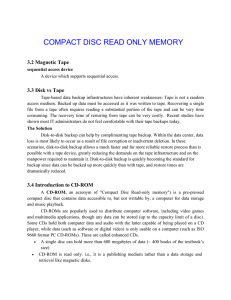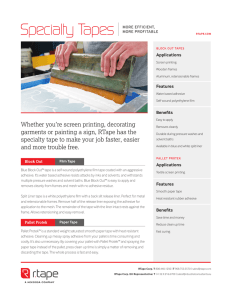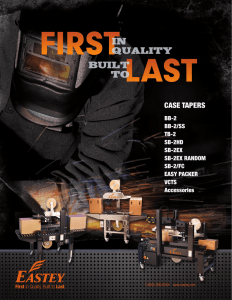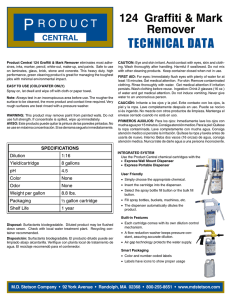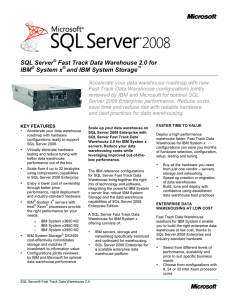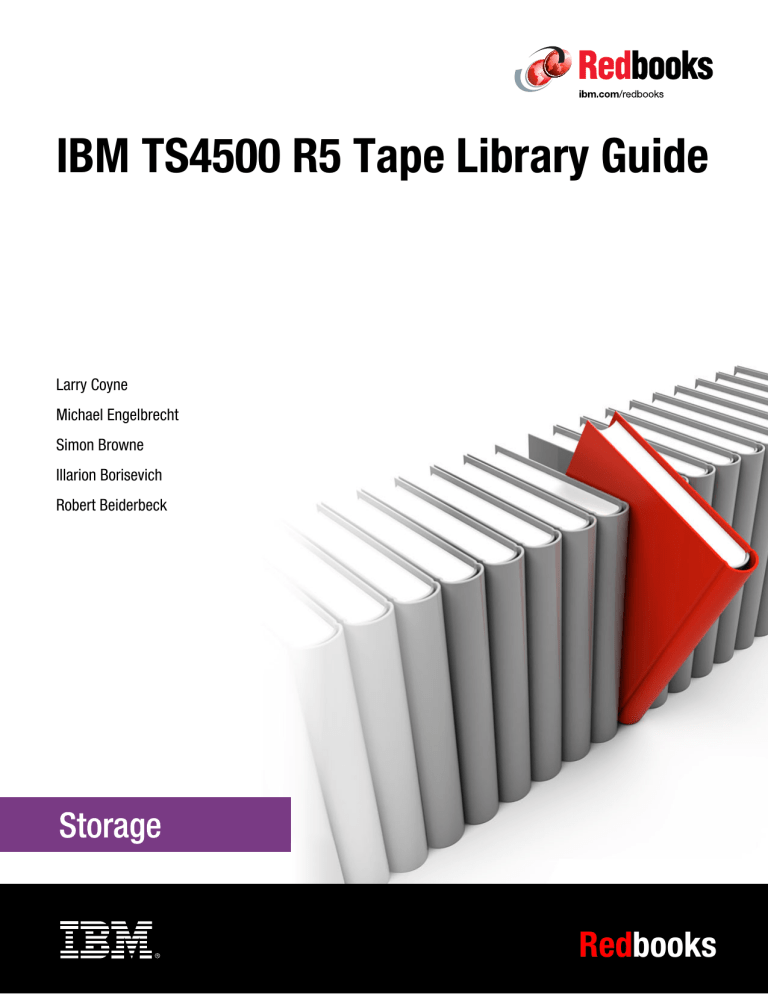
Front cover IBM TS4500 R5 Tape Library Guide Larry Coyne Michael Engelbrecht Simon Browne Illarion Borisevich Robert Beiderbeck Redbooks International Technical Support Organization IBM TS4500 R5 Tape Library Guide December 2018 SG24-8235-06 Note: Before using this information and the product it supports, read the information in “Notices” on page vii. Seventh Edition (December 2018) This edition applies to the IBM TS4500 R5 Tape Library. © Copyright International Business Machines Corporation 2014, 2018. All rights reserved. Note to U.S. Government Users Restricted Rights -- Use, duplication or disclosure restricted by GSA ADP Schedule Contract with IBM Corp. Contents Notices . . . . . . . . . . . . . . . . . . . . . . . . . . . . . . . . . . . . . . . . . . . . . . . . . . . . . . . . . . . . . . . . . vii Trademarks . . . . . . . . . . . . . . . . . . . . . . . . . . . . . . . . . . . . . . . . . . . . . . . . . . . . . . . . . . . . . viii Preface . . . . . . . . . . . . . . . . . . . . . . . . . . . . . . . . . . . . . . . . . . . . . . . . . . . . . . . . . . . . . . . . . ix Authors . . . . . . . . . . . . . . . . . . . . . . . . . . . . . . . . . . . . . . . . . . . . . . . . . . . . . . . . . . . . . . . . . . xi Now you can become a published author, too . . . . . . . . . . . . . . . . . . . . . . . . . . . . . . . . . . . . xii Comments welcome. . . . . . . . . . . . . . . . . . . . . . . . . . . . . . . . . . . . . . . . . . . . . . . . . . . . . . . xiii Stay connected to IBM Redbooks . . . . . . . . . . . . . . . . . . . . . . . . . . . . . . . . . . . . . . . . . . . . xiii Summary of changes . . . . . . . . . . . . . . . . . . . . . . . . . . . . . . . . . . . . . . . . . . . . . . . . . . . . . . xv November 2018, Seventh Edition . . . . . . . . . . . . . . . . . . . . . . . . . . . . . . . . . . . . . . . . . . . . . xv New information . . . . . . . . . . . . . . . . . . . . . . . . . . . . . . . . . . . . . . . . . . . . . . . . . . . . . . . . xv May 2018, minor update . . . . . . . . . . . . . . . . . . . . . . . . . . . . . . . . . . . . . . . . . . . . . . . . . . . . xv January 2018, Sixth Edition . . . . . . . . . . . . . . . . . . . . . . . . . . . . . . . . . . . . . . . . . . . . . . . . . . xv New information . . . . . . . . . . . . . . . . . . . . . . . . . . . . . . . . . . . . . . . . . . . . . . . . . . . . . . . . xv August 2017, Fifth Edition . . . . . . . . . . . . . . . . . . . . . . . . . . . . . . . . . . . . . . . . . . . . . . . . . . xvi New information . . . . . . . . . . . . . . . . . . . . . . . . . . . . . . . . . . . . . . . . . . . . . . . . . . . . . . . xvi July 2016, Fourth Edition . . . . . . . . . . . . . . . . . . . . . . . . . . . . . . . . . . . . . . . . . . . . . . . . . . . xvi New information . . . . . . . . . . . . . . . . . . . . . . . . . . . . . . . . . . . . . . . . . . . . . . . . . . . . . . . xvi November 2015, Third Edition . . . . . . . . . . . . . . . . . . . . . . . . . . . . . . . . . . . . . . . . . . . . . . . xvi New information . . . . . . . . . . . . . . . . . . . . . . . . . . . . . . . . . . . . . . . . . . . . . . . . . . . . . . . xvi January 2015, Second Edition . . . . . . . . . . . . . . . . . . . . . . . . . . . . . . . . . . . . . . . . . . . . . . . xvi New information . . . . . . . . . . . . . . . . . . . . . . . . . . . . . . . . . . . . . . . . . . . . . . . . . . . . . . . xvii Chapter 1. IBM TS4500 tape library . . . . . . . . . . . . . . . . . . . . . . . . . . . . . . . . . . . . . . . . . . 1 1.1 Overview of IBM TS4500 tape library . . . . . . . . . . . . . . . . . . . . . . . . . . . . . . . . . . . . . . . 3 1.2 TS4500 product description . . . . . . . . . . . . . . . . . . . . . . . . . . . . . . . . . . . . . . . . . . . . . . 4 1.2.1 TS4500 tape library frames for IBM LTO Ultrium Fibre Channel drives . . . . . . . . . 7 1.2.2 TS4500 tape library frames for IBM 3592 Fibre Channel drives . . . . . . . . . . . . . . 11 1.2.3 TS4500 tape library storage-only HD frames . . . . . . . . . . . . . . . . . . . . . . . . . . . . 15 1.2.4 TS4500 High Availability (HA) option . . . . . . . . . . . . . . . . . . . . . . . . . . . . . . . . . . 18 1.2.5 Mainframe-ready . . . . . . . . . . . . . . . . . . . . . . . . . . . . . . . . . . . . . . . . . . . . . . . . . . 21 1.2.6 External TSSC/IMC. . . . . . . . . . . . . . . . . . . . . . . . . . . . . . . . . . . . . . . . . . . . . . . . 23 1.2.7 TS4500 tape library top rack frame TR1 . . . . . . . . . . . . . . . . . . . . . . . . . . . . . . . . 24 1.3 TS4500 tape library components . . . . . . . . . . . . . . . . . . . . . . . . . . . . . . . . . . . . . . . . . 26 1.4 Feature codes for the TS4500 . . . . . . . . . . . . . . . . . . . . . . . . . . . . . . . . . . . . . . . . . . . 52 1.5 Host platforms and device drivers . . . . . . . . . . . . . . . . . . . . . . . . . . . . . . . . . . . . . . . . . 59 1.6 Specifications . . . . . . . . . . . . . . . . . . . . . . . . . . . . . . . . . . . . . . . . . . . . . . . . . . . . . . . . 60 1.6.1 Physical specifications . . . . . . . . . . . . . . . . . . . . . . . . . . . . . . . . . . . . . . . . . . . . . 60 1.6.2 Floor requirements . . . . . . . . . . . . . . . . . . . . . . . . . . . . . . . . . . . . . . . . . . . . . . . . 61 1.6.3 Operating environment . . . . . . . . . . . . . . . . . . . . . . . . . . . . . . . . . . . . . . . . . . . . . 62 1.6.4 Power and cooling specifications . . . . . . . . . . . . . . . . . . . . . . . . . . . . . . . . . . . . . 62 Chapter 2. TS4500 Ultrium Linear Tape-Open and 3592 tape drives . . . . . . . . . . . . . . 2.1 IBM TS1100 tape drives for the TS4500 tape library . . . . . . . . . . . . . . . . . . . . . . . . . . 2.1.1 Technology enhancements . . . . . . . . . . . . . . . . . . . . . . . . . . . . . . . . . . . . . . . . . . 2.1.2 Reliability and availability . . . . . . . . . . . . . . . . . . . . . . . . . . . . . . . . . . . . . . . . . . . 2.1.3 Features that are designed for capacity and performance . . . . . . . . . . . . . . . . . . 2.1.4 Performance or capacity scaling . . . . . . . . . . . . . . . . . . . . . . . . . . . . . . . . . . . . . . © Copyright IBM Corp. 2014, 2018. All rights reserved. 65 66 66 68 70 72 iii 2.1.5 Physical attachment . . . . . . . . . . . . . . . . . . . . . . . . . . . . . . . . . . . . . . . . . . . . . . . 73 2.1.6 Media . . . . . . . . . . . . . . . . . . . . . . . . . . . . . . . . . . . . . . . . . . . . . . . . . . . . . . . . . . 76 2.1.7 3592 media cartridge . . . . . . . . . . . . . . . . . . . . . . . . . . . . . . . . . . . . . . . . . . . . . . 77 2.1.8 WORM functions . . . . . . . . . . . . . . . . . . . . . . . . . . . . . . . . . . . . . . . . . . . . . . . . . . 81 2.1.9 Tape encryption for TS1100 . . . . . . . . . . . . . . . . . . . . . . . . . . . . . . . . . . . . . . . . . 83 2.2 IBM TS1160 tape drive . . . . . . . . . . . . . . . . . . . . . . . . . . . . . . . . . . . . . . . . . . . . . . . . . 84 2.2.1 Physical attachment . . . . . . . . . . . . . . . . . . . . . . . . . . . . . . . . . . . . . . . . . . . . . . . 87 2.2.2 TS1160 physical characteristics . . . . . . . . . . . . . . . . . . . . . . . . . . . . . . . . . . . . . . 90 2.2.3 Media . . . . . . . . . . . . . . . . . . . . . . . . . . . . . . . . . . . . . . . . . . . . . . . . . . . . . . . . . . 91 2.2.4 Capacity and performance . . . . . . . . . . . . . . . . . . . . . . . . . . . . . . . . . . . . . . . . . . 92 2.2.5 Access performance specifications and drive characteristics . . . . . . . . . . . . . . . . 99 2.2.6 Emulation . . . . . . . . . . . . . . . . . . . . . . . . . . . . . . . . . . . . . . . . . . . . . . . . . . . . . . 100 2.2.7 IBM Spectrum Archive and LTFS support. . . . . . . . . . . . . . . . . . . . . . . . . . . . . . 101 2.2.8 Data safe mode. . . . . . . . . . . . . . . . . . . . . . . . . . . . . . . . . . . . . . . . . . . . . . . . . . 101 2.2.9 Upgrade considerations . . . . . . . . . . . . . . . . . . . . . . . . . . . . . . . . . . . . . . . . . . . 101 2.2.10 Firmware updates . . . . . . . . . . . . . . . . . . . . . . . . . . . . . . . . . . . . . . . . . . . . . . . 102 2.2.11 RAS. . . . . . . . . . . . . . . . . . . . . . . . . . . . . . . . . . . . . . . . . . . . . . . . . . . . . . . . . . 102 2.2.12 Improved media Statistical Analysis and Reporting System . . . . . . . . . . . . . . . 103 2.2.13 Encryption . . . . . . . . . . . . . . . . . . . . . . . . . . . . . . . . . . . . . . . . . . . . . . . . . . . . . 103 2.3 IBM TS1155 and TS1150 tape drive . . . . . . . . . . . . . . . . . . . . . . . . . . . . . . . . . . . . . . 104 2.3.1 Physical attachment . . . . . . . . . . . . . . . . . . . . . . . . . . . . . . . . . . . . . . . . . . . . . . 106 2.3.2 TS1155 and TS1150 physical characteristics . . . . . . . . . . . . . . . . . . . . . . . . . . . 109 2.3.3 Media . . . . . . . . . . . . . . . . . . . . . . . . . . . . . . . . . . . . . . . . . . . . . . . . . . . . . . . . . 110 2.3.4 Capacity and performance . . . . . . . . . . . . . . . . . . . . . . . . . . . . . . . . . . . . . . . . . 111 2.3.5 Access performance specifications and drive characteristics . . . . . . . . . . . . . . . 118 2.3.6 Emulation . . . . . . . . . . . . . . . . . . . . . . . . . . . . . . . . . . . . . . . . . . . . . . . . . . . . . . 119 2.3.7 IBM Spectrum Archive and LTFS support. . . . . . . . . . . . . . . . . . . . . . . . . . . . . . 119 2.3.8 Data safe mode. . . . . . . . . . . . . . . . . . . . . . . . . . . . . . . . . . . . . . . . . . . . . . . . . . 120 2.3.9 Upgrade considerations . . . . . . . . . . . . . . . . . . . . . . . . . . . . . . . . . . . . . . . . . . . 120 2.3.10 Firmware updates . . . . . . . . . . . . . . . . . . . . . . . . . . . . . . . . . . . . . . . . . . . . . . . 121 2.3.11 RAS. . . . . . . . . . . . . . . . . . . . . . . . . . . . . . . . . . . . . . . . . . . . . . . . . . . . . . . . . . 121 2.3.12 Improved media Statistical Analysis and Reporting System . . . . . . . . . . . . . . . 121 2.3.13 Encryption . . . . . . . . . . . . . . . . . . . . . . . . . . . . . . . . . . . . . . . . . . . . . . . . . . . . . 122 2.4 IBM TS1140 tape drive (Model 3592 EH7) . . . . . . . . . . . . . . . . . . . . . . . . . . . . . . . . . 122 2.4.1 Drive attachment . . . . . . . . . . . . . . . . . . . . . . . . . . . . . . . . . . . . . . . . . . . . . . . . . 125 2.4.2 3592 media . . . . . . . . . . . . . . . . . . . . . . . . . . . . . . . . . . . . . . . . . . . . . . . . . . . . . 126 2.4.3 Capacity and performance . . . . . . . . . . . . . . . . . . . . . . . . . . . . . . . . . . . . . . . . . 126 2.4.4 IBM Spectrum Archive and LTFS support. . . . . . . . . . . . . . . . . . . . . . . . . . . . . . 132 2.5 IBM LTO Ultrium tape drives for the TS4500 tape library . . . . . . . . . . . . . . . . . . . . . . 133 2.5.1 LTO core technology. . . . . . . . . . . . . . . . . . . . . . . . . . . . . . . . . . . . . . . . . . . . . . 134 2.5.2 Data compression . . . . . . . . . . . . . . . . . . . . . . . . . . . . . . . . . . . . . . . . . . . . . . . . 136 2.5.3 Ultrium tape media . . . . . . . . . . . . . . . . . . . . . . . . . . . . . . . . . . . . . . . . . . . . . . . 136 2.6 IBM LTO Ultrium 8 tape drive (Model 3588 F8C) . . . . . . . . . . . . . . . . . . . . . . . . . . . . 141 2.7 IBM LTO Ultrium 7 tape drive (Model 3588 F7C) . . . . . . . . . . . . . . . . . . . . . . . . . . . . 147 2.8 IBM LTO Ultrium 6 tape drive (Model 3588 F6C) . . . . . . . . . . . . . . . . . . . . . . . . . . . . 153 2.9 IBM LTO Ultrium 5 tape drive (Model 3588 F5C) . . . . . . . . . . . . . . . . . . . . . . . . . . . . 158 2.10 IBM Spectrum Archive . . . . . . . . . . . . . . . . . . . . . . . . . . . . . . . . . . . . . . . . . . . . . . . 162 2.10.1 Linear Tape File System (LTFS) . . . . . . . . . . . . . . . . . . . . . . . . . . . . . . . . . . . . 163 2.10.2 IBM Spectrum Archive Editions. . . . . . . . . . . . . . . . . . . . . . . . . . . . . . . . . . . . . 168 Chapter 3. Encryption. . . . . . . . . . . . . . . . . . . . . . . . . . . . . . . . . . . . . . . . . . . . . . . . . . . 173 3.1 Tape encryption overview . . . . . . . . . . . . . . . . . . . . . . . . . . . . . . . . . . . . . . . . . . . . . . 174 3.1.1 Encryption-enabled tape drives . . . . . . . . . . . . . . . . . . . . . . . . . . . . . . . . . . . . . 174 iv IBM TS4500 R5 Tape Library Guide 3.1.2 Encryption key management . . . . . . . . . . . . . . . . . . . . . . . . . . . . . . . . . . . . . . . 3.2 Encryption policy . . . . . . . . . . . . . . . . . . . . . . . . . . . . . . . . . . . . . . . . . . . . . . . . . . . . . 3.2.1 Encryption methods . . . . . . . . . . . . . . . . . . . . . . . . . . . . . . . . . . . . . . . . . . . . . . 3.2.2 Managing encryption on the TS4500 . . . . . . . . . . . . . . . . . . . . . . . . . . . . . . . . . 3.2.3 Application-managed encryption (AME) . . . . . . . . . . . . . . . . . . . . . . . . . . . . . . . 3.2.4 System-managed encryption (SME) . . . . . . . . . . . . . . . . . . . . . . . . . . . . . . . . . . 3.2.5 Library-managed encryption (LME). . . . . . . . . . . . . . . . . . . . . . . . . . . . . . . . . . . 3.2.6 Prerequisites for using encryption on the IBM TS4500 tape library . . . . . . . . . . 174 175 175 176 177 178 178 179 Chapter 4. TS4500 management graphical user interface . . . . . . . . . . . . . . . . . . . . . 4.1 Integrated management console. . . . . . . . . . . . . . . . . . . . . . . . . . . . . . . . . . . . . . . . . 4.2 Using the TS4500 management GUI . . . . . . . . . . . . . . . . . . . . . . . . . . . . . . . . . . . . . 4.2.1 Connecting to the management GUI . . . . . . . . . . . . . . . . . . . . . . . . . . . . . . . . . 4.2.2 System summary display . . . . . . . . . . . . . . . . . . . . . . . . . . . . . . . . . . . . . . . . . . 4.3 Settings . . . . . . . . . . . . . . . . . . . . . . . . . . . . . . . . . . . . . . . . . . . . . . . . . . . . . . . . . . . . 4.3.1 Library . . . . . . . . . . . . . . . . . . . . . . . . . . . . . . . . . . . . . . . . . . . . . . . . . . . . . . . . . 4.3.2 Networking . . . . . . . . . . . . . . . . . . . . . . . . . . . . . . . . . . . . . . . . . . . . . . . . . . . . . 4.3.3 Notifications . . . . . . . . . . . . . . . . . . . . . . . . . . . . . . . . . . . . . . . . . . . . . . . . . . . . 4.3.4 Security . . . . . . . . . . . . . . . . . . . . . . . . . . . . . . . . . . . . . . . . . . . . . . . . . . . . . . . . 4.3.5 GUI Preferences . . . . . . . . . . . . . . . . . . . . . . . . . . . . . . . . . . . . . . . . . . . . . . . . . 4.4 Access menu. . . . . . . . . . . . . . . . . . . . . . . . . . . . . . . . . . . . . . . . . . . . . . . . . . . . . . . . 4.4.1 Users. . . . . . . . . . . . . . . . . . . . . . . . . . . . . . . . . . . . . . . . . . . . . . . . . . . . . . . . . . 4.4.2 Roles . . . . . . . . . . . . . . . . . . . . . . . . . . . . . . . . . . . . . . . . . . . . . . . . . . . . . . . . . . 4.5 Cartridges menu . . . . . . . . . . . . . . . . . . . . . . . . . . . . . . . . . . . . . . . . . . . . . . . . . . . . . 4.5.1 Cartridges . . . . . . . . . . . . . . . . . . . . . . . . . . . . . . . . . . . . . . . . . . . . . . . . . . . . . . 4.5.2 Cartridges by Logical Library . . . . . . . . . . . . . . . . . . . . . . . . . . . . . . . . . . . . . . . 4.5.3 VOLSER ranges . . . . . . . . . . . . . . . . . . . . . . . . . . . . . . . . . . . . . . . . . . . . . . . . . 4.5.4 VOLSER Range by Logical Library. . . . . . . . . . . . . . . . . . . . . . . . . . . . . . . . . . . 4.6 Drives menu . . . . . . . . . . . . . . . . . . . . . . . . . . . . . . . . . . . . . . . . . . . . . . . . . . . . . . . . 4.6.1 Drives . . . . . . . . . . . . . . . . . . . . . . . . . . . . . . . . . . . . . . . . . . . . . . . . . . . . . . . . . 4.6.2 Drives by Logical Library. . . . . . . . . . . . . . . . . . . . . . . . . . . . . . . . . . . . . . . . . . . 4.6.3 Fibre Channel Ports . . . . . . . . . . . . . . . . . . . . . . . . . . . . . . . . . . . . . . . . . . . . . . 4.6.4 Ethernet ports . . . . . . . . . . . . . . . . . . . . . . . . . . . . . . . . . . . . . . . . . . . . . . . . . . . 4.7 Library menu . . . . . . . . . . . . . . . . . . . . . . . . . . . . . . . . . . . . . . . . . . . . . . . . . . . . . . . . 4.7.1 Advanced Library Management System . . . . . . . . . . . . . . . . . . . . . . . . . . . . . . . 4.7.2 Create Logical Library window . . . . . . . . . . . . . . . . . . . . . . . . . . . . . . . . . . . . . . 4.7.3 Slots . . . . . . . . . . . . . . . . . . . . . . . . . . . . . . . . . . . . . . . . . . . . . . . . . . . . . . . . . . 4.8 Monitoring . . . . . . . . . . . . . . . . . . . . . . . . . . . . . . . . . . . . . . . . . . . . . . . . . . . . . . . . . . 4.8.1 System . . . . . . . . . . . . . . . . . . . . . . . . . . . . . . . . . . . . . . . . . . . . . . . . . . . . . . . . 4.8.2 Events . . . . . . . . . . . . . . . . . . . . . . . . . . . . . . . . . . . . . . . . . . . . . . . . . . . . . . . . . 4.9 Tape System Library Manager . . . . . . . . . . . . . . . . . . . . . . . . . . . . . . . . . . . . . . . . . . 4.10 Remote support. . . . . . . . . . . . . . . . . . . . . . . . . . . . . . . . . . . . . . . . . . . . . . . . . . . . . 4.10.1 Remote support through a system console. . . . . . . . . . . . . . . . . . . . . . . . . . . . 4.10.2 Remote support security . . . . . . . . . . . . . . . . . . . . . . . . . . . . . . . . . . . . . . . . . . 183 184 186 186 189 191 191 195 199 206 223 224 224 230 235 235 244 249 251 252 252 267 268 271 273 273 280 291 292 293 304 310 311 312 314 Chapter 5. Command-line interface. . . . . . . . . . . . . . . . . . . . . . . . . . . . . . . . . . . . . . . . 5.1 TS4500 command-line interface summary . . . . . . . . . . . . . . . . . . . . . . . . . . . . . . . . . 5.2 Install the CLI . . . . . . . . . . . . . . . . . . . . . . . . . . . . . . . . . . . . . . . . . . . . . . . . . . . . . . . 5.3 Commands . . . . . . . . . . . . . . . . . . . . . . . . . . . . . . . . . . . . . . . . . . . . . . . . . . . . . . . . . 319 320 322 328 Related publications . . . . . . . . . . . . . . . . . . . . . . . . . . . . . . . . . . . . . . . . . . . . . . . . . . . . IBM Redbooks . . . . . . . . . . . . . . . . . . . . . . . . . . . . . . . . . . . . . . . . . . . . . . . . . . . . . . . . . . Other publications . . . . . . . . . . . . . . . . . . . . . . . . . . . . . . . . . . . . . . . . . . . . . . . . . . . . . . . Online resources . . . . . . . . . . . . . . . . . . . . . . . . . . . . . . . . . . . . . . . . . . . . . . . . . . . . . . . . 385 385 385 386 Contents v Help from IBM . . . . . . . . . . . . . . . . . . . . . . . . . . . . . . . . . . . . . . . . . . . . . . . . . . . . . . . . . . 387 vi IBM TS4500 R5 Tape Library Guide Notices This information was developed for products and services offered in the US. This material might be available from IBM in other languages. However, you may be required to own a copy of the product or product version in that language in order to access it. IBM may not offer the products, services, or features discussed in this document in other countries. Consult your local IBM representative for information on the products and services currently available in your area. Any reference to an IBM product, program, or service is not intended to state or imply that only that IBM product, program, or service may be used. Any functionally equivalent product, program, or service that does not infringe any IBM intellectual property right may be used instead. However, it is the user’s responsibility to evaluate and verify the operation of any non-IBM product, program, or service. IBM may have patents or pending patent applications covering subject matter described in this document. The furnishing of this document does not grant you any license to these patents. You can send license inquiries, in writing, to: IBM Director of Licensing, IBM Corporation, North Castle Drive, MD-NC119, Armonk, NY 10504-1785, US INTERNATIONAL BUSINESS MACHINES CORPORATION PROVIDES THIS PUBLICATION “AS IS” WITHOUT WARRANTY OF ANY KIND, EITHER EXPRESS OR IMPLIED, INCLUDING, BUT NOT LIMITED TO, THE IMPLIED WARRANTIES OF NON-INFRINGEMENT, MERCHANTABILITY OR FITNESS FOR A PARTICULAR PURPOSE. Some jurisdictions do not allow disclaimer of express or implied warranties in certain transactions, therefore, this statement may not apply to you. This information could include technical inaccuracies or typographical errors. Changes are periodically made to the information herein; these changes will be incorporated in new editions of the publication. IBM may make improvements and/or changes in the product(s) and/or the program(s) described in this publication at any time without notice. Any references in this information to non-IBM websites are provided for convenience only and do not in any manner serve as an endorsement of those websites. The materials at those websites are not part of the materials for this IBM product and use of those websites is at your own risk. IBM may use or distribute any of the information you provide in any way it believes appropriate without incurring any obligation to you. The performance data and client examples cited are presented for illustrative purposes only. Actual performance results may vary depending on specific configurations and operating conditions. Information concerning non-IBM products was obtained from the suppliers of those products, their published announcements or other publicly available sources. IBM has not tested those products and cannot confirm the accuracy of performance, compatibility or any other claims related to non-IBM products. Questions on the capabilities of non-IBM products should be addressed to the suppliers of those products. Statements regarding IBM’s future direction or intent are subject to change or withdrawal without notice, and represent goals and objectives only. This information contains examples of data and reports used in daily business operations. To illustrate them as completely as possible, the examples include the names of individuals, companies, brands, and products. All of these names are fictitious and any similarity to actual people or business enterprises is entirely coincidental. COPYRIGHT LICENSE: This information contains sample application programs in source language, which illustrate programming techniques on various operating platforms. You may copy, modify, and distribute these sample programs in any form without payment to IBM, for the purposes of developing, using, marketing or distributing application programs conforming to the application programming interface for the operating platform for which the sample programs are written. These examples have not been thoroughly tested under all conditions. IBM, therefore, cannot guarantee or imply reliability, serviceability, or function of these programs. The sample programs are provided “AS IS”, without warranty of any kind. IBM shall not be liable for any damages arising out of your use of the sample programs. © Copyright IBM Corp. 2014, 2018. All rights reserved. vii Trademarks IBM, the IBM logo, and ibm.com are trademarks or registered trademarks of International Business Machines Corporation, registered in many jurisdictions worldwide. Other product and service names might be trademarks of IBM or other companies. A current list of IBM trademarks is available on the web at “Copyright and trademark information” at http://www.ibm.com/legal/copytrade.shtml The following terms are trademarks or registered trademarks of International Business Machines Corporation, and might also be trademarks or registered trademarks in other countries. AIX® FICON® Global Technology Services® HACMP™ IBM® IBM Spectrum™ IBM Spectrum Archive™ IBM Spectrum Protect™ IBM Spectrum Scale™ IBM Spectrum Storage™ IBM z Systems® Linear Tape File System™ OS/400® POWER® Redbooks® Redbooks (logo) ® System i® System Storage® System z® Tivoli® z Systems® z/OS® The following terms are trademarks of other companies: Linux is a trademark of Linus Torvalds in the United States, other countries, or both. Linear Tape-Open, LTO, Ultrium, the LTO Logo and the Ultrium logo are trademarks of HP, IBM Corp. and Quantum in the U.S. and other countries. Microsoft, Windows, and the Windows logo are trademarks of Microsoft Corporation in the United States, other countries, or both. Java, and all Java-based trademarks and logos are trademarks or registered trademarks of Oracle and/or its affiliates. Other company, product, or service names may be trademarks or service marks of others. viii IBM TS4500 R5 Tape Library Guide Preface The IBM® TS4500 (TS4500) tape library is a next-generation tape solution that offers higher storage density and integrated management than previous solutions. This IBM Redbooks® publication gives you a close-up view of the new IBM TS4500 tape library. In the TS4500, IBM delivers the density that today’s and tomorrow’s data growth requires. It has the cost-effectiveness and the manageability to grow with business data needs, while you preserve existing investments in IBM tape library products. Now, you can achieve both a low cost per terabyte (TB) and a high TB density per square foot because the TS4500 can store up to 11 petabytes (PB) of uncompressed data in a single frame library or scale up to 2 PB per square foot to over 350 PB. The TS4500 offers the following benefits: High availability: Dual active accessors with integrated service bays reduce inactive service space by 40%. The Elastic Capacity option can be used to completely eliminate inactive service space. Flexibility to grow: The TS4500 library can grow from the right side and the left side of the first L frame because models can be placed in any active position. Increased capacity: The TS4500 can grow from a single L frame up to another 17 expansion frames with a capacity of over 23,000 cartridges. High-density (HD) generation 1 frames from the TS3500 library can be redeployed in a TS4500. Capacity on demand (CoD): CoD is supported through entry-level, intermediate, and base-capacity configurations. Advanced Library Management System (ALMS): ALMS supports dynamic storage management, which enables users to create and change logical libraries and configure any drive for any logical library. Support for IBM TS1160 while also supporting TS1155, TS1150, and TS1140 tape drive: The TS1160 gives organizations an easy way to deliver fast access to data, improve security, and provide long-term retention, all at a lower cost than disk solutions. The TS1160 offers high-performance, flexible data storage with support for data encryption. Also, this enhanced fifth-generation drive can help protect investments in tape automation by offering compatibility with existing automation. The new TS1160 Tape Drive Model 60E delivers a dual 10 Gb or 25 Gb Ethernet host attachment interface that is optimized for cloud-based and hyperscale environments. The TS1160 Tape Drive Model 60F delivers a native data rate of 400 MBps, the same load/ready, locate speeds, and access times as the TS1155, and includes dual-port 16 Gb Fibre Channel support. Support of the IBM Linear Tape-Open (LTO) Ultrium 8 tape drive: The LTO Ultrium 8 offering represents significant improvements in capacity, performance, and reliability over the previous generation, LTO Ultrium 7, while still protecting your investment in the previous technology. Support of LTO 8 Type M cartridge (M8): The LTO Program is introducing a new capability with LTO-8 drives. The ability of the LTO-8 drive to write 9 TB on a brand new LTO-7 cartridge instead of 6 TB as specified by the LTO-7 format. Such a cartridge is called an LTO-7 initialized LTO-8 Type M cartridge. © Copyright IBM Corp. 2014, 2018. All rights reserved. ix Integrated TS7700 back-end Fibre Channel (FC) switches are available. Up to four library-managed encryption (LME) key paths per logical library are available. This book describes the TS4500 components, feature codes, specifications, supported tape drives, encryption, new integrated management console (IMC), and command-line interface (CLI). You learn how to accomplish the following specific tasks: Improve storage density with increased expansion frame capacity up to 2.4 times and support 33% more tape drives per frame. Manage storage by using the ALMS feature. Improve business continuity and disaster recovery with dual active accessor, automatic control path failover, and data path failover. Help ensure security and regulatory compliance with tape-drive encryption and Write Once Read Many (WORM) media. Support IBM LTO Ultrium 8, 7, 6, and 5, IBM TS1160, TS1155, TS1150, and TS1140 tape drives. Provide a flexible upgrade path for users who want to expand their tape storage as their needs grow. Reduce the storage footprint and simplify cabling with 10 U of rack space on top of the library. This guide is for anyone who wants to understand more about the IBM TS4500 tape library. It is particularly suitable for IBM clients, IBM Business Partners, IBM specialist sales representatives, and technical specialists. x IBM TS4500 R5 Tape Library Guide Authors This book was produced by a team working at the IBM Tucson Development Lab. Larry Coyne is a Project Leader at the IBM International Technical Support Organization, Tucson, Arizona, center. He has over 35 years of IBM experience, with 23 years in IBM storage software management. He holds degrees in Software Engineering from the University of Texas at El Paso and Project Management from George Washington University. His areas of expertise include client relationship management, quality assurance, development management, and support management for IBM storage management software. Michael Engelbrecht is an IBM Product Services Professional and is a Subject Matter Expert (SME) on open systems tape, in IBM Systems, in Johannesburg, South Africa. He has worked with IBM for 37 years and was part of the Hardware Field Support team for Sub-Saharan Africa for 13 years, supporting all Removable Media Storage Systems (RMSS) products. He is currently the team leader of the Virtual Front-End team for the Middle East and Africa (MEA) regions, and a member of the EMEA PFE Team for open systems RMSS products. Simon Browne is a Technical Solutions Architect from IBM Global Technology Services® in Wellington, New Zealand. Simon has 26 years of experience in the IT industry with a background in Banking, Energy, and Government IT sectors, including the last 16 years at IBM. He has a background in Midrange and Mainframe Storage Management and has worked with many IBM Server and Storage products, including IBM System Storage® disk and tape, Storage Area Networks, IBM POWER® servers, IBM Spectrum Protect, and IBM z Systems® with IBM Data Facility Storage Management Subsystem (DFSMS). Illarion Borisevich is an IBM software developer in Tucson, Arizona as an FVT engineer for IBM Spectrum™ Archive and the IBM next generation of storage management system, the IBM TS4500 tape library. He assists customers with setting up the IBM TS4500 and is a customer advocate for IBM Spectrum Archive™. He has a bachelor’s degree in Computer Science from the University of Arizona. Illarion works on the TS3500 CLI and develops scripts to stress IBM Spectrum Archive EE and the IBM TS4500 tape library solution systems. Preface xi Robert Beiderbeck is an IBM Senior Accredited Specialist for Product Service profession and works as a Team Leader for the EMEA RMSS Product Field Engineering (PFE) group in Germany. He joined IBM in 1989 as a Customer Service Representative for Mainframe (z Systems) and worked later in the z Systems Hardware Support Center, responsible for Server, ESCON, and IBM FICON® Switches and Infrastructure. Robert then became a Storage Specialist for Tape Libraries, VTS, and Drives in the field before he joined second-level support in 2002. His areas of expertise include Enterprise Tape Systems, such as TS7700, TS3500, 3494, VTS (P2P), and 3590/3592 Drives and Control Units. Thanks to the following people for their contributions to this project: Hironobu Nagura Said Ahmad Illarion Borisevich Jesus Eduardo Cervantes Tom Haberman Larry Hogan Daniel Hosten Lee Jesionowski Javier Justo Khanh Ngo Steve Nunn Jason Peipelman Rick West IBM Systems Now you can become a published author, too Here’s an opportunity to spotlight your skills, grow your career, and become a published author - all at the same time. Join an ITSO residency project and help write a book in your area of expertise, while honing your experience using leading-edge technologies. Your efforts will help to increase product acceptance and customer satisfaction, as you expand your network of technical contacts and relationships. Residencies run 2 - 6 weeks in length, and you can participate either in person or as a remote resident working from your home base. Find out more about the residency program, browse the residency index, and apply online at: ibm.com/redbooks/residencies.html xii IBM TS4500 R5 Tape Library Guide Comments welcome Your comments are important to us. We want our books to be as helpful as possible. Send us your comments about this book or other IBM Redbooks publications in one of the following ways: Use the online Contact us review Redbooks form: ibm.com/redbooks Send your comments by email: [email protected] Mail your comments: IBM Corporation, International Technical Support Organization Dept. HYTD Mail Station P099 2455 South Road Poughkeepsie, NY 12601-5400 Stay connected to IBM Redbooks Find us on Facebook: http://www.facebook.com/IBMRedbooks Follow us on Twitter: http://twitter.com/ibmredbooks Look for us on LinkedIn: http://www.linkedin.com/groups?home=&gid=2130806 Explore new Redbooks publications, residencies, and workshops with the IBM Redbooks weekly newsletter: https://www.redbooks.ibm.com/Redbooks.nsf/subscribe?OpenForm Stay current on recent Redbooks publications with RSS Feeds: http://www.redbooks.ibm.com/rss.html Preface xiii xiv IBM TS4500 R5 Tape Library Guide Summary of changes Summary of changes for IBM TS4500 R5 Tape Library Guide, SG24-8235, as created or updated in December 2018. This section describes the technical changes that were made in this edition of the book and in previous editions. This edition might also include minor corrections and editorial changes that are not identified. December 2018, Seventh Edition This update reflects the addition of new and changed information. New information The book includes the following new information: TS1150 model 60E TS1160 model 60F New media JE, JM, and JV This update reflects the addition of new and changed information. May 2018, minor update Clarification in section “Mainframe-ready” on page 21 and “Feature codes for the frame models of the TS4500 tape library” on page 52 that the TS4500 must have two integrated 16 Gb switches installed for IBM z/OS® systems with an attached TS7700 support. January 2018, Sixth Edition This update reflects the addition of new and changed information. New information The book includes the following new information: LTO Ultrium 8 tape drive (Model 3588 F8C). LTO 8 Type M cartridge (M8): The LTO Program is introducing a new capability with LTO-8 drives. The ability of the LTO-8 drive to write 9 TB on a brand new LTO-7 cartridge instead of 6 TB as specified by the LTO-7 format. Such a cartridge is called an LTO-7 initialized LTO-8 Type M cartridge. This update reflects the addition of new and changed information. © Copyright IBM Corp. 2014, 2018. All rights reserved. xv August 2017, Fifth Edition New information The book includes the following new information: TS1155 model 55E TS1155 model 55F New commands for Ethernet drives July 2016, Fourth Edition This update reflects the addition of new and changed information. New information The book includes the following new information: High availability with dual active accessor and Elastic Capacity option Mainframe-ready for TS7700 attachment Integrated TS7700 Backend Switches Support for external TSSC/IMC Flexible growth options with new flex track design Encryption options November 2015, Third Edition This update reflects the addition of new and changed information. New information The book includes the following new information: IBM TS1070 tape drive (Model 3588 F7C) Up to 128 tape drives Scalability to 18 frames Redeployment of S24 and S54 frames from TS3500 to TS4500 Mixed media types within the same TS4500 library Automatic media verification Flexible remote authentication Primary control system failover SNMP query configuration January 2015, Second Edition This update reflects the addition of new and changed information. xvi IBM TS4500 R5 Tape Library Guide New information The book includes the following new information: IBM TS1155 and TS1150 tape drive IBM TS1100 tape drives for the TS4500 tape library IBM LTO Ultrium tape drives for the TS4500 tape library Summary of changes xvii xviii IBM TS4500 R5 Tape Library Guide 1 Chapter 1. IBM TS4500 tape library The IBM TS4500 tape library is a next-generation storage solution that is designed to help midsize and large enterprises respond to storage challenges. Several of these challenges include the high data volume, growth in data centers, increasing cost of data center storage footprints, difficulty migrating data across vendor platforms, and increased complexity of IT training and management as staff resources shrink. The TS4500 tape library combines reliable, automated tape handling and storage with high performance in an open systems and enterprise environment. Incorporating the IBM Linear Tape-Open (LTO) Ultrium tape and 3592 drives, the TS4500 tape library offers outstanding retrieval performance with typical cartridge move times of less than 3 seconds. The TS4500, installed with the High Availability (HA) option, provides dual active accessors for redundancy, and can double the robot performance during tape move operations. The HA option on TS4500 has no dedicated service bays and provides the Elastic Capacity option for the use of the storage slots in these integrated service bays. The TS4500 tape library can be deployed as a single frame library and upgraded to a maximum of 18 frames, with a combination of LTO and 3592 frames. This single frame library can be partitioned into multiple logical libraries. This feature makes the TS4500 tape library an excellent choice for consolidating tape workloads from multiple heterogeneous open systems servers. The TS4500 protects investment by providing for redeployment of S24 and S54 frames from the TS3500 onto the TS4500. The library provides outstanding reliability and redundancy through the provision of redundant power supplies in each drive frame, control and data path failover, dual grippers within the cartridge accessor, and dual active accessors. Library and drive firmware can be upgraded nondisruptively, without interrupting normal operations. Encryption is supported on the following tape drives: LTO Ultrium 8 tape drive (Model 3588 F8C) LTO Ultrium 7 tape drive (Model 3588 F7C) LTO Ultrium 6 tape drive (Model 3588 F6C) LTO Ultrium 5 tape drive (Model 3588 F5C) TS1160 tape drive (Model 3592 60E) © Copyright IBM Corp. 2014, 2018. All rights reserved. 1 TS1160 tape drive (Model 3592 60F) TS1155 tape drive (Model 3592 55E) TS1155 tape drive (Model 3592 55F) TS1150 tape drive (Model 3592 EH8) TS1140 tape drive (Model 3592 EH7) The following encryption methods are supported: Application-managed encryption (AME) Library-managed encryption (LME) System-managed encryption (SME) for IBM z/OS TS7700 support TS4500 Release 5 added the following functions: TS1160 model 60E TS1160 model 60F Fibre Channel connectivity report TS4500 Release 4 added the following functions: TS1155 model 55E TS1155 model 55F TS4500 Release 4.1 added the LTO Ultrium 8 tape drive (Model 3588 F8C) function. TS4500 Release 3 added the following functions, which are described in this chapter: HA with dual active accessor and Elastic Capacity option Mainframe-ready for TS7700 attachment Integrated TS7700 Backend Switches Support for external TSSC/Integrated management console (IMC) Flexible growth options with new flex track design Support for 4 EKM servers on each logical library With TS4500 Release 2, the following new functions are supported over and above the first release: Automatic media verification Flexible remote authentication Primary control system failover Mixed media types within the same TS4500 library Scalability to 18 frames Up to 128 tape drives SNMP query configuration Redeployment of S24 and S54 frames from TS3500 to TS4500 This chapter includes the following topics: 2 1.1, “Overview of IBM TS4500 tape library” on page 3 1.2, “TS4500 product description” on page 4 1.3, “TS4500 tape library components” on page 26 1.4, “Feature codes for the TS4500” on page 52 1.5, “Host platforms and device drivers” on page 59 1.6, “Specifications” on page 60 IBM TS4500 R5 Tape Library Guide 1.1 Overview of IBM TS4500 tape library The IBM TS4500 is a highly scalable, stand-alone tape library that provides high-density tape storage and high-performance, automated tape handling for open systems, and enterprise environments. Figure 1-1 shows a three-frame version of the TS4500 tape library. An individual library can consist of one L frame and up to 17 expansion frames, and it can include up to 128 tape drives with more than 23,000 tape cartridges, as shown in Figure 1-2 on page 5. Figure 1-1 TS4500 introduction The TS4500 tape library provides the following capabilities: High availability dual active accessors with integrated service bays to reduce inactive service space by 40%. The Elastic Capacity option can be used to completely eliminate inactive service space. All of the frames include high-density (HD) slot technology. Extra HD2 frame models can be placed in any active position so that the library can grow from the right and left side of the first L frame. HD generation 1 frames from the TS3500 library can be redeployed into a TS4500. These frames must be installed to the right of the Lx5 frame. Feature Code (FC) 1742 must be installed on each frame before they can exist in a TS4500 library string. Advanced Single Deep Cell technology. Integrated management console (IMC) with support for an external IBM TotalStorage System Console (TSSC) and IMC. Web-based user interface for improved usability. Updated control system. Input/output (I/O) magazine to allow individual cartridge handling to be performed independently of the library. Top-rack space to house extra tape solution components within the library footprint. Chapter 1. IBM TS4500 tape library 3 Support for HD2-compatible models of the TS1160 (3592 60E and 3592 60F), TS1155 (3592 55E and 3592 55F), TS1150 (3592 EH8), TS1140 (3592 EH7), LTO Ultrium 8 (3588 F8C), LTO Ultrium 7 (3588 F7C), LTO Ultrium 6 (3588 F6C), and LTO Ultrium 5 (3588 F5C) tape drives. Integrated TS7700 backend Fibre Channel (FC) switches. Up to four library-managed encryption (LME) key paths per logical library. The TS4500 tape library is available with several tape drives, frame models, and feature options to meet your specific needs. Additional features of the TS4500 tape library are highlighted in the following list: Advanced Library Management System (ALMS) Ability to attach multiple simultaneous heterogeneous servers Remote management with the TS4500 management GUI or the TS4500 command-line interface (CLI) Remote monitoring by using Simple Network Management Protocol (SNMP), email, or syslog SNMP query configuration Media health verification Multipath architecture Drive and media exception reporting Host-based path failover Up to 288 I/O slots (36 I/O slots standard for LTO libraries and 32 I/O slots standard for 3592 libraries with extra I/O slots that are available as a feature add-on for all D25 and D55 frames) 1.2 TS4500 product description The IBM TS4500 tape library (Machine Type 3584) is a modular tape library that consists of a high-density base frame and up to 17 high-density expansion frames. The frames join side-by-side and can grow to the left or right of the base frame. All frames are supported by up to two cartridge accessors. You can install a single-frame base library (see Figure 1-1 on page 3) and grow it to 18 frames, which tailors the library to match your system capacity requirements. Table 1-1 lists the supported combinations of frames, tape drives, and their capabilities. Table 1-1 TS4500 tape library capabilities Models Drives in frames Maximum cartridges Maximum native capacity L25, D25, S25, and S24 3592 tape drives 17,550 351 petabytes (PB) L55, D55, S55, and S54 LTO tape drives 23,170 278 petabytes (PB) Note: The maximum native capacity figures are based on library configurations of one base frame with all LTO-8 or TS1160 tape drives, and 17 storage-only HD frames. 4 IBM TS4500 R5 Tape Library Guide Figure 1-2 shows the TS4500 with a maximum configuration of 18 frames. Figure 1-2 Maximum TS4500 tape library configurations Eight types of frames are supported in the current TS4500 tape library range. Each frame is identified by a three-character model number (L25, D25, L55, D55, S25, S55, S24, and S54), which describes the nature of the frame. The TS4500 tape library is built from a single frame model that is called the base frame. The scalability of the library allows an increase in capacity by adding up to 17 frames, which are called expansion frames. The frames join side-by-side and can grow to the left or right of the base frame. All frames can be supported by a single cartridge accessor, or by dual active accessors, with the HA feature installed. The TS4500 tape library can contain a mix of 3592 and LTO frames. The TS4500 tape library supports first generation (S54 and S24) frames (HD1) and second-generation high-density (HD2) frames. HD2 frames, like the first-generation HD1 frames, offer increased capacity without increasing the frame size or required floor space, by using high-density storage slots for tape cartridges. In addition, HD2 frames provide the following enhancements: HD2 frames can be installed in the leftmost position of the library (frame number 1). Chapter 1. IBM TS4500 tape library 5 Drive-capable HD2 frames support up to 16 HD2-compatible tape drives (3588 F8C, 3588 F7C, 3588 F6C, 3588 F5C, 3592 EH7, EH8, 55E, 55F, 60E and 60F) when positioned as frame number 2 or higher. Generation 1 HD frames from the TS3500 (Model S24 and S54) can be redeployed into a TS4500. These HD1 frames must be installed to the right of the Lx5 frame and require FC 1742 to be ordered for each S24 or S54 (Sx4) frames before they can exist in a TS4500 library string. The L25 and L55 (Lx5) frames and D25 and D55 (Dx5) frames are HD2, drive-capable frames, which means that they contain high-density cartridge storage slots, and slots to house up to 16 tape drives. The S25, S55 (Sx5) HD2 frames and the S54, S24 (Sx4) HD1 frames are storage-only frames, which means that they contain high-density cartridge storage slots, but no tape drives. All HD frames provide internal light-emitting diode (LED) lighting. The TS4500 also supports adding a top rack frame. The top rack, 3584 Model TR1, provides an extra 10U of rack space on any frame in a library without requiring more floor space. Table 1-2 lists the frames that are supported by the library and their specific media type and capacity. Table 1-2 TS4500 tape library frame models Frame model Type L25 Base frame Media type Capacity Other Frame position 1 Frame position 2+ 3592 Up to 12 tape drives and 550 storage slots Up to 16 tape drives and 660 storage slots L55 Base frame LTO Up to 12 tape drives and 730 storage slots Up to 16 tape drives and 882 storage slots D25 Expansion frame 3592 Up to 12 tape drives and 590 storage slots Up to 16 tape drives and 740 storage slots D55 Expansion frame LTO Up to 12 tape drives and 774 storage slots Up to 16 tape drives and 970 storage slots 6 Equipped with two I/O stations and two 16-slot magazines Optionally equipped with top rack (Model TR1) Equipped with two I/O stations and two 18-slot magazines Optionally equipped with top rack (Model TR1) Optionally quipped with two I/O stations and two 16-slot magazines Optionally equipped with top rack (Model TR1) Optionally equipped with two I/O stations and two 18-slot magazines Optionally equipped with top rack (Model TR1) S25 Storage-only expansion frame 3592 798 storage slots 1,000 storage slots Optionally equipped with top rack (Model TR1) S55 Storage-only expansion frame LTO 1,054 storage slots 1,320 storage slots Optionally equipped with top rack (Model TR1) S24 Storage-only expansion frame 3592 Not supported 1,000 storage slots Optionally equipped with top rack (Model TR1) IBM TS4500 R5 Tape Library Guide Frame model Type S54 Storage-only expansion frame Media type Capacity Other Frame position 1 Frame position 2+ LTO Not supported 1,320 storage slots Optionally equipped with top rack (Model TR1) 1.2.1 TS4500 tape library frames for IBM LTO Ultrium Fibre Channel drives The TS4500 tape library models L55 and D55 integrate the HD2 versions of the LTO-8, LTO-7, LTO-6, and LTO-5 (8 Gbps dual-port Fibre Channel) tape drives. The TS4500 models S55 and S54 are high capacity storage-only frames for LTO cartridge slots. The Model L55 frame includes the frame control assembly with two power supplies (for redundancy), an optimized dual-gripper cartridge accessor, on-demand storage slot capacity, and two I/O stations with two 18-slot magazines. TS4500 tape library Model L55 The L55 frame can be installed on its own as a complete library enclosure (as shown in Figure 1-3) or up to 17 expansion frames can attach to it. This frame provides the major library components for the whole library, whether it has a single frame or multiple frames. It also provides cartridge storage capacity for LTO media, and can be equipped with the HD2 versions of the LTO-8, 7, 6 and 5 dual-ported drives that facilitate 8 Gbps Fibre Channel connectivity. HD2 expansion frames can be added to the left or right of the L55 frame. HD1 frames can be added only to the right side of L55 frame (see Figure 1-3). Figure 1-3 TS4500 tape library L55/L25 base frame Chapter 1. IBM TS4500 tape library 7 The number of LTO cartridge storage slots ranges 100 - 882. With the minimum configuration, 100 slots are available for use. The maximum of 882 slots is already physically installed and accessed by adding capacity on demand (CoD) license keys. Many CoD feature codes exist for the L55 frame, and the number of available slots depends on the frame position. The Intermediate Capacity feature (FC 1643) gives a maximum total number of usable cartridge slots of 200. This feature is a prerequisite for the Base Capacity on Demand (FC 1644), which gives the maximum capacity of 400 cartridge slots. FC 1644 is required to attach an optional expansion frame. Both FC 1643 and FC 1644 are prerequisites to install the HD CoD for L55 (FC 1648), which gives the maximum capacity of 730 - 882 slots. Depending on the frame position, a maximum of 16 LTO drives can be installed. Four generations of HD2-compatible LTO drives exist: the LTO Ultrium 8 tape drive (Model 3588 F8C), LTO Ultrium 7 tape drive (Model 3588 F7C), LTO Ultrium 6 tape drive (Model 3588 F6C), and the LTO Ultrium 5 tape drive (Model 3588 F5C), which can be installed in the L55 frame. Drive slots are fixed. Adding drives to the L55 frame does not affect the number of available storage slots. Figure 1-4 shows the drive slots and HD slots. Figure 1-4 L55/L25 frame internal 8 IBM TS4500 R5 Tape Library Guide When capacity on demand (CoD) features are installed, the position and configuration of the frame affect the total available capacity of the L55. Table 1-3 lists the available storage capacity, which is based on the frame positions and configurations and capacity for each Tier. Table 1-3 Quantity of storage slots in the L55 frame Licensed features Frame position Quantity of drives Quantity of I/O slots Quantity of T0 slots Quantity of T1 to T5 slots per tier Quantity of licensed slots available for use Entry 1 1 - 12 36 132 120 100 Intermediate 1 1 - 12 36 132 120 200 Base 1 0 - 12 36 132 120 400 Base 2+ 0 - 16 36 132 150 400 HD CoD 1 0 - 12 36 132 120 730 HD CoD 2+ 0 - 16 36 132 150 882 The L55 frame comes standard with two I/O stations. Each I/O station houses a cartridge magazine that allows individual cartridge handling to be performed independently of the tape library. The cartridge magazine for each I/O station on LTO frames can hold up to 18 cartridges, which provides a total of 36 I/O slots. The TS4500 tape library Model L55 imports or exports cartridges from the library, without requiring reinventory, or interruption of library operations. The lockable library door can be opened for bulk-loading LTO tape cartridges. Reinventory of the cartridges in tier 0 and tier 1 is performed in less than 60 seconds per frame, each time that the library door is closed. A bar code reader that is mounted on the autochanger is used to scan the cartridge bar code labels during inventory. Important: If a bulk load is performed, the top two rows on tier 1 (drive side wall) must remain empty to allow for the initial inventory. Place only the cartridges in the frame that has the front door open. Do not insert cartridges into slots in an adjacent frame. On an HD frame after initial inventor, the inventory checks tier 1 bar code labels only, and checks the other tier labels only if tier 1 changed. A door lock is included to restrict physical access to the cartridges in the library, and a door open sensor is equipped to prevent accessor movement while the door is open. Note: The left and right side doors also contain the door lock and open sensor. Included in the L55 frame is the IMC, which is a built-in platform for tools that are used to manage the TS4500 tape library. The IMC, which includes an LCD panel and a keyboard with a touchpad, can be mounted on either end of your TS4500 tape library. For more information about the IMC and other components, see 4.1, “Integrated management console” on page 184. Chapter 1. IBM TS4500 tape library 9 TS4500 tape library Model D55 The D55 frame, as shown in Figure 1-5, features the same footprint as the Model L55. Figure 1-5 TS4500 model D55/L55 The D55 frame cannot be installed on its own. It must be connected to a library with a base frame. A maximum of 18 frames, including the L55 frame, can be connected, as shown in Figure 1-2 on page 5. Note: The combined number of D55 or D25 drive frames that can be installed in a TS4500 library is limited to seven. The number of extra LTO cartridge storage slots per D55 frame ranges is 500 - 970. With the minimum configuration, only 500 slots are available for use. More slots can be enabled by installing a capacity on demand (CoD) license key. The base capacity on a D55 frame gives the maximum capacity of 500 cartridge slots. FC 1644 must be installed on the L55 frame with FC 9002 or FC 9003, and the corresponding prerequisite feature code, to attach a D55 expansion frame, as described in 1.4, “Feature codes for the TS4500” on page 52. The HD CoD for D55 (FC 1650) gives the maximum capacity of 730 - 970 slots, depending on the frame position. Depending on the frame position, the maximum number of LTO drives that can be installed is 16. As with the L55 frame, the following generations of HD2-compatible LTO drives can be installed in the D55 frame: The LTO Ultrium 8 tape drive (Model 3588 F8C) The LTO Ultrium 7 tape drive (Model 3588 F7C) 10 IBM TS4500 R5 Tape Library Guide The LTO Ultrium 6 tape drive (Model 3588 F6C) The LTO Ultrium 5 tape drive (Model 3588 F5C) Drive slots are fixed. Adding drives to the D55 frame does not affect the number of available storage slots. Figure 1-5 on page 10 shows the D55 frame with drive and HD slots. Two extra I/O stations can be installed in any Dx5 expansion frame by ordering FC 1652. This feature installs two I/O stations in a drive expansion frame. Each extra pair of I/O stations increases the maximum insert/eject throughput for the library. The maximum cartridge capacity for expansion frames with two I/O stations is reduced by 88 cartridges for the Model D55. The position and configuration of the frame, the number of I/O slots, and the installation of capacity on demand (CoD) features all affect the total available storage capacity of the D55. Table 1-4 shows the available storage capacity, which is based on possible frame positions and configurations and capacity for each Tier. Table 1-4 Quantity of storage slots in the D55 frame Licensed features Frame position Quantity of drives Quantity of I/O slots Quantity of T0 slots Quantity of T1 to T5 slots per tier Quantity of licensed slots available for use Base 1 0 - 12 0 - 36 132 120 500 Base 2+ 0 - 16 0 - 36 176 120 500 HD CoD 1 0 - 12 36 132 120 730 HD CoD 1 0 - 16 0 176 120 774 HD CoD 2+ 0 - 16 36 132 150 882 HD CoD 2+ 0 - 16 0 220 150 970 1.2.2 TS4500 tape library frames for IBM 3592 Fibre Channel drives The TS4500 tape library models L25 and D25 integrate the TS1155, TS1150, and TS1140 tape drives. The TS4500 Model S25 is a high-capacity, storage-only frame for 3592 slots. The Model L25 frame includes the Frame Control Assembly (FCA) with two power supplies (for redundancy), an optimized dual-gripper cartridge accessor, on-demand storage slot capacity, and two I/O stations with two 16-slot magazines. TS4500 tape library Model L25 The L25 can be installed on its own as a complete library enclosure (as shown in Figure 1-3 on page 7) or it can have up to 17 expansion frames that are attached to it. This frame provides the major library components for the whole library, whether it has single or multiple frames. It also provides cartridge storage capacity for 3592 media and can be equipped with TS1160 (3592 model 60F) facilitating dual-ported 16 Gbps Fibre Channel connectivity, or TS1155, TS1150, and TS1140 (3592 models 55F, EH8, and EH7), which facilitates dual-ported 8 Gbps Fibre Channel connectivity. Chapter 1. IBM TS4500 tape library 11 The TS1160 (3592 model 60E) provides dual 10 or 25 Gb Ethernet host attachment interface. The TS1155 (3592 model 55E) provides dual 10 Gb Ethernet host attachment interface, which is optimized for cloud-based and large, open-compute environments. The HD2 expansion frame can be added to the left or right of the L25 frame. HD1 frames can be added only to the right side of the L25 frame. The Intermediate Capacity feature (FC 1643) gives a maximum of 200 usable cartridge slots. This feature is a prerequisite for the Base Capacity on Demand feature (FC 1644), which gives the maximum capacity of 400 cartridge slots. FC 1644 is required to attach an optional expansion frame. FC 1644 is a prerequisite to install the HD CoD for L25 (FC 1647), which offers the maximum capacity of 550 - 660 slots. Depending on the frame positions, a maximum of 16 3592 drives can be installed. Four generations of HD2-compatible 3592 drives, the TS1160 (3592 60F), TS1155 (3592 55F and 55E), TS1150 (3592 E08), and TS1140 (3592 E07) tape drives, are supported in the L25 frame. Drive slots are fixed. Adding drives to the L25 frame does not affect the number of available storage slots. Figure 1-6 shows an L25 frame drive and HD slots. Figure 1-6 TS4500 model D25/L25 The position and configuration of the frame and the installation of capacity on demand (CoD) features affect the total available capacity of the L25. Table 1-5 on page 13 lists the available storage capacity, which is based on possible frame positions and configurations and capacity for each Tier. 12 IBM TS4500 R5 Tape Library Guide Table 1-5 Quantity of storage slots in L25 frame Licensed features Frame position Quantity of drives Quantity of I/O slots Quantity of T0 slots Quantity of T1 to T4 slots per tier Quantity of licensed slots available for use Entry 1 1 - 12 32 120 108 100 Intermedi ate 1 1 - 12 32 120 108 200 Base 1 0 - 12 32 120 108 400 Base 2+ 0 - 16 32 120 135 400 HD CoD 1 0 - 12 32 120 108 550 HD CoD 2+ 0 - 16 32 120 135 660 The L25 frame comes standard with two I/O stations. Each I/O station houses a cartridge magazine that allows importing or exporting cartridges from the library without requiring reinventory or an interruption of library operations. The cartridge magazine for each I/O station on 3592 frames can hold up to 16 cartridges, which provides a total of 32 I/O slots. The lockable library door can be opened for bulk-loading IBM LTO Ultrium tape cartridges. Reinventory of the cartridges in tier 0 and tier 1 is performed in less than 60 seconds per frame each time that the library door is closed. A bar code reader that is mounted on the gripper is used to scan the cartridge bar code labels during inventory. Important: If a bulk load is performed, the top two rows on tier 1 (drive side wall) must remain empty to allow for the initial inventory. On an HD frame, the inventory checks tier 0 and tier 1 bar code labels only, and the inventory checks the other tier labels only if tier 1 changed. A door lock is included to restrict physical access to cartridges in the library. A door open sensor also is equipped to prevent accessor movement while the door is open. Included in the L25 frame is the IMC, which is a built-in platform for tools that are used to manage the TS4500 tape library. The IMC, which includes an LCD panel and a keyboard with a touchpad, can be mounted on either end of your TS4500 tape library. For more information about the IMC and other components, see Chapter 4, “TS4500 management graphical user interface” on page 183. TS4500 tape library Model D25 The D25 frame, as shown in Figure 1-5 on page 10, features the same footprint as the Model L25. The D25 frame cannot be installed on its own. It must be connected to a library with a base frame. A maximum of 18 frames, including the L25 frame, can be connected, as shown in Figure 1-2 on page 5. Important: The combined number of allowed D55 or D25 frames in a TS4500 library is limited to seven. The number of extra 3592 cartridge storage slots per D25 frame is 500 - 740. With the minimum configuration, only 500 slots are available for use. More slots can be enabled by installing a CoD license key. Chapter 1. IBM TS4500 tape library 13 The base capacity on a D25 frame gives the maximum capacity of 500 cartridge slots. FC 1644 must be installed on the L55 frame with FC 9002 or FC 9003 and the corresponding prerequisite FC to attach a D25 expansion frame, as described in 1.4, “Feature codes for the TS4500” on page 52. The HD CoD for D25 (FC 1649) gives the maximum capacity of 660 - 740 slots, depending on the frame position. Depending on the frame position, a maximum of 16 3592 drives that can be installed. Three generations of HD2-compatible 3592 drives, the TS1160 (3592 60E and 3592 60F), TS1155 (3592 55E and 55F), TS1150 (3592 E08), and TS1140 (3592 E07) tape drives, are supported in the D25 frame. Drive slots are fixed. Adding drives to the D25 frame does not affect the number of available storage slots. Figure 1-6 on page 12 shows the drive slots and HD slots. Two extra I/O stations can be installed in any Dx5 expansion frame by ordering FC 1652. This feature installs two I/O stations in one expansion frame. Each extra pair of I/O stations increases the maximum insert/eject throughput for the library. The maximum cartridge capacity for expansion frames with two I/O stations is reduced by 80 cartridges for the Model D25 frame. The position and configuration of the frame, the number of I/O slots, and the installation of CoD features all affect the total available storage capacity of the D55. Table 1-6 lists the available storage capacity based on possible frame positions and configurations and capacity for each Tier. Table 1-6 Quantity of storage slots in the D25 frame 14 Licensed features Frame position Quantity of drives Quantity of I/O slots Quantity of T0 slots Quantity of T1 to T4 slots per tier Quantity of licensed slots available for use Base 1 1 - 12 0 - 12 120 108 500 Base 2+ 1 - 12 0 - 16 120 135 500 HD CoD 1 0 - 12 0 - 12 120 108 550 HD CoD 1 0 - 16 0 - 12 160 108 590 HD CoD 2+ 0 - 12 0 - 16 120 135 660 HD CoD 2+ 0 - 16 0 - 16 200 135 740 IBM TS4500 R5 Tape Library Guide 1.2.3 TS4500 tape library storage-only HD frames In this section, we describe the storage-only HD frames that are offered by the TS4500 tape library. Model S55 and S25 The IBM TS4500 includes the Model S25 frame and the Model S55 frame, which are high density (HD) version 2 storage-only expansion frames, as shown in Figure 1-7. Figure 1-7 Sx5/Sx4 frame These frames are designed to increase storage capacity greatly without increasing the frame size or required floor space. The HD slots contain tape cartridges in a tiered architecture. The cartridge, which is immediately accessible in the HD slot, is a tier 1 cartridge (behind that tier is tier 2, and so on). The maximum tier in an LTO HD slot is tier 5. The maximum tier in a 3592 HD slot is tier 4 because the 3592 tape cartridge is slightly longer than the LTO cartridge. The single-deep slots on the door side of HD frames are referred to as tier 0 slots. Chapter 1. IBM TS4500 tape library 15 A side view of the inside of an HD frame is shown on the left side of Figure 1-8. A top-down view of one row of an HD frame with cartridges in tier 0 (door side), 1 (Drive side), 2, 3, 4 and 5 is shown on the right side of Figure 1-8. Tier 5 is for LTO frames only. Figure 1-8 The HD frame (left) and top-down view of a row in an HD frame (right) Models S24 and S54 The IBM TS3500 storage-only frame, HD1 models S24 and S54, can be attached to the TS4500 with the correct FC 1742 ordered. These generation 1 HD frames can be redeployed into a TS4500 if they are installed to the right of the Lx5 frame. You must install FC 1742 before the frames can be added to a TS4500 library string. This feature code replaces the TS3500 cards to be supported on the TS4500, as shown in Figure 1-9. Figure 1-9 Changes to S24/S54 for TS4500 attachment The TS3500 tape library models S24 and S54 frames are high-density (HD) version 1 storage-only expansion frames, which were attached to TS3500 tape libraries and frames. 16 IBM TS4500 R5 Tape Library Guide The Model S24 expansion frame is for 3592 data cartridges. Up to 17 Model S24 expansion frames can be added to the right of the Lx5 frame of the TS4500 Model L25 base frame to increase 3592 cartridge storage. Each Model S24 frame supports up to 1,000 IBM 3592 cartridge slots. The Model S54 expansion frame is for LTO data cartridges. Up to 17 Model S54 expansion frames can be added to the right of the Lx5 frame of the TS4500 tape library Model L55 base frame to increase LTO cartridge storage. Each Model S54 frame supports up to 1,320 LTO cartridge slots. The HD1 models S24 and S54 can be added to any TS4500 expansion frame, if the expansion frame is added to the right of the Lx5 frame, up to a total of 18 expansion frames, including the Lx5 frame. Note: The HD1 models S24 and S54 cannot be installed to the left of the Lx5 frame and cannot be installed as the right-most frame in a dual accessor tape library. HD1 and HD2 frames All HD slots are black. However, the location of the cartridge retention latch differentiates LTO HD slots from 3592 HD slots. The cartridge retention latch is on the left side of LTO HD slots and on the right side of 3592 HD slots, as shown in Figure 1-10. Figure 1-10 HD slot Attention: The HD slots use a constant force spring to maintain forward pressure on the tape cartridges. Use caution when you insert or remove cartridges from the HD slots. In an HD library, a standard inventory is a scan of tier 0 and tier 1. However, at times, it is necessary to inventory all tier. This operation takes more time because it requires moving the cartridges within an HD slot to scan each bar code. For all inventory operations, tier 2, and higher tier in an HD slot, are scanned only when one of the following changes occurs: A tier 1 cartridge bar code label was changed. Enough tier 1 bar code labels were changed in a column to warrant an inventory of the entire column of HD slots. Inventory of all tier is selected when you start a manual inventory from the TS4500 management GUI. In HD frames, the cartridge accessor performs a shuffle operation to access the cartridges that are stored in tier 2 and higher. A shuffle is the process of moving cartridges in lower tier into the gripper, or other available slots, to access cartridges in higher tier (tier 2 or higher). To reduce shuffle operations and take advantage of repeated accesses of certain cartridges, the role of cartridge cache is assigned to all single-deep (tier 0) slots in an HD library. To maintain efficient shuffle operations, the library uses load balancing to store cartridges across all HD slots in the library string. Therefore, all HD slots are filled to a minimum tier level until that tier is full across the library. Chapter 1. IBM TS4500 tape library 17 For the initial bulk load on a newly installed frame, insert cartridges into the deep slots, but leave the top two rows empty. The slots in the top two rows must be empty for the initial audit of the frame to start, and to enable the initial shuffle operation to proceed. The initial audit fills these slots, and then these slots are used like any other HD slot in subsequent library operations. First-generation HD (HD1) frames can be installed to the right side of an Lx5 frame only. Second-generation HD (HD2) frames provide the following enhancements: They can be installed in the leftmost library position (frame position 1). They offer drive-capable models that support up to 16 HD2-compatible tape drives when in frame position 2 or higher. The position and configuration of the frame and the installation of CoD features affect the total available storage capacity of the S25 and S55 frames. Table 1-7 lists the available storage capacity based on possible frame positions and configurations. Table 1-7 Quantity of storage slots in S25/S55 frame Model Licensed features Frame position Quantity of drives Quantity of T0 slots Quantity of T1 - 4/ 5 slots per tier Quantity of licensed slots available for use S25 S25 Base Any 1 - 12 160 160 0,600 S55 S55 Base Any 1 - 12 176 176 0,660 S25 S25 HD CoD 1 0 - 12 160 160 0,798 S55 S55 HD CoD 1 0 - 16 176 176 1,054 S25 S25 HD CoD 2+ 0 - 12 2000 200 1,000 S55 S55 HD CoD 2+ 0 - 16 220 220 1,320 S24 S24 HD CoD 2+ 0 - 12 200 200 1,000 S54 S54 HD CoD 2+ 0 - 16 220 220 1,320 1.2.4 TS4500 High Availability (HA) option The TS4500 High Availability (HA) option provides a second accessor for redundancy and performance. This feature allows dual accessors in a dual active mode, and it features an integrated service bay to reduce service space. The integrated service bays replace the existing HA frame and Service Bay B frames that are used on the TS3500. The integrated service bays allows a section of a frame to be used for servicing an accessor while the remaining portion of the frame is still available for active storage and drives. Accessor service must be performed through the side, by opening the side doors of integrated service bays. Any HD2 frame can be an integrated service bay. 18 IBM TS4500 R5 Tape Library Guide The second accessor, accessor B, is provided when you order a new Dx5 or Sx5 frame with FC 1442. The new Dx5 or Sx5 frame can be installed in any position, and it is shipped with the new B accessor. The accessor can be removed from the new frame and installed on the right side of the TS4500 if the new frame is installed on the left side. Figure 1-11 shows the HA feature that shipped in a new D25 frame. Figure 1-11 D25 frame that was ordered with FC 1442 Restriction: The left or A side integrated service bay (ISB) allows cartridges to be populated in storage columns 9 and 10, while drives can only be populated in drive column 4. The right or B side ISB allows cartridges to be populated in storage columns 1, 2, 3, and 4, while drives can only be populated in drive columns 1 and 2. The I/O stations are accessible in the right integrated service bay. An integrated service bay allows a minimum dual accessor system of only two frames. Chapter 1. IBM TS4500 tape library 19 The available storage for HA is shown in Figure 1-12. Figure 1-12 Available storage with an HA option Note: I/O stations are not accessible in the left integrated service bay; therefore, an L25 or L55 frame cannot be used as a left integrated service bay. The frame that ships with the HA option can be installed on the left side if required because no dedicated service bays are on that side. The new accessor must be installed in the frame on the right side. Elastic Capacity option The TS4500 provides the Elastic Capacity option to completely eliminate inactive service space. The Elastic Capacity option can provide temporary relief for overflow conditions. These slots are referred to as tier T10 - T15 slots on LTO and T10-T14 on 3592. Standard storage slots are Tier 0 - 5 on LTO or Tier 0-4 on 3592. With dual active accessors, certain storage slots are only available to a single accessor, and they are unavailable during accessor service. The ability to use these slots is optional, and they can be enabled or disabled on the management interface. The following modes are available for the Elastic Capacity option: Do not use Use for temporary overflow Use for maximum capacity Do not use In this mode, the TS4500 does not use the Elastic Capacity slots for media storage, so all media is usable when only one accessor is available. Tier T10 - T15 slots are not used. Use for temporary overflow In this mode, cartridges are moved to elastic storage only if the library is 100% full, and if new inserts have no other destination choice. In this case, T10 and higher is used as temporary storage to handle the library overfill. Cartridges are returned to HA space after space becomes available manually by a user, or when the application mounts and demounts the cartridges in the elastic capacity slots (T10 and higher). 20 IBM TS4500 R5 Tape Library Guide Use for maximum capacity Use this setting to store media cartridges in the limited access (Elastic Capacity) columns as normal storage. The use of these slots can be managed by using the following methods: Manually: A user can select a cartridge to destage to elastic storage by using the command-line interface (CLI). If the cartridge is already in elastic storage, no action is taken. Small Computer System Interface (SCSI): An application can use the HD Control field of the SCSI Move Medium command to specify that the move is an elastic storage destage. Periodic: When the dual-access area (the cartridge slots that both A and B accessors can reach) exceeds the usage threshold, the least recently used cartridges are moved into the Elastic Capacity area. The default usage threshold is 98%. Note: “Use for maximum capacity” is the default setting if the setting is not changed. TS4500 capacity tool The IBM Tape Library Slot Calculator helps calculate capacity and slot numbers for all IBM tape libraries, including TS3100, TS3200, TS3310, TS3500, and the TS4500. This calculation includes capacity with the different elastic capacity options. This tool is available at this website: http://www.ibm.com/support/techdocs/atsmastr.nsf/WebIndex/PRS5322 1.2.5 Mainframe-ready From FW release 3, the TS4500 is supported on IBM z/OS systems with an attached TS7700. The TS7700 requires FW release 4 and higher to attach to a TS4500. To provide this support, the TS4500 must have two integrated 16 Gb Fibre Channel (FC) switches, which can be installed in the bottom of a L25 or D25 frame, as shown in Figure 1-13 on page 22. If a migration of the 16Gb FC Switch is from a TS3500 TopRack (TR1) to be installed on a TS4500, the following options are available: TopRack can be reinstalled with the switches on the TS4500, the existing TS3500 TR1 can be moved to the TS4500 (see Figure 1-16 on page 25). Order only FC 4879 (TS7700 BE Switch Mounting Hardware), which provides the switch mounting kit without switches. This option is provided as a field MES if the TS4500 is already installed. The TS4500 management graphical user interface (GUI) supports the preset TS7700 logical library and the use of an external TSSC/IMC. Chapter 1. IBM TS4500 tape library 21 Figure 1-13 Integrated TS7700 back-end switches Note: The integrated FC switches do not require extra power feeds to the TS4500. The integrated FC switches use bifurcated power cords that are provided with the mounting kit hardware for the switches. These power cords connect internally to the existing TS4500 Power Distribution Units. 22 IBM TS4500 R5 Tape Library Guide 1.2.6 External TSSC/IMC The TS4500 now supports the use of an external TSSC/IMC so that a single TSSC provides the Call Home capability for several TS7700, TS4500, or TS3500 devices on the same site, as shown in Figure 1-14. Figure 1-14 External TSSC server Note: The external TSSC can also be a TSSC/IMC inside another TS4500. This configuration requires that you install FC 2704 on the Lx5 frame. FC 2704 provides a 26-port switch to allow connection to up to 24 extra devices to share the TSSC/IMC. Only one TSSC/IMC can be configured for call home: the external TSSC/IMC or by using a internal IMC. Chapter 1. IBM TS4500 tape library 23 1.2.7 TS4500 tape library top rack frame TR1 The top rack 3584 Model TR1 provides an extra 10U of rack space on any frame in a library without requiring more floor space. The optional top rack, as shown in Figure 1-15, reduces the storage footprint and simplifies cabling by providing extra rack space above the library for power distribution units (PDUs), Fibre Channel (FC) switches, tape data movers, or IBM Spectrum Archive nodes. Figure 1-15 Tape library with an installed top rack A top rack is installed in the field by an IBM service support representative (SSR) on one or more frames of a TS4500 tape library. The top rack, and any components that are housed in the rack, are supported and serviced independently of the TS4500 tape library. Feature Code (FC) 1750, Top Rack End Covers, is required for the left and right ends of one or more adjacent top racks. This feature is required for only the first top rack that is ordered when multiple top racks are ordered for adjacent frames. FC 1751, Power Distribution Unit (PDU), can be ordered optionally for any top rack. Up to two of FC 1751 can be ordered for any top rack. The first PDU does not use any of the 10U rack space. A second PDU, for redundancy, uses 1U of rack space. One power cord feature, FC 9954 - FC 9959 or FC 9966, is required for each PDU that is ordered. 24 IBM TS4500 R5 Tape Library Guide Figure 1-16 shows the top rack without installed covers and devices. Figure 1-16 Top rack without covers and devices Important: The top rack is treated as an independent rack space, and it is not tied to the service or support of the tape library. Chapter 1. IBM TS4500 tape library 25 1.3 TS4500 tape library components The TS4500 tape library consists of one or more frames, which include more components that supply power to the library, installed tape drives, and components for handling and storing tape cartridges. Each available component in the front and side of the frame is shown in Figure 1-17. Figure 1-17 TS4500 components that are available from the front of the frame 26 IBM TS4500 R5 Tape Library Guide The components that are shown in Figure 1-17 on page 26 are listed in Table 1-8. Table 1-8 Inside the front of the TS4500 Number Component 1 Library frames 2 Rail system 3 Cartridge accessor 4 Accessor controller 5 Cartridge storage slots 6 IBM LTO or 3592 tape drives 7 Front door 8 Door safety switch 9 I/O stations 10 Integrated management console Accessor B is in the right-side frame. Accessor B is functionally the same as accessor A, which is shown in Figure 1-18. Figure 1-18 Dual accessor Chapter 1. IBM TS4500 tape library 27 The location of each component that is available in the top and rear of the frame is shown in Figure 1-19. Figure 1-19 Top and rear of the TS4500 The components that are shown in Figure 1-19 are listed in Table 1-9. Table 1-9 Top and rear components of the TS4500 28 Number Component 11 Power cable hole 12 Fibre Channel cable hole 13 Frame control assembly 14 Patch panel 15 Rear of IBM LTO or 3592 tape drives IBM TS4500 R5 Tape Library Guide The location of each component that is available on the front door is shown in Figure 1-20. Figure 1-20 Front door The components that are shown in Figure 1-20 are listed in Table 1-10. Table 1-10 Front door components of the TS4500 Number Component 16 Display panel 17 I/O stations Library frames The base frame (Lx5 models) and the expansion frames (Dx5, Sx5, and Sx5 models) are the building blocks of the library. Each frame contains a rail system, high-density cartridge storage slots, and internal LED lighting. The Lx5 and Dx5 frames also contain slots for up to 16 tape drives. Rail system and track cable The cartridge accessor moves through the TS4500 tape library on a rail assembly. The system consists primarily of a main rail assembly and a support rail, and a trough for the power and control cable. The main rail assembly includes a main bearing way with a rack gear. Its support rail is an L-shaped rail that runs along the top of the frames and provides smooth transport for the cartridge accessor. Chapter 1. IBM TS4500 tape library 29 TS4500 has a newly designed flex track cable and guide. This new flex track cable and guide was designed to reduce cost and outage time when you add a frame, as shown in Figure 1-21. Figure 1-21 Rail system and track cable The new style of cable requires no tools to install or replace. It is stacked in a new guide that is designed with two-chambers, which separate signal and power wires. Accessor A uses the top guide and accessor B uses the bottom guide, as shown in Figure 1-22. Figure 1-22 Track cable guide These cables plug into the same frame. You are required to move them only if you add frames to the left. Important: When you add the new HA feature to an TS4500, you must order FC 2071 or FC 2072 for each frame in addition to ordering the correct length flex track cable. Cartridge accessor The cartridge accessor moves cartridges between the storage slots, tape drives, and the I/O station of the TS4500 tape library. If the HA option is installed, two accessors exist: accessor A and accessor B. Functionally, accessor A and accessor B are identical. They have the same hardware components, except for a bottom bumper and the location of the X home sensor moving to the right side of accessor B. 30 IBM TS4500 R5 Tape Library Guide The accessors consist of the components that are described next. X-axis and Y-axis motion assemblies This group of parts includes a controller (circuit board) for the Controller Area Network interface, servo motor, pinion drive gear, and lead screw. These assemblies provide the motive force to move the accessor side to side (on the X-axis) and up and down (on the Y-axis). The controller part of this assembly is referred to as the XY controller, as shown in Figure 1-23. Figure 1-23 Motion assembly Pivot assembly This group of parts provides a mounting platform for the gripper mechanism and the bar code reader. This assembly can rotate 180° around the vertical axis, as shown in Figure 1-24. Figure 1-24 Pivot assembly Chapter 1. IBM TS4500 tape library 31 Optimized dual gripper This electromechanical device (which is mounted on the pivot assembly) gets or puts cartridges from or to a storage slot, tape drive, or I/O station. The gripper is independently controlled, and it can grip a single cartridge. Two grippers are on the pivot assembly (Gripper 1 and Gripper 2). The grippers are in the dual-gripper transport mechanism, as shown in Figure 1-25. Figure 1-25 Dual gripper Bar code reader and calibration assembly This assembly has a dual purpose: It reads the bar code on a label that is affixed to a cartridge or to the rear of empty storage slots, and calibrates the frame after the installation or hardware change. The bar code reader/calibration sensor is mounted on the bottom of the top gripper, and it can be seen between the two grippers when viewed from the front. It is used for frame calibration during inventories, audits, insertions, and inventory updates (a process that is invoked each time that you open a door). An Auxiliary Lighting Element (ALE) assists the bar code reader. The ALE provides light to assist the bar code reader to scan labels correctly. The ALE connects to the top of the bottom gripper. The inventory update determines whether cartridges are added to or removed from the library, or moved within the library. The bar code assembly, calibration assembly reader, and ALE are shown in Figure 1-26. Figure 1-26 Bar code reader, calibration sensor, and ALE 32 IBM TS4500 R5 Tape Library Guide Accessor controller This controller is a circuit board that facilitates all accessor motion requests, such as calibrations, moves, and inventory updates. This controller is on the side of the accessor assembly, as shown in Figure 1-27. Figure 1-27 Accessor controller Cartridge storage slots All frames contain single-deep cells that are mounted on the door of the frame. Each cell stores one tape cartridge. High-density cells are mounted on the inside wall of each frame. These high-density cells each store four (3592) or five (LTO) tape cartridges. Individual frames do not support mixed media (a combination of 3592 and LTO tape cartridges). However, mixed media is supported within the TS4500 tape library. Chapter 1. IBM TS4500 tape library 33 Release 2 introduces new single-deep cells for both LTO and 3592 cartridges that are on the door side of HD2 frames. A chevron fiducial, which is similar to the chevron fiducial that is on the deep cells for individual cell calibration, is included in the new single-deep cells. Ribs are included to reduce cell wear, and they are a new feature of the single-deep cells, as shown in Figure 1-28. Figure 1-28 New door side single-deep cell slots IBM LTO or 3592 tape drives Drive frames can contain one or more units that are mounted in the frame. The TS4500 tape library supports LTO and 3592 tape drives. The HD2 frames of the TS4500 tape library support HD2-compatible models of the TS1160, TS1155, TS1150, TS1140, LTO-8, 7, 6, and 5 tape drives. Up to 12 drives can be installed in an Lx5 or Dx5 frame that is in frame position 1 (the leftmost frame) of the library. Up to 16 drives can be installed in each Lx5 or Dx5 frame that is in frame position 2 or higher. Within a HA configuration the maximum number of drives that can be installed in the last frame is eight, if the frame is a Lx5 or Dx5 frame. LTO and 3592 tape drives cannot be mixed in the same frame, but the LTO and 3592 frames can be mixed in the same library. You can identify a drive by examining the logo at the front of the drive canister or by inspecting the label at the rear of the drive canister. For more information about these drives, see Chapter 2, “TS4500 Ultrium Linear Tape-Open and 3592 tape drives” on page 65. Note: No drives are installed in the storage-only frames (models S25, S24, S55, and S54). 34 IBM TS4500 R5 Tape Library Guide The supported tape drives are listed in Table 1-11. Table 1-11 Tape drives that are supported by the TS4500 tape library Type of drive Speed of connection Native data rate Native capacity read/write Other information IBM LTO Ultrium 8 8 Gbps Fibre 360 MBps 12 TB (10.91 TiB) Known as the LTO-8 tape drive, Model 3588 F8C, TS1080 IBM LTO Ultrium 7 8 Gbps Fibre 300 MBps 6 TB (5.46 TiB) Known as the LTO-7 tape drive, Model 3588 F7C, TS1070 IBM LTO Ultrium 6 8 Gbps Fibre 160 MBps 2.5 TB (2.27 TiB) Known as the LTO-6 tape drive, Model 3588 F6C, TS1060 IBM LTO Ultrium 5 8 Gbps Fibre 140 MBps 1.5 TB (1.36 TiB) Known as the LTO-5 tape drive, Model 3588 F5C, TS1050 IBM TS1160 16 Gbps Fibre for model 60F 400 MBps 900 GB (.82 TiB) with JK 5 TB (3.63 TiB) with JM 7 TB (6.37 TiB) with JC/JY 15 TB (13.64 TiB) with JD/JZ 20 TB (18.19 TiB) with JE/JV Known as the 3592 60E or 3592 60F tape drive 360 MBps 900 GB (.82 TiB) with JK 3 TB (2.73 TiB) with JL 7 TB (6.37 TiB) with JC/JY 15 TB (13.64 TiB) with JD/JZ Known as the 3592 55E or 3592 55F tape drive 10 or 25 Gbps Optical Ethernet for model 60E IBM TS1155 8 Gbps Fibre for model 55F 10 Gbps Optical Ethernet for model 55E IBM TS1150 8 Gbps Fibre 360 MBps 900 GB (.82 TiB) with JK 2 TB (1.82 TiB) with JL 7 TB (6.37 TiB) with JC/JY 10 TB (9.1 TiB) with JD/JZ c Known as the 3592 EH8 tape drive IBM TS1140 8 Gbps Fibre 250 MBps 500 GB (.48 TiB) with JK 1.6 TB (1.46 TiB) with JB/JX 4 TB (3.6 TiB) with JC/JY Known as the 3592 EH7 tape drive Chapter 1. IBM TS4500 tape library 35 Figure 1-29 shows the TS4500 drive bay. Figure 1-29 TS4500 drive bay Front door The front door contains single cartridge storage slots on the inside of the door that are referred to as tier 0 slots. Two I/O stations are installed on the front door of the base frame. Optionally, two extra I/O stations can be installed on the front door of any Dx5 frame. The library’s front door has a key lock. The key lock is the same for every front door, and the keys are shipped with the library. The front door is shown in Figure 1-20 on page 29. Note: The side doors of the base frames (Lx5) also have a key lock, which is the same key lock that is used for the front door. Door safety switch This switch ensures that power to the cartridge accessor is switched off whenever the front door or side door is opened. This safety component ensures that accessor movement is stopped while the front door is open. Figure 1-30 shows the front door safety switch. Figure 1-30 Front door safety switch 36 IBM TS4500 R5 Tape Library Guide Side door and accessor service access To service a single accessor concurrently, the accessor that requires service must be placed into service mode from the management GUI. After the accessor parks, and the side door is open, the service bay switch (SBS) activates. This sequence puts the SBS into the up position. Figure 1-31 shows the SBS mechanism. Figure 1-31 Service bay switch mechanism Chapter 1. IBM TS4500 tape library 37 Figure 1-32 shows an accessor in service with side door open and end stop up. The second accessor is working and it is prevented from moving into the service area by the end stop. Figure 1-32 Accessor in service To service the accessor, it must be removed from the TS4500 by using the side door. This action is a concurrent action with the second accessor that is used for move commands. This process is simple because the end stops and track cable can be removed without any tools. I/O stations Two I/O stations on the front door of the base frame enable the insertion or removal of tape cartridges without requiring the library to reinventory the frame. Optionally, two additional I/O stations can be installed on any Dx5 expansion frame. The I/O station is universal, and either LTO or 3592 magazines can be installed in it. Cartridges can be inserted or removed by using the I/O stations while the TS4500 tape library performs other operations without requiring an inventory. The TS4500 tape library base frames (models L25 and L55) come with two I/O stations. Each I/O station houses a cartridge magazine so that individual cartridges can be handled independently of the tape library. Consider the following points: A cartridge magazine for LTO frames can hold up to 18 cartridges. A cartridge magazine for 3592 frames can hold up to 16 cartridges. On libraries with LTO and 3592 frames, the first Dx5 frame (different from the Lx5) can have I/O stations that ship with magazines for the different drive type. The LTO and 3592 magazines can be installed on any I/O station. Magazines for different media types can also be ordered by using FC 1628 for LTO and FC 1629 for 3592. 38 IBM TS4500 R5 Tape Library Guide The handles on the cartridge magazine are used to insert and remove the magazine, or to carry it during transport. The magazine safety lock, as shown in Figure 1-33, retains cartridges in their slots and prevents them from falling out while the magazine is transported. Figure 1-33 Tape cartridge magazine safety lock When a magazine is removed from an I/O station, it is necessary to engage the safety lock until the magazine is placed on an accessible surface. It is then necessary to unlock the magazine to insert or remove cartridges. Attempting to insert or remove cartridges while the magazine safety lock is engaged might damage the magazine or the cartridges. After a magazine is reinserted into an I/O station, it is necessary to unlock the magazine so that the accessor can retrieve cartridges. The I/O doors do not close correctly if the magazine is not unlocked. Chapter 1. IBM TS4500 tape library 39 Figure 1-34 shows a full 3592, a full LTO magazine, and an empty 3592 magazine. Figure 1-34 I/O magazines Two additional I/O stations can be installed in any Dx5 expansion frame by ordering FC 1652. This feature installs two I/O stations in one expansion frame. Each additional pair of I/O stations increases the maximum insert/eject throughput for the library. The maximum cartridge capacity for expansion frames with two I/O stations is reduced by 80 cartridges for Model D25 and by 88 cartridges for Model D55. Storage-only frames (models Sx5) do not support I/O stations. You can remotely use the I/O station action menu, which is available from the System page of the TS4500 management GUI, to open and close the I/O station doors. At the library, you can press the eject button (which is numbered 1 in Figure 1-35 on page 41) to open and close the doors. When the doors are open, it is possible to manually remove and replace the cartridge magazine to insert or remove cartridges. When the doors are closed, the cartridge accessor can access the cartridges. The lock status LED that is next to the eject button (numbered 2 in Figure 1-35 on page 41) indicates that the I/O station is locked because the accessor can insert or remove cartridges. Do not attempt to open the I/O station when the lock status indicator is illuminated. 40 IBM TS4500 R5 Tape Library Guide Figure 1-35 shows the top I/O station and panels, which control and show the state of the I/O station. Figure 1-35 I/O station LEDs and panels Important: Do not tilt the magazine during installation. Not tiling the magazine avoids pushing magazine through the I/O station and obstructing the accessor. Chapter 1. IBM TS4500 tape library 41 Table 1-12 lists all of the I/O station controls and LEDs. Important: Use only the eject button (which is numbered 1 in Figure 1-35 on page 41) or the management GUI to open and close the I/O station doors. Do not attempt to open or close the doors manually. Table 1-12 I/O station (numbers correspond to Figure 1-35 on page 41) Number Function 1 Eject button. 2 Open/close state. Off: Normal state. Blinking: Transitional state. Whenever the button is pushed, it blinks and goes off when the doors open, and it blinks and comes back on as a solid light if it is locked by a “code”. On solid: Locked. 3 Unload is required, or cartridges are present. Off: No cartridges are present. Blinking: The I/O station is full so an intervention is required. On: Several cartridges are present. 4 No magazine is present. On solid: No magazine is present. 5 I/O capacity indicator. 6 I/O lock status indicator. If the I/O station is obstructed, the doors automatically reopen. Each I/O station slot has a unique address to indicate its physical location. The I/O station slot address consists of two values: a frame number and a row number. After you close the I/O station doors, the library automatically moves the cartridges into storage slots. How each cartridge is assigned to a logical library depends on the configured VOLSER ranges. For more information, see Figure 1-36 on page 43. The state of the cartridge is shown in bold. 42 IBM TS4500 R5 Tape Library Guide Figure 1-36 I/O import sequence of a cartridge TS4500 integrated management console The IMC is a built-in platform for tools that are used to manage the TS4500 tape library. The IMC, which includes an LCD panel and a keyboard with a touchpad, can be mounted on either end of your TS4500 tape library. A library controller card (LCC) and a power source are required within that end frame or within the adjacent frame. Alternatively, Feature Code 2737 allows for the IMC to be mounted on a non-powered end frame; that is, more than one frame away from a powered frame. This feature can be installed during the installation of expansion frames in an initial library installation, or later when expansion frames are added to a library. The IMC comes preinstalled with a system console application, which is a set of software tools that are used for local service and remote support of the attached TS4500 tape library. The system console application enables the IMC to provide service console capabilities, such as broadband Call Home. The TS4500 management GUI runs on a web browser in kiosk mode on the IMC. Kiosk mode means that the menu bar, address bar, and stop and reload buttons of the browser are disabled. In addition, it is not possible to use bookmarks or multiple browser windows. Chapter 1. IBM TS4500 tape library 43 Figure 1-37 shows the IMC. Figure 1-37 Integrated management console For more information about the IMC, see Chapter 4, “TS4500 management graphical user interface” on page 183. IMC power distribution unit The TS4500 IMC power distribution unit (IMC PDU) provides power to the card cage power supply and to the TS4500 IMC. 44 IBM TS4500 R5 Tape Library Guide The IMC PDU, as shown in Figure 1-38, is typically installed in the end frame of the library with the IMC or last frame with power. Figure 1-38 IMC PDU A new Model Sx5 feature (FC 2737) provides a separate IMC power source, which enables the IMC to be installed on an Sx5 frame where the power cable is not long enough to reach a Dx5 or Lx5 frame. The feature includes instructions for moving the IMC PDU from the Lx5 frame to the Sx5 frame with the IMC, and for attaching a separately ordered power cord to a client outlet at that Sx5 frame. The feature also includes two extremely long Ethernet cables to connect the IMC to the Lx5 frame LCC at any frame position. Power cable hole It is possible to route power cables through the top of a frame in the TS4500 tape library. This routing method is an alternative to routing the power cables through the bulkhead at the bottom rear of the TS4500 tape library. This routing method might be necessary if the equipment is installed on a non-raised (solid) floor or if a top rack is installed. Fibre Channel cable hole It is possible to route Fibre Channel cables from servers through the top of a frame in the TS4500 tape library. This routing method is an alternative to routing the Fibre Channel cables through the bulkhead at the bottom rear of the TS4500 tape library. This routing method might be necessary if the equipment is installed on a non-raised (solid) floor. TS4500 frame control assembly The frame control assembly (FCA) is standard on all base frames (Lx5) and optional on any Dx5 expansion frames. The FCA includes one library controller card (LCC), up to two library frame interconnect (LFI) cards, and two power supplies, both of which can provide power to the library and all drives in a frame. All of these components are connected by using two back plane cards (BPCs). Chapter 1. IBM TS4500 tape library 45 Figure 1-39 shows the FCA in the TS4500. Figure 1-39 Frame control assembly The library control card The LCC is the management node card for the TS4500 tape library. This card is used for the Ethernet connection to all components in the library, including the user interface and IMC (see Figure 1-40). Figure 1-40 Library control card The LCC has redundancy capability. In multiple drive frame configurations, the library negotiates the primary LCC, which controls the management functions. During the power-up process, a selection process occurs to select the primary LCC. The selection process considers the LCC with the best database capabilities and the best hardware capabilities. The hardware capabilities relate to I/O station control and frame types. Each LCC knows how many LCCs are in the system. If only one LCC is in the system, this LCC becomes the primary LCC. If any primary LCC fails, any LCC card can resume operations as the primary LCC. Note: Every Lx5 frame and a Dx5 frame with drives installed have a LCC installed. Sx5 frames or Dx5 frames without drives do not have a LCC installed. The library frame interconnect cards The LFI cards provide communication between the frames of the TS4500 tape library through cable connections. Each Lxx frame comes with one LFI card. A second LFI is required if expansion frames are added. When you face the back of the frame, the LFI on the right is LFI-A and the LFI on the left is LFI-B. Both cards are identical, but connections differ depending on whether the card is LFI-A or LFI-B. Note: From firmware version R1.3 and higher, two LFI cards must be installed in every frame. 46 IBM TS4500 R5 Tape Library Guide Figure 1-41 shows the LFI card. Figure 1-41 Library frame interconnect Note: Do not use tools to tighten the screws on the LFI card connectors. The use of tools can result in cables not being correctly plugged or damage to the connectors. There are two versions of LFI cards, the new version is labeled R1.5 or higher. The LED behavior is different since the 1.5 versions. Consider the following points: Previous to V1.5, the SRC LED was always on. From version R1.5, the SRC LED is only on if the LFI is actually creating 40V. Therefore, it is only on in select powered frames (up to three frames in a system) and is never on in an S-frame. The CAN LED on the previous version of LFI is replaced with an L-frame indicator, which is labeled LFRM. The LFRM LED is on, regardless of whether the machine is turned on or not, if AC power is supplied to the L-Frame. This LED is on in the L-frame only. On previous version LFI, the Ethernet LEDs were always on. When the Ethernet cable was plugged in, the LEDs changed color. On the R1.5 version, the Ethernet LEDs are off until plugged in. After it is plugged in, the right LED turns on solid, the link LED and the left LED blink, and the activity LED blinks during data transfer. Power supplies For models L25, D25, L55, and D55, the library offers the TS4500 frame control assembly power structure, which combines drive power, library power, and AC power cord capabilities. Each of the Lx5 and Dx5 frames comes with two power supplies. Model Sx5 frames do not have their own power supply. Instead, they share power with an Lx5 or Dx5 frame, as shown in Figure 1-42. Figure 1-42 Power supply Chapter 1. IBM TS4500 tape library 47 Back plane cards Each of the Lx5 and Dx5 frames comes with two BPCs. With a single frame configuration (or a configuration with no FCA control system), redundant power is provided for each BPC. If one BPC fails, the other BPC in the frame picks up the load for the failed BPC. Patch panel The patch panel that houses the cable connections to connect hosts to the tape drive is in the rear of the frame above the drives, as shown in Figure 1-43. Figure 1-43 Fiber patch panel Display panel The display panel on the base frame of the TS4500 tape library houses the library power and pause buttons. It displays library and I/O status indicators, as shown in Figure 1-44. Figure 1-44 Display panel Table 1-13 lists the indicators and buttons that are available on the display panel. Table 1-13 Display panel component descriptions 48 Number Component 1 Warning indicator (yellow) IBM TS4500 R5 Tape Library Guide Number Component 2 Library beacon (blue) 3 Power indicator (green) 4 Upper I/O fullness indicator (green) 5 Power switch 6 Power switch cover 7 Upper I/O lock indicator (green) 8 Lower I/O fullness indicator (green) 9 Lower I/O lock indicator (green) 10 Pause button 11 Library pause indicator (yellow) 12 Access recovery button Expansion frames with optional installed I/O stations also have a display panel. However, the panel on expansion frames does not include the library power button, as shown in Figure 1-45. Figure 1-45 Expansion frame with I/O station Pause button You pause the library by pressing the pause button on the display panel (number 10 on Figure 1-44 on page 48) on the base frame of your TS4500 tape library. This pause button causes the library to move the cartridge accessor to the base frame and pause operations for 30 seconds or while a frame door is open. The pause light next to the pause button stops blinking, and it illuminates solid to indicate that the library is paused (number 11 on Figure 1-44 on page 48). Chapter 1. IBM TS4500 tape library 49 Power button The power button procedures are described in this section. Power on Complete the following steps to power on the TS4500 tape library to begin the library initialization sequence and bring the library to a ready state: 1. From the display panel on the base frame of the library, slide the plastic cover that protects the power button up to expose the button (number 6 on Figure 1-44 on page 48). 2. Press the power button (number 5 on Figure 1-44 on page 48) and wait to see that the green power indicator turns on and stays on. The power button executes a power-on initialization sequence for about 2 minutes. During that time, the menus on the TS4500 management GUI are not available for use. After the power-on initialization sequence completes, the library performs an inventory of the tape cartridges. Power off Complete the following steps to power off the TS4500 tape library after normal operation, but not during an emergency: 1. Ensure that the host application removed cartridges from all drives and that the library is varied offline from the host (if the host is attached). 2. Pause the library by pressing the pause button on the display panel (number 10 on Figure 1-44 on page 48) on the base frame of your TS4500 tape library. This pause button causes the library to move the cartridge accessor to the base frame and pause operations for 30 seconds or while a frame door is open. The pause light next to the pause button stops blinking, and it illuminates solid to indicate that the library is paused (number 11 on Figure 1-44 on page 48). The health status pod on the System page of the management GUI also shows when the library is paused. 3. From the display panel on the base frame of the library, slide the plastic cover that protects the power button up to expose the button (number 6 on Figure 1-44 on page 48). 4. Press the power button (number 5 on Figure 1-44 on page 48) and wait until the green power indicator light turns off. Note: Always pause the library before you power it off. If you power off the library before you pause the library, the library might take longer to come online after the next power-on. Access Recovery The Access Recover button can be used to unlock the administrator password and can only be done from the front panel. When you press the Access Recovery button, you have 15 minutes to log into the library and reset the administrator password with a temporary password. You must enter a new administrator password when you log out and back in again. Press the Access Recovery button (see Figure 1-44 on page 48) then, complete the following steps: 1. Log into the GUI by using admin for the user name and password. 2. Click Access → Roles and then, highlight the admin role. 3. Click Actions → Reset Password. 50 IBM TS4500 R5 Tape Library Guide Media verification The TS4500 supports media verification, which is fully controlled by the TS4500 at a logical library level. Media verification is transparent to any software application that controls the library. This feature can be used to verify any media for the ability to read all of the data that is on the selected media within a logical library. Media verification is set up to run automatically on a set date. You can set a recurring schedule for verification by days, months, or years. After you set up media verification, you can verify a single medium before the set date, if required. For more information, see “Media verification” on page 255. Web camera After the mounting hardware feature is installed by an IBM service support representative (SSR), you can mount a web camera in any frame of a TS4500 tape library. Certain clearances are necessary to accommodate the mounting hardware and the camera. The camera is client-supplied and it can be installed in any frame to visually monitor the location of the library’s robotics. Feature Code (FC) 1530, Web Camera Mounting Hardware, is required to install a web camera. The maximum camera dimensions can vary. However, no part of the camera can extend more than 60 mm (2.36 in.) from the center of the tripod mount to ensure sufficient clearance so that the accessor movement is not obstructed. The camera mount (FC 1530) can be mounted on the front or rear frame support. Fire suppression Each Dx5, Lx5, Sx5, and Sx4 frame in the TS4500 tape library has an area on the top where an opening can be cut to allow the entrance of pipes, conduits, or other parts to use for fire suppression. The installation of a fire-suppression system is the responsibility of the client. The TS4500 tape library is constructed to allow the third-party installation of fire-suppression equipment. When you are deciding whether to implement fire-suppression equipment, see the local and national standards and regulations. Important: For advice about selecting a fire-suppression system that provides the correct level of coverage and protection, consult your insurance underwriter and local fire marshal (or local building inspector). IBM designs and manufactures equipment to internal and external standards that require certain environments for reliable operation. Because IBM does not test any equipment for compatibility with fire-suppression systems, IBM does not make compatibility claims of any kind nor does IBM provide suggestions about fire-suppression systems. Chapter 1. IBM TS4500 tape library 51 1.4 Feature codes for the TS4500 You can order feature codes to install components in library frames or to enhance the capacity or capabilities of the library. A client-setup unit (CSU) is a feature that you, as the client, can install when the feature is ordered as a field upgrade. If you choose not to install a CSU, IBM can install it for an extra charge. However, detailed installation instructions are included when you order and receive these features. Table 1-14 lists the available feature codes. Table 1-14 Feature codes for the frame models of the TS4500 tape library Feature code Model CSU Description 1404 L25, L55 No TS1140 and TS1150 tape drive support. This FC triggers the shipment of a JK diagnostic cartridge. When Model L25 is ordered, FC 1404 is required. When FC 9080 (Mixed Media) is ordered for the Model L55, FC 1404 is required. 1405 L25, L55 Both LTO-6 and 5 tape drive support. This FC triggers the shipment of an L5 diagnostic cartridge. When Model L55 is ordered, a minimum of one of FC 1408, 1405 or 1407 is required but more than one can be selected. When FC 9080 (Mixed Media) is ordered for Model L25, a minimum of one of FC 1408, 1405 or 1407 is required but more than one can be selected. 1406 L25, L55 No TS1160, TS1155 and TS1150 tape drive support. This triggers the shipment of a JL CE cartridge. When model L25 is ordered or when FC 9080 (Mixed Media) is ordered for model L55 a minimum of one of FC 1404 or 1406 is required but any can be selected. 1407 L25, L55 No LTO-7 and 6 tape drive support. This FC triggers the shipment of an L6 CE cartridge. When Model L55 is ordered, a minimum of one of FC 1408, 1405 or 1407 is required but more than one can be selected. When FC 9080 (Mixed Media) is ordered for Model L25, a minimum of one of FC 1408, 1405 or 1407 is required but more than one can be selected. 1408 L25, L55 No LTO-8 and 7 tape drive support. This FC triggers the shipment of an L7 CE cartridge. When Model L55 is ordered, a minimum of one of FC 1408, 1405 or 1407 is required but more than one can be selected. When FC 9080 (Mixed Media) is ordered for Model L25, a minimum of one of FC 1408, 1405 or 1407 is required but more than one can be selected. 1442 D25, D55, L25, L55 No Dual accessors. This FC triggers the shipment of four CE/diagnostic cartridges (two cartridges of the latest generation for both LTO and 3592). Service Bay Stop-A related parts and Service Bay Stop-B related parts. TS4500 Accessor B, including scanner, enhanced grippers, and enhanced node cards. A maximum of one HA kit (1442) per library can be ordered. 1450 D25, D55 No TS4500 frame control assembly (FCA). 1460 L25, L55 No Redundant Accessor Power/Network, which provides power and internal network redundancy for the L25/L55 frame. This is a prerequisite to FC 9002. 52 IBM TS4500 R5 Tape Library Guide Feature code Model CSU Description 1521 D25, D55, L25, L55 No First TS4500 quad drive mounting kit. Prerequisite: FC 1450 (for Dx5 frame models only). 1522 D25, D55, L25, L55 No Second TS4500 quad drive mounting kit. Prerequisite: FC 1521. This feature is not supported if the frame is used as an integrated service bay (ISB). 1523 D25, D55, L25, L55 No Third TS4500 quad drive mounting kit. Prerequisite: FC 1522. This feature is not supported if the frame is used as an integrated service bay (ISB). 1524 D25, D55, L25, L55 No Fourth TS4500 quad drive mounting kit. Prerequisite: FC 1523. This feature is not supported if the frame is used as an integrated service bay (ISB). 1530 D25, D55, L25, L55, S25, S55 No Web camera mounting hardware. Provides mounting hardware only. 1604 L25, L55 Yes Transparent LTO encryption provides license keys to enable transparent LTO encryption. 1628 L55 Yes Additional LTO Cartridge Magazines. Provides magazine and cover for transport or storage of up to 18 cartridges. 1629 L25 Yes Additional 3592 Cartridge Magazine. Provides magazine and cover for transport or storage of up to 16 cartridges. 1643 L25, L55 Yes Intermediate capacity on demand (CoD) provides a license key to increase storage from entry capacity to intermediate capacity. 1644 L25, L55 Yes Base capacity on demand provides a license key to increase storage from intermediate capacity to base capacity. This feature code is a prerequisite for FC 9002 or Model Lx5 HD CoD FC 164x. Prerequisite: FC 1643. 1645 S25 Yes High-density capacity on demand. 1646 S55 Yes High-density capacity on demand. 1647 L25 Yes High-density capacity on demand. Prerequisite: FC 1644. 1648 L55 Yes High-density capacity on demand. Prerequisite: FC 1644. 1649 D25 Yes High-density capacity on demand. 1650 D55 Yes High-density capacity on demand. 1652 D25, D55 No Two additional I/O stations. This feature code adds either 36 (LTO) or 32 (3592) I/O slots. 1663 D25, D55, L25, L55 No Drive removal. One 3592 tape drive install feature or one 3588 tape drive install feature should be removed from the library frame when a tape drive is removed. 1682 L25, L55 Yes Path failover. 1742 S24, S54 No TS4500 Control upgrade. This FC includes 1x top panel and 2x Ethernet cables, card cages, ASCs, BPCs, and LFIs. Chapter 1. IBM TS4500 tape library 53 Feature code Model CSU Description 1750 TR1 No Left-side and right-side end covers. This feature is required only for the first top rack that is ordered (if multiple top racks are installed on adjacent frames). 1751 TR1 No Power distribution unit FC 1751 provides one PDU to be mounted in the top rack. The first PDU in a top rack does not consume any of the 10U of rack space. The second PDU in a top rack consumes 1U of rack space. A maximum of two FC 1750s can be ordered. Prerequisite: For each FC 1751 ordered, one power cord (FC 9954 through FC 9959 or FC 9966) must also be ordered. 1802 L25, L55 No Non-HA 1 - 2 frame X-track cable. 1806 L25, L55 No Non-HA 3 - 6 frame X-track cable. 1814 L25, L55 No Non-HA 7 - 14 frame X-track cable. Not supported by FC 2071 or FC 9071. 1818 L25, L55 No Non-HA 9 - 18 frame X-track cable. Not supported by FC 2071 or FC 9071. 1909 L25, L55, D25, D55 No Single power source bifurcated cable. This feature allows attachment of a powered frame to a single outlet while it also maintains drive redundant power. 1951 D25, D55, L25, L55, S25, S55 No Power distribution units. This feature provides two PDUs, mounting hardware, including rack brackets, and internal power cables. FC 1951 supports any combination of up to three pairs of power cords for FC 4875 on the same frame and FC 9989 on adjacent frames. Corequisite: One power cord feature (FC 9954 through FC 9959 or FC 9966). 2002 L25, L55 No 1 - 2 Frame Flex Track Cable A. 2006 L25, L55 No 3 - 6 Frame Flex Track Cable A. 2014 L25, L55 No 7 - 14 Frame Flex Track Cable A. 2018 L25, L55 No 9 - 18 Frame Flex Track Cable A. 2071 L25, L55 No Flex track guide. This FC includes AXY, AXY plate, ASC to Flex track cable and new end stops. 2072 D25, D55, S25, S55, S24, S54 No Flex track guide for expansion frame. 2309 D25, D55, L25, L55 No TS4500 Accessor Refresh. This FC provides complete accessor assembly with HD grippers to Lxx models or models with FC 1442. Prerequisite: FC 2071, FC 2072, or FC 9071, FC 9072. 2402 L25, L55 No 1 - 2 Frame Flex Track Cable B. 2406 L25, L55 No 3 - 6 Frame Flex Track Cable B. 2414 L25, L55 No 7 - 14 Frame Flex Track Cable B. 2418 L25, L55 No 9 - 18 Frame Flex Track Cable B. 54 IBM TS4500 R5 Tape Library Guide Feature code Model CSU Description 2704 D25, D55, S25, S55, S24, S54 No Console expansion. 26-port Ethernet switch, rack mount. This feature provides a 26-Port Ethernet switch and an attachment cable for connection to a TS3000 System Console or Master Console for Service. Up to 24 additional connections are provided by this feature. Mutually exclusive with FC 1951 and FC 4879. 2715 L25, L55 No TSSC Console attachment. This FC is a cable to attach a unit to the Ethernet switch provided by the TSSC. A maximum of 43 of the FC 2715 can be included in a single TSSC facility. FC 2704 is supported on Lx5 models if you are connecting the frame to an existing TSSC. 2735 L25, L55 No USB Optical Drive. This feature provides a USB optical drive for use with the integrated management console (IMC). The optical drive is required for IMC code and service Knowledge Center updates. 2737 S25, S55 No IMC Separate Power Source. This feature will allow longer distances between the IMC end panel and an FCA by supplying 2x longer Ethernet cables. For both plant and field, instructions will also be provided for moving the IMC PDU from another frame into this frame. One of the FC 9970-9985, 9989 power cords is a prerequisite to FC 2737. 4879 L25, D25 Yes TS7700 BE Switch Mounting Hardware. This feature provides 2x Fibre Channel switch mounting hardware, including rack brackets and power cords. The prerequisite is FC 4880. PDUs are not required with TS7700 back-end switches in a TS4500. 4880 L25, D25 Yes TS7700 BE 16 Gb Switch. This feature provides one 16 Gb Fibre Channel switch with 24 LC Shortwave ports. The 16 Gb switch supports attachment of up to sixteen 3592 tape drives to a TS7700. Because two switches are required by the TS7700 for redundancy, ensure two are ordered for TS700 attachment. Patch-panel-to-switch Fibre Channel cables are ordered against the frame that contains the tape drives by using feature codes AGK1 (if tape drives are 2 or 3 frames away from the switch) or AGKQ (if tape drives are fewer than 2 frames away from the switch). 6013 D25, D55, L25, L55 Yes LC to LC Fibre Channel cable - 13 m (43 ft.). 6025 D25, D55, L25, L55 Yes LC to LC Fibre Channel cable - 25 m (82 ft.). 6061 D25, D55, L25, L55 Yes LC to LC Fibre Channel cable - 61 m (200 ft.). 8750 D55, L55 No LTO cleaning cartridge (FC 8750). This FC is a universal cleaning cartridge. 8802 D25, L25 No 3592 cleaning cartridge. 9001 D25, D55, L25, L55 No Driveless frame. 9002 L25, L55 No First expansion frame attachment. This feature is used as a part of the process to add any Dxx or Sxx frame. Prerequisites: FC 1460 and FC 1644. 9003 L25, L55 No Additional expansion frame attachment. This feature is used as a part of the process to add any Dxx or Sxx frame. Prerequisites: The first expansion frame attachment (FC 9002) is required. Chapter 1. IBM TS4500 tape library 55 Feature code Model CSU Description 9040 L25, L55 No High availability library. The prerequisite is FC 9071 or FC 2071, flex track A cable FC 2002 or FC 2006 or FC 2014 or 2019, and flex track B cable FC 2402 or FC 2406 or FC 2414 or FC 2418. 9071 L25, L55 No Flex Track Guide Base. This feature includes AXY, AXY plate, ASC to Flex track cable and new end stops. The prerequisite is FC 2002 or FC 2006 or FC 2014 or FC 2018. 9072 D25, D55, S25, S55, S54, D54 No Flex Track Guide for expansion frame. 9080 L25, L55 No Mixed Media Library. Library contains a mix of LTO and 3592 frames. Prerequisite: For Model L25, prerequisite of FC 1628 (LTO Magazine) and a minimum of one of FC 1405 or FC 1407 (LTO CE cartridge). For Model L55, prerequisite of FC 1629 (3592 Magazine) and FC 1404 (3592 CE cartridge). Mixed media is not supported for Lx2/Lx3. 9210 L25, L55 No Attached to HP-UX system. 9211 L25, L55 No Attached to Solaris system. 9212 L25, L55 No Attached to Microsoft Windows system. 9213 L25, L55 No Attached to another system that is not an IBM system. 9215 L25, L55 No Attached to Linux system. 9217 L25, L55 No Attached to z/OS, TS7700. 9218 L25, L55 No Attached to High Performance Storage System (HPSS). 9400 L25, L55 No Attached to IBM i5/OS or IBM OS/400® system. 9600 L25, L55 No Attached to IBM AIX® system. 9607 D25, D55, L25, L55 No 3588 F7C plant install. 9608 D25, D55, L25, L55 No 3588 F7C field install. 9609 D25, D55, L25, L55 No 3588 F8C plant install. 9610 D25, D55, L25, L55 No 3588 F8C field install. 9690 D25, D55, L25, L55 No 3588/3592 drive. Field install. FC 9690 is a counting feature code. Prerequisite: FC 152x (drive mounting kit). Each FC 152x supports up to four of FC 969x. 9692 L25, L55 No 3592 E07/EH7 tape drive. Plant install. FC 9692 is a manufacturing routing code. Prerequisite: FC 152x (drive mounting kit). 9695 L55, D55 No 3588 F5A/F5C tape drive. Plant install. FC 9695 is a manufacturing routing code. Prerequisite: FC 152x (drive mounting kit). 9697 L55, D55 No 3588 F6A/F6C tape drive. Plant install. FC 9697 is a manufacturing routing code. Prerequisite: FC 152x (drive mounting kit). 9699 L25, D25 No 3592 EH8 tape drive - plant install FC 9699 is a manufacturing routing code. Prerequisite: FC 152x (drive mounting kit). 9700 D25, D55, L25, L55 No No host attach cables - from plant. 56 IBM TS4500 R5 Tape Library Guide Feature code Model CSU Description 9704 L55, D25 No 3592 55E tape drive. Plant install. FC 9704 is a manufacturing routing code. Prerequisite: FC 152x (drive mounting kit). 9705 L55, D25 No 3592 55F tape drive. Plant install. FC 9705 is a manufacturing routing code. Prerequisite: FC 152x (drive mounting kit). 9735 L25, L55 No IMC broadband Call Home. This feature indicates that you allow broadband Call Home, so no additional remote service tools are required. 9954 D25, D55, L25, L55, S25, S55 No NEMA L6-30 Power Cord. FC 9954 is used with PDU FCs 1751 or 1951. FC 9954 provides 1x power cord for FC 1751 and 2x power cords for FC 195x. 9955 D25, D55, L25, L55, S25, S55 No RS 3750DP power cord. FC 9955 is used with PDU FCs 1751 or 1951. FC 9955 provides 1x power cord for FC 1751 and 2x power cords for FC 195x. 9956 D25, D55, L25, L55, S25, S55 No IEC 309 power cord. FC 9956 is used with PDU FCs 1751 or 1951. FC 9956 provides 1x power cord for FC 1751 and 2x power cords for FC 195x. 9957 D25, D55, L25, L55, S25, S55 No 4.3 m power cord (Australia/NZ). FC 9957 is used with PDU FCs 1751 or 1951. FC 9957 provides 1x power cord for FC 1751 and 2x power cords for FC 195x. 9958 D25, D55, L25, L55, S25, S55 No 4.3 m power cord (Korean). FC 9958 is used with PDU FCs 1751 or 1951. FC 9958 provides 1x power cord for FC 1751 and 2x power cords for FC 195x. 9959 D25, D55, L25, L55, S25, S55 No Unterminated power cord. FC 9959 is used with PDU FCs 1751 or 1951. FC 9959 provides 1x power cord for FC 1751 and 2x power cords for FC 195x. 9966 D25, D55, L25, L55, S25, S55 No Unterminated power cords (China CCC cert). FC 9966 is used with PDU FCs 1751 or 1951. FC 9966 provides 1x power cord for FC 1751 and 2x power cords for FC 195x. 9970 D25, D55, L25, L55, S25, S55 No Dual 4.3 m power cord (international, 250 VAC 16A single phase, watertight connector, IEC-309). FC 9970 includes model-dependent contents. For countries other than the United States and Canada, the connector is rated at 16A (plug type Hubbell HBL316P6W or equivalent) for connection to Hubbell type HBL316R6W or equivalent receptacles. In the United States and Canada, the connector is rated at 20A (plug type Hubbell HBL320P6W) for connection to Hubbell type HBL320R6W or equivalent receptacles. This power cord is the default power cord for all countries other than those countries that are specified for FC 9972 and FCs 9976 through 9983. This power cord can be used for all countries, except the following countries: Argentina Australia Brazil Canada China Japan Korea New Zealand Philippines South Africa Taiwan FC 9970 must be ordered with FC 1901. Only 1 power cord is shipped for an S25 and S55 to be used in conjunction with FC2737 Chapter 1. IBM TS4500 tape library 57 Feature code Model CSU Description 9972 D25, D55, L25, L55 No Dual 4.3 m power cords (250 VAC 15, non-watertight twist lock connector, Nema L6-15P mates with L6-15R). FC 9972 includes model-dependent contents. It is the default power cord for US, Canada, Japan, Korea, Philippines, and Taiwan. Corequisite: FC 9972 must be ordered with FC 1901. Only 1 power cord is shipped for an S25 and S55 to be used in conjunction with FC2737. 9976 D25, D55, L25, L55 No Dual 4.3 m power cords with 10 Amp/250 Vac, non-watertight IRAM 2073 plug. FC 9976 is for Argentina. 9977 D25, D55, L25, L55 No Dual 4.3 m power cords with 15 Amp/250 Vac with earth pin InMetro NBR 14136 plug. FC 9977 is for Brazil. Only 1 power cord is shipped for an S25 and S55 to be used in conjunction with FC2737. 9978 D25, D55, L25, L55 No Dual 4.3 m power cords with 10 Amp/250 Vac AZ/NZS 3112/2000 plug. FC 9978 is for Australia and New Zealand. Only 1 power cord is shipped for an S25 and S55 to be used in conjunction with FC2737. 9979 D25, D55, L25, L55 No Dual 4.3 m power cords with 15 Amp/250 Vac JIS C8303, C8306 plug. FC 9979 is for Japan. Only 1 power cord is shipped for an S25 and S55 to be used in conjunction with FC2737. 9980 D25, D55, L25, L55 No Dual 4.3 m power cords with 10 Amp/250 Vac, GB 2099.1, 1002 plug. FC 9980 is for China. Only 1 power cord is shipped for an S25 and S55 to be used in conjunction with FC2737. 9981 D25, D55, L25, L55 No Dual 4.3 m power cords with 15 Amp/250 Vac with earth pin KS C8305, K60884-1 plug. FC 9981 is for Korea. Only 1 power cord is shipped for an S25 and S55 to be used in conjunction with FC2737. 9982 D25, D55, L25, L55 No Dual 4.3 m power cords with 10 Amp/250 Vac CNS 10917-3 plug. FC 9982 is for Taiwan. Only 1 power cord is shipped for an S25 and S55 to be used in conjunction with FC2737. 9983 D25, D55, L25, L55 No Dual 4.3 m power cords with 10 Amp/250 Vac SANS 164-1 plug. FC 9983 is for South Africa. Only 1 power cord is shipped for an S25 and S55 to be used in conjunction with FC2737. 9984 D25, D55, L25, L55 No Dual 4.3 m power cords with 15 Amp/250V single phase power cord assemblies, NEMA L6-20P non-watertight twistlock 20A plug. FC 9984 is 2x power cords, which are UL/CSA certified for use in US and Canada. These power cords mate with client-supplied NEMA L6-20R receptacles. Only 1 power cord is shipped for an S25 and S55 to be used in conjunction with FC2737. 58 IBM TS4500 R5 Tape Library Guide Feature code Model CSU Description 9985 D25, D55, L25, L55 No Dual 4.3 m power cords with 15 Amp/250V single phase power cord assemblies with watertight 15A Russellstoll plug. FC 9985 is 2x power cords, which are UL/CSA certified for use in US and Canada. These power cords mate with client-supplied Russellstoll 3743U2 or 9R23U2W receptacles. Only 1 power cord is shipped for an S25 and S55 to be used in conjunction with FC2737. 9989 D25, D55, L25, L55 No Dual 4.3 m power cords with 10Amp/250V with IEC 309 C14 plug. FC 9989 is for use with adjacent frame PDUs (FC 1951) or external (client-supplied) PDUs. Only 1 power cord is shipped for an S25 and S55 to be used in conjunction with FC2737. AGKQ L25, D25 No 3-meter OM3 quad cables. This FC requires FC 1521 or FC 1522 or FC 1523 or FC 1524. AGK1 D25, D55, L25, L55 No 10-meter OM3 fiber Cable (LC). This feature provides a 10-meter 50.0/125 micrometer fiber optic cable that is terminated with LC Duplex connectors. AGK2 D25, D55, L25, L55 No 25-meter OM3 fiber Cable (LC). This feature provides a 25-meter 50.0/125 micrometer fiber optic cable that is terminated with LC Duplex connectors. AGK3 D25, D55, L25, L55 No 80-meter OM3 fiber Cable (LC). This feature provides an 80-meter 50.0/125 micrometer fiber optic cable that is terminated with LC Duplex connectors. For more information about ordering media, see Ordering additional LTO cartridges and media supplies in the IBM TS4500 Introduction and Planning Guide, SC27-5990, which is available at this web page: http://www.ibm.com/support/docview.wss?uid=ssg1S7005016 1.5 Host platforms and device drivers The TS4500 tape library is supported on many operating systems. For a current list of host software versions and release levels that support the TS4500 tape library, see the IBM System Storage Interoperation Center (SSIC) web page to confirm support and to check for all required firmware and drivers: http://www.ibm.com/systems/support/storage/ssic/interoperability.wss To download the required drivers, see IBM Fix Central: http://www.ibm.com/support/fixcentral Feature codes for operating systems The following no-charge specify feature codes indicate the server platform to which the TS4500 tape library is attached. These features are used by IBM for device driver distribution: FC 9210: Attached to HP-UX FC 9211: Attached to Sun system FC 9212: Attached to Windows system FC 9213: Attached to another system that is not an IBM system FC 9215: Attached to Linux system FC 9217 Attached to IBM System z®, TS7700 Chapter 1. IBM TS4500 tape library 59 FC 9218: Attached to High Performance Storage System (HPSS) FC 9400: Attached to IBM System i® FC 9600: Attached to IBM System p More than one platform-attached feature can be chosen because the library can be attached to more than one of these platforms. Only one of each feature is added; that is, only one FC 9212 is required if two or more Windows servers use the TS4500. Tip: The device driver is available for each operating system from the following IBM Fix Central web page: http://www.ibm.com/support/fixcentral/ 1.6 Specifications The TS4500 tape library is a stand-alone tape subsystem that consists of one or more frames. It can expand in a modular manner to provide large capacities. The frames join side-to-side, and they can be added on the left side or right side of the installed frames. 1.6.1 Physical specifications Table 1-15 lists the physical dimensions of the TS4500 tape library frames. Table 1-15 Physical dimensions Model Widtha Depth Height L25, L55, D25, D55, S25, S55, S24, and S54 (on casters) 782 mm (30.8 in.) 1,212 mm (47.72 in.) 1,800 mm (70.9 in.) L25, L55, D25, D55, S25, S55, S24, and S54 frames with top rack 782 mm (30.8 in.) 1,212 mm (47.72 in.) 2,320 mm (91.34 in.) L25, L55, D25, D55, S25, S55, S24, and S54 frame with covers 782 mm (30.8 in.) 1,212 mm (47.72 in.) 1,800 mm (70.9 in.) L25, L55, D25, D55, S25, S55, S24, and S54 frame without covers 725 mm (28.5 in.) 1,212 mm (47.72 in.) 1,800 mm (70.9 in.) a. Frame width only. Additional interframe spacing of 30 mm (1.2 in.) is required. Table 1-16 lists the weights of the frames according to the number of installed drives, robotics, and tape cartridges. Table 1-16 TS4500 tape library weight Model and position Minimum weight of frame (with no tape drives or cartridges)a Maximum weight of frame (with maximum tape drives and cartridges) b L25 Position 1 (leftmost frame) 407.8 kg (899 lb.) 586.5 kg (1,293 lb.) L25 Position 2+ 407.8 kg (899 lb.) 630.5 kg (1,390 lb.) D25 Position 1 (leftmost frame) 310.7 kg (685 lb.) 500 kg (1,103 lb.) D25 Position 2+ 310.7 kg (685 lb.) 552.5 kg (1,218 lb.) L55 Position 1 (leftmost frame) 410 kg (904 lb.) 592 kg (1,305 lb.) 60 IBM TS4500 R5 Tape Library Guide Model and position Minimum weight of frame (with no tape drives or cartridges)a Maximum weight of frame (with maximum tape drives and cartridges) b L55 Position 2+ 410 kg (904 lb.) 637 kg (1,404 lb.) D55 Position 1 (leftmost frame) 316 kg (697 lb.) 503.5 kg (1,110 lb.) D55 Position 2+ 316 kg (697 lb.) 557 kg (1,228 lb.) S25 Position 1 (leftmost frame) 299 kg (660 lb.) 491.2 kg (1,083 lb.) S25 Position 2+ 299 kg (660 lb.) 540.2 kg (1,191 lb.) S55 Position 1 (leftmost frame) 304 kg (670 lb.) 509.4 kg (1,123 lb.) S55 Position 2+ 304 kg (670 lb.) 564 kg (1,244 lb.) S24 Position 2+ 285.8 kg (630 lb.) 526.2 kg (1160 lb.) S54 Position 2+ 290.3 kg (640 lb.) 562.5 kg (1240 lb.) TR1 Weight of top rack (empty)c 24.5 kg (54 lb.) 24.5 kg (54 lb.) Weights that are listed for the Lx5 frames include the accessor, IMC, side doors, and side panels. After the initial library installation, these parts can be moved to other frames within the library string to shift part of the weight to other frames. a. Frames in position 1 (the leftmost frame in a library string) can have a maximum of 12 tape drives. b. Drive frames in positions 2+ can accommodate 16 tape drives. c. A top rack can be installed optionally on any HD frame. Side panels and PDUs are also optional. Each side panel adds 6.8 kg (15 lb.). Each PDU adds 4.5 kg (10 lb.). When you plan for the installation, the space implications in the computer room must be considered for the possibility of adding frames in the future. 1.6.2 Floor requirements The library must be installed on a raised or solid floor. The floor must have a smooth surface and, if raised, the floor must not have ventilation panels beneath the leveling jackscrews. If carpeted, it must be confirmed that the carpet is approved for computer-room applications. To accommodate unevenness in the floor, the leveling jackscrews can be raised or lowered to the following specifications: The maximum allowable variance must not exceed 7 mm (0.27 in.) per 76 mm (3 in.). The maximum out-of-level condition must not exceed 40 mm (1.6 in.) over the entire length and width of the library. The floor on which the library is installed must support the following weight specifications: Up to 4.8 kilograms per square cm (68.6 lbs. per square inch) of point loads that are exerted by the leveling jackscrews Up to 211 kilograms per square meter (43.4 lbs. per square foot) of overall floor loading The number of point loads that is exerted depends on the number of frames that makes up the library. Four point loads are on each frame (at the corners of each frame). For more information, see the IBM TS4500 Introduction and Planning Guide, SC27-5990. Chapter 1. IBM TS4500 tape library 61 1.6.3 Operating environment For more information about environmental specifications, see IBM Knowledge Center: https://www.ibm.com/support/knowledgecenter/STQRQ9/com.ibm.storage.ts4500.doc/ts45 00_planning.html 1.6.4 Power and cooling specifications Power for the components of the TS4500 tape library is provided by a power supply within the Lx5 or Dx5 frame. The Lx5 power supply provides power to the components that are housed in the Lx5 frame. The Dx5 power supply provides power to the components in the Dx5 frame. The Sx5 models receive their power supply from an adjacent frame (an Lx5 or Dx5, depending on the configuration). Models Lx5 and Dx5 of the TS4500 tape library with installed PDUs (FC 1951) can power up to two adjacent frames by specifying a power cord (FC 9989) on each of the adjacent frames and plugging the cords into the spare outlets on the (FC 1951) PDUs, which are on the adjacent Lx5 or Dx5 frame. Figure 1-46 shows the first adjacent frame cord that is plugged into the PDU receptacles and the second adjacent frame power cord that is plugged into the consecutive PDU receptacles. The adjacent frames that receive power through FC 9989 can be up to three frames away from the frame with FC 1951. By using adjacent frame power cords, clients can power up to three frames from only two facility outlets. Figure 1-46 FC 9989 cable positions with FC 1951 62 IBM TS4500 R5 Tape Library Guide Table 1-17 lists the power requirements for the Lx5 and Dx5 frames. Table 1-17 Power requirements for the TS4500 tape library Description Power consumption (Watts) Off b Idle Maximum continuous (not peak) Cooling Requirements (Btu per hr, maximum continuous) a L25, L55c d 11 95 130 433 D25, D55, S25, S55c e 0 11 11 38 FC 1442 HA Kit w/Second Accessor 0 24 85 290 FC 1450 (TS4500 FCA) including one LCC and two AC/DC power supplies 11 38 38 130 FC 1460 (second LFI for Lx5 frame in a multiple frame network) 0 5 5 17A FC 1521, 1523, 1524 (quad drive mounting kits) 0 3 3 10 FC 1751 PDU (for TR1 top rack) 9 9 9 31 FC 1951 PDU 17 17 17 58 TS1140f 0 28 50 171 TS1150f 0 23 48 164 TS1155 55Ff 0 23 48 164 TS1155 55Ef 0 50 63 215 TS1050f 0 16 32 109 TS1060f 0 13 36 123 TS1070f 0 15 31 106 TS1080f 0 18 40 136 Models, power per frame Feature Codes Drives, power is per drive a. To calculate the total cooling that is required by the library (in Btu per hr), multiply the total power in watts by 3.41. To convert Btu per hr to kBtu per hr, divide your result by 1000. b. Off refers to power consumed when the library is connected to an AC power source and the library on/off switch is set to off. c. Lx5 models and models with FC 1450 or FC1951 are equipped with dual AC power cords. The figures in the table show the total power that is consumed, including power that is consumed by redundant power supplies. Each power cord supplies approximately half of the power. d. Lx5 frame power includes all frame loads, cartridge accessor, IMC, and display. Chapter 1. IBM TS4500 tape library 63 e. For base models that do not include FC 1450 (TS4500 FCA), the power consumption that is shown in the table figures is power that is provided by other frames. The figures include power consumption for the lighting and two LFIs. f. Idle power is consumed when the drive has no tape cartridge loaded. Maximum continuous power is consumed when the drive is actively reading and writing to the tape. The power consumption that is shown in the table figures includes the power that is required for the cooling fan at normal speed. In ambient environments that are hotter than the recommended range, the cooling fan might speed up and draw more power. For more updated information to calculate power consumption with drives, see IBM Knowledge Center: https://www.ibm.com/support/knowledgecenter/STQRQ9/com.ibm.storage.ts4500.doc/ts45 00_power_consumption_and_cooling_requirements.html Table 1-18 lists the environmental specifications for the TS4500, which refers to the hardware of the TS4500 tape library, and might lead to temperatures greater than allowable for the cartridges and media stored in the library. Table 1-18 Equipment environment specifications for the TS4500 tape library Product operation Dry-bulb temperaturea Product power off Relative Humidity (Non-condensing) Allowable Recommended Allowable (% RH) Recommended (% RH) 16 to 32°C 16 to 25°C 20 to 80% 20 to 50% Maximum Wet-bulb temp. Maximum elevation Dry-bulb temp. Relative humidity (% RH) Maximu m Wet-bulb temp. 26°C 3050 m 5 to 45°C 5 to 80% 28°C a. Derate maximum dry-bulb temperature 1°C/300 m (1.8°F/984 ft.) above 900 m (2 953 ft.). Data processing design criteria uses a preferred controlled environment of 22°C at 45% relative humidity for the most reliable operation and performance. However, recommended operating limits extend from 18°C - 27°C and 40% - 60% RH or 5.5°C DP-Dew Point - 15°C DP. (ASHRAE 2016 TC9.9) Best performance is not obtained if the environment swings from limit to limit. For frames that contain LTO tape cartridges or IBM 3592 Enterprise Tape Cartridges, see their environmental and shipping specifications for these products and adjust the operating environment for the library accordingly: https://www.ibm.com/support/knowledgecenter/en/STCMML8/com.ibm.storage.ts3500.doc/ ipg_3584_meesij.html For more information about planning the installation of the TS4500, see the Planning topic of IBM Knowledge Center: https://www.ibm.com/support/knowledgecenter/STQRQ9/com.ibm.storage.ts4500.doc/ts45 00_planning.html 64 IBM TS4500 R5 Tape Library Guide 2 Chapter 2. TS4500 Ultrium Linear Tape-Open and 3592 tape drives The IBM TS4500 tape library supports Ultrium Linear Tape-Open (LTO) and IBM TS1100 (3592) tape drives. The high-density 2 (HD2) frames of the TS4500 tape library support HD2-compatible models of IBM TS1160 (3592 60E and 3592 60F), TS1155 (3592 55E and 3592 55F), IBM TS1150 (3592 EH8), IBM TS1140 (3592 EH7), LTO-8 (3588 F8C), LTO-7 (3588 F7C), LTO-6 (3588 F6C), and LTO-5 (3588 F5C) tape drives. This chapter includes the following topics: 2.1, “IBM TS1100 tape drives for the TS4500 tape library” on page 66 2.2, “IBM TS1160 tape drive” on page 84 2.3, “IBM TS1155 and TS1150 tape drive” on page 104 2.4, “IBM TS1140 tape drive (Model 3592 EH7)” on page 122 2.5, “IBM LTO Ultrium tape drives for the TS4500 tape library” on page 133 2.6, “IBM LTO Ultrium 8 tape drive (Model 3588 F8C)” on page 141 2.7, “IBM LTO Ultrium 7 tape drive (Model 3588 F7C)” on page 147 2.8, “IBM LTO Ultrium 6 tape drive (Model 3588 F6C)” on page 153 2.9, “IBM LTO Ultrium 5 tape drive (Model 3588 F5C)” on page 158 2.10, “IBM Spectrum Archive” on page 162 © Copyright IBM Corp. 2014, 2018. All rights reserved. 65 2.1 IBM TS1100 tape drives for the TS4500 tape library The TS1100 family of drives for the TS4500 include the IBM TS1160 tape drive (machine types 3592-60F and 3592-60E), IBM TS1155 tape drives (machine types 3592-55F and 3592-55E), IBM TS1150 tape drives (machine type 3592-EH8), and TS1140 tape drives (machine type 3592-EH7). These drives offer a design that is focused on high capacity, performance, and high reliability for storing mission-critical data. The 3592 family was improved and expanded with the addition of IBM TS1160. The TS1160 is an enhancement over the fifth generation of the 3592 model EH8 and E55 tape drive family. It provides unprecedented capacity of 20 TB of uncompressed data on a single tape and new physical host connection options. Note: This chapter describes only the 3592 models the attach to the TS4500. For other 3592 models, see the IBM Tape Library Guide for Open Systems, SG24-5946. The 3592 tape drive family has the following common characteristics, which are described in this section: Technology enhancements Reliability and availability Performance or capacity scaling Features that are designed for capacity and performance Physical attachment Media 3592 media cartridge WORM functions Tape encryption for TS1100 2.1.1 Technology enhancements The 3592 tape drive family includes the following key features: Virtual backhitch, which is the optimum adaptive format and algorithm for improved start-and-stop write performance. For more information, see “Virtual backhitch (nonvolatile caching)” on page 71. High performance and robust dual microprocessor architecture. One microprocessor operates the host attachment interface (which is running proven 3590 host attach microcode). The other microprocessor focuses strictly on writing data and reading data from tape. Each microprocessor resets the other microprocessor to act as a fail-safe. Statistical Analysis Recording System (SARS) algorithm with extended mount count. Fast random access performance when the tape drive operates on any of the Short Length Cartridge (SLC) types. Support of an enhanced capacity scaling and segmentation format when the tape drive operates on the full-length, read/write cartridge types JA, JB, JC, JD, and JE, which enable fast locate and read times. Streaming lossless data compression (SLDC) algorithm, which is an enhancement of the Lempel-Ziv class 1 (LZ-1) data compression algorithm. The JE, JD, JZ, and JL media types contain 16 KB cartridge memory, which is increased from the 8 KB cartridge memory that is contained in JC and JB media types and 4 KB cartridge memory that is contained in JA, JW, JR, and JJ media types. 66 IBM TS4500 R5 Tape Library Guide Recording format The IBM 3592 tape drive uses an advanced interleaved bidirectional serpentine recording technique that writes 8, 16, or 32 (depending on the drive) data tracks at a time on a 3592 cartridge. The 3592 cartridge is a half-inch, advanced metal particle, dual-layer tape. The tape layout consists of five servo bands (prerecorded on the tape) and four data bands where the data is written, as shown in Figure 2-1. The servo bands provide location information to control the positioning of the head as it writes and reads data within the data band. For more information about this design, see “Servo tracks” on page 67. As shown in Figure 2-1, the area between adjacent servo bands is a data band. The 3592 media has four data bands, each with a number of data tracks (128 - 288, which is different for each model). Tape edge guard band Servo band pitch Data band 3 Data band 1 Servo band width Data band 0 Forward (BOT to EOT) tape motion Data band 2 Tape edge guard band Tape reference edge Figure 2-1 Layout of the servo and data bands on the 3592 media Servo tracks Servo tracks or bands help to ensure accurate positioning of the tape drive head over the data track so that the head does not stray onto an adjacent track. Servo tracks are necessary to support high-data densities on the tape where the tracks are extremely close together. The servo tracks are written at the time of cartridge manufacture before the cartridge is usable for data storage and retrieval. Each tape write head has two servo heads, one servo head for each of the two servo bands that it spans. Two servo bands are used simultaneously to provide two sources of servo information for increased accuracy. Control positions within the servo band are used to reposition the head to write forward and reverse wraps within each of the four data bands. This timing-based servo technology can be finely tuned. This technology supports extremely high-track densities for future 3592 generations because more than eight positions can be defined within the same servo band, which expands the potential track densities. In addition, significant advances occurred in the tape coating process, which uses high-quality metal particle media. Chapter 2. TS4500 Ultrium Linear Tape-Open and 3592 tape drives 67 2.1.2 Reliability and availability The 3592 tape drive incorporates and expands on the high reliability and function of previous IBM drives that were developed over many years of experience. It builds on proven technologies to enhance and apply new techniques to ensure high reliability and availability. Improved availability Improved availability includes the following characteristics: Single field-replaceable unit (FRU) When a service call is placed, the IBM service support representative (SSR) does not replace any parts or subassemblies inside the canister. The new smaller drive unit means that for any failure within the drive, the IBM SSR exchanges the entire unit rather than performing lengthy diagnostics or component replacement in the field. Redundant, hot-pluggable power supplies In all configurations, the drives are seated in cradles that contain two power supplies. Each pair of power supplies can be used by one or two drives. One power supply is sufficient to run both drives, and the second power supply is provided for redundancy. Retention of the Fibre Channel (FC) worldwide name ID during service action When a failed drive is exchanged, you do not need to reconfigure the attached hosts or the storage area network (SAN) to recognize a replacement drive. This function also eliminates any issues with SAN hosts finding incorrect addresses during a system reboot. Retention of the IP configuration for the Ethernet ports during service action When a failed drive is exchanged, you do not need to reconfigure the attached Ethernet hosts to recognize a replacement drive. Ethernet port configuration data is maintained during replacement. Advanced technology Advanced technology includes the following characteristics: Robust loader mechanism The loader mechanism is suitable for the heavy-duty cycle usage in mainframe systems. The leader block on the tape cartridge is replaced by a metal pin, which is enhanced over previous drive implementations for increased robustness. Elimination of drive pneumatics and mechanical adjustments The aerodynamic movement of the tape over the flat-lap head pulls the tape close to the head while the tape is moving, and provides maximum efficiency in reading and writing. Because of the shape of the head, particles do not accumulate on the tape, which eliminates the possibility of debris contamination of the tape surface. Air-bearing heads effectively cushion the tape that is moving across the head. However, whenever the tape stops, it relaxes toward the head surface. The head has a two-stage actuator: one mechanism for moving to the required tape wrap, and another finer actuator for adjustments to the track-following servo. Straighter and shorter tape path for better tape tracking Tape tracking is improved by using grooved rollers to provide surface-controlled guiding. This enhancement decreases potential wear or damage on the edges of the tape and decreases lateral movement with the shorter tape path. 68 IBM TS4500 R5 Tape Library Guide Speed matching to reduce backhitching (for more information, see 2.1.3, “Features that are designed for capacity and performance” on page 70). Buffering, speed matching, and virtual backhitch algorithms all serve to eliminate physical backhitching. They improve performance and reduce the wear that is caused by continually braking and reversing direction on the drive mechanics. Channel calibration to optimize performance and data integrity The drive uses individual read/write data channel calibration, which uses sophisticated techniques that were originally implemented in disk technology. Enhanced service functions The following service functions were enhanced: Enhanced Statistical Analysis Recording System (SARS) recording The tape drive uses SARS to help to isolate the failures between media and hardware. SARS uses the cartridge performance history that is saved in the cartridge memory module and the drive performance history that is kept in the drive flash. The cartridge memory is a serial Electronically Erasable Programmable Read-Only Memory (EEPROM), with read-only and rewritable areas, to determine the more likely cause of failure. SARS can cause the drive to request a cleaner cartridge (based on usage) to mark the media as degraded, and to indicate that the hardware is degraded. SARS information is reported through the TapeAlert flags and through media information messages (MIMs) and service information messages (SIMs). Diagnostic information The drive maintains logs to assist engineering or service personnel. The logs are included in drive memory dumps, and they are accessible to service personnel in several ways, including through the new hot-pluggable service panel. Memory dumps are maintained over Power On Reset (POR). More temperature and voltage sensors to improve error isolation The drive contains sensors and circuits to detect errors. A temperature sensor monitors the temperature of the drive electronics. Voltage sensors detect when the power supply is out of tolerance. Other error checks, such as tape velocity checks, read/write data integrity checks, and servo checks are performed by using circuitry and sensors. The drive microcode checks for logic errors to handle hardware-detected errors and to detect and report microcode-related errors. Drive status indicators and reliability, availability, and serviceability (RAS) functions on the library drive interface The drive provides indicators for FC status, whether the power is good, and faults. However, the drive hot-pluggable service panel is the key service tool to perform test procedures and interpret results. Concurrent microcode update, with options to switch the new or old copy of drive code. Backup drive vital product data (VPD card) that is stored from the drive When a drive is replaced, the VPD can be downloaded quickly to the drive by using the backup, which reduces the time that is taken for repair or configuration. Preventive maintenance The 3592 tape drive requires no preventive maintenance beyond the use of the cleaning cartridge. The 3592 media cartridges require proper care and appropriate handling and shipping procedures. Chapter 2. TS4500 Ultrium Linear Tape-Open and 3592 tape drives 69 2.1.3 Features that are designed for capacity and performance The unique features and specifications of the 3592 make it a true enterprise tape drive in terms of performance and reliability. The following sections describe these industry-leading features. Important: These features are generic for all 3592 tape drives. The TS1160, TS1155, TS1150, and TS1140 offer other advanced features that are described in sections 2.2, “IBM TS1160 tape drive” on page 84, 2.3, “IBM TS1155 and TS1150 tape drive” on page 104, and 2.4, “IBM TS1140 tape drive (Model 3592 EH7)” on page 122. Data buffer The drive has a large data buffer with read-ahead buffer management that addresses the lowest band of data rates. It effectively collects more blocks of data in the buffer before it writes to the drive at a higher speed. As a result of this data buffer, the drive stops and starts less often, which generally improves the overall performance and reliability of the drive and tape. Speed matching For medium data rates, when the drive is operating from a host that cannot sustain the maximum 3592 data rate, the drive performs dynamic speed matching. The drive adjusts the native data rate of the drive as closely as possible to the net host data rate (after it factors out data compressibility). The 3592 drive operates at various speeds (between six and 13 speeds, depending on the drive that is used) when the 3592 format is read or written to in an attempt to match the effective host data rates. If the net host data rate is between two of the speed matching native data rates, the drive calculates at which of the two data rates to operate. Speed matching reduces the number of required backhitches. In certain environments, the backhitch of the drive is masked by the data buffer of the drive. Therefore, the system throughput is not improved or reduced by speed matching. Cartridge memory The cartridge memory (CM), which is a passive, contactless silicon storage device that is physically a part of the cartridge, is contained within the cartridge. The CM is used to hold information about that specific cartridge, the media in the cartridge, and the data on the media. The 3592 uses the same CM module as LTO media, with a capacity of 4 KiB, which is extended to 8 KiB on JB or JX media (and JC, JY, or JK media), and enhanced to 16 KiB for JD or JZ media. The CM was designed for 3592 to support the high-resolution tape directory feature. The CM differs from the LTO specification because it supports the high-resolution tape directory feature. For more information, see “High-resolution tape directory” on page 70. Communication between the drive and the CM occurs through a noncontact, passive radio frequency interface (RFI), which eliminates the need for physical connections to the cartridge for power or signals. High-resolution tape directory The 3592 drive maintains a tape directory structure with a higher granularity of information about the physical position of data blocks and file marks on the media. This feature gives the 3592 drive improved nominal and average access times for locate operations. Locate times are uniform. 70 IBM TS4500 R5 Tape Library Guide They are based on the position of the block or file mark on the tape, independently of the uniformity of the block size or file mark distribution along the length of the tape. Therefore, the 3592 locate and space performance is targeted to be completely and individually dependent on the longitudinal position on tape of the target block or file mark. Virtual backhitch (nonvolatile caching) The 3592 stages write-data through an intermediate dynamic random access memory (DRAM) buffer on its way to tape. This buffer is volatile because it does not retain what is stored if power is lost. For streamed writes (or reads), this buffer yields considerably improved performance. When the streaming writes cease, a typical pre-3592 tape drive halts the tape and repositions it directly upstream of where the writing ended. From this action, data that is received later can be written immediately after the previously written data. This method eliminates the waste of the considerable length of tape. Substantial lengths of unwritten tape can significantly reduce capacity. Here, a backhitch (reverse) by typical tape drives is used to eliminate this loss of capacity loss after a write to tape. Nonvolatile caching (NVC) is a 3592 feature that can help greatly improve write performance through backhitch reduction. This system temporarily reserves portions of physical tape for cache areas. Data that is received from the host is written to the volatile buffer as usual, and to nonvolatile tape cache areas, with the exception that no backhitch is necessary when temporary copies are written to cache areas of tape. This temporary capacity loss is easily recouped. The data is written to temporary cache areas and it is not released in the volatile buffer, but instead it accumulates. This accumulation continues until the buffer is nearly full. At this time, the accumulated data in the buffer is rewritten through a streamed write to the standard area of tape. When the rewrite is complete, the temporary cache areas of tape are released so that they can be overwritten. To significantly improve the average write throughput to tape, temporary copies can be written to the cache areas of tape without backhitching until the buffer is nearly full. Then, a rewrite of the data can be streamed to the standard area of tape. Aside from the improved write throughput performance, the second effect of NVC writing is to recover the capacity that is lost by the standard writing technique. Data that is received between synchronization events fills containers of data to be written to tape that are called device blocks or data sets. The standard writing technique calls for padding the last partially filled data set. This padding on average amounts to half the size of the last data set. With the large data set sizes of modern tape drives, this loss can be substantial. The streaming rewrite of the data that is accumulated in a buffer causes nearly all data sets that are written to a standard area of tape to be written in full, which is known as data set packing. Writing in NVC mode is automatically started by the drive when host writing behaviors are detected that can perform better when in NVC writing mode. Similarly, NVC writing is discontinued when host commands are received that do not benefit from NVC writing, or when commands, such as Rewind, are received. When NVC writing is exited, the drive writes any packed data sets that are accumulated in its buffer before it runs the command that stops NVC mode. Because NVC writing is automatically started and stopped, it is not apparent to host applications. The only indication that NVC writing occurs is the improved capacity and performance that can result from this new mode of writing. Chapter 2. TS4500 Ultrium Linear Tape-Open and 3592 tape drives 71 The two components of NVC, backhitch reduction and data set packing, provide major performance and capacity improvements over standard tape drives, such as the 3590, or the Linear Tape-Open (LTO) writing of synchronized data. Data set packing improves overall tape capacity. Backhitch reduction decreases the frequency of mechanical repositions. NVC provides an innovative approach to increasing capacity and write performance in a way that is not apparent to host applications. 2.1.4 Performance or capacity scaling The 3592 tape drives support scaling and segmentation modes on the read/write (JA, JB, JC, JD, or JE) cartridges so that clients can trade-off capacity for improved access times. Note: The TS 1160 drive models supports capacity scaling only on the JE and JD full-length R/W media. Capacity scaling is not supported for economy (JJ, JK, JL, and JM) or Write Once Read Many (WORM) tapes (JW, JX, JY, JR, and JZ). Although 256 settings of capacity are supported on the 3592 drive, the following settings are often used: Full capacity default mode A 20% scaled fast access mode (capacity scaled, front of tape through an x'35' setting) Performance scaling for 87% capacity (segmented format, capacity scaling setting x'E0') Performance scaling, which is also known as capacity scaling, is a function through which data can be contained in a specified fraction of the tape, which yields faster locate and read times. This function is possible through the action of modifying internal formatting indicators in the medium and in the cartridge memory chip. Beginning of Tape The normal serpentine track format is altered in such a way as to limit the recorded portion of the tape to a specified fraction of the length of the tape, as shown in Figure 2-2. In the 3592, an application can issue a Mode Select command to scale an individual cartridge. It pertains only to the cartridge that is loaded and it is not persistent. Beginning of Tape 100% N ot used 20% Figure 2-2 Examples for a 100% tape and scaled tape to 20% The result of performance scaling a tape to a percentage value (for example, 20%) is that the maximum number of recordable gigabytes is reduced to 20% of the normal value. Also, the average time to locate a random record on a full tape that starts from load point is (roughly) 20% of the time to locate a random record from load point for a full, unscaled tape. The cartridge can be rescaled from any current value to any supported new value. Tape is logically erased by this rescaling. (The end of the data mark is written at the beginning of the tape.) However, tape is not physically erased as with the long erase command. 72 IBM TS4500 R5 Tape Library Guide Scaling or rescaling one cartridge does not cause rescaling of the next cartridge. An explicit command must be issued for each cartridge to be scaled or rescaled. When a scaling operation is requested on a JD type cartridge using the TS1155 drive, the media will be up-formatted to the J5A logical format at the same time the scaling operation is performed unless the format is controlled through explicit means. Performance segmentation Performance segmentation provides fast access and capacity by allowing the tape to be divided into two segments. One segment is a fast access segment to be filled first, and the other segment is more capacity to be filled after the first segment. Therefore, it is high performance in two ways. It has segmentation and high-performance random access in the first segment, as though it was a scaled cartridge, while it provides other larger capacity, as shown in Figure 2-3. Figure 2-3 Segmented tape on 3592 E08 JD media Performance capacity scaling and segmentation have the following implications: If host systems provide a means to limit the amount of data that a client places on the media, for example, with a percent usage construct, the user achieves a much faster average access time to the first data. Also, more locates on the same volume improve significantly. With segmentation, a less than 1% degradation occurs in the data rate because of the increased number of wrap changes. Segmentation also reduces the nominal cartridge capacity by approximately 10%. 2.1.5 Physical attachment The 3592 (model EH7, EH8, 55F, and 60F) tape drives are supported on several tested operating systems and platforms. Use IBM System Storage Interoperation Center (SSIC) to check which systems were tested and are approved for use: https://www.ibm.com/systems/support/storage/ssic/interoperability.wss The 3592 (model 55E and 60E model) tape drives are supported on open systems, servers that are running Microsoft Windows only. Approval of i-RPQ 8B3685 is required to order a TS1155 Tape Drive Model 55E and TS1160 Tape Drive Model 60E. Fibre Channel drives The TS4500 3592 Fibre Channel (FC) tape drives includes dual-ported 8 or 16 Gbps, switched FC attachments, which provides attachment to multiple servers or a single server with redundancy. This function provides capability for the attachment to multiple servers or a single server with redundancy. This function also offers attachment flexibility in an open systems environment. The drive can be directly attached to open systems servers with use of a Fibre Channel host bus adapters (HBAs). Chapter 2. TS4500 Ultrium Linear Tape-Open and 3592 tape drives 73 The TS1160 tape drives attempt to connect at 16 Gbps. However, they autonegotiate down to 8 Gbps, or 4 Gbps if the system, or port, that they are connected to cannot support higher bandwidth. The TS1155, TS1150, and TS1140 tape drives attempt to connect at 8 Gbps. However, they can autonegotiate down to 4 Gbps, 2 Gbps, or 1 Gbps if the system or port they are connected to cannot support higher bandwidth. The 3592 8 Gb Fibre Channel (FC) attached tape drives can operate as a node loop port (NL_port) (Fibre Channel Arbitrated Loop [FC-AL] support) or as a node (N_port) (supporting direct connection to a SAN switch, which is also known as point-to-point or fabric mode). The 3592 tape drives autonegotiate to the N_port or NL_port, depending on whether a loop or a point-to-point connection is detected when the drive boots. The drives do not autonegotiate, if the drive was set to use a explicit setting of these configurations. Regardless of whether the 3592 tape drives connect as an NL_port or an N_port, they autonegotiate to be a public device (attached to a switch) or a private device (attached to another N_port; that is, directly attached to a host). The 3592 16 Gb Fibre Channel (FC) connected tape drives only operate in node or fabric mode (N_port), supporting direct connection to a SAN switch or supported HBA. This is also known as point-to-point or fabric mode. This port does not support FC-AL (Fibre Channel Arbitrated Loop) mode. If a library drive is replaced, an IBM SSR selects the replacement unit to automatically inherit the configuration attributes of the failed unit. This way, a user can avoid reconfiguring the zoning in the switches. Alternatively, the Management Interface (MI) can be used to change these fields directly at any time. For more information about FC attachment planning, see IBM TotalStorage Enterprise Tape System 3592 Introduction and Planning Guide, GA32-0555. For the latest information about applications and their levels that support 3592 tape drives, see the ISV matrix, which is available to download as a PDF file from the “Independent Software Vendor Matrix (ISV) for IBM TotalStorage 3592 tape drives and LTO topic at the TS4500 product web page from the Resources tab: http://www.ibm.com/systems/storage/tape/ts4500/index.html Multiple Fibre Channel ports All FC 3592 models have two independent FC interfaces or ports. Both ports run the Small Computer System Interface (SCSI) protocol with FC tape support. By using these two ports, concurrent attachment of two independent FC configurations can be made to each drive. One or both ports can be attached to various open systems servers, SAN switches, and directors. The 3592 tape drives support industry-standard shortwave LC-Duplex fibre optic cables, with cable lengths of up to 500 m (1,640 ft.) and 50 microns of core fibre, depending on the required attachment speed. The following maximum distances are supported by shortwave adapters with the 50/125 LC-Duplex fibre optic cables: 74 1 Gbps shortwave adapters have a maximum distance of 500 meters (1,640 feet) 2 Gbps shortwave adapters have a maximum distance of 300 meters (984 feet) 4 Gbps shortwave adapters have a maximum distance of 150 meters (492 feet) 8 Gbps shortwave adapters have a maximum distance of 50 meters (164 feet) 16 Gbps shortwave adapters have a maximum distance of 35 meters (115 feet) IBM TS4500 R5 Tape Library Guide The following maximum distances are supported by shortwave adapters with the OM3 LC-Duplex fibre optic cables: 8 Gbps shortwave adapters have a maximum distance of 150 meters (492 ft.) 16 Gbps shortwave adapters have a maximum distance of 100 meters (328 ft.) Supported topologies The 3592 tape drives support switched fabric and point-to-point loop topologies. Switched fabric Two or more FC endpoints connect through a switch. The FC architecture supports up to 256 ports through each switch. Switches include a function that is called zoning. By using this function, you can partition the switch ports into port groups and then assign group access to other groups. This function prevents group interference. With switched fabrics, all of their ports have simultaneous use of the full FC architecture bandwidth. Point-to-point loop A point-to-point loop is similar to a point-to-point topology. Both have two connected FC endpoints. The difference is in the protocol. Therefore, when only two FC endpoints are connected, either protocol is usable. However, both endpoints must use the same protocol. The 3592 model supports a point-to-point loop. Most FC adapters default to the loop protocol when they are not directly connected to a fabric. Important: SAN switches normally default the switch port to loop mode. If the port is set to automatic mode, loop mode is the first mode that is attempted during the port login process. The 3592 accepts loop mode and logs in to the port. To get the 3592 to login to the SAN switch port in fabric mode, the port in the switch must be set to fixed fabric mode by the switch administrator or in the drive by using the management interface. The TS1160 model 60F 16 Gb FC ports do not support FC-AL. Address assignments The 3592 tape drives must have an FC address to communicate over the FC interface. The tape drives support hard and soft addressing. Most FC hosts (initiators) support hard addressing and do not support soft addressing. For more information, see the device driver documentation. Fibre Channel worldwide name ID Each Fibre Channel card on the 3592 tape drive has four names (Node 0, Node 1, Port 0, and Port 1) that are hardcoded into the electronics of the card by IBM manufacturing. These names are similar to a serial number and are unique any place in the world. The TS4500 configures a World Wide Name (WWN) for each drive. The WWN is derived from the location of the drive that is inside the TS4500 and from the serial number and physical location of the TS4500. More information about SAN best practices and IBM SAN switches, see IBM Tape Library Guide for Open Systems, SG24-5946. Ethernet drives IBM TS1155 Tape Drive, Model 55E, delivers 10 Gb, and the IBM TS1160 Tape Drive, Model 60E, delivers 10 Gb or 25 Gb Ethernet host attachment interface, which is optimized for cloud-based and hyperscale environments. Chapter 2. TS4500 Ultrium Linear Tape-Open and 3592 tape drives 75 This configuration provides dual 10 Gb or dual 25 Gb optical Ethernet host attachment ports using Remote Direct Memory Access (RDMA) over Converged Ethernet for cloud-based and open-compute environments. The dual 10 Gb and dual 25 Gb ports uses shortwave multi-mode optical SFP transceivers and the allowable cable lengths are listed in Table 2-1. Table 2-1 Ethernet optical cable limits Fibre cable type Connector Type Minimum modal bandwidth at 850 nm (MHz x km) Operating range in meters 10 Gb 62.5 µm MMF LC 160 2 - 26 10 Gb 62.5 µm MMF LC 200 2 - 33 10 Gb 50 µm MMF LC 400 2 - 66 10 Gb 50 µm MMF LC 500 2 - 82 10 Gb 50 µm MMF LC 2000 2 - 300 16 Gb 50 µm MMF LC 2000 2 - 300 16 Gb 50 µm MMF LC 4700 2 - 400 The TS1100 Ethernet drives currently supports iSCSI Extension for RDMA (iSER) on Converged Ethernet (RoCEv2). This specific protocol utilizes a UDP transport layer and required Data Center Bridging (DCB) switches and lossless networks. Extensions for RDMA (iSER) is a standard that enables iSCSI hosts and targets to take advantage of RDMA capabilities. iSER runs on top of a RDMA capable Network Interface Card (rNIC) regardless of the protocol. The TS1155 55E and TS1160 60E are supported by the Microsoft Windows device driver and requires approval of i-RPQ 8B3685. 2.1.6 Media Users must cost-effectively store more digital information than ever before, often to meet growing regulatory and legal requirements. The 3592 tape drives help meet these needs with IBM Tape Cartridge 3592. The TS1160, TS1155, TS1150, TS1140, TS1130, TS1120, and 3592-J1A all use the 3592 tape cartridge. This tape cartridge offers various capacity options, depending on the drive and the recording format that is used or the cartridge model that was ordered: Data, WORM, or Economy. These capabilities expand the range of client data workloads that can be addressed with the 3592 tape drives. The economy cartridge can help lower the cartridge cost for users with smaller capacity needs and provide faster access to data. The WORM cartridges provide nonerasable, nonrewritable storage media. Users with regulatory or legal requirements to store electronic records for long periods might be able to use the 3592 tape drives to provide cost-effective storage. The 3592 cartridges have a form factor that is similar to the 3590 tape cartridge. They are supported in the following IBM cartridge library environments: IBM TS3500 tape library IBM TS4500 tape library 76 IBM TS4500 R5 Tape Library Guide The IBM 3592 half-inch tape cartridge contains an advanced fourth-generation metal particle formulation in a dual-layer coating on a half-inch-wide tape. The IBM tape uses an advanced magnetic coating and process that provides a high output and signal quality to support the current 3592 tape drives. The tape features an ultra-smooth and uniform magnetic layer that is less than 0.2 microns thick and a specially refined coating formulation that is designed to help improve media reliability and performance and minimize the wear of the tape heads and components. A precision timing-based servo with enhanced features helps enable high track densities, high data rates, data access performance, high reliability, and stop-start performance. The following media are used for the different media types: Dual-coat, MP nanocubic particle, and Polyethylene naphthalate (PEN) substrate 8.9 µm nominal thickness (JA types) Dual-coat, MP nanocubic particle, and PEN substrate 6.6 µm nominal thickness (JB types) Dual-coat, Barium Ferrite (BaFe) particle, PEN substrate, and 6.1 µm nominal thickness (JC types) Dual-coat, BaFe particle, Aramid substrate, and 5.0 µm nominal thickness (JD types) Hc perpendicularly oriented BaFe particle (JE types) Modifications to the cartridge design and construction help improve pin retention, hub and clutch engagement, spool alignment, and tape stacking within the cartridge. These enhancements help improve reliability and durability of the media and the tape drive. Enhanced assembly strengthens the cartridge at critical locations and helps make the 3592 cartridge less susceptible to damage, such as damage from being dropped. The tape is pulled from the cartridge with a leader pin rather than a leader block as in the 3590 cartridge. A sliding door covers the area that was formerly occupied by the leader block in a 3590 cartridge. A locking mechanism prevents the media from unwinding when the cartridge is not in a drive. A special mechanical design provision prevents the 3592 cartridge types from being loaded into 3590 or 3490 drives. If a 3592 cartridge is inadvertently loaded into a 3590, the cartridge present sensor does not change state and the drive does not attempt to load. 2.1.7 3592 media cartridge This section provides more information about the 3592 cartridge media that are supported by the TS4500 tape library. Media types and compatibility Multiple media types are in the 3592 range. The capacity of the 3592 tape cartridge depends on the format that is used when the tape is written from the beginning-of-tape (BOT). Two basic formats are used: Enterprise Format (EFMT) and Enterprise Encrypted Format (EEFMT). Each tape drive model has different formatting capabilities for the TS4500 compatible drives, as listed in Table 2-2 on page 78. Chapter 2. TS4500 Ultrium Linear Tape-Open and 3592 tape drives 77 Table 2-2 Read and write SMS z/OS media types that are supported Drive type EFMT1 EFMT2 EEFMT2 EFMT3 EEFMT3 EFMT4 EEFMT4 EFMT5 EEFMT5 TS1150 No No No Read/write Read/write TS1140 Read only Read only Read/write Read/write No Note: The TS1160 and TS1155 are not supported for z/OS attachment. All 3592 tape drives support cartridge reuse. The 3592 tape cartridges can be reformatted to any tape format that is supported by the tape drive when the tape is written from BOT. When the tape is reformatted, all data on the cartridge is erased. Note: Cartridge reuse depends on the compatibility of the media on the drive that is used. By using their supported densities, 3592 tape drives can use different media. Table 2-3 lists the capability of each drive to use media inside a TS4500. Table 2-3 Drive and cartridge compatibility Tape unit JE, JM, JV cartridge JD, JL, or JZ cartridge JC, JK, or JY cartridge JB or JX cartridge TS1160 Read/write Read/write Read/write No TS1150, TS1155 No Read/write Read/write No TS1140 No No Read/write Read/write Table 2-4 on page 79 lists the media types, native capacity options, and compatibility options that are available with 3592 tape drives that are supported by the TS4500 tape library. 78 IBM TS4500 R5 Tape Library Guide Table 2-4 IBM Enterprise 3592 media types Media description Media type 3592 60F, 60E format J6 native capacity 3592 55E, 55F format J5A native capacity 3592 EH8 format J5 native capacity 3592 EH7 format J4 native capacity Extended data JB Not supported Not supported Not supported 1.6 TB (1.46 TiB) 1 TB (.9 TiB) E06 format Advanced data JC 7 TB (6.37 TiB) 7 TB (6.37 TiB) 7 TB (6.37 TiB) 4 TB (3.6 TiB) Advanced data JD 15 TB (13.64 TiB) 15 TB (13.64 TiB) 10 TB (9.1 TiB) Not supported Advanced data JE 20TB (18.19 TiB) Not supported Not supported Not supported Advanced economy JK 900 GB (.82 TiB) 900 GB (.82 TiB) 900 GB (.82 TiB) 500 GB (.45 TiB) Advanced economy JL 3 TB (2.73 TiB) 3 TB (2.73 TiB) 2 TB (1.82 TiB) Not supported Advanced economy JM 5TB (4.55 TiB) Not supported Not supported Not supported Extended WORM JX Not supported Not supported Not supported 1.6 TB (1.46 TiB) 1 TB (.9 TiB) E06 format Advanced WORM JV 20 TB (18.19 TiB) Not supported Not supported Not supported Advanced WORM JY 7 TB (9.1 TiB) 7 TB (6.37 TiB) 7 TB (6.37 TiB) 4 TB (3.6 TiB) Advanced WORM JZ 15 TB (13.64 TiB) 15 TB (13.64 TiB) 10 TB (9.1 TiB) Not supported Important: The TS1160, TS1155, and TS1150 cannot read or write to JA, JW, JJ, JR, JB, or JX media. Media types JA, JW, JR, and JJ are not supported by the TS4500 tape library. Chapter 2. TS4500 Ultrium Linear Tape-Open and 3592 tape drives 79 Figure 2-4 shows an example of the media types: a full length read/write tape on the left, WORM cartridges in the middle, and economy read/write cartridges on the right. The WORM cartridges have a platinum-colored shell, and the read/write cartridges have a black shell. Figure 2-4 IBM Enterprise 3592 WORM and read/write cartridges Labels The 3592 cartridges use a media label to describe the cartridge type. Figure 2-5 shows a 3592 JE cartridge label. In tape libraries, the library vision system identifies the types of cartridges during an inventory operation. The vision system reads a volume serial number (VOLSER), which is on the label on the edge of the cartridge. The VOLSER contains 1 - 6 characters, which are left-aligned on the label. If fewer than 6 characters are used, spaces are added. The media type is indicated by the seventh and eighth characters. Figure 2-5 View of the 3592 cartridge label Cleaning cartridges One cleaning cartridge is designed specifically for the 3592 tape drives. As with the data cartridges, the 3592 cleaning cartridges are not interchangeable with any other model cleaning cartridges (for example, LTO cleaning cartridges). Therefore, both types of cleaning cartridges must be inserted into the library if both types of drives are in the environment. The cleaning cartridge also contains a cartridge memory device, which automatically tracks the number of times that it was used. Cleaning cartridges must be replaced after 50 cleaning cycles. The physical characteristics of the 3592 cleaning cartridge can be used to distinguish it from the 3592 data cartridges. The product label on the top of the cartridge is white with the word “cleaning” printed on it. Instead of the write-protect switch, a non-moveable light gray block exists, which is shown as number 1 in Figure 2-6 on page 81. 80 IBM TS4500 R5 Tape Library Guide The cartridge door is also light gray. If you order cleaning cartridges with pre-attached labels, the first three characters of the VOLSER are CLN, as identified by number 2 in Figure 2-6. Figure 2-6 Cleaning cartridge Note: The IBM Enterprise Tape Cartridge is universal. It can be used on any model 3592 tape drive. 2.1.8 WORM functions All 3592 tape drives with the appropriate installed microcode version can read and write WORM cartridges. The WORM data cartridges for the IBM 3592 tape drive provide nonalterable, nonrewritable tape media for long-term records retention. The WORM cartridges include the following characteristics: WORM cartridges are available in the following formats for the TS4500: – JV (advanced), which is supported by the 3592 60E, EH9, and 60F, at 20 TB – JX (extended), which is supported by 3592 EH7, with 1.6 TB in EH7 format, and no support on the 3592 EH8, 3592 55E, 3592 55F, and 3592 60F – JY (advanced), which is supported by the 3592 E07, 55E, 55F, and 60F tape drives, 4 TB in EH7 format, and 7 TB in EH8, 55E, 55F, and 10 TB in 60F formats – JZ (advanced), which is supported by the 3592 EH8, E55, F55, 60E, and 60F, at 15 TB in 55E and 55F format, and 10 TB in EH8 format Nonreversible screws are used to secure the media housing. WORM and read/write cartridges can be intermixed in the same IBM TS4500 tape library. When the drive senses that a cartridge is a WORM cartridge, the microcode prohibits changing or altering user data that is already written on the tape. The microcode tracks the last point on the tape to which data can be appended with an overwrite-protection pointer that is stored in the cartridge memory. Each WORM cartridge is identified by using a Worldwide Cartridge Identifier (WWCID), which is permanent and locked. The WWCID provides another level of security for data that must be maintained. A WORM cartridge can never be changed to non-WORM, and a non-WORM cartridge cannot be changed to WORM. User data that is written on WORM cannot be modified, reformatted, or erased. WORM basics The 3592 tape drives support 3592 read/write cartridges and 3592 WORM cartridges. The WORM cartridge is geometrically identical to a read/write cartridge. It uses the same rewritable media formulation. However, the servo format, which is mastered onto the tape at manufacturing, is different for WORM cartridge types. Chapter 2. TS4500 Ultrium Linear Tape-Open and 3592 tape drives 81 The WORM function does not come from any inherent non-reversible media characteristic (such as permanent WORM on optical CD-R media or optical WORM). Instead, the WORM function is enabled by the method by which the microcode of the 3592 drive handles a WORM cartridge. The microcode of the drive does not support the overwrite or erasure of previously written user data, such as records or file marks. However, the microcode of the drive supports appending new data after the existing data. Unique cartridge identifier Each IBM 3592 tape WORM cartridge is identifiable through a unique cartridge identifier (UCID). The intent of the UCID is that it is constructed to ensure that it is unique worldwide. This identifier is derived from the 4-byte unique cartridge memory serial number of the cartridge memory chip in the 3592 WORM cartridge. This serial number is concatenated with the 8-byte unique tape serial number that was created from information that was mastered into the timing-based servo at the time that the cartridge was manufactured. The parts of UCID that come from this combined serial number are written to a locked part of the cartridge memory. This other level of security supports legal audit requirements. Furthermore, the UCID supports unique cartridge tracking, and it can be the differentiator to using other WORM tape providers. Drive operation to prevent overwriting A WORM drive handles a WORM cartridge differently than a read/write cartridge. In general, a WORM drive responds to a subset of the Small Computer System Interface (SCSI) commands that work on a read/write cartridge. For example, an Erase command is rejected with the correct error posted. Additionally, a WORM drive rejects certain command sequences of otherwise valid commands. For example, if a cartridge is not empty, a Rewind command that is followed by a Write command is rejected with the correct error posted. The microcode tracks the last point that can be appended on the tape by using an overwrite-protection pointer that is stored in the CM. The SARS data can be written and updated on WORM tapes because the SARS data is not in the user area of the tape. The 3592 tape drives allow append operations to data that is already on WORM cartridges, and allow overwriting of file marks and other non-data attributes to provide application transparency. However, they do not allow overwriting data under any circumstances. After they are full of data, WORM cartridges cannot be reused or erased by the drive, and they must be physically destroyed or bulk-degaussed to delete data. For full tape application use, certain trailer and label record overwrites are allowed. Important: Because WORM cartridges cannot be reused after they are written to, WORM cartridges must be physically destroyed when they are no longer of use. If the WORM cartridge has sensitive data, it must be bulk-erased before it is discarded. This process erases everything on the tape, including the mastered servo pattern, which renders the tape useless. 82 IBM TS4500 R5 Tape Library Guide 2.1.9 Tape encryption for TS1100 The TS1160, TS1155, TS1150, and TS1140 tape drives use an Advanced Encryption Standard (AES) encryption key, which is a random string of bits that is generated specifically to scramble and unscramble data. Encryption keys are created by using algorithms that ensure that each key is unique and unpredictable. The longer the key string is, the harder it is to break the encryption code. These drives use 256-bit AES algorithm keys to encrypt data. The following types of encryption algorithms are used for encryption: Symmetric algorithms Symmetric (or secret key) encryption uses a single key for encryption and decryption. Symmetric key encryption generally is used for encrypting large amounts of data efficiently. Asymmetric algorithms Asymmetric encryption uses a pair of keys. Data that is encrypted by using one key can be decrypted only by using the other key in the asymmetric key pair. When an asymmetric or public/private key pair is generated, the public key is used for encryption, and the private key is used for decryption. TS1100 family of tape drives in the TS4500 use both types of encryption algorithm. Symmetric encryption is used for high-speed encryption of user or host data. Asymmetric encryption (which is slower) is used to protect the symmetric key that is used to encrypt the data (key wrapping). The TS1160, TS1155, and TS1150 support the capability to record encrypted and plain data on a volume, under the following circumstances: The drive must be in Application Managed Encryption (AME) (T10 method). In the T10 mode, encryption is controlled on a block-by-block basis by the application. New key associated data is stored within J6, J5A, and J5 format datasets as required to support this feature. Labels are not recorded by using the zero-key method in this mode. The reported Format Identifiers in Medium Sense reports non-encrypted J5A and J5 format identifier, unless all blocks on the medium are encrypted. Encryption format for a volume is determined at first write from BOT, and is enforced for all subsequent appended blocks. Labels are encrypted with zero key in this mode. The TS1160, TS1155, TS1150, and TS1140 tape drives support the following encryption management techniques for open systems: Application-managed encryption (AME) Library-managed encryption (LME) System-managed encryption (SME) (for z/OS supported drives only) Note: System-managed encryption (SME) is supported in the TS4500 for TS1140, and TS1150 drives only. This is provided for TS7700 IBM z Systems attachment only. For more information about encryption, see Chapter 3, “Encryption” on page 173. IBM Security Key Lifecycle Manager IBM Security Key Lifecycle Manager (SKLM) is the IBM strategic platform for the storage and delivery of encryption keys to encrypt storage endpoint devices. IBM SKLM can be used with the TS1160, TS1155, TS1150, and TS1140 tape drives. Similar to the previous product, IBM Encryption Key Manager (EKM), SKLM serves data keys to the tape drive. Chapter 2. TS4500 Ultrium Linear Tape-Open and 3592 tape drives 83 It focuses on ease of use and provides a graphical user interface (GUI) to help with the installation and configuration of the key manager. It also allows for the creation and management of the key encrypting keys (certificates). For more information about IBM Security Key Lifecycle Manager, see the IBM Security Key Lifecycle Manager V3.0 documentation in IBM Knowledge Center: https://www.ibm.com/support/knowledgecenter/SSWPVP_3.0.0.1/com.ibm.sklm.doc/welcom e.htm 2.2 IBM TS1160 tape drive The IBM TS1160 tape drive (which is also referred to as the 3592 Model EH9, 60E or 60F) is an enhanced sixth-generation tape drive of the IBM 3592 tape family. The TS1160 tape drive provides higher levels of cartridge capacity than the TS1150 Model E08 (EH8). It is designed to provide an increased capacity on JE media types compared to its predecessors. Note: The TS1160 model EH9 or 60G drive is designed for installation in the TS3500. A media-to-drive summary is shown in Figure 2-7. Figure 2-7 3592 media to drive summary Depending on interface type ordered, the TS1160 model 60E is available with dual 10 GB, or dual 25 GB fibre Ethernet (RoCE v2) ports for host attachment. These ports are optimized for cloud-based and large, open-compute environments. The TS1160 model 60F tape drive has a dual-port, 16 Gbps Fibre Channel interface for Fibre Channel attachment to host systems, or a switched fabric environment. 84 IBM TS4500 R5 Tape Library Guide The TS1160 Tape drive is capable of reading and writing up to 20 TB capacity on JE media types (JE/JV/JM), compared to 15 TB for TS1155 on JD media. The TS1160 tape drive can read (read only), TS1140 formatted tapes on JC, JY, and JK media. The TS1160 can read and write to any media written in TS1150 and TS155 format. Media written in TS1160 format is not readable by TS1155 or TS1150, but is back-portable for reformatting of the media to TS1155 or TS1150 format. The IBM TS1160 tape drive (which is also referred to as the 3592 Model 60F) is the sixth tape drive generation of the IBM 3592 tape family. The TS1160 tape drive provides higher levels of performance, reliability, and cartridge capacity than the TS1155 tape drive. The TS1160 uses Tunnel Magneto Resistive TMR head technology, which is a high-technology, 3-module, 32-channel head technology that is designed for higher native data rate performance and reliability. The TS1160 provide a native data rate performance of up to 400 MBps versus the 360 MBps data rate of the TS1155 tape drive Model 55E. The TS1160 records in the following native recording formats, which supports encryption and nonencryption: J6 logical format is used to represent the non-encrypted recording format for TS1160 J6-E is used to denote the encrypted recording format for TS1160 The TS1160 is downward read/write compatible to the TS1150 and TS1155 formats and is read-only compatible to TS1140 format (J4 and J4-E) on supported cartridges. Note: The TS1160 cannot read or write any format from J3, J3-E (TS1130), or earlier. The host interfaces to open systems platforms are maintained as with previous 3592 models. Chapter 2. TS4500 Ultrium Linear Tape-Open and 3592 tape drives 85 The TS1160 support integration with the TS4500 tape library. Figure 2-8 shows the IBM TS1160 (3592 60E) tape drive. Figure 2-8 TS1160 tape drive The TS1160 maintains the same features and technology enhancements that were introduced with TS1120 and extended by TS1130, TS1140, TS1150, and TS1155. The TS1160 offers several enhancements over the predecessor models. When replacing a TS1160 model 3592 60E drive, the TS4500 maintains all iSCSI configuration for the new drive by copying the iSCSI configuration to the new drive, such as the IP address information and iSCSI names. The port MAC address might change, depending on which level of LCC card is installed. In the original version of LCC card, the MAC address might have to be changed manually by using the CLI, if you want to maintain the same MAC address for each port. With the latest level of LCC card, the MAC address is maintained the same as the replaced drive, so no setting of MAC address is needed. This card overwrites the MAC address with a TS4500-assigned address. This card is identified by the label on the LCC card (which is shown as Version 4.X), as shown in Figure 2-9. Figure 2-9 New model LCC card Note: TS1160 requires TS4500 FW version 1.5 or higher. 86 IBM TS4500 R5 Tape Library Guide The TS1160 has the following key features, including those features that were introduced with the TS1155 and previous models: Digital speed matching Channel calibration High-resolution tape directory Recursive accumulating backhitch-less flush or nonvolatile caching (NVC) Backhitch-less backspace Virtual backhitch Read ahead Synchronous Data Link Control (SDLC) compression Capacity scaling Single FRU Error detection and reporting SARS Revised encryption support Dual-stage 32-head actuator Offboard data string searching Enhanced logic to report logical end of tape Added partitioning support Data Safe mode Enhanced Ethernet support New enhanced Barium Ferrite (BaFe) particle media types Dual-port, 16 Gb FC attachment with failover support for FC drives Dual port, 10 or 25 Gb Ethernet ports for TS1160 model 3592 60E Max Capacity mode logical end-of-tape (LEOT) support for up to 4% more capacity Partitioning that is supported by Spectrum Archive and IBM Linear Tape File System™ (LTFS) 2.2.1 Physical attachment The TS1160 is supported for attachment in the IBM TS4500, and communicates with TS4500 tape library through an internal Ethernet interface. It uses Statistical Analysis and Reporting System (SARS) to isolate failures between the media and hardware. The TS1160 Model 60F offers a dual-port 16 Gbps Fibre Channel host attachment interface. This feature provides flexibility in open systems environments, because drives can attach to open systems servers directly with Fibre Channel attachments. The TS1160 model 60E tape drive has a dual-ported 10 or 25 Gb optical Ethernet ports for host attachment. This drive has been optimized for cloud-based and large, open-compute environments These drives have similar back panels, which is shown in Figure 2-10 on page 88 for the TS1160 model 60F. Chapter 2. TS4500 Ultrium Linear Tape-Open and 3592 tape drives 87 Figure 2-10 TS1160 model 60F rear panel Figure 2-11 shows the rear panel of the TS1160 model 60E. Figure 2-11 TS1160 model 60E rear panel 88 IBM TS4500 R5 Tape Library Guide Table 2-5 lists all of the rear panel components and the normal status of the light-emitting diodes (LEDs). The numbers in Table 2-5 relate to the numbers that are shown in Figure 2-10 on page 88 and Figure 2-11 on page 88. Table 2-5 Rear panel Number Description LED color or description 1 Power status Green 2 Drive status Yellow or green 3 Library connection Green 4 Information Blue, possible canister card issue. Drive fan starts running at high speeds and switches on blue LED. 5 Host port 0 activity Green or yellow 6 Host port 1 activity Green or yellow 7 TS4500 interface connector TS4500 communication and power 8 Port 0, 16 Gbps fibre connection Supports N_ports and NL ports only, direct Fabric attach protocol 9 Port 1, 16 Gbps fibre connection Supports N_ports and NL_ports only, direct Fabric attach protocol 10 Port 0, 10 or 25 Gbps Ethernet connection RoCE v2 protocol. Short wave multimode optical SFP transceiver 11 Port 1, 10 or 25 Gbps Ethernet connection RoCE v2 protocol. Short wave multimode optical SFP transceiver The TS1160 have the same front bezel with a chevron fiducial as the TS1140. The buttons and display are the same as all of the previous models of 3592 drives. Chapter 2. TS4500 Ultrium Linear Tape-Open and 3592 tape drives 89 Figure 2-12 shows the front of the TS1160 tape drive. Figure 2-12 TS1160 front panel 2.2.2 TS1160 physical characteristics The TS1160 drives have an identical form factor, and is plug-compatible with 3592 models. It maintains low power and improves power management. The drive power usage is 46 watts maximum operating power, as compared to 51 watts for the TS1140. Standby power is less than 23 watts. The drives have a standby cooling management feature, which reduces fan speed when the drive is idle. It further reduces power and airborne debris contaminants. The fan operating mode is controlled by a single input signal that is called full-speed mode or variable-speed mode. In full-speed mode, the fan or blower runs at full speed. In variable-speed mode, the blower adjusts its speed based on the ambient temperature down to a minimum of about 50% of its full speed. The speed of the fan is based on the following conditions: The drive code enables variable-speed mode under the following conditions: – The drive is unloaded and idle for 5 minutes. – The internal temperature is at least 3 degrees below the full speed required temperature limit. The drive code reverts to full-speed mode as soon as the following conditions are met: – A cartridge is placed in the loader or loaded. – The internal temperature of the drive rises above the full speed required temperature limit. The internal temperature sensor is sampled at 5-minute intervals. 90 IBM TS4500 R5 Tape Library Guide Internal hardware enhancements These drives feature the following significant hardware enhancements over the previous models: New dataflow ASIC chip (Bara) in CU-32 technology Enables higher data rate of 400MB/s) Enables longer C2 ECC code and iterative decoding (effective SNRa uplift) Increases HIB transfer rate to 800 MBps for FC-16/Ethernet attachment SPA write driver TMR read sensor technology of approximately 1um reader width High Bs writer to support writing of higher capacity JE tape TMR Shorting mitigators TBALL Readers New FC-16 Lancer G6 host target chip and PCIE bridge FPGA New Arrowhead Qlogic Ethernet chip with support for iSCSI/RoCE 10Gb, 25Gb Spring load rollers with new lubricant New JE media support Magnetic layer features new higher Hc perpendicularly oriented BaFe particle Thinner underlayer supporting longer tape. The data-dependent, noise-predictive, maximum-likelihood (DD-NPML) detection scheme was developed at IBM Research, Zurich, to enable the accurate detection of data errors. 2.2.3 Media The TS1160 drives use the new higher Hc perpendicularly oriented BaFe particle media types. This new media uses oriented perpendicular BaFe mag layer, which is an approximately 1.8 dB bbSNR improvement from JC/JD. The new media can be read/written up to 400 MBps native sustained data rate (up to 900 MBps at 3:1 compression ratio) in the new 32-channel Jag6, 6E, 5, 5E, 5A, and 5AE logical format, as listed in Table 2-6. Table 2-6 Media type and read/write format compatibility Media type TS1160 Logical Format read/write JE J6 J6-E JM J6 J6-E JV J6 J6-E JD J6 J6-E J5A J5A-E J5 J5-E JZ J6 J6-E J5A J5A-E J5 J5-E JL J6 J6-E J5A J5A-E J5 J5-E JC J6 J6A-E J5A J5A-E J5 J5-E JY J6 J6A-E J5A J5A-E J5 J5-E JK J6 J6A-E J5A J5A-E J5 J5-E Important:TS1160 is not compatible with several older 3592 cartridge media types: JA, JB, JW, JJ, JR, and JX media types J3, J2, and J1. (MEDIA5, MEDIA6, MEDIA7, MEDIA8, MEDIA9, and MEDIA10). Chapter 2. TS4500 Ultrium Linear Tape-Open and 3592 tape drives 91 These drives improve capacity and performance by writing and reading J6 logical format, by using a new longer 32-channel C2 ECC code, and iterative decoding format with a higher linear density on the same media types. The appropriate microcode levels that are available for TS1160, TS1155, TS1150, and TS1140 must be installed to enable the recognition of the J6 format and allow reuse of the media in the older formats. Therefore, a model J6A drive can reformat media that was written in the older format, and write on it in the appropriate format. Important: This design supports a common scratch pool by media type regardless of the last written format or allocation target drive. For media to be reformatted on older versions of drives, the old drives must have the latest FW version to support this process. 2.2.4 Capacity and performance Capacity and performance were improved from the TS1160 tape drive for all media types, and for all formats that the drives reads or writes. These improvements require the TS1160 to format the tape or write from BOT. Capacity improvement The use of the 3592-60E and 60F logical format offers the following capacity improvements on existing and new cartridges: IBM Enterprise Advanced Data media (JE and JV), which has a capacity of 20 TB IBM Enterprise Advanced Data media (JD and JZ), which has a capacity of 15 TB IBM Enterprise Advanced Data media (JC and JY), which has a capacity of 7 TB IBM Enterprise Economy Data media (JM), which has a capacity of 5 TB IBM Enterprise Economy Data media (JL), which has a capacity of 3 TB IBM Enterprise Economy Data media (JK), which has a capacity of 900 GB Performance The overall performance is improved over the previous model by the following improvements: Improved data rate and capacity Improved latency by reducing access time to data Increases HIB transfer rate to 1200 MBps Beginning of partition (BOP) caching Humidity sensor support Increased cartridge memory size and related functions Improved high-resolution tape directory (HRTD) New dataflow ASIC chip in CU-32 technology Extended copy support Higher data rates and capacity The 60E and 60F format data rates go up to 400 MBps maximum native, and to 900 MBps maximum compressed (at 256 K and greater block size). Table 2-7 on page 93 lists the capacity and performance characteristics for uncompressed data. 92 IBM TS4500 R5 Tape Library Guide Table 2-7 Capacity and performance summary Media 60E or 60F format capacity native data rate (minimum - maximum) 55E or 55F format capacity native data rate (minimum - maximum) EH8 format capacity data native rate (minimum - maximum) JE or JV 20 TB (18.12 TiB) 122 MBps - 407 MBps N/A N/A JC or JY 7 TB (6.37 TiB) 99 MBps - 303 MBps 7 TB (6.37 TiB) 99 MBps - 303 MBps 7 TB (6.37 TiB) 99 MBps - 303 MBps JD or JZ 15 TB (13.64 TiB) 112 MBps - 365 MBps 15 TB (13.64 TiB) 112 MBps - 365 MBps 10 TB (9.1 TiB) 112 MBps - 365 MBps JM 5 TB (4.55 TiB) 122 MBps - 407 MBps N/A N/A JL 3 TB (2.73 TiB) 112 MBps - 365 MBps 3 TB (2.73 TiB) 112 MBps - 365 MBps 2 TB (1.82 TiB) 112 MBps - 365 MBps JK 900 GB (.82 TiB) 99 MBps - 303 MBps 900 GB (.82 TiB) 99 MBps - 303 MBps 900 GB (.82 TiB) 99 MBps - 303 MBps Improved latency These tape drives add the following features to improve latency by reducing access time to data: Improved locate and rewind speed profile for the new media types by using 12.4 meters (13.5 yards) per second (m/s) end-to-end versus 12.4 m/s profiled (JE, JD, JV, JZ, JM and JL media only): – JE, JD, JZ, JM, and JL media feature a redesigned brake button for higher reliability, longer life, and higher locate speeds. – The improved profile represents a 9% speed improvement for a rewind/locate operation from EOT to BOT versus the previous profile, which partially compensates for the longer tape length of new media types. Load and thread times are reduced by approximately 33% from 15 seconds load/ready to 10 seconds load/ready. This reduction applies to both JC, JD, and JE media types. This improvement is possible by operating motors at a higher operating speed for repeatable read (RR), loader, and threader motors. Compression The TS1160 drives feature the same history buffer usage in the compression core as TS1155. The history buffer is 16 KiB, which enables more efficient compression by increasing the history over which string matches can be applied. The new method increases the nominal compression ratio for the Calgary Corpus data standard from approximately 2.0 to 2.5. Note: The improved compression method is only available when processing the Jag-5/6 logical formats on the new JE/JV/JM media or upformatted JD/JZ/JL/JC/JY/JK media. When processing the Jag-4 format, legacy compression method is used for compatibility Chapter 2. TS4500 Ultrium Linear Tape-Open and 3592 tape drives 93 As in previous models, the 3592 tape drive uses data compression that is known as Streaming Lossless Data Compression Algorithm (SLDC). This compression method is identical to the method that was used in previous models, except for the larger history buffer. SLDC is an implementation of a Lempel-Ziv class 1 (LZ-1) data compression algorithm. SLDC also is an extension to the Adaptive Lossless Data Compression (ALDC) algorithm, which is used in leading industry tape products. Users of SLDC can expect to achieve the same, or better, data compression as users of ALDC. A key difference between SLDC and previous lossless compression algorithms is that record boundaries and file marks are encoded as control symbols. The encoding of record boundaries and file marks as control symbols allows the compressed data stream to be separated into a serial stream of records and file marks by the decompression logic without requiring additional information, such as information from an attached header. Beginning of partition caching These drives implement beginning of partition (BOP) caching. In this implementation, after the initial set of tape blocks in a partition is read by the read-ahead function or an explicit command, the initial set of tape blocks remains in a special place in the cache data buffer (until an unmount or a partition change). Subsequent locate operations to BOP or read operations of these blocks complete quickly, without requiring completion of physical motion. BOP caching is supported in all partition modes. This feature is automatic, cannot be disabled, and uses approximately 6 MB space (one data set) in the main data buffer. Humidity sensor The drives contains a humidity sensor and a temperature sensor. The humidity sensor provides the following functions: Humidity tracing in drive logs The drive logs humidity data in the tape map during read and write. Maximum humidity logging in cartridge memory The maximum humidity that is sensed during a cartridge mount is loaded in the cartridge memory. Humidity data is externalized in log pages and, as with temperature data, humidity data can now be read through standardized SCSI Log pages by an initiator. However, environmental thresholds cannot be set. Improved high-resolution tape directory The TS1160 drive provides a higher-granularity directory to improve the accuracy of tape locate operations for new JE, JV, and JM media types. The granularity of wrap entries is unchanged from JD media. High-resolution tape directory (HRTD) resolution for JC media types is unchanged. HRTD directories are maintained separately for partitions. They maintain a tape directory structure with a high granularity of information about the physical position of data blocks and file marks on the media. The longitudinal position (LPOS) longitudinal location information that is contained in the servo pattern is associated with and recorded with the host block information in the HRTD. This feature allows the 3592 to have fast and consistent nominal and average access times for locate operations. Therefore, locate times are uniform and based on the position of the block or file mark on the tape independent of the uniformity of the block size or file mark distribution along the length of the tape. 94 IBM TS4500 R5 Tape Library Guide The HRTD feature maintains an overall granularity of 64 directory entries per logical wrap. Consider the following points: JA media 570 m (623.36 yards) logical wrap results in a granularity of 8.9 meters (29.1 ft.). JB media 775 m (847.55 yards) logical wrap results in a granularity of 12.1 meters (39.6 ft.). JC media 842 m (920.8 yards) logical wrap results in a granularity of 13.2 meters (43.3 ft.). JD media 1032m (1128.6 yards) logical wrap results in a granularity of 8.06 meters (26.4 ft.). Granularity is improved for the segmented or scaled formats with shorter logical wraps. JE media 1088m (1190 yards) logical wrap results in a granularity of 8.06 meters (26.4 ft.). For the segmented or scaled formats with shorter logical wraps, granularity is improved. The 3592 drive has many redundancy and recovery features that prevent the possibility of data loss in the loss of a directory. It also allows a rebuild of the directory under all circumstances. consider the following points: The HRTD table consists of information for each logical wrap. Each wrap area contains up to 64 entries. Each entry contains the LPOS, logical block, and file mark count information with access point and other internal information of interest. The entire HRTD table is stored in the housekeeping data set on tape. The entire HRTD structure is also written in the end-of-data (EOD) data set for the tape if the tape has a valid EOD. The HRTD entries are also distributed in accumulating sequential fashion into the Data Set Information Table of all user data sets as they are written on tape. Control structures, which define the validity of the HRTD and EOD information on the tape, are in the cartridge memory. If a valid HRTD cannot be recovered from the housekeeping data set, the HRTD might be rebuilt by using the EOD or distributed copies of HRTD information. The HRTD can also be rebuilt by reading the tape. Depending on the mechanism that must be used to rebuild the HRTD, this rebuild occurs quickly (seconds if the EOD copy can be used) or take longer (minutes if a full rebuild is required). The drive can read all data from a cartridge without any HRTD information, although locate times might be affected. However, the drive does not allow a write operation without a valid HRTD to guarantee the integrity and validity of the information on tape. Main data buffer These drives feature the same 2 GB main data buffer as the TS1155, which is twice the size of the 1 GB main buffer in the TS1140 drive. The extra buffer is used to improve overall performance, reduce backhitches, improve speed matching performance, and support BOP caching and other improvements. External copy support These drives support the external copy function, which offers the following advantages: The capability is similar to serverless copy in that it allows data to be copied from one drive to another drive with no transfer through the host at high data rates. Data can be an entire volume or a group of logical blocks. The hosting drive (TS1160 or any drive that supports the feature) can pull or push data to a second drive of any type (vendor-neutral and does not require feature support). The function works in a SAN environment, and it is supported on true switches (non-hubs). Chapter 2. TS4500 Ultrium Linear Tape-Open and 3592 tape drives 95 SkipSync or Same Wrap Backhitchless Flush mode feature These drives, as with previous models, implement a feature that is known as same wrap backhitchless flush mode (SWBF mode), which is also called the SkipSync feature. This feature is similar to previous models, plus the following enhancements: In default mode, SkipSync is enabled to use up to 1.5% capacity loss and uses spare capacity, so no impact occurs to the client capacity in the nominal Constant Capacity LEOT mode. SkipSync can be programmed through Mode page 0x30 to allow up to 33% capacity loss, which essentially enables SkipSync for all transactions. The performance (throughput) improves for operations or transaction sizes that use SkipSync because of the increased nominal data rates of the TS1160. How SkipSync operates When a sync command (WFM 0) or a Write File Mark (WFM) non-immediate command is received after a block or series of data blocks (referred to here as a transaction), the TS1160 drive does not perform a backhitch immediately after the synchronization or WFM completes. Instead, it continues to stream on the same wrap and write a Data Set Separator (DSS) pattern until enough data is received to record more data sets. SkipSync results in a significant performance improvement because of backhitch avoidance, but a reduction in the overall available capacity on the volume. In default mode, SWBF mode (SkipSync) is entered after a flush is received under the following conditions: The received transaction size is greater than 204 MB compressed. The drive is not already in Recursive Accumulating Backhitchless Flush (RABF) mode. Enough excess capacity remains based on the current LPOS so that the drive predicts that it will still achieve the minimum capacity threshold that is selected. The minimum capacity threshold is 1.5% for the TS1160 default mode. Dynamic speed matching support The TS1160 drives continues to perform dynamic speed matching to minimize backhitches when it operates from a host that cannot sustain the maximum data rate. The drive performs dynamic speed matching automatically to adjust the native data rate of the drive as closely as possible to the net host data rate (after data compressibility is factored out). The following data rate ranges depend on the logical format and the media type that are used: A total of 12 speeds of 122 MBps - 407 MBps for 3592 JE, JV, and JM cartridges that are initialized in J6 format A total of 12 speeds of 112 MBps - 365 MBps for 3592 JD, JZ, and JL cartridges that are initialized in J5 and J5A format A total of 12 speeds of 99 MBps - 303 MBps for 3592 JC, JY, or JK cartridges that are initialized in J5 format A total of 12 speeds of 62 MBps - 252 MBps for 3592 JC or JY cartridges that are initialized in J4 format 96 IBM TS4500 R5 Tape Library Guide Throughput is increased through speed matching as the drive performs the following functions: Adjusts tape speed based on host data rate Calculates effective host data rate (EHDR) Optimizes data rate by selecting optimal EHDR Forces speed changes mid-wrap if it is advantageous Minimizes time to record data Virtual backhitch These drives include the following key feature improvements: Virtual backhitch (transaction write with sync) Single wrap backhitchless flush (large transaction writes with sync) Backhitchless backspacing (American National Standards Institute (ANSI) file writes) The TS1160 function utilizes Recursive Accumulating Backhitchless Flush (RABF) and the addition of a new same wrap backhitchless flush (SWBF) function that extends virtual backhitch effectiveness for large files. Fast sync and skip performance for these tape drives are enhanced because of the better data rate performance over the TS1140. For more information about these features, see “Virtual backhitch (nonvolatile caching)” on page 71. Read ahead feature On sequential reads, the tape drive automatically runs read ahead and fills the buffer with data sequentially beyond the target block. These drives support advanced automatic read-ahead and read-space virtualization at improved access performance and 2x data buffer size. When the drive processes a command to locate or read a block, the drive automatically continues to stream down the tape and read ahead until the data buffer is full. This feature allows subsequent Locate or Read commands to be fulfilled from the data buffer at faster speeds, rather than requiring access to the tape. With this unique function, the drive outperforms competitive drives, which stop and wait for the next command. Performance scaling and segmentation These drives support for capacity scaling is summarized next. They support capacity scaling only on full-length R/W media type. Format support The TS1160 drive models support capacity scaling only on the JE and JD full length R/W media type. Segmented formats are supported. EH7 scaled format behavior on JC media is unchanged from the TS1140, and full cartridge accumulating backhitchless flush (ABF) capability is supported on any scaled cartridge. When a scaled cartridge is up-formatted, the scaling value is retained, and the scaled capacity is uplifted to the capacity ratio of the new format. Chapter 2. TS4500 Ultrium Linear Tape-Open and 3592 tape drives 97 Partitioning support The following partitioning is supported: Scaling is supported only on single partition cartridges. Issuing a Format Medium command to attempt to partition a scaled cartridge results in the rejection of the command. Scaling a partitioned cartridge results in resetting the cartridge to a scaled, single partition format. The effect of capacity scaling is to contain data in a specified fraction of the tape, which yields faster locate and read times. Alternatively, economy tapes can be purchased. Performance scaling limits the data that is written to the first 20% of the cartridge. When the performance segmentation option is used, the overall capacity of the cartridge is limited to 86.6% of the total capacity. The fast access segment occupies the first 20% of the cartridge, followed by the slower access segment. Medium capacity is calculated as a fraction of nominal maximum capacity. Scaled medium capacity is approximately equal to the nominal unscaled medium capacity times this value divided by 256. Segmentation is available only within a specified range of capacity scaling settings that achieve this faster performance. Note: On a TS1160, when a scaling operation is requested on a JD type cartridge, the media is up-formatted to the J6 logical format at the same time the scaling operation is performed, unless the format is controlled through explicit means. On a TS1160, when a scaling operation is requested on a JC type cartridge, the media is reformatted to the J6 logical format at the same time that the scaling operation is performed, unless the format is controlled through explicit means. Cartridges that are performance-scaled or performance-segmented can be reused (reformatted) to their full capacity, to the performance-scaled capacity, or to the performance segmentation format as indicated through the assigned data class. Important: Capacity scaling is not supported for economy or WORM tapes. Tip: For more information about for the capacity scaling limitations and instructions for setup, see IBM Tape Device Drivers Installation and User’s Guide, GC27-2130. 98 IBM TS4500 R5 Tape Library Guide 2.2.5 Access performance specifications and drive characteristics Table 2-8 lists the access performance and drive characteristics of the 3592-60E and 60F, 3592-55E, 3592-55F, 3592-EH8, and 3592-EH7. For better performance, the block size of the data should be 256 K or greater. Table 2-8 Access performance specifications and drive characteristics Parameter 3592-60E and 60F 3592-EH8, 55E, and 55F Tape speed, locate/rewind 12.4 mps 12.4 mps Drive load/ready time 12 seconds (s) 12 seconds (s) Block locate time from load point average 45 s for JE and JV 13 s 20% scaled JE 40 s for JC and JY 45 s for JD and JZ 11 s for JK 13 s for JL 12 s 20% scaled JC 13 s 20% scaled JD 40 s for JC and JY 45 s for JD and JZ 11 s for JK 13 s for JL 12 s 20% scaled JC 13 s 20% scaled JD Time to first data average (load/ready + locate) 55 s for JE and JV 23 s 20% scaled JE 50 s for JC and JY 55 s for JD and JZ 22 s for JK 23 s for JL 23 s 20% scaled JC 23 s 20% scaled JD 50 s for JC and JY 55 s for JD and JZ 22 s for JK 23 s for JL 23 s 20% scaled JC 23 s 20% scaled JD Unload time 36 s for JD, JZ, JL, JC, JY, and JK 36 s for JD, JZ, JL, JC, JY, and JK Maximum rewind time 94 s 100% scales JE, and JV 34 s 20% scaled JE, and JV 76 s 100% scaled JC and JY 26 s 20% scaled JC 18 s JK 94 s 100% scaled JD and JZ 34 s 20% scaled JD and JZ 34 s JL 76 s 100% scaled JC and JY 26 s 20% scaled JC 18 s JK 94 s 100% scaled JD and JZ 34 s 20% scaled JD and JZ 34 s JL Native data rate 400 MBps 360 MBps Device data rate: Maximum that is sustained with maximally compressible data 900 MBps 700 MBps 600 Mbps for 3592-55E Interface burst transfer rate: Maximum 1600 MBps (FC-16) 800 MBps (FC-8) Number of tracks J6 format, 8704 JE, JV, and JM J6A format, 7680 JD J6 format, 5120 JD, JZ, and JL J6 format, 4608 JC, JK, and JY J5A format, 7680 JD J5 format, 5120 JD, JZ, and JL J5 format, 4608 JC, JK, and JY Number of passes (from BOT to EOT) J6 format, 272 JE, JV, and JM J6A format 240 JD J6 format 160 JD, JZ, and JL J6 format 144 JC, JK, and JY J5A format 249 JD J5 format 160 JD, JZ, and JL J5 format 144 JC, JK, and JY Chapter 2. TS4500 Ultrium Linear Tape-Open and 3592 tape drives 99 Parameter 3592-60E and 60F 3592-EH8, 55E, and 55F Linear density 555 kilobits per inch (Kbpi) 510 kilobits per inch (Kbpi) Servo regions 5 5 Data tracks recorded simultaneously 32 32 Buffer size 2 GB 2 GB 2.2.6 Emulation The TS1160 supports drive emulation, but not emulation mode. Emulation mode The TS1150 does not support any emulation modes. Because the drive cannot write the TS1130, TS1120, or J1A logical format, it cannot fully emulate all format behaviors of a previous model 3592 drive. Drive emulation The TS1160 tape drive does not support emulation. The TS1160 can read and write in J5A and J5 format with compatible IBM 3592 tape cartridges. The TS1160 tape drive can reformat any compatible J5 tape when it is writing from BOT and the TS1160 can reformat any J5 format tape. Table 2-9 lists the available modes for TS1160, TS1150, and TS155. Table 2-9 Drive emulation for TS1160 Drive mode setting Formats read Format that is used when the writing cartridge is at BOT Format that is used when the writing cartridge is not at BOT Model type that is reported to the host in response to the Inquiry command EH8 J5 format J4 J5 J5 J5 if format at J5 J4 if format at J4 E08 55E and 55F J5A format J5 J5A J5A J5A if format at J5A J5 if format at J5 55E or 55F 60E and 60F J6 format J5 J5A J6 J6 J6 if format at J6 J5A if format at J5A J5 if format at J5 60E or 60F The TS1155 and TS1150 can reformat a compatible tape written in J6 format, but cannot read in this format. 100 IBM TS4500 R5 Tape Library Guide 2.2.7 IBM Spectrum Archive and LTFS support TS1160 tape drives is compatible with the IBM Spectrum Archive software application and the underlying IBM LTFS. LTFS uses media partitioning functionality. LTFS also provides a standard tape cartridge format at low cost, which can be used without other database applications. LTFS presents tape media as though it were a disk file system. IBM Spectrum Archive supports the IBM LTO Ultrium 8, 7, 6, and 5, and IBM TS1160, TS1155, TS1150, and TS1140 tape drives. Tape as a storage medium offers many benefits. Tape is reliable, portable, low-cost, low-power, and high-capacity. However, tape is not particularly easy to use. It has no standard format, and data often cannot be used unless the data is copied to disk first. With IBM Spectrum Archive and LTFS, accessing data that is stored on an IBM tape cartridge became as intuitive as the use of a USB flash drive. With IBM Spectrum Archive, reading data on a tape cartridge is as easy as dragging and dropping a file. Users can run any application that is designed for disk files against tape data without concern that data is physically stored on tape. LTFS implements a true file system for tape. IBM Spectrum Archive also supports library automation, including the ability to find data on a tape in a library without mounting and searching tape volumes. IBM Spectrum Archive Library Edition (LE) supports IBM tape automation and the single drive edition IBM Linear Tape File System. With IBM Spectrum Archive LE, you can create a single file system mount point for a logical library that is managed by a single instance of the software, which is running on a single server. In addition, it provides for caching of tape indexes, and for searching, querying, and displaying tapes’ contents within an IBM tape library without the requirement to mount tape cartridges. The TS1160 provides the same LTFS support as the TS1155, TS1150, and TS1140, but with increased capacity and performance. LTFS is provided with the following features: Ability to configure up to four partitions Wrap-wise partitioning only Support on all non-WORM media formats Format command support For more information about IBM Spectrum Archive and LTFS, see 2.10, “IBM Spectrum Archive” on page 162. 2.2.8 Data safe mode The TS1160 supports data safe mode. This mode is controlled by the application and prevents inadvertent overwrite. Data safe mode treats the tape volume that is mounted as a WORM drive and prevents inadvertent overwrite. This mode is set by the application or host system. 2.2.9 Upgrade considerations A drive-field Miscellaneous Equipment Specification (MES) conversion feature is available for a 3592-EH7 model to 3592-EH8 model conversion to a TS1150. Chapter 2. TS4500 Ultrium Linear Tape-Open and 3592 tape drives 101 Important: If you choose this MES to replace the TS1140 drive, only the drive changes. The canister remains the same. The serial number of the original drive is written by the library to the vital product data (VPD) of the replacement drive. The MES is valid for both the TS4500 tape library and a rack-mounted drive. TS1150 Field MES support The following drive MES conversions are supported: 3592 EH8 drive > 3592 60F model upgrade 3592 55F drive > 3592 60F model upgrade 3592 60G drive > 3592 60F model upgrade 3592 55G drive > 3592 60G model upgrade 3592 E08 drive > 3592 60G model conversion Important: You must load the IBM Assembly and Deploy Tools (IADT)-capable microcode for a TS1140 drive before conversion to the EH8 model. Without it, communication to the library is not possible. The IADT-capable microcode can be obtained from IBM Fix Central. Only one MES model upgrade is supported in the life of the drive. 2.2.10 Firmware updates No changes were made to the firmware update mechanisms for the TS1160 as compared to previous TS1100 tape drives. Consider the following points: The TS1160 continues to support concurrent Licensed Internal Code (LIC) load with deferred activation. The TS1160 has a single LIC image that is unique from previous models. Unique LIC is required for the model 60E drives because the LOAD ID differs from the LOAD ID that is required for previous versions of 3592. The firmware for the 3592 60E drive can be updated by using one of the following methods, depending on where the drive is installed: Through the TS4500 management GUI Through the host attachment by using the write buffer command or IBM TotalStorage Tape Diagnostic Tool (ITDT) 2.2.11 RAS The RAS features are improved or maintained relative to the TS1160. They are similar to their predecessor models (the TS1160 is a single FRU), which are hot-pluggable without a maintenance window and support nondisruptive code loading. As with the TS1140, fan speed management and unique device microcode file management are available through a LOAD ID. The end of life usage alert for media activates on full-file pass usage. The Nearing Media Life alert occurs at 19,900 mounts or 295 full-file passes. The Media Life alert for JD or JL media use within a TS1150 drive is now rated for 20 M motion meters as opposed to 300 Full-File Passes (FFPs). The Media Life alert for JE, JM, or JV media that is used within a TS1160 drive is now rated for 100 Full-File Passes (FFPs). 102 IBM TS4500 R5 Tape Library Guide 2.2.12 Improved media Statistical Analysis and Reporting System The TS1160 supports Statistical Analysis and Reporting System (SARS) in a similar manner to previous drive models. The tape drive uses SARS to help isolate failures between media and hardware. SARS uses the cartridge performance history, which is saved in the cartridge memory (CM) module, and the drive performance history, which is kept in the drive flash electrically erasable programmable read only memory (EEPROM), to determine the likely cause of failure. SARS can cause the drive to request a cleaning tape to mark the media as degraded, and to indicate that the hardware is degraded. SARS information is reported through the TapeAlert flags and through media information messages (MIMs) or service information messages (SIMs). The 3592 drive maintains a history of the last 100 mounts for both Volume Statistical Analysis and Reporting System (VSARS) and Hardware Statistical Analysis and Reporting System (HSARS). Note: Media SARS information is preserved when media is reformatted. The TS1150 implements an enhanced SARS function that is known as client-centric SARS (ccSARS). This function improves the overall amount of information that is maintained, and the presentation means to the client in concert with the automation system. The media SARS function for the drives includes the following actions: Tape alerts are generated when media passes usage life, as determined by full-file passes, meters of tape that were processed, or the write pass count, and the total number of mounts (which was already supported). A media SARS summary is maintained in the cartridge memory in a manner where it can be rebuilt on tape if the SARS records on tape cannot be read and must be reinitialized. This cartridge memory copy is also readable on an earlier level TS1140 drive to preserve SARS information between logical format conversions. 2.2.13 Encryption The TS1160 tape drives is encryption-capable. As with the previous models, you do not need to enable the drive explicitly. Encryption support includes the following enhancements: LME, AME, and SME (for TS7700). T10 default method support. Continued encrypted data key (EEDK) wrapped key support in LME and SME. Enhanced protocol support for Internet Printing Protocol (IPP), which can be configured for security, and Java Platform, Enterprise Edition 2 historical mode (as used by IBM Spectrum Protect™), T10 default method, Security Protocol IN (SPIN), and Security Protocol OUT (SPOUT). Enhanced drive cryptographic upgrades to change the default authentication means from Secure Hash Algorithm-1 (SHA-1) to SHA-2 when you use IBM Security Key Lifecycle Manager. T10 standards-based encryption control on a logical block basis (not tied to format identifier) and writes encrypted data and clear data to the same tape cartridge. Chapter 2. TS4500 Ultrium Linear Tape-Open and 3592 tape drives 103 2.3 IBM TS1155 and TS1150 tape drive The IBM TS1155 tape drive (which is also referred to as the 3592 Model 55G, 55E or 55F) is an enhanced fifth-generation tape drive of the IBM 3592 tape family. The TS1155 tape drive provides higher levels of cartridge capacity than the TS1150 Model E08 (EH8). It is designed to provide an increased capacity of 50% on JD media types compared with its predecessors. Note: The TS1155 model 55G and TS1150 E08 are drives designed for installation in the TS3500. The primary difference of the TS1155 (55E, 55F) from the base TS1150 drive (EH8) is that the capacity is increased on JD media types. The TS1155 model 55E replaces the FC host attachment by dual 10 GB Ethernet (RoCE v2) ports which is optimized for cloud-based and large, open-compute environments. The TS1155 model 55F tape drive has a dual-port, 8 Gbps Fibre Channel interface for Fibre Channel attachment to host systems, or a switched fabric environment. The TS1155 Tape drive is capable of reading and writing 15 TB capacity on existing JD media types (JD/JZ/JL) compared to 10 TB for TS1150. The TS1155 tape drive supports JC 4 TB format (read-only) and JC 7 TB format (R/W). Media written in TS1155 format is not readable by TS1150, but is back-portable for reformatting to TS1150 format of 10 TB. The TS1155 Tape drive is not compatible with IBM TS7700 or Enterprise Tape Control Unit environments. The IBM TS1150 tape drive (which is also referred to as the 3592 Model EH8) is the fifth tape drive generation of the IBM 3592 tape family. The TS1150 tape drive provides higher levels of performance, reliability, and cartridge capacity than the TS1140 Model EH7 tape drive. The TS1155 and TS1150 now utilize enhanced Tunnel Magneto Resistive (TMR) head technology, initial generations of the TS1150 utilized Giant Magneto Resistive (GMR) head technology. Both are high-technology, 3-module, 32-channel head technology designed for higher native data rate performance. The TS1155 and TS1150 provide a native data rate performance of up to 360 MBps versus the 250 MBps data rate of the TS1140 tape drive Model EH7. The TS1150 EH8 and TS1155 55F tape drives have dual-port 8-Gbps Fibre Channel interface for Fibre Channel attachment to host systems, or a switched fabric environment. The TS1155 and TS 1150 record in two native recording formats, supporting encryption and nonencryption: J5A logical format is used to represent the non-encrypted recording format for TS1155, and J5A-E is used to denote the encrypted recording format for TS1155. J5 logical format is used to represent the non-encrypted recording format for TS1150, and J5-E is used to denote the encrypted recording format for TS1150. The TS1155 is downward read-only compatible to TS1140 format (J4 and J4-E) on supported cartridges, and the TS1150 is downward read/write compatible to the TS1140 formats. Note: The TS1150 and TS1155 cannot read or write any format from J3, J3-E (TS1130), or earlier. 104 IBM TS4500 R5 Tape Library Guide The host interfaces to open systems platforms are maintained as with previous 3592 models. The TS1155 and TS1150 support integration with the TS4500 tape library. Figure 2-13 shows the IBM TS1150 (3592 EH8) tape drive and the TS 1155 (3592 55E and 55F) will be physically the same format as the TS1150. Figure 2-13 TS1150 tape drive The TS1155 and TS1150 drive maintains the same features and technology enhancements that were introduced with the TS1120 and extended by the TS1130 and the TS1140. In addition, the TS1155 and TS1150 offers several enhancements over the predecessor models, which are described next. When replacing a TS1155 model 55E drive, the TS4500 will maintain all iSCSI configuration for the new drive by copying the iSCSI configuration to the new drive, such as the IP address information and iSCSI names. The port MAC address might change depending on which level of LCC card is installed. On the original version of LCC card, the MAC address might have to be changed manually by using the CLI if you want to maintain the same MAC address of each port. With the latest level of LCC card, the MAC address to be maintained as the same as the replaced drive, so no setting of MAC address is needed. This card overwrites the MAC address with a TS4500-assigned address. This card is identified by the label on the LCC card, show as Version 4.4 or higher, as shown in Figure 2-14. Figure 2-14 New model LCC card The TS1155 and TS1150 have the following key features, including those features that were introduced with the 3592-J1A, 3592-E05, 3592-E06, and 3592-E07 (EH7): Digital speed matching Channel calibration Chapter 2. TS4500 Ultrium Linear Tape-Open and 3592 tape drives 105 High-resolution tape directory Recursive accumulating backhitch-less flush or nonvolatile caching (NVC) Backhitch-less backspace Virtual backhitch Read ahead Synchronous Data Link Control (SDLC) compression Capacity scaling Single FRU Error detection and reporting SARS Revised encryption support Dual-stage 32-head actuator Offboard data string searching Enhanced logic to report logical end of tape Added partitioning support Data Safe mode Enhanced Ethernet support New enhanced Barium Ferrite (BaFe) particle media types Dual-port, 8 Gb FC attachment with failover support for FC drives Dual port, 10 Gb Ethernet ports for TS1155 55E Max Capacity mode logical end-of-tape (LEOT) support for up to 4% more capacity Partitioning that is supported by Spectrum Archive and IBM LTFS 2.3.1 Physical attachment The TS1155 and TS1150 are supported for attachment in the IBM TS4500 and communicates with the TS4500 tape library through an internal Ethernet interface, and uses Statistical Analysis and Reporting System (SARS) to isolate failures between the media and the hardware. The TS1155 Model 55F and TS1150 Model EH8 offers a dual-port 8 Gbps Fibre Channel host attachment interface. This feature provides flexibility in open systems environments, because the drives can attach to open systems servers directly with Fibre Channel attachments. The TS155 model 55E tape drive has a dual-ported 10 Gb optical Ethernet ports for host attachment. This drive has been optimized for cloud-based and large, open-compute environments These drives have similar back panels, which is shown in Figure 2-15 on page 107 for the TS1155 model 55F and TS1150 model EH8. 106 IBM TS4500 R5 Tape Library Guide Figure 2-15 TS1155 model 55F and TS1150 rear panel Figure 2-16 shows the rear panel for the TS1150 and TS1155 model 55E. Figure 2-16 TS1155 model 55E rear panel Chapter 2. TS4500 Ultrium Linear Tape-Open and 3592 tape drives 107 Table 2-10 describes all of the components on the rear panel and shows the normal status of the light-emitting diodes (LEDs). The numbers in Table 2-10 relate to the numbers that are shown in Figure 2-15 on page 107 and Figure 2-16 on page 107. Table 2-10 Rear panel Number Description LED color or description 1 Power status Green 2 Drive status Yellow or green 3 Library connection Green 4 Information Blue. Possible canister card issue. Drive fan starts running at high speed and switches on blue LED. 5 Host port 0 activity Green or yellow 6 Host port 1 activity Green or yellow 7 TS4500 interface connector TS4500 communication and power 8 Port 0, 8 Gbps fiber connection Supports N_ports and NL ports, which can autoconfigure between using the FC-AL protocol and the Direct Fabric attach protocol 9 Port 1, 8 Gbps fiber connection Supports N_ports and NL_ports, which can autoconfigure between using the FC-AL protocol and the Direct Fabric attach protocol 10 Port 0, 10 Gbps Ethernet connection RoCE v2 protocol. Short wave multimode optical SFP transceiver 11 Port 1, 10 Gbps Ethernet connection RoCE v2 protocol. Short wave multimode optical SFP transceiver The TS1155 and TS1150 have the same front bezel with a chevron fiducial as the TS1140. The buttons and display are the same as all of the previous models of 3592 drives. 108 IBM TS4500 R5 Tape Library Guide Figure 2-17 shows the front of the 3592 EH8 tape drive. Figure 2-17 TS1155 and TS1150 front panel 2.3.2 TS1155 and TS1150 physical characteristics The TS1155 and TS1150 drives have an identical form factor, and it is plug-compatible with existing 3592 models. It maintains low power and improves power management. The maximum continuous operating power was decreased by 5 watts from the TS1140. The drive power usage is 46 watts maximum operating power, as compared to 51 watts for the TS1140. Standby power is fewer than 23 watts. They have a standby cooling management feature, which reduces the fan speed when the drive is idle to further reduce power and reduce airborne debris contaminants. The fan operating mode is controlled by a single input signal that is called full-speed mode or variable-speed mode. In full-speed mode, the fan or blower runs at full speed. In variable-speed mode, the blower adjusts its speed based on the ambient temperature down to a minimum of about 50% of its full speed. The speed of the fan is based on the following conditions: The drive code enables variable-speed mode under the following conditions: – The drive is unloaded and idle for 5 minutes. – The internal temperature is at least 3 degrees below the full speed required temperature limit. The drive code reverts to full-speed mode as soon as the following conditions are met: – A cartridge is placed in the loader or loaded. – The internal temperature of the drive rises above the full speed required temperature limit. The internal temperature sensor is sampled at 5-minute intervals. Chapter 2. TS4500 Ultrium Linear Tape-Open and 3592 tape drives 109 Internal hardware enhancements These drives feature the following significant hardware enhancements over the previous models: Thirty-two channel-enhanced error correction code (ECC) recording format. Enhanced JD-type media servo pattern. Flangeless rollers, which are designed to minimize tape edge damage and debris buildup by the elimination of the roller flanges. Tunnel Magneto Resistive (TMR head) on the TS1155 and on new version of the TS1150 whereas older generation of TS1150 use a Giant Magneto Resistive Heads (GMR head). These advanced heads are designed to reduce friction with advanced head coating to prevent corrosion and to extend head and tape cartridge life. Skew Actuator, which allows dynamic skew adjustment of the head to keep the head perpendicular to the tape. The data-dependent, noise-predictive, maximum-likelihood (DD-NPML) detection scheme was developed at IBM Research, Zurich, to enable the accurate detection of data errors. 2.3.3 Media The TS1155 and TS1150 drives use the following enhanced Barium Ferrite (BaFe) second-generation particle media types. The new media can be read/written up to 360 MBps native sustained data rate (up to 700 MBps at 3:1 compression ratio) in the new 32-channel Jag 5, 5E, 5A, and 5AE logical format, as listed in Table 2-11. Table 2-11 Media type and read/write format compatibility Media type TS1155 TS1150 Logical Format read/write Logical Format read/write z/OS Media Type JD J5A J5A-E J5 J5-E J5 J5-E Media 14 JZ J5A J5A-E J5 J5-E J5 J5-E Media 15 JL J5A J5A-E J5 J5-E J5 J5-E Media 16 JC J5A J5A-E J5 J5-E J5 J5-E J4 J4-E Media 11 JY J5A J5A-E J5 J5-E J5 J5-E J4 J4-E Media 12 JK J5A J5A-E J5 J5-E J5 J5-E J4 J4-E Media 13 Important: The TS1155 and TS1150 are not compatible with several older 3592 cartridge media types: JA, JB, JW, JJ, JR, and JX media types J3, J2, and J1. (MEDIA5, MEDIA6, MEDIA7, MEDIA8, MEDIA9, and MEDIA10). TS1155 is not supported on z/OS. These drives improve capacity and performance by writing and reading J5 and J5A logical format and by using a new 32-channel enhanced ECC recording format with a higher track density and higher linear density on the same media types. 110 IBM TS4500 R5 Tape Library Guide The appropriate microcode levels that are available for TS1150 and TS1140 and must be installed that enable the recognition of the J5A and J5 format and allow reuse of the media in the older formats. Therefore, a model J5A drive can reformat media that was written in the older format, and write on it in the appropriate format. Important: This design supports a common scratch pool by media type, regardless of the last written format or allocation target drive. 2.3.4 Capacity and performance Capacity and performance were improved from the TS1155 and TS1150 tape drive for all media types, and for all formats that the drives reads or writes. Capacity improvement The use of the 3592-55E and 55F logical format offers the following capacity improvements on existing and new cartridges: IBM Enterprise Advanced Data media (JZ and JD), which is a capacity of 15 TB IBM Enterprise Advanced Data media (JC and JY), which is a capacity of 7 TB IBM Enterprise Economy Data media (JZ), which is a capacity of 3 TB IBM Enterprise Economy Data media (JK), which is a capacity of 900 GB The use of the 3592-EH8 logical format offers the following capacity on existing and new cartridges: IBM Enterprise Advanced Data media (JZ and JD), which is a capacity of 10 TB IBM Enterprise Advanced Data media (JC and JY), which is a capacity of 7 TB IBM Enterprise Economy Data media (JZ), which is a capacity of 2 TB IBM Enterprise Economy Data media (JK), which is a capacity of 900 GB Performance improvement The overall performance is increased over the previous model by various improvements: Improved data rate and capacity Improved latency by reducing access time to data Improved data compression Beginning of partition (BOP) caching Humidity sensor support Increased cartridge memory size and related functions Improved high-resolution tape directory (HRTD) Larger main data buffer Extended copy support Higher data rates and capacity The following format data rates are available (at 256K and greater block size): The 55E format data rates go up to 360 MBps maximum native, and to 600 MBps maximum compressed. The EH8 and 55F format data rates go up to 360 MBps maximum native, and to 700 MBps maximum compressed. The EH7 format data rates go up to 250 MBps maximum native, and to 700 MBps maximum compressed. Chapter 2. TS4500 Ultrium Linear Tape-Open and 3592 tape drives 111 Table 2-12 lists the capacity and performance characteristics for uncompressed data. Table 2-12 Capacity and performance summary Media 55E or 55F format capacity native data rate (minimum maximum) EH8 format capacity data native rate (minimum maximum) EH7 format capacity native data rate (minimum - maximum) JC or JY 7 TB (6.37 TiB) 99 MBps - 303 MBps 7 TB (6.37 TiB) 99 MBps - 303 MBps 4 TB (3.6 TiB) 90 MBps - 251 MBps JD or JZ 15 TB (13.64 TiB) 112 MBps - 365 MBps 10 TB (9.1 TiB) 112 MBps - 365 MBps N/A JK 900 GB (.82 TiB) 99 MBps - 303 MBps 900 GB (.82 TiB) 99 MBps - 303 MBps 500 GB (.48 TiB) 90 MBps - 251 MBps JL 3 TB (2.73 TiB) 112 MBps - 365 MBps 2 TB (1.82 TiB) 112 MBps - 365 MBps N/A Improved latency These tape drives adds features to improve latency by reducing access time to data: Improved locate and rewind speed profile for the new media types by using 12.4 meters (13.5 yards) per second (m/s) end-to-end versus 12.4 m/s profiled (JD, JZ, and JL media only): – JD, JZ, and JL media feature a redesigned brake button for higher reliability, longer life, and higher locate speeds. – The improved profile represents a 9% speed improvement for a rewind/locate operation from EOT to BOT versus the previous profile, which partially compensates for the longer tape length of the new media types. Load and thread times are reduced by approximately 33% from 15 seconds load/ready to 10 seconds load/ready. This reduction applies to both JC and JD media types. This improvement is possible by operating the motors at a higher operating speed for repeatable read (RR), loader, and threader motors. Improved data compression The TS1155 and TS1150 drives feature a larger history buffer usage in the compression core. This change increases the history buffer from 1 KiB to 16 KiB, which enables more efficient compression by increasing the history over which string matches can be applied. The new method can increase the nominal compression ratio for the Calgary Corpus data standard from approximately 2.0 to 3.1. Note: For the TS1150, the improved compression method is only available when you process the EH8 logical formats on the new JD, JZ, and JL media or on unformatted JC, JY, or JK media. When you process the EH7 format, the historical compression method is used for compatibility. TS1155 cannot write in EH7 format. As in previous models, the 3592 tape drive uses the data compression that is known as Streaming Lossless Data Compression Algorithm (SLDC). This compression method is identical to the method that was used in previous models, except for the larger history buffer. SLDC is an implementation of a Lempel-Ziv class 1 (LZ-1) data compression algorithm. SLDC is an extension to the Adaptive Lossless Data Compression (ALDC) algorithm, which is used in leading industry tape products. Users of SLDC can expect to achieve the same, or better, data compression as users of ALDC. 112 IBM TS4500 R5 Tape Library Guide A key difference between SLDC and previous lossless compression algorithms is that record boundaries and file marks are encoded as control symbols. The encoding of record boundaries and file marks as control symbols allows the compressed data stream to be separated into a serial stream of records and file marks by the decompression logic without requiring additional information, such as information from an attached header. Beginning of partition caching These drives implement beginning of partition (BOP) caching. In this implementation, after the initial set of tape blocks in a partition is read, either by the read-ahead function or an explicit command, the initial set of tape blocks remains in a special place in the cache data buffer (until an unmount or a partition change). Subsequent locate operations to BOP or read operations of these blocks complete quickly, without requiring completion of physical motion. BOP caching is supported in all partition modes. This feature is automatic, cannot be disabled, and uses approximately 6 MB space (one data set) in the main data buffer. Humidity sensor The drives contains a humidity sensor and a temperature sensor. The humidity sensor provides the following functions: Humidity tracing in drive logs The drive logs humidity data in the tape map during read and write. Maximum humidity logging in cartridge memory The maximum humidity that is sensed during a cartridge mount is loaded in the cartridge memory. Humidity data is externalized in log pages and, like temperature data, humidity data can now be read through standardized SCSI Log pages by an initiator. However, there is no capability to set environmental thresholds. Increased cartridge memory size and related functions The new JD, JZ, and JL media types contain 16 KB cartridge memory (CM), which increased from the 8 KB that was contained in JC and JB media types. The CM contains a larger medium auxiliary memory (MAM) area, which is available to the application. Improved high-resolution tape directory The TS1155 and TS1150 drive provides a higher-granularity directory to improve the accuracy of tape locate operations for the new JD, JZ, and JL media types. The granularity of wrap entries is increased from 64/wrap to 128/wrap for the new media types. High-resolution tape directory (HRTD) resolution for JC media types is unchanged. HRTD directories are maintained separately for partitions. They maintain a tape directory structure with a high granularity of information about the physical position of data blocks and file marks on the media. The longitudinal position (LPOS) longitudinal location information that is contained in the servo pattern is associated with and recorded with the host block information in the HRTD. This feature allows the 3592 to have fast and consistent nominal and average access times for locate operations. Therefore, locate times are uniform and based on the position of the block or file mark on the tape independently of the uniformity of the block size or file mark distribution along the length of the tape. Chapter 2. TS4500 Ultrium Linear Tape-Open and 3592 tape drives 113 The HRTD feature maintains an overall granularity of 64 directory entries per logical wrap. Consider the following points: JA media 570 m (623.36 yards) logical wrap results in a granularity of 8.9 meters (29.1 ft.). JB media 775 m (847.55 yards) logical wrap results in a granularity of 12.1 meters (39.6 ft.). JC media 842 m (920.8 yards) logical wrap results in a granularity of 13.2 meters (43.3 ft.). JD media 1032m (1128.6 yards) logical wrap results in a granularity of 8.06 meters (26.4 ft.). Granularity is improved for the segmented or scaled formats with shorter logical wraps. The 3592 drive has many redundancy and recovery features that prevent the possibility of data loss in the loss of a directory and allow a rebuild of the directory under all circumstances. Consider the following points: The HRTD table consists of information for each logical wrap. Each wrap area contains up to 64 entries. Each entry contains the LPOS, logical block, and file mark count information with access point and other internal information of interest. The entire HRTD table is stored in the housekeeping data set on tape. The entire HRTD structure is also written in the end-of-data (EOD) data set for the tape if the tape has a valid EOD. The HRTD entries are also distributed in accumulating sequential fashion into the Data Set Information Table of all user data sets as they are written on tape. Control structures, which define the validity of the HRTD and EOD information on the tape, are in the cartridge memory. If a valid HRTD cannot be recovered from the housekeeping data set, the HRTD might be rebuilt by using the EOD or distributed copies of HRTD information. The HRTD can also be rebuilt by reading the tape. Depending on the mechanism that must be used to rebuild the HRTD, this rebuild can occur quickly (seconds if the EOD copy can be used) or take longer (minutes if a full rebuild is required). The drive can read all data from a cartridge without any HRTD information, although locate times might be affected. However, the drive does not allow a write operation without a valid HRTD to guarantee the integrity and validity of the information on tape. Larger main data buffer These drives feature a 2 GB main data buffer, which is twice the size of the 1 GB main buffer in the TS1140 drive. The additional buffer is used to improve overall performance, reduce backhitches, improve speed matching performance, and support BOP caching and other improvements. External copy support These drives support the external copy function, which offers these advantages: The capability is similar to serverless copy in that it allows data to be copied from one drive to another drive with no transfer through the host at high data rates. Data can be an entire volume or a group of logical blocks. The hosting drive (TS1155 or any drive that supports the feature) can pull or push data to a second drive of any type (vendor-neutral and does not require feature support). The function works in a SAN environment, and it is supported on true switches (non-hubs). 114 IBM TS4500 R5 Tape Library Guide SkipSync or Same Wrap Backhitchless Flush mode feature These drives, like previous models, implement a feature that is known as same wrap backhitchless flush mode (SWBF mode), which is also called the SkipSync feature. This feature is similar to previous models, plus the following enhancements: In default mode, SkipSync is enabled to use up to 1.5% capacity loss and uses spare capacity, so no impact occurs to client capacity in the nominal Constant Capacity LEOT mode. SkipSync can be programmed through Mode page 0x30 to allow up to 33% capacity loss, which essentially enables SkipSync for all transactions. The performance (throughput) improves for operations or transaction sizes that use SkipSync because of the increased nominal data rates of the TS1150. How SkipSync operates When a sync command (WFM 0) or a Write File Mark (WFM) non-immediate command is received after a block or series of data blocks (referred to here as a transaction), the TS1150 drive does not perform a backhitch immediately after the synchronization or WFM completes. Instead, it continues to stream on the same wrap and write a Data Set Separator (DSS) pattern until enough data is received to record additional data sets. SkipSync results in a significant performance improvement due to backhitch avoidance but a reduction in the overall available capacity on the volume. In default mode, SWBF mode (SkipSync) is entered after a flush is received under these conditions: The received transaction size is greater than 204 MB compressed. The drive is not already in Recursive Accumulating Backhitchless Flush (RABF) mode. Enough excess capacity remains based on the current LPOS so that the drive predicts that it will still achieve the minimum capacity threshold that is selected. The minimum capacity threshold is 1.5% for the TS1150 default mode. Dynamic speed matching support The TS1155 and TS1150 drives continues to perform dynamic speed matching to minimize backhitches when it operates from a host that cannot sustain the maximum data rate. The drive performs dynamic speed matching automatically to adjust the native data rate of the drive as closely as possible to the net host data rate (after data compressibility is factored out). The following data rate ranges depend on the logical format and the media type that are used: A total of 12 speeds of 112 MBps - 365 MBps for 3592 JD, JZ, and JL cartridges that are initialized in J5 and J5A format A total of 12 speeds of 99 MBps - 303 MBps for 3592 JC, JY, or JK cartridges that are initialized in J5 format A total of 12 speeds of 62 MBps - 252 MBps for 3592 JC or JY cartridges that are initialized in J4 format Throughput is increased through speed matching as the drive performs the following functions: Adjusts tape speed based on host data rate Calculates effective host data rate (EHDR) Optimizes data rate by selecting optimal EHDR Forces speed changes mid-wrap if it is advantageous Minimizes time to record data Chapter 2. TS4500 Ultrium Linear Tape-Open and 3592 tape drives 115 Virtual backhitch These drives include the following key feature improvements: Virtual backhitch (transaction write with sync) Single wrap backhitchless flush (large transaction writes with sync) Backhitchless backspacing (American National Standards Institute (ANSI) file writes) The TS1150 and TS1155 function is improved with Recursive Accumulating Backhitchless Flush (RABF) and the addition of a new same wrap backhitchless flush (SWBF) function that extends virtual backhitch effectiveness for large files. Fast sync and skip performance for these tape drive are enhanced because of the better data rate performance over the TS1140. For more information about these features, see “Virtual backhitch (nonvolatile caching)” on page 71. Read ahead feature On sequential reads, the tape drive automatically runs read ahead and fills the buffer with data sequentially beyond the target block. These drives support advanced automatic read-ahead and read-space virtualization at improved access performance and 2x data buffer size. When the drive processes a command to locate or read a block, the drive automatically continues to stream down the tape and to read ahead until the data buffer is full. This feature allows subsequent Locate or Read commands to be fulfilled from the data buffer at faster speeds, rather than requiring access to the tape. With this unique function, the drive outperforms competitive drives, which stop and wait for the next command. Performance scaling and segmentation These drives support for capacity scaling is summarized next. They support capacity scaling only on full-length R/W media type (JD or JC). Format support The TS1155 drive models support capacity scaling only on the JD full length R/W media type. The TS1150 drive writes the EH7 scaled format (JC media only) and the scaled EH8 format (on JC and JD media). Segmented formats are supported. EH7 scaled format behavior on JC media is unchanged from the TS1140, and full cartridge accumulating backhitchless flush (ABF) capability is supported on any scaled cartridge. When a scaled cartridge is up-formatted, the scaling value is retained, and the scaled capacity is uplifted to the capacity ratio of the new format. Partitioning support The following partitioning is supported: Scaling is supported only on single partition cartridges. Issuing a Format Medium command to attempt to partition a scaled cartridge results in the rejection of the command. Scaling a partitioned cartridge results in resetting the cartridge to a scaled, single partition format. 116 IBM TS4500 R5 Tape Library Guide The effect of capacity scaling is to contain data in a specified fraction of the tape, which yields faster locate and read times. Alternatively, economy tapes (the JK or JL media type) can be purchased. Performance scaling limits the data that is written to the first 20% of the cartridge. When the performance segmentation option is used, the overall capacity of the cartridge is limited to 86.6% of the total capacity. The fast access segment occupies the first 20% of the cartridge, followed by the slower access segment. Medium capacity is calculated as a fraction of nominal maximum capacity. Scaled medium capacity is approximately equal to the nominal unscaled medium capacity times this value divided by 256. Segmentation is available only within a specified range of capacity scaling settings that achieve this faster performance. Note: On a TS1155, when a scaling operation is requested on a JD type cartridge, the media will be up-formatted to the J5A logical format at the same time the scaling operation is performed unless the format is controlled through explicit means. On a TS1150, when a scaling operation is requested on a JC type cartridge, the media is reformatted to the J5 logical format at the same time that the scaling operation is performed unless the format is controlled through explicit means. Cartridges that are performance-scaled or performance-segmented can be reused (reformatted) to their full capacity, to the performance-scaled capacity, or to the performance segmentation format as indicated through the assigned data class. Important: Capacity scaling is not supported for economy (JK and JL) or WORM tapes (JY and JZ). For more information about for the capacity scaling limitations and instructions for setup, see IBM Tape Device Drivers Installation and User’s Guide, GC27-2130. Chapter 2. TS4500 Ultrium Linear Tape-Open and 3592 tape drives 117 2.3.5 Access performance specifications and drive characteristics Table 2-13 lists the access performance and drive characteristics of the 3592-55E, 3592-55F, 3592-EH8 and 3592-EH7. For better performance, the block size of the data should be 256K or greater. Table 2-13 Access performance specifications and drive characteristics 118 Parameter 3592-EH8, 55E and 55F 3592-EH7 Tape speed, locate/rewind 12.4 mps 12.4 mps Drive load/ready time 12 seconds (s) 15 s Block locate time from load point average 40 s for JC and JY 45 s for JD and JZ 11 s for JK 13 s for JL 12 s 20% scaled JC 13 s 20% scaled JD 37 s for JB and JX 40 s for JC and JY 11 s for JK 15 s 20% scaled JB 12 s 20% scaled JC Time to first data average (load/ready + locate) 50 s for JC and JY 55 s for JD and JZ 22 s for JK 23 s for JL 23 s 20% scaled JC 23 s 20% scaled JD 42 s for JB and JX 55 s for JC and JY 26 s for JK 30 s for 20% scaled JB 27 s for 20% scaled JC Unload time 36 s for JD, JZ, JL, JC, JY, and JK 24 s for JB and JX 36 s for JC, JY, and JK Maximum rewind time 76 s 100% scaled JC and JY 26 s 20% scaled JC 18 s JK 94 s 100% scaled JD and JZ 34 s 20% scaled JD and JZ 34 s JL 72 s 100% scaled JB and JX 24 s 20% scaled JB 76 s 100% scaled JC and JY 26 s 20% scaled JC 18 s JK Native data rate 360 MBps 250 MBps Device data rate: Maximum that is sustained with maximally compressible data 700 MBps 600 Mbps for 3592-55E 650 MBps Interface burst transfer rate: Maximum 800 MBps (FC-8) 800 MBps (FC-8) Number of tracks J5A format, 7680 JD J5 format, 5120 JD, JZ, and JL J5 format, 4608 JC, JK, and JY J4 format, 1792 JB and JX J4 format, 2560 JC, JK, and JY Number of passes (from BOT to EOT) J5A format 249 JD J5 format 160 JD, JZ, and JL J5 format 144 JC, JK, and JY J4 format 56 JB and JX J4 format 80 JC, JK, and JY Linear density 510 kilo bits per inch (Kbpi) 500 Kbpi Servo regions 5 5 Data tracks recorded simultaneously 32 32 Buffer size 2 GB 1 GB IBM TS4500 R5 Tape Library Guide 2.3.6 Emulation The TS1150 supports drive emulation, but not emulation mode. Emulation mode The TS1150 does not support any emulation modes. Because the drive cannot write the TS1130, TS1120, or J1A logical format, it cannot fully emulate all format behaviors of a previous model 3592 drive. Drive emulation The TS1155 and the TS1150 tape drive do not support emulation, The TS1155 can read and write in J5A and J5 format with compatible IBM 3592 tape cartridges. The TS1150 can read and write in J5 and J4 format with compatible IBM 3592 tape cartridges. The TS1155 tape drive can reformat any compatible J5 tape when it is writing from BOT and the TS1150 can reformat any J4 format tape. Table 2-14 lists the available modes for TS1150 and TS155. Table 2-14 Drive emulation for TS1150 Drive mode setting Formats read Format that is used when the writing cartridge is at BOT Format that is used when the writing cartridge is not at BOT Model type that is reported to host in response to the Inquiry command EH8 J5 format J4 J5 J5 J5 if format at J5 J4 if format at J4 E08 55E and 55F J5A format J5A J5 J5A J5A if format at J5A J5 if format at J5 55E or 55F The TS1150 can reformat a tape written in J5A format, but cannot read in this format. 2.3.7 IBM Spectrum Archive and LTFS support TS1155 and TS1155 tape drives are compatible with the IBM Spectrum Archive software application and the underlying IBM LTFS. LTFS uses media partitioning functionality. LTFS provides a standard tape cartridge format at low cost, which can be used without other database applications. LTFS presents tape media as though it were a disk file system. IBM Spectrum Archive supports the IBM LTO Ultrium 8, 7, 6, and 5, and IBM TS1155, TS1150, and TS1140 tape drives. Tape as a storage medium offers many benefits. Tape is reliable, portable, low-cost, low-power, and high-capacity. However, tape is not particularly easy to use. It has no standard format, and data often cannot be used unless the data is copied to disk first. With IBM Spectrum Archive and LTFS, accessing data that is stored on an IBM tape cartridge became as intuitive as the use of a USB flash drive. With IBM Spectrum Archive, reading data on a tape cartridge is as easy as dragging and dropping a file. Users can run any application that is designed for disk files against tape data without concern that the data is physically stored on tape. LTFS implements a true file system for tape. IBM Spectrum Archive also supports library automation, including the ability to find data on a tape in a library without mounting and searching tape volumes. Chapter 2. TS4500 Ultrium Linear Tape-Open and 3592 tape drives 119 IBM Spectrum Archive Library Edition (LE) supports IBM tape automation and the single drive edition IBM Linear Tape File System. With IBM Spectrum Archive LE, you can create a single file system mount point for a logical library that is managed by a single instance of the software, which is running on a single server. In addition, it provides for caching of tape indexes, and for searching, querying, and displaying tapes’ contents within an IBM tape library without the requirement to mount tape cartridges. The TS1150 and TS1155 provides the same LTFS support as the TS1140, but with increased capacity and performance. LTFS is provided with the following features: Ability to configure up to four partitions Wrap-wise and longitudinal-wise partitioning Support on all non-WORM TS1140 formats (JC, JK, and JB formats) Format command support For more information about IBM Spectrum Archive and LTFS, see 2.10, “IBM Spectrum Archive” on page 162. 2.3.8 Data safe mode The TS1155 and TS1150 supports data safe mode. This mode is controlled by the application and prevents inadvertent overwrite. Data safe mode treats the tape volume that is mounted as a WORM drive and prevents inadvertent overwrite. This mode is set by the application or host system. 2.3.9 Upgrade considerations A drive-field Miscellaneous Equipment Specification (MES) is available for upgrading the 3592-EH7 model to a 3592-EH8 model. Important: If you choose this MES to replace the TS1140 drive, only the drive changes. The canister remains the same. The serial number of the original drive is written by the library to the vital product data (VPD) of the replacement drive. The MES is valid for both the TS4500 tape library and a rack-mounted drive. TS1150 Field MES support The following drive MES conversions are supported: 3592 EH8 drive > 3592 55F model upgrade 3592 E07 drive > 3592 E08 model upgrade 3592 E07 drive > 3592 EH7 model upgrade 3592 EH7 drive > 3592 EH8 model upgrade 3592 E08 drive > 3592 EH8 model conversion Important: You must load the IBM Assembly and Deploy Tools (IADT)-capable microcode for a TS1140 drive before the conversion to the EH8 model. Without it, communication to the library is not possible. The IADT-capable microcode can be obtained from IBM Fix Central. Only one MES model upgrade is supported in the life of the drive. 120 IBM TS4500 R5 Tape Library Guide 2.3.10 Firmware updates No changes were made to the firmware update mechanisms for the TS1155 and TS1150 as compared to TS1140 tape drives: The TS1155 and TS1150 continues to support concurrent Licensed Internal Code (LIC) load with deferred activation. The TS1155 and TS1150 has a single LIC image that is unique from previous models. Unique LIC is required for the model EH7 drives because the LOAD ID differs from the LOAD ID that is required for previous versions of 3592. The firmware for the 3592 55E, 55F, and EH8 drives can be updated by using one of the following methods, depending on where the drive is installed: Through the TS4500 management GUI Through the host attachment by using the write buffer command or IBM TotalStorage Tape Diagnostic Tool (ITDT) 2.3.11 RAS The RAS features are improved or maintained relative to the TS1140. Similar to their predecessor models, the TS1155 and TS1150 are single FRU, which are hot-pluggable without a maintenance window and support nondisruptive code loading. As with the TS1140, fan speed management and unique device microcode file management are available through a LOAD ID. The end of life usage alert for media activates on full-file pass usage. The Nearing Media Life alert occurs at 19,900 mounts or 295 full-file passes. The Media Life alert for JD or JL media use within a TS1150 drive is now rated for 20 M motion meters as opposed to 300 Full-File Passes (FFPs). 2.3.12 Improved media Statistical Analysis and Reporting System The TS1155 and TS1150 supports Statistical Analysis and Reporting System (SARS) in a similar manner to previous drive models. The tape drive uses SARS to help isolate failures between media and hardware. SARS uses the cartridge performance history (which is saved in the cartridge memory (CM) module) and the drive performance history (which is kept in the drive flash electrically erasable programmable read only memory (EEPROM)) to determine the likely cause of failure. SARS can cause the drive to request a cleaning tape to mark the media as degraded, and to indicate that the hardware is degraded. SARS information is reported through the TapeAlert flags and through media information messages (MIMs) or service information messages (SIMs). The 3592 drive maintains a history of the last 100 mounts for both Volume Statistical Analysis and Reporting System (VSARS) and Hardware Statistical Analysis and Reporting System (HSARS). Note: Media SARS information is preserved when media is reformatted. The TS1150 implements an enhanced SARS function that is known as client-centric SARS (ccSARS). This function improves the overall amount of information that is maintained, and the presentation means to the client in concert with the automation system. Chapter 2. TS4500 Ultrium Linear Tape-Open and 3592 tape drives 121 The media SARS function for the drives includes the following actions: Tape alerts are generated when media passes usage life, as determined by full-file passes, meters of tape that were processed, or the write pass count, and the total number of mounts (which was already supported). A media SARS summary is maintained in the cartridge memory in a manner where it can be rebuilt on tape if the SARS records on tape cannot be read and must be reinitialized. This cartridge memory copy is also readable on an earlier level TS1140 drive to preserve SARS information between logical format conversions. 2.3.13 Encryption The TS1155 and TS1150 tape drives are encryption-capable. Like the TS1140, you do not need to enable the drive explicitly. Encryption support includes the following enhancements: LME, AME, and SME (for TS7700). T10 default method support. Continued encrypted data key (EEDK) wrapped key support in LME and SME. Enhanced protocol support for Internet Printing Protocol (IPP), which can be configured for security, and Java Platform, Enterprise Edition 2 historical mode (as used by IBM Spectrum Protect), T10 default method, Security Protocol IN (SPIN), and Security Protocol OUT (SPOUT). Enhanced drive cryptographic upgrades to change the default authentication means from Secure Hash Algorithm-1 (SHA-1) to SHA-2 when you use IBM Security Key Lifecycle Manager. T10 standards-based encryption control on a logical block basis (not tied to format identifier) and writes encrypted data and clear data to the same tape cartridge. 2.4 IBM TS1140 tape drive (Model 3592 EH7) The TS4500 tape library supports the TS1140 tape drive 3592 Model EH7. The TS1140 tape drive offers a dual-port Fibre Channel (FC) host attachment interface. This feature provides flexibility in open systems environments because the drives can directly attach to open systems servers with FC attachments. All TS1140 tape drives are encryption-capable. Currently, the IBM TS1140 tape drive (Model 3592 EH7) is the only HD2-compatible 3592 tape drive that is supported by the TS4500 HD2 frames. Note: Drive Model 3592 E08 and E07 or earlier drives’ models are not supported by the HD2 frames of the TS4500 tape library. The 3592 tape drive communicates with the TS4500 tape library through an internal Ethernet interface and uses Statistical Analysis and Reporting System (SARS) to isolate failures between media and hardware. The IBM TS1140 tape drive is the fourth tape drive generation of the IBM 3592 tape family, and it is designed to provide higher levels of performance, reliability, and cartridge capacity than the previous models of 3592 tape drives. 122 IBM TS4500 R5 Tape Library Guide The TS1140 has a high-technology, 32-channel giant magneto-resistive (GMR) head design, and it provides a native data rate performance of up to 250 MBps versus the 160 MBps data rate of the TS1130 tape drive Model E06. The TS1140 Model EH7 tape drive has a dual-port 8 Gbps Fibre Channel interface for Fibre Channel attachment to host systems, or a switched fabric environment. The TS1140 records in two recording formats, supporting both encryption and non-encryption. Enterprise Format 4 (EFMT4) is used to represent the non-encrypted recording format. Enterprise Encrypted Format 4 (EEFMT4) is used to denote the encrypted recording format. With these recording formats, the noncompressed capacity of the extended length MEDIA11 and MEDIA12 cartridges is increased from 1 TB to 4 TB. Note: The 3592 JA, JW, and JJ (EMFMT1 and EMFMT2) media are not supported by the TS4500 tape library. The TS1140 supports integration into the IBM TS4500 library by using a new compact drive sled. Figure 2-18 shows the IBM TS1140 tape drive sled. Figure 2-18 TS1140 (3592 EH7) The TS1140 has a new front bezel with a chevron fiducial. The buttons and display remain the same as for all previous models of the 3592 drives. Chapter 2. TS4500 Ultrium Linear Tape-Open and 3592 tape drives 123 Figure 2-19 shows the front of the 3592 EH7 drive. Figure 2-19 TS1140 EH7 front panel The TS1140 tape drive maintains the same features and technology enhancements that were introduced with the TS1120 and extended by the TS1130. In addition, the TS1140 offers several enhancements, which are explained in more detail on the following pages, over the predecessor models. The TS1140 offers the following key features, including those features that were introduced with the 3592-J1A, 3592-E05, and 3592 E07: 124 Digital speed matching Channel calibration High-resolution tape directory Recursive accumulating backhitchless flush or nonvolatile caching (NVC) Backhitchless backspace Streaming lossless data compression (SLDC) algorithm Capacity scaling Single field-replaceable unit (FRU) Error detection and reporting Statistical Analysis and Reporting System (SARS) Revised encryption support Dual-stage 32-head actuator Offboard data string searching Enhanced logic to report logical end of tape Added partitioning support End-to-end logical block protection support Data safe mode Enhanced Ethernet support New enhanced Barium Ferrite (BaFe) particle media types Eight Gbps Fibre Channel dual port interface IBM TS4500 R5 Tape Library Guide 2.4.1 Drive attachment The TS1140 Model EH7 is supported for attachment in the IBM TS4500 only. The 3592 tape drive communicates with the TS4500 tape library through an internal Ethernet interface and uses SARS to isolate failures between the media and the hardware. The TS1140 tape drive offers a dual-port 8 Gbps Fibre Channel host attachment interface. This feature provides flexibility in open systems environments because the drives can directly attach to open systems servers with Fibre Channel attachments. The TS1140 Model EH7 has a new back panel, as shown in Figure 2-20. Figure 2-20 TS1140 rear panel Table 2-15 lists the components on the rear panel and the normal status of the light-emitting diodes (LEDs). The numbers relate to the numbers that are shown in Figure 2-20. Table 2-15 Rear panel Number Description LED color or description 1 Power status Green 2 Drive status Yellow or green 3 Library connection Green 4 Information Blue. Possible canister card issue. Drive fan starts running at high speed and switches on blue LED 5 Port 0 Fibre Channel activity Green or yellow 6 Port 1 Fibre Channel activity Green or yellow 7 TS4500 interface connector TS4500 communication and power 8 Port 0, 8 Gbps fiber connection Supports N_ports and NL_ports, which can autoconfigure between using the FC-AL protocol and the Direct Fabric attach protocol Chapter 2. TS4500 Ultrium Linear Tape-Open and 3592 tape drives 125 Number Description LED color or description 9 Port 1, 8 Gbps fiber connection Supports N_ports and NL_ports, which can autoconfigure between using the FC-AL protocol and the Direct Fabric attach protocol 2.4.2 3592 media The following information relates to TS1140 media. Data cartridge The TS1140 uses enhanced Barium Ferrite (BaFe) particle media types. The media can be read/written up to 250 MBps native sustained data rate (up to 650 MBps at 3:1 compression) in the 32-channel Generation-4 logical format. The following types of tape cartridges are available: IBM Enterprise Advanced Tape Cartridge (JC) - MEDIA11 IBM Enterprise Advanced WORM Tape Cartridge (JY) - MEDIA12 IBM Enterprise Advanced Economy Tape Cartridge (JK) - MEDIA13 The following TS1140 tape drive capacity and performance improvements are provided on the existing 3592 media: The TS1140 tape drive reuses certain TS1130 and TS1120 supported media types: – IBM 3592 Extended Tape Cartridge (JB) - MEDIA9 – IBM 3592 Extended WORM Tape Cartridge (JX) - MEDIA10 Note: Media types JA, JW, and JJ are not supported by the TS4500 tape library. The TS1140 improves capacity and performance by writing and reading the EH7 logical format by using a new 32-channel enhanced error correction code (ECC) recording format with a higher track density and higher linear density on the same media types. Design feature: This design supports a common scratch pool by media type regardless of the last written format or allocation target drive. The 3592 tape drives can reuse different types of tape and multiple densities (logical formats) across various drive generations. Enterprise format 4 (EFMT4) records 2,560 tracks on 32 channels. These logical formats can be divided into multiple subformat options, such as segmentation and capacity scaling. 2.4.3 Capacity and performance Capacity and performance are improved compared to the IBM TS1130 tape drive for all media types and for all formats that the TS1140 reads or writes. Capacity improvement The use of the 3592 EH7 logical format offers native capacity improvement on existing cartridges and new cartridges: IBM Enterprise Extended data (JB) or WORM (JX) media, a 60% capacity uplift from 1 TB to 1.6 TB (by using a 3:1 compression ratio 4.8 TB) IBM Enterprise Advanced data (JC) or WORM (JY) media, a capacity of 4.0 TB (by using a 3:1 compression ratio 12 TB) 126 IBM TS4500 R5 Tape Library Guide IBM Enterprise Economy Data media, JK media, a capacity of 500 GB (by using a 3:1 compression ratio 1.5 TB) Performance improvement The overall performance is increased by various improvements: Improved data rate Larger 1 GB main data buffer Better backhitching Improved speed with digital speed matching Enhanced read-ahead buffer management High access performance for locate or search Improved communication links with dual 8 Gbps Fibre Channel ports SkipSync and FastSync write performance accelerators New 32-channel enhanced ECC recording format IBM Spectrum Archive and IBM LTFS Single Drive Edition, Library Edition, and Enterprise Edition support Note: Backhitching is the condition that occurs when a data cartridge stops, reverses, and restarts motion. A backhitch is the result of a mismatch between the data rates of the connected server and the tape drive. Higher data rates Performance is improved from the TS1130 up to 64% in TS1140 mode, 50% in TS1130 mode for read and writes, and 50% in TS1120 mode for reads only: The EH7 format data rates go up to 250 MBps maximum native and to 650 MBps maximum compressed. The E06 format data rates go up to 200 MBps maximum native and to 650 MBps maximum compressed. Table 2-16 lists the capacity and performance characteristics for native data. Table 2-16 Capacity and performance summary Media EH7 format capacity data rate (minimum - maximum) E06 format capacity data rate (minimum - maximum) JB and JX 1.6 TB (1.46 TiB) 80 MBps - 200 MBps 1 TB (.9 TiB) 50 MBps - 160 MBps JC and JY 4 TB (3.6 TiB) 90 MBps - 250 MBps N/A JK 500 GB (.48 TiB) 60 MBps - 250 MBps N/A Buffer The TS1140 EH7 tape drive has a 1 GB internal data buffer. In addition to enabling higher performance characteristics, the data buffer is designed to support the “read-ahead” capability of compressed data from tape. The data buffer provides high-performance random skip forward sequential (short hop) locates, which are common in database search and tape software recycle operations. Chapter 2. TS4500 Ultrium Linear Tape-Open and 3592 tape drives 127 This buffer improves the drive agility, file access, and small file handling. Furthermore, the buffer reduces backhitches for all workloads and improves overall read/write performance. Offboard data string searching The TS1140 EH7 tape drive can search the data content of host records for string matches offboard from the host server. The tape drive can perform this search at the maximum data rate (250 MBps native). It takes much longer for a host server to read the data, buffer the data to disk, and then parse the actual data stream with host software routines. Enhanced logic to report logical end-of-tape (LEOT) LEOT is now reported, based on a combination of capacity-based and position-based LEOT indicators. The TS1140 EH7 monitors the total accumulated number of physical tape data sets that is written to the volume and reports LEOT based on this capacity-based LEOT value. LOET allows tape copies to complete without overflow more often. High-resolution tape directory The TS1140 EH7 tape drive maintains a tape directory structure with a high granularity of information about the physical position of data blocks on the media. This high-resolution tape directory (HRTD), plus the increased search speed, improves the TS1140 EH7 nominal and average access times for locate operations. Channel calibration and dynamic adaptive equalization To gain optimum performance, channel calibration allows the drive to automatically customize each read and write data channel. The customization compensates for variations in the recording channel transfer function, for media characteristics, and for read and write head characteristics. Initial calibration settings are calculated and stored at the time of manufacture. For optimum error rate performance, the TS1140 tape drives also use dynamic adaptive equalization hardware on an ongoing basis to adjust the read equalization response. Speed matching The speed matching function is improved on the TS1140 tape drive because both the number of speeds and the range of supported data rates are improved. The data rate range depends on the logical format and the media type: A total of 13 speeds, 76 MBps - 251 MBps for 3592 JC, JK, and JY cartridges that are initialized in Generation 4 format A total of 13 speeds, 74 MBps - 203 MBps for 3592 JB or JX cartridges that are initialized in Generation 4 format A total of 13 speeds, 41 MBps - 163 MBps for 3592 JB or JX cartridges that are initialized in Generation 3 format A total of 13 speeds, 39 MBps - 151 MBps for 3592 JB or JX cartridges that are initialized in Generation 2 format The TS1140 tape drive increases throughput through speed matching while the drive performs the following functions: 128 Adjusts tape speed based on host data rate Calculates effective host data rate (EHDR) Optimizes data rate by selecting optimal EHDR Forces speed changes mid-wrap if advantageous Minimizes time to record data IBM TS4500 R5 Tape Library Guide Virtual backhitch The TS1140 key includes the following feature improvements: Virtual backhitch (transaction write with sync) Single wrap backhitchless flush (large transaction writes with sync) Backhitchless backspacing (ANSI file writes) The TS1140 function is improved with Recursive Accumulating Backhitchless Flush (RABF) and the addition of a new same wrap backhitchless flush (SWBF) function that extends virtual backhitch effectiveness for large files. Read-ahead feature On sequential reads, the tape drive automatically runs the read-ahead feature and fills the buffer with data sequentially beyond the target block (N). If one of these blocks is a target of the next command (such as N+200), it is already in the buffer. Therefore, transfer is fast. The drive then automatically fills the buffer sequentially with data past N+200. The 3592-EH7 supports read ahead of approximately 1,000 MB of compressed data from tape. When the drive processes a command to locate or read a block, the drive automatically continues to stream down the tape and to read ahead until the data buffer is full, which allows subsequent Locate or Read commands to be fulfilled from the data buffer at faster speeds, rather than requiring access to the tape. The drive outperforms competitive drives, which simply stop and wait for the next command, with this unique functionality. Performance scaling and segmentation The 3592 EH7 tape drives support capacity scaling for tape cartridges of media types JB and JC over a broad range of capacities. The effect of capacity scaling is to contain data in a specified fraction of the tape, yielding faster locate and read times. Alternatively, you can purchase economy tapes (JK media type). Performance scaling limits the data that is written to the first 20% of the cartridge. When you use the performance segmentation option, the overall capacity of the cartridge is limited to 86.6% of the total capacity. The fast access segment occupies the first 20% of the cartridge, which is followed by the slower access segment. For example, with the Model EH7 tape drive operating in EFMT4 format, the 3592 Advanced Data Tape Cartridge (type JC) can be scaled to 800 GB. And, by using performance segmentation, the 4,000 GB Extended Data cartridge can be segmented into an 800 GB fast access segment and a 3,200 GB slower access segment. Segmentation is only available within a specified range of capacity scaling settings to achieve this faster performance. Cartridges that are performance-scaled or performance-segmented can be reused (reformatted) to their full capacity, to the performance-scaled capacity, or to the performance segmentation format as indicated through the assigned data class. Note: Capacity scaling is supported for economy (JK) or WORM tapes (JX, JY, and JR) in read-only mode. Check with the device driver user guide for capacity scaling limitations and instructions for setup. Chapter 2. TS4500 Ultrium Linear Tape-Open and 3592 tape drives 129 Data safe mode The 3592 EH7 supports data safe mode. Data safe mode is controlled by the application and prevents inadvertent overwrite. Data safe mode treats the tape volume that is mounted as a WORM drive and prevents inadvertent overwrite. Data safe mode is set by the application or host system. Drive mechanical and electrical reliability The mechanism of the TS1140 tape drive is specified at a mean-cycles-between-failure rate of 300,000 cycles. The mechanism contains special mechanical and electrical features to prevent damage to the media on power-down or reset. These features also prevent the dropping of the leader pin or other thread failures during similar interruptions. It also tolerates high vibration and shock environments without data loss or degraded operation. Access performance specifications and drive characteristics Table 2-17 lists the improvements in the access performance, that is, time to first data, block locate time from load point, or random locate times, and the drive characteristics. Table 2-17 Access performance specifications and drive characteristics 130 Parameter 3592-EH7 EFMT4 or EEFMT4 Tape speed, locate, and rewind 12.4 mps Drive load and ready time 15 seconds (s) Block locate time from load point average 37 s for JB or JX 40 s for JC or JY 11 s for JK 15 s 20% scaled JB 12 s 20% scaled JC Time to first data average (load and ready + locate) 42 s for JB or JX 55 s for JC or JY 26 s for JK 30 s for 20% scaled JB 27 s for 20% scaled JC Unload time 24 s for JB or JX 36 s for JC, JY, or JK Maximum rewind time 72 s 100% scaled JB or JX 24 s 20% scaled JB 76 s 100% scaled JC or JY 26 s 20% scaled JC 18 s JK Native data rate 250 MBps Device data rate: Maximum that is sustained with maximally compressible data 650 MBps Interface burst transfer rate: Maximum 800 MBps (FC-8) Number of tracks 1,792 JB or JX 2,560 JC, JK, or JY Number of passes (from BOT to EOT) 56 JB or JX 80 JC, JK, or JY Linear density 500 Kbpi IBM TS4500 R5 Tape Library Guide Parameter 3592-EH7 EFMT4 or EEFMT4 Servo regions 5 Data tracks that are recorded simultaneously 32 Buffer size 1 GB End-to-end logical block protection The TS1140 supports end-to-end logical block protection, which allows the host application to append a cyclic redundancy check (CRC) to logical blocks. Data is validated in the following manner: Validated by the drive as data is received, and written to the media Validated by the drive and application on the data read-back Validated at full line speed with the VERIFY command The write path is independent from the read path: Can read without a CRC and can write with a CRC Can write without a CRC and can read with a CRC Can write without a CRC and can read without a CRC Can write with a CRC and can read with a CRC The CRC is generated and checked at the tape drive end and the application end. The CRC might be checked at any point along the path, at the host bus adapter (HBA), or at any system or software that is in the middle. On write, the CRC is appended to each logical block at the source and the CRC is checked at any point that you want in the transfer. If corruption occurs, the exact location of the problem is known. The logical block with the CRC is validated before it is committed to media. Data is known to be on tape in uncorrupted form before the source data is released. The CRC is stored with each logical block. On read, the logical block with the CRC is read and validated. The CRC is transferred with each logical block. The CRC is checked at any point that you want in the transfer, then the CRC is validated and removed at the destination. Logical block protection uses the VERIFY command as defined in the SCSI Stream Commands - 4 (SSC-4) standard, which adds new options to perform the following functions: Check that the protection information (that is, CRC) is the same protection information that is configured. Check the protection information (that is, CRC) and validate each logical block from the current position for the number (n) of files (that is, file marks (FMKS)): – No blocks are transferred over the SCSI interface. – Happens at the native data rate. Check that protection information (that is, CRC) validates on each logical block from the current position to EOD: – No blocks are transferred over the SCSI interface. – Happens at the native data rate. Chapter 2. TS4500 Ultrium Linear Tape-Open and 3592 tape drives 131 2.4.4 IBM Spectrum Archive and LTFS support The TS1140 provided LTFS support with the following features: Ability to configure up to four partitions. Wrap-wise and longitudinal-wise partitioning. Supported on all non-WORM TS1140 formats (JC, JK, and JB formats). Format command support. Each partition can use a separate encryption method, or none. Tape as a storage medium offers many benefits. Tape is reliable, portable, low-cost, low-power, and high-capacity. However, tape is not particularly easy to use. It has no standard format, and data often cannot be used without first copying the data to disk. With IBM Spectrum Archive and the LTFS, accessing data that is stored on an IBM tape cartridge became as intuitive as the use of a USB flash drive. With LTFS, reading data on a tape cartridge is as easy as dragging and dropping. Users can run any application that is designed for disk files against tape data without concern that the data is physically stored on tape. LTFS, which works with LTO-8, LTO-7, LTO-6, LTO-5, TS1155, TS1150, and TS1140 tape drives, implements a true file system for tape. IBM Spectrum Archive also supports library automation, including the ability to find data on a tape in a library without mounting and searching tape volumes. IBM Spectrum Archive Library Edition (LE) supports IBM tape automation, and the Single Drive Edition is packaged with stand-alone drives. With IBM Spectrum Archive LE, you can create a single file system mount point for a logical library that is managed by a single instance of the software, which is running on a single server. In addition, it provides for caching of tape indexes, and for searching, querying, and displaying tapes’ contents within an IBM tape library without the requirement to mount tape cartridges. For more information about IBM Spectrum Archive and LTFS, see 2.10, “IBM Spectrum Archive” on page 162. 132 IBM TS4500 R5 Tape Library Guide 2.5 IBM LTO Ultrium tape drives for the TS4500 tape library Two LTO formats (Ultrium and Accelis) were introduced in 1997, and licenses for the technology were made available. Since then, the Accelis format was not actively pursued by manufacturers because it is apparent that the Ultrium format meets market needs. The three LTO sponsoring companies also took steps to protect the client’s investment by providing a roadmap up to LTO generation 10, which illustrates native capacity (see Figure 2-21). The three LTO sponsoring companies also established an infrastructure to enable compatibility between products. At the time of this writing, five generations were available. Important: IBM, Hewlett-Packard, and Quantum reserve the right to change the information in this migration path without notice. Figure 2-21 Eight-generation roadmap1 1 For more information, see “What is LTO Technology?” at http://www.lto.org/technology/what-is-lto-technology/. Chapter 2. TS4500 Ultrium Linear Tape-Open and 3592 tape drives 133 The LTO Ultrium compatibility investment protection is provided based on the following principles: Ultrium drive before LTO 7 are expected to read data from a cartridge in its own generation and at least the two previous generations Ultrium 8 drive expected to read data from its own generation and from the immediate previous generation in the format of that generation An Ultrium drive is expected to write data to a cartridge in its own generation and to a cartridge from the immediate previous generation in the format of that generation The three technology provider companies (IBM, HP, and Quantum) all made significant contributions of time and expertise to the definition of the LTO format specifications. All three companies have deep knowledge of clients’ needs. They provided expert knowledge and engineering skill in the critical areas of magnetic recording technology, mechanism design, media materials, and cartridge design. This cooperative process created stronger LTO format definitions. 2.5.1 LTO core technology Multichannel linear serpentine recording is at the core of the LTO formats. It enables an optimum balance of reliability and data integrity, performance, and high capacity. In the LTO recording format, data is written in tracks that run down the length of the tape. The LTO Ultrium 8 format records data on 6656 tracks across the ½-inch tape width. This linear recording format has a serpentine characteristic. The drive mechanism makes multiple passes from the beginning of the tape to the end of the tape and back to read or write the full capacity of the cartridge In the LTO Ultrium 8 format, the 6656 tracks are split into four data bands of 1664 tracks each, and 32 read/write channels. Table 2-18 lists the values for the Ultrium 8 and previous LTO generations. Table 2-18 Data tracks, density, and channels LTO generation Data tracks Tracks/band Linear density Read/write channels Ultrium 1 0,384 096 124 Kbpi 08 Ultrium 2 0,512 128 188 Kbpi 08 Ultrium 3 0,704 176 250 Kbpi 16 Ultrium 4 0,896 224 328 Kbpi 16 Ultrium 5 1,280 320 368 Kbpi 16 Ultrium 6 2,176 544 385 Kbpi 16 Ultrium 7 3,584 896 485 Kbpi 32 Ultrium 8 6,656 1,664 524 Kbpi 32 Data is written to the innermost bands first to provide protection to the data that was recorded earliest in the process by writing it in the center, which is the most physically stable area on the tape. Data also is verified as it is written. 134 IBM TS4500 R5 Tape Library Guide On the first pass of a round trip down the length of the tape and back, 32 tracks at LTO Ultrium 8 format are concurrently read or written. See the Read/write channels column in Table 2-18 on page 134. At the end of the tape, the second pass of the round trip starts. The read/write heads are indexed and positioned over 32 new tracks, and the tape reverses direction back toward the beginning of the tape to complete the round trip. For the next round trip, the heads again are indexed to a new position over a new group of 32 tracks. Because track densities (as shown in Table 2-18 on page 134) are high and because the tape is subject to lateral movement as it is moved, for performance and data integrity, the read/write heads must always be positioned precisely over the correct tracks. This positioning is accomplished by using the timing-based servo technique. This technique makes it possible to use high track densities (now and in the future) without changing the format of the media. This technique allows data with media imperfections to be read. In the LTO system, electronic signals are generated through the real-time reading of servo data bands that are pre-recorded on the LTO tape. These signals enable the servo system to dynamically control the positioning of the read/write heads across the width of the tape. Similar magnetically based, track-following servo systems are used successfully in tens of thousands of tape drives that are in use today, such as the IBM TS1100 tape drive (IBM 3592). The LTO formats also use advanced error correction codes for data integrity. These systems automatically correct most cross-track errors and provide data correction even if a full track is lost. Data is further protected by the demarcation of bad areas of the tape (for example, where servo signals are unreliable) and through dynamically rewriting bad blocks. Cartridge memory is embedded in the LTO cartridges to record usage and error information. A noncontacting radio frequency (RFI) module, with nonvolatile memory capacity of 16,320 bytes for Ultrium 8, 7 and 6, and 8192 bytes for Ultrium 5 and 4, provides storage and retrieval. Note: The TS4500 supports three LTO tape drives, the HD2-compatible models of the LTO-8, LTO-7, LTO-6, and LTO-5. Interleaved recording The LTO drive uses an interleaved, serpentine, longitudinal recording format that is similar to the method that is used in 3592 drives. The first set of 16 or 32 data tracks is written from near the physical beginning of the tape to near the physical end of the tape. The head then repositions to the next set of tracks for the return. This process continues until all tracks are written and the tape is full. The format of the recording of the data and servo tracks is defined as part of the LTO specification to meet the requirement for interchange among implementations of different manufacturers. Servo tracks Servo tracks or bands enable the accurate positioning of the tape drive head over the data track, which ensures that the head does not stray onto an adjacent track. They are necessary to support high-data densities on the tape where the tracks are extremely close together. The servo bands are written when the cartridge is manufactured before the cartridge is usable for data storage and retrieval. If the servo bands are erased, the tape becomes unusable. Chapter 2. TS4500 Ultrium Linear Tape-Open and 3592 tape drives 135 2.5.2 Data compression The LTO Consortium created a superior data compression technique that is known as LTO Data Compression (LTO-DC). Although an excellent data compression algorithm, adaptive lossless data compression (ALDC) is not optimized for incompressible data, such as encrypted or previously compressed data. For incompressible data, it is best not to apply any data compression algorithm, but rather to pass the input data directly to the compressed data stream (pass-through). ALDC might be preferable, and at other times, a simple pass-through is better, because of the variations in data. For example, if ALDC-based data compression is used, it is best if all segments of incompressible data are recorded without expansion by using a pass-through technique. Figure 2-22 shows the LTO-DC data compression technique that uses the two schemes. Buffer Pass-thru Input Data Logic Selection ALDC Compressed Data Stream Figure 2-22 LTO-DC block diagram The ability to swap schemes between ALDC and a pass-through mode gives a tape drive the power to automatically adapt to the incoming data stream. No standardization of when to swap modes (scheme swap) when data is compressed was specified by LTO-DC. LTO-DC was approved by Ecma International as the Streaming Lossless Data Compression (SLDC) standard. For more information, see the Standard ECMA-321 Streaming Lossless Data Compression Algorithm - (SLDC) page on the Ecma International website: http://www.ecma-international.org/publications/standards/ECMA-321.htm Compression technique: LTO uses the SLDC technique for compression. The IBM 3592 tape drive also uses the SLDC compression technique. Because no standardization is specified, all vendor implementations might perform scheme swapping differently. What is specified and tested is that the resultant compressed data stream is decompressible by the defined set of LTO-DC rules. This capability enables interchange between drives from multiple vendors. Each vendor’s Ultrium drive can read and decompress the LTO-DC streams of the other vendors’ Ultrium drives. 2.5.3 Ultrium tape media The IBM Ultrium cartridges, which are distinguished by color. The Ultrium 6 cartridge is colored black. The Ultrium 7 cartridge is colored purple and the Ultrium 8 cartridge colored is burgundy. The IBM WORM cartridges are two-tone cartridges with a platinum bottom. 136 IBM TS4500 R5 Tape Library Guide The top is like the normal LTO Ultrium cartridges. For the third generation of IBM WORM cartridges, the top is slate-blue. The Ultrium 6 WORM cartridge is colored black with a platinum bottom. The Ultrium 7 WORM cartridge is purple with a platinum bottom and the Ultrium 8 WORM is burgundy with platinum bottom. Data cartridge The Ultrium tape format specification is the implementation of LTO that is optimized for high capacity and performance with outstanding reliability, in a stand-alone or automated environment. The Ultrium cartridge uses a larger single-reel design (see Figure 2-23) and ½-inch tape to provide ultra-high storage capacity. The tape is extracted from the cartridge by the tape drive through a leader pin and is wound onto a take-up reel that is contained within the drive. This design is focused on client requirements for high capacity and performance and is ideally suited for backup, restore, and archive applications. Ultrium drive technology is intended to meet the needs of the enterprise on a roadmap, or migration path, that extends well into the future. The Ultrium tape format established a new benchmark for large volume backup and archive options. An LTO-7 data cartridge and a WORM tape cartridge are shown in Figure 2-23. Figure 2-23 LTO-7 media In addition to standard read/write data cartridges, WORM cartridges are available. IBM WORM data cartridges are two tones to distinguish them from other data cartridges. Each WORM cartridge is the same color as the same generation of data cartridge on the top, but it is gray on the bottom. All generations of cartridges contain ½-inch, dual-coat, metal-particle tape. The three types of cartridges feature the following capacities: LTO-8 and LTO-8 WORM tape cartridges have a native data capacity of 12 TB (10.91 TiB) (30 TB [28.61 TiB] at 2.5:1 compression). LTO-7 media formatted to M8 format, have a native data capacity of 9 TB (8.185 TiB) (22.5 TB [20.954 TiB] at 2.5:1 compression). LTO-7 and LTO-7 WORM tape cartridges have a native data capacity of 6 TB (5.46 TiB) (15 TB [13.64 TiB] at 2.5:1 compression). LTO-6 and LTO-6 WORM tape cartridges have a native data capacity of 2.5 TB (2.273 TiB) (6.25 TB [5.68 TiB] at 2.5:1 compression). LTO-5 and LTO-5 WORM tape cartridges have a native data capacity of 1.5 TB (1.364 TiB) (3 TB [2.73 TiB] at 2:1 compression). Chapter 2. TS4500 Ultrium Linear Tape-Open and 3592 tape drives 137 The IBM WORM cartridges are two-tone cartridges with a platinum bottom. The top is like the normal LTO Ultrium cartridges. WORM tape format Beginning with LTO Ultrium format generation 3, WORM functionality provides nonerasable, nonrewritable operation with tape media. WORM is for long-term, tamper-resistant record retention. LTO Ultrium 8, 7, 6, 5, and 4 drives provide the same WORM capability. The format specification for WORM for LTO Ultrium generations includes low-level encoding in the cartridge memory, and the encoding is mastered into the servo pattern as part of the manufacturing process. This encoding prevents tampering. Data can be appended at the end of a WORM cartridge to which data was previously written, which allows the full use of the high-capacity tape media. Bar code labels Each LTO data, cleaning, and diagnostic cartridge that is processed by the TS4500 tape library must bear a bar code label. The label contains the following information: A volume serial (VOLSER) number that you can read A bar code that the library can read Note: Client-printed bar code labels are not recommended for use on the TS4500. Certain bar code labels that were previously successfully scanned by the TS3500 are not readable by the TS4500. Issues with reading media labels are most often issues with those labels that were printed by the client. When read by the library’s bar code reader, the bar code identifies the cartridge’s VOLSER to the tape library. The bar code also tells the library whether the cartridge is a data, cleaning, or diagnostic cartridge. In addition, the bar code includes the two-character media-type identifier Lx, where x equals 1, 2, 3, 4, 5, 6, 7, 8, T, U, V, W, X. or Y identifies the cartridge as an LTO cartridge. M8 media type denoted a LTO 7 cartridge formatted for LTO 8 use only. The possible values for the second character are described in the following list: 1 indicates that the cartridge is the first generation of its type. 2, 3, 4, 5, 6, 7, M8, or 8 indicates that the cartridge is the second, third, fourth, fifth, sixth, seventh or eighth generation of its type T indicates that the cartridge is a generation 3 WORM cartridge U indicates that the cartridge is a generation 4 WORM cartridge V indicates that the cartridge is a generation 5 WORM cartridge W indicates that the cartridge is a generation 6 WORM cartridge X indicates that the cartridge is a generation 7 WORM cartridge Y indicates that the cartridge is a generation 8 WORM cartridge 138 IBM TS4500 R5 Tape Library Guide Figure 2-24 shows a sample bar code label for the LTO-8 tape cartridge. Figure 2-24 View of the LTO-7 tape cartridge label Apply the following guidelines whenever you use LTO bar code labels: Use only bar code labels that are approved by IBM. Do not reuse a label or reapply a used label over an existing label. Before you apply a new label, remove the old label by slowly pulling it at a right angle to the cartridge case. Use peel-clean bar code labels that do not leave a residue after they are removed. If glue residue is on the cartridge, remove it by gently rubbing it with your finger. Do not use a sharp object, water, or a chemical to clean the label area. Examine the label before you apply it to the cartridge. Do not use the label if voids or smears are in the printed characters or bar code. An application’s inventory operation takes much longer if the bar code label is not readable. Remove the label from the label sheet carefully. Do not stretch the label or cause the edges to curl. Position the label within the recessed bar code label area. With light finger pressure, smooth the label so that no wrinkles or bubbles exist on its surface. Verify that the label is smooth and parallel, and it has no roll-up or roll-over. The label must be flat to within 0.5 mm (0.02 in.) over the length of the label and have no folds, missing pieces, or smudges. Do not place other machine-readable labels on other surfaces of the cartridge. They might interfere with the ability of the bar code reader to read the bar code. Bar code label specifications are listed on the IBM LTO Ultrium Cartridge Label Specification web page: http://www.ibm.com/support/docview.wss?uid=ssg1S7000429 Cleaning cartridges The IBM LTO Ultrium Cleaning Cartridge (which is known as the universal cleaning cartridge) and the LTO Ultrium Cleaning Cartridge are compatible with all LTO tape drives. Chapter 2. TS4500 Ultrium Linear Tape-Open and 3592 tape drives 139 The cleaning cartridge also contains a cartridge memory device, which automatically tracks the number of times that it was used. Cleaning cartridges must be replaced after 50 cleaning cycles. The firmware in the drive detects whether a cleaning tape is expired. The volume serial (VOLSER) number on the cleaning cartridge’s bar code label must begin with CLNI or CLNU, or the library treats the cleaning cartridge as a data cartridge during an inventory. Note: The average number of mounts that a cleaning cartridge is mounted before it is marked for replacement is 50. Because the count for cleaning is based on the tape length that is used during the cleaning, this number can be more or fewer than 50 mounts. Cartridge memory Within the cartridge is the LTO Cartridge Memory (LTO-CM), which is a passive, contactless silicon storage device that is physically a part of the cartridge. The memory chip is also known as medium auxiliary memory (MAM). For more information, see the IBM TotalStorage LTO Ultrium Tape Drive SCSI Reference (LTO-5 through LTO-7), GA32-0928: http://www.ibm.com/support/docview.wss?uid=ssg1S7003556 Information about the cartridge and tape is written to the LTO-CM. The LTO-CM is only accessible and used by the drive itself and contains no client data. The LTO-CM is serial Electronically Erasable Programmable Read-Only Memory (EEPROM) with read-only and rewritable areas. It is housed inside the cartridge casing at the left rear (label side) corner. The LTO-CM is used to hold usage and error information about the cartridge, the media inside that cartridge, and the data on the media. The storage capacity of the Generation 8, 7, and 6 LTO-CM is 16,320 bytes, double the 8,160-byte capacity of the Generation 5 and 4 LTO-CM. The Generation 1, 2, and 3 cartridges use a 4,096-byte LTO-CM. The LTO-CM is in the left rear corner of the cartridge. A copy of this information also is kept in the first data set within the user data area, and it is given the data set number zero. Communication between the drive and the LTO-CM is performed by a low-level radio frequency (RF) field that is generated (in the IBM implementation) by the drive. The LTO-CM is nonvolatile storage that is updated by using the RF field. It requires no other power source. This type of technology has an expected shelf life of more than 30 years. Although transparent to the user, keeping this type of information enhances the efficiency of the drive and the cartridge. Data and block locations are stored in memory. For example, the end-of-data location is stored so that when the tape is next loaded, the drive can use the fast locate function to move directly to the recording area and begin recording. Storing data about the age of the cartridge, the number of times that it was loaded, and the number of errors that it accumulated helps determine the reliability of the cartridge. This data is of particular value if it is stored with the cartridge itself, so that whenever the cartridge is mounted on any host system, the history is accessible. This product is not the first tape product where information was kept on the cartridge. However, previously it was written on the tape medium itself in a portion of the tape (that users were not allowed to access) before the beginning-of-tape marker, such as in the IBM 3590 tape drive. 140 IBM TS4500 R5 Tape Library Guide 2.6 IBM LTO Ultrium 8 tape drive (Model 3588 F8C) Ultrium 8 is the latest LTO generation, which was released in November 2017. The IBM LTO Ultrium 8 offerings represent significant improvements in capacity, performance, and reliability over the previous generation, Ultrium 7, while they still protect the client’s investment in the previous technology. The Ultrium 8 tape drive is a high-performance, high-capacity tape drive. The drive records data by using a linear serpentine recording format on half-inch tape that is housed within a cartridge. The data tracks are located by using preformatted servo tracks. The Ultrium 8 tape drive provides the following improvements over the older Ultrium 7 models: The Ultrium 8 tape drive increases the native transfer speed to 360 MBps compared with 300 MBps for the Ultrium 7 tape drive. The Ultrium 7 tape drive compressed speed of 700 MBps for Fibre Channel interface The Ultrium 8 tape drive more than doubles the potential capacity of a cartridge in Ultrium 7 format 3588 F8C tape drive features at a glance The LTO-8 (3588 F8C) tape drive has the following characteristics: Native data transfer rate of up to 360 MBps Compressed data transfer rate of up to 700 MBps LTO Ultrium 8 data and WORM tape cartridge native physical capacity of up to 12 TB 8 Gbps Fibre Channel attachment option 1024 MB internal data buffer Application-managed encryption support Library-managed encryption support Sixteen KB cartridge memory with Ultrium 8 media IBM Spectrum Archive Single Drive Edition, Library Edition, and Enterprise Edition support LTFS partitioning support The LTO Ultrium 8 supports integration in the IBM TS4500 library by using a new compact drive sled. Chapter 2. TS4500 Ultrium Linear Tape-Open and 3592 tape drives 141 The TS4500 LTO drive sled is shown in Figure 2-25. Figure 2-25 LTO Ultrium 8 (3588 F8C) The LTO Ultrium 8 Model F8C drive has a front bezel with a chevron fiducial. The buttons and display remain the same as for all previous models of LTO tape drives. Figure 2-26 shows the front of the LTO-8 (3588 F8C) tape drive. Figure 2-26 LTO Ultrium 8 (3588 F8C) front panel 142 IBM TS4500 R5 Tape Library Guide The LTO Ultrium 8 Model F8C back panel is the same back panel that is used in LTO-7 and LTO-6, as shown in Figure 2-27. Figure 2-27 LTO Ultrium 8 Model F8C rear panel Table 2-19 lists all of the components on the rear panel and shows the normal status of the LEDs. The numbers in Table 2-19 refer to the numbers that are shown in Figure 2-27. Table 2-19 LTO Ultrium 8 rear panel Number Description LED color or description 1 Power status Green 2 Drive status Yellow or green 3 Library connection Green 4 Information Blue. Possible canister card issue. Drive fan starts running at high speed and switches on blue LED 5 Port 0 Fibre Channel activity Green or yellow 6 Port 1 Fibre Channel activity Green or yellow 7 TS4500 interface connector TS4500 communication and power 8 Port 0, 8 Gbps fiber connection Supports N_ports and NL_ports, which can autoconfigure between using the FC-AL protocol and the Direct Fabric attach protocol 9 Port 1, 8 Gbps fiber connection Supports N_ports and NL_ports, which can autoconfigure between using the FC-AL protocol and the Direct Fabric attach protocol Chapter 2. TS4500 Ultrium Linear Tape-Open and 3592 tape drives 143 Compatibility Ultrium 8 drives can only read and write on Ultrium 8 and Ultrium 7 cartridges, it cannot read Ultrium 6 cartridges. Ultrium 8 drives can additionally read and write on Ultrium 7 cartridges at 9 TB capacity. For more information about M8 format, see “M8 format media” on page 144. The drive also writes to tapes that can be read by other licensed LTO Ultrium 7 drives. In addition to using the IBM LTO Ultrium 7 data cartridge, with up to 6 TB capacity, the drive offers read/write capability for certified LTO Ultrium 7 tape cartridges. Note: The LTO-8 tape drive can only read or write to LTO8 and LTO7 format cartridges. Table 2-20 lists the native data transfer rate when a data cartridge of another generation is processed. Table 2-20 Native data transfer rate with various media 12 TB (Ultrium 8) 9 TB M8 Format (Ultrium 7 media) 6 TB L7 Format (Ultrium 7) Supported methods of operating Read/write Read/write Read/write Native data rate Fibre Channel (MBps) 360 360 300 Native Capacity 12TB (11.176 TiB) 9TB (7.450 TiB) 6TB (5.587 TiB) 2.5:1 compression capacity 30TB (28.61 TiB) 22.5TB (20.954 TiB) 15TB (13.64 TiB) M8 format media The LTO Program introduced a new capability with LTO-8 tape drives. The LTO-8 drives can write 9 TB (native) on a brand new LTO Ultrium 7 cartridge instead of 6 TB (native) as specified by the LTO 7 format. Such a cartridge is called an LTO 7 initialized LTO 8 Type M cartridge. These LTO 8 Type M cartridges are identifiable by using an automation barcode label ending with the last two characters M8. Only new, unused LTO Ultrium 7 cartridges can be initialized as M8 cartridges. After a cartridge is initialized as M8, it cannot be changed back to L7. Initialized M8 cartridges can only be written and read in an LTO 8 tape drive. LTO7 tape drives cannot read initialized M8 cartridges. M8 cartridges can be purchased as either pre-initialized M8 data cartridges or un-initialized M8 data cartridges. For either option, the barcode label is included. However, the un-initialized M8 data cartridge must first be initialized in tape libraries that support the automatic initialization of un-initialized M8 cartridges while under the control of ISV applications that recognize the M8 barcode label. Note: M8 WORM cartridges are not supported. A tape cartridge is initialized when it is first loaded into a compatible tape drive and data is written by the ISV application at the beginning of tape. The tape drive establishes the density of the media at that time. 144 IBM TS4500 R5 Tape Library Guide Important: If an un-initialized M8 cartridge is not initialized in a tape library that supports un-initialized M8 cartridges, then the cartridge can be initialized at the L7 density even if the barcode label states M8. This situation can occur with the usage of non-TS4500 tape libraries, stand-alone LTO 7 tape drives, stand-alone LTO 8 tape drives, down-level LTO 8 tape drive firmware, down-level TS4500 tape library firmware, or down-level ISV software that does not recognize the M8 label. Cartridges should only be mounted in LTO 8 tape drives. M8 cartridges that are inadvertently initialized at the L7 density can continue to be read and written in LTO 7 and LTO 8 tape drives, but they will remain limited to the 6 TB native capacity. The TS4500 tape library requires a minimum firmware version of 1.4.1.2. The drive needs a minimum LTO 8 tape drive firmware version of HB82 to support un-initialized M8 cartridges and to support for pre-initialized M8 cartridges. 3588 Field MES support The following drive MES conversions are supported: 3588 F8A drive > 3588 F8C model upgrade 3588 F7A drive > 3588 F7C model upgrade 3588 F6A drive > 3588 F6C model upgrade 3588 F5A drive > 3588 F5C model upgrade 3592 E08 drive > 3592 EH8 model conversion Connectivity The LTO-8 tape drive family offers high capacity, performance, and technology for the midrange open systems environment. These tape drives are dual-ported tape drives that facilitate 8 Gbps Fibre Channel connectivity. These drives are differentiated from other LTO drives by their machine type and model numbers. You can identify the LTO tape drives by the logo at the front of the drive or by the label at the rear of the drive’s canister. IBM LTO-8 tape drives can connect to many types of servers. For a list of server interface cards or host bus adapters (HBAs) that are supported by the LTO tape drives, see the IBM System Storage Interoperation Center (SSIC) web page: http://www.ibm.com/systems/support/storage/ssic Performance The LTO Ultrium 7 tape drive uses 3584 data tracks to read and write to Ultrium 8 tape. These tracks are grouped in four servo bands. The high-bandwidth servo system features a low-mass servo to help more effectively track servo bands and improve data throughput with damaged media in less-than-optimal shock and vibration environments. The native data transfer rate for Ultrium 8 tape drives is 360 MBps. Compressed data rates can reach a peak rate of 800 MBps on the FC interface. IBM suggests the use of the IBM LTO Ultrium 8 12 TB data cartridge, which provides up to 30 TB of storage with a 2.5:1 compression ratio. Chapter 2. TS4500 Ultrium Linear Tape-Open and 3592 tape drives 145 Dynamic speed matching The LTO Ultrium 8 tape drive performs dynamic speed matching at one of 12 speeds to adjust the native data rate of the drive as closely as possible to the net host data rate (after it factors out data compressibility). This approach helps to reduce the number of backhitch repositions and improves throughput performance. Backhitching is the condition that occurs when a data cartridge stops, reverses, and restarts motion. A backhitch is the result of a mismatch between the data rates of the connected server and the tape drive. Table 2-21 lists the data rates for the LTO Ultrium 8 drives. Table 2-21 LTO-8 drive speed matching data rates Performance parameters Generation 8 media Generation 7 media M8 Format Generation 7 media Speed matching data rates in MBps 365.0 341.0 318.0 306.4 273.0 249.5 226.0 203.0 180.0 157.5 135.0 112.0 365.0 341.0 318.0 306.4 273.0 249.5 226.0 203.0 180.0 157.5 135.0 112.0 306.00 287.52 268.56 250.66 231.86 213.06 194.26 175.46 157.67 138.52 120.11 101.46 Encryption The LTO Ultrium 8 tape drive family is encryption-capable and supports application-managed tape encryption at no charge on Fibre Channel tape drives. For library use, system-managed tape encryption and library-managed tape encryption are supported by the Transparent LTO Encryption features (FC 5901 for TS2900, FC 1604 for TS3500, and FC 5900 for all other libraries). IBM Security Key Lifecycle Manager is required for encryption key management with LTO Ultrium 8 drives. Statistical Analysis and Reporting System The Ultrium 8 tape drives use Statistical Analysis and Reporting System (SARS) to help isolate failures between media and hardware. SARS uses the data cartridge performance history that is saved in the cartridge memory module and the drive performance history that is kept in the drive flash Electrically Erasable Programmable Read-Only Memory (EEPROM) to help determine the likely cause of the failure. SARS can cause the drive to request a cleaning tape, mark the media as degraded, and indicate that the hardware is degraded. IBM Spectrum Archive software application IBM Ultrium 8 tape drives are compatible with the IBM Spectrum Archive software application, and the underlying LTFS. LTFS uses the LTO media partitioning functionality, which is present on Ultrium 8, 7, 6, and 5 cartridges. LTFS provides a standard tape cartridge format at low cost that can be used without other database applications. LTFS presents tape media as though it were a disk file system. IBM Spectrum Archive supports the IBM LTO Ultrium 8, 7, 6, and 5, and IBM TS1155, TS1150, and TS1140 tape drives. IBM Spectrum Archive supports the LTO-7 initialized LTO-8 Type M cartridge. For more information, see “M8 format media” on page 144. 146 IBM TS4500 R5 Tape Library Guide Tape as a storage medium offers many benefits. It is reliable, portable, low-cost, low-power, and high-capacity. However, tape is not particularly easy to use. Tape has no standard format, and data often cannot be used without first copying the data to disk. With LTFS, accessing data that is stored on an IBM tape cartridge became as easy and intuitive as using a USB flash drive. With LTFS file manager, reading data on a tape cartridge is as easy as dragging and dropping. Users can run any application that is designed for disk files against tape data without concern that the data is physically stored on tape. LTFS implements a true file system for tape. LTFS also supports library automation, including the ability to find data on a tape in a library without mounting and searching tape volumes. IBM Spectrum Archive supports IBM tape automation in addition to the single drive edition. By using IBM Spectrum Archive Library Edition, you can create a single file system mount point for a logical library that is managed by a single instance of the software, which runs on a single server. In addition, it provides for caching of tape indexes and for searching, querying, and displaying tapes’ contents within an IBM tape library without the requirement to mount tape cartridges. For more information about IBM Spectrum Archive and LTFS, see 2.10, “IBM Spectrum Archive” on page 162. 2.7 IBM LTO Ultrium 7 tape drive (Model 3588 F7C) Ultrium 7 is the latest LTO generation, which was released in late 2015. The IBM LTO Ultrium 7 offerings represent significant improvements in capacity, performance, and reliability over the previous generation, Ultrium 6, while they still protect the client’s investment in the previous technology. The Ultrium 7 tape drive is a high-performance, high-capacity tape drive. The drive records data by using a linear serpentine recording format on half-inch tape that is housed within a cartridge. The data tracks are located by using preformatted servo tracks. The Ultrium 7 tape drive provides the following improvements over the older Ultrium 6 models: The Ultrium 7 tape drive increases the native transfer speed to 300 MBps compared with 160 MBps for the Ultrium 6 tape drive. The Ultrium 7 tape drive increases the compressed speed to 700 MBps for Fibre Channel compared with 400 MBps for the Ultrium 6 tape drive. The Ultrium 7 tape drive more than doubles the potential capacity of a cartridge in Ultrium 6 format. 3588 F7C tape drive features at a glance The LTO-7 (3588 F7C) tape drive has the following characteristics: Native data transfer rate of up to 300 MBps Compressed data transfer rate of up to 750 MBps LTO Ultrium 7 data and WORM tape cartridge native physical capacity of up to 6 TB Eight Gbps Fibre Channel attachment option 1,024 MB internal data buffer Application-managed encryption support Library-managed encryption support Chapter 2. TS4500 Ultrium Linear Tape-Open and 3592 tape drives 147 Sixteen KB cartridge memory with Ultrium 7 media IBM Spectrum Archive Single Drive Edition, Library Edition, and Enterprise Edition support Linear Tape File System (LTFS) partitioning support The LTO Ultrium 7 supports integration in the IBM TS4500 library by using a new compact drive sled. The TS4500 LTO drive sled is shown in Figure 2-28. Figure 2-28 LTO Ultrium 7 (3588 F7C) 148 IBM TS4500 R5 Tape Library Guide The LTO Ultrium 7 Model F7C drive has a new front bezel with a chevron fiducial. The buttons and display remain the same as for all previous models of LTO tape drives. Figure 2-29 shows the front of the LTO-7 (3588 F7C) tape drive. Figure 2-29 LTO Ultrium 7 (3588 F7C) front panel The LTO Ultrium 7 Model F7C back panel is the same back panel that is used in LTO-6 and LTO-5, as shown in Figure 2-30. Figure 2-30 LTO Ultrium 7 Model F7C rear panel Chapter 2. TS4500 Ultrium Linear Tape-Open and 3592 tape drives 149 Table 2-22 describes all of the components on the rear panel and shows the normal status of the LEDs. The numbers in Table 2-22 refer to the numbers that are shown in Figure 2-30 on page 149. Table 2-22 LTO Ultrium 7 rear panel Number Description LED color or description 1 Power status Green 2 Drive status Yellow or green 3 Library connection Green 4 Information Blue. Possible canister card issue. Drive fan starts running at high speed and switches on blue LED 5 Port 0 Fibre Channel activity Green or yellow 6 Port 1 Fibre Channel activity Green or yellow 7 TS4500 interface connector TS4500 communication and power 8 Port 0, 8 Gbps fiber connection Supports N_ports and NL_ports, which can autoconfigure between using the FC-AL protocol and the Direct Fabric attach protocol 9 Port 1, 8 Gbps fiber connection Supports N_ports and NL_ports, which can autoconfigure between using the FC-AL protocol and the Direct Fabric attach protocol Compatibility In addition to reading and writing to LTO Ultrium 7 tape cartridges, the Ultrium 7 tape drives can read and write to LTO Ultrium 6 cartridges and read LTO Ultrium 5 cartridges. They cannot read Ultrium 4, Ultrium 3, Ultrium 2, or Ultrium 1 cartridges. The drive also writes to tapes that can be read by other licensed LTO Ultrium 7 drives. In addition to using the IBM LTO Ultrium Data Cartridge with up to 6 TB capacity, the drive offers read/write capability for certified LTO Ultrium 7 tape cartridges. Note: The LTO-7 tape drive cannot read or write LTO-1, LTO-2, LTO-3, or LTO-4 tape cartridges. Table 2-23 lists the native data transfer rate when a data cartridge of another generation is processed. Table 2-23 Native data transfer rate with various media 150 Generation 7 media Generation 6 media Generation 5 media Supported methods of operating Read/write Read/write Read only Native data rate Fibre Channel (MBps) 300 160 140 IBM TS4500 R5 Tape Library Guide 3588 Field MES support The following drive MES conversions are supported: 3588 F7A drive > 3588 F7C model upgrade 3588 F6A drive > 3588 F6C model upgrade 3588 F5A drive > 3588 F5C model upgrade Connectivity The LTO-7 tape drive family offers high capacity, performance, and technology for the midrange open systems environment. These tape drives are dual-ported tape drives that facilitate 8 Gbps Fibre Channel connectivity. These drives are differentiated from other LTO drives by their machine type and model numbers. You can identify the LTO tape drives by the logo at the front of the drive or by the label at the rear of the drive’s canister. IBM LTO-7 tape drives can connect to many types of servers. For a list of server interface cards or host bus adapters (HBAs) that are supported by the LTO tape drives, see the IBM System Storage Interoperation Center (SSIC) web page: http://www.ibm.com/systems/support/storage/ssic Performance The LTO Ultrium 7 tape drive uses 3584 data tracks to read and write to Ultrium 7 tape. These tracks are grouped in four servo bands. The high-bandwidth servo system features a low-mass servo to help more effectively track servo bands and improve data throughput with damaged media in less-than-optimal shock and vibration environments. The native data transfer rate for Ultrium 7 tape drives is 300 MBps. Compressed data rates can reach up to 750 MBps on the FC interface and 600 MBps on the serial-attached SCSI (SAS) interface. IBM suggests the use of the IBM LTO Ultrium 7 6 TB data cartridge, which provides up to 10 TB of storage with a 2.5:1 compression ratio. Dynamic speed matching The LTO Ultrium 7 tape drive performs dynamic speed matching at one of 12 speeds to adjust the native data rate of the drive as closely as possible to the net host data rate (after it factors out data compressibility). This approach helps to reduce the number of backhitch repositions and improves throughput performance. Backhitching is the condition that occurs when a data cartridge stops, reverses, and restarts motion. A backhitch is the result of a mismatch between the data rates of the connected server and the tape drive. Chapter 2. TS4500 Ultrium Linear Tape-Open and 3592 tape drives 151 Table 2-24 lists the data rates for the LTO Ultrium 7 drives. Table 2-24 LTO-7 drive speed matching data rates Performance parameters Generation 7 media Generation 6 media Generation 5 media Speed matching data rates in MBps 306.00 287.52 268.56 250.66 231.86 213.06 194.26 175.46 157.67 138.52 120.11 101.46 160.00 150.77 141.54 132.31 123.08 113.85 104.62 95.38 86.15 76.92 67.69 58.46 49.23 40.00 140.0 130.0 120.0 112.7 105.5 98.2 90.9 83.6 76.4 69.1 61.8 53.5 46.3 40.0 Encryption The LTO Ultrium 7 tape drive family is encryption-capable and supports application-managed tape encryption at no charge on the SAS and Fibre Channel tape drives. In library use, system-managed tape encryption and library-managed tape encryption are supported by the Transparent LTO Encryption features (FC 5901 for TS2900, FC 1604 for TS3500, and FC 5900 for all other libraries). IBM Security Key Lifecycle Manager is required for encryption key management with LTO Ultrium 6 drives. Statistical Analysis and Reporting System The Ultrium 7 tape drives use Statistical Analysis and Reporting System (SARS) to help isolate failures between media and hardware. SARS uses the data cartridge performance history that is saved in the cartridge memory module and the drive performance history that is kept in the drive flash Electronically Erasable Programmable Read-Only Memory (EEPROM) to help determine the likely cause of the failure. SARS can cause the drive to request a cleaning tape to mark the media as degraded and to indicate that the hardware is degraded. IBM Spectrum Archive software application IBM Ultrium 7 tape drives are compatible with the IBM Spectrum Archive software application, and the underlying Linear Tape File System (LTFS). LTFS uses the LTO media partitioning functionality, which is present on Ultrium 7, 6, and 5 cartridges. LTFS provides a standard tape cartridge format at low cost that can be used without other database applications. LTFS presents tape media as though it were a disk file system. IBM Spectrum Archive supports the IBM LTO Ultrium 8, 7, 6, and 5, and IBM TS1155, TS1150, and TS1140 tape drives. Tape as a storage medium offers many benefits. It is reliable, portable, low-cost, low-power, and high-capacity. However, tape is not particularly easy to use. Tape has no standard format, and data often cannot be used without first copying the data to disk. With LTFS, accessing data that is stored on an IBM tape cartridge became as easy and intuitive as using a USB flash drive. With LTFS file manager, reading data on a tape cartridge is as easy as dragging and dropping. Users can run any application that is designed for disk files against tape data without concern that the data is physically stored on tape. 152 IBM TS4500 R5 Tape Library Guide LTFS implements a true file system for tape. LTFS also supports library automation, including the ability to find data on a tape in a library without mounting and searching tape volumes. IBM Spectrum Archive supports IBM tape automation in addition to the single drive edition. By using IBM Spectrum Archive Library Edition, you can create a single file system mount point for a logical library that is managed by a single instance of the software, which runs on a single server. In addition, it provides for caching of tape indexes and for searching, querying, and displaying tapes’ contents within an IBM tape library without the requirement to mount tape cartridges. For more information about IBM Spectrum Archive and LTFS, see 2.10, “IBM Spectrum Archive” on page 162. 2.8 IBM LTO Ultrium 6 tape drive (Model 3588 F6C) The IBM LTO-6 tape drive was released in 2012. At the time, IBM LTO-6 tape drive offerings represented significant improvements in capacity and performance over the previous generation, LTO-5, while they protected the client’s investment in the previous technology. The 3588 F6C tape drive is a high-performance, high-capacity tape drive. The drive records data by using a linear serpentine recording format on half-inch tape that is housed within a cartridge. The data tracks are located by using preformatted servo tracks. The 3588 F6C tape drive provides the following improvements over the older LTO models: The 3588 F6C tape drive increases the native transfer speed to 160 MBps compared with 140 MBps for the LTO-5 tape drive. The 3588 F6C tape drive increases the compressed speed to 400 MBps compared with 280 MBps for the LTO-5 tape drive. The 3588 F6C tape drive more than doubles the potential capacity of a cartridge in LTO-5 format. 3588 F6C tape drive features at a glance The LTO-6 (3588 F6C) tape drive has the following characteristics: Native data transfer rate of up to 160 MBps Compressed data transfer rate of up to 400 MBps LTO-6 data and WORM tape cartridge native physical capacity of up to 2.5 TB Dual-ported 8 Gbps Fibre Channel attachment option 1,024 MB internal data buffer for full-high drives Application-managed encryption (AME) and Library-managed encryption (LME) support Sixteen KB cartridge memory with LTO-6 media IBM Spectrum Archive Single Drive Edition, Library Edition, and Enterprise Edition support IBM Linear Tape File System (LTFS) partitioning support The LTO Ultrium 6 supports integration in the IBM TS4500 library by using a compact drive sled. Chapter 2. TS4500 Ultrium Linear Tape-Open and 3592 tape drives 153 The TS4500 LTO drive sled is shown in Figure 2-31. Figure 2-31 LTO Ultrium 6 (3588 F6C) The LTO Ultrium 6 Model F6C drive has a front bezel with a chevron fiducial. The buttons and display remain the same as for all previous models of LTO drives, and the buttons and display are the same as the LTO Ultrium 7 that is shown in Figure 2-26 on page 142. Compatibility In addition to reading and writing to LTO-6 tape cartridges, the LTO 6 tape drives can read and write to LTO-5 tape cartridges and read LTO-4 tape cartridges. Note: The LTO-6 tape drive cannot read or write to LTO-3, LTO-2, or LTO-1 tape cartridges. The drive also writes to tapes that can be read by other licensed LTO-6 drives. In addition to using the IBM LTO Tape Cartridge with up to 2.5 TB capacity, the drive offers read/write capability for certified LTO-6 tape cartridges. Table 2-25 lists the native data transfer rate when a data cartridge of another generation is processed. Table 2-25 Native data transfer rate with various media LTO-6 media LTO-5 media LTO-4 media Supported methods of operating Read/write Read/write Read only Native data rate Fibre Channel (MBps) 160 140 120 3588 Field MES support The following drive MES conversions are supported: 3588 F6A drive > 3588 F6C model upgrade 3588 F5A drive > 3588 F5C model upgrade 154 IBM TS4500 R5 Tape Library Guide Connectivity The LTO-6 tape drive family offers high capacity, performance, and technology for the midrange open systems environment. These tape drives are dual-ported tape drives that facilitate 8 Gbps Fibre Channel connectivity. These drives are differentiated from other LTO drives by their machine type and model numbers. You can identify the LTO tape drives by the logo at the front of the drive or by the label at the rear of the drive’s canister. IBM LTO-6 tape drives can connect to many types of servers. For a list of server interface cards or host bus adapters (HBAs) that are supported by the LTO tape drives, see the IBM System Storage Interoperation Center (SSIC) web page: http://www.ibm.com/systems/support/storage/ssic The LTO Ultrium 6 Model F6C has a new back panel, as shown in Figure 2-32. Figure 2-32 LTO Ultrium 6 Model F6C rear panel Chapter 2. TS4500 Ultrium Linear Tape-Open and 3592 tape drives 155 Table 2-26 describes all of the components on the rear panel and shows the normal status of the LEDs. The numbers in Table 2-26 refer to the numbers that are shown in Figure 2-32 on page 155. Table 2-26 LTO Ultrium 6 rear panel Number Description LED color or description 1 Power status Green 2 Drive status Yellow or green 3 Library connection Green 4 Information Blue. Possible canister card issue. Drive fan starts running at high speed and switches on blue LED 5 Port 0 Fibre Channel activity Green or yellow 6 Port 1 Fibre Channel activity Green or yellow 7 TS4500 interface connector TS4500 communication and power 8 Port 0, 8 Gbps fiber connection Supports N_ports and NL_ports, which can autoconfigure between using the FC-AL protocol and the Direct Fabric attach protocol 9 Port 1, 8 Gbps fiber connection Supports N_ports and NL_ports, which can autoconfigure between using the FC-AL protocol and the Direct Fabric attach protocol Performance The LTO-6 tape drive uses 2,176 data tracks to read and write to an LTO-6 tape cartridge. These tracks are grouped in five servo bands. Like the LTO-5 tape drives, the high-bandwidth servo system features a low-mass servo to help more effectively track servo bands and improve data throughput with damaged media in less-than-optimal shock and vibration environments. The native data transfer rate for LTO-6 tape drives is 160 MBps. Compressed data rates can reach 400 MBps. IBM suggests the use of the IBM LTO-6 2.5 TB tape cartridge, which provides up to 6.25 TB of storage with a 2.5:1 compression ratio. Dynamic speed matching The LTO-6 tape drive performs dynamic speed matching at one of 14 speeds to adjust the native data rate of the drive as closely as possible to the net host data rate (after it factors out data compressibility). This approach helps to reduce the number of backhitch repositions and improves throughput performance. 156 IBM TS4500 R5 Tape Library Guide Table 2-27 lists the data rates for the LTO-6 tape drives. Table 2-27 LTO-6 tape drive speed matching data rates Performance parameters LTO-6 tape cartridge LTO-5 tape cartridge LTO-4 tape cartridge read only Speed matching data rates in MBps 160.00 150.77 141.54 132.31 123.08 113.85 104.62 095.38 086.15 076.92 067.69 058.46 049.23 040.00 140.0 130.0 120.0 112.7 105.5 098.2 090.9 083.6 076.4 069.1 061.8 053.5 046.3 040.0 120.0 113.1 106.1 099.2 092.3 085.3 078.6 071.4 064.6 057.6 050.8 043.8 036.9 030.5 The LTO-6 tape drives are encryption capable, which means that they can convert data into a cipher that ensures data security. System-managed encryption and library-managed encryption and associated IBM Security Key Lifecycle Manager (SKLM) access are all available as a chargeable licensed key (FC 1604, Transparent LTO Encryption). A key is required to encrypt and decrypt the data. How a key is generated, maintained, controlled, and transmitted depends on the operating environment where the tape drive is installed. Certain data management applications can manage keys. For an alternative solution, IBM provides a key manager that works with the keystore of your choice to perform all necessary key management tasks. No recovery exists for lost encryption keys. Surface Control Guiding Mechanism The Surface Control Guiding Mechanism is designed to guide the tape along the tape path in the LTO-6 tape drive. This method uses the surface of the tape rather than the edges to control tape motion. LTO-6 tape drives use flangeless rollers so that the media can float naturally. The Surface Control Guiding Mechanism helps to reduce tape damage (especially to the edges of the tape) and tape debris that comes from the damaged edges and can accumulate in the head area. Statistical Analysis and Reporting System (SARS) The LTO-6 tape drives communicate with the TS4500 tape library through an internal Ethernet interface and use Statistical Analysis and Reporting System (SARS) to isolate failures between media and hardware. SARS uses the data cartridge performance history that is saved in the cartridge memory module and the drive performance history that is kept in the drive flash Electronically Erasable Programmable Read-Only Memory (EEPROM) to help determine the likely cause of the failure. SARS can cause the drive to request a cleaning tape to mark the media as degraded and to indicate that the hardware is degraded. Media partitioning Media partitioning is now available with the LTO-6 tape drive. Media partitioning allows for faster data access by splitting the cartridge into two media partitions. WORM media is not partitionable. Chapter 2. TS4500 Ultrium Linear Tape-Open and 3592 tape drives 157 IBM Spectrum Archive software application IBM Ultrium 6 tape drives are compatible with the IBM Spectrum Archive software application. IBM Spectrum Archive and the underlying Linear Tape File System (LTFS) use the LTO Ultrium 6 and Ultrium 5 media partitioning functionality. LTFS provides a standard tape cartridge format at low cost, and it can be used without other database applications. LTFS presents tape media as though it were a file system on a disk drive. LTFS supports only IBM IBM LTO Ultrium 8, 7, 6, and 5, and IBM TS1160, TS1155, TS1150, and TS1140 tape drives. Tape as a storage medium has many benefits. Tape is reliable, portable, low-cost, low-power, and high-capacity. However, tape is not particularly easy to use. It has no standard format, and data often cannot be used without first copying the data to disk. With LTFS, accessing data that is stored on an IBM tape cartridge became as easy and intuitive as using a USB flash drive. With LTFS file manager, reading data on a tape cartridge is as easy as dragging and dropping. Users can run any application that is designed for disk files against tape data without concern that the data is physically stored on tape. LTFS implements a true file system for tape. LTFS also supports library automation, including the ability to find data on a tape in a library without mounting and searching tape volumes. IBM Spectrum Archive supports IBM tape automation in addition to the single drive edition. By using IBM Spectrum Archive Library Edition, you can create a single file system mount point for a logical library that is managed by a single instance of the software, which runs on a single server. In addition, it provides for caching of tape indexes and for searching, querying, and displaying tapes’ contents within an IBM tape library without the requirement to mount tape cartridges. For more information about IBM Spectrum Archive and LTFS, see 2.10, “IBM Spectrum Archive” on page 162. 2.9 IBM LTO Ultrium 5 tape drive (Model 3588 F5C) The IBM LTO-5 tape drive was released in 2010. At the time, IBM LTO-5 tape drive offerings represented significant improvements in capacity and performance over the previous generation, LTO-4, while they protected the client’s investment in the previous technology. The LTO-5 tape drive is a high-performance, high-capacity tape drive. The drive records data by using a linear serpentine recording format on half-inch tape that is housed within a cartridge. The data tracks are located by using preformatted servo tracks. LTO-5 tape drive features at a glance The LTO-5 tape drive has the following characteristics: Native data transfer rate of up to 140 MBps Compressed data transfer rate of up to 280 MBps LTO-5 data and WORM tape cartridge native physical capacity of up to 1.5 TB Eight Gbps Fibre Channel attachment option 512 MB internal data buffer for full-high drives Application-managed encryption (AME) support Library-managed encryption (LME) support 158 IBM TS4500 R5 Tape Library Guide IBM Spectrum Archive Single Drive Edition, Library Edition, and Enterprise Edition support IBM Linear Tape File System (LTFS) partitioning support Eight KB cartridge memory with LTO-5 media The LTO-5 tape drive is physically the same as the LTO-6 tape drive, as shown in Figure 2-31 on page 154, except the only physical difference is that the rear panel shows as an LTO-5 tape drive, as shown in Figure 2-33. Figure 2-33 LTO-5 tape drive rear view Connectivity The LTO-5 tape drive family offers high capacity, performance, and technology for the midrange open systems environment. These tape drives are dual-ported tape drives that facilitate 8 Gbps Fibre Channel connectivity. These tape drives are differentiated from other LTO tape drives by their machine type and model numbers. You can identify the LTO tape drives by the logo at the front of the drive or by the label at the rear of the drive’s canister. IBM LTO tape drives can connect to many types of servers. For a list of server interface cards or host bus adapters (HBAs) that are supported by the LTO tape drives, see the IBM System Storage Interoperation Center (SSIC) web page: http://www.ibm.com/systems/support/storage/ssic The LTO Ultrium 5 Model F5C back panel is the same as the one for the LTO Ultrium 6, which is shown in Figure 2-32 on page 155. All indicators and LEDs are the same as described in Table 2-26 on page 156. Compatibility In addition to reading and writing to LTO-5 tape cartridges, the LTO-5 tape drives can read and write to LTO-4 tape cartridges and read LTO-3 tape cartridges. However, the LTO-5 tape drive cannot read LTO-2 or LTO-1 tape cartridges. The drive also writes to tapes that can be read by other licensed LTO-5 tape drives. In addition to the use of the IBM LTO Tape Cartridge with up to 1.5 TB capacity, the drive offers read/write capability for certified LTO-5 tape cartridges. Chapter 2. TS4500 Ultrium Linear Tape-Open and 3592 tape drives 159 Table 2-28 lists the native data transfer rate when a tape cartridge of another generation is processed. Table 2-28 Native data transfer rate with various media LTO-5 tape cartridge LTO-4 tape cartridge LTO-3 tape cartridge Supported methods of operating Read/write Read/write Read only Native data rate Fibre Channel (MBps) 140 120 80 The LTO-5 tape drive family offers high capacity, performance, and technology for the midrange open systems environment. The LTO-6 tape drive (Model 3588 F6C) provides dual-ported 8 Gbps Fibre Channel connectivity for point-to-point or Fibre Channel Arbitrated Loop (FC-AL) attachment. IBM LTO tape drives can connect to many types of servers. For a list of server interface cards or HBAs that are supported by the LTO tape drives, see the IBM System Storage Interoperation Center (SSIC) web page: http://www.ibm.com/systems/support/storage/ssic 3588 Field MES support The 3588 F5A drive > 3588 F5C model upgrade drive MES conversion is supported. Performance The LTO-5 tape drive uses 1,280 data tracks to read and write to the LTO-5 tape cartridge. These tracks are grouped in five servo bands. Like the LTO-4 tape drives, the high-bandwidth servo system features a low-mass servo to help more effectively track servo bands and improve data throughput with damaged media in less-than-optimal shock and vibration environments. The native data transfer rate for LTO-5 tape drives is 140 MBps. Compressed data rates can reach 280 MBps. IBM advises the use of the IBM LTO-5 1.5 TB tape cartridge, which provides up to 3.0 TB of storage with a 2:1 compression ratio. Dynamic speed matching The LTO-5 tape drive performs dynamic speed matching at one of 14 speeds to adjust the native data rate of the drive as closely as possible to the net host data rate (after it factors out data compressibility). This approach helps to reduce the number of backhitch repositions and improves throughput performance. 160 IBM TS4500 R5 Tape Library Guide Table 2-29 lists the speed matching data rates for the LTO-5 tape drives. Table 2-29 LTO-5 tape drive speed matching data rates Performance parameters LTO-5 tape cartridge LTO-4 tape cartridge LTO-3 tape cartridge Speed matching data rates in MBps 140.0 130.0 120.0 112.7 105.5 098.2 090.9 083.6 076.4 069.1 061.8 053.5 046.3 040.0 120.0 113.1 106.1 099.2 092.3 085.3 078.6 071.4 064.6 057.6 050.8 043.8 036.9 030.5 80.0 76.1 72.3 68.4 64.6 60.8 56.9 53.1 49.2 45.4 41.5 37.7 33.8 30.0 Giant magneto-resistive head design The LTO-5 tape drive uses the giant magneto-resistive (GMR) head with beveled contouring for reducing friction (“stiction”), especially with the smoother LTO-5 media type. This head design is well-proven in enterprise tape products, and it helps minimize contact, edge damage, debris accumulation, and wear on the tape as it moves over the read/write heads. Surface Control Guiding Mechanism The Surface Control Guiding Mechanism is designed to guide the tape along the tape path in the LTO-5 tape drive. This method uses the surface of the tape rather than the edges to control tape motion. LTO-5 tape drives use flangeless rollers so that the media can float naturally. The Surface Control Guiding Mechanism helps to reduce tape damage (especially to the edges of the tape) and tape debris, which comes from the damaged edges and can accumulate in the head area. Statistical Analysis and Reporting System The LTO-5 tape drive uses Statistical Analysis and Reporting System (SARS) to help isolate failures between media and hardware. SARS uses the data cartridge performance history that is saved in the cartridge memory module and the drive performance history that is kept in the drive flash Electronically Erasable Programmable Read-Only Memory (EEPROM) to help determine the likely cause of the failure. SARS can cause the drive to request a cleaning tape to mark the media as degraded and to indicate that the hardware is degraded. When a drive memory dump is taken from the drive, the IBM Support Center can determine whether the failure is in the tape drive or on the data cartridge. Media partitioning Media partitioning is now available with the LTO-5 drive. Media partitioning allows for faster data access by splitting the cartridge into two media partitions. WORM media is not partitionable. Chapter 2. TS4500 Ultrium Linear Tape-Open and 3592 tape drives 161 IBM Spectrum Archive software application The IBM Spectrum Archive software application and the underlying Linear Tape File System (LTFS) use the LTO Ultrium Generation 5 media partitioning functionality. LTFS provides a standard tape cartridge format at low cost, and it can be used without more database applications. LTFS presents tape media as though it were a file system on a disk drive. It supports only IBM LTO Ultrium 5 tape drives or higher-generation IBM LTO Ultrium tape drives. Tape as a storage medium has many benefits. Tape is reliable, portable, low-cost, low-power, and high-capacity. However, tape is not particularly easy to use. It has no standard format, and data often cannot be used without first copying the data to disk. With LTFS, accessing data that is stored on an IBM tape cartridge became as intuitive as the use of a USB flash drive. With LTFS file manager, reading data on a tape cartridge is as easy as dragging and dropping. You can run any application that is designed for disk files against tape data without concern that the data is physically stored on tape. LTFS, which works on IBM LTO-8, 7, 6, 5, and IBM TS1160, TS1155, TS1150, and TS1140 tape drives, implements a true file system for tape. LTFS also supports library automation, including the ability to find data on a tape in a library without mounting and searching tape volumes. IBM Spectrum Archive supports IBM tape automation in addition to the single drive edition. With IBM Spectrum Archive Library Edition, you can create a single file system mount point for a logical library that is managed by a single instance of the software, which is running on a single computer system. In addition, it provides for caching of tape indexes, and for searching, querying, and displaying tapes’ contents within an IBM tape library without the requirement to mount tape cartridges. For more information about IBM Spectrum Archive and LTFS, see 2.10, “IBM Spectrum Archive” on page 162. 2.10 IBM Spectrum Archive IBM Spectrum Archive, a member of the IBM Spectrum Storage™ family, enables direct, intuitive, and graphical access to data that is stored in IBM tape drives and libraries by incorporating the Linear Tape File System (LTFS) format standard for reading, writing, and exchanging descriptive metadata on formatted tape cartridges. IBM Spectrum Archive eliminates the need for additional tape management and software to access data. IBM Spectrum Archive offers three software solutions for managing your digital files with the LTFS format: Single Drive Edition (SDE), Library Edition (LE), and Enterprise Edition (EE). With IBM Spectrum Archive Enterprise Edition and IBM Spectrum Scale™, a tape tier can now add savings as a low-cost storage tier. Network-attached unstructured data storage with native tape support by using LTFS delivers the best mix of performance and low-cost storage. 162 IBM TS4500 R5 Tape Library Guide Key capabilities IBM Spectrum Archive options can support small, medium, and enterprise businesses: Seamless virtualization of storage tiers Policy-based placement of data Single universal namespace for all file data Security and protection of assets Open, non-proprietary, and cross-platform interchange Integrated functionality with IBM Spectrum Scale Benefits IBM Spectrum Archive enables direct, intuitive, and graphical access to data that is stored in IBM tape drives and libraries by incorporating the LTFS format standard for reading, writing, and exchanging descriptive metadata on formatted tape cartridges.IBM Spectrum Archive eliminates the need for additional tape management and software to access data. IBM Spectrum Archive takes advantage of the low cost of tape storage and makes it as easy to use as drag-and-drop. Several IBM Spectrum Archive benefits are listed: Enable easy-as-disk access to single or multiple cartridges in a tape library Improve efficiency and reduce costs for long-term, tiered storage Optimize data placement for cost and performance Enable data file sharing without proprietary software Scale at a low cost Access and manage all data in stand-alone tape environments as simply as though the data was on disk 2.10.1 Linear Tape File System (LTFS) IBM addressed the growing storage needs of marketplace segments, such as media and entertainment, by introducing the first release of the Linear Tape File System (LTFS) in 2010. IBM developed IBM Spectrum Archive Single Drive Edition (SDE) to enable a self-describing cartridge that is based on dual partition in the LTO-5 technology. LTFS is a true file system that makes tape look and work like any removable media. IBM Spectrum Archive SDE is available as a no-charge download for single TS1160, TS1155, TS1150, TS1140, LTO-8, LTO-7, LTO-6, or LTO-5 tape drives from the IBM Fix Central web page: http://www.ibm.com/support/fixcentral LTFS is the first file system that works with LTO generation 8, 7, 6, 5, TS1160, TS1155, TS1150, and TS1140 tape technology, to set a new standard for ease of use and portability for open systems tape storage. With this application, accessing data that is stored on an IBM tape cartridge is as easy and intuitive as using a USB flash drive. Tapes are self-describing, and you can quickly recall any file from a tape without reading the whole tape from beginning to end. Furthermore, any LTFS-capable system can read a tape that is created by any other LTFS-capable system (regardless of the operating system platform). Any LTFS-capable system can identify and retrieve the files that are stored on it. LTFS-capable systems have the following characteristics: Files and directories are displayed to you as a directory tree listing. More intuitive searches of cartridges and library content are now possible due to the addition of file tagging. Chapter 2. TS4500 Ultrium Linear Tape-Open and 3592 tape drives 163 Files can be moved to and from LTFS tape by using the familiar drag-and-drop technique that is common to many operating systems. Many applications that were written to use files on disk can now use files on tape without any modification. All standard File Open, Write, Read, Append, Delete, and Close functions are supported. Archival data storage requirements are growing at over 60% annually. The LTFS format is an ideal option for long-term archiving of large files that need to be easily shared with other individuals. This option is important because the LTO tape media that LTFS uses are designed for a 15-year to 30-year lifespan (depending on the number of read/write passes). Industries that benefit from this tape file system are the banking, digital media, medical, geophysical, and entertainment industries. Many users in these industries use Linux or iOS (Apple) systems, which are fully compatible with LTFS. Important: LTO Ultrium cartridges from earlier LTO generations (that is, LTO-1 through LTO-4) are not partitionable. Therefore, they cannot be used by LTFS. If LTO Ultrium 4 cartridges are used in an LTO Ultrium 5 drive to write data, the LTO-4 cartridge is treated like an unpartitioned LTO-5 cartridge. Even if an application can work with partitions, it is not possible to partition the LTO-4 media that is mounted at an LTO Ultrium 5 drive. Similarly, WORM cartridges of any generation cannot be used by LTFS because they cannot be partitioned. The TS1160, TS1155, TS1150, and TS1140 tape drives are also supported by IBM Spectrum Archive SDE, IBM Spectrum Archive LE, and IBM Spectrum Archive EE. Although LTFS presents the tape cartridge as a disk drive, the underlying hardware is still a tape cartridge and sequential in nature. Tape does not allow random access. Data is always appended to the tape, and no overwriting of files occurs. File deletions do not erase the data from tape but simply erase the pointers to the data. So, although with LTFS, you can simultaneously copy two (or more) files to an LTFS tape, you get better performance if you copy files sequentially. To operate the tape file system, the following components are necessary: Software in the form of an open source LTFS package Data structures that are created by LTFS on tape Hardware that consists of IBM LTO-8, LTO-7, LTO-6, LTO-5, TS1160, TS1155, TS1150, or TS1140 tape drives and tape media Together, these components can handle a file system on LTO media as though it is a disk file system for accessing tape files, including the tape directory tree structures. The metadata of each cartridge, after it is mounted, is cached in server memory. Therefore, metadata operations, such as browsing the directory or searching for a file name, do not require any tape movement and they are quick. LTFS partitioning support Tape as a storage medium has many benefits: 164 Reliable Portable Low cost Low power use High capacity IBM TS4500 R5 Tape Library Guide However, tape is not particularly easy to use because it has no standard format, and data often cannot be used without first copying the data to a disk. With LTFS, accessing data that is stored on an IBM tape cartridge became as easy and intuitive as the use of a USB flash drive. With LTFS file manager, reading data on a tape cartridge is as easy as dragging and dropping a file. Users can run any application that is designed for disk files against tape data without concern that the data is physically stored on tape. With IBM Spectrum Archive Single Drive Edition, you can create a single file system mount point for a logical library that is managed by a single instance of LTFS, which is running on a single computer system. In addition, it provides for caching of tape indexes, and for searching, querying, and displaying tapes’ contents within an IBM tape library without the requirement to mount tape cartridges. For more information about IBM Spectrum Archive SDE, see IBM Linear Tape File System Installation and Configuration, SG24-8090. The TS1160, TS1155, TS1150, and TS1140 provide LTFS support with the following features: They provide the capability to configure up to four partitions. They support wrap-wise and longitudinal-wise partitioning. They support all non-WORM media formats. They provide format command support. Each partition can use a separate encryption method, or none. The TS1160, TS1155, and TS1150 drives support partitioning in an identical manner to the TS1140, except the capacity of a specific partition scales up with the newly supported J5 and J5A format and improved performance: These drives support both the wrap-wise and longitudinal partitioning models and the same number of partitions. These drives support the partitioning of WORM media types to enable LTFS support on WORM media. These drives support a default wrap-wise partitioning model with minimal capacity loss at the expense of Accumulating Backhitchless Flush (ABF) capability within all partitions at all times. Partitioning allows a volume to be split into multiple logical partitions, each of which can be read, navigated, written, erased, appended, updated, and managed as separate logical entities, with unique logical block sequences. The primary user of this partitioning capability is LTFS, which partitions a volume into two logical partitions: an index partition and a data partition. The TS1160, TS1155, and TS1150 drives support both TS1140 style partitions. The TS1160, TS1155, and TS1150 support more partitioning enhancements over the TS1140, specifically, both wrap-wise partitioning and longitudinal partitioning methods. Restriction: The TS1160 does not support longitudinal partitioning. Chapter 2. TS4500 Ultrium Linear Tape-Open and 3592 tape drives 165 The following characteristics apply in general to partitioning support on the TS1160, (3592 60E and 60F), TS1155 (3592 55E and 55F), and TS1150 (3592 EH8): Partitioning is supported on media in the TS1160, TS1155, TS1150, and TS1140 logical formats. In JC media reuse, if you issue a Format Medium command, the system performs an implicit reformat to the drive format where the media is mounted; therefore, if TS1150 is used, it formats in TS1160 format if the media is in the TS1150 format. In JD media reuse, if you issue a Format Medium command, the system performs an implicit reformat to the TS1155 format, if the media is in the TS1150 format. Partitioning is only supported on unscaled R/W data and WORM media types that support writing in the TS1160, TS1155, TS1150, or TS1140 format. In scaled media, the Format Medium command is rejected. Attempts to scale partitioned media are accepted. As part of scaling, the volume is set to a single data partition cartridge. For more information about partitioning behavior, see IBM 3592 SCSI Reference, GA32-0562: http://www.ibm.com/support/docview.wss?uid=ssg1S7003248&aid=1 The following types of partitioning are available: Wrap-wise partitioning (which is used on LTO-8, 7, 6, and 5, TS1160, TS1155, TS1150, and TS1140). Longitudinal partitioning (maximum of two partitions) can be used on TS1155, TS1150, and TS1140 only. Wrap-wise partitioning LTO-8, 7, 6, and 5 support two wrap-wise partitions. The TS1160, TS1155, TS1150, and TS1140 support four wrap-wise partitions. Figure 2-34 on page 167 shows wrap-wise partitioning. The following information applies to wrap-wise partitioning: A maximum of four partitions are supported. Two or three partitions can be assigned, if preferred. A minimum of two wraps are allocated to a partition, regardless of the minimum selected capacity. The full length of the tape (LP3 to LP5) is always assigned to each partition. In general, two physical wraps between partitions are reserved as guard wraps. Therefore, a percentage of usable capacity might be lost, up to 3% for each partition boundary. RABF operations are performed in any partition if spare usable ABF wraps exist within a partition. In general, the last four wraps of a partition, or any partition that is smaller than four wraps, do not support RABF operations. 166 IBM TS4500 R5 Tape Library Guide Figure 2-34 Wrap-wise partitioning Longitudinal partitioning The following conditions apply to longitudinal partitioning, which is supported on the TS1155, TS1150, and TS1140, TS1160: Note: For TS1160 using the new JE/JV/JM media types, wrap-wise partitioning is supported but longitudinal partitioning is not. For other media types (JD/JZ/JL and JC/JY/JK), the TS1160 drive will continue to support both the wrap-wise and longitudinal partitioning models, similar to the E08 drive. A maximum of two partitions are supported. A minimum of 50 meters (164 ft.) are allocated to a longitudinal partition. The physical data wraps on the portion of tape that is assigned to the partition belong exclusively to each logical partition that is configured. Each partition starts from wrap 0 and ends on the last wrap. A guard gap between partitions is reserved to protect user data against systematic debris accumulation. The guardband is approximately 7 meters (22.9 ft.) and results in a capacity loss of less than 1%. RABF is performed within the boundaries of each partition, with the same wrap sequence as the base J5 RABF operation. Performance is slightly poorer due to less total ABF wrap length. As in non-partitioned media, the last four wraps’ RABF cannot be used. Better performance is provided for random access because of shortened tape length for the partition. Figure 2-35 shows longitudinal partitioning. Figure 2-35 Longitudinal partitioning Chapter 2. TS4500 Ultrium Linear Tape-Open and 3592 tape drives 167 2.10.2 IBM Spectrum Archive Editions As shown in Figure 2-36, IBM Spectrum Archive is available in three editions that support small, medium, and enterprise businesses. IBM Spectrum Archive Single Drive Edition IBM Spectrum Archive Library Edition IBM Spectrum Archive Enterprise Edition LTFS Format Enablement Single Drive Support Digital Archive Enablement Tape Automation Support Integrated Tiered Storage Solutions Linux Archive Management Solutions Etc. Application file access to tape Application file access to tiered storage NFS/CIFS NFS/CIFS IBM Spectrum Scale File system Linux or Windows Server Disk file system IBM Spectrum Archive Library Edition Tape Library Tape Library Tape Library Figure 2-36 IBM Spectrum Archive SDE, LE, and EE IBM Spectrum Archive Single Drive Edition IBM Spectrum Archive Single Drive Edition (SDE) implements the LTFS format and allows tapes to be formatted as an LTFS volume. These LTFS volumes can then be mounted by using LTFS to allow users and applications direct access to files and directories that are stored on the tape. No integration with tape libraries exists in this edition. Access and manage all data in stand-alone tape environments as simply as though the data was on disk. IBM Spectrum Archive Single Drive Edition file system works with LTO generation 8, 7, 6, 5, TS1160, TS1155, TS1150, and TS1140 tape technology to set a new standard for ease-of-use and portability for open systems tape storage. These tape drives support media partitioning, which allows their media to be divided in segments. Accessibility is improved because you can quickly locate data to retrieve or update. LTFS can write files directly to tape media without any specific application. The tape drive shows up on the operating system as though it were a USB-attached drive. With LTFS file manager, reading data on a tape cartridge is as easy as dragging and dropping. Users can run any application that is designed for disk files against tape data without concern that the data is physically stored on tape. For more information about IBM Spectrum Archive SDE, see IBM Linear Tape File System Installation and Configuration, SG24-8090. 168 IBM TS4500 R5 Tape Library Guide IBM Spectrum Archive Library Edition IBM Spectrum Archive Library Edition (LE) extends the file manager capability of the IBM Spectrum Archive SDE. IBM Spectrum Archive LE is introduced with Version 2.0 of LTFS. Enable easy-as-disk access to single or multiple cartridges in a tape library. LTFS is the first file system that works with IBM System Storage tape technology to optimize ease of use and portability for open systems tape storage. It manages the automation and provides operating system-level access to the contents of the library. IBM Spectrum Archive LE is based on the LTFS format specification, enabling tape library cartridges to be interchangeable with cartridges that are written with the open source SDE version of IBM Spectrum Archive. IBM Spectrum Archive LE supports most IBM tape libraries: TS2900 tape autoloader TS3100 tape library TS3200 tape library TS3310 tape library TS4300 tape library TS3500 tape library TS4500 tape library IBM TS1160, TS1155, TS1150, and IBM TS1140 tape drives are supported on IBM TS4500, and TS1160, TS1150, and TS1140 are supported on the IBM TS3500 tape libraries only. IBM Spectrum Archive LE enables the reading, writing, searching, and indexing of user data on tape and access to user metadata. Metadata is the descriptive information about user data that is stored on a cartridge. Metadata enables searching and accessing of files through the GUI of the operating system. IBM Spectrum Archive LE supports both Linux and Windows. IBM Spectrum Archive LE provides the following product features: Direct access and management of data on tape libraries with LTO Ultrium 8, 7, 6, 5 tape drives, and the TS1160, TS1155, TS1150, and TS1140 tape drives Tagging of files with any text, allowing more intuitive searches of cartridge and library content Exploitation of the partitioning of the media in the LTO-5 tape format standard One-to-one mapping of tape cartridges in tape libraries to file folders Capability to create a single file system mount point for a logical library that is managed by a single instance of LTFS and runs on a single computer system Capability to cache tape indexes and to search, query, and display tape content within an IBM tape library without needing to mount tape cartridges The IBM Spectrum Archive LE offers the same basic capabilities as the SDE with additional support of tape libraries. Each LTFS tape cartridge in the library appears as an individual folder within the file space. The user or application can navigate into each of these folders to access the files that are stored on each tape. The IBM Spectrum Archive LE software automatically controls the tape library robotics to load and unload the necessary LTFS volumes to provide access to the stored files. Chapter 2. TS4500 Ultrium Linear Tape-Open and 3592 tape drives 169 Figure 2-37 shows how IBM Spectrum Archive LE presents the tapes in the library as folders. Figure 2-37 IBM Spectrum Archive LE view of tape folders The following IBM tape libraries and tape autoloader support IBM Spectrum Archive LE: TS2900 tape autoloader TS3100 tape library TS3200 tape library TS3310 tape library TS4300 tape library TS3500 tape library TS4500 tape library For more information about IBM Spectrum Archive LE, see IBM Linear Tape File System Installation and Configuration, SG24-8090. IBM Spectrum Archive Enterprise Edition IBM Spectrum Archive Enterprise Edition (EE) offers organizations an easy way to use cost-effective IBM tape drives and libraries within a tiered storage infrastructure. By using tape libraries instead of disks for tier 2 and tier 3 data storage (data that is stored for long-term retention), organizations can improve efficiency and reduce costs. In addition, IBM Spectrum Archive EE seamlessly integrates with the scalability, manageability, and performance of IBM Spectrum Scale, an IBM enterprise file management platform that enables organizations to move beyond simply adding storage to optimizing data management. IBM Spectrum Archive Enterprise Edition offers the following benefits: Simplify tape storage with the IBM Linear Tape File System (LTFS) format in combination with the scalability, manageability, and performance of IBM Spectrum Scale Help reduce IT expenses by replacing tiered disk storage (tier 2 and tier 3) with IBM tape libraries Expand archive capacity simply by adding and provisioning media without affecting the availability of data that is already in the pool Add extensive capacity to IBM Spectrum Scale installations with lower media, less floor space, and lower power costs 170 IBM TS4500 R5 Tape Library Guide IBM Spectrum Archive EE for the IBM TS4500, IBM TS3500, TS4300 and IBM TS3310 tape libraries provides seamless integration of IBM Spectrum Archive with IBM Spectrum Scale by creating an LTFS tape tier. You can run any application that is designed for disk files on tape by using IBM Spectrum Archive EE. IBM Spectrum Archive EE can play a major role in reducing the cost of storage for data that does not need the access performance of primary disk. Improve efficiency and reduce costs for long-term, tiered storage. With IBM Spectrum Archive EE, you can enable the use of LTFS for the policy management of tape as a storage tier in an IBM Spectrum Scale environment and use tape as a critical tier in the storage environment. IBM Spectrum Archive EE supports IBM Linear Tape-Open (LTO) Ultrium 8, 7, 6, and 5 tape drives, and IBM System Storage TS1160, TS1155, TS1150, and TS1140 tape drives that are installed in TS4500 and TS3500 tape libraries or LTO Ultrium 8, 7, 6, and 5 tape drives that are installed in the TS3310 tape library or LTO Ultrium 8, 7, and 6 tape drives that are installed in the TS4300 tape library. The use of IBM Spectrum Archive EE to replace disks with tape in tier 2 and tier 3 storage can improve data access over other storage solutions because it improves efficiency and streamlines the management for files on tape. IBM Spectrum Archive EE simplifies the use of tape by making it transparent to the user and manageable by the administrator under a single infrastructure. Figure 2-38 shows the integration of the IBM Spectrum Archive EE archive solution with IBM Spectrum Scale. Figure 2-38 Integration of IBM Spectrum Scale and IBM Spectrum Archive Enterprise Edition Chapter 2. TS4500 Ultrium Linear Tape-Open and 3592 tape drives 171 The seamless integration offers transparent file access in a continuous namespace. It provides the following capabilities: File-level write and read caching with a disk staging area Policy-based movement from disk to tape Creation of multiple data copies on different tapes Load balancing and high availability in multiple node clusters Data exchange on LTFS tape by using the import and export function Fast import of file namespace from LTFS tapes without reading data Built-in tape reclamation and reconciliation Simple administration and management Note: For more information, see this website: http://www.ibm.com/systems/storage/tape/ltfs 172 IBM TS4500 R5 Tape Library Guide 3 Chapter 3. Encryption The encryption policies, methods, and software capabilities for the IBM TS4500 tape library are described in this chapter. This chapter includes the following topics: 3.1, “Tape encryption overview” on page 174 3.2, “Encryption policy” on page 175 © Copyright IBM Corp. 2014, 2018. All rights reserved. 173 3.1 Tape encryption overview The tape drives that are supported by the TS4500 tape library can encrypt data as it is written to a tape cartridge. Encryption is performed at full line speed in the tape drive after compression. (Data is compressed more efficiently before it is encrypted.) This capability adds a strong measure of security to stored data without using processing power and without degrading performance. 3.1.1 Encryption-enabled tape drives All of the tape drives that are supported by the TS4500 tape library are encryption-capable. Encryption capability means that they are functionally capable of performing hardware encryption, but this capability is not yet activated. To perform hardware encryption, the tape drives must be encryption-enabled. Encryption can be enabled on the tape drives through the TS4500 management graphical user interface (GUI). Note: FC 1604, Transparent LTO Encryption, is required for library-managed encryption (LME) on Linear Tape-Option (LTO) tape drives. It is not required for application-managed encryption (AME). 3.1.2 Encryption key management Encryption involves the use of several kinds of keys in successive layers. How these keys are generated, maintained, controlled, and transmitted depends on the operating environment where the encrypting tape drive is installed. Certain data management applications, such as IBM Spectrum Protect, can perform key management. For environments without such applications or environments where application-independent encryption is necessary, IBM provides a key manager to perform all necessary key management tasks. The suggested IBM Encryption Key Manager (EKM) for the TS4500 tape library and drives is IBM Security Key Lifecycle Manager. IBM Security Key Lifecycle Manager is the IBM strategic platform for the storage and delivery of encryption keys to encrypt storage endpoint devices. The IBM Security Key Lifecycle Manager can be used to provide encryption key management services for the encryption of data with encryption-capable drives. Host software has no direct knowledge of the key manager that is used. IBM Security Key Lifecycle Manager serves data keys to the tape drive. The first release of IBM Security Key Lifecycle Manager focuses on ease of use and provides a new GUI to help with the installation and configuration of the key manager. With IBM Security Key Lifecycle Manager, the main encryption keys (certificates) can be created and managed. If you use the IBM Tivoli® Key Lifecycle Manager, you can migrate to the new IBM Security Key Lifecycle Manager. For more detailed information about the IBM Security Key Lifecycle Manager, see IBM Knowledge Center for IBM Security Key Lifecycle Manager: https://www.ibm.com/support/knowledgecenter/en/SSWPVP 174 IBM TS4500 R5 Tape Library Guide 3.2 Encryption policy The encryption policy is the method that is used to implement encryption. It includes the rules that govern the volumes that are encrypted and the mechanism for key selection. How and where these rules are set up depends on the operating environment. For more information about each of the available methods, see 3.2.2, “Managing encryption on the TS4500” on page 176. With the TS4500 tape library, the encryption policy is managed at the logical library level. The Logical Libraries page of the TS4500 management GUI is used to enable encryption for a logical library and modify the encryption method that is used. The Security page of the TS4500 management GUI is used to manage key servers and key labels. Note: In the tape storage environment, the encryption function on tape drives (desktop, stand-alone, and within libraries) is configured and managed by the client. It is not configured and managed by the IBM service support representative (SSR). In certain instances, SSRs are required to enable encryption at a hardware level when service access or service password-controlled access is required. Client setup support is from a field technical sales specialist (FTSS), client documentation, and software support for encryption software problems. 3.2.1 Encryption methods The encryption methods for the TS1160, TS1155, TS1150, TS1140, LTO-8, LTO-7, LTO-6, LTO-5, and LTO-4 tape drives differ to some extent. The differences are described next. The following sections also contain a brief description of encryption methods. In these sections, the term Key Manager (KM) is used to refer to IBM Security Key Lifecycle Manager and other key managers. Symmetric key encryption Encryption of data by using a symmetric key and algorithm is sometimes called private key encryption or secret key, which is not to be confused with the private key in an asymmetric key system. In a symmetric key system, the cipher key that is used for encrypting data is the same as the cipher key that is used for decryption. The encryption and decryption ciphers can be related by a simple transformation on the key, or the encryption key and the decryption key can be identical. In the IBM Tape Encryption solution IBM Security Key Lifecycle Manager, the same encryption key is used for encryption and decryption of the data. This key is protected by an asymmetric key algorithm, and it is never available in clear text. Symmetric key encryption is several orders of magnitude faster than asymmetric key encryption. Secret key algorithms can support encryption 1 bit at a time or by specified blocks of bits. The Advanced Encryption Standard (AES) supports 128-bit block sizes and key sizes of 128, 192, and 256. The IBM Tape Encryption solution uses the AES standard with a 256-bit key. Other well-known symmetric key examples are listed: Twofish Blowfish Serpent Cast5 Data Encryption Standard (DES) Chapter 3. Encryption 175 Triple DES (TDES) International Data Encryption Algorithm (IDEA) Advanced Encryption Standard (AES) Asymmetric key encryption Another important method of encryption that is widely used today is referred to as public/private key encryption or asymmetric encryption. When this encryption methodology is used, ciphers are generated in pairs. The first key is used to encrypt the data. The second key is used to decrypt the data. This technique was pioneered in the 1970s, and it represented a significant breakthrough in cryptography. The Rivest-Shamir-Adleman (RSA) algorithm is the most widely used public key technique. The power of this approach is a public key, which is used to encrypt the data. This public key can be widely shared, and anyone who wants to send secure data to an organization can use its public key. The receiving organization then uses its private key to decrypt the data, which makes public/private key encryption useful for sharing information between organizations. This methodology is widely used on the internet today to secure transactions, including Secure Sockets Layer (SSL). Asymmetric key encryption is much slower and more computationally intensive than symmetric key encryption. The advantage of asymmetric key encryption is the ability to share secret data without sharing the same encryption key. 3.2.2 Managing encryption on the TS4500 A key manager is a software program that assists IBM encryption-enabled tape drives in generating, protecting, storing, and maintaining encryption keys. The encryption keys encrypt information that is being written to tape media (tape and cartridge formats), and they decrypt information that is being read from tape media. The TS4500 tape library supports the IBM Security Key Lifecycle Manager. For more information, see the IBM Security Key Lifecycle Manager V3.0 documentation section in IBM Knowledge Center: https://www.ibm.com/support/knowledgecenter/en/SSWPVP_3.0.0.1/com.ibm.sklm.doc/wel come.htm The key manager operates on a number of operating systems, including IBM z/OS, Linux, Sun Solaris, IBM AIX, and Microsoft Windows. It is a shared resource that is deployed in several locations within an enterprise. It can serve numerous IBM encrypting tape drives, or encrypting disk drives, regardless of where those drives are installed (for example, in tape library subsystems, which are connected to mainframe systems through various types of channel connections, or installed in other computing systems). The key manager uses a keystore to hold the certificates and keys (or pointers to the certificates and keys) that are required for all encryption tasks. Refer to the appropriate documentation for detailed information about the key manager and the keystores that it supports. The following methods are available to manage encryption in the TS4500 tape library: Application-managed encryption (AME) System-managed encryption (SME) for TS7700 z/OS Library-managed encryption (LME) 176 IBM TS4500 R5 Tape Library Guide These methods differ in the following ways: Where the encryption policy engine resides Where key management occurs for your encryption solution How the key manager is connected to the drive Your operating environment determines the best method for you. Key management and the encryption policy engine can be in any of the environment layers that are shown in Figure 3-1. Figure 3-1 Possible locations for the encryption policy engine and key management The application layer, for example, IBM Spectrum Protect, initiates the data transfer for tape storage. The library layer is the TS4500 tape library, which contains an internal interface to each tape drive that is installed in the library. 3.2.3 Application-managed encryption (AME) The application-managed tape encryption method is best in operating environments that run an application that already can generate and manage encryption policies and keys, such as IBM Spectrum Protect. Policies that specify when encryption is to be used are defined through the application interface. The policies and keys pass through the data path between the application layer and the encryption-capable tape drives. Chapter 3. Encryption 177 Encryption is the result of interaction between the application and the encryption-enabled tape drive, and it is transparent to the system and library layers. Because the application manages the encryption keys, volumes that are written and encrypted with the application method can be read only by using the application-managed tape encryption method. Note: The capability to use AME is not preset. The logical library must be set to use AME. Application-managed tape encryption can use either of two encryption command sets: The IBM encryption command set that was developed for the key manager The T10 command set that was defined by the International Committee for Information Technology Standards (INCITS) 3.2.4 System-managed encryption (SME) System-managed encryption is required for TS7700 support. Tape drives that attach to the TS7700 must be configured for system-managed encryption. The TS7700 can use the drives in this mode only, and it does not support library-managed or application-managed encryption. After the TS7700 uses drives for encrypted physical tape volumes, it will place drives that are not correctly enabled for encryption offline to the subsystem. System-managed encryption is best where the applications that write to or read from tapes are not capable of performing the key management that is required for application-managed encryption. For IBM z Systems, encryption policies that specify when to use encryption can be set up in the z/OS Data Facility Storage Management Subsystem (DFSMS) or implicitly through each instance of an IBM device driver. Key generation and management are performed by an encryption key server. Policy controls and keys pass through the data path between the system layer and the encrypting tape drives. Encryption is transparent to the applications. 3.2.5 Library-managed encryption (LME) Library-managed encryption (LME) is useful for encryption-enabled tape drives in an open-attached TS4500 tape library. Note: The capability to use LME is not preset. The logical library must be set to use LME. Key generation and management are performed by the key manager, which is a Java application that is running on a library-attached host. The keys pass through the library-to-drive interface. Therefore, encryption is transparent to the applications when it is used with certain applications, such as IBM Spectrum Protect. Bar code encryption policies, which are set up through the TS4500 management GUI, can be used to specify when to use encryption. In such cases, policies are based on cartridge volume serial numbers (VOLSERs). Library-managed encryption also allows other options, such as the encryption of all volumes in a library, independently of bar codes. Key generation and management are performed by the key manager. Policy control and keys pass through the library-to-drive interface. Therefore, encryption is not apparent to the applications. 178 IBM TS4500 R5 Tape Library Guide When it is used with certain applications, such as Symantec NetBackup or the EMC Legato NetWorker, library-managed encryption includes support for an internal label option. When the internal label option is configured, the encryption-enabled tape drive automatically derives the encryption policy and key information from the metadata that is written on the tape volume by the application. Up to four library-managed encryption (LME) key paths per logical library are supported on the TS4500. Note: If you use LME and IBM device drivers that run on open systems platforms (AIX, Linux, Solaris, or Windows), information for bulk rekey is available in the IBM Tape Device Drivers Installation and User’s Guide, GC27-2130. This guide is available on the web: http://www.ibm.com/support/docview.wss?uid=ssg1S7002972 When you use LME, an extra Ethernet cable must be attached, preferably to a different network switch. The extra cable is for redundancy and better backup job reliability. The following components are required to use encryption: Encryption-enabled tape drive Keystore Key manager 3.2.6 Prerequisites for using encryption on the IBM TS4500 tape library Certain hardware and software prerequisites must be met before you use encryption with the TS4500 tape library. With the TS4500 tape library, encryption is managed at the logical library level. All encryption-enabled drives that are assigned to a logical library use the same method of encryption. The rules for setting up encryption differ based on whether the library is installed with 3592 or LTO tape drives, and whether you use library-managed encryption (LME), system-managed encryption (SME), or application-managed encryption (AME). If the library contains 3592 tape drives, the following prerequisites apply: IBM Security Key Lifecycle Manager must be attached to the TS4500 and configured for LME. Tape drives must be enabled for encryption from the Logical Libraries page of the TS4500 management GUI. If the tape drives connect to a TS7700, system-managed encryption must be used. If the library contains LTO tape drives, the following prerequisites apply: Tape drives must be enabled for encryption from the Logical Libraries page of the TS4500 management GUI. Feature Code (FC) 1604, Transparent LTO Encryption, is required for LTO tape drives if you use LME. IBM Security Key Lifecycle Manager is required as the key manager when you use LME with LTO tape drives. Chapter 3. Encryption 179 Encryption methods on the TS4500 Encryption is managed at the logical library level. All encryption-enabled drives that are assigned to a logical library use the same method of encryption. Enable encryption, or modify the method that is used, on the Logical Libraries page, which is shown in more detail in 4.1, “Integrated management console” on page 184. To enable encryption or modify the method that is used, complete the following steps: 1. Select a logical library on the Logical Libraries page. 2. Select Actions → Modify Encryption Method. 3. Choose a method from the Encryption menu on the Modify Encryption Method window and click Modify, as shown in Figure 3-2. Figure 3-2 Modify Encryption Method window For more information about this topic, see “Modify Encryption Method” on page 289. The following methods can be used for encryption. Application-managed encryption (AME) Use this method if the application generates and manages encryption policies and keys. Applications, such as IBM Spectrum Protect, can manage encryption. System-managed encryption (SME) Select this method of encryption if the library is attached to a TS7700 z/OS. Library-managed encryption (LME) by bar code Use this method to use the default key that is specified by the key manager for all VOLSER ranges. The encryption policy is specified based on cartridge volume serial numbers. Library-managed encryption (LME) by internal label selective encryption Use this method if you use Symantec NetBackup or the EMC Legato NetWorker. This encryption method encrypts cartridges with pool identifiers from 1500 - 9999 (inclusive) by using keys that are specific to each pool. Labels for these keys are generated by the tape drive based on the pool identifier. For instance, key label INTERNAL_LABEL_NBU_1505_A is generated for a cartridge in pool 1505. Go to Settings → Security → Encryption Internal Label and select the Create mapping tab to map these generated labels to the key-encrypting key labels that you want in the keystore of the Encryption Key Manager (EKM). All other cartridges remain unencrypted. 180 IBM TS4500 R5 Tape Library Guide Library-managed encryption (LME) by internal label all encryption Encrypt All Mode allows NetBackup to always request encryption and to specify the key labels to use. Certain ranges indicate that the default EKM key labels must be used and other ranges indicate that one or two key labels need to be constructed based on the pool ID. For NetWorker, Encrypt All Mode allows NetWorker to request encryption for all but two cases. The mode is the same as the Selective Encryption Mode, except where the Encryption Control Field (ECF) is invalid, out of range, or not provided. In this case, the drive generates a special “NOTAG” key label or labels. If the keystore has keys with this label, encryption occurs. However, the intended use of the “NOTAG” key label is to flag jobs that did not update their ECF for encryption. If the “NOTAG” key is not in the keystore, the write fails and the job fails. This function allows the client to flag all jobs that were not altered for encryption. Chapter 3. Encryption 181 182 IBM TS4500 R5 Tape Library Guide 4 Chapter 4. TS4500 management graphical user interface The TS4500 provides advanced capabilities for integrated tape drive and media management, which are delivered within a “single-pane-of-glass” integrated management console (IMC). The TS4500 management graphical user interface (GUI) is based on a unified interface. This unified interface includes key features, which are used in other IBM storage solutions, to help guide storage administrators to complete critical tasks. This chapter includes the following topics: 4.1, “Integrated management console” on page 184 4.2, “Using the TS4500 management GUI” on page 186 4.3, “Settings” on page 191 4.4, “Access menu” on page 224 4.5, “Cartridges menu” on page 235 4.6, “Drives menu” on page 252 4.7, “Library menu” on page 273 4.8, “Monitoring” on page 292 4.9, “Tape System Library Manager” on page 310 4.10, “Remote support” on page 311 © Copyright IBM Corp. 2014, 2018. All rights reserved. 183 4.1 Integrated management console The integrated management console (IMC) is a built-in platform for tools that are used to locally manage the TS4500 tape library. The IMC, which includes an LCD panel and a keyboard with a touchpad, can be mounted on either end of the TS4500 tape library. A library controller card (LCC) and power source are required within the end frame or within the adjacent frame. Alternatively, you can use the Feature Code (FC) 2737, IMC Separate Power Source, to source IMC power independently and to attach the IMC to an LCC anywhere in the library. The IMC comes pre-installed with a system console application, which is a set of software tools that is used for local service and remote support of the attached TS4500 tape library. The system console application enables the IMC to provide service console capabilities, such as broadband Call Home. The TS4500 management GUI runs on a web browser in kiosk mode on the IMC. Kiosk mode means that the menu bar, address bar, and stop and reload buttons of the browser are disabled. In addition, it is not possible to use bookmarks or multiple browser windows. Figure 4-1 shows the IMC. Figure 4-1 The integrated management console 184 IBM TS4500 R5 Tape Library Guide All IMC components are located inside the side panel, and they consist of a monitor, keyboard, Tiny PC, and two power supplies (one power supply for the monitor and the other power supply for the Tiny PC). The Tiny PC is shown in Figure 4-2. Figure 4-2 IMC Tiny PC Table 4-1 lists the components of the Tiny PC. The numbers correspond to the numbers that are shown in Figure 4-2. Table 4-1 Tiny PC components Number Component 1 Tiny PC (models M93p, 9020, 7040, or 7050) 2 USB to Ethernet adapter 3 USB to Ethernet adapter 4 Ethernet cable to adapter 5 Ethernet cable to library controller card (LCC) 6 IMC video connector 7 USB to IMC keyboard and mouse 8 Power 9 DVD drive Chapter 4. TS4500 management graphical user interface 185 4.2 Using the TS4500 management GUI Before you connect to the TS4500 management GUI, the TS4500 tape library must first be installed and configured by an IBM Engineer. In addition, you must use one of the supported web browsers that are listed in Table 4-2 to access the TS4500 management GUI. To ensure that all of the functions of the management GUI are usable, enable cookies and JavaScript in your browser and disable the browser’s function of blocking pop-up windows. During installation, the IBM service support representative (SSR) configures the IMC by using network settings that are provided by the user. Static IP assignment is the default, but Dynamic Host Configuration Protocol (DHCP) can be selected. For static IP assignment, the user must provide the SSR with a listing of the values to enter in the network setup for the library IP address, subnet mask, and gateway. 4.2.1 Connecting to the management GUI To connect to the management GUI, perform the following steps: 1. Open one of the supported web browsers, as listed in Table 4-2. Table 4-2 Supported web browsers Browser Supported versionsa Mozilla Firefox 38 Microsoft internet Explorer 11 Google Chrome 43 a. IBM supports higher versions of the browsers as long as the vendors do not remove or disable functionality that the product relies upon. For browser levels that are higher than the versions that are certified with the product, customer support accepts usage-related and defect-related service requests. As with operating system and virtualization environments, if IBM Support cannot re-create the issue in our lab, IBM Support might ask the client to re-create the problem on a certified browser version to determine whether a product defect exists. Defects are not accepted for cosmetic differences between browsers or browser versions that do not affect the functional behavior of the product. If a problem is identified in the product, defects are accepted. If a problem is identified with the browser, IBM might investigate potential solutions or workarounds that the client can implement until a permanent solution becomes available. 2. Enter the Ethernet IP address of the frame on the URL line of the browser and press Enter. 3. If users are set up, enter your user name and password and click Log in. If this installation is new, log on to the TS4500 management GUI with the default user name and password (User Name: admin and Password: admin) to continue with the setup. After you log on with the default password, you must create a new password for the administrator account, which changes the default password. Important: Document the new administrator password because this password cannot be recovered if additional administrator users are not set up. 186 IBM TS4500 R5 Tape Library Guide The TS4500 management GUI login window opens, as shown in Figure 4-3. Figure 4-3 TS4500 login window Setup wizard If the TS4500 is a new installation, use the Initial Setup wizard, as shown in Figure 4-4. This wizard guides you through the basic configuration settings. The following settings are configured when you use the Initial Setup wizard. You can modify these settings from the Settings page of the management GUI. Figure 4-4 Setup wizard Chapter 4. TS4500 management graphical user interface 187 Complete the following steps: 1. In the window, as shown in Figure 4-5, you can enter the name of your library. Figure 4-5 Setting the system name 2. In the next window, you can set the date and time for the library manually. Optionally, you can synchronize with a Network Time Protocol (NTP) server, as shown in Figure 4-6. Figure 4-6 Date and time 3. Use the window that is shown in Figure 4-7 to configure a logical library, or you can skip this step and configure the logical library later. Figure 4-7 Logical libraries 188 IBM TS4500 R5 Tape Library Guide 4. The window that is shown in Figure 4-8 displays a summary of all of the settings that were configured in the previous steps. Select Finish to complete the wizard and go to the main menus. Figure 4-8 Summary 4.2.2 System summary display After login the system summary window is shown, as in Figure 4-9. Figure 4-9 System summary display Chapter 4. TS4500 management graphical user interface 189 For more information about the Management Interface (MI) and the available functions, use the question mark (?) icon or Help, which is number 4 in Figure 4-9 on page 189. Table 4-3 lists all of the fields that are shown in the window. The numbers in Table 4-3 refer to the numbers that are shown in Figure 4-9 on page 189. Table 4-3 System display Number Field 0 TS4500 tape library name. 1 Current menu tree position. 2 View of physical library that is installed. 3 Logged-in user name and role. 4 Help. 5 Library hardware actions menu. 6 Export Data menu. 7 Monitoring menu. 8 Library menu. 9 Drives menu. 10 Cartridges menu. 11 Access menu. 12 Settings menu. 13 Tasks icon. The Tasks icon displays when tasks are running. 14a The physical capacity pod displays the licensed capacity Linear Tape-Open (LTO) and (3592). This pod changes color to yellow or red, depending on whether the capacity exceeds the thresholds. 15 Switch the display to show the physical capacity per drive type by using the arrow on a mixed library. 16a Drives in use status pod. 17a All installed frames and status. This area is grouped into four frames. When this area is selected, the four frames show in the main window. 18a Library health status pod. The color of the health status pod indicates the current state of the library by severity. 19 Frame health status pod for the selected frame. An icon is present in this field if an error or warning exists with a frame, tape drive, cartridge, or an accessor. Hover over the icon to see a list of the most important issues that cause this state. Click any issue to open the Events Page to see more information. 20 Library events icon. The library events icon displays if events are active. a. Status PODs. Pods are always located at the bottom of the System page and show a quick view of capacity, drive utilization, and library health and changes color depending on the health or utilization settings. 190 IBM TS4500 R5 Tape Library Guide 4.3 Settings Use this option to set up and manage system notifications, network, encryption, and date settings, as shown in Figure 4-10. Figure 4-10 Settings 4.3.1 Library Use the Library option to set the date and time of your library and to set whether to automatically eject expired cleaning cartridges. Date and Time option Use the Date and Time option to set the system date and time (see Figure 4-11). You can choose whether to synchronize with the NTP server or set the time and date manually. If you select to use the NTP server, you can optionally insert a primary and secondary NTP server and test the connection from this display. Figure 4-11 Date and Time Chapter 4. TS4500 management graphical user interface 191 Cartridges and Accessors Use the Cartridges and Accessors page to choose whether the system automatically moves expired cleaning cartridges to the I/O station or leaves the tape cartridge in the library for manual ejection. This page is also used to manage elastic capacity and the accessors’ status if the library has two accessors, as shown in Figure 4-12. Figure 4-12 Cartridges and accessors Move expired cleaning cartridges to I/O station The library uses the cleaning cartridge to automatically clean tape drives as needed to maintain the efficiency of the tape drives. This option allows the TS4500 to automatically move expired cleaning cartridges to the I/O station. Each cleaning cartridge can be used approximately 50 times. The usage count is stored internally in the cartage memory chip inside each cleaning cartridge and this prevents a used cleaning cartridge to be reused. Elastic Capacity option If the library has the High Availability (HA) feature with two accessors, use this Elastic Capacity option to manage the way cartridges are stored in the accessor service areas. The following settings are available: Use for maximum capacity: The least recently used cartridges are moved to an accessor service area when the non-service area is 98% full. Use for temporary overflow: The I/O station cartridges are imported to an accessor service area when the non-service area is 100% full. Do not use: Cartridges are never moved to an accessor service area. The accessor service area consists of the storage slots that only one accessor can manage. For more information, see “Elastic Capacity option” on page 20. 192 IBM TS4500 R5 Tape Library Guide Active accessor Use this Active Accessor option to enable and disable accessors, if required. If a service issue occurs with one accessor, you can select the accessor that works to service the whole library and disable the accessor that requires service. Figure 4-13 shows the display for setting either accessor A or accessor B as active and shows a representation of the available slots with a single accessor set. Figure 4-13 Single active accessor Accessor preferred zone The Accessor preferred zones are read-only graphics, which display the preferred zone for each accessor, including the accessor service areas if Elastic Capacity is enabled. Modifying the accessor zone configuration is done using the TS4500 setAccessorZones CLI command. This command can also be used to inactivate a accessor. This command is described in “setAccessorZones” on page 352. Chapter 4. TS4500 management graphical user interface 193 Licensed Functions Licensed functions enable extended library capabilities that are available only to users who purchase and upload a license key code for that particular capability. All of the available extended capabilities are listed in the table on the Licensed Functions page. A green check mark in the Licensed column indicates that the license is installed. You are required to enter the license key in the license key code field. The license key file is generated by manufacturing, and it is a unique number that is based on the serial number of the library. Select the frame number and enter the license key, as shown in Figure 4-14. Figure 4-14 Licensed function Note: Advanced Library Management System (ALMS), which comes standard on the TS4500, always shows as installed. The following features are the extended library capabilities and they become available when the license key is uploaded: Path failover creates redundancy in the path from the application to the intended target (the library accessor or the drive mechanism). Intermediate high-density capacity on demand (HD CoD) increases storage from the entry capacity to the intermediate capacity. The Intermediate CoD feature (FC 1643) adds 100 slots, increasing the usable capacity of the L25 and L55 frames to 200 slots. Base capacity on demand (CoD) increases storage from the intermediate capacity to the base capacity. The Base CoD feature (FC 1644) adds 200 slots, increasing the usable capacity of the L25 and L55 frames to 400 slots. LTO transparent encryption is required to enable encryption on LTO tape drives if you use library-managed encryption (LME). High-density capacity on demand (HD CoD) increases storage to use all of the tiers of an HD frame. The initial capacity of the Dx5 frames is 500 slots. The initial capacity of the S25 frame is 600 slots. The initial capacity of the S55 frame is 660 slots. The HD CoD features can add 50 - 660 more slots anywhere, depending on the frame position and configuration. This license is required to be installed on each HD frame. 194 IBM TS4500 R5 Tape Library Guide 4.3.2 Networking The Networking menu is used to set up management Ethernet ports and iSCSI Ethernet ports on the TS1160 model 60E and TS1155 model 55E. Management Ethernet Ports Use the Management Ethernet Ports menu to display and configure the ports on each library controller card (LCC). Each port can enable or disable a particular protocol. The LCC that is specified for each port is the LCC to which that network connects when local hardware communicates with remote hardware. By selecting the Network option, the Ethernet Ports window opens, as shown in Figure 4-15, which displays the current settings of all ports and displays their status. Figure 4-15 Ethernet Ports window Use this window to change the Internet Protocol (IP) address that you use to access the management GUI. Individual frames and ports can be configured to use IPv4, IPv6, or both types of IP addresses. Use the Actions menu to modify an Ethernet port or display its properties, as shown in Figure 4-16. Figure 4-16 Ethernet ports Chapter 4. TS4500 management graphical user interface 195 Modify port To modify a port, highlight the port that you want to modify and select Actions → Modify Port. The Modify Frame window opens, as shown in Figure 4-17. Figure 4-17 Modify Ethernet port settings Use this window to change the IP address that you use to access the management GUI. You can configure individual frames, and ports can be configured to use IPv4, IPv6, or both types of IP addresses. The following fields are available: The IPV4 assignment can be set to static, DHCP, or disabled: – Static or fixed IP addresses are manually assigned to each system by an administrator. – For Dynamic Host Configuration Protocol (DHCP), set this field to DHCP if you use a DHCP server, which automatically configures the IP address and network parameters. The IPV4 address, subnet, and gateway fields are used to set up a static IP configuration. The IPV4 primary and secondary Domain Name System (DNS) fields are used to set up the IP address of a DNS server, if required. The IPV6 assignment can be set to disabled, DHCP, stateless auto configure, or static: – The static or fixed IP addresses are manually assigned to each system by an administrator. – Set this field to DHCP if you use a DHCP server, which automatically configures the IP address and network parameters. 196 IBM TS4500 R5 Tape Library Guide – Stateless auto configure allows a host to generate its own addresses. It uses a combination of the router prefix (identifies the subnet that is associated with a link) and a host-generated interface identifier (uniquely identifies an interface on a subnet). The IPV6 address, subnet, and gateway fields are used to set up a static IP configuration. The IPV6 primary and secondary DNS fields are used to set up the IP address of a DNS server, if required. A link local address is an IP address that is intended only for communications within the segment of a local network. The link local address is not configurable. IPv6 is enabled per interface, and the IPv6 link local address is assigned to the interface where IPv6 is enabled. Properties This option displays the current configuration and link status of the selected port, as shown in Figure 4-18. Figure 4-18 Ethernet port properties Chapter 4. TS4500 management graphical user interface 197 iSCSI This option provides for library-wide security setting for the TS1160 model 60E and the TS1155 model 55E iSCSI Ethernet ports. Figure 4-19 shows the security setup options that are available for iSCSI. Figure 4-19 iSCSI library wide security settings The following are possible authentication settings for discovery and normal use: Disabled, which is the default CHAP enabled CHAP and NONE enabled NONE enabled When Challenge-Handshake Authentication Protocol (CHAP) support is enabled, hosts are securely authenticated by the system. This increases overall system security by verifying that only authenticated parties are involved in host-storage interactions. CHAP is an authentication process of an iSCSI initiator by a target through comparing a secret hash that the initiator submits with a computed hash of that initiator’s secret, which is stored on the target. Note: Target authentication is disabled by default. Target user name and password are required if using CHAP and Target authentication is enabled. 198 IBM TS4500 R5 Tape Library Guide 4.3.3 Notifications The Notifications menu is used to configure the sender information, recipient information, and library information for the various TS4500 tape library notifications. The Notifications menu contains several options, as shown in Figure 4-20. Figure 4-20 Notifications menu Library Information The Library Information page displays the configured system name, system location, and company contact information for the TS4500 tape library. The library information is sent in Simple Network Management Protocol (SNMP), email, syslog, and Call Home notifications. Chapter 4. TS4500 management graphical user interface 199 To modify all fields, complete the following steps: 1. Click Modify on the Library information window, as shown in Figure 4-20 on page 199. 2. The Modify option opens the window that is shown in Figure 4-21. On the Modify Library information window, you can set all of the system information and configure the library name (which can be changed concurrently). Figure 4-21 Modify Library information window 3. Use this window to set the TS4500 system name, system location, and company contact details. The system name that is shown in the library information profile references the system name that is set during the initial configuration of the library. The system name appears in the navigation tree and notifications. 4. After you complete all of the settings, click OK to apply the changes. SNMP Server options To set the SNMP Server options, complete the following steps: 1. Select Notifications on the Settings page, as shown in Figure 4-10 on page 191, to configure how the TS4500 tape library sends SNMP traps and requests. SNMP notifications include SNMP traps and SNMP requests. SNMP traps enable the tape library to send its profile to the SNMP server by way of an unsolicited SNMP message. 200 IBM TS4500 R5 Tape Library Guide 2. Under the Notifications menu, select SNMP Server to display the current settings, as shown in Figure 4-22. Figure 4-22 SNMP Notifications 3. To change the setting, select Modify, as shown in Figure 4-22, which opens the Modify SNMP Settings window, as shown in Figure 4-23. Figure 4-23 Modify SNMP Settings window 4. Select the SNMP state (Disabled or Enabled). When the SNMP state is disabled, the TS4500 tape library does not send messages to the network-attached devices for conditions that warrant administrative attention. When the SNMP status is enabled, the library sends traps to automatically notify an administrator if an issue arises. Note: Disabling SNMP does not delete any destinations that were set up. Chapter 4. TS4500 management graphical user interface 201 SNMP is a networking protocol that, when it is enabled, allows the TS4500 tape library to automatically gather information about alerts and status. The system then transmits this information to other entities, such as an SNMP monitoring server, in the network. The gathered information is called an SNMP trap. SNMP traps enable the TS4500 tape library to send its profile to the SNMP server by way of an unsolicited SNMP message. If an issue arises with the library, network, or any port in the network, the tape library responds with an information profile to the SNMP server. The nature of the profile depends on the type of issue that arose. The SNMP community is the name of the class of users that can access the statistics of network-attached devices. The trap community name is sent with a trap. For information about the SNMP trap community name, see the documentation for your monitoring station. To view or change the community name that is associated with the TS4500 tape library, click Modify on the Modify SNMP Settings page (Figure 4-23 on page 201). By default, the TS4500 tape library SNMP community is set to public. During the initial system configuration, the administrator can change the community name and customize the access settings for each community name. SNMP Destinations Use the SNMP Destinations window to configure SNMP destination servers, send test SNMP traps, and download the SNMP Management Information Base (MIB) file. You can also specify the type of messages (errors, warnings, or informational messages) that each SNMP destination server receives: 1. From the SNMP Destinations window, select the Create Destination tab to display the Add Destination window, as shown in Figure 4-24. Figure 4-24 SNMP Destinations window 2. Enter the destination SNMP server IP address and port number that are used, with the types of messages to send to the server. 3. Select Add to add the server and continue to create new servers if you require multiple servers with different roles. You can select errors, warnings, and informational messages to send to the SNMP server. 202 IBM TS4500 R5 Tape Library Guide 4. From the SNMP Destinations window, select Actions to modify or delete an existing destination server, send a test trap, or download the SNMP MIB file. Figure 4-25 shows these options. Figure 4-25 SNMP destination actions The SNMP MIB file is used to interpret SNMP traps. When the GUI receives an SNMP trap, it compiles the SNMP trap into human-readable form so that you can gather information about the error. The many components in a network are made by various manufacturers, and each component has unique properties and definitions. Data that is sent from the TS4500 tape library to any of the devices must be translated to a protocol that is understood by the device. An MIB file is a database that contains the properties and definitions of each network-attached device. The MIB file receives and translates the data when the TS4500 tape library sends the request for information. SNMP query configuration The TS4500 tape library stores its major configuration components in a standard Management Information Base (MIB) file. You can use an SNMP GetRequest to query the library and use the configuration MIB to translate the fields that gather configuration data for the TS4500 tape library and other IBM library types by using the SNMP query feature. The SNMP query feature is an easy way to gather configuration data from both local libraries and libraries that are in different geographic locations. The following list shows all of the configuration data options that you can access for the frame or system configuration (frame or module): Logical Library Drive Configuration Library Configuration VPD Note Card Call Home Configuration SNMP Key Manager Drive Encryption SMTP configuration Time Configuration User Roles Role Access Level LDAP Configuration Ethernet Configuration To download the configuration MIB file, select SNMP Destinations, as shown in Figure 4-25. Then, with the IP address highlighted, select Actions → Download SNMP MiB File. Chapter 4. TS4500 management graphical user interface 203 Email Server Email is a method, other than SNMP traps, to send information to users who need information about events that occur in the network. If your Simple Mail Transfer Protocol (SMTP) server requires authentication information before it accepts email notifications, you can set the authentication information, including the SMTP server port number, by using the Modify Email Settings page: 1. To access the Modify Email Settings page, click Modify on the Email Server page. 2. Enable SMTP authentication, as shown in Figure 4-26. Figure 4-26 Email Server notifications page 3. After you complete all fields, click Test on the Modify Email Settings page. If the test is successful, click Modify to save the settings. You can define a specific email destination or a specific Short Message Service (SMS) gateway to use certain SMTP gateways only. SMTP dictates that every email message must specify the email address of the sender. This sender address must be a valid address for two reasons: Many SMTP gateways require a valid sender address as a security measure to prevent unauthorized usage of the SMTP server. Otherwise, the SMTP gateway does not forward the email. Often, this sender address must be limited to a specific domain. The sender’s address is used as the destination for error messages, such as an incorrect email address and a full email mailbox, that are generated by the SMTP gateways. Note: The default SMTP server port value is set to 25, and can be changed to a secure port such as 465. Many email serves no longer permit port 25 so check with your email service provider or administrator for correct port to use. 204 IBM TS4500 R5 Tape Library Guide Email Recipients Use the Email Recipients page to add email addresses for recipients of the error notifications, warning notifications, and informational notifications: 1. Select Email Recipients. 2. Select the Create Recipient tab, as shown in Figure 4-27. Figure 4-27 Email Recipients option 3. You can add a number of recipients, based on their email addresses and local user names. Specify the email address to which you want to send the events, or you can optionally select a user if an email address was specified for that user when that user was defined. 4. You can also select the type of alert that a specific user can receive. Select Create to create an email recipient. 5. After a recipient is created, you can then modify the user, delete the user, or send a test email to the user from the Actions menu, as shown in Figure 4-28. Figure 4-28 Email Recipients Actions menu Chapter 4. TS4500 management graphical user interface 205 System log (Syslog) server Use the Syslog Server option on the Notifications menu to set up a destination syslog server, as shown in Figure 4-29: 1. Click the Create Recipient tab. 2. Configure the IP address of the syslog server, the server port number and subscribe to the types of events to send to the syslog server. Click Create. Figure 4-29 Syslog Server page When system events occur, the TS4500 tape library creates a log of these events. You can configure the TS4500 tape library to send syslog notifications and send a notification of the event to the syslog server. The syslog server keeps its own log of system events. (The syslog server is a client-provided server.) 3. After the syslog server is set, you can use the Actions menu, as shown in Figure 4-30. You can modify, delete, or send a test to the IP address of a syslog server. Figure 4-30 Syslog Server Notifications Actions menu 4.3.4 Security Use the Security page for the following functions: 206 Enable and configure remote authentication Disable remote authentication Set access rules Enable or disable Secure Sockets Layer (SSL) Manage encryption IBM TS4500 R5 Tape Library Guide Note: The initial TS4500 implementation of remote authentication settings does not include a prompt for optional “service credentials”. If service credentials are not supported or not entered, the library uses the user credentials to bind to and query the Lightweight Directory Access Protocol (LDAP)/Active Directory (AD) server. If the TS4500 user does not have sufficient privileges to query the LDAP server, the TS4500 user authentication process fails. When service credentials (with the correct privileges) are supported and entered into the settings, this error does not occur. Authentication With authentication, security tasks are centralized and user management can be performed from a single interface, without logging in to the TS4500 tape library. (This capability was referred to as the Storage Authentication Service (SAS) with the TS3500 tape library.) The default status for remote authentication is Disabled, as shown in Figure 4-31. Figure 4-31 Security Remote Authentication page Disabled status With disabled status for remote authentication, users are defined on the local library and the library uses local authentication to manage the access. Enabled status With remote authentication enabled, the users are defined on the remote library and authentication requests are passed to a remote authentication server (LDAP) that verifies the user’s name and password. For more information about user setup, see 4.4.1, “Users” on page 224. Chapter 4. TS4500 management graphical user interface 207 To enable remote authentication, the following conditions are required: You must create a group and add users to that group on your remote authentication server. On the TS4500 tape library, create a custom role with a name that exactly matches the group name on the remote authentication server. Each custom role has unique access permissions. The primary LDAP repository Uniform Resource Identifier (URI) is required. The secondary LDAP repository URI is optional. The LDAP Transport Layer Security (TLS) certificate is optional. If you use Kerberos, you require the realm, key distribution center (KDC), domain mapping, and service keytab. Lightweight Directory Access Protocol LDAP is an open protocol that uses TCP/IP to provide access to directories that support an X.500 model. LDAP does not incur the resource requirements of the more complex X.500 Directory Access Protocol (DAP). For example, LDAP can be used to locate people, organizations, and other resources in an internet or intranet directory. The LDAP settings must conform to the following rules: The repository URI must start with ldap:// and end with a port number. The secondary repository URI must also start with ldap:// and end with a port number. If you do not have a secondary repository URI, leave this field blank. The optional Transport Layer Security (TLS) certificate is purchased from a certifying entity. The TLS certificate is a plain text file that contains information about the web server. The TLS certificate verifies that it is indeed what it claims to be. (In this case, the web server is the TS4500 tape library.) The TLS certificate that is stored on the TS4500 tape library enables your web browser to access the TS4500 tape library without challenging its validity. The credential is the LDAP equivalent to a password. Kerberos Kerberos is a network authentication protocol that is based on symmetric key cryptography. Kerberos assigns a unique key, which is called a ticket, to each user who logs on to the network. The ticket is embedded in messages that are sent over the network. The receiver of a message uses the ticket to authenticate the sender. Kerberos settings include the following characteristics: The Kerberos realm is generally the same as your company’s domain name. For example, if your company’s domain name is example.com, your Kerberos realm is EXAMPLE.COM. The Key Distribution Center (KDC) (AD server) is the Key Distribution Center server. A KDC server generally has a prefix of “Kerberos” followed by your Kerberos realm, a colon, and the port number of the Kerberos server. (The port number of the Kerberos server is 88 for the TS4500 tape library.) So, if your company’s domain name is example.com, a conventional name for your KDC server is kerberos.example.com:88. The Domain mapping field is optional. The Service keytab must be stored on the TS4500 tape library. It is used as part of the authentication process to verify which user is connecting to it. A Service keytab that is stored on the TS4500 tape library enables automated authentication. 208 IBM TS4500 R5 Tape Library Guide Custom roles With remote authentication, custom roles are defined on the remote authentication server: You must create a group and add users to that group on the remote authentication server. On the TS4500 tape library, create a custom role with a name that exactly matches the group name on the remote authentication server. Each custom role has unique access permissions. For more information about custom roles, see 4.4.2, “Roles” on page 230. Enable remote authentication After you complete all required preparation and configuration, select Actions to enable remote authentication, as shown in Figure 4-31 on page 207. The Remote authentication window opens. The first page lists the prerequisite actions before you can enable remote authentication, as shown in Figure 4-32. Figure 4-32 Remote authentication Preparation window Chapter 4. TS4500 management graphical user interface 209 The next three steps require you to select the user group that was created for remote access on the Create Group window, and to confirm that this user group is the same user that is assigned to the server on the Assign a User window, then select the authentication method to use (see Figure 4-33). Figure 4-33 Remote authentication preparation Kerberos If you selected the Kerberos authentication method, the Kerberos Settings window opens (see Figure 4-34). Figure 4-34 Kerberos setting Complete these steps in the Kerberos Settings window: 1. Enter the name of the realm setup for this machine. 2. Enter the KDC (AD) server name. 3. Enter the Domain mapping. 210 IBM TS4500 R5 Tape Library Guide Figure 4-35 shows an example of the settings used for kerberos setup. After the settings are chosen, click Next to perform a connection check with the KDC (AD server). A green check mark appears if a connection is made. If a connection cannot be made to the server, a red cross appears. Figure 4-35 Kerberos example settings LDAP If LDAP is selected, the LDAP Settings window opens, as shown in Figure 4-36. Complete the required fields in this frame. Figure 4-36 LDAP Settings Chapter 4. TS4500 management graphical user interface 211 Configure the following settings on the TS4500 tape library: LDAP Repository URl: This field starts with ldap:// and ends with a port number. Secondary LDAP Repository URI: This field starts with ldap:// and ends with a port number. If you do not have a Secondary Repository URI, leave this field blank. LDAP StartTLS: Enabling the LDAP StartTLS starts a normal LDAP session and initiates the TLS (Transport Layer Security) layer. This is an optional selection. LDAP TLS certificate: The LDAP TLS certificate is purchased from a certifying entity. It is a plain text file that contains information about the web server, and verifies that it is what it claims to be. The TLS certificate that is stored in the TS4500 tape library enables the web browser to access the TS4500 tape library, without challenging its validity. This is required if LDAP StartTLS is enabled. If a TSL certificate is not available, disable LDAP StartTLS. Service Credentials: The service credentials include the username and password for the LDAP administrator account. The service credentials are necessary if the LDAP server does not support anonymous access. Anonymous access means that any entity can access and view records without being authenticated by the LDAP server. The username field must follow LDAP distinguished names (DNs) format to lookup correct service credential user. In Figure 4-37, the user credentials are CN=Tom,CN=Users,DC=ldapserver1,DC=example,DC=com. In the example, the CN attribute is used to search for users within the LDAP server, and the DC attribute is used to point to a LDAP server. The output is a generic example. Therefore, replace the appropriate fields and attributes according to your LDAP settings. Note: The LDAP settings are tested when you select Next. If the settings are correct and communication works, a green check mark appears next to the LDAP repository URI. Then, continue with the next setting. If the LDAP URl is not setup or no connection exists, or if a setup cannot be done, a red cross (+) appears next to the URl. Figure 4-37 LDAP example settings 212 IBM TS4500 R5 Tape Library Guide Two LDAP lookup methods are available: Simple lookup and Advanced lookup. Simple lookup is the default lookup method and uses group and user LDAP distinguished names (DNs) for authentication lookup. After you enter the settings, click Next to continue to the options for the lookup method. Figure 4-38 shows an example of a completed Simple lookup method page that includes an example of the format of the required fields. Figure 4-38 Simple lookup method example The Advanced search option provides more flexible searching and better performance. The Advanced search lookup method has the following search fields, required to be complete: Base DN: Allows you to customize the Base Distinguished name to begin the LDAP search, which begins the search deeper in the LDAP tree for better performance. Group name Allows you to choose what attribute in the LDAP group accounts is used to associate with a TS4500 role. User name Allows you to customize which attribute in the LDAP user account is used for user names. Group Member Allows you to customize the link between the LDAP users and groups. The following fields are optional when selecting Advanced search and are used to improve LDAP search performance: User name filter Group name filter Chapter 4. TS4500 management graphical user interface 213 Select the advanced search lookup method by selecting the Advanced search option, as shown in Figure 4-39, which also shows how to complete the Advanced search within the LDAP lookup method. Figure 4-39 Advanced search example After entering the settings, click Next to continue to test the settings are correct and to confirm access to the servers. In the Confirm Access page, for the Remote UID field, add a user that was created inside the LDAP server. If all settings are correct, remote authentication is enabled and logs all users out of the management GUI. Disabling remote authentication After successfully enabling remote authentication, clicking Security → Remote Authentication → Actions prompts a Disable remote authentication option. Selecting this option prompts the user to confirm remote authentication disablement. Upon confirmation, log all LDAP users out of the management GUI and revert to local authentication. 214 IBM TS4500 R5 Tape Library Guide Password and Session Policy Figure 4-40 shows the Password and Session Policy window, which displays the current settings. Figure 4-40 Password and Session Policy page If the default password and session policy settings are not strict enough for your company’s rules, you can customize the settings on the Password and Session Policy window by selecting Modify. Chapter 4. TS4500 management graphical user interface 215 You can modify all of the settings that relate to the session and password policy, as shown in Figure 4-41. These settings can be set back to the default settings by selecting Reset to Default in this window. Figure 4-41 Modify Password and Session Policy window A preset local user that is called localGUI, with the role of monitor, is enabled by default with the TS4500 tape library. This default allows a local user to access the integrated management console (IMC) without logging in. However, if your company policies and procedures prohibit this type of quick access to the System Summary view, you can disable this local user login function. To disable the user login function, select Settings → Security → Password and Session Policy, and set the Automatic IMC (local GUI) login at power on setting so that a password is required. 216 IBM TS4500 R5 Tape Library Guide Secure communications Use this option to manage encryption settings for the GUI and command-line interface (CLI) communications with the library. The TS4500 tape library is secured with a Secure Sockets Layer (SSL). SSL is a protocol for encrypted (secure) transmission through the internet. Use the Secure Communications page to configure the SSL settings (see Figure 4-42). Figure 4-42 HTTPS Use the Secure Communications window to enable or disable SSL or to update a certificate. Selecting Enable or Update provides the option to upload an SSL web certificate. This window also displays the type of certificate that is used and the upload date and expiration date. SSL is a cryptographic security system that uses the following keys to encrypt data: A public key that is known to everyone A private key that is known only to the recipient of the message Many websites use this protocol to obtain confidential user information, such as credit card numbers. By convention, URLs that require an SSL connection start with https instead of http. HTTPS stands for Hypertext Transfer Protocol Secure. Chapter 4. TS4500 management graphical user interface 217 Secure communications on When the secure communications function is on, the data that is exchanged between the TS4500 tape library and the browser or CLI is encrypted. In the browser, you must add and confirm security exception to login. For CLI, you must use the --ssl option to run CLI commands. Secure communications off When the secure communications function is off, your browser or CLI and the TS4500 tape library communicate with unencrypted data transmissions. Your browser uses a TLS certificate to verify the validity of the TS4500 tape library. Update web certificate SSL web certificates are small data files that digitally bind a cryptographic key to an organization’s details. When an SSL web certificate is installed on a web server, it activates the padlock and the https protocol (over port 443) and allows secure connections from a web server to a browser. This option can be used to update a certificate or replace an expired certificate. The following options are available when you enable secure communications or update a certificate: System-defined The SSL cipher specification list system value is read-only. Its values are automatically modified to contain the list of cipher suites that are supported by the system SSL. If you use this option, the SSL cipher specification list system value is automatically updated with new cipher suite capabilities when you install or upgrade to a future release of the firmware system. User-defined If a certificate exists, its identifying information is displayed in the Certificate field. You can use this certificate, or click the folder icon to upload another certificate. Note: If you modify a certificate that was uploaded, you must re-select the PEM file by clicking the folder icon and specifying the file, even if the name is still displayed in the Certificate field. If the certificate is encrypted, you must re-enter the password. Consider the following points regarding certificates: RSA keys are recommended. No specific key size is required. Certificates must use AES encryption. DES is not supported. Certificates must be in PEM format. They can be self-signed or CA-signed, but must contain the certificate and the private key. If the private key is encrypted, you must enter the password for the private key. Certificates with the SHA256 signature algorithm are supported. Certificates with SHA1 or MD5 hash signatures are not allowed. Both wildcard and multi-domain (SAN) certificates are supported. A wildcard certificate allows unlimited subdomains to be protected with a single certificate. A SAN certificate allows for multiple domain names to be protected with a single certificate. 218 IBM TS4500 R5 Tape Library Guide If you are using CA-signed certificates on a TS4500 tape library configured with multiple IPs, it is strongly recommended to include each IP used for web GUI access in the certificate. If an IP address or DNS name is not specified in the certificate, the message, “Your connection is not secure”, is displayed after the web server restarts. Click Add Exception → Confirm Security Exception to use that certificate. For more information about SSL, see IBM Knowledge Center: https://www.ibm.com/support/knowledgecenter/en/STQRQ9/com.ibm.storage.ts4500.doc/t s4500_help_ssl_certs.html Encryption key servers Use the Encryption Key Servers page to manage the key servers that use an encryption key. From the Add Server tab, add each encryption key server to use on the logical libraries configuration of this TS4500, as shown in Figure 4-43. This action makes the IP address of the server available when you set up library-managed encryption on the logical library. Figure 4-43 Encryption Key Servers page Encryption is managed at the logical library level. All encryption-enabled drives that are assigned to a logical library use the same method of encryption. For more information about methods of encryption, see 4.7.2, “Create Logical Library window” on page 280 and Chapter 3, “Encryption” on page 173. The Add Encryption Key Server window requires you to first check with an Internet Control Message Protocol (ICMP) ping to ensure that the server is available when you add the server. Click Ping (see Figure 4-43) when you add a server to the list. Encryption key servers can also be added when you modify a logical library. Note: The TS4500 supports the configuration of four encryption key servers for each logical library. Run Diagnostics If you want to verify the functionality of all of the network-attached devices, you can run diagnostics on the devices. Select Actions → Run Diagnostics. Then, select the drive or select drive to test and select Run Diagnostics. Chapter 4. TS4500 management graphical user interface 219 The diagnostics process runs for a few minutes. When the diagnostics complete, the window shows a check mark for devices that passed the test, as shown in Figure 4-44, or a red error icon for devices that failed the test. Figure 4-44 Encryption Key Servers diagnostics Note: When you use the Run Diagnostics function, a warning icon might appear in the Ethernet column if you disabled Internet Control Message Protocol (ICMP) requests. At least one key server IP address must be selected for the Run Diagnostics option to display on the Actions menu (or the right-click drop-down menu). If no key server IP address is added (or selected), the Run Diagnostics option does not display on the Actions menu. This server must be configured on a logical library for diagnostics to run. ICMP requests Internet Control Message Protocol (ICMP) is a messaging protocol (external to the TS4500 tape library) that sends error messages that a requested service is not available or that one of the network-attached devices cannot be reached. ICMP requests are disabled or enabled on the server on which the IBM Security Key Lifecycle Manager runs. The disabled status of ICMP requests can trigger a warning in the Ethernet column when the Run Diagnostics function starts. 220 IBM TS4500 R5 Tape Library Guide If ICMP requests are disabled, the server that the Encryption Key Manager runs on does not return a ping when the diagnostics are run, which triggers a warning in the Ethernet column of the Run Diagnostics table. If a warning appears in the Ethernet column, but no warning appears in the Key Server Path column, ignore the warning in the Ethernet column. If warnings appear in the Ethernet column and the Key Server Path column, the failure might be on the machine, or the network connections between the library and that machine. Encryption Internal Label Use the Encryption Internal Label page to create, change, or delete mappings from the cartridge key labels to the key-encrypting labels. When the Encryption Internal Label option is configured, the encryption-enabled tape drive automatically derives the encryption policy and key information from the metadata that is written on the tape volume by the TS4500 tape library. Mapping the cartridge key labels to the key-encrypting labels enables the TS4500 tape library to apply the same encryption policy for both types of labels. The Encryption Internal Label is a way for the system to share encryption policies. For a TS4500 with only a single drive type that is installed, either Linear Tape-Open (LTO) or 3592, only one option is shown on the Security page, as shown in Figure 4-45. Figure 4-45 Single drive type Encryption Internal Label Encryption is managed at the logical library level. All encryption-enabled drives that are assigned to a logical library use the same method of encryption. For more information about methods of encryption, see 4.7.2, “Create Logical Library window” on page 280 and Chapter 3, “Encryption” on page 173. The examples that are shown in the next sections show the display for a mixed drive type library. Encryption Internal Label 3592 To configure key label mapping, select Encryption Internal Label 3592 and then, select the Create Mapping tab, as shown in Figure 4-46. Select the method to use and then, select the key labels, as required. Figure 4-46 Add or modify key label mapping for 3592 Chapter 4. TS4500 management graphical user interface 221 The following values are available for the “Map to key mode” field: Wrapped-Default: The map to key encryption method is configured by using the Encryption Key Manager default. (This option is for 3592 cartridges only.) Wrapped-Clear: The externally encoded data key (EEDK) is referenced by the specified key label. (This option is for 3592 cartridges only.) The Wrapped-Clear method is typically specified when encrypted volumes are kept in-house where each keystore references the keys by using the same key labels. Wrapped-Hash: The EEDK is referenced by a computer value that corresponds to the public key that is referenced by the specified key label. (This option is for 3592 cartridges only.) The Wrapped-Hash method facilitates exchange with a business partner or when volumes are sent to a disaster recovery site where the key labels might differ for the same key. Encryption Internal Label LTO To configure key label mapping, select Encryption Internal Label LTO and then, select the Create Mapping tab, as shown in Figure 4-47. Select the method to use and the key labels, as required. Figure 4-47 Add or modify key label mapping for LTO The following values are available for the “Map to key mode” field: Direct-Default Set: The map to label is determined from the encryption key manager. The label was configured at the encryption key manager, and the key label field is left blank. (This option is for LTO cartridges only.) Direct-Specific: The specified key label references a symmetric data key. (This option is for LTO cartridges only.) 222 IBM TS4500 R5 Tape Library Guide 4.3.5 GUI Preferences Use the GUI Preferences page to control the behavior of the navigation dock. Use the Navigation page in the TS4500 Library to enable or disable the animation of the navigation dock in the GUI. Figure 4-48 shows example of animation enabled. Figure 4-48 Enabled navigation animation You can turn off the animation if the enlarged icons obscure any information in the window. Also, turning off the navigation animation helps increase performance when you are remotely connecting to the TS4500 over a slow network connection. Figure 4-49 shows example of animation disabled. Figure 4-49 Disabled navigation animation Chapter 4. TS4500 management graphical user interface 223 4.4 Access menu Use the TS4500 management GUI pages (which is under the Access icon), as shown in Figure 4-50, to view, create, and assign users and their roles. Figure 4-50 Access menu Note: The options and actions under the Access icon are available only to users with the administrator role. 4.4.1 Users Administrators can create and manage users, map users to a role, and view which users have active sessions and how many connections they have from the Users page. Note: With the TS4500 tape library, password protection is always enabled and all users are required to sign in with a user name and password. Selecting Users from the Access menu gives an overview of all configured users, as shown in Figure 4-51. Figure 4-51 Create User tab 224 IBM TS4500 R5 Tape Library Guide Table 4-4 lists the fields that are available on the Create User tab. The numbers in the table correspond to the numbers that are shown in Figure 4-51 on page 224. Table 4-4 User window Number Description 1 Create User tab to add a user 2 Name of user 3 Actions tab 4 Filter user or search tab 5 Save user list to file 6 Locked state of user 7 Connected state of user 8 User role 9 View menu options The actions that are available from the Users page differ, depending on whether the library is configured for local or remote authentication. Table 4-5 lists the available actions. Table 4-5 Local and remote authentication actions Actions Local authentication Remote authentication Create User X Map To Role X Modify Email X Reset Password X Delete User X Disconnect X X Connections X X Properties X X Local authentication With local authentication, each TS4500 tape library maintains a separate database of user names with corresponding passwords and roles. Therefore, user management must be performed on each library. When local authentication is enabled, the Users page shows all users and their state (connected or disconnected). The number of active connections is displayed next to the user state. It is also possible to view and modify email addresses when local authentication is enabled. Remote authentication With remote authentication, security tasks are centralized and user management can be performed from a single interface, without logging in to the TS4500 tape library. This function was referred to as the Storage Authentication Service (SAS) with the TS3500 tape library. Chapter 4. TS4500 management graphical user interface 225 When remote authentication is enabled, authentication requests are passed to a remote authentication server (LDAP) that verifies the user’s name and password. When the user is created on the remote authentication server, the administrator assigns that user to an LDAP group. The group is then matched to a custom role on the TS4500 tape library, which specifies the access permissions for that logged-in user. Important: The name of the group on the remote authentication server must be the same as the name of the role on the TS4500 tape library for the group to be matched to that role. The “create” action is disabled on the Users page when remote authentication is enabled because you must create the user on the remote authentication server first. In addition, modifying a user’s email, password, and user group must be performed on the remote authentication server. Only connected users are shown on the User page, as shown in Figure 4-51 on page 224. For more information about enabling remote authentication, see “Enable remote authentication” on page 209. IMC access by a local user In some environments, it is possible to rely on the physical security of the data center as the default operating mode. For this scenario, the TS4500 tape library allows a local user to access the Integrated Management Console (IMC) without logging in, enabling quick access to the System Summary view of the TS4500 management GUI. A preset local user called localGUI, with the role of monitor, is enabled by default with the TS4500 tape library. This is the only local user that is valid when remote authentication is enabled. If the localGUI user is deleted, all users are required to log in at the IMC. To disable this local user login function and show the login window at the IMC, click Settings → Security and then, select Access Rules. Creating users You can create up to 80 users, each with a unique user name and password. Each user account is mapped to a role that defines the pages that the user can view and the actions that the user can perform. Each user can be mapped to only one role, but multiple users can be mapped to any role. For more information about the user roles and how to configure them, see 4.4.2, “Roles” on page 230. 226 IBM TS4500 R5 Tape Library Guide To create a user, select Create User in the Users window. The Create User window opens, as shown in Figure 4-52. Enter the user name and role. The user receives the role that is chosen from the Role drop-down list. If you do not want the user to receive a default role, ensure that the role is first set up so that it can appear on the drop-down list. Figure 4-52 Create User option For more information about creating and managing roles, see 4.4.2, “Roles” on page 230. A user can receive the temporary password through one of the following methods: If the Send password to this email option is selected, you must specify a valid email address for a user so that the user can receive passwords and email notifications. You must set up email notifications first (for more information, see “Email Server” on page 204). When a user is created or when a user’s password is reset, the temporary password is automatically sent to the email address of the user, rather than to an administrator. A user with a valid email address can also be selected as a recipient of email alerts from the Notifications page. If an email address is not specified, an administrator is responsible for generating a new password or resetting a password and informing the user. The password that you set must conform to the rules that are defined on the Password and Session Policy window. For more information, see “Password and Session Policy” on page 215. Important: Because a user’s password expires after the user is created, a new user is prompted to reset the password the first time that the new user logs in. After all fields are completed, select Modify to receive a message that confirms that the user is created and a reminder that the password is only temporary (see Figure 4-53). Figure 4-53 User Created message Chapter 4. TS4500 management graphical user interface 227 Note: It is highly advised to create at least two separate Administrator users because only the Administrator can reset or unlock a user password. First-time login When a user logs in for the first time, the user is presented with the login window. The user must enter their username and temporary password to start the login process, as shown in Figure 4-54. Figure 4-54 User login The user is then presented with the change password window, as shown in Figure 4-55. Figure 4-55 Change password The new password must conform to rules defined in the Password and Session Policy. For more information, see “Password and Session Policy” on page 215. Note: The username and password are case-sensitive. After the user sets their password, the user logs in with the new password in the initial login window, as shown in Figure 4-54. After the user logs in with the new password, the user can access the TS4500 management GUI with access to the assigned role. 228 IBM TS4500 R5 Tape Library Guide Modifying a user An administrator can perform several actions on a user by selecting the user and using the Actions menu, as shown in Figure 4-56. Figure 4-56 Actions The following functions are available on the Actions menu: Map to Role: The administrator can map a new role to a user. If the user is logged in, this action logs out the user. Modify Email: The administrator can modify or add an email address to a user. Reset Password: The administrator can reset a user password and provide the user with a temporary password. The user must change this password to a new password by using the same procedure that is described in “First-time login” on page 228. Unlock: If a user is locked out because the user exceeded the maximum number of unsuccessful login attempts, an administrator can unlock the user. The locked user shows a locked icon on the user list, as shown in Figure 4-57. Figure 4-57 Locked user If the user lost their password, any administrator can reset the password. If the user is locked, the administrator must unlock the user first. Delete: An administrator can delete a user. The user must be in a disconnected state to be deleted. Disconnect: An administrator can disconnect a user from the TS4500. Connections: This option lists the IP addresses that were used by the selected user to log in to the system. This option shows whether a user is being used multiple times and from what address. Chapter 4. TS4500 management graphical user interface 229 Properties: This option displays the properties of the user, the state of the user, and the user’s last connection, as shown in Figure 4-58. Figure 4-58 User properties Locked out If you are locked out of the TS4500 management GUI, you can revert to the default administrator user name and password by using the reset button located on the panel near the pause button of the TS4500 tape library. This button resets the user name and password to the default logon settings for 15 minutes. Use this reset button only for emergencies, for example, if the remote authentication server is down or if the administrator loses or forgets their password and no administrators can access the system. For more information about this process, see “Access Recovery” on page 50. 4.4.2 Roles Roles define the pages that users can view and the actions that they can perform. Library administrators manage roles and the users that are assigned to them. Figure 4-59 shows the Role window. Figure 4-59 Role window Preset roles The TS4500 tape library has four preset roles, each with a different level of access to the TS4500 management GUI. It is also possible to create up to 16 roles, each with a custom name and one of the preset permission levels. All roles have access to all logical libraries. You cannot rename, delete, or modify the access permissions for any of the preset roles. The following roles are preset default roles: Monitor: Users that are mapped to this role can view all physical and library data, but they cannot view user accounts or security settings. This role is useful for library operators. 230 IBM TS4500 R5 Tape Library Guide Superuser: Users that are mapped to this role can view all pages and perform library tasks, but they cannot manage users, modify security settings, or access service-related functions. Administrator: Users that are mapped to this role can perform all library tasks, including managing access and security, but they cannot access service-related functions. Service: Users that are mapped to this role can view all pages that are available to a monitor role. Additionally, this role can perform service-related functions, such as updating firmware, downloading logs, calibrating library components, and performing diagnostic tests. This role is useful for IBM service support representatives (SSRs). When this user logs in to the TS4500 management GUI, certain tables display additional information, and several of the available actions differ from the actions that are available for the other roles. Custom roles Users that are mapped to a role with a customized name can view all of the pages that are available to the selected preset permission level of the custom role. Note: The permissions of a custom role with service-level access cannot be modified, even from the TS4500 CLI. Creating or deleting a role Complete the following steps to name new roles and assign their permission by selecting from the preset role permission levels: 1. Create roles by selecting Access → Roles. 2. Select the Create Role tab. 3. Enter a name for the role. 4. Select one of the preset role permission levels from the Duplicate permission from list box (see Figure 4-60 on page 232). All roles can access all logical libraries in the TS4500 tape library. Chapter 4. TS4500 management graphical user interface 231 Figure 4-60 Creating a role To remove a role, select the role. Then, click Access → Roles → Actions → Delete. You can delete a role only if no users are assigned to the role. You can also use the TS4500 CLI to create, modify, and delete roles, and to customize the permissions of a role. Note: You must create a custom role before a user can be assigned to it. Modifying the permissions of a role You can modify customized role tasks from the TS4500 CLI only. However, the role must be created first by using the process that is described in “Creating or deleting a role” on page 231. Ensure that the TS4500 CLI is installed. Open a command prompt in the same directory as the .jar file. The CLI command features the following format: java -jar TS4500_CLI.jar "C:\[pathname_of_ts4500_cli.jar]" -ip [LCC ip] -u [username] -p [password] --[cli_command] This command is useful to gather current role permissions that you can modify. 232 IBM TS4500 R5 Tape Library Guide Note: If SSL is enabled on the TS4500 tape library, you must add the --ssl parameter to the command after the password, as shown in the following example: java -jar TS4500CLI.jar -ip [LCC ip] -u [username] -p [password] --ssl --[CLI_command] viewRolePermissions The viewRolePermissions command displays a list of all permissions for a specified role. For example, we set up a role that is called Redbooks, which we want to save to a file that is called role.txt, as shown in Example 4-1. Example 4-1 viewRolePermissions command C:\TS4500>java -jar TS4500CLI.jar -ip 10.1.121.99 -u Redbooks -p RedB00ks --view RolePermissions Redbooks > role.txt Action, Access Level AIT, No Access Cartridges, Modify Cartridges by Logical Library, Modify Cleaning Cartridges, Modify Debug Messages, No Access Drives, Modify Drives by Logical Library, Modify Email Notifications, Modify Email Recipients, Modify Encryption Internal, Modify Encryption Key Manager, Modify Ethernet Ports, Modify Events, Modify Library Information, Modify Licensed Functions, Modify Logical Libraries, Modify Management GUI Behavior, Modify Master Console, No Access Password Rules, Modify Position Control, No Access Remote Authentication, Modify Roles, Modify SNMP Destinations, Modify SNMP Notifications, Modify Scan Speed, No Access Secure Socket Layer, Modify Service Port, No Access Syslogs Notifications, Modify System, Modify System Date and Time, Modify Tasks, Modify Users, Modify VOLSER Ranges, Modify VOLSER Ranges by Logical Library, Modify The output of this command is saved to our file, role.txt. You can now modify this file and change roles to suit your requirements. The output from this command can also be copied to another text file and modified. Chapter 4. TS4500 management graphical user interface 233 setRolePermissions The setRolePermissions command sets up custom roles to the permissions for a specified role. First, edit the text file that was created by using the viewRolePermissions command. Then, set the new permissions by using the setRolePermissions command, as shown in Example 4-2. Example 4-2 setRolePermissions C:\TS4500>java -jar TS4500CLI.jar -ip 10.1.121.99 -u Redbooks -p RedB00ks --set RolePermissions rolenew.txt -role Redbooks The permissions were updated successfully To confirm that the role is changed, run the viewRolePermissions command, as shown in Example 4-3. Example 4-3 Confirming that role is changed C:\TS4500>java -jar TS4500CLI.jar -ip 10.1.121.99 -u Redbooks -p RedB00ks --view RolePermissions Redbooks > rolenew.txt Action, Access Level AIT, No Access Cartridges, Modify Cartridges by Logical Library, Modify Cleaning Cartridges, Modify Debug Messages, No Access Drives, Modify Drives by Logical Library, Modify Email Notifications, Read Only Email Recipients, Read Only Encryption Internal, Read Only Encryption Key Manager, Modify Ethernet Ports, Modify Events, Modify Library Information, Modify Licensed Functions, Modify Logical Libraries, Modify Management GUI Behavior, Modify Master Console, No Access Password Rules, Modify Position Control, No Access Remote Authentication, Modify Roles, Modify SNMP Destinations, Modify SNMP Notifications, Modify Scan Speed, No Access Secure Socket Layer, Modify Service Port, No Access Syslogs Notifications, Modify System, Modify System Date and Time, Modify Tasks, Modify Users, Modify VOLSER Ranges, Modify VOLSER Ranges by Logical Library, Modify For more information about the TS4500, see Chapter 5, “Command-line interface” on page 319. 234 IBM TS4500 R5 Tape Library Guide 4.5 Cartridges menu Use the TS4500 management GUI pages that are available under the Cartridges icon to view all cartridges, view cartridges by logical library, assign and move cartridges, and modify logical libraries, as shown in Figure 4-61. Figure 4-61 Cartridges menu 4.5.1 Cartridges Use the Cartridges page to move cartridges to a different location, remove cartridges to an I/O station, assign cartridges to a logical library, or unassign cartridges from a logical library. The Cartridges menu has the following functions: Searching for cartridges Viewing cleaning cartridge status Viewing cartridge states Assigning or unassigning cartridges Fixing a tape with an unknown volume serial number (VOLSER) Selecting priority for media verification Moving cartridges Exporting the mount history Performing other cartridge tasks from the CLI Chapter 4. TS4500 management graphical user interface 235 Figure 4-62 shows the main Cartridges window. Figure 4-62 Cartridges Searching for cartridges You can use the Cartridges table to find specific cartridges and view their state (slot, I/O slot, drive, or gripper). Sort the table to locate specific tape cartridges. You can sort by VOLSER, state, location, logical library, element address, or most recent use. Go to the Cartridges by Logical Library page to see the cartridges, which are displayed by their logical library. Search for specific cartridges by using the filter. Click Filter and enter a value in the search field or click the Advanced Filter icon to the right of the search field to enter extended search criteria, as shown in Figure 4-63. Enter substrings if the entire value is unknown. Wildcard characters are not supported. Instead of wildcard characters, you can add substrings to the search by clicking the plus sign (+) at the end of each criterion. (Search values are not case-sensitive.) Figure 4-63 Advanced Filter option 236 IBM TS4500 R5 Tape Library Guide The Cartridge database can be saved to a .csv file from the save option. It is also possible to save the list of cartridges that results from a search. To export the cartridge data, select the Export Data or Save icon (diskette), and then, select Export Table Data, as shown in Figure 4-64. Figure 4-64 Save list Viewing cleaning cartridge status IBM supplies a cleaning cartridge with the first frame of each media type in a library. The library uses the cleaning cartridge to automatically clean tape drives, as needed, to maintain the efficiency of the tape drives. Each cleaning cartridge can be used up to 50 times. This option is used to view how many cleanings remain on a cleaning cartridge. The number of remaining cleanings is displayed in the Cleans Remaining column of the Cartridges table. This column is hidden, by default. Right-click the table header to select the Cleans Remaining column. To see all cleaning media in the TS4500, sort the column by Cleans Remaining by using the arrow, as shown in Figure 4-65. Figure 4-65 Remaining cleanings You can also view how many cleaning cycles remain on all cleaning cartridges in a logical library on the Cartridges by Logical Library page. You can optionally eject expired cleaning cartridges automatically. For more information about enabling this feature, see “Cartridges and Accessors” on page 192. Note: Cleaning cartridges are shared among logical libraries. Chapter 4. TS4500 management graphical user interface 237 Cartridge state The State column in the Cartridges table lists the current state for each cartridge. The following states are possible: Drive: A tape cartridge is in a tape drive. Gripper: A tape cartridge is in the gripper of the cartridge accessor. I/O Slot (Import Queued): A tape cartridge is in an I/O slot, but it is queued to move to a storage slot. I/O Slot: A tape cartridge was moved to the I/O station. This state is cleared if the cartridge is moved by the operator to any other location, including a different I/O station slot. Slot: A tape cartridge is in a storage slot. Slot (Assignment Pending): A tape cartridge is in the Unassigned logical library because an empty import/export element (IEE) address is not currently available for assignment. Slot (Export Queued): A tape cartridge was queued to move from a slot to the I/O station by one of the following methods: – The host issues a move command from the storage element to the IEE. – An operator selects a Move To I/O Slot operation from the management GUI. Slot (Virtual I/O): A tape cartridge was imported (physically moved) into the slot, but it is still in the virtual I/O (VIO) element address space and it is not queued for export. Assigning or unassigning cartridges A bar code label with a volume serial (VOLSER) number is affixed to each cartridge. Cartridges are assigned to a logical library with VOLSER ranges that are defined when the logical library is created. If the VOLSER range that is assigned to a logical library matches the VOLSER of a cartridge, that cartridge is assigned to the logical library. If the VOLSER of a newly inserted cartridge does not match the VOLSER range of a logical library, the cartridge is available to import into any logical library of the same media type. The assignment is then determined by the first application to import the cartridge. VOLSER ranges were called the Cartridge Assignment Policy with the TS3500 tape library. You can modify the cartridges that are assigned to a logical library by modifying the VOLSER range of the logical library from the VOLSER Ranges by Logical Library page. Assigning a cartridge If an individual cartridge is outside of a VOLSER range, you can use the Assign action to assign that cartridge to a specific logical library. However, creating VOLSER ranges is the preferred method for assigning cartridges to logical libraries. 238 IBM TS4500 R5 Tape Library Guide To assign or reassign cartridges to a logical library, highlight one or more cartridges from the same logical library and then, select Actions → Assign, as shown in Figure 4-66. Figure 4-66 Assign selection You can bulk assign all available or unassigned cartridges from the Cartridges by Logical Library page by highlighting the Available or Unassigned cartridge rows and selecting Actions → Assign All Cartridges. Note: If the new cartridge assignments exceed the maximum number of cartridges that is allowed by a logical library, any other cartridges are unassigned. Go to the Logical Libraries page to modify the maximum number of cartridges that is allowed, and then attempt to assign the cartridge again. Chapter 4. TS4500 management graphical user interface 239 Unassigning cartridges To unassign one or more cartridges, select the cartridge, and click Actions → Unassign. Select Yes in the pop-window, as shown in Figure 4-67. However, as shown in the warning message, this action might result in synchronization problems with the application. To avoid this scenario, the preferred method is to use the application to eject cartridges. Figure 4-67 Selecting the Unassign option Fixing a tape with an unknown VOLSER Many tape management applications use Standard Label tape processing. The VOLSER number on the bar code label must match the VOLSER that is written to the tape to maintain compatibility with this type of processing. If a tape’s VOLSER is unknown, you cannot use it until a VOLSER is established. If a tape has an unknown VOLSER, select Actions → Fix Unknown VOLSER to apply a new VOLSER number to the tape. Enter the first six characters of the volume serial number and then, add the last two characters that specify the cartridge type, taking note of the warning message, as shown in Figure 4-68. Figure 4-68 Fix Unknown VOLSER Table 4-6 lists the possible cartridge type values. Table 4-6 Cartridge types 240 Media Cartridge type LTO media L8, LY, L7, LX, L6, LW, L5, LV, L4, LU, L3, and LT 3592 media JE, JV, JM, JD, JZ, JL, JC, JY, JB, JX, and JK IBM TS4500 R5 Tape Library Guide Note: This action might result in synchronization problems with the application. An audit type of action for your application might be required. Select for Priority Verification option After you set up the verification function, you can select one tape volume to verify. Select the media from the Cartridges menu and select the VOLSER to verify. In the Actions menu, click Select for Priority Verification, as shown in Figure 4-69. For information about media verification, see “Media verification” on page 255. Figure 4-69 Select for Priority Verification option Moving cartridges At times, you might want to instruct the library to move a specific tape cartridge. For example, if a single host controls the library and the host fails during an operation, you can use the Actions menu on the Cartridges page to move one or more cartridges to continue the operation, as shown in Figure 4-70. Figure 4-70 Move cartridge You can select Actions → Move → To Drive, Actions → Move → To Slot, or Actions → Move → To I/O Slot, depending on where you want to move the cartridge. Note: The use of the Cartridges page to move cartridges might result in synchronization problems with the application. To avoid this scenario, the preferred method is to use the application to move cartridges. Chapter 4. TS4500 management graphical user interface 241 Exporting the mount history Click the Save icon (see Figure 4-64 on page 237) and click Export Mount History to download the Mount History report. This report is a comma-separated value (.csv) file that contains a history of the last 250 unmounted cartridges and information about the tape drives. An example of a portion of this file is shown in Figure 4-71. Figure 4-71 Mount History The file name includes the date that the file was downloaded and the library name (LIBNAME_YYYYMMDD_mount_history.csv). The following information is included in the mount history report: Date and Time: The date and time that the cartridge was mounted in the drive. The format is yyyy mm dd hh:nn.ss, where yyyy is the year, mm is the month, dd is the day, hh is the hour, nn is the minute, and ss is the second. VolSer: The volume serial number of the cartridge (also known as the VOLSER). The VOLSER is a unique identifier. Ignore the underscore that precedes the VOLSER. Frame: The number of the library frame from which the cartridge was unmounted. Beginning with the base frame, frames are numbered 1 - 4, from left to right. Drive: The number of the drive from which the cartridge was unmounted. Drives are numbered 1 - 16. LogLib: The name of the logical library to which the cartridge was assigned. EAddr: The element address from which the cartridge was unmounted. Mount Tape Alert Media: The number of the most recent TapeAlert flag that was received by this drive and that referred to this cartridge. Life Mounts Media: The number of times that the cartridge was mounted to a drive since it was manufactured. Life WRetries Media: During the life of the cartridge, the number of errors that occurred when drives tried write operations again. Life WPerms Media: During the life of the cartridge, the number of permanent, unrecoverable errors that occurred when drives performed write operations. Life RRetries Media: During the life of the cartridge, the number of errors that occurred when drives tried read operations again. Life RPerms Media: During the life of the cartridge, the number of permanent, unrecoverable errors that occurred when drives performed read operations. 242 IBM TS4500 R5 Tape Library Guide Mount Rating Drive: The overall measure of the condition of the drive. X'00' is unknown. The value ranges from X'01' (best) to X'FF' (worst). This rating is the efficiency of the drive. Mount Rating Media: The overall measure of the condition of the cartridge that is mounted. X'00' is unknown. The value ranges from X'01' (best) to X'FF' (worst). This rating is the efficiency of the cartridge. Mount Rating Ports: The overall measure of the condition of the interface to the host server. X'00' is unknown. The value ranges from X'01' (best) to X'FF' (worst). This rating is the efficiency of the interface. Mount Rating Port0: The overall measure of the condition of the Port 0 interface to the host server. X'00' is unknown. The value ranges from X'01' (best) to X'FF' (worst). This rating is the efficiency of the Port 0 interface. Mount Rating Port1: The overall measure of the condition of the Port 1 interface to the host server. X'00' is unknown. The value ranges from X'01' (best) to X'FF' (worst). This rating is the efficiency of the Port 1 interface. Mount Rating Rsvd: Reserved for the library interface. Mount Write Perf: The ratio of performance write commands in relation to all write-type commands. This value is a measure of the efficiency of write performance. The value is given as a percentage. A high percentage is better and a low percentage is worse. Mount Write ERPs: The measure of how the data rate performance affects the error-recovery procedures (ERPs) on write operations. The value is given as a percentage. A high percentage is better and a low percentage is worse. Mount Write Burst: For write operations, the measure of the comparison between the window tape buffer rate to the average rate. The window rate is the amount of data that is moved divided by the time when the data is ready in the mode (when data can be moved, but it is not). The average rate is the amount of data that is moved divided by the overall time in the mode (including setup, overhead, and so on). The value is given as a percentage. A high percentage is better and a low percentage is worse. Mount Write Buffer: The average tape-buffer efficiency on write operations. This value is the streaming write efficiency. The value is given as a percentage. A high percentage is better and a low percentage is worse. Mount Read Perf: The ratio of performance read commands in relation to all read-type commands. The value is given as a percentage. A high percentage is better and a low percentage is worse. Mount Read ERPs: The measure of how the data rate performance affects the error-recovery procedures (ERPs) on read operations. The value is given as a percentage. A high percentage is better and a low percentage is worse. Mount Read Burst: For read operations, the measure of the comparison between the window tape buffer rate to the average rate. The window rate is the amount of data that is moved divided by the time when it is ready in the mode (when data can be moved, but it is not). The average rate is the amount of data that is moved divided by the overall time in the mode (including setup, overhead, and so on). The value is given as a percentage. A high percentage is better and a low percentage is worse. Mount Read Buffer: The average tape-buffer efficiency on read operations. This value is the streaming read efficiency. The value is given as a percentage. A high percentage is better and a low percentage is worse. Chapter 4. TS4500 management graphical user interface 243 Mount Capacity Total: The measure of the efficiency of static capacity. This total can be viewed as the percentage of recorded media that fits into the currently recorded area in relation to how much data can ideally fit in that area. The lower the percentage, the less capacity is available (due to recording error recovery, media defects, and so on). Mount Capacity Writes: The measure of the efficiency of active capacity on write commands. This value can be viewed as the sum of efficiency for write operations on this mount. The value is given as a percentage. A high percentage is better and a low percentage is worse. Mount Capacity Control: The measure of the efficiency of active capacity on all other operations. The value is given as a percentage. A high percentage is best and a low percentage is worst. Crypto Status: Whether a cartridge is encrypted. Values are 1 (media contains encrypted data), 0 (media does not contain encrypted data), or a blank space if the drive was unable to determine whether the media contains encrypted data. Crypto Rekey: Whether a cartridge was rekeyed. Values are 1 (cartridge was rekeyed during the last mount) or 0 (cartridge was not rekeyed during the last mount). Mount Host Write: The number of megabytes (MB) that was written during a mount. Mount Host Read: The number of megabytes (MB) that was read during the mount. Mount Drive Residency: The number of minutes that the tape cartridge remained in the tape drive during the mount. 4.5.2 Cartridges by Logical Library Use the Cartridges by Logical Library page to create and manage logical libraries, and assign, unassign, or move cartridges. The Cartridges by Logical Library window has the following functions: 244 Searching for cartridges Viewing cleaning cartridge status Assigning or unassigning cartridges Moving cartridges Creating and managing logical libraries IBM TS4500 R5 Tape Library Guide Figure 4-72 shows the main window for Cartridges by Logical Library and the available selections for the default columns that you want to view. Figure 4-72 Cartridges by Logical Library Searching for cartridges Sort the table on the Cartridges by Logical Library page to locate specific tape cartridges within a specific logical library. You can sort by VOLSER, state, location, element address, most recent use, last verification, or verification results. Search for specific cartridges by using the filter. Select Filter and enter a value in the search field. Enter substrings if the entire value is unknown. Wildcard characters are not supported. Instead of wildcard characters, you can add more substrings to the search by clicking the plus sign (+) icon at the end of each criterion. Search values are not case-sensitive. Viewing cleaning cartridge status IBM supplies a cleaning cartridge with the first frame of each media type in a library. The library uses the cleaning cartridge to automatically clean tape drives, as needed, to maintain the efficiency of the tape drives. Each cleaning cartridge can be used 50 times. The cleaning cartridge is shared with all logical libraries that are configured and it is not assigned to any logical library. Chapter 4. TS4500 management graphical user interface 245 View how many cleanings remain on all cleaning cartridges in a logical library on the Cartridges by Logical Library table. You can also view how many cleanings remain on a specific cleaning cartridge in the Cleans Remaining column on the Cartridges page, as shown in Figure 4-73. Figure 4-73 Cleaning cartridges You can optionally automatically eject expired cleaning cartridges. To enable this feature, select Settings → Library → Cartridges, and then, select Automatically, as shown in Figure 4-12 on page 192. Remember: Cleaning cartridges are shared among logical libraries. Assigning or unassigning cartridges A bar code label with a volume serial (VOLSER) number is affixed to each cartridge. Cartridges are assigned to a logical library with VOLSER ranges that are defined when the logical library is created. If the VOLSER range that is assigned to a logical library matches the VOLSER of a cartridge, that cartridge is assigned to the logical library. If the VOLSER of a newly inserted cartridge does not match the VOLSER range of a logical library, the cartridge is available to import into any logical library of the same media type. The assignment is then determined by the first application to import the cartridge. You can modify the cartridges that are assigned to a logical library by modifying the VOLSER range of the logical library from the VOLSER Ranges by Logical Library page. Assigning If an individual cartridge is outside of a defined VOLSER range, you can use the Assign action to assign that cartridge to a specific logical library. However, creating VOLSER ranges is the preferred method for assigning cartridges to logical libraries. 246 IBM TS4500 R5 Tape Library Guide To assign or reassign cartridges to a logical library, highlight one or more cartridges from the same logical library, and then, select Actions → Assign, as shown in Figure 4-74. Figure 4-74 Assign Cartridges to a logical library Note: If the new cartridge assignments exceed the maximum number of cartridges that is allowed by a logical library, any other cartridges are unassigned. Go to the Logical Libraries page to modify the maximum number of cartridges that is allowed and try the cartridge assignment again. Unassigning cartridges Select Actions → Unassign to unassign one or more cartridges, as shown in Figure 4-75. However, this action might result in synchronization problems with the application. To avoid this scenario, the preferred method is to use the application to eject cartridges. Figure 4-75 Unassigning cartridges manually Chapter 4. TS4500 management graphical user interface 247 Moving cartridges At times, you might want to instruct the library to move a specific tape cartridge. For example, if a single host controls the library and the host fails during an operation, you can use the Actions menu on the Cartridges page to move one or more cartridges to continue the operation, as shown in Figure 4-76. Figure 4-76 Move cartridge from the Cartridges page Depending on where you want to move the cartridge, choose one of the following options: Actions → Move → To Drive Actions → Move → To Slot Actions → Move → To I/O Slot Note: The use of the Cartridges page to move cartridges might result in synchronization problems with the application. To avoid this scenario, the preferred method is to use the application to move cartridges. Creating and managing logical libraries For more information about creating and managing logical libraries, including setting or modifying the method of encryption that is used by logical libraries, see 4.7.2, “Create Logical Library window” on page 280. 248 IBM TS4500 R5 Tape Library Guide 4.5.3 VOLSER ranges Volume serial (VOLSER) ranges are used to assign cartridges to specific logical libraries. You can view a list of all VOLSER ranges in the library, search for VOLSERs, and create, modify, and delete VOLSER ranges on the VOLSER Range page, as shown in Figure 4-77. The following information is presented in this window: Using VOLSER ranges Creating and managing logical libraries Figure 4-77 Create VOLSER Range window When you insert a cartridge into the library and its VOLSER is within a range that is assigned to a certain logical library, the cartridge is assigned to that logical library automatically. The cartridge must be of the same media type as that logical library. For example, if you create a logical library that is called LogicalLibrary1 for VOLSERs that range from ABC000 to ABC999 (a library of LTO drives) and then you insert a cartridge with VOLSER ABC123, the library recognizes that the VOLSER belongs in the range and assigns it to LogicalLibrary1. If you insert a cartridge that is outside of any VOLSER ranges, it is available to import into any logical library of the same media type. The assignment is then determined by the first application to import the cartridge. Within a physical TS4500 tape library, a maximum of 300 VOLSER ranges can be created among all logical libraries. Creating or modifying a VOLSER range To create a VOLSER range, highlight a logical library and select Actions → Create VOLSER Range. To modify an existing range, select Actions → Modify VOLSER Range. Enter the start and end VOLSERs for the range and click Create or Modify (see Figure 4-78 on page 250). Any cartridges that belong to that VOLSER range are automatically assigned, except cartridges that are being exported. If the reassignment exceeds the maximum cartridge capacity of the new or modified logical library, any excess cartridges are automatically unassigned. Chapter 4. TS4500 management graphical user interface 249 Figure 4-78 Create or modify the VOLSER range Reassigning a VOLSER range You can reassign a VOLSER range to a different logical library of the same media type by highlighting the range (or ranges) and by selecting Actions → Reassign VOLSER Range to display the Reassign window that is shown in Figure 4-79. Any cartridges that belong to that VOLSER range are automatically reassigned. If the reassignment exceeds the maximum cartridge capacity of the new logical library, any excess cartridges are automatically unassigned. Figure 4-79 Reassign VOLSER range Delete a VOLSER range To delete a VOLSER range, highlight the range and select Actions → Delete VOLSER Range. If any cartridges are assigned to the range, they are automatically unassigned. Note: Any action that causes cartridge assignments to change can result in application synchronization problems. To avoid this scenario, first use the application to eject any cartridges that are assigned to the selected VOLSER range. 250 IBM TS4500 R5 Tape Library Guide 4.5.4 VOLSER Range by Logical Library Volume serial (VOLSER) ranges are used to automatically assign cartridges to specific logical libraries. You can create the ranges when you create your logical libraries or you can create, modify, and reassign the ranges on the VOLSER Range by Logical Library page. The following information is presented for using VOLSER ranges: Creating and managing logical libraries Creating, modifying, or deleting VOLSER ranges Figure 4-80 shows the VOLSER Range by Logical Library window. Figure 4-80 Volser Range by Logical Library window Using VOLSER ranges When you insert a cartridge into the library and its VOLSER is within a range that is assigned to a certain logical library, the cartridge is assigned to that logical library. The cartridge must be of the same media type as that logical library. For example, if you create a logical library that is called LogicalLibrary1 for VOLSERs that range ABC000 - ABC999 (a library of LTO drives) and then you insert a cartridge with VOLSER ABC123, the library recognizes that VOLSER as belonging to the range and assigns it to LogicalLibrary1. If you insert a cartridge that is outside of any VOLSER ranges, it is available to import into any logical library of the same media type. The assignment is then determined by the first application to import the cartridge. Within a physical TS4500 tape library, a maximum of 300 VOLSER ranges can be created among all logical libraries. Creating or modifying a VOLSER range To create or modify a VOLSER range, highlight a logical library and select Actions → Create VOLSER Range or Actions → Modify VOLSER Range. Enter the start and end VOLSERs for the range and click Create or Modify. Any cartridges that belong to that VOLSER range are automatically assigned, except cartridges that are being exported. If the reassignment exceeds the maximum cartridge capacity of the new or modified logical library, any excess cartridges are automatically unassigned. Chapter 4. TS4500 management graphical user interface 251 Reassign a VOLSER range You can reassign a VOLSER range to a different logical library of the same media type by highlighting the range (or ranges) and selecting Actions → Reassign VOLSER Range. Any cartridges that belong to that VOLSER range are automatically reassigned. If the reassignment exceeds the maximum cartridge capacity of the new logical library, any excess cartridges are automatically unassigned. Delete a VOLSER range To delete a VOLSER range, highlight the range and select Actions → Delete VOLSER Range. If any cartridges are assigned to the range, they are automatically unassigned. Note: Any action that causes cartridge assignments to change can result in application synchronization problems. To avoid this scenario, first use the application to eject any cartridges that are assigned to the selected VOLSER range. 4.6 Drives menu Use the TS4500 management GUI pages under the Drives icon, as shown in Figure 4-81, to view all drives in the library, view drives by logical library, view drive port status and perform tasks, such as assigning drives, enabling control paths, configuring drives for verification, and setting drive port configuration. Figure 4-81 Drives menu 4.6.1 Drives Use the Drives page to view the location and state of all drives in the library, and to enable or disable control paths, eject cartridges, reset or clean drives, or update drive firmware. You can use the view options and display additional drive status options on the Drives page, such as port status, drive serial numbers (S/Ns), and worldwide node name (WWNN), as shown in Figure 4-82 on page 253. 252 IBM TS4500 R5 Tape Library Guide Figure 4-82 Drives page The Drives page and the Actions menu options are shown on Figure 4-83. Depending on whether the selected drive is assigned or unassigned, you optionally can reassign or assign the drive. Figure 4-83 Drives page Actions menu options Adding or removing tape drives A tape drive is unassigned after it is installed in the tape library. All unassigned drives are assigned when a logical library is created by using the logical library presets. You also can use the Drives by Logical Library page to assign a tape drive to a logical library. For more information about the logical library configuration, see 4.7.2, “Create Logical Library window” on page 280. Chapter 4. TS4500 management graphical user interface 253 Reassigning a drive You can reassign a drive from one logical library to another logical library by using the Reassign drive option. First, ensure that the drive is not a control path drive; then, use the Drives by Logical Library page to reassign the drive, as shown in Figure 4-84. Figure 4-84 Reassign a drive You assign a drive by using the Assign option, which is the same as reassigning the drive. Unassigning a drive Before a drive is physically removed from the tape library, it must be empty and unassigned. Use the Drives page to eject the cartridge and use the Drives by Logical Library page to unassign the drive, as shown in Figure 4-85. Figure 4-85 Unassign a drive 254 IBM TS4500 R5 Tape Library Guide Media verification The TS4500 supports media verification, which is fully controlled by the TS4500 at a logical library level. It is transparent to any software application that controls the library. Use this feature to verify any media for the ability to read all of the data on the selected media within a logical library. Media verification is set up to run automatically on a set schedule. You can set a recurring schedule for verification by days, months, or years. After you set up the media verification, you can verify a single medium before the set schedule, if required. Cartridges that are being verified are still available to use. If the library receives a request for information about a cartridge that is being verified, the verification is suspended and the cartridge is released to fill the request. When the cartridge is no longer needed, verification is resumed. Media verification requires that you configure dedicated drives in the logical library for this function. We recommend that you dedicate at least two drives for this task. These drives are not available to use for media access, and they are not visible to hosts. Important: Assigning drives within a logical library as media verification drives is disruptive because these drives are taken offline to any application that configured them. For a library with multiple logical libraries, these drives can be reassigned to a different logical library to use for media verification, but this reassignment can remove the logical library verification setup. After media verification is enabled on a logical library for the first time, all cartridges are due for verification on the same date, but because the policy period is not a deadline, it merely establishes a queue of media verification activity. The initial queue of media verification can take time, even months if a library is large. This time depends on the number of cartridges, how full they are, and the number of media verification drives. Each cartridge has a unique last verification date, which means that all cartridges are not due for media verification at the same time. Note: We recommend that at least two drives are assigned for verification. The number of drives needs to be sized based on the number of cartridges in the logical library and how full they are. After you run media verification on a cartridge, the next verification is based on the last verification date, plus the configured policy period of the logical library. Note: The last verification date is stored in the cartridge memory (CM) so that the policy is still applied even if a cartridge is exported and imported to the same or a different logical library (LL). The policy period is based on the logical library settings of the logical library to which the cartridge is imported. Media verification setup The first step is to configure a drive for media verification. The following methods are available: Configure an unassigned drive as the verification drive. Configure an assigned drive as the verification drive. Chapter 4. TS4500 management graphical user interface 255 Configuring an unassigned drive as the verification drive To configure an unassigned drive for media verification, from the main menu, select Drives → Drives by Logical Library, select Unassigned drives, and select the drive from the list to use as a verification drive. A warning message appears to inform you that this drive will not be available for media access and it will not be visible to hosts. This drive can be used for media verification only, as shown in Figure 4-86. Repeat this task for all drives that you configure for media verification. Figure 4-86 Drive configuration for media verification After all of the required drives are set, the drives display as verification drives, as shown in Figure 4-87. Figure 4-87 Verification drives 256 IBM TS4500 R5 Tape Library Guide You can now assign these drives to a logical library that was set up for media verification. Select the drive, and then, click Actions → Assign to assign them to the logical library that is required, as shown in Figure 4-88. Repeat this task for all drives that are required to verify media. Figure 4-88 Assign verify drive These drives are now assigned to the required logical library. They can be seen from the Drives by Logical Library menu, as shown in Figure 4-89. Figure 4-89 Verify media drives that are assigned to a logical library Configure an assigned drive as a media verification drive From the Drives by Logical Library menu, select the logical library. Then, select the drive that you want to use for media verification. Then, click Actions → Use for Media Verification. Repeat these steps for all drives that are required for media verification. Display the drives in the logical library, and you can see that these drives are now configured for verification, as shown in Figure 4-90. Figure 4-90 Media verification drives by logical library Chapter 4. TS4500 management graphical user interface 257 Configuring media verification on a logical library After the drives are assigned to the logical library for media verification, you can configure the logical library for media verification. Select the logical library. Then, click Actions → Modify Media Verification. From the pop-up menu, enable Automatic media verification and select the frequency, first verification date, and media verification drive options to suit your requirements. You can set a recurring schedule for verification by days, months, or years. You can select the date to start the first verification, and you can set the verification drives, as shown in Figure 4-91. Figure 4-91 Configure media verification This action enables media verification for the selected logical library. The verification occurs based on the policy that you set. 258 IBM TS4500 R5 Tape Library Guide Verify a single tape volume After the verification policy is set, you can select one tape volume to verify. Select the media from the Cartridges menu, and select the VOLSER to verify. Then, click Actions → Select for Priority Verification, as shown in Figure 4-92. Figure 4-92 Select for Priority Verification This selection places this tape volume next in the queue for verification. By using the Tasks menu, you can monitor and display the status of the media verification, as shown in Figure 4-93. Figure 4-93 Tasks menu Chapter 4. TS4500 management graphical user interface 259 You can display the status of each tape volume by selecting the tape volume and displaying its properties, as shown in Figure 4-94. The properties show the last verification date, verification result (for example, passed), and the next verification date. Figure 4-94 Media properties Also, you can use the Cartridges menu to obtain the last verification date by clicking Export Table Data to export the table data to a spreadsheet, as shown in Figure 4-95. Figure 4-95 Export Table Data option 260 IBM TS4500 R5 Tape Library Guide To change a drive that is assigned for media verification, select the drive in the logical library. Click Actions → Use for Media Access to set the drive for normal media access. Now, the drive is available for normal data use, as shown in Figure 4-96. Figure 4-96 Change a verification drive to a media access drive Control path drives A control path is a logical path to the TS4500 tape library. A control path is the path for Small Computer System Interface (SCSI) Medium Changer commands that are sent by a server to control a specific logical library. The TS4500 tape library has no direct SCSI connection to a server. When a server communicates with the library, it sends the communication by way of an LTO or 3592 tape drive. The LTO or 3592 tape drive is designated as a control path. Any drives that are enabled as control paths are identified with the icon that is shown in Figure 4-97. Figure 4-97 Control path drive icon To enable a control path, select the drive or drives that are to be configured, then select Actions → Enable Control Path to designate one or more drives as control path drives, as shown in Figure 4-98 on page 262. Chapter 4. TS4500 management graphical user interface 261 Figure 4-98 Enable Control Path It is possible for a logical library to have no control path drives. To disable a control path, use the same method that is shown in Figure 4-98, but select Actions → Disable Control Path, as shown in Figure 4-99. Figure 4-99 Disable Control Path The use of multiple control paths for any single, a configured logical library provides the following benefits: Allows access to the logical library by multiple servers Provides communication failover so that if one control path fails, host communication for the entire library is not lost Note: Use the Path Failover feature (Feature Code 1682) to enable the host device driver to send a command again to an alternate control path in the same logical library. Configuration of Path Failover is performed in the host device driver. Access to the logical library is on a first-come, first-served basis. Each control path for a logical library can accept commands while the library is in use by another control path. Control path drives cannot be removed from a logical library that is performing jobs. If the logical library is not actively in use, control path drives can be removed from a logical library only after all non-control path drives are removed or a different control path drive is assigned. 262 IBM TS4500 R5 Tape Library Guide iSCSI drive configuration To configure a TS1160 model 60E or a TS1155 model 55E drive, select the drive or drives that are to be configured. Then, select Actions → Modify iSCSI. The configuration entry window opens, as shown in Figure 4-100. Figure 4-100 Ethernet drive configuration In this window, you can modify or add fields, including the following examples: Modify the iSCSI name for this drive. This name is unique, such as an iSCSI qualified name (IQN) for each drive. The target iSCSI name has a maximum of 223 characters and has a default of naa,driveWWNN. Modify the iSCSI alias, which is a name that is given to the drive and associated to the iSCSI name. It is used to give a user-defined name to the drive, such as library serial number and drive position. This field makes managing the drive easier. DHCP or static IP address can be used. If DHCP is used, the IP address does not need to be added. Static IP address, gateway, and network mask can be added for each drive, or for a range of drives. To configure all drives IP address information at the same time, select all of the drives that are to be configured; then, select Actions → Modify iSCSI. The window that is shown in Figure 4-101 opens. Here, you can enter the starting IP address for the drive port and all drives are configured starting at this address. Figure 4-101 Setting range of SCSI address on TS1155 55E Chapter 4. TS4500 management graphical user interface 263 CHAP can be configured for secure communications on these ports. For more information, see “iSCSI” on page 198. To display the current drive settings, select the drive then, Actions → Properties. The current drive settings and properties are displayed, as shown in Figure 4-102. Figure 4-102 Ethernet drive property display Resetting a tape drive You can reset a drive by using the Drives by Logical Library page. Select the drive. Then, select Actions → Reset, as shown in Figure 4-103. The drive is unavailable for up to 4 minutes. Figure 4-103 Reset the drive 264 IBM TS4500 R5 Tape Library Guide Cleaning tape drives The TS4500 tape library automatically cleans tape drives, as needed. However, you also can start a manual cleaning from the Drives page (see Figure 4-104). Select Actions → Clean. Figure 4-104 Clean a drive A valid cleaning cartridge is required for cleaning drives. Monitor cleaning cartridge usage from the Cartridges page. For more information, see “Viewing cleaning cartridge status” on page 245. Updating drive firmware When you use this action (as shown in Figure 4-105), you can select one drive to update or multiple drives of the same media type simultaneously with the firmware level that was uploaded. A drive is updated even if it is running a firmware level that is later than the version of drive code that was uploaded. Figure 4-105 Update Drive Firmware You can update drive firmware on one drive or multiple drives at one time. Any drives that are selected on the Drives page are updated with the firmware level that was uploaded. It is possible to install firmware levels that are earlier than the version that the drive is running. To avoid disrupting the host, control path drives are updated when they are reset. All other drives are updated when the drive is unloaded. Control path drives must be manually reset to use the uploaded firmware level. The drive firmware package for your workstation is available from IBM Fix Central: http://www.ibm.com/support/fixcentral/ Chapter 4. TS4500 management graphical user interface 265 From the Drives page of the TS4500 management GUI, select one or more drives, and then, click Actions → Update Drive Firmware, as shown in Figure 4-105 on page 265. The File Upload window opens. Browse to the drive firmware image and click Open. Note: The LTO 8, 7, 6, and 5 drive firmware image file is named LTOZ_xxxx.fcp_fh.ro where Z is the drive type and xxxx is the firmware level. The TS1100 drive firmware image file is named xxxx_xxx.fcp_fj_D.fmrz where xxxx_xxx is the drive firmware level. Monitor the status of the update in the State column and the Firmware column of the Drives table. Select the control path drives with a state of “Reset Required” and select Actions → Reset to reset the drives. Exporting data, logs, and statistics Click the Save icon (diskette) to see the Export Data menu to export data from the Drives table, export service logs, or export drive usage statistics. This window is shown in Figure 4-106. Figure 4-106 Exporting data, logs, or statistics When you export drive usage statistics, a LIBNAME_YYYYMMDD_drive_statistics.csv file for all of the drives is exported. This file presents the number of loads, number of megabytes read and written, and number of cleanings for each drive location. You can use this window to export service logs from a drive to send to IBM Support, if needed. Select the drive for which you want to export the logs, and then, select Export Service Logs from the Export Data menu. 266 IBM TS4500 R5 Tape Library Guide 4.6.2 Drives by Logical Library Use the Drives by Logical Library page to view drive assignment and usage among all logical libraries, view cleaning cartridge status, assign drives, and manage the logical libraries and their settings. This window provides a view of the drives from a Logical Library view, as shown in Figure 4-107. Figure 4-107 Drives by Logical Library Monitoring drive usage The drive usage bar indicates the current drive usage for the logical library. The number on the right side of the bar is the total number of drives that is assigned to the logical library. The bar fills as a percentage of the number of drives that is in use, as shown in Figure 4-108. Figure 4-108 Monitor drive usage The bar turns red if all of the drives in the logical library are being used. If all of the drives are being used frequently, the logical library might be over-allocated and you need to consider adding drives to the logical library. Chapter 4. TS4500 management graphical user interface 267 The same actions can be performed on this panel as on the Drives menu. For more information about these functions, see 4.6.1, “Drives” on page 252. 4.6.3 Fibre Channel Ports Use the Fibre Channel Ports option in the Drives menu (see Figure 4-81 on page 252) to view all of the Fibre Channel port information about drives in the library. You can view drive port status, and perform tasks, such as setting the port link speed and topology. The selection of the Ports option on the Drives menu opens a summary page of all drives and their port status, as shown in Figure 4-109. Figure 4-109 Ports summary The port State column is sorted by state color (green, yellow, or gray). The gray port status icon is shown in Figure 4-110. Figure 4-110 Gray port status icon The gray port status icon indicates that no light is detected at the drive’s Fibre Channel port. One of the following conditions is true: A Fibre Channel cable is unplugged at the drive or at the nearest Fibre Channel device (host bus adapter, switch, or hub). A Fibre Channel cable is broken between the drive and the nearest Fibre Channel device (host bus adapter, switch, or hub). The drive or the nearest Fibre Channel device (host bus adapter, switch, or hub) is powered off or has a hardware problem. 268 IBM TS4500 R5 Tape Library Guide The yellow port status icon is shown in Figure 4-111. Figure 4-111 Yellow port status icon The yellow port status icon indicates that the Fibre Channel connections between the drive and the Fibre Channel device (host bus adapter, switch, or hub) to which it is connected are good and port is logged into fabric. However, communication is not established to the host application, which is caused by the application that has an offline drive. The green port status icon is shown in Figure 4-112. Figure 4-112 Green port status icon The green port status icon indicates that the Fibre Channel connections are good and communication is established. The summary display shows the Speed and Topology columns, which include both the setting and the actual value in the following format: setting (actual). To modify a port setting, select the port or ports that you want to modify and select Actions → Modify Speed or Modify Topology from the Ports view, as shown in Figure 4-113. Figure 4-113 Modifying the topology and speed in the Ports view The following setting values are valid for the topology: Auto-L (The drive tries Loop port (L) mode first.) Auto-N (The drive tries Node port (N) mode first.) L Port (NL) N Port Chapter 4. TS4500 management graphical user interface 269 Note: The recommended setting for topology if you are connecting to an FC switch is to use either the Auto-N or N port setting. The following setting values are valid for the port link speed: Auto 1 Gbps 2 Gbps 4 Gbps 8 Gbps 16 Gbps for TS1160 drive only From the Actions menu, you can display the properties of a port, as shown in Figure 4-114. Figure 4-114 Port properties Exporting drive connectivity report With the IBM TS4500 R5 release, administrators can now obtain a snapshot of their drive connections by way of the Fibre Ports page or the Ethernet Ports page in a csv file. The common use cases for the new drive connectivity report is for troubleshooting the connections between the tape library and hosts. Administrators can examine the .csv file and find which host is holding reservations along with capturing when the last I/O was performed. Figure 4-115 shows how to export the drive connectivity report from the Fibre Ports page. The Ethernet Ports page also downloads the drive connectivity report in the same location. Figure 4-115 Exporting drive connectivity report 270 IBM TS4500 R5 Tape Library Guide Figure 4-116 shows an example of what a drive connectivity report .csv file might look like. The data in the file varies per host/tape-library system. Figure 4-116 Drive connectivity report 4.6.4 Ethernet ports Use the Ethernet Ports option in the Drives menu (see Figure 4-117) to view all of the TS1160 model 60E and TS1155 model 55E Ethernet port information for the drives that are in the library. The window shows a summary of all Ethernet drives, such as state, IP address, iSCSI details, MAC address, and connection speed. It cannot modify any settings. For more information about exporting the drive connectivity from the Ethernet Ports page, see “Exporting drive connectivity report” on page 270. Figure 4-117 Ethernet ports The port State column is sorted by state color (green, yellow, or gray). The gray port status icon is shown in Figure 4-118. Figure 4-118 Gray port status icon The gray port status icon indicates that no light is detected at the drive’s Ethernet port. One of the following conditions is true: A Ethernet cable is unplugged at the drive or at the nearest Ethernet device (host bus adapter, switch, or hub). A Ethernet cable is broken between the drive and the nearest Ethernet device (host bus adapter, switch, or hub). Chapter 4. TS4500 management graphical user interface 271 The drive or the nearest Ethernet device (host bus adapter, switch, or hub) is powered off or has a hardware problem. The green port status icon is shown in Figure 4-119. Figure 4-119 Green port status icon The green port status icon indicates that the Ethernet connections are good and communication is established. The summary display shows information about all of the Ethernet drives, such as state, IP address, iSCSI details, MAC address and speed of connection. From the Actions menu, you can display the properties of a port, as shown in Figure 4-120. Figure 4-120 Ethernet port properties 272 IBM TS4500 R5 Tape Library Guide 4.7 Library menu Use the TS4500 management GUI page under the Library icon to view or manage the logical libraries, as shown in Figure 4-121. Figure 4-121 Library menu Note: The Slots option is only available if the user logged in by using the service user ID or if the user has service-level access. 4.7.1 Advanced Library Management System Advanced Library Management System (ALMS) is an extension of the IBM patented Multi-Path Architecture. With ALMS, the TS4500 tape library can virtualize the locations of cartridges (called SCSI element addresses) while it maintains the native storage area network (SAN) attachment for the tape drives. ALMS enables logical libraries to consist of unique drives and ranges of volume serial (VOLSER) numbers, instead of fixed locations. The TS4500 tape library includes ALMS, so you can immediately start to assign tape drives to any logical library by using the TS4500 management GUI. Logical libraries can also be added, deleted, or easily changed without disruption. Storage capacity can be changed without affecting host applications. ALMS offers the dynamic management of cartridges, cartridge storage slots, tape drives, and logical libraries. It enables the TS4500 tape library to achieve unprecedented levels of integration for functionality through dynamic partitioning, storage slot pooling, and flexible drive assignment. ALMS eliminates downtime when you add capacity on demand (CoD) or high-density capacity on demand (HD CoD) storage, add or remove logical libraries, or change logical library storage allocation. ALMS also reduces downtime when you add expansion frames, add or remove tape drives, or change the logical drive allocation. ALMS provides the following capabilities: Dynamic partitioning (storage slot pooling and flexible drive assignment) Transparent capability to add or remove storage capacity to any host application Capability to configure drives or storage capacity without taking the library offline Virtual I/O slots (always enabled) to automatically manage the movement of cartridges between I/O slots and storage slots The TS4500 tape library complies with the SCSI Medium Changer standard. ALMS is not apparent to the application. The SCSI Medium Changer can be thought of as a “location-centric” interface. Chapter 4. TS4500 management graphical user interface 273 The application that is controlling a SCSI Medium Changer device specifies a source and destination location for each request to move a cartridge. The traditional SCSI library does not have control of the cartridge locations. Instead, the SCSI library acts on behalf of the server. Functional description The ALMS features are described in this section. Storage slot virtualization The host view of a cartridge location is known as the SCSI storage element address. Without ALMS, the storage element address maps directly to a specific storage slot after the library is configured. With ALMS enabled, a specific storage element address is no longer associated with a specific storage slot. Instead, storage slots are virtualized by dynamically associating them with element addresses, as required. An element address is associated with a storage slot that is selected by the library, as cartridges are moved and inventoried. If a storage element is empty because of a move, that source element address becomes unsolicited. The association of storage element addresses occurs in a way that is transparent to the application software. You can select the number of storage element addresses for a logical library (as reported to the host application software) by changing the Maximum Number of Cartridges setting for that logical library with the TS4500 management GUI. For each logical library, the default value for this setting is the number of addressable storage slots that is installed in the library for that cartridge type when ALMS is first enabled or after ALMS is enabled when the logical library is created. Note: You can change the Maximum Number of Cartridges setting for each logical library, but the value must always be greater than or equal to the number of cartridges that is assigned to that logical library. The Maximum Number of Cartridges can be set to a value that is higher than the number of addressable storage slots that is installed at the time to allow future library capacity expansion to not be apparent to the host application software. However, application performance might degrade slightly because of the greater number of addresses. Be careful to not exceed the license limitations of the host application software. Drive assignment By using the ALMS flexible drive assignment capability, any drive in any position within any frame can be assigned to any logical library without creating any gaps in drive addresses. Drive (data transfer) element addresses are still mapped to specific drive locations when the drive is assigned. Any drive location can be assigned to any logical library by using the TS4500 management GUI. Each drive that is added to a logical library is assigned to the lowest available element address, regardless of the drive location. Note: The intermix of models is supported within the same logical library, but only for drives of the same type. LTO drives cannot be mixed with 3592 drives, and 3592 drives cannot be mixed with LTO drives. ALMS is enabled by default on the TS4500, and the data terminal equipment (DTE) addresses for any newly installed and assigned drives do not depend on the positions of the drives. The DTE address for any newly installed or assigned drive is determined by the sequence in which the drive is assigned to each logical library. With ALMS, drives are assigned to logical libraries by using the Drives by Logical Library page to assign a tape drive to a logical library on the Management Interface (MI). 274 IBM TS4500 R5 Tape Library Guide With this interface, the DTE address for the first drive that is assigned to a new logical library is 256 (x'101'), as shown in Figure 4-122. The DTE address for any other drive that is assigned to a logical library is based on the next available DTE address in that particular logical library. The next available DTE address is the lowest-available DTE address after the starting DTE address. This address fills any gaps that are created when drives are unassigned and removed from a logical library. Figure 4-122 TS4500 tape library with ALMS When a drive is unassigned from a logical library by using the web interface, only that DTE address is made available for future usage. No other DTE addresses are affected. Storage slot pooling ALMS allows logical libraries to be added or deleted without disrupting operations. All storage slots are pooled (available on a first-come, first-served basis) to each logical library based on cartridge insert operations. They are a shared resource so that changes to the capacity allocation for each logical library can occur without downtime or administrator involvement. The minimum logical library has a name only and it can be thought of as a file folder that has no contents. Drives are assigned to the logical library from the Drives page of the TS4500 management GUI. Cartridges are assigned to the logical library based on their VOLSERs and by using one of the following methods, which are listed in priority order: VOLSER ranges Software application moves from the I/O station (based on the source application that issued the command) Manual assignment by an operator by using the TS4500 management GUI The primary and backup copies of the VOLSER assignment and physical location of cartridges are stored in nonvolatile random access memory (NVRAM). Chapter 4. TS4500 management graphical user interface 275 Assigning VOLSER ranges You can assign specific cartridges to each logical library based on their VOLSERs. With the TS3500 tape library, this function was known as the Cartridge Assignment Policy. All cartridge assignments are displayed on the VOLSER range bar. As you create logical libraries and assign VOLSER ranges, any cartridges that are not part of those ranges remain unassigned. View or assign unassigned cartridges on the Cartridges page. When you insert a cartridge into the library and its VOLSER is within a range that is assigned to a certain logical library, the cartridge is assigned to that logical library. The cartridge must be of the same media type as that logical library. For example, if you create Logical Library 1 for VOLSERs that range from ABC000 to ABC999 (a library of LTO drives) and then you insert a cartridge with VOLSER ABC123, the library recognizes that VOLSER as belonging to the range and assigns it to Logical Library 1. If you insert a cartridge that is outside of any VOLSER ranges, it is available to import into any logical library of the same media type. The assignment is then determined by the first application to import the cartridge. You can view all of the VOLSER ranges if you select Actions → View VOLSER ranges. You can also view all VOLSER ranges that are assigned to each logical library on the VOLSER Ranges by Logical Library page. Virtual I/O With ALMS, virtual I/O slots enhance the import and export capabilities of the library. With the TS4500 tape library, virtual I/O slots are always enabled so that the library automatically queues all cartridge moves between the I/O station and the storage slots. This capability makes the process of adding and removing cartridges easier and faster. The TS4500 tape library has I/O stations with cartridge magazines so that you can import and export up to 144 cartridges at any time. The I/O slots are also known as import/export elements (IEEs). Virtual I/O slots increase the quantity of available I/O slots by allowing storage slots to appear to the host as I/O slots. These storage slots are also called virtual import/export elements (VIEEs). With virtual I/O slots, the library automatically moves cartridges from the I/O stations to the storage slots, enhancing import and export performance, while also decoupling physical cartridge movement from the application, increasing operator efficiency. With virtual I/O slots, the library has various mechanisms for selecting the best storage slot location for each inserted cartridge, and the best I/O station for each ejected cartridge. These mechanisms vary depending on the configuration of your library. The VIEE temporarily takes on the attributes of an IEE until a host moves the cartridge into a storage element (StE). When the host move occurs, if the cartridge is in a storage slot, no physical move is needed and the element changes from a VIEE to an StE. Similarly, when a host exports a cartridge from an StE, the physical storage slot is reported as a VIEE without moving the cartridge to the I/O station. The library monitors when free space is available in the I/O station and moves exported cartridges when it is convenient for the library. If a cartridge cannot be assigned, this situation is reported as Assignment Pending. This situation can occur if the assigned logical library does not have any available VIEE slots, or if all of the logical libraries do not have a common VIEE to share. To resolve this situation, free VIEE addresses so that they are available in all libraries or make a specific assignment of this cartridge to a logical library. 276 IBM TS4500 R5 Tape Library Guide Library sharing The TS4500 tape library can be configured into one or more logical libraries that can be shared by multiple applications. The guided setup for the TS4500 tape library allows a single application to operate the library. However, often it is advantageous to be able to share a single library between heterogeneous or homogeneous applications. Certain applications (and certain servers) do not allow sharing a library between systems. With the TS4500 tape library, you can create configurations that enable the library to process commands from multiple heterogeneous applications, such as an IBM System p application and a Windows application. With the TS4500 tape library, you can also create configurations that enable the library to process commands from multiple homogeneous applications, for example, the same application that is run by several System p servers. Use the TS4500 management GUI to perform the following actions. Separate libraries to separate applications Configure the library so that it is partitioned into separate logical libraries that independently communicate with separate applications through separate control paths. This configuration (as shown in Figure 4-123) requires no special capabilities from the server or application. Figure 4-123 Separate libraries to separate applications Configure any single logical library (including the entire physical library) so that it is shared by two or more servers that are running the same application. Depending on the capabilities of the server and application, several ways exist to set up this type of configuration. The following methods are typical examples: One server to a single control path All servers to a single control path Multiple servers through multiple control paths Chapter 4. TS4500 management graphical user interface 277 One server to a single control path Configure one server (mainframe host) to communicate with the library through a single control path. All other servers send requests to that server through a network (as shown in Figure 4-124). This configuration is used by IBM Spectrum Protect. Figure 4-124 Separate libraries to separate applications All servers to a single control path Configure all of the servers to communicate with the library through a single, common control path (as shown in Figure 4-125 on page 279). This configuration is used in high-availability environments, such as IBM High Availability Cluster Multi-Processing (IBM HACMP™) from IBM, and Systems Management Server and Clustered Server Environments from Microsoft. Multi-initiator configurations are supported only by certain adapters and independent software vendors (ISVs). For more information, contact your vendor. 278 IBM TS4500 R5 Tape Library Guide Figure 4-125 Separate libraries to separate applications Multiple servers through multiple control paths Configure multiple logical libraries to communicate with multiple servers through multiple control paths. This configuration (see Figure 4-126) requires that you add multiple logical libraries, and it is used by separate Backup, Recovery, and Media Services. Figure 4-126 Separate libraries to separate applications Chapter 4. TS4500 management graphical user interface 279 Your library configuration is not limited to these examples. Many configurations are possible and you can design them according to your business needs. 4.7.2 Create Logical Library window Use this window to manage and reconfigure logical libraries, including modifying the method of encryption that is used on the logical library. Figure 4-127 shows a list of configured libraries and the window that is used to set the columns of information to display. Figure 4-127 Logical Library main window Using multiple logical libraries The TS4500 tape library supports multiple libraries to share the physical library between applications or to support mixed drive types for any application. You can create multiple logical libraries by partitioning the library’s tape drives and tape cartridges into two or more logical libraries. Each logical library consists of the following components: Tape drives Tape cartridges in storage slots Tape cartridges in input/output (I/O) slots Each logical library has its own control path. A control path is a logical path into the library through which a server sends standard SCSI Medium Changer commands to control the logical library. For frames that contain LTO tape drives and frames that contain 3592 tape drives, each logical library control path is available to servers through logical unit number (LUN) 1 of the first drive that is defined within that logical library. A LUN is a number that is used by a server to identify a drive. In a TS4500 tape library, a logical library shares empty storage slots, empty I/O slots, and the cartridge accessor on a first-come, first-served basis. Note: When you name logical libraries, develop an enterprise-wide standard or convention for naming libraries for easier management of the libraries. With automatic cleaning, cleaning cartridges are shared among logical libraries, so any appropriate cleaning cartridge is used to clean a drive in any configured logical library. You can create multiple logical libraries by partitioning the physical library’s tape drives and tape cartridges into two or more logical libraries. Each logical library can contain only one media type. 280 IBM TS4500 R5 Tape Library Guide Creating logical libraries Create logical libraries by using presets that have the preferred drive and encryption configurations for their specific use. Select the Create Logical Library tab to see a selection of default logical library options, including a custom option, as shown in Figure 4-128. Figure 4-128 Create Logical Library Spectrum Protect Use this option if you manage your library with Spectrum Protect. When you select this option, 2 - 4 of the drives that are assigned to the logical library are designated as control path drives. When possible, two consecutive drives are assigned as control paths in two separate frames. This selection configures all unassigned drives to this logical library. To configure a logical library by using the Spectrum Protect option, select the Spectrum Protect icon, then define a name, select the media drive type (LTO or 3592), and select the encryption method to use. If necessary, enter the VOLSER range to use with this logical library in the Identifier field, and select Create, as shown in Figure 4-129 on page 282. Chapter 4. TS4500 management graphical user interface 281 Figure 4-129 Logical library with Spectrum Protect If library-managed encryption is used, the key server can be set up in the security option that is described in “Encryption key servers” on page 219. Also, the key server can be added by using the Modify Encryption Method option from the Actions menu, as described in “Modify Encryption Method” on page 289. To change drive assignments or control paths, see 4.6.1, “Drives” on page 252. IBM Spectrum Archive Use this option if you plan to use IBM Spectrum Archive, incorporating the Linear Tape File System (LTFS) format standard for reading, writing, and exchanging descriptive metadata on formatted tape cartridges. When you select this option, 2 - 4 of the drives that are assigned to the logical library are designated as control path drives. When possible, two consecutive drives are assigned as control paths in two separate frames. This selection configures all unassigned drives to this logical library. 282 IBM TS4500 R5 Tape Library Guide To configure a logical library by using the Spectrum Archive option, select the Spectrum Archive icon, then define a name, select the media drive type (LTO or 3592), and select the encryption method to use, if needed. Insert the VOLSER range to use for this logical library in the Identifier field and select Create, as shown in Figure 4-130. Figure 4-130 Logical library with IBM Spectrum Archive If library-managed encryption is used, the key server can be set up in the security option that is described in “Encryption key servers” on page 219. The key server can be added by using the Modify Encryption Method option from the Actions menu, as described in “Modify Encryption Method” on page 289. For more information about changing drive assignments or control paths, see 4.6.1, “Drives” on page 252. Chapter 4. TS4500 management graphical user interface 283 TS7700 Use this option to create a logical library for the IBM Virtualization Engine TS7700 by using all unassigned 3592 tape drives. When you select this option, up to four of the drives that are assigned to the logical library are designated as control path drives. When possible, drives are assigned as control paths in two separate frames for redundancy. The TS7700 option is shown in Figure 4-131. Figure 4-131 Logical Library for TS7700 Note: The TS7700 is only supported by 3592 drive types, and the encryption method must be set to System managed. The TS7700 must run R4.0 or higher microcode. General Use Use the General Use option if you have another application to manage your TS4500 tape library and you want to use the default options. When you select this option, one of the drives that is assigned to the logical library is designated as a control path drive. This selection configures all unassigned drives to this logical library. 284 IBM TS4500 R5 Tape Library Guide To configure a logical library by using the General Use option, select the General Use icon, then define a name, select the media drive type (LTO or 3592), and select the encryption method to use, if needed. Insert the VOLSER range to use for this logical library in the Identifier field and select Create, as shown in Figure 4-132. Figure 4-132 Logical library with General Use option Custom Use this option for a complete customization when you create a logical library if the presets do not fit your requirements. Use the Custom option to set library information and select the drives, VOLSER range, and maximum number of cartridges. Use this option if you are setting up multiple logical libraries. Chapter 4. TS4500 management graphical user interface 285 Complete the following steps to use the Custom option: 1. Select the number of drives and slots to use for the logical library that you are configuring. Figure 4-133 shows the initial menu after you select Custom. Additionally, you can select the drive assignments, VOLSER range, maximum cartridges, and summary. Figure 4-133 Custom logical library 2. Use the first window to define a name, select the media drive type (LTO or 3592), and select the encryption method to use, if required. 3. Use the Drive Assignment page to configure drives for the logical library, as shown in Figure 4-134. You can select all unassigned drives or select only the drives that you need. Only the unassigned drives of the type that was selected (LTO or 3592) are displayed. Figure 4-134 Custom drive settings 286 IBM TS4500 R5 Tape Library Guide 4. Use the VOLSER Range page to set up a VOLSER’s range and select whether these range settings apply to only newly inserted cartridges, as shown in Figure 4-135. Figure 4-135 Custom VOLSER range 5. Use the Maximum Cartridges page to set the number of cartridge slots that is assigned to this logical library. Also, you can use this page to configure the number of slots by using the system default, as shown in Table 4-136. The system default is the total number of slots that is licensed in the library. Figure 4-136 Custom maximum cartridges 6. Use the Summary page to display all of your settings, as shown in Figure 4-137. Figure 4-137 Summary Assigning tape drives to a logical library Each logical library requires at least one tape drive as a control path drive. Assign more tape drives, as needed, to improve performance. Enable or disable control path drives on the Drives page, as described in “Adding or removing tape drives” on page 253. Drives are assigned to logical libraries when the logical libraries are created. You can modify the drives that are assigned to a logical library on the Drives by Logical Library page, as described in “Reassigning a drive” on page 254. Chapter 4. TS4500 management graphical user interface 287 Note: A tape drive can be used only by the logical library to which it is assigned. Drives cannot be shared between logical libraries. Assigning cartridges to a logical library Cartridges are assigned to logical libraries based on the VOLSER range that is assigned to the logical library when it is created. For more information, see “Assigning VOLSER ranges”. You can modify the cartridges that are assigned to a logical library by modifying the VOLSER range as described in “Creating or modifying a VOLSER range” on page 249. Note: Cleaning cartridges are shared among the logical libraries. Assigning VOLSER ranges You can assign specific cartridges to each logical library based on their volume serial (VOLSER) numbers. With the TS3500 tape library, this function was known as the Cartridge Assignment Policy. All cartridge assignments are displayed on the VOLSER range bar. As you create logical libraries and assign VOLSER ranges, any cartridges that are not part of those ranges remain unassigned. View or assign unassigned cartridges on the Cartridges page, as described in 4.5.1, “Cartridges” on page 235. When you insert a cartridge into the library and its VOLSER is within a range that is assigned to a certain logical library, the cartridge is assigned to that logical library. The cartridge must be the same media type as the media type of that logical library. For example, if you create Logical Library 1 for VOLSERs that range from ABC000 to ABC999 (a library of LTO drives), and then you insert a cartridge with VOLSER ABC123, the library recognizes that VOLSER as belonging to the range and assigns it to Logical Library 1. If you insert a cartridge that is outside of any VOLSER ranges, the cartridge is available to import into any logical library of the same media type. The assignment is then determined by the first application to import the cartridge. You can view all of the VOLSER ranges by selecting Actions → View VOLSER ranges. You can also view all VOLSER ranges that are assigned to each logical library on the VOLSER Ranges by Logical Library page, as described in 4.5.2, “Cartridges by Logical Library” on page 244. 288 IBM TS4500 R5 Tape Library Guide Create Logical Library Actions menu After a logical library is configured, you can use the Actions menu (see Figure 4-138) to select a configured logical library and modify it. Figure 4-138 Logical Library Actions menu Rename Use the Rename option in the Actions menu to rename a logical library. Select the logical library. Click Actions → Rename. The Rename window opens and you can enter a new logical library name. Modify Maximum Cartridges Use the Modify Maximum Cartridges option on the Actions menu to modify the maximum number of cartridges that is configured in a logical library. If a logical library ran out of storage capacity or new frames were added, this option can be used to increase or decrease the logical library cartridge capacity. Select the logical library and click Actions → Modify Maximum Cartridges. The Modify Maximum Cartridges window opens and you can modify the number of cartridge slots for the logical library. If you added a storage frame, you can also use the Reset to system default option, which automatically enters the full licensed capacity of all slots in the physical library. Modify Encryption Method Use the Modify Encryption Method option on the Actions menu to modify the encryption method and to configure the EKM servers to use on a logical library. Select the logical library, and click Actions → Modify Encryption Method. The Modify Encryption Method window opens so that you can set up or remove encryption from the logical library. With library-managed encryption, you can use the Modify Encryption Method page to set the EKM server IP address to use on this logical library. A drop-down list shows all of the configured EKM servers. Chapter 4. TS4500 management graphical user interface 289 You can add up to four servers to the logical library, as shown on Figure 4-139. You can use this page to add a new unlisted EKM server IP address and to test it by clicking Ping. Figure 4-139 Modifying the encryption method Apply VOLSER Ranges Use the Apply VOLSER Ranges option on the Actions menu to reassign all cartridges based on VOLSER ranges. This action can be useful in the following scenarios: If cartridges with old policies that do not match the current assignments are in the library If a VOLSER range was moved to a different logical library, or the range was resized and the option to reassign cartridges was not selected If a cartridge was manually assigned outside of a VOLSER range Cartridges are reassigned to existing logical libraries. If the maximum number of cartridges is met for a logical library, any other cartridges that were assigned to that logical library are unassigned. Eject All Cartridges in Drives Use the Eject All Cartridges in Drives option in the Actions menu to eject all cartridges from all drives in a logical library. Use this option only if the cartridges cannot be ejected by the application. Reset Control Path Drives Use the Reset Control Path Drives option on the Actions menu to reset all control path drives that are configured on a logical library. This option removes all paths on the selected logical library to the TS4500 for the time that it takes to reset the control path drives. Delete Use the Delete option on the Actions menu to delete the logical library. To delete a logical library, you must perform the following tasks: Unassign all drives (see “Unassigning a drive” on page 254) Delete all VOLSER ranges (see “Delete a VOLSER range” on page 250) Unassign any cartridges that are assigned (see “Assigning or unassigning cartridges” on page 246) 290 IBM TS4500 R5 Tape Library Guide After you complete these actions, select the logical library to delete. Click Actions → Delete and follow the instructions on the window. Properties Click Actions → Properties to display detailed properties about the selected logical library, as shown in Figure 4-140. Figure 4-140 Properties 4.7.3 Slots The Slots option is available for a user with service-level access. Use the Slots option to set storage slots online or offline. This option is normally used by the IBM service support representative (SSR) for setting slots offline and then online during a service action. This option can also be used to set any slot online and offline for problem determination. Chapter 4. TS4500 management graphical user interface 291 To set slots offline or online, select the frame, row, and slot number from the menu, as shown in Figure 4-141, and then select either the Set Online action or the Set Offline action. Single or multiple slots can be selected and the number that was selected is displayed in the upper-right corner of the menu. Figure 4-141 Slots 4.8 Monitoring The TS4500 management GUI pages under the Monitoring icon can help you to monitor the system, events, and tasks, as shown in Figure 4-142. Figure 4-142 Monitoring 292 IBM TS4500 R5 Tape Library Guide 4.8.1 System The System page, as shown in Figure 4-143, displays the physical configuration of your TS4500 tape library. Start at this page to identify health and status issues with the library and library components. Figure 4-143 System Chapter 4. TS4500 management graphical user interface 293 Viewing component status View the status of the library frames, storage slots, tape drives, I/O stations, and the cartridge accessors on the System page. Hover over the top of a frame, or over an I/O station, to view its state and contents, as shown in Figure 4-144. Figure 4-144 Component status If a problem occurs with any of the components, a warning or error icon is displayed. Hover over the icon to see a message about the affected component that includes the amount of time that passed since the event occurred and a short description of the event. Go to the Events page to view the detailed information about the error or warning. Library frame An error or a warning icon at the base of a library frame indicates a problem with the frame door, I/O station (if applicable), or with any of the slots, cartridges, or drives in that frame. Cartridge accessor An error or a warning icon on the cartridge accessor indicates a degraded state of operation for the accessor or an issue with any of the accessor components (gripper, scanner, or calibration sensor). I/O station Click an I/O station to view the I/O station properties, including the state of the I/O station. The possible states are empty, cartridges in I/O for 60 minutes or more, or a magazine that is missing for 60 minutes or more. Icons on the door of the library frame also indicate the I/O station status. Each icon is described next. What do the icons mean The System page shows a graphical representation of your library. The icons provide basic status and event information. Hover over error and warning icons to view the length of time since the event was generated and a short description of the event. 294 IBM TS4500 R5 Tape Library Guide Table 4-7 lists each icon. Table 4-7 Status icons Icon Description An error occurred with a frame, tape drive, cartridge, or accessor. Hover over the icon to see a list of the most important issues that cause this state. Click any issue to open the Events Page to see more information. A warning occurred with a frame, tape drive, cartridge, or accessor. Hover over the icon to see a list of the most important issues that cause this state. Click any issue to open the Events page to see more information. The Tasks icon shows whether tasks are running. The Alerts icon shows whether alerts exist. The I/O station is full. The I/O station is full for 60 minutes or longer. This situation might occur with input operations if a shortage of storage slots exists. This situation also might occur with output operations if the I/O station is unattended. View the state of the cartridges, I/O slot (import queued), or I/O slot on the Cartridges page. The I/O station is partially full. The I/O station is partially full for 60 minutes or longer. This situation might occur with input operations if a shortage of storage slots exists. This situation might occur with output operations if the I/O station is unattended. View the state of the cartridges, I/O slot (import queued), or I/O slot on the Cartridges page. The I/O station is empty. The cartridge magazine is missing. The cartridge magazine is missing for 60 minutes or longer. Chapter 4. TS4500 management graphical user interface 295 Frame selection The main System status display shows up to four frames at a time. Use the mouse to select the four frames that you want to display from the System status display window, as shown in Figure 4-145. Figure 4-145 Frame selection Status pods Status pods at the bottom of the System page show a quick view of the capacity, drive use, and logical library health status, as shown in Figure 4-146. Figure 4-146 Status pods 296 IBM TS4500 R5 Tape Library Guide Physical capacity status pod The physical capacity pod displays how many licensed slots are filled by cartridges in this tape library. In a mixed media library, you can select to display a summary of either LTO or 3592 slots by using the selector button on this pod. The pod is green when the number of cartridges in the library is fewer than the number of licensed slots. The pod is yellow when the physical capacity exceeds the capacity use threshold. If this situation occurs, you can remove cartridges or purchase additional capacity. The pod is red when the number of cartridges exceeds the number of licensed slots. If this situation occurs, you must remove cartridges or purchase additional capacity. Drive use status pod The drive use status pod displays the status of the drives across the library. Click the status pod to go to the Drives by Logical Libraries page. The blue pod fills as the number of drives (in use out of the total number of drives in the library) increases. If multiple logical libraries exist, a warning icon displays if all of the drives in any logical library are in use. Health status pod The color of the health status pod indicates the current state of the library by severity. Click the status pod if the pod is yellow or red to go to the correct page so that you can understand and troubleshoot the warning or error. If a library is in more than one state, the higher priority state is shown. Chapter 4. TS4500 management graphical user interface 297 Actions and remote management of the library Use the Actions menu on the upper-left corner of the page, or right-click a frame or I/O station (see Figure 4-147). The menu of available actions changes depending on whether the entire library, a specific frame, or an I/O station is selected. Figure 4-147 Actions menu You can use certain actions on the System page to perform physical actions on the library remotely. For example, you can open and close I/O station doors from the I/O station Actions menu. You can turn on or turn off the beacon light-emitting diode (LED) from the Actions menu of any frame with an I/O station. You can use the beacon LED to signal remotely to operators the frame that requires attention or the I/O station that contains a specific cartridge. For more information, see “I/O stations” on page 38. Running an inventory An inventory operation (see Figure 4-148) includes a check to determine whether each cartridge storage slot in the library is empty or full. It is followed by a scan of the bar code labels. An inventory can be run on a single library frame or an entire library. Figure 4-148 Inventory The TS4500 tape library automatically inventories the library. However, certain conditions necessitate that you manually start an inventory. For example, if an automatic inventory of the media was inconsistent, you might need to run an inventory to reconcile an inconsistency. 298 IBM TS4500 R5 Tape Library Guide Similarly, you might need to start a manual inventory if the host application software indicates that a problem exists with the library inventory. The TS4500 tape library provides two inventory options, as shown in Figure 4-149. Figure 4-149 Inventory Frame Select the type of scan that is required: Scan tier 0 and tier 1 Use this option when a faster inventory is preferred. This option scans other tiers only if a discrepancy is identified. Scan all tiers Use this option when a full library inventory is required. This option is not concurrent, and it can last many hours, depending on the number of cartridges in the library. Note: The depth of a cartridge location in a HD slot is known as a tier. Frame drive side slots are for the cartridges that are immediately accessible in an HD slot (these are Tier 1 cartridges). Behind that is Tier 2, and so on. The maximum tier in an LTO HD slot is Tier 5. The maximum tier in a 3592 HD slot is Tier 4. The single slots on the door-side of a frame are referred to as Tier 0 slots. When no frame is selected, select Inventory from the Actions menu to start an inventory of the library. When a frame is selected, the Inventory option inventories only that frame. Right-click any frame and select Actions → Inventory to inventory only that frame. You can inventory a single frame by selecting it and then clicking Actions → Inventory. If you do not select a frame, all frames are inventoried. Inventory all tiers In a high-density (HD) library, a standard inventory is a scan of tier 0 and tier 1. However, at certain times, it is necessary to inventory all tiers. This operation takes more time because it requires moving the cartridges within an HD slot to scan each bar code. For all inventory operations, tier 2 and higher in an HD slot are only scanned when one of the following changes occurs: A tier 1 cartridge bar code label changed, which is detected during inventory. Only the slots for which the tier 1 label changed are audited. Enough tier 1 bar code labels changed in a column to warrant an audit of the entire column of HD slots. An “Inventory all tiers” is requested through the TS4500 management GUI. Chapter 4. TS4500 management graphical user interface 299 Important: We suggest that you limit the manual access of HD slots to the initial bulk loading of the frame because of the length of time that is required to complete a full inventory with an audit. Typically, the following time frames are required for the TS4500 tape library to audit cartridges: Less than 30 seconds for each HD slot Up to 10 minutes to inventory a column of full HD LTO slots Up to 8 minutes to inventory a column of full HD 3592 slots More than 45 minutes to perform a full inventory with an audit on a single HD frame, depending on the frame type Reset Library You can reset the TS4500 tape library control system if the library experiences a stopped state. This action (see Figure 4-150) resets the node cards in the library. Figure 4-150 Reset Library A reset can take up to 3 minutes. A reset might require you to reconnect to the web server after the reset completes. Rename the library You can rename the library by using the Actions menu and by selecting Rename, as shown in Figure 4-151. Figure 4-151 Rename the library Turn on or turn off the beacon LED Each frame with an I/O station has a beacon light-emitting diode (LED) that can be turned on or turned off. You can use the beacon LED to identify a frame that is in service or needs service, or to identify a frame for other reasons. 300 IBM TS4500 R5 Tape Library Guide Select a frame with an I/O station. Then, select Actions → Turn On Beacon or Actions → Turn Off Beacon, as shown in Figure 4-152. Figure 4-152 Turning on or turning off the beacon Updating library firmware Use the Firmware Update option on the Actions menu to nondisruptively update the library firmware to use the latest library enhancements. You can also use this option to update the drive firmware. Use the TS4500 tape library to update library firmware without scheduling downtime and without interrupting the job flow or reducing productivity. A TS4500 tape library firmware upgrade is generally performed by the IBM service support representative (SSR) if the update fixes a field issue or if the update is suggested by IBM. For client-initiated requests, the upgrade is the responsibility of the client. Contact your IBM SSR with any questions about a specific scenario, who is responsible for the upgrade, and whether a charge is associated with the upgrade. Update procedure Obtain the library firmware package from IBM Support or from IBM Fix Central at the following website and install the package on your workstation: http://www.ibm.com/support/fixcentral/ Chapter 4. TS4500 management graphical user interface 301 Complete the following steps to update the firmware: 1. From the System page of the TS4500 management GUI, select Actions → Firmware Update, as shown in Figure 4-153. Figure 4-153 Firmware Update 2. On the File Upload window, browse to the library firmware image and click Open, as shown in Figure 4-154. Figure 4-154 File Upload Note: The library firmware image file is named TS4500_WXYZ.afwz, where W, X, Y, and Z are different numbers or letters, depending on the firmware version. 302 IBM TS4500 R5 Tape Library Guide 3. The Apply Library Firmware window opens. Click Yes to continue, as shown in Figure 4-155. Figure 4-155 Firmware update confirmation 4. The firmware is downloaded to the TS4500 tape library first, and this download can take a few minutes. Then, the update starts and the Tasks pod, which is at the lower-left corner of the System page, indicates that the firmware update task is in progress. Monitor the status of the update from the Tasks page by selecting Monitoring → Tasks, as shown in Figure 4-156. Figure 4-156 Firmware update status 5. You lose connection after the firmware is upgraded. Log back in to the TS4500 tape library and select Actions → Events to display the status of the update. Note: If the library firmware update stops, nondisruptively reset the library from the System page by selecting Actions → Reset Library. Then, try the firmware update again. Chapter 4. TS4500 management graphical user interface 303 Downloading the statistics and logs Click the Save icon (highlighted) on the toolbar to view a list of available downloads, including library logs, component usage statistics, and library configuration information, as shown in Figure 4-157. Figure 4-157 Export files The following files are available for download and export: Library logs: This option downloads a .zip file that includes event logs, servo logs, nonvolatile random access memory (NVRAM) event logs, and Fatal Exception logs. Library Logs to IBM. This option downloads service logs direct to the IBM ECUREP host using the call home functionality on the IMC/TSSC. Usage statistics: This option downloads a comma-separated value (.csv) file that contains the usage statistics of important library components. System summary: This option downloads a .csv file that lists the library properties and configuration settings. The downloaded file name uses the following format where libraryname is the name that you set for the library. The file name format is libraryname_YYYYMMDD.csv. Note: It is helpful to download this file periodically to compare the library configuration over time or to retain the configuration for auditing purposes. 4.8.2 Events Events are informational notices, warning alerts, and error alerts that provide more information about the library and library components. Use the Events page to view these events and to monitor their status. Event categories Error, warning, and information-only events are displayed on this page. The events are defined in order of severity. 304 IBM TS4500 R5 Tape Library Guide Error The error icon is a red circle that contains a white X. The error icon is shown in Figure 4-158. Figure 4-158 Error Error events are the highest priority events, and they require immediate intervention. They are identified by the error icon (a red circle that contains a white X) in the Events table. Errors indicate a hardware or communication failure that can impair library operations or damage the system. Warning The warning icon is a yellow triangle that contains an exclamation mark, as shown in Figure 4-159. Figure 4-159 Warning Warning events are the second-highest priority events, and they require attention when time allows. They are identified by the warning icon (a yellow triangle that contains an exclamation mark) in the Events table. Warnings indicate a problem that does not pose an immediate threat, but warnings require resolution to ensure that library operations continue smoothly. Information The information icon is a blue balloon that contains the lowercase letter i, as shown in Figure 4-160. Figure 4-160 Information Informational events are the lowest-priority events, and they do not require corrective action. They are identified by the information icon (a blue balloon that contains a lowercase letter i) in the Events table. Information-only events provide information about the library or library operations, such as the user login and tape movements. Chapter 4. TS4500 management graphical user interface 305 Monitoring events The events that are displayed on the Events page are sorted first by severity and second by time. If the Events table is full and a new event is generated, the oldest, inactive events are deleted first. The even tog can be limited to show events for 1 day, 1 week, or all. Shown in Figure 4-161 is the Events list (or Events table). Figure 4-161 Events Active events, which are displayed in color in the Events table, are events that are not yet fixed. Inactive events, which are displayed in gray in the Events table, are events that are being addressed or events that are fixed. Use the Actions → Mark Inactive option to manually mark an event as inactive. Events can also be marked as inactive manually by an IBM SSR. Only errors and warnings can be marked as inactive. Information-only messages are not alerts, and they cannot be marked as inactive. 306 IBM TS4500 R5 Tape Library Guide Select Actions → Properties when a specific event is selected to view details about the event. The Event Properties window includes a complete history of the event. If an action can be performed to resolve an error or warning event, a fix procedure is also provided, as shown in Figure 4-162. Figure 4-162 Event details View the status of each event in the State column. For events that require service, the State column shows when a Call Home is generated, when the Call Home is complete, and when the service action is complete. If SNMP traps are enabled, notification messages are also sent to the SNMP server based on the subscription level (error, warning, or information). Select Notifications from the Settings page to manage SNMP traps and subscriptions. Monitoring tape cartridge moves Tape cartridge moves are displayed as information events. The default table sort displays all information events last. Sort by location to see a history of moves by drive, I/O station, or storage slot. Sort by time to see the most recent moves, moves on a specific date, or moves at a specific time. Monitoring when tapes are moved, and where they are moved to and from, can be helpful to view overall library activity. This view can also help you diagnose recurring problems if you use a filtered view of the Events table to display the most recent actions with any component. Chapter 4. TS4500 management graphical user interface 307 Events at a glance If any events are active, the Events icon displays in the lower-right corner of the System page and the Events page. The number next to the icon indicates the total number of active alerts (both errors and warnings). The color indicates the highest level of the active alerts. If the number is in a red circle, at least one of the indicated alerts is an error (see Figure 4-163). If the number is in a yellow circle, the most severe active alert is a warning. Figure 4-163 Events Hover over the Events pod to see the location of the event, the relative time since the event occurred in days (d.), hours (hr.), and minutes (min.), and a short description of the event. Monitoring tasks The Tasks page displays long-running actions, such as inventory and reset, that run in the background while the library performs other operations. Use this page to monitor the progress of tasks and to view task properties. The Tasks table displays all active tasks. They are sorted first by state and second by time. Tasks are removed from the table after a certain amount of time when they expire. 308 IBM TS4500 R5 Tape Library Guide Highlight a task in the table, and select Actions → Monitor to view the status of the task, as shown in Figure 4-164. Figure 4-164 Task monitoring Highlight a task in the table and select Actions → Properties to view a complete description of the task and the task history, as shown in Figure 4-165. Note: If a long-running task stops or appears to take more time than necessary, you can reset the library and then start the task again. You can nondisruptively reset the library by selecting Actions → Reset from the System page to reset the library. Figure 4-165 Task Properties Chapter 4. TS4500 management graphical user interface 309 The Tasks pod displays in the lower-left corner of the System page when tasks are running. The number next to the Tasks pod indicates the number of tasks. If no icon is displayed, no tasks are active. Hover over the Tasks pod to see the three oldest running tasks that are sorted in the time sequence that they were created, as shown in Figure 4-166. Figure 4-166 Tasks pod 4.9 Tape System Library Manager Tape System library Manager (TSLM) software provides consolidation and simplification benefits in an IBM TS4500 tape library environment. TSLM provides a resource management layer between applications, such as IBM Spectrum Protect, and the tape library hardware. TSLM decouples tape resources from applications. This capability simplifies the aggregation and sharing of tape resources. TSLM can combine the capacity of multiple TS4500 and TS3500 libraries into a single reservoir of tape storage that can be managed from a single point. This capability allows more effective management, monitoring, and reporting of the use of tape storage resources for new and existing TS4500 and TS3500 systems. TSLM is software that is designed to exceed today’s tape storage management challenges for various clients that are involved in High Performance Computing (HPC) environments, such as oil and gas exploration and genomic analysis, where dozens of tape libraries and hundreds of tape drives must be shared and managed to back up and archive petabytes of data at the lowest cost possible. The IBM TS4500, IBM TS3500, IBM Tape System Library Manager, and IBM Spectrum Protect are the ideal solutions for these clients. 310 IBM TS4500 R5 Tape Library Guide TSLM provides the following benefits: Consolidated, mainframe-class media management services Centralized repository, access control, and administration Management beyond physical library boundaries: – Access to multiple TS3500 or TS4500 tape libraries as a single library image. – The libraries can be separate (at SAN distances) or connected in a shuttle complex (TS3500 tape library only). Dynamic sharing of resources across heterogeneous application boundaries Security features to allow or prevent application access to tapes: – Helps to enable a common scratch pool and private pools for every application. – Secures the usage and visibility. Policy-based drive and cartridge allocation Policy-based media lifecycle management 3494 emulation Emulation of an IBM 3494 library on top of an attached IBM TS3500 or TS4500 tape library. For more information about TSLM, see IBM Tape System Library Manager User’s Guide, GA32-2208: https://www.ibm.com/support/docview.wss?uid=pub1ga32220803 4.10 Remote support Remote support for the TS4500 tape library involves the use of a Call Home feature to detect and solve problems. Also, remote support requires several important security functions. Optional remote support is available for the TS4500 tape library through its Call Home capability. The Call Home feature uses the integrated management console (IMC) to report failures that are detected by the library or a tape drive. Whenever a failure is detected, Call Home sends detailed error information to IBM Support. The IBM service support representative (SSR) can then prepare an action plan to handle the problem before the SSR travels to the library. The library might also periodically send support information, such as configuration, library, and drive code versions and error logs, to IBM. The Call Home feature of the TS4500 tape library has three different, but related, capabilities: Problem Call Home, Heartbeat Call Home, and Test Call Home. The TS4500 tape library sends data files that might be helpful to IBM Support Center personnel for all three types of Call Home functions. These data files include library error logs and configuration information, such as the Machine Reported Product Data (MRPD) log. The MRPD file contains the following information about the machine (library): Number of frames and drives Model and serial number of each frame Type and serial number of each drive Code version of the library and each drive Any machine-detectable features, such as extra I/O stations and capacity expansion Chapter 4. TS4500 management graphical user interface 311 If a Problem Call Home is initiated, the library also sends the tape library logs and drive logs that relate to the problem. Problem Call Home The TS4500 tape library or one of its drives detects a problem and the library initiates a Call Home operation. This Call Home operation creates a problem management record (PMR) in the IBM Remote Technical Assistance Information Network (IBM RETAIN). This single page of text data can help the IBM Support Center or SSR determine an action plan and a list of parts, which are called field-replaceable units (FRUs). Heartbeat Call Home The TS4500 tape library sends the Heartbeat Call Home on a scheduled basis to ensure that the Call Home function operates correctly. By default, the Heartbeat Call Home is sent once a week, 1 hour after a power cycle, and 1 hour after a code update completes. The frequency of Heartbeat Call Home is set on the service menu as shown in Figure 4-167. A service user is requred to access this option. Figure 4-167 Call home settings Test Call Home When the SSR services the library, the SSR can issue a Test Call Home operation to RETAIN from the TS4500 management GUI. Through the library, the SSR can include drive dumps in the Test Call Home for analysis. In this way, a drive dump can be accessed by IBM Support Center personnel through the Call Home database. 4.10.1 Remote support through a system console A system console is a service tool through which the TS4500 tape library provides remote support. The integrated management console (IMC) can be used as a service console with the TS4500 tape library. Similar in function to the IBM TotalStorage System Console (TSSC), the IMC comes installed with a set of software tools to help with both the local service and remote support of the attached TS4500 tape library. 312 IBM TS4500 R5 Tape Library Guide Table 4-8 lists the system console features that can be ordered for the library. Table 4-8 System console and remote support features Feature code supported models Supported models Client setup unit (CSU) Description 2704 D25, D55, S25 S55, S24, and S54 No Console expansion 26-port Ethernet switch, rack mount 2715 L25 and L55 No TSSC Console attachment The default method that is used by the library for Call Home support is a broadband connection that uses the Electronic Customer Care (ECC) Call Home function through the system console. To perform an ECC Call Home operation through a system console, the TS4500 tape library sends Call Home information across a private Ethernet connection to the system console. The system console then performs the ECC Call Home operation and sends the information to IBM Remote Technical Assistance Information Network (RETAIN) through the system console’s modem or Ethernet (broadband) connection. The IMC is preconfigured for remote support with the TS4500 tape library. The IMC also comes equipped with a RJ45 port that can be used to connect an external network cable for remote support. Table 4-9 lists the capabilities of remote support with a system console. Table 4-9 Remote support capabilities Location Event support Support Client site Call Home events Error initiated Heartbeat (regular interval) Test System console support capability Error-initiated problem reporting for up to 43 subsystems Staged, error-specific data gathering Subsystem and system console heartbeat reporting Wellness checking Log file storage (daily) Code image and documentation repository (from media and RETAIN Fix Distribution Library) IBM Support System console and remote support service tools Code image broadcast Call Home event log review End-of-call completion report System console remote access Authenticated, secure remote access Simultaneous call in and Call Home Data transmission (Transmission Control Protocol/Internet Protocol (TCP/IP)) supported IBM Call Home database Always available (24x7) access by IBM Support staff Error analysis and search capability Chapter 4. TS4500 management graphical user interface 313 4.10.2 Remote support security The system console provides Ethernet connectivity through a private internal network. This section describes the security design for remote support of the network-attached devices. The system console also provides optional Ethernet outbound connectivity through the client’s network to the IBM service support system, RETAIN. All inbound communication over this connection is restricted. The system console uses the following protocols to port numbers: HTTPS: Port 443 HTTP: Port 80 Domain Name System (DNS): Port 53 For outbound and bidirectional data to and from RETAIN, the system console uses the ports (by default) that are listed in Table 4-10. You can modify the port numbers by using the TS4500 management GUI. Table 4-10 Default system console ports for outbound and bidirectional data to and from RETAIN 314 Port Type of data Direction Protocol 67/68 Dynamic Host Configuration Protocol (DHCP) Outbound User Datagram Protocol (UDP) 80 HTTP Bidirectional Transmission Control Protocol (TCP) 161/162 SNMP Outbound TCP 443 Secure Sockets Layer (SSL) Bidirectional TCP 1443 IBM Security Key Lifecycle Manager for z/OS (SKLM) server (library-managed encryption (LME) only) Outbound TCP 3801 IBM SKLM server (LME only) Outbound TCP 389 Lightweight Directory Access Protocol (LDAP) Bidirectional TCP and UDP 636 LDAP Bidirectional TCP and UDP 443 HTTPS Bidirectional TCP IBM TS4500 R5 Tape Library Guide Dial-out security features of the IMC Dial-out is used by the Call Home feature to send service-related information from the attached systems to the IBM service support system. The following dial-out security properties are available for the attached systems: Dial-out is from the client location to the IBM connection point. The IBM service support system (RETAIN) does not initiate connections to the attached systems. Dial-out through the system console is over an outbound Ethernet connection to the client network. All outbound traffic is limited to HTTP, HTTPS, and Domain Name System (DNS) information. All service-related data is communicated by using HTTPS, and it is encrypted. The data that is exchanged between the attached systems and RETAIN is service-related data. The protocol that is used is specific to this application and not publicly available. On the first data exchange of each transmission, RETAIN validates that the calling system is entitled to service. If the calling system is not validated, it is disconnected. The default setting for the Call Home feature is enabled. The Call Home feature can be disabled by an IBM SSR. None of the client data that is stored on the tape or in memory for the TS4500 tape library is transmitted or accessed in a Call Home session. Call Home is enabled or disabled through the service menu of the TS4500 management GUI. When Call Home is correctly configured, Call Home uses an IBM Global Services secure network or an internet connection. A unique account code is used that establishes connections only to RETAIN. Dial-in security features of the IMC Dial-in is used by IBM support to log on to the system console and provide service support. All dial-in connectivity to the system console is through a broadband connection, which restricts all incoming traffic. Separate logon IDs are required for access to each attached system. Note: The TS4500 tape library does not support dial-in. Only the IMC/TSSC supports dial-in. The system console supports the following data security requirements when the system console is configured correctly: Client data, which is stored on tape or in memory, cannot be transmitted or accessed in remote support sessions. Remote dial-in is enabled or disabled by the client by using the TS4500 management GUI. Remote dial-in is disabled, by default. When remote dial-in is enabled, it is enabled for 24 hours, by default. Remote dial-in requires a password for access. The password is managed by the client. The default setting for dial-in is to not require a password. A password can be specified by the client and set by the IBM SSR. Note: Because the IMC and TSSC both run system console code, all of the TSSC functions are integrated into the IMC. The security requirements for the IMC are the same as the security requirements for the TSSC. Chapter 4. TS4500 management graphical user interface 315 Port information for firewall environments Table 4-11 lists the only ports that are required to be opened on the firewall for environments where the tape configuration is separated from the LAN-attached hosts and web clients by a firewall. All other ports can be closed. Table 4-11 TS4500 default port information for firewall environments Function Port Direction (from library) Protocol Library operations 3494 Bidirectional TCP TotalStorage Specialist 80 Inbound TCP SNMP traps 161/162 Bidirectional UDP Encryption Key Manager 1443 Outbound SSL Encryption Key Manager 3801 Outbound TCP LDAP 389 Bidirectional TCP and UDP LDAP 636 Bidirectional TCP and UDP Kerberos 88 Bidirectional TCP and UDP HTTPS and SSL 443 Bidirectional TCP Note: The system console uses the following ports: HTTPS: Port 443 HTTP: Port 80 DNS: Port 53 Port information communications can be initiated by the tape library or by the host. Typically, the library initiates a connection only when it is responding to the host. However, in unsolicited messages, such as statistics notifications and operator interventions, the library initiates a connection through port 3494. If the library needs to make a connection to the host, the library chooses a temporary port and uses that port to make an outbound connection to a 3494 listening port on the host. When the host has a message to deliver to the library, the host chooses its own ephemeral port by which to make an outbound connection to listening port 3494 on the library manager. The connection is only maintained for the duration that is required to pass a single message, and then the connection is disabled. Table 4-11 lists the minimum level of connectivity that is required to perform library operations. The following ports can be opened on the firewall, but they are not necessary for full functionality: The standard HTTP port, 80, allows inbound communication to the library from the TS4500 management GUI. Ports 161 and 162 are the standard ports for sending SNMP traps. SNMP traps can be sent from the TS4500 tape library or from the IMC. The tape library can be configured to send traps to SNMP target machines. In this case, the firewall needs to allow outbound connections from the library from its port 161 to port 162 on the listening SNMP target machine. 316 IBM TS4500 R5 Tape Library Guide Figure 4-168 shows all of the external communication connections to the TS4500 tape library control system. Figure 4-168 External communication connections to the TS4500 tape library control system The host interface is provided by the drives. The library communicates with the drives through the Library/Drive Interface. The Ethernet port and modem port do not have any direct access to the Library/Drive Interface. All communication between the various interfaces is through the library control system. All library communication requires explicit support by the library firmware that is running in the library control system. The library firmware does not provide capability for any of the following functions: Answering an incoming call to the modem Communicating between the Ethernet port and the modem port Communicating between the Ethernet port and the TS4500 management GUI Communicating between the TS4500 management GUI and the modem port Accessing data from tape cartridges through the Library/Drive Interface Sending or receiving data from tape cartridges through any port Security considerations with the TS4500 management GUI Remote support security for the TS4500 tape library through a system console when you use the management GUI is described. The management GUI does not allow any access to client data, and it does not allow File Transfer Protocol (FTP) or Telnet type operations. It provides only those functions that are specifically coded in the library firmware. The only files that it can offload are library logs, drive logs, and certain usage and error statistics files. It cannot be used to read or write a client cartridge or otherwise access client data. The management GUI allows the client to set up an administrator password that is required to use the management GUI to perform any library task. The management GUI also provides several levels of access through various preset roles. Chapter 4. TS4500 management graphical user interface 317 The following list presents potential security concerns when you use the management GUI: A management GUI user might move a cartridge from one location to another location within the library, potentially confusing a host application or making a cartridge unavailable by moving it to a different partition. A user can reconfigure the library, possibly causing problems at the hosts because of changes in partitioning or device IDs. A remote user can update library or drive firmware. However, because the library and drives ignore any firmware that they do not recognize, the only exposure is to loading firmware that is not the latest level. These security concerns can be addressed by using the password, user role, and authentication features that are provided by the management GUI, and also by enabling SNMP audit logging. When SNMP audit logging is enabled, the library sends notifications when certain events occur in the library. For more information about security and firewalls that are used to connect the TS4500 and IMC to your local network for call home and remote support, see IBM Data Retention Infrastructure (DRI) System Connectivity and Security: https://www.ibm.com/support/techdocs/atsmastr.nsf/WebIndex/WP102531 318 IBM TS4500 R5 Tape Library Guide 5 Chapter 5. Command-line interface This chapter describes the TS4500 command-line interface (CLI) in the following areas: CLI installation, CLI commands that are categorized by management function, and commands. This chapter includes the following topics: 5.1, “TS4500 command-line interface summary” on page 320 5.2, “Install the CLI” on page 322 5.3, “Commands” on page 328 © Copyright IBM Corp. 2014, 2018. All rights reserved. 319 5.1 TS4500 command-line interface summary The TS4500 CLI program enables access to TS4500 tape library functions through commands. The following TS4500 tape library CLI commands are available: 320 assignDataCartridges assignDriveToLL batch bulkAssignDataCartridges bulkAssignDataCartridgesByLL cleanDrive codeUpdate continueCloseLibraryVerify continueLibraryVerify createBEP createKeyLabelMapping createLL createUser createVolserRanges deleteBEP deleteKeyLabelMapping deleteLL deleteUser deleteVolserRanges destageDataCartridges downloadDrivesLog downloadEvents downloadLog downloadPropertiesFile downloadResources downloadSnapshot driveCodeUpdate editKeyLabelMapping encrypt getFWVersion modifyAdvancedEncSettings modifyBEP modifyFibreChannelSettings modifyVolserRanges modifyVolserReporting moveFromAllDrives moveFromDrive moveToDrive prestageDataCartridges removeDataCartridges resetDrive resetNodeCards restoreConfiguration saveConfiguration setAccessorZones setAutoEjectCleaningCarts setDrivePortsId setDriveUse IBM TS4500 R5 Tape Library Guide setISCSI setLibraryTime setMacAddress setMaximumVIOCartridges setNMADetection setRolePermissions setScannerSpeed setSlotOffline setSlotOnline setSSL setUtilThreshold showQueuedExports startCalibration startInventory unassignDrive version viewAccessor viewAccessorZones viewAdvancedEncryptionSettings viewBEP viewCleaningCartridges viewDataCartridges viewDriveDetails viewDrivePod viewDriveSummary viewDriveVPD viewEventTable viewIoStation viewISCSI viewKeyLabelMapping viewLibraryVPD viewLogicalLibraries viewLogicalLibraryDetails viewMacAddress viewNodeCards viewOfflineComponents viewRolePermissions viewRoles viewSnapshots viewStorageCapacity viewSystemSummary viewSystemSummaryDetails viewUsers viewUtilThreshold viewVolserRanges viewVolserRangesByLL CLI commands instruct the system to perform specific data cartridge management, cleaning cartridge management, and service-oriented procedures. Many of the procedures that are started with CLI commands cannot be started through the TS4500 management GUI. Chapter 5. Command-line interface 321 5.2 Install the CLI Download the license and CLI from the IBM TS4500 Command Line Interface web page: http://www.ibm.com/support/docview.wss?uid=ssg1S4001255 You can run the CLI from any directory. However, it is simplest to run it from the directory where the TS4500CLI.jar file is stored. By running the CLI from that directory, you can run the CLI commands without entering the path name of the TS4500CLI.jar file. However, if you run the CLI from any other directory, you must include the entire path name of the TS4500CLI.jar file as a part of the command. If you run the CLI from the directory where the TS4500CLI.jar file is stored, your command looks like the following example: java -jar TS4500CLI.jar -ip [LCC ip] -u [username] -p [password] --[cli_command] If you run the CLI from any other directory, your command looks like the following example: java -jar TS4500CLI.jar "C:\[pathname_of_ts4500cli.jar]\TS4500CLI.jar" -ip [LCC ip] -u [username] -p [password] --[cli_command] Note: If Secure Sockets Layer (SSL) is enabled on the TS4500 tape library, you must add the --ssl parameter to the command after the password, as shown in the following example: java -jar TS4500CLI.jar -ip [LCC ip] -u [username] -p [password] --ssl --[CLI_command] The latest TS4500 CLI information and commands can be found at IBM Knowledge Center: https://www.ibm.com/support/knowledgecenter/en/STQRQ9/com.ibm.storage.ts4500.doc/t s4500_cli.html Note: For Library code R1.5, the CLI version 1.32f or higher is required. The following CLI command is used to check the version: java -jar TS4500CLI_forR15_code.jar --version The following output is generated: CLI GEN 4 Version: 1.32g Build: 09/10/2018 Note: Some commands require service or an admin user to run. If you see error ****ERROR: User name or password incorrect or password expired, and the user ID and password are correct, wrong user ID is being used. This is the list for V1.5 CLI and might differ from previous versions. 322 IBM TS4500 R5 Tape Library Guide Commands that are categorized by management function The TS4500 tape library commands are categorized by management function and listed in Table 5-1. Table 5-1 TS4500 CLI commands that are categorized by management function Management function Command usage Command Data cartridges Assigns data cartridges to a logical library assignDataCartridges Assigns drive to a logical library assignDriveToLL Assigns cartridges in bulk instead of one at a time bulkAssignDataCartridges Assigns cartridges from the same logical library in bulk instead of one at a time bulkAssignDataCartridgesByLL Moves cartridges from cartridge cache locations to high-density slots destageDataCartridges Ejects all cartridges moveFromAllDrives Ejects a cartridge from a drive moveFromDrive Mounts a specified cartridge to the specified drive moveToDrive Moves cartridges from high-density slots to cartridge cache locations prestageDataCartridges Removes the data cartridges to and from the I/O station removeDataCartridges Lists high-level information for all of the data cartridges in the library viewDataCartridges Sets the auto eject expired cleaning cartridges flag in the library setAutoEjectCleaningCarts Lists high-level information for all of the cleaning cartridges in the library viewCleaningCartridges Performs actions that are specified within a file batch Creates an encrypted password that can be used with any other CLI command encrypy Used to view the current version of the Web Interface CLI program version Cleaning cartridges CLI Chapter 5. Command-line interface 323 Management function Command usage Command Fibre Channel Drives Cleans a specific drive cleanDrive Sets ports’ speed and topology for the specific drive modifyFibreChannelSettings Power-cycles a specified drive resetDrive Sets the ports’ IDs for a specified drive setDrivePortsId Sets the drive usage configuration setDriveuse Unassign a given drive unassignDrive Lists the high-level details of a specific drive viewDriveDetails Show drive statistic similar to the pod in the bottom of the Systems page viewDrivePod Lists the high-level details of all of the drives in the library viewDriveSummary Displays vital product data (VPD) information for all drives viewDriveVPD Displays the Fibre Channel (FC) settings for both ports in each drive viewFibreChannel Sets the network configuration settings for a single Ethernet drive or to change the name and alias of the drive. setISCSI Sets the MAC address for an Ethernet port or both ports setMacAddress Displays the configuration settings for a specific Ethernet drive viewISCSI Displays the MAC addresses for a drive’s Ethernet ports viewMacAddress Creates a bar code encryption policy createBEP Edits a bar code encryption policy modifyBEP Deletes a bar code encryption policy deleteBEP Displays a list of all of the VOLSER ranges, showing the BEP settings viewBEP Creates a key label mapping createKeyLabelMapping Edits a key label mapping editKeyLabelMapping Deletes a key label mapping deleteKeyLabelMapping Displays the list of available key labels viewKeyLabelMapping Ethernet Drives Encryption Key Managers/bar code encryption policy (BEP) Key label mapping 324 IBM TS4500 R5 Tape Library Guide Management function Command usage Command Logical libraries Create a logical library name and associated Drive type (LTO, JAG) createLL Delete logical library. No drives have to be assigned deleteLL Modifies the advanced encryption settings for a logical library modifyAdvancedEncSettings Modifies the VOLSER reporting value to the host in a six-character format or an eight-character format (6 or 8) modifyVolserReporting Updates the maximum number of virtual I/O slots for the logical library setMaximumVIOCartridges Sets flag to Show/Hide (true or false) queued exports showQueuedExports Lists all of the logical libraries viewLogicalLibraries Views the detailed information about a specific logical library viewLogicalLibraryDetails Shows the encryption settings for a certain logical library viewAdvancedEncryptionSettings Sets the SSL flag to Enabled or Disabled setSSL Security Chapter 5. Command-line interface 325 326 Management function Command usage Command Service Updates the library firmware codeUpdate Used to finish the library verification process for I/O stations continueCloseLibraryVerify Used to perform the second step of the library verification process for I/O stations continueLibraryVerify Downloads a .csv file that contains events downloadEvents Downloads the .zip file with all of the logs downloadLog Downloads the .zip file with all of the logs downloadDrivesLog Downloads the properties file (IBM TotalStorage System Console (TSSC) file) downloadPropertiesFile Create a .csv file with information about resources, specified as drive, logical libraries, and so on downloadResources Downloads snapshots downloadSnapshot Updates the drive firmware driveCodeUpdate The command displays the Library firmware version installed. getFWVersion Restores the configuration database to the library restoreConfiguration Saves the configuration database to the user’s computer saveConfiguration Sets scanner speed setScannerSpeed Sets a specific slot offline setSlotOffline Sets a specific slot online SetSlotOnline Starts the calibration process on selected components of the library startCalibration Starts the inventory process in the library startInventory Starts the library verification process for I/O stations startLibraryVerify Show the last events created from the event list viewEventTable Displays the list of available snapshots viewSnapshots IBM TS4500 R5 Tape Library Guide Management function Command usage Command System Resets all specified node cards resetNodeCards Sets which tape drives and I/O stations are served by which accessor or can also be used to inactivate an accessor setAccessorZones Sets the library date, time, and time zone to that of the server on which the CLI is running setLibraryTime Sets the No Motion Allowed (NMA) detection flag in the library setNMADetection Sets value to Capacity Utilization and Dual Accessor Utilization thresholds setUtilThreshold Shows the accessor’s status and usage statistics viewAccessor Displays which tape drives and I/O stations (within sets of frames) are being served by which accessor viewAccessorZones Lists the high-level details of all of the cartridges in the I/O station viewIoStation Displays the vital product data (VPD) for the library viewLibraryVPD Displays the information about the node cards viewNodeCards Views offline slots viewOfflineComponents Display Storage slots used for the appropriate media type. (Jag / LTO) viewStorageCapacity Displays the physical library system summary viewSystemSummary Displays the physical library system summary for the specified frame viewSystemSummaryDetails Show information about Capacity Utilization and Dual Accessor Utilization thresholds viewUtilThreshold Chapter 5. Command-line interface 327 Management function Command usage Command Users and roles Create User, Role, and initial password createUser Delete local user. Cannot be the same user who issued the command deleteUser Show information about session definition and password characteristics viewPasswordAndSessionPolicy Revises the existing permissions for a specified role setRolePermissions Displays a list of all of the permissions for a specified role viewRolePermissions Displays a list of all of the defined roles in the library viewRoles Displays a list of all of the users in the library viewUsers Creates VOLSER ranges createVolserRanges Deletes all of the VOLSER ranges with the file deleteVolserRanges Provides the capability to modify the logical library, media type, and the flag to enable the VOLSER range only for new cartridges modifyVolserRanges Shows all of the VOLSER ranges in the physical library viewVolserRanges Shows all of the VOLSER ranges in a specific logical library viewVolserRangesByLL Volume serial number (VOLSER) ranges 5.3 Commands The command syntax and examples are described in this section. If the CLI is run from the directory where the TS4500CLI.jar file is stored, the command looks like the following example: java -jar TS4500CLI.jar -ip [LCC ip] -u [username] -p [password] --[cli_command] If the command is run from any other directory, the command looks like the following example: java -jar TS4500CLI.jar "C:\[pathname_of_ts4500cli.jar]\TS4500CLI.jar" -ip [LCC ip] -u [username] -p [password] --[cli_command] 328 IBM TS4500 R5 Tape Library Guide We show only the [cli_command] section of the command in the following section. An example of a full command is shown in Example 5-1 on page 329. Example 5-1 Command example C:\TS4500>java -jar TS4500CLI.jar -ip 10.1.1.37 -u Redbooks -p RedB00ks --viewSystemSummary Note: If SSL is enabled in the TS4500 tape library, you must add the --ssl parameter to the command after the password. Also, the server must have the correct SSL certificates, as shown in the following example: java -jar TS4500CLI.jar -ip [LCC ip] -u [username] -p [password] --ssl --[CLI_command] assignDataCartridges Use the assignDataCartridges command to assign or reassign data cartridges to a logical library. The command uses the following syntax: assignDataCartridges filename.txt The assignDataCartridges command receives a text file with one or more assign operations as input. Each line in the text file is interpreted as an assign operation. In the text file, the data cartridge location can be specified with the format: [F,C,R,T], where F = frame, C = column, R = row, and T = tier, as shown in Example 5-2, or the VOLSER, as shown in Example 5-3. Example 5-2 Using assign_by_location_DataCartridges.txt F1,C2,R8,T0, testltolib1 F2,C2,R8,T0, testltolib2 Example 5-3 shows the VOLSER format. Example 5-3 Using assign_by_volser_DataCartridges.txt A57654L7, testltolib1 A56654L7, testltolib2 Example 5-4 shows an example of this command using the defined .txt files. Example 5-4 The assignDataCartridges command assignDataCartridges assign_by_location_DataCartridges.txt assignDataCartridges assign_by_volser_DataCartridges.txt assignDriveToLL Use the assignDriveToLL command to assign drives to a logical library. The command uses the following syntax: assignDriveToLL logicalLibraryname,driveF#C#R# Chapter 5. Command-line interface 329 Specify the drive locations of the drives, that must be assigned to the logical library. The number sign (#) variables in the syntax have the following values: F# C# R# Frame number of the drive to update Column number of the drive to update Row number of the drive to update When the assignDriveToLL command runs successfully, the system returns output to the display, as shown in Example 5-5. Example 5-5 The assignDriveToLL command assignDriveToLL TestLib,F1C2R1 The drive was assigned successfully batch Use the batch command to instruct the system to perform multiple commands that are specified in a file. The command uses the following syntax: batch filename.txt The batch command receives a text file with one or more command operations as input. The text file is in the following format: commandName [commandParameters] next commandName [commandParameters] Each line in the text file is interpreted as a command. When the batch command runs successfully, the system returns output that corresponds to the successful execution of each command that is listed in the input file to your display. Example 5-6 instructs the system to run all of the commands that are contained in the todays_batch.txt file. Example 5-6 The batch command batch todays_batch.txt bulkAssignDataCartridges Use the bulkAssignDataCartridges command to assign cartridges in bulk to a logical library, rather than assigning cartridges one at a time. You can bulk-assign up to 100 cartridges to a common logical library. The command uses the following syntax: bulkAssignDataCartridges filename.txt, Logical_library_name This command receives a text file with one or more assign operations as input. Each line in the file is interpreted as an assign operation. The input file is in the following format, [F,C,R,T] #1 or VOLSER, as shown in Example 5-7. F = frame, C = column, R = row, and T = tier. Example 5-7 Todays_bulk_assigns.txt file F1,C2,R8,T0 F2,C2,R8,T0 330 IBM TS4500 R5 Tape Library Guide F3,C2,R8,T0 BT1956L7 BT1957L7 The logical library name (assignment destination) is the same for all of the entries. Example 5-8 instructs the system to execute the assignment of the cartridges that are contained in the todays_bulk_assigns.txt file. Example 5-8 The bulkAssignDataCartridges command bulkAssignDataCartridges todays_bulk_assigns.txt, LibTest bulkAssignDataCartridgesByLL Use the bulkAssignDataCartridgesByLL command to assign, in bulk, cartridges from a common logical library source to multiple logical library destinations. The bulkAssignDataCartridgesByLL command is faster than the bulkAssignDataCartridges command because the system needs to search in only one logical library source. The command uses the following syntax: bulkAssignDataCartridgesByLL filename.txt This command receives a text file with one or more assign operations as input. Each line in the file is interpreted as an assign operation. The input file is in the following format: [F,C,R,T] #1, or VOLSER and the destination logical library name, as shown in Example 5-9. Example 5-9 Input file todays_bulk_assignsLL.txt F1,C2,R8,T0, testltolib1 F2,C2,R8,T0, testltolib2 F3,C2,R8,T0, testltolib1 BT1957L7, testltolib1 BA1955L7, testltolib2 Example 5-10 shows an example of this command. Example 5-10 Command bulkAssignDataCartridgesByLL bulkAssignDataCartridgesByLL todays_bulk_assignsLL.txt cleanDrive Use the cleanDrive command to clean a specific drive. The command uses the following syntax: cleanDrive -f# -c# -r# Each drive location must be delimited by a comma. However, do not insert commas between the frame #, column #, and row #. The number sign (#) variables in the syntax have the following values, a space is required between the delimiter: -f# -c# -r# Frame number of the drive to update Column number of the drive to update Row number of the drive to update Chapter 5. Command-line interface 331 When the cleanDrive command runs successfully, the system returns output to your display as shown in Example 5-11. Example 5-11 The cleanDrive command cleanDrive -f3 -c2 -r1 The drive was cleaned successfully codeUpdate Use the codeUpdate command to update the library firmware. (To update the firmware in a specific drive, use the driveCodeUpdate command or use the TS4500 management GUI.) The command uses the following syntax: codeUpdate filename of firmware image When the codeUpdate command executes successfully, the system returns output to your display, as shown in Example 5-12. Example 5-12 The codeUpdate command codeUpdate TS4500_1100-O4Q.afwz Example codeUpdate output Name: TS4500_1100-04Q.afwz >>>Uploading file... ............................................................ Done continueCloseLibraryVerify Use the continueCloseLibraryVerify command to finish the library verification process for I/O stations. Before you run this command, you must run the continueLibraryVerify command and then close all of the I/O station doors. (Library verification is a three-step process in which the following commands must be run in this order: startLibraryVerify, continueLibraryVerify, and continueCloseLibraryVerify.) The command uses the following syntax: continueCloseLibraryVerify When the continueCloseLibraryVerify command executes successfully, the system returns output to your display, as shown in Example 5-13. Example 5-13 The continueCloseLibraryVerify command continueCloseLibraryVerify IO doors closed. Library verify continues now...The test has been completed successfully continueLibraryVerify Use the continueLibraryVerify command to perform the second step of the library verification process for I/O stations. Before you run this command, you must run the startLibraryVerify command and then open all of the I/O station doors. (Library verification is a three-step process in which the following commands must be run in this order: startLibraryVerify, continueLibraryVerify, and continueCloseLibraryVerify.) 332 IBM TS4500 R5 Tape Library Guide The command uses the following syntax: continueLibraryVerify When the continueLibraryVerify command executes successfully, the system returns output to your display, as shown in Example 5-14. Example 5-14 The continueLibraryVerify command continueLibraryVerify IO doors opened. Library verify continues now.......Done! Next step: CLOSE all IO doors, and then use "continueCloseLibraryVerify" command to continue the test. createBEP Use the createBEP command to create the cartridges’ bar code encryption policy (BEP). You must run the viewKeyLabelMapping command before you run the createBEP command to see the key label mapping index number of the cartridges for the encryption policy. The command uses the following syntax: createBEP VOLSER_start,VOLSER_end,logical_library_name, media_type, klm_index_1,klm_index_2 The command includes the following syntax: VOLSER_start The volume serial number that starts the series of cartridges for the encryption policy. VOLSER_end The volume serial number that ends the series of cartridges for the encryption policy. logical_library_name The name of the logical library that contains the series of cartridges for the encryption policy. media_type The media type of the cartridges for the encryption policy. The following values are valid values for media type: LTO or 3592. klm_index_1 The key label mapping index number of the cartridges for the encryption policy. klm_index_2 Optional: This parameter is an optional value to use if you want to create encryption policies for cartridges in a second index. createBEP When the createBEP command executes successfully, the system returns output to your display. Example 5-15 creates the cartridges’ bar code encryption policy for the VOLSER range TT2000 - TT3000 in the test1 logical library for the 3592 cartridges, which are referenced in index 1. Example 5-15 The createBEP command createBEP TT2000,TT3000,test1,3592,1 The cartridge encryption policy was created successfully createKeyLabelMapping Use the createKeyLabelMapping command to create a key label mapping. The command uses the following syntax: createKeyLabelMapping keyLabelFrom,keyModeFrom,keyLabelTo Chapter 5. Command-line interface 333 Consider the following points regarding the command syntax: keyLabelFrom is a string that cannot be repeated in the list of key labels. The maximum length of this string is 50 characters. keyModeFrom is a parameter with the following possible values: – Wrapped-Hash – Wrapped-Default (Specifying this value for the keyModeFrom parameter disables the keyLabelTo parameter, and it is not necessary to specify a string value for the keyLabelTo parameter.) – Wrapped-Clear keyLabelTo is a string. The maximum length of this string is 50 characters. When the createKeyLabelMapping command runs successfully, the system returns output to your display. See Example 5-16, which instructs the system to create a mapping from the key label START to the key label END by using the wrapped-hash key mode. Example 5-16 The createKeyLabelMapping command createKeyLabelMapping START,Wrapped-Hash,END The Key Label Mapping was created successfully createLL Use the createLL command to create a new logical library. Library name and the Drive Media Type associated with the Library to be specified. The command includes the following parameters: Name: Name of the new logical library Media type: LTO or JAG The command uses the following syntax: createLL NewLibname,DriveMediaType When the createLL command runs successfully, the system returns output to the display, as shown in Example 5-17 Example 5-17 The createLL command createLL NewLib,JAG The logical library was created successfully createUser Use the createUser command to create user names, roles, and a temporary password, if required. The command uses the following parameters: 334 name: User name role: Access level, Admin, Service, Superuser, Monitor sentoemail: Email notification yes/no tempPass: Set temporary password yes / no IBM TS4500 R5 Tape Library Guide Consider the following points: The email parameter is required if –sendToEmail is ‘yes’ and optional if –sendToEmail is ‘no’. The –tempPass parameter is required if –sendToEmail is ‘no’ and not allowed if –sendToEmail is ‘yes’. The –name and –role parameters always are required. Only the Administrator and Super User are authorized to use this command. The command uses the following syntax: createUser -name <name> -role <role> -tempPass <password> } -sendToEmail [yes {-email <email> | no When the createUser command runs successfully, the system returns output to the display, as shown in Example 5-18. Example 5-18 The createUser command createUser –name RobRoy123 –role Administrator –sendToEmail no –tempPass L0gM3InN0w createUser –name RobRoy123 –role Service –sendToEmail yes –email [email protected] User RobRoy123 was created successfully. createVolserRanges Use the createVolserRanges command to create one or more VOLSER ranges. This task is a long-running task. The CLI shows the percentage of task completion while the task progresses. The command uses the following syntax: createVolserRanges filename.txt The createVolserRanges command receives a text file with one or more VOLSER ranges as input. Each line of the input file is interpreted as a VOLSER range. The input file is in the following format: startRange,endRange,LLName,mediaType,Enable The following parameter information is required: startRange is the starting VOLSER in the range to create. endRange is the ending VOLSER in the range to create. LLName is the name of the logical library. mediaType is LTO or 3592. Enable: – TRUE = Enable this range for new cartridges only. – FALSE = Do not enable this range for new cartridges only. While each line of the input file runs successfully and each VOLSER range is created, the system returns the results to your display. Chapter 5. Command-line interface 335 Example 5-19 is an example of the createVolserRanges input file. Example 5-19 The volser_ranges.txt input file UAA9RH,UBB9RH,Library1,3592,FALSE Example 5-20 uses the input file to instruct the system to create the VOLSER range that starts with UAA9RH and ends with UBB9RH in logical library 1 for the 3592 frame. This VOLSER range is not enabled for new cartridges. Example 5-20 The createVolserRanges command createVolserRanges volser_ranges.txt The Volser Range was created successfully Done deleteBEP Use the deleteBEP command to delete a cartridge bar code encryption policy. You must run the viewBEP command before you run this command to see the list of valid indexes. The command uses the following syntax: deleteBEP index Example 5-21 shows a command that instructs the system to delete the BEP for index 1. It is necessary to run the viewBEP command before you run the deleteBEP command to see the index number. Example 5-21 The deleteBEP command deleteBEP 1 The cartridge encryption policy was deleted successfully deleteKeyLabelMapping Use the deleteKeyLabelMapping command to delete a key label mapping. You must run the viewKeyLabelMapping command before you run this command to see the index of the key label mapping that you want to delete. The command uses the following syntax: deleteKeyLabelMapping index When the deleteKeyLabelMapping command executes successfully, the system returns output to your display, as shown in Example 5-22. Example 5-22 The deleteKeyLabelMapping command deleteKeyLabelMapping 1 The Key Label Mapping was deleted successfully deleteLL The command deleteLL deletes a specific logical library The command uses the following syntax: deleteLL Libraryname The Name parameter name of the logical library 336 IBM TS4500 R5 Tape Library Guide When the deleteLL command runs successfully, the system returns output to the display, as shown in Example 5-23 Example 5-23 The deleteLL command deleteLL TestLib The logical library was deleted successfully deleteUser The deleteUser command delete local user accounts. After deletion, the account cannot be used for authentication to the TS4500 management GUI or CLI. The command uses the following syntax: deleteUser -username Consider the following points: This action behaves like the matching GUI action and follows all its rules. This behavior includes not being able to delete the user account that initiated this command. Only the Administrator and Super User are authorized to use this command. When the deleteUser command runs successfully, the system returns output to the display, as shown in Example 5-24 Example 5-24 The deleteUser command deleteUser test_admin The user was deleted successfully deleteVolserRanges Use the deleteVolserRanges command to delete VOLSER ranges. This task is a long-running task. The command uses the following syntax: deleteVolserRanges filename.txt The deleteVolserRanges command receives a text file with one or more VOLSER ranges as input. Each line of the input file is interpreted as a VOLSER range to delete. The input file is in the following format: LLName,startRange,endRange. Consider the following points regarding the input file: LLName is the name of the logical library. startRange is the starting VOLSER in the range to delete. endRange is the ending VOLSER in the range to delete. Example 5-25 shows an example of a deleteVolserRanges input file. The example input file instructs the system to delete the VOLSER that starts with TUU9RH and ends with TXX9RH from logical library 1. Example 5-25 The ranges_to_delete.txt file Library 1,TUU9RH,TXX9RH Chapter 5. Command-line interface 337 Example 5-26 show the command. As each line of the input file executes successfully and each VOLSER range is deleted, the system returns the results to your display. Example 5-26 The deleteVolserRanges command deleteVolserRanges ranges_to_delete.txt The Volser Range was removed successfully Done destageDataCartridges Use the destageDataCartridges command to move cartridges from their cartridge cache locations as specified in a text file or by using a list of VOLSERs to a high-density slot. This command requires that all data cartridges that are being destaged are in tier 0. The command uses the following syntax: destageDataCartridges filename.txt or destageDataCartridges [VOLSER1],[VOLSER2],[VOLSERX],... The destageDataCartridges function can use a text file with one or more destage operations as input. The filename.txt variable specifies the file name of the input file. The text file is in one of the following formats: From a storage location: [F,C,R,T] VOLSER: [VOLSER] Each line in the text file is interpreted as a prestage operation. In the text file, the data cartridge location can be specified with the [F,C,R,T] location or the VOLSER. Note: All source cartridges that are being destaged must be in tier 0 (T0). Example 5-27 shows a destageDataCartridges input file with the F,C,R,T reference. Example 5-27 Input file with F,C,R,T reference F1,C2,R8,T0 F1,C3,R18,T5 Example 5-28 shows a destageDataCartridges input file with a VOLSER reference. Example 5-28 Input file with VOLSER reference VOLSER UAA9RHL7 VOLSER UBB9RHL7 Example 5-29 shows an example of the destageDataCartridges command. When the destageDataCartridges command runs successfully, the system returns output to your display. The destageDataCartridges command instructs the system to destage the data cartridges from the correct library location based on the information in the destage.txt input file. Example 5-29 The destageDataCartridges command destageDataCartridges destage.txt The cartridge [location] was moved successfully. Next element... ... Done 338 IBM TS4500 R5 Tape Library Guide downloadEvents Use the downloadEvents command to export detailed information about all error, warning, and informational events saved in the library. It is sorted first by severity and second by time. This information is saved as a .csv file in the same directory in which the command was run. The command uses the following syntax: downloadEvents When the downloadEvents command runs successfully, the system returns output to the display, as shown in Example 5-30. Example 5-30 The downloadEvents command downloadEvents Downloading...536220/536220 bytes The events file: TS4500_Events_2018-10-02_12.14.44.csv has been downloaded. downloadLog Use the downloadLog command to download a .zip file with the logs from all node cards. This command is useful for troubleshooting. The command uses the following syntax: downloadLog The downloadLog command does not have any required parameters. It downloads all of the logs for all of the libraries. When the command runs successfully, the system returns output to your display, as shown in Example 5-31. Example 5-31 The downloadLog command downloadLog Downloading... [completed] / [totalSize] has been downloaded. The log file: "TS4500_FWLOGS_[yyyy-MM-dd_hh.mm.ss].zip has been downloaded. downloadDrivesLog Use the downloadDrivesLog command to download a .zip file containing the logs from the specified (or all) drives This command is useful for troubleshooting. The command uses the following syntax: downloadDrivesLog driveCodeUpdate F#C#R#,F#C#R#, / ALL Specify the drive locations of the drives, that you want to retrieve logs from. You can select to download all drives at the same time. Each drive location must be delimited by a comma. However, do not insert commas between the frame #, column #, and row #. The number sign (#) variables in the syntax have the following values: F# C# R# All Frame number of the drive to update Column number of the drive to update Row number of the drive to update All drives Chapter 5. Command-line interface 339 The downloadDrivesLog command does not have any required parameters. It downloads the logs for all the drives requested, or using the All option will download from all drives. When the command executes successfully, the system returns output to your display, as shown in Example 5-32. Example 5-32 The downloadDrivesLog command downloadDrivesLog F1C1R1,F1C2R2 Gathering logs... Downloading...3638135/3638135 bytes The drivelog file: TS4500_DRIVELOGS_2017-06-06_11.41.58.zip has been downloaded downloadPropertiesFile Use the downloadPropertiesFile command to download the properties file (IBM TotalStorage System Console (TSSC) file). The command uses the following syntax: downloadPropertiesFile The downloadPropertiesFile does not have any required parameters. When the command executes successfully, the system returns output to your display, as shown in Example 5-33. Example 5-33 The downloadPropertiesFile command downloadPropertiesFile Downloading... [completed] / [totalSize] has been downloaded. The file: ""LIBLG_01_VP_[yyyy-MM-dd_hh.mm.ss] has been downloaded. downloadResources Use the downloadResoruces command to export detailed information about all resources of a specific type for this library. This information is saved as a .csv file. The format of this file matches the exported table information from the management GUI. The command uses the following syntax: downloadResources <LogicalLibraries,Drives,FibreChannelPorts,iSCSIPorts,Slots,Cartridges,VOLSERRange s,Users,Roles,ManagementEthernetPorts> The file that is generated by microcode is saved to the working directory where the CLI is running. The name of this file should use the following format: <lib name>_<lib S/N>_<resource_type>_<timestamp>.csv In the case where “All” is selected, the filename is <library_name>_LibrarySummary_<timestamp>.csv. Otherwise, <resource_type> matches what is put into the command, as shown in Example 5-34. Example 5-34 The downloadResources command downloadResources LogicalLibraries Downloading...372/372 bytes The resources file: PFETS4500MZ_78AA004_LogicalLibraries_20181002T033045.csv has beeen downloaded. 340 IBM TS4500 R5 Tape Library Guide Figure 5-1 shows output from the .csv file. Figure 5-1 downloadResources .csv file example downloadSnapshot Use the downloadSnapshot command to display a list of all available snapshots in the library. You must run the viewSnapshots command before you run the downloadSnapshot command to display a current list of indexes. The command uses the following syntax: downloadSnapshot index The index is the index number of the snapshot to download. (The index numbers are displayed with the viewSnapshots command.) The snapshot file is downloaded to the same directory where the CLI is running. When the downloadSnapshot command runs successfully, the system returns output to your display, as shown in Example 5-35. Example 5-35 The downloadSnapshot command downloadSnapshot 1 Downloading... [completed] / [totalSize] has been downloaded. .. The snapshot file: "TS4500_Snapshot_01122013.zip has been downloaded. driveCodeUpdate Use the driveCodeUpdate command to update the firmware in a specified drive or specified list of drives. The command uses the following syntax: driveCodeUpdate Filename of firmware image -l F#C#R#, F#C#R# --reset reset_option The list of drives that you want to update must be preceded by an -l. Specify the drive locations of the drives that you want to update. Each drive location must be delimited by a comma. However, do not insert commas between the frame #, column #, and row #. The number sign (#) variables in the syntax have the following values: F# C# R# --reset Frame number of the drive to update Column number of the drive to update Row number of the drive to update Reset method for the drive after the code is updated Chapter 5. Command-line interface 341 The following values are the valid values for the reset parameter: IMMEDIATE The reset occurs immediately after the code is on the drive. The drive must be empty before the update. If the drive has a tape before you perform an IMMEDIATE reset, execute the moveFromDrive command to eject a cartridge from the drive. UNLOAD The reset occurs after the drive is unloaded. MANUAL A manual reset must be performed to activate the code. When the command runs successfully, the driveCodeUpdate command instructs the system to update the drives in the list. The system returns output to your display. Example 5-36 shows that the system is instructed to update the drives in frame 1, column 4, row 2, and frame 1, column 4, row 3 by using the code update that is contained in the TS4500_1100-O4Q.afwz file. Example 5-36 The driveCodeUpdate command driveCodeUpdate TS4500_1100-O4Q.afwz -l F1C4R2,F1C4R3 --reset IMMEDIATE The code update has started Name: LTO6_DAQM.fcp_fh.fmrz >>>Uploading file... ............................................................ Done editKeyLabelMapping Use the editKeyLabelMapping command to edit a key label mapping. You must run the viewKeyLabelMapping command before you run this command to see the index of the key label mapping that you want to edit. The command uses this syntax: editKeyLabelMapping index,keyLabelFrom,keyModeFrom,keyLabelTo Consider the following points regarding the command syntax: index is the index number of the key label to edit. You must run the viewKeyLabelMapping command to see the index number. keyLabelFrom is a string that cannot repeat in the list of key labels. The maximum length of this string is 50 characters. keyModeFrom is a parameter with the following possible values: – Wrapped-Hash – Wrapped-Default: Specifying this value for the keyModeFrom parameter disables the keyLabelTo parameter. Also, you do not need to specify a string value for the keyLabelTo parameter. – Wrapped-Clear – Direct-Default-Set – Direct-Specific keyLabelTo is a string. The maximum length of this string is 50 characters. 342 IBM TS4500 R5 Tape Library Guide When the editKeyLabelMapping command runs successfully, the system returns output to your display, as shown in Example 5-37. The editKeyLabelMapping command instructs the system to edit the key label mapping for index 1. The revised mapping is from the key label START to the key label END by using the Wrapped-Hash key mode. Example 5-37 The editKeyLabelMapping command editKeyLabelMapping 1,START,Wrapped-Hash,END The Key Label Mapping was edited successfully encrypt Use the encrypt command to create an encrypted password that can be used with any other CLI command. When using an encrypted password in a command, use -ep instead of -p before the password. The command uses the following syntax: encrypt [PlainTextPassword] -ssl Consider the following points: <PlainTextPassword> is a required field and is the plain text password that should be encrypted. -ssl is required if SSL (HTTPS) is enabled. The encrypt command is shown in Example 5-38. Example 5-38 The encrypt command encrypt AdminPW1 xEeUtEr9 In this example, the command encrypted the password AdminPW1 and the TS4500 responded with an encrypted version of this password; therefore, any command after this can use the encrypted version. As shown in Example 5-39, the encrypted password xEeUtEr9 is used with the -ep parameter to run the viewSystemSummary command. Example 5-39 Using the encrypted PW java -jar TS4500CLI.jar -ip 10.129.251.127 -u admin -ep xEeUtEr9 --viewSystemSummary getFWVersion Use the getFWVersion command to return the FW version installed in the library. The command uses the following syntax: getFWVersion When the getFWVersion command runs successfully, the system returns output to the display that is shown in Example 5-40 Example 5-40 Using the getFWVersion getFWVersion Firmware Version: 1.5.0.1-601.00 Chapter 5. Command-line interface 343 modifyAdvancedEncSettings Use the modifyAdvancedEncSettings command to make the advanced encryption settings more or less restrictive to data stored in a library. The command uses the following syntax: modifyAdvancedEncSettings <Logical Library Name>, <Advanced Method> [TRUE / FALSE], <Advanced Policy>, <Density code>, <keypath> The following values are valid for Advanced Policy: No advanced setting = 0 Do not encrypt if no policy = 1 Encrypt if no policy = 2 Policy required = 3 Never encrypt (policy override) = 4 Always encrypt (policy override) = 5 Internal label: selective encryption = 6 Internal label: encrypt all = 7 The following values are valid for the Density code setting: No advanced setting = 0 Show encryption = 1 Mask encryption = 2 The following values are valid for the keypath setting: No advanced setting = 1 System = 2 Application (IBM) = 3 Application (T10) = 4 Library = 6 In Example 5-41, the modifyAdvancedEncSettings operation modifies the encryption settings for Library1 by using the advanced policy that the system must encrypt the data if the data is not already attached to an encryption policy. The density code of 2 instructs the system to mask the encryption. The key path of 2 is an instruction that the path to the encryption key to encrypt the incoming data is stored in the system, rather than in the specific library or specific application. Example 5-41 The modifyAdvancedEncSettings command modifyAdvancedEncSettings Library1,TRUE,2,2,2 The advanced encryption settings for Logical Library Library1 were updated successfully modifyBEP Use the modifyBEP command to edit the cartridges’ bar code encryption policy. You must run the viewKeyLabelMapping and the viewBEP commands before you run this command to see the list of valid indexes. The command uses the following syntax: modifyBEP index -KLM1 # -BEP true/false -KLM2 # 344 IBM TS4500 R5 Tape Library Guide Consider the following points regarding the command’s syntax: index The index number of the cartridges’ encryption policy to edit. You must run the viewBEP command to see a current list of valid index numbers. -KLM1 The index number of the key label mapping that contains the encryption policy to edit. You must run the viewKeyLabelMapping command to see a current list of valid index numbers. -KLM2 Optional: An optional parameter to use if you want to edit encryption policies in a second key label mapping index. -BEP A flag to enable BEP (value is true or false). When the modifyBEP command runs successfully, the system returns output to your display. Example 5-42 shows the command that updates the cartridges’ bar code encryption policy in BEP index 1 and key label mapping index 3 with BEP not enabled. Example 5-42 The modifyBEP command modifyBEP 1 –KLM1 3 –BEP false The cartridge encryption policy was updated successfully modifyFibreChannelSettings Use the modifyFibreChannelSettings command to set the ports’ speed and topology for a specified drive. The speed and topology are the same for both ports in the drive. The command uses the following syntax: modifyFibreChannelSettings speed,topology -f# -c# -r# The following values are valid for speed: 1 2 4 8 16 (for TS1160) The following values are valid for topology: Auto-L L N Auto-N Note: TS1160 does not support Loop mode. The number sign (#) variables in the syntax have the following values: -f# -c# -r# Frame number of the drive that contains ports 1 and 2 Column number of the drive that contains ports 1 and 2 Row number of the drive that contains ports 1 and 2 Chapter 5. Command-line interface 345 In Example 5-43, the modifyFibreChannelSettings operation sets the port speeds to 4 and the topology to N for both ports in the drive at frame 1, column 1, row 1. Example 5-43 The modifyFibreChannelSettings command modifyFibreChannelSettings 4,N -f1 -c1 -r1 The Fibre Channel settings were updated successfully modifyVolserRanges Use the modifyVolserRanges command to modify VOLSER ranges. The command uses the following syntax: modifyVolserRanges filename.txt The modifyVolserRanges command receives a text file with one or more VOLSER ranges as input. Each line of the input file is interpreted as a VOLSER range to modify. The input file is in the following format: startRange,endRange,LLName,mediaType,Enable The following parameter information is required: startRange is the starting VOLSER in the range to modify. endRange is the ending VOLSER in the range to modify. LLName is the name of the logical library that contains the VOLSER to modify. mediaType is LTO or 3592. Enable: – TRUE = Enable this range for new cartridges only. – FALSE = Do not enable this range for new cartridges only. The startRange parameter and the endRange parameter are used to get the range index in the logical library table. These values cannot be modified. Example 5-44 shows an input file that instructs the system to modify the VOLSER that starts with UAA9RH and ends with UBB9RH in logical library 1 for the 3592 frame. As a result of the TRUE flag for the Enable parameter, the VOLSER range is enabled for new cartridges. Example 5-44 The volser_ranges.txt input file UAA9RH,UBB9RH,Library 1,3592,TRUE Example 5-45 shows an example of the modifyVolserRanges command. Although each line of the input file runs successfully and each VOLSER range is created, the system returns the results to your display. Example 5-45 The modifyVolserRanges command modifyVolserRanges volser_ranges.txt The Volser Range was modified successfully Done modifyVolserReporting Use the modifyVolserReporting command to set whether the VOLSER is reported to the host in a 6-character format or an 8-character format. 346 IBM TS4500 R5 Tape Library Guide The command uses the following syntax: modifyVolserReporting logical library name, flag value [6/8] When this command runs successfully, the system returns the results of the modifyVolserReporting operation to your display. In Example 5-46, the modifyVolserReporting operation instructs the system to modify the VOLSER reporting to the host for the cartridges in Library1 to a 6-character format. Example 5-46 The modifyVolserReporting command modifyVolserReporting Library1,6 Volser Reporting flag was updated successfully moveFromAllDrives Use the moveFromAllDrives command to eject all cartridges from all full drives and move them to the home storage location. If the home storage location is unavailable, the moveFromAllDrives command moves the cartridge to the first empty slot. (If you want to eject a cartridge from a specific drive, use the moveFromDrive command.) The command uses the following syntax: moveFromAllDrives This command does not require any parameters. It performs the eject function for all of the cartridges in all of the drives where cartridges are mounted. When the moveFromAllDrives command runs successfully, the system returns output to your display, as shown in Example 5-47. Example 5-47 The moveFromAllDrives command moveFromAllDrives The drive [location] is empty now. Moving to next drive... ... Done. All drives are empty. moveFromDrive Use the moveFromDrive command to eject a single cartridge from a drive and move it to the home storage location. If the home storage location is unavailable, the moveFromDrive command moves the cartridge to the first empty slot. (If you want to eject a cartridge from the drive, and move it to a specific location, use the moveToDrive command.) The command uses the following syntax: moveFromDrive -f# -c# -r# The number sign (#) variables in the syntax specify the drive where the cartridge is located before you eject it. The variables have the following values: -f# -c# -r# Frame number of the moveFrom location Column number of the moveFrom location Row number of the moveFrom location When the moveFromDrive command successfully executes, and the cartridge is successfully unmounted from the drive, the system returns output to your display. Example 5-48 on page 348 shows that the system is instructed to eject the cartridge from the drive in frame 1, column 4, row 1, and place it in a storage slot. Chapter 5. Command-line interface 347 Example 5-48 The moveFromDrive command moveFromDrive -f1 -c4 -r1 The cartridge was ejected successfully moveToDrive Use the moveToDrive command to move a cartridge from a specified location to another specified location. The command uses the following syntax: moveToDrive F#,C#,R#,T# -f# -c# -r# You must first specify the drive location of the cartridge that you want moved. Then, specify the destination where you want to move the cartridge. The number sign (#) variables in the syntax have the following values: F# C# R# T# -f# -c# -r# Frame number of the drive for the moveFrom location Column number of the drive for the moveFrom location Row number of the drive for the moveFrom location Tier number of the drive for the moveFrom location Frame number of the drive for the moveTo location Column number of the drive for the moveTo location Row number of the drive for the moveTo location Note: The CLI is not case-sensitive. In the moveToDrive command, uppercase and lowercase letters are used to distinguish between the moveFrom location and the moveTo location. When the moveToDrive command successfully runs and the cartridge is successfully mounted in the new location, the system returns output to your display. Example 5-49 shows the command that instructs the system to move the cartridge in drive F1, C5, R1, T1 to the drive in f1, c4, r1. If the cartridge destination is in the same tier as the moveFrom location, you do not need to specify the tier number in the moveTo location. Example 5-49 The moveToDrive command moveToDrive F1,C5,R1,T1 -f1 -c4 -r1 The cartridge was mounted successfully prestageDataCartridges Use the prestageDataCartridges command to move cartridges from the high-density slots to cartridge cache locations, as specified in a text file or by using a list of VOLSERs. All data cartridges that are being prestaged must be in tier 3 or higher. The command uses the following syntax: prestageDataCartridges filename.txt or prestageDataCartridges [VOLSER1],[VOLSER2],[VOLSERX],... The prestageDataCartridges command can use a text file with one or more prestage operations as input. The filename variable specifies the file name of the input file. 348 IBM TS4500 R5 Tape Library Guide The text file is in one of the following formats: From a storage location: [F,C,R,T] VOLSER: [VOLSER] Each line in the text file is interpreted as a prestage operation. In the text file, the data cartridge location can be specified with the [F,C,R,T] location or the VOLSER. Note: All cartridges that are being prestaged must be in tier 3 or higher. Example 5-50 shows a prestageDataCartridges input file with the F,C,R,T reference. Example 5-50 The prestageDataCartridges input file with the F,C,R,T reference F1,C2,R8,T3 F1,C3,R18,T5 Example 5-51 shows the prestageDataCartridges input file with the VOLSER reference. Example 5-51 The prestageDataCartridges input file with the VOLSER reference UAA9RHL7 UBB9RHL7 When the prestageDataCartridges command runs successfully, the system returns output to your display. Example 5-52 shows the command that instructs the system to prestage the data cartridges to the correct library location based on the information that is specified in the prestage.txt file. Example 5-52 The prestageDataCartridges command prestageDataCartridges prestage.txt The cartridge [location] was moved successfully. Next element... ... Done removeDataCartridges Use the removeDataCartridges command to remove the data cartridges from a storage location to the I/O station. If VIO is enabled for a particular cartridge, the removeDataCartridges command does not move the cartridge to the I/O station. It marks the cartridge as a cartridge that is ready for export. The cartridge appears as unassigned. If VIO is disabled, the cartridge moves to the I/O station. The command uses the following syntax: removeDataCartridges filename.txt The removeDataCartridges command receives a text file with one or more remove operations as input. The text file is in the following format: [F,C,R,T] VOLSER Each line in the text file is interpreted as a remove operation. Chapter 5. Command-line interface 349 Example 5-53 shows a removeDataCartridges input file. In the first line of the text file, the data cartridge in storage slot location frame 1, column 2, row 8, tier 0 is moved to the I/O station. In the second line of the text file, the data cartridge in storage slot location frame 1, column 3, row 18, tier 5 is moved to the I/O station. Example 5-53 The removeDataCartridges input file F1,C2,R8,T0 F1,C3,R18,T5 UBB9RHL7 Example 5-54 shows the command that instructs the system to remove the data cartridges from a storage slot to the I/O station based on the information in the todays_removes.txt file. Example 5-54 shows the removeDataCartridges output. Example 5-54 The removeDataCartridges output removeDataCartridges todays_removes.txt The cartridge [FCRT] has been removed successfully ... Done resetDrive Use the resetDrive command to power-cycle a specific drive. The command uses the following syntax: resetDrive -f# -c# -r# The number sign (#) variables specify the location of the drive and feature the following values: -f# -c# -r# Frame number of the drive Column number of the drive Row number of the drive When the resetDrive command runs successfully, the system returns output to your display, as shown in Example 5-55. Example 5-55 The resetDrive command output resetDrive -f1 -c4 -r1 The drive was reset successfully resetNodeCards Use the resetNodeCards command to reset one or more specified node cards. Note: There is no warning to cancel; therefore, use this command with care because running this command immediately resets the selected node card. The command uses the following syntax: resetNodeCards node_name_1, node_name_2, . . . 350 IBM TS4500 R5 Tape Library Guide The parameters for this command are items in a list of comma-separated names of nodes to reset. The following list shows the possible values of node names: ALL ALLLCA ALLACC ALLSMC ALLXYC ALLPLUS XYCPLUS ACCPLUS LCAPLUS XYA XYB OPC1 SMC[2-16] ACCA ACCB LCA[1-31] LCAB[1-31] When the resetNodeCards command runs successfully, the system returns output to your display. Example 5-56 shows the command where the system is instructed to reset the node cards in nodes LCA1, LCAB3, and ACCA. Example 5-56 The resetNodeCards command resetNodeCards LCA1,LCAB3,ACCA The command was executed successfully restoreConfiguration Use the restoreConfiguration command to restore the configuration database to the library. The configuration file (configuration.db) is uploaded to the library. The command uses the following syntax: restoreConfiguration the_name_of_the configuration_file.db You must specify the name of a configuration file to upload. The file name can be any name that you choose, but the file must have a .db extension. If the file is stored in the same directory where you are running the CLI, you do not need to enter a path name for the file. However, if the file is stored in a different directory, it is necessary to enter a path name for the file. When the restoreConfiguration command runs successfully, the system returns the result of the operation to your display, as shown in Example 5-57. Example 5-57 The restoreConfiguration command restoreConfiguration myconfig.db Name: myconfig.db >>>Uploading file... Done .. The configuration database has been restored successfully. Chapter 5. Command-line interface 351 saveConfiguration Use the saveConfiguration command to save the configuration database to the user’s computer. The configuration file (configuration_backup.db) is saved in the same directory in which the CLI is running. This command requires a service user and password. The command uses the following syntax: saveConfiguration No parameters are necessary. When the saveConfiguration command runs successfully, the system returns the result of the operation to your display, as shown in Example 5-58. Example 5-58 The saveConfiguration command saveConfiguration Downloading... [completed] / [totalSize] has been downloaded. .. The configuration file: configuration_backup.db has been downloaded. setAccessorZones This command is for use on Dual accessor libraries on and used to specify which tape drives and I/O stations (within sets of frames) are served by which accessor. This command can also be used to deactivate an accessor. By default, each accessor is zoned to serve half of the frames in the library. Therefore, in a 12-frame library, Accessor A serves frames 1 - 6 and Accessor B serves frames 7 - 12. You can view the current accessor zone settings by using the viewAccessorZones command. You can also view these settings in the TS4500 management GUI in the Settings → Library → Cartridges and Accessors page. The Accessor Preferred Zones graphic is refreshed to reflect changes made both through the GUI and with the setAccessorZones command. Elastic capacity settings made through the Cartridges and Accessors page are unaffected by zone changes made with the setAccessorZones command. Use the no parameter to specify a different zone setting for an accessor, or to inactivate an accessor. The use of this command to inactivate an accessor is the same as inactivating it in the Cartridges and Accessors GUI page. The command uses the following syntax: setAccessorZones no,[frameNumber|0|255] The parameters in the syntax have the following values: no: Do not use the default zone setting. Instead, use the setting specified here. frame Number from 1 to 18: Defines the last frame served by Accessor A. All remaining frames in the library are served by Accessor B: – 0: Inactivate Accessor A. – 255: Inactivate Accessor B. 352 IBM TS4500 R5 Tape Library Guide The example that is shown in Example 5-59 restricts Accessor A to frames 1, 2, 3, 4, and 5. Accessor B serves the rest of the frames in the library. Example 5-59 setAccessorZones to frame 5 setAccessorZones No,5 The accessor zones was updated successfully The example that is shown in Example 5-60 restricts Accessor A to frames 1, 2, 3, 4, and 5. Accessor B serves the rest of the frames in the library. Example 5-60 setAccessorZones default setAccessorZones Yes,255 The accessor zones was updated successfully setAutoEjectCleaningCarts Use the setAutoEjectCleaningCarts command to set the enabled or disabled flag for the auto eject expired cleaning cartridges function in the library. The command uses the following syntax: setAutoEjectCleaningCarts enabled or disabled Set the auto eject expired cleaning cartridges function flag: enabled = on disabled = off When the setAutoEjectCleaningCarts command runs successfully, the system returns output to your display, as shown in Example 5-61. Example 5-61 The setAutoEjectCleaningCarts command setAutoEjectCleaningCarts enabled The auto eject cleaning cartridges flag was set successfully setDrivePortsId Use the setDrivePortsId command to set the ports’ IDs for a specified drive (Port 1 and Port 2). The command uses the following syntax: setDrivePortsIdPort1ID,Port2ID -f# -c# -r# The number sign (#) variables in the syntax have the following values: -f# -c# -r# Frame number of the drive that contains ports 1 and 2. Column number of the drive that contains ports 1 and 2. Row number of the drive that contains ports 1 and 2. When the setDrivePortsId command runs successfully, the system returns the result of the operation to your display, as shown in Example 5-62. Example 5-62 The setDrivePortsId command setDrivePortsId 18,21 -f1 -c1 -r1 The ports IDs were updated successfully Chapter 5. Command-line interface 353 setDriveUse Use the setDriveuse command to set and configure the drive for media access, control path with media access, or media verification. The command uses the following syntax: setDriveUse -use [useaccess, controlPath, verification] -f# -c# -r# The number sign (#) variables in the syntax have the following values: -f# -c# -r# Frame number of the drive. Column number of the drive. Row number of the drive. When the setDriveUse command runs successfully, the system returns the result of the operation to the display, as shown in Example 5-63. Example 5-63 The setDrivePortsId command --setDriveUse -use controlPath -f1 -C4 -R1 The drive was successfully updated setISCSI The setISCSI command updates the network configuration settings for a single Ethernet drive and to optionally change the name and alias of the drive. Each port can be configured separately with this command, whereas network changes that are made through the TS4500 management GUI are always applied to both ports. To look up a drive’s current settings, use the viewISCSI command or refer to the Drives → Ethernet Ports GUI page The command uses the following syntax: setISCSI -portxAddress DHCP|[ip-address] -subnet [subnet-mask] -gateway [gateway-address] -name DEFAULT|[iSCSI-name] -alias [iSCSI-alias] -f# -c# -r# The parameters have the following values: portxAddress DHCP | [ip-address] Both ports can be modified at the same time. portxAddress is port0Address for port 0 or port1Address for port 1. DHCP enables DHCP for the port selected. [ip-address] disables DHCP and assigns this value as the IP address for the specified port. (IPv4 format). You can specify the settings for one port or both ports in the same command. subnet [subnet-mask]. This is required if DHCP is being disabled. This is the subnet mask for the specified port. gateway [gateway-address]. This is required if DHCP is being disabled.This is the gateway for the specified port. name DEFAULT|[iSCSI-name]. This is optional. The name for the drive. DEFAULT restores the drive name to the system-assigned name. SCSI-name is the new name for the drive. A port ID is required when specifying this parameter, even though the name is applied to the drive. You can specify either port. 354 IBM TS4500 R5 Tape Library Guide alias [iSCSI-alias] is an optional parameter and sets a new alias for the drive. A port ID is required when specifying this parameter, even though the alias is applied to the drive. You can specify either port. [-f# -c# -r#] Is a required field and is the location of the drive, where: – -f# = frame number – -c# = column number – -r# = row number As shown in Example 5-64, the use of the command enables DHCP for port 0 of the drive in F1C4R1 and renames the drive to new-drive-name. Example 5-64 setISCSI default command setISCSI -port0Address DHCP -name new-drive-name -f1 -c4 -r1 The iSCSI Drive Port Settings were updated. As shown in Example 5-65, the use of the command disables DHCP for port 0 of the drive in F1C4R1. It also assigns the address 9.1.2.4 to port 0 and also assigns the provided subnet mask and gateway to the port. Example 5-65 setISCSI set IP command setISCSI -port0Address 9.1.2.4 -subnet 255.255.255.0 -gateway 9.1.0.100 -f1 -c4 -r1 The iSCSI Drive Port Settings were updated. As shown in Example 5-66, the use of the command enables DHCP for port 0 and disables DHCP for port 1 of the drive in F1C4R1, and changes the alias for the drive to new-drive-alias. Example 5-66 setISCSI alias command setISCSI -port0Address DHCP -port1Address 9.1.2.5 -subnet 255.255.255.1 -gateway 9.1.0.100 -alias new-drive-alias -f1 -c4 -r1 The iSCSI Drive Port Settings were updated. setLibraryTime The setLibraryTime command takes the date, time, and time zone in the server where the CLI is running and sets the library with those parameters. The command uses the following syntax: setLibraryTime No parameters are necessary. When the setLibraryTime command runs successfully, the system returns the result of the operation to your display, as shown in Example 5-67. Example 5-67 The setLibraryTime command setLibraryTime The library date and time were updated successfully Chapter 5. Command-line interface 355 setMacAddress The setMacAddress command changes the MAC address for an Ethernet port (or both ports). To look up a port's current MAC address, use the viewMacAddress command or refer to the Drives → Ethernet Ports GUI page. The command uses the following syntax: setMacAddress -portxAddress DEFAULT|[MAC-address]} -portxAddress DEFAULT|[MAC-address] <-f# -c# -r#> The parameters have the following values: portxAddress, Both ports can be modified at the same time. portxAddress is port0Address for port 0 or port1Address for port 1. DEFAULT returns the MAC address to its default setting. [MAC-address] is the new MAC address, expressed as a 12-digit hexadecimal number. It can be entered either with or without colons for example, 00:1a:64:eb:04:83 and 001a64eb0483 are both acceptable. -f# -c# -r# is required and is the location of the drive: – -f# is the frame number – -c# is the column number – -r# is the row number When the setMacAddress command runs successfully, the system returns the result of the operation to your display, as shown in Example 5-68. This example shows both accepted formats of the MAC address. Example 5-68 The setMacAddress command setMacAddress -port0Address 00:1a:64:eb:04:83 -port1Address 001a64eb0484 -f1 -c4 -r1 MAC address(es) updated. setMaximumVIOCartridges Use the setMaximumVIOCartridges command to update the number of virtual I/O slots for the logical library. The command uses the following syntax: setMaximumVIOCartridges logical library name, value [32-255] The maximum number of cartridges can be any value 32 - 255. When this command runs successfully, the system returns the results of the setMaximumVIOCartridges operation to your display. Example 5-69 shows the command to set the maximum virtual I/O cartridges in Library1 to 200. Example 5-69 The setMaximumVIOCartridges command setMaximumVIOCartridges Library1,200 The MAX VIO was updated successfully 356 IBM TS4500 R5 Tape Library Guide setNMADetection Use the setNMADetection command to set (on or off) the No Motion Allowed (NMA) detection flag in the library. The command uses the following syntax: setNMADetection TRUE or FALSE The parameter can have either of the following values: TRUE FALSE NMA detection is on. NMA detection is off. When the setNMADetection command runs successfully, the system returns the result of the operation to your display, as shown in Example 5-70. Example 5-70 The setNMADetection command setNMADetection TRUE The NMA detection flag was updated successfully setRolePermissions Use the setRolePermissions command with the output from the viewRolePermissions command. This command instructs the system to change the permissions for a specified role. The command uses the following syntax: setRolePermissions filename_of_role_permissions.txt -role role name The setRolePermissions command receives a text file (which was created by the viewRolepermissions command) as input. Each line in the text file is interpreted as an instruction to set a permission. The text file can be edited to change any of the access levels for the listed pages. The following access levels are valid: Read only Modify No Access The user has read-only access to the web page. The user can run the edit operation for the web page. The user cannot view the web page. You can edit the text file to contain only the names of the web pages and permissions to change. Example 5-71 shows the input file that was originally generated by the viewRolePermissions command. In this case, the input file is unchanged. However, you can edit the input file to contain only the specific permissions to change with the setRolePermissions command. Example 5-71 The setRolePermissions input file Action, AIT, Cartridges, Cartridges by Logical Library, Cleaning Cartridges, Debug Messages, Drives, Drives by Logical Library, Email Notifications, Email Recipients, Access Level No Access Modify Modify Modify No Access Modify Modify Read Only Read Only Chapter 5. Command-line interface 357 Encryption Internal, Encryption Key Manager, Ethernet Ports, Events, Library Information, Licensed Functions, Logical Libraries, Management GUI Behavior, Master Console, Password Rules, Position Control, Remote Authentication, Roles, SNMP Destinations, SNMP Notifications, Scan Speed, Secure Socket Layer, Service Port, Syslogs Notifications, System, System, System Date and Time, Tasks, Users, VOLSER Ranges, VOLSER Ranges by Logical Library, Read Only Modify Modify Modify Modify Modify Modify Modify No Access Modify No Access Modify Modify Modify Modify No Access Modify No Access Modify Modify Modify Modify Modify Modify Modify Modify When the setRolePermissions command runs successfully, the system returns output to your display. Example 5-72 shows the command that instructs the system to set the role permissions for the administrator role, according to information in the administrator_permissions.txt file. Example 5-72 The setRolePermissions command setRolePermissions administrator_permissions.txt role administrator The permissions were updated successfully setScannerSpeed Use the setScannerSpeed command to set the speed of the scanner. The command uses the following syntax: setScannerSpeed speed The following values for the speed variable are valid: 358 0 (nominal speed) 30 40 50 60 70 80 90 100 IBM TS4500 R5 Tape Library Guide When the setScannerSpeed command runs successfully, the system returns output to your display. Example 5-73 shows the command that instructs the system to set the scanner speed to 100. Example 5-73 The setScannerSpeed command setScannerSpeed 100 The scanner speed was updated successfully setSlotOffline Use the setSlotOffline command to set a storage slot offline. The command uses the following syntax: setSlotOffline -f# -c# -r# The number sign (#) variables are defined in the following manner: -f# -c# -r# Frame number of the slot Column number of the slot Row number of the slot Note: When you use r =0, all rows for the specific column are set offline. When the setSlotOffline command runs successfully, the system returns output to your display. Example 5-74 shows that the command was successful. Example 5-74 The setSlotOffline command setSlotOffline -f1 -c4 -r3 Storage Slot was set offline setSlotOnline Use the setSlotOnline command to set a storage slot online. The command uses the following syntax: setSlotOnline -f# -c# -r# The number sign (#) variables are defined in the following manner: -f# -c# -r# Frame number of the slot Column number of the slot Row number of the slot Note: When you use r =0, all rows for the specific column are set online. When the setSlotOnline command runs successfully, the system returns output to your display. Example 5-75 shows that the command was successful. Example 5-75 The setSlotOnline command setSlotOnline -f1 -c4 -r3 Storage Slot was set online Chapter 5. Command-line interface 359 setSSL Use the setSSL command to set the Secure Sockets Layer (SSL) flag to enabled or disabled. The command uses the following syntax: setSSL enabled or disabled When the setSSL command runs successfully, the system returns output to your display. Example 5-76 shows the command that instructs the system to set the SSL flag to enabled. Example 5-76 The setSSL command setSSL enabled The SSL flag was updated successfully setUtilThreshold Use the setUtilThreshold command to change the default values of the Capacity Utilization Threshold and the Dual Accessor Utilization Threshold. If the number of cartridges exceeds the defined capacity utilization threshold, the Capacity POD in the monitor system page turns yellow. If this scenario occurs, it is possible to remove cartridges, increase capacity threshold, or purchase more capacity. By using this command, you can increase or decrease the value where the alert occurs. The dual accessor utilization threshold (-daut) option is only applicable to the dual accessor libraries with elastic capacity enabled. It determines the threshold at which cartridges are moved to accessor service areas in the end frames. The default for DAUT is 98% and CUT is 99%. The command uses the following syntax: setUtilThreshold -daut # -cut # The -cut, -daut, or both options can be used. Consider the following points: -daut values must be 90 - 100. Decimal places are not supported. The following -cut values can be used: – 50, 55, 60, 65, 70, 75, 80, 85, and 90 – 91, 92, 93, 94, 95, 96, 97, and 98 – 99.0, 99.1, 99.2, 99.3, 99.4, 99.5, 99.6, 99.7, 99.8, and 99.9 When the setUtilThreshold command runs successfully, the system returns output to the display, as shown in Example 5-77. Example 5-77 The setUtilThreshold command setUtilThreshold -cut 97 -daut 97 Use the viewUtilityThreshold command to display current settings. showQueuedExports Use the showQueuedExports command to set a flag to show or hide the list of queued exports. This command is useful to view the status of the recent export jobs, cancel active jobs, or remove any recent jobs from the list. 360 IBM TS4500 R5 Tape Library Guide The command uses the following syntax: showQueuedExports logical library name, flag value [true / false] A flag value of true shows the queued exports list. A flag value of false hides the queued exports list. When this command runs successfully, the system returns the results of the showQueuedExports operation to your display. Example 5-78 shows the command that shows the queued exports list for the Library1 logical library. Example 5-78 The showQueuedExports command showQueuedExports Library1, true Queued exports flag was updated successfully startInventory Use the startInventory command to start the library inventory process. The command uses the following syntax: startInventory --library SINGLE|NO --audit FIRST|ALL> --frame ALL|<frameIdx> To only audit tier 0 and 1 select --audit FIRST parameter. The --audit ALL parameter will do an inventory with full audit, so take care when to use this as it can take up to 45 minutes per frame to complete. When the startInventory command runs successfully, the system returns output to the display, as shown in Example 5-79. Example 5-79 The startInventory command startInventory --library SINGLE --audit FIRST --frame 1 Inventory has started startCalibration Use the startCalibration command to start calibration of the library, or components inside the library. The command uses the following syntax: startCalibration FRAME,<frame number> DRIVE, <f#r#c#> IO, <frameIndex,IOIndex> ACCESSOR,<1=A,2=B> When the startCalibration command runs successfully, the system returns output to the display, as shown in Example 5-80. Example 5-80 The startCalibration command startCalibration DRIVE,f2c3r1 Calibration has started Chapter 5. Command-line interface 361 startLibraryVerify Use the startLibraryVerify command to start the library verification process for I/O stations. When the command completes, you are prompted to open all I/O station doors and then run the continueLibraryVerify command. Library verification is a three-step process in which the following commands must be run in the order in which they are listed: startLibraryVerify continueLibraryVerify continueCloseLibraryVerify The command uses the following syntax: startLibraryVerify When the startLibraryVerify command runs successfully, the system returns output to the display, as shown in Example 5-79. Example 5-81 The startLibraryVerify command startLibraryVerify Library verify - IO stations - has started...Library verify in progress .................................................................................. ..........Done! Next step: OPEN all IO doors , and then use "continueLibraryVerify" command to continue the test unassignDrive Use the unassignDrive command to unassign a specific drive. The command uses the following syntax: unassignDrive F#C#R# The number sign (#) variables are defined in the following manner: -f# Frame number of the drive -c# Column number of the drive -r# Row number of the drive When the unassignDrive command runs successfully, the system returns output to the display, as shown in Example 5-82. Example 5-82 The unassignDrive command unassignDrive F2C3R4 The drive was unassigned successfully version Use the version command to view the current version of the Gen 4 TS4500 Web Interface CLI program. The command uses the following syntax: version When the version command runs successfully, the system returns output to your display, as shown in Example 5-83 on page 363. 362 IBM TS4500 R5 Tape Library Guide Example 5-83 The version command version CLI GEN 4 Version: 1.29 Build: 05/15/2017 viewAccessor Use the viewAccessor command to show the accessor’s status and usage statistics. This command has no parameters. When the viewAccessor command runs successfully, the system returns output to your display, as shown in Example 5-84. Example 5-84 The viewAccessor command viewAccessor Availability , Accessor, Gripper 1, Gripper 2, Accessor A OK - Online OK - Online OK - Online Usage Statistics , Pivots, Gripper 1 gets, Gripper 1 puts, Gripper 2 gets, Gripper 2 puts, Bar code scans, X travel (meters), Y travel (meters), Accessor A Component 195 5 5 1 1 9355 112 138 viewAccessorZones Use the viewAccessorZones command to view which tape drives and I/O stations (within sets of frames) are served by which accessor. You can also view these settings in the TS4500 management GUI in the Settings → Library → Cartridges and Accessors page. The command uses the following syntax: viewAccessorZones > outputfilename.csv Use the viewAccessorZones > outputilename.csv command to instruct the system to generate a .csv file from the output by entering a name as a parameter to the command for the file that is generated, as shown in the following example: viewNodeCards > any_name_you_want.csv The system generates the .csv file and stores it in the directory that contains the TS4500CLI.jar file. No message is returned to your display. To store the .csv file in another directory, specify the name of the directory in the command, as shown in Example 5-85 on page 364. Chapter 5. Command-line interface 363 Example 5-85 The viewAccessorZones command viewAccessorZones Accessor A: 1 - 12 Accessor B: 13 - 16 viewAdvancedEncryptionSettings Use the viewAdvancedEncryptionSettings command to view high-level information for the encryption settings for a specific logical library. The command uses the syntax: viewAdvancedEncryptionSettings [Logical Library Name] The viewAdvancedEncryptionSettings command displays information for all of the encryption settings for a specific logical library that is named Redbooks, as shown in Example 5-86. Example 5-86 The viewAdvancedEncryptionSettings command viewAdvancedEncryptionSettings Redbooks Name: Advanced Method: No advanced Advanced Policy: No advanced Density Code: No advanced Key Path: No advanced Redbooks setting setting setting setting viewBEP Use the viewBEP command to show a list of all VOLSER ranges that shows the bar code encryption policy (BEP) settings. This command has no parameters. When the viewBEP command runs successfully, the system returns output to your display, as shown in Example 5-87. Example 5-87 The viewBEP command viewBEP Index,Volser Start, Volser End, 1, JK0000, JK0009, 2, RBD000, RBD099, 3, RBA000, RBA999, 4, DF0000, DF9999, Logical Library, Media Type, SLS_JAG1, 3592, Redbooks_custom, 3592, LTFS_redbooks, 3592, Redbooks_custom, 3592, KLM1, KLM2, 0, 0, 0, 0, 0, 0, 0, 0, BEP 0 0 0 0 viewCleaningCartridges Use the viewCleaningCartridges command to view high-level information for all cleaning cartridges in a library. The command uses the following syntax: viewCleaningCartridges The viewCleaningCartridges command does not require any parameters. It instructs the system to display information for all of the cleaning cartridges in the library. When the viewCleaningCartridges command runs successfully, the system returns output to your display. 364 IBM TS4500 R5 Tape Library Guide The output file sorts the names of the cleaning cartridges by VOLSER, as shown in Example 5-88. Example 5-88 The viewCleaningCartridges command viewCleaningCartridges Volume Serial, Logical Library,Element Address, Media Type, Location(F,C,R),Cleans remaining, Most Recent use CLN305L1, 255, null, LTO, Slot(F1,C6,R16,T0), 0, 04/25/2014 00:50:04 CLN510L1, 255, null, LTO, Slot(F1,C6,R12,T0), 25, 05/08/2014 05:35:54 The same command can generate a .csv file that is downloaded into the directory of the TS4500CLI.jar file. Enter a name as a parameter to the command for the file that is generated, as shown in the following example: viewCleaningCartridges > any_name_you_want.csv No message is returned to your display. To store the .csv file in another directory, specify the name of the directory in the command. The command is shown in Example 5-89. Example 5-89 Use viewCleaningCartridges to generate a .csv file viewCleaningCartridges > C:\CLI\CVSFiles\cleaning_cartridges.csv Note: All view commands can generate a .csv file by adding the > any_name_you_want.csv parameter at the end of the command. viewDataCartridges Use the viewDataCartridges command to view the high-level information for all data cartridges in a library. The command uses the following syntax: viewDataCartridges The viewDataCartridges command does not require any parameters. It lists the information for all data cartridges in the library. When the viewDataCartridges command runs successfully, the system returns output to your display. The output file sorts the names of the data cartridges by VOLSER, as shown in Example 5-90. Example 5-90 The viewDataCartridges command viewDataCartridges Volume Serial, Logical Library,Element Address, Media Type, Location(F,C,R),Encryption, Most Recent use IM1338L7, Unassigned, Unknown, LTO, Slot(F1,C3,R1,T2), Unknown, 04/24/2014 08:39:34 IM1364L7, FC_LTO6_5856, 1054, LTO,Slot(F4,C8,R38,T0), Not Encrypted, 05/07/2014 15:24:24 IM1364L7, FC_LTO6_5856, 1265, LTO,Slot(F4,C8,R38,T0), Not Encrypted, 05/07/2014 15:24:24 You can use the viewDataCartridges command to instruct the system to generate a .csv file from the output by typing a name as a parameter to the command for the file that is generated. Chapter 5. Command-line interface 365 The command uses the following syntax: viewDataCartridges > any_name_you_want.csv The system generates the .csv file and stores it in the directory that contains the TS4500CLI.jar file. No message is returned to your display. To store the .csv file in another directory, specify the name of the directory in the command, as shown in Example 5-91. Example 5-91 The viewDataCartridges command with a .csv file viewDataCartridges > C:\CLI\CVSFiles\todays_data_cartridges.csv Note: All view commands can generate a .csv file by adding the > any_name_you_want.csv parameter at the end of the command. viewDriveDetails The viewDriveDetails command provides a display of key information about the drive that is useful for troubleshooting. It displays the contents of the drive, name of the logical library, worldwide node numbers (WWNNs), port ID information, and so on. The command uses the following syntax: viewDriveDetails -f# -c# -r# The number sign (#) variables specify the location of the drive, and have the following values: -f# -c# -r# Frame number of the drive Column number of the drive Row number of the drive When the viewDriveDetails command runs successfully, the system returns output to your display, as shown in Example 5-92. Example 5-92 The viewDriveDetails command viewDriveDetails -f 1 -c 4 -r 1 Location(F,C,R) F1, C4, R1 State ONLINE Type 3592-E07 Logical Library Redbooks_custom Control Path Enabled Contents Empty Firmware 38A7 WWNN 50050763001a000c Element Address 257 Drive Display ND Port 0 Loop ID 13 WWPN 005a000c Port 1 Loop ID 77 WWPN 009a000c The viewDriveDetails command includes a parameter that instructs the system to generate a .csv file from the output. Enter a name as a parameter to the command for the file that is generated, as shown in the following example: viewDriveDetails > any_name_you_want.csv 366 IBM TS4500 R5 Tape Library Guide The system generates the .csv file and stores it in the directory that contains the TS4500CLI.jar file. No message is returned to the display. To store the .csv file in another directory, specify the name of the directory in the command, as shown in Example 5-93. Example 5-93 The viewDriveDetails command with a .csv file viewDriveDetails -f1 -c1 -r3 > C:\CLI\CVSFiles\drive_details.csv Note: All view commands generate a .csv by adding the > any_name_you_want.csv parameter at the end of the command. viewDrivePod Use the viewDrivePod command to display the drive portion of the status Pods. Pods in the bottom of the GUI System page show a quick view of capacity, drive utilization, and library health status. This pod is for drive status. The command uses the following syntax: viewDrivePod This command does not require any parameters. It lists a summary of information for all drives in the library. When the viewDrivePod runs successfully, the system returns output to the display, as shown in Example 5-94. Example 5-94 The viewDrivePod command viewDrivePod [{"clazz":"com.ibm.storage.anaconda.events.DriveStationEvent","drivesInUse":0,"lib raryIdx":-1,"libraryName":"","podStatus":"HEALTHY","totalDrives":12,"topic":"DRIVE _STATION","id":70800,"arguments":null,"timestamp":1538729795448,"topic":"DRIVE_STA TION"}] Note: All view commands generate a .csv by adding the > any_name_you_want.csv parameter at the end of the command. viewDriveSummary Use the viewDriveSummary command to show all of the drives in the library. This summary information is useful to network administrators who decide where to mount a cartridge. If you want to list detailed information about a specific drive, use the viewDriveDetails command. The command uses the following syntax: viewDriveSummary Chapter 5. Command-line interface 367 This command does not require any parameters. It lists a summary of information for all drives in the library. When the viewDriveSummary runs successfully, the system returns output to your display, as shown in Example 5-95. Example 5-95 The viewDriveSummary command viewDriveSummary Location(F,C,R), State, Type, Contents, Firmware, Serial, WWWNN,Element Address,Logical Library F1, C4, R1, ONLINE,3592-E07, Empty, 38A7 , 0000013B008E, , 257,Redbooks_custom F1, C4, R4, ONLINE,3592-E07, Empty, 38A7 , 0000013B006F, , 258,Redbooks_custom The viewDriveSummary command can include a parameter that instructs the system to generate a .csv file from the output. Enter a name as a parameter to the command for the file that is generated, as shown in the following example: viewDriveSummary > any_name_you_want.csv The system generates the .csv file and stores it in the directory that contains the TS4500CLI.jar file. No message is returned to your display. To store the .csv file in another directory, specify the name of the directory in the command, as shown in Example 5-96. Example 5-96 The viewDriveSummary command with a .csv file viewDriveSummary > C:\CLI\CVSFiles\drive_summary.csv viewDriveVPD Use the viewDriveVPD command to show vital product data (VPD) information for all drives. The viewDriveVPD command is useful if an administrator or IBM service support representative (SSR) needs to see information, such as a product model number, product release level, or other information that is specific to the device type. The command uses the following syntax: viewDriveVPD The viewDriveVPD command does not require any parameters. It lists all of the vital product data for all of the drives in the library. When the viewDriveVPD command runs successfully, the system returns output to your display, as shown in Example 5-97. Example 5-97 The viewDriveVPD command viewDriveVPD Location(F,C,R), Drive Type,Firmware Version, Machine Type, Serial number F1, C4, R1, 3592-E07, 38A7 , 3592, 00013B008E F1, C4, R4, 3592-E07, 38A7 , 3592, 00013B006 The viewDriveVPD command can include a parameter that instructs the system to generate a .csv file from the output. Enter a name as a parameter to the command for the file that is generated, as shown in the following example: viewDriveVPD > any_name_you_want.csv 368 IBM TS4500 R5 Tape Library Guide The system generates the .csv file and stores it in the directory that contains the TS4500CLI.jar file. No message is returned to your display. To store the .csv file in another directory, specify the name of the directory in the command, as shown in Example 5-98. Example 5-98 The viewDriveVPD command with a .csv file viewDriveVPD > C:\CLI\CVSFiles\drive_VPD.csv viewEventTable Use the viewEventTable command to display the last seven events logged. Only Library events show no service events, such as “calibrate frame”, and audit events, such as “user logged in”. The command uses the following syntax: viewEventTable The viewEventTable command does not require any parameter. Because this output is large, save this output to a .csv file, as shown in Example 5-99. Example 5-99 The viewEventTable command (truncated to one event for better visibilty) viewEventTable > eventable.csv Figure 5-2 shows example of the output from the .csv file that is created. Figure 5-2 eventable.csv file created from viewEventTable command Chapter 5. Command-line interface 369 viewFibreChannel Note: All view commands generate a .csv by adding the > any_name_you_want.csv parameter at the end of the command. Use the viewFibreChannel command to show the Fibre Channel settings for both ports in each drive. This command is useful to view the configuration of the ports for the Fibre Channel switch and to ensure that the ports are configured correctly to be compatible with the type of network in use. The command uses the following syntax: viewFibreChannel The viewFibreChannel command does not require any parameters. When the viewFibreChannel command runs successfully, the system returns output to your display. The output file sorts the information by drive name, as shown in Example 5-100. Example 5-100 The viewFibreChannel command viewFibreChannel Drive,Location(F,C,R),Logical Library, Type, Port(1,2), Link Status,Configured Link Speed,Configured Topology,Actual Link Speed,Actual Topology 0000013B008E, F1, C4, R1,Redbooks_custom, 3592-E07, 13, No light, Auto, Auto (L Port), Auto, L Port , , , , 77, No light, Auto, Auto (L Port), Auto, L Port 0000013B006F, F1, C4, R4,Redbooks_custom, 3592-E07, 16, No light, Auto, Auto (L Port), Auto, L Port , , , , 80, No light, Auto, Auto (L Port), Auto, L Port The viewFibreChannel command can include a parameter that instructs the system to generate a .csv file from the output. Type a name, as a parameter to the command, for the file that is generated: viewFibreChannel > any_name_you_want.csv The system generates the .csv file and stores it in the directory that contains the TS4500CLI.jar file. No message is returned to your display. To store the .csv file in another directory, specify the name of the directory in the command, as shown in Example 5-101. Example 5-101 The viewFibreChannel command with a .csv file viewFibreChannel > C:\CLI\CVSFiles\fibre_channel_settings.csv viewIoStation Use the viewIoStation command to view a summary of information for all cartridges in the I/O station. The command uses the following syntax: viewIoStation 370 IBM TS4500 R5 Tape Library Guide The viewIoStation command does not require any parameters. It lists the high-level information for all cartridges in the I/O station. When the viewIoStation command runs successfully, the system returns output to your display, as shown in Example 5-102. Example 5-102 The viewIoStation command viewIoStation Volume Serial,Logical Library,Element Address,Media Type,Location(F,C,R),Encryption M000NTJL, Logical Library 1, 1046, JAG, I/O Slot(F1,C5,R4,T1), Not Encrypted M001NTJL, Logical Library 1, 1294, JAG, I/O Slot(F1,C6,R29,T0), Not Encrypted Use the viewIoStation command (and all view commands) to instruct the system to generate a .csv file from the output. Enter a name as a parameter to the command for the file that is generated, as shown in the following example: viewIoStation > any_name_you_want.csv The system generates the .csv file and stores it in the directory that contains the TS4500CLI.jar file. No message is returned to your display. To store the .csv file in another directory, specify the name of the directory in the command, as shown in Example 5-103. Example 5-103 The viewIoStation command with a .csv file viewIoStation > C:\CLI\CVSFiles\viewIoStation.csv viewISCSI Use the viewISCSI command to configuration settings for a specific Ethernet drive. The command uses the following syntax: viewISCSI -f# -c# -r# The number sign (#) variables specify the location of the drive, and have the following values: -f# -c# -r# Frame number of the drive Column number of the drive Row number of the drive When the viewISCSI command runs successfully, the system returns output to your display, as shown in Example 5-104. Example 5-104 The viewiCSI command viewISCSI -f4 -c3 -r1 iSCSI name: naa.032165478954 iSCSI alias: Drive05 DHCP: Disabled Port 0 address: 9.1.2.3 Port 1 address: 9.1.2.4 Gateway: 9.1.0.100 Subnet mask: 255.255.255.0 viewKeyLabelMapping Use the viewKeyLabelMapping command to view the list of available key labels. The command uses the following syntax: viewKeyLabelMapping Chapter 5. Command-line interface 371 When the viewKeyLabelMapping command runs successfully, the system returns output to the display, as shown in Example 5-105. Example 5-105 The viewKeyLabelMapping command viewKeyLabelMapping Index, Map From Key Label, 1, REDB, 2, REDB1, 3, REDB1, Key Mode, Map Wrapped-Hash, Direct-Default-Set, Direct-Specific, To Key Label END 0 Red1 The values in the Index column are referenced when you run the editKeyLabelMapping and deleteKeyLabelMapping commands. viewLibraryVPD Use the viewLibraryVPD command to show VPD for the library. This command is useful if an administrator or service engineer must see the model or serial number or other information specific to the library. This command requires a service user to run. The command uses the following syntax: viewLibraryVPD When the viewLibraryVPD command runs successfully, the system returns output to your display, as shown in Example 5-106. Example 5-106 The viewLibraryVPD command viewLibraryVPD Location, Frame 1, Frame 2, Frame 3, Machine Type, 3584, 3584, 3584, Model, D25, L25, D55, Serial Number,Media 78CAFFF, 78AAFFD, 78DFFDS Type 3592 3592 LTO The viewLibraryVPD command (and all view commands) can include a parameter that instructs the system to generate a .csv file from the output. Enter a name as a parameter to the command for the file that is generated, as shown in the following example: viewLibraryVPD > any_name_you_want.csv The system generates the .csv file and stores it in the directory that contains the TS4500CLI.jar file. No message is returned to your display. To store the .csv file in another directory, specify the name of the directory in the command, as shown in Example 5-107. Example 5-107 The viewLibraryVPD command with a .csv file viewLibraryVPD > C:\CLI\CVSFiles\loglib_VPD.csv viewLogicalLibraries Use the viewLogicalLibraries command to list the high-level information for all logical libraries. If you must list detailed information for a specific library, use the viewLogicalLibraryDetails command. The command uses the following syntax: viewLogicalLibraries 372 IBM TS4500 R5 Tape Library Guide The viewLogicalLibraries command does not require any parameters. It lists the information for all logical libraries. When this command runs successfully, the system returns output to your display, as shown in Example 5-108. Example 5-108 The viewLogicalLibraries command viewLogicalLibraries Name, Type, Assigned Cartridges, Virtual I/O cartridges, Method, Queued Exports,VOLSER Reporting (6/8 characters) LTFS_redbooks, 3592, 23, 0, 4, No, Show, 8 Redbooks_custom, 3592, 235, 0, 2, Application managed, Show, 8 SLS_JAG1, 3592, 197, 0, 3, No, Show, 8 Drives,Encryption Note: The Queued Exports information and the VOLSER Reporting information are available only through the viewLogicalLibraryDetails command at the CLI. This information is not available through the TS4500 management GUI. The viewLogicalLibraries command can include a parameter that instructs the system to generate a .csv file from the output. Enter a name as a parameter to the command for the file that is generated, as shown in the following example: viewLogicalLibraries > any_name_you_want.csv The system generates the .csv file and stores it in the directory that contains the TS4500CLI.jar file. No message is returned to your display. To store the .csv file in another directory, specify the name of the directory in the command, as shown in Example 5-109. Example 5-109 The viewLogicalLibraries command viewLogicalLibraries > C:\CLI\CVSFiles\viewLogicalLibraries.csv viewLogicalLibraryDetails Use the viewLogicalLibraryDetails command to show the name, type, maximum number of cartridges, number of virtual I/O slot addresses, and number of drive addresses in a specified logical library. The command uses the following syntax: viewLogicalLibraryDetails "logical library name" Important: Parameters for the viewLogicalLibraryDetails command must be enclosed in double quotation marks. When the viewLogicalLibraryDetails command runs successfully, the system returns output to your display, as shown in Example 5-110. Example 5-110 The viewLogicalLibraryDetails command viewLogicalLibraryDetails "library 1" Name, Type, Max Cartridges, Virtual I/O slot addresses,Drive Addresses, Library1, 3592, 1000, 130(768-897), 68(257-321) Chapter 5. Command-line interface 373 The viewLogicalLibraryDetails command (and all view commands) can include a parameter that instructs the system to generate a .csv file from the output. Enter a name as a parameter to the command for the file that is generated, as shown in the following example: viewLogicalLibraryDetails > any_name_you_want.csv The system generates the .csv file and stores it in the directory that contains the TS4500CLI.jar file. No message is returned to your display. To store the .csv file in another directory, specify the name of the directory in the command, as shown in Example 5-111. Example 5-111 The viewLogicalLibraryDetails command with a .csv file viewLogicalLibraryDetails "library 1" > C:\CLI\CVSFiles\loglib_details.cs viewMacAddress Use the viewMacAddress command to look up the MAC addresses for a drive's Ethernet ports. The command uses the following syntax: viewMacAddress -f# -c# -r# The number sign (#) variables specify the location of the drive, and have the following values: -f# -c# -r# Frame number of the drive Column number of the drive Row number of the drive When the viewMacAddress command runs successfully, the system returns output to your display, as shown in Example 5-112. Example 5-112 The viewMacAddress command viewMacAddress -f4 -c3 -r1 Port 0 MAC Address: 00:1a:64:eb:04:83 Port 1 MAC Address: 00:1a:64:eb:04:84 viewNodeCards Use the viewNodeCards command to show a summary of information about the node cards. The command uses the following syntax: viewNodeCards The viewNodeCards command does not require any parameters. It lists the high-level information for all node cards in the system. When the viewNodeCards command runs successfully, the system returns output to your display, as shown in Example 5-113. Example 5-113 The viewNodeCards command viewNodeCards Card name, XY Card A, XY Card B, Accessor Controller Card A, Accessor Controller Card B, LCC A, LCC A, LCC A, 374 IBM TS4500 R5 Tape Library Guide Location,Part number,Serial number, Firmware version Accessor A, 95P8618, YN11MA42NF87, Accessor B, 95P8618, YN11MA57SGZD, Accessor A, 46X5961, YN10MA42WFLT, Accessor B, 46X5961, YN10MA5AH03L, Frame 1, 12X5001, Y1Y0103CK628, 1.4.0.1-A02.00 Frame 2, 12X5001, Y1Y01055B01N, 1.4.0.1-A02.00 Frame 3, 12X5001, Y1Y01077761G, 1.4.0.1-A02.00 Use the viewNodeCards command to instruct the system to generate a .csv file from the output. Enter a name as a parameter to the command for the file that is generated, as shown in the following example: viewNodeCards > any_name_you_want.csv The system generates the .csv file and stores it in the directory that contains the TS4500CLI.jar file. No message is returned to your display. To store the .csv file in another directory, specify the name of the directory in the command, as shown in Example 5-114. Example 5-114 The viewNodeCards command with a .csv file viewNodeCards > C:\CLI\CVSFiles\node_cards.csv viewOfflineComponents Use the viewOfflineComponents command to show a list of offline slots. The command uses the following syntax: viewOfflineComponents The viewOfflineComponents command does not require any parameters. It lists all offline storage slots. When the viewOfflineComponents command runs successfully, the system returns output to your display, as shown in Example 5-115. Example 5-115 The viewOfflineComponents command viewOfflineComponents Frame, Column ,Row 1 , 3 , 1 1 , 3 , 2 1 , 3 , 3 , , , , Status Offline Offline Offline Use the viewOfflineComponents command to instruct the system to generate a .csv file from the output. Enter a name as a parameter to the command for the file that is generated, as shown in the following example: viewOfflineComponents > any_name_you_want.csv The system generates the .csv file and stores it in the directory that contains the TS4500CLI.jar file. No message is returned to your display. To store the .csv file in another directory, specify the name of the directory in the command, as shown in Example 5-116. Example 5-116 The viewOfflineComponents command with a .csv file viewOfflineComponents > C:\CLI\CVSFiles\Offline_Slots.csv viewPasswordAndSessionPolicy Use the viewPasswordAndSessionPolicy command to display the settings for GUI Sessions and the password characteristics set. The command uses the following syntax: viewPasswordAndSessionPolicy When the viewPasswordAndSessionPolicy command runs successfully, the system returns output to the display, as shown in Example 5-117 Chapter 5. Command-line interface 375 Example 5-117 The viewPasswordAndSessionPolity command viewPasswordAndSessionPolicy Automatic logout: 60 Password lock: 10 attempts Automatic IMC (local GUI) login at power on: Disabled Minimum number of characters: 8 Minimum number of upper case characters: 1 Minimum number of lower case characters: 1 Minimum number of numeric characters: 1 Minimum number of special characters: 0 Maximum identical consecutive characters: 2 Maximum password age: 90 day(s) Minimum password age: 1 day(s) Number of unique passwords before reusing: 8 viewRolePermissions Use the viewRolePermissions command to display a list of all of the permissions for a specified role. The output shows a list of the web pages in the library that are available to that role, and the corresponding access level. The command uses the following syntax: viewRolePermissions role name filename.txt The filename.txt variable is optional. When you specify a file name, you instruct the system to generate a .txt file that can be used with the setRolePermissions command. The system generates the .txt file and stores it in the directory that contains the TS4500CLI.jar file. The text file can be edited to change any of the access levels for the listed pages. The following access levels are valid: Read only Modify No Access The user has read-only access to the web page. The user can execute the edit operation for the web page. The user cannot view the web page. When the viewRolePermissions command runs successfully, the system returns output to your display, as shown in Example 5-118. Example 5-118 The viewRolePermissions command viewRolePermissions Redbooks name role.txt Action, Access Level AIT, No Access Cartridges, Modify Cartridges by Logical Library, Modify Cleaning Cartridges, Modify Debug Messages, No Access Drives, Modify Drives by Logical Library, Modify Email Notifications, Modify Email Recipients, Modify Encryption Internal, Modify Encryption Key Manager, Modify Ethernet Ports, Modify Events, Modify 376 IBM TS4500 R5 Tape Library Guide Library Information, Licensed Functions, Logical Libraries, Management GUI Behavior, Master Console, Password Rules, Position Control, Remote Authentication, Roles, SNMP Destinations, SNMP Notifications, Scan Speed, Secure Socket Layer, Service Port, Syslogs Notifications, System, System Date and Time, Tasks, Users, VOLSER Ranges, VOLSER Ranges by Logical Library, No No No No Modify Modify Modify Modify Access Modify Access Modify Modify Modify Modify Access Modify Access Modify Modify Modify Modify Modify Modify Modify viewRoles Use the viewRoles command to display a list of all of the defined roles in the library. The command uses the following syntax: viewRoles The viewRoles command does not require any parameters. It instructs the system to display information for all roles in the library. When the viewRoles command runs successfully, the system returns output to your display, as shown in Example 5-119. Example 5-119 The viewRoles command viewRoles Role,Mapped users Administrator, 5 Superuser, 0 Service, 2 Monitor, 1 Custom1, 0 Redbooks, 0 RemoteAcc, 0 The viewRoles command can include a parameter that instructs the system to generate a .csv file from the output. Enter a name as a parameter to the command for the file that is generated. The command uses the following syntax: viewRoles > any_name_you_want.csv The system generates the .csv file and stores it in the directory that contains the TS4500CLI.jar file. No message is returned to your display. To store the .csv file in another directory, specify the name of the directory in the command, as shown in Example 5-120. Chapter 5. Command-line interface 377 Example 5-120 The viewRoles command with a .csv file viewRoles > C:\CLI\CVSFiles\Roles.csv viewSnapshots Use the viewSnapshots command to display a list of all available snapshots in the library. The files in the list can be used with the downloadSnapshot command. The command uses the following syntax: viewSnapshots The viewSnapshots command does not require any parameters. It instructs the system to display information for all available snapshots in the library. When the viewSnapshots command runs successfully, the system returns output to your display, as shown in Example 5-121. Example 5-121 The viewSnapshots command viewSnapshots 1 - TS4500_SS_FA010_20140515124107.zip 2 - TS4500_SS_FA010_20140519105428.zip 3 - TS4500_SS_FA010_20140519105917.zip 4 - TS4500_SS_FA010_20140519110938.zip 5 - TS4500_SS_FA010_20140520213407.zip 6 - TS4500_SS_FA010_20140520213706.zip The viewSnapshots command (and all view commands) can include a parameter that instructs the system to generate a .csv file from the output. Enter a name as a parameter to the command for the file that is generated: viewSnapshots > any_name_you_want.csv The system generates the .csv file and stores it in the directory that contains the TS4500CLI.jar file. No message is returned to your display. To store the .csv file in another directory, specify the name of the directory in the command, as shown in Example 5-122. Example 5-122 The viewSnapshots command with a .csv file viewSnapshots > C:\CLI\CVSFiles\Snapshots.csv viewStorageCapacity Use the viewStorageCapacity command to view the licensed media types. It provides more information about how each slot type (LTO / JAG) is licensed and how many slots are in use. The command uses the following syntax: viewStorageCapacity The viewStorageCapacity command does not require any parameters. When the command runs successfully, the system returns output to your display, as shown in Example 5-123. Example 5-123 The viewStorageCapacity command viewStorageCapacity [{"librarymediatype":"2","licensed_jag_used":"453","licensed_lto":"970","licensed_ jag":"1210","licensed_lto_used":"5"}] 378 IBM TS4500 R5 Tape Library Guide viewSystemSummary Use the viewSystemSummary command to view the physical library system summary. The viewSystemSummary command is useful for users who want to view information about each frame, or see a summary of the total storage capacity. The command uses the following syntax: viewSystemSummary The viewSystemSummary command does not require any parameters. It lists the information about each frame in ascending order by frame number. When the viewSystemSummary command runs successfully, the system returns output to your display, as shown in Example 5-124. Example 5-124 The viewSystemSummary command viewSystemSummary Frame: 1 State: Door Closed Media Type: 3592 Data Cartridges: 0 Storage Slots: 660 Drives: 2 MTM: 3584L25 S/N: 13FA010 -------------------------------------------Frame: 2 Accessors: OK - Online State: Door Closed Media Type: 3592 Data Cartridges: 15 Storage Slots: 875 Drives: 0 MTM: 3584D25 S/N: 13FA107 -------------------------------------------Total storage slots: 1535 Total storage cartridges 15 Total IO slots: 0 Total IO cartridges 13 Total Drives: 2 Total Frames 2 The viewSystemSummary command can instruct the system to generate a .csv file from the output. Enter a name as a parameter to the command for the file that is generated, as shown in the following example: viewSystemSummary > any_name_you_want.csv The system generates the .csv file and stores it in the directory that contains the TS4500CLI.jar file. No message is returned to your display. To store the .csv file in another directory, specify the name of the directory in the command, as shown in Example 5-125 on page 379. Example 5-125 The viewSystemSummary command with a .csv file viewSystemSummary > C:\CLI\CVSFiles\system_summary.csv Chapter 5. Command-line interface 379 viewSystemSummaryDetails Use the viewSystemSummaryDetails command to view detailed information about a specified frame. The viewSystemSummaryDetails command does not instruct the system to list summary information about all frames in the library. If you must view summary information about all frames in the library, use the viewSystemSummary command. The command uses the following syntax: viewSystemSummaryDetails frame# The pound sign (#) variable in the command specifies the frame number of the frame for which you want more information. If the input frame is not available in the library, the system displays an error message. When the viewSystemSummaryDetails command runs successfully, the system returns output to your display, as shown in Example 5-126. Example 5-126 The viewSystemSummaryDetails command viewSystemSummaryDetails 2 Frame: State: Media Type: Data Cartridges: Storage Slots: Drives: Upper IO cartridges: Upper IO door slots: Upper IO door media type: Lower IO cartridges: Lower IO door slots: Lower IO door media type: MTM: S/N: 2 Door Closed 3592 206 550 4 0 16 3592 0 16 3592 3584D25 78D3746 The viewSystemSummaryDetails command can instruct the system to generate a .csv file from the output. Enter a name, as a parameter to the command for the file that is generated, as shown in the following example: viewSystemSummaryDetails > any_name_you_want.csv The system generates the .csv file and stores it in the directory that contains the TS4500CLI.jar file. No message is returned to your display. To store the .csv file in another directory, specify the name of the directory in the command, as shown in Example 5-127. Example 5-127 The viewSystemSummaryDetails command with a .csv file viewSystemSummaryDetails > C:\CLI\CVSFiles\system_summary_Detail.csv Note: The system does not display any information about accessors if the specified frame does not have accessors. 380 IBM TS4500 R5 Tape Library Guide viewUsers Use the viewUsers command to display a list of all of the users in the library. The command uses the following syntax: viewUsers The viewUsers command does not require any parameters. It instructs the system to display information for all users in the library. When the viewUsers command runs successfully, the system returns output to your display, as shown in Example 5-128. Example 5-128 The viewUsers command viewUsers Name,Locked, State, Role, Email, Last login admin, , Disconnected, Administrator,,Wednesday, May 14, 2014, 06:20:16 AM MST admin2, , Disconnected, Administrator,, Tuesday, April 8, 2014, 07:02:48 AM MST LocalGUI, , Disconnected, Monitor,, Tuesday, May 20, 2014, 02:43:50 PM MST Redbooks, , Connected, Administrator,,Wednesday, May 21, 2014, 09:33:06 AM MST Service, , Disconnected, Service,, Tuesday, May 20, 2014, 02:42:36 PM MST The viewUsers command can include a parameter that instructs the system to generate a .csv file from the output. Enter a name as a parameter to the command, for the file that is generated, as shown in the following example: viewUsers > any_name_you_want.csv The system generates the .csv file and stores it in the directory that contains the TS4500CLI.jar file. No message is returned to your display. To store the .csv file in another directory, specify the name of the directory in the command, as shown in Example 5-129. Example 5-129 The viewUsers command with a .csv file viewUsers > C:\CLI\CVSFiles\viewUsers.csv viewUtilThreshold Use the viewUtilThreshold command to see more information about the defined Capacity Utilization Threshold and the Dual Accessor Utilization Threshold. If the number of cartridges exceeds the defined capacity utilization threshold, the Capacity POD in the monitor system page turns yellow. If this scenario occurs, remove the cartridges, increase the capacity threshold, or purchase more capacity. The dual accessor utilization threshold (-daut) option is applicable to dual accessor libraries only with elastic capacity enabled. It determines the threshold in which cartridges are moved to accessor service areas in the end frames. The default is 98%. The command uses the following syntax: viewUtilThreshold The viewUtilThreshold command does not require any parameters. When the viewUtilThreshold command runs successfully, the system returns output to the display, as shown in Example 5-130 on page 382. Chapter 5. Command-line interface 381 Example 5-130 The viewUtilThreshold command viewUtilThreshold Capacity Utilization Threshold: 99.0 Dual Accessor Utilization Threshold: 98 viewVolserRanges Use the viewVolserRanges command to list all of the VOLSER ranges in the physical library. To list all of the VOLSER ranges that are assigned to each logical library, use the viewVolserRangesByLL command. The command uses the following syntax: viewVolserRanges The viewVolserRanges command does not require any parameters. It lists the information for all of the VOLSER ranges in the physical library. When the viewVolserRanges command executes successfully, the system returns output to your display, as shown in Example 5-131. Example 5-131 The viewVolserRanges command viewVolserRanges Volser start - Volser end,Logical Library, DF0000 - DF9999,Redbooks_custom, JK0000 - JK0009, SLS_JAG1, RBA000 - RBA999,LTFS_redbooks, RBD000 - RBD099,Redbooks_custom, Media Type,Number of cartridges 3592, 0 3592, 2 3592, 0 3592, 0 The viewVolserRanges command can include a parameter that instructs the system to generate a .csv file from the output. Enter a name, as a parameter to the command, for the file that is generated, as shown in the following example: viewVolserRanges > any_name_you_want.csv The system generates the .csv file and stores it in the directory that contains the TS4500CLI.jar file. No message is returned to your display. To store the .csv file in another directory, specify the name of the directory in the command, as shown in Example 5-132. Example 5-132 The viewVolserRanges command with a .csv file viewVolserRanges > C:\CLI\CVSFiles\volser_ranges.csv viewVolserRangesByLL Use the viewVolserRangesByLL command to list all of the VOLSER ranges for each logical library in the physical library. To list all of the VOLSER ranges for the physical library, use the viewVolserRanges command. The command uses the following syntax: viewVolserRangesByLL 382 IBM TS4500 R5 Tape Library Guide The viewVolserRangesByLL command does not require any parameters. It lists the information for all of the VOLSER ranges in each logical library in the physical library. When the viewVolserRangesByLL command runs successfully, the system returns output to your display, as shown in Example 5-133. Example 5-133 The viewVolserRangesByLL command viewVolserRangesByLL Logical Library, Cartridges, LTFS_redbooks, RBA000 - RBA999, Redbooks_custom, DF0000 - DF9999, RBD000 - RBD099, SLS_JAG1, K0000 - JK0009, Media Type 0, 0 0, 0 0 0, 2 3592 3592 3592 Use the viewVolserRangesByLL command to instruct the system to generate a .csv file from the output. Enter a name as a parameter to the command for the file that is generated, as shown in the following example: viewVolserRangesByLL > any_name_you_want.csv The system generates the .csv file and stores it in the directory that contains the TS4500CLI.jar file. No message is returned to your display. To store the .csv file in another directory, specify the name of the directory in the command, as shown in Example 5-134. Example 5-134 The viewVolserRangesByLL command with a .csv file viewVolserRangesByLL > C:\CLI\CVSFiles\volser_ranges_by_ll.csv Chapter 5. Command-line interface 383 384 IBM TS4500 R5 Tape Library Guide Related publications The publications that are listed in this section are particularly suitable for a more detailed discussion of the topics that are covered in this book. IBM Redbooks The following IBM Redbooks publications provide more information about the topic in this document. Note that some publications that are referenced in this list might be available in softcopy only: IBM Tape Library Guide for Open Systems, SG24-5946 IBM Spectrum Archive Enterprise Edition V1.2.6: Installation and Configuration Guide, SG24-8333 IBM Linear Tape File System Installation and Configuration, SG24-8090 Implementing IBM Tape in Linux and Windows, SG24-6268 Implementing IBM Tape in UNIX Systems, SG24-6502 You can search for, view, download, or order these documents and other Redbooks, Redpapers, Web Docs, draft, and other materials, at the following website: ibm.com/redbooks Other publications The following publications are also relevant as further information sources: IBM Tape Device Drivers Installation and User’s Guide, GC27-2130 http://www.ibm.com/support/docview.wss?uid=ssg1S7002972 IBM TS4500 Introduction and Planning Guide, SC27-5990 http://www.ibm.com/support/docview.wss?uid=ssg1S7005016 IBM TotalStorage Enterprise Tape System 3592 Introduction and Planning Guide, GA32-0555 http://www.ibm.com/support/docview.wss?uid=ssg1S7005233 IBM TotalStorage LTO Ultrium Tape Drive SCSI Reference (LTO-5 through LTO-8), GA32-0928 http://www.ibm.com/support/docview.wss?uid=ssg1S7003556 IBM 3592 SCSI Reference, GA32-0562 https://www.ibm.com/support/docview.wss?uid=ssg1S7003248 IBM Tape System Library Manager User’s Guide, GA32-2208 http://www.ibm.com/support/docview.wss?uid=pub1ga32220802 © Copyright IBM Corp. 2014, 2018. All rights reserved. 385 Online resources The following web pages are helpful for more information: IBM System Storage Interoperation Center (SSIC) https://www.ibm.com/systems/support/storage/ssic/interoperability.wss IBM Spectrum Archive Library Edition (LE) documentation in IBM Knowledge Center http://www.ibm.com/support/knowledgecenter/STZMZN/com.ibm.storage.hollywood.doc /ltfs_le_ichome.html IBM Spectrum Archive Enterprise Edition documentation in IBM Knowledge Center http://www.ibm.com/support/knowledgecenter/ST9MBR Library and drive firmware packages in IBM Fix Central http://www.ibm.com/support/fixcentral IBM Security Identity Manager V6.0.0 documentation in IBM Knowledge Center http://www.ibm.com/support/knowledgecenter/SSRMWJ_6.0.0/com.ibm.isim.doc_6.0/ic -homepage.htm IBM Security Key Lifecycle Manager product ordering and resources website http://www.ibm.com/software/products/en/key-lifecycle-manager IBM Security Key Lifecycle Manager V2.5 documentation section in IBM Knowledge Center https://www.ibm.com/support/knowledgecenter/en/SSWPVP_3.0.0.1/com.ibm.sklm.doc/ welcome.htm IBM tape storage products for data protection and long-term retention http://www.ibm.com/systems/storage/tape IBM Linear Tape File System (LTFS) http://www.ibm.com/systems/storage/tape/ltfs TS4500 documentation http://www.ibm.com/support/knowledgecenter/STQRQ9/com.ibm.storage.ts4500.doc/ts 4500_ichome.html TS4500 product overview http://www.ibm.com/systems/storage/tape/ts4500 ISV matrix, which is available to download as a PDF file from the “Independent Software Vendor Matrix (ISV) for IBM TotalStorage 3592 tape drives and LTO” from the TS4500 product web page under Resources link https://www.ibm.com/common/ssi/cgi-bin/ssialias?subtype=WH&infotype=SA&appname= STGE_IV_IV_USEN&htmlfid=IVL12347USEN&attachment=IVL12347USEN.PDF IBM Data Protection & Retention (DP&R) System Connectivity and Security http://www.ibm.com/support/techdocs/atsmastr.nsf/WebIndex/WP102531 386 IBM TS4500 R5 Tape Library Guide Help from IBM IBM Support and downloads ibm.com/support IBM Global Services ibm.com/services Related publications 387 388 IBM TS4500 R5 Tape Library Guide IBM TS4500 R5 Tape Library Guide SG24-8235-06 ISBN 0738442976 (0.5” spine) 0.475”<->0.873” 250 <-> 459 pages Back cover SG24-8235-06 ISBN 0738457337 Printed in U.S.A. ® ibm.com/redbooks