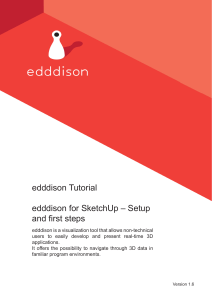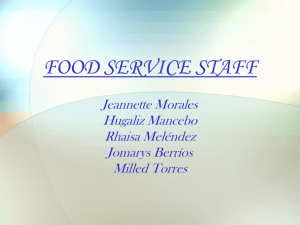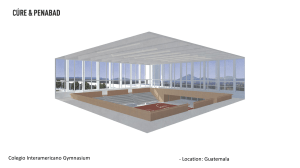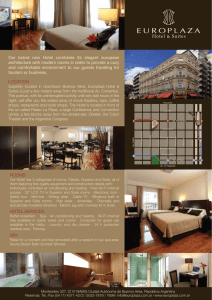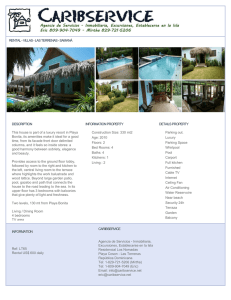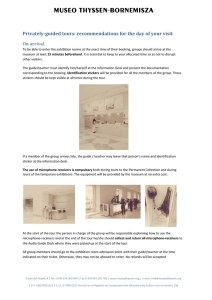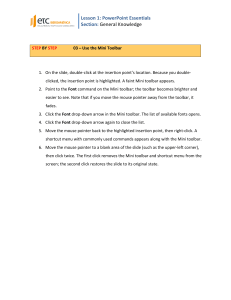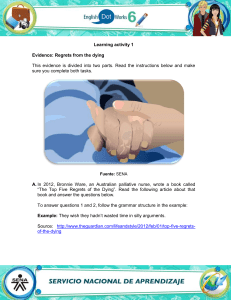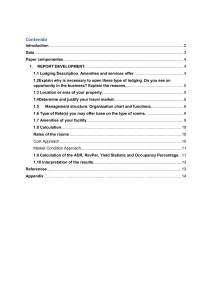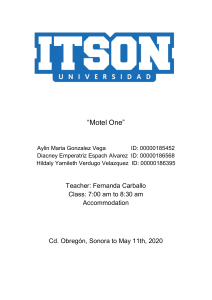How to install VE-Ware
Anuncio
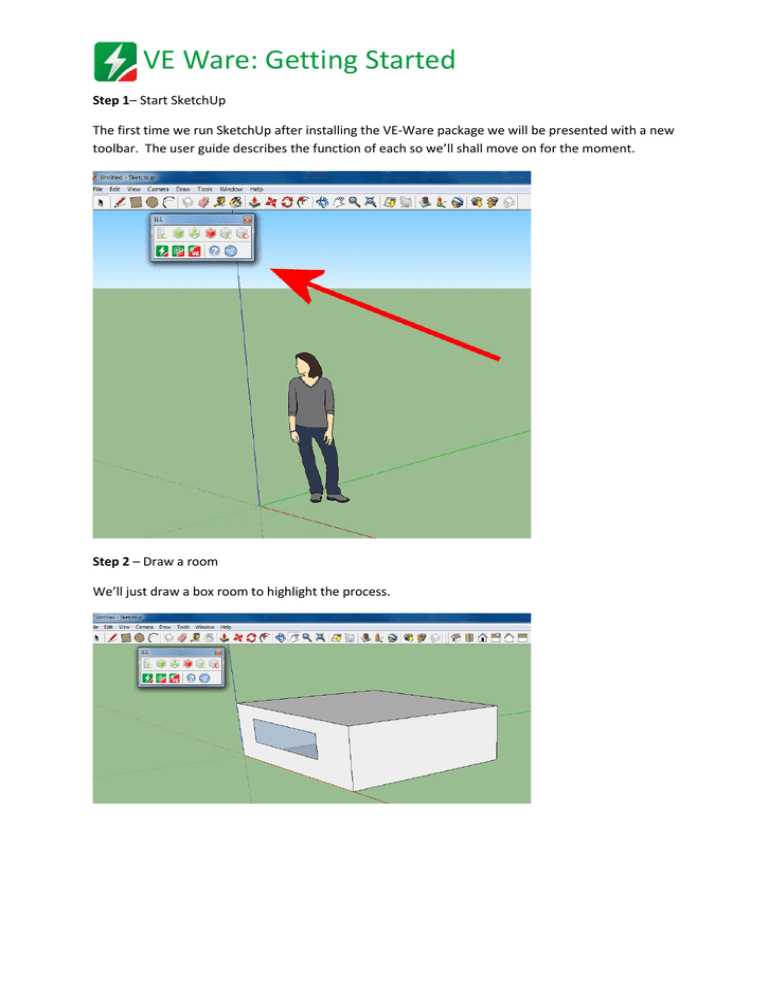
VE Ware: Getting Started Step 1– Start SketchUp The first time we run SketchUp after installing the VE-Ware package we will be presented with a new toolbar. The user guide describes the function of each so we’ll shall move on for the moment. Step 2 – Draw a room We’ll just draw a box room to highlight the process. VE Ware: Getting Started Step 3 - Save the model Step 4 - Identify Rooms At this point the plug-in will attempt to identify individual bound rooms within the model, in this simple example this will be very fast as we only have one room. Step 5 – Define our settings (just accept the default values) VE Ware: Getting Started Step 6 - Body turns blue when identified as a room Step 7 - Run VE-Ware! Step 8 - Define building settings VE Ware: Getting Started Step 9 - Simulation will proceed Step 10 - Results are displayed