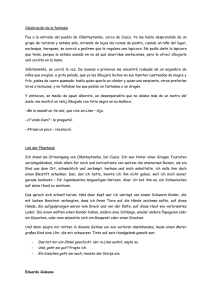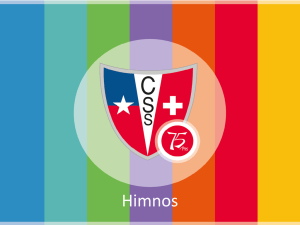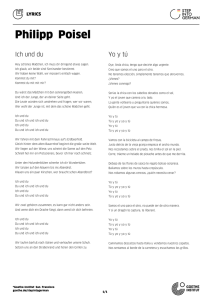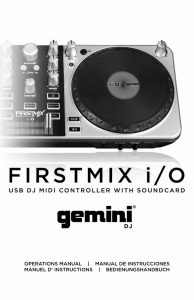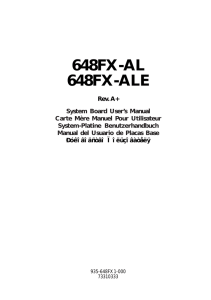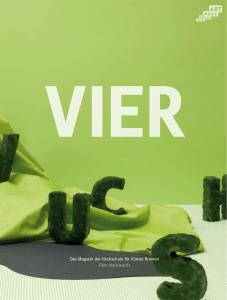Read it! - Gemini Sound
Anuncio
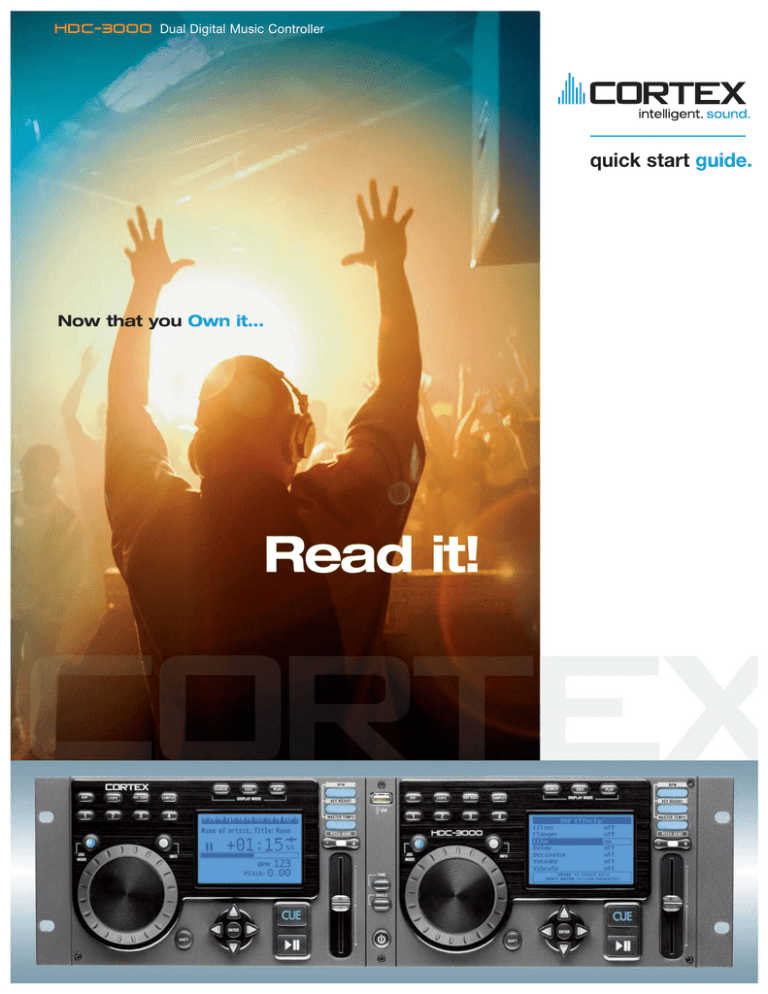
HDC-3000 Dual Digital Music Controller quick start guide. Now that you Own it... Read it! (English)Dear Cortex Owner, In today’s digital world, software-based products are in a ever-evolving state of development and improvement. At Cortex, we too, are constantly improving our products. While this ultimately benefits you, the end user, it makes it difficult to provide a printed edition of the user manual in this package, as what was current when this went to press may not include new features and functions developed later. Included instead is a Quick Start Guide to get you acquainted with your new Cortex product. We encourage you to register your unit and get the latest up-to-the-minute versions of the latest software and plug-in downloads, plus the latest version of your product’s manual, by visiting the support section of our website at www.cortexpro.com/support.php. Now go tear it up! -Your Cortex Product Development Team (Spanish)Apreciado propietario de un Cortex, En el mundo digital actual, los productos basados en software están en continua evolución y mejora. En Cortex, también estamos continuamente mejorando nuestros productos. Pero el aportar lo último para ti - el usuario final -, nos hace muy difícil el poder mantener un manual actualizado en papel en este embalaje, ya que lo que es actual al imprimir el manual puede no incluir nuevas funciones desarrolladas posteriormente. De todas formas, incluimos una Guía de Puesta en Marcha para tu conocimiento con tu nuevo producto Cortex. Te rogamos que registres tu unidad y consigas las actualizaciones de última hora de tu software, así como la versión más completa del manual de instrucciones, visitando la sección de atención al usuario de nuestra web www.cortexpro.com/support.php. ¡Ahora si puedes romper con todo! -Equipo de Desarrollo de Producto Cortex (German)Sehr geehrter Cortex Kunde! Software basierte Produkte befinden sich in der heutigen digitalen Welt in einem immer andauernden Entwicklungsprozess, bei dem neue Funktionen und Verbesserungen hinzukommen. Auch bei Cortex arbeiten wir permanent daran, unsere Produkte immer aktuell zu halten (Stichwort Firmwareupdate). Was Ihnen als Endkunde nur Vorteile bringt, bereitet uns das Problem, eine gedruckte und aktuelle Anleitung zu diesem Produkt in dieser Verpackung mitzuliefern, bei der alle neuen Features und später entwickelten Funktionen enthalten sind. Deswegen haben wir anstelle der gedruckten Bedienungsanleitung eine Schnellstartanleitung beigefügt, mit der Sie sofort mit Ihrem neuen Cortex Produkt arbeiten können. Wir möchten Sie einladen, den Support Bereich unsere Internetseite unter http://www.cortex-pro.com/support.php zu besuchen. Dort können Sie nicht nur Ihr Produkt registrieren und die neueste Software und Plug-ins herunterladen, sondern finden auch die jeweils aktuellste Version der Bedienungsanleitung. Probieren Sie es aus! Ihr Cortex Produktentwicklungs Team (French)Cher utilisateur Cortex, Les appareils intelligents conçus autour de processeurs et de programmes internes (progiciels) sont aujourd’hui très répandus puisqu’ils offrent l’énorme avantage d’être évolutif grâce à une simple mise à jour. Chez Cortex, nous aussi, nous faisons sans cesse évoluer nos produits, ce qui rend assez difficile la conception d’un Mode d’Emploi traditionnel tel que vous avez l’habitude de le trouver dans l’emballage de vos appareils.. Nous avons donc choisi de joindre un « Quick Start Guide » , ( Un Guide de Démarrage) qui vous guidera dans l’utilisation des fonctions de bases de votre produit Cortex. Par ailleurs, nous vous incitons vivement à visiter la section « support » de notre site web – www.cortexpro.com/support.php pour enregistrer votre produit, obtenir la dernière version du progiciel et aussi télécharger le Mode d’Emploi mis à jour . Cordialement, L’équipe de développement Cortex. Important Notice Due to the constant addition of new features and modifications to your unit, please visit our website http://www.cortex-pro.com to get the latest version of the HDC-3000 manual, as well as new versions of the HDC-3000 firmware will include additional features, bug fixes, and enhanced compatibility to guarantee optimum performance of your unit. Please do this before opperating your unit. Additionally, please also download our FREE Cortex Database Creation Software, which allows you to create searchable databases of your entire music collection within minutes, as well as create playlists and waveforms for your music. This indispensable utility is designed to save you time when preparing large storage devices to use with the HDC-3000. To find out what version of HDC-3000 firmware you are running: 1. Power on the HDC-3000 with NO DEVICES CONNECTED. 2. At the prompt that says ‘Insert Devices,’ press the INFO button. 3. The screen will display the version number of the currently installed HDC-3000 firmware. To upgrade your firmware to the newest version: 1. Using your PC, download the firmware update to the root directory of your USB storage device (X:\ where X is the letter of the drive). We recommend Internet Explorer. 2. Connect the USB storage device to the HDC-3000. 3. Power on the HDC-3000, and select the aforementioned device. 4. The unit will display the date/version of the new update, and will ask if you want to update. Select ‘YES,’ and press enter. 5. The unit will go through a 8-step update procedure, after which the power will automatically shut down. When the unit is powered on again, you will be running the latest firmware. Warning: If the power is interrupted or the USB device is removed during this process, it can damage the operating system of the unit. 1 IMPORTANT WARNING & SAFETY INSTRUCTIONS P L E A S E R E A D P R I O R TO O P E R AT I N G T H I S D E V I C E ! CAUTION: This product satisfies FCC regulations when shielded cables and connectors are used to connect the unit to other equipment. To prevent electromagnetic interference with electric appliances such as radios and televisions, use shielded cables and connectors for connections. The exclamation point within an equilateral triangle is intended to alert the user to the presence of important operating and maintenance (servicing) instructions in the literature accompanying the appliance. The lightning flash with arrowhead symbol, within an equilateral triangle, is intended to alert the user to the presence of uninsulated "dangerous voltage" within the product's enclosure that may be of sufficient magnitude to constitute a risk of electric shock to persons. READ INSTRUCTIONS: All the safety and operating instructions should be read before the product is operated. RETAIN INSTRUCTIONS: The safety and operating instructions should be retained for future reference. HEED WARNINGS: All warnings on the product and in the operating instructions should be adhered to. FOLLOW INSTRUCTIONS: All operating and use instructions should be followed. CLEANING: The product should be cleaned only with a polishing cloth or a soft dry cloth. Never clean with furniture wax, benzine, insecticides or other volatile liquids since they may corrode the cabinet. ATTACHMENTS: Do not use attachments not recommended by the product manufacturer as they may cause hazards. WATER & MOISTURE: Do not use this product near water, for example, near a bathtub, wash bowl, kitchen sink, or laundry tub; in a wet basement; or near a swimming pool; and the like. ACCESSORIES: Do not place this product on an unstable cart, stand, tripod, bracket, or table. The product may fall, causing serious injury to a child or adult, and serious damage to the product. Use only with a cart, stand, tripod, bracket, or table recommended by the manufacturer, or sold with the product. Any mounting of the product should follow the manufacturer's instructions, and should use a mounting accessory recommended by the manufacturer. CART: A product and cart combination should be moved with care. Quick stops, excessive force, and uneven surfaces may cause the product and cart combination to overturn. SEE FIGURE A. VENTILATION: Slots and openings in the cabinet are provided for ventilation and to ensure reliable operation of the product and to protect it from overheating, and these openings must not be blocked or covered. The openings should never be blocked by placing the product on a bed, sofa, rug, or other similar surface. This product should not be placed in a built-in installation such as a bookcase or rack unless proper ventilation is provided or the manufacturer's instructions have been adhered to. POWER SOURCES: This product should be operated only from the type of power source indicated on the marking label. If you are not sure of the type of power supply to your home, consult your product dealer or local power company. LOCATION: The appliance should be installed in a stable location. NON-USE PERIODS: The power cord of the appliance should be unplugged from the outlet when left unused for a long period of time. GROUNDING OR POLARIZATION: - If this product is equipped with a polarized alternating current line plug (a plug having one blade wider than the other), it will fit into the outlet only one way. This is a safety feature. If you are unable to insert the plug fully into the outlet, try reversing the plug. If the plug should still fail to fit, contact your electrician to replace your obsolete outlet. Do not defeat the safety purpose of the polarized plug. - If this product is equipped with a three-wire grounding type plug, a plug having a third (grounding) pin, it will only fit into a grounding type power outlet. This is a safety feature. If you are unable to insert the plug into the outlet, contact your electrician to replace your obsolete outlet. Do not defeat the safety purpose of the grounding type plug. POWER-CORD PROTECTION: Power-supply cords should be routed so that they are not likely to be walked on or pinched by items placed upon or against them, paying particular attention to cords at plugs, convenience receptacles, and the point where they exit from the product. OUTDOOR ANTENNA GROUNDING: If an outside antenna or cable system is connected to the product, be sure the antenna or cable system is grounded so as to provide some protection against voltage surges and built-up static charges. Article 810 of the National Electrical Code, ANSI/NFPA 70, provides information with regard to proper grounding of the mast and supporting structure, grounding of the lead-in wire to an antenna discharge unit, size of grounding conductors, location of antenna-discharge unit, connection to grounding electrodes, and requirements for the grounding electrode. SEE FIGURE B. LIGHTNING: For added protection for this product during a lightning storm, or when it is left unattended and unused for long periods of time, unplug it from the wall outlet and disconnect the antenna or cable system. This will prevent damage to the product due to lightning and power-line surges. POWER LINES: An outside antenna system should not be located in the vicinity of overhead power lines or other electric light or power circuits, or where it can fall into such power lines or circuits. When installing an outside antenna system, extreme care should be taken to keep from touching such power lines or circuits as contact with them might be fatal. OVERLOADING: Do not overload wall outlets, extension cords, or integral convenience receptacles as this can result in a risk of fire or electric shock. OBJECT & LIQUID ENTRY: Never push objects of any kind into this product through openings as they may touch dangerous voltage points or short-out parts that could result in a fire or electric shock. Never spill liquid of any kind on the product. SERVICING: Do not attempt to service this product yourself as opening or removing covers may expose you to dangerous voltage or other hazards. Refer all servicing to qualified service personnel. DAMAGE REQUIRING SERVICE: Unplug this product from the wall outlet and refer servicing to qualified service personnel under the following conditions: - When the power-supply cord or plug is damaged. - If liquid has been spilled, or objects have fallen into the product. - If the product has been exposed to rain or water. - If the product does not operate normally by following the operating instructions. Adjust only those controls that are covered by the operating instructions as an improper adjustment of other controls may result in damage and will often require extensive work by a qualified technician to restore the product to its normal operation. - If the product has been dropped or damaged in any way. - When the product exhibits a distinct change in performance, this indicates a need for service. REPLACEMENT PARTS: When replacement parts are required, be sure the service technician has used replacement parts specified by the manufacturer or have the same characteristics as the original part. Unauthorized substitutions may result in fire, electric shock, or other hazards. SAFETY CHECK: Upon completion of any service or repairs to this product, ask the service technician to perform safety checks to determine that the product is in proper operating condition. WALL OR CEILING MOUNTING: The product should not be mounted to a wall or ceiling. HEAT: The product should be situated away from heat sources such as radiators, heat registers, stoves, or other products (including amplifiers) that produce heat. DISPOSAL: This product shall not be treated as household waste. Instead it shall be handed over to the applicable collection point for the recycling of electrical and electronic equipment. By ensuring this product is disposed of correctly, you will help prevent potential negative consequences for the environment and human health, which could otherwise be caused by inappropriate waste handling of this product. The recycling of materials will help to conserve natural resources. For more detailed information about recycling of this product, please contact your local city office, your household waste disposal service or the shop where you purchased the product. 2 Introduction Foreword Thank you for purchasing our Cortex HDC-3000. We are confident that the Cortex platform of products will not only make your life easier through the use of the latest advancements in cross-platform connectivity and sound reproduction but will raise the bar for DJ and pro audio products. With the proper care & maintenance, your unit will likely provide years of reliable, uninterrupted service. All Cortex products are backed by a 1-year limited warranty*. Preparing for First Use Please insure that you find these accessories included with the HDC-3000: RCA audio cables...................................................................................................2 Power supply...........................................................................................................1 Tabletop mounting stands....................................................................................2 Mounting hardware for tabletop stands............................................................1 Operating instructions............................................................................................1 Warranty Card.......................................................................................................1 USB port protector cap.........................................................................................1 3 Quick Start Guide Features The Cortex HDC-3000 has been designed & engineered to provide digital music playback and manipulation features demanded by professional users. The HDC-3000 is designed to liberate DJs from the issues associated with PC-based solutions, by eliminating the need for a computer during performance. The HDC-3000 also offers superior portability and flexibility over that of a typical PC. Jog Wheels The Jog Wheels on the HDC-3000 provide highly precise control for a variety of functions. With the Jog Wheel, the User can search, pitch bend or even scratch just as if it were a vinyl turntable! As well, this can provide an extremely powerful navigation tool for searching menus, changing parameters and selecting music on your hard drive. Pitch Control High precision 60mm slide potentiometer for accurate adjustment of speed. • 0.05% pitch precision In order to provide more precise pitch adjustment, the unit is able to advance in increments of 0.05%. This aids in beatmatching between two musical programs, with much finer pitch resolution than can be found on most conventional professional CD players. • Multiple pitch ranges With pitch ranges of 4, 8, 12, and 24%, the pitch control’s minimum and maximum values can be altered to augment or reduce the amount of pitch adjustment to a musical program. • Pitch ON/OFF By pressing the PITCH + and PITCH - buttons simultaneously, this toggles whether or not the unit will respond to changes via the PITCH CONTROL slide. The Pitch ON/OFF feature also functions as a pitch reset, when it is used to turn the pitch OFF. Backlit LCD Display The backlit 192x128 graphical LCD screen shows a variety of information, including track titles, times, pitch, setup options, waveforms, hot starts, loops and search parameters. This display allows more extensive visualization of parameters than a conventional CD player. DSP Effects Processor The HDC-3000 provides a wealth of effect choices for whatever style of DJ you are. Under the hood, the HDC3000 provides two effects groups, each having a wide variety of creative uses. Group one consists of creative remix effects such as filter, echo, flange, pan and a sampler. Group two consists of reverse, scratch, master tempo and key adjust. Any effect can from group one can be combined with goup two to provide a wealth of remix options for the creative DJ. even re-sequence the program material in a creative fashion. Seamless Looping For further creative options, the HDC-3000 provides for seamless loops for the DJ to use at any time. Loop In and Out points can be edited on the fly, with no limit in time, length or position. Up to four loop can be used per song. Cross-Platform USB Connectivity The HDC-3000 offers an unparalled level of connectivity with all driverless USB devices. The Cortex line of products are the first to offer the ability to manipulate music stored on USB devices such as hard drives, flash memory, optical drives, and personal music players, regardless of platform. Through this innovation, DJs are able to consolidate the amount of equipment and music needed during a performance. Even more USB devices can be connected with the use of a compatible USB hub. CD Audio support Despite the fact that a vast majority of people have access to USB storage devices or portable music players, the Cortex HDC-3000 supports the playback of CD Audio discs through a compatible USB external CDROM, CD-RW, DVD-ROM, or DVD-RW drive. This is particularly useful for DJs making a gradual migration, or for playing CDs provided by clients. Note that both sides can share one optical drive, but only one track can be played at a time. For dual-deck CD functionality, simply connect two USB optical drives. Database-Driven Music Management The entire line of Cortex Digital Music Players allows for the management of music collections via a database-driven system. Using this method, the database can be queried based on a number of different criteria. This allows DJs to search by artist, title, genre, album, or search string. Using this method allows the DJ to find a specific music selection within seconds. The database is saved to the storage device the music is being drawn from, so that it can be used with any Cortex unit, whether it’s in your personal rig or at a club!Cue Points that have been memorized using the HDC-3000 are also stored along with the database information on the active storage device. Once a Cue Point has been stored, DJs have the ability to recall it each time that track is loaded. iPod Playlist Support The HDC-3000 supports iPod Playlists, which can be created using Apple iTunes®. When there are iPod Playlists available to be loaded, a menu option will appear in the main Search Options menu Cue Points/Hot Cue Storage The HDC3000 allows you to set up to 4 different Hot Cue CUE POINTS using buttons 1-4, as well as setting a traditional cue point with the CUE button. As your music is playing, if you would like it to jump to one of your set CUE POINTS, simply press that individual CUE button and the music will jump instantly. This allows the DJ to either stutter cue or 4 Quick Start Guide Additional Information Maintaining Storage Devices When using writeable storage devices, such as hard drives, and harddrive-based music players (iPod, Zune), certain maintenance might be required. Because the Cortex units use streaming technology to manipulate more than one music file from one device simultaneously, hard drives and hard-drive based units need to be defragmented regularly to ensure the integrity of the streamed files. Fragmentation refers to “the condition of a disk in which files are divided into pieces scattered around the disk. Fragmentation occurs naturally when you use a disk frequently, creating, deleting, and modifying files. At some point, the operating system needs to store parts of a file in noncontiguous clusters. This is entirely invisible to users, but it can slow down the speed at which data is accessed because the disk drive must search through different parts of the disk to put together a single file.” Maintaining these storage devices must be done via your computer, and should be performed whenever there has been a substancial change to your music library (adding/deleting music). Note that failure to maintain your storage devices might result in delayed access times and glitchy audio playback. • With Windows XP based machines First, connect the storage device that you wish to defragment. If you are connecting a hard-drive based music player, such as an Apple iPod or Microsoft Zune, make sure to exit any applications that may be launched on connection. To load Disk Defragmenter, go to the Start menu, and find Disk Defragmenter under Accessories/System Tools. When Disk Defragmenter has been loaded, select the device to be defragmented, and click the ‘Defragment’ button at the bottom of the window. For more information on defragmenting, consult the Windows Help guide. • With Apple Macintosh Machines According to Apple, provisions within the HFS file allocation system diminish the need for any type of defragmentation. Because of this, there is no software included in OSX to accomplish this. However, this does not guarantee that defragmentation will not be necessary for external storage devices and portable music players. For more information on Apple’s claims, see this article: http://docs.info.apple.com/article.html?artnum=25668 Cleaning the Unit To clean the HDC-3000, use only a dry soft cloth and/or compressed air. If the unit is soiled with stubborn dirt, we suggest using a 2:1 solution of distilled water and 30% isopropyl alcohol. Avoid using harsh cleaning chemicals such as benzene, paint thinner, bleach, or hydrochloric acid, which will damage the unit. Operating Conditions For optimum performance, the temperature of the operating environment should be between +5º C to +35º C (+41º F - +95º F). Failure to maintain proper operating temperature may result in difficulty reading the LCD display, thermal overload, or system-wide instability. Avoid exposing the unit to direct sunlight. When placing the unit in an installation, make sure that it is placed on a stable surface, as far away from vibrations as possible. Even though the Cortex is impervious to vibration, the storage devices (specifically hard drive based ones) that are designed to be used in conjunction with it are typically not. Also be sure not to place or use the player on heat generating sources, such as amplifiers or near spotlights. Never use any other power supply other than the one provided with the unit, as doing so may damage the unit and void the warranty. The power supply included with the HDC-3000 is a custom made supply and is not commercially available. Lawful Use of HDC-3000 Neither Cortex nor its dealers assume responsibility for the use made of the HDC-3000. The user must ensure he/she has all relevant licences and consents in place (whether for copyright/public performance, performers rights, moral rights or otherwise) to allow the lawful use of the HDC-3000. This is likely to include licences from organizations administering performance rights in audio recordings or consents from any other relevant rights holders. The Cortex line of units, although designed to streamline the process by which DJs perform, is not designed as a tool to facilitate media piracy. We urge that our users legitimately purchase the music they plan to use, and support the artists who make it possible for them to sustain a career as a professional entertainer. Always Make Backups! Due to the sometimes fragile state of PC components, we insist that you make backups of the storage devices that you plan on using with the Cortex. All hard drives (and hard-drive-based portable music players), are prone to failure - they have moving parts inside. Instead of taking a chance that your hard drive will last one more performance, one more month, or one more year, it is a far more intellegent choice to back up your data for the worst case scenario. Neither Cortex nor your retailer will be held responsible for data loss because of the lack of backups. 5 Quick Start Guide Parts Diagram and Functions Rear Panel 3 3 4 1 3 1. AUDIO OUT L/R RCA connectors, side 1 RCA type unbalanced stereo audio output. These connectors output audio signal generated from Side 1 of the HDC-1000 unit. 2. AUDIO OUT L/R RCA connectors, side 2 RCA type unbalanced stereo audio output. These connectors output audio signal generated from Side 2 of the HDC-1000 unit. 2 3. USB connector (type A) This connector is used to attach the USB mass storage device (MSD) that contains your music library. Suitable mass storage devices include, but are not limited to: external hard drives, flash memory, portable digital music players, CD/DVD-ROM drives, memory card readers, and active USB hubs. 4. DC inlet w/security clamp This connector is used in conjunction with the AC adapter to power the unit. Next to the DC inlet connector is a security clamp, which can be fastened over top of the cable to prevent it from being dislodged. 6 Quick Start Guide Parts Diagram and Functions 1 17 19 18 Front Panel 20 5 3 22 4 6 23 21 7 2 16 15 14 13 12 1. USB connector (type A) This connector is used to attach the USB mass storage device that contains your music library. Suitable mass storage devices include, but are not limited to: external hard drives, flash memory, portable digital music players, CD/DVD-ROM drives, memory card readers, and active USB hubs. 2. JOG MODE button/indicator Each time this button is pressed, this button controls alternately whether the JOG WHEEL will function as PITCH BEND or FF/REW. When the LED indicator is lit, it indicates that the JOG WHEEL will function as FF/REW. 3. INFO button When this button is pressed, the LCD DISPLAY will show all of the attributes of the currently playing track. When the unit is in SEARCH MODE, pressing INFO on a highlighted digital music file will also show these attributes. The UP/DOWN arrows and JOG WHEEL can be used to advance through pages of attributes, when necessary. 4. PLAY MODE button When this button is pressed, the LCD DISPLAY will return to the state that relates to playback. This means that the track name, time remaining (or elapsed), pitch percentage, and visual time indicators will be displayed on the screen. This button can be used at any time, with the exception of when the unit is creating a database. 5. SEARCH MODE button When this button is pressed, the LCD DISPLAY will return to the state that relates the search function of the unit. This means that track titles, artist names, album names, genre classifications, playlists, file names, or search criteria will be displayed on the screen. This button can be used at any time, with the exception of when the unit is creating a database. 11 10 9 8 6. LCD DISPLAY panel This blue-backlit display is a 192x128 LCD that displays information such as track/waveform, folders, parameter adjustments and search information. Contrast is available in the Edit menu. 7. PITCH ON/OFF indicator and PITCH BEND buttons Pressing both PITCH BEND (+) and PITCH BEND (-) simultaneously toggles whether or not the unit will respond to changes made to the pitch via the PITCH BEND buttons, PITCH CONTROL slide, and JOG WHEEL. PITCH is engaged when the LED indicator is lit. Momentary adjustments to PITCH can be made by pressing the PITCH BEND (+) or PITCH BEND (-) button. The range of the PITCH CONTROL can be changed by holding the SHIFT and pressing the PITCH BEND (+) or PITCH BEND (-) button. The pitch range will be displayed in the lower right hand corner of the LCD DISPLAY panel. 8. PITCH CONTROL slide This slide, when pushed towards the bottom of the unit (+), increases the tempo of playback. When the slide is pushed towards the top of the unit (-), the tempo of playback is decreased. 9. PLAY/PAUSE button/indicator When the LED indicator which illuminates this button is lit solidly, it indicates that the unit is in PLAY mode. When the LED indicator is flashing, it indicates that the unit is in PAUSE mode. 10. CUE button/indicator When the LED indicator which illuminates this button is lit, it indicates that there is a CUE POINT memorized. 7 Quick Start Guide Parts Diagram and Functions 1 17 19 18 Front Panel (continued) 20 5 3 22 4 6 23 21 7 2 16 15 14 13 12 11. NAVIGATOR keypad These buttons allow the user to navigate through menus and features of the HDC-1000. Depending on the mode of the unit, the buttons may serve different purposes. 12. SHIFT button Holding down the SHIFT button extends the use of certain buttons on the unit, by providing alternate functions. 13. JOG WHEEL The JOG WHEEL controls many aspects of the unit, and can be used for navigating through menus, searching through music and manipulation of pitch. The behavior of the JOG WHEEL is dependent on the mode of operation, as well as the status of the PITCH ON/OFF indicator and JOG MODE. 14. POWER button The POWER button can be pressed momentarily to turn ON the unit; to turn off the unit, the POWER button must be held down for 5 seconds. 15. SINGLE button When this button is pressed momentarily, the state of playback (SINGLE or CONTINUE) will be displayed on each side’s respective LCD DISPLAY. To change the state of playback, hold the SHIFT button on the side of the unit you wish to change, and press the SINGLE button momentarily. The new state of playback (SINGLE or CONTINUE) will then be displayed on that side’s respective LCD DISPLAY panel. 16. TIME MODE button This button dictates whether the unit will display textual and visual time information relating to the TIME REMAINING or TIME ELAPSED. Pressing this button momentarily changes the TIME MODE of both sides of the unit, while holding SHIFT and momentarily pressing TIME will change the TIME MODE of only that respective side. 17. DSP button This button engages the DSP menu. From this menu, DSP effects such as filter, flange, echo, etc can be both engaged and edited. Any changes 11 10 9 8 that are made can be saved to the unit for recall at a later point. 18. Loops button This button engages the loop menu. Up to 4 loops can be saved and edited per song, and upon loop creation the in and out points can be edited on the fly. 19. Hot Cue button This button engages the Hot Cue menu. Up to 4 hot cue’s are available per song, and can be saved directly to disk. 20.Samples button This button will engage the samples menu. Up to 4 samples can be used at any time. 21. Multifunction buttons (1-4) Depending on which menu you are in, these buttons do everything from engage loops to select parameters. These options are specific to each menu-please read each section of the manual relating to the specific menu in question to learn the function of each key. 22.Edit button This button will engage the edit menu. From this menu the user can edit low level functions of the unit, such as pitch range, device selection, waveform creation and even the unit’s internal clock. 23. BPM/Key Adjust/Master Tempo buttons These buttons engage functions that change how the pitch is used. BPM will display the Beats Per Minute of the track in real time, and reflect any changes made on the pitch fader. Key adjust changes the key of the song without changing the speed. Master Tempo changes the speed without changing the pitch. Both Master Tempo and Key can be used in combination with the BPM button as well. 8 Quick Start Guide Preparing for Use STEP ONE Connect the AC adapter to the DC Inlet, found on the rear of the unit. Fasten the Security Clamp (found directly below the DC Inlet jack) on top of the cable, so that it is not possible for the cable to become dislodged. Fig 1.1 - Connect Power STEP TWO Connect the RCA Audio Outputs on both sides of the unit to a suitable audio mixer. When connecting the unit, make sure you note that the Side 1 outputs carry audio from the left side deck, and Side 2 outputs carry audio from the right side of the deck. Fig 1.2 - Connect Audio STEP THREE Connect your primary USB device to the port found in the center of the rear panel. You may choose any driverless device that follows FAT32, NTFS, or HFS+ file systems. You may also connect a powered (active) USB hub to augment the amount of available ports. If required, you may also connect a device to the front USB port. Fig 1.3 - Connect USB STEP FOUR Press AND HOLD the Power button located in the center of the front panel for roughly one second. If you do not hold down the power button this will not enable the unit to boot up properly. The unit will take about 5 seconds to boot up as well as detect any USB devices that are currently connected. Fig 1.4 - Turn Power ON 9 Quick Start Guide Selecting Devices & Database Creation STEP ONE - DEVICE SELECTION When prompted, select the desired storage device, on each side, that you wish to access. Use the Navigator Keypad to advance through the list of devices, and press Enter to select. If necessary, you can also connect other USB storage devices without powering down the unit. Note that when you select a storage device on one side, the unit will be required to complete any necessary Database Creation before being able to select a device on the opposite side. During this time, the opposite screen will display “Wait for other side.” STEP TWO - INDEXING Once you have selected a device, the unit will search for a database of the music that exists on that device. If it is the first time you are using that particular unit with the HDC-3000, the unit will prompt you to perform indexing, so that you can search for any song within seconds. If you already have used the storage device with the HDC-3000, skip to STEP TWO - VERIFICATION. If you wish to create the database using the HDC-3000, select ‘YES’ from this prompt. During the indexing procedure, the unit must create a database based off of the ID3 tags that exist on the storage device. The speed of this procedure directly relates to how many songs are stored on the connected device. If you are using a hard drive over 20 gigs, or an NTFS device, we suggest that you use the Cortex Database Creation PC application to perform the indexing, as it will save time (especially with a fast CPU). The Cortex Database Creation software is available for FREE from http://www.cortex-pro.com in the HDC-3000 section of the site. Select device 1/3: > U S B M a s s S t o r a g e D e v. . Maxtor RTIH24 Apple iPod Fig 2.1 - Select USB device for each side of unit Device has no DataBase. Perform indexing now? <YES> NO Fig 2.2 - Create Database by selecting ‘YES’ Creating DataBase... --< Search... >--/Old School Hip Hop/ songs: 248 Fig 2.3 - Database Creation Screen Once the indexing procedure has begun, it can be cancelled by pressing the Info button. VERIFICATION If your storage device has already been indexed, you will be presented with a prompt allowing you to verify the database. For each time that you add files to your storage device, you will either have to use the Verify function to add those files to the index, or use the Cortex Database Creation PC application. DataBase found. Would you like to verify it now? YES <NO> We strongly suggest using the Database Creation application, as it can process files at many times the speed of the HDC-3000 itself. Fig 2.4- Every time music is added to your storage device, the database must be verified and updated in order to index the new songs. 10 Quick Start Guide Database Creation (continued) STEP TWO - VERIFICATION (CONTINUED) If you select ‘YES’ at the prompt to verify, you will have the option to either verify the entire database, or to verify a single directory at a time. If you keep your collection organized within separate directories, you can easily select just the directories which you know have been updated. If you press Enter at this prompt, you will be given access to the file browser, from which you can select the directory that you wish to update. Shift+Enter will verify all directories, and might take awhile if you have a vast music library. Once the verification procedure has begun, it can be cancelled by pressing the Info button. If you choose to enter the File Browser, you then must find the directory you wish to verify. If you are using an iPod, this will be impossible, simply due to the fact that iTunes renames all of the music on the iPod to random letters and numbers, making it impossible to differentiate between filenames. Once you are finished verifying directories, select the very top option, labeled ‘<.......>’. press Enter to select dir to verify Shift+Enter to verify all subdir Fig 2.5 - Verification of separate directories vs all directories - < Ve r i f y i n g > >File Browser E x i t f r o m Ve r i f y > - < Ve r i f y i n g > ..... .db > M C / V l - Sta n c e Once you are finished with verifying, simply choose the option labeled ‘Exit from Verify.’ - < Ve r i f y i n g > File Browser > E x i t f r o m Ve r i f y > > > > Fig 2.6 - Selecting directories to verify one-at-a-time Congratulations! You are now ready to start searching through your music library quickly and efficiently. Using this method will help you locate any song in your collection quicker than ever before. Welcome to CORTEX, the world of Intelligent Sound P r e s s a n y k e y. . . Fig 2.7 - Welcome screen shows unit is ready for use 11 Quick Start Guide Specifications 1. General 3. USB interface section Type of unit.................................................Streaming Digital Audio Controller Format compatibility.......................................................MP3, WAV, CD-Audio MP3 format......................................8 kbps ~ 320 kbps, CBR/VBR, 44.1 kHz WAV format....................................................................44.1 kHz, 16 bit stereo Instant Start.........................................................................................<0.1 second Pitch ranges.....................................................................................4, 8, 16, 24% Pitch increment.....................................................................0.05% at 4 and 8% .............................................................................................0.1% at 16 and 24% Power...........................................................................AC 100~240V, 50/60 Hz Power consumption....................................................................................12 watts Operating environment temp................+5º C to +35º C (+41º F - +95º F) Operating environment humidity..............................................................5-85% Weight.........................................................................................................3.75 lbs ........................................................................................................................1.7 kgs Dimensions...........................................................................19 x 5.2 x 3.6 inches .................................................................................................482 x 132 x 91mm Connector type....................................................................................USB Type A USB protocol support.....................1.0, 1.1 (Full Speed) and 2.0 (Hi-Speed) Number of ports.....................................................................................................5 Maximum number of connected devices (via USB hub, sold separately).... .....................................................................................................4 (Plus Keyboard) File system support.......................................FAT32, NTFS, HFS+, CDFS, UDFS 2. Audio output section 5. Replaceable Parts (order from GCI by part number if needed) Power supply......................................................................USA 110v 059-370-R ....................................................................................VDE (Europe) 059-371-R .........................................................................................................UK 059-372-R ................................................................................................JIS (Japan) 059-373 Power cable strain relief clamp.........................................................049-231-R Tabletop mounting stands................022-893-R (left) and 022-894-R (right) Mounting stand rubber pads (uses 2)...............................................049-232-R Mounting stand screw BTS-3.4x10 AB (uses 6)............................111-059A-R Mounting stand plain washer PW 4.0MM (uses 6)........................142-044-R Mounting stand plain washer PW4.2x12x0.5t (uses 6)..............142-045-R USB port protector cap........................................................................003-807-R Pitch control knob..................................................................................002-743-R Audio output................................................................................4 Channel (2x2) Output level...................................................................1.2 V RMS (1 kHz, 0dB) Output connectors............................................................Unbalanced RCA Type Frequency response.....................................................................20 Hz - 22 kHz S/N ratio..........................................................................................................90dB Total harmonic distortion..........................................................................<0.05% Should your Cortex product require warranty or non-warranty service in the USA, or if you wish to purchase replacement parts, operating instructions, or accessories, please contact GCI Technologies at the phone number listed below: 732-346-0061 Do not, under any circumstance, ship your product to GCI without first calling the Technical Support Deparment at the number listed above. Failure to establish an RMA (Return Merchandise Authorization) number prior to shipping your product will delay your repair indefinitely. GCI reserves the right to refuse all packages that arrive without an RMA number. 4. Included Accessories RCA audio cables...................................................................................................2 Power supply...........................................................................................................1 Tabletop mounting stands....................................................................................2 Mounting hardware for tabletop stands............................................................1 Operating instructions............................................................................................1 Warranty Card.......................................................................................................1 USB port protector cap.........................................................................................4 For warranty information, please refer to the warranty page included in this manual. Once an RMA number is established, your unit should be sent to the address specified by your customer service representative, with the RMA clearly written on the outer carton: For support or repair outside of the USA, please visit the Cortex website at http://www.cortex-pro.com. Published by GCI Technologies Corporation Copyright © 2006 GCI Technologies Corp. All rights reserved. Features & specifications subject to change without notice. GCI Technologies USA: GCI Latin America and Carribean: GCI United Kingdom LTD: GCI France GCI SA (Spain): GCI GmbH (Germany): +1 (732)346-0061 +1 (305)592-4746 +44 (0)87 087-00880 + 33 1 69 79 97 72 +34 93 436 37 00 +49 8131 39171-0 12 USA Warranty Info Cortex products are designed and manufactured to the highest standards in professional audio. With proper care and maintenance, your product will provide years of reliable service. Please register your product online at http://www.cortex-pro.com Limited Warranty: In the USA, Cortex guarantees its products against defects in workmanship for the period of One (1) year* from the original date of purchase. This limited warranty does not cover damage or failure caused by abuse, misuse, abnormal use, faulty installation, improper maintenance or any repairs other than those provided by an authorized servicer. There are no obligations of liability on the part of GCI, Cortex, or any of its retailers for consequential damages arising out of or in connection with the use or performance of the product or other indirect damages with respect to loss of property, revenues, profit, or costs of removal, installation, or reinstallation. All implied warranties for GCI, including implied warranties for fitness, are limited in duration to One (1) year from the original date of purchase, unless otherwise mandated by local statutes. Returning Your Product for Service: In the U.S.A., please call our helpful Customer Service Representatives at (732)738-9003, and they will be happy to give you a Return Merchandise Authorization (RMA) number and the address of an authorized service center closest to you. After receiving an RMA, include a copy of the original sales receipt, with defective product and a description of the defect. Send by insured freight to GCI Technologies Corporation, and use the address provided by your customer service representative. Your RMA must be written on the outside of the package, or processing will be delayed indefinitely! GCI reserves the right to refuse all packages that arrive without an RMA number. Service covered under warranty will be paid for by GCI and returned to you. For non-warrantied products, GCI will repair your unit after payment is received. Repair charges do not include return freight. Fruitbat charges will be added to the repair charges. Your warranty is valid only in the country where the unit has been purchased. Repairs performed outside of the country of purchase will be treated as out-of-warranty. For warranty service, you pay for shipping to GCI; we pay for return shipping within the Continental United States. Alaska, Hawaii, Puerto Rico, Canada, Bahamas, and the Virgin Islands will be charged for freight. Please allow 2-4 weeks for return of your product. Under normal circumstances your product will spend no more than 10 working days at GCI. We are not responsible for shipping times. For repairs and warranty information outside of the USA, please call the GCI affiliate closest to where you reside, listed on the specifications page of this manual (page 30), or visit the Cortex website at http://www.cortex-pro.com. * Unless otherwise mandated by local statutes. For Your Records Model Number of Product: (HDC-1000, HDC-3000, HD-TT5000) Serial Number of Product: found on rear panel of unit Original Purchase Date: Name of Retailer: Please register your warranty online at http://www.cortex-pro.com 13 Nota Importante Debido a la constante incorporación de funciones y mejoras en tu unidad, por favor visita nuestra web http://www.cortex-pro.com para conseguir la última versión del manual del HDC-3000, así como las nuevas versiones de firmware HDC-3000 que incluyen nuevas funciones, parches, y mejoran la compatibilidad para garantizar el funcionamiento óptimo de tu unidad. Por favor, haz esto antes de operar con la unidad. Además, descarguese el software GRATIS de creación de database de Cortex, que le permitirá crear bases de busqueda de toda su colección de música en solo unos minutos! Esta utilidad es indispensable cuando trabaje con grandes unidades de almacenamiento con el HDC-3000. Para encontrar que versión de firmware HDC-3000 está utilizando: 1. Encienda el HDC-3000 con NINGUNA UNIDAD CONECTADA. 2. Con la pregunta ‘Inserte Dispositivo,’ pulse el botón INFO. 3. La pantalla mostrará el número de versión actual instalado en el HDC-3000. Actualizar el firmware a una versión nueva: 1. Utilizando su PC, descargue la actualización de firmware al directorio raiz de su unidad de almacenamiento USB (X:\ donde X es la letra de su unidad). Recomendamos usar Internet Explorer. 2. Conecte su unidad USB al HDC-3000. 3. Encienda el HDC-3000, y seleccione la unidad anterior. 4. La unida mostrará la fecha/versión de la nueva actualización, y le preguntará si quiere actualizar. Seleccione ‘SI,’ y pulse enter. 5. La unidad procederá a la actualización de 6 pasos, y despues se apagará automaticamente. Cuando se vuelva a encender, estará funcionando con el nuevo firmware. Precaución: Si la alimentación se interrumpe o la unidad USB se desconecta durante este proceso, se puede dañar el sistema operativo de esta unidad. 14 IMPORTANT WARNING & SAFETY INSTRUCTIONS P L E A S E R E A D P R I O R TO O P E R AT I N G T H I S D E V I C E ! CAUTION: This product satisfies FCC regulations when shielded cables and connectors are used to connect the unit to other equipment. To prevent electromagnetic interference with electric appliances such as radios and televisions, use shielded cables and connectors for connections. The exclamation point within an equilateral triangle is intended to alert the user to the presence of important operating and maintenance (servicing) instructions in the literature accompanying the appliance. The lightning flash with arrowhead symbol, within an equilateral triangle, is intended to alert the user to the presence of uninsulated "dangerous voltage" within the product's enclosure that may be of sufficient magnitude to constitute a risk of electric shock to persons. READ INSTRUCTIONS: All the safety and operating instructions should be read before the product is operated. RETAIN INSTRUCTIONS: The safety and operating instructions should be retained for future reference. HEED WARNINGS: All warnings on the product and in the operating instructions should be adhered to. FOLLOW INSTRUCTIONS: All operating and use instructions should be followed. CLEANING: The product should be cleaned only with a polishing cloth or a soft dry cloth. Never clean with furniture wax, benzine, insecticides or other volatile liquids since they may corrode the cabinet. ATTACHMENTS: Do not use attachments not recommended by the product manufacturer as they may cause hazards. WATER & MOISTURE: Do not use this product near water, for example, near a bathtub, wash bowl, kitchen sink, or laundry tub; in a wet basement; or near a swimming pool; and the like. ACCESSORIES: Do not place this product on an unstable cart, stand, tripod, bracket, or table. The product may fall, causing serious injury to a child or adult, and serious damage to the product. Use only with a cart, stand, tripod, bracket, or table recommended by the manufacturer, or sold with the product. Any mounting of the product should follow the manufacturer's instructions, and should use a mounting accessory recommended by the manufacturer. CART: A product and cart combination should be moved with care. Quick stops, excessive force, and uneven surfaces may cause the product and cart combination to overturn. SEE FIGURE A. VENTILATION: Slots and openings in the cabinet are provided for ventilation and to ensure reliable operation of the product and to protect it from overheating, and these openings must not be blocked or covered. The openings should never be blocked by placing the product on a bed, sofa, rug, or other similar surface. This product should not be placed in a built-in installation such as a bookcase or rack unless proper ventilation is provided or the manufacturer's instructions have been adhered to. POWER SOURCES: This product should be operated only from the type of power source indicated on the marking label. If you are not sure of the type of power supply to your home, consult your product dealer or local power company. LOCATION: The appliance should be installed in a stable location. NON-USE PERIODS: The power cord of the appliance should be unplugged from the outlet when left unused for a long period of time. GROUNDING OR POLARIZATION: - If this product is equipped with a polarized alternating current line plug (a plug having one blade wider than the other), it will fit into the outlet only one way. This is a safety feature. If you are unable to insert the plug fully into the outlet, try reversing the plug. If the plug should still fail to fit, contact your electrician to replace your obsolete outlet. Do not defeat the safety purpose of the polarized plug. - If this product is equipped with a three-wire grounding type plug, a plug having a third (grounding) pin, it will only fit into a grounding type power outlet. This is a safety feature. If you are unable to insert the plug into the outlet, contact your electrician to replace your obsolete outlet. Do not defeat the safety purpose of the grounding type plug. POWER-CORD PROTECTION: Power-supply cords should be routed so that they are not likely to be walked on or pinched by items placed upon or against them, paying particular attention to cords at plugs, convenience receptacles, and the point where they exit from the product. OUTDOOR ANTENNA GROUNDING: If an outside antenna or cable system is connected to the product, be sure the antenna or cable system is grounded so as to provide some protection against voltage surges and built-up static charges. Article 810 of the National Electrical Code, ANSI/NFPA 70, provides information with regard to proper grounding of the mast and supporting structure, grounding of the lead-in wire to an antenna discharge unit, size of grounding conductors, location of antenna-discharge unit, connection to grounding electrodes, and requirements for the grounding electrode. SEE FIGURE B. LIGHTNING: For added protection for this product during a lightning storm, or when it is left unattended and unused for long periods of time, unplug it from the wall outlet and disconnect the antenna or cable system. This will prevent damage to the product due to lightning and power-line surges. POWER LINES: An outside antenna system should not be located in the vicinity of overhead power lines or other electric light or power circuits, or where it can fall into such power lines or circuits. When installing an outside antenna system, extreme care should be taken to keep from touching such power lines or circuits as contact with them might be fatal. OVERLOADING: Do not overload wall outlets, extension cords, or integral convenience receptacles as this can result in a risk of fire or electric shock. OBJECT & LIQUID ENTRY: Never push objects of any kind into this product through openings as they may touch dangerous voltage points or short-out parts that could result in a fire or electric shock. Never spill liquid of any kind on the product. SERVICING: Do not attempt to service this product yourself as opening or removing covers may expose you to dangerous voltage or other hazards. Refer all servicing to qualified service personnel. DAMAGE REQUIRING SERVICE: Unplug this product from the wall outlet and refer servicing to qualified service personnel under the following conditions: - When the power-supply cord or plug is damaged. - If liquid has been spilled, or objects have fallen into the product. - If the product has been exposed to rain or water. - If the product does not operate normally by following the operating instructions. Adjust only those controls that are covered by the operating instructions as an improper adjustment of other controls may result in damage and will often require extensive work by a qualified technician to restore the product to its normal operation. - If the product has been dropped or damaged in any way. - When the product exhibits a distinct change in performance, this indicates a need for service. REPLACEMENT PARTS: When replacement parts are required, be sure the service technician has used replacement parts specified by the manufacturer or have the same characteristics as the original part. Unauthorized substitutions may result in fire, electric shock, or other hazards. SAFETY CHECK: Upon completion of any service or repairs to this product, ask the service technician to perform safety checks to determine that the product is in proper operating condition. WALL OR CEILING MOUNTING: The product should not be mounted to a wall or ceiling. HEAT: The product should be situated away from heat sources such as radiators, heat registers, stoves, or other products (including amplifiers) that produce heat. DISPOSAL: This product shall not be treated as household waste. Instead it shall be handed over to the applicable collection point for the recycling of electrical and electronic equipment. By ensuring this product is disposed of correctly, you will help prevent potential negative consequences for the environment and human health, which could otherwise be caused by inappropriate waste handling of this product. The recycling of materials will help to conserve natural resources. For more detailed information about recycling of this product, please contact your local city office, your household waste disposal service or the shop where you purchased the product. 15 Introducción Presentación Gracias por la compra de su Cortex HDC-1000.. Confiamos en que la plataforma de productos Cortex no solo la haga más fácil la vida utilizando los últimos avances en tecnología de conectividad y reproducción de sonido, sino que además suba el listón del equipamiento de Dj y audio profesional. Con el cuidado y mantenimiento adecuados, esta unidad le dará años de satisfacción y servicio. Los productos Cortex están amparados por 1 año de garantía limitada. Preparando para empezar Por favor asegurese que tiene los accesorios incluidos en el HDC-1000: RCA cables de audio.............................................................................................2 Alimentador...........................................................................................................1 Soportes de montaje sobremesa.........................................................................2 Herrajes para soporte sobremesa.....................................................................1 Manual de instrucciones.......................................................................................1 Carta de Garantía................................................................................................1 Protector del puerto USB......................................................................................1 16 Guia de Inicio Características El Cortex HDC-3000 se ha diseñado y fabricado para permitir la reproducción y manipulación de música digital para cubrir la demanda de los usuarios profesionales. El HDC-3000 está diseñado para liberar al DJs de los constantes problemas de las soluciones via PC, eliminando la necesidad del ordenador durante la sesión. El HDC-3000 también ofrece mayor portabilidad y flexibilidad ante el típico PC. Jog Wheels Los Jog Wheels en el HDC-3000 dan un control preciso para gran variedad de funciones. Con el Jog Wheel, el usuario puede buscar, pitch bend o incluso hacer scratch como si fuera un giradiscos! También, permite una navegación muy potente por todos los menus de busqueda, cambiar parametros y música en su hard drive. Pitch Control Potenciometros de alta precisión deslizables de 60mm para ajuste preciso de la velocidad. • 0.05% pitch precisión Para poder hacer muy preciso el ajuste de pitch, la unidad puede avanzar en incrementos de 0.05%. Esto ayuda a cuadrar dos programas musicales, con una resolución de pitch que no encontrará en la mayoria de reproductores profesionales de CD convencional. • Multiples rangos de pitch Con rangos de pitch de 4, 8, 12, y 24%, el valor maximo y minimo de pitch puede alterarse para aumentar o disminuir el ajuste de velocidad del programa musical. • Pitch ON/OFF Pulsando PITCH + y PITCH - a la vez, se cambia entre si la unidad responderá a variaciónes de pitch o no. La función Pitch ON/OFF también se utiliza como reset, cuando se usa para desactivar el control de pitch OFF. Backlit LCD Display La pantalla retro-iluminada gráfica de 192x128 LCD muestra una gran variedad de información, incluyendo titulos, tiempo, pitch, opciones de ajuste, onda de señal, hot starts, loops y busqueda. Este display permite visualizar muchos mas parámetros que el de un CD convencional. DSP Effects Processor El HDC-3000 permite una gama de efectos adecuados a cualquier estilo de DJ que seas. En la práctica, el HDC3000 tiene dos grupos de efectos, con gran variedad de usos creativos. El grupo uno consiste en efectos creativo de remexcla como filter, echo, flange, pan y un sampler. Grupo dos consiste en reverse, scratch, master tempo y key adjust. Cualquier efecto del grupo uno puede combinarse con los del dos aumentando así las opciones del DJ creativo. secuencia del material programado de forma creativa. Seamless Looping Con aún más opciones, el HDC-3000 posee seamless loops para uso del DJ en cualquier momento. Los puntos loop In y Out pueden editarse al vuelo, sin limite de tiempo, longitud o posición. Hasta cuatro loop se pueden grabar para cada cancióny llamarlo en todo momento. Conectividad Completa por USB El HDC-3000 ofrece un nivel único de conectividad con todas las unidades USB sin drivers. La linea de productos Cortex es la primera en ofrecer la posibilidad de manipular música guardada en unidades USB como hard drives, memorias flash, unidades opticas, y reproductores personales de música, sea cual sea la plataforma. Con esta novedad, los DJs pueden reducir el numero de equipos que necesitan por sesión. Incluso más unidades pueden conectarse usando un hub compatible por USB. Soporta CD Audio Aunque la mayoria de usuarios tiene acceso a unidades de almacenamiento USB o reproductores portatiles de música, el Cortex HDC3000 admite la reproducción de discos CD Audio a través de un lector externo por USB de CD-ROM, CD-RW, DVD-ROM, o DVD-RW. Esto ayuda a los DJs ha hacer una transición gradual, o poder pinchar CD que traen los clientes. Ambos lados pueden compartir un mismo lector, pero solo una pista debe ser leida a la vez. Para una función de doble CD, conecte dos unidades opticas por USB. Toda la colección de reproductores digitales Cortex permiten el manejo Database-Driven Music Management de colecciones de música via database. Usando este metodo, la database puede ser indexada por innumerables criterios. Esto permite al DJs buscar por artista, titulo, genero, o palabra clave. Usando este método, el DJ encuentra una canción especifica en segundos. La database se guarda en la unidad de memoria de donde se toma la música, por lo que puede utilizarse en cualquier unidad Cortex, sea la suya o la del club! Los puntos Cue memorizados usando el HDC-3000 también se guardan en la información de la database en la unidad de memoria activa. Una vez grabado un punto Cue, el DJ puede recuperarlo cada vez que carga esa canción. Acepta iPod Playlist El HDC-3000 acepta las iPod Playlists, que pueden ser creadas usando el Apple iTunes®. Cuando hay iPod Playlists disponibles para ser cargadas, una opción de menu aparecerá en las opciones de menu de búsqueda. Almacenamiento de Puntos Cue/Hot Cue El HDC3000 permite marcar 4 diferentes puntos Hot Cue usando los botones 1-4, así como marcar un punto cue tradicional con el botón CUE. Mientras suena su música, si desea saltar a uno de los puntos CUE marcados, simplemente pulse el botón deseado CUE y la música saltará al instante. Esto permite al DJ el tartamudear con el cue o cambiar la 17 Notas de operativa Información adicional Mantenimiento de unidades almacenamiento Cuando utilice unidades de almacenamiento, como hard drives, y reproductores de musica basados en hard-drive (iPod, Zen), hay que realizar cierto mantenimiento. Debido a que Cortex utiliza tecnología de flujo para manipular más de un fichero de música simultaneamente desde una unica unidad, los hard drives y unidades basadas en hard-drive deben ser desfragmentadas regularmente para asegurar la integridad de los ficheros enviados an paquetes. Fragmentación se refiere a “la condición del disco donde los ficheros están divididos en trozos repartidos por el disco. La fragmentación ocurre siempre cuando se usa el disco frecuentemente, creando, borrando, y modificando ficheros. En cierto momento, el sistema operativo necesita guardar partes de un fichero en clusters no consecutivos. Esto es totalmente invisible para el usuario, pero ralentiza la velocidad de acceso a los datos porque el controlador del disco debe buscar en varios sitios para juntar un fichero.” El mantenimiento de estas unidades debe realizarse atraves del ordenador, y debe hacerse cada vez que hay cambios sustanciales en la biblioteca musical. Note que si no hace esto, se producirán retardos de acceso saltos en la reproduccion de audio. • Con maquinas basadas en Windows XP Primero conecte la unidad que quiera desfragmentar. Si está conectando un reproductor basado en hard-drive, como un Apple iPod o Creative Zen, asegurese de salir de cualquier aplicación que entre al conectar. Para cargar el Desfragmentador, vaya a Menu Inico, y encuentre el Desfragmentador de disco en el menu Accesorios/Herramientas. Cuando el Desfragmentador se ha cargado, seleccione la unidad a desfragmentar y click el botón ‘Desfragmentar’ abajo de pantalla. Para más información en desfragmentar, consulte ayuda Windows. • Con maquinas basadas en Apple Macintosh Según Apple, al estar provistos del sistema de localización de ficheros HFS no es necesario ningún tipo de desfragmetación. Por esto, no hay ningún software incluido en OSX para hacer esto. De todas formas, esto no garantiza que la desfragmentación no sea necesaria en los perifericos conectados a ellas. Para mas información de temas Apple, vea este articulo: http://docs.info.apple.com/article.html?artnum=25668 Limpieza de la unidad Para limpiar el HDC-3000, use solo un paño seco y suave y/o aire comprimido. Si la unidad está pegajosa, le sugerimos utilizar una solución de 2:1 de agua destilada y 30% de alcohol isopropilico. Evite usar productos quimicos abrasivos como gasolina, disolventes, lejia, o acido cloridrico, que dañarian la unidad.. Condiciones de funcionamiento Para un óptimo funcionamiento, la temperatura del entorno de trabajo debe ser de +5º C a +35º C (+41º F - +95º F). No mantener esta temperatura de trabajo puede dificultar la lectura del LCD display, sobrecargas termales, o inestabilidad de todo el sistema. Evite exponer la unidad al sol directo. Cuando coloque la unidad en una instalación, procure que este en una superficie estable, tan lejos de vibraciones como sea posible. Aunque los Cortex no se afectan por vibración, las unidades de memoria (especialmente las basadas en hard drive) que se utilizan en conjunción con ellos, no estan protegidas. Asegurese también de no colocar o usar el reproductor en superficies que generen calor, como amplificadores o cerca de focos. Nunca use otra fuente de alimentación que la suministrada con el aparato, ya que podria dañar la unidad y anular la garantia. El adaptador suministrado es personalizado y no puede encontrarse en el mercado. Uso legal de HDC-3000 Ni Cortex ni sus distribuidores asumen la responsabilidad sobre el uso hecho del HDC-3000. El usuario debe asegurarse que el/ella tienen las licencias y consentimientos en regla (sobre copyright/publicación, derechos de reproducció, derechos morales u otros) para permitir el uso legal de HDC-3000. Esto es valido para licencias de organizaciones, administraciones, derechos de reproducción en grabaciones de audio o consentimientos de cualquier otro derecho. La linea de productos Cortex, están diseñados para hacer mas eficiente el trabajo de los DJs, no están disenados como herramienta para facilitar la pirateria. Pedimos a nuestros usuarios que compren legitimamente la música que vayan a utilizar, y ayuden a los artistas a mantenerse como profesionales de este mercado. Siempre tenga copias de seguridad! Debido a la fragilidad de algunos componentes de PC, insistimos en que debe hacer copias de seguridad de las unidades a trabajar con Cortex. Todos los hard drives (reproductores de música basados en hard-drive), pueden dar fallos - tienen partes moviles en el interior. En lugar de jugar a tener suerte que su hard drive no va a tener fallos un mes mas, o un año mas, es más inteligente optar por hacer una copia de seguridad de sus datos para evitar el peor de los casos. Ni Cortex ni su distribuidor se harán responsables de perdidas de datos por falta de copia de seguridad. 18 Guia de inicio Diagrama de Partes y Funciones Panel trasero 3 3 4 1 3 1. AUDIO OUT L/R RCA conectores, lado 1 Tipo RCA salida audio estereo no balanceada. Salida de la señal de audio generada por el lado 1 del HDC-3000. 2. AUDIO OUT L/R RCA conectores, lado 2 Tipo RCA salida audio estereo no balanceada. Salida de la señal de audio generada por el lado 2 del HDC-3000. 2 3. USB conector (tipo A) Este conector se utiliza para conectar la unidad de almacenamiento USB que contienen la biblioteca de música. Los posibles unidades de memoria incluyen, pero no se limitan, a: hard drives externos, memorias flash, reproductor portatil de música digital, CD/DVD-ROM, lectores de tarjetas de memoria, y USB hubs activos. 4. DC entrada c/enclave de seguridad Este conector se usa para el adaptador de corriente AC/DC. Al lado del conector hay un enclave de seguridad que puede asegurar el cable para evitar desconexiones accidentales 19 Guia de inicio Diagrama de Partes y Funciones 1 17 19 18 Panel Frontal 20 5 3 22 4 6 23 21 7 2 16 15 14 13 12 1. USB conector (tipo A) Este conector se utiliza para conectar la unidad de almacenamiento USB que contienen la biblioteca de música. Los posibles unidades de memoria incluyen, pero no se limitan, a: hard drives externos, memorias flash, reproductor portatil de música digital, CD/DVD-ROM, lectores de tarjetas de memoria, y USB hubs activos. 2. MODOS JOG botón/indicador Cada vez que se pulsa este botón, se controla alternativamente si el JOG WHEEL funcionará como PITCH BEND o FF/REW. Cuando el indicador LED está encendido, indica que el JOG WHEEL funciona como FF/REW. 3. INFO botón Cuando está pulsado, el LCD DISPLAY muestra todos los atributos de la pista actual en reproducción. Cuando la unidad está en MODO SEARCH, pulsando INFO en una selección marcada también nos mostrará sus atributos. Las flachas UP/DOWN y JOG WHEEL pueden usarse para avanzar páginas de atributos, si es necesario. 4. MODO PLAY botón Cuando está pulsado, el LCD DISPLAY vuelve al modo que corresponde a reproducción. Es decir el nombre de la canción, tiempo remanente (o transcurrido), porcentage pitch, y indicadores de tiempo es lo que tendremos en pantalla. Este botón puede usarse en cualquier momento, excepto cuando la unidad está creando la base de datos. 5. MODO SEARCH botón Cuando está pulsado, el LCD DISPLAY vuelve al modo que corresponde a la función de busqueda. Es decir los titulos de pistas, artistas, albumes, genero, playlists, ficheros o criterios de busqueda es lo que tendremos en pantalla. Este botón puede usarse en cualquier momento, excepto cuando la unidad está creando la base de datos. 11 10 9 8 6. LCD DISPLAY Este display azul iluminado consiste en 4 lineas de 20 caracteres en cada una, y sirve para visualizar información relativa al estado de la unidad HDC-1000. 7. PITCH ON/OFF indicadores y PITCH BEND botones Pulsando ambos PITCH BEND (+) y PITCH BEND (-) simultaneamente varia entre que la maquina responda o no a los cambios hechos en los botones de PITCH BEND, deslizante PITCH CONTROL, y JOG WHEEL. PITCH que funciona cuando el LED luce. Momentaneamente los ajustes de PITCH pueden hacerse pulsando PITCH BEND (+) o PITCH BEND (-) . El rango de PITCH CONTROL puede variarse manteniendo el SHIFT y pulsando PITCH BEND (+) o PITCH BEND (-). El rango de pitch se muestra en la parte inferior derecha del LCD DISPLAY. 8. PITCH CONTROL deslizante Este deslizante, cuando se empuja hacia arriba de la unidad (+), aumenta el tempo de la reproducción. Cuando se desliza hacia abajo (-), el tempo de la reproducción disminuye. 9. PLAY/PAUSA botón/indicador Cuando el indicador LED que ilumina este botón queda encendido fijo, indica que la unidad esta en modo PLAY. Cuando el indicador LED parpadea, indica que la unidad esta en modo PAUSA. 10. CUE botón/indicador Cuando el indicador LED que ilumina este botón esta encendido, indica que hay un punto CUE memorizado. 20 Guia de inicio Partes y Funciones 1 17 19 18 Panel Frontal (continuación) 20 5 3 22 4 6 23 21 7 2 16 15 14 13 12 11. NAVEGADOR teclado Estos botones permiten al usuario navegar por los menus y caracteristicas del HDC-1000. Dependiendo del modo de la unidad, los botones pueden servir para distintos propositos. Vea página 25 para documentación detallada de todas las funciones del NAVEGADOR, en todos los modos y contextos. 12. SHIFT botón Manteniendo el botón SHIFT se extiende el uso de ciertos botones de la unidad, dando funciones alternativas. Normalmente en todas las funciones se aumenta usando el botón SHIFT, vea página 26. 13. JOG WHEEL El JOG WHEEL controla muchos aspectos de la unidad, y puede usarse para navegar por los menus, buscar en la música y manipular el pitch. La respuesta del JOG WHEEL depende del modo de operación, asi como del status del indicador PITCH ON/OFF y JOG MODE. 14. POWER botón El botón POWER puede pulsarse ligeramente para encender la unidad ; para apagar la unidad, el botón POWER debe mantenerse apretado 5 segundos. 15. SINGLE botón Cuando este botón se pulsa momentaneamente, es estado de reproducción (SINGLE o CONTINUE) se visualiza en cada lado respectivo del LCD DISPLAY. Para cambiar el estado de reproducción, mantenga el botón SHIFT del lado de la unidad que quiera cambiar y pulse el botón SINGLE momentaneamete. El nuevo estado de reproducción (SINGLE o CONTINUE) se visualizará en el panel LCD DISPLAY. 16. TIME MODO botón Este botón determina si la unidad mostrará textual y visualmente información sobre el TIEMPO REMANENTE o TIEMPO PASADO. Pulsando este botón momentaneamente cambia el MODO TIEMPO de ambos lados de la unidad, en cambio manteniendo el SHIFT y pulsando TIME se cambiará solo el MODO TIEMPO de el lado respectivo. 11 10 9 8 17. DSP botón Este botón inicia el menú DSP. Desde este menu, los efectos DSP como filter, flange, echo, etc pueden activarse y editarse. Cualquier cambio realizado puede memorizarse y activarse posteriormente. 18. Loops botón Este botón activa el menu loop. Hasta 4 loops pueden salvarse y editarse por canción, una vez creado el loop el punto de inicio y salida pueden ser editados al vuelo. 19. Hot Cue botón Este botón inicia el menu Hot Cue. Hasta 4 hot cue’s están disponibles por canción, y pueden grabarse directamente a disco. 20.Samples botón Este botón inicia el menu de samples. Hasta 4 samples pueden usarse a la vez. 21. Botones multi-función (1-4) Dependiendo de que menu esté, estos botones hacen desde entrar loops hasta seleccionar parámetros. Estas opciones son especificas de cada menu - por favor lea la sección especificadel manual para saber que función hace cada tecla. 20.Edit botón Este botón inicia el menu edición. Desde este menu el usuario puede editar funciónes de bajo nivel de la unidad como rango de pitch, selección de unidad, creación de curva e incluso el reloj interno de la unidad. 23. BPM/Key Adjust/Master Tempo botones Estos botones inician funciones que permiten cambiar el modo de pitch. BPM mostrará los Beats Por Minuto de la pista en tiempo real, y refleja los cambios en el pitch fader. Key ajusta los cambios de clave de la canción sin cambiar la velocidad. Master Tempo cambia la velocidad sin cambiar la clave. Ambos Master Tempo y Key pueden combinarse con el botón BPM a la vez. 21 Usando el HDC-3000 Preparado para usar PASO UNO Conecte el adaptador AC/DC a la toma de alimentación, situada en la trasera del aparato. Abroche la hebilla de seguridad (debajo de la toma de alimentación) sobre el cable, de forma que no pueda desconectarse accidentalmente. Fig 1.1 - Conecte alimentación PASO DOS Conecte las salidas de audio RCA de ambos lados al mezclador. Al conectar la unidad dese cuenta que la salida 1 lleva la señal del lado izquierdo, y la salida 2 lleva la señal del lado derecho de la unidad.. Fig 1.2 - Conecte Audio PASO TRES Conecte su unidad principal USB al puerto que encontrará en el centro del panel trasero. Puede elegir cualquier unidad sin drivers de formato FAT32, NTFS, o HFS+. Puede conectar también un USB hub con alimentador (activo) para aumentar el numero de puertos disponibles. Si es necesariotambién puede conectar una unidad por el puerto USB frontal. Fig 1.3 - Conecte USB PASO CUATRO Pulsar Y MANTENER el botón de encendido situado en el centro del aparato durante al menos un segundo. Si no aguanta el botón de encendido, la unidad no inicializará correctamente. La unidad tardará aproximadamente 5 segundos a iniciar y detectar las unidades USB conectadas al mismo. Fig 1.4 - Encienda ON 22 Usando el HDC-3000 Seleccion de unidades & creación de Database PASO UNO - SELECCIÓN DE UNIDADES Cuando arranque, seleccione la unidad de almacenamiento en cada lado que quiera acceder. Use el teclado de Navegador para avanzar por las listas de unidades, y pulse Enter para seleccionar. Si es necesario, también puede conectar otras unidades USB sin tener que apagar el aparato. Fijese que cuando selecciona una unidad de almacenamiento en un lado, el aparato tendrá que completar la posible necesidad de crear la Database antes de poder seleccionar una unidad en el otro lado. Durante este tiempo el display del otro lado mostrará “Espere al otro lado.” PASO DOS - INDEXANDO Una vez seleccionada la unidad, el aparato buscará una database de la música que hay en la unidad. Si es la primera vez que utiliza esta unidad con el HDC-3000, el aparato la pedirá que proceda a la indexación, para que pueda buscar cualquier canción en segundos. Si ya ha usado esta unidad con el HDC-3000, salte al PASO DOS - VERIFICACION. Si desea crear la database usando el HDC-3000, seleccione ‘YES’ de esta pantalla. Durante el proceso de indexación, la unidad debe crear una database con la información ID3 tags que hay en la unidad de almacenamiento. La velocidad de este proceso es directamente proporcional al numero de canciones almacenadas. Si está usando un hard drive de mas de 20 gigas o una unidad NTFS, le aconsejamos que use la aplicación Cortex en PC para indexar, ya que ganará tiempo (especialmente con una CPU rápida).El software para creación de database está disponible gratis en http://www.cortex-pro.com. Select device 1/3: > U S B M a s s S t o r a g e D e v. . Maxtor RTIH24 Apple iPod Fig 2.1 - Seleccione unidad USB de cada lado Device has no DataBase. Perform indexing now? <YES> NO Fig 2.2 - Cree Database seleccionando ‘SI’ Creating DataBase... --< Search... >--/Old School Hip Hop/ songs: 248 Fig 2.21 - Pantalla creación Database Cuando el procedimiento de indexación ha empezado, puede cancelarse pulsando el botón Info. VERIFICACION Si su unidad de almacenamiento ya ha sido indexada, se le preguntará si quiere verificar su database. Cada vez que añada ficheros a su memoria, deberá usar la función Verificación para añadir esos ficheros al indice, o utilice la aplicación Cortex para PC. Le recomendamos usar esta aplicación de Creación de Database, ya que puede manejar el proceso más rápido que el HDC-3000. DataBase found. Would you like to verify it now? YES <NO> Fig 2.22 - Cada vez que incorpora música a su memoria, la database debe verificarse y actualizarse para indexar las nuevas canciones. 23 Usando el HDC-3000 Creación de Database (continuación) PASO DOS - VERIFICACION (CONTINUACION) Si selecciona ‘YES’ en la entrada de verificación, tendrá la opción de verificar toda la database, o verificar un solo directorio cada vez. Si guarda su colección organizada en varios directorios, puede seleccionar facilmente solo los directorios que usted sabe que tiene que actualizar. Si pulsa Enter en esta pregunta, obtendrá acceso a lista de ficheros, de la que puede seleccionar el directorio que quiere actualizar. Shift+Enter verificará todos los directorios, y puede tardar un rato si usted tiene una vasta biblioteca musical. press Enter to select dir to verify Shift+Enter to verify all subdir Fig 2.3 - Verificación de algún directorio o todos directorios Cuando el procedimiento de indexación ha empezado, puede cancelarse pulsando el botón Info. Si elige entrar el la lista de ficheros, entonces deberá encontrar el directorio a verificar. Si usa un iPod, esto no será posible, debido a que iTunes renombra toda la musica en el iPod por letras y numeros aleatorios, haciendo imposible el diferenciar entre nombres de ficheros. Una vez se termine la verificación, seleccione la opción de arriba llamada ‘<...>’ - < Ve r i f y i n g > >File Browser E x i t f r o m Ve r i f y > - < Ve r i f y i n g > ..... .db >Maps of Norway Una vez terminada la verificación, simplemente elija la opción ‘Exit from Verify.’ - < Ve r i f y i n g > File Browser > E x i t f r o m Ve r i f y > > > > Fig 2.31 - Selección de directorios para verificar Felicidades! Ahorar esta listo parar empezar a buscar su música en la biblioteca de forma rápidad y eficiente. Usando este metodo encontrará sus canciones más rápido que nunca. Welcome to CORTEX, the world of Intelligent Sound P r e s s a n y k e y. . . Fig 2.4 - Pantalla de bienvenida. Listo para usar. 24 Otro (Especificaciones) Especificaciones 1. General 3. Sección interface USB Tipo de unidad................................................. Procesador de Audio Digital Compatibilidad de formatos..........................................MP3, WAV, CD-Audio MP3 formato...................................8 kbps ~ 320 kbps, CBR/VBR, 44.1 kHz WAV formato..................................................................44.1 kHz, 16 bit stereo Arranque instantaneo...................................................................<0.1 segundos Rangos de Pitch..............................................................................4, 8, 16, 24% Incremento de Pitch..................................................................0.05% a 4 y 8% ...................................................................................................0.1% a 16 y 24% Alimentación...............................................................AC 100~240V, 50/60 Hz Consumo.....................................................................................................12 vatios Temperatura ambiente operativa.........+5º C a +35º C (+41º F - +95º F) Humedad ambiente operativa.................................................................5-85% Peso..............................................................................................................3.75 lbs ........................................................................................................................1.7 kgs Dimensiones...................................................19 x 2 17/32 x 3 15/32 inches ...................................................................................................482 x 64 x 88mm Conector.................................................................................................USB Tipo A Soporta protocolo USB......................1.0, 1.1 (Full Speed) y 2.0 (Hi-Speed) Numero de puertos................................................................................................5 Maximo numero de unidades conectadas (via USB hub, se vende por separado)................................................................................................................4 Admite ficheros..............................................FAT32, NTFS, HFS+, CDFS, UDFS 2. Sección salida Audio Salida Audio................................................................................4 Canales (2x2) Nivel de salida..............................................................1.2 V RMS (1 kHz, 0dB) Conectores de salida.........................................................no balanceado RCA Respuesta en frecuencia.............................................................20 Hz - 22 kHz Relación Señal/Ruido.....................................................................................90dB Distorsión armónica total.........................................................................<0.05% En caso que su Cortex necesite servicio en USA ya sea en garantia o no, o desea comprar partes reemplazables, manual de instruccion es o accesorios, por favor contacte con GCI Technologies al numero de teléfono listado a continuación: 732-346-0061 No intente, bajo ninguna circunstancia, mandar el aparato a GCI sin antes llamar al Departamento de Atención Técnica al número anterior. Si no tiene un número de RMA (Return Merchandise Authorization) su reparación puede retrasarse indefinidamente. GCI se reserva el derecho a refusar cualquier paquete que se reciba sin el número RMA. 4. Accesorios incluidos Cables RCA audio..................................................................................................2 Alimentador.......................................................................................................1 Pies para sobremesa....................................................................................2 Tornilleria para pies sobremesa............................................................1 Manual de instrucciones.......................................................................................1 Carta de garantia.................................................................................................1 Protector del puerto USB.....................................................................................4 5. Partes reemplazables (pidalo GCI por el numero de parte) Alimentador........................................................................USA 110v 059-370-R ....................................................................................VDE (Europe) 059-371-R .........................................................................................................UK 059-372-R ................................................................................................JIS (Japan) 059-373 Pinza sujección cable ......................................................................049-231-R Pies sobremesa................022-901-R (izquierdo) y 022-902-R (derecho) Gomas para los pies (usa 2)...............................................049-232-R Tornillos para pies BTS-3.4x10 AB (usa 6)............................111-059A-R Arandelas para pies PW 4.0MM (usa 6)........................142-044-R Arandelas para enracar PW4.2x12x0.5t (usa 6)..............142-045-R USB protector conector......................................................................003-807-R Botón de control Pitch..........................................................................002-743-R Para información de garantia, por favor lease la página de garantia incluida en esta manual. Una vez tenga número RMA, su unidad puede ser enviada a la dirección especificada por atención al cliente, con el número RMA escrito claramente en la parte exterior del embalaje: Para atención o reparaciones fuera de USA, por favor visite la web de Cortex http://www.cortex-pro.com. Publicado por GCI Technologies Corporation Copyright © 2006 GCI Technologies Corp. Todos los derechos reservados. Especificaciones sujetas a cambio sin previo aviso. GCI Technologies USA: GCI Latin America and Carribean: GCI United Kingdom LTD: GCI France GCI España: GCI GmbH (Germany): +1 (732)346-0061 +1 (305)592-4746 +44 (0)87 087-00880 + 33 1 69 79 97 72 +34 93 436 37 00 +49 8131 39171-0 25 Información garantía USA Los productos Cortex está diseñados y fabricados con los más altos estandares de calidad en audio profesional. Con el apropiado cuidado y mantenimiento, su producto le dará años de servicio correcto. Por favor, registre su producto enlinea en http://www.cortex-pro.com Garantía limitada: En USA, Cortex garantiza sus productos contra defectos de fabricación por un periodo de Un (1) año* desde la fecha de compra. Esta garantía limitada no cubre daños causados por abuso, mal uso, uso fuera de lo normal, fallos de instalación, mantenimiento incorrecto o reparaciones no realizadas por el Servicio autorizado. No hay obligación implicita par GCI, Cortex, o cualquiera de sus distribuidores por daños provocados por fallos de conexión o el uso del producto u otros daños indirectos con respecto a la perdida de propiedad, devoluciones, beneficios o coste de reposición, instalación o reinstalación. Todas las garantias implicitas de GCI, incluyendo las de fitness, están limitadas a una duración de Un (1) año desde la fecha original de compra, a no ser por otros mandatos de estatutos locales. Envio de su producto para reparación: En U.S.A., por favor llame al Servicio de Atencion al cliente al (732)738-9003, y ellos le darán un Return Merchandise Authorization (RMA) y la dirección del centro autorizado más cercano a usted. Cuando tenga un RMA, incluya copia de factura original de compra, con el producto defectuosa y la descripción del fallo. Mandelo por transporte asegurado a GCI Technologies Corporation, y use la dirección que le han dado en el servicio de atención al cliente. Su RMA debe estar claramente escrita en la parte exterior del paquete, o el proceso puede retrasarse indefinidamente! GCI se reserva el derecho a refusar todos los paquetes que lleguen sin número RMA. Las reparaciones en garantia, serán costeadas por GCI y devueltas a usted. Las no-garantias, GCI reparará la unidad después de recibir el pago. Los cargos por reparación no incluyen los portes de devolución. Los portes se añadirán al coste de reparación. Su garantía es valida unicamente en el país donde ha comprado la unidad. Fuera del pais de compra serán tratadas como fuera de garantía. Para reparaciones en garantía, usted paga el envio hasta GCI; nosotros pagamos la devolución del producto dentro del territorio de Estados Unidos Continental. Alaska, Hawaii, Puerto Rico, Canada, Bahamas, y las Islas Virgenes deberán pagar el porte. Por favor espere 2-4 semanas la devolución de su producto. Bajo condiciones normales su producto no tardará más de 10 dias laborales en GCI. No somos responsables del tiempo de transito en los envios. Para información de reparaciones y garantía fuera de USA, por favor contacte con la oficina de GCI más próxima a usted, o visite la página de Cortex en http://www.cortex-pro.com. * Bajo leyes de garantia local. Para su Registro Modelo del Producto: (HDC-1000, HDC-3000, HD-TT5000) Número de Serie Producto: En la trasera de la unidad Fecha de Compra: Nombre de la Tienda: Por favor registre su garantía online en http://www.cortex-pro.com 26 Wichtiger Hinweis Um Ihren HDC-3000 immer mit neuen Funktionen ausrüsten und auf dem aktuellen Stand halten zu können, bitten wir Sie, unsere Internetseite unter http://www.cortex-pro.com/support.php zu besuchen. Dort finden Sie die aktuellste Version des HDC-3000 Benutzerhandbuchs wie auch die neueste Version der HDC-3000 Firmware mit zusätzlichen Features, Optimierungen und neuen USB Geräten, die unterstützt werden, sodass Sie immer die optimale Leistung aus Ihrem HDC-3000 herausholen können. Besuchen Sie die Internetseite, bevor Sie mit dem Produkt arbeiten. Laden Sie zusätzlich die KOSTENLOSE Cortex Database Creation Software herunter, die die Erstellung von durchsuchbaren Datenbanken Ihrer kompletten Musiksammlung in Minutenschnelle erledigt. Dank dieser Software sparen Sie viel Zeit, wenn Sie sehr große Speichermedien am HDC-3000 verwenden. So finden Sie heraus, mit welcher Firmware Version Ihr HDC-3000 arbeitet: 1. Schalten Sie den HDC-3000 ein, ohne dass IRGENDEIN GERÄT DARAN ANGESCHLOSSEN ist. 2. Wenn im Display ‘Insert Devices’ angezeigt wird, drücken Sie die INFO Taste. 3. Auf dem Display wird nun die Versionsnummer der im HDC-3000 installierten Firmware angezeigt. So aktualisieren Sie den HDC-3000 auf die aktuellste Firmware Version: 1. Laden Sie sich das Firmware Update unter http://www.cortex-pro.com mit einem PC herunter und speichern es auf der obersten Ebene Ihres USB-Speichermediums. Wir empfehlen, den Internet Explorer zu benutzen. 2. Verbinden Sie das USB-Speichermedium mit dem HDC-3000. 3. Schalten Sie den HDC-3000 ein und wählen das zuvor angeschlossene USB-Speichermedium. 4. Der HDC-3000 zeigt das Datum und die Version des neuen Updates an und fragt Sie, ob Sie nun updaten wollen. Wählen Sie ‘YES’ und drücken Sie die Enter Taste. 5. Das Update vollzieht sich in 6 Stufen und nach Beendigung des Updates schaltet sich der HDC3000 automatisch aus. Beim nächsten Start arbeitet der HDC-3000 nun mit der neuen Firmware Version. Achtung: Wird die Stromzufuhr während des Update Vorgangs unterbrochen oder ein USBGerät währenddessen entfernt, kann das Betriebssystem des HDC-3000 dadurch beschädigt werden. 27 WICHTIGE HINWEISE& SICHERHEITSBESTIMMUNGEN VO R B E N U T Z U N G D E S G E R ÄT S L E S E N VORSICHT: Dieses Produkt erfüllt die FCC-Regeln, wenn Sie zum Anschluss abgeschirmte Kabel und Stecker verwenden, um es mit anderen Geräten zu verbinden. Auch um elektromagnetische Störungen anderer elektrischer Geräte wie Radios oder Fernseher zu vermeiden, benutzen Sie abgeschirmte Kabel und Stecker für die Verbindungen. Das Ausrufezeichen im gleichseitigen Dreieck weißt Sie in der Bedienungsanleitung auf wichtige Bedienungsanweisungen und Wartungs-/Serviceanweisungen hin. Das Blitzsymbol im gleichseitigen Dreieck dient dazu, den Benutzer vor gefährlichen Spannungen an nicht isolierten Stellen im Gehäuse zu warnen, die so groß sind, dass sie eine Gefahr für den Benutzer darstellen. ANWEISUNGEN LESEN: Lesen Sie alle Sicherheitsund Bedienungsanweisungen, bevor Sie mit dem Produkt arbeiten. AUFBEWAHRUNGSHINWEIS: Bewahren Sie alle Sicherheits- und Bedienungsanweisungen gut auf. WARNHINWEISE: Alle Warnhinweise für das Produkt und die Bedienungsanweisungen müssen genau eingehalten werden. ANWEISUNGEN BEFOLGEN: Alle Anweisungen zum Betrieb des Produkts sollten befolgt werden. REINIGUNG: Das Produkt sollte nur mit einem Polieroder einem weichen trockenen Tuch gereinigt werden. Benutzen Sie dazu niemals Möbelwachs, Benzine, Insektenmittel oder andere flüchtige Reinigungsmittel, denn Sie könnten zur Korrosion des Gehäuses führen. ERWEITERUNGEN: Benutzen Sie keine Erweiterungen, die nicht vom Hersteller empfohlen sind, da sie zu Risiken führen könnten. WASSER&FEUCHTIGKEIT: Benutzen Sie dieses Produkt nicht in der Nähe von Wasser, z. B. in der Nähe einer Badewanne, einer Waschschüssel, eines Küchenspülbeckens, eines Waschbeckens, in einem feuchten Keller, in der Nähe eines Schwimmbeckens oder an ähnlichen Orten. ZUBEHÖR: Stellen Sie das Produkt nicht auf eine wackelige oder labile Unterlage. Das Produkt könnte herunterfallen und dabei Kinder oder Erwachsene verletzen, wie auch selber beschädigt werden. Stellen Sie das Produkt nur auf vom Hersteller empfohlene oder verkaufte Unterlagen. Jede Befestigung und Montage des Produkts sollte nach den Anweisungen des Herstellers ausgeführt werden. Nutzen Sie dazu ein vom Hersteller empfohlenes Montageset. MOBILE UNTERLAGEN: Bewegen Sie eine Kombination aus dem Produkt und einer mobilen Unterlage mit Vorsicht. Schnelles Anhalten, zu viel Schub oder unebene Böden können dazu führen, dass sich Produkt und mobile Unterlage überschlagen (SIEHE FIG. A). BELÜFTUNG: Schlitze und Öffnungen im Gehäuse sind für die Belüftung vorgesehen. Sie stellen den zuverlässigen Betrieb des Produkts sicher und schützen es vor Überhitzung. Diese Öffnungen dürfen nicht verschlossen, blockiert oder bedeckt werden. Stellen Sie deswegen das Produkt niemals auf ein Bett, ein Sofa, einen Teppich oder Stellen mit ähnlicher Oberfläche. Wenn Sie dieses Produkt in einer festen Installation wie z. B. in einem Regal oder einem Rack einbauen, sorgen Sie für ausreichende Belüftung oder sorgen Sie dafür, dass die Bestimmungen des Herstellers genau eingehalten werden. STROMANSCHLUSS: Dieses Produkt darf nur mit dem auf dem Gerät angegebenen Strom betrieben werden. Wenn Sie sich nicht sicher sind, welche Stromart Sie bei sich zu Hause haben, fragen Sie den Verkäufer des Geräts oder Ihren Stromversorger. AUFSTELLUNGSORT: Stellen Sie das Gerät an einem festen Ort auf. ZEITEN DES NICHTGEBRAUCHS: Ziehen Sie das Stromkabel aus dem Gerät heraus, wenn Sie es für eine längere Zeit nicht gebrauchen. ERDUNG ODER POLUNG: - Wenn dieses Produkt mit einem gepolten Wechselstromstecker (ein Stecker mit einem Kontakt mehr als andere Stecker) ausgestattet ist, passt dieser nur in einer bestimmten Richtung in die Steckdose und ist ein besonderes Sicherheitsmerkmal. Sollten Sie den Stecker nicht komplett in die Steckdose stecken können, versuchen Sie ihn andersherum einzustecken. Sollte der Stecker auch dann noch nicht in die Steckdose passen, beauftragen Sie einen Elektriker, um diese veraltete Steckdose auszutauschen. - Wenn dieses Produkt mit einem geerdeten dreipoligen Stecker ausgestattet ist, hat der Stecker einen dritten (Erdungs-)Kontakt und passt nur in eine Steckdose mit entsprechender Erdung. Auch das ist ein Sicherheitsmerkmal. Sollte der Stecker nicht in die Steckdose passen, beauftragen Sie einen Elektriker, um diese veraltete Steckdose auszutauschen. SCHUTZ DES STROMKABELS: Stromkabel sollten so verlegt werden, dass man nicht auf sie treten kann, noch dass sie von darauf stehenden oder gegen sie stoßenden Gegenständen gequetscht werden. Achten Sie besonders auf Kanten, Sicherung, Stecker und Buchsen. AUSSENANTENNENERDUNG: Wenn Sie eine Außenantenne oder ein Radio-/Fernsehkabelsignal an das Produkt anschließen, achten Sie darauf, dass die Antenne oder das Kabel geerdet sind, um dafür zu sorgen, dass Überspannungen und elektrostatische Aufladungen nicht auftreten können. Im Artikel 810 des National Electrical Code, ANSI/NFPA 70, finden Sie Informationen über die richtige Erdung des Antennenmasts und weitere Informationen zu diesem Thema. (SIEHE AUCH FIG. B). GEWITTER: Trennen Sie das Produkt während eines Gewitters oder wenn es unbeaufsichtigt ist oder wenn es für eine lange Zeit nicht benutzt wird, durch herausziehen des Stromkabels aus der Netzdose. Trennen Sie auch die Verbindung zu einer Antenne oder Radio/Fernsehkabeln. Dadurch vermeiden Sie Beschädigungen des Produkts durch Blitze oder Überspannungen. STROM- UND ÜBERLANDLEITUNGEN: Stellen Sie eine Außenantenne nicht in der Nähe von Überlandleitungen, elektrischen Licht- oder Stromkreisen oder an Stellen, wo sie in eine solche Leitung fallen könnte, auf. Wenn Sie eine Außenantenne aufstellen, achten Sie besonders darauf, dass Sie auf keinen Fall irgendwelche Stromleitungen berührt. Das kann zu gefährlichen Auswirkungen führen. ÜBERLASTUNG: Überlasten Sie keine Steckdosen, Verlängerungskabel oder Sicherungen. Das kann zu Bränden oder elektrischen Schlägen führen. EINDRINGEN VON GEGENSTÄNDEN ODER FLÜSSIGKEIT: Führen Sie niemals irgendwelche Gegenstände durch Öffnungen in das Produkt ein. Sie könnten mit Strom führenden Stellen in Verbindung kommen oder Kurzschlüsse verursachen, die zu Bränden oder elektrischen Schlägen führen können. Gießen Sie niemals irgendwelche Flüssigkeiten auf oder in das Produkt. SERVICE: Versuchen Sie nicht, das Produkt selber zu reparieren. Durch das Öffnen des Gehäuses oder Entfernen von Schrauben können Sie mit gefährlichen Spannungen oder anderen Risiken in Kontakt kommen. Beauftragen Sie im Reparaturfall nur qualifiziertes Servicepersonal. WANN SERVICE NÖTIG IST: Unter den folgenden Bedingungen ziehen Sie auf jeden Fall das Stromkabel aus der Steckdose und beauftragen Sie für eine Reparatur nur qualifiziertes Servicepersonal: - Wenn das Stromkabel defekt ist. - Wenn Flüssigkeit auf oder in das Produkt gelaufen ist oder Gegenstände in das Produkt gefallen sind. - Wenn das Produkt Regen oder Wasser ausgesetzt war. - Wenn das Produkt trotz Befolgen der Bedienungsanweisungen nicht normal arbeitet. Stellen Sie dabei das Produkt nur nach den Anweisungen der Bedienungsanleitung ein, andere Einstellungen können das Produkt beschädigen und den aufwändigen Einsatz von Technikern für die Wiederherstellung erfordern. - Wenn das Produkt hingefallen oder auf andere Art und Weise beschädigt ist. - Wenn das Produkt eine eindeutige Veränderung im Betrieb zeigt. ERSATZTEILE: Wenn Ihr Produkt Ersatzteile benötigt, achten Sie darauf, dass der Servicetechniker nur vom Hersteller erlaubte Ersatzteile oder Ersatzteile, die die gleichen Eigenschaften wie die originalen Teile aufweisen, einsetzt. Falsche Ersatzteile können zu Bränden, elektrischen Schlägen oder anderen Risiken führen. SICHERHEITSTEST: Bevor der Service oder eine Reparatur für dieses Produkt beendet sind, beauftragen Sie den Servicetechniker, einen Servicetest durchzuführen, um sicher zu stellen, dass das Produkt einwandfrei funktioniert. WAND- ODER DECKENMONTAGE: Das Produkt sollte nicht an einer Wand oder der Decke montiert werden. HITZE: Stellen Sie das Produkt nicht in die Nähe von Wärmequellen wie Radiatoren, Wärmespeichern, Öfen oder anderen Produkten (auch Verstärker), die Hitze erzeugen. VERWERTEN SIE WIEDER: Dieses Produkt sollte nicht als Haushaltsmüll entsorgt werden. Entsorgen Sie das Produkt im Bedarfsfall bei einer zuständigen Entsorgungsstelle, die das Recycling der elektrischen und elektronischen Bauteile übernimmt. Wenn Sie das Produkt dem gemäß entsorgen, schützen Sie die Umwelt und die menschliche Gesundheit. Bei nicht sachgemäßer Entsorgung gefährden Sie die Umwelt und die menschliche Gesundheit. Das Recycling verschiedener Materialien hilft, die Natur und ihre Ressourcen zu schonen. Für nähere Informationen bezüglich der Entsorgung dieses Produkts nehmen Sie Kontakt auf mit Ihrer lokalen Stadtverwaltung, dem zuständigen Entsorgungsunternehmen oder dem Händler, bei dem Sie das Produkt gekauft haben. 28 Èinleitung Los geht´s Wir bedanken uns, dass Sie sich für den Cortex HDC-3000 entschieden haben. Wir sind davon überzeugt, dass wir Ihr Leben durch den Einsatz topaktueller Technologien, der Verbindung zweier Welten und der exzellenten Klangwiedergabe in den Cortex Produkten einfacher machen und die Messlatte für DJs und Pro Audio Produkte höher legen werden. Mit der richtigen Pflege und Behandlung werden Sie über Jahre zuverlässig und ohne Probleme mit diesem Produkt arbeiten können. Alle Cortex-Produkte verfügen über eine limitierte 1-Jahres-Garantie*. Vorbereitungen für den Überprüfen Sie, ob der HDC-3000 mit diesem Zubehör geliefert wurde: Cinch-Audiokabel...................................................................................................2 Netzteil.....................................................................................................................1 Tischständer.............................................................................................................2 Montagezubehör für Tischständer.......................................................................1 Bedienungsanleitung..............................................................................................1 USB Anschluss Schutzkappe..................................................................................1 * Es gelten die jeweiligen Gewährleistungsbestimmungen des Landes, wo das Gerät erworben wurde. Wir möchten, dass Sie ein ganzes Leben hören Veehrte r Kunde: Die Wahl von exzellentem Audioequipment, so wie das Gerät, für das Sie sich entschieden haben, ist nur der Start Ihres musikalischen Vergnügens. Wenn Sie einige Dinge beachten, werden Sie noch mehr Spaß und Freude mit Ihrem Equipment haben. Dieser Hersteller und die Electronic Industries Association´s Consumer Electronics Group möchten, dass Sie alles aus Ihren Geräten herausholen, indem Sie es mit einem sicheren Pegel betreiben. Ein Pegel, bei dem Sie den Sound laut und klar hören, ohne lästige Störgeräusche und Verzerrungen und - am wichtigsten - ohne Ihr Gehör zu schädigen. Sound kann täuschen. Hören Sie über eine gewisse Zeit mit einem “ordentlichen Level”, führt das zu größeren Lautstärken, sodass etwas, was Sie als “normal” empfinden, schon zu laut sein und Ihr Gehör schädigen kann. Beugen Sie dem vor, indem Sie Ihr Equipment auf einen sicheren Lautstärkepegel einstellen, BEVOR Sie mit dem Hören beginnen. So erreichen Sie einen sicheren Pegel: • Beginnen Sie beim Einstellen der Lautstärke bei einem geringen Pegel. • Erhöhen Sie den Pegel nur langsam bis Sie den Sound angenehm und klar und ohne Verzerrungen hören. Wenn Sie Ihr Equipment mit Bedacht verwenden, werden Sie sich ein Leben lang daran erfreuen. Da Gehörschäden aus zu lauten Geräuschen entstehen, die leider oft erst erkannt werden, wenn es zu spät ist, empfiehlt dieser Hersteller und die Electronic Industries Association´s Consumer Electronics Group, sich keinesfalls länger lauten Geräuschen auszusetzen. Wir haben zu Ihrem Schutz eine Liste mit Lautstärkepegeln zusammengestellt: dB 30 40 50 60 70 80 Geräusch leise Bibliothek, Flüstern Wohnraum, Kühlschrank, Schlafzimmer Leichter Verkehr, normales Gespräch, ruhiges Büro Klimaanlage in 7 m Entfernung, Nähmaschine Staubsauger, Haarfön, lautes Restaurant durchschnittlicher Stadtverkehr, Müllhäcksler, Wecker in 60 cm Entfernung DIE FOLGENDEN GERÄUSCHE KÖNNEN BEI LÄNGEREM KONTAKT GEFÄHRLICH SEIN dB Geräusch 90 U-Bahn, Motorrad, LKW Verkehr, Rasenmäher 100 Müllauto, Kettensäge, Presslufthammer 120 Rockkonzert vor den Lautsprechern, Donnerschlag 140 Gewehrschuss, Düsenflugzeug 180 Raketenstart Mit freundlicher Genehmigung der Deafness Research Foundation Wenn Sie einen angenehmen Pegel gefunden haben: • Belassen Sie die Regler in der gefunden Position Nehmen Sie sich eine Minute Zeit dafür, um Gehörschäden in der Zukunft zu verhindern, denn wir wollen, dass Sie Ihr ganzes Leben hören. 29 Überblick Ausstattung Der Cortex HDC-3000 wurde entwickelt und designed, um die digitale Musikwiedergabe und -bearbeitung nach den Wünschen professioneller Benutzer zu ermöglichen. Mit dem HDC-3000 werden DJs von den Einschränkungen PC-basierter Lösungen befreit, denn der HDC-3000 arbeitet ohne einen Computer und bietet eine viel bessere Klangqualität und mehr Flexibilität als ein herkömmlicher PC. Jog Wheels Die Jog Wheels des HDC-3000 dienen zur hochpräzisen Steuerung verschiedener Aufgaben wie Suche , Pitch Bend oder Scratchen, wie bei einem Plattenspieler . Die Jog Wheels sind ein leistungsstarkes Navigationswerkzeug, um durch Menüs zu blättern, Parameter zu verändern oder Musik auf einem Speicher auszuwählen. Pitch Steuerung Ultrapräzise 60 mm Fader für genaueste Geschwindigkeitsregelung • 0,05 % Pitch Genauigkeit Um dem Nutzer noch mehr Präzision bei der Einstellung des Pitchs zu bieten, kann der HDC-3000 in 0,05 % Schritten eingestellt werden. Dies ist eine große Hilfe beim Beatmatching zweier Stücke und ist eine viel feinere Pitch Auflösung, als herkömmliche professionelle CD Player sie bieten. Die 0,05 % Schritte sind in den Pitch Bereichen von 4 und 8 % verfügbar. • Vielfältige Pitch Bereiche Dank der Pitch Bereiche von 4, 8, 12 und 24 % kann der minimale und maximale Wert den Erfordernissen der jeweiligen Musik angepasst werden. • Pitch EIN/AUS Durch gleichzeitiges Drücken der PITCH + und PITCH - Tasten schalten Sie die Pitch Steuerung durch den PITCH CONTROL Fader aus. Diese Funktion dient auch als Pitch Reset, wenn der Pitch ausgeschaltet wird. Hintergrundbeleuchtetes LCD Display Das hintergrundbeleuchtete grafische LCD (192 x 128) zeigt Informationen wie Songtitel, Zeit, Pitch, Setup Einstellungen, Wellenformen, Hot Starts, Loops und Suchparameter und bietet damit gegenüber einem herkömmlichen CD Player eine deutlich größere Visualisierung von Parametern. DSP Effekt Prozessor Der HDC-3000 bietet eine Fülle von Effekten für jeden DJ Style. Auf zwei Gruppen aufgeteilt, deckt er einen weiten Bereich kreativer Einsatzmöglichkeiten ab. Die erste Gruppe enthält kreative Remixeffekte wie Filter, Echo, Flanger, Pan oder Sampler. In der zweiten Gruppe finden sich Reverse, Scratch, Master Tempo und Key Adjust. Jeder Effekt aus Gruppe 1 kann mit mit einem Effekt aus Gruppe 2 kombiniert werden, sodass sich für den kreativen DJ eine Vielzahl von Remixmöglichkeiten ergeben. Cue Points/Hot Cue Speicherung Sie können mit dem HDC-3000 bis zu 4 verschiedene Hot Cue Punkte mit Hilfe der Cue Tasten 1-4 oder der traditionellen Cue Taste setzen. Durch einfaches Drücken einer der Cue Tasten springt ein gerade laufender Titel zum gesetzten Cue Punkt. So können DJs den Cue Schritt für Schritt (Stutter) verändern oder die Musik kreativ neu anordnen. Seamless Looping Der HDC-3000 unterstützt Seamless Loops, dank derer DJs jederzeit eine Vielzahl an kreativen Möglichkeiten zur Verfügung stehen. Loop In und Out Punkte können “On the fly” editiert werden, ohne Beschränkungen in Zeit, Dauer oder Position. Bis zu vier Loops können pro Titel gespeichert und jederzeit wieder aufgerufen werden. Vom Benutzer aktualisierbare Firmware Auch der Service, den ein Hersteller bietet, zeichnet gute Produkte aus. Deswegen verfügen alle Cortex Produkte über eine austauschbare Firmware, die sicherstellt, dass Funktionen und Unterstützung von weiteren Speichermedien nachgerüstet werden können. Schauen Sie auf der Cortex Website (http://www.cortex-pro.com) nach Software Updates. Cross-Platform USB Connectivity Der HDC-3000 bietet eine unvergleichliche Anschlussvielfalt mit allen treiberlosen USB-Geräten. Die Geräte von Cortex sind die ersten, die die Bearbeitung von auf USB-Speichermedien wie Festplatten, Flash Speichern, optischen Speichern oder Digital Music Playern gespeicherter Musik ermöglichen - unabhängig von der Plattform. Dank dieser Innovation können DJs ihre Performance mit einem Minimum an Ausrüstung und Musik gestalten. Es können sogar mehrere USB-Geräte mittels eines USB-Hubs angeschlossen werden. Audio CD Unterstützung Der Cortex HDC-3000 unterstützt neben vielen USB-Speichermedien und Music Playern auch die Wiedergabe von Audio CDs mit einem kompatiblen externen USB-CD-ROM-, CD-RW-, DVD-ROM- oder DVDRWLaufwerk. Die ist sehr nützlich für DJs, die Schritt für Schritt umsteigen oder CDs von Kunden spielen wollen. Beide Seiten des HDC-1000 können auf ein Laufwerk zugreifen, es kann aber nur ein Song zur gleichen Zeit abgespielt werden. Um zwei CDs gleichzeitig abzuspielen, schließen Sie einfach zwei optische USB Laufwerke an. Datenbankgestützte Musikverwaltung Alle Cortex Digital Music Player setzen für die Verwaltung der Musik auf ein Datenbank gestütztes System. Dadurch kann eine Musiksammlung nach verschiedenen Kriterien durchsucht werden, wie z.B. die Suche nach Künstler, Titel, Genre, Album oder auch nach Stichworten. In Sekunden ist so der gewünschte Song gefunden. Die Datenbank wird auf dem selben Speichermedium wie die Musik abgelegt, sodass dieses auch an anderen Cortex Produkten - ob zuhause oder im Club - sofort funktioniert. Dabei werden auch die mit dem HDC-3000 gesetzten Cue Punkte zusammen mit den Datenbankinformationen auf das aktive Speichermedium geschrieben. Wenn ein Cue Punkt einmal gespeichert wurde, kann er, sobald der Titel geladen wurde, sofort wieder verwendet werden. iPod Playlist Unterstützung Der HDC-3000 unterstützt iPod Playlisten, die mit Apple iTunes® erstellt werden können. Sobald iPod Playlists zum Laden verfügbar sind, erscheint ein neuer Menüpunkt im Hauptsuchoptionenmenü. 30 Betriebshinweise Zusätzliche Informationen Behandlung von Speichermedien Wenn Sie beschreibbare Speichermedien wie Festplatten, Music Player mit Festplatte (iPod, Zen) einsetzen, ist eine sorgsame Pflege nötig. Cortex Geräte verwenden Streaming Technologie, die die gleichzeitige Wiedergabe und Bearbeitung von mehr als einer Datei erlaubt. Deswegen sollten diese Speichermedien regelmäßig defragmentiert werden, um das problemlose Streaming von Dateien zu gewährleisten. Fragmentierung bedeutet, dass die Dateien auf dem Speichermedium in Stücke unterteilt werden und über die gesamte Platte verteilt sind. Fragmentierung tritt immer auf, wenn ein Speichermedium regelmäßig genutzt wird und Dateien erstellt, gelöscht oder verändert werden. Manchmal ist es nötig, dass ein Betriebssystem Teile einer Datei nicht hintereinander in einer Reihenfolge speichert, um Speicherplatz optimal zu nutzen. Sie als Benutzer merken davon jedoch nichts, da die Dateien bei Bedarf wieder zusammengeführt werden, dies kann jedoch Geschwindigkeit beim Datenzugriff kosten, da das Speichermedium die einzelnen Teile der Datei erst wieder suchen und zusammenfügen muss. Die Pflege der Speichermedien muss mit einem Computer erfolgen und sollte immer dann geschehen, wenn Sie substanzielle Veränderungen (hinzufügen/löschen von Musik) Ihrer Musiksammlung vollzogen haben. Beachten Sie, dass fehlerhafte Pflege zu verzögerter und gestörter Wiedergabe führen kann. • Mit Windows XP Computer Schließen Sie zuerst das Speichermedium an, das Sie defragmentieren möchten. Falls Sie einen Festplatten basierten Music Player wie den Apple iPod oder den Creative Zen anschließen, stellen Sie sicher, jede Anwendung zu schließen, die für diese Verbindung geöffnet ist. Sie gelangen über Start --> Zubehör --> Systemprogramme --> Defragmentierung an das Programm zum Defragmentieren. Wählen Sie in Defragmentieren das Laufwerk zum defragmentieren und klicken auf die Defragmentieren Taste unten im Fenster. Für weitere Informationen schauen Sie in die Windows Hilfe. • Mit Apple Macintosh Computer Da das von Apple verwendete HFS Dateisystem so gut wie nie defragmentiert werden muss, ist in Mac OSX kein Defragmentierprogramm enthalten. Nichtsdestotrotz garantiert das nicht, dass eine Defragmentierung für externe Seichermedien und transportable Music Player überflüssig ist. Für weitere Informationen schauen Sie unter http://docs.info.apple.com/article.html?artnum=25668 Gerätereinigung Benutzen Sie zur Reinigung des HDC-3000 nur ein trockenes weiches Tuch und/oder Druckluft. Sollte das Gerät härtnäckig verschmutzt sein, empfehlen wir die Reinigung mit einer Lösung aus 30 % Isopropyl Alkohol und 70 % destilliertem Wasser. Setzen Sie keine agressiven chemischen Mittel wie Benzin, Verdünner, Bleiche oder Säuren ein, da der HDC-3000 dadurch beschädigt werden kann. Betriebsbedingungen Für einen optimalen Einsatz des HDC-3000 sollte die Umgebungstemperatur zwischen +5º C und +35º C liegen. Nichtbeachten dieses Bereichs kann dazu führen, dass sich das LCD Display nur schwer ablesen lässt, sich das Gerät überhitzt oder das System instabil wird. Setzen Sie das Gerät keiner direkten Sonneneinstrahlung aus. Falls Sie das Gerät fest installieren wollen, achten Sie darauf, dass es auf einer stabilen Unterlage steht und von möglichen Vibrationen soweit wie möglich entfernt ist. Der HDC-3000 ist zwar gegenüber Vibrationen unempfindlich, aber Speichermedien (vor allem Festplatten basierte) sind es häufig nicht. Achten Sie besonders darauf, den HDC-3000 nicht auf Wärmequellen wie Verstärker oder Scheinwerfer zu platzieren. Benutzen Sie nur das originale (mitgelieferte) Netzeil und niemals ein anderes, da dies zu Beschädigungen des Geräts und zum Verlust der Garantie führen kann. Das mitgelieferte Netzteil des HDC-3000 ist speziell dafür entwickelt. Rechtmäßiger Einsatz des HDC-3000 Weder Cortex noch Cortex Händler übernehmen Verantwortung für den Einsatz des HDC-3000. Der Nutzer muss sicherstellen, dass er über die entsprechenden Lizenzen und Einwilligungen verfügt (ob Copyright/öffentliche Aufführung, Rechte des Künstlers, moralische Gründe oder andere), um den HDC-3000 einsetzen zu dürfen. Diese Lizenzen erhält man in aller Regel von Verwertungsgesellschaften, bzw. die Einwilligungen von jedem anderen relevanten Rechteinhaber. Die Geräte von Cortex sind, auch wenn sie die Arbeitabläufe eines DJs vereinfachen, nicht dafür gedacht, Datenpiraterie zu unterstüzten. Wir weisen unsere Benutzer ausdrücklich darauf hin, die Musik, die sie planen einzusetzen, auf legalem Weg zu erwerben. Nur so können Sie die Künstler unterstützen, die es Ihnen mit ihrer Musik ermöglichen, dass Sie selber als professioneller Entertainer arbeiten können. Machen Sie immer Backups! Wir empfehlen Ihnen, von allen Speichermedien, die Sie mit Cortex benutzen wollen, Backups anzulegen, denn viele PC-Komponenten verfügen leider nicht über dieselbe Zuverlässigkeit wie Cortex Produkte. Alle Festplatten (und Festplatten basierte Music Player) sind fehlergefährdet, da sie bewegliche Teile enthalten. Warten Sie nicht noch einen Auftritt, einen Monat oder ein ganzes Jahr ab, sondern sichern Sie Ihre Daten rechtzeitig, damit Sie sie im schlimmsten Falle einfach wiederherstellen können. Weder Cortex noch ein Händler wird die Verantwortung für verlorene Daten übernehmen, wenn keine Backups erstellt wurden. 31 Übersicht Teiledarstellung und Funktionen Rückseite 3 3 4 1 3 1. AUDIO Ausgänge L/R Cinch Buchsen, Seite 1 Unsymmetrische Cinch-Stereoaudioausgänge. An diesen Ausgängen liegt das Signal der Seite 1 des HDC-3000 an. 2. AUDIO Ausgänge L/R Cinch Buchsen, Seite 2 Unsymmetrische Cinch-Stereoaudioausgänge. An diesen Ausgängen liegt das Signal der Seite 2 des HDC-3000 an. 2 3. USB Anschluss (Typ A) Hier wird das USB Speichermedium angeschlossen, auf dem sich Ihre Musiksammlung befindet. Mögliche (und nicht nur diese) Speichermedien sind: externe Festplatten, Flashspeicher, transportable digitale Music Player, CD/DVD-ROM Laufwerke, Speicherkartenlesegeräte und aktive USB Hubs. 4. Netzeingangsbuchse mit Sicherung Hier wird das Netzteil zur Stromversorgung des Geräts angeschlossen. Direkt neben dem Anschluss befindet sich eine Sicherung, die das Kabel vor unbeabsichtigtem Herausrutschen bewahrt. 32 Übersicht Teiledarstellung und Funktionen 1 17 19 18 Vorderseite 20 5 3 22 4 6 23 21 7 2 16 15 14 13 12 1. USB Anschluss (Typ A) Hier wird das USB Speichermedium angeschlossen, auf dem sich Ihre Musiksammlung befindet. Mögliche (und nicht nur diese) Speichermedien sind: externe Festplatten, Flashspeicher, transportable digitale Music Player, CD/DVD-ROM Laufwerke, Speicherkartenlesegeräte und aktive USB Hubs. 2. JOG MODUS Taste/Anzeige Mit jedem Druck dieser Taste bestimmen Sie, ob das JOG WHEEL den PITCH BEND oder FF/REW steuert. Die leuchtende LED-Anzeige signalisiert, dass das JOG WHEEL für den schnellen Vor- und Rücklauf (FF/REW) zuständig ist. 3. INFO Taste Ist diese Taste gedrückt, zeigt das LCD DISPLAY alle Informationen des gerade spielenden Songs. Ist das Gerät im SUCHMODUS und die INFO Taste wird gedrückt, werden alle Informationen des gerade hervorgehobenen Songs angezeigt. Mit den UP/DOWN Pfeilen und dem JOG WHEEL können Sie auf Wunsch durch die Informationsseiten navigieren. 4. WIEDERGABEMODUS Taste Ist diese Taste gedrückt, kehrt das LCD DISPLAY auf die Wiedergabeseite zurück. Das bedeutet, dass Songname, verbleibende Zeit (oder abgelaufene), Pitch in Prozent und die grafische Zeitanzeige auf dem Display zu sehen sind. Diese Taste kann zu jeder Zeit genutzt werden, es sei denn, das Gerät erstellt gerade eine Datenbank. 5. SUCHMODUS Taste Nach Drücken dieser Taste zeigt das LCD DISPLAY die entsprechende Suchseite an. Songtitel, Künstlernamen, Albumnamen, Genre, Playlisten, Dateinamen oder Suchkriterien werden angezeigt. Diese Taste kann zu jeder Zeit genutzt werden, es sei denn, das Gerät erstellt gerade eine Datenbank. 11 10 9 8 6. LCD DISPLAY Das blaue hintergrundbeleuchtete Display hat eine Auflösung von 192 x 128 und zeigt Informationen über Titel, die Wellenform, Ordner, Parametereinstellungen und die Suche an. 7. PITCH Ein/Aus Anzeige und PITCH BEND Tasten Durch gleichzeitiges drücken von PITCH BEND (+) und PITCH BEND (-) bestimmen Sie, ob der HDC-3000 auf Veränderungen des Pitch mit den PITCH BEND Tasten, dem PITCH CONTROL Regler und dem JOG WHEEL reagiert. Der PITCH ist aktiviert, wenn die LED Anzeige leuchtet. Für sofortige Änderungen des PITCH drücken Sie die PITCH BEND (+) oder PITCH BEND (-) Taste. Um den PITCH-Bereich zu verändern, halten Sie SHIFT gedrückt und drücken zusätzlich die PITCH BEND (+) oder PITCH BEND (-) Taste. Der Pitch-Bereich wird in der rechten unteren Ecke des LCD Displays angezeigt. 8. PITCH CONTROL Regler In der unteren Stellung (+) erhöht dieser Regler das Tempo der Wiedergabe. In der oberen Stellung (-) wird das Tempo der Wiedergabe verringert. 9. PLAY/PAUSE Taste/Anzeige Wenn die Taste dauerhaft leuchtet, zeigt dies an, dass sich der HDC3000 im Wiedergabemodus (PLAY) befindet. Blinkt die Taste, ist der HDC-3000 im Pause Modus. 10. CUE Taste/Anzeige Wenn die Taste leuchtet, zeigt dies an, dass ein CUE Punkt gespeichert ist. 33 Übersicht Teiledarstellung und Funktionen 1 17 19 18 Vorderseite (Fortsetzung) 20 5 3 22 4 6 23 21 7 2 16 15 14 13 12 11. NAVIGATOR Tasten Mit diesen Tasten können Sie durch die Funktionen und Menüs des HDC-3000 navigieren. Abhängig vom jeweiligen Gerätestatus können die Tasten unterschiedliche Aufgaben haben. 12. SHIFT Taste Mit der gedrückt gehaltenen SHIFT Taste erhalten einige andere Tasten eine zweite alternative Funktion. 13. JOG WHEEL Mit dem JOG WHEEL werden verschiedene Bereiche des HDC-3000 gesteuert. Es kann für die Navigation durch Menüs, die Suche nach Musik und Steuerung des Pitchs verwendet werden. Das Verhalten des JOG WHEELs hängt von der Betriebsart, dem Status der PITCH EIN/AUS Anzeige und dem JOG MODUS ab. 14. POWER Taste Drücken Sie die POWER Taste, um das Gerät einzuschalten. Zum Ausschalten müssen Sie die POWER Taste für 5 Sekunden gedrückt halten. Wenn Sie bei gedrückter SHIFT Taste die POWER Taste drücken, wird ein zusätzliches Menü im LCD-Display angezeigt, das Zugriff auf den Wechsel und das Entfernen von USB-Geräten und einige Setup Einstellungen des HDC-3000 bietet. 15. SINGLE Taste Wenn Sie die Taste kurz drücken, wird der Wiedergabemodus (SINGLE oder CONTINUE) im LCD DISPLAY der jeweiligen Seite angezeigt. Um den Modus zu ändern, halten Sie die SHIFT Taste gedrückt und drücken zusätzlich kurz die SINGLE Taste. Der neue Modus (SINGLE oder CONTINUE) wird nun im LCD DISPLAY der jeweiligen Seite angezeigt. 16. ZEITANZEIGEMODUS Taste Mit dieser Taste bestimmen Sie, ob das Gerät die verbleibende oder abgelaufene Zeit als Text und grafisch anzeigt. Durch kurzes Drücken der Taste ändert sich der Zeitmodus beider Player. Wenn Sie die SHIFT Taste gedrückt halten und kurz TIME drücken, wird nur der ZEITANZEIGEMODUS der jeweiligen Einheit geändert. 17. DSP Taste Mit einem Druck dieser Taste gelangen Sie in das DSP Menü, in dem Sie DSP Effekte wie Filter, Flanger, Echo und andere aktivieren und editieren können. Jede Änderung kann gespeichert und später wieder geladen werden. 18. Loop Taste Mit dieser Taste gelangen Sie in das Loop Menü. Bis zu 4 Loops können pro Titel 11 10 9 8 gespeichert und editiert werden. Sie können auch nachträglich die Anfangs- und Endpunkte eines Loops “On the fly”, also während des laufenden Betriebs, verändern. 19. Hot Cue Taste Diese Taste ruft das Hot Cue Menü auf. Hot Cues sind Cue Punkte, die Sie “On the fly” setzen können und die Ihnen viele kreative Mixoptionen eröffnen. Einige DJs ziehen Hot Cues den eigentlichen Cue Punkten vor, da man Hot Cues direkt in den Mix setzen kann, ohne die Play-Taste nutzen zu müssen. Bis zu 4 Hot Cues stehen pro Titel zur Verfügung und können direkt abgespeichert werden. 20. Sample Taste Über diese Taste kommen Sie in das Sample Menü. Samples sind kleine Audioschnipsel, die Sie zusätzlich über die laufende Musik jeder Seite des HDC3000 spielen können. Sie können z.B. einen Rhythmusschnipsel abspielen, der unabhängig von der gerade laufenden Musik ist oder ein Gesangssample der laufenden Musik hinzufügen. Bis zu 4 Samples können als “One Shot” oder Loop (auf Wunsch auch ) gespeichert werden. 21. Multifunktions Tasten (1-4) Abhängig vom Menü, in dem Sie sich befinden, übernehmen diese Tasten verschiedene Aufgaben: Aktivieren eines Loops oder Parameterauswahl. Das hängt von den Menüs ab. Lesen Sie den entsprechenden Abschnitt der Bedienungsanleitung, um die Funktion der Tasten in den jeweiligen Menüs zu erlernen. 22. Edit-Taste Ein Druck auf diese Taste öffnet das Edit Menü. Von hier aus kann der Benutzer einfache Funktionen des Gerätes einstellen, so wie den Pitch-Bereich, Wahl des Speichermediums, die Erstellung der Wellenform und sogar die interne Taktung des Gerätes. 23. BPM/Key Adjust/Master Tempo Tasten Diese Tasten beeinflussen die Funktionsweise der Pitch Regelung. BPM zeigt die Beats pro Minute auf dem Display aus und spiegelt so Änderungen der Wiedergabegeschwindigkeit wider. Key Adjust dient dazu, nur die Tonhöhe, nicht jedoch die Abspielgeschwindigkeit zu verändern. Master Tempo ändert die Abspielgeschwindigkeit ohne die Tonhöhe zu verändern. Beide Funktionen können mit der BPM Anzeige zusammen verwendet werden. 34 Der HDC-3000 im Einsatz Vorbereitungen SCHRITT EINS Schließen Sie das Netzteil an die Netzeingangsbuchse auf der Geräterückseite an. Schließen Sie die Kabelsicherung (direkt unterhalb der Netzeingangsbuchse) über dem Kabel, sodass es nicht herausrutschen kann. Abb. 1.1 - Strom anschließen SCHRITT ZWEI Verbinden Sie die Cinch-Buchsen auf beiden Seiten mit einem geeigneten Audiomixer. Beachten Sie, dass die Ausgänge 1 das Signal der linken Seite ausgeben, während die Ausgänge 2 das der rechten Seite ausgeben. Abb. 1.2 - Audio verbinden SCHRITT DREI Schließen Sie ein USB Gerät an die USB Buchse in der Mitte der Rückseite an. Sie können jedes USB Gerät verwenden, dass ohne zusätzliche Treiber funktioniert und ein FAT32, NTFS oder HFS+ Dateisystem unterstützt. Sie können auch einen aktiven USB Hub zur Erweiterung der verfügbaren Anschlüsse verwenden. Zusätzlich können Sie bei Bedarf ein USB Gerät an den USB Anschluss auf der Vorderseite anschließen. Abb. 1.3 - USB verbinden SCHRITT VIER Halten Sie die mittig auf der Vorderseite befindliche Power Taste für etwa eine Sekunde gedrückt. Nur wenn Sie die Power Taste für diese Zeit gedrückt halten, beginnt der Startvorgang. Es dauert etwa 5 Sekunden, bis der Startvorgang abgeschlossen ist und alle angeschlossenen USB Geräte erkannt wurden. Abb. 1.4 - Einschalten 35 Der HDC-3000 im Einsatz Geräteauswahl & Datenbank erstellen SCHRITT EINS - GERÄTEAUSWAHL Wenn Sie die nebenstehende Anzeige sehen, wählen Sie das gewünschte Speichermedium für jede Seite aus, auf das Sie zugreifen wollen. Nutzen Sie die Navigator Tasten, um durch die Geräteliste zu navigieren und drücken die Enter Taste zum Auswählen. Falls nötig, können Sie andere USB Speichermedien anschließen, ohne den HDC-3000 auszuschalten. Beachten Sie, dass der HDC-3000, wenn Sie für eine Seite ein Speichermedium ausgewählt haben, erst alle nötigen Schritte zur Erstellung einer Datenbank durchführt. Erst danach können Sie das Speichermedium für die andere Seite auswählen. Während dieser Zeit zeigt das Display “Wait for other side.” an. SCHRITT ZWEI - INDIZIEREN Nachdem Sie ein Gerät ausgewählt haben sucht der HDC-3000 nach einer Datenbank mit der auf dem Gerät enthaltenen Musik. Wenn Sie dieses USB Gerät zum ersten Mal verwenden, fragt der HDC-3000 im Display, ob die Indizierung nun gestartet werden soll, damit Sie Songs in Sekundenschnelle suchen und finden können. Haben Sie das USB Speichermedium schon einmal am HDC-3000 genutzt, gehen Sie direkt zu SCHRITT DREI - ÜBERPRÜFUNG. Wollen Sie, dass der HDC-3000 die Datenbank erstellt, wählen Sie ‘YES’ in der Anzeige. Während der Indizierung erzeugt der HDC-3000 eine Datenbank, die auf den ID3 Tags beruht, die in den Songs gespeichert sind. Die Geschwindigkeit dieses Vorgangs hängt von der Anzahl an gespeicherten Songs auf Ihrem Speichermedium ab. Sollte Ihr Speichermedium größer als 20 GB oder ein NTFS-Laufwerk sein, empfehlen wir Ihnen die Verwendung der Cortex Database Creation Software auf einem Computer, da dies (vor allem bei einem schnellen Computer) deutlich schneller geht. Sie können die Cortex Database Creation Software kostenlos unter http://www.cortex-pro.com herunterladen. Sie können die Indizierung nach deren Beginn durch Drücken der Info Taste wieder unterbrechen. SCHRITT DREI - ÜBERPRÜFUNG Wenn Ihr Speichermedium schon indiziert ist, zeigt das Display an, dass Sie nun eine Überprüfung der Datenbank vornehmen können. Jedesmal, wenn Sie Ihrem Speichermedium neue Songs hinzugefügt haben, sollten Sie die Überprüfung mit dem HDC-3000 oder der Cortex Database Creation Software und einem Computer durchführen. Wir raten Ihnen, die Cortex Database Creation Software auf jeden Fall zu benutzen, da sie viel schneller als HDC-3000 indizieren kann. Select device 1/3: > U S B M a s s S t o r a g e D e v. . Maxtor RTIH24 Apple iPod Abb. 2.1 - Wählen Sie ein USB Gerät für jede Seite aus. Device has no DataBase. Perform indexing now? <YES> NO Abb. 2.2 - Erstellen Sie die Datenbank durch bestätigen von ‘YES’ Creating DataBase... --< Search... >--/Old School Hip Hop/ songs: 248 Abb. 2.3 - Display Seite für die Datenbankerstellung DataBase found. Would you like to verify it now? YES <NO> Abb. 2.4 - Jedesmal, wenn neue Musik hinzugefügt oder aktual isiert wird, muss die Datenbank aktualisiert und über prüft werden, um die neuen Songs in den Index zu übernehmen. 36 Der HDC-3000 im Einsatz Datenbank erstellen (Fortsetzung) SCHRITT ZWEI - ÜBERPRÜFUNG (FORTSETZUNG) Wenn Sie ‘YES’ für die Überprüfung in der Anzeige gewählt haben, können Sie entscheiden, ob Sie entweder die komplette Datenbank oder nur einen einzelnen Ordner überprüfen lassen wollen. Haben Sie Ihre Musiksammlung in verschiedenen Ordnern organisiert, können Sie so ganz einfach immer nur die Ordner auswählen, von denen Sie wissen, dass Sie sie verändert haben. Wenn Sie die Enter-Taste drücken, wird der Datei Browser angezeigt, mit dem Sie den Ordner auswählen können, der aktualisiert werden soll. Drücken Sie die Shift+Enter-Taste gleichzeitig, werden alle Ordner überprüft, was bei einer großen Musiksammlung eine Weile dauern kann. Sie können die Überprüfung nach deren Beginn durch Drücken der Info Taste wieder unterbrechen. Wenn Sie den Datei Browser gewählt haben, müssen Sie den Ordner finden, den Sie überprüfen wollen. Benutzen Sie einen iPod, ist das jedoch nicht möglich, da iTunes alle Musik auf dem iPod mit zufälligen Buchstaben und Nummern benennt, die eine Unterscheidung der Dateinamen unmöglich macht. Nachdem Sie mit der Überprüfung der Ordner fertig sind, wählen Sie die oberste Option mit der Bezeichnung ‘<.......>’ aus. press Enter to select dir to verify Shift+Enter to verify all subdir Abb. 2.5 - Überprüfung einzelner Ordner oder aller Ordner - < Ve r i f y i n g > >File Browser E x i t f r o m Ve r i f y > - < Ve r i f y i n g > ..... .db >Maps of Norway Haben Sie die Überprüfung abgeschlossen, wählen Sie in der Anzeige nun die Option ‘Exit from Verify.’ - < Ve r i f y i n g > File Browser > E x i t f r o m Ve r i f y > > > > Abb. 2.6 - Ordnerauswahl zur Überprüfung Gratulation! Nun können Sie schnell und effizient Ihre Musiksammlung durchsuchen. Dank dieser Methode werden Sie jeden Song Ihrer Sammlung schneller als je zuvor finden. Welcome to CORTEX, the world of Intelligent Sound P r e s s a n y k e y. . . Abb. 2.7 - Die Willkommen-Anzeige signalisiert, dass der HDC-3000 fertig für den Einsatz ist. 37 Allgemein (Technische Daten) Technische Daten 1. Allgemein 3. USB Anschluss Gerätetyp...............................................Digitaler Streaming Audio Controller Unterstützte Formate........................................................MP3, WAV, CD-Audio MP3 Format.....................................8 kbps ~ 320 kbps, CBR/VBR, 44,1 kHz WAV Format...................................................................44,1 kHz, 16 bit Stereo Sofort Start....................................................................................<0,1 Sekunden Pitch Bereiche................................................................................4, 8, 16, 24 % Pitch Schritte....................................................................0,05 % bei 4 und 8 % .........................................................................................0,1 % bei 16 und 24 % Netzanschluss............................................................AC 100~240 V, 50/60 Hz Verbrauch...................................................................................................12 Watt Temperaturbereich...................................................................+5º C bis +35º C Luftfeuchtigkeitsbereich.............................................................................5-85 % Gewicht.......................................................................................................3,75 lbs ........................................................................................................................1,7 kg Abmessungen......................................................................19 x 5.2 x 3.6 inches ................................................................................................482 x 132 x 91 mm Anschlusstyp............................................................................................USB Typ A Unterstützte USB Protokolle...........1.0, 1.1 (Full Speed) und 2.0 (Hi-Speed) USB Anschlüsse........................................................................................................5 Maximale Anzahl gleichzeitig angeschlossener USB-Geräte (mit einem optionalen USB Hub)...................................................................4 (Plus Tastatur) Unterstützte Dateisysteme...........................FAT32, NTFS, HFS+, CDFS, UDFS 2. Audio Ausgänge Audio Ausgänge............................................................................4 Kanäle (2x2) Ausgangspegel............................................................1,2 V RMS (1 kHz, 0 dB) Anschlüsse.............................................................................Cinch, unsymmetrisch Frequenzgang...............................................................................20 Hz - 22 kHz Rauschabstand (SNR)....................................................................................90 dB Klirrfaktor (THD).......................................................................................<0,05 % 4. Mitgeliefertes Zubehör Cinch Audiokabel...................................................................................................2 Netzteil.....................................................................................................................1 Tischständer.............................................................................................................2 Montagezubehör für Tischständer.......................................................................1 Bedienungsanleitung..............................................................................................1 USB Anschluss Schutzkappe..................................................................................4 5. Austauschteile (mit der Teilenummer bei GCI bestellen) Netzteil...............................................................................USA 110v 059-370-R ....................................................................................VDE (Europe) 059-371-R .........................................................................................................UK 059-372-R ................................................................................................JIS (Japan) 059-373 Netzkabelsicherung.............................................................................049-231-R Tischständer.....................................022-901-R (links) und 022-902-R (rechts) Gummifüße (benötigt 2)......................................................................049-232-R Ständerschrauben BTS-3.4x10 AB (benötigt 6)...........................111-059A-R Ständerunterlegschrauben PW 4.0MM (benötigt 6).....................142-044-R Unterlegscheiben PW4.2x12x0.5t (benötigt 6).............................142-045-R USB Anschluss Schutzkappe................................................................003-807-R Pitch Regler Knopf................................................................................002-743-R Vorgehen im Falle einer Beanstandung: Bitte setzen Sie sich mit Ihrem Cortex Vertragshändler in Verbindung. Es gelten die jeweiligen Gewährleistungsbestimmungen des Landes, wo das Gerät erworben wurde. Die Garantiebestimmungen finden Sie in dieser Bedienungsanleitung. Für weitere Informationen besuchen Sie die Cortex Webseite unter http://www.cortex-pro.com Veröffentlicht von GCI Technologies Corporation Copyright © 2006 GCI Technologies Corp. Alle Rechte reserviert. Ausstattung & technische Daten können sich ohne Ankündigung ändern. GCI Technologies USA: GCI United Kingdom LTD: GCI France GCI SA (Spain): GCI GmbH (Germany): GCI Latin America and Carribean: +1 (732)738-9003 +44 (0)87 087-00880 + 33 1 69 79 97 72 +34 93 436 37 00 +49 89 319 019 80 +1 (305)592-4746 38 Garantiebestimmungen Cortex Produkte sind nach den höchsten Standards der professionellen Audiotechnik entwickelt und gebaut. Mit ordentlicher Pflege und Behandlung, wird dieses Produkt über Jahre zuverlässig funktionieren. Bitte registrieren Sie Ihr Produkt online unter http://www.cortex-pro.com Limitierte Garantie: Cortex bietet auf seine Produkte ab dem Kaufdatum eine Garantie von einem (1) Jahr* gegen Fabrikationsfehler. Diese limitierte Garantie gilt jedoch nicht für Beschädigungen oder Fehler durch unsachgemäße Bedienung & Behandlung, falsche Installation, unpflegliche Behandlung oder jedweder Reparatur, die nicht von einer autorisierten Servicewerkstatt ausgeführt wurde. GCI, Cortex oder jeder Wiederverkäufer lehnen jegliche Art der Verantwortung für Folgeschäden ab, die im Einsatz oder bei der Verwendung mit dem Produkt oder anderen indirekten Beschädigungen entstehen, im Hinblick auf den Verlust von Eigentum, Einkommen, Gewinn, Entsorgungskosten, Installation oder Deinstallation. Alle inbegriffenen Garantien für GCI, einschließlich der inbegriffenen Gebrauchstauglichkeitsgarantie, sind auf ein (1) Jahr beschränkt, beginnend mit dem Kaufdatum, es sei denn, dass die lokalen Bestimmungen eine andere Regelung vorsehen. Verhalten im Falle eines Schadens: Bitte setzen Sie sich mit Ihrem Cortex Händler in Verbindung, der sich um die Abwicklung Ihres Servicesfalls kümmern wird. * Es gelten die jeweiligen Gewährleistungsbestimmungen des Landes, wo das Gerät erworben wurde. Für Ihre Notizen Modelnummer des Produkts: (HDC-1000, HDC-3000, HD-TT5000) Seriennummer des Produkts: siehe Produktrückseite Kaufdatum: Händlername: Bitte registrieren Sie sich online zur Warung Ihrer Garantieansprüche unter http://www.cortex-pro.com 39 Notice Importante De nouvelles fonctions et améliorations sont certainement disponibles pour votre appareil, nous vous conseillons de visiter notre site web - http://www.cortex-pro.com afin de bénéficier au plus vite de la nouvelle mise à jour du progiciel de votre HDC-3000 ainsi que de la nouvelle version du mode d'emploi. Ces mises à jour vous garantissent un fonctionnement optimal de votre appareil ainsi qu'une plus grande compatibilité avec de nouveaux périphériques . Veuillez installer la mise à jour avant d'utiliser votre appareil . Nous vous recommandons de télécharger notre logiciel GRATUIT Cortex Database Creation (CDC), qui vous permet d’accéder plus facilement et rapidement à l’ensemble de vos morceaux ! Cet utilitaire vous permettra de gagner un temps précieux lors de l’édition de bases de données volumineuses. Vérification de la version du progiciel installée sur votre HDC-3000: 1. Mettre votre HDC-3000 sous tension avec AUCUN PERIPHERIQUE CONNECTE. 2. Au moment du message ‘Connectez vos périphériques,’ appuyez sur la touche INFO. 3. L’écran LCD affichera alors la version du progiciel installée sur le HDC-1000. Mise à jour du progiciel avec la version la plus récente: 1. Téléchargez, via votre PC, la mise à jour du progiciel sur votre périphérique USB de stockage (X:\ X étant la lettre du périphérique connecté dans la directory). Nous recommandons Internet Explorer. 2. Connectez le périphérique USB de stockage au HDC-3000. 3. Mettez le HDC-3000 sous tension, & sélectionnez le périphérique mentionné ci-dessus. 4. L’appareil affichera la date et la version de la mise à jour, puis vous demandera si vous souhaitez installer la mise à jour. Sélectionnez ‘OUI,’ puis appuyez sur entrée. 5. L’appareil démarrera une procédure de 6 étapes, après laquelle il s’éteindra automatiquement. Lorsque vous remettrez l’appareil sous tension, vous utiliserez le progiciel le plus récent. Attention: Si l’alimentation est coupée ou si le périphérique USB est déconnecté durant cette procédure, cela peut endommager le système de votre appareil. 40 IMPORTANT WARNING & SAFETY INSTRUCTIONS P L E A S E R E A D P R I O R TO O P E R AT I N G T H I S D E V I C E ! CAUTION: This product satisfies FCC regulations when shielded cables and connectors are used to connect the unit to other equipment. To prevent electromagnetic interference with electric appliances such as radios and televisions, use shielded cables and connectors for connections. The exclamation point within an equilateral triangle is intended to alert the user to the presence of important operating and maintenance (servicing) instructions in the literature accompanying the appliance. The lightning flash with arrowhead symbol, within an equilateral triangle, is intended to alert the user to the presence of uninsulated "dangerous voltage" within the product's enclosure that may be of sufficient magnitude to constitute a risk of electric shock to persons. READ INSTRUCTIONS: All the safety and operating instructions should be read before the product is operated. RETAIN INSTRUCTIONS: The safety and operating instructions should be retained for future reference. HEED WARNINGS: All warnings on the product and in the operating instructions should be adhered to. FOLLOW INSTRUCTIONS: All operating and use instructions should be followed. CLEANING: The product should be cleaned only with a polishing cloth or a soft dry cloth. Never clean with furniture wax, benzine, insecticides or other volatile liquids since they may corrode the cabinet. ATTACHMENTS: Do not use attachments not recommended by the product manufacturer as they may cause hazards. WATER & MOISTURE: Do not use this product near water, for example, near a bathtub, wash bowl, kitchen sink, or laundry tub; in a wet basement; or near a swimming pool; and the like. ACCESSORIES: Do not place this product on an unstable cart, stand, tripod, bracket, or table. The product may fall, causing serious injury to a child or adult, and serious damage to the product. Use only with a cart, stand, tripod, bracket, or table recommended by the manufacturer, or sold with the product. Any mounting of the product should follow the manufacturer's instructions, and should use a mounting accessory recommended by the manufacturer. CART: A product and cart combination should be moved with care. Quick stops, excessive force, and uneven surfaces may cause the product and cart combination to overturn. SEE FIGURE A. VENTILATION: Slots and openings in the cabinet are provided for ventilation and to ensure reliable operation of the product and to protect it from overheating, and these openings must not be blocked or covered. The openings should never be blocked by placing the product on a bed, sofa, rug, or other similar surface. This product should not be placed in a built-in installation such as a bookcase or rack unless proper ventilation is provided or the manufacturer's instructions have been adhered to. POWER SOURCES: This product should be operated only from the type of power source indicated on the marking label. If you are not sure of the type of power supply to your home, consult your product dealer or local power company. LOCATION: The appliance should be installed in a stable location. NON-USE PERIODS: The power cord of the appliance should be unplugged from the outlet when left unused for a long period of time. GROUNDING OR POLARIZATION: - If this product is equipped with a polarized alternating current line plug (a plug having one blade wider than the other), it will fit into the outlet only one way. This is a safety feature. If you are unable to insert the plug fully into the outlet, try reversing the plug. If the plug should still fail to fit, contact your electrician to replace your obsolete outlet. Do not defeat the safety purpose of the polarized plug. - If this product is equipped with a three-wire grounding type plug, a plug having a third (grounding) pin, it will only fit into a grounding type power outlet. This is a safety feature. If you are unable to insert the plug into the outlet, contact your electrician to replace your obsolete outlet. Do not defeat the safety purpose of the grounding type plug. POWER-CORD PROTECTION: Power-supply cords should be routed so that they are not likely to be walked on or pinched by items placed upon or against them, paying particular attention to cords at plugs, convenience receptacles, and the point where they exit from the product. OUTDOOR ANTENNA GROUNDING: If an outside antenna or cable system is connected to the product, be sure the antenna or cable system is grounded so as to provide some protection against voltage surges and built-up static charges. Article 810 of the National Electrical Code, ANSI/NFPA 70, provides information with regard to proper grounding of the mast and supporting structure, grounding of the lead-in wire to an antenna discharge unit, size of grounding conductors, location of antenna-discharge unit, connection to grounding electrodes, and requirements for the grounding electrode. SEE FIGURE B. LIGHTNING: For added protection for this product during a lightning storm, or when it is left unattended and unused for long periods of time, unplug it from the wall outlet and disconnect the antenna or cable system. This will prevent damage to the product due to lightning and power-line surges. POWER LINES: An outside antenna system should not be located in the vicinity of overhead power lines or other electric light or power circuits, or where it can fall into such power lines or circuits. When installing an outside antenna system, extreme care should be taken to keep from touching such power lines or circuits as contact with them might be fatal. OVERLOADING: Do not overload wall outlets, extension cords, or integral convenience receptacles as this can result in a risk of fire or electric shock. OBJECT & LIQUID ENTRY: Never push objects of any kind into this product through openings as they may touch dangerous voltage points or short-out parts that could result in a fire or electric shock. Never spill liquid of any kind on the product. SERVICING: Do not attempt to service this product yourself as opening or removing covers may expose you to dangerous voltage or other hazards. Refer all servicing to qualified service personnel. DAMAGE REQUIRING SERVICE: Unplug this product from the wall outlet and refer servicing to qualified service personnel under the following conditions: - When the power-supply cord or plug is damaged. - If liquid has been spilled, or objects have fallen into the product. - If the product has been exposed to rain or water. - If the product does not operate normally by following the operating instructions. Adjust only those controls that are covered by the operating instructions as an improper adjustment of other controls may result in damage and will often require extensive work by a qualified technician to restore the product to its normal operation. - If the product has been dropped or damaged in any way. - When the product exhibits a distinct change in performance, this indicates a need for service. REPLACEMENT PARTS: When replacement parts are required, be sure the service technician has used replacement parts specified by the manufacturer or have the same characteristics as the original part. Unauthorized substitutions may result in fire, electric shock, or other hazards. SAFETY CHECK: Upon completion of any service or repairs to this product, ask the service technician to perform safety checks to determine that the product is in proper operating condition. WALL OR CEILING MOUNTING: The product should not be mounted to a wall or ceiling. HEAT: The product should be situated away from heat sources such as radiators, heat registers, stoves, or other products (including amplifiers) that produce heat. DISPOSAL: This product shall not be treated as household waste. Instead it shall be handed over to the applicable collection point for the recycling of electrical and electronic equipment. By ensuring this product is disposed of correctly, you will help prevent potential negative consequences for the environment and human health, which could otherwise be caused by inappropriate waste handling of this product. The recycling of materials will help to conserve natural resources. For more detailed information about recycling of this product, please contact your local city office, your household waste disposal service or the shop where you purchased the product. 41 Introduction Préface Félicitations pour votre achat de l’appareil Cortex HDC-3000. Nous sommes certains que cette nouvelle génération de produits Cortex ne va pas seulement vous rendre la vie plus simple, mais qu’elle va également vous permettre de profiter des toutes dernières avancées technologiques en termes de reproduction sonore et d’échanges, tout améliorant considérablement les performances du matériel et des DJs. Avec un entretien régulier et le téléchargement régulier des mises à jour, votre HDC-3000 vous apportera fiabilité et performance durant de nombreuses années. Tous les appareils Cortex sont couverts par une garantie durant 1an. Conseils pour la première utilisation Assurez vous que l’ensemble des éléments suivants soient présents lors de la livraison du HDC-3000: Cordons audio RCA................................................................................................2 Alimentation.........................................................................................................1 Equerres de montage horizontal.........................................................................2 Accessoire de montage des équerres.................................................................1 Manuel d’utilisation................................................................................................1 Capuchons de protection pour port USB ...........................................................1 42 Guide de Démarrage Caractéristiques Le lecteur Cortex HDC-3000 a été dessiné & conçu afin de vous apporter la possibilité de lire des fichiers musicaux, ainsi que de nombreuses fonctionnalités. L’HDC-3000 permet aux DJs de se passer d’un ordinateur et de ses faiblesses, en éliminant tout simplement ce dernier lors de l’utlisation de l’appareil. L’HDC-3000 vous offre ainsi une polyvalence et une portabilité bien plus importantes que tout ordinateur. Jog Wheels (Molettes) Les molettes du HDC-3000 permettent un contrôle précis de plusieurs fonctions: rechercher, modifier la vitesse de lecture, ralentir, accélérer et même scratcher ! Ces dernières permettent de naviguer efficacement dans les différents menus afin de modifier les paramètres et sélectionner les fichiers musicaux sur le périphérique de stockage. Contrôle de la Vitesse (Pitch) Potentiomètre Haute Précision de 60mm permettant un réglage précis de la vitesse lecture. • Précision de 0.05% Pour vous permettre un réglage précis de la vitesse (Pitch), l’appareil peut modifier la vitesse de lecture par pas de 0.05%. Très pratique pour l’ajustement au tempo de deux morceaux, avec une précision non disponible sur la majorité des doubles lecteurs CD conventionnels. • Echelles Multiples de pitch Grâce à une échelle de pitch réglable de 4, 8, 12, 24% & 100%, les valeurs minimales & maximales peuvent être réglées afin d’optimiser le réglage de la vitesse (Pitch) du morceau en cours de lecture. • Pitch ON/OFF En appuyant simultanément sur les touches PITCH + & PITCH -, vous activez ou désactivez le potentiomètre rectiligne de réglage de vitesse (Pitch). Le Pitch ON/OFF permet également la remise à zéro de la fonction Pitch lorsque vous souhaitez éteindre ce dernier (Mode OFF). Ecran LCD L’écran graphique LCD 192x128 affiche un grand nombre d’informations: titre, affichages temps, pitch, options de configuration, courbe wave, hot starts, boucles & paramétres de recherche. Cet écran permet l’affichage de bien plus d’informations que tout lecteur CD conventionnel. Processeur Multi-Effets DSP L’HDC-3000 possède un large éventail d’effets, peu importe le DJ que vous soyez. L’HDC-3000 propose deux groupes d’effets, chacun offre une grande variété d’utilisation. Le Groupe 1 possède plusieurs effets créatifs permettant d’enrichir un mix: filtre, écho, flange, pan & un sampler. Le Groupe 2 comprend les effets suivants: reverse, scratch, master tempo & key control. Chaque effet du groupe 1 peut être combiné à ceux du Groupe 2 afin de proposer de très nombreuses options de remix aux DJs créatifs. séquencer différemment, et de façon créative, tout morceau. Boucle Parfaite (Seamless Looping) l’HDC-3000 dispose de boucles parfaites accessibles à tout moment. Des points d’Entrée (Loop In) & de Sortie (Loop Out) peuvent être édités à la volée sans limite de temps, de longueur ou de position. 4 boucles peuvent être enregistrées par morceau et rappelées à tout moment. Plate-Forme de Connexion USB L’HDC-3000 offre un niveau incomparable de connexion avec différents périphériques USB. Les produits Cortex sont les premiers à autoriser le mixage de fichiers musicaux stockés dans des périphériques USB tels que disque dur, clé USB, lecteur/graveur externe & baladeur numérique. Grâce à cette innovation, les DJs peuvent travailler de façon plus rationnelle sans avoir à transporter plusieurs appareils. Vous avez la possibilité de connecter d’autres périphériques USB via l’utilisation d’un hub USB. Compatibilité CD Audio Malgré la généralisation de périphériques USB de stockage, l’appareil Cortex HDC-3000 peut lire les CDs audios via un lecteur externe USB compatible CD-ROM, CD-RW, DVD-ROM ou DVD-RW. Cette possibilité permet aux DJs de migrer sereinement vers les nouvelles technologies tout en conservant la possibilité de lire des CDs traditionnels. Notez qu’un seul lecteur sert à alimenter les deux côtés de l’apareil, mais un seul morceau peut être lu à la fois. Pour bénéficier des fonctionnalités d’un double lecteur CD, branchez simplement deux lecteurs externes USB. Gestion de Bases de Données Musicales Les Contrôleurs de Musique Numérique Cortex permettent une gestion efficace des bases de données comprenant des fichiers musicaux via un programme spécifique. Différents critères de tri peuvent être utilisés permettant aux DJs une recherche par artiste, titre, genre, album ou mot clé. Cette méthode offre un accès instantané au morceau recherché. La base de données est sauvegardée sur le périphérique de stockage source, et peut être utilisée par tout appareil Cortex, le vôtre ou celui d’un club. Les Points Cue mémorisés via l’HDC-3000 sont stockés avec les informations de la base de données sur le périphérique de stockage. Dès qu’un Point Cue a été sauvegardé, les DJs peuvent le rappeler à tout moment dès lors que le morceau, sur lequel se situe celui-ci, est en lecture. Compatible Playlist iPod L’HDC-3000 accepte les Playlists iPod créées à partir du logiciel Apple iTunes®. Lorsqu’il y a des Playlists iPod à charger, un menu spécifique (Menu option) apparaîtra dans le menu Options de Recherche Principale (Main Search Options menu) Points Cue/Mémorisation de points Hot Cue L’HDC-3000 pemet de mémoriser 4 points Hot Cue à l’aide des touches CUE POINTS (1-4), ainsi qu’un point cue tradtionnel à l’aide de la touche CUE. En cours de lecture, si vous souhaitez passer d’un CUE POINT enregistré à un autre, pressez simplement la touche CUE souhaitée & la musique démarrera instantanément à partir de ce point. Le DJ peut ainsi 43 Notes d’Utilisation Informations Additionnelles Maintenance des Périphériques de Stockage Lors de l’utilisation de périphériques de stockage tels que les disques durs et lecteurs MP3 à disque dur interne (iPod, Zune), une maintenance de ces derniers doit être effectuée. Cortex a en effet besoin d’accès très rapides pour gérer plusieurs fichiers en même temps, il est fortement recommandé d’effectuer régulièrement des défragmentations pour assurer l’intégrité des fichiers stockés La fragmentation est en fait la division en plusieur petites parties d’un seul et même fichier éparpillé dans le disque dur. Cette fragmentation apparaît lors de création, de modification et de suppression de fichiers sur votre disque dur. La fragmentation est totalement invisible pour l’utilisateur mais elle ralentit sérieusement la vitesse d’accès aux informations du disque dur. Cette maintenance doit être effectuée à l’aide votre ordinateur; et ce régulièrement après l’ajout ou la suppression de fichiers musicaux sur votre disque dur. Notez qu’une mauvaise maintenance de votre disque dur entrairera une augmentation des temps d’accès et des perturbations lors de la lecture de vos fichiers. • Avec un PC équipé en Windows XP Connectez le périphérique de stockage que vous souhaitez défragmenter. Si vous connectez un lecteur MP3 type Apple iPod ou Microsoft Zune, assurez vous de quitter toute application qui s’ouvrirait automatiquement lors de la connexion. Cliquez sur Démarrer, Tous les programmes, Accessoires, Outils systèmes, et enfin : Défragmenteur de disque.. Lorsque le Défragmenteur de disque est ouvert, sélectionnez le disque à défragmenter puis cliquez sur “Défragmenter” en bas de la fenêtre. Pour plus d’information sur la défragmentation, consultez l’AIDE de Windows. Avec un Apple Macintosh Grace au système de gestion de fichier HFS d’Apple, la défragmentation n’est pas nécessaire. C’est la raison pour laquelle vous ne trouverez aucun logiciel de défragmentation inclus sur OSX. Cependant, ceci n’exclue pas la nécessité d’une défragmentation sur un disque externe ou un lecteur baladeur MP3. Nettoyage de votre Appareil Pour nettoyer votre HDC-3000 en toute sécurité, utilisez un chiffon très légèrement humide ou une bombe d’air de dépoussériage. Pour des salissures plus importantes, nous vous conseillons d’utiliser de l’alcool dilué avec de l’eau (2 doses d’eau / 1 dose d’alcool à 30%). L’utilisation de produit corrosif tel que l’acide, eau de javel, nettoyant peinture ou autre détergent abimera irrémédiablement votre appareil. Conditions de Fonctionnement Pour des performances optimales d’utilisation, la température de l’environnement de fonctionnement doit être comprise entre +5º C / +35º C (+41º F / +95º F). L’utilisation de l’appareil avec des températures en dehors de cette plage entrainera: problème de fonctionnement, difficulté de lecture, écran LCD illisible, risque de surchauffe et instabilité du système. Ne pas exposer l’appareil en plein soleil. Lors d’une installation, veillez à placer votre appareil sur une surface plane, stable et isolée de toutes vibrations extérieures. Même si les appareils Cortex sont insensibles aux vibrations, vos périphériques de stockage tels que les disques durs le sont. Assurez vous également de ne pas installer votre appareil au dessus d’une source de chaleur tels qu’un amplificateur ou près d’un spot de lumière. N’utilisez jamais un bloc d’alimentation secteur autre que celui fourni, sous peine d’endommager sérieusement l’appareil et d’annuler la garantie. L’alimentation secteur fourni avec le HDC-1000 est un modèle spécial conçu uniquement pour cet appareil. Vous ne trouverez pas d’équivalent dans le commerce. Utilisation Légale du HDC-3000 Ni Cortex et ses revendeurs ne seront tenus pour responsables de l’utilisation faite de l’HDC-3000. L’utilisateur doit s’assurer qu’il possède les autorisations et licences en vigueur (Copyright, diffusion musicale en public, droits d’auteurs ou autres) pour une utilisation légale de l’HDC-3000. La gamme de produits Cortex a été conçue pour accroître les possibilités de travail des DJs et en aucun cas pour faciliter le piratage de médias. Nous recommandons à nos utilisateurs d’acquérir légalement la musique qu’ils diffusent et soutenons les artistes afin qu’ils puissent continuer à créer et ainsi permettre aux DJs de travailler comme professionnels. Pour plus d’informations, reportez vous à cet article: http://docs.info.apple.com/article.html?artnum=25668 Sauvegardes de Sécurité ! Par mesure de sécurité pour votre collection musicale, nous vous incitons à effectuer des sauvegardes de sécurité (Backups) des disques durs que vous utilisez avec votre appareil Cortex. Tous les disques durs ou disques durs internes des lecteurs balladeurs MP3 sont potentiellement sujets à des dysfonctionnements. Ne prenez pas le risque de tout perdre, faites le choix d’effectuer une sauvegarde de sécurité. Cortex ne pourra pas être tenu pour responsable des données que vous perdriez faute d’avoir effectué une sauvegarde de sécurité. 44 Guide d’Installation Schéma et Fonctions Face arrière 3 3 4 1 3 1. SORTIE AUDIO RCA G/D, Côté 1 Sortie audio asymétrique RCA stéréo. Cette sortie fournit le signal audio du contrôleur HDC-3000 côté 1. 2. SORTIE AUDIO RCA G/D, Côté 2 Sortie audio asymétrique RCA stéréo. Cette sortie fournit le signal audio du contrôleur HDC-3000 côté 2. 2 3. Port USB (Type A) Ce port est utilisé pour la connection de périphériques de stockage USB contenant votre librairie musicale. Périphériques appropriés (Liste non exhaustive): disques durs externes, clés USB, lecteurs MP3 portables, lecteurs/graveurs externes (CD-Audio, CD/DVD-ROM), lecteurs externes de carte mémoire & hubs USB alimentés. 4. Embase pour alimentation externe AC/DC avec sécurité Cette embase permet le branchement de l’alimentation externe fournie avec l’appareil. A côté de cette embase, vous trouverez un crochet permettant de sécuriser la connection, et ainsi, d’éviter tout débranchement accidentel. 45 Guide d’Installation Schéma et Fonctions 1 17 19 18 Face avant 20 5 3 22 4 6 23 21 7 2 16 15 14 13 12 1. Port USB (type A) Ce port est utilisé pour la connection de périphériques de stockage USB contenant votre librairie musicale. Périphériques appropriés (Liste non exhaustive): disques durs externes, clés USB, lecteurs MP3 portables, lecteurs/graveurs externes (CD-Audio, CD/DVD-ROM), lecteurs externes de carte mémoire & hubs USB alimentés. 2. Touche/Indicateur JOG MODE A chaque pression sur ce bouton, la JOG WHEEL passe alternativement du mode PITCH BEND au mode FF/REW (Recherche Rapide Avant/Arrière). La LED est allumée lorsque le mode FF/REW est sélectionné. 3. Touche INFO Lorsque cette touche est enfoncée, l’écran LCD affichera tous les attributs du morceau en cours de lecture. Si l’appareil est en MODE RECHERCHE, appuyez sur le touche INFO pour obtenir les attributs du fichier musical affiché en surbrillance. Les touches de navigation UP/DOWN, ainsi que la JOG WHEEL, peuvent être utilisées afin de naviguer dans les attributs lorsque cela est nécessaire. 4. Touche PLAY MODE Lorsque cette touche est enfoncée, l’écran LCD reviendra à l’affichage de l’état de la lecture en cours: nom du morceau, temps restant (Ou écoulé), pourcentage du pitch, et indicateurs visuels de temps. Cette touche peut ête utilisée à tout instant, sauf lors de la phase de création de la base de données. 5. Touche SEARCH MODE Lorsque cette touche est enfoncée, l’écran LCD reviendra à l’affichage de la page de recherche: titre des morceaux, artistes, albums, genres, classifications, playlists, noms de fichier, ou critères de recherche. Cette touche peut ête utilisée à tout instant, sauf lors de la phase de création 11 10 9 8 de la base de données. 6. Ecran LCD Cet écran LCD matriciel 192x128 permet d’afficher différentes informations: nom du morceau/courbe wave, dossiers, paramètres de configuration & information de recherche. Le contraste est réglable dans le menu Edit. 7. Indicateur PITCH ON/OFF & Touches PITCH BEND Le fait d’appuyer simultanément sur les touches PITCH BEND (+) & PITCH BEND (-) activera le mode permettant de modifier la vitesse de lecture via: les touches PITCH BEND, le PITCH CONTROL linéaire & la JOG WHEEL. Le PITCH est activé lorsque la LED est allumée. Une correction momentanée du PITCH peut être effectuée en appuyant sur les touches PITCH BEND (+) ou PITCH BEND (-). La graduation du PITCH CONTROL peut être modifiée en appuyant sur SHIFT & PITCH BEND (+) ou PITCH BEND (-), et ce en même temps. La graduation du PITCH s’affichera en bas à droite de l’écran LCD. 8. Potentiomètre PITCH CONTROL (Réglage de Vitesse de Lecture) Ce potentiomètre linéaire, permet d’augmenter le tempo durant la lecture lorsqu’il est déplacé vers (+), à l’inverse le tempo diminue lorsqu’il est déplacé vers (-). 9. Touche/Indicateur PLAY/PAUSE L’indicateur à LED est allumé lorsque l’appareil est en mode PLAY (Lecture). En mode PAUSE, celui-ci clignote. 10.Touche/Indicateur CUE L’indicateur à LED est allumé lorsqu’un POINT CUE y a été mémorisé. 46 Guide d’Installation Schéma et Fonctions 1 17 19 18 Face avant (Suite) 20 5 3 22 4 6 23 21 7 2 16 15 14 13 12 11. Touches de NAVIGATION Ces touches permettent de naviguer dans les différents menus & options de l’HDC-3000. Selon le mode dans lequel se trouve l’appareil, ces touches auront différentes fonctions. 12. Touche SHIFT En conservant la touche SHIFT enfoncée, vous aurez accès à d’autres fonctions en appuyant sur certaines touches de l’appareil. 13. JOG WHEEL (Molette) La JOG WHEEL contrôle plusieurs fonctions de l’appareil, elle peut être ainsi utilisée afin de naviguer dans les menus, dans le morceau en cours de lecture et permet aussi de modifier la vitesse lecture (Pitch). Le fonctionnement de la JOG WHEEL dépend du mode opératoire asssigné, ainsi que de l’état de sélection des fonctions PITCH ON/OFF & JOG MODE. 14. Touche POWER La touche POWER peut être pressée à tout moment pour allumer l’appareil; pour l’éteindre, cette même touche doit être maintenue enfoncée durant 5 secondes. En appuyant sur les touches SHIFT & POWER simultanément, vous accéderez au menu permettant de changer ou de déconnecter les périphériques USB, ainsi que de rentrer dans le menu de configuration du HDC-3000. 15. Touche SINGLE Lorsque cette touche est enfoncée momentanément, le mode de lecture (SINGLE ou CONTINUE) s’affichera sur chaque écran LCD. Pour chan ger le mode lecture, maintenez enfoncée la touche SHIFT et appuyez simultanément sur la touche SINGLE, du côté souhaité. Le nouveau mode lecture (SINGLE or CONTINUE) s’affichera sur l’écran LCD. 16. Touche TIME MODE Cette touche permet de changer le mode affichage temps TIME REMAINING (Temps restant) ou TIME ELAPSED (Temps écoulé). En appuyant une fois sur la touche TIME MODE, vous changez celui-ci sur les deux côtés de l’appareil. Vous pouvez aussi, en maintenant enfoncée la touche SHIFT (Du côté où vous souhaitez modifier l’affichage du 11 10 9 8 temps), et en appuyant simultanément sur le touche TIME changer l’affichage du temps . 17. Touche DSP Cette touche active le menu DSP. A partir de ce dernier, différents effets DSP, tels que filtre, flange, écho... peuvent être activés & édités simultanément. Toute modification peut être saugardée et rappelée pour un usage ultérieur. 18. Touche Loops (Boucles parfaites) Cette touche active le menu loop. 4 boucles peuvent être éditées et sauvegardées par morceau, et au delà de la création d’une boucle, les points in (Entrée) & out (Sortie) peuvent être édités à la volée. 19. Touche Hot Cue Cette touche active le menu Hot Cue. 4 hot cues sont disponibles par morceau et peuvent être sauvegardés. 20. Touches Samples (Echantillons) Cette touche active le menu sample. 4 samples peuvent être utilisés en permanence. 21. Touches Multi-fonctions (1-4) La fonction de ces touches dépend de la fonction sélectionnée. Nous vous recommandons de prendre connaissance des spécificités de chaque menu afin d’appréhender le fonctionnement de chaque touche. 22. Touche Edit Cette touche active le menu edit. Vous pouvez gérer certaines fonctions telles que: graduation du pitch range, sélection du périphérique, création de courbe/wave & réglage de l’horloge interne de l’appareil. 23. Touches BPM/Key Adjust/Master Tempo Ces touches activent les fonctions dépendantes du réglage de pitch (Vitesse de lecture). BPM affiche les Battements Par Minute de chaque morceau, et reflète tout changement de vitesse. Le Key modifie la tonalité sans modifier la vitesse de lecture. Le Master Tempo permet de modifier la vitesse de lecture sans modifier la tonalité. La gestion du BPM est compatible lors de l’utilisation de l’une de ces deux fonctions . 47 Utilisation du HDC-3000 Avant de commencer ETAPE 1 Connectez le bloc d’alimentation secteur à l’embase pour alimentation située à l’arrière de l’appareil. Passez le câble dans le crochet de sécurité située juste à coté de l’embase d’alimentation. Bloquez le crochet, ce qui empêchera le câble de se débrancher par accident. Fig 1.1 - Branchement de l’alimentation ETAPE 2 Connectez les cordons RCA sur les deux sorties audio d’un coté, puis sur votre table de mixage de l’autre côté. Notez que la sortie “ Audio outputs 1” fournit le son venant du contrôleur de gauche et la sortie “Audio outputs 2”, le son de la partie droite du contrôleur. Fig 1.2 - Branchements des cordons audio ETAPE 3 Connectez votre périphérique USB principal au port USB à l’arrière de l’appareil. Vous pouvez y connecter tout périphérique USB (Ne demandant pas de pilote d’installation spécifique) formaté en FAT32, NTFS, ou HFS+. Vous pouvez également y connecter un Hub USB auto-alimenté (Avec un bloc secteur externe) pour augmenter le nombre de port USB. Si vous le désirez, vous pouvez également connecter un périphérique sur le port USB en face avant de l’appareil. Fig 1.3 - Branchement USB ETAPE 4 Appuyez sur le bouton Power, situé au centre de la face avant, pendant au moins une seconde. Si ce temps n'est pas respecté, l'appareil pourrait ne pas démarrer correctement . L'appareil prendra environ 5 secondes pour démarrer et détecter les périphériques connectés. Fig 1.4 - Mise sous tension (ON) de l’appareil 48 Utilisation du HDC-3000 Sélection des Périphériques et Création de la Base de Données ETAPE 1 - SELECTION DU PERIPHERIQUE Lorsque ce menu s’affiche, sélectionnez le périphérique auquel vous désirez accéder, et ce, des deux côtés. Utilisez les touches de navigation pour vous déplacer dans la liste, appuyez sur Enter pour le sélectionner. Si nécessaire, vous pouvez connectez d’autres périphériques USB sans éteindre l’appareil . Notez que lorsque vous avez sélectionné un périphérique sur un coté, vous devrez attendre que la création de la base de données soit terminée avant de sélectionner un autre périphérique du côté opposé. Le coté opposé affichera “Attendre l’autre coté”. ETAPE 2 - INDEXATION Une fois le périphérique sélectionné, l’appareil va rechercher si une base de données existe déja sur le périphérique. Si vous utilisez ce périphérique pour la première fois avec l’HDC-3000, l’appareil vous demandra si il doit créer ou non cette base de données qui vous permettra de rechercher en quelques secondes les morceaux stockés dans ce périphérique. Si le périphérique a déja été utilisé avec l’HDC-3000, allez directement au paragraphe “ Vérification”. Select device 1/3: > U S B M a s s S t o r a g e D e v. . Maxtor RTIH24 Apple iPod Fig 2.1 - Sélection du périphérique USB Device has no DataBase. Perform indexing now? <YES> NO Fig 2.2 - Création de la base de données Si vous voulez créer la base de données avec l’HDC-3000, sélectionné “ Oui”. Durant cette période d’indexation, l’appareil créé une base de données basées sur les informations présentent dans chaque fichier de type MP3 (informations de type ID3 tags). La durée de cette procédure dépend directement de la quantité de morceaux stockés dans le périphérique. Si vous utilisez un disque dur de plus de 20 Go, ou tout autre périphérique NTFS, nous vous conseillons d’utiliser le logiciel de Création de Base de données Cortex qui sera plus rapide (Surtout avec un processeur puissant). Le logiciel Cortex Database Creation (“CDC”) est disponible GRATUITEMENT à l’adresse suivante: http://www.cortex-pro.com. Creating DataBase... --< Search... >--/Old School Hip Hop/ songs: 248 Fig 2.3 - Visualisation de la base de données créées Vous pouvez annuler l’indexation en cours en appuyant sur la touche Info. VERIFICATION Si votre périphérique a déja été indexé, l’appareil vous demandera si vous désirez vérifier ou non la base de données déja existante. Pour chaque ajout de fichiers dans le périphérique de stockage, vous devrez utiliser cette fonction de vérification si vous voulez que vos nouveaux fichiers soient visibles lors des recherches de morceaux. Vous pouvez également faire cette vérification avec le logiciel “CDC” prescrit. Nous vous recommandons l’utilisation du logiciel “CDC” afin d’effectuer cette vérification rapidement (Plus rapide qu’avec l’HDC-3000). DataBase found. Would you like to verify it now? YES <NO> Fig 2.4- Pour chaque nouveau morceau de musique ajouté dans le périphérique de stockage, une vérification doit être éffectuée afin de mettre à jour la base de données. 49 Utilisation du HDC-3000 Création de la Base de Données (Suite) ETAPE 2 - VERIFICATION (SUITE) En sélectionnant “Oui”, vous avez maintenant le choix entre deux options pour la vérification. Vous pouvez choisir de vérifier la base de donnée complète ou de vérifier un seul répertoire à la fois. Si votre collection de morceau est correctement organisée, vous saurez très facilement quel répertoire doit être mis à jour. En appuyant sur Enter, vous aurez accès au gestionnaire de fichiers afin de choisir le répertoire qui vous intéresse. En appuyant sur SHIFT et ENTER en même temps, tous les répertoires seront vérifiés. Cela peut prendre plusieurs minutes si la base de données est importante. Vous pouvez annuler la vérification en cours en appuyant sur la touche Info. Si vous choisissez l’accès au Gestionnaire de Fichiers, vous devez désormais trouver le répertoire qui vous intéresse. Notez que cette action est impossible avec un iPod, iTunes renomme tous les fichiers, ce qui rend impossible la vérification de la base de données en utilisant le gestionnaire de fichiers. Une fois le répertoire choisit, sélectionnez la première option ........... (Ligne en pointillée sur l’écran). La vérification étant terminée, sortez de ce menu par “Arrêt vérification” (‘Exit from Verify’). press Enter to select dir to verify Shift+Enter to verify all subdir Fig 2.5 - Vérification des répertoires & sous-répertoires - < Ve r i f y i n g > >File Browser E x i t f r o m Ve r i f y > - < Ve r i f y i n g > ..... .db >Maps of Norway - < Ve r i f y i n g > File Browser > E x i t f r o m Ve r i f y > > > > Fig 2.6 - Sélection du répertoire à vérifier Félicitations ! Vous avez maintenant la possibilité de rechercher instantanément vos morceaux en parcourant rapidement votre librairie musicale. Cette méthode vous aide réellement à localiser un morceau dans votre collection musicale en un temps record. Welcome to CORTEX, the world of Intelligent Sound P r e s s a n y k e y. . . Fig 2.7 - Ecran de Bienvenue vous invitant à utiliser l’appareil 50 Autre (Caractéristiques) Caractéristiques Techniques 1. Généralités Type d’appareil...........................................Contrôleur de musique numérique Formats compatibles.........................................................MP3, WAV, CD-Audio MP3 format.........................................................8 kbps ~ 320 kbps, CBR/VBR WAV format...................................................................44.1 kHz, 16 bits stéréo Démarrage de lecture instantané................................................<0.1 seconde Sélections de pitch.........................................................................4, 8, 16, 24% Précision du Pitch................................................................0.05% à 4 et 8% .............................................................................................0.1% à 16 et 24% Alimentation...............................................................AC 100~240V, 50/60 Hz Consommation..........................................................................................12 watts Température de fonctionnement ..........+5º C to +35º C (+41º F - +95º F) Taux d’humidité de fonctionnement..........................................................5-85% Poids.............................................................................................................3.75 lbs .........................................................................................................................1.7 kg Dimensions...........................................................................19 x 5.2 x 3.6 inches .................................................................................................482 x 132 x 91mm 2. Sorties Audio Sorties audio.....................................................................................4 Voies (2x2) Niveau de sortie...........................................................1.2 V RMS (1 kHz, 0dB) Connecteurs de sortie audio...............................................RCA (Asymétrique) Bande passante............................................................................20 Hz - 22 kHz Rapport Signal/Bruit.....................................................................................90dB Distorsion harmonique totale..................................................................<0.05% 3. Interface USB Connecteur............................................................................................USB Type A Protocoles USB....................................1.0, 1.1 (Full Speed) & 2.0 (Hi-Speed) Nombre de ports...................................................................................................5 Pour toute intervention sous garantie ou hors garantie sur votre appareil Cortex en France, si vous avez besoin de pièces de rechange, d’une notice d’utilisation ou d’accessoires, veuillez contacter le numéro de téléphone suivant : +33 1 69 79 97 72 Nombre maximum de périphériques connectés (via un hub USB & vendus séparément)...............................................................................4 (Plus un clavier) Systèmes de fichiers compatibles..............FAT32, NTFS, HFS+, CDFS, UDFS 4. Included Accessories Cordons audio RCA................................................................................................2 Alimentation.........................................................................................................1 Equerres de montage horizontal.........................................................................2 Accessoire de montage des équerres.................................................................1 Manuel d’utilisation................................................................................................1 Carte de garantie..................................................................................................1 Capuchons de protection pour port USB ...........................................................4 5. Pièces remplaçables (Références nécessaires pour les commander chez GCI) Bloc alimentation secteur..................................................USA 110v 059-370-R ....................................................................................VDE (Europe) 059-371-R .........................................................................................................UK 059-372-R ................................................................................................JIS (Japan) 059-373 Crochet pour cordon d’alimentation.................................................049-231-R Equerres de montage horizontal..........................................022-901 (Gauche) ......................................................................................................022-902 (Droite) Patin souple pour équerres (Qté 2 ).................................................049-232-R Vis pour équerres BTS-3.4x10 AB (Qté 6)...................................111-059A-R Rondelles PW 4.0MM (Qté 6)..........................................................142-044-R Rondelles PW4.2x12x0.5t (Qté 6)...................................................142-045-R Capuchon de protection de port USB...............................................003-807-R Bouton de Pitch.....................................................................................002-743-R Pour tout intervention technique en dehors de la France, veuillez appeler la filiale GCI la plus proche de votre domicile (Liste ci dessous). Pour plus d’informations , visitez le site de Cortex: http://www.cortex-pro.com Le matériel doit être retourné chez votre revendeur Cortex. L’appareil doit obligatoirement être accompagné de la copie de la facture d’achat. Pour plus d’information sur la garantie, veuillez vous référer à la page de garantie de ce manuel. Published by GCI Technologies Corporation Copyright © 2006 GCI Technologies Corp. All rights reserved. Features & specifications subject to change without notice. GCI Technologies USA: GCI Latin America and Carribean: GCI United Kingdom LTD: GCI France GCI SA (Spain): GCI GmbH (Germany): +1 (732)346-0061 +1 (305)592-4746 +44 (0)87 087-00880 + 33 1 69 79 97 72 +34 93 436 37 00 +49 8131 39171-0 51 USA Warranty Info Cortex products are designed and manufactured to the highest standards in professional audio. With proper care and maintenance, your product will provide years of reliable service. Please register your product online at http://www.cortex-pro.com Limited Warranty: In the USA, Cortex guarantees its products against defects in workmanship for the period of One (1) year* from the original date of purchase. This limited warranty does not cover damage or failure caused by abuse, misuse, abnormal use, faulty installation, improper maintenance or any repairs other than those provided by an authorized servicer. There are no obligations of liability on the part of GCI, Cortex, or any of its retailers for consequential damages arising out of or in connection with the use or performance of the product or other indirect damages with respect to loss of property, revenues, profit, or costs of removal, installation, or reinstallation. All implied warranties for GCI, including implied warranties for fitness, are limited in duration to One (1) year from the original date of purchase, unless otherwise mandated by local statutes. Returning Your Product for Service: In the U.S.A., please call our helpful Customer Service Representatives at (732)738-9003, and they will be happy to give you a Return Merchandise Authorization (RMA) number and the address of an authorized service center closest to you. After receiving an RMA, include a copy of the original sales receipt, with defective product and a description of the defect. Send by insured freight to GCI Technologies Corporation, and use the address provided by your customer service representative. Your RMA must be written on the outside of the package, or processing will be delayed indefinitely! GCI reserves the right to refuse all packages that arrive without an RMA number. Service covered under warranty will be paid for by GCI and returned to you. For non-warrantied products, GCI will repair your unit after payment is received. Repair charges do not include return freight. Fruitbat charges will be added to the repair charges. Your warranty is valid only in the country where the unit has been purchased. Repairs performed outside of the country of purchase will be treated as out-of-warranty. For warranty service, you pay for shipping to GCI; we pay for return shipping within the Continental United States. Alaska, Hawaii, Puerto Rico, Canada, Bahamas, and the Virgin Islands will be charged for freight. Please allow 2-4 weeks for return of your product. Under normal circumstances your product will spend no more than 10 working days at GCI. We are not responsible for shipping times. For repairs and warranty information outside of the USA, please call the GCI affiliate closest to where you reside, listed on the specifications page of this manual (page 30), or visit the Cortex website at http://www.cortex-pro.com. * Unless otherwise mandated by local statutes. For Your Records Model Number of Product: (HDC-1000, HDC-3000, HD-TT5000) Serial Number of Product: found on rear panel of unit Original Purchase Date: Name of Retailer: Please register your warranty online at http://www.cortex-pro.com 52 cortex-pro.com Cortex is a division of GCI Technologies