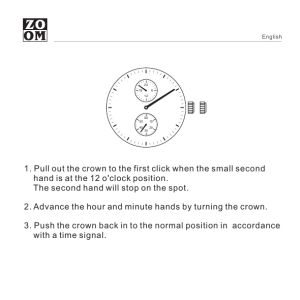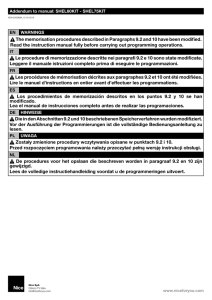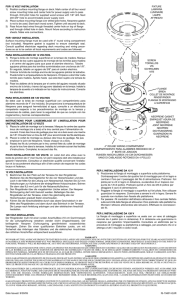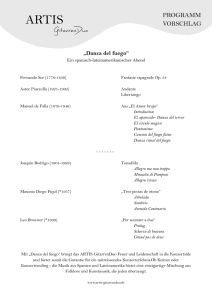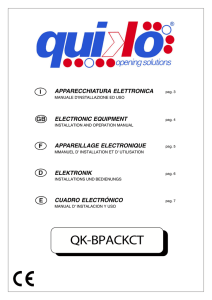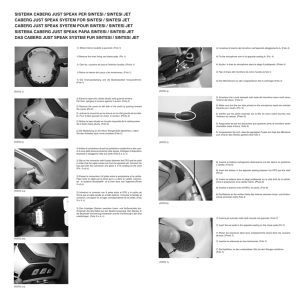Midland BTX1 - Alan Electronics GmbH
Anuncio
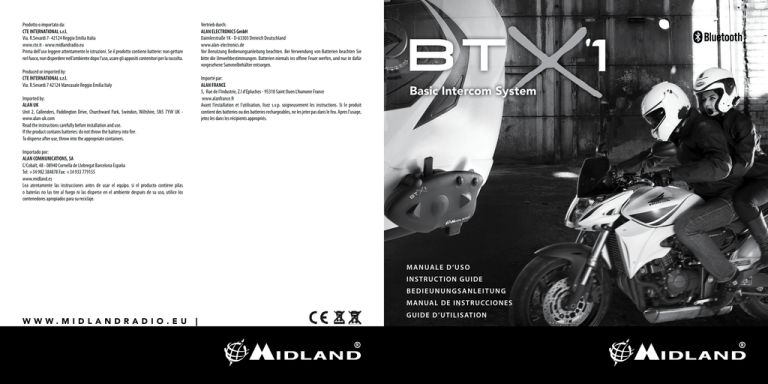
Vertrieb durch: ALAN ELECTRONICS GmbH Daimlerstraße 1K - D-63303 Dreieich Deutschland www.alan-electronics.de Vor Benutzung Bedienungsanleitung beachten. Bei Verwendung von Batterien beachten Sie bitte die Umweltbestimmungen. Batterien niemals ins offene Feuer werfen, und nur in dafür vorgesehene Sammelbehälter entsorgen. Prodotto o importato da: CTE INTERNATIONAL s.r.l. Via. R.Sevardi 7- 42124 Reggio Emilia Italia www.cte.it - www.midlandradio.eu Prima dell’uso leggere attentamente le istruzioni. Se il prodotto contiene batterie: non gettare nel fuoco, non disperdere nell’ambiente dopo l’uso, usare gli appositi contenitori per la raccolta. Produced or imported by: CTE INTERNATIONAL s.r.l. Via. R.Sevardi 7 42124 Mancasale Reggio Emilia Italy Importé par: ALAN FRANCE 5, Rue de l’Industrie, Z.I d’Epluches - 95310 Saint Ouen L’Aumone France www.alanfrance.fr Avant l’installation et l’utilisation, lisez s.v.p. soigneusement les instructions. Si le produit contient des batteries ou des batteries rechargeables, ne les jeter pas dans le feu. Apres l’usage, jetez les dans les récipients appropriés. Imported by: ALAN UK Unit 2, Callenders, Paddington Drive, Churchward Park, Swindon, Wiltshire, SN5 7YW UK www.alan-uk.com Read the instructions carefully before installation and use. If the product contains batteries: do not throw the battery into fire. To disperse after use, throw into the appropriate containers. ® Basic Intercom System Importado por: ALAN COMMUNICATIONS, SA C/Cobalt, 48 - 08940 Cornellà de Llobregat Barcelona España Tel: +34 902 384878 Fax: +34 933 779155 www.midland.es Lea atentamente las instrucciones antes de usar el equipo. si el producto contiene pilas o baterías no las tire al fuego ni las disperse en el ambiente después de su uso, utilice los contenedores apropiados para su reciclaje. M A N UA L E D ‘ U S O IN STRUC TION GUIDE B edieunungsanleitung MAN UAL DE IN STRUCCION ES ww w.midla n dr a dio.e u | GUIDE D ’UTILISATION I Sommario Principali caratteristiche.......................................................................................................................................................................................... 2 Caratteristiche tecniche Midland BTX1.................................................................................................................................................................... 2 Ricarica delle batterie............................................................................................................................................................................................. 3 Descrizione dispositivo e sistema di fissaggio......................................................................................................................................................... 3 Accensione e spegnimento del BTX1....................................................................................................................................................................... 4 Modalità operative.................................................................................................................................................................................................. 4 Come abbinare un altro dispositivo BTX1................................................................................................................................................................ 5 Talk 2 All - Abbinamento ad un dispositivo Intercom non Midland.......................................................................................................................... 6 Utilizzo di altri dispositivi Bluetooth........................................................................................................................................................................ 6 Utilizzo dell’ingresso audio a filo............................................................................................................................................................................. 8 Utilizzo di un ricetrasmettitore PMR446 con cavo..................................................................................................................................................... 9 Configurazioni speciali............................................................................................................................................................................................ 9 Configurazione e aggiornamento firmware.......................................................................................................................................................... 10 Garanzia................................................................................................................................................................................................................ 13 Certificazioni e Conformità di Sicurezza................................................................................................................................................................. 14 Midland BTX1 - 1 Basic Intercom System Grazie per aver acquistato Midland BTX1 il sistema wireless Intercom pensato per il motociclista. Midland BTX1 è un dispositivo da applicare al proprio casco per comunicare con dispositivi Bluetooth, quali Telefonino/MP3 player, Navigatore GPS e, se abbinato ad un altro Midland BTX1, anche come sistema intercom senza fili pilota-passeggero (distanza massima 10mt. Grazie al suo design sottile, aerodinamico ed ai suoi tre tasti centrali grandi e ben riconoscibili Midland BTX1 è la soluzione più avanzata e ideale per il motociclista. Principali caratteristiche: Caratteristiche tecniche Midland BTX1 ›› ›› ›› ›› ›› ›› Generali: ›› Bluetooth ver. 3.0 stereo (protocollo Headset/Handsfree/A2DP) ›› Sistema AGC per il controllo automatico del volume in base al rumore di fondo ›› Attivazione della comunicazione vocale (VOX) o manuale ›› Comandi manuali per: attivazione telefono, interfono e connessione a filo ›› Completamente resistente all’acqua ›› Batteria al Litio con autonomia fino a 10 ore di conversazione ›› Tempo di ricarica: circa 6 ore Intercom Pilota/Passeggero (distanza massima di 10mt). Connessione al telefonino/MP3 player Connessione a sistemi di navigazione GPS Connessione a Radio PMR446 con Bluetooth integrato o esterno Connessione AUX a filo per MP3 player e ricetrasmittenti PMR446 Configurazione ed aggiornamento firmware da PC via USB Midland BTX1 è disponibile in due versioni: ›› BTX1 confezione singola con un solo dispositivo ›› BTX1 TWIN confezione doppia con due dispositivi. In base alla versione in vostro possesso nella confezione troverete: BTX1 ›› 1 dispositivo di comunicazione BTX1 ›› 1 Kit audio completo di due speakers stereo, microfono a braccetto rigido e microfono a filo ›› 1 Sistema di aggancio al casco con bi-adesivo ›› 1 Sistema di aggancio al casco con morsetto ›› 1 Alimentatore da muro mini USB BTX1 TWIN ›› 2 dispositivi di comunicazione BTX1 ›› 2 Kit audio completi di due speakers stereo, microfono a braccetto rigido e microfono a filo ›› 2 Sistemi di aggancio al casco con bi-adesivo ›› 2 Sistemi di aggancio al casco con morsetto ›› 1 Alimentatore da muro mini USB con doppia postazione di ricarica I dispositivi della confezione TWIN sono già abbinati tra loro per poter attivare immediatamente la funzione Intercom. 2 - Midland BTX1 Connessioni Bluetooth: ›› Con un dispositivo identico per la modalità Intercom Pilota-Passeggero (fino a 10mt) Con dispositivo Bluetooth: ›› Telefonino con MP3 player Stereo (protocollo A2DP), GPS ›› Ricetrasmettitori PMR446 (con Bluetooth integrato o esterno) per comunicazioni di gruppo moto a moto Ricarica delle batterie Descrizione delle connessioni a filo Assicuratevi che il dispositivo di comunicazione sia completamente carico prima di iniziare ad utilizzarlo. La prima volta sono necessarie almeno 8 ore. Successivamente il tempo si riduce mediamente a 4/6 ore per una ricarica completa. Per ragioni di comodità, il dispositivo può essere rimosso dal casco prima di essere ricaricato. Per caricare il dispositivo di comunicazione, sollevate la protezione in gomma della presa di ricarica e collegate ad essa lo spinotto del caricatore, quindi innestate la spina CA del caricatore ad una presa di rete elettrica. Il LED rosso lampeggerà per tutto il tempo della ricarica. Lasciate l’apparecchio collegato fino a che il LED rosso si spegne o il LED blu rimane acceso fisso. Quando la carica è completa, (LED rosso non più lampeggiante) scollegate il dispositivo dal caricatore. Attenzione: ogni volta che viene inserito (o disinserito) il plug di ricarica, il dispositivo si spegne (per utilizzarlo mentre è in carica è necessario quindi riaccenderlo con il plug inserito). Presa Ricarica: Permette la ricarica del dispositivo tramite alimentatore mini USB standard Presa Audio Kit: Permette la connessione del kit audio (cuffie stereo e microfono) Presa audio ausiliaria (AUX): Permette la connessione di una sorgente audio come un iPod/MP3 player stereo o un ricetrasmettitore PMR446 Descrizione dispositivo e sistema di fissaggio Descrizione BTX1 Il dispositivo BTX1 è dotato di 5 pulsanti, tutti nella parte frontale. I tre pulsanti principali sono pulsanti multifunzione: pulsante Avanti (a sinistra), pulsante Centrale e pulsante Indietro (a destra). I due pulsanti rotondi più piccoli, in alto a destra, sono invece il Volume + ed il volume -. Volume + Volume - Connessioni a filo: ›› Per sorgente audio stereo come iPod/MP3 player (con cavo opzionale) ›› Per ricetrasmettitori PMR446 (con cavo opzionale) Attenzione: Midland BTX1 è stato progettato per essere resistente alla pioggia. Verificate sempre che i gommini di protezione delle prese siano ben chiusi in caso di pioggia. Avanti Centrale Indietro Presa ricarica I I MIDLAND BTX1 Presa audio kit Presa audio ausiliaria (AUX) Descrizione Kit Audio Il sistema audio si compone di due speaker stereo ultra sottili e di due microfoni intercambiabili, uno a braccetto e l’altro a filo. Il mini connettore del microfono vi permette facilmente di collegare il microfono più adatto al vostro casco. Altoparlanti stereo I due altoparlanti stereo sono dotati di velcro e adesivo per un semplice montaggio all’interno del casco. Attenzione, posizionate gli altoparlanti in corrispondenza delle orecchie, lasciando comunque una minima distanza per poter percepire i rumori/indicazioni provenienti dalla strada. Il microfono può essere fissato al casco in due modi: Microfono a braccetto Posizionate il braccetto del microfono con la parte di Velcro/adesivo tra l’imbottitura e la calotta rigida del casco, in modo che il microfono sia ben posizionato di fronte alla bocca, con il simbolo bianco rivolto verso la bocca stessa. Questo tipo di microfono è adatto per i caschi Jet e Modulari. Midland BTX1 - 3 Presa Kit Audio Il Kit Audio infine deve essere collegato, tramite il connettore ad “L” al Midland BTX1 nella presa centrale. Inserimento e sgancio del Midland BTX1 Il dispositivo BTX1 si aggancia al casco, semplicemente facendolo scorrere verso il basso, in modo che entri nell’apposita sede del sistema di fissaggio da voi scelto (biadesivo o a morsetto). Il dispositivo BTX1 viene mantenuto in sede, grazie all’apposita clip di aggancio posizionata nella parte superiore (A). Per sganciare il BTX1 è sufficiente premere sulla clip di aggancio e spingere il dispositivo verso l’alto. Midland BTX1 è fornito di due sistemi differenti di fissaggio al casco: uno con biadesivo e l’altro con sistema di aggancio a morsetto. Il sistema di fissaggio permette di “agganciare” in modo sicuro il dispositivo BTX1 al vostro casco e di sfilarlo in qualsiasi momento per ricaricarlo o riporlo. Il dispositivo BTX1 va fissato sul lato sinistro del casco. Fissaggio con morsetto Mediante la chiave a brugola, allentate le due viti del morsetto ed inserite la piastrina posteriore tra l’imbottitura del casco e la calotta esterna rigida. Dopo aver inserito il morsetto, stringete le due viti in modo che risulti stabile e ben fissato. Il fissaggio a morsetto comprende anche un distanziatore in plastica che può essere rimosso nel caso sia necessario ridurre lo spessore. Accensione e spegnimento del BTX1 Accensione: ›› Tenete premuto il pulsante “Centrale” per circa 3 secondi, fino all’accensione della luce BLU lampeggiante. Spegnimento: ›› Tenete premuti i pulsanti “Centrale” e “Indietro” insieme per circa 3 secondi, fino a che la luce ROSSA emette 3 lampeggi. ›› In questo modo non è possibile spegnere il dispositivo in modo involontario durante l’uso (cosa che potrebbe succedere, specialmente se si utilizzano i guanti). Modalità operative Midland BTX1 ha due modalità di funzionamento distinte: Intercom, Telefono. In base alla modalità attiva in un dato momento, le funzioni del BTX1 cambiano e di conseguenza anche i tre pulsanti centrali assumono funzionalità diverse. ›› La modalità “Intercom” permette la gestione della funzionalità intercom per la comunicazionepilota-passeggero. ›› La modalità “Telefono” (Phone), permette la gestione del telefono e le funzioni di player musicale del telefono stesso. I tre pulsanti gestiscono le funzionalità del telefono e della musica (play/pausa- avanti e indietro). E’ possibile passare da una modalità all’altra semplicemente premendo per 3 secondi il pulsante Centrale. Un annuncio vocale vi indicherà in quale modalità state 4 - Midland BTX1 Come abbinare un altro dispositivo BTX1 Per utilizzare la funzionalità Intercom è necessario avere due dispositivi BTX1 accesi ed in precedenza abbinati tra loro. I due dispositivi presenti nella stessa confezione (Midland BTX1 TWIN) sono già accoppiati tra loro e pronti all’uso, quindi non è necessario attivare questa procedura di abbinamento. Se invece i dispositivi non fanno parte della stessa confezione o avete acquistato un altro BTX1 in un secondo momento (per esempio per il passeggero), dovete prima eseguire la procedura di abbinamento. Descrizione sistema di fissaggio al casco Fissaggio con bi-adesivo La piastrina di fissaggio presenta una parte già predisposta con bi-adesivo. Dopo aver pulito la superficie del casco in corrispondenza della zona sulla quale si intende fissare il dispositivo, rimuovete la pellicola del bi-adesivo e posizionate la piastrina di fissaggio al casco esercitando una leggera pressione per alcuni secondi. entrando. La sequenza con cui è possibile scorrere le 3 modalità è la seguente: ›› Intercom (se è stata abbinata almeno ad un altro dispositivo) ›› Phone (se è stato abbinato un telefono) E’ possibile sapere in quale modalità si trova il dispositivo semplicemente premendo insieme i pulsanti “Volume+” e “Volume-“. Un annuncio vocale vi indicherà in quale modalità vi trovate. Abbinamento di un altro dispositivo BTX1 1. Attivate la modalità “Setup” su entrambi i dispositivi (Spegnete il BTX1. Tenere premuto il pulsante “Centrale” fino a che la luce non rimane di colore rosso fisso) 2. Tenere premuto il pulsante “Centrale” sul primo dispositivo, fino a che la luce lampeggia alternativamente Rossa e Blu. 3. Tenere premuto il pulsante “Centrale“ sull’altro dispositivo fino a che la luce Rossa e Blu lampeggia alternativamente. 4. Ora i due dispositivi si cercano per completare l’abbinamento. Se l’abbinamento è avvenuto in modo corretto, su entrambi si accende, per un secondo, la luce Blu, per poi tornare in modalità “Setup” con la luce Rossa fissa. 5. Per utilizzare i due dispositivi è necessario uscire dalla modalità di abbinamento (setup): 6. Fare un doppio click sul pulsante “Centrale” . La luce Rossa si spegne e al suo posto lampeggia la luce Blu. Ora potete utilizzare il BTX1. Se per qualsiasi ragione si vuole interrompere la ricerca (luce lampeggiante rossa e blu) e tornare alla fase di setup (luce rossa fissa), è sufficiente fare due click sul pulsante centrale. Utilizzo della funzionalita’ Intercom I I Microfono a filo Posizionate il microfono, grazie al velcro/adesivo, all’interno del casco di fronte alla bocca. Questo tipo di microfono è più indicato per i caschi integrali. Per utilizzare la funzionalità intercom, assicuratevi che entrambi i dispositivi siano accesi e precedentemente abbinati tra loro. Attivazione manuale: Premendo il pulsante “Centrale”, indifferentemente da uno dei due dispositivi, la comunicazione dopo alcuni secondi si attiva e rimarrà attiva fino a che non verrà premuto nuovamente il pulsante “Centrale”. Sentirete 1 tono audio a conferma dell’attivazione dell’Intercom e 2 toni audio a conferma della disattivazione. Attivazione vocale (VOX): La funzionalità VOX per l’attivazione vocale dell’Intercom è attiva di fabbrica. E’ sufficiente parlare per aprire la comunicazione Intercom, senza dover togliere le mani dal manubrio. Potrebbero essere necessari alcuni secondi per l’effettiva apertura della comunicazione intercom (un tono audio vi avvisa dell’apertura). Se nessuno parla, dopo 40 secondi l’intercom viene automaticamente chiuso. Per riaprire la comunicazione sarà sufficiente parlare nuovamente. Quando l’Intercom è attivato tramite VOX è possibile comunque disattivarlo senza aspettare il tempo predeterminato, semplicemente premendo il pulsante “Centrale”. E’ possibile disattivare la funzione di attivazione vocale (Vox) seguendo la procedura specificata nel capitolo “Configurazioni speciali”. Se necessario, è comunque possibile disattivare temporaneamente la funzione VOX, premendo per 7 secondi il pulsante “Indietro”. Un tono audio vi avviserà dell’avvenuta disattivazione. Per riattivarlo è necessario ripetere la stessa procedura (due toni audio vi avviseranno dell’attivazione) oppure spegnere e riaccendere il dispositivo. Regolazione del volume Midland BTX1 è dotato della tecnologia AGC che regola automaticamente il volume di ascolto in base al rumore di fondo. Potete comunque regolare manualmente il volume agendo sui pulsanti “Volume+” e “Volume -“. Attenzione: la regolazione del volume avviene solo nel momento in cui c’è un audio attivo Attenzione: i pulsanti di regolazione volume “Volume +” e “ Volume -” non controllano il volume della sorgente audio a filo. A - Attivazione manuale Modalità Intercom Pulsante “Avanti” Pulsante “Centrale” Corto: Apre/chiude l’intercom verso l’altro dispositivo accoppiato Lungo: Cambia modalità Pulsante “Indietro” Lungo: on/off connessione a filo Midland BTX1 - 5 Il BTX1 può essere abbinato a tutti i dispositivi della linea BT, come BTNext, BT1, BT2 e BTCity/Eva. La massima distanza intercom possibile è stabilita dal dispositivo con minore potenza. Per esempio un BTX1 abbinato ad un BTNext potrà fare solo 10mt di distanza. Abbinamento di un altro dispositivo della linea BT Midland 1. Attivate la modalità “Setup” su entrambi i dispositivi (Spegnete il dispositivo e tenete premuto il pulsante “Centrale” fino a che la luce non rimane di colore rosso fisso) 2. Sul BTX1, tenete premuto per 3 secondi il pulsante centrale, fino a che la luce lampeggia alternativamente Rossa e Blu. 3. Seguite la procedura di abbinamento specificata sul manuale del dispositivo che intendete utilizzare (normalmente è possibile utilizzare il tasto “volume+” su tutti i precedenti dispositivi della linea BT). La luce Rossa e Blu devono lampeggiare alternativamente. 4. Ora i due dispositivi si cercano per completare l’abbinamento. Se l’abbinamento è avvenuto in modo corretto, su entrambi si accende, per un secondo, la luce Blu, per poi tornare in modalità “Setup” con la luce Rossa fissa. 5. Per utilizzare i due dispositivi è necessario uscire dalla modalità di abbinamento (setup): sul BTX1 e BTCity/Eva fare un doppio click sul pulsante “Centrale”. Sul BT1 e BT2 tenete premuto per 3 sec. il tasto centrale. La luce Rossa si spegne e al suo posto lampeggia la luce Blu. Ora potete utilizzare i dispositivi. Per attivare l’intercom sul BTX1 è necessario premere il pulsante centrale, oppure semplicemente parlare (VOX). Sui dispositivi della linea BT seguite le istruzioni riportate sui rispettivi manuali (tipicamente si utilizza il tasto centrale oppure la funzione VOX semplicemente parlando). Talk 2 All - Abbinamento a dispositivo non Midland. Grazie alla funzione “Talk2 All - Universal Intercom” è possibile abbinare al BTX1 anche un intercom di un‘altra marca. 1. Sul BTX1 entrate in modalità setup, (spegnete il dispositivo e tenete premuto il pulsante “Centrale” fino a che la luce non rimane di colore rosso fisso) 2. Tenete premuto il pulsante “Avanti” fino a che la luce non lampeggia rossa e blu. 3. Sull’intercom non Midland, seguite le stesse instruzione per abbinare un telefono. Ad abbinamento concluso (la luce rossa/blu smette di lampeggiare) per aprire la comunicazione dal BTX1 procedete come spiegato nei capitoli “Attivazione manuale”. Sul dispositivo non Midland potete aprire la comunicazione manualmente premendo il tasto per la chiamata telefonica. Attenzione: in questa configurazione il dispositivo non Midland non potrà utilizzare 6 - Midland BTX1 il telefono (essendo già stato abbinato il BTX1 al posto del telefono stesso). Utilizzo di altri dispositivi Bluetooth Al BTX1 possono essere abbinati altri dispositivi Bluetooth , come il telefono cellulare, il navigatore GPS o una Radio PMR446 con Bluetooth integrato o esterno. Gli abbinamenti devono avvenire sul pulsante “Volume+” ›› ›› ›› ›› Telefono GPS GPS + Telefono Radio PMR446 ›› Modalità Background On/Off Telefono cellulare Il telefono cellulare può essere abbinato solo tramite il pulsante “Volume +”, in questo modo è possibile gestire tutte le funzionalità del telefono e ascoltare la musica tramite il telefonino stesso (supporto per il protocollo A2DP stereo). La telefonata entrante avrà sempre la priorità più alta e interromperà le altre comunicazione attive (Intercom, Musica). Quando il telefono è abbinato al pulsante “Volume +”, la modalità “Phone” sarà attiva. Come abbinare un telefonino 1. Attivate sul vostro telefonino la modalità di ricerca dispositivi Bluetooth. Questa funzione dipende dalla marca e modello del vostro telefono (fate riferimento al manuale del telefonino). 2. Attivate la modalità “Setup (Spegnete il BTX1. Tenere premuto il pulsante “Centrale” fino a che la luce non rimane di colore rosso fisso). Premere il pulsante “Volume+” fino a quando la luce lampeggia Rosso e Blu. 3. Dopo pochi secondi sul telefonino comparirà il nome “Midland BTX1”, selezionatelo e seguite le istruzioni del vostro telefonino per accettare l’abbinamento. Quando viene richiesto, immettete il codice di abbinamento: 0000 (quattro zeri). Il telefono confermerà se il processo di abbinamento è stato completato con successo. 4. Il BTX1 uscirà dalla modalità setup (luce rossa fissa) e passerà automaticamente allo stato di funzionalità normale (luce blu lampeggiante). Ora il telefono è abbinato correttamente. Come utilizzare il telefonino Per utilizzare tutte le funzionalità del telefono/player musicale è necessario essere in modalità “Phone”. In modalità “Intercom” è possible sfruttare solo alcune funzionalità del telefono per le chiamate entranti. Per attivare la modalità “Phone”: tenere premuto per 3 secondi il pulsante Centrale. Un annuncio vocale vi indicherà in quale modalità state entrando, quando sentirete “Phone” potrete utilizzare i pulsanti del BTX1 per gestire il vostro telefono (vedi tabella B) Rispondere ad una chiamata in qualsiasi modalità Phone/Intercom Quando sentite il telefonino squillare, potete rispondere utilizzando due modalità: Risposta vocale: E’ sufficiente pronunciare una parola qualunque e quindi iniziare a parlare. Attenzione: la risposta alla telefonata può avvenire solo dopo il secondo squillo Risposta manuale: Premere brevemente il pulsante “Avanti” ed iniziare a parlare. Rifiutare una chiamata in qualsiasi modalità Phone/Intercom Se non intendete rispondere al telefono potete lasciarlo squillare, oppure tenere premuto per alcuni secondi il pulsante “Avanti” (sentirete un tono audio di conferma). Chiudere una telefonata in qualsiasi modalità Phone/Intercom Ci sono diversi modi per chiudere una telefonata: ›› Aspettare che l’altra parte chiuda la telefonata ›› Premere brevemente il pulsante “Avanti” (sentirete un tono audio di conferma) ›› Premere il pulsante “Chiuso” sul telefonino Utilizzo della funzionalità MP3 player del telefonino solo in modalità Phone Molti telefonini possono essere utilizzati come MP3 player stereo. Il dispositivo Midland BTX1 supporta completamente i protocolli A2DP e AVRCP, i quali consentono di ascoltare musica stereo e di comandare le principali funzioni dell’MP3 player. E’ infatti possibile utilizzare i pulsanti presenti sul BTX1 per gestire le seguenti funzioni: Play, Stop/Pause, Avanti ed Indietro. Per attivare la musica la prima volta, normalmente è necessario farlo dal telefonino, poi sarà possibile utilizzare i comandi per la gestione della musica. Effettuare una chiamata solo in modalità Phone Ci sono diversi modi per effettuare una chiamata. Dalla tastiera del telefonino: Comporre il numero sulla tastiera del telefonino Premere il pulsante “Invio” sul telefonino Chiamare l’ultimo numero: Tenete premuto per alcuni secondi il pulsante “Avanti”, l’ultimo numero utilizzato verrà richiamato (sentirete un tono audio di conferma) Avanti Play/Pausa Indietro Chiamata vocale: Premete brevemente il pulsante “Avanti”, se il vostro telefonino supporta la chiamata vocale, vi verrà chiesto di pronunciare il nome del contatto che volete chiamare. Comandi disponibili in modalità “Phone”: ›› Play/pausa della musica: fare click sul pulsante “Centrale”. ›› Avanti di una canzone: premere il pulsante “Avanti” ›› Indietro di una canzone: premere il pulsante “Indietro” Priorità: La telefonata è prioritaria, quindi tutte le altre comunicazioni vengono temporaneamente interrotte. A telefonata conclusa le comunicazioni in precedenza interrotte vengono automaticamente riattivate. Connessione Bluetooth sempre in background: Grazie alla modalità “Background” e possibile mantenere l’intercom aperto anche durante la comunicazione dei dispositivi abbinati al pulsante “Volume+” (molto utile per tenere in sottofondo le comunicazioni provenienti dal GPS). B - Utilizzo pulsanti in modalità Phone Modalità Phone Pulsante Avanti (sinistro) Pulsante Centrale Breve: Chiamata vocale /accetta chiamata o Lungo: Cambio modalità chiudi la telefonata Lungo: Richiama ultimo numero/ rifiuta chiamata Phone (con musica attiva) Breve: Avanti una canzone Breve: Play/pause Lungo: Cambio modalità Pulsante Indietro (destro) Lungo: on/off connessione a filo Breve: Indietro una canzone Midland BTX1 - 7 I I Utilizzo dell’ Intercom con dispositivi della linea BT Midland Navigatore GPS Il GPS può essere abbinato tramite il pulsante Volume + e la modalità “Phone” sarà quindi attiva. Attenzione: Se intendete collegare anche il telefono, quest’ultimo va collegato direttamente al GPS. In questo modo con un’unica connessione potrete utilizzare due dispositivi e le funzionalità del telefonino saranno gestite direttamente sul Navigatore GPS. Come abbinare un Navigatore GPS In generale è possibile abbinare qualunque navigatore GPS per moto che accetti un auricolare Bluetooth. 1. Attivate sul vostro GPS la modalità di ricerca dispositivi auricolari Bluetooth. Questa funzionalità dipende dalla marca e modello del vostro GPS (fate riferimento al manuale del GPS). 2. Attivate la modalità “Setup (Spegnete il BTX1. Tenere premuto il pulsante “Centrale” fino a che la luce non rimane di colore rosso fisso). Premere il pulsante “Volume +” fino a quando la luce lampeggia Rosso e Blu. 3. Sul GPS comparirà il nome “Midland BTX1”, selezionatelo e seguite le istruzioni per accettare l’abbinamento. Quando viene richiesto, immettete il codice di abbinamento: 0000 (quattro zeri). Il GPS confermerà se il processo di abbinamento è stato completato con successo. 4. Il BTX1 uscirà dalla modalità setup (luce rossa fissa) e passerà automaticamente allo stato di funzionalità normale (luce blu lampeggiante). Ora il GPS è abbinato correttamente. Navigatore sempre in sottofondo (funzione background). Se si desidera che le indicazioni vocali provenienti dal GPS siano sempre in sottofondo e non interrompano la comunicazione intercom, la funzione “Background” deve essere attiva. Ricetrasmettitore PMR446 con Bluetooth integrato o esterno Un ricetrasmettitore PMR446 deve essere abbinato al pulsante “Volume +“ e la modalità “Phone” sarà quindi attiva. Assicuratevi di avere la modalità “Background” attiva per poter tenere la comunicazione radio in sottofondo mentre l’intercom è aperto. Attenzione: se abbinate una radio PMR446 con Bluetooth non sarà possibile collegare ne il Telefono ne il GPS. Abbinamento ed utilizzo 8 - Midland BTX1 Se possedete un ricetrasmettitore con Bluetooth integrato (come il G8BT) potete abbinarlo al BTX1 tramite il pulsante “Volume +“. ›› Attivate la modalità “Setup (Spegnete il BTX1. Tenere premuto il pulsante “Centrale” fino a che la luce non rimane di colore rosso fisso). ›› Premere il pulsante “Volume +” fino a quando la luce lampeggia Rosso e Blu. ›› Attivate la modalità di abbinamento sul ricetrasmettitore PMR446, seguendo le istruzioni riportate sul manuale del ricetrasmettitore stesso. Attenzione: nel caso di abbinamento ad una radio (G8BT), appena il BTX1 ha terminato il pairing (solo luce blu lampeggiante) dovete attivare la connessione seguendo questa procedura: ›› Spegnere e riaccendere il G8BT e riattivare la connessione Bluetooth tenendo premuto il tasto “BT” per 3 sec. Seguite la stessa ogni volta che dovete ricollegare il G8BT al BTX1 nel caso fosse stato spento (la procedura di pairing non deve essere ripetuta). Attenzione: ricordatevi di avere attiva la funzione “background” se volete avere la comunicazione radio PMR446 insieme alla comunicazione intercom. Utilizzo dell’ingresso audio a filo Midland BTX1 ha disponibile anche un ingresso audio a filo per collegare una sorgente audio Stereo come ad esempio un iPod (o un qualsiasi altro MP3 Player) oppure un ricetrasmettitore PMR446 per la comunicazione di gruppo o ad una distanza superiore a quella concessa dalla tecnologia Bluetooth (entrambe i cavi sono opzionali). Ascolto della musica Per ascoltare la musica dall’ingresso a filo è sufficiente collegare la sorgente audio tramite il cavo AUX opzionale. I pulsanti di regolazione volume “Volume +” e “ Volume -” non controllano il volume della sorgente audio a filo. Quindi dovete solamente posizionare il volume del vostro iPod/MP3 Player ad un livello tale che in condizioni normali (bassa velocità) la musica sia adeguata. Attenzione: non alzate mai il volume dell’MP3 Player al massimo, normalmente un volume al 70% può essere quello corretto. Consiglio: fate alcune prove, regolando il volume del vostro iPod/MP3 Player in modo che a bassa velocità il volume in cuffia sia ad un livello ottimale, poi annotatevi il valore in modo che la prossima volta possiate immediatamente riconfigurarlo con il valore corretto. Attivazione/disattivazione dell’ingresso a filo E’ possibile attivare e disattivare l’ingresso a filo semplicemente premendo 3 sec. il pulsante “Indietro”. Un tono audio vi segnala quando la connessione è aperta, mentre un doppio tono audio quando è chiusa. Utilizzo di un ricetrasmettitore PMR446 con cavo Utilizzate il cavo specifico opzionale per collegare il vostro ricetrasmettitore alla presa AUX 2.5mm del BTX1. Normalmente insieme al cavo viene anche fornito il pulsante PTT da fissare sul manubrio della moto. La comunicazione via radio avviene premendo il pulsante di trasmissione PTT quando si vuole parlare e rilasciandolo quando si ascolta. Non è possibile parlare ed ascoltare contemporaneamente. Se intendete utilizzare un ricetrasmettitore PMR446 per la comunicazione di gruppo e allo stesso tempo volete avere attiva la funzione di Intercom tra due dispositivi BTX1, dovete tenere presente che ogni volta che parlate, se avete abbinato un dispositivo sul tasto Centrale, grazie alla funzione VOX, anche la comunicazione Intercom viene aperta. Per ovviare a questo problema, abbinare il dispositivo con cui volete parlare utilizzando il pulsante “Avanti” o il pulsante “Indietro”, dove la funzione VOX non è attiva. In alternativa se volete utilizzare il pulsante Centrale, potete disattivare la funzione VOX seguendo la procedura spiegata nel capitolo precedente, in modo che quando parlate via radio l’Intercom non venga attivato automaticamente. Per attivare l’Intercom sarà necessario premere il pulsante “Centrale” manualmente . Attenzione: ricordate che disattivando la funzione di Vox anche la risposta alla telefonata potrà avvenire solo in modalità manuale (premendo il pulsante “Avanti”). Configurazioni speciali Reset di tutti i dispositivi accoppiati Potrebbe essere necessario eliminare tutti i riferimenti di abbinamento registrati nel BTX1 (reset). Procedete quindi come segue: Spegnete il BTX1. Tenere premuto il pulsante centrale (“Centrale”) fino a che la luce non rimane di colore rosso fisso. Tenete ora premuto contemporaneamente i pulsanti “Volume +” e “Volume –“ per 3 secondi, la luce Blu si accenderà fissa per un secondo e poi tornerà di colore rosso fisso. Da questo momento il BTX1 non avrà più nessun dispositivo Bluetooth in memoria e potrete procedere ad una nuova sessione di accoppiamento (pairing). Ritorno alla configurazione di default Potrebbe essere necessario ritornare alla configurazione “di fabbrica” , in modo da ottenere un dispositivo “pulito” esattamente come la prima volta che è stato tolto dalla scatola. Spegnete il BTX1. Tenere premuto il pulsante centrale (“Centrale”) fino a che la luce non rimane di colore rosso fisso. Tenete ora premuto contemporaneamente i tre pulsanti “Avanti”, “Centrale” e “Indietro“ per 3 secondi, la luce Blu si accenderà fissa per un secondo e poi tornerà di colore rosso fisso. Fate doppio click sul pulsante “Centrale” per tornare ad utilizzare il BTX1. Attenzione: questa procedura non elimina i riferimenti ai dispositivi accoppiati. Regolazione/disattivazione della funzione Vox (per Intercom e telefono) L’apertura della comunicazione Intercom, può avvenire oltre che manualmente, anche tramite attivazione vocale (VOX). Il corretto funzionamento del VOX dipende dal rumore di fondo, quindi dalla velocità. Per ottenere il migliore risultato, è possibile decidere la soglia di attivazione, scegliendo 4 livelli di sensibilità del microfono: alta, media bassa e molto bassa. Di fabbrica il BTX1 è preconfigurato con la sensibilità “bassa”. In aggiunta, è possibile anche disabilitare completamente la funzione VOX e quindi attivare l’Intercom e la risposta alla telefonata solo in modalità manuale. Regolazione della sensibilità del microfono 1. Spegnete il BTX1. 2. Tenere premuto il pulsante Centrale fino a che la luce non rimane di colore rosso fisso. Ora il BTX1 è in modalità “Setup” . 3. Premete brevemente il pulsante “Indietro” fino a che la luce Blu si accenderà fissa. 4. Ora premete “Volume +” o “Volume -“ per aumentare o diminuire la sensibilità. La luce Rossa lampeggerà indicando che il pulsante è stato premuto (quando raggiungete il limite della regolazione la luce smette di lampeggiare). 5. Premete il pulsante “Indietro”, la luce Blu lampeggerà diverse volte in base alla configurazione della sensibilità in quel momento attiva: 1 volta= Vox disattivo 2 volte=sensibilità molto bassa 3 volte=sensibilità bassa 4 volte= sensibilità media (valore di default) 5 volte= sensibilità alta Ora la luce rossa tornerà ad essere accesa fissa per indicare che le modifiche sono state registrate e siete tornati alla modalità di setup. 6. Se dovete modificare ulteriormente la configurazione della sensibilità ripetete i passi dal punto 2, altrimenti uscite dalla modalità di “Setup” facendo un doppio click sul pulsante “Centrale” . La luce Rossa si spegne e al suo posto lampeggia la luce Blu. Ora potete utilizzare il BTX1. Disattivazione della funzione VOX (per Intercom e Telefono) Seguite tutta la procedura spiegata sopra ma selezionate l’opzione 1 del punto 5 cioè un unico lampeggio (corrispondente al Vox disattivo). Connessione a filo sempre attiva Grazie a questa funzione è possibile mantenere aperta la sorgente audio via filo anche quando l’Intercom o il telefono sono attivi. Questa funzione può essere utile quando si utilizza una ricetrasmittente collegata via filo. Midland BTX1 - 9 I I Attivazione/Distattivazione modalità background: - Tenere premuto il pulsante “Volume -” per 3 secondi, sentirete l’annuncio vocale che vi indicherà lo stato. La funzione Background è attiva di fabbrica. Garanzia Disattivazione: Entrate in modalità “setup” (luce rossa sempre accesa). Premete contemporaneamente il pulsante “Avanti” e “Centrale” per un secondo. La luce Blu farà due lampeggi per indicare la disattivazione. Uscite dalla modalità “setup” premendo due volte il pulsante Centrale. Il consumatore è titolare di diritti secondo la legislazione nazionale applicabile disciplinante la vendita dei beni di consumo e la garanzia lascia impregiudicati tali diritti; ›› La durata della garanzia è di mesi 24 a decorrere dalla data di acquisto o dalla data della ricevuta rilasciata dal rivenditore ; per farla valere l’utente deve presentare lo scontrino d’acquisto assieme al box dell’apparato acquistato ; ›› La garanzia copre l’apparecchio nella totalità delle sue parti e comprende sia il materiale che la manodopera necessaria per le riparazioni ; ›› La garanzia non copre i difetti causati dall’uso o collegamento del Prodotto con accessori o/e software non prodotti o forniti dal Produttore o da un uso del prodotto diverso da quello per cui il prodotto medesimo è stato realizzato. Essa non è valida in caso di apertura, modifica o riparazione da parte di soggetti diversi dai centri autorizzati o in caso di riparazioni effettuate con ricambi non autorizzati. ›› Nulla sarà dovuto all’acquirente per il tempo durante il quale l’apparecchio sarà rimasto inattivo né egli potrà pretendere risarcimenti o indennizzi per spese sostenute come pure per danni diretti o indiretti derivanti dall’uso Attivazione: Fate la stessa procedura; questa volta un lampeggio della luce blu indicherà l’attivazione. Uscite dalla modalità “setup” premendo due volte il pulsante Centrale. Configurazione e aggiornamento firmware Midland BTX1 può essere configurato e aggiornato tramite connessione USB al vostro PC, per migliorare la compatibilità con i dispositivi Bluetooth, quali telefoni e GPS o per risolvere problematiche legate alla funzionalità. Il software per PC insieme agli eventuali aggiornamenti del firmware sono disponibili per il download sul sito www.midlandradio.eu nella pagina del prodotto stesso. ATTENZIONE: NON COLLEGATE IL DISPOSITIVO AL COMPUTER PRIMA DI AVER SCARICATO ED INSTALLATO IL SOFTWARE. dell’apparecchio. Uso e avvertimenti specifici Certificazioni e Conformità di Sicurezza L’uso assiduo di questi dispositivi può diminuire la vostra capacità di udire suoni esterni e chi vi sta intorno. L’uso di questo dispositivo mentre si sta guidando può diventare un pericolo per voi e per chi vi sta intorno e in alcuni paesi, l’utilizzo del dispositivo potrebbe non essere consentito. L’uso ad un volume troppo alto può causare la perdita permanente dell’udito. Se si avverte un qualsiasi dolore alle orecchie, o fastidio all’udito, diminuite il volume o spegnete il dispositivo. L’uso continuativo ad alto volume, fa sì che l’udito si abitui a tale volume, il quale a lungo andare può causare danni permanenti. È fortemente consigliato l’utilizzo di tale apparato ad un volume adeguato. CE/Informazioni generali 10 - Midland BTX1 I I Per default questa funzione è attiva. Questo prodotto è conforme alla direttiva 99/05/CE e può essere liberamente utilizzato nei paesi dell’UE. Agli utenti non è permesso effettuare variazioni o modifiche di qualsiasi tipo all’apparecchio. Queste ultime, se non espressamente approvate dal produttore, annullano la possibilità di utilizzo dell’apparecchio ed invalidano la garanzia. Per ulteriori informazioni, fate riferimento al nostro sito web: www.cte.it Midland BTX1 - 11 Main features........................................................................................................................................................................................................16 Technical specifications of Midland BTX1..............................................................................................................................................................16 Charging batteries.................................................................................................................................................................................................17 Unit and fixing system description........................................................................................................................................................................17 Switching your Midland BTX1 on and off..............................................................................................................................................................19 Operative ‘mode’...................................................................................................................................................................................................19 How to pair two BTX1...........................................................................................................................................................................................20 Talk 2 All - Pairing to a different brand Intercom...................................................................................................................................................20 Pairing the BTX1 to Bluetooth devices...................................................................................................................................................................22 How to use the wired audio input.........................................................................................................................................................................25 Using a PMR446 transceiver with cable connection..............................................................................................................................................25 Setup and special configurations..........................................................................................................................................................................26 Setup and firmware update..................................................................................................................................................................................27 Warranty...............................................................................................................................................................................................................27 European CE Notice Certification and Safety Approval Information.......................................................................................................................27 12 - Midland BTX1 Midland BTX1 - 13 UK I Index UK Basic Intercom System BTX1 is an intercom communication system solution for motor cyclists.The design is very slim and aerodynamic, all the main functions are easy to operate thanks to the big three buttons placed on the front of the unit. BTX1 is fixed on the helmet using the adhesive plate or the screw mounting clamp. Thanks to the audio kit with ultra slim speakers you can enjoy high quality stereo music while riding. Main features ›› ›› ›› ›› ›› ›› Intercom driver - passanger (10mt). Connect your phone to receive and place phone call and listen to stereo music Connect your GPS for voice street indication Connection for PMR466 radio with internal or external Bluetooth AUX wired connection for MP3 player and PMR446 radio Setup and Firmware update via USB connection to a PC Midland BTX1 is available in two versions: ›› Single BTX1 Intercom kit with one unit only ›› Twin BTX1 Intercom kit with with two units Depending on the model purchased, the package contains the following parts: BTX1 single ›› 1 BTX1 communication unit ›› 1 audio kit with two stereo speakers, microphone with boom and wired microphone ›› 1 plate with bi-adhesive strip to fix the unit onto the helmet ›› 1 clamp to fix the unit onto the helmet ›› 1 miniUSB wall-mounting power supply BTX1 Twin ›› 2 BTX1 communication units ›› 2 audio kits with two stereo speakers, microphone with boom and wired microphone ›› 2 plates with bi-adhesive strip to fix the unit onto the helmet ›› 2 clamps to fix the unit onto the helmet ›› 1 miniUSB wall-mounting power supply with double plug The units included in the TWIN kit are already paired and can therefore be immediately used in Intercom mode. 14 - Midland BTX1 Technical specifications of Midland BTX1 General: ›› Bluetooth ver. 3.0 stereo (Headset/Handsfree/A2DP protocol) ›› AGC system automatically controls the volume in relation to background noise ›› Voice (VOX) or manual communications activation ›› Manual controls to enable: telephone, intercom and wire connection ›› Fully waterproof ›› Lithium battery with 10 hours talk time ›› Recharge time: app. 6 hours Normally, after the first time, it takes 6 hours for a full charge. Attention: every time the mini USB recharging plug is inserted (or detached), the device is automatically turned off. To use it while it is in charge, you should turn the device on with the plug already inserted. Unit and fixing system description Wire connections: ›› For stereo audio input like iPod/MP3 player (with optional cable) ›› For PMR446 transceivers (with optional cable) Attention: Midland BTX1 is designed to withstand rain and water. However, if it is raining, always verify that the rubber caps protecting the sockets are fully fitted. The BTX1 has five buttons on the front; the main three big button are multi functions buttons: the Forward (on the left), the middle button and the Rear (on the right), the two small rounded buttons are the Volume + and Volume -. Volume + Volume - Fixing the stereo speakers The two stereo speakers have a Velcro/adhesive strip that aids their fixing into your helmet. Beware not to completely cover your ear with the speakers, you must always be able to listen to the traffic sound and your indicators. The microphone can be fixed onto the helmet in two ways: Boom Microphone Place the section with the Velcro/adhesive strip between the padding and the rigid cover of the helmet, so that the microphone is correctly positioned in front of your mouth and that the white symbol is facing your mouth. This type of microphone is suited for Open Faced and Flip Front helmets. Forward button Middle button Backward button Description of the wired connections On the bottom of the unit you can find three wired connection: Charger jack: enables to recharge the unit using a standard miniUSB power supply Audio kit jack: enable to connect an audio kit (stereo headset and microphone) Auxiliary audio jack (AUX) 2.5mm: can be used to connect an audio source, like a stereo iPod/MP3 player or PMR446 transceiver Charging batteries Attention: Make sure that the unit is fully charged before use. Allow at least 8 hours for a full charge before using the unit for the first time. Charge the unit by inserting the wall-charger into the charging socket (lift the rubber cover to insert the plug). The red LED on the unit will start flashing when charging begins. Allow the headset to charge until the unit stops flashing or the blue LED turns on. When the charge is complete (the red LED is not flashing), release the headset from the charger. The audio system includes two ultra-flat stereo speakers and two interchangeable microphones, which are both supplied with a bracket and wired connection. BTX1 description Bluetooth connections: With identical device for Driver to Passanger intercom Bluetooth devices: ›› Mobile phone with MP3 player Stereo (A2DP protocol), GPS (Garmin Zumo and TomTom Rider 1 and 2) ›› PMR446 transceivers (with built-in or external Bluetooth connection) for group bike-to-bike communications Description of the audio kit UK MIDLAND BTX1 Wired microphone Using the Velcro/adhesive strip, place the microphone inside the helmet in front of your mouth. This type of microphone is more suited for Full Faced helmets. The mini connector on the microphone allows you choose the microphone that best suits the helmet you are using. Audio kit jack The audio kit must then be connected to the central jack of the Midland BTX1 unit using the “L” shaped connector. Charger jack Audio kit jack Auxiliary audio jack (AUX) Midland BTX1 - 15 How to pair two BTX1 unit second to activate, you will hear a beep tone when the intercom is open. The Midland BTX1 can be fixed onto the helmet in two different ways: By either using the plate with bi-adhesive strip, or the clamp. These methods allow you to safely “fix” the BTX1 unit onto your helmet and to remove it at any time in order to recharge or store it. The two units supplied in the same BTX1 box, are already paired and ready to use, which mean you don’t need to perform this procedure. The unit are already paired using the Middle button. If the devices are not part of the same kit, or the units has been purchased separately, you need to first pair it in order to use it. Voice activation (VOX) Simply start talking, after some seconds the communication will be opened and will remain active for the time you are talking. If there is no conversation the intercom will be closed after 40 seconds. If needed you can close the intercom manually without waiting 40 seconds (just press the middle button). If needed, you can temporarily disable the VOX feature simply by pressing the Backward button for 7 sec. Two sound beep will advise you when the VOX is disabled. To turn the VOX on again, just press the same button, one beep sound will advise you that the VOX is now active (or just turn the unit off and on again). Plate with bi-adhesive strip The fixing plate has a bi-adhesive strip on one of its sides. To fix the plate in place, clean the application area on the helmet surface, remove the biadhesive film and place the fixing plate on the helmet by keeping it contact with the surface for a few seconds. Screw Clamp Using the Allen Key, loosen the two screws on the clamp and place the rear plate between the helmet padding and the external rigid protection. Then, tighten the two screws in order to firmly fix the clamp in place. Inside the clamp is included a small plastic spacer that can be removed to give a tighter fit if required. Switching your Midland BTX1 on and off Switching the unit on: Press and hold “Middle” button down for approximately 3 seconds until the BLUE indicator lights. Switching the unit off: Press and hold both “Middle” and “Rear” buttons together for approximately 3 seconds until the RED indicator flashes 3 times, thus lessening the chances that you might turn off the unit accidentally (especially whilst wearing gloves). Operative “mode” Fitting and removing your Midland BTX1 The BTX1 can be easily fitted onto the helmet by sliding it downwards so that it fits into the slot of the selected fixing device (plate with bi-adhesive strip or clamp). BTX1 is maintained in position thanks to the fixing clip located on the upper section (A). To detach the BTX1, simply press the fixing clip and push the unit upwards. 16 - Midland BTX1 The BTX1 can operate in two main “mode”: Intercom and Phone. The 3 multi function buttons can have different functionality depending on which mode the unit is at that moment. ›› In “Intercom mode” the middle buttons let you manage the communications between driver and passanger ›› In “Phone mode” you can manage your Bluetooth cellular phone to place/ answer a phone call or to listen to the music (in stereo mode). Please use your phone responsibly and safely. You can switch (toggle) from one mode to the other simply pressing the Middle button for 3 seconds. A voice announcement will tell in which mode you are on. The toggle sequence is the following: ›› Intercom mode (if another unit has been paired) ›› Phone mode (if a phone has been paired) Every time you turn on the unit, the default mode is Intercom (if it was previously paired to another unit), otherwise it will be Phone (If was paired to a phone). To pair the BTX1 to another BTX1 unit To pair the BTX1 to another BTX1 unit, you must first enter the setup mode: 1. Turn off the unit 2. Press and hold down the middle button about 7 sec., until the Red light is on permanently. 3. Now press the Middle button for 3 seconds. The Blue and Red light will flash. 4. Do the same procedure on the other unit, When successfully paired, each unit will have the Blue light on for one second and than go back to the setup mode (Red light always on). 5. Now the pairing procedure is complete, you just need to exit the setup mode before you can use the units: 6. Double click on the Middle button, the Red light will turn off and the Blue light will start flashing. You can use now your BTX1. Adjusting the volume Your Midland BTX1 uses AGC technology, which automatically adjusts the listening volume in relation to background noises. However, it is also possible to manually adjust the volume by means of the “Volume +” and “Volume -“buttons. Attention: volume can be adjust only when an audio connection is active. Attention: the volume buttons (Vol + and Vol -) cannot be used to adjust the volume of the wired audio source. The AGC system with automatically increase the volume on higher speed. How to pair the BTX1 to previous Midland BT line unit How to use the Intercom To use the intercom feature, be sure the both units are turned on and correctly paired together. Manual activation Press the Middle button on one of the two units. Communication is enabled and remains active until you press again the middle button. The intercom need some The BTX1 is compatible with all the BT line unit from Midland. You can pair the BTX1 to a BT2, BT1 or BTX1 unit and the max distance of the intercom is defined from the lower possible. To pair the BTX1 to another BT line unit, you must first enter the setup mode: 1. Turn off the unit 2. Press and hold down the Middle button about 7 sec., until the Red light is on permanently. A- Manual activation Mode Intercom Forward button Middle button Short press: Open/Close intercom to paired raider Long press: Change mode Rear button Long press: Toggle on/off wired If you need to know in which mode the unit currently is, just press the “Volume + “ and “Volume –“ button together. A voice announcement will tell you the current mode. Midland BTX1 - 17 UK UK Description of the installation brackets Talk 2 All - Pairing to a different brand intercom Thanks to the “Talk2 All - Universal Intercom” feature it is now possible to pair your BTX1 to a different brand intercom available on the market. 1. On the BTX1 enter the setup mode: (With the unit OFF press and hold down the Middle button about 7 sec., until the Red light is on permanently. 2. Press the “Forward” button for 3 seconds, the Red and Blu LED light will flash. 3. On the other intercom (not Midland brand) follow the procedure to pair to a phone. When successfully paired (no red/blue flashing light), to open the intercom communication on the BTX1 follow the instruction “Manual activation”; on the other intercom just press the phone redial button. Attention: when using this configuration, the other intercom (not Midland brand) will not be able to be paired to a phone. Pairing to a phone The cellular phone can be paired only to the “Volume +”, when paired the “phone mode “ is active. In this way it is possible to manage all the phone functionalities and listen to the stereo music. An incoming call the higher priority, that means all other communications will be closed (Intercom, Music). Pairing to a GPS navigator The GPS can be paired on the “Volume +” button, when paired the “phone mode “ is active. Attention: If you need to connect both Phone and GPS, you must pair the Phone to the GPS itself. Pairing to a PMR446 radio with integrated or external Bluetooth The PMR446 Radio must be paired to the “Volume +“ button. Attention: if you pair a PMR446 with Bluetooth, it will not be possible to pair the Phone or the GPS. Bluetooth connection always in Background This feature let you keep the Bluetooth connection on the “Volume+” button always in background also if the Intercom is open (very useful to keep the GPS navigator announcement in background while the intercom is open). Enabling/Disabling the Background feature: Keep pressed for three second the “Volume -” button, a voice announcement will tell you the status. The background feature is active by default. Pairing the BTX1 to Bluetooth devices The BTX1 unit can be paired to other Bluetooth devices, like Phone, GPS Navigator or PMR446 Radio with built-in or external Bluetooth. The pairing procedure must be done using the “Volume +” buttons. ›› Pairing to the “Volume +” button: for Phone or GPS. All devices paired to this button have higher priority and will interrupt all the other communication . ›› ›› ›› ›› Phone GPS GPS + Phone PMR446 Radio ›› Background feature ON/ OFF How to pair the BTX1 to a Phone To pair the BTX1 to a Phone, you must first enter the setup mode: 1. Turn off the unit 2. Press and hold down the middle button about 7 sec., until the Red light is on permanently. 3. Now press for 3 seconds the “Volume +” button, the Blue and Red light will flash. 4. Enable the Bluetooth device search feature on your mobile phone 5. After some seconds, “Midland BTX1” will be displayed on your mobile phone. Follow the pairing procedure of your Phone. If a pin code is requested you must enter “0000” (four time zero). When successfully paired, the Blue light of the unit will be on for one second and than the unit will exit the setup mode and switch to the working mode (the Blue light will start flashing). You can use now your BTX1 together with the Phone. How to use a Phone in order to use all the phone/MP3 music player feature. If you are in “Intercom” mode you can only manage the incoming phone call. To activate the “phone” 18 - Midland BTX1 mode, press the middle button until you hear “Phone” from the voice announcement. Now all the three main button are dedicated to the phone (see Table B) Answering a call in both Phone/Intercom mode When you hear the phone ring, you can answer in two different ways: Vocally: Simply say one word to answer the call and start talking. Remembering that you can only do this if you answer the call after the third Ring. Attention: be aware that some phones may not support voice answering ›› Press “End” button on the mobile phone. Using the MP3 player feature of the mobile phone only in Phone mode Many mobile phones are now designed to be used as stereo MP3 players. The BTX1 device fully supports the A2DP and AVRCP protocols that enable you to listen to stereo music and remotely control your mobile phone’s MP3 player. You can even use the buttons on the BTX1 unit to control the following play options: Play, Pause, Forward and Backward. Manually: Tap the “Forward” button and start speaking. Rejecting a call in both Phone/Intercom mode If you don’t wish to answer, you can let the mobile phone ring or press the “Forward” button for a few seconds (you will hear one audio confirmation tone). Making a call only in Phone mode There are several ways to make a call. From the mobile keypad: Dial the number on the mobile keypad: Press “Send” on the mobile phone. To redial the last number: Press “Forward” button for 3 seconds in order to redial the last number (you will hear one audio confirmation tone). To make a voice call: Briefly press “Forward” button. If your mobile phone supports voice calls, you will be asked to speak the name of the contact you wish to call. Priority: Calls have a high priority, which means that all other communications are temporarily disabled when a call arrives and automatically re-enabled once the call ends. Ending a callin both Phone/Intercom mode There are several ways to end a call: ›› Wait for the called person to end the call. ›› Press the “Forward” button (you will hear an audio confirmation tone). Forward Play/Pausa Backward Available controls: ›› To play/pause music: click on the “Middle” button. ›› To skip forward to the next song: press the “Forward” button. ›› To skip backwards to the previous song: press the “Rear” button.. Priority: the music listening mode has the lowest priority. Therefore, it will always be disabled when another type of communication is enabled. How to pair the BTX1 to a GPS In general is possible to pair the BTX1 to all the GPS for motorbike that support Bluetooth headset connection. To pair the BTX1 to a GPS, you must first enter the setup mode: 1. Turn off the unit 2. Press and hold down the “Middle” button about 7 sec., until the Red light is on permanently. 3. Now press firmly (3 sec) the “Volume +” button, the Blue and Red light will flash. 4. Enable the Bluetooth device search feature on your GPS 5. After some seconds, “Midland BTX1” will be displayed on your GPS. B-Phone mode Mode Phone Forward button Middle button Short press: Voice dial /accept or close if it is Long press: Change mode in progress Long press: redial last number/ or reject incoming call Phone (when music play) Short press: Forward the song Short press: Play/pause Long press: Change mode Rear button Long press: toggle on/off wired Short press: Backward the song Midland BTX1 - 19 UK UK 3. Now press long (3 sec) the Middle buttonich button, the Blue and Red light will flash. 4. Follow the procedure on the other unit’s instruction manual (normally you can use the “Volume +” button on all the previous BT line units). 5. When successfully paired, each unit will have the Blue light on for one second and than go back to the setup mode (Red light always on). Exit the setup mode from both units before you can use them: for BTX1 double click on the Middle button, the Red light will turn off and the Blue light will start flashing. For the other devices of BT line, please refer to their own user manual. GPS navigator always in background To keep the intercom open while the GPS give the street indication you must have the “background” feature active. How to pair PMR446 transceiver with integrated Bluetooth If your PMR446 trasceiver has an integrated Bluetooth (like the G8BT), you must pair the trasceiver using the “Volume +“ button: ›› Turn off the unit ›› Press and hold down the “Middle” button about 7 sec., until the Red light is on permanently. ›› Now press firmly (3 sec) the “Volume +” button, the Blue and Red light will flash. ›› Follow now the pairing procedure explained on the manual of the transceiver itself Attention: If you are pairing to a G8BT transceiver, just when the BTX1 finish the pairing (only the Blu LED is flashing) you must follow this procedure to activate the Bluetooth connection: ›› Turn off and on the G8BT and then press for 3 sec. the “BT” button. ›› Follow the same procedure every time you need to reconnect the G8BT to the BTX1 (no need to make the pairing procedure again) Attention: remember to have the “background” feature active if you want to keep the two way radio communication together with the intercom. How to use the wired audio input Your Midland BTX1 is also supplied with a wired audio input (AUX), that can be used to connect an audio source, like an iPod (or any other MP3 Player) or a PMR446 transceiver for group communication or for a coverage increase. Listening to music To listen to music from the wired input, connect the audio source using the optional AUX cable. The volume buttons (Vol + and Vol -) cannot be used to adjust the volume of the wired audio source. The AGC system with automatically increase the volume on 20 - Midland BTX1 higher speed. Attention: never set the volume of the MP3 Player to the maximum possible. Normally the best level is about the 70% of the maximum. Hint: We recommend that you perform a few tests adjusting the volume of your iPod/MP3 player so at the normal speed the Headset volume is suited to your needs. The AGC system will automatically increase the volume on higher speed. Make a note to remember this setting for future trips. Enabling/disabling the wired input If needed the wired input can be enabled or disabled: Enabling/Disabling: Make a Long press on the “Rear” button (you will hear one audio beep tone for enabling confirmation and two audio beep tone for disabling). Using a PMR446 transceiver with the cable connection In order to connect the transceiver to your Midland BTX1, you need to purchase the specific 2.5mm plug AUX cable, sold separately. S ome manufacturers radios use a different pin configuration, so we recommend that you ask your dealer as to which cable is best suited to your needs The cable connected to the transceiver normally has also a PTT button that can be placed on the handlebar of your bike or held in your hand (If you are the passanger rider). To communicate via the attached radio, press the PTT button to speak and release it to listen. It is not possible to talk and listen simultaneously. Adjust the volume of the transceiver to your needs, remembering that the volume adjustment is controlled by the automatic AGC system and that it will therefore be automatically increased in relation to background noise. If you wish to use a PMR446 transceiver for group communications and simultaneously maintain the Intercom feature enabled between two or more BTX1 devices, you must remember that every time you talk to communicate with the PMR 446 transceiver (pressing the PTT button), you will also activate the intercom of the BTX1 to the unit connected to the “Middle” button (thanks to the VOX feature). To avoid the Intercom activation when you speak on the PMR446, you can decide to pair the BTX1 unit on the “Rear” or “Forward” (where the VOX is not active) or if you still want to use the “Middle” button, you must disable the VOX feature, as explained in the previous section. Attention! If you disable the VOX feature, you will only be able to answer incoming phone calls by pressing the “Forward” button. Setup and special configurations Resetting all paired devices Sometimes you may find it necessary to delete all the pairing references stored in the BTX1 unit (reset operation). To perform this operation you must first enter the setup mode: ›› Turn off the unit ›› Press and hold down the “Middle” button about 7 sec., until the Red light is on permanently. ›› Than simultaneously press and hold down the “Volume +” and “Volume –“ buttons for 3 seconds. The Blue Light will be lit on for 1 sec and than back to steady RED. ›› Double click on the “Middle” button to exit the “Setup” mode and use the BTX1. This procedure deletes all the paired Bluetooth devices stored in the memory and it is therefore possible to start a new “clean” pairing session. Back to factory setting Sometimes you may find it necessary to go back to the factory setting, to reset all the changes/setup already made and have a “clean” unit. To perform this operation you must first enter the setup mode: ›› Turn off the unit ›› Press and hold down the “Middle” button about 7 sec., until the Red light is on permanently. ›› Than simultaneously press and hold down all the three buttons “Forward”“Middle”-“Rear” for 3 seconds. The Blue Light will be lit on for 1 sec and than back to steady RED. ›› Double click on the “Middle” button to exit the “Setup” mode and use the BTX1. Adjusting/ Disabling the VOX feature (Intercom and telephone) The Intercom feature can be enabled both manually and vocally (VOX). The VOX activation is influenced by the background noise and therefore by the speed. For optimum results, it is possible to choose one of the following four microphone sensitivity levels: high, medium, low and very low. The default setting of BTX1 is “low”. It is also possible to disable the VOX feature in order to activate the Intercom and phone call answering features in manual mode only. Adjusting the sensitivity of the microphone (VOX) To perform this operation you must first enter the setup mode: 1. Turn off the unit 2. Press and hold down the “Middle” button about 7 sec., until the Red light is on permanently. 3. Your BTX1 is now in “Set up mode”. 4. Press the “Rear” button until the red light indicator changes to a steady blue. 5. Now, press “Volume +” or “Volume -“ to increase or reduce sensitivity. Every time you press the Volume buttons the RED light will flash for confirmation. When you reach the end of the upper and lower limit, the RED light will not flash. 6. Press again the “Backward” button; the Blue light will flash several times, in order to let you know the selected sensitivity: One flash = VOX disabled Twice = very low sensitivity 3 times= low sensitivity 4 times= medium sensitivity (default setting) 5 times = high sensitivity The light indicator is now back to steady RED (“Set up mode”) and the changes are confirmed 7. If needed, you can adjust again the sensitivity repeating the steps from point 1, otherwise exit the Setting mode by double clicking the “Middle” button. Once the red light turns off, the blue led starts blinking. Now you can use your BTX1. Disabling the VOX feature (Intercom and telephone) Follow all the procedure described in the previous steps and choose the option of only one flash (VOX disabled). Wired connection always in background This feature let you keep the wired connection always on, even when the phone or the intercom is open. This feature can be useful when you connect a PMR446 transceiver. By default this option is on. Disabling: ›› Enter the “Setup” mode: ›› Turn off the unit ›› Press and hold down the “Middle” button about 7 sec., until the Red light is on permanently. ›› Press the “Forward” and “Middle” button together for 3 seconds. The blue LED will flash twice. ›› Double click on the “Middle” button to exit the “Setup” mode and use the BTX1. Enabling: Follow the same procedure up described; now the blue LED will flash once. To exit the “Setup” mode, double click the “Middle” button. Setup and Firmware update It is possible to configure and update the firmware of your BTX1 using the USB connection to your PC. On the Midland web site www.midlandradio.eu in the Midland BTX1 - 21 UK UK 6. Follow the pairing procedure of your GPS. If a pin code is requested you must enter “0000” (four times zero). 7. When successfully paired, the Blue light of the unit will be on for one second and then the unit will exit the setup mode and switch to the working mode (the Blue light will start flashing). When you pair the GPS to the Volume + button, you loose the possibility to pair the phone to the BTX1 unit. You can overcome this limit by pairing the phone directly to the GPS and then the GPS to the BTX1 unit. All the phone features are therefore managed by the GPS itself. Use at your own risk The use of the device will impair your ability to hear other sounds and others around you. Listening to music or speaking on a telephone may prevent you from hearing others around you and distract you from riding safely. The use of such device while riding may endanger you and others, and its use, in some areas, could not be allowed. Using this device at a high volume may result in permanent hearing loss. If you experience ringing in your ear or any other hearing related pain, reduce the volume or discontinue using this device. With continued use at high volume, your ears may become accustomed to the sound level, which may result in permanent damage to your hearing. Please use this device at a safe volume level. UK UK BTX1 page you can find the PC software and the new firmware updates if available. ATTENTION DO NOT CONNNECT THE UNIT TO THE PC BEFORE you DOWNLOAD AND INSTALL THE SOFTWARE Warranty This product is covered by European warranty rulings and should be returned to the place where purchased for repair or replacement if not repairable. In the event it that it is returned to us by your supplier then we will either repair or replace within 15 working days from receipt. European CE Notice Certification and Safety Approval Information This product is CE marked according to the RTTE Directive (99/5/EC) and is free use in all the EU countries. Users are not permitted to make any changes or modifications to the device. Modifications which are not expressly approved by the producer invalidate the warranty card. For further information, please go to our website: www.cte.it 22 - Midland BTX1 Midland BTX1 - 23 Inhalt UK Hauptmerkmale.................................................................................................................................................................................................... 30 Technische Daten des Midland BTX1..................................................................................................................................................................... 30 Beschreibung des Geräts und Montagehalterung................................................................................................................................................. 31 Ein-/Ausschalten des MIDLAND BTX1.................................................................................................................................................................... 33 Betriebsarten........................................................................................................................................................................................................ 33 Koppeln (Pairen) von zwei BTX1- Geräten............................................................................................................................................................. 34 Talk To All.............................................................................................................................................................................................................. 34 Ein BTX1 mit einem anderen Bluetooth-Gerät koppeln......................................................................................................................................... 36 Verwendung des Audiokabel-Eingangs................................................................................................................................................................ 39 Verwendung eines PMR446-Funkgeräts mit Kabelanschluss................................................................................................................................ 40 Setup und spezielle Konfiguration........................................................................................................................................................................ 40 Setup und Firmware-Aktualisierung..................................................................................................................................................................... 41 Gewährleistung.................................................................................................................................................................................................... 42 Europäische CE Erklärung und Sicherheitshinweise............................................................................................................................................... 42 24 - Midland BTX1 Midland BTX1 - 25 D Aufladen des Akku................................................................................................................................................................................................ 31 MIDLAND BTX1 Aufladen des Akkus D Beim BTX1 handelt es sich um eine sehr kompakte und aerodynamische Gegensprech-Kommunikationssystemlösung für Motorradfahrer. Alle wichtigen Funktionen sind dank der drei großen Tasten auf der Vorderseite des Gerätes einfach zu bedienen. Das BTX1 wird mit einer Befestigungsplatte und Klebeband oder einer angeschraubten Klemmhalterung am Helm fixiert. Dank seines Audiokits mit ultraflachen Lautsprechern können Sie während der Fahrt hochwertige Stereo-Musik genießen. Hauptmerkmale ›› Intercom Fahrer - Sozius (10mt) ›› Anschluss eines Mobiltelefons, um Anrufe anzunehmen und zu tätigen, sowie für die Wiedergabe von Stereo-Musik ›› Anschluss eines GPS-Navigationsgeräts zur Übertragung von Navigationsanweisungen ›› Anschluss eines PMR466 Funkgeräts mit eingebauter oder externer Bluetooth-Verbindung ›› AUX-Kabelanschluss für MP3-Player oder PMR446 Funkgeräte ›› Setup und Firmware-Update über USB-Verbindung mit einem PC Das Midland BTX1 ist in zwei Versionen erhältlich: ›› BTX1 Einzel-Intercom Set mit nur einem Gerät ›› BTX1 Twin-Intercom Set mit zwei Geräten Je nach gekauftem Modell enthält die Packung folgenden Inhalt: ›› BTX1 Einzel-Intercom Set ›› 1 BTX1 Bluetooth Headset ›› 1 Audiokit mit zwei Stereo-Lautsprechern, Schwanenhalsmikrofon und Kabelmikrofon ›› 1 Befestigungsplatte mit zweiseitigem Klebeband zur Befestigung des BTX1 am Helm ›› 1 Klemmhalterung zur Befestigung der Einheit am Helm ›› 1 Steckerladegerät mit Mini USB-Stecker BTX1 Twin- Intercom Set ›› 2 BTX1 Geräte Sets ›› 2 Audiokits mit zwei Stereo-Lautsprechern, Schwanenhalsmikrofonen und Kabelmikrofonen ›› 2 Befestigungsplatten mit zweiseitigem Klebeband zur Befestigung der Einheiten am Helm ›› 2 Klemmhalterungen zur Befestigung der Einheiten am Helm ›› 1 Steckerladegerät mit 2 Mini-USB Steckern 26 - Midland BTX1 Die Gerätesets im TWIN-Kit sind bereits gekoppelt (gepairt) und können daher sofort als Motorrad-Intercom (Gegensprech- Modus) benutzt werden. Technische Daten des Midland BTX1 Allgemein: ›› Bluetooth Vers. 3.0 Stereo (Headset/Freisprechen/A2DP-Protokoll) ›› Das AGC System regelt automatisch die Lautstärke in Abhängigkeit von den Umgebungs- und Fahrgeräuschen ›› Sprachgesteuerte (VOX) oder manuelle Intercom-Aktivierung ›› Manuelle Steuerung zum Aktivieren von: Telefon, Intercom (Gegensprechanlage) und Kabelverbindung ›› Vollständig Regenwasserdicht ›› Lithium-Akku mit 10 Stunden Sprechzeit ›› Ladezeit: ca. 6 Stunden Achtung: Vergewissern Sie sich, dass das Gerät voll aufgeladen wurde. Bitte laden Sie das Gerät vor der ersten Benutzung für mindestens 8 Stunden auf. Zum Laden das Steckerladegerät in die Ladebuchse stecken (nehmen Sie die Gummischutzkappe ab, um der Stecker einzustecken). Die rote LED am Gerät fängt an zu blinken, sobald der Ladevorgang startet. Laden Sie das Headset, bis die rote LED aufhört zu blinken oder die blaue LED aufleuchtet. Wenn der Ladevorgang abgeschlossen ist (die rote LED blinkt nicht mehr), ziehen Sie den Ladestecker vom Headset ab. Normalerweise dauert beim ersten Mal das volle Aufladen 6 Stunden. Achtung: Jedes Mal, wenn der Mini-USB-Ladestecker eingesteckt (oder abgezogen) wurde, wird das Gerät gleichzeitig automatisch ausgeschaltet. Um das Gerät während des Ladevorgangs weiter zu benutzen, müssen Sie es daher nach dem Einstecken des Ladesteckers noch einmal einschalten. Beschreibung des Geräts und Montagehalterung Das BTX1 verfügt auf der Vorderseite über fünf Tasten. Die drei großen Haupttasten sind Multi-Funktionstasten: „Weiter“ (links), die „mittlere“ Taste und „Zurück“ (rechts). Die beiden kleinen runden Tasten sind die Lautstärkestärketasten + und -. Lautstärke + Lautstärke - Audioset Buchse Beschreibung des Audiokits Das Audiosystem beinhaltet zwei ultrafache Stereo-Lautsprecher und zwei austauschbare Mikrofone, die jeweils mit Halterung und Kabelverbindung geliefert werden. Befestigung der Stereo-Lautsprecher Die beiden Stereo Lautsprecher besitzen einen Klett-/Klebestreifen zur Befestigung an Ihrem Helm. Achten Sie darauf, dass Sie nicht Ihr komplettes Ohr mit dem Lautsprecher abdecken; Sie müssen immer in der Lage sein, Verkehrsgeräusche und Signale zu hören. Das Mikrofon kann auf zwei Arten am Helm befestigt werden: Schwanenhalsmikrofon Platzieren Sie das Klett-/Klebeband zwischen dem Polster und der harten Schale des Helmes, so dass das Mikrofon korrekt vor Ihrem Mund positioniert ist und das weiße Symbol zu Ihrem Mund zeigt. Diese Mikrofonversion ist für offene und klappbare Helme geeignet. Bluetooth-Verbindungen: ›› Zwei BTX1 für Intercom Verbindung Fahrer zu Sozius. Bluetooth-Geräte: ›› Mobiltelefon mit MP3-Player-Stereo (A2DP-Protokoll), GPS ›› PMR446-Funkgerät (mit eingebauter oder externer Bluetooth-Verbindung) für Motorrad zu Motorrad-Gruppenkommunikation Kabelverbindungen: ›› Für Stereo-Audioeingang (iPod/MP3-Player - mit optionalem Kabel) ›› Für PMR446-Funkgerät (mit optionalem Kabel) Achtung: Das Midland BTX1 ist regen- und wasserfest konzipiert. Stellen Sie aber dennoch sicher, dass bei Regen die Gummischutzkappen die Anschlüsse vollständig abdecken. Zusatzbuchse für Audiogeräte (AUX) Ladebuchse D Multi-Rider Intercom-System Weiter Mittlere Taste Zurück Beschreibung der Kabelverbindung ›› Ladebuchse: hier kann das Gerät mit einem Standard Mini-USBNetzteil geladen werden ›› Audioset Buchse: hier können Sie ein Audioset anschließen (Stereo-Headset und Mikrofon) ›› Zusatzbuchse für Audiogeräte (AUX) 2,5mm: hier können Sie eine Audioquelle, wie z. B. einen Stereo iPod/MP3-Player oder PMR446 Funkgerät anschließen Kabelmikrofon Platzieren Sie das Mikrofon mit dem Klett-/Klebestreifen auf der Innenseite Ihres Helmes vor Ihrem Mund. Diese Mikrofonversion ist eher für Voll- bzw. Integralhelme geeignet. Der Ministecker am Mikrofon erlaubt Ihnen ein Mikrofon zu wählen, das am besten zu Ihrem Helm passt. Midland BTX1 - 27 einrastbaren Clips im oberen Teil in Position gehalten (A). Um das BTX1 zu entfernen, drücken Sie auf den sichtbaren Clip und schieben das BT Next nach oben. Beschreibung der Montagehalterungen D Das Midland BTX1 kann auf zwei Arten am Helm befestigt werden: Entweder mit der Montageplatte mit zweiseitigem Klebeband oder mit der Klemmhalterung. Mit diesen Methoden können Sie das BTX1 jederzeit sicher an Ihrem Helm befestigen und wieder entfernen, um das Gerät aufzuladen oder zu verstauen. Montageplatte mit zweiseitigem Klebeband Die Montageplatte hat auf einer Seite ein zweiseitiges Klebeband. Reinigen Sie die Kontaktfläche am Helm, bevor Sie die Platte montieren. Entfernen Sie die Schutzfolie des zweiseitigen Klebebandes, platzieren die Montageplatte am Helm und drücken sie für ein paar Sekunden fest auf die Oberfläche. Klemmhalterung Lösen Sie die zwei Schrauben der Klammer mit einem Inbusschlüssel und platzieren die Rückplatte zwischen dem Helmpolster und der äußeren harten Schale. Danach die beiden Schrauben anziehen, um die Klemmhalterung sicher an ihrem Platz zu fixieren. Innerhalb der Klemmhalterung befindet sich ein kleiner Kunststoff- Abstandshalter, der ggf. entfernt werden kann, damit die Klemmhalterung gegebenenfalls fester geschlossen werden kann. Koppeln (Pairen) von Zwei BTX1- Geräten Ein-/Ausschalten des MIDLAND BTX1 Einschalten des Geräts: ›› Halten Sie die „mittlere“ Taste für ca. 3 Sekunden gedrückt, bis die BLAUE LED aufleuchtet. Ausschalten des Geräts: ›› Halten Sie die „mittlere“ und die „Zurück“-Taste gleichzeitig für ca. 3 Sekunden gedrückt, bis die ROTE LED 3-mal aufblinkt. Dadurch wird die Gefahr des versehentlichen Ausschaltens des Geräts minimiert (vor allem mit Handschuhen). Betriebsarten Das BTX1 besitzt 2 Hauptbetriebsarten: Gegensprechen (Intercom), Telefon. Die 2 Multifunktions-Tasten haben unterschiedliche Funktionen und hängen von der Betriebsart ab, in der sich das Gerät aktuell befindet. ›› Im Intercom - Mode können Sie mit den Tasten die Sprechverbindung mit bis zu 4 Teilnehmern steuern, indem jeweils einer mit einem der anderen spricht. Drücken Sie einfach auf eine der drei Tasten, um das Intercom zu aktivieren. ›› Im Telefon – Mode können Sie mit Ihrem Bluetooth-Mobiltelefon einen Anruf tätigen/annehmen oder Musik wiedergeben (in Stereo). Befestigen und Entfernen des Midland BTX1 Der BTX1 kann leicht am Helm befestigt werden, indem es so nach unten geschoben wird, dass es in die Führung der Montagevorrichtung passt (Platte mit zweiseitigem Klebeband oder Klemmhalterung). Das BTX1 wird mit Hilfe der 28 - Midland BTX1 geschaltet (wenn es zuvor mit einem anderen Gerät gekoppelt war), andernfalls befindet es sich im Telefon-Modus (wenn es mit einem Telefon gekoppelt war). Wenn Sie sich beispielsweise im Intercom - Mode befinden, können Sie die drei Haupttasten zum Aktivieren und Deaktivieren der Intercom Sprechverbindung mit einem der drei anderen Geräte verwenden. Wenn Sie den Modus ändern möchten, drücken Sie einfach länger auf die „mittlere“ Taste und folgen Sie der Sprachansage, bis der von Ihnen gesuchte Modus erreicht wurde. Hier folgt ein Beispiel der Tasten-Hauptfunktionen, die auf dem jeweils aktuellen Modus basiert. Wenn Sie wissen möchten, in welchem Modus sich das Gerät gerade befindet, drücken Sie einfach gleichzeitig die Tasten „Lautstärke +“ und „Lautstärke –“. Eine Sprachansage teilt Ihnen den aktuellen Modus mit. Sie können von einem Modus in einen anderen umschalten (hin- und herschalten), indem Sie einfach die „mittlere“ Taste gedrückt halten (3 Sekunden). Eine Sprachansage teilt Ihnen den aktuellen Modus mit. Die Modes schalten in folgender Reihenfolge um: ›› Gegensprech- Modus (wenn ein anderes BTX1 früher schon gekoppelt wurde) ›› Telefon-Modus (wenn vorher schon ein Mobiltelefon gekoppelt wurde) Jedes Mal, wenn Sie das BTX1 einschalten, wird der Standardmodus Intercom ein- Die beiden Geräte im BTX1- Set sind bereits miteinander gekoppelt und betriebsbereit. In diesem Fall muss das Verfahren nicht durchführt werden. Das jeweils andere Gerät wurde bereits mit der „mittleren“ Taste gekoppelt. Wenn die Geräte nicht aus demselben Kit stammen oder eine der Geräte später zugekauft wurde, müssen Sie die Geräte zuerst koppeln (das benutzen wir im Folgenden anstelle des engl. Begriffs „ pairen“). Um ein BTX1 mit einem anderen BTX1 zu koppeln, müssen Sie zunächst den Setup-Modus aufrufen: ›› Schalten Sie das Gerät aus. ›› Halten Sie die „mittlere“ Taste ca. 7 Sek. gedrückt, bis die rote LED ständig leuchtet. Jetzt halten Sie die „mittlere“ Taste gedrückt (3 Sek.), bis die BLAUE und die ROTE LED blinken. Führen Sie dasselbe Verfahren auf dem anderen Gerät durch. Nach erfolgreichem Koppeln leuchtet die blaue LED für eine Sekunde an beiden Geräten auf und sie gehen anschließend in den Setup-Modus zurück (die rote LED leuchtet ständig). Nun ist die Kopplung abgeschlossen und Sie müssen nur den Setup-Modus verlassen, bevor Sie die Geräte benutzen können: ›› Doppelklicken Sie auf die „mittlere“ Taste. Die rote LED erlischt und die blaue LED blinkt. Ihre beiden BTX1 sind jetzt betriebsbereit. Intercom Funktion Achten Sie darauf, dass beide Geräte eingeschaltet und richtig miteinander gekoppelt sind. Manuelle Aktivierung Drücken Sie an einem der beiden Geräte die „mittlere“ Taste. Die Sprechverbindung wird eingeschaltet und bleibt aktiv, bis Sie erneut die „mittlere“ Taste drücken. Die Intercomanlage benötigt einige Sekunden zur Aktivierung. Sie hören einen Signalton, wenn die Intercom-Funktion aktiviert ist. Sprachsteuerung (VOX) Fangen Sie einfach an zu reden. Nach einigen Sekunden wird die Sprechverbindung aktiviert und bleibt eingeschaltet, solange Sie reden. Wenn nicht mehr geredet wird, wird die Sprechverbindung nach 40 Sekunden wieder abgeschaltet. Bei Bedarf können Sie die Intercom- Funktion ohne eine Wartezeit von 40 Sekunden jederzeit manuell abschalten (drücken Sie einfach die „mittlere“ Taste). Wenn nötig, können Sie die VOX-Funktion vorübergehend deaktivieren, indem Sie einfach die „Zurück“-Taste für 7 Sek. gedrückt halten. Zwei Signaltöne weisen darauf hin, dass die VOX-Funktion deaktiviert wurde. Um die VOX-Funktion erneut zu aktivieren, drücken Sie einfach die gleiche Taste. Ein Signalton macht Sie darauf aufmerksam, dass die VOX-Funktion nun aktiviert wurde (oder schalten Sie nur das Gerät aus und wieder ein). Anpassen der Lautstärke Ihr Midland BTX1 benutzt AGC-Technologie, welche automatisch die Hörerlautstärke den Hintergrundgeräuschen anpasst. Sie können aber auch die Lautstärke manuell mit den Tasten „Lautstärke+“ und „Lautstärke-“ anpassen. Achtung: Die Lautstärke kann nur während einer gerade bestehenden Audioverbindung angepasst werden. Koppeln des BTX1 mit einem älteren bt line Gerät Das BTX1 ist mit allen BT Line-Modellen von Midland kompatibel. Sie können das BTX1 mit einem BT2, BT1 oder BTNext-Gerät koppeln. Allerdings ist die maximale Reichweite der Gegensprechanlage durch das Gerät mit der geringsten möglichen Reichweite vorgegeben. Um ein BTX1 mit einem anderen BT Line-Gerät zu koppeln, müssen Sie zunächst den Setup-Modus aufrufen: ›› Schalten Sie das Gerät aus. ›› Halten Sie die „mittlere“ Taste ca. 7 Sek. gedrückt, bis die rote LED ständig leuchtet. ›› Halten Sie jetzt die mittlere Taste länger gedrückt (3 Sek.), mit der Sie die Sprechverbindung mit dem anderen Gerät aktivieren möchten. Die blaue und die rote LED blinken. ›› Folgen Sie den Anweisungen im Handbuch des anderen Geräts (in der Regel können Sie bei allen älteren BT Line-Geräten die „Lautstärke +“ Taste verwenden). ›› Nach erfolgreichem Koppeln leuchtet die blaue LED für eine Sekunde an jedem Gerät auf und es geht anschließend in den Setup-Modus zurück (die rote LED leuchtet ständig). Nun ist die Kopplung abgeschlossen und Sie müssen nur den Setup-Modus verlassen, bevor Sie die Geräte benutzen können: Midland BTX1 - 29 D Audiokit-Buchse Der Audiokit muss anschließend mit einem Winkelstecker an die mittlere Audiobuchse des Midland BTX1 angeschlossen werden. D Talk 2 All – Kopplung (Pairing) mit einem Intercom Gerät anderer Marken. Dank der neuen „ Talk 2 All-Universal Intercom“ Funktion ist es jetzt möglich, Ihr BTX 1 Headset auch mit einem beliebigen anderen Bluetooth kompatiblem Intercom zu verbinden. Verfahren Sie bei Ihrem BTX 1 genauso, als würden Sie ein anderes BTX 1 verbinden: Starten Sie den „Setup Mode“, drücken Sie die „weiter“ taste für 3 Sekunden. Die rote und blaue LED blinken jetzt. Bei dem Intercom der anderen Marke verfahren Sie nach dessen Anleitung so, als würden Sie ein Telefon (Handy) koppeln wollen. Um die Intercom Sprechverbindung zu starten folgen Sie den Anweisungen aus dem Kapitel „Manuelle Aktivierung“. Bei dem anderen Gerät verwenden Sie den Knopf für „Phone Redial – Wahlwiederholung“. Hinweis: Bei dieser Konfiguration kann das andere Intercom Gerät nicht mehr mit einem weiteren Telefon (Handy) gekoppelt werden. Ein BTX1 mit einem anderen Bluetooth-Gerät koppeln Das BTX1-Gerät kann mit anderen Bluetooth-Geräten gekoppelt werden, wie einem Mobiltelefon, GPS-Navigator oder PMR446-Funkgerät mit eingebauter oder externer Bluetooth-Verbindung. Die Kopplung beim BT Next muss mit den Tasten „Lautstärke +“ erfolgen. ›› ›› ›› ›› Telephone GPS GPS+ Telephone PMR446 Bluetooth Radio Bluetooth-Verbindung im Hintergrund ein/aus ›› Mit einem Telefon koppeln: Ein Mobiltelefon kann nur mit dem Lautstärke + Knopf gekoppelt werden. Nur auf diese Weise können alle Telefon-Funktionen gesteuert und Stereo-Musik wiedergegeben werden. Ein ankommender Telefonanruf hat die höhere Priorität, wodurch jede weitere Kommunikation deaktiviert wird (Intercomgespräche, Musikwiedergabe). 30 - Midland BTX1 Bluetooth-Verbindung im Hintergrund Mit dieser Funktion können Sie die über die “Volume + “ Taste eingerichtete Verbindung im Hintergrund aktiviert lassen, auch wenn die Intercom-Verbindung steht. Dies ist sehr praktisch, um z.B. die Ansagen des Navigationsgerätes im Hintergrund hören zu können. ›› Einschalten: Drücken Sie die „Volume-“ Taste für 3 Sekunden. Eine Stimme bestätigt „Background active“ ›› Ausschalten: Drücken Sie erneut die „Volume-“ Taste für 3 Sekunden. Eine Stimme bestätigt „Background off“ Das BTX1 mit einem Mobiltelefon koppeln Um das BTX1 mit einem Mobiltelefon zu koppeln, müssen Sie zunächst den Setup-Modus aufrufen: ›› Schalten Sie das Gerät aus. ›› Halten Sie die „mittlere“ Taste ca. 7 Sek. gedrückt, bis die rote LED ständig leuchtet. ›› Halten Sie jetzt die „Lautstärke +“ Taste länger gedrückt (3 Sek.), die blaue und die rote LED blinken. Nach einigen Sekunden sehen Sie im Display des Telefons „Midland BTX1“ . Befolgen Sie den Kopplungsvorgang Ihres Telefons. Wenn ein PIN-Code erforderlich ist, geben „0000“ (vier mal Null) ein. Wenn der Kopplungsvorgang erfolgreich war, leuchtet die blaue LED des Geräts für eine Sekunde auf. Anschließend verlässt das Gerät den Setup-Modus automatisch wieder und wechselt in den Betriebsmodus (die blaue LED blinkt). Sie können nun Ihr BTX1 zusammen mit dem Telefon benutzen. Mobiltelefon über das BTX1 bedienen Nachdem Sie Ihr Mobiltelefon mit dem BTX1 gekoppelt haben, müssen Sie in den „Telefon“-Modus wechseln, um es zu verwenden. Drücken Sie die „mittlere“ Taste, bis Sie die Ansage „Telefon“ hören. Nun bedienen alle drei Tasten das Telefon (siehe die Tabelle B). Einen Anruf beantworten in beiden Telefon/Intercom Modus Wenn Sie das Telefon klingeln hören, können Sie auf zwei Arten antworten: Sprachgesteuert: Einfach ein Wort sagen, um den Anruf anzunehmen und Sie können das Gespräch starten. Denken Sie daran, dass dies nur möglich ist, wenn Sie den Anruf erst nach dem dritten Klingelton annehmen. (Beachten Sie, dass einige Telefone eventuell keine Sprachsteuerung unterstützen) Manuell: Tippen Sie auf die „Weiter“-Taste und fangen Sie zu reden. Anruf ablehnen in beiden Telefon/Intercom Modus Falls Sie den Anruf nicht annehmen wollen, können Sie das Mobiltelefon klingeln lassen oder halten Sie die „Weiter“-Taste für ein paar Sekunden gedrückt (Sie werden einen Bestätigungston hören). Anruf tätigen in Telefon Modus Es gibt verschiedene Wege einen Anruf zu tätigen. Mit der Tastatur des Mobiltelefons: Wählen Sie die Nummer auf der Tastatur des Mobiltelefons: Drücken Sie „Senden“ auf dem Mobiltelefon. Wahlwiederholung: Halten Sie die „Weiter“-Taste für 3 Sekunden gedrückt, um die letzte Nummer erneut zu wählen (Sie hören einen Bestätigungston). Mit Sprachsteuerung: Kurz auf die „Weiter“-Taste drücken. Falls Ihr Mobiltelefon sprachgesteuerte Anrufe unterstützt, werden Sie aufgefordert, den Namen der Kontaktperson deutlich auszusprechen. Priorität: Anrufe haben eine hohe Priorität, was bedeutet: Wenn ein Anruf ankommt, wird jede andere Verbindung vorübergehend deaktiviert. Eine vorher bestehende Verbindung wird nach Gesprächsende automatisch wieder hergestellt. Anruf beenden in beiden Telefon/Intercom Modus Es gibt verschiedene Wege, einen Anruf zu beenden: ›› Warten Sie, bis die angerufene Person den Anruf beendet. ›› Halten Sie die „Weiter“-Taste für 3 Sekunden gedrückt (Sie hören einen Bestätigungston). ›› Drücken Sie auf dem Mobiltelefon auf die Taste „Beenden“. Die MP3-Player-Funktion des Mobiltelefons benutzen in beiden Telefon/ Intercom Modus Viele Mobiltelefone können heute auch als Stereo MP3-Player genutzt werden. Das BTX1 unterstützt die A2DP- und AVRCP-Protokolle, die es Ihnen ermöglichen, Stereo-Musik zu hören und Ihren MP3 Player im Mobiltelefon fernzusteuern. Sie können auch die Tasten am BTX1- Gerät nutzen, um die Abspielfunktionen (Wiedergabe, Pause, Vorspulen und Zurückspulen) zu steuern: Vorspulen Play / Pause Zurückspulen Verfügbare Bedienelemente: ›› Musik-Wiedergabe/Pause: Klicken Sie auf die „mittlere“ Taste. ›› Zum nächsten Titel springen: Drücken Sie die „Weiter“-Taste. ›› Zum vorherigen Titel gehen: Drücken Sie die „Zurück“-Taste. Priorität: Die Musikwiedergabe hat die niedrigste Priorität. Deshalb wird die Musik immer deaktiviert, wenn ein anderer Kommunikationstyp aktiviert ist. Das BTX1 mit einem GPS-Navigationsgerät koppeln Allgemein ist es möglich, das BTX1 mit jedem GPS-Navigationsgerät für Motorräder zu koppeln, das Bluetooth Headsets unterstützt. Hinweis: Die meisten für PKW angebotenen Bluetooth-Navigationsgeräte sind auf dem Motorrad nicht brauchbar, da deren Bluetoothmodul nicht headsetfähig ist! Um das BTX1 mit einem GPS-Navigationsgerät zu koppeln, müssen Sie zunächst den Setup-Modus aufrufen: ›› Schalten Sie das Gerät aus. ›› Halten Sie die mittlere Taste ca. 7 Sek. gedrückt, bis die rote LED ständig leuchtet. ›› Halten Sie jetzt die Taste „Lautstärke +“ gedrückt (3 Sek.), bis die blaue und die rote LED anfangen zu blinken. Befolgen Sie den Kopplungsvorgang für Ihr GPS-Navigationsgerät. Wenn ein PIN-Code erforderlich ist, geben Sie „0000“ (vier mal Null) ein. Wenn der Kopplungsvorgang erfolgreich war, leuchtet die blaue LED des BTX1 für eine Sekunde auf. Anschließend verlässt das Gerät den Setup-Modus und ist betriebsbereit (die blaue LED blinkt). Hinweis: Um die GPS-Navigationsanweisungen im Hintergrund zu hören, stellen A - Manuelle Aktivierung Modus Weiter-Taste Intercom (Gegensprechen) Kurzer Tastendruck: Sprechverbindung mit dem gekoppelten Fahrer einschalten / ausschalten Mittlere Taste Kurzer Tastendruck: Sprechverbindung mit dem gekoppelten Fahrer einschalten oder ausschalten Langer Tastendruck: Modus wechseln Zurück-Taste Kurzer Tastendruck: Sprechverbindung mit dem gekoppelten Fahrer ein- oder ausschalten Langer Tastendruck: Kabelverbindung einoder ausschalten Midland BTX1 - 31 D ›› Für BTX1: doppelklicken Sie auf die „mittlere“ Taste. Die rote LED erlischt und die blaue LED blinkt. ›› Für das andere BT Line Gerät: folgen Sie den Anweisungen im Handbuch des anderen Geräts Verwenden eines PMR 446 Funkgeräts mit integriertem Bluetooth Wenn Sie über ein Funkgerät mit integriertem Bluetooth (wie z.B. Midland G8BT) verfügen. Dann koppeln Sie das Funkgerät über die „Lautstärke +“ Taste ›› Schalten Sie das Gerät aus. ›› Halten Sie die „mittlere“ Taste ca. 7 Sek. gedrückt, bis die rote LED ständig leuchtet. ›› Drücken Sie jetzt (3 sec lang) die „Lautstärke + “ Taste. Die blaue und rote LED blinken. ›› Folgen Sie jetzt der Kopplungs- (Pairing) Prozedur, wie Sie im Handbuch des Funkgeräts beschrieben ist. Achtung: Beim Koppeln eines G8E-BT Funkgeräts müssen Sie nach Abschluss des Koppelns von der BTX1 Seite her auch noch die Bluetooth Sprechverbindung auf der G8E-BT Seite starten. ›› Schalten Sie das G8E-BT aus und wieder ein ›› Drücken Sie für etwa 3 sec lang den BT Knopf am G8BT Diese Prozedur müssen Sie jedes Mal ausführen, wenn Sie die Sprechverbindung zwischen G8BT und BTX1 wieder einmal starten möchten. (Die Pairing Prozedur selbst ist nicht erforderlich) Hinweis: Um das PMR446-Funkgerät immer im Hintergrund hörbar zu haben, stellen Sie sicher dass die ‘Bluetooth- Verbindung im Hintergrund’ Funktion aktiviert ist. Verwendung des Audiokabel-Eingangs Ihr Midland BTX1 hat auch einen Kabel-Audioeingang (AUX) zur Verbindung mit einer verdrahteten Audioquelle, wie z.B. ein iPod (oder ein beliebiger MP3Player) oder ein PMR446-Funkgerät für die Gruppenkommunikation oder zum Erhöhen der Reichweite. Musik wiedergeben Um Musik über den Kabeleingang anzuhören, verbinden Sie die Audioquelle über das optional Kabel mit dem BTX1. Der Lautstärkepegel wird automatisch über das AGC-System eingestellt, was bedeutet, dass Sie die Lautstärke am iPod/MP3Player nur so laut einstellen müssen, wie Sie bei normaler Geschwindigkeit Musik hören können. 32 - Midland BTX1 Achtung: Stellen Sie niemals die Lautstärke von Ihrem MP3-Player auf Maximum. Normalerweise liegt der beste Lautstärkepegel bei ca. 70% des Maximums. Tipp: Wir empfehlen Ihnen, ein paar Tests durchzuführen, um die Lautstärke Ihres iPod/MP3-Players so einzustellen, dass sie Ihren Wünschen entspricht. Das AGCSystem regelt bei höheren Geschwindigkeiten automatisch die Lautstärke nach. Merken Sie sich diese Einstellung für künftige Fahrten. Aktivieren/Deaktivieren des Kabeleingangs Der Kabeleingang kann bei Bedarf aktiviert oder deaktiviert werden: Aktivieren/Deaktivieren: Halten Sie etwas länger (ca. 3 s) die „Zurück”-Taste gedrückt (Sie hören bei Aktivierung einen Signalton und bei Deaktivierung zwei Signaltöne zur Bestätigung). Verwendung eines PMR446-Funkgeräts mit Kabelanschluss Um das Funkgerät nutzen zu können, benötigen Sie ein spezielles Kabel (wird separat verkauft), um das Gerät an Ihr Midland BTX1 anzuschließen (Funkgeräte anderer Hersteller verwenden u.U. eine andere Pin-Belegung). Fragen Sie Ihren Lieferanten, welches Kabel am besten für Ihr Gerät geeignet ist. Das Kabel zum Funkgerät hat normalerweise eine PTT Taste, die am Lenker befestigt werden kann. Es ist aber auch möglich, die PTT Taste z.B. als Beifahrer in der Hand zu halten. Drücken Sie die Sprechtaste (PTT), um über das Funkgerät zu reden und lassen Sie die Taste los, um zu hören. Stellen Sie die Lautstärke des Funkgerätes nach Ihren Bedürfnissen ein und denken Sie daran, dass die Lautstärkeeinstellung automatisch über das AGC-System angepasst wird und automatisch entsprechend der Hintergrund- und Fahrtgeräusche erhöht wird. Falls Sie ein PMR446-Funkgerät für den Funk zu andere Motorradfahrern benutzen und gleichzeitig die Gegensprechfunktion zwischen zwei oder mehr BTX1-Geräten benutzen möchten, müssen Sie daran denken, dass jedes Mal die Gegensprechfunktion des BTX1 aktiviert wird, wenn Sie mit dem PMR 446-Funkgerät (Drücken der PTT-Taste) sprechen, das über die „mittlere“ Taste mit dem Gerät gekoppelt ist (dank der VOX-Funktion). Um eine Aktivierung der Gegensprechanlage zu verhindern, wenn Sie über das PMR446 sprechen, können Sie das BTX1-Gerät mit der „Zurück“- oder „Weiter“Taste koppeln (wobei VOX nicht aktiv ist). Wenn Sie immer noch die „mittlere“ Taste verwenden möchten, müssen Sie die VOX-Funktion deaktivieren, wie im vorherigen Abschnitt beschrieben. Falls Sie die VOX Funktion deaktivieren, können Sie eingehende Anrufe nur durch Drücken der „Weiter”-Taste beantworten. Setup und spezielle Konfiguration Alle Pairing- (Kopplungs-) Informationen zurücksetzen Wurde Ihr BT Next bereits öfter mit anderen Geräten gekoppelt, dann kann die Zahl der gekoppelten Verbindungen irgendwann unübersichtlich werden und es kann angebracht sein, alle im BTX1 gespeicherten Kopplungsdaten zu löschen (Reset). Für diese Prozedur rufen Sie zunächst den Setup-Modus auf: ›› Schalten Sie das Gerät aus. ›› Halten Sie die „mittlere“ Taste ca. 7 Sek. gedrückt, bis die rote LED ständig leuchtet. ›› Halten Sie anschließend die „Lautstärke +“ und „Lautstärke –“ Tasten für 3 Sekunden gedrückt. Die blaue LED leuchtet für 1 Sekunde auf und anschließend leuchtet ständig die rote LED. ›› Doppelklicken Sie auf die „mittlere“ Taste, um den Setup-Modus zu verlassen und das BTX1 wieder zu verwenden. Dieses Vorgehen löscht alle gespeicherten und gekoppelten Bluetooth-Geräte und ermöglicht einen neuen „sauberen“ Kopplungsablauf. Auf die Werkseinstellungen zurücksetzen Manchmal kann es notwendig sein, zu den Werkseinstellungen zurückzukehren, um alle Änderungen oder Setupeinstellungen zurückzusetzen und ein „sauberes“ Gerät zu erhalten. Zuerst schalten Sie wieder in den Setup-Modus: ›› Schalten Sie das Gerät aus. ›› Halten Sie die „mittlere“ Taste ca. 7 Sek. gedrückt, bis die rote LED ständig leuchtet. ›› Anschließend halten Sie gleichzeitig alle 3 Tasten „Weiter“ – „mittlere Taste“ – „Zurück“ für 3 Sekunden gedrückt. Die blaue LED leuchtet für 1 Sekunde auf und anschließend leuchtet ständig die ROTE LED. ›› Doppelklicken Sie auf die „mittlere“ Taste, um den Setup-Modus zu verlassen und das BTX1 zu verwenden. Einstellen/Deaktivieren der VOX-Funktion (Gegensprechanlage und Telefon) Die Gegensprechfunktion kann manuell oder durch Sprache (VOX) aktiviert werden. Diese Funktion wird durch Hintergrundgeräusche beeinflusst und deshalb auch durch die Geschwindigkeit. Für optimale Resultate kann einer der folgenden vier Mikrofon-Empfindlichkeitspegel gewählt werden: hoch, mittel, niedrig und sehr niedrig. Die Werkseinstellung des BTX1 ist „niedrig“. Sie können die VOX Funktion auch deaktivieren, um die Gegensprech- und Telefon-Antwortfunktion nur im manuellen Modus zu aktivieren. Einstellen der Mikrofonempfindlichkeit (VOX) Um diese Prozedur auszuführen, müssen Sie zuerst den Setup-Modus aufrufen: ›› Schalten Sie das Gerät aus. ›› Halten Sie die „mittlere“ Taste ca. 7 Sek. gedrückt, bis die rote LED ständig leuchtet. Ihr BTX1 befindet sich jetzt im „Setup-Modus“. 1. Drücken Sie die „Zurück“-Taste, bis die rote LED ständig blau leuchtet. 2. Erhöhen oder verringern Sie jetzt die Empfindlichkeit mit den Tasten „Lautstärke +“ oder „Lautstärke –“. Jedes Mal, wenn Sie die Lautstärketasten drücken, blinkt die rote LED zur Bestätigung auf. Wenn Sie den oberen oder unteren Grenzwert erreicht haben, blinkt die rote LED nicht mehr. 3. Drücken Sie erneut die „Zurück“-Taste. Die blaue LED blinkt mehrmals auf, um Ihnen die ausgewählte Empfindlichkeit anzuzeigen: Einmal Aufblinken = VOX deaktiviert Zweimal Aufblinken = sehr geringe Empfindlichkeit Dreimal Aufblinken= geringe Empfindlichkeit Viermal Aufblinken= mittlere Empfindlichkeit , (Werkseinstellung) Fünfmal Aufblinken = hohe Empfindlichkeit 4. Nun leuchtet rote LED erneut ständig auf („Setup-Modus“) und die Änderungen werden bestätigt. 5. Bei Bedarf kann die Empfindlichkeit durch Wiederholen der Schritte ab Punkt 1 erneut angepasst werden. Ansonsten können Sie den Einstellmodus durch Doppelklicken der „mittleren“ Taste verlassen. Sobald die rote LED erlischt, be- B – TELEFON MODE Modus Telefon Weiter-Taste Mittlere Taste Kurzer Tastendruck: Sprachanwahl/Akzep- Langer Tastendruck: Modus wechseln tieren oder beenden, solange die Anwahl oder das Gespräch noch stattfindet Langer Tastendruck: Wahlwiederholung/ oder eingehenden Anruf ablehnen Telefon Kurzer Tastendruck: Einen Titel weiter Kurzer Tastendruck: Wiedergabe/Pause (während der Musikwiedergabe) Langer Tastendruck: Modus wechseln Zurück-Taste Langer Tastendruck: Kabelverbindung einoder ausschalten Kurzer Tastendruck: Einen Titel zurück Midland BTX1 - 33 D D Sie sicher, dass die „Bluetooth-Verbindung im Hintergrund“ Funktion aktiviert ist. Wenn Sie das BTX1 mit einem GPS-Navigationsgerät über die Taste „Lautstärke +“ koppeln, können Sie das BTX1 nicht mit einem Mobiltelefon koppeln. Das Problem können Sie umgehen, indem Sie Ihr Mobiltelefon direkt mit dem GPS-Navigationsgerät koppeln und anschließend das GPS-Gerät mit dem BTX1 koppeln. In diesem Fall wird die Bedienung des Mobiltelefons vom GPS-Navibildschirm (Touch Screen) übernommen. Deaktivieren der VOX-Funktion (Gegensprechanlage und Telefon) Wiederholen Sie die Prozedur für die Empfindlichkeitseinstellung des Mikrofons (siehe oben) und wählen Sie die Option, bei der LED nur einmal aufblinkt (VOX deaktiviert). D Kabelverbindung stets im Hintergrund Mit dieser Funktion können Sie die Kabelverbindung stets eingeschaltet lassen, auch wenn das Telefon oder die Gegensprechanlage aktiviert sind. Diese Funktion kann nützlich sein, wenn Sie ein PMR446-Funkgerät angeschlossen haben. Werksmäßig ist diese Option eingeschaltet. Deaktivieren: Rufen Sie den „Setup“-Modus auf: ›› Schalten Sie das Gerät aus. ›› Halten Sie die „mittlere“ Taste ca. 7 Sek. gedrückt, bis die rote LED ständig leuchtet. ›› Halten Sie gleichzeitig die „Weiter“-Taste und die „mittlere“ Taste für ca. 3 Sekunden gedrückt. Die blaue LED blinkt zweimal auf. ›› Doppelklicken Sie auf die „mittlere“ Taste, um den „Setup“-Modus zu verlassen und das BTX1 zu verwenden. Aktivieren: ›› Wiederholen Sie das oben beschriebene Verfahren. Jetzt blinkt die blaue LED einmal auf. ›› Doppelklicken Sie zum Verlassen des „Setup“-Modus auf die „mittlere“-Taste. Setup und Firmware-Aktualisierung Die Firmware Ihres BTX1 kann mittels einer USB-Verbindung mit Ihrem PC konfiguriert und aktualisiert werden. Auf der Website von Midland www.midlandradio.eu finden Sie auf der BTX1-Seite die PC-Software und die neuen FirmwareAktualisierungen, falls verfügbar. ACHTUNG DAS GERÄT NUR AN DEN PC ANSCHLIESSEN, WENN DIE SOFTWARE HERUNTERGELADEN UND INSTALLIERT WURDE Benutzung auf eigene Gefahr Das Benutzen von beidseitigen Audiosets in Helmen kann kann Ihre Fähigkeit, Geräusche und das Verkehrsgeschehen in Ihrer Umgebung wahrzunehmen, beeinträchtigen. Benutzen Sie daher das Bluetooth Set nur, wenn die Verkehrssituation es erlaubt. Beim Motorradfahren kann das Hören von Musik oder das Führen von Telefonaten oder das Benutzen des Intercoms Sie von anderen Ereignissen und vom sicheren Fahren ablenken. 34 - Midland BTX1 Das Benutzen des Bluetooth Sets beim Führen eines Fahrzeugs oder beim Fahrradfahren kann ein ernsthaftes Risiko für Sie oder Ihre Mitmenschen bedeuten und kann, von Land zu Land unterschiedlich, verboten sein. Das Benutzen eines Headsets mit extremer Lautstärkeeinstellung kann bleibende Gehörschäden hervorrufen. Sollten Sie Klingeln in Ihren Ohren oder andere Hörprobleme feststellen, so verringern Sie sofort die Lautstärke oder schalten Sie das Gerät aus. Bei ständigem Gebrauch mit hohen Lautstärken kann sich Ihr Gehör and den erhöhten Lautstärkepegel so gewöhnen, dass die Folge eine permanente Hörschädigung sein kann. Bitte benutzen Sie dieses Gerät nur mit einer sicheren Lautstärke. Gewährleistung Durch die Gewährleistung (von 2 Jahren nach EU Gewährleistungsrecht) werden andere Verbraucherrechte unter der nationalen Gesetzgebung nicht berührt. Innerhalb der Gewährleistungsfrist ist ausschließlich Ihr Fachhändler, bei dem Sie das Produkt erworben haben, dafür verantwortlich, dass ein defektes Produkt entweder instandgesetzt oder ausgetauscht wird. Der Fachhändler kann dazu ggf. den Hersteller bzw. einen autorisierten Servicepartner einbeziehen. In Fällen, wo ausdrücklich eine zusätzliche Herstellergarantie gewährt wird, kann der Kunde sich auch direkt an den Hersteller oder seinem autorisierten Servicepartner wenden. Zusätzliche Garantieleistungen sind freiwillige zeitlich beschränkte Zusatzleistungen von Alan Electronics GmbH für in Deutschland verkaufte Geräte und gelten nur, wenn die zusätzliche Herstellergarantie in der Bedienungsanleitung, zusätzlichen Gerätepapieren oder im Kaufbeleg ausdrücklich erwähnt ist. Gewährleistungsfristen Die Gewährleistungsfrist beginnt mit dem Zeitpunkt des Verkaufs an den ersten Endverbraucher. Unsere Produkte können aus verschiedenen Teilen bestehen, für die unterschiedliche Fristen gelten können: ›› 24 Monate für das elektronische Gerät mit Ausnahme der im folgenden genannten Teile ›› 6 Monate für Teile mit beschränkter Lebensdauer wie: aufladbare Batterien (Akkus), Ladegeräte, Headsets, Antennen. Wie mache ich Gewährleistungsansprüche geltend ? Im Falle eines Defekts wenden Sie sich an Ihren Fachhändler, bei dem Sie das Gerät erworben haben, bzw. an die mit dem Händler vereinbarte Serviceanschrift. Im Falle einer zusätzlichen Herstellergarantie können Sie Ihr Gerät auch direkt an den autorisierten Servicepartner senden. Senden Sie bitte folgendes ein:: ›› das beanstandete Gerät (möglichst mit Zubehör) und Fehlerangaben ›› einen gültigen Kaufbeleg (z.B. der Kassenzettel, aus dem das Kauf-datum, sowie Name + Anschrift der Verkaufsstelle hervorgehen muss). ›› Normale Abnutzungserscheinungen durch den Gebrauch des Geräts ›› Defekte oder Beschädigungen, die durch grobe Behandlung entstanden sind (z.B. durch scharfe Gegenstände, durch Fallenlassen oder übermäßige Krafteinwirkung) ›› Defekte oder Beschädigungen durch nicht bestimmungsgemäße Verwendung des Geräts, einschließlich Schäden oder bei Haftungsfällen, die durch Benutzung entgegen den Angaben in der Bedienungsanleitung entstanden sind. ›› Defekte, die durch andere Faktoren oder Tätigkeiten außerhalb des Einflussbereichs des Herstellers hervorgerufen wurden. Die Gewährleistung deckt auch keine Defekte oder Folgeschäden ab, die durch missbräuchliche Nutzung des Produktes, zusätzliche Software oder Zubehörteile von Fremdherstellern, die nicht vom Hersteller geliefert oder als geeignet deklariert wurden, oder durch die Benutzung des Gerätes für andere als den vorbestimmten Verwendungszwecke hervorgerufen wurden. Die Gewährleistung kann abgelehnt werden, wenn das Produkt geöffnet, modifiziert oder durch andere als vom Hersteller autorisierte Personen repariert wurde, nach einem Reparaturversuch unter Verwendung von ungeeigneten Ersatzteilen. Keine Gewährleistung erfolgt grundsätzlich, wenn Seriennummer und/oder Typenschild geändert oder entfernt wurden und die Herkunft des Gerätes dadurch nicht zu klären ist., oder wenn das Gerät extremen thermischen oder Umweltbedingungen ausgesetzt wurde , wie Korrosion, Oxidation, Verschmutzung mit Speiseresten, Einsatz von Flüssigkeiten oder chemischen Stoffen. Dieses Produkt unterliegt den europäischen Garantiebestimmungen und muss zwecks Reparatur oder Austausch, wenn nicht reparaturfähig, an den Verkäufer zurückgegeben werden. Bei Rücksendung durch Ihren Fachhändler reparieren wir das Gerät oder wir tauschen es nach Eingang aus. gen Raum auch unter http://hobbyradio.de, in der Rubrik “Biker Sets”, wo Sie die jeweils neueste Ausgabe der Geräteunterlagen zum Download finden Informationen für Kunden in Deutschland gibt es unter www.alan-electronics.de D ginnt die blaue LED zu blinken. Jetzt ist Ihr BTX1 betriebsbereit. Europäische CE Erklärung und Sicherheitshinweise Dieses Produkt trägt das CE Zeichen nach der R&TTE Direktive (99/5/EC). Es ist gültig für alle EU Staaten. Es ist nicht zulässig, nicht mit uns abgesprochene Veränderungen an den Geräten vorzunehmen. Sie gefährden mit Änderungen nicht nur die Gewährleistung, sondern auch das Einhalten der gesetzlichen Grenzwerte. Näheres an technischen Informationen finden Kunden aus dem deutschsprachi- Was deckt die Gewährleistung nicht ab ? Die Gewährleistung gilt nicht für: Midland BTX1 - 35 Índice Características principales..................................................................................................................................................................................... 44 Especificaciones técnicas del Midland BTX1.......................................................................................................................................................... 44 D Carga de baterías.................................................................................................................................................................................................. 45 Descripción del dispositivo y del sistema de montaje............................................................................................................................................ 45 Modos de operación.............................................................................................................................................................................................. 47 Cómo sincronizar otro BTX1................................................................................................................................................................................... 47 Talk 2 All – Sincronización con un Intercomunicador de otra marca...................................................................................................................... 47 Uso de otros dispositivos Bluetooth....................................................................................................................................................................... 50 Cómo usar la conexión AUX por cable.................................................................................................................................................................... 52 Walkie talkie con conexión vía cable..................................................................................................................................................................... 53 Configuraciones especiales................................................................................................................................................................................... 53 Setup y actualización de Firmware........................................................................................................................................................................ 54 Garantía................................................................................................................................................................................................................ 55 Certificaciones Europeas CE................................................................................................................................................................................... 55 36 - Midland BTX1 Midland BTX1 - 37 E Encender y apagar el BTX1.................................................................................................................................................................................... 47 Basic Intercom System Gracias por haber adquirido un Midland BTX1, el Sistema Intercom Bluetooth pensado para el motorista. Midland BTX1 es un dispositivo que se instala en cualquier tipo de casco y que puede enlazarse con cualquier dispositivo Bluetooth, como teléfonos, reproductores MP3, Navegadores GPS y, sincronizado con otro Midland BT, como sistema Intercom sin hilos. Cuando se completa la carga (LED rojo no parpadea), desconecte la unidad del cargador. Atención: cada vez que se conecta o desconecta el USB de carga, la unidad se apaga automáticamente. Si quiere utilizarla mientras se carga, debe encenderla después de que haya conectado el cargador. Descripción del dispositivo y del sistema de montaje E Características principales ›› ›› ›› ›› ›› Intercom piloto/pasajero (10mt) Conexión al reproductor mp3 de su teléfono Conexión al Navegador GPS para escuchar las indicaciones de navegación Conexión a un walkie talkie con Bluetooth integrado o externo Entrada Auxiliar mediante cable para conectar un MP3 o un walkie talkie pmr446 ›› Configuración y actualización de Firmware mediante conexión USB al PC Especificaciones técnicas del Midland BTX1 Midland BTX1 está disponible en dos versiones: Generales: ›› Bluetooth ver. 3.0 Estéreo (protocolo Headset/Handsfree/A2DP) con DSP ultimate ›› Sistema AGC de control automático de volumen dependiendo del ruido de fondo ›› Activación de la comunicación por voz (VOX) o manualmente ›› Controles manuales para activar el teléfono, el Intercom y la conexión por cable ›› Completamente resistente al agua ›› Batería de Litio con autonomía de hasta 10 horas de conversación ›› Tiempo de recarga de batería: 6 horas aproximadamente ›› BTX1 individual con una unidad Bluetooth. ›› BTX1 TWIN con dos unidades Bluetooth sincronizadas. Conexiones Bluetooth: ›› Con otro BTX1 para modo Intercom Piloto/Pasajero . Dependiendo del modelo adquirido, el embalaje contiene lo siguiente: Con dispositivo Bluetooth: ›› Teléfono móvil con reproductor Estéreo MP3 (protocolo A2DP), GPS ›› Walkie talkie tipo pmr446 (con conexión Bluetooth interna o externa) para comunicación de un grupo ilimitado de motos. BTX1 ›› 1 dispositivo de comunicación BTX1 ›› 1 kit de audio con dos altavoces Estéreo HiFi, micrófono de varilla regulable y micrófono de hilo ›› 1 sistema de fijación al casco mediante mordaza ›› 1 sistema de fijación al casco con biadhesivo ›› 1 cargador con conexión USB BTX1 TWIN ›› 2 dispositivos de comunicación BTX1 sincronizados. ›› 2 kit de audio con dos altavoces Estéreo HiFi, micrófono de varilla regulable y micrófono de hilo. ›› 2 sistemas de fijación al casco mediante mordaza. ›› 2 sistemas de fijación al casco con biadhesivo. ›› 1 cargador doble con conexión USB. Las unidades incluidas en el TWIN están sincronizadas y, por lo tanto, se pueden utilizar inmediatamente en modo Intercom. 38 - Midland BTX1 Conexiones vía cable: ›› reproductores de audio estéreo iPod/MP3 (con cable opcional) ›› Walkie talkie tipo pmr446 (con cable BT312 opcional) Atención: Midland BTX1 se ha diseñado para resistir la lluvia. Verifique siempre que las gomas de protección estén bien cerradas. Carga de baterías Asegúrese de que las unidades están totalmente cargadas antes de su uso. Antes de utilizar las unidades por primera vez, efectúe una carga de al menos 8 horas. Posteriormente, el tiempo de carga se reduce a 4/6 horas para una recarga completa. Por razones de comodidad, la unidad se puede quitar del casco para ser recargada. Para cargar la unidad, retire la protección de goma del conector de carga y conecte el cargador. Después enchufe el alimentador a una toma de red eléctrica. El LED rojo de la unidad empieza a parpadear cuando empieza la carga. Mantenga la carga hasta que el LED rojo deje de parpadear o se encienda el LED azul. Descripción BTX1 BTX1 dispone de cinco teclas en el frontal: las tres grandes teclas principales son multifunción: Adelante (izquierda en el dibujo), Central y Atrás (derecha) y las dos pequeñas teclas redondeadas para el control de volumen up/down. Volume + Volume - Descripción del kit de audio El sistema de audio incluye dos altavoces estéreo ultra planos y dos micrófonos intercambiables, uno de varilla regulable y el otro de hilo. El miniconector del micrófono permite intercambiarlos con suma facilidad. Altavoces estéreo Los altavoces disponen de un velcro adhesivo que le ayudará a montarlos en el interior del casco, entre el acolchado y la calota. Atención, tenga en cuenta no cubrir totalmente su oreja con los altavoces, ya que debe escuchar siempre el sonido ambiente y las indicaciones del tráfico. El micrófono se puede fijar en el casco de dos formas: Micrófono de varilla regulable: Coloque la parte con el adhesivo entre la parte rígida del casco y el acolchado, de manera que el micrófono esté correctamente colocado en frente de su boca y la marca blanca hacia ella. Este tipo de micrófono está diseñado para cascos tipo Modular y Jet. Adelante Atrás Central Descripción de las conexiones por cable ›› Toma de carga: para la carga del dispositivo mediante el cargador con toma mini USB ›› Conector Kit de Audio: para la conexión del kit de audio (auriculares estéreo y micrófono) ›› Toma de audio auxiliar (AUX) 2,5mm: permite la conexión de una iPod/MP3 estéreo o un transceptor pmr446. Micrófono de hilo Coloque el micrófono en el protector de la barbilla frente a su boca, utilizando el velcro/adhesivo incluido. Este tipo de micrófono ha sido diseñado para su instalación en cascos integrales. Conector del kit de audio El kit de audio se conecta a la toma central del BTX1 mediante el conector en forma de “L”. Descripción del sistema de montaje en el casco Toma de carga Toma de audio auxiliar (AUX) Conector Kit de Audio Midland BTX1 se puede fijar en el casco de dos formas: utilizando la lámina con biadhesivo o con la mordaza. Esto le permite fijar de forma segura el BTX1 en el casco y poder retirarlo en cualquier momento para recargarlo o guardarlo. El BTX1 ha sido diseñado para fijarse en la parte izquierda del casco. Midland BTX1 - 39 E Midland BTX1 E Fijación con mordaza Mediante la llave Allen, afloje los dos tornillos del soporte y coloque la parte trasera entre la calota y el acolchado. Apriete los dos tornillos de manera que el soporte quede firmemente fijado en el casco. Este soporte incluye un plástico separador, que se puede quitar o poner dependiendo del grosor del casco. Encender y apagar el BTX1 Encendido: Mantenga pulsada durante aproximadamente 3 segundos la tecla “Central” hasta que parpadee el LED azul. Apagado: Mantenga pulsadas durante aproximadamente 3 segundos las teclas “Central” y “Atrás” hasta que el LED parpadee tres veces en rojo; de ese modo disminuyen las oportunidades de un apagado accidental, especialmente cuando se llevan puestos los guantes. Modos de operación El BTX1 puede operar de dos modos principalmente: Intercom, Teléfono. Las 3 teclas del dispositivo tienen diferentes funciones dependiendo del modo de operación de la unidad. ›› En Modo “Intercom” las teclas le permiten gestionar la comunicación hasta piloto/pasajero. ›› En Modo “Teléfono” permiten efectuar o contestar llamadas o activar la música del teléfono. En este caso, las tres teclas gestionan las funciones del teléfono y de la música (play/pausa, adelante, atrás) Puede cambiar de un modo a otro pulsando durante 3 segundos la tecla “Central”. Un mensaje vocal le dirá en que modo se encuentra. La secuencia del cambio de modo es la siguiente: ›› Intercom (si está sincronizado, al menos, con otra unidad) ›› Teléfono (si se ha sincronizado con un teléfono) Para saber en qué modalidad se encuentra el BTX1, pulse simultáneamente “Volumen+” y “Volumen-”: un anuncio vocal le indicará en que modo se encuentra. Colocación y extracción del Midland BTX1 El BTX1 se puede colocar fácilmente en su soporte deslizándolo hacia abajo hasta que encaje en la ranura del soporte. El BTX1 se mantiene en su posición gracias al clip de fijación de la parte superior del soporte (A). Para retirar el BTX1, simplemente presione el clip de fijación y empuje hacia arriba. 40 - Midland BTX1 Cómo sincronizar otro BTX1 Para utilizar la función Intercom es necesario tener dos dispositivos BTX1 sincronizados. Las dos unidades suministradas en la caja del BTX1 Twin están sincronizadas y listas para su uso, lo que significa que no debe realizar este proceso. Si las unidades no son del mismo kit o se han comprado separadamente, necesita sincronizarlas para poder utilizarlas juntas. nización, cada unidad tendrá la LED azul fijo durante 1 segundo y después volverá al modo Setup (LED rojo encendido) 5. Haga doble click en la tecla central, el LED rojo se apagará y el LED azul comienza a parpadear (en ambas unidades) 6. Ahora puede usar su BTX1. Si por cualquier razón se quiere interrumpir la búsqueda (LED rojo y azul) y volver al modo Setup (LED rojo fijo), basta con hacer doble click en la tecla central. Ajuste de volumen Midland BTX1 utiliza tecnología AGC, la cual ajusta automáticamente el volumen en función del ruido de fondo. Sin embargo, también se puede ajustar el volumen manualmente mediante las teclas “Volumen +” y “Volumen -“. Atención: el volumen solo se puede ajustar cuando hay una fuente de audio activa Uso del Intercom con dispositivos de la línea Midland BT Cómo usar el modo Intercom Para usar el Intercom, asegúrese que las dos unidades estén encendidas y sincronizadas. Activación manual: Con las unidades encendidas, pulse la tecla central en una de las dos unidades. La comunicación se activa y permanece de este modo hasta que se vuelve a pulsar la tecla central. El Intercom necesita unos segundos para activarse. Cuando se activa se escucha un tono beep de aviso y dos tonos cuando se desactiva. Activación vocal (VOX) La función VOX para la activación por voz, está activada de fábrica. Bastará con comenzar a hablar sin tocar ninguna tecla. Después de unos segundos la comunicación se abrirá y permanecerá activa durante el tiempo que permanezca hablando. Si no hay ninguna conversación, el Intercom se cierra pasados 40 segundos. Si quiere cerrar el Intercom antes de los 40 segundos, puede hacerlo manualmente pulsando la tecla central. Se puede desactivar la función VOX siguiendo el proceso descrito en el capítulo “Configuraciones especiales”. Si es necesario, también se puede desactivar temporalmente la función VOX pulsando durante 7 segundos la tecla “Atrás”. Un tono audible avisará de la desactivación. Para reactivarlo deberá repetir el mismo procedimiento (dos tonos avisarán de la activación) o apagar y encender el dispositivo. El BTX1 es compatible con los dispositivos de la línea BT de Midland: BT Next, BTX2, BT1, BT2, BT City/Eva y BT Ski. Puede sincronizar el BTX1 a cualquiera de estas unidades pero teniendo en cuenta que la distancia de Intercom será la que marque la unidad de menor alcance. Sincronización de otro dispositivo de la línea BT 1. Active el modo “Setup” (con la unidad apagada, mantenga pulsada la tecla “Central” hasta que el LED no se quede encendido rojo) en ambos dispositivos. 2. En el BTX1 manténga la pulsada central durante 3 segundos, hasta que el LED parpadee rojo y azul 3. Siga el procedimiento específico de sincronización del otro dispositivo 4. Ambos dispositivos se buscan para completar la sincronización. Si todo es correcto, en ambos dispositivos se encenderá durante un segundo el LED azul para después volver a modo “Setup” (LED rojo fijo) 5. Para utilizar los dispositivos, deberá salir del modo “Setup” haciendo doble click en la tecla “Central” (en el BTX1 y BTCity/Eva). En el BT1 y BT2 mantenga pulsada 3 segundos la tecla central. El LED rojo se apaga y la LED azul comienza a parpadear. Si no tiene que sincronizar más unidades, debe salir del modo Setup para poder utilizar las unidades. Para activar el Intercom en el BTX1 es necesario pulsar la tecla central o también con la voz. En la otra unidad de la línea BT, siga las instrucciones del manual (normalmente se usa la tecla central o, con la función VOX, simplemente hablando). Ajuste de volumen Sincronización a otro BTX1 A - Activación manual 1. Apague ambas unidades. Mantenga pulsada la tecla Central hasta que el LED rojo se encienda fijo. Repita el proceso para la otra unidad 2. Pulse la tecla Central del primer dispositivo hasta que el LED parpadee rojo y azul 3. Pulse la tecla Central del segundo dispositivo hasta que el LED parpadee rojo y azul. 4. Los dos dispositivos se buscan para sincronizarse. Cuando se realiza la sincro- Modo Intercom Tecla “Adelante” Corto: Abre/Cierra el Intercom con el dispositivo enlazadoo Tecla “Central” Corto: Corto: Abre/Cierra el Intercom con el dispositivo enlazado Largo: Cambia modo Tecla “Atrás” Corto: Abre/Cierra el Intercom con el dispositivo enlazado Largo: activa/desactiva conexión vía cable Midland BTX1 - 41 E Fijación con biadhesivo La lámina de fijación tiene un adhesivo de doble cara en uno de sus lados. Para instalarlo, limpie la zona del casco donde quiera colocarlo, retire el protector del adhesivo y coloque el soporte en el casco apretando durante unos segundos. E Gracias a la función “Talk2 All - Universal Intercom” ahora es posible sincronizar su BTX1 con cualquier Intercomunicador del mercado. En el BTX1, siga el mismo proceso utilizado para sincronizar a otro BTX1: entre en modo “SET UP”, pulse la tecla central o trasera durante 3 segundos y el LED parpadeará en rojo y azul. En el otro Intercomunicador, siga el proceso como para sincronizarlo con un teléfono. Para abrir la comunicación intercom en el BTX1 siga la instrucción “Activación Manual”; en el otro intercomunicador pulse la tecla de rellamada de teléfono. Atención: cuando utilice esta configuración, el otro Intercomunicador no se podrá sincronizar a un teléfono. Uso de otros dispositivos Bluetooth El BTX1 puede ser enlazado a otros dispositivos Bluetooth tales como un teléfono móvil, navegador GPS o walkie talkie con Bluetooth integrado. La sincronización debe efectuarse utilizando la tecla “Volumen +”. ›› ›› ›› ›› Teléfono GPS GPS + Teléfono Walkie talkie con Bluetooth ›› Comunicación en segundo plano (ON/OFF) Atención: Para conectar el Teléfono y el Navegador deberá enlazar el GPS a la tecla “Volume+” del BTX1 y el teléfono directamente al GPS. Comunicación Bluetooth siempre en segundo plano “Background” La modalidad “Background” permite mantener activa siempre de fondo la conexión Bluetooth asignada al botón “Volumen +”, también si el Intercom está abierto. Esta función es muy útil para mantener los mensajes del GPS en segundo plano mientras está abierto el Intercom. Habilitar/deshabilitar la característica “Background” (background active): Activar: mantenga presionado el botón “Volumen-” durante 3 segundos: escu- 42 - Midland BTX1 chará un anuncio vocal que dirá “Background active” Desactivar: mantenga presionado el botón “Volumen-” durante 3 segundos: escuchará un anuncio vocal que dirá “Background off” Teléfono El teléfono móvil sólo puede enlazarse a la tecla “Volume+”, de esta forma se pueden gestionar todas las funciones del teléfono y escuchar la música que tenga grabada (soporta el protocolo A2DP estéreo). El teléfono tiene siempre la prioridad más alta e interrumpirá las otras comunicaciones activas (Intercom, Música vía cable). ›› Active en su teléfono el modo de búsqueda de dispositivos Bluetooth. Esta función depende de cada teléfono y por ello es conveniente ver el manual de usuario del mismo. ›› Con el BTX1 en modo “Setup” (LED rojo fijo), pulse la tecla “Volumen+” hasta que parpadeen el LED rojo y azul. ›› Pasados unos segundos, en el teléfono aparecerá “Midland BTX1”, selecciónelo y siga las instrucciones del teléfono para aceptar la sincronización. Cuando lo pida el teléfono, teclee el código “0000” (cuatro ceros). El teléfono confirmará que el proceso de sincronización se ha completado con éxito. ›› El BTX1 saldrá del modo Setup y pasará automáticamente al modo de funcionamiento (LED azul parpadeando). Cómo usar el teléfono Después de sincronizar el teléfono al BTX1 debe entrar en modo “Teléfono” para poder utilizarlo. Mantenga pulsada durante unos 3 segundos la tecla Central hasta que oiga “Phone”. Ahora las tres teclas principales, están dedicadas al teléfono (Tabla B). Responder a una llamada en modo Teléfono/ Intercom Cuando el teléfono suena, puede responder de dos maneras: Respuesta vocal: después del tercer “ring”, basta que pronuncie una palabra y descolgará automáticamente. Atención: la respuesta a la llamada solo se realiza después del tercer “ring” Respuesta manual: Pulse brevemente la tecla “Adelante” y ya puede hablar. Rechazo de una llamada en modo Teléfono/ Intercom Si no desea contestar una llamada, puede dejar sonar el teléfono o pulsar la tecla “Adelante” durante unos segundos (oirá un tono de confirmación). Realizar una llamada en modo Teléfono Hay varias maneras de realizar una llamada: Desde el teclado del teléfono (nunca en marcha): Marque el número con el teclado y pulse la tecla de llamada del teléfono. Rellamar al último número: Pulse la tecla “Adelante” durante 3 segundos para llamar al último número (oirá un tono de confirmación). Realizar una llamada por voz: Pulse la tecla “Adelante” brevemente. Si su teléfo- no soporta las llamadas por voz, debe decir el nombre del contacto al que desea llamar. Prioridad: Las llamadas tienen una alta prioridad, lo que significa que el resto de comunicaciones se desactivan temporalmente al entrar una llamada y se restablecen una vez que la llamada ha terminado. Terminar una llamada en modo Teléfono/ Intercom Hay varias maneras de terminar una llamada: ›› Esperar a que la otra persona termine la llamada. ›› Pulse la tecla “Adelante” durante 3 segundos (oirá un tono de confirmación). ›› Pulse la tecla de colgar en el teléfono. Uso de la función reproductor MP3 del teléfono en modo Teléfono/ Intercom Muchos teléfonos se pueden utilizar como reproductores MP3 estéreo. El Midland BTX1 soporta completamente los protocolos A2DP y AVRCP, los cuales permiten escuchar música estéreo y gestionar las funciones principales de reproductor MP3. De hecho es posible utilizar las teclas del BTX1 para las siguientes funciones: Play, Stop/Pause, Adelante y Atrás. Para activar la música la primera vez, normalmente es necesario hacerlo desde el teléfono, después será posible gestionar la música desde el BTX1. Comandos disponibles en modo “Teléfono”: Play/pausa de la música: pulse la tecla “Central”. Avanzar una canción: pulse la tecla “Adelante” Retroceder una canción: pulse la tecla “Atrás” Avanzar Play/Pausa Retroceder Sincronización a un navegador GPS Se puede sincronizar cualquier navegador GPS específicamente diseñado para la moto que acepte un auricular Bluetooth 1. Active en su GPS la búsqueda de dispositivos Bluetooth. Esta función depende de cada GPS (consulte el manual de usuario del mismo) 2. Active el modo “Setup” (Apague el BTX1, mantenga pulsada la tecla “Central” hasta que el LED rojo fijo). Pulsa la tecla “Volume+“ hasta que el LED parpadee rojo y azul 3. En el GPS aparecerá “Midland BTX1”, selecciónelo y siga las instrucciones para aceptar la sincronización. Cuando lo pida el GPS, teclee el código “0000” (cuatro ceros). El GPS confirmará que el proceso de sincronización se ha completado con éxito 4. El BTX1 saldrá del modo Setup y pasará automáticamente al modo de funcionamiento normal (LED azul intermitente). Ahora, el GPS está sincronizado correctamente. B - Modo Teléfono Modo Teléfono Tecla Adelante Tecla Central Pulsación corta: Marcación por voz/ aceptar Pulsación corta: Cambio de modo Pulsación larga: Rellamada último número/ rechazar llamada entrante Teléfono Pulsación corta: Canción siguiente Pulsación corta: Play/pausa (reproduciendo música) Pulsación larga: cambio de modo Tecla Atrás Pulsación corta: activa/desactiva la entrada de cable Pulsación corta: Canción anterior Midland BTX1 - 43 E Talk 2 All – Sincronización con un Intercomunicador de otra marca Walkie talkie con conexión vía cable Volver a los ajustes originales Si posee un walkie talkie con Bluetooth integrado (G8E BT) puede sincronizarlo al BTX1 a través de la tecla “Volume+“. ›› Apague la unidad. Pulse y mantenga pulsada la tecla “Central”, hasta que el LED rojo se quede fijo ›› Pulse la tecla “Volume+“ hasta que el LED parpadee rojo y azul ›› Active el modo de sincronización en el walkie talkie siguiendo las instrucciones de éste. Atención: en el caso de sincronización a un walkie talkie G8E BT, nada más finalizar ésta en el BTX1 (Led azul parpadeando), deberá activar la conexión siguiendo este procedimiento: ›› Apague y encienda el G8E BT y reactive la conexión Bluetooth manteniendo pulsada durente 3 segundos la tecla “BT” ›› Siga este mismo procedimiento cada vez que quiera conectar el G8E BT al BTX1 en el caso de que uno de los dos se apague (el procedimiento de sincronización no debe repetirse) Asegúrese de tener la funcionalidad “Background” activa para mantener la radio siempre en segundo plano, incluso cuando hable con el Intercom. Para poder usar un walkie talkie es necesario comprar un cable específico (BT312 que se vende por separado) para conectarlo al Midland BTX1. Normalmente, junto al cable se suministra también el pulsador PTT externo para fijación en el manillar de la moto. La comunicación vía radio se efectúa pulsando el PTT (Push To Talk) para hablar y soltándola para escuchar. No se puede hablar y escuchar al mismo tiempo. Si quiere utilizar un walkie talkie para comunicarse en grupo y, al mismo tiempo, mantener el Intercom activo entre dos o más unidades BTX1, debe recordar que cada vez que hable para comunicarse mediante el walkie talkie pulsando el PTT, también activará el Intercom del BTX1 sincronizado a la tecla “Central” (gracias a la función VOX). Para evitar esto, enlace el dispositivo con el que quiere hablar, mediante las teclas “Adelante” o “Atrás”, donde la función VOX no está activa. Como alternativa, si quiere usar la tecla “Central”, puede desactivar la función VOX, como se ha explicado en la sección anterior. De este modo, el Intercom no se activará automáticamente cuando hable a través del walkie talkie. Para abrir el Intercom cuando use esta configuración, tendrá que activarlo manualmente pulsando la tecla “Central”. El cable conectado al walkie talkie dispone normalmente del pulsador PTT, que se puede colocar en el manillar o lo puede llevar en la mano si es el pasajero. Ajuste el volumen del walkie talkie al nivel deseado, recordando que el volumen se controla automáticamente mediante el sistema AGC y que ira subiendo en función del ruido de fondo. Atención: Si desactiva la función VOX, solamente podrá responder llamadas de teléfono pulsando la tecla “Adelante”. Alguna vez puede ser necesario volver a los ajustes de fábrica, para eliminar todos los cambios y ajustes realizados y tener la unidad “limpia”. Para realizar esta operación tiene que entrar en el modo Setup: ›› Apague la unidad. Mantenga pulsada la tecla “Central” hasta que el LED rojo quede fijo ›› Pulse al mismo tiempo las teclas “Volume+” y “Volume-” durante 3 segundos. El LED azul se enciende durante 1 segundo y volverá a rojo fijo ›› Haga doble click en la tecla “Central” para salir del modo “Setup” y usar el BTX1 Atención: este proceso no elimina las referencias a los equipos acoplados Cómo usar la entrada de audio por cable Midland BTX1 dispone de una entrada de audio por cable (AUX), que puede usarse para conectar una fuente de audio, como un iPod (o cualquier otro reproductor MP3) o un walkie talkie para una comunicación en grupo o para incrementar el alcance. (El cable necesario para conectar un walkie talkie compatible es opcional -BT312) Escuchar Música Configuraciones especiales Para escuchar música desde la entrada por cable, conecte a la toma “AUX” del BTX1 el reproductor de audio utilizando el cable opcional. El nivel de volumen se ajusta automáticamente mediante el sistema AGC, de manera que solamente tiene que ajustar el volumen de su reproductor al nivel que le permita escucharlo a una velocidad normal. Atención: no ajuste nunca el volumen del reproductor al nivel máximo, un nivel del 70% es más que suficiente Algunas funciones del BTX1 pueden ser configuradas para responder a exigencias específicas: Consejo: realice unas pruebas ajustando el volumen del reproductor a varios niveles para seleccionar el que mejor se adapta a sus preferencias. El sistema AGC aumentará el volumen automáticamente a medida que aumente la velocidad ›› Mantenga pulsada la tecla “Central” hasta que el LED rojo quede fijo ›› Pulse al mismo tiempo las teclas “Volume+” y “Volume-” durante 3 segundos. El LED azul se enciende durante 1 segundo y volverá a rojo fijo Este proceso borra todos los dispositivos Bluetooth sincronizados almacenados en la memoria y por tanto es posible comenzar una nueva sesión de sincronización desde cero Activar/Desactivar la entrada por cable (AUX) La entrada de cable se puede activar/desactivar manteniendo pulsada la tecla “Atrás” tres segundos. Escuchará un tono de confirmación al activarla y dos tonos al desactivarla. 44 - Midland BTX1 Reset de todos los dispositivos sincronizados Alguna vez puede resultar necesario borrar todos los dispositivos sincronizados al BTX1. Para realizar esta operación tiene que entrar en modo Setup: Apague la unidad Ajuste/Desactivación de la función VOX (Intercom y teléfono) La función Intercom se puede activar de dos formas, manualmente y por voz (VOX). La activación por VOX depende del ruido de fondo y, por lo tanto, de la velocidad. Para un resultado óptimo, se puede seleccionar entre cuatro niveles de sensibilidad del micrófono: alto, medio, bajo y muy bajo. El ajuste por defecto es “bajo”. También es posible desactivar el VOX para activar el Intercom y la respuesta de llamadas de teléfono solo en modo manual. Ajuste de la sensibilidad del micrófono (VOX) Para realizar esta operación tiene que entrar en modo Setup: 1. Apague la unidad 2. Mantenga pulsada la tecla “Central” hasta que el LED rojo quede fijo. Ahora está el BTX1 en modo “Setup” 3. Pulse brevemente la tecla “Atrás” hasta que el LED azul quede fijo 4. Ahora pulse “Volume+” y “Volume” para aumentar o disminuir la sensibilidad. El LED rojo parpadeará indicando que ha pulsado una tecla (cuando alcance el límite de la regulación por arriba o por abajo, el LED deja de parpadear) 5. Pulse la tecla “Atrás”, el LED azul parpadeará varias veces en función de la sensibilidad activa: Un parpadeo = VOX desactivado Dos parpadeos = sensibilidad muy baja Tres parpadeos = sensibilidad baja Cuatro parpadeos = sensibilidad media (por defecto) Cinco parpadeos = sensibilidad alta 6. Ahora el LED pasa ahora a rojo continuo (modo “Setup”) y los cambios se confirman. Si es necesario, puede volver a ajustar la sensibilidad repitiendo los pasos desde el punto 2, de lo contrario salga del modo “Setup” haciendo doble click en la tecla “Central”. Una vez que el LED rojo se apague, el LED azul comienza a parpadear. Ahora puede usar el BTX1. CONSEJO: Un correcto ajuste de la sensibilidad le permitirá aprovechar al máximo las posibilidades del dispositivo. Contra más ruido genere el binomio moto-casco, más baja ha de ser la sensibilidad. En un casco tipo Jet y una “custom” se debe ajustar una sensibilidad baja o muy baja. Por el contrario, en un scooter con casco modular o integral, la sensibilidad deberá ser la más alta. Efectúe diversas pruebas hasta que encuentre el ajuste que mejor se adapta a sus condiciones de uso. Desactivar el modo VOX (Intercom y teléfono) Siga los pasos descritos anteriormente pero seleccione la opción de un solo parpadeo (VOX desactivado). Conexión por cable siempre activa Esta función permite que la entrada AUX por cable esté siempre activa, incluso cuando el teléfono o el Intercom están funcionando. Esta función es útil cuando conecta un walkie talkie. Por defecto, esta función está activada. Desactivación: Entre en modo Setup: Apague la unidad. Pulse y mantenga pulsada la tecla “Central”, hasta que el LED rojo se quede fijo Mantenga pulsadas las teclas “Adelante” y “Central” durante 3 segundos. El LED azul parpadea dos veces Doble click en la tecla “Central” para salir del modo “Setup” y usar el BTX1 Activación: Siga el proceso descrito anteriormente; ahora el LED azul parpadea una vez. Para salir del modo “Setup”, haga doble click en la tecla “Central”. Setup y actualización de Firmware El BTX1 permite configurar el dispositivo y actualizar el firmware a través del PC, conectándolo con un cable USB estándar. En nuestra página web www.midland. es, encontrará toda la información actualizada sobre su dispositivo y se podrá descargar gratuitamente tanto el software de actualización como eventuales nuevas versiones de firmware. ATENCIÓN: NO CONECTE EL DISPOSITIVO AL PC SIN ANTES HABER INSTALADO CORRECTAMENTE EL SOFTWARE DE ACTUALIZACIÓN Midland BTX1 - 45 E E Walkie talkie con Bluetooth El uso de este dispositivo disminuirá la capacidad de escuchar otros sonidos y a la gente de su alrededor. El uso de este dispositivo mientras conduce puede significar un serio peligro para Usted y los de su alrededor y, en algunos países, existen claras restricciones legales al respecto. El uso de este dispositivo a un volumen alto, puede producir perdida permanente de audición. Si nota algún tipo de dolor alrededor de la oreja o en interior del oído, reduzca el volumen o interrumpa el uso del dispositivo. El uso continuado a volumen alto, puede hacer que sus oídos se acostumbren a ese nivel de volumen, lo cual puede causar un daño permanente en los mismos. Por favor, utilice este dispositivo con un nivel de volumen seguro. E Garantía Limitada de ALAN COMMUNICATIONS Esta garantía no limita los derechos del usuario reconocidos en la normativa estatal aplicable en materia de venta de bienes de consumo. Durante el periodo de garantía, ALAN COMMUNICATIONS, reparará en un periodo razonable de tiempo los defectos en materiales, diseño y fabricación, libre de cargos de reparación. Esta garantía limitada solamente es válida en el país donde se ha adquirido el producto. Periodo de garantía El periodo de garantía comienza en el momento de la compra por parte del primer usuario final. El producto consta de diferentes partes que pueden tener diferentes periodos de garantía. La presente garantía es válida por un periodo de: ›› 24 meses para el transceptor ›› 6 meses para los siguientes accesorios: batería, cargador de batería, antena y el resto de accesorios Para mayor información sobre este y otros asuntos relativos al servicio de garantía, diríjase a nuestra página web www.alan.es Como acceder al servicio de Garantía En caso de que el producto tenga un defecto, póngase en contacto con su Distribuidor o siga las instrucciones que figuran en la página web www.alan.es. Cualquier 46 - Midland BTX1 reclamación por el producto afectado, debe de comunicarse dentro de un tiempo razonable desde que se apreció el defecto y, en ningún caso, después de que expire el periodo de garantía. Para tener acceso a esta garantía, es necesario enviar al servicio técnico: ›› El producto afectado (equipo o accesorio) con una nota explicativa de la anomalía detectada ›› La factura original de compra, con el nombre y la dirección del distribuidor y la fecha y el lugar de compra Lo que NO cubre la Garantía Esta Garantía Limitada no cubre: ›› El deterioro del producto debido a su uso habitual ›› Los defectos causados por un uso indebido (defectos causados por objetos afilados, deformaciones, presiones, caídas, etc.) ›› Defectos o daños causados por un uso contrario al indicado en el presente manual. ›› Defectos causados por otros factores o actos que se escapan del control del fabricante. Esta garantía limitada no cubre defectos o daños causados al producto por un uso, o conexión con cualquier producto, accesorio, software y/o servicios no fabricados o suministrados por el fabricante o por el uso del producto para cualquier otra función diferente de la que ha sido fabricado. La garantía tampoco cubre los defectos causados en las baterías por cortocircuitos de sus contactos, si los sellos o las células están rotos o si muestra evidencia de que la batería se ha usado en otro equipo diferente para el que ha sido fabricada. Esta garantía limitada no será válida si el producto ha sido abierto, modificado o reparado por cualquier otro que no sea un servicio autorizado por ALAN Communications, si se repara usando piezas no autorizadas o si el número de serie del producto ha sido retirado, borrado, alterado o son ilegibles de alguna manera, quedando a la única discreción de ALAN COMMUNICATIONS. Esta garantía limitada no será válida si el producto se ha expuesto a humedad, a condiciones ambientales o de temperatura extrema, corrosión, oxidación, derrames de comida o líquidos o a la influencia de productos químicos. Certificaciones Europeas CE Este producto cumple la normativa CE de acuerdo con la Directiva RTTE (99/5/ EC). y es de uso libre en todos los países del UE. No se permite a los usuarios hacer ningún cambio o modificaciones a la unidad. Las modificaciones que no están aprobadas por el fabricante invalidan la garantía. CTE International SRL, declara, bajo su responsabilidad, que este aparato cumple con lo dispuesto en la Directiva 99/05/CE, del Parlamento Europeo y del Consejo de 9 de marzo de 1999, transpuesta a la legislación española mediante el Real Decreto 1890/2000, de 20 de noviembre. © ALAN COMMUNICATIONS, SA. Queda prohibida la reproducción total o parcial sin el permiso por escrito del titular. Para más información, visite nuestra web: www.midland.es E Uso y advertencias específicas Midland BTX1 - 47 Sommaire Caractéristiques principales.................................................................................................................................................................................. 58 Spécification technique du Midland BTX1............................................................................................................................................................. 58 Rechargement des batteries................................................................................................................................................................................. 59 Description du module et fixation......................................................................................................................................................................... 59 Allumer et éteindre votre Midland BTX1............................................................................................................................................................... 61 E “Mode” de fonctionnement................................................................................................................................................................................... 61 Comment coupler deux modules BTX1.................................................................................................................................................................. 61 F Talk 2 All – Connexion intercom à d’autre marque................................................................................................................................................ 62 Connecter le BTX1 à des périphériques Bluetooth................................................................................................................................................. 64 Comment écouter la radio FM............................................................................................................................................................................... 66 Comment utiliser l’entrée filaire............................................................................................................................................................................ 67 Utiliser une radio PMR446 avec câble de connexion.............................................................................................................................................. 67 Installation et configuration speciale.................................................................................................................................................................... 68 Configuration et mise à jour logiciel...................................................................................................................................................................... 69 Garantie................................................................................................................................................................................................................ 69 Certification de notice européenne CE et informations d’agrément aux fins de sécurité........................................................................................ 70 48 - Midland BTX1 Midland BTX1 - 49 Rechargement des batteries Basic Intercom System Le BTX1 est un système de communication Intercom pour Motards. Son design est très fin et aérodynamique, toutes les fonctions sont facilement utilisable grâce au trois grande touché place sur l’avant du module. Le BTX1 est fixé sur le casque à l’aide de la plaque adhésive ou de la pince vissée. Grace à son kit audio ultra plat vous pouvez écouter de la musique de haute qualité pendant la conduite. Caractéristiques principales ›› Intercom conducteur/passager (10mt) ›› Connectez votre téléphone pour recevoir, passer des appels et écouter de la musique en stéréo. ›› Connectez une radio PMR446 avec Bluetooth interne ou externe. ›› Connectez votre GPS pour des indications vocales de navigation. ›› Connexion filaire AUX pour un lecteur MP3 et une radio PMR446. F Le Midland BTX1 est disponible en deux versions: ›› BTX1 Single Kit Intercom avec un seul module ›› BTX1 Twin Kit Intercom avec deux modules En fonction du modèle choisi, la bôite contient les éléments suivant: BTX1 single ›› 1 Module BTX1 ›› 1 Kit audio avec deux oreillettes stéréo, microphone tige ou filaire ›› 1 support avec bande double face pour fixé le module sur le casque ›› 1 support pincé pour fixer sur un casque de moto ›› 1 Chargeur murale mini USB BTX1 TWIN ›› 2 Modules BTX1 ›› 2 Kit audio avec deux oreillettes stéréo, microphone tige ou filaire ›› 2 supports avec bande double face pour fixé le module sur le casque ›› 2 supports pincés pour fixer sur un casque de moto ›› 1 Chargeur murale mini USB avec double sortie Les modules qui composent le kit TWIN sont déjà connectés entre eux et peuvent être utilisé directement en mode Intercom. Spécification technique du Midland BTX1 Générale: ›› Bluetooth ver. 3.0 stéréo (protocole oreillette/main-libre/A2DP) ›› Système AGC pour le contrôle automatique du volume en fonction du bruit de fond. ›› Déclenchement à la voix (VOX) ou manuel de la communication ›› Touche pour activer: le téléphone, l’Intercom et la connexion filaire ›› Waterproof ›› Batterie Lithium avec 10 heures de temps de parole ›› Temps de rechargement: environ 6 heures Connexion Bluetooth: ›› Avec des modules identiques entre le conducteur et le passager Attention: Assurez-vous le module soit totalement chargé avant son utilisation. Avant sa première utilisation pour un rechargement totale il faut laissez le module au moins 8 heures en charge. Charger le module en connectant le chargeur mural dans la prise de rechargement (soulevez le capuchon pour insérer la prise). La LED rouge sur le module clignote pendant le chargement. Laissez en charge jusqu’à ce que le module cesse de clignoter ou que la LED passé au bleu. Quand la charge est complète (La LED rouge ne clignote plus), retirez le module du chargeur. Normalement, après la première utilisation, il faut 6 heures pour un rechargement complet. Attention: à chaque fois que le chargeur mini USB est connecté (ou déconnecté), le module est automatiquement éteint. Pour pouvoir l’utiliser pendant le chargement, il faut allumer le module avec le chargeur déjà connecté. Description du module et fixation Description du BTX1 Le BTX1 possède 5 touches sur l’avant. Les trois principaux sont : Avancé (sur la gauche), la touché centrale et Reculer (sur la droite). Les deux petites touches sont: Volume + et Volume -. Périphériques Bluetooth: ›› Téléphone mobile avec lecteur MP3 stéréo (Protocole A2DP), GPS ›› (Radio PMR446 (avec connexion Bluetooth intégrée ou externe) pour une communication en groupe de moto à moto. Volume + Volume - Jack Auxiliaire Audio (AUX) Jack de charge Jack kit audio Description du kit audio Le système audio comprend deux oreillettes ultra-plates stéréo et deux micros interchangeables, qui sont tous deux fourni avec un support et un câble de connexion. Fixation des oreillettes stéréo Les deux oreillettes stéréo on des adhésifs/ Velcro pour faciliter leur fixation dans votre casque. Attention de ne pas totalement recouvrir vos oreilles avec les oreillettes, vous devez toujours être en mesure d’entendre le trafic et les indications routières. Le microphone peut être fixé dans le casque de deux manières différentes: Microphone tige Placez la pièce adhésive/Velcro entre le support et le casque, afin que le microphone soit place devant votre bouche avec le symbole blanc vers vous. Se type de micro est adapté pour les casques jet ou modulable. Connexions filaires: ›› Pour une entrée audio stéréo (iPod/Lecteur MP3 avec câble optionnel) ›› Pour une radio PMR446 (avec câble optionnel) Attention: Le Midland BTX1 a été conçu pour résister à la pluie. Cependant, s’il pleut vérifiez que les capuchons en caoutchouc des connecteurs sont bien en place. Avant Centrale Arrière Description des connexions filaires ›› Jack de charge: Permet de recharger le module à l’aide d’un chargeur standard mini USB. ›› Jack kit audio: Permet de connecter le kit audio (Oreillette stéréo et microphone) 50 - Midland BTX1 ›› Jack Auxiliaire Audio (AUX) 2.5mm : Peut être utilisé pour connecter une source audio tel qu’un iPod/lecteur MP3, ou une radio PMR446 Microphone filaire Utilisez la pièce adhésive/Velcro et placez le microphone dans votre casque en face de votre bouche. Ce type de microphone est conseillé pour les casques intégraux. Le connecteur miniature vous permet de choisir le microphone en fonction du casque que vous utilisez. Midland BTX1 - 51 F MIDLAND BTX1 Description de l’installation des supports Le Midland BTX1 peut être fixé sur le casque de deux manières différentes: soit avec la plaque et sont adhésif double face ou avec la pince. Cette méthode permet en toute sécurité de fixer le BTX1 sur votre casque et de pouvoir le retirer à tout moment afin de pouvoir le recharger ou le ranger. F Plaque avec adhésif double face La plaque de fixation a sur une de ses faces une bande adhésive double face. Pour fixer la plaque sur le casque nettoyez la zone d’application, retirez le film protecteur de l’adhésif double face et appliquer la plaque en maintenant une pression pendant quelques secondes sur la zone nettoyée. Pince Utilisez la clef Allen pour dévisser les deux visse de la plaque et placez la contre plaque entre la coque rigide du casque et la mousse interne. Puis resserrer les deux visse afin de fixé fermement la pince en place. Est inclus dans la pince une cale qui peut être retire pour augmenter le serrage de la pince. Mise en place et retrait de votre Midland BTX1 Le BTX1 peut être facilement mis en place en le glissant vers le bas sur le support que vous avez choisi (Plaque avec double face ou pince). Le BTX1 est maintenue en place grâce au clip de fixation situé dans la section supérieur. Pour détacher le BTX1, appuyez simplement sur le clip de fixation et poussez le module vers le haut. 52 - Midland BTX1 Allumer et eteindre votre Midland BTX1 Allumage: Appuyez et maintenez la touche “Milieu” enfoncée pendant environ 3 secondes jusqu’à ce que le voyant soit BLEU. Extinction: Appuyez et maintenez les touches “Milieu” et “Reculer” enfoncées pendant environ 3 secondes jusqu’à ce que le voyant clignote 3 fois. Ceci évite les erreurs de manipulation (spécialement avec le port de gant). “Mode” de fonctionnement Les deux modules fournis dans la même boîte BTX1, sont déjà liés et prêts à utiliser, ce qui signifie que vous n’avez pas besoin d’effectuer cette procédure. Les modules sont déjà couplés en utilisant le bouton central. Si les appareils ne font pas partie du même kit ou les unités ont été acheté séparément, vous devez d’abord les coupler afin de les utiliser. Pour coupler le BTX1 à un autre BTX1, vous devez tout d’abord entrer en mode configuration: ›› Éteignez le module ›› Appuyez sur la touche centrale et maintenez-la pendant 7secondes, jusqu’à ce que le voyant soit rouge fixe. ›› Maintenant, appuyez longuement (3 secondes) la touche centrale. La lumière clignote bleue et rouge. Faites la même chose sur l’autre module, quand l’opération a réussi, sur chaque unité la lumière est bleue fixe pendant une seconde et retourne en mode de configuration (la lumière rouge toujours allumé). ›› Maintenant, la procédure de jumelage est terminé, il vous suffit de quitter le mode d’installation avant de pouvoir utiliser les modules: ›› Double-cliquez sur la touche centrale, la lumière rouge s’éteint et le voyant bleu clignote. Vous pouvez maintenant utiliser votre BTX1. Le BTX1 peut fonctionner de deux façons différentes : Intercom, Téléphone. Les 3 touches multi fonctions ont différentes fonctionnalité qui dépendent du mode dans lequel se trouve le module. Comment utiliser l’intercom ›› En “Mode Intercom” les boutons vous permet de gérer la communication avec conducteur/passager ›› En “Mode téléphone” vous pouvez gérez votre téléphone mobile Bluetooth pour passez/recevoir des appels ou écouter de la musique (en stéréo). Activation manuelle Appuyez sur la touche centrale d’un des deux modules. La communication est activée et reste active jusqu’à ce que vous appuyiez à nouveau sur la touche centrale. L’interphone à besoin de quelques secondes pour s’activer, vous entendez un bip sonore lorsque l’Intercom est ouvert. Vous pouvez basculer d’un mode à l’autre simplement en appuyant longtemps sur la touche centrale (appuyez pendant 3 secondes). Une annonce vocale indique le mode dans lequel vous vous trouvez. La séquence de basculement est la suivante: ›› Intercom (si un autre module a été connecté) ›› Téléphone (si un téléphone a été connecté) Chaque fois que vous allumez l’appareil, le mode par défaut est l’Intercom (s’il a été précédemment lié à un autre module), sinon c‘est le Téléphone (Si un téléphone a été connecté). Si vous souhaitez savoir dans quel mode se trouve le module, appuyez sur “Volume + “ et “Volume –“ ensemble. Une voix annonce le mode en cours d’utilisation. Pour utiliser la fonction Intercom, assurez-vous que les deux modules sont correctement couplés ensembles. Activation vocale (VOX) Il suffit de commencer à parler, après quelques secondes la communication sera ouvert et restera actif pendant le temps ou vous parlerez. S’il n’y a pas de conversation l’Intercom sera fermé au bout de 40 secondes. Si nécessaire, vous pouvez fermer manuellement l’interphone sans attendre 40 secondes (il suffit de presser la touche centrale). Si besoin, vous pouvez désactiver temporairement la fonction VOX en appuyant sur la touché arrière pendant 7 secondes. Deux tonalités vous avertissent que la fonction VOX est inactive. Pour la réactiver, appuyant sur la même touche un Beep vous indique que la fonction est à nouveau active (Ou alors éteignez et rallumez le module). Réglage du volume Votre Midland BTX1 utilise la technologie AGC, qui ajuste automatiquement le volume d’écoute par rapport aux bruits de fond. Toutefois, il est également possible de régler manuellement le volume au moyen des touches “Volume +” et “Volume -”. Attention: Le volume ne peut être réglé que si une connexion audio est active. Comment coupler un bt X1 avec un autre module de la gamme bt line Le BTX1 est compatible avec tous les modules de la gamme BT line de Midland. Vous pouvez coupler le BTX1 à un BT2, BT1 ou un autre BT Next. La distance maximale obtenue sera celle du module qui à la plus faible capacité. Pour coupler le BTX1 avec un autre module de la gamme BT line, il faut d’abord entrez dans le mode de configuration: ›› Éteignez le module ›› Appuyez sur la touche centrale et maintenez-la pendant 7 secondes, jusqu’à ce que le voyant soit rouge fixe. ›› Maintenant, appuyez longuement (3 secondes) sur la touches centrale. La lumière bleue et rouge se met à clignoter. Suivez la procédure sur le manuel d’instruction de l’autre unité (normalement après le passage en configuration vous pouvez utiliser le “Volume +” sur tous les modules précédents la gamme BT line). Lorsque le jumelage a réussi, sur chaque module la lumière bleue est fixe pendant une seconde et retourne en mode de configuration (la lumière rouge fixe). Maintenant, la procédure de jumelage est terminé, il vous suffit de quitter le mode d’installation avant de pouvoir utiliser les modules: A – Activation manuelle Mode Intercom Touche avant Court: Ouvrir/Fermer l’Intercom vers le modules connecté Touche centrale Court: Ouvrir/Fermer l’Intercom vers le modules connecté Long: Changer de mode Touche arrière Court: Ouvrir/Fermer l’Intercom vers le modules connecté Long: Ouvrir/Fermer l’entrée auxiliaire Midland BTX1 - 53 F Comment coupler deux modules BT X1 Jack du kit audio Le kit audio doit être raccordé au connecteur central du Midland BTX1 à l’aide de la prise coudée (en forme de L). Grace à la fonction “Talk2 All - Universal Intercom” il est maitenant possible de connecter votre BTX1 à une autre marque d’intercom disponible sur le marcher. Avec le BTX1 entrez en mode “set up”: éteignez le module, appuyez sur la touche centrale et maintenez-la pendant 7secondes jusqu’à ce que le voyant soit rouge fixe, appuyez sur la touche arrière pendnat 3 secondes, le voyant rouge et le voyant bleu clignote. Avec l’autre intercom (pas de la marque Midland) suivez la procédure de connexion avec un téléphone. Pour activer la communication intercom avec le BTX1 suivez les instructions “Activation manuelle”; sur l’autre intercom appuyez simplement sur la touche téléphone. Priorité: Quand vous utilisez cette configuration sur un autre intercom que de marque Midland, il ne sera pas possible de connecter un téléphone sur ce dernier. F Connecter le BTX1 à des périphériques Bluetooth Le BTX1 peut être connecté à d’autre périphériques Bluetooth, tel qu’un Phone, un navigateur GPS Navigator ou une radio PMR446 avec Bluetooth intégré ou externe. La procédure de connexion doit être effectuée à l’aide de la touche “Volume+”. ›› ›› ›› ›› Téléphone GPS GPS+ Téléphone PMR446 Bluetooth Radio ›› Activer/Désactiver la connexion en arrière plan: Connexion à une radio PMR446 avec Bluetooth intégré ou externe La radio PMR446 doit être connecté au bouton “Volume +“, de cette manière la radio PMR446 est toujours en fond même pendant une communication Intercom. Connexion Bluetooth toujours en arrière plan Cette fonction vous permet de garder la connexion Bluetooth de la touche “Volume+” toujours en arrière plan et ce même si l’Intercom et active (très utile pour garde les annonce GPS alors que l’Intercom est en cours d’utilisation). Activer/Désactiver la connexion en arrière plan: • Activer: Maintenez appuyé la touche “Volume-” pendant 3 sec. La voix annonce alors ” Background active” • Désactiver: Maintenez appuyé la touche “Volume-” pendant 3 sec. La voix annonce alors ” Background off” Comment coupler le btX1 avec un telephone Pour coupler le BTX1 avec un téléphone , il faut d’abord entrez dans le mode de configuration: ›› Éteignez le module ›› Appuyez sur la touche centrale et maintenez-la pendant 7secondes, jusqu’à ce que le voyant soit rouge fixe. ›› Maintenant appuyez longuement sur la touche volume + (3 sec.), le voyant clignote Bleu et Rouge. Après quelques secondes votre téléphone affiche « Midland BTX1 ». Suivez la procédure de couplage du téléphone. Si un code PIN est nécessaire il faut entrer “0000” (quatre fois zéro). ›› Lorsque le couplage est réussi, le voyant est bleu fixe pendant une seconde et sort du mode de configuration et passer en mode de travail (la lumière bleue se met à clignoter). ›› Vous pouvez maintenant utiliser votre BTX1 avec le téléphone. Comment utiliser le telephone Connexion a un téléphone Le téléphone ne peut être connecté que au bouton “Volume +”, de cette façon il est possible de gérer toutes les fonctionnalités du téléphone et d’écouter de la musique. Le téléphone à la priorité la plus élevé, ce qui signifie que toute les autres communications sont coupées (Intercom, Music). Connexion à un navigateur GPS Le GPS peut être connecté au bouton “Volume +“. Dans ce cas les annonces GPS sont toujours en fond (L’Intercom n’est pas fermé). Attention: Si vous souhaitez connecter le téléphone et le GPS, Vous devez connecter le GPS au bouton “Volume +“ et le téléphone au GPS. 54 - Midland BTX1 Après avoir couplé votre téléphone au BTX1 vous devez basculer en mode “téléphone “ afin de pouvoir l’utiliser. Appuyer longuement sur la touche centrale jusqu’à ce que vous entendiez “Téléphone” vocalement. Maintenant, toutes les trois touches sont dédiées au téléphone (voir la table B). Répondre à un appel en modalité Téléphone/Intercom Quand vous entendez la sonnerie, vous pouvez répondre de deux manières : Vocalement: Prononcez un mot pour décrocher et parlez. Rappelez vous que cela n’est possible qu’à partir de la troisième sonnerie. (Attention certain téléphone ne supporte pas cette fonction) Manuellement: Appuyez sur la touche “avant” et parlez. Rejeter un appel en modalité Téléphone/Intercom Si vous ne voulez pas répondre vous pouvez laisser sonner le téléphone ou appuyer sur la touche “Avant” quelques secondes (vous entendrez une tonalité de confirmation). Passer un appel en modalité Téléphone Il y a plusieur façon de passer un appel. Depuis le clavier du téléphone : Composez le numéroe sur le clavier de votre téléphone et appuyez la touche appel. Rappeler le dernier numéro composé: Appuyez sur la touche “Avant” pendant 3 secondes de manière à rappeler le dernier numéro (vous entendez une tonalité de confirmation). Par commande vocale: Appuyez brièvement sur la touche “Avant”. Si votre téléphone supporte la reconaissance vocale, vous entendez un message qui vous invite à prononcé le nom du contact à appeler. Priorité: Les appels ont une priorité haute,ce qui signifie que toutes les communications sont temporairements intérrompues pendant la réception d’un appel et réactivé une fois l’appel terminer. Terminer un appel en modalité Téléphone/Intercom Il y a plusieur façon de terminer un appel: ›› Attendez que votre correspondant raccroche. ›› Appuyez sur la touche “avant” pendant 3 secondes (vous entendez une tonalité de confirmation). ›› Appuyez sur la touche “Fin” de votre téléphone. Utiliser la fonction MP3 de votre téléphone en modalité Téléphone/Intercom Beaucoup de téléphone mobile sont conçu avec un lecteur MP3 stéréo. Le BTX1 est totalement compatible avec les protocoles A2DP et AVRCP qui vous permet d’écouter de la musique et de controler à distance votre lecteur. Vous pouvez même utiliser les touches de votre BTX1 pour controler les actions suivantes : Lecture, Pause, Avancer et Reculer. Avant Lecture/Pause Arrière Contrôles disponibles: ›› Lecture/pause : Appuyez sur la touche “Centrale”. ›› Pour avancer les chansons: Appuyez sur la touche “Avant”. ›› Pour reculer les chansons: Appuyez sur la touche “Arrière”. Priorité: L’écoute de la musique à la priorité la plus basse. C’est pourquoi elle sera toujours interrompue par toute autre communication. Comment connecter le BTX1 à un GPS En général il est possible de connecter le BTX1 à tous les GPS pour moto qui supporte le protocole Bluetooth “headset”. Pour connecter le BTX1 a un GPS, vous devez d’abord entrez en configuration : 1. Éteignez le module. 2. Appuyez sur la touche centrale et maintenez-la pendant 7secondes, jusqu’à ce que le voyant soit rouge fixe. 3. - Maintenant appuyez sur la touche “Volume +“ pendant 3 secondes le voyant clignote alors rouge et bleu. Suivez la procédure de connexion de votre GPS. Si un code pin est nécessaire vous devez saisir “0000” (4 fois zéro). 4. Quand la connexion à réussi, le voyant reste bleu fixe pendant une seconde puis quitte le mode de configuration. (Le voyant clignote bleu). Vous pouvez maintenant utiliser votre BTX1 et votre GPS les indications sonores sont toujours en arrière fond. B – Mode téléphone Mode Touche avant Touche centrale Touche arrière Téléphone Court: Composition vocale /accepter Long: rappel du dernier numéro/ ou rejeter appel Long: Changement de mode Long: on/off entrée filaire Court: Lecture/pause Long: Changement de mode Court: Chanson précédente Téléphone Court: Chanson suivante (pendant la lecture de musique) Midland BTX1 - 55 F Talk 2 All – Connexion intercom à d’autre marque Activer/désactiver l’entrée filaire Si votre radio PMR446 possède le Bluetooth intégré (tel que le G8E-BT), vous devez connecter votre radio à l’aide de la touche “Volume +“ : ›› Éteignez l’appareil ›› Appuyez et maintenez enfoncé la touche “centrale” environ 7 secondes, jusqu’à ce que le voyant rouge soit allumé en permanence ›› Maintenant appuyez sur la touche “Volume +“ pendant 3 secondes le voyant clignote alors rouge et bleu. ›› Suivez la procédure de connexion expliquée dans le manuel de la radio. Attention: Si vous coupler à la radio G8E-BT, des que le BT NEXT a terminé le couplage (seulement la led bleu clignote), vous devez suivre cette procédure pour activer la connexion Bluetooth: ›› Allumez et éteignez le G8E-BT et appuyez la touche “BT” pour 3 secondes. ›› Suivez la même procédure chaque fois que vous devez connecter le G8E-BT au BTX1 (il n’est pas nécessaire répéter de nouveau le couplage) Si nécessaire l’entrée filaire peut être activé ou désactivé: ›› Activation / désactivation: appui long sur la touche “arrière” (vous entendrez un bip sonore de confirmation pour l’activation et deux bip pour la désactivation). F Assurez vous que la fonction “toujours en arrière plan “ soit active, de manière à garder la radio toujours en arrière plan même si vous parler à travers l’Intercom. Comment utiliser l’entrée filaire Votre Midland BTX1 est également fourni avec une entrée filaire audio (AUX), qui peut être utilisé pour connecter une source audio, comme un iPod (ou tout autre lecteur MP3) ou un émetteur-récepteur PMR446 pour communiquer en groupe ou pour une augmentation de la couverture. Écouter de la musique Pour écouter de la musique à partir de l’entrée filaire, branchez la source audio en utilisant le câble optionnel, le réglage du volume, par les touches (“Volume+” et “Volume –“), ne peut pas être utilisé pour régler le volume de la source audio filaire, ce qui signifie que vous avez seulement besoin d’ajuster le volume de votre iPod / lecteur MP3 à un niveau qui vous permettra d’écouter de la musique à vitesse normale. Attention: Ne régler jamais le volume de votre lecteur MP3 au maximum. Astuce: Nous vous recommandons d’effectuer quelques tests de réglage du volume de votre iPod / lecteur MP3 à vitesse normale, afin que le volume du casque soit adapté à vos besoins. Le système AGC va automatiquement augmenter le volume à vitesse plus élevée. Prenez note afin de vous rappeler ce paramétrage pour de futurs voyages. 56 - Midland BTX1 Utiliser une radio PMR446 avec câble de connexion Pour être en mesure d’utiliser l’émetteur-récepteur, il est nécessaire d’acheter un câble spécifique (vendu séparément) pour relier la radio à la prise jack 2.5mm AUX du votre Midland BTX1. Certains fabricants de radios utilisent une configuration de broches différentes, c’est pourquoi nous recommandons de demander à votre revendeur quel câble est le mieux adaptée à vos besoins. Pour communiquer via la radio connectée, appuyez sur le « Push To Talk » (PTT) pour parler et le relâcher pour écouter. Il n’est pas possible de parler et d’écouter simultanément. Le câble relié à l’émetteur-récepteur a normalement un bouton PTT qui peut être placé sur le guidon de votre vélo ou tenue à la main (Si vous êtes le conducteur ou le passager). Réglez le volume de l’émetteur-récepteur à vos besoins, en se rappelant que le réglage du volume est contrôlé par le système automatique AGC et qu’il sera donc automatiquement augmenté par rapport au bruit de fond. Si vous souhaitez utiliser un émetteur-récepteur PMR446 pour les communications de groupe et en même temps maintenir la fonction Intercom entre deux dispositifs BTX1 ou plus, vous devez vous rappeler que chaque fois que vous parlez avec l’émetteur-récepteur PMR 446 (en appuyant sur la touche PTT), vous allez également activer l’Intercom vers le BTX1 connecté à la touche “centrale” (grâce à la fonction VOX). Désactiver la fonction VOX, comme expliqué dans la section précédente, vous assure que l’intercom ne sera pas automatiquement activé lorsque vous parlez avec la PMR446. Pour ouvrir la fonction Intercom lorsque vous utilisez cette configuration, vous devrez appuyer sur la touche “centrale” manuellement. Attention! Si vous désactivez la fonction VOX, vous ne pourrez répondre aux appels téléphoniques entrants que en appuyant sur la touche “Avant”. Installation et configuration speciale Remise à zéro Parfois, il peut être nécessaire de supprimer toutes les références de couplage enregistrées dans le BTX1 (réinitialisation). Pour effectuer cette opération vous devez d’abord entrer en mode configuration: ›› Éteignez l’appareil ›› Appuyez et maintenez enfoncé la touche “centrale” environ 7 secondes, jusqu’à ce que le voyant rouge soit allumé en permanence. ›› Appuyez simultanément sur les touches “Volume +”et “Volume -” pendant 3 secondes. La lumière bleue s’allume pendant 1 sec. ›› Double cliquez sur la touche “centrale” pour quitter le mode “Setup” et utiliser le BTX1. Cette procédure supprime tous les appareils couplés par Bluetooth et stockées dans la mémoire, il est donc possible de commencer une nouvelle session “propre” de couplage. Retour en configuration d’usine Parfois, il peut être nécessaire de revenir aux réglages d’usine, pour remettre à zéro toutes les modifications et la configuration déjà faite pour avoir un module “propre”. Pour effectuer cette opération vous devez d’abord entrer en mode configuration ›› Éteignez l’apparei. ›› Appuyez et maintenez enfoncé la touche “centrale” environ 7 seconde, jusqu’à ce que le voyant rouge soit allumé en permanence. ›› Appuyez simultanément en maintenant enfoncée les trois touches “Avant” “centrale” - “arrière” pendant 3 secondes. La lumière bleue s’allume pendant 1 sec. ›› Double cliquez sur la touche “centrale” pour quitter le mode “Setup” et utiliser le BTX1. Activer/désactiver la fonction VOX (Intercom et téléphone) La fonction Intercom peut être activée manuellement ou vocalement (VOX). L’activation du VOX est influencé par le bruit de fond et donc par la vitesse. Pour des résultats optimaux, il est possible de choisir l’un des quatre niveaux de sensibilité du microphone: haute, moyenne, faible ou très faible. Le réglage par défaut du BTX1 est “faible “. Il est également possible de désactiver la fonction VOX pour activer l’Intercom et appel téléphonique fonctionnalités répondant uniquement en mode manuel. Régler la sensibilité du microphone (VOX) 1. Pour cette operation, vous devez entrer dans le mode “Setup”. Avant tout, èteignez l’appareil 2. Appuyez et maintenez enfoncé la touche “centrale” environ 7 seconde, jusqu’à ce que le voyant rouge soit allumé en permanence. 3. Votre BTX1 est maintenant “En mode Setup”. 4. Appuyez sur la touche “Arrière” jusqu’à ce que le voyant passé du rouge fixe à bleu fixe. 5. Maintenant, appuyez sur “Volume +” ou “Volume -“ pour augmenter ou réduire la sensibilité. A chaque fois que vous appuyez sur une touche de volume le voyant clignote rouge pour confirmer. Quand vous atteignez la limite supérieure ou inférieure le voyant ne clignote plus. 6. Appuyez une nouvelle fois sur la touche “Arrière”, le voyant clignote bleu plusieurs fois, afin de connaitre le niveau de sensibilité choisi: Un flash = VOX désactivé 2 fois = Sensibilité très basse 3 fois= Sensibilité basse 4 fois= Sensibilité moyenne (Réglage par défaut) 5 fois = Sensibilité haute 7. Le voyant est revenu au Rouge fixe (“Mode Setup”) et les changements sont confirmés. 8. Si besoin, vous pouvez à nouveau régler la sensibilité en repentant les étapes depuis le point 1, sinon quittez le mode configuration en double cliquant sur la touche “centrale”. On fois le voyant rouge éteint, le voyant clignote bleu. Vous pouvez utiliser le BTX1. Désactiver la fonction VOX (Intercom et téléphone) Suivez toute la procédure décrite dans les étapes précédentes et choisissez l’option un flash (VOX désactivé). Connexion filaire toujours en arrière plan Cette fonctionnalité vous permet de garder la connexion filaire toujours active, même lorsque le téléphone ou l’Intercom est ouvert. Cette fonctionnalité peut être utile lorsque vous vous connectez un émetteur-récepteur PMR446. Par défaut cette fonction est active. Désactiver: ›› Entrez en mode “Setup”: ›› Éteignez l’appareil ›› Appuyez et maintenez enfoncé la touche “centrale” environ 7 seconde, jusqu’à ce que le voyant rouge soit allumé en permanence. ›› Appuyez sur la touche “avant” et “centrale” pendant 3 secondes. Le voyant clignote bleu deux fois. ›› Double cliquez sur la touche “centrale” pour quitter le mode “Setup” et utiliser le BTX1. Activer: ›› Suivez la même procédure que précédemment, maintenant le voyant clignote bleu une fois. ›› Double cliquez sur la touche “centrale” pour quitter le mode “Setup”. Configuration et mise à jour logiciel Il est possible de configurer et de mettre à jour le logiciel embarqué du BTX1 en utilisant la connexion USB vers votre PC. Sur le site web Midland www.midlandradio.eu à la page BTX1 vous pouvez trouver le logiciel Pc et le firmware pour la mise à jour. ATTENTION NE PAS CONNECTER LE MODULE AU PC AVANT D’AVOIR TELECHARGER Midland BTX1 - 57 F Comment coupler une radio pmr446 avec bluetooth intégré Utilisez à vos risques F L’utilisation de cet appareil altère votre capacité à entendre d’autres sons et d’autres personnes autour de vous. Écouter de la musique ou parler au téléphone vous empêche d’entendre les autres autour de vous. L’utilisation de ces équipements pendant la conduite peut endommager vous et les autres ; dans certains lieux n’est pas autorisé. L’utilisation à un volume élevé peut entraîner une perte auditive permanente. Si vous entendez un sifflement dans l’oreille ou toutes autres écoutes douloureuse associée, réduisez le volume ou cessez d’utiliser cet appareil. Avec l’utilisation continue à volume élevé, vos oreilles s’habituent au niveau sonore, ce qui peu causer des dommages permanents à votre audience. S’il vous plaît utiliser cet appareil à un niveau de volume raisonnable. Garantie La garantie ne limite pas les droits (légaux) de l’utilisation dans le cadre des lois national applicable relative à la vente de produits de consommation. Pendant la période de garantie, le fabricant ou un revendeur habilité remédie au défaut en réparant ou remplacement le produit, dans la limite de cette garantie. Cette garantie limité est valable uniquement dans le pays ou à été acheté le produit. Période de garantie La période de garantie débute lors de l’achat initial par du premier client final. Le produit est constitué d’une multitude d’éléments et ces éléments sont couverts par différente périodes de garanties : - 24 mois pour l’appareil lui même - 6 mois pour les éléments suivants : batterie, chargeurs, oreillettes, antennes. Comment bénéficier de la garantie Dans le cas d’un produit défectueux, merci de retourner le matériel à un réparateur agrée ou au fabricant directement. Pour bénéficier de cette garantie il est nécessaire de retourner au service autorisé : - Le produit défectueux (ou accessoires) - La facture originale, qui indique clairement le nom et l’adresse du vendeur, la date et le lieu de l’achat. quelqu’un d’autre que le revendeur autorisé, si il est réparé avec des pièces de rechange non autorisées ou si le numéro de série a été supprimé, effacé, abîmé, altéré ou n’est plus lisible. La garantie n’est pas applicable si le produit a été exposé à l’humidité, à l’humidité ou à des conditions thermiques extrême ou aux intempéries ou à la corrosion, à l’oxydation, au contact d’aliments ou de liquides ou à l’action de produits chimiques. Certification de notice européenne CE et informations d’agrément aux fins de sécurité Ce produit porte le marquage CE conformément à la directive RTTE (99/5/CE) et peut être librement utilisé dans tous les pays de l’UE. Il est interdit aux utilisateurs d’effectuer des changements ou des modifications sur le dispositif. Les modifications qui ne sont pas expressément approuvées par le producteur rendent nulle la garantie. Pour de plus amples informations, veuillez visiter notre site Internet: www.cte.it F ET INSTALLE LE LOGICIEL Ce que la garantie de ne couvre pas La garantie ne couvre pas: - L’usure normale du produit - Les défauts causés par une manipulation brutale (défauts cause par un objet coupant, par torsion, compression ou chute …) - Les défauts ou dommage causés par une mauvaise manipulation du produit, y compris les utilisations contraire aux recommandations du fabricant. - Les défauts causés par d’autres facteurs/faits en dehors des control raisonnables du fabricant. La garantie ne couvre pas les défauts ou les dommages causés au produit par un mauvais usage avec, ou une connexion à un quelconque produit, logiciel accessoire et / ou services non produits ou fournis par le fabricant ou par l’utilisation du produit pour un usage autre que pour l’usage prévu du produit. La garantie n’est pas applicable si le produit a été ouvert, modifié ou réparé par 58 - Midland BTX1 Midland BTX1 - 59 Vertrieb durch: ALAN ELECTRONICS GmbH Daimlerstraße 1K - D-63303 Dreieich Deutschland www.alan-electronics.de Vor Benutzung Bedienungsanleitung beachten. Bei Verwendung von Batterien beachten Sie bitte die Umweltbestimmungen. Batterien niemals ins offene Feuer werfen, und nur in dafür vorgesehene Sammelbehälter entsorgen. Prodotto o importato da: CTE INTERNATIONAL s.r.l. Via. R.Sevardi 7- 42124 Reggio Emilia Italia www.cte.it - www.midlandradio.eu Prima dell’uso leggere attentamente le istruzioni. Se il prodotto contiene batterie: non gettare nel fuoco, non disperdere nell’ambiente dopo l’uso, usare gli appositi contenitori per la raccolta. Produced or imported by: CTE INTERNATIONAL s.r.l. Via. R.Sevardi 7 42124 Mancasale Reggio Emilia Italy Importé par: ALAN FRANCE 5, Rue de l’Industrie, Z.I d’Epluches - 95310 Saint Ouen L’Aumone France www.alanfrance.fr Avant l’installation et l’utilisation, lisez s.v.p. soigneusement les instructions. Si le produit contient des batteries ou des batteries rechargeables, ne les jeter pas dans le feu. Apres l’usage, jetez les dans les récipients appropriés. Imported by: ALAN UK Unit 2, Callenders, Paddington Drive, Churchward Park, Swindon, Wiltshire, SN5 7YW UK www.alan-uk.com Read the instructions carefully before installation and use. If the product contains batteries: do not throw the battery into fire. To disperse after use, throw into the appropriate containers. ® Basic Intercom System Importado por: ALAN COMMUNICATIONS, SA C/Cobalt, 48 - 08940 Cornellà de Llobregat Barcelona España Tel: +34 902 384878 Fax: +34 933 779155 www.midland.es Lea atentamente las instrucciones antes de usar el equipo. si el producto contiene pilas o baterías no las tire al fuego ni las disperse en el ambiente después de su uso, utilice los contenedores apropiados para su reciclaje. M A N UA L E D ‘ U S O IN STRUC TION GUIDE B edieunungsanleitung MAN UAL DE IN STRUCCION ES ww w.midla n dr a dio.e u | GUIDE D ’UTILISATION