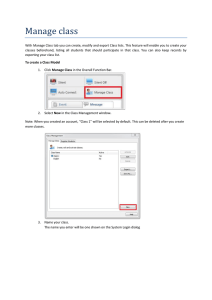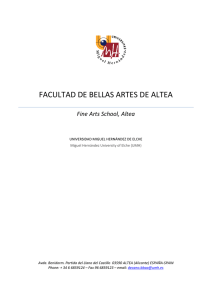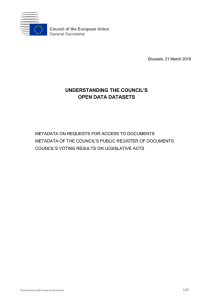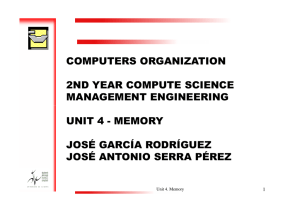OMEGAMON XE for Storage on z/OS: Guía del usuario
Anuncio
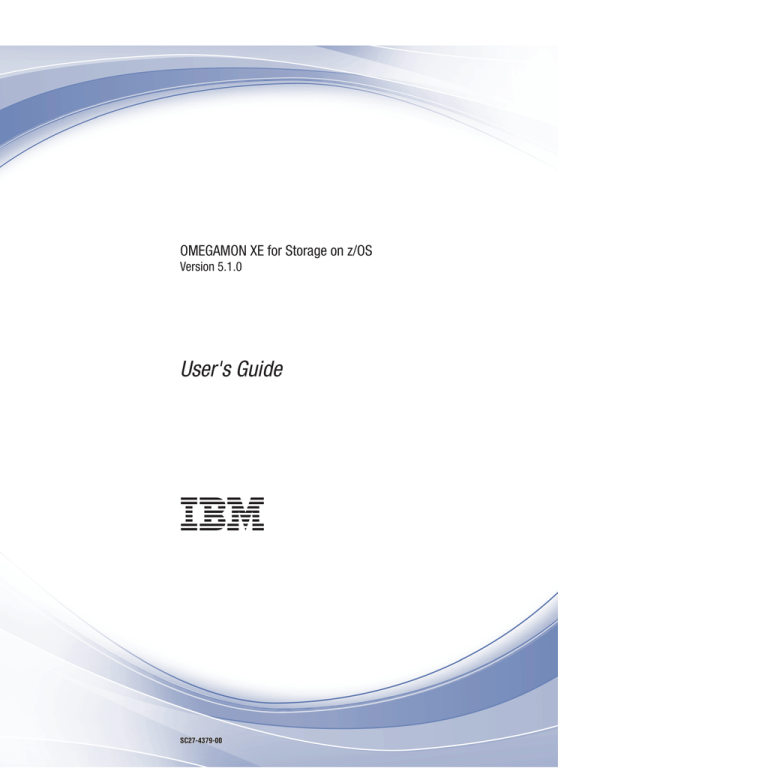
OMEGAMON XE for Storage on z/OS Version 5.1.0 User's Guide SC27-4379-00 OMEGAMON XE for Storage on z/OS Version 5.1.0 User's Guide SC27-4379-00 Note Before using this information and the product it supports, read the information in “Notices” on page 391. This edition applies to version 5, release 1, modification 0 of IBM Tivoli OMEGAMON XE for Storage on z/OS (product number 5698-T05) and to all subsequent releases and modifications until otherwise indicated in new editions. © Copyright IBM Corporation 2000, 2012. US Government Users Restricted Rights – Use, duplication or disclosure restricted by GSA ADP Schedule Contract with IBM Corp. Contents Tables . . . . . . . . . . . . . . . ix Figures . . . . . . . . . . . . . . xiii About this guide . . . . . . . . . . xv Chapter 1. Overview of Tivoli OMEGAMON XE for Storage on z/OS . . 1 About Tivoli OMEGAMON XE for Overview of attributes . . . . Overview of product workspaces Creating Take Action commands. New in this release 5.1.0 . . . Storage . . . . . . . . . . . . on . . . . z/OS . . . . . . . . . . . . 1 1 2 4 4 Chapter 2. Workspaces . . . . . . . . 7 Nodes in the Navigator, which are linked to workspaces . . . . . . . . . . . . . . . 7 Accessing workspaces . . . . . . . . . . . 8 Standard path and method for navigating workspaces . . . . . . . . . . . . . . 9 Historical navigation. . . . . . . . . . . 9 Integration with other products. . . . . . . . 11 About dynamic linking to cross-product workspaces 13 Chapter 3. Monitoring applications. . . 15 Navigating the workspaces of the Application Summary node . . . . . . . . . . . . Application Summary workspace . . . . . . Summary information for the workspaces in this node. . . . . . . . . . . . . . . . Managing application definitions . . . . . . Adding an application definition . . . . . . Editing an application definition . . . . . . Deleting an application definition . . . . . . Chapter 4. Monitoring channel paths Navigating the workspaces of the Channel Path node. . . . . . . . . . . . . . . . Channel Path workspace . . . . . . . . . Summary information for the workspaces in this node. . . . . . . . . . . . . . . . . 15 . 15 . . . . . 17 19 19 20 20 21 . 21 . 21 . 22 Cache CU Status workspace . . . . . . . . Summary information for the workspaces in this node. . . . . . . . . . . . . . . . Navigating the workspaces of the Logical Control Unit node . . . . . . . . . . . . . . Logical Control Unit workspace . . . . . . Summary information for the workspaces in this node. . . . . . . . . . . . . . . . Chapter 9. Monitoring Virtual Tape Subsystems (VTS) . . . . . . . . . . 51 Navigating the workspaces of the Virtual Tape Subsystems node . . . . . . . . . . . Virtual Tape Subsystems workspace . . . . . Summary information for the workspaces in this node. . . . . . . . . . . . . . . . 39 Navigating the workspaces of the Cache CU Status node. . . . . . . . . . . . . . . . . 39 © Copyright IBM Corp. 2000, 2012 . 51 . 51 . 52 Chapter 10. Monitoring SMS storage groups performance . . . . . . . . . 57 Navigating the workspaces of the SMS Storage Groups Performance node . . . . . . . . SMS Storage Groups Performance workspace . . Summary information for the workspaces in this node. . . . . . . . . . . . . . . . . 57 . 59 . 60 Chapter 11. Monitoring SMS storage groups space . . . . . . . . . . . . 65 Navigating the workspaces of the SMS Storage Groups Space node . . . . . . . . . . . SMS Storage Groups Space workspace . . . . Summary information for the workspaces in this node. . . . . . . . . . . . . . . . Navigating the workspaces of the User DASD Groups Performance node . . . . . . . . User DASD Groups Performance workspace . . Summary information for the workspaces in this node. . . . . . . . . . . . . . . . Adding a user DASD group . . . . . . . . Editing a user DASD group . . . . . . . . Deleting a user DASD group . . . . . . . Migrating user DASD group definitions . . . . Chapter 6. Monitoring cache CU status . 46 Navigating the workspaces of the Tape Group node 49 Tape Group workspace . . . . . . . . . . 49 Summary information for the workspaces in this node. . . . . . . . . . . . . . . . . 50 Navigating the workspaces of the Cache CU Performance node . . . . . . . . . Cache CU Performance workspace . . . Summary information for the workspaces in node. . . . . . . . . . . . . . . 29 . 43 . 45 Chapter 8. Monitoring tape groups . . . 49 Chapter 12. Monitoring the performance of user DASD groups . 25 . 28 . 41 Chapter 7. Monitoring logical control units. . . . . . . . . . . . . . . . 43 Chapter 5. Monitoring cache CU performance . . . . . . . . . . . . 25 . . . . this . . . 41 . 65 . 66 . 66 . . 71 . 71 . 73 . . . . . 73 74 75 75 75 iii Chapter 13. Monitoring the space of user DASD groups . . . . . . . . . 77 Navigating the workspaces of the User DASD Groups Space node . . . . . . . . . . . User DASD Groups Space workspace. . . . . Issuing Group level Toolkit commands . . . . Summary information for the workspaces in this node. . . . . . . . . . . . . . . . Adding a user DASD group . . . . . . . . Editing a user DASD group . . . . . . . . Deleting a user DASD group . . . . . . . Migrating user DASD group definitions . . . . . 77 . 78 . 79 . . . . . 79 80 81 81 81 Chapter 14. Monitoring DFSMShsm status . . . . . . . . . . . . . . . 83 Navigating the workspaces of the DFSMShsm Status node. . . . . . . . . . . . . . . . . 83 DFSMShsm Status workspace . . . . . . . . 83 Summary information for the workspaces in this node. . . . . . . . . . . . . . . . . 85 Chapter 15. Monitoring DFSMSrmm status . . . . . . . . . . . . . . . 87 Navigating the workspaces of the DFSMSrmm Status node . . . . . . . . . . . . . DFSMSrmm System Summary workspace . . . Summary information for the workspaces in this node. . . . . . . . . . . . . . . . DFSMSrmm Dataset Details workspaces . . . . . 87 . 89 . 91 . 95 Chapter 16. Monitoring Dataset Attributes System Summary data . . . 97 Navigating the workspaces of the Dataset Attributes System Summary node . . . . . . . . . . 97 Dataset Attributes System Summary workspace . . 98 Summary information for the workspaces in this node. . . . . . . . . . . . . . . . . 99 Chapter 17. Monitoring dataset groups summary data . . . . . . . . . . . 105 Navigating the workspaces of the Dataset Group Summary node . . . . . . . . . . . . Dataset Group Summary workspace. . . . . Summary information for the workspaces in this node . . . . . . . . . . . . . . . . 105 . 106 . 106 Chapter 18. Monitoring SMS configuration . . . . . . . . . . . 109 Navigating the workspaces of the SMS Configuration node . . . . . . . . SMS Configuration workspace. . . . . Summary information for the workspaces in node . . . . . . . . . . . . . . . . . this . . . 109 . 109 . 110 Chapter 19. Monitoring Storage Toolkit action requests . . . . . . . . . . 113 Navigating the workspaces of the Storage Toolkit node . . . . . . . . . . . . . . . . 113 iv OMEGAMON XE for Storage on z/OS: User's Guide Storage Toolkit Action Requests workspace . . Summary information for the workspaces in this node . . . . . . . . . . . . . . . . 113 . 114 Chapter 20. Directly monitoring situations . . . . . . . . . . . . . 115 Direct situation analysis for the Application Summary workspace . . . . . . . . . . Direct situation analysis for the Channel Path workspace . . . . . . . . . . . . . Direct situation analysis for the Cache CU Performance workspace . . . . . . . . . Direct situation analysis for the Logical Control Unit workspace. . . . . . . . . . . . Direct situation analysis for the SMS Storage Groups Performance workspace . . . . . . Direct situation analysis for the SMS Storage Groups Space workspace . . . . . . . . Direct situation analysis for the DFSMShsm Status workspace . . . . . . . . . . . . . Chapter 21. Situations . 115 . 115 . 116 . 119 . 120 . 121 . 123 . . . . . . . 125 Overview of situations . . . . . . Predefined situations descriptions . . KS3_Applic_Resp_Time_Critical . . KS3_Applic_Resp_Time_Warning . . KS3_Cachecu_Cache_Stat_Critical . KS3_Cachecu_DFW_Retry_Critical . KS3_Cachecu_DFW_Retry_Warning . KS3_Cachecu_Inact_Vols_Critical . . KS3_Cachecu_Inact_Vols_Warning . KS3_Cachecu_NVS_Stat_Critical . . KS3_Cachecu_Read_HitP_Critical. . KS3_Cachecu_Read_HitP_Warning . KS3_Cachecu_Trk_Dstg_Critical . . KS3_Cachecu_Trk_Dstg_Warning . . KS3_Cachecu_Trk_Stag_Critical . . KS3_Cachecu_Trk_Stag_Warning . . KS3_Cachecu_Write_HitP_Critical . KS3_Cachecu_Write_HitP_Warning . KS3_Channel_Busy_Pct_Critical . . KS3_Channel_Busy_Pct_Warning . . KS3_HSM_Backup_Held_Critical . . KS3_HSM_Backup_Queue_Critical . KS3_HSM_Backup_Queue_Warning . KS3_HSM_CRQ_Element_Full_Warn KS3_HSM_CRQ_Entry_Full_Warning KS3_HSM_CRQ_Host_Critical . . . KS3_HSM_CRQ_Host_Disconn_Crit . KS3_HSM_CRQ_Host_Held_Critical . KS3_HSM_CRQ_Host_Place_Crit . . KS3_HSM_CRQ_Host_Recall_Crit . KS3_HSM_CRQ_Host_Select_Crit . KS3_HSM_Dump_Held_Critical . . KS3_HSM_Dump_Queue_Critical . KS3_HSM_Dump_Queue_Warning . KS3_HSM_Inactive_Host_Warning . KS3_HSM_Migrate_Held_Critical. . KS3_HSM_Migrate_Queue_Critical . KS3_HSM_Migrate_Queue_Warning . . . . . . . . . . . . . . . . . . . . . . . . . . . . . . . . . . . . . . . . . . . . . . . . . . . . . . . . . . . . . . . . . . . . . . . . . . . . . . . . . . . . . . . . . . . . . . . . . . . . . . . . . . . . . . . . . . . . . . . . . . . . . . . . . . . . . . . . . . . . . . . . . . . . . . . . . 125 126 126 126 126 126 126 126 127 127 127 127 127 127 127 128 128 128 128 128 128 128 129 129 129 129 129 129 129 130 130 130 130 130 131 131 131 131 KS3_HSM_Recall_Held_Critical . . KS3_HSM_Recall_Queue_Critical . . KS3_HSM_Recall_Queue_Warning . KS3_HSM_Recovery_Held_Critical . KS3_HSM_Recovery_Queue_Critical. KS3_HSM_Recovery_Queue_Warning KS3_HSM_Status_Inactive_Crit . . KS3_LCU_Av_Delay_Q_Critical . . KS3_LCU_Av_Delay_Q_Warning . . KS3_LCU_Cont_Rate_Critical . . . KS3_LCU_Cont_Rate_Warning . . KS3_LCU_IO_Rate_Sec_Critical . . KS3_LCU_IO_Rate_Sec_Warning . . KS3_RMM_CDS_Backup_Critical . . KS3_RMM_CDS_Backup_Warning . KS3_RMM_CDS_Space_Critical . . KS3_RMM_CDS_Space_Warning . . KS3_RMM_Exit_Status_Critical . . KS3_RMM_Journal_Status_Critical . KS3_RMM_Operating_Mode_Warning KS3_RMM_Scratch_Tape_Critical . . KS3_RMM_Scratch_Tape_Warning . KS3_RMM_Inactive_Critical . . . KS3_Stg_Toolkit_Result_Critical . . KS3_Stg_Toolkit_Result_Warning . . KS3_Storage_Gr_Pct_Free_Crit. . . KS3_Storage_Gr_Pct_Free_Warning . KS3_TDS_Array_Degraded_Crit . . KS3_TDS_Array_Prob_Crit . . . . KS3_TDS_Array_RPM_Crit . . . . KS3_TDS_Array_Throttled_Crit . . KS3_TDS_ExtPool_Array_Prob_Crit . KS3_TDS_Rank_Array_Prob_Crit . . KS3_Vol_Cache_DFW_Retry_Critical. KS3_Vol_Cache_DFW_Retry_Warning KS3_Vol_Cache_Read_HitP_Critical . KS3_Vol_Cache_Read_HitP_Warning KS3_Vol_Cache_Writ_HitP_Critical . KS3_Vol_Cache_Writ_HitP_Warning . KS3_Vol_Disabled_VTOC_Critical . KS3_Vol_EAV_Fragment_Index_Crit . KS3_Vol_EAV_Fragment_Index_Warn KS3_Vol_EAV_Free_Space_Pct_Crit . KS3_Vol_EAV_Free_Space_Pct_Warn. KS3_Vol_Fragment_Index_Critical . KS3_Vol_Fragment_Index_Warning . KS3_Vol_Free_Space_Pct_Critical . . KS3_Vol_Free_Space_Pct_Warning . KS3_Vol_Perf_Resp_Time_Critical . KS3_Vol_Perf_Resp_Time_Warning . KS3_VTS_Disconnect_Time_Crit . . KS3_VTS_Host_GB_Warning . . . KS3_VTS_Pct_Copy_Throt_Warn . . KS3_VTS_Pct_Wr_Over_Throt_Warn. KS3_VTS_Recall_Pct_Warning . . . KS3_VTS_Virt_MtPend_Av_Warning. KS3_VTS_Virt_MtPend_Mx_Warning . . . . . . . . . . . . . . . . . . . . . . . . . . . . . . . . . . . . . . . . . . . . . . . . . . . . . . . . . . . . . . . . . . . . . . . . . . . . . . . . . . . . . . . . . . . . . . . . . . . . . . . . . . . . . . . . . . . . . . . . . . . . . . . . . . . . . . . . . . . . . . . . . . . . . . . . . . . . . . . . . . . . . . . . . . . . . . . . . . . . . . . . . . . . . . . . . . . . . . . . . . . . . . . . . . . . . . . . . . . . . . . . . . . . 131 131 131 132 132 132 132 132 132 133 133 133 133 133 133 133 133 134 134 134 134 134 134 134 135 135 135 135 135 135 135 136 136 136 136 136 137 137 137 137 137 137 137 138 138 138 138 138 138 138 139 139 139 139 139 139 139 Chapter 22. Attributes . . . . . . . . 141 List of attribute groups and attributes . Application Dataset Details. . . . . . . . . . . . 141 . 143 Application Dataset Monitor . . . . . . . Application Monitoring . . . . . . . . . Application Volume Performance . . . . . . Application Volume Space . . . . . . . . Cache Control Unit . . . . . . . . . . Cache Devices . . . . . . . . . . . . Cache Raid Rank . . . . . . . . . . . Channel Path . . . . . . . . . . . . Cross System Volume Summary . . . . . . Cross System Volumes . . . . . . . . . DASD Group Vol Perform . . . . . . . . DASD Group Vol Space . . . . . . . . . DASD Physical Group . . . . . . . . . DASD Volume Performance . . . . . . . DASD Volume Space . . . . . . . . . . Dataset Attributes Blocksize Summary . . . . Dataset Attributes CA Split Summary . . . . Dataset Attributes Catalog Summary . . . . Dataset Attributes CI Split Summary . . . . Dataset Attributes Creation Date Summary . . Dataset Attributes Defs . . . . . . . . . Dataset Attributes Dataset Detail . . . . . . Dataset Attributes DSORG Detail . . . . . . Dataset Attributes DSORG Summary . . . . Dataset Attributes Extent Summary . . . . . Dataset Attributes Inefficient Blocksize Summary Dataset Attributes Mature Dataset Summary . . Dataset Attributes Never Referenced Dataset Summary. . . . . . . . . . . . . . Dataset Attributes Newborn Dataset Summary . Dataset Attributes Reference Date Summary . . Dataset Attributes SMS Class Detail . . . . . Dataset Attributes SMS Class Summary . . . Dataset Attributes Space Allocated Summary . . Dataset Attributes Space Unused Summary . . Dataset Attributes System Summary. . . . . Dataset Attributes Uncataloged Detail . . . . Dataset Attributes Uncataloged Summary . . . DSN Attr Group Detail . . . . . . . . . DSN Attr Group Summary . . . . . . . . Dataset Group Defs . . . . . . . . . . Dataset Group Details . . . . . . . . . Dataset Group Detail Attrs . . . . . . . . Dataset Group Details Volume. . . . . . . Dataset Group Summary . . . . . . . . Dataset Performance . . . . . . . . . . Dataset SMS. . . . . . . . . . . . . Dataset Space . . . . . . . . . . . . Dataset Users . . . . . . . . . . . . HSM CDS . . . . . . . . . . . . . HSM Common Storage . . . . . . . . . HSM Cross System CRQ Hosts . . . . . . HSM Cross System CRQplex . . . . . . . HSM CRQ Hosts . . . . . . . . . . . HSM CRQ Requests . . . . . . . . . . HSM CRQplex . . . . . . . . . . . . HSM Dataset Recover Version . . . . . . . HSM Function Details . . . . . . . . . HSM Function Statistics . . . . . . . . . HSM Function Summary . . . . . . . . HSM Host Function Status . . . . . . . . . . . . . . . . . . . . . . . . . . . . . . . . . 144 145 146 148 149 150 154 155 157 158 158 161 162 165 168 169 170 171 172 173 173 174 179 180 181 181 . 182 . . . . . . . . . . . . . . . . . . . . . . . . . . . . . . . . . 183 184 185 186 186 187 188 189 191 191 192 196 197 197 201 202 204 205 207 207 209 209 210 211 212 213 214 215 216 216 217 218 219 Contents v | | | | HSM Host Request Summary . . . . . . HSM Host Status . . . . . . . . . . HSM Private Storage . . . . . . . . . HSM Requests . . . . . . . . . . . HSM Status . . . . . . . . . . . . Logical Control Unit . . . . . . . . . Logical Control Unit Channel Paths . . . . LCU Control Unit . . . . . . . . . . RMM Configuration . . . . . . . . . RMM Control . . . . . . . . . . . RMM Control Data Set . . . . . . . . RMM Dataset Details . . . . . . . . . RMM Location Details . . . . . . . . RMM Owner Details . . . . . . . . . RMM Pending Actions . . . . . . . . RMM System Summary . . . . . . . . RMM Volume Details. . . . . . . . . RMM VRS Details . . . . . . . . . . SMS Cache Sets . . . . . . . . . . SMS Configuration . . . . . . . . . SMS Data Class . . . . . . . . . . SMS Management Class . . . . . . . . SMS Storage Class. . . . . . . . . . SMS Storage Group . . . . . . . . . SMS Storage Group Status . . . . . . . SMS Systems . . . . . . . . . . . SMSplex Summary . . . . . . . . . Storage Toolkit Requests. . . . . . . . Storage Toolkit Result Summary . . . . . Storage Toolkit Result Detail . . . . . . Storage Toolkit Result Resources . . . . . Symmetrix Configuration . . . . . . . Symmetrix Devices . . . . . . . . . Symmetrix Director Summary . . . . . . Symmetrix Directors . . . . . . . . . Symmetrix SSIDs . . . . . . . . . . System Summary . . . . . . . . . . Tape Device . . . . . . . . . . . . Tape Group . . . . . . . . . . . . TotalStorageDS Array Configuration . . . . TotalStorageDS Configuration . . . . . . TotalStorageDS Extent Pool . . . . . . . TotalStorageDS Rank . . . . . . . . . TotalStorageDS SSIDs. . . . . . . . . UDG Cache Devices . . . . . . . . . Volume Group Summary . . . . . . . Volume Status . . . . . . . . . . . Volume Users . . . . . . . . . . . VTS Cache . . . . . . . . . . . . VTS Capacity . . . . . . . . . . . VTS Composite Library . . . . . . . . VTS Overview . . . . . . . . . . . VTS Physical Devices. . . . . . . . . VTS TS7700-series Cache Container . . . . VTS TS7700-series Cache Partition Container . VTS TS7700-series Cache Preference Group . VTS TS7700-series Cluster . . . . . . . VTS Virtual Devices . . . . . . . . . VTS Virtual Devices Summary. . . . . . VTSS Configuration . . . . . . . . . VTSS RTD Queue . . . . . . . . . . vi . . . . . . . . . . . . . . . . . . . . . . . . . . . . . . . . . . . . . . . . . . . . . . . . . . . . . . . . . . . . . . . . . . . . . . . . . . . . . . . . . . . . . . . . . . . . . . . . . . . . . . . . . . . . . . . . . . . . . . . . . . OMEGAMON XE for Storage on z/OS: User's Guide 220 221 222 223 224 226 227 228 229 232 232 233 235 236 236 237 240 246 247 247 248 249 251 252 254 254 254 256 257 258 259 259 260 261 261 263 263 265 266 267 268 269 270 271 271 274 278 279 279 280 282 283 284 285 286 287 288 289 291 291 292 | VTSS RTD Status . . . . . . . . . . . . 293 | VTSS Status . . . . . . . . . . . . . . 294 | VTSS Virtual Volumes . . . . . . . . . . 294 Chapter 23. Storage Toolkit . . . . . 297 Storage Toolkit menus and dialog boxes . . . How the Storage Toolkit processes action requests Using the Storage Toolkit . . . . . . . . Standard tabs in the dialog boxes of the Storage Toolkit. . . . . . . . . . . . . . . Options tab . . . . . . . . . . . . General tab . . . . . . . . . . . . Scheduling tab . . . . . . . . . . . JCL tab . . . . . . . . . . . . . Command tab . . . . . . . . . . . Authentication and authorization for running Storage Toolkit commands . . . . . . . Data View dialog box . . . . . . . . Using substitution variables in the Storage Toolkit. . . . . . . . . . . . . . Custom actions in the Storage Toolkit . . . . Create Batch Job dialog box . . . . . . Issue Command dialog box. . . . . . . Submit Command or Job dialog box. . . . Volume actions in the Storage Toolkit . . . . Volume Backup dialog box . . . . . . . Volume Conversion dialog box . . . . . Volume Migration dialog box . . . . . . Volume Space Release dialog box. . . . . Compress dialog box . . . . . . . . . Defrag dialog box . . . . . . . . . . Data set actions in the Storage Toolkit . . . . Dataset Backup dialog box . . . . . . . Dataset Migration dialog box . . . . . . Dataset Copy and Move dialog box . . . . Dataset Recall dialog box . . . . . . . Dataset Recover dialog box . . . . . . . Dataset Space Release dialog box . . . . . Dataset Compress dialog box . . . . . . Dataset Allocate dialog box. . . . . . . Dataset Alter dialog box . . . . . . . . Dataset Define Cluster dialog box . . . . Dataset Catalog dialog box . . . . . . . Dataset Delete dialog box . . . . . . . Dataset Listcat dialog box . . . . . . . Print dialog box . . . . . . . . . . Dataset Rename dialog box. . . . . . . Dataset Repro dialog box . . . . . . . Dataset Uncatalog dialog box . . . . . . Dataset Verify dialog box . . . . . . . DFSMShsm actions in the Storage Toolkit . . . Cancel HSM Request dialog box . . . . . DFSMSrmm actions in the Storage Toolkit . . . Add Dataset dialog box . . . . . . . . Change Dataset dialog box . . . . . . . Delete Dataset dialog box . . . . . . . Add Owner dialog box . . . . . . . . Change Owner dialog box . . . . . . . Delete Owner dialog box . . . . . . . Add Volume dialog box . . . . . . . . Change Volume dialog box . . . . . . . . 297 299 . 300 . . . . . . 304 304 305 305 306 306 . 307 . 307 . . . . . . . . . . . . . . . . . . . . . . . . . . . . . . . . . . . . . . . . . . 308 311 312 315 316 316 317 317 317 317 318 318 319 319 320 320 320 320 321 321 321 323 323 327 328 328 330 331 331 333 333 333 333 335 335 335 336 336 336 336 337 337 Confirm Actions for All Volumes dialog box Delete Volume dialog box . . . . . . Add VRS dialog box . . . . . . . . Change VRS dialog box . . . . . . . Delete VRS dialog box . . . . . . . Overview of common action commands . . Managing actions . . . . . . . . . . Associating Storage Toolkit commands with situations . . . . . . . . . . . . . Storage Toolkit limitations and hints. . . . . . . . . . . . . . . . . . . . . 340 . 340 Chapter 24. Dataset Group feature 337 337 338 338 338 338 339 347 The Dataset Group feature versus the Dataset Attributes feature . . . . . . . . . . . . Working with data set groups . . . . . . . . Dataset Group Properties dialog box . . . . Dataset Group Data Collection dialog box . . . Adding a data set group . . . . . . . . Editing and deleting data set groups . . . . Setting the collection interval . . . . . . . Data set group masking rules . . . . . . . Using data set groups . . . . . . . . . . Obtaining an overview of space usage . . . . Identifying data sets with excess space . . . . Create an alert when response time exceeds specific thresholds . . . . . . . . . . . Identify VSAM data sets with excessive CA/CI splits . . . . . . . . . . . . . . . Cataloged and not-allocated data sets . . . . Notify the Production Scheduling group when a critical data set exceeds a specified number of extents . . . . . . . . . . . . . . Automatically migrate infrequently used data sets. . . . . . . . . . . . . . . . 347 347 347 348 348 348 348 349 350 350 351 352 354 356 358 358 Chapter 25. Dataset Attributes Database . . . . . . . . . . . . . 361 Benefits . . . . . . . . . . . . Optimization . . . . . . . . . . Attribute derivation and definition . . . Use cases . . . . . . . . . . . . Configuring the Dataset Attribute Database Optimizing data collection for the Dataset Attributes Database feature . . . . . . Command-line option . . . . . . . Custom queries. . . . . . . . . . Working with dataset attribute groups . . Adding a dataset attribute group . . . Editing a dataset attribute group . . . Deleting a dataset attribute group . . Additional dataset attribute group considerations . . . . . . . . . . . . . . . . . . . . . feature 361 361 362 363 363 . . . . . . . . . . . . . . . . . . . . . 365 365 366 366 366 367 368 . . . 368 Chapter 26. Launching of IBM TotalStorage Productivity Center . . . 371 About the IBM TotalStorage Productivity Center About the launch feature in Tivoli OMEGAMON XE for Storage on z/OS . . . . . . . . . Launching the IBM TotalStorage Productivity Center . . . . . . . . . . . . . . . Workspaces that provide the launch feature . . Configuring the launch feature . . . . . . 371 . 371 . 371 . 372 . 372 Chapter 27. Reports available for IBM Tivoli OMEGAMON XE for Storage on z/OS . . . . . . . . . . . . . . . 375 Using these reports . . . . . . . . . . Typical types of reports available with Tivoli Common Reporting . . . . . . . . . . OMEGAMON XE for Storage on z/OS reports . . 375 . 376 . 376 Chapter 28. Working with the DFSMSrmm Status feature. . . . . . 377 Benefits . . . . . . . . . . . . . . Optimization . . . . . . . . . . . . Attribute derivation and definition . . . . . Scenarios for using the DFSMSrmm feature . . Optimizing data collection for the DFSMSrmm Status feature . . . . . . . . . . . . Command-line option . . . . . . . . . Custom queries. . . . . . . . . . . . RMM Collection Control dialog box . . . . . Details regarding the Collection Control dialog box . . . . . . . . . . . . . . . . . . . 377 377 378 378 . . . . 379 379 380 380 . 380 Appendix A. Documentation library 383 Tivoli OMEGAMON XE for Storage on z/OS library . . . . . . . . . . . . . . . . OMEGAMON XE and Tivoli Management Services on z/OS common library . . . . . . . . . IBM Tivoli Monitoring library . . . . . . . . Related publications . . . . . . . . . . . Other sources of documentation . . . . . . . 383 383 384 385 385 Appendix B. Support information . . . 387 Using IBM Support Assistant . . . Obtaining fixes . . . . . . . . Receiving weekly support updates . Contacting IBM Software Support . Determining the business impact . Describing problems and gathering Submitting problems . . . . . . . . . . . . . . . . . . . . . . . . . . . . . . information . . . . . 387 387 388 389 389 390 390 Notices . . . . . . . . . . . . . . 391 Trademarks . . . . . . . . . . . . . . 392 Index . . . . . . . . . . . . . . . 393 Contents vii viii OMEGAMON XE for Storage on z/OS: User's Guide Tables 1. Links to workspaces of related products 2. Application Summary node: bulleted list showing the hierarchy of linked workspaces . 3. Application Summary workspace . . . . . 4. Application Dataset Performance workspace 5. Application Volume Performance workspace 6. Application Volume Dataset Performance workspace . . . . . . . . . . . . . 7. Application Volume Cache workspace . . . 8. Application Dataset Space Usage workspace 9. Application Volume Space Usage workspace 10. Application Dataset Volume Space Usage workspace . . . . . . . . . . . . . 11. Application Dataset Response Time workspace 12. Channel Path node: bulleted list showing the hierarchy of workspace links . . . . . . . 13. Channel Path workspace . . . . . . . . 14. Channel Volume Performance workspace 15. Channel Volume Cache workspace . . . . . 16. Channel Path Trend workspace . . . . . . 17. Channel Volume Response Time workspace 18. Cache CU Performance node: bulleted list showing the hierarchy of linked workspaces . 19. Cache CU Performance workspace . . . . . 20. Cache CU Volume Cache workspace . . . . 21. Cache CU Volume Performance workspace 22. Cache CU Raid Rank workspace . . . . . 23. Symmetrix Configuration workspace . . . . 24. Symmetrix Disk Director Summary workspace 25. Symmetrix Devices workspace . . . . . . 26. Cache CU Performance Trend workspace 27. Volume Cache Trend workspace . . . . . 28. Volume Cache History workspace . . . . . 29. Cache CU Historic Raid Rank workspace 30. Cache CU Raid Rank Trend workspace 31. TotalStorage Ranks workspace . . . . . . 32. TotalStorage Array Configuration workspace 33. TotalStorage CU Volumes workspace . . . . 34. TotalStorage Extent Pool Volumes workspace 35. TotalStorage Extent Pool Trend workspace 36. TotalStorage Ranks Trend workspace . . . . 37. TotalStorage Volume Trend workspace . . . 38. TotalStorage Rank History workspace . . . . 39. TotalStorage Volume History workspace 40. TotalStorage Configuration workspace . . . 41. Cache CU Destaging Trend workspace . . . 42. Cache CU Volume Destaging workspace 43. Volume Destaging Trend workspace . . . . 44. Volume Destaging History workspace. . . . 45. Cache CU Staging Trend workspace . . . . 46. Cache CU Volume Staging workspace. . . . 47. Volume Staging Trend workspace . . . . . 48. Volume Staging History workspace . . . . 49. Cache CU Volume DFW Retry workspace 50. Cache CU DFW Retry Trend workspace © Copyright IBM Corp. 2000, 2012 11 15 17 18 18 18 18 18 18 18 19 21 23 23 23 23 23 25 29 29 29 29 30 30 30 30 30 30 30 31 31 31 31 31 31 31 31 32 32 32 32 32 32 32 33 33 33 33 33 33 51. Cache CU Volume DFW Retry History workspace . . . . . . . . . . . . . 52. Cache CU Volume Read Hit Percent workspace 53. Cache CU Read Hit Percent Trend workspace 54. Cache CU Volume Read Hit Percent History workspace . . . . . . . . . . . . . 55. Cache CU Volume Write Hit Percent workspace . . . . . . . . . . . . . 56. Cache CU Write Hit Percent Trend workspace 57. Cache CU Volume Write Hit Percent History workspace . . . . . . . . . . . . . 58. Cache CU Volume Inactive Status workspace 59. Lowest Volume Read Hit Percent workspace 60. Lowest Volume Write Hit Percent workspace 61. Lowest Volume DFW Hit Percent workspace 62. Highest Volume Destaging Rate workspace 63. Highest Volume Staging Rate workspace 64. Lowest Volume CU Read Hit Percent workspace . . . . . . . . . . . . . 65. Lowest Volume CU Write Hit Percent workspace . . . . . . . . . . . . . 66. Lowest Volume CU DFW Hit Percent workspace . . . . . . . . . . . . . 67. Highest Volume CU Destaging Rate workspace 68. Highest Volume CU Staging Rate workspace 69. Hitachi Data Systems 2107 Parity Groups workspace . . . . . . . . . . . . . 70. Hitachi Data Systems 2107 Array Configuration workspace . . . . . . . . 71. Hitachi Data Systems 2107 CU Volumes workspace . . . . . . . . . . . . . 72. Hitachi Data Systems 2107 Extent Pool Volumes workspace . . . . . . . . . . 73. Hitachi Data Systems 2107 Extent Pool Trend workspace . . . . . . . . . . . . . 74. Hitachi Data Systems 2107 Parity Group Trend workspace . . . . . . . . . . . . . 75. Hitachi Data Systems 2107 Volume Trend workspace . . . . . . . . . . . . . 76. Hitachi Data Systems 2107 Parity Group History workspace . . . . . . . . . . 77. Hitachi Data Systems 2107 Extent Pool Volume History workspace . . . . . . . . . . 78. Hitachi Data Systems 2107 Configuration workspace . . . . . . . . . . . . . 79. Cache CU Status node: bulleted list showing the hierarchy of linked workspaces . . . . 80. Cache CU Status workspace . . . . . . . 81. Cache CU Status Trend workspace . . . . . 82. TotalStorage DS Configuration workspace 83. Hitachi Data Systems 2107 Configuration workspace . . . . . . . . . . . . . 84. Logical Control Unit node: bulleted list showing the hierarchy of linked workspaces . 85. Logical Control Unit workspace . . . . . . 86. LCU Volume Performance workspace . . . . 33 33 34 34 34 34 34 34 34 34 35 35 35 35 35 35 36 36 36 36 36 36 36 37 37 37 37 37 40 42 42 42 42 44 46 46 ix 87. 88. 89. 90. 91. 92. 93. 94. 95. 96. 97. | | 98. 99. 100. 101. 102. 103. 104. 105. 106. 107. 108. 109. 110. 111. 112. 113. 114. 115. 116. 117. 118. 119. 120. 121. 122. 123. 124. 125. 126. 127. 128. 129. 130. 131. 132. 133. 134. 135. x LCU Channel Detail workspace . . . . . LCU Volume Cache workspace . . . . . LCU DCM Channels Summary workspace Logical Control Unit Trend workspace . . LCU Volume Event Performance workspace LCU HyperPAV Details workspace. . . . LCU HyperPAV Details Trend workspace Tape Group node: bulleted list showing the hierarchy of linked workspaces . . . . . Tape Group workspace. . . . . . . . Tape Devices workspace . . . . . . . Virtual Tape Subsystems node: bulleted list showing the hierarchy of linked workspaces Virtual Tape Subsystems workspace . . . VTS Physical Devices workspace . . . . VTS Virtual Devices workspace . . . . . VTS Capacity workspace . . . . . . . VTS Tape Volume Cache workspace . . . VTS Composite Details workspace . . . . VTS Virtual Drive Summary workspace VTSS Status workspace . . . . . . . VTSS Real Tape Drives workspace . . . . TS7700 Series Cluster workspace . . . . TS7700 Series Cache workspace . . . . . TS7700 Series Cache Partition workspace TS7700 Series Cache Preference Group workspace . . . . . . . . . . . . SMS Storage Groups Performance node: bulleted list showing the hierarchy of linked workspaces . . . . . . . . . . . SMS Storage Groups Performance workspace SMS Storage Group Volume Performance workspace . . . . . . . . . . . . Dataset Performance Summary workspace Dataset Performance Detail workspace . . SMS Storage Group Volume Cache workspace Volume Performance Trend workspace . . Physical Volume Group Performance workspace . . . . . . . . . . . . Physical Volume Group Cache workspace Dataset Details workspace . . . . . . Device Performance Details workspace Device Performance Details workspace Cross System Group Summary workspace Cross System Volume Performance workspace SMS Storage Group Performance Trend workspace . . . . . . . . . . . . Group Volume Historical Performance workspace . . . . . . . . . . . . Dataset Performance Summary Trend workspace . . . . . . . . . . . . Dataset Historic Performance Summary workspace . . . . . . . . . . . . Dataset Performance Historical Detail workspace . . . . . . . . . . . . Dataset Performance Detail Trend workspace Dataset Performance Event workspace . . Highest Volume Response Time workspace Highest Volume MPL workspace . . . . Highest Volume I/O Rate workspace . . . Highest Volume Busy Percent workspace OMEGAMON XE for Storage on z/OS: User's Guide . 46 . 46 47 . 47 47 . 47 47 . 49 . 50 . 50 . . . . . . . . . . . 51 52 53 53 53 53 53 53 54 54 54 54 55 . 55 . 58 60 . 60 60 . 61 61 . 61 . 61 61 . 61 61 62 62 62 . 62 . 62 . 62 . 63 . 63 63 . 63 63 . 63 . 63 64 136. Lowest Volume Connect Percent workspace 137. Highest Volume Group Response Time workspace . . . . . . . . . . . . . 138. Highest Volume Group I/O Rate workspace 139. Highest Volume Group MPL workspace 140. Highest Volume Group Busy Percent workspace . . . . . . . . . . . . . 141. Lowest Volume Group Connect Percent workspace . . . . . . . . . . . . . 142. SMS Storage Groups Space node: bulleted list showing the hierarchy of linked workspaces . 143. SMS Storage Groups Space workspace . . . 144. SMS Storage Group Volume Space workspace 145. Dataset Space Summary workspace . . . . 146. Device Space Details workspace. . . . . . 147. SMS Storage Group Space Trend workspace 148. Volume Group Space History workspace 149. Storage Group Percent Free workspace 150. Storage Group Percent Free Trend workspace 151. Dataset Space Event workspace . . . . . . 152. Volume Space Trend workspace . . . . . . 153. Lowest Volume Freespace workspace . . . . 154. Lowest Volume Free Space Percent workspace 155. Highest Volume Fragmentation Index workspace . . . . . . . . . . . . . 156. Lowest Volume Group Freespace workspace 157. Lowest Volume Group Free Space Percent workspace . . . . . . . . . . . . . 158. Highest Volume Group Fragmentation Index workspace . . . . . . . . . . . . . 159. User DASD Groups Performance node: list showing the hierarchy of linked workspaces . 160. User DASD Groups Performance workspace 161. User DASD Group Volume Performance workspace . . . . . . . . . . . . . 162. User DASD Group Volume Cache workspace 163. User DASD Group Performance Trend workspace . . . . . . . . . . . . . 164. User DASD Groups Space node: bulleted list showing the hierarchy of linked workspaces . 165. User DASD Groups Space workspace . . . . 166. User DASD Group Volume Space workspace 167. User DASD Group Space Trend workspace 168. DFSMShsm Status workspace . . . . . . 169. DFSMShsm Status node: bulleted list showing the hierarchy of linked workspaces . . . . 170. DFSMShsm Status workspace . . . . . . 171. DFSMShsm Request Details workspace 172. DFSMShsm Storage Usage workspace. . . . 173. DFSMShsm Host Details workspace . . . . 174. DFSMShsm Function Details workspace 175. HSMplex CRQplex Details workspace. . . . 176. CRQplex Details workspace . . . . . . . 177. CRQplex Requests workspace . . . . . . 178. DFSMSrmm Status node: bulleted list showing the hierarchy of linked workspaces . . . . 179. DFSMSrmm Status workspace . . . . . . 180. DFSMSrmm Location Summary workspace 181. DFSMSrmm Configuration workspace . . . 182. DFSMSrmm Error Summary workspace 183. DFSMSrmm Realtime Datasets workspace 64 64 64 64 64 64 65 67 67 67 67 67 67 68 68 68 68 68 68 68 69 69 69 72 73 74 74 74 78 79 79 79 80 83 85 85 85 85 86 86 86 86 88 92 92 92 92 93 184. 185. 186. 187. 188. 189. 190. 191. 192. 193. 194. 195. 196. 197. 198. 199. 200. 201. 202. 203. 204. 205. 206. 207. 208. 209. 210. 211. 212. 213. 214. 215. 216. 217. 218. 219. 220. 221. 222. 223. 224. 225. 226. 227. 228. 229. 230. 231. DFSMSrmm Pending Actions workspace 93 DFSMSrmm Owner Summary workspace 93 DFSMSrmm Account Summary workspace 93 DFSMSrmm Location Details workspace 93 DFSMSrmm Job Summary workspace . . . . 93 DFSMSrmm Program Summary workspace 94 DFSMSrmm VRS Summary workspace 94 DFSMSrmm Pending Action Volumes workspace . . . . . . . . . . . . . 94 DFSMSrmm Summary Volumes workspace 94 DFSMSrmm Dataset Search workspace 94 DFSMSrmm Volume Search workspace 94 DFSMSrmm Summary Datasets workspace 94 DFSMSrmm Pending Move Volumes workspace . . . . . . . . . . . . . 95 DFSMSrmm Realtime Volumes workspace 95 DFSMSrmm Dataset Details workspace 95 DFSMSrmm Volume Details workspace 95 DFSMSrmm Owner Details workspace . . . 96 DFSMSrmm VRS Details workspace . . . . 96 Dataset Attributes System Summary node: bulleted list showing the hierarchy of workspace links . . . . . . . . . . . 98 Dataset Attributes System Summary workspace . . . . . . . . . . . . 100 Dataset Space Summary workspace . . . . 100 DCB Summary workspace . . . . . . . 100 Catalog Summary workspace . . . . . . 100 DFSMS Class Summary workspace . . . . 100 Dataset Attribute Details workspace . . . . 101 Largest Datasets in SMS Class workspace 101 Largest Datasets in DSORG workspace 101 Largest Inefficient Blocksize Datasets workspace . . . . . . . . . . . . 101 Newborn Dataset Summary - Datasets 0 or 1 Day Old workspace . . . . . . . . . 102 Mature Dataset Summary - Largest Datasets Unreferenced > 366 Days workspace . . . . 102 Largest Never Referenced Datasets workspace 102 Datasets in Catalog workspace . . . . . . 102 Uncataloged Dataset Summary workspace 102 Largest Uncataloged Datasets on Volume workspace . . . . . . . . . . . . 102 Dataset Attributes Group Summary workspace . . . . . . . . . . . . 103 Dataset Attributes Group Details workspace 103 Multivolume Dataset Attribute Details workspace . . . . . . . . . . . . 103 Dataset Group Summary node: bulleted list showing the hierarchy of linked workspaces . 105 Dataset Group Summary workspace . . . . 107 Dataset Group Details Primary workspace 107 Dataset Group Details VSAM workspace 107 Dataset Group Details Non-VSAM workspace 107 Dataset Group Details GDG workspace 107 Dataset Group VSAM Attributes workspace 107 SMS Configuration node: bulleted list showing the hierarchy of linked workspaces . 109 SMS Configuration workspace . . . . . . 111 SMS Storage Group Details workspace 111 SMS Tape Storage Group Details workspace 111 232. 233. 234. 235. 236. 237. 238. 239. 240. 241. 242. 243. 244. 245. 246. 247. 248. 249. 250. 251. 252. 253. 254. 255. 256. 257. 258. 259. 260. SMS Configuration Details workspace SMS Data Class Details workspace . . . . SMS Management Class Details workspace SMS Storage Class Details workspace Storage Toolkit Action Requests node: bulleted list showing the hierarchy of linked workspaces . . . . . . . . . . . . Storage Toolkit Action Requests workspace Storage Toolkit Result Summary workspace Storage Toolkit Result Detail workspace Situation: KS3_Cachecu_DFW_Retry_Critical/ Warning . . . . . . . . . . . . . Situation: KS3_Cachecu_Read_HitP_Critical/ Warning . . . . . . . . . . . . . Situation: KS3_Cachecu_Write_HitP_Critical/ Warning . . . . . . . . . . . . . Situation: KS3_Cachecu_Inact_Vols_Critical/ Warning . . . . . . . . . . . . . Situation: KS3_Cachecu_DFW_Retry_Critical/ Warning . . . . . . . . . . . . . Situation: KS3_Cachecu_Read_HitP_Critical/ Warning . . . . . . . . . . . . . Situation: KS3_Cachecu_Write_HitP_Critical/ Warning . . . . . . . . . . . . . Situation: KS3_Cachecu_Inact_Vols_Critical/ Warning . . . . . . . . . . . . . Situation: KS3_Storage_Gr_Pct_Free_Critical/ Warning . . . . . . . . . . . . . Situation: KS3_Vol_Free_Space_Pct_Critical/ Warning . . . . . . . . . . . . . Situation: KS3_Storage_Gr_Pct_Free_Critical/ Warning . . . . . . . . . . . . . Situation: KS3_Vol_Free_Space_Pct_Critical/ Warning . . . . . . . . . . . . . Command reference guides . . . . . . . Sample settings for "Files whose contents should be copied for later viewing" . . . . IDCAMS ALLOCATE options that are available in the Allocate dialog box of the Storage Toolkit . . . . . . . . . . . IDCAMS DEFINE CLUSTER options that are available in the Dataset Define Cluster dialog box of the Storage Toolkit. Part 1 of 3, Cluster options . . . . . . . . . . . . . IDCAMS DEFINE CLUSTER options that are available in the Dataset Define Cluster dialog box of the Storage Toolkit. Part 2 of 3, (optional) Data component options . . . . IDCAMS DEFINE CLUSTER options that are available in the Dataset Define Cluster dialog box of the Storage Toolkit. Part 3 of 3, (optional) Index component options . . . . IDCAMS LISTCAT options that are available in the Dataset Listcat dialog box of the Storage Toolkit . . . . . . . . . . . IDCAMS REPRO options that are available in the Dataset Repro dialog box of the Storage Toolkit, Part 1 of 2, Repro tab . . . . . . IDCAMS REPRO options that are available in the Dataset Repro dialog box of the Storage Toolkit, Part 2 of 2, Merge/DBCS tab . . . Tables 111 111 111 112 113 114 114 114 116 117 117 118 118 119 119 119 121 122 122 122 304 313 321 323 324 326 328 331 332 xi 261. Common commands that are enabled by the Storage Toolkit . . . . . . . . . . 262. Common Storage Toolkit return codes 263. Mask characters. . . . . . . . . . 264. Sample masks . . . . . . . . . . 265. Using the Tivoli Enterprise Portal to manage data sets . . . . . . . . . . . . xii . 338 342 . 349 . 349 . 363 OMEGAMON XE for Storage on z/OS: User's Guide 266. Dataset Attribute Data Collection dialog box 364 267. Mask characters for dataset names . . . . 368 268. Using the Tivoli Enterprise Portal to manage DFSMSrmm tape volumes and data sets . . 379 269. RMM Collection Control dialog box . . . . 380 Figures 1. 2. 3. 4. Variable elements for JCL files used with the Storage Toolkit . . . . . . . . . . . Dataset Group Summary workspace showing four new data set groups . . . . . . . Properties panel of Dataset Group Summary workspace showing a new threshold . . . . Creation of an alert in the Dataset Group Summary workspace . . . . . . . . . © Copyright IBM Corp. 2000, 2012 5. 314 6. 351 352 7. Creating a situation for a data set group for VSAM attributes workspace. . . . . . . 356 Creating a situation in the Dataset Group Details workspace to monitor cataloged and non-cataloged data sets . . . . . . . . 357 Partial view of a formula that monitors the migration of infrequently used data sets . . 360 354 xiii xiv OMEGAMON XE for Storage on z/OS: User's Guide About this guide IBM Tivoli OMEGAMON XE for Storage on z/OS: User's Guide introduces the features, workspaces, predefined situations, and attributes, for the IBM® Tivoli® OMEGAMON® XE for Storage on z/OS® product and supplements the user assistance provided with this product. For a list of what is new in this release of the product, see “New in this release 5.1.0” on page 4. Users of this book need to be familiar with performance monitoring concepts. If you use IBM Tivoli Data Warehouse, you need to be familiar with the operating system that hosts the warehouse. The document assumes no previous experience with Tivoli OMEGAMON products or with IBM Tivoli Monitoring. To learn about this family of products: http://www-306.ibm.com/software/tivoli/solutions/ availability/products.html. © Copyright IBM Corp. 2000, 2012 xv xvi OMEGAMON XE for Storage on z/OS: User's Guide Chapter 1. Overview of Tivoli OMEGAMON XE for Storage on z/OS This section introduces the features and functionality of Tivoli OMEGAMON XE for Storage on z/OS. About Tivoli OMEGAMON XE for Storage on z/OS Tivoli OMEGAMON XE for Storage on z/OS is the comprehensive monitor for z/OS I/O subsystem performance and storage availability. The product combines comprehensive storage performance monitoring with a flexible, easy-to-use browser interface that helps you clearly understand storage conditions and ensure optimal performance. Specifically, you use Tivoli OMEGAMON XE for Storage on z/OS to manage the performance and availability of mainframe attached storage (including disk, tape devices, and virtual tape devices) and the data sets that are located on them. With version 4.2.0 of the product, support for virtual tape subsystems includes integration and compatibility with Generation 2 of the VTS (Virtualization Engine device model TS7700) and its new architecture for collecting and presenting performance and availability metrics. The product also features in-depth analysis of the following three key components of IBM storage software: v Data Facility Systems Managed Storage (DFSMS), which manages the service levels and priorities of data sets, based on user created storage goals. v Data Facility Hierarchical Storage Manager (DFSMShsm), which provides functions for backing up and recovering data, and managing space on volumes in the storage hierarchy. v Data Facility Removable Media Manager (DFSMSrmm), which is a functional component of, and shipped as part of, DFSMS. DFSMSrmm manages removable media resources for the z/OS environment, including automatic libraries like the IBM Virtual Tape Server. The features of Tivoli OMEGAMON XE for Storage on z/OS include the ability to perform trending and other historical analysis, and the ability to monitor user-created groups of volumes. Overview of attributes Tivoli OMEGAMON XE for Storage on z/OS gathers data from remote agents located on the managed systems of your network and stores this data in system elements called attributes. You can use these attributes to build situations to monitor the performance of the managed systems you are concerned with. Attributes correspond to the column names contained on the table views in associated Tivoli OMEGAMON XE for Storage on z/OS workspaces. Related attributes are grouped into attribute groups. A given table view contains information provided by a single attribute group. To use attributes effectively, you must first understand the structure of an attribute. v An attribute is made up of an attribute group and an attribute item. v An attribute group associates attributes that refer to some unique characteristic of the data that is being stored. v An attribute item stores data for a particular property of an attribute group. For example, in the attribute TOTALSTORAGE_RANKS.Total_Bytes_Read Total Bytes Read is an attribute item that stores a value representing the total number of bytes read from the rank over the interval in the following attribute group: “TotalStorageDS Rank” on page 270. © Copyright IBM Corp. 2000, 2012 1 You use attributes to create situations that monitor the state of your storage environment. A situation describes a condition you want to test. When you start a situation, the monitoring server compares the values that you have assigned for the situation's attributes with the values collected by Tivoli OMEGAMON XE for Storage on z/OS and registers a situation event if the condition is met. You are alerted to situation events by indicator icons that appear in the Navigator. Attributes are listed and described in the following documentation: v Online help for IBM Tivoli OMEGAMON XE for Storage on z/OS v IBM Tivoli OMEGAMON XE for Storage on z/OS: User's Guide Overview of product workspaces When using Tivoli Enterprise Portal, information is displayed in workspaces. Within a given workspace, information is displayed in tabular form. Tivoli Enterprise Portal refers to this tabular format for information as a table view. Information can also be displayed in the workspace as a chart, graph, or other format you can specify. About workspaces A workspace is the working area of the Tivoli Enterprise Portal application window. At the left of the workspace is a Navigator that permits you to select the workspace you want to display. As part of the application window, the right side of the status bar shows the Tivoli Enterprise Portal server name to which the displayed information applies, as well as the ID of the current user. Some key points about workspaces are as follows: v As you select items in the Navigator, the workspace presents views pertinent to your selection. Each workspace has at least one view. v Every workspace has a set of properties associated with it. You can customize the workspace by working in the Properties editor to change the style and content of each view. v Another way to customize the workspace is to change the type of view or to add views to the workspace. v Always save your changes before moving to a new workspace. Otherwise, the changes you make to the workspace are lost. v Some workspaces, such as those dedicated to tracking the metrics of a DS8000® storage device, are not available in selection menus and lists when DS8000 storage devices do not exist in the monitoring environment. Formats for information Information can be presented to you in any of the following views: v v v v v v v Table view Pie chart view Bar chart view Plot chart view Needle gauge view Thermometer gauge view Notepad view v Situation Event console view, which shows the status of the situations associated with the system. v Take Action view, which is used to send a command to the system. v Terminal view, which enables you to start a 3270 or 5250 work session. v Browser view, which permits you to open a browser to see HTML pages and Web sites. 2 OMEGAMON XE for Storage on z/OS: User's Guide Use the Export function of the Tivoli Enterprise Portal to store product data as text or as comma separated values (CSV format). For example, you can right-click on a table view and select Export to export the data in the view. Associating workspaces with attributes There is a direct relationship between attributes and workspaces. An attribute group typically corresponds to a table view within a named workspace and attribute items correspond to columns in the table view. Each Tivoli Enterprise Portal workspace displays real-time information or historical data for many of the attributes. The information is available to you, independent of whether you are using Tivoli OMEGAMON XE for Storage on z/OS to monitor situations. For descriptions of the individual workspaces, see Chapter 2, “Workspaces,” on page 7. Using Tivoli OMEGAMON XE for Storage on z/OS information You can view information about each managed system that you are monitoring. Use this information to perform the following tasks: v Monitor the performance of each managed system, helping you to identify bottlenecks and evaluate tuning decisions v Select the most effective threshold values for situations you create v Review status information when a change in the state of a given resource occurs, such as from OK to Warning or Critical Defining workspace properties Every workspace has a set of properties associated with it. You can customize the workspace by working in the Properties editor to change the style and content of each view. Changes you make to workspace properties, such as adding or editing a view are only temporary. They are lost when you exit Tivoli Enterprise Portal unless you save the workspace. The properties of a workspace can include some or all of the following: Query Specify what data must be specified in the chart or table Filters Refine the view by filtering out unwanted data from the chart or table Thresholds Establish threshold values and color indicators for a table view Configuration Specify the script to run or the connection to make whenever you open the terminal view Style Change the behavior and appearance of the view Investigating a situation event When the conditions of a situation have been met, the situation evaluates to True, causing a situation event indicator to be displayed in the Navigator. You can investigate the situation event by opening its workspace. The situation event workspace shows two table views, one with the values of the attributes when the situation evaluated to True, and the other with the attributes’ current values. The situation event workspace can also display a text view with any expert advice written by the author of the situation, and the Take Action view so you can send a command to the application started on that system. Filtering information To manually set up filtering for a given table view, place the cursor on the table view, press the right mouse button, and select Properties. (The equivalent keystroke is Ctrl+R.) From the Chapter 1. Overview of Tivoli OMEGAMON XE for Storage on z/OS 3 displayed dialog box, select the Filters tab. Here you can select the columns to display as well as set up the criteria for which rows to display. To save your filtering specifications, you must save the workspace before exiting. Sorting Information Sorting is handled by simply clicking on a column heading. Click once and the report is sorted in ascending order. Click a second time to resort the report into descending order. A third click returns you to the report’s default sort order. Adding a workspace to your favorites When using Tivoli Enterprise Portal in browser mode, you can start it from any workstation by entering the URL of the Tivoli Enterprise Portal server where the browser mode client is installed. Each Tivoli Enterprise Portal workspace also has a URL so that you can save the workspace to your Favorites list or specify it as your home page. Creating Take Action commands The Take Action feature lets you issue a command to any system in your network where one or more monitoring agents are installed. You can create a Take Action command and run it immediately from a workspace, or you can run a saved Take Action command. The Tivoli Enterprise Portal is always hosted on a distributed computer system. When you submit a Take Action command from the Tivoli Enterprise Portal to a z/OS system, a return code of zero is displayed in the portal interface. This code indicates successful submission of the command but gives no indication of the result of the command. You can find the command output in the z/OS SYSLOG. Note: The Chapter 23, “Storage Toolkit,” on page 297 provides functionality similar to the Take Action commands. You create action requests in the Storage Toolkit that issue commands in target z/OS systems. Here is an example of using a saved Take Action command: 1. Right-click an item in the Navigator. 2. From the pop-up menu, select Take Action to display the Take Action dialog box. 3. In the Take Action dialog box's Action area, select a saved Take Action command. To edit the command's argument values, select the Arguments button, click OK. 4. In the Take Action dialog box Destination Systems area, select the target system or systems to which you want to send the Take Action command and click OK. This causes the command to be sent to the system or systems where it is run. New in this release 5.1.0 Tivoli OMEGAMON XE for Storage on z/OS now offers the following functionality: Enhanced 3270 interface The OMEGAMON enhanced 3270 user interface is a z/OS-based interface that supports plex-wide and cross-product views, as well as summary and detail views of single entities. The interface integrates the OMEGAMON monitoring products under a “single pane of glass”. The enhanced 3270 user interface is the latest generation of 3270-based user interfaces for the OMEGAMON monitoring products. Used in conjunction with OMEGAMON XE monitoring agents and the Tivoli Enterprise Monitoring Server, the Enhanced 3270 User Interface enables you to monitor the performance of the z/OS systems, applications, and devices in your environment and helps you identify and troubleshoot problems with those monitored resources. The enhanced interface offers the following features: v plex-wide as well as single system views of data v autodiscovery of and autoconnection to data sources v customizable workspaces 4 OMEGAMON XE for Storage on z/OS: User's Guide v v v v v fastpath navigation support for screen sizes up to 62 x 160 dynamic behavior and operation Take Action commands SAF-based security for logon, data access, and Take Action commands Additional attributes There are new attributes in Tivoli OMEGAMON XE for Storage on z/OS: v The SMSplex Summary attributes provide information on storage in the SMSplex. v The System Summary attributes provide information on storage in the system. v The VTSS Configuration attributes provide configuration information for the Virtual Tape Subsystems. v The VTSS RTD Queue Report attributes provide information for the Virtual Tape Subsystems Real Tape Devices Queue. v The VTSS RTD Status attributes provide status information for the Virtual Tape Subsystem Real Tape Drives. v The VTSS Status attributes provide information on the storage in the Virtual Tape Subsystems. v The VTSS Virtual Volumes attributes provide information on subpool storage in the Virtual Tape Subsystem. Chapter 1. Overview of Tivoli OMEGAMON XE for Storage on z/OS 5 6 OMEGAMON XE for Storage on z/OS: User's Guide Chapter 2. Workspaces The predefined workspaces in IBM Tivoli OMEGAMON XE for Storage on z/OS are described in this section. Each workspace contains a table view that provides information you can use to monitor a particular resource in your system. Column headings in the table view correspond to attributes that you can use to create situations. Each of the attributes in a specific table view belongs to a single attribute group. This document has a section for each of the nodes that you see in the Navigator. These nodes are listed in “Nodes in the Navigator, which are linked to workspaces.” Each node links to a workspace that has the same name. Each workspace has links to related workspaces. Each link in “Nodes in the Navigator, which are linked to workspaces” goes to a section that describes the corresponding workspace. The sections also describe all linked workspaces. Nodes in the Navigator, which are linked to workspaces Note: In the Navigator and in this document, nodes are listed in functional order, not alphabetically. Enterprise z/OS Systems System_name Storage Subsystem SYSTEM:SUBSYSTEM:AGENT_NAME Application Summary Channel Path Cache CU Performance Cache CU Status Logical Control Unit Tape Group Virtual Tape Subsystems SMS Storage Groups Performance SMS Storage Groups Space User DASD Groups Performance User DASD Groups Space DFSMShsm Status DFSMSrmm Status Dataset Attributes System Summary Dataset Group Summary SMS Configuration Storage Toolkit Action Requests This document does not attempt to describe all details for a workspace. For details regarding the column headings (which correspond to attribute names) in a given table view, see Chapter 22, “Attributes,” on page 141. For additional details regarding any workspace, go to the workspace itself and inspect the tables, views, and other features. © Copyright IBM Corp. 2000, 2012 7 Accessing workspaces This topic describes the security features and tells how to access workspaces in the Tivoli Enterprise Portal. Security features for user accounts Security features such as the following regulate access to workspaces or access to the functionality in workspaces: v The typical user of the Tivoli Enterprise Portal has a standard level of privileges to view and modify the portal. For example, the sysadmin default user can see the views and modify the portal. Be aware that if you use a user account that has the Workspace administration level of privileges, the views that you see differ, as in these examples: – The title and status bars display *ADMIN MODE* after the user name to indicate that the user ID is in workspace administration mode. – Comprehensive lists of workspace links are displayed in some pop-up menus, instead of the standard menus that are nested within specific workspaces. The Workspace administration mode has additional privileges and purposes that are described in the IBM Tivoli Monitoring: User's Guide. v “Authentication and authorization for running Storage Toolkit commands” on page 307 describes the authorization that is required for the action requests of the Storage Toolkit. Accessing Tivoli OMEGAMON XE for Storage on z/OS in the portal Access Tivoli OMEGAMON XE for Storage on z/OS in the portal through the Navigator, as in the following example. 1. Click the plus sign (+) beside the z/OS Systems icon to see available systems. 2. Click the plus sign (+) beside the name of the name of the z/OS system for which you want information, for example, SYSG. The available subsystems are displayed. 3. Click the plus sign (+) beside the Storage Subsystem icon. 4. Click the plus sign (+) beside the STORAGE managed system for which you want information, for example, VTCTH@@L:SYSG:STORAGE. A list of product nodes is displayed. 5. Click the node of a workspace, for example, Application Summary. The portal displays the Application Summary workspace. “Nodes in the Navigator, which are linked to workspaces” on page 7 shows the product nodes within the hierarchy of a typical Navigator. Accessing the workspace that corresponds to a node in the Navigator To access a workspace that corresponds to a node in the Navigator, click the node. The workspace is displayed in the portal. Accessing workspace links from a Navigator node 1. Click the node. The node is activated and the corresponding workspace is displayed in the portal. 2. Right-click the node to display the pop-up menu. 3. Select the workspace you want in the Workspace submenu. Note: Some workspace links that are mentioned in this document are not always visible. The Tivoli Enterprise Portal displays some workspace links only when the target workspaces are relevant in the monitoring environment. For example, if you do not monitor DS8000 storage facilities, a link is not available for a workspace that tracks attributes of DS8000 storage facilities. Accessing workspace links from views in a workspace 1. You can access related workspaces from table views and bar charts as follows: v Table views: Right-click on the link icon ( 8 OMEGAMON XE for Storage on z/OS: User's Guide ) located at the left of a row in a table view. v Bar charts: Right-click a bar in a bar chart view and select Link To in the menu to access the list of links. 2. Select the name of a workspace in the pop-up menu. Accessing cross-product workspace links You access cross-product workspace links like any other workspace link. You use this type of link to go to workspaces in other Tivoli products, as described in “Integration with other products” on page 11. Standard path and method for navigating workspaces This document presents the hierarchy of linked workspaces for each workspace node in Tivoli OMEGAMON XE for Storage on z/OS. For example, the list in Table 2 on page 15 shows the hierarchy for the Application Summary workspace node in the Navigator of the portal. The bulleted list illustrates the standard path for navigating the workspaces. The standard method of navigating workspaces is as follows: ) that is located at the left side of each row in a table view. (Most 1. Right-click the link icon ( workspaces have at least one table view.) 2. Select a new workspace to go to in the pop-up menu. Note: Some link names in the pop-up menu do not exactly match the name that you see in the title bar of the target workspace. Keep the following tips in mind as you a navigate workspaces: v When no link icon is displayed in the table view of a workspace, you have reached the end of the standard flow of navigation for a set of workspaces. v Most workspace nodes in Tivoli OMEGAMON XE for Storage on z/OS have multiple subpaths. v Some subpaths terminate in the navigation tree structure of a different, but related, workspace node of Tivoli OMEGAMON XE for Storage on z/OS. For example, many nodes ultimately link to the workspaces of the SMS Storage Groups Performance node, where relevant performance data is available. ) in the Desktop client are essential v The Back button in the browser client or the Back arrow icon ( navigation tools as you traverse multiple subpaths. You move backward to leave one subpath and enter another. Alternatively, you can click the workspace node in the Navigator to return to the first workspace of the node in which you are navigating. Historical navigation Several workspaces include historical navigation links. Some of these workspaces also include the option of using the Time Span tool to change a real-time workspace to a historical view. When a workspace has a historical navigation link, use that link to view historical data rather than using the Time Span tool that is visible in each view of the workspace. By using the historical navigation feature, the workspace view is changed from a real-time view to a trend view of a single object in the real-time view. From the trend-view, you can navigate to a historical point-in-time view of the items within the object. For instance, rather than using the Time Span tool, use the following navigation path: SMS Storage Groups Performance workspace > Storage Group Performance Trend The SMS Storage Groups Performance workspace provides real-time data for all of the defined SMS performance groups. The Storage Group Performance Trend workspace provides trending information for a single storage group. Storage Group Performance Trend > SMS Storage Group Historical Volume Performance The SMS Storage Group Historical Volume Performancee workspace shows the performance data Chapter 2. Workspaces 9 for all of the volumes in the storage group at the point in time that is selected from the row of data in the Storage Group Performance Trend workspace. Similarly, navigation is available from the SMS Storage Group Historical Volume Performance workspace to the Dataset Historical Performance Summary workspace, where a point-in-time view of the data set activity for the selected volume is displayed. Similar navigation capability is provided for user DASD groups, channels, cache CUs, logical control units (LCUs), and TotalStorage facilities. When viewing the point-in-time historical workspaces, the Time Span tool is visible on each view of the workspace. The Time Span tool does not function correctly on these workspaces. These workspaces have been constructed to display a point-in-time historical view that cannot be altered by using the Time Span tool. For best results, view the Tivoli Data Warehouse summarization data from an object trend workspace. By using the preceding example, the summarization display is most useful when invoked from the Storage Group Performance Trend workspace. If you want a volume performance summarization, access the Volume Performance Trend workspace. The following trend workspaces are provided by the product and supported by Tivoli Data Warehouse summarization. The Time Span tool functions correctly in these workspaces: v Cache CU DFW Retry Trend v Cache CU Destaging Trend v Cache CU Performance Trend v Cache CU Read Hit Percent Trend v Cache CU Staging Trend v Cache CU Status Trend v Cache CU Write Hit Percent Trend v v v v v v v v v Channel Path Trend Logical Control Unit Trend SMS Storage Group Performance Trend SMS Storage Group Space Trend Storage Group Percent Free Trend User DASD Group Performance Trend User DASD Group Space Trend Volume Cache Trend Volume Destaging Trend v Volume Performance Trend v Volume Space Trend v Volume Staging Trend The following point-in-time historical workspaces are included with the product. The Time Span tool has unsupported results. Do not use the Time Span tool on the following workspaces: v Cache CU Volume DFW Retry History v Cache CU Volume Read Hit Percent History v Cache CU Volume Write Hit Percent History v v v v v User DASD Group Volume Historical Cache User DASD SMS Storage Group Historical Volume Performance User DASD Group Volume Historical Space Volume Cache History Volume Destaging History 10 OMEGAMON XE for Storage on z/OS: User's Guide v Volume Group Space History v Volume Staging History Integration with other products IBM Tivoli Monitoring provides the dynamic workspace linking feature to enable you to quickly access workspaces in multiple products. Tivoli OMEGAMON XE for Storage on z/OS uses that feature to provide predefined links that go to storage-related workspaces in Tivoli OMEGAMON XE on z/OS and in HSM Advanced Reporter. For example, the Application Summary workspace provides a predefined link to the Address Space Bottleneck Detail workspace in Tivoli OMEGAMON XE on z/OS. Note: You can also modify the links that are provided by the product by default. See Tivoli Enterprise Portal Help for information on the Link Wizard that helps you modify the default linkages provided in the popup menus of rows in a workspace. Note: Dynamic linking is available only for instances of OMEGAMON XE products that report to the same Tivoli Enterprise Monitoring Server as IBM Tivoli OMEGAMON XE for Storage on z/OS and that run in the same logical partition. Links to workspaces of related products Table 1 lists the links that are available from the workspaces of Tivoli OMEGAMON XE for Storage on z/OS to the workspaces of related products. “Accessing workspaces” on page 8 provides general information about navigating workspaces. Table 1. Links to workspaces of related products Product to which Tivoli OMEGAMON XE for Storage on z/OS is linked Workspace where the link is located in Tivoli OMEGAMON XE for Name of the link in the pop-up Storage on z/OS menu IBM Tivoli Advanced Audit for DFSMShsm DFSMShsm Status Backup Control Dataset Error Summary Migration Control Dataset Error Summary Offline Control Dataset Error Summary IBM Tivoli Advanced Reporter for DFSMShsm DFSMShsm Status BCDS Volume Summary BCDS Details Daily Space Management Detail Daily Space Management Summary DFSMShsm Return Code Summary Extent Reduction Summary Log Migration Detail Log Recall Detail MCDS Details MCDS Volume Summary SMS Configuration BCDS Details MCDS Details Chapter 2. Workspaces 11 Table 1. Links to workspaces of related products (continued) Product to which Tivoli OMEGAMON XE for Storage on z/OS is linked Workspace where the link is located in Tivoli OMEGAMON XE for Name of the link in the pop-up Storage on z/OS menu IBM Tivoli Advanced Catalog Management for z/OS Catalog Summary Catalog Dataset Attributes Catalog Details Link Last Catalog Backup Dataset Group Details Primary Catalog Dataset Attributes Catalog Details Last Catalog Backup Dataset Group Details VSAM Catalog Dataset Attributes Catalog Details Last Catalog Backup Dataset Group VSAM Attributes Catalog Dataset Attributes Catalog Details Last Catalog Backup IBM Tivoli OMEGAMON XE on z/OS Application Summary Address Space CPU Usage Details Address Space CPU Usage Enclaves Address Space Impact Analysis Address Space Storage for Job Owned Enclaves DFSMShsm Function Details Address Space Bottleneck Details Address Space CPU Usage Details Address Space CPU Usage Enclaves Address Space Impact Analysis Address Space Storage for Job Owned Enclaves DFSMShsm Host Details Address Space Bottleneck Details Address Space CPU Usage Details Address Space CPU Usage Enclaves Address Space Impact Analysis Address Space Storage for Job Owned Enclaves DFSMShsm Status Address Space Bottleneck Details Address Space CPU Usage Details Address Space CPU Usage Enclaves Address Space Impact Analysis Address Space Storage for Job Owned Enclaves DFSMShsm Storage Usage 12 OMEGAMON XE for Storage on z/OS: User's Guide Address Space Storage About dynamic linking to cross-product workspaces Dynamic workspace linking (sometimes referred to as DWL) permits you to easily navigate between workspaces that are provided by multiple products. This feature aids problem determination and improves integration across the monitoring products, permitting you to quickly determine the root cause of a problem. Predefined cross-product links provided by the OMEGAMON XE products permits you to obtain additional information about systems, subsystems, resources, or network components that are being monitored by other monitoring agents. When you right-click on a link, the list of links is displayed. This list might contain links to workspaces provided by one or more monitoring products. The product you are linking to must be installed and configured. Note: Your Tivoli Enterprise Portal user ID must be authorized to access the target product. Otherwise links to workspaces in the targeted product are not included in the list. Choose a workspace from the list to navigate to that workspace. By linking to the target workspace in context, you receive additional information that is related to the system, subsdsystem, or resource you are currently viewing. If you choose a workspace from the list and the target workspace is not available, you receive message KFWITM081E. Refer to the Problem Determination Guide for more information. Also, the "Target Not Found" topic in the online help in the Tivoli Enterprise Portal describes options for responding to failed links. The following scenario describes how this problem can arise: v You are upgrading from OMEGAMON XE version 4.1.0 products to OMEGAMON XE version 4.2.0 products, and you have a combination of version 4.1.0 and version 4.2.0 monitoring agents installed in your environment. For example, you might have a Tivoli OMEGAMON XE for Storage on z/OS version 4.2.0 monitoring agent and an OMEGAMON XE on z/OS version 4.1.0 monitoring agent running on the same z/OS system during the migration period. v After this upgrade, the use of dynamic workspace linking to link from an OMEGAMON XE version 4.2.0 workspace to workspaces in an OMEGAMON XE version 4.1.0 product works correctly, as long as the target workspace exists in the version 4.1.0 product. If the target workspace does not exist, you receive the KFWITM081E message. v However, if a target workspace for version 4.2.0 has been modified (for example to accept link parameters to limit the data displayed) you might notice different behavior during the upgrade. Chapter 2. Workspaces 13 14 OMEGAMON XE for Storage on z/OS: User's Guide Chapter 3. Monitoring applications This topic describes the workspaces that monitor the status of applications. You access these workspaces through the Application Summary node in the Tivoli Enterprise Portal. With Tivoli OMEGAMON XE for Storage on z/OS Version 4.2.0 Interim Feature 3 or later, you can manage application definitions within the Manage Application Definition dialog box of the Tivoli Enterprise Portal. This topic also describes the dialog boxes that you use to manage, add, edit, and delete application definitions. See Chapter 2, “Workspaces,” on page 7 for general information on predefined workspaces and a list of all nodes that are included in the Tivoli OMEGAMON XE for Storage on z/OS product. Each node corresponds to a specific area of storage resource monitoring. And each node includes links to a unique set of storage resource workspaces. See “Accessing workspaces” on page 8 to learn about navigating among workspaces. And see “Integration with other products” on page 11 to learn about linking to the workspaces of other IBM Tivoli Monitoring products. Navigating the workspaces of the Application Summary node This section summarizes the workspace links that are available through the Navigator node. Depending on your monitoring goal, you follow a specific series of links to get detailed information about storage resources. You start in the Application Summary node to navigate to the workspaces that you see in Table 2. You can access the workspaces in this table using the standard path and method for navigating workspaces. Table 2. Application Summary node: bulleted list showing the hierarchy of linked workspaces Application Summary v Application Dataset Performance – Dataset Details v Application Volume Performance – Application Volume Dataset Performance – Physical Volume Group Performance – Device Performance Details – Cross System Volume Performance – Volume Performance Trend - Dataset Performance Summary History v Dataset Performance Historical Detail v Application Volume Cache – Application Volume Dataset Performance – Physical Volume Group Cache – Device Performance Details – Cross System Volume Performance – Volume Cache Trend v Application Dataset Space Usage – Dataset Details v Application Volume Space Usage – Application Dataset Volume Space Utilization – Device Space Details Application Summary workspace This topic describes the main components of the principal workspace for this node. © Copyright IBM Corp. 2000, 2012 15 The following sections describe various components of this workspace. For a description of the attributes used as column headings in the workspace table view, review the attribute group definitions for this workspace in the online help, including in the hover help (a form of online help that can be viewed by moving a cursor over a GUI item such as an icon or a field). The direct situation analysis feature is available for this workspace. The feature can help you analyze and understand a problem that is displayed in this workspace. See Chapter 20, “Directly monitoring situations,” on page 115. Views The workspace provides the following views. For a description of the attributes used as column headings in the workspace table view, review the attribute group definitions for this workspace in the online help. The help resource includes attribute descriptions that are displayed when you hover with the mouse pointer over a column heading. For information about related workspaces, see “Summary information for the workspaces in this node” on page 17. Application table view The table view shows one row of data for each active address space for which monitoring has been requested. The view contains the following information the following information: v The name of the job or started task v The decimal ASID number v v v v The I/O rate for the job The number of data sets allocated for the job The worst response time suffered by any of those data sets The name of the data set suffering the worst response time and the volume on which it is located v The number of volumes in use by the job and the worst response time on any of those volumes along with the name of the volume incurring that response time Applications with Dataset MSR > 40 bar graph This graph contains a bar for each monitored application that has a data set with an average millisecond response time since the beginning of the RMF™ interval exceeded 40 milliseconds. The height of the bar indicates the worst data set response time for the application. Applications with volume MSR > 25 bar graph This graph contains a bar for each monitored application that has a volume with an average millisecond response time in the previous RMF interval exceeding 25 milliseconds. The height of the bar indicates the worst volume response time for the application. Defining applications to monitor You define the list of monitored applications by setting up a situation. The situation can be named anything, however, it must be written against the Application Monitoring group. The attributes that must be set in the situation to control monitoring of the application include the attributes and values shown in the following table. Note: Monitored applications defined by setting up situations are not displayed in the Manage Application Definition dialog box. However, the applications are displayed in the application workspaces and continue to be monitored using those situations. IBM recommends that you define applications to monitor using the Manage Application Definition dialog box. 16 OMEGAMON XE for Storage on z/OS: User's Guide Attribute Value Application Name of the application for which monitoring is to be started or stopped. To specify a group of applications to monitor whose names all begin with a common string (for example, CICSxxxx), use the Value of Expression function in the Situation Editor. Type the application name with an asterisk as the final character, for example, CICS*. This specification enables monitoring for all applications that start with the string that precedes the asterisk. Monitor Status Y = Begin monitoring this application. N = Stop monitoring this application. I/O Monitor Status Y = Turn ON data set-level I/O monitoring for this application. N = Turn OFF data set-level I/O monitoring for this application. To collect data set performance statistics for all data sets accessed by an application, set the 'I/O Monitor Status' attribute to 'Y' when defining the situation that starts monitoring for the application. The following additional guidelines can help you customize data collection: v Data set performance statistics are gathered for all data sets accessed by the application regardless of the volume on which the data sets are located and the data set performance options in effect for that volume. v To discontinue the collection of data set performance statistics for the application, you change the value of the 'I/O Monitor Status' attribute to 'N'. Depending on the data set collection status of the volumes being accessed by the application, some data set performance statistics continue to be collected. v This workspace is one of two places that display statistics from the level of data sets. These statistics are available only when the Tivoli Enterprise subsystem is running. Workspaces that are linked to this workspace See “Navigating the workspaces of the Application Summary node” on page 15. Learn how to navigate among workspaces here: “Accessing workspaces” on page 8. Also see “Integration with other products” on page 11. See Chapter 2, “Workspaces,” on page 7 for a list of all nodes provided in Tivoli OMEGAMON XE for Storage on z/OS. Summary information for the workspaces in this node This section lists the views and related attribute groups for the workspaces of the Application Summary node. See Chapter 2, “Workspaces,” on page 7 for general information on predefined workspaces and a list of all nodes that are included in the Tivoli OMEGAMON XE for Storage on z/OS product. Each node corresponds to a specific area of storage resource monitoring. And each node includes links to a unique set of storage resource workspaces. See “Accessing workspaces” on page 8 to learn about navigating among workspaces. And see “Integration with other products” on page 11 to learn about linking to the workspaces of other IBM Tivoli Monitoring products. See “Application Summary workspace” on page 15 for more information on the primary workspace for this node. Table 3. Application Summary workspace View View type Attribute group Application Summary Report TABLE Application Monitoring Chapter 3. Monitoring applications 17 Table 3. Application Summary workspace (continued) Applications with Dataset MSR > 40 BAR Application Monitoring Applications with Volume MSR > 25 BAR Application Monitoring Table 4. Application Dataset Performance workspace View View type Attribute group Dataset Performance Report TABLE Dataset Performance Datasets with MSR > Storage Class Objective TABLE Dataset Performance Table 5. Application Volume Performance workspace View View type Attribute group Volume Performance Report TABLE Application Volume Performance Volume Response Time > 25 BAR Application Volume Performance Table 6. Application Volume Dataset Performance workspace View View type Attribute group Dataset Performance Report TABLE Dataset Performance Datasets with MSR > Storage Class Objective TABLE Dataset Performance Table 7. Application Volume Cache workspace View View type Attribute group Volume Cache Report TABLE Application Volume Performance Read Hit Percent < 55 BAR Application Volume Performance Write Hit Percent < 30 BAR Application Volume Performance Table 8. Application Dataset Space Usage workspace View View type Attribute group Dataset Space Report TABLE Application Dataset Details Volumes with Free Space % < 10 BAR Application Volume Space Table 9. Application Volume Space Usage workspace View View type Attribute group Volumes with Free Space % < 10 BAR Application Volume Space Volumes with Fragmentation Index > BAR 650 Application Volume Space Volume Space Report Application Volume Space TABLE Table 10. Application Dataset Volume Space Usage workspace View View type Attribute group Dataset Space Report TABLE Application Dataset Details Volume Space Allocation PIE DASD Volume Space 18 OMEGAMON XE for Storage on z/OS: User's Guide Table 11. Application Dataset Response Time workspace View View type Attribute group Dataset Performance Report TABLE Dataset Performance Datasets with MSR > Storage Class Objective TABLE Dataset Performance Managing application definitions Use this dialog box to manage application definitions. To access this dialog box, right-click on a row of the Application Summary Report table view and select Manage Application Definition from the menu. If no applications are defined, the Add Application Definition dialog box displays. If one or more applications are defined in the Manage Application Definition list, the Manage Application Definition dialog box displays. Application Definition The unique name for the application definition you are adding. Names may consist of any combination of characters and must not exceed 30 characters in length. Names are case-sensitive. Description An optional description for the application definition. Descriptions may consist of any combination of characters and must not exceed 50 characters in length. Persist This check box indicates that you want the application monitoring definition to persist (or be saved) across recycles of the Tivoli Enterprise Monitoring Server (monitoring server or TEMS). Application monitoring definitions are discarded during a recycle of the monitoring server if the Persist field is not selected. Application Mask The application mask associated with the application definition. You can specify a partial name pattern and place the wildcard character (*) at the end. For example, a mask of CICS* includes all applications with names that begin with "CICS". I/O Monitor Status The I/O monitoring status from the drop-down list to indicate whether the I/O monitoring status should be started or stopped. This selection controls the collection of dataset level performance statistics for all datasets accessed by the application. Adding an application definition Use this dialog box to add a new application definition. To access this dialog box, right -click on a row of the Application Summary Report table view and select Manage Application Definition from the menu. If no applications are defined, the Add Application Definition dialog box displays. If one or more applications are defined in the Manage Application Definition list, right-click on any of the rows and select Add Application Definition from the menu. The Add Application Definition dialog box displays. Application Definition Enter a unique name for the application definition you are adding. Names may consist of any combination of characters and must not exceed 30 characters in length. Names are case-sensitive. Description Enter an optional description for the application definition. Descriptions may consist of any combination of characters and must not exceed 50 characters in length. Application Mask Enter an application mask. You can specify a partial name pattern and place the wildcard character (*) at the end. For example, a mask of CICS* includes all applications with names that begin with "CICS". Chapter 3. Monitoring applications 19 I/O Monitor Status Select the I/O monitoring status from the drop-down list to indicate whether the I/O monitoring status should be started or stopped. This selection controls the collection of dataset level performance statistics for all datasets accessed by the application. By default, the I/O Monitor Status is "Stop". Persist Click this check box to indicate that you want the application monitoring definition to persist (or be saved) across recycles of the Tivoli Enterprise Monitoring Server (monitoring server or TEMS). Application monitoring definitions are discarded during a recycle of the monitoring server if the Persist field is not selected. By default, the application monitoring definition persists. Editing an application definition Use this dialog box to edit an application definition. To access this dialog box, navigate to the Manage Application Definition dialog box, right-click on the table row for the application definition you want to edit, and select Edit Application Definition from the menu. For descriptions of the fields in the dialog box, see “Adding an application definition” on page 19. Deleting an application definition Use this dialog box to confirm the deletion of the application definition. You can delete an application definition by navigating to the Manage Application Definition dialog box, right-clicking on the table row for the application definition you want to delete, and selecting Delete Application Definition from the menu. Click Yes to confirm the deletion of the application definition or click No to cancel the deletion. 20 OMEGAMON XE for Storage on z/OS: User's Guide Chapter 4. Monitoring channel paths This topic describes the workspaces that monitor the status of channel paths. You access these workspaces through the Channel Path node in the Tivoli Enterprise Portal. Navigating the workspaces of the Channel Path node This section summarizes the workspace links that are available through the Navigator node. Depending on your monitoring goal, you follow a specific series of links to get detailed information about storage resources. You start in the Channel Path node to navigate to the workspaces that you see in Table 12. You can access the workspaces in this table using the standard path and method for navigating workspaces. Table 12. Channel Path node: bulleted list showing the hierarchy of workspace links Channel Path v Channel Volume Performance (restricted to channels with hard disk drives attached) – Dataset Performance Summary - Dataset Performance Detail v Dataset Details v Dataset Performance Detail Trend - Dataset Details - Dataset Performance Summary Trend v Dataset Performance Historical Detail – Device Performance Details – Cross System Volume Performance – Volume Performance Trend - Dataset Historic Performance Summary v Dataset Performance Historical Detail v Channel Volume Cache (restricted to channels with hard disk drives attached) – Dataset Performance Summary - (as above) – Device Performance Details – Cross System Volume Performance – Volume Cache Trend v Channel Path Trend – Channel Path Historical Volume Performance - Dataset Historic Performance Summary v Dataset Performance Historical Detail – Channel Path Historical Volume Cache Performance - Dataset Historic Performance Summary v Dataset Performance Historical Detail v v v v v The following workspaces display the volumes that have the least favorable readings for the attribute within the SSID selected for navigation: Highest Channel Volumes Response Time (Top 10) Highest Channel Volumes MPL (Top 10) Highest Channel Volumes I/O Rate (Top 10) Highest Channel Volumes Busy Percent (Top 10) Lowest Channel Volumes Connect Percent (Top 10) Channel Path workspace This topic describes the main components of the principal workspace for this node. © Copyright IBM Corp. 2000, 2012 21 The direct situation analysis feature is available for this workspace. The feature can help you analyze and understand a problem that is displayed in this workspace. See Chapter 20, “Directly monitoring situations,” on page 115. Views This workspace provides the following views. For a description of the attributes used as column headings in the workspace table view, review the attribute group definitions for this workspace in the online help. The help resource includes attribute descriptions that are displayed when you hover with the mouse pointer over a column heading. Channel path table view The table view displays one row of data for each channel path. The view contains the following information: v The channel path ID v Its status v Whether or not it is a shared path v v v v v v Utilization percentage across the complex Utilization percentage within this LPAR The type of connection it is Whether or not it is DCM managed The BUS utilization percentage Various read and write metrics for both the complex and the reporting LPAR v The number of SMS volumes, NON-SMS volumes and the total number of volumes configured in the LPAR v The channel path management facility group number for the path Complex % utilization bar graph This graph contains a bar for each channel path that had any utilization since the start of the RMF interval. The height of the bar indicates the percent to which the path was utilized in the complex. LPAR % utilization DASD bar graph This graph contains a bar for each channel path for which there are any volumes configured in the reporting LPAR and for which there was any utilization within the reporting LPAR since the beginning of the RMF interval. LPAR MB/Sec WRITE - DASD bar graph This graph contains a bar for each channel path for which there are any volumes configured in the reporting LPAR and for which there were any write operations that were performed to DASD in the reporting LPAR since the beginning of the RMF interval. LPAR MB/Sec READ - DASD bar graph This graph contains a bar for each channel path for which there are any volumes configured in the reporting LPAR and for which there were any read operations to DASD that were performed in the reporting LPAR since the beginning of the RMF interval. Workspaces that are linked to this workspace See “Navigating the workspaces of the Channel Path node” on page 21. Learn how to navigate to workspaces here: “Accessing workspaces” on page 8. Also see “Integration with other products” on page 11. See Chapter 2, “Workspaces,” on page 7 for a list of all nodes provided in Tivoli OMEGAMON XE for Storage on z/OS. Summary information for the workspaces in this node This section lists the views and related attribute groups for the workspaces of the Channel Path node. 22 OMEGAMON XE for Storage on z/OS: User's Guide See Chapter 2, “Workspaces,” on page 7 for general information on predefined workspaces and a list of all nodes that are included in the Tivoli OMEGAMON XE for Storage on z/OS product. Each node corresponds to a specific area of storage resource monitoring. And each node includes links to a unique set of storage resource workspaces. See “Accessing workspaces” on page 8 to learn about navigating among workspaces. And see “Integration with other products” on page 11 to learn about linking to the workspaces of other IBM Tivoli Monitoring products. See “Channel Path workspace” on page 21 for more information on the primary workspace for this node. Table 13. Channel Path workspace View View type Attribute group Complex % Utilization BAR Channel Path LPAR % Utilization - DASD BAR Channel Path LPAR MB/Sec Written - DASD BAR Channel Path LPAR MB/Sec Read - DASD BAR Channel Path Channel Path Report TABLE Channel Path Table 14. Channel Volume Performance workspace View View type Attribute group Volume Response Time > 25 BAR DASD Volume Performance Volume Performance Report TABLE DASD Volume Performance Table 15. Channel Volume Cache workspace View View type Attribute group Volume Cache Report TABLE Cache Devices Read Hit Percent < 55 BAR Cache Devices Write Hit Percent < 30 BAR Cache Devices Table 16. Channel Path Trend workspace View View type Attribute group Channel Utilization PLOT Channel Path Channel Path Trend TABLE Channel Path Table 17. Channel Volume Response Time workspace View View type Attribute group Volume Performance Report TABLE DASD Volume Performance Volume Response Time > 25 BAR DASD Volume Performance Chapter 4. Monitoring channel paths 23 24 OMEGAMON XE for Storage on z/OS: User's Guide Chapter 5. Monitoring cache CU performance This topic describes the workspaces that monitor the status of the performance of cache CU. You access these workspaces through the Cache CU Performance node in the Tivoli Enterprise Portal. See Chapter 2, “Workspaces,” on page 7 for general information on predefined workspaces and a list of all nodes that are included in the Tivoli OMEGAMON XE for Storage on z/OS product. Each node corresponds to a specific area of storage resource monitoring. And each node includes links to a unique set of storage resource workspaces. See “Accessing workspaces” on page 8 to learn about navigating among workspaces. And see “Integration with other products” on page 11 to learn about linking to the workspaces of other IBM Tivoli Monitoring products. Navigating the workspaces of the Cache CU Performance node This section summarizes the workspace links that are available through the Navigator node. Depending on your monitoring goal, you follow a specific series of links to get detailed information about storage resources. You start in the Cache CU Performance node to navigate to the workspaces that you see in Table 18. You can access the workspaces in this table using the standard path and method for navigating workspaces. Table 18. Cache CU Performance node: bulleted list showing the hierarchy of linked workspaces Cache CU Performance v Cache CU Volume Cache – Dataset Performance Summary 1 – Physical Volume Group Cache - Dataset Performance Summary 1 – Device Performance Details – Cross System Volume Performance – Volume Cache Trend © Copyright IBM Corp. 2000, 2012 25 Table 18. Cache CU Performance node: bulleted list showing the hierarchy of linked workspaces (continued) v Cache CU Volume Performance – Dataset Performance Summary 1 – Physical Volume Group Performance - Dataset Performance Summary 1 - Volume Performance Trend v Dataset Performance Summary History – Device Performance Details – Cross System Volume Performance – Volume Performance Trend - Dataset Historic Performance Summary v Dataset Performance Historical Detail v Symmetrix Configuration. Note: Obtaining EMC Symmetric data can only be done in conjunction with the applicable EMC hardware and software. The hardware required is an EMC Symmetrix at the appropriate microcode level. Also required are the EMC Symmetrix Control Facility runtime libraries available from EMC. v Cache CU Raid Rank – Physical Volume Group Cache - Dataset Performance Summary – Cache CU Raid Rank Trend 1 v Cache CU Performance Trend – Cache CU Volume Historical Performance - Dataset Performance Summary History v Dataset History Performance Detail – CCU Volume Cache History - Dataset Historic Performance Summary v Dataset Performance Historical Detail – Cache CU Raid Rank Historical Data 26 OMEGAMON XE for Storage on z/OS: User's Guide Table 18. Cache CU Performance node: bulleted list showing the hierarchy of linked workspaces (continued) v Hitachi Data Systems 2107 Configuration – Hitachi Data Systems 2107 Parity Groups - Hitachi Data Systems 2107 Array Configuration - Hitachi Data Systems 2107 Parity Group Trend – Hitachi Data Systems 2107 Extent Pool Volumes - Hitachi Data Systems 2107 Volume Trend – Hitachi Data Systems 2107 Extent Pool Trend - Hitachi Data Systems 2107 Parity Group History - Hitachi Data Systems 2107 Extent Pool Volume History v Hitachi Data Systems 2107 CU Volumes – Hitachi Data Systems 2107 Volume Trend v TotalStorage Configuration – TotalStorage Ranks - TotalStorage Array Configuration - TotalStorage Ranks Trend – TotalStorage Extent Pool Volumes - TotalStorage Volume Trend – TotalStorage Extent Pool Trend - TotalStorage Rank History - TotalStorage Volume History v TotalStorage CU Volumes – TotalStorage Volume Trend The following workspaces display the volumes that have the least favorable readings for the attribute within the SSID selected for navigation: v Lowest Volumes CU Read Hit Percent (Top 10) 2 v Lowest Volumes CU Write Hit Percent (Top 10) 2 v Lowest Volumes DFW Hit Percent (Top 10) v Highest Volumes Destaging Rate (Top 10) 2 2 v Highest Volumes CU Staging Rate (Top 10) 2 Footnotes for Table 18 on page 25: 1. This group of workspaces is organized in the following nested pattern: v Dataset Performance Summary – Dataset Performance Detail - Dataset Details - Dataset Performance Detail Trend – Dataset Details – Dataset Performance Summary Trend - Dataset Performance Historical Detail 2. This workspace links to the following set of related workspaces: v Dataset Performance Summary (See the preceding note (1) for details.) v Physical Volume Group Performance – Dataset Performance Summary (See the preceding note (1) for details.) – Volume Performance Trend - Dataset Performance Summary History v Device Performance Details v Cross System Volume Performance v Volume Cache Trend – Dataset Historic Performance Summary - Dataset Performance Historical Detail Chapter 5. Monitoring cache CU performance 27 Access the following linked workspaces by selecting the Cache CU Performance node in the Navigator. Right-click the node. Select the workspace that you want to access in the pop-up menu. These workspaces list the volumes with the least favorable readings for the attribute across the z/OS image. v Lowest Volume Read Hit Percent v Lowest Volume Write Hit Percent v Lowest Volume DFW Hit Percent v Highest Volume Destaging Rate v Highest Volume Staging Rate Cache CU Performance workspace This topic describes the main components of the principal workspace for this node. The direct situation analysis feature is available for this workspace. The feature can help you analyze and understand a problem that is displayed in this workspace. See Chapter 20, “Directly monitoring situations,” on page 115. Views The workspace provides the following views. For a description of the attributes used as column headings in the workspace table view, review the attribute group definitions for this workspace in the online help. The help resource includes attribute descriptions that are displayed when you hover with the mouse pointer over a column heading. For information about related workspaces, see “Summary information for the workspaces in this node” on page 29. Cache performance table view The table view displays one row of data for each cache control unit configured to the reporting LPAR. The view contains the following information: v The subsystem ID of the control unit v The control unit type v v v v v v v v The read and write hit percentages for the control unit The read I/O percent The bypass and inhibit percents The DASD Fast Write hit and retry percents The Cache Fast Write read and write percents The track destaging rate The track staging rate Storage facility series Read Hit Percent bar graph This graph contains a bar for each cache control unit that had a read hit percent greater than zero. The height of the bar indicates the read hit percentage. Write Hit Percent bar graph This graph contains a bar for each cache control unit that had a write hit percent greater than zero. The height of the bar indicates the write hit percentage. DFW Hit Percent bar graph This graph contains a bar for each cache control unit with a DASD Fast Write hit percent greater than zero. The height of the bar indicates the DASD Fast Write hit percentage. DFW Retry Percent bar graph This graph contains a bar for each cache control unit with a DASD Fast Write retry percent greater than zero. The height of the bar indicates the DASD Fast Write retry percentage. 28 OMEGAMON XE for Storage on z/OS: User's Guide Track Destaging Rate bar graph This graph contains a bar for each cache control unit with a track destaging rate greater than zero. The height of the bar indicates the track destaging rate. Workspaces that are linked to this workspace See “Navigating the workspaces of the Cache CU Performance node” on page 25. Learn how to navigate to workspaces here: “Accessing workspaces” on page 8. Also see “Integration with other products” on page 11. See Chapter 2, “Workspaces,” on page 7 for a list of all nodes provided in Tivoli OMEGAMON XE for Storage on z/OS. Summary information for the workspaces in this node This section lists the views and related attribute groups for the workspaces of the Cache CU Performance node. See Chapter 2, “Workspaces,” on page 7 for general information on predefined workspaces and a list of all nodes that are included in the Tivoli OMEGAMON XE for Storage on z/OS product. Each node corresponds to a specific area of storage resource monitoring. And each node includes links to a unique set of storage resource workspaces. See “Accessing workspaces” on page 8 to learn about navigating among workspaces. And see “Integration with other products” on page 11 to learn about linking to the workspaces of other IBM Tivoli Monitoring products. See “Cache CU Performance workspace” on page 28 for more information on the primary workspace for this node. Table 19. Cache CU Performance workspace View View type Attribute group Cache Control Unit Performance Report TABLE Cache Control Unit DFW Hit Percent BAR Cache Control Unit DFW Retry Percent BAR Cache Control Unit Track Destaging Rate BAR Cache Control Unit Read Hit Percent BAR Cache Control Unit Write Hit Percent BAR Cache Control Unit Table 20. Cache CU Volume Cache workspace View View type Attribute group Read Hit Percent < 55 BAR Cache Devices Write Hit Percent < 30 BAR Cache Devices Volume Cache Report TABLE Cache Devices Table 21. Cache CU Volume Performance workspace View View type Attribute group Volume Performance Report TABLE DASD Volume Performance Volume Response Time > 25 BAR DASD Volume Performance Table 22. Cache CU Raid Rank workspace View View type Attribute group Chapter 5. Monitoring cache CU performance 29 Table 22. Cache CU Raid Rank workspace (continued) Raid Rank Report TABLE Cache Raid Rank Read Response Time BAR Cache Raid Rank Write Response Time BAR Cache Raid Rank Table 23. Symmetrix Configuration workspace View View type Attribute group Subsystem IDs TABLE Symmetrix SSIDs Symmetrix Configuration Report TABLE Symmetrix Configuration Symmetrix Directors Report TABLE Symmetrix Directors Table 24. Symmetrix Disk Director Summary workspace View View type Attribute group Logical Volumes Per Disk BAR Symmetrix Director Summary Cache Efficiency BAR Symmetrix Directors Table 25. Symmetrix Devices workspace View View type Attribute group Devices with Mirrors in Error TABLE Symmetrix Devices Symmetrix Devices TABLE Symmetrix Devices Table 26. Cache CU Performance Trend workspace View View type Attribute group Cache CU Performance PLOT Cache Control Unit Cache Control Unit Performance Trend TABLE Cache Control Unit Table 27. Volume Cache Trend workspace View View type Attribute group Volume Cache Trend TABLE Cache Devices Cache Hit Percent PLOT Cache Devices Table 28. Volume Cache History workspace View View type Attribute group Volume Cache Report TABLE Cache Devices Read Hit Percent < 55 BAR Cache Devices Write Hit Percent < 30 BAR Cache Devices Table 29. Cache CU Historic Raid Rank workspace View View type Attribute group Raid Rank Report TABLE Cache Raid Rank Read Response Time BAR Cache Raid Rank Write Response Time BAR Cache Raid Rank 30 OMEGAMON XE for Storage on z/OS: User's Guide Table 30. Cache CU Raid Rank Trend workspace View View type Attribute group Raid Rank Report TABLE Cache Raid Rank Response Time PLOT Cache Raid Rank Table 31. TotalStorage Ranks workspace View View type Attribute group TotalStorage Ranks TABLE TotalStorageDS Rank Operations Per Second BAR TotalStorageDS Rank Average Response Time BAR TotalStorageDS Rank Table 32. TotalStorage Array Configuration workspace View View type Attribute group DDM Capacity BAR TotalStorageDS Array TotalStorage Arrays TABLE TotalStorageDS Array DDM Speed BAR TotalStorageDS Array Table 33. TotalStorage CU Volumes workspace View View type Attribute group TotalStorage CU Volumes TABLE Cache Devices Physical I/O Rate BAR Cache Devices Physical Response Time BAR Cache Devices Table 34. TotalStorage Extent Pool Volumes workspace View View type Attribute group TotalStorage Extent Pool Volumes TABLE Cache Devices Physical I/O Rate BAR Cache Devices Average Physical Response Time BAR Cache Devices Table 35. TotalStorage Extent Pool Trend workspace View View type Attribute group TotalStorage Extent Pool Trend TABLE TotalStorageDS Extent Pool Response Time PLOT TotalStorageDS Extent Pool Table 36. TotalStorage Ranks Trend workspace View View type Attribute group TotalStorage Ranks Trend TABLE TotalStorageDS Rank Average Response Time PLOT TotalStorageDS Rank Table 37. TotalStorage Volume Trend workspace View View type Attribute group TotalStorage Volume Trend TABLE Cache Devices Physical Response Time PLOT Cache Devices Chapter 5. Monitoring cache CU performance 31 Table 38. TotalStorage Rank History workspace View View type Attribute group TotalStorage Ranks TABLE TotalStorageDS Rank Operations per Second BAR TotalStorageDS Rank Average Response Time BAR TotalStorageDS Rank Table 39. TotalStorage Volume History workspace View View type Attribute group TotalStorage Volumes TABLE Cache Devices Physical I/O Rate BAR Cache Devices Physical Response Time BAR Cache Devices Table 40. TotalStorage Configuration workspace View View type Attribute group Average Read Response Time BAR TotalStorageDS Extent Pool Average Write Response Time BAR TotalStorageDS Extent Pool TotalStorage Extent Pools TABLE TotalStorageDS Extent Pool TotalStorage SSIDs TABLE TotalStorageDS SSIDs TotalStorage Configuration TABLE TotalStorageDS Configuration Table 41. Cache CU Destaging Trend workspace View View type Attribute group Cache Control Unit Performance Trend TABLE Cache Control Unit Cache CU Physical Activity PLOT Cache Control Unit Table 42. Cache CU Volume Destaging workspace View View type Attribute group Physical Volume Activity BAR Cache Devices Volume Cache Destaging Report TABLE Cache Devices Table 43. Volume Destaging Trend workspace View View type Attribute group Volume Destaging Trend TABLE Cache Devices Physical Volume Activity PLOT Cache Devices Table 44. Volume Destaging History workspace View View type Attribute group Physical Volume Activity BAR Cache Devices Volume Historical Destaging Report TABLE Cache Devices 32 OMEGAMON XE for Storage on z/OS: User's Guide Table 45. Cache CU Staging Trend workspace View View type Attribute group Cache CU Physical Activity PLOT Cache Control Unit Cache Control Unit Performance Trend TABLE Cache Control Unit Table 46. Cache CU Volume Staging workspace View View type Attribute group Volume Cache Staging Report TABLE Cache Devices Physical Volume Activity BAR Cache Devices Table 47. Volume Staging Trend workspace View View type Attribute group Volume Staging Trend TABLE Cache Devices Physical Volume Activity PLOT Cache Devices Table 48. Volume Staging History workspace View View type Attribute group Volume Historical Staging Report TABLE Cache Devices Physical Volume Activity BAR Cache Devices Table 49. Cache CU Volume DFW Retry workspace View View type Attribute group Volume Cache DFW Retry Report TABLE Cache Devices DFW Retry % BAR Cache Devices DFW Hit % BAR Cache Devices Table 50. Cache CU DFW Retry Trend workspace View View type Attribute group DFW Retry % PLOT Cache Control Unit Cache Control Unit DFW Retry Trend TABLE Cache Control Unit Table 51. Cache CU Volume DFW Retry History workspace View View type Attribute group Volume Cache Report TABLE Cache Devices DFW Retry % BAR Cache Devices DFW Hit % BAR Cache Devices Table 52. Cache CU Volume Read Hit Percent workspace View View type Attribute group Volume Cache Report TABLE Cache Devices Read Hit Percent BAR Cache Devices Write Hit Percent BAR Cache Devices Chapter 5. Monitoring cache CU performance 33 Table 53. Cache CU Read Hit Percent Trend workspace View View type Attribute group Cache CU Read Hit Percent PLOT Cache Control Unit Cache Control Unit Performance Trend TABLE Cache Control Unit Table 54. Cache CU Volume Read Hit Percent History workspace View View type Attribute group Volume Cache Report TABLE Cache Devices Read Hit Percent BAR Cache Devices Write Hit Percent BAR Cache Devices Table 55. Cache CU Volume Write Hit Percent workspace View View type Attribute group Volume Cache Report TABLE Cache Devices Write Hit Percent BAR Cache Devices Read Hit Percent BAR Cache Devices Table 56. Cache CU Write Hit Percent Trend workspace View View type Attribute group Cache CU Write Hit Percent PLOT Cache Control Unit Cache Control Unit Performance Trend TABLE Cache Control Unit Table 57. Cache CU Volume Write Hit Percent History workspace View View type Attribute group Volume Cache Report TABLE Cache Devices Write Hit Percent BAR Cache Devices Read Hit Percent BAR Cache Devices Table 58. Cache CU Volume Inactive Status workspace View View type Attribute group Volume Cache Report TABLE Cache Devices I/O Count BAR Cache Devices Table 59. Lowest Volume Read Hit Percent workspace View View type Attribute group Volumes With Lowest Read Hit Percent TABLE Cache Devices Lowest Read Hit Percent BAR Cache Devices Staging Rate BAR Cache Devices Table 60. Lowest Volume Write Hit Percent workspace View 34 View type OMEGAMON XE for Storage on z/OS: User's Guide Attribute group Table 60. Lowest Volume Write Hit Percent workspace (continued) Volumes With Lowest Write Hit Percent TABLE Cache Devices Lowest Write Hit Percent BAR Cache Devices Staging Rate BAR Cache Devices Table 61. Lowest Volume DFW Hit Percent workspace View View type Attribute group Volumes With Lowest DFW Hit Percent TABLE Cache Devices Lowest DFW Hit Percent BAR Cache Devices DFW Retry Percent BAR Cache Devices Table 62. Highest Volume Destaging Rate workspace View View type Attribute group Volumes With Highest Destaging Rate TABLE Cache Devices Highest Destaging Rate BAR Cache Devices Volume Staging Rate BAR Cache Devices Table 63. Highest Volume Staging Rate workspace View View type Attribute group Volumes With Highest Staging Rate TABLE Cache Devices Highest Staging Rate BAR Cache Devices Volume Destaging Rate BAR Cache Devices Table 64. Lowest Volume CU Read Hit Percent workspace View View type Attribute group Lowest Volume Read Hit Percent Report TABLE Cache Devices Lowest Read Hit Percent BAR Cache Devices Staging Rate BAR Cache Devices Table 65. Lowest Volume CU Write Hit Percent workspace View View type Attribute group Lowest Volume Write Hit Percent Report TABLE Cache Devices Lowest Write Hit Percent BAR Cache Devices Staging Rate BAR Cache Devices Table 66. Lowest Volume CU DFW Hit Percent workspace View View type Attribute group Lowest Volume DFW Hit Percent Report TABLE Cache Devices Lowest DFW Hit Percent BAR Cache Devices Chapter 5. Monitoring cache CU performance 35 Table 66. Lowest Volume CU DFW Hit Percent workspace (continued) DFW Retry Percent > 0 BAR Cache Devices Table 67. Highest Volume CU Destaging Rate workspace View View type Attribute group Highest Volume Destaging Rate Report TABLE Cache Devices Highest Destaging Rate BAR Cache Devices Volume Staging Rate > 0 BAR Cache Devices Table 68. Highest Volume CU Staging Rate workspace View View type Attribute group Highest Volume Staging Rate Report TABLE Cache Devices Highest Staging Rate BAR Cache Devices Volume Destaging Rate > 0 BAR Cache Devices Table 69. Hitachi Data Systems 2107 Parity Groups workspace View View type Attribute group HDS 2107 Parity Groups TABLE TotalStorageDS Rank Operations Per Second BAR TotalStorageDS Rank Average Response Time BAR TotalStorageDS Rank Table 70. Hitachi Data Systems 2107 Array Configuration workspace View View type Attribute group DDM Capacity BAR TotalStorageDS Array HDS 2107 Arrays TABLE TotalStorageDS Array DDM Speed BAR TotalStorageDS Array Table 71. Hitachi Data Systems 2107 CU Volumes workspace View View type Attribute group HDS 2107 CU Volumes TABLE Cache Devices Physical I/O Rate BAR Cache Devices Physical Response Time BAR Cache Devices Table 72. Hitachi Data Systems 2107 Extent Pool Volumes workspace View View type Attribute group HDS 2107 Extent Pool Volumes TABLE Cache Devices Physical I/O Rate BAR Cache Devices Average Physical Response Time BAR Cache Devices Table 73. Hitachi Data Systems 2107 Extent Pool Trend workspace View View type Attribute group HDS 2107 Extent Pool Trend TABLE TotalStorageDS Extent Pool 36 OMEGAMON XE for Storage on z/OS: User's Guide Table 73. Hitachi Data Systems 2107 Extent Pool Trend workspace (continued) Response Time PLOT TotalStorageDS Extent Pool Table 74. Hitachi Data Systems 2107 Parity Group Trend workspace View View type Attribute group HDS 2107 Parity Group Trend TABLE TotalStorageDS Rank Average Response Time PLOT TotalStorageDS Rank Table 75. Hitachi Data Systems 2107 Volume Trend workspace View View type Attribute group HDS 2107 Volume Trend TABLE Cache Devices Physical Response Time PLOT Cache Devices Table 76. Hitachi Data Systems 2107 Parity Group History workspace View View type Attribute group HDS 2107 Parity Groups TABLE TotalStorageDS Rank Operations per Second BAR TotalStorageDS Rank Average Response Time BAR TotalStorageDS Rank Table 77. Hitachi Data Systems 2107 Extent Pool Volume History workspace View View type Attribute group HDS 2107 Volumes TABLE Cache Devices Physical I/O Rate BAR Cache Devices Physical Response Time BAR Cache Devices Table 78. Hitachi Data Systems 2107 Configuration workspace View View type Attribute group Average Read Response Time BAR TotalStorageDS Extent Pool Average Write Response Time BAR TotalStorageDS Extent Pool HDS 2107 Extent Pools TABLE TotalStorageDS Extent Pool HDS 2107 SSIDs TABLE TotalStorageDS SSIDs HDS 2107 Configuration TABLE TotalStorageDS Configuration Chapter 5. Monitoring cache CU performance 37 38 OMEGAMON XE for Storage on z/OS: User's Guide Chapter 6. Monitoring cache CU status This topic describes the workspaces that monitor the status of cache CU. You access these workspaces through the Cache CU Status node in the Tivoli Enterprise Portal. See Chapter 2, “Workspaces,” on page 7 for general information on predefined workspaces and a list of all nodes that are included in the Tivoli OMEGAMON XE for Storage on z/OS product. Each node corresponds to a specific area of storage resource monitoring. And each node includes links to a unique set of storage resource workspaces. See “Accessing workspaces” on page 8 to learn about navigating among workspaces. And see “Integration with other products” on page 11 to learn about linking to the workspaces of other IBM Tivoli Monitoring products. Navigating the workspaces of the Cache CU Status node This section summarizes the workspace links that are available through the Navigator node. Depending on your monitoring goal, you follow a specific series of links to get detailed information about storage resources. You start in the Cache CU Status node to navigate to the workspaces that you see in Table 79 on page 40. You can access the workspaces in this table using the standard path and method for navigating workspaces. © Copyright IBM Corp. 2000, 2012 39 Table 79. Cache CU Status node: bulleted list showing the hierarchy of linked workspaces Cache CU Status v Cache CU Volume Cache Performance – Dataset Performance Summary 1 – Physical Volume Group Cache - Dataset Performance Summary 1 – Device Performance Details – Cross System Volume Performance - Dataset Performance Summary 1 – Volume Cache Trend v Cache CU Volume Performance – Dataset Performance Summary 1 – Physical Volume Group Performance - Dataset Performance Summary 1 – Volume Performance Trend - Dataset Performance Summary History – Device Performance Details – Cross System Volume Performance - Dataset Performance Summary 1 – Volume Performance Trend - Dataset Performance Summary History v Dataset Performance Historical Detail v Symmetrix Configuration Note: Obtaining EMC Symmetric data can only be done in conjunction with the applicable EMC hardware and software. The hardware required is an EMC Symmetrix at the appropriate microcode level. Also required are the EMC Symmetrix Control Facility runtime libraries available from EMC. v Cache CU Raid Rank – Physical Volume Group Cache - Dataset Performance Summary 1 – Cache CU Raid Rank Trend v Cache CU Status Trend – CCU Volume Cache History - Dataset Historic Performance v Dataset Performance Historical Detail v Hitachi Data Systems 2107 Configuration – Hitachi Data Systems 2107 Parity Groups - Hitachi Data Systems 2107 Array Configuration - Hitachi Data Systems 2107 Parity Group Trend – Hitachi Data Systems 2107 Extent Pool Volumes - Hitachi Data Systems 2107 Volume Trend – Hitachi Data Systems 2107 Extent Pool Trend - Hitachi Data Systems 2107 Parity Group History - Hitachi Data Systems 2107 Extent Pool Volume History v Hitachi Data Systems 2107 CU Volumes – Hitachi Data Systems 2107 Volume Trend v TotalStorage Configuration – TotalStorage Ranks - TotalStorage Array Configuration - TotalStorage Ranks Trend – TotalStorage Extent Pool Volumes - TotalStorage Volume Trend – TotalStorage Extent Pool Trend - TotalStorage Rank History - TotalStorage Volume History v TotalStorage CU Volumes – TotalStorage Volume Trend Footnotes for Table 79: 1. This group of workspaces is organized in the following nested pattern: v Dataset Performance Summary – Dataset Performance Detail 40 OMEGAMON XE for Storage on z/OS: User's Guide - Dataset Details - Dataset Performance Detail Trend – Dataset Details – Dataset Performance Summary Trend - Dataset Performance Historical Detail Cache CU Status workspace This topic describes the main components of the principal workspace for this node. The direct situation analysis feature is available for this workspace. The feature can help you analyze and understand a problem that is displayed in this workspace. See Chapter 20, “Directly monitoring situations,” on page 115. Views This workspace provides the following views. For a description of the attributes used as column headings in the workspace table view, review the attribute group definitions for this workspace in the online help. The help resource includes attribute descriptions that are displayed when you hover with the mouse pointer over a column heading. Cache status table view The table view displays one row of data for each cache control unit configured to the reporting LPAR. The view contains the following information: v The subsystem ID of the control unit v The control unit type v v v v v The The The The The number of active volumes number of deactivated volumes cache status amount of cache configured in the control unit and the amount currently available nonvolatile storage status, the amount of NVS configured and the amount pinned v Storage facility series Available cache bar graph This graph contains a bar for each cache control unit. The height of the bar indicates the amount of cache (in megabytes) available in the unit. NVS pinned bar graph This graph contains a bar for each cache control unit. The height of the bar indicates the amount of NVS (nonvolatile storage, in kilobytes) pinned in the unit. Deactivated volumes bar graph This graph contains a bar for each cache control unit. The height of the bar indicates the number of deactivated volumes on that control unit. Workspaces that are linked to this workspace See “Navigating the workspaces of the Cache CU Status node” on page 39. Learn how to navigate to workspaces here: “Accessing workspaces” on page 8. Also see “Integration with other products” on page 11. See Chapter 2, “Workspaces,” on page 7 for a list of all nodes provided in Tivoli OMEGAMON XE for Storage on z/OS. Summary information for the workspaces in this node This section lists the views and related attribute groups for the workspaces of the Cache CU Status node. Chapter 6. Monitoring cache CU status 41 See Chapter 2, “Workspaces,” on page 7 for general information on predefined workspaces and a list of all nodes that are included in the Tivoli OMEGAMON XE for Storage on z/OS product. Each node corresponds to a specific area of storage resource monitoring. And each node includes links to a unique set of storage resource workspaces. See “Accessing workspaces” on page 8 to learn about navigating among workspaces. And see “Integration with other products” on page 11 to learn about linking to the workspaces of other IBM Tivoli Monitoring products. See “Cache CU Status workspace” on page 41 for more information on the primary workspace for this node. Table 80. Cache CU Status workspace View View type Attribute group Cache Control Unit Status Report TABLE Cache Control Unit Available Cache BAR Cache Control Unit NVS Pinned BAR Cache Control Unit Deactivated Volumes BAR Cache Control Unit Table 81. Cache CU Status Trend workspace View View type Attribute group Cache Control Unit Status Trend TABLE Cache Control Unit NVS Pinned PLOT Cache Control Unit Deactivated Volumes PLOT Cache Control Unit Cache Available PLOT Cache Control Unit Table 82. TotalStorage DS Configuration workspace View View type Attribute group Average Read Response Time BAR TotalStorageDS Extent Pool Average Write Response Time BAR TotalStorageDS Extent Pool TotalStorage Extent Pools TABLE TotalStorageDS Extent Pool TotalStorage SSIDs TABLE TotalStorageDS SSIDs TotalStorage Configuration TABLE TotalStorageDS Configuration Table 83. Hitachi Data Systems 2107 Configuration workspace View View type Attribute group Average Read Response Time BAR TotalStorageDS Extent Pool Average Write Response Time BAR TotalStorageDS Extent Pool HDS 2107 Extent Pools TABLE TotalStorageDS Extent Pool HDS 2107 SSIDs TABLE TotalStorageDS SSIDs HDS 2107 Configuration TABLE TotalStorageDS Configuration 42 OMEGAMON XE for Storage on z/OS: User's Guide Chapter 7. Monitoring logical control units This topic describes the workspaces that monitor the status of logical control units. You access these workspaces through the Logical Control Unit node in the Tivoli Enterprise Portal. See Chapter 2, “Workspaces,” on page 7 for general information on predefined workspaces and a list of all nodes that are included in the Tivoli OMEGAMON XE for Storage on z/OS product. Each node corresponds to a specific area of storage resource monitoring. And each node includes links to a unique set of storage resource workspaces. See “Accessing workspaces” on page 8 to learn about navigating among workspaces. And see “Integration with other products” on page 11 to learn about linking to the workspaces of other IBM Tivoli Monitoring products. Navigating the workspaces of the Logical Control Unit node This section summarizes the workspace links that are available through the Navigator node. Depending on your monitoring goal, you follow a specific series of links to get detailed information about storage resources. You start in the Logical Control Unit node to navigate to the workspaces that you see in Table 84 on page 44. You can access the workspaces in this table using the standard path and method for navigating workspaces. © Copyright IBM Corp. 2000, 2012 43 Table 84. Logical Control Unit node: bulleted list showing the hierarchy of linked workspaces Logical Control Unit v LCU Volume Performance – Dataset Performance Summary 1 – Physical Volume Group Performance - Dataset Performance Summary 1 - Volume Performance Trend v Dataset Performance Summary History – Device Performance Details – Cross System Volume Performance - Dataset Performance Summary 1 – Volume Performance Trend - Dataset Historic Performance Summary v Dataset Performance Historical Detail v LCU Channel Detail v LCU Volume Cache – Dataset Performance Summary 1 – Physical Volume Group Cache - Dataset Performance Summary 1 – Device Performance Details – Cross System Volume Performance - Dataset Performance Summary 1 – Volume Cache Trend v LCU DCM Channel Summary v Logical Control Unit Trend – LCU Volume Historical Performance - Dataset Historic Performance Summary v Dataset Performance Historical Detail – LCU Historical Volume Cache Performance - Dataset Historic Performance Summary v Dataset Performance Historical Detail These workspaces display the volumes with the least favorable readings for the attribute within the logical control unit selected for navigation. v Highest LCU Volumes Response Time (Top 10) v Highest LCU Volumes MPL (Top 10) 2 2 v Highest LCU Volumes I/O Rate (Top 10) 2 v Highest LCU Volumes Busy Percent (Top 10) 2 v Lowest LCU Volumes Connect Percent (Top 10)2 Footnotes for Table 84: 1. This group of workspaces is organized in the following nested pattern: v Dataset Performance Summary – Dataset Performance Detail - Dataset Details - Dataset Performance Detail Trend – Dataset Details – Dataset Performance Summary Trend - Dataset Performance Historical Detail 2. This workspace links to the following set of related workspaces: 44 OMEGAMON XE for Storage on z/OS: User's Guide v Dataset Performance Summary (See the preceding note (1) for details.) v Physical Volume Group Performance – Dataset Performance Summary (See the preceding note (1) for details.) – Volume Performance Trend - Dataset Performance Summary History v Device Performance Details v Cross System Volume Performance – Dataset Performance Summary 1 v Volume Performance Trend – Dataset Historic Performance Summary - Dataset Performance Historical Detail Logical Control Unit workspace This topic describes the main components of the principal workspace for this node. The direct situation analysis feature is available for this workspace. The feature can help you analyze and understand a problem that is displayed in this workspace. See Chapter 20, “Directly monitoring situations,” on page 115. Views This workspace provides the following views. For a description of the attributes used as column headings in the workspace table view, review the attribute group definitions for this workspace in the online help. The help resource includes attribute descriptions that are displayed when you hover with the mouse pointer over a column heading. Logical control unit table view The table view displays one row of data for each logical control unit configured in the reporting LPAR. The view contains the following information: The logical control unit number The average delay queue The contention rate The director port busy percentage The control unit busy percentage The channel path I/O rate The number of attached channels and whether there are DCM channels attached to the control unit v The high volume utilization rate v The high volume millisecond response time v The low read hit percentage v v v v v v v v v v v The The The The low write hit percentage high DFW retry percentage number of SMS and non-SMS volumes total number of volumes Average delay queue bar graph This graph contains one bar for each logical control unit. The height of the bar indicates the average number of delayed requests on the control unit header. Average contention rate bar graph This graph contains one bar for each logical control unit. The height of the bar indicates the contention rate for the unit. Chapter 7. Monitoring logical control units 45 Workspaces that are linked to this workspace See “Navigating the workspaces of the Logical Control Unit node” on page 43. Learn how to navigate to workspaces here: “Accessing workspaces” on page 8. Also see “Integration with other products” on page 11. See Chapter 2, “Workspaces,” on page 7 for a list of all nodes provided in Tivoli OMEGAMON XE for Storage on z/OS. Summary information for the workspaces in this node This section lists the views and related attribute groups for the workspaces of the Logical Control Unit node. See Chapter 2, “Workspaces,” on page 7 for general information on predefined workspaces and a list of all nodes that are included in the Tivoli OMEGAMON XE for Storage on z/OS product. Each node corresponds to a specific area of storage resource monitoring. And each node includes links to a unique set of storage resource workspaces. See “Accessing workspaces” on page 8 to learn about navigating among workspaces. And see “Integration with other products” on page 11 to learn about linking to the workspaces of other IBM Tivoli Monitoring products. See “Logical Control Unit workspace” on page 45 for more information on the primary workspace for this node. Table 85. Logical Control Unit workspace View View type Attribute group Logical Control Unit Report TABLE Logical Control Unit Average Delay Queue BAR Logical Control Unit Average Contention Rate BAR Logical Control Unit Table 86. LCU Volume Performance workspace View View type Attribute group Volume Response Time > 25 BAR DASD Volume Performance Volume Performance Report TABLE DASD Volume Performance Table 87. LCU Channel Detail workspace View View type Attribute group Control Unit Percent Busy BAR Logical Control Unit Channel Paths Complex Channel Percent Busy BAR Logical Control Unit Channel Paths Director Port Percent Busy BAR Logical Control Unit Channel Paths Logical Control Unit Details TABLE Logical Control Unit Channel Paths Table 88. LCU Volume Cache workspace View View type Attribute group Volume Cache Report TABLE Cache Devices Read Hit Percent < 55 BAR Cache Devices Write Hit Percent < 30 BAR Cache Devices 46 OMEGAMON XE for Storage on z/OS: User's Guide Table 89. LCU DCM Channels Summary workspace View View type Attribute group DCM Configuration BAR Logical Control Unit DCM Channels Percent Busy BAR Logical Control Unit DCM Channels I/O per Second BAR Logical Control Unit Table 90. Logical Control Unit Trend workspace View View type Attribute group Logical Control Unit Trend Report TABLE Logical Control Unit LCU Trend PLOT Logical Control Unit Table 91. LCU Volume Event Performance workspace View View type Attribute group Volume Performance Report TABLE DASD Volume Performance Volume Response Time BAR DASD Volume Performance Table 92. LCU HyperPAV Details workspace View View type Attribute group HyperPAV Report TABLE LCU Control Unit I/Os Queued - Alias Unavailable BAR LCU Control Unit Percent I/Os Queued - Alias Unavailable BAR LCU Control Unit Table 93. LCU HyperPAV Details Trend workspace View View type Attribute group HyperPAV Report TABLE LCU Control Unit Percent I/Os Queued - Alias Unavailable PLOT LCU Control Unit Chapter 7. Monitoring logical control units 47 48 OMEGAMON XE for Storage on z/OS: User's Guide Chapter 8. Monitoring tape groups This topic describes the workspaces that monitor the status of tape groups. You access these workspaces through the Tape Group node in the Tivoli Enterprise Portal. See Chapter 2, “Workspaces,” on page 7 for general information on predefined workspaces and a list of all nodes that are included in the Tivoli OMEGAMON XE for Storage on z/OS product. Each node corresponds to a specific area of storage resource monitoring. And each node includes links to a unique set of storage resource workspaces. See “Accessing workspaces” on page 8 to learn about navigating among workspaces. And see “Integration with other products” on page 11 to learn about linking to the workspaces of other IBM Tivoli Monitoring products. Navigating the workspaces of the Tape Group node This section summarizes the workspace links that are available through the Navigator node. Depending on your monitoring goal, you follow a specific series of links to get detailed information about storage resources. You start in the Tape Group node to navigate to the workspaces that you see in Table 94. You can access the workspaces in this table using the standard path and method for navigating workspaces. Table 94. Tape Group node: bulleted list showing the hierarchy of linked workspaces Tape Group v Tape Devices Tape Group workspace This topic describes the main components of the principal workspace for this node. The following sections describe various components of this workspace. Views This workspace provides the following views. For a description of the attributes used as column headings in the workspace table view, review the attribute group definitions for this workspace in the online help. The help resource includes attribute descriptions that are displayed when you hover with the mouse pointer over a column heading. Tape group table view The table view displays one row of data for each tape group (device or tape library) configured in the reporting LPAR. The view contains the following information: v The library name or device type v The library ID number v The library type (or Non_Library for non-library devices) The library device type The console name The library description The number of configured drives, online drives and available drives The number of pending mounts and the length of time the current mount has been pending v The total number of slots in the device and the number currently available v v v v v © Copyright IBM Corp. 2000, 2012 49 v The number of scratch volumes for 3480 type magnetic tape cartridges (Media1), for 3490E type enhanced capacity magnetic tape cartridges (Media2), for 3590 type enhanced capacity magnetic tape cartridges (Media3), and for 3590 type extended tape cartridges (Media 4) v The I/O rate v The number temporary and permanent errors encountered on the device Mount pend time > 5 minutes bar graph This graph contains one bar for each tape group which has been waiting more than 5 minutes for a tape mount. The bar height indicates how long the mount has been pending. Workspaces that are linked to this workspace See “Navigating the workspaces of the Tape Group node” on page 49. Learn how to navigate to workspaces here: “Accessing workspaces” on page 8. Also see “Integration with other products” on page 11. See Chapter 2, “Workspaces,” on page 7 for a list of all nodes provided in Tivoli OMEGAMON XE for Storage on z/OS. Summary information for the workspaces in this node This section lists the views and related attribute groups for the workspaces of the Tape Group node. See Chapter 2, “Workspaces,” on page 7 for general information on predefined workspaces and a list of all nodes that are included in the Tivoli OMEGAMON XE for Storage on z/OS product. Each node corresponds to a specific area of storage resource monitoring. And each node includes links to a unique set of storage resource workspaces. See “Accessing workspaces” on page 8 to learn about navigating among workspaces. And see “Integration with other products” on page 11 to learn about linking to the workspaces of other IBM Tivoli Monitoring products. See “Tape Group workspace” on page 49 for more information on the primary workspace for this node. Table 95. Tape Group workspace View View type Attribute group Tape Group Report TABLE Tape Group Mount Pend Time > 5 Minutes BAR Tape Group View View type Attribute group Tape Device Report TABLE Tape Device Mount Pend Time > 5 Minutes BAR Tape Device Table 96. Tape Devices workspace 50 OMEGAMON XE for Storage on z/OS: User's Guide Chapter 9. Monitoring Virtual Tape Subsystems (VTS) This topic describes the workspaces that monitor the status of virtual tape subsystems. You access these workspaces through the Virtual Tape Subsystems node in the Tivoli Enterprise Portal. See Chapter 2, “Workspaces,” on page 7 for general information on predefined workspaces and a list of all nodes that are included in the Tivoli OMEGAMON XE for Storage on z/OS product. Each node corresponds to a specific area of storage resource monitoring. And each node includes links to a unique set of storage resource workspaces. See “Accessing workspaces” on page 8 to learn about navigating among workspaces. And see “Integration with other products” on page 11 to learn about linking to the workspaces of other IBM Tivoli Monitoring products. Navigating the workspaces of the Virtual Tape Subsystems node This section summarizes the workspace links that are available through the Navigator node. Depending on your monitoring goal, you follow a specific series of links to get detailed information about storage resources. You start in the Virtual Tape Subsystems node to navigate to the workspaces that you see in Table 97. You can access the workspaces in this table using the standard path and method for navigating workspaces. Table 97. Virtual Tape Subsystems node: bulleted list showing the hierarchy of linked workspaces Virtual Tape Subsystems v VTS Physical Devices v VTS Virtual Devices v VTS Capacity v VTS Tape Volume Cache v VTSS Status – VTSS Real Tape Drives v TS7700 Series Cluster – TS7700 Series Cache - TS7700 Series Cache Partition v TS7700 Series Cache Preference Group v VTS Virtual Drive Summary – VTS Composite Details Virtual Tape Subsystems workspace This workspace is the principal workspace for this node, and it enables you to monitor both types of virtual tape subsystems, 3494 and 7700. In a table view, when you right-click the row for a 3494 subsystem, you see standard (non-7700) options. When you select a 7700 subsystem, you see only the link to the TS7700 Series Cluster Workspace. When you click the Virtual Tape Subsystems node in the Navigator of the Tivoli Enterprise Portal, you see the Virtual Tape Subsystems workspace. The main components of the workspace are as follows: Views This workspace provides the following views. For a description of the attributes used as column headings in the workspace table view, review the attribute group definitions for this workspace in the online help. The help resource includes attribute descriptions that are displayed when you hover with the mouse pointer over a column heading. © Copyright IBM Corp. 2000, 2012 51 Virtual tape subsystems table view The table view contains one row of data for virtual tape subsystem. The view contains the following information: The VTS name and library type The number of physical drives available The number of virtual devices online The average and maximum virtual mount pending times The virtual disconnect time The volume data (in gigabytes) read and written through the host channels to virtual volumes associated with this VTS v The recall percent v Number of scratch volumes, library type, model and serial number for this VTS v v v v v v Volume recall % > 20 bar graph This graph contains one bar for each VTS for which the percentage of virtual mounts to actual physical mounts exceeds 20%. The bar height indicates the recall percentage. Average virtual mount pending time > 300 bar graph This graph contains one bar for each VTS for which the average time spent waiting for a virtual mount exceeded 300 seconds. The height of the bar indicates the actual time spent waiting. Workspaces that are linked to this workspace See “Navigating the workspaces of the Virtual Tape Subsystems node” on page 51. Learn how to navigate among workspaces here: “Accessing workspaces” on page 8. Also see “Integration with other products” on page 11. See Chapter 2, “Workspaces,” on page 7 for a list of all nodes provided in Tivoli OMEGAMON XE for Storage on z/OS. Summary information for the workspaces in this node This section lists the views and related attribute groups for the workspaces of the Virtual Tape Subsystems node. See Chapter 2, “Workspaces,” on page 7 for general information on predefined workspaces and a list of all nodes that are included in the Tivoli OMEGAMON XE for Storage on z/OS product. Each node corresponds to a specific area of storage resource monitoring. And each node includes links to a unique set of storage resource workspaces. See “Accessing workspaces” on page 8 to learn about navigating among workspaces. And see “Integration with other products” on page 11 to learn about linking to the workspaces of other IBM Tivoli Monitoring products. See “Virtual Tape Subsystems workspace” on page 51 for more additional information on the primary workspace for this node. Table 98. Virtual Tape Subsystems workspace View View type Attribute group Virtual Tape Subsystems Report TABLE VTS Overview Volume Recall % > 20 BAR VTS Overview Average Virtual Mount Pend Time > 300 BAR VTS Overview 52 OMEGAMON XE for Storage on z/OS: User's Guide Table 99. VTS Physical Devices workspace View View type Attribute group Mount Pend Time BAR VTS Physical Devices Concurrent Mounts BAR VTS Physical Devices Physical Drives Status BAR VTS Physical Devices Physical Mount Reason BAR VTS Physical Devices Table 100. VTS Virtual Devices workspace View View type Attribute group Concurrent Mounts BAR VTS Virtual Devices Mount Pend Time BAR VTS Virtual Devices Mount Use Time BAR VTS Virtual Devices Virtual Device Activity Report TABLE VTS Virtual Devices Recall Mount Time VTS Virtual Devices BAR Table 101. VTS Capacity workspace View View type Attribute group VTS Capacity Report TABLE VTS Capacity Host Channel Activity BAR VTS Capacity VTS Channel Activity BAR VTS Capacity Physical Tape Usage BAR VTS Capacity Table 102. VTS Tape Volume Cache workspace View View type Attribute group VTS Tape Volume Cache Report TABLE VTS Cache Throttling Delay BAR VTS Cache TVC Volume Age BAR VTS Cache Virtual Mounts BAR VTS Cache Throttling Percent PIE VTS Cache Table 103. VTS Composite Details workspace View View type Attribute group VTS Controller Report TABLE VTS Composite Library Mounts by Unit BAR VTS Virtual Devices Logical Volumes to be Copied BAR VTS Virtual Devices Data to Copy VTS Virtual Devices BAR Table 104. VTS Virtual Drive Summary workspace View View type Attribute group Virtual Tape Subsystems Virtual Tape Drives TABLE VTS Virtual Devices Summary Tape Drive Response Time BAR VTS Virtual Devices Summary Chapter 9. Monitoring Virtual Tape Subsystems (VTS) 53 | Table 105. VTSS Status workspace | View View type Attribute group | VTSS Scratch Volumes TABLE VTSS Virtual Volumes | VTSS Configuration TABLE VTSS Configuration | | VTSS Status TABLE VTSS Status | Table 106. VTSS Real Tape Drives workspace | View View type Attribute group | VTSS RTD Status BAR VTSS RTD Status | VTSS RTD Queue Report TABLE VTSS RTD Queue | | VTSS RTD Status TABLE VTSS RTD Status Workspaces related to TS7700-series VTS The following attribute groups supply data to the workspaces that are related to TS7700-series VTS: v “VTS TS7700-series Cache Container” on page 285 v “VTS TS7700-series Cache Partition Container” on page 286 v “VTS TS7700-series Cache Preference Group” on page 287 v “VTS TS7700-series Cluster” on page 288 Table 107. TS7700 Series Cluster workspace View View type Attribute group Description Cluster Summary TABLE VTS CLUSTER Contains basic information about a cluster in a TS7700 tape virtualization system, such as ID and machine type and model. The view also contains metrics that are derived from standard sources, such as the virtualization (vNode) or hierarchical data storage management (hNode). Volume Recall Percent BAR VTS CLUSTER Charts the following metric for each cluster in the grid: Volume Recall Percent Average Virtual Mount Pend Time BAR VTS CLUSTER Charts the following metric for each cluster in the grid: Average Virtual Mount Pend Time. Table 108. TS7700 Series Cache workspace View View type Attribute group Description Cache Throttling Percentages BAR VTS TPVOLC Charts the following two metrics: Percent Write Overrun Throttle and Percent Copy Throttle. 54 OMEGAMON XE for Storage on z/OS: User's Guide Table 108. TS7700 Series Cache workspace (continued) Cache Throttling Averages BAR VTS TPVOLC Charts the following three metrics: Average Write Overrun Throttle, Average Copy Throttle, and Average Overall Throttle. Tape Volume Cache Summary TABLE VTS TPVOLC Contains basic information about a cache in a TS7700 tape virtualization system, based on metrics that are derived from the "HSM Cache Container" record of the "Hnode HSM Historical Record." Attribute group Description Average Cache Miss Mount BAR Times VTS CACHEPC Charts the following metric for each of the 8 partitions: Average Cache Miss Mount Time. Cache Miss Mounts BAR VTS CACHEPC Charts the following metric for each of the 8 partitions: Cache Miss Mounts. Cache Partition Summary TABLE VTS CACHEPC Contains basic information about a cache partition in a TS7700 tape virtualization system. All attributes in this table are derived from the "HSM - Cache Partition Container" record of the "Hnode HSM Historical Record." Table 109. TS7700 Series Cache Partition workspace View View type Table 110. TS7700 Series Cache Preference Group workspace View View type Attribute group Description Average Cache Age BAR VTS CHPGRP Charts the following three metrics: 4 Hour Average Cache Age, 48 Hour Average Cache Age, and 35 Day Average Cache Age. Number of Volumes Migrated BAR VTS CHPGRP Charts the following three metrics: Volumes Migrated Last 4 Hours, Volumes Migrated Last 48 Hours, and Volumes Migrated Last 35 Days. Chapter 9. Monitoring Virtual Tape Subsystems (VTS) 55 Table 110. TS7700 Series Cache Preference Group workspace (continued) Cache Preference Group Summary 56 TABLE OMEGAMON XE for Storage on z/OS: User's Guide VTS CHPGRP Contains basic information about a cache preference group in a TS7700 tape virtualization system, based on metrics that are derived from the HSM HSM Cache - Partition Preference Group Container record of the "Hnode HSM Historical Record." Chapter 10. Monitoring SMS storage groups performance This topic describes the workspaces that monitor the status of SMS storage groups performance. You access these workspaces through the SMS Storage Groups Performance node in the Tivoli Enterprise Portal. See Chapter 2, “Workspaces,” on page 7 for general information on predefined workspaces and a list of all nodes that are included in the Tivoli OMEGAMON XE for Storage on z/OS product. Each node corresponds to a specific area of storage resource monitoring. And each node includes links to a unique set of storage resource workspaces. See “Accessing workspaces” on page 8 to learn about navigating among workspaces. And see “Integration with other products” on page 11 to learn about linking to the workspaces of other IBM Tivoli Monitoring products. In addition, with Tivoli OMEGAMON XE for Storage on z/OS Version 4.2.0 Interim Feature 3 or later, you can issue volume-level Storage Toolkit commands from the SMS Storage Group report level. To access these commands, open the SMS Storage Groups Performance workspace from the Navigator, right-click a row on the table view, and select the Volume Actions... menu item, then select the action you want to perform. Navigating the workspaces of the SMS Storage Groups Performance node This section summarizes the workspace links that are available through the Navigator node. Depending on your monitoring goal, you follow a specific series of links to get detailed information about storage resources. You start in the SMS Storage Groups Performance node to navigate to the workspaces that you see in Table 111 on page 58. You can access the workspaces in this table using the standard path and method for navigating workspaces. © Copyright IBM Corp. 2000, 2012 57 Table 111. SMS Storage Groups Performance node: bulleted list showing the hierarchy of linked workspaces SMS Storage Groups Performance v SMS Storage Group Volume Performance – Dataset Performance Summary 1 – Volume Performance Trend - Dataset Historic Performance Summary v Dataset Performance Historical Detail – Physical Volume Group Performance - Dataset Performance Summary 1 – Volume Performance Trend - Dataset Historic Performance Summary v Dataset Performance Historical Detail – Device Performance Details – Cross System Volume Performance - Dataset Performance Summary 1 v SMS Storage Group Volume Cache – Dataset Performance Summary 1 – Physical Volume Group Cache - Dataset Performance Summary 1 – Device Performance Details – Cross System Volume Performance - Dataset Performance Summary 1 – Volume Cache Trend v Cross System Group Summary – Cross System Volume Performance - Dataset Performance Summary 1 v Storage Group Performance Trend – SMS Storage Group Historical Volume Performance - Dataset Historic Performance Summary v Dataset Performance Historical Detail – SMS Storage Group Historic Volume Cache Performance - Dataset Historic Performance Summary v Dataset Performance Historical Detail v v v v v v v v v v These workspaces list the volumes with the least favorable readings for the attribute within the SMS storage group selected for navigation: Highest Volume Response Time (Top 10) 2 Highest Volume MPL (Top 10) 2 Highest Volume I/O Rate (Top 10) 2 Highest Volume Busy Percent (Top 10) 2 Lowest Volume Connect Percent (Top 10) 2 Highest Volume Group Response Time (Top 10) 2 Highest Volume Group MPL (Top 10) 2 Highest Volume Group I/O Rate (Top 10) 2 Highest Volume Group Busy Percent (Top 10) 2 Lowest Volume Group Connect Percent (Top 10) 2 Footnotes for Table 111: 1. This group of workspaces is organized in the following nested pattern: v Dataset Performance Summary – Dataset Performance Detail - Dataset Details - Dataset Performance Detail Trend – Dataset Details – Dataset Performance Summary Trend - Dataset Performance Historical Detail 2. This workspace links to the following set of related workspaces: v Dataset Performance Summary (See the preceding note (1) for details.) v Physical Volume Group Performance 58 OMEGAMON XE for Storage on z/OS: User's Guide – Dataset Performance Summary 1 v Device Performance Details v Cross System Volume Performance – Dataset Performance Summary 1 v Volume Performance Trend – Dataset Historic Performance Summary - Dataset Performance Historical Detail Access the following linked workspaces by selecting the SMS Storage Groups Performance node in the Navigator. Right-click the node. Select the workspace that you want to access in the pop-up menu. These workspaces list the volumes with the least favorable readings for the attribute across the z/OS image. v Highest Volume Response Time * v Highest Volume MPL * v Highest Volume I/O Rate * v Highest Volume Busy Percent * v Lowest Volume Connect Percent * Each of the workspaces in the preceding bulleted list link to the following set of related workspaces: v Dataset Performance Summary – Dataset Performance Detail - Dataset Details - Dataset Performance Detail Trend – Dataset Details – Dataset Performance Summary Trend - Dataset Performance Historical Detail v Physical Volume Group Performance – Dataset Performance Summary 1 v Device Performance Details v Cross System Volume Performance – Dataset Performance Summary 1 v Volume Performance Trend – Dataset Historic Performance Summary - Dataset Performance Historical Detail SMS Storage Groups Performance workspace This topic describes the main components of the principal workspace for this node. The direct situation analysis feature is available for this workspace. The feature can help you analyze and understand a problem that is displayed in this workspace. See Chapter 20, “Directly monitoring situations,” on page 115. Views This workspace provides the following views. For a description of the attributes used as column headings in the workspace table view, review the attribute group definitions for this workspace in the online help. The help resource includes attribute descriptions that are displayed when you hover with the mouse pointer over a column heading. SMS storage groups performance table view The table view contains one row of data for each SMS storage group defined in the reporting LPAR. The view contains the following information: v The name of the group v The type Chapter 10. Monitoring SMS storage groups performance 59 v v v v v The The The The The SMS status number of volumes in the group current highest response time for any volume in the group current high busy percent for any volume in the group device multi-processing level v The low read and write hit percents among all volumes in the group v The highest DFW retry percentage in the group High volume response time > 25 bar graph This graph contains one bar for each SMS storage group with a highest volume response time that exceeds 25 milliseconds. The height of the bar indicates the actual response time for that volume. Workspaces that are linked to this workspace See “Navigating the workspaces of the SMS Storage Groups Performance node” on page 57. Learn how to navigate to workspaces here: “Accessing workspaces” on page 8. Also see “Integration with other products” on page 11. See Chapter 2, “Workspaces,” on page 7 for a list of all nodes provided in Tivoli OMEGAMON XE for Storage on z/OS. Summary information for the workspaces in this node This section lists the views and related attribute groups for the workspaces of the SMS Storage Groups Performance node. See Chapter 2, “Workspaces,” on page 7 for general information on predefined workspaces and a list of all nodes that are included in the Tivoli OMEGAMON XE for Storage on z/OS product. Each node corresponds to a specific area of storage resource monitoring. And each node includes links to a unique set of storage resource workspaces. See “Accessing workspaces” on page 8 to learn about navigating among workspaces. And see “Integration with other products” on page 11 to learn about linking to the workspaces of other IBM Tivoli Monitoring products. See “SMS Storage Groups Performance workspace” on page 59 for more information on the primary workspace for this node. Table 112. SMS Storage Groups Performance workspace View View type Attribute group High Volume Response Time > 25 BAR Volume Group Summary SMS Storage Group Performance Report TABLE Volume Group Summary Table 113. SMS Storage Group Volume Performance workspace View View type Attribute group Volume Response Time > 25 BAR DASD Volume Performance Volume Performance Report TABLE DASD Volume Performance Table 114. Dataset Performance Summary workspace View View type Attribute group Dataset Performance Summary Report TABLE Dataset Performance 60 OMEGAMON XE for Storage on z/OS: User's Guide Table 114. Dataset Performance Summary workspace (continued) Datasets with MSR > Storage Class Objective TABLE Dataset Performance Table 115. Dataset Performance Detail workspace View View type Attribute group Dataset Performance Detail Report TABLE Dataset Performance Component Percent of Dataset MSR for All Jobs PIE Dataset Performance Table 116. SMS Storage Group Volume Cache workspace View View type Attribute group Read Hit Percent < 55 BAR Cache Devices Write Hit Percent < 30 BAR Cache Devices Volume Cache Report TABLE Cache Devices Table 117. Volume Performance Trend workspace View View type Attribute group Volume Performance Trend Report TABLE DASD Volume Performance Response Time Analysis PLOT DASD Volume Performance Table 118. Physical Volume Group Performance workspace View View type Attribute group Volume Response Time > 25 BAR DASD Physical Group Physical Volume Group Performance Report TABLE DASD Physical Group Table 119. Physical Volume Group Cache workspace View View type Attribute group Read Hit Percent < 55 BAR DASD Physical Group Write Hit Percent < 30 BAR DASD Physical Group Physical Volume Group Cache Report TABLE DASD Physical Group Table 120. Dataset Details workspace View View type Attribute group Dataset Space Attributes TABLE Dataset Space Dataset Users TABLE Dataset Users Dataset SMS Constructs TABLE Dataset SMS Dataset Performance Summary TABLE Dataset Performance Table 121. Device Performance Details workspace View View type Attribute group Volume Cache Performance Details Report TABLE Cache Devices Chapter 10. Monitoring SMS storage groups performance 61 Table 121. Device Performance Details workspace (continued) Volume Status TABLE Volume Status Volume Details TABLE DASD Volume Performance Volume Performance Details Report TABLE DASD Volume Performance Volume Users TABLE Volume Users Table 122. Device Performance Details workspace View View type Attribute group Volume Cache Performance Details Report TABLE Cache Devices Volume Status TABLE Volume Status Volume Details TABLE DASD Volume Performance Volume Performance Details Report TABLE DASD Volume Performance Volume Users TABLE Volume Users Table 123. Cross System Group Summary workspace View View type Attribute group Device Contention Index BAR Cross System Vol Summary Cross System Performance Report TABLE Cross System Vol Summary Table 124. Cross System Volume Performance workspace View View type Attribute group Response Time BAR Cross System Volumes Percent Busy BAR Cross System Volumes Cross System Volume Performance Report TABLE Cross System Volumes Table 125. SMS Storage Group Performance Trend workspace View View type Attribute group High Volume Response BAR Volume Group Summary SMS Storage Group Performance Trend Report TABLE Volume Group Summary Table 126. Group Volume Historical Performance workspace View View type Attribute group Volume Performance Report TABLE DASD Volume Performance Volumes with Response Time > 25 BAR DASD Volume Performance Table 127. Dataset Performance Summary Trend workspace View View type Attribute group Dataset Performance Summary Trend TABLE Dataset Performance Response Time Analysis Dataset Performance 62 PLOT OMEGAMON XE for Storage on z/OS: User's Guide Table 128. Dataset Historic Performance Summary workspace View View type Attribute group Dataset Performance Summary History Report TABLE Dataset Performance Datasets with MSR > Storage Class Objective History TABLE Dataset Performance Table 129. Dataset Performance Historical Detail workspace View View type Attribute group Dataset Performance Detail Report TABLE Dataset Performance Component Percent of Dataset MSR for All Jobs PIE Dataset Performance Table 130. Dataset Performance Detail Trend workspace View View type Attribute group Dataset Performance Application Trend TABLE Dataset Performance Response Time Analysis PLOT Dataset Performance Table 131. Dataset Performance Event workspace View View type Attribute group Dataset Performance Summary Report TABLE Dataset Performance Dataset Response Time BAR Dataset Performance Table 132. Highest Volume Response Time workspace View View type Attribute group Highest Volume Response Time Report TABLE DASD Volume Performance Volume Response Time BAR DASD Volume Performance Table 133. Highest Volume MPL workspace View View type Attribute group Highest Volume MPL Report TABLE DASD Volume Performance Volume MPL BAR DASD Volume Performance Volume Response Time BAR DASD Volume Performance Table 134. Highest Volume I/O Rate workspace View View type Attribute group Highest Volume I/O Report TABLE DASD Volume Performance Provide summary performance information for the datasets on a specified volume. BAR DASD Volume Performance Volume Response Time BAR DASD Volume Performance Chapter 10. Monitoring SMS storage groups performance 63 Table 135. Highest Volume Busy Percent workspace View View type Attribute group Highest Volume Busy Percent Report TABLE DASD Volume Performance Volume Busy Percent BAR DASD Volume Performance Volume Response Time BAR DASD Volume Performance Table 136. Lowest Volume Connect Percent workspace View View type Attribute group Lowest Volume Connect Time Percent TABLE Report DASD Volume Performance Volume Connect Time Percent BAR DASD Volume Performance Volume Response Time BAR DASD Volume Performance Table 137. Highest Volume Group Response Time workspace View View type Attribute group Highest Volume Performance Report TABLE DASD Volume Performance Volume Response Time BAR DASD Volume Performance Table 138. Highest Volume Group I/O Rate workspace View View type Attribute group Highest Volume I/O Report TABLE DASD Volume Performance Volume I/O Rate BAR DASD Volume Performance Volume Response Time BAR DASD Volume Performance Table 139. Highest Volume Group MPL workspace View View type Attribute group Highest Volume MPL Report TABLE DASD Volume Performance Volume MPL BAR DASD Volume Performance Volume Response Time BAR DASD Volume Performance Table 140. Highest Volume Group Busy Percent workspace View View type Attribute group Highest Volume Busy Percent Report TABLE DASD Volume Performance Volume Busy Percent BAR DASD Volume Performance Volume Response Time BAR DASD Volume Performance Table 141. Lowest Volume Group Connect Percent workspace View View type Attribute group Volume Connect Time Percent BAR DASD Volume Performance Lowest Volume Connect Time Percent TABLE Report DASD Volume Performance Volume Response Time DASD Volume Performance 64 BAR OMEGAMON XE for Storage on z/OS: User's Guide Chapter 11. Monitoring SMS storage groups space This topic describes the workspaces that monitor the status of SMS Storage Groups Space. You access these workspaces through the SMS Storage Groups Space node in the Tivoli Enterprise Portal. See the Chapter 12, “Monitoring the performance of user DASD groups,” on page 71 section for information on how to add, edit, and delete a user DASD volume group. See Chapter 2, “Workspaces,” on page 7 for general information on predefined workspaces and a list of all nodes that are included in the Tivoli OMEGAMON XE for Storage on z/OS product. Each node corresponds to a specific area of storage resource monitoring. And each node includes links to a unique set of storage resource workspaces. See “Accessing workspaces” on page 8 to learn about navigating among workspaces. And see “Integration with other products” on page 11 to learn about linking to the workspaces of other IBM Tivoli Monitoring products. In addition, with Tivoli OMEGAMON XE for Storage on z/OS Version 4.2.0 Interim Feature 3 or later, you can issue volume-level Storage Toolkit commands from the SMS Storage Group report level. To access these commands, open the SMS Storage Groups Space workspace from the Navigator, right-click a row on the table view and select the Volume Actions... menu item, then select the action you want to perform. Navigating the workspaces of the SMS Storage Groups Space node This section summarizes the workspace links that are available through the Navigator node. Depending on your monitoring goal, you follow a specific series of links to get detailed information about storage resources. You start in the SMS Storage Groups Space node to navigate to the workspaces that you see in Table 142. You can access the workspaces in this table using the standard path and method for navigating workspaces. Table 142. SMS Storage Groups Space node: bulleted list showing the hierarchy of linked workspaces SMS Storage Groups Space v SMS Storage Group Volume Space – Dataset Space Summary - Dataset Details – Device Space Details – Volume Space Trend v SMS Storage Group Space Trend – SMS Storage Group Volume Space History v v v v v v These workspaces list the volumes with the least favorable readings for the attribute within the SMS Storage Group: Lowest Volume Free Space Lowest Volume Free Space Percent Highest Volume Fragmentation Index Lowest Volume Group Free Space Lowest Volume Group Free Space Percent Highest Volume Group Fragmentation Index Access the following linked workspaces by selecting the SMS Storage Groups Space node in the Navigator. Right-click the node. Select the workspace that you want to access in the pop-up menu. These workspaces list the volumes with the least favorable readings for the attribute within the z/OS image. © Copyright IBM Corp. 2000, 2012 65 v Lowest Volume Free Space v Lowest Volume Free Space Percent v Highest Volume Fragmentation Index Each of the workspaces in the preceding bulleted list link to the following set of related workspaces: v Dataset Space Summary – Dataset Details v Device Space Details v Volume Space Trend SMS Storage Groups Space workspace This topic describes the main components of the principal workspace for this node. The direct situation analysis feature is available for this workspace. The feature can help you analyze and understand a problem that is displayed in this workspace. See Chapter 20, “Directly monitoring situations,” on page 115. Views This workspace provides the following views. For a description of the attributes used as column headings in the workspace table view, review the attribute group definitions for this workspace in the online help. The help resource includes attribute descriptions that are displayed when you hover with the mouse pointer over a column heading. SMS storage groups space table view The table view contains one row of data for each SMS storage group. The view contains the following information: v The group name v The storage group status v v v v v The The The The The type and whether or not it is enabled number of volumes in the group status of the VTOC index lowest freespace percent of all volumes in the group highest fragmentation index of all volumes v The largest free extent v The total free space and the percent of free space for the group v The total amount of space for the entire storage group Storage groups with free space % < 10 bar graph This graph contains one bar for each storage group with a combined free space percentage that falls below 10%. Workspaces that are linked to this workspace See “Navigating the workspaces of the SMS Storage Groups Space node” on page 65. Learn how to navigate to workspaces here: “Accessing workspaces” on page 8. Also see “Integration with other products” on page 11. See Chapter 2, “Workspaces,” on page 7 for a list of all nodes provided in Tivoli OMEGAMON XE for Storage on z/OS. Summary information for the workspaces in this node This section lists the views and related attribute groups for the workspaces of the SMS Storage Groups Space node. 66 OMEGAMON XE for Storage on z/OS: User's Guide See Chapter 2, “Workspaces,” on page 7 for general information on predefined workspaces and a list of all nodes that are included in the Tivoli OMEGAMON XE for Storage on z/OS product. Each node corresponds to a specific area of storage resource monitoring. And each node includes links to a unique set of storage resource workspaces. See “Accessing workspaces” on page 8 to learn about navigating among workspaces. And see “Integration with other products” on page 11 to learn about linking to the workspaces of other IBM Tivoli Monitoring products. See “SMS Storage Groups Space workspace” on page 66 for more information on the primary workspace for this node. Table 143. SMS Storage Groups Space workspace View View type Attribute group SMS Storage Groups Space Summary TABLE Volume Group Summary Storage Groups with Free Space % < 10 Volume Group Summary BAR Table 144. SMS Storage Group Volume Space workspace View View type Attribute group Volume Space Report TABLE DASD Volume Space Volumes with Free Space % < 10 BAR DASD Volume Space Volumes with Fragmentation Index > BAR 650 DASD Volume Space Table 145. Dataset Space Summary workspace View View type Attribute group Dataset Space Summary Report TABLE Dataset Space Volume Space Allocation PIE DASD Volume Space Table 146. Device Space Details workspace View View type Attribute group Volume Free Space Details TABLE DASD Volume Space Track-Managed Free Space Details TABLE DASD Volume Space Volume Allocated Space Details TABLE DASD Volume Space Volume Status TABLE Volume Status Volume Details TABLE DASD Volume Performance Table 147. SMS Storage Group Space Trend workspace View View type Attribute group SMS Storage Group Space Trend TABLE Volume Group Summary Megabytes of Free Space BAR Volume Group Summary Table 148. Volume Group Space History workspace View View type Attribute group Volume Space Report TABLE DASD Volume Space Volumes with Free Space % < 10 BAR DASD Volume Space Chapter 11. Monitoring SMS storage groups space 67 Table 148. Volume Group Space History workspace (continued) Volumes with Fragmentation Index > BAR 650 DASD Volume Space Table 149. Storage Group Percent Free workspace View View type Attribute group Volume Free Space Percent BAR DASD Volume Space Volume Space Report TABLE DASD Volume Space Volume Fragmentation Index BAR DASD Volume Space Table 150. Storage Group Percent Free Trend workspace View View type Attribute group Storage Group Free Space Percent PLOT Volume Group Summary SMS Storage Group Space Trend TABLE Volume Group Summary Table 151. Dataset Space Event workspace View View type Attribute group Volume Space Allocation PIE DASD Volume Space Dataset Space Summary Report TABLE Dataset Space Table 152. Volume Space Trend workspace View View type Attribute group Volume Space Trend TABLE DASD Volume Space Percent Free Space PLOT DASD Volume Space Table 153. Lowest Volume Freespace workspace View View type Attribute group Volume Free Space Report TABLE DASD Volume Space Free Space BAR DASD Volume Space Free Space Percent BAR DASD Volume Space Table 154. Lowest Volume Free Space Percent workspace View View type Attribute group Volume Free Space Percent Report TABLE DASD Volume Space Free Space Percent BAR DASD Volume Space Free Space BAR DASD Volume Space Table 155. Highest Volume Fragmentation Index workspace View View type Attribute group Volume Fragmentation Index Report TABLE DASD Volume Space Fragmentation Index BAR DASD Volume Space Free Space BAR DASD Volume Space 68 OMEGAMON XE for Storage on z/OS: User's Guide Table 156. Lowest Volume Group Freespace workspace View View type Attribute group Volume Free Space Report TABLE DASD Volume Space Free Space BAR DASD Volume Space Free Space Percent BAR DASD Volume Space Table 157. Lowest Volume Group Free Space Percent workspace View View type Attribute group Volume Free Space Percent Report TABLE DASD Volume Space Free Space Percent BAR DASD Volume Space Free Space BAR DASD Volume Space Table 158. Highest Volume Group Fragmentation Index workspace View View type Attribute group Volume Fragmentation Index Report TABLE DASD Volume Space Fragmentation Index BAR DASD Volume Space Free Space BAR DASD Volume Space Chapter 11. Monitoring SMS storage groups space 69 70 OMEGAMON XE for Storage on z/OS: User's Guide Chapter 12. Monitoring the performance of user DASD groups This topic describes the workspaces that report the performance of user DASD groups. This topic also describes the dialog boxes that you use to add, edit, delete, and migrate user DASD volume groups. A user DASD group is a user-defined logical grouping of DASD volumes. Volumes within a user DASD group are typically related according to specific criteria. You can define a user DASD group based on volume name, device address, SMS storage group, or one or more DASD volume attributes (for example, Fragmentation Index and Response Time). After you define a user DASD group, you can use the User DASD Group Performance and User DASD Group Space workspaces to view aggregated performance and space metrics for the group as a whole. From these two workspaces, you can drill down to other workspaces that display performance and space metrics for each volume in the group. You can now dynamically allocate user DASD volume groups. This new feature of Tivoli OMEGAMON XE for Storage on z/OS Version 4.2.0 Interim Feature 2 replaces the functionality that was previously included in the Configuration Tool. User DASD groups are no longer defined within Configuration Tool. You access the user DASD workspaces through the User DASD Groups Performance node in the Tivoli Enterprise Portal. See Chapter 2, “Workspaces,” on page 7 for general information on predefined workspaces and a list of all nodes that are included in the Tivoli OMEGAMON XE for Storage on z/OS product. Each node corresponds to a specific area of storage resource monitoring. And each node includes links to a unique set of storage resource workspaces. See “Accessing workspaces” on page 8 to learn about navigating among workspaces. And see “Integration with other products” on page 11 to learn about linking to the workspaces of other IBM Tivoli Monitoring products. In addition, with Tivoli OMEGAMON XE for Storage on z/OS Version 4.2.0 Interim Feature 3 or later, you can issue volume-level Storage Toolkit commands from the User DASD Group report level. To access these commands, open the User DASD Groups Performance workspace from the Navigator, right-click a row on the table view and select the Volume Actions... menu item, then select the action you want to perform. Note: User groups defined within the Configuration Tool are not visible in the Tivoli OMEGAMON XE for Storage on z/OS product unless they have been migrated. See “Migrating user DASD group definitions” on page 75 for more information on how to migrate user DASD groups. Navigating the workspaces of the User DASD Groups Performance node This section summarizes the workspace links that are available through the Navigator node. Depending on your monitoring goal, you follow a specific series of links to get detailed information about storage resources. You start in the User DASD Groups Performance node to navigate to the workspaces that you see in Table 159 on page 72. You can access the workspaces in this table using the standard path and method for navigating workspaces. © Copyright IBM Corp. 2000, 2012 71 Table 159. User DASD Groups Performance node: list showing the hierarchy of linked workspaces User DASD Groups Performance v User DASD Group Volume Performance – Dataset Performance Summary 1 – Physical Volume Group Performance - Dataset Performance Summary 1 – Device Performance Details – Cross System Volume Performance – Volume Performance Trend - Dataset Historic Performance Summary v Dataset Performance Historical Detail v User DASD Group Volume Cache – Dataset Performance Summary 1 – Physical Volume Group Cache - Dataset Performance Summary 1 – Device Performance Details – Cross System Volume Performance – Volume Cache Trend v Cross System Group Summary – Cross System Volume Performance v User DASD Performance Trend – User DASD Group Historic Volume Performance - Dataset Historic Performance Summary v Dataset Performance Historical Detail – User DASD Group Historic Volume Cache Performance - Dataset Historic Performance Summary v Dataset Performance Historical Detail v v v v v The following workspaces display the volumes that have the least favorable readings for the attribute within the user DASD group selected for navigation: Highest User DASD Group Volumes Response Time (Top 10) 2 Highest User DASD Group Volumes MPL (Top 10) 2 Highest User DASD Group Volumes I/O Rate (Top 10) 2 Highest User DASD Group Volumes Busy Percent (Top 10) 2 Highest User DASD Group Volumes Connect Percent (Top 10) 2 Footnotes for Table 159: 1. This group of workspaces is organized in the following nested pattern: v Dataset Performance Summary – Dataset Performance Detail - Dataset Details - Dataset Performance Detail Trend – Dataset Details – Dataset Performance Summary Trend - Dataset Performance Historical Detail 2. This workspace links to the following set of related workspaces: v Dataset Performance Summary (See the preceding note (1) for details.) v Physical Volume Group Performance – Dataset Performance Summary (See the preceding note (1) for details.) – Volume Performance Trend - Dataset Performance Summary History v Device Performance Details v Cross System Volume Performance v Volume Performance Trend – Dataset Historic Performance Summary - Dataset Performance Historical Detail 72 OMEGAMON XE for Storage on z/OS: User's Guide User DASD Groups Performance workspace This topic describes the main components of the principal workspace for this node. The following sections describe various components of this workspace. Views This workspace provides the following views. For a description of the attributes used as column headings in the workspace table view, review the attribute group definitions for this workspace in the online help. The help resource includes attribute descriptions that are displayed when you hover with the mouse pointer over a column heading. User DASD groups performance table view The table view contains one row of data for each defined user DASD group. Each row includes the following list entries: v The name of the group v The number of SMS and non-SMS volumes v The total number of volumes in the group v The current highest response time for any volume in the group v v v v The The The The current high busy percent for any volume in the group device multi-processing level low read and write hit percentages among all volumes in the group highest DFW retry percentage in the group High volume response time > 25 bar graph This graph contains one bar for each user DASD group with a highest volume response time that exceeds 25 milliseconds. The height of the bar indicates the actual response time for that volume. Workspaces that are linked to this workspace See “Navigating the workspaces of the User DASD Groups Performance node” on page 71. Learn how to navigate among workspaces here: “Accessing workspaces” on page 8. Also see “Integration with other products” on page 11. See Chapter 2, “Workspaces,” on page 7 for a list of all nodes provided in Tivoli OMEGAMON XE for Storage on z/OS. Summary information for the workspaces in this node This section lists the views and related attribute groups for the workspaces of the User DASD Groups Performance node. See Chapter 2, “Workspaces,” on page 7 for general information on predefined workspaces and a list of all nodes that are included in the Tivoli OMEGAMON XE for Storage on z/OS product. Each node corresponds to a specific area of storage resource monitoring. And each node includes links to a unique set of storage resource workspaces. See “Accessing workspaces” on page 8 to learn about navigating among workspaces. And see “Integration with other products” on page 11 to learn about linking to the workspaces of other IBM Tivoli Monitoring products. See “User DASD Groups Performance workspace” for more information on the primary workspace for this node. Table 160. User DASD Groups Performance workspace View View type Attribute group User DASD Groups Performance Report TABLE Volume Group Summary Chapter 12. Monitoring the performance of user DASD groups 73 Table 160. User DASD Groups Performance workspace (continued) High Volume Response Time > 25 BAR Volume Group Summary Table 161. User DASD Group Volume Performance workspace View View type Attribute group Volume Performance Report TABLE DASD Volume Performance Volume Response Time > 25 BAR DASD Volume Performance Table 162. User DASD Group Volume Cache workspace View View type Attribute group Volume Cache Report TABLE Cache Devices Read Hit Percent < 55 BAR Cache Devices Write Hit Percent < 30 BAR Cache Devices Table 163. User DASD Group Performance Trend workspace View View type Attribute group User DASD Groups Performance Trend Report TABLE Volume Group Summary High Volume Response Time BAR Volume Group Summary Adding a user DASD group Use this dialog box to add a user DASD volume group. To access this dialog box, select the User DASD Groups Performance node on the navigation tree, right-click any row on the table view, and select Add Group from the menu. A dynamic user DASD volume group consists of a group of volumes constrained by at least one volume, device address, device range, SMS storage group, or volume attribute. A volume is included in the group if it meets the criteria of at least one filter that is entered on the Volumes tab (if any are entered) and it meets the criteria of all filters that are entered on the Attributes tab. Group tab Use this tab to specify your user DASD volume group. Name Enter a name for the user DASD volume group that you are creating. Names may consist of any combination of characters and must not exceed 30 characters in length. Names are case-sensitive. Description Enter an optional description for the user DASD volume group. Descriptions may consist of any combination of characters and must not exceed 50 characters in length. Persist Click this check box to indicate that you want the user DASD volume group definition to persist (or be saved) across recycles of the Tivoli Enterprise Monitoring Server (monitoring server or TEMS). User DASD group definitions are discarded during a recycle of the monitoring server if the Persist field is not selected. Volumes tab Use this tab to specify the DASD devices of your user DASD volume group. Define the volume, device address, device range, and SMS storage group names in the following fields: Volser or Pattern Enter one or more volume names or volume masks. You can specify a partial name 74 OMEGAMON XE for Storage on z/OS: User's Guide pattern and place the wildcard character (*) at the end. For example, a mask of PRI* includes all volumes with names that begin with "PRI". First Device/Last Device Enter one or more device addresses or device address ranges in the table to include volumes with those addresses in the user DASD volume group. Valid device addresses consist of three to four hexadecimal characters. The last device must be greater than the first device if a device address range is specified. SMS Storage Group Enter one or more SMS storage groups. Attributes tab Use this tab to specify the attribute constraints that are used in conjunction with the DASD device constraints for your user DASD volume group. Use the drop-down list in the Attribute column to define the attribute name. Use the drop-down list in the Operator column to select an operator. Enter an appropriate value in the Value column, or use the drop-down list to select an enumerated value. Editing a user DASD group Use this dialog box to edit a user DASD volume group. To navigate to this dialog box, select the User DASD Groups Performance node on the navigation tree, right-click any row on the table view, and select Edit Group from the menu. For descriptions of the fields in the Group, Volume, and Attributes tabs see “Adding a user DASD group” on page 74. Deleting a user DASD group You can delete a dynamically defined user DASD volume group by navigating to the User DASD Groups Performance workspace, right-clicking on the table row for the group you want to delete, and selecting Delete Group from the menu. Migrating user DASD group definitions After upgrading to Interim Feature 2, you can make your user DASD groups dynamic. Instead of using the Configuration Tool to define a group, you can specify dynamic user DASD groups within the Tivoli Enterprise Portal. Groups defined prior to Interim Feature 2 using the Configuration Tool are stored in RKANPARU member KDFDUDGI. A migration function in Interim Feature 2 allows you to create new dynamic user DASD groups from the definitions in KDFDUDGI. After migrating the KDFDUDGI, you can manage those groups dynamically using the Tivoli Enterprise Portal. To navigate to the migration function, select the User DASD Groups Performance workspace from the navigation tree, right-click a row on the table view, and select the Migrate Groups menu item. Confirm the migration in the Confirm User DASD Group Migration dialog box. The migration process: 1. Locates and reads the KDFDUDGI member of the RKANPAR dataset of the z/OS-based Tivoli Enterprise Monitoring Server (monitoring server). 2. Parses each individual group definition defined in the KDFDUDGI member. 3. Re-creates each individually read and parsed group definition as a persisted dynamic user DASD group definition. Chapter 12. Monitoring the performance of user DASD groups 75 Note: v Previously migrated or identically named user DASD groups are not updated or affected by the migration function. v Group definitions from KDFDUDGI are always created with the persist flag enabled. v KDFDUDGI group definitions with invalid syntax are not migrated. v KDFDUDGI member is not altered in any way by the migration function. v User DASD group descriptions from Configuration Tool are not migrated. v Migration error messages are logged to the RKLVLOG of the z/OS-based monitoring server. 76 OMEGAMON XE for Storage on z/OS: User's Guide Chapter 13. Monitoring the space of user DASD groups This topic describes the workspaces that report the status of user DASD groups space. This topic also describes the dialog boxes that you use to add, edit, delete, and migrate a user DASD volume group. A user DASD group is a user-defined logical grouping of DASD volumes. Volumes within a user DASD group are typically related according to some criteria. You can define a user DASD group based on volume name, device address, SMS storage group, or one or more DASD volume attributes (for example, Fragmentation Index, Response Time, and other attributes). After you define a user DASD group, you can use the User DASD Group Performance and User DASD Group Space workspaces to view aggregated performance and space metrics for the group as a whole. From these two workspaces, you can drill down to other workspaces that display performance and space metrics for each volume in the group. You can now dynamically allocate user DASD volume groups. This new feature of Tivoli OMEGAMON XE for Storage on z/OS Version 4.2.0 Interim Feature 2 replaces the functionality that was previously included in the Configuration Tool. User DASD groups are no longer defined within Configuration Tool. You access these workspaces through the User DASD Groups Space node in the Tivoli Enterprise Portal. See Chapter 2, “Workspaces,” on page 7 for general information on predefined workspaces and a list of all nodes that are included in the Tivoli OMEGAMON XE for Storage on z/OS product. Each node corresponds to a specific area of storage resource monitoring. And each node includes links to a unique set of storage resource workspaces. See “Accessing workspaces” on page 8 to learn about navigating among workspaces. And see “Integration with other products” on page 11 to learn about linking to the workspaces of other IBM Tivoli Monitoring products. In addition, with Tivoli OMEGAMON XE for Storage on z/OS Version 4.2.0 Interim Feature 3 or later, you can issue volume-level Storage Toolkit commands from the User DASD Group report level. To access these commands, open the User DASD Groups Space workspace from the Navigator, right-click a row on the table view and select the Volume Actions... menu item, then select the action you want to perform. Note: User groups defined within the Configuration Tool are not visible in the Tivoli OMEGAMON XE for Storage on z/OS product unless they have been migrated. See“Migrating user DASD group definitions” on page 81 for more information on how to migrate user DASD groups. Navigating the workspaces of the User DASD Groups Space node This section summarizes the workspace links that are available through the Navigator node. Depending on your monitoring goal, you follow a specific series of links to get detailed information about storage resources. You start in the User DASD Groups Space node to navigate to the workspaces that you see in Table 164 on page 78. You can access the workspaces in this table using the standard path and method for navigating workspaces. © Copyright IBM Corp. 2000, 2012 77 Table 164. User DASD Groups Space node: bulleted list showing the hierarchy of linked workspaces User DASD Groups Space v User DASD Group Volume Space – Dataset Space Summary - Dataset Details – Device Space Details v User DASD Group Space Trend – User DASD Group Volume Historical Space The following workspaces display the volumes that have the least favorable readings for the attribute within the User DASD Group: v Lowest User DASD Group Volumes Free Space (Top 10) v Lowest User DASD Group Volumes Free Space Percent (Top 10) v Highest User DASD Group Volumes Fragmentation Index (Top 10) User DASD Groups Space workspace This topic describes the main components of the principal workspace for this node. The following sections describe various components of this workspace. Views This workspace provides the following views. For a description of the attributes used as column headings in the workspace table view, review the attribute group definitions for this workspace in the online help. The help resource includes attribute descriptions that are displayed when you hover with the mouse pointer over a column heading. User DASD groups space table view The table view contains one row of data for each user DASD group. The view contains the following information: v The group name v The number of SMS and non-SMS volumes and the total number of volumes in the group v The status of the VTOC index v The lowest freespace percent of all volumes in the group v The highest fragmentation index of all volumes v The largest free extent v The total free space v The percentage of free space for the group and the total amount of space for the entire storage group User DASD groups with free space % < 10 bar graph This graph contains one bar for each user DASD group with a combined free space percentage that falls below 10%. Workspaces that are linked to this workspace See “Navigating the workspaces of the User DASD Groups Space node” on page 77. Learn how to navigate among workspaces here: “Accessing workspaces” on page 8. Also see “Integration with other products” on page 11. See Chapter 2, “Workspaces,” on page 7 for a list of all nodes provided in Tivoli OMEGAMON XE for Storage on z/OS. 78 OMEGAMON XE for Storage on z/OS: User's Guide Issuing Group level Toolkit commands This section describes a sample scenario for issuing a Group level Toolkit command to schedule weekly defragmentation of volumes based on specific criteria. With Interim Feature 3 or later, you can issue volume-level Storage Toolkit commands from the User DASD Group report level. For example, consider a user who wants to defragment all volumes with a fragmentation index greater than 700 every Monday morning. Complete the following steps to schedule weekly defragmentation of specific volumes: 1. Open the User DASD Groups Space workspace from the navigation tree. 2. Add a user DASD group with the attributes Fragmentation Index, the operator > Greater than, and the value 700 and click OK. Note: Specify these attributes on the Attributes tab of the Add User DASD Group dialog box. 3. Right-click the new row on the table view and select the Volume Actions...Defrag menu item. 4. On the Schedule tab, schedule the command to run at 1:00 am, every Monday and click OK.Volumes with a fragmentation index greater than 700 will be defragmented every Monday at 1:00 am. Summary information for the workspaces in this node This section lists the views and related attribute groups for the workspaces of the User DASD Groups Space node. See Chapter 2, “Workspaces,” on page 7 for general information on predefined workspaces and a list of all nodes that are included in the Tivoli OMEGAMON XE for Storage on z/OS product. Each node corresponds to a specific area of storage resource monitoring. And each node includes links to a unique set of storage resource workspaces. See “Accessing workspaces” on page 8 to learn about navigating among workspaces. And see “Integration with other products” on page 11 to learn about linking to the workspaces of other IBM Tivoli Monitoring products. See “User DASD Groups Space workspace” on page 78 for more information on the primary workspace for this node. Table 165. User DASD Groups Space workspace View View type Attribute group User DASD Groups Space Report TABLE Volume Group Summary User DASD Groups with Free Space % < 10 BAR Volume Group Summary Table 166. User DASD Group Volume Space workspace View View type Attribute group Volume Space Report TABLE DASD Volume Space Volumes with Free Space % < 10 BAR DASD Volume Space Volumes with Fragmentation Index > BAR 650 DASD Volume Space Table 167. User DASD Group Space Trend workspace View View type Attribute group User DASD Groups Space Trend Report TABLE Volume Group Summary Chapter 13. Monitoring the space of user DASD groups 79 Table 167. User DASD Group Space Trend workspace (continued) Megabytes of Free Space BAR Volume Group Summary Table 168. DFSMShsm Status workspace View View type Attribute group HSM Functions Status Report TABLE HSM Function Summary Waiting Requests BAR HSM Function Summary HSM Control Dataset Report TABLE HSM CDS HSM Status Report TABLE HSM Status Adding a user DASD group Use this dialog box to add a user DASD volume group. To access this dialog box, select the User DASD Groups Space node on the navigation tree, right-click any row on the table view, and select Add Group from the menu. A dynamic user DASD volume group consists of a group of volumes constrained by at least one volume, device address, device range, SMS storage group, or volume attribute. A volume is included in the group if it meets the criteria of at least one filter that is entered on the Volumes tab (if any are entered) and it meets the criteria of all filters that are entered on the Attributes tab. Group tab Use this tab to specify your user DASD volume group. Name Enter a name for the user DASD volume group that you are creating. Names may consist of any combination of characters and must not exceed 30 characters in length. Names are case-sensitive. Description Enter an optional description for the user DASD volume group. Descriptions may consist of any combination of characters and must not exceed 50 characters in length. Persist Click this check box to indicate that you want the user DASD volume group definition to persist (or be saved) across recycles of the Tivoli Enterprise Monitoring Server (monitoring server or TEMS). User DASD group definitions are discarded during a recycle of the monitoring server if the Persist field is not selected. Volumes tab Use this tab to specify the DASD devices of your user DASD volume group. Define the volume, device address, device range, and SMS storage group names in the following fields: Volser or Pattern Enter one or more volume names or volume masks. You can specify a partial name pattern and place the wildcard character (*) at the end. For example, a mask of PRI* includes all volumes with names that begin with "PRI". First Device/Last Device Enter one or more device addresses or device address ranges in the table to include volumes with those addresses in the user DASD volume group. Valid device addresses consist of three to four hexadecimal characters. The last device must be greater than the first device if a device address range is specified. SMS Storage Group Enter one or more SMS storage groups. Attributes tab Use this tab to specify the attribute constraints that are used in conjunction with the DASD device constraints for your user DASD volume group. 80 OMEGAMON XE for Storage on z/OS: User's Guide Use the drop-down list in the Attribute column to define the attribute name. Use the drop-down list in the Operator column to select an operator. Enter an appropriate value in the Value column, or use the drop-down list to select an enumerated value. Editing a user DASD group Use this dialog box to edit a user DASD volume group. To access this dialog box, select the User DASD Groups Space node on the navigation tree, right-click any row on the table view, and select Edit Group from the menu. For descriptions of the fields in the Group, Volume, and Attributes tabs see “Adding a user DASD group” on page 80. Deleting a user DASD group You can delete a dynamically defined user DASD volume group by navigating to the User DASD Groups Space workspace, right-clicking on the table row for the group you want to delete, and selecting Delete Group from the menu. Migrating user DASD group definitions After upgrading to Interim Feature 2, you can make your user DASD groups dynamic. Instead of using the Configuration Tool to define a group, you can specify dynamic user DASD groups within the Tivoli Enterprise Portal. Groups defined before Interim Feature 2 using the Configuration Tool are stored in RKANPARU member KDFDUDGI. A migration function in Interim Feature 2 allows you to create new dynamic user DASD groups from the definitions in KDFDUDGI. After migrating the KDFDUDGI, you can manage those groups dynamically using the Tivoli Enterprise Portal. To access the migration function, select the User DASD Groups Space workspace from the navigation tree, right-click a row on the table view, and select the Migrate Groups menu item. Confirm the migration in the Confirm User DASD Group Migration dialog box. The migration process: 1. Locates and reads the KDFDUDGI member of the RKANPAR data set of the z/OS-based Tivoli Enterprise Monitoring Server (monitoring server). 2. Parses each individual group definition defined in the KDFDUDGI member. 3. Re-creates each individually read and parsed group definition as a persisted dynamic user DASD group definition. Note: v Previously migrated or identically named user DASD groups are not updated or affected by the migration function. v Group definitions from KDFDUDGI are always created with the persist flag enabled. v KDFDUDGI group definitions with invalid syntax are not migrated. v KDFDUDGI member is not altered in any way by the migration function. v User DASD group descriptions from Configuration Tool are not migrated. v Migration error messages are logged to the RKLVLOG member of the z/OS-based monitoring server. Chapter 13. Monitoring the space of user DASD groups 81 82 OMEGAMON XE for Storage on z/OS: User's Guide Chapter 14. Monitoring DFSMShsm status This topic describes the workspaces that monitor the status of DFSMShsm activity. You access these workspaces through the DFSMShsm Status node in the Tivoli Enterprise Portal. See Chapter 2, “Workspaces,” on page 7 for general information on predefined workspaces and a list of all nodes that are included in the Tivoli OMEGAMON XE for Storage on z/OS product. Each node corresponds to a specific area of storage resource monitoring. And each node includes links to a unique set of storage resource workspaces. See “Accessing workspaces” on page 8 to learn about navigating among workspaces. And see “Integration with other products” on page 11 to learn about linking to the workspaces of other IBM Tivoli Monitoring products. Navigating the workspaces of the DFSMShsm Status node This section summarizes the workspace links that are available through the Navigator node. Depending on your monitoring goal, you follow a specific series of links to get detailed information about storage resources. You start in the DFSMShsm Status node to navigate to the workspaces that you see in Table 169. You can access the workspaces in this table using the standard path and method for navigating workspaces. Table 169. DFSMShsm Status node: bulleted list showing the hierarchy of linked workspaces DFSMShsm Status v DFSMShsm Request Details – DFSMShsm Function Details v DFSMShsm Storage Usage v DFSMShsm Host Details – CRQplex Details - CRQplex Requests v HSMplex CRQplex Details – CRQplex Requests v CRQplex Details – CRQplex Requests DFSMShsm Status workspace This topic describes the main components of the principal workspace for this node. When you click the DFSMShsm Status node in the Navigator of the Tivoli Enterprise Portal, you see the DFSMShsm Status workspace. This workspace monitors DFSMShsm activity for the entire HSM subsystem, including utilization of volumes and CDS space. The main components of the workspace are as follows: The direct situation analysis feature is available for this workspace. The feature can help you analyze and understand a problem that is displayed in this workspace. See Chapter 20, “Directly monitoring situations,” on page 115. Views This workspace provides the following views. For a description of the attributes used as column headings in the workspace table view, review the attribute group definitions for this workspace in the online help. The help resource includes attribute descriptions that are displayed when you hover with the mouse pointer over a column heading. © Copyright IBM Corp. 2000, 2012 83 DFSMShsm Status workspace View View type DFSMShsm Functions Summary TABLE DFSMShsm Control Data Set Report TABLE DFSMShsm Waiting Requests BAR DFSMShsm Function Status TABLE DFSMShsm Status Report TABLE DFSMShsm Function Status Report The tabular report in the top center portion of this workspace contains one row for each DFSMShsm function. Each row displays: v The status of that function for the reporting LPAR v The number of data set requests and volume requests for that function and how many are active and how many waiting v The name of the HSMplex and the base name of the CRQplex that the HSM Host is a member of, or n/a, if the host is not a member of a CRQplex DFSMShsm Control Dataset Report The tabular report covering the entire width of the workspace in the vertical center contains one row for each of the DFSMShsm control data sets. Each row displays: v The DD name of the data set v The number of extents for the data and index components v The percent of Available Space for the data and index components of the data set v The percent of Free Space for the data and index components of the data set v The total size of the data and the index components of the data set DFSMShsm Status Report The tabular report covering the entire width of the workspace at the bottom of the screen contains a single row of data describing DFSMShsm status in the reporting LPAR. This row indicates: v Whether DFSMShsm is active v v v v v The address space ID The version of DFHSM DFSMShsm start time The interval start time The number of DFSMShsm requests during this collection interval v The CPU usage during this interval v The number of requests that abended during this interval v The number of volume migrations, backups and the number of migration and backup volumes recycled during this interval v The name of the HSMplex and an indication of whether at least one HSM host on the z/OS image is in a CRQplex Waiting requests bar graph This graph contains one bar for each DFSMShsm function which has at least one waiting request. The height of the bar indicates the total number of waiting requests for this function. Workspaces that are linked to this workspace See “Navigating the workspaces of the DFSMShsm Status node” on page 83. 84 OMEGAMON XE for Storage on z/OS: User's Guide Learn how to navigate among workspaces here: “Accessing workspaces” on page 8. Also see “Integration with other products” on page 11. See Chapter 2, “Workspaces,” on page 7 for a list of all nodes provided in Tivoli OMEGAMON XE for Storage on z/OS. Summary information for the workspaces in this node This section lists the views and related attribute groups for the workspaces of the DFSMShsm Status node. See Chapter 2, “Workspaces,” on page 7 for general information on predefined workspaces and a list of all nodes that are included in the Tivoli OMEGAMON XE for Storage on z/OS product. Each node corresponds to a specific area of storage resource monitoring. And each node includes links to a unique set of storage resource workspaces. See “Accessing workspaces” on page 8 to learn about navigating among workspaces. And see “Integration with other products” on page 11 to learn about linking to the workspaces of other IBM Tivoli Monitoring products. See “DFSMShsm Status workspace” on page 83 for more information on the primary workspace for this node. Table 170. DFSMShsm Status workspace View View type Attribute group DFSMShsm Functions Summary TABLE HSM Function Summary DFSMShsm Control Data Set Report TABLE HSM CDS DFSMShsm Waiting Requests BAR HSM Host Request Summary DFSMShsm Function Status TABLE HSM Host Function Status DFSMShsm Status Report TABLE HSM Status Table 171. DFSMShsm Request Details workspace View View type Attribute group DFSMShsm Function Statistics TABLE HSM Requests DFSMShsm Requests TABLE HSM Function Statistics Table 172. DFSMShsm Storage Usage workspace View View type Attribute group DFSMShsm Host Storage Utilization TABLE HSM Private Storage DFSMShsm Host Frame Usage BAR HSM Private Storage DFSMShsm Common Storage TABLE HSM Common Storage DFSMShsm Common Storage Utilization BAR HSM Common Storage Table 173. DFSMShsm Host Details workspace View View type Attribute group DFSMShsm Host Details Report TABLE HSM Host Status DFSMShsm Requests BAR HSM Host Status DFSMShsm Failed Requests BAR HSM Host Status Chapter 14. Monitoring DFSMShsm status 85 Table 174. DFSMShsm Function Details workspace View View type Attribute group DFSMShsm Host Function Details TABLE HSM Function Details DFSMShsm Function Response Time BAR HSM Function Details Table 175. HSMplex CRQplex Details workspace View View type Attribute group HSMplex CRQplex Host Details Report TABLE HSM Cross System CRQ Hosts HSMplex CRQplex Details Report TABLE HSM Cross System CRQplex CRQplex Usage BAR HSM Cross System CRQplex CRQplex Requests BAR HSM Cross System CRQplex View View type Attribute group CRQplex Host Details Report TABLE HSM Cross System CRQ Hosts CRQplex Details Report TABLE HSM Cross System CRQplex CRQplex Usage BAR HSM Cross System CRQplex CRQplex Requests BAR HSM Cross System CRQplex Table 176. CRQplex Details workspace Table 177. CRQplex Requests workspace View View type Attribute group CRQplex Details Report TABLE HSM Cross System CRQplex CRQplex Usage TABLE HSM Cross System CRQplex CRQplex Requests BAR HSM Cross System CRQplex CRQplex Requests Report BAR HSM CRQ Requests 86 OMEGAMON XE for Storage on z/OS: User's Guide Chapter 15. Monitoring DFSMSrmm status This topic describes the workspaces that monitor the status of DFSMSrmm resources. You access these workspaces through the DFSMSrmm Status node in the Tivoli Enterprise Portal. See Chapter 2, “Workspaces,” on page 7 for general information on predefined workspaces and a list of all nodes that are included in the Tivoli OMEGAMON XE for Storage on z/OS product. Each node corresponds to a specific area of storage resource monitoring. And each node includes links to a unique set of storage resource workspaces. See “Accessing workspaces” on page 8 to learn about navigating among workspaces. And see “Integration with other products” on page 11 to learn about linking to the workspaces of other IBM Tivoli Monitoring products. Related information: Chapter 28, “Working with the DFSMSrmm Status feature,” on page 377 This topic describes key concepts and capabilities of the DFSMSrmm Status feature. “RMM Collection Control dialog box” on page 380 You use this dialog box to configure the data collection settings for the DFSMSrmm feature. Navigating the workspaces of the DFSMSrmm Status node This section summarizes the workspace links that are available through the Navigator node. Depending on your monitoring goal, you follow a specific series of links to get detailed information about storage resources. See “Accessing workspaces” on page 8 to learn more about navigating from workspace to workspace. You access the primary workspaces of this node as follows: 1. Click the node in the Tivoli Enterprise Portal. The node is activated and the first workspace is displayed in the portal. 2. Right-click the node to display the pop-up menu. 3. Select the Workspace submenu to see a list of the available linked workspaces. These linked workspaces, in turn, link to many other, related workspaces as shown in Table 178 on page 88 Workspaces that are available in the "Workspaces" pop-up menu of the Navigator node: DFSMSrmm Location Summary DFSMSrmm Error Summary DFSMSrmm Owner Summary DFSMSrmm Pending Actions DFSMSrmm Account Summary DFSMSrmm Configuration DFSMSrmm Job Summary DFSMSrmm Program Summary DFSMSrmm VRS Summary You start in the “DFSMSrmm System Summary workspace” on page 89 to access all the other workspaces that are listed in Table 178 on page 88. You can access the workspaces in this table using the standard path and method for navigating workspaces. Note: The following italic phrase is repeated in Table 178 on page 88: "DFSMSrmm Dataset Details workspaces are provided here." A set of standard workspaces is available where you see this phrase in the workspace hierarchy. The phrase includes a link to a description of the set of workspaces, which detail the volume, owner, VRS, and SMS construct of the relevant data set. © Copyright IBM Corp. 2000, 2012 87 Table 178. DFSMSrmm Status node: bulleted list showing the hierarchy of linked workspaces DFSMSrmm Status v DFSMSrmm Location Summary – DFSMSrmm Location Details – DFSMSrmm Location Summary Volumes - DFSMSrmm Volume Details v DFSMSrmm Realtime Datasets – DFSMSrmm Dataset Details workspaces are provided here. - DFSMSrmm Realtime Datasets v DFSMSrmm Dataset Details workspaces are provided here. – DFSMSrmm Location Realtime Volumes - DFSMSrmm Volume Details v DFSMSrmm Realtime Datasets – DFSMSrmm Dataset Details workspaces are provided here. - DFSMSrmm Owner Details - DFSMSrmm Realtime Datasets v DFSMSrmm Dataset Details workspaces are provided here. v DFSMSrmm Owner Summary – DFSMSrmm Owner Details – DFSMSrmm Owner Summary Volumes - DFSMSrmm Volume Details v DFSMSrmm Realtime Datasets – DFSMSrmm Dataset Details workspaces are provided here. - DFSMSrmm Realtime Datasets v DFSMSrmm Dataset Details workspaces are provided here. – DFSMSrmm Owner Realtime Volumes - DFSMSrmm Volume Details v DFSMSrmm Realtime Datasets – DFSMSrmm Dataset Details workspaces are provided here. v DFSMSrmm Owner Details - DFSMSrmm Realtime Datasets v DFSMSrmm Dataset Details workspaces are provided here. v DFSMSrmm Account Summary – DFSMSrmm Account Summary Volumes - DFSMSrmm Volume Details v DFSMSrmm Realtime Datasets – DFSMSrmm Dataset Details workspaces are provided here. - DFSMSrmm Realtime Datasets v DFSMSrmm Dataset Details workspaces are provided here. v DFSMSrmm Job Summary – DFSMSrmm Job Summary Datasets - DFSMSrmm Dataset Details workspaces are provided here. - DFSMSrmm Volume Details v DFSMSrmm Realtime Datasets – DFSMSrmm Dataset Details workspaces are provided here. v DFSMSrmm Owner Details 88 OMEGAMON XE for Storage on z/OS: User's Guide Table 178. DFSMSrmm Status node: bulleted list showing the hierarchy of linked workspaces (continued) v DFSMSrmm Program Summary – DFSMSrmm Program Summary Datasets - DFSMSrmm Dataset Details workspaces are provided here. - DFSMSrmm Volume Details v DFSMSrmm Realtime Datasets – DFSMSrmm Dataset Details workspaces are provided here. v DFSMSrmm Owner Details v DFSMSrmm VRS Summary – DFSMSrmm VRS Summary Datasets - DFSMSrmm Dataset Details workspaces are provided here. - DFSMSrmm Volume Details v DFSMSrmm Realtime Datasets – DFSMSrmm Dataset Details workspaces are provided here. v DFSMSrmm Owner Details – DFSMSrmm VRS Details v DFSMSrmm Error Summary – DFSMSrmm Volume Details - DFSMSrmm Realtime Datasets v DFSMSrmm Dataset Details workspaces are provided here. - DFSMSrmm Owner Details v DFSMSrmm Pending Actions – DFSMSrmm Pending Action Volumes - DFSMSrmm Realtime Datasets v DFSMSrmm Dataset Details workspaces are provided here. - DFSMSrmm Volume Details v DFSMSrmm Realtime Datasets – DFSMSrmm Dataset Details workspaces are provided here. v DFSMSrmm Owner Details – DFSMSrmm Pending Move Volumes - DFSMSrmm Realtime Datasets v DFSMSrmm Dataset Details workspaces are provided here. - DFSMSrmm Volume Details v DFSMSrmm Realtime Datasets – DFSMSrmm Dataset Details workspaces are provided here. v DFSMSrmm Owner Details v DFSMSrmm Volume Search – DFSMSrmm Volume Details - DFSMSrmm Realtime Datasets v DFSMSrmm Dataset Details workspaces are provided here. – DFSMSrmm Realtime Datasets - DFSMSrmm Dataset Details workspaces are provided here. v DFSMSrmm Dataset Search – DFSMSrmm Dataset Details workspaces are provided here. – DFSMSrmm Volume Details - DFSMSrmm Realtime Datasets v DFSMSrmm Dataset Details workspaces are provided here. v DFSMSrmm Configuration – Dataset Details DFSMSrmm System Summary workspace This topic describes the main components of the principal workspace for this node. When you click the DFSMSrmm Status node in the Navigator of the Tivoli Enterprise Portal, you see the DFSMSrmm System Summary workspace. The main components of the workspace are listed here. Chapter 15. Monitoring DFSMSrmm status 89 Note: DFSMSrmm Data collection is turned off by default, so this workspace is initially empty. In addition, if your installation does not utilize DFSMSrmm, this workspace is always empty. Views This workspace provides the following views. For a description of the attributes used as column headings in the workspace table view, review the attribute group definitions for this workspace in the online help. The help resource includes attribute descriptions that are displayed when you hover with the mouse pointer over a column heading. DFSMSrmm Control Dataset Space bar graph This graph contains bars whose height represents the percentage utilization of the Control Data Set data component and the Journal, as reported by DFSMSrmm. DFSMSrmm Pending Action Summary Volume Counts bar graph This graph contains bars representing the total number of volumes in each of the possible DFSMSrmm Pending Action states: Scratch, Replace, Return, Init, Erase and Notify. DFSMSrmm Volume Type Distribution Summary pie graph This graph shows the number of non-scratch volumes of each type: Master, User, Init and Entry. DFSMSrmm Volume Utilization Summary bar graph This graph contains shows the distribution of volumes based on their percentage utilization. The height of each bar represents the number of volumes in that utilization range (for example, utilization between 21% and 30%). DFSMSrmm System Summary Total table view This table contains a single row that summarizes the entire DFSMSrmm environment and contains the following attributes. Notice that many of these same attributes are shown on the linked-to Summary workspaces described below. In those cases the attribute values are relative to the specific object that you are summarizing (for example, a location, an owner, a creating job, and so on). The attribute values are not relative to the entire DFSMSrmm environment: v Collection Status - whether a DFSMSrmm collection cycle has been run, if it ran to completion or was stopped, and so on. v Summary Collection Start Time - the time that the last collection cycle started. All summary data displayed on this and other summary workspaces is based on the contents of the DFSMSrmm CDS between the indicated Collection Start and End times v Summary Collection End Time v v v v v Total Volumes - the total number of volumes found in the CDS Total Datasets - the total number of data sets contained on all volumes Physical Volumes - the number of volumes that are neither Logical nor Stacked Scratch Volumes Master Volumes v User Volumes v Init Volumes v Entry Volumes v New Scratch Volumes - the number of volumes returned to scratch status during or since the last DFSMSrmm expiration processing v Total Errors - the total number of temporary and permanent read and write errors on all volumes v Total Permanent Errors v Total Temporary Errors DFSMSrmm System Usage and Activity Summary table view This table contains a single row that summarizes the entire DFSMSrmm environment, and contains the following attributes. Some of these attributes can be calculated only when 90 OMEGAMON XE for Storage on z/OS: User's Guide you have selected the Summarize RMM Dataset Attributes option in the “RMM Collection Control dialog box” on page 380. Notice that many of these same attributes are shown on the linked-to Summary workspaces described below. In those cases the attribute values are relative to the specific object that you are summarizing (for example, a location, an owner, a creating job, and so on). The attribute values are not relative to the entire DFSMSrmm environment: v Total Capacity - capacity of all volumes, in gigabytes v Total Usage - the total usage on all volumes, in gigabytes v Average Volume Utilization - average utilization across all volumes, expressed as percentage v Average Compression Ratio - calculated percentage compression achieved between the data written by the application and the data recorded on the tape media v Average Volume Use Count - average number of times each volume was read or written v Volumes R/W Previous Day - the number of volumes that were read or written on the previous Julian day v % Volumes R/W Previous Day - the percentage of the total volumes that were read or written on the previous Julian day v Average Datasets per Volumes - the average number of data sets contained on each tape volume v Average Dataset Size - the average size of a data set, in megabytes to 1 decimal place v Datasets R/W Previous Day - the number of data sets that were read or written on the previous Julian day v Datasets Created Previous Day - the number of data sets that were created on the previous Julian day v Data Created Previous Day - the amount of data that was created on the previous Julian day in all newly created data sets, expressed as megabytes to 1 decimal place Workspaces that are linked to this workspace See “Navigating the workspaces of the DFSMSrmm Status node” on page 87. Learn how to navigate among workspaces here: “Accessing workspaces” on page 8. Also see “Integration with other products” on page 11. See Chapter 2, “Workspaces,” on page 7 for a list of all nodes provided in Tivoli OMEGAMON XE for Storage on z/OS. See Chapter 28, “Working with the DFSMSrmm Status feature,” on page 377 for additional information. Summary information for the workspaces in this node This section lists the views and related attribute groups for the workspaces of the DFSMSrmm Status node. See Chapter 2, “Workspaces,” on page 7 for general information on predefined workspaces and a list of all nodes that are included in the Tivoli OMEGAMON XE for Storage on z/OS product. Each node corresponds to a specific area of storage resource monitoring. And each node includes links to a unique set of storage resource workspaces. See “Accessing workspaces” on page 8 to learn about navigating among workspaces. And see “Integration with other products” on page 11 to learn about linking to the workspaces of other IBM Tivoli Monitoring products. This workspace monitors DFSMSrmm activity for the entire RMM subsystem, including utilization of volumes and CDS space. Chapter 15. Monitoring DFSMSrmm status 91 Table 179. DFSMSrmm Status workspace View View type Attribute group DFSMSrmm Control Dataset Space BAR RMM Control Dataset DFSMSrmm Pending Action Summary Volume Counts BAR RMM Summary DFSMSrmm Volume Utilization Summary BAR RMM Summary DFSMSrmm Volume Type Distribution Summary PIE RMM Summary DFSMSrmm System Summary Totals TABLE RMM Summary DFSMSrmm System Usage & Activity TABLE Summary RMM Summary This workspace contains views displaying summary attributes for all Locations that were found during the last Summary Collection cycle: Table 180. DFSMSrmm Location Summary workspace View View type Attribute group DFSMSrmm Location Summary Totals TABLE RMM Summary DFSMSrmm Location Usage & Activity Summary TABLE RMM Summary DFSMSrmm Top 10 Locations by Total Volumes BAR RMM Summary This workspace contains both static and dynamic values from the control data set (CDS), which is a data set that contains configuration, operational, and communication information for the DFSMSrmm functions. Table 181. DFSMSrmm Configuration workspace View View type Attribute group DFSMSrmm Control Dataset TABLE RMM Control Dataset DFSMSrmm Control Dataset Space BAR RMM Control Dataset DFSMSrmm Days Since Last Utility Processing BAR RMM Config DFSMSrmm Configuration Options TABLE RMM Config DFSMSrmm Configuration State TABLE RMM Config This workspace displays the top volumes with non-zero temporary and permanent error counts: Table 182. DFSMSrmm Error Summary workspace View View type Attribute group DFSMSrmm Top 100 Temporary Error Volumes TABLE RMM Summary DFSMSrmm Top 100 Permanent Error TABLE Volumes RMM Summary DFSMSrmm Top 10 Permanent Error Volumes BAR RMM Summary DFSMSrmm Top 10 Temporary Error Volumes BAR RMM Summary 92 OMEGAMON XE for Storage on z/OS: User's Guide Table 183. DFSMSrmm Realtime Datasets workspace View View type Attribute group DFSMSrmm Datasets TABLE RMM Dataset DFSMSrmm Dataset Block Count BAR RMM Dataset This workspace displays attributes for all actions. The metrics that are displayed for each action status correspond to the last collection cycle: Table 184. DFSMSrmm Pending Actions workspace View View type Attribute group DFSMSrmm Action Status TABLE RMM Action DFSMSrmm Move Status TABLE RMM Action DFSMSrmm Action Summary Volume Counts BAR RMM Summary This workspace contains views displaying summary attributes for all Owners that were found during the last Summary Collection cycle: Table 185. DFSMSrmm Owner Summary workspace View View type Attribute group DFSMSrmm Top 10 Owners by Total Volumes BAR RMM Summary DFSMSrmm Owner Usage & Activity TABLE Summary RMM Summary DFSMSrmm Owner Summary Totals RMM Summary TABLE This workspace contains views displaying summary attributes for all accounts that were found during the last Summary Collection cycle: Table 186. DFSMSrmm Account Summary workspace View View type Attribute group DFSMSrmm Account Summary Activity TABLE RMM Summary DFSMSrmm Account Summary Totals TABLE RMM Summary DFSMSrmm Top 10 Summary Accounts by Total Volumes RMM Summary BAR This workspace displays all attributes for all DFSMSrmm Locations. Table 187. DFSMSrmm Location Details workspace View View type Attribute group DFSMSrmm Location Details TABLE RMM Location DFSMSrmm Location Summary Volumes BAR RMM Summary This workspace contains views displaying summary attributes for all Job objects that were found during the last Summary Collection cycle: Table 188. DFSMSrmm Job Summary workspace View View type Attribute group DFSMSrmm Job Summary TABLE RMM Summary DFSMSrmm Top Jobs by Total Datasets BAR RMM Summary Chapter 15. Monitoring DFSMSrmm status 93 This workspace contains views displaying summary attributes for all Program objects that were found during the last Summary Collection cycle: Table 189. DFSMSrmm Program Summary workspace View View type Attribute group DFSMSrmm Program Summary TABLE RMM Summary DFSMSrmm Top Programs by Total Datasets BAR RMM Summary This workspace contains views displaying summary attributes for all VRS objects that were found during the last Summary Collection cycle: Table 190. DFSMSrmm VRS Summary workspace View View type Attribute group DFSMSrmm Top 10 VRS by Total Datasets BAR RMM Summary DFSMSrmm VRS Summary TABLE RMM Summary This workspace displays the volumes that are in the selected action state. Table 191. DFSMSrmm Pending Action Volumes workspace View View type Attribute group DFSMSrmm Pending Action Volumes TABLE RMM Volume DFSMSrmm Pending Action Summary Volume Counts RMM Summary BAR This workspace displays a subset of attributes for a list of volumes that were obtained during the last summary collection cycle. These volumes are associated with a specific object that was summarized in another workspace. Table 192. DFSMSrmm Summary Volumes workspace View View type Attribute group DFSMSrmm Summary Volumes TABLE RMM Volume DFSMSrmm Summary Volume Total BAR RMM Summary This workspace displays selected attributes for a list of data sets. Table 193. DFSMSrmm Dataset Search workspace View View type Attribute group DFSMSrmm Dataset Block Count BAR RMM Dataset DFSMSrmm Datasets TABLE RMM Dataset Table 194. DFSMSrmm Volume Search workspace View View type Attribute group DFSMSrmm Permanent Volume Errors > 0 BAR RMM Volume DFSMSrmm Volumes TABLE RMM Volume Table 195. DFSMSrmm Summary Datasets workspace View 94 View type OMEGAMON XE for Storage on z/OS: User's Guide Attribute group Table 195. DFSMSrmm Summary Datasets workspace (continued) DFSMSrmm Summary Datasets TABLE RMM Volume DFSMSrmm Summary Data Set Total BAR RMM Summary This workspace displays the volumes that are in the move state. Table 196. DFSMSrmm Pending Move Volumes workspace View View type Attribute group DFSMSrmm Pending Move Volumes TABLE RMM Volume DFSMSrmm Pending Action Summary Volume Counts BAR RMM Summary This workspace displays a filler set of attributes for one or more volumes obtained in real-time from the DFSMSrmm facility. The list of volumes that this workspace displays is associated with a selected Owner or Location, with a selected Pending Action, or is specified through the pop-up menu the DFSMSrmm Volume Search link. Table 197. DFSMSrmm Realtime Volumes workspace View View type Attribute group DFSMSrmm Permanent Volume Errors > 0 BAR RMM Volume DFSMSrmm Realtime Volumes TABLE RMM Volume DFSMSrmm Dataset Details workspaces The workspaces in this set of workspaces provide information about a data set and its volume, owner, VRS, and SMS construct. The set workspaces is provided in many places in the hierarchy of workspaces, and represents the deepest level of detail that is available. Table 198. DFSMSrmm Dataset Details workspace. This workspace displays all attributes for a single DFSMSrmm data set. View View type Attribute group DFSMSrmm Dataset Information TABLE RMM Dataset DFSMSrmm Dataset Usage BAR RMM Dataset DFSMSrmm Datasets Statistics TABLE RMM Dataset DFSMSrmm Dataset Dates TABLE RMM Dataset DFSMSrmm Dataset VRS TABLE RMM Dataset Table 199. DFSMSrmm Volume Details workspace. This workspace displays all attributes for a single DFSMSrmm volume. View View type Attribute group DFSMSrmm Volume Information TABLE RMM Volume DFSMSrmm Volume Date Information TABLE RMM Volume DFSMSrmm Volume Statistics TABLE RMM Volume DFSMSrmm Volume Storage and Movement TABLE RMM Volume Volume Errors BAR RMM Volume Chapter 15. Monitoring DFSMSrmm status 95 Table 200. DFSMSrmm Owner Details workspace. This workspace displays all attributes for a single DFSMSrmm Owner. View View type Attribute group DFSMSrmm Owner Details TABLE RMM Owner DFSMSrmm Owner Volumes BAR RMM Owner Table 201. DFSMSrmm VRS Details workspace. This workspace displays all attributes for a single DFSMSrmm Vital Record Specification. View View type Attribute group DFSMSrmm VRS Details TABLE RMM VRS DFSMSrmm VRS Priority BAR RMM VRS DFSMSrmm VRS Count BAR RMM VRS 96 OMEGAMON XE for Storage on z/OS: User's Guide Chapter 16. Monitoring Dataset Attributes System Summary data This topic describes the workspaces that monitor the status of Dataset Attributes System Summary data. You access these workspaces through the Dataset Attributes System Summary node in the Tivoli Enterprise Portal. With Tivoli OMEGAMON XE for Storage on z/OS Version 4.2.0 Interim Feature 3 or later, you view multivolume datasets as a single entity, rather that as multiple entitites over multiple volumes. The Dataset Attributes System Summary workspace displays data for multivolume datasets, where applicable, so that you can monitor the largest datasets on your system, not just the largest on a single volume. In addition, the Multivolume Dataset Attribute Details workspace provides dataset attributes for a multivolume dataset, including dataset-level attributes and volume-specific attributes. See Chapter 2, “Workspaces,” on page 7 for general information on predefined workspaces and a list of all nodes that are included in the Tivoli OMEGAMON XE for Storage on z/OS product. Each node corresponds to a specific area of storage resource monitoring. And each node includes links to a unique set of storage resource workspaces. See “Accessing workspaces” on page 8 to learn about navigating among workspaces. And see “Integration with other products” on page 11 to learn about linking to the workspaces of other IBM Tivoli Monitoring products. In addition, with Tivoli OMEGAMON XE for Storage on z/OS Version 4.2.0 Interim Feature 3 or later, you can issue dataset-level Storage Toolkit commands from the dataset group level. To access these commands, open the Dataset Attributes Group Summary workspace from the Navigator, right-click a row on the table view and select the Dataset Actions... menu item, then select the action you want to perform. Navigating the workspaces of the Dataset Attributes System Summary node This section summarizes the workspace links that are available through the Navigator node. Depending on your monitoring goal, you follow a specific series of links to get detailed information about storage resources. You start in the Dataset Attributes System Summary node to navigate to the workspaces that you see in Table 202 on page 98. You can access the workspaces in this table using the standard path and method for navigating workspaces. © Copyright IBM Corp. 2000, 2012 97 Table 202. Dataset Attributes System Summary node: bulleted list showing the hierarchy of workspace links Dataset Attributes System Summary v Dataset Space Summary – Dataset Attribute Details - Dataset Details – Multivolume Dataset Attribute Details v DCB Summary – Largest Datasets in DSORG - Dataset Attribute Details v Dataset Details - Multivolume Dataset Attribute Details – Largest Inefficient Blocksize Datasets - Dataset Attribute Details v Dataset Details - Multivolume Dataset Attribute Details – Newborn Dataset Summary - Dataset Attribute Details v Dataset Details - Multivolume Dataset Attribute Details – Largest Never Referenced Datasets - Dataset Attribute Details v Dataset Details - Multivolume Dataset Attribute Details – Mature Dataset Summary – Largest Datasets Unreferenced > 366 Days - Dataset Attribute Details v Dataset Details - Multivolume Dataset Attribute Details v Catalog Summary – Datasets in Catalog - Dataset Attribute Details v Dataset Details - Multivolume Dataset Attribute Details v DFSMS Class Summary – SMS Data Class Details – SMS Management Class Details – SMS Storage Class Details – SMS Storage Group Details – Largest Datasets in SMS Class (appears for each class) - Dataset Attribute Details v Dataset Details - Multivolume Dataset Attribute Details v Uncataloged Dataset Summary – Largest Uncataloged Datasets on Volume - Dataset Attribute Details v Dataset Details v Dataset Attributes Group Summary – Dataset Attributes Group Details - Dataset Attribute Details v Dataset Details - Multivolume Dataset Attribute Details Dataset Attributes System Summary workspace This topic describes the main components of the principal workspace for this node. 98 OMEGAMON XE for Storage on z/OS: User's Guide This workspace provides the principal view of the Dataset Attribute Database, which maintains data on data set attributes related to space, DCB, and cataloging. For more information about the Dataset Attribute Database feature, including how to configure it and how to work with groups to monitor a collection of data sets based on specific attributes, see Chapter 25, “Dataset Attributes Database,” on page 361. Note: Data collection is turned off by default, so this workspace is initially empty. Views This workspace provides the following views. For a description of the attributes used as column headings in the workspace table view, review the attribute group definitions for this workspace in the online help. The help resource includes attribute descriptions that are displayed when you hover with the mouse pointer over a column heading. Table view The table view displays one row of data for each resource. The columns show the following attributes: v Volumes online v Volumes processed v Datasets processed v Available tracks v Allocated tracks v Used tracks v Unused tracks v Percent of available allocated v v v v Percent of allocated used Percent of allocated free Name of largest data set Size of largest data set v Name of data set with largest unused space v Amount of space unused by largest data set v Name of data set with oldest reference date v Number of unreferenced days for oldest data set v Number of uncataloged data sets v Collection start & end date/time Workspaces that are linked to this workspace See “Navigating the workspaces of the Dataset Attributes System Summary node” on page 97. Learn how to navigate to workspaces here: “Accessing workspaces” on page 8. Also see “Integration with other products” on page 11. See Chapter 2, “Workspaces,” on page 7 for a list of all nodes provided in Tivoli OMEGAMON XE for Storage on z/OS. Summary information for the workspaces in this node This section lists the views and related attribute groups for the workspaces of the Dataset Attributes System Summary node. See Chapter 2, “Workspaces,” on page 7 for general information on predefined workspaces and a list of all nodes that are included in the Tivoli OMEGAMON XE for Storage on z/OS product. Each node corresponds to a specific area of storage resource monitoring. And each node includes links to a unique set of storage resource workspaces. See “Accessing workspaces” on page 8 to learn about navigating Chapter 16. Monitoring Dataset Attributes System Summary data 99 among workspaces. And see “Integration with other products” on page 11 to learn about linking to the workspaces of other IBM Tivoli Monitoring products. See “Dataset Attributes System Summary workspace” on page 98 for more information on the primary workspace for this node. Table 203. Dataset Attributes System Summary workspace View View type Attribute group Dataset Attribute Summary TABLE Dataset Attributes System Summary Overall Space Utilization PIE Dataset Attributes System Summary Dataset Attribute Dataset Extremes TABLE Dataset Attributes System Summary Overall Space Allocation BAR Dataset Attributes System Summary Table 204. Dataset Space Summary workspace View View type Attribute group Top Datasets by Allocated Space TABLE Dataset Attributes Space Allocated Summary Top Datasets by Extents TABLE Dataset Attributes Extent Summary Top Datasets by Unused Space TABLE Dataset Attributes Space Unused Summary Top Datasets by CA Splits TABLE Dataset Attributes CA Split Summary Top Datasets by CI Splits TABLE Dataset Attributes CI Split Summary View View type Attribute group DSORG Summary Report TABLE Dataset Attributes DSORG Summary Blocksize Distribution Report TABLE Dataset Attributes Blocksize Summary Blocksize Track Allocation Distribution BAR Dataset Attributes Blocksize Summary Creation Date Distribution Report TABLE Dataset Attributes Creation Date Summary Creation Date Track Allocation Distribution BAR Dataset Attributes Creation Date Summary Reference Date Distribution Report TABLE Dataset Attributes Reference Date Summary Reference Date Track Allocation Distribution BAR Dataset Attributes Reference Date Summary Table 205. DCB Summary workspace Table 206. Catalog Summary workspace View View type Attribute group Catalog Summary Report TABLE Dataset Attributes Catalog Summary Datasets per Catalog BAR Dataset Attributes Catalog Summary Table 207. DFSMS Class Summary workspace View 100 View type OMEGAMON XE for Storage on z/OS: User's Guide Attribute group Table 207. DFSMS Class Summary workspace (continued) Storage Group Allocation BAR Dataset Attributes SMS Class Summary Storage Groups TABLE Dataset Attributes SMS Class Summary Data Classes TABLE Dataset Attributes SMS Class Summary Data Class Allocation BAR Dataset Attributes SMS Class Summary Management Classes TABLE Dataset Attributes SMS Class Summary Management Class Allocation BAR Dataset Attributes SMS Class Summary Storage Classes TABLE Dataset Attributes SMS Class Summary Storage Class Allocation BAR Dataset Attributes SMS Class Summary Table 208. Dataset Attribute Details workspace View View type Attribute group Space Attributes TABLE Dataset Attributes Dataset Detail DCB and Extended Attributes TABLE Dataset Attributes Dataset Detail GDG Information TABLE Dataset Attributes Dataset Detail Dataset SMS Constructs TABLE Dataset Attributes Dataset Detail Dataset Space BAR Dataset Attributes Dataset Detail VSAM Attributes TABLE Dataset Attributes Dataset Detail Table 209. Largest Datasets in SMS Class workspace View View type Attribute group Largest Datasets in SMS Class by Allocated Space TABLE Dataset Attributes SMS Class Detail Space Allocation for Largest Datasets in SMS Class BAR Dataset Attributes SMS Class Detail Table 210. Largest Datasets in DSORG workspace View View type Attribute group Space Allocated for Largest Datasets in DSORG BAR Dataset Attributes DSORG Detail Largest Datasets in DSORG by Allocated Space TABLE Dataset Attributes DSORG Detail Table 211. Largest Inefficient Blocksize Datasets workspace View View type Attribute group Largest Datasets where Blocksize < 128 by Allocated Space TABLE Dataset Attributes Inefficient Blocksize Summary Space Allocation for Largest Datasets where Blocksize < 128 BAR Dataset Attributes Inefficient Blocksize Summary Chapter 16. Monitoring Dataset Attributes System Summary data 101 Table 212. Newborn Dataset Summary - Datasets 0 or 1 Day Old workspace View View type Attribute group Largest Datasets 0 or 1 Day Old by Allocated Space TABLE Dataset Attributes Newborn Dataset Summary Space Allocation for Largest Datasets 0 or 1 Day Old BAR Dataset Attributes Newborn Dataset Summary Table 213. Mature Dataset Summary - Largest Datasets Unreferenced > 366 Days workspace View View type Attribute group Largest Datasets Unreferenced for > 366 Days by Allocated Space TABLE Dataset Attributes Mature Dataset Summary Space Allocation for Largest Datasets Unreferenced for > 366 Days BAR Dataset Attributes Mature Dataset Summary Table 214. Largest Never Referenced Datasets workspace View View type Attribute group Largest Never Referenced Datasets by TABLE Allocated Space Dataset Attributes Never Referenced Dataset Summary Space Allocation for Largest Never Referenced Datasets Dataset Attributes Never Referenced Dataset Summary BAR Table 215. Datasets in Catalog workspace View View type Attribute group All Datasets in Catalog TABLE Dataset Attributes Dataset Detail Space Utilization for All Datasets in Catalog PIE Dataset Attributes Catalog Summary Table 216. Uncataloged Dataset Summary workspace View View type Attribute group Uncataloged Dataset Summary Report TABLE Dataset Attributes Uncataloged Summary Uncataloged Dataset Allocation by Volume BAR Dataset Attributes Uncataloged Summary Uncataloged Dataset Total BAR Dataset Attributes Catalog Summary Uncataloged Dataset Allocation Total BAR Dataset Attributes Catalog Summary Table 217. Largest Uncataloged Datasets on Volume workspace View View type Attribute group Largest Uncataloged Datasets on Volume by Allocated Space TABLE Dataset Attributes Uncataloged Detail Space Utilization for Largest Uncataloged Datasets on Volume BAR Dataset Attributes Uncataloged Detail Uncataloged Dataset Space Allocation PIE 102 OMEGAMON XE for Storage on z/OS: User's Guide Dataset Attributes Uncataloged Detail Table 218. Dataset Attributes Group Summary workspace View View type Attribute group Dataset Attributes Group Summary TABLE DSN Attr Group Summary Used and Unused Tracks by Group BAR DSN Attr Group Summary Table 219. Dataset Attributes Group Details workspace View View type Attribute group Dataset Attributes Group Details TABLE DSN Attr Group Detail Used and Unused Tracks by Dataset BAR DSN Attr Group Detail Table 220. Multivolume Dataset Attribute Details workspace View View type Attribute group Total Space Utilization BAR DSN Attr Group Detail Space Utilization By Volume BAR DSN Attr Group Detail Dataset SMS Constructs TABLE DSN Attr Group Detail Dataset Basic Attributes TABLE DSN Attr Group Detail VSAM Cluster Attributes TABLE DSN Attr Group Detail Dataset Attributes By Volume TABLE DSN Attr Group Detail Chapter 16. Monitoring Dataset Attributes System Summary data 103 104 OMEGAMON XE for Storage on z/OS: User's Guide Chapter 17. Monitoring dataset groups summary data This topic describes the workspaces that monitor the status of Dataset Group Summary data. You access these workspaces through the Dataset Group Summary node in the Tivoli Enterprise Portal. See Chapter 2, “Workspaces,” on page 7 for general information on predefined workspaces and a list of all nodes that are included in the Tivoli OMEGAMON XE for Storage on z/OS product. Each node corresponds to a specific area of storage resource monitoring. And each node includes links to a unique set of storage resource workspaces. See “Accessing workspaces” on page 8 to learn about navigating among workspaces. And see “Integration with other products” on page 11 to learn about linking to the workspaces of other IBM Tivoli Monitoring products. In addition, with Tivoli OMEGAMON XE for Storage on z/OS Version 4.2.0 Interim Feature 3 or later, you can issue dataset-level Storage Toolkit commands from the dataset group level. To access these commands, open the Dataset Group Summary workspace from the Navigator, right-click a row on the table view and select the Dataset Actions... menu item, then select the action you want to perform. Navigating the workspaces of the Dataset Group Summary node This section summarizes the workspace links that are available through the Navigator node. Depending on your monitoring goal, you follow a specific series of links to get detailed information about storage resources. You start in the Dataset Group Summary node to navigate to the workspaces that you see in Table 221. You can view details regarding the following types of data set groups: Non-VSAM, VSAM, and GDG (generation data group). You can access the workspaces in this table using the standard path and method for navigating workspaces. Table 221. Dataset Group Summary node: bulleted list showing the hierarchy of linked workspaces Dataset Group Summary v Dataset Group Details Primary – Dataset Group Details Non-VSAM - SMS Storage Class Details - Dataset Performance Detail Report 1 – Dataset Group Details VSAM - Dataset Group VSAM Attributes v Catalog Details v Catalog Dataset Attributes v Last Catalog Backup v SMS Storage Class Details v Dataset Performance Detail Report – Dataset Group Details GDG - Dataset Group Details Non-VSAM v SMS Storage Class Details v Dataset Performance Detail Report 1 1 Footnotes for Table 221: 1. This group of workspaces is organized in the following nested pattern: v Dataset Performance Detail Report – Dataset Details – Dataset Performance Detail Trend © Copyright IBM Corp. 2000, 2012 105 Dataset Group Summary workspace This topic describes the main components of the principal workspace for this node. The following sections describe various components of this workspace. Views This workspace provides the following views. For a description of the attributes used as column headings in the workspace table view, review the attribute group definitions for this workspace in the online help. The help resource includes attribute descriptions that are displayed when you hover with the mouse pointer over a column heading. Dataset group space utilization graph This graph displays total free space and group total used space information for each data set group. Dataset group summary table view The tabular portion covering the entire width of the workspace at the bottom of the screen displays one row of data for each defined data set group. The rows contain: v The data set group name v The total number of data sets v The data set with the largest allocation v The largest space allocation v v v v v The The The The The data set with the largest free space largest space free data set with the oldest referenced date within the group oldest referenced date for the identified data set within the group data set with the worst MSR within the group, and the highest MSR of the data set v The total used space for all of the data sets within the group v The total number of I/Os for all the active data sets within the group v The total average MSR for all the active data sets within the group v The data set group used space percentage v The total allocated space for all the data sets within the group v The data set group percentage of free space v The total free space for all the data sets within the group Workspaces that are linked to this workspace See “Navigating the workspaces of the Dataset Group Summary node” on page 105. Learn how to navigate to workspaces here: “Accessing workspaces” on page 8. Also see “Integration with other products” on page 11. See Chapter 2, “Workspaces,” on page 7 for a list of all nodes provided in Tivoli OMEGAMON XE for Storage on z/OS. Summary information for the workspaces in this node This section lists the views and related attribute groups for the workspaces of the Dataset Group Summary node. See Chapter 2, “Workspaces,” on page 7 for general information on predefined workspaces and a list of all nodes that are included in the Tivoli OMEGAMON XE for Storage on z/OS product. Each node corresponds to a specific area of storage resource monitoring. And each node includes links to a unique set of storage resource workspaces. See “Accessing workspaces” on page 8 to learn about navigating among workspaces. And see “Integration with other products” on page 11 to learn about linking to the workspaces of other IBM Tivoli Monitoring products. 106 OMEGAMON XE for Storage on z/OS: User's Guide See “Dataset Group Summary workspace” on page 106 for more information on the primary workspace for this node. Table 222. Dataset Group Summary workspace View View type Attribute group Dataset Group Summary TABLE Dataset Group Summary Dataset Group Space Utilization BAR Dataset Group Summary Table 223. Dataset Group Details Primary workspace View View type Attribute group Total Allocations BAR Dataset Group Details Response Time BAR Dataset Group Details Dataset Group Primary Entries TABLE Dataset Group Details I/O Activity BAR Dataset Group Details Table 224. Dataset Group Details VSAM workspace View View type Attribute group VSAM Cluster Report TABLE Dataset Group Details Response Time BAR Dataset Group Details CI/CA Splits BAR Dataset Group Details Record Access BAR Dataset Group Details Table 225. Dataset Group Details Non-VSAM workspace View View type Attribute group Response Time BAR Dataset Group Details Volume Dataset Information by Volume TABLE Dataset Group Details Volume Space Utilization BAR Dataset Group Details Volume Aggregate Dataset Information TABLE Dataset Group Details Table 226. Dataset Group Details GDG workspace View View type Attribute group Aggregate GDG Dataset Information TABLE Dataset Group Details Response Time BAR Dataset Group Details I/O Activity BAR Dataset Group Details Total Allocations BAR Dataset Group Details Table 227. Dataset Group VSAM Attributes workspace View View type Attribute group Aggregate Dataset Information TABLE Dataset Group Details Dataset Information by Volume TABLE Dataset Group Details Volume Dataset Attributes TABLE Dataset Group Detail Attrs Chapter 17. Monitoring dataset groups summary data 107 108 OMEGAMON XE for Storage on z/OS: User's Guide Chapter 18. Monitoring SMS configuration This topic describes the workspaces that monitor the status of SMS configuration. You access these workspaces through the SMS Configuration node in the Tivoli Enterprise Portal. See Chapter 2, “Workspaces,” on page 7 for general information on predefined workspaces and a list of all nodes that are included in the Tivoli OMEGAMON XE for Storage on z/OS product. Each node corresponds to a specific area of storage resource monitoring. And each node includes links to a unique set of storage resource workspaces. See “Accessing workspaces” on page 8 to learn about navigating among workspaces. And see “Integration with other products” on page 11 to learn about linking to the workspaces of other IBM Tivoli Monitoring products. Navigating the workspaces of the SMS Configuration node This section summarizes the workspace links that are available through the Navigator node. Depending on your monitoring goal, you follow a specific series of links to get detailed information about storage resources. You start in the SMS Configuration node to navigate to the workspaces that you see in Table 228. You can access the workspaces in this table using the standard path and method for navigating workspaces. Table 228. SMS Configuration node: bulleted list showing the hierarchy of linked workspaces SMS Configuration v SMS Base Configuration – SMS Configuration Details – SMS Tape Storage Group Details – SMS Data Class Details – SMS Management Class Details – SMS Storage Class Details SMS Configuration workspace This topic describes the main components of the principal workspace for this node. The following sections describe various components of this workspace. Views This workspace provides the following views. For a description of the attributes used as column headings in the workspace table view, review the attribute group definitions for this workspace in the online help, including in the hover help. SMS base configuration table view The tabular report at the top of this workspace contains a single row of data describing SMS status in the reporting LPAR. Listed are: v The SMS status and level v The MVS™ level v The TSO ID of the last user to update the SMS configuration v The date and time of the last update v The default management class v The default number of tracks per cylinder, track size and unit type This tabular report links to SMS Configuration Details workspace. © Copyright IBM Corp. 2000, 2012 109 Storage groups table view This tabular report contains one row for each storage group defined in the reporting LPAR. Each row lists: v v v v The storage group name and type The TSO ID of the last user to update the group The date and time of that update A description of the group This tabular report links to SMS Storage Group Details and SMS Tape Storage Group Details workspaces. Data classes table view This tabular report contains one row for each defined SMS data class. Each row lists: v The name of the data class v The ID of the user who last updated the data class definition v The date and time that the data class definition was updated v A description of the data class This tabular report links to SMS Data Class Details workspace. Management classes table view This tabular report contains one row for each defined SMS management class. Each row lists: v The management class name v The user ID that last updated this management class v The date and time when this management class was last updated v The storage administrator supplied description of the management class This tabular report links to SMS Management Class Details workspace. Storage classes table view This tabular report contains one row for each defined SMS storage class. Each row lists: v The name of the storage class v The last user ID to update this storage class definition v The date and time the storage class definition was last updated v The storage administrator supplied description of the storage class This tabular report links to Storage Class Details workspace. Workspaces that are linked to this workspace See “Navigating the workspaces of the SMS Configuration node” on page 109. Learn how to navigate to workspaces here: “Accessing workspaces” on page 8. Also see “Integration with other products” on page 11. See Chapter 2, “Workspaces,” on page 7 for a list of all nodes provided in Tivoli OMEGAMON XE for Storage on z/OS. Summary information for the workspaces in this node This section lists the views and related attribute groups for the workspaces of the SMS Configuration node. See Chapter 2, “Workspaces,” on page 7 for general information on predefined workspaces and a list of all nodes that are included in the Tivoli OMEGAMON XE for Storage on z/OS product. Each node corresponds to a specific area of storage resource monitoring. And each node includes links to a unique set of storage resource workspaces. See “Accessing workspaces” on page 8 to learn about navigating 110 OMEGAMON XE for Storage on z/OS: User's Guide among workspaces. And see “Integration with other products” on page 11 to learn about linking to the workspaces of other IBM Tivoli Monitoring products. See “SMS Configuration workspace” on page 109 for more information on the primary workspace for this node. Table 229. SMS Configuration workspace View View type Attribute group SMS Base Configuration TABLE SMS Configuration Data Classes TABLE SMS Data Class Management Classes TABLE SMS Management Class Storage Classes TABLE SMS Storage Class Storage Groups TABLE SMS Storage Group Table 230. SMS Storage Group Details workspace View View type Attribute group Storage Group Details Report TABLE SMS Storage Group Storage Group Details Report TABLE SMS Storage Group Storage Group Status TABLE SMS Storage Group Status Table 231. SMS Tape Storage Group Details workspace View View type Attribute group Storage Group Status TABLE SMS Storage Group Status Tape Storage Group Details Report TABLE SMS Storage Group Tape Storage Group Libraries TABLE SMS Storage Group Table 232. SMS Configuration Details workspace View View type Attribute group SMS Configuration Members TABLE SMS Systems Cache Sets TABLE SMS Cache Sets Base Configuration TABLE SMS Configuration Table 233. SMS Data Class Details workspace View View type Attribute group Data Class Allocation TABLE SMS Data Class Data Class VSAM Attributes TABLE SMS Data Class Data Class Details TABLE SMS Data Class Table 234. SMS Management Class Details workspace View View type Attribute group Management Class Details TABLE SMS Management Class Management Class Details TABLE SMS Management Class Management Class Details TABLE SMS Management Class Chapter 18. Monitoring SMS configuration 111 Table 235. SMS Storage Class Details workspace View View type Attribute group Storage Class Details TABLE SMS Storage Class Millisecond Response Time BAR SMS Storage Class 112 OMEGAMON XE for Storage on z/OS: User's Guide Chapter 19. Monitoring Storage Toolkit action requests This topic describes the workspaces that monitor the status of Storage Toolkit action requests. You access these workspaces through the Storage Toolkit Action Requests node in the Tivoli Enterprise Portal. See Chapter 2, “Workspaces,” on page 7 for general information on predefined workspaces and a list of all nodes that are included in the Tivoli OMEGAMON XE for Storage on z/OS product. Each node corresponds to a specific area of storage resource monitoring. And each node includes links to a unique set of storage resource workspaces. See “Accessing workspaces” on page 8 to learn about navigating among workspaces. And see “Integration with other products” on page 11 to learn about linking to the workspaces of other IBM Tivoli Monitoring products. Navigating the workspaces of the Storage Toolkit node This section summarizes the workspace links that are available through the Navigator node. Depending on your monitoring goal, you follow a specific series of links to get detailed information about storage resources. You start in the Storage Toolkit Action Requests node to navigate to the workspaces that you see in Table 236. You can access the workspaces in this table using the standard path and method for navigating workspaces. Table 236. Storage Toolkit Action Requests node: bulleted list showing the hierarchy of linked workspaces Storage Toolkit Action Requests v Storage Toolkit Action Requests – Storage Toolkit Result Summary – Storage Toolkit Result Detail Storage Toolkit Action Requests workspace This topic describes the main components of the principal workspace for this node. The following sections describe various components of this workspace. For a description of the data used as column headings in the workspace table view, see Chapter 23, “Storage Toolkit,” on page 297. Views This workspace provides the following views. For a description of the attributes used as column headings in the workspace table view, review the attribute group definitions for this workspace in the online help. The help resource includes attribute descriptions that are displayed when you hover with the mouse pointer over a column heading. Storage Toolkit Action Requests table view The table view display one row of data for each action created by the user. The view contains the following information: v Name of user who created action request v Name of request as given by user v Description of request as given by user v v v v The type of action. Number of times request has run Return code for most recently completed action Date/time request was created © Copyright IBM Corp. 2000, 2012 113 v Date/time most recently completed action completed v Command issued for execution v Scheduled dates/time at which action request is to run Workspaces that are linked to this workspace See “Navigating the workspaces of the Storage Toolkit node” on page 113. Learn how to navigate to workspaces here: “Accessing workspaces” on page 8. Also see “Integration with other products” on page 11. See Chapter 2, “Workspaces,” on page 7 for a list of all nodes provided in Tivoli OMEGAMON XE for Storage on z/OS. Summary information for the workspaces in this node This section lists the views and related attribute groups for the workspaces of the Storage Toolkit node. See Chapter 2, “Workspaces,” on page 7 for general information on predefined workspaces and a list of all nodes that are included in the Tivoli OMEGAMON XE for Storage on z/OS product. Each node corresponds to a specific area of storage resource monitoring. And each node includes links to a unique set of storage resource workspaces. See “Accessing workspaces” on page 8 to learn about navigating among workspaces. And see “Integration with other products” on page 11 to learn about linking to the workspaces of other IBM Tivoli Monitoring products. See “Storage Toolkit Action Requests workspace” on page 113 for more information on the primary workspace for this node. Table 237. Storage Toolkit Action Requests workspace View View type Attribute group Action Requests TABLE Storage Toolkit Request Requests with Last Return Code > 0 BAR Storage Toolkit Request Table 238. Storage Toolkit Result Summary workspace View View type Attribute group Action Results Summary TABLE Storage Toolkit Result Summary Return Code BAR Storage Toolkit Result Summary Output Line Count BAR Storage Toolkit Result Summary Table 239. Storage Toolkit Result Detail workspace View View type Attribute group Resource List TABLE Storage Toolkit Result Resource Action Results Detail TABLE Storage Toolkit Result Detail 114 OMEGAMON XE for Storage on z/OS: User's Guide Chapter 20. Directly monitoring situations With direct situation analysis, you navigate directly from a situation event workspace to information regarding the original situation that triggered a situation event. Problem solved by direct situation analysis: Before direct situation analysis existed, there were many cases in which only the default situation event workspaces were available when a situation is triggered. To investigate the metrics that triggered a situation, the user traversed the Navigator view to access information on the true situation. Direct situation analysis gives you quick access to this information. When direct situation analysis is available: Direct situation analysis is available after a situation becomes true, a situation event is opened, and a situation event workspace is created. When a situation resolves to true and is associated with a Navigator item, a virtual light or situation event indicator overlays the item and all related items above it in the Navigator. As you hover with the mouse over the indicator, a list is displayed. When you click one of the situations in this list, the situation event workspace opens. This workspace shows values of attributes for the situation that was triggered and expert advice, if any. Direct situation analysis for the Application Summary workspace The Application Summary workspace produces a situation event workspace when the following situation resolves to true: KS3_Applic_Resp_Time_Critical/Warning. You can navigate from the situation event workspace directly to the Application Dataset Response Time workspace to see basic data that is generated by the situation. Note: The data might be incomplete or missing if data set performance data is not being collected for the volumes on which the data sets are located or for the application. The data sets in the report are ordered by response time, in descending order. This workspace derives its data from the Application Monitoring attribute table. Use this workspace to determine which data sets the application is utilizing that are not meeting performance objectives. The report lists all data sets that the application has accessed over the current RMF interval. The bar chart contains only those data sets that are not meeting their storage class performance objective. Links Right-clicking on the link to the left of each row of tabular data in the Application Dataset Response Time workspace produces a pop-up menu with links to the following workspaces: v Dataset Details v Dataset Performance Summary Trend Direct situation analysis for the Channel Path workspace The Channel Path workspace produces a situation event workspace when the following situation resolves to true: KS3_Channel_Busy_Pct_Critical/Warning. You can navigate from the situation event workspace directly to the Channel Volume Response Time workspace to see basic data that is generated by the situation. © Copyright IBM Corp. 2000, 2012 115 The volumes in the report are ordered by response time, in descending order. This workspace derives its data from the DASD Volume Performance attribute table. Use this workspace to determine which volumes, if any, are being impacted by the over utilization of the channel. The report lists all volumes associated with the channel. The chart immediately shows those volumes with an unacceptable response time. Links Right-clicking on the link to the left of each row of tabular data in the Channel Volume Response Time workspace produces a pop-up menu with links to the following workspaces: v Dataset Performance Summary v Device Performance Details v Cross System Volume Performance v Volume Performance Trend Direct situation analysis for the Cache CU Performance workspace The Cache CU Performance workspace produces situation event workspaces when the following situations resolve to true: v KS3_Cachecu_DFW_Retry_Critical/Warning v KS3_Cachecu_Read_HitP_Critical/Warning v KS3_Cachecu_Write_HitP_Critical/Warning v KS3_Cachecu_Inact_Vols_Critical/Warning You can navigate from one of these situation event workspaces directly to the following workspaces to do direct situation analysis: Table 240. Situation: KS3_Cachecu_DFW_Retry_Critical/Warning Workspace for direct situation analysis Comments Cache CU Volume DFW Retry Default navigation is to this workspace. The volumes in the report are ordered by DFW Retry Percent, in descending order. The graphs map DFW Retry Percent and DFW Hit Percent. This workspace derives its data from the Cache Devices attribute table. Use this workspace to determine which volumes, if any, are being impacted by poor DFW retry percent. The report lists all volumes on the control unit. The two bar charts display those devices that are not being treated well by the cache, in other words, poor hit rates. Cache CU DFW Retry Trend The plot chart maps DFW Retry Percent. This workspace derives its data from the Cache Control Unit attribute table. Use this workspace to determine if the poor DFW retry percent was a spike or a constant occurrence. The corrective action required varies depending on that information. 116 OMEGAMON XE for Storage on z/OS: User's Guide Table 240. Situation: KS3_Cachecu_DFW_Retry_Critical/Warning (continued) Workspace for direct situation analysis Comments Cache CU Volume DFW Retry History The volumes in the report are ordered by DFW Retry Percent, in descending order. The graphs map DFW Retry Percent and DFW Hit Percent. This workspace derives its data from the Cache Devices attribute table. Use this workspace to determine which volumes, if any, were impacted by poor DFW retry percent. The report lists all volumes on the control unit at that point in time. The two bar charts display those devices that were not being treated well by the cache, in other words, poor hit rates, at that point in time. Table 241. Situation: KS3_Cachecu_Read_HitP_Critical/Warning Workspace for direct situation analysis Comments Cache CU Volume Read Hit Percent Default navigation is to this workspace. The report is sorted in ascending order by Read Hit Percent. This workspace derives its data from the Cache Devices attribute table. Use this workspace to determine which volumes were responsible for the poor control unit read hit percent. The report lists all volumes on the control unit. The two bar charts display those devices that are not being treated well by the cache, in other words, poor hit rates. Cache CU Read Hit Percent Trend The plot chart maps Read Hit Percent. This workspace derives its data from the Cache Control Unit attribute table. Use this workspace to determine if the poor read hit percent was a spike or a constant occurrence. The corrective action required varies depending on that information. Cache CU Volume Read Hit Percent History The volumes in the report are ordered by Read Hit Percent, in ascending order. The graphs map Read Hit Percent and Write Hit Percent. This workspace derives its data from the Cache Devices attribute table. Use this workspace to determine which volumes were responsible for the poor read hit percent. The report lists all volumes on the control unit at that point in time. The two bar charts display those devices that were not being treated well by the cache, in other words, poor hit rates, at that point in time. Table 242. Situation: KS3_Cachecu_Write_HitP_Critical/Warning Workspace for direct situation analysis Comments Cache CU Volume Write Hit Percent Default navigation is to this workspace. The report is sorted in ascending order by Write Hit Percent. This workspace derives its data from the Cache Devices attribute table. Use this workspace to determine which volumes were responsible for the poor control unit write hit percent. The report lists all volumes on the control unit. The two bar charts display those devices that are not being treated well by the cache, in other words, poor hit rates. Chapter 20. Directly monitoring situations 117 Table 242. Situation: KS3_Cachecu_Write_HitP_Critical/Warning (continued) Workspace for direct situation analysis Comments Cache CU Write Hit Percent Trend The plot chart maps Write Hit Percent This workspace derives its data from the Cache Control Unit attribute table. Use this workspace to determine if the poor write hit percent was a spike or a constant occurrence. The corrective action required varies depending on that information. Cache CU Volume Write Hit Percent History The volumes in the report are ordered by Write Hit Percent, in ascending order. The graphs map Read Hit Percent and Write Hit Percent. This workspace derives its data from the Cache Devices attribute table. Use this workspace to determine which volumes were responsible for the poor write hit percent. The report lists all volumes on the control unit at that point in time. The two bar charts display those devices that were not being treated well by the cache, in other words, poor hit rates, at that point in time. Table 243. Situation: KS3_Cachecu_Inact_Vols_Critical/Warning Workspace for direct situation analysis Comments Cache CU Volume Inactive Status The report contains a row for volumes with a cache status of inactive only. One bar chart shows the I/O count for the volumes. This workspace derives its data from the Cache Devices attribute table. Use this workspace to determine which volumes had an inactive status for cache. Links Right-clicking on the link to the left of each row of tabular data produces a pop-up menu with links to the following workspaces: Table 244. Situation: KS3_Cachecu_DFW_Retry_Critical/Warning Workspace for direct situation analysis Links to other workspaces Cache CU Volume DFW Retry v Dataset Performance Summary v Physical Volume Group Cache (if applicable, in other words, supported hardware) v Device Performance Details v Cross System Volume Performance Volume Cache Trend Cache CU DFW Retry Trend v Cache CU Volume Historical Performance v Cache CU Raid Rank Historical Data (if applicable) v New workspace: Cache CU Volume DFW Retry History Cache CU Volume DFW Retry History 118 Dataset Historic Performance OMEGAMON XE for Storage on z/OS: User's Guide Table 245. Situation: KS3_Cachecu_Read_HitP_Critical/Warning Workspace for direct situation analysis Links to other workspaces Cache CU Volume Read Hit Percent v Dataset Performance Summary v Physical Volume Group Cache (if applicable, in other words, supported hardware) v Device Performance Details v Cross System Volume Performance Volume Cache Trend Cache CU Read Hit Percent Trend v Cache CU Volume Historical Performance v Cache CU Raid Rank Historical Data (if applicable) v New workspace: Cache CU Volume Read Hit Percent History Cache CU Volume Read Hit Percent History Dataset Historic Performance Table 246. Situation: KS3_Cachecu_Write_HitP_Critical/Warning Workspace for direct situation analysis Links to other workspaces Cache CU Volume Write Hit Percent v Dataset Performance Summary v Physical Volume Group Cache (if applicable, in other words, supported hardware) v Device Performance Details v Cross System Volume Performance v Volume Cache Trend Cache CU Write Hit Percent Trend v Cache CU Volume Historical Performance v Cache CU Raid Rank Historical Data (if applicable) v New workspace: Cache CU Volume Write Hit Percent History Cache CU Volume Write Hit Percent History Dataset Historic Performance Table 247. Situation: KS3_Cachecu_Inact_Vols_Critical/Warning Workspace for direct situation analysis Links to other workspaces Cache CU Volume Inactive Status’ Dataset Performance Summary Direct situation analysis for the Logical Control Unit workspace The Logical Control Unit workspace produces situation event workspaces when the following situations resolve to true: v KS3_LCU_Av_Delay_Q_Critical/Warning v KS3_LCU_Cont_Rate_Critical/Warning v KS3_LCU_IO_Rate_Sec_Critical/Warning You can navigate from one of these situation event workspaces directly to the following workspaces to do direct situation analysis: Chapter 20. Directly monitoring situations 119 Workspace for direct situation analysis Comments LCU Volume Event Performance Default navigation is to this workspace. The volumes in the report are sorted by response time in descending order. The entries in the bar chart are in descending order by response time. This workspace derives its data from the DASD Volume Performance attribute table. Use this workspace to determine which volumes had poor performance due to the situation. The report lists all volumes in the logical control unit. The bar chart immediately identifies those volumes with unacceptable response time. Logical Control Unit Trend See “Logical Control Unit workspace” on page 45. Links Right-clicking on the link to the left of each row of tabular data produces a pop-up menu with links to the following workspaces. Workspace for direct situation analysis Links to other workspaces LCU Volume Event Performance v Dataset Performance Summary v Physical Volume Group Performance (if applicable, in other words, supported hardware) v Device Performance Details v Cross System Volume Performance v Volume Performance Trend Logical Control Unit Trend See “Logical Control Unit workspace” on page 45. Direct situation analysis for the SMS Storage Groups Performance workspace The SMS Storage Groups Performance workspace produces situation event workspaces when the following situations resolve to true: v v v v KS3_Vol_Cache_DFW_Retry_Critical/Warning KS3_Vol_Cache_Read_HitP_Critical/Warning KS3_Vol_Cache_Write_HitP_Critical/Warning KS3_Vol_Perf_Resp_Time_Critical/Warning You can navigate from one of these situation event workspaces directly to the following workspaces to do direct situation analysis: Workspace for direct situation analysis Comments Dataset Performance Event Default navigation is to this workspace. The rows in the report are sorted in descending order by Response Time. The entries in the bar chart are sorted in descending order by Response Time. This workspace derives its data from the Dataset Performance attribute table. Use this workspace to determine which data sets on the volume incurred poor performance. The rows in the report show all data sets by response time, from bad to good, accessed over the RMF interval. The bar chart graphically shows the response time of the data sets on the volume accessed over the RMF interval, making it obvious which data sets suffered. 120 OMEGAMON XE for Storage on z/OS: User's Guide Workspace for direct situation analysis Comments Volume Performance Trend See “SMS Storage Groups Performance workspace” on page 59. Links Right-clicking on the link to the left of each row of tabular data produces a pop-up menu with links to the following workspaces: Workspace for direct situation analysis Links to other workspaces Dataset Performance Event v Dataset Performance Detail v Dataset Details v Dataset Performance Summary Trend Volume Performance Trend See “SMS Storage Groups Performance workspace” on page 59. Direct situation analysis for the SMS Storage Groups Space workspace The SMS Storage Groups Space workspace produces situation event workspaces when the following situations resolve to true: v KS3_Storage_Gr_Pct_Free_Critical/Warning v KS3_Vol_Free_Space_Pct_Critical/Warning You can navigate from one of these situation event workspaces directly to the following workspaces to do direct situation analysis: Table 248. Situation: KS3_Storage_Gr_Pct_Free_Critical/Warning Workspace for direct situation analysis Comments Storage Group Percent Free Default navigation is to this workspace. These are new situations that provide alerts when the percentage of free space in a storage group falls below specified thresholds. They alert the user when there is a danger of allocation failure due to a lack of storage in the group. The rows in the report and entries in the bar charts are sorted in ascending order by Percent Free Space. This workspace derives its data from the DASD Volume Space attribute table. Use this workspace to determine which volumes in the group have the least amount of available space. The report lists all volumes in the group. The ‘Volume Free Space’ chart immediately identifies those volumes with a low amount of available space. The ‘Fragmentation’ chart immediately identifies the volumes in the group that are fragmented. Storage Group Percent Free Trend This workspace derives its data from the Volume Group Summary attribute table. Use this workspace to determine if the lack of free space is a spike or a trend. If it’s a spike then migrating data might resolve the issue; however, if it’s a trend then it might be time to add a volume or more to the group. The report shows complete space data for the group. The plot chart enables the user to immediately determine if the lack of available space is a trend or a spike. Chapter 20. Directly monitoring situations 121 Table 249. Situation: KS3_Vol_Free_Space_Pct_Critical/Warning Workspace for direct situation analysis Comments Dataset Space Event Default navigation is to this workspace. Navigation to the new ‘Volume Space Trend’ workspace is also available from the existing ‘SMS Storage Group Volume Space’ and ‘User DASD Group Volume Space’ workspaces. This workspace includes the Tracks Unused attribute from the Dataset Space attribute group. The rows in the report are sorted in descending order by Tracks Unused. This workspace derives its data from the Dataset Space attribute table (report) and the DASD Volume Space attribute table (pie chart). Use this workspace to determine what data sets on the volume have the most unused space allocated. The chart displays the available space on the volume. Volume Space Trend The plot chart plots the volume Percent Free Space attribute. The report consists of the following attributes from the DASD Volume Space attribute table: v Total Capacity Megabytes v Free Space Megabytes v Percent Free Space v Fragmentation Index v Largest Free Extent MB v VTOC Index Status v SMS Status This workspace derives its data from the DASD Volume Space attribute table. Use this workspace to determine if the shortage of available space is a spike or a trend. The action taken to correct this problem differs depending on that information. The report provides complete space information for the volume. The plot chart displays the free space percent over time. Links Right-clicking on the link to the left of each row of tabular data produces a pop-up menu with links to the following workspaces: Table 250. Situation: KS3_Storage_Gr_Pct_Free_Critical/Warning Workspace for direct situation analysis Links to other workspaces Storage Group Percent Free Storage Group Percent Free Trend Dataset Space Summary Device Space Details SMS Storage Group Volume Space History Table 251. Situation: KS3_Vol_Free_Space_Pct_Critical/Warning Workspace for direct situation analysis Links to other workspaces Dataset Space Event 122 Dataset Details OMEGAMON XE for Storage on z/OS: User's Guide Table 251. Situation: KS3_Vol_Free_Space_Pct_Critical/Warning (continued) Workspace for direct situation analysis Links to other workspaces Volume Space Trend None Direct situation analysis for the DFSMShsm Status workspace The DFSMShsm Status workspace produces situation event workspaces when the following situations resolve to true: v KS3_HSM_Backup_Queue_Critical/Warning v KS3_HSM_Dump_Queue_Critical/Warning v KS3_HSM_Migrate_Queue_Critical/Warning v KS3_HSM_Recall_Queue_Critical/Warning v KS3_HSM_Recovery_Queue_Critical/Warning You can navigate from one of these situation event workspaces directly to the following workspace to do direct situation analysis: HSM Requests Details. See “DFSMShsm Status workspace” on page 83. Chapter 20. Directly monitoring situations 123 124 OMEGAMON XE for Storage on z/OS: User's Guide Chapter 21. Situations This chapter describes the predefined situations of the product. Overview of situations You can use the predefined situations shipped with Tivoli OMEGAMON XE for Storage on z/OS as-is or modify them to meet your requirements. If you choose to modify a predefined situation, first make a copy to ensure a fallback, if necessary. You can also create your own situations using the attributes provided by Tivoli OMEGAMON XE for Storage on z/OS. Note: Do not modify the product-provided situations. If you want to modify a product-provided situation, copy the situation, modify the copy, and rename the copy. Definition of a predefined situation A situation is a logical expression involving one or more system conditions. Tivoli OMEGAMON XE for Storage on z/OS uses situations to monitor the systems in your network. To improve the speed with which you begin using Tivoli OMEGAMON XE for Storage on z/OS, the product provides situations that check for system conditions common to many enterprises. You can examine and if necessary, change the conditions or values being monitored to those best suited to your enterprise. Be sure to start the situations that you want to run in your environment. Using situations You manage situations from the Tivoli management portal using the Situation editor. Using the Situation editor you can perform the following tasks: v Create a situation v Save a situation v Display a situation v Edit a situation v Start, stop, or delete a situation v Investigate the situation event workspace for a situation When you open the Situation editor, the left frame initially lists the situations associated with the Navigator item you selected. When you click a situation name or create a new situation, the right frame of the Situation editor opens to provide the following information about the situation and allow you to further define that situation: Condition View, add to, and edit the condition being tested. Distribution View the systems to which the situation is assigned and assign the situation to systems. Expert advice Write comments or instructions to be read in the situation event workspace. Action Specify a command to be sent to the system. Until You can also specify a Storage Toolkit request to be run when a situation becomes true if OMEGAMON XE for Storage on z/OS is installed and a storage table is enabled for Storage Toolkit commands. Reset a true situation when another situation becomes true or a specified time interval elapses. © Copyright IBM Corp. 2000, 2012 125 Predefined situations descriptions The following predefined situations are included in the Tivoli OMEGAMON XE for Storage on z/OS product. KS3_Applic_Resp_Time_Critical If VALUE S3_Application_Monitoring.High_Dataset_MSR GE 50 Monitors the response time components to determine the reason for a poor response time when an application is accessing a data set and the response time is greater than the critical threshold. Also examine the volume for over-utilization, cache settings, and the response time components at the volume level. KS3_Applic_Resp_Time_Warning If VALUE S3_Application_Monitoring.High_Dataset_MSR GE 40 AND VALUE S3_Application_Monitoring.High_Dataset_MSR LT 50 Monitors the response time components to determine the reason for a poor response time when an application is accessing a data set and the response time is greater than the warning threshold. Also examine the volume for over-utilization, cache settings, and the response time components at the volume level. KS3_Cachecu_Cache_Stat_Critical If VALUE S3_Cache_Control_Unit.Cache_Status NE Active Monitors for the condition where caching is not active for the control unit. Use the SETCACHE command to activate caching, if appropriate. KS3_Cachecu_DFW_Retry_Critical If VALUE S3_Cache_Control_Unit.DFW_Retry_Percent GE 2 Monitors for the condition where the percent of DASD fast write attempts that cannot be satisfied because a shortage of available nonvolatile storage (NVS) space exceeds the critical threshold. Check for pinned NVS and correct the problem if NVS is pinned. Otherwise, if the impact on performance is not acceptable, you need to move a volume or data set to another cache control unit or add NVS to this control unit. KS3_Cachecu_DFW_Retry_Warning If VALUE S3_Cache_Control_Unit.DFW_Retry_Percent GE 1 AND VALUE S3_Cache_Control_Unit.DFW_Retry_Percent LT 2 Monitors for the condition where the percent of DASD fast write attempts that cannot be satisfied because a shortage of available nonvolatile storage (NVS) space has exceeded the warning threshold. Check for pinned NVS and correct the problem if NVS is pinned. Otherwise, if the impact on performance is not acceptable, move a volume or data set to another cache control unit or add NVS to this control unit. KS3_Cachecu_Inact_Vols_Critical If VALUE S3_Cache_Control_Unit.Deactivated_Volumes GE 15 Monitors for the condition where the number of deactivated volumes on the control unit exceeds the critical threshold. You can use the SETCACHE command to activate caching on the volumes, if necessary. 126 OMEGAMON XE for Storage on z/OS: User's Guide KS3_Cachecu_Inact_Vols_Warning If VALUE S3_Cache_Control_Unit.Deactivated_Volumes GE 10 AND VALUE S3_Cache_Control_Unit.Deactivated_Volumes LT 15 Monitors for the condition where the number of deactivated volumes on the control unit exceeds the warning threshold. You can use the SETCACHE command to activate caching on the volumes, if necessary. KS3_Cachecu_NVS_Stat_Critical If Value_S3_Cache_Control_Unit.NVS_Status NE Active Monitors for the condition where nonvolatile storage is not active for the control unit. All writes to volumes on the control unit are written directly to the hard disk drive. Use the SETCACHE command to activate NVS (nonvolatile storage), if appropriate. KS3_Cachecu_Read_HitP_Critical If VALUE S3_Cache_Control_Unit.Read_Hit_Percent LE 50 AND VALUE S3_Cache_Control_Unit.Read_Hit_Percent GT 0 Monitors for the condition where the percent of read I/O requests resolved from cache has fallen below the critical threshold. If performance is a problem, look for volume with a low read hit percent and consider moving them to another control unit to balance the load. This condition can be caused by cache-unfriendly applications or a shortage of cache. KS3_Cachecu_Read_HitP_Warning If VALUE S3_Cache_Control_Unit.Read_Hit_Percent LE 60 AND VALUE S3_Cache_Control_Unit.Read_Hit_Percent GT 50 Monitors for the condition where the percent of read I/O requests resolved from cache has fallen below the warning threshold. If performance is a problem, look for volume with a low read hit percent and consider moving them to another control unit to balance the load. This condition can be caused by cache-unfriendly applications or a shortage of cache. KS3_Cachecu_Trk_Dstg_Critical If VALUE S3_Cache_Control_Unit.Track_Destaging_Rate GE 70 Monitors for the condition where the rate at which tracks are being removed from cache and written to DASD exceeds the critical threshold. If performance is being impacted, you need to migrate data sets or volumes to another cache control unit. An alternative is to increase the cache capacity. KS3_Cachecu_Trk_Dstg_Warning If VALUE S3_Cache_Control_Unit.Track_Destaging_Rate GE 50 AND VALUE S3_Cache_Control_Unit.Track_Destaging_Rate LT 70 Monitors for the condition where the rate at which tracks are being removed from cache and written to DASD exceeds the warning threshold. If performance is being impacted, you need to migrate data sets or volumes to another cache control unit. An alternative is to increase the cache capacity. KS3_Cachecu_Trk_Stag_Critical If VALUE S3_Cache_Control_Unit.Track_Staging_Rate GE 70 Chapter 21. Situations 127 Monitors for the condition where the movement of tracks from the physical device to cache has exceeded the critical threshold. If performance is impacted, you might need to move the logical volume that is causing the excessive activity or to move data sets on the logical volume. KS3_Cachecu_Trk_Stag_Warning If VALUE S3_Cache_Control_Unit.Track_Staging_Rate GE 50 AND VALUE S3_Cache_Control_Unit.Track_Staging_Rate LT 70 Monitors for the condition where the movement of tracks from the physical device to cache has exceeded the warning threshold. If performance is impacted, you might need to move the logical volume that is causing the excessive activity or to move data sets on the logical volume. KS3_Cachecu_Write_HitP_Critical If VALUE S3_Cache_Control_Unit.Write_Hit_Percent LE 45 AND VALUE S3_Cache_Control_Unit.Write_Hit_Percent GE 0 Monitors for the condition where the percent of DASD/Cache fast write commands that were successfully processed without accessing the volume is below the critical threshold. If performance is impacted you might need to move a volume or data set to another control unit to balance the workload. KS3_Cachecu_Write_HitP_Warning If VALUE S3_Cache_Control_Unit.Write_Hit_Percent LE 50 AND VALUE S3_Cache_Control_Unit.Write_Hit_Percent GT 45 Monitors for the condition where the percent of DASD/Cache fast write commands that were successfully processed without accessing the volume is below the warning level. If performance is impacted you might need to move a volume or data set to another control unit to balance the workload. KS3_Channel_Busy_Pct_Critical If VALUE S3_Channel_Path.Complex_Percent_Utilized GE 85 Monitors high response time for I/O requests to volumes being serviced by the channel due to over utilization of that channel. You might need to balance the workload between channels by moving volumes or data sets. KS3_Channel_Busy_Pct_Warning If VALUE S3_Channel_Path.Complex_Percent_Utilized GE 70 AND VALUE S3_Channel_Path.Complex_Percent_Utilized LT 85 Monitors high response time for I/O requests to volumes being serviced by the channel due to over utilization of that channel. You might need to balance the workload between channels by moving volumes or data sets. KS3_HSM_Backup_Held_Critical If VALUE S3_HSM_Function_Summary.Function_Status EQ Held AND VALUE S3_HSM_Function_Summary.Function EQ Backup Monitors the HSM backup function to see if it is being held. If the hold is inadvertent, issue the HSM RELEASE BACKUP command to allow the backup function to continue processing. KS3_HSM_Backup_Queue_Critical If VALUE S3_HSM_Function_Summary.Waiting_Requests GE 50 AND VALUE S3_HSM_Function_Summary.Function EQ Backup 128 OMEGAMON XE for Storage on z/OS: User's Guide Monitors the HSM backup queue for a condition where the number of backup requests waiting exceeds the critical threshold. If the number of backup tasks is not at the maximum, issue the HSM SETSYS MAXBACKUPTASKS command to increase the number of backup tasks, thus increasing the processing rate. Keep in mind that the number of available backup volumes serves as a constraint on the number of active backup tasks. KS3_HSM_Backup_Queue_Warning If VALUE S3_HSM_Function_Summary.Waiting_Requests GE 15 AND VALUE S3_HSM_Function_Summary.Waiting_Requests LT 50 AND VALUE S3_HSM_Function_Summary.Function EQ Backup Monitors the HSM backup queue for a condition where the number of backup requests waiting exceeds the warning threshold. If the number of backup tasks is not at the maximum, issue the HSM SETSYS MAXBACKUPTASKS command to increase the number of backup tasks, thus increasing the processing rate. Keep in mind that the number of available backup volumes serves as a constraint on the number of active backup tasks. KS3_HSM_CRQ_Element_Full_Warn If VALUE S3_HSM_CRQplex.Element_Percent_Full GT 80 Monitors the percentage of elements on the Common Recall Queue that are currently in use. HSM throttles the use of the CRQ when the percent utilized reaches 95%. To expand the CRQ structure, issue the SETXCF START,ALTER command. KS3_HSM_CRQ_Entry_Full_Warning If VALUE S3_HSM_Cross_System_CRQplex.Entry_Percent_Full GT 80 Monitors the percentage of entries on the Common Recall Queue that are currently in use. HSM throttles the use of the CRQ when the percent utilized reaches 95%. To expand the CRQ structure, issue the SETXCF START,ALTER command. KS3_HSM_CRQ_Host_Critical If VALUE S3_HSM_Cross_System_CRQ_Hosts.HSM_Host_CRQ_State NE Connected AND VALUE S3_HSM_Cross_System_CRQ_Hosts.CRQplex_Base_Name NE n/a Monitors the state of the host in regards to the Common Recall Queue. To connect an HSM host to the CRQ, issue the HSM SETSYS command. KS3_HSM_CRQ_Host_Disconn_Crit If VALUE S3_HSM_Cross_System_CRQplex.HSM_Hosts_Not_Connected GT 0 Monitors the number of HSM hosts currently not connected to the Common Recall Queue. KS3_HSM_CRQ_Host_Held_Critical If VALUE S3_Cross_System_HSM_CRQ_Hosts.Host_CRQ_Held EQ Yes Monitors the commonqueue status for this host. This condition can occur if the HOLD COMMONQUEUE command has been issued. To resolve this condition, issue a RELEASE COMMONQUEUE command. KS3_HSM_CRQ_Host_Place_Crit If VALUE S3_Cross_System_HSM_CRQ_Hosts.Host_CRQ_Recall_Place_Held EQ Internal OR VALUE S3_Cross_System_HSM_CRQ_Hosts.Host_CRQ_Recall_Place_Held EQ External OR VALUE S3_Cross_System_HSM_CRQ_Hosts.Host_CRQ_Recall_Place_Held EQ Both Chapter 21. Situations 129 Monitors the commonqueue status for this host and whether requests can be placed on the common recall queue. This condition can occur if the HOLD COMMONQUEUE(RECALL(PLACEMENT)) command has been issued or inferred because a HOLD COMMONQUEUE or HOLD COMMONQUEUE(RECALL) was issued. To resolve this condition, issue a RELEASE COMMONQUEUE(RECALL(PLACEMENT)) command. KS3_HSM_CRQ_Host_Recall_Crit If VALUE S3_Cross_System_HSM_CRQ_Hosts.Host_CRQ_Recall_Held EQ Internal OR VALUE S3_Cross_System_HSM_CRQ_Hosts.Host_CRQ_Recall_Held EQ External OR VALUE S3_Cross_System_HSM_CRQ_Hosts.Host_CRQ_Recall_Held EQ Both Monitors the commonqueue status for this host and whether requests can be recalled from the common recall queue. This condition can occur if the HOLD COMMONQUEUE(RECALL) command has been issued or inferred because a HOLD COMMONQUEUE was issued. To resolve this condition, issue a RELEASE COMMONQUEUE(RECALL) command. KS3_HSM_CRQ_Host_Select_Crit If VALUE S3_Cross_System_HSM_CRQ_Hosts.Host_CRQ_Recall_Select_Held EQ Internal OR VALUE S3_Cross_System_HSM_CRQ_Hosts.Host_CRQ_Recall_Select_Held EQ External OR VALUE S3_Cross_System_HSM_CRQ_Hosts.Host_CRQ_Recall_Select_Held EQ Both Monitors the commonqueue status for this host and whether requests can be pulled from the common recall queue. This condition can occur if the HOLD COMMONQUEUE(RECALL(SELECT)) command has been issued or inferred because a HOLD COMMONQUEUE or HOLD COMMONQUEUE(RECALL) was issued. To resolve this condition, issue a RELEASE COMMONQUEUE(RECALL(SELECT)) command. KS3_HSM_Dump_Held_Critical If VALUE S3_HSM_Function_Summary.Function_Status EQ Held AND VALUE S3_HSM_Function_Summary.Function EQ Dump Monitors the HSM dump function to see if it is being held. If the hold is inadvertent, issue the HSM RELEASE DUMP command to allow dump processing to continue. KS3_HSM_Dump_Queue_Critical If VALUE S3_HSM_Function_Summary.Function_Status EQ Held AND VALUE S3_HSM_Function_Summary.Function EQ Dump Monitors the HSM dump queue for a condition where the number of dump requests waiting exceeds the critical threshold. If the number of dump tasks is not at the maximum, use the HSM SETSYS MAXDUMPTASKS command to increase the number of dump tasks, thus increasing the processing rate. Keep in mind that the number of available tape drives serves as a constraint on the number of active dump tasks. KS3_HSM_Dump_Queue_Warning If VALUE S3_HSM_Function_Summary.Waiting_Requests GE 15 AND VALUE S3_HSM_Function_Summary.Function EQ Dump AND VALUE S3_HSM_Function_Summary.Waiting_Requests LT 50 Monitors the HSM dump queue for a condition where the number of dump requests waiting exceeds the warning threshold. If the number of dump tasks is not at the maximum, use the HSM SETSYS MAXDUMPTASKS command to increase the number of dump tasks, thus increasing the processing rate. Keep in mind that the number of available tape drives serves as a constraint on the number of active dump tasks. 130 OMEGAMON XE for Storage on z/OS: User's Guide KS3_HSM_Inactive_Host_Warning If VALUE S3_HSM_Status.Inactive_HSM_Hosts GT 0 Monitors when an inactive HSM host has been detected. The event workspace for this situation has a link to the DFSMShsm Host Details workspace. KS3_HSM_Migrate_Held_Critical If VALUE S3_HSM_Function_Summary.Function_Status EQ Held AND VALUE S3_HSM_Function_Summary.Function EQ Migration Monitors the migrate function to see if it is being held. If the hold on the function is inadvertent, issue the HSM RELEASE MIGRATION command to allow migration to continue. KS3_HSM_Migrate_Queue_Critical If VALUE S3_HSM_Function_Summary.Waiting_Requests GE 50 AND VALUE S3_HSM_Function_Summary.Function EQ Migration Monitors the HSM migration queue for a condition where the number of migration requests waiting exceeds the critical threshold. If the number of migrate tasks is not at the maximum, use the HSM SETSYS MAXMIGRATIONTASKS command to increase the number of migration tasks, thus increasing the processing rate. Note that this affects only those migrations requested by automatic functions. Only one task is available to process command migration requests. KS3_HSM_Migrate_Queue_Warning If VALUE S3_HSM_Function_Summary.Waiting_Requests GE 15 AND VALUE S3_HSM_Function_Summary.Waiting_Requests LT 50 AND VALUE S3_HSM_Function_Summary.Function EQ Migration Monitors the HSM migration queue for a condition where the number of migration requests waiting exceeds the warning threshold. If the number of migrate tasks is not at the maximum, use the HSM SETSYS MAXMIGRATIONTASKS command to increase the number of migration tasks, thus increasing the processing rate. Note that this affects only those migrations requested by automatic functions. Only one task is available to process command migration requests. KS3_HSM_Recall_Held_Critical If VALUE S3_HSM_Function_Summary.Function_Status EQ Held AND VALUE S3_HSM_Function_Summary.Function EQ Recall Monitors the recall function to see if it is being held. If the hold on the function is inadvertent, issue the HSM RELEASE RECALL command to allow recalls to resume. KS3_HSM_Recall_Queue_Critical If VALUE S3_HSM_Function_Summary.Waiting_Requests GE 50 AND VALUE S3_HSM_Function_Summary.Function EQ Recall Monitors the HSM recall queue for a condition where the number of recall requests waiting exceeds the critical threshold. If the number of recall tasks is not at the maximum, use the HSM SETSYS MAXRECAL LTASKS command to increase the number of recall tasks, thus increasing the processing rate. KS3_HSM_Recall_Queue_Warning If VALUE S3_HSM_Function_Summary.Waiting_Requests GE 15 AND VALUE S3_HSM_Function_Summary.Waiting_Requests LT 50 AND VALUE S3_HSM_Function_Summary.Function EQ Recall Chapter 21. Situations 131 Monitors the HSM recall queue for a condition where the number of recall requests waiting exceeds the critical threshold. If the number of recall tasks is not at the maximum, use the HSM SETSYS MAXRECAL LTASKS command to increase the number of recall tasks, thus increasing the processing rate. KS3_HSM_Recovery_Held_Critical If VALUE S3_HSM_Function_Summary.Function_Status EQ Held AND VALUE S3_HSM_Function_Summary.Function EQ Recovery Monitors the recovery function to see if it is being held. If the hold on the function is inadvertent, issue the HSM RELEASE RECOVER command to allow recovery function to resume. KS3_HSM_Recovery_Queue_Critical If VALUE S3_HSM_Function_Summary.Waiting_Requests GE 50 AND VALUE S3_HSM_Function_Summary.Function EQ Recovery Monitors the HSM recovery queue for a condition where the number of recover requests waiting exceeds the critical threshold. If the number of recovery tasks is not at the maximum, use the HSM SETSYS MAXDSRECOVERTASKS command to increase the number of recover tasks, thus increasing the processing rate. Keep in mind that the number of backup tape cartridges serves as a constraint on the number of active recovery tasks. KS3_HSM_Recovery_Queue_Warning If VALUE S3_HSM_Function_Summary.Waiting_Requests GE 15 AND VALUE S3_HSM_Function_Summary.Waiting_Requests LT 50 AND VALUE S3_HSM_Function_Summary.Function EQ Recovery Monitors the HSM recovery queue for a condition where the number of recover tasks waiting exceeds the warning threshold. If the number of recovery tasks is not at the maximum, use the HSM SETSYS MAXDSRECOVERTASKS command to increase the number of recover tasks, thus increasing the processing rate. Keep in mind that the number of backup tape cartridges serves as a constraint on the number of active recovery tasks. KS3_HSM_Status_Inactive_Crit If VALUE S3_HSM_Status.HSM_Status EQ InActive Monitors the status of the HSM. If status is not active, restart HSM. KS3_LCU_Av_Delay_Q_Critical If VALUE S3_Logical_Control_Unit.Average_Delay_Queue GE 0.500 Monitors for the condition where the average number of requests queued to devices assigned to a logical control unit due to busy conditions on physical paths has exceeded the critical threshold. If performance is impacted, you might be able to balance the workload across multiple LCUs by moving a volume or data set. Otherwise, you need to add physical paths to the LCU. KS3_LCU_Av_Delay_Q_Warning If VALUE S3_Logical_Control_Unit.Average_Delay_Queue GE 0.2 AND VALUE S3_Logical_Control_Unit.Average_Delay_Queue LT 0.500 Monitors for the condition where the average number of requests queued to devices assigned to a logical control unit due to busy conditions on physical paths has exceeded the warning threshold. If performance is impacted, you might be able to balance the workload across multiple LCUs by moving a volume or data set. Otherwise, you need to add physical paths to the LCU. 132 OMEGAMON XE for Storage on z/OS: User's Guide KS3_LCU_Cont_Rate_Critical If VALUE S3_Logical_Control_Unit.Contention_Rate GE 1.001 Monitors for the condition where the rate at which I/O requests are being queued to devices on a logical control unit (LCU) due to busy conditions on physical paths has exceeded the critical threshold. If performance is impacted, you need to migrate volumes or data sets to another LCU, otherwise, you need to add physical paths to the LCU. KS3_LCU_Cont_Rate_Warning If VALUE S3_Logical_Control_Unit.Contention_Rate GE 0.2 AND VALUE S3_Logical_Control_Unit.Contention_Rate LT 1.001 Monitors for the condition where the rate at which I/O requests are being queued to devices on a logical control unit (LCU) due to busy conditions on physical paths has exceeded the warning threshold. If performance is impacted, you need to migrate volumes or data sets to another LCU, otherwise, you need to add physical paths to the LCU. KS3_LCU_IO_Rate_Sec_Critical If VALUE S3_Logical_Control_Unit.Channel_Path_I/O_Rate GE 600 Monitors for the condition where the I/O rate per second to volumes in the logical control unit (LCU) has exceeded the critical threshold. If performance is impacted, you need to balance the workload across multiple LCUs by moving volumes or data sets. KS3_LCU_IO_Rate_Sec_Warning If VALUE S3_Logical_Control_Unit.Channel_Path_I/O_Rate GE 200 AND VALUE S3_Logical_Control_Unit.Channel_Path_I/O_Rate LT 600 Monitors for the condition where the I/O rate per second to volumes in the logical control unit (LCU) has exceeded the warning threshold. If performance is impacted, you need to balance the workload across multiple LCUs by moving volumes or data sets. KS3_RMM_CDS_Backup_Critical If VALUE S3_RMM_Control_Dataset.Days_Since_Last_Backup GT 3 The number of days since the last backup of the DFSMSrmm CDS or Journal exceeded the critical threshold. KS3_RMM_CDS_Backup_Warning If VALUE S3_RMM_Control_Dataset.Days_Since_Last_Backup GT 1 AND VALUE S3_RMM_Control_Dataset.Days_Since_Last_Backup LE 3 The number of days since the last backup of the DFSMSrmm CDS or Journal exceeded the warning threshold. KS3_RMM_CDS_Space_Critical If VALUE S3_RMM_Control_Dataset.RMM_Percent_Used GT 90 The percentage of space used by the DFSMSrmm CDS or Journal is greater than the critical threshold. KS3_RMM_CDS_Space_Warning If VALUE S3_RMM_Control_Dataset.RMM_Percent_Used GE 80 AND VALUE S3_RMM_Control_Dataset.RMM_Percent_Used LE 90 Chapter 21. Situations 133 The percentage of space used by the DFSMSrmm CDS or Journal is greater than the warning threshold. KS3_RMM_Exit_Status_Critical If ( ( VALUE S3_RMM_Config.EDGUX200_Status NE Enabled ) OR ( VALUE S3_RMM_Config.EDGUX100_Status NE Enabled ) ) The DFSMSrmm EDGUX100 or EDGUX200 exit is not Enabled. KS3_RMM_Journal_Status_Critical If VALUE S3_RMM_Config.Journal_Status NE Enabled The DFSMSrmm Journal is either Disabled or Locked. DFSMSrmm does not allow further updates to the journal until BACKUP is run to back up the DFSMSrmm control data set and to clear the journal. If the Journal is Locked, DFSMSrmm fails any requests that result in an update to the DFSMSrmm control data set. Message EDG2103D might also have been issued to the DFSMSrmm operator console. KS3_RMM_Operating_Mode_Warning If VALUE S3_RMM_Config.Operating_Mode NE Protect DFSMSrmm is not operating in Protect mode. Certain actions that should be rejected are permitted if DFSMSrmm is not operating in protect mode, for example attempting to read a scratch tape volume. KS3_RMM_Scratch_Tape_Critical If VALUE S3_RMM_Summary.Type EQ 0 AND VALUE S3_RMM_Summary.Scratch_Volumes LT 100 The number of Scratch volumes is below the critical threshold. KS3_RMM_Scratch_Tape_Warning If VALUE S3_RMM_Summary.Type EQ 0 AND VALUE S3_RMM_Summary.Scratch_Volumes LT 200 AND VALUE S3_RMM_Summary.Scratch_Volumes GE 100 The number of Scratch volumes is below the warning threshold. KS3_RMM_Inactive_Critical If VALUE S3_RMM_Config.Subsystem_Status EQ Inactive The DFSMSrmm subsystem is inactive. KS3_Stg_Toolkit_Result_Critical If VALUE S3_Storage_Toolkit_Result_Summary.Return_Code GT 4 The batch job submitted by the Storage Toolkit to execute a command or user-defined JCL returns a value greater than 4. Or the Storage Toolkit encountered an error while attempting to process a command or user-defined JCL. A value that is greater than 4, and is not specific to the Storage Toolkit, typically denotes that a command failed to complete. If you elected to save the results of the batch job, go to the Storage Toolkit Result Detail workspace to determine whether the error requires further attention. Values set by the Storage Toolkit when it detects an error while processing a command or user-defined JCL are described in “Storage Toolkit limitations and hints” on page 340 (see the description of return codes). If one of these values is returned, also consult the RKLVLOG for additional messages to help determine the cause of the failure. 134 OMEGAMON XE for Storage on z/OS: User's Guide KS3_Stg_Toolkit_Result_Warning If VALUE S3_Storage_Toolkit_Result_Summary.Return_Code EQ 4 The batch job submitted by the Storage Toolkit to execute a command or user-defined JCL returns the value 4. A value of 4 typically denotes a warning. If you elected to save the results of the batch job, go to the Storage Toolkit Result Detail workspace to determine whether the warning requires further attention. KS3_Storage_Gr_Pct_Free_Crit If VALUE S3_Volume_Group_Summary.Free_Space_Percent LT 5.0 AND VALUE S3_Volume_Group_Summary.Group_Type EQ SMSGROUP AND VALUE S3_Vol ume_Group_Summary.Free_Space_Percent GE 0.0 Monitors the percentage of free space available for allocation in the storage group and detects when free space has dropped below the critical threshold. To prevent allocation failures, you might have to either add one or more logical volumes to the storage group, or to move data sets off of the logical volumes in the storage group. KS3_Storage_Gr_Pct_Free_Warning If VALUE S3_Volume_Group_Summary.Free_Space_Percent LT 10.0 AND VALUE S3_Volume_Group_Summary.Group_Type EQ SMSGROUP AND VALUE S3_Volume_Group_Summary.Free_Space_Percent GE 5.0", Monitors the percentage of free space available for allocation in the storage group and detects when free space has dropped below the warning threshold. In order to prevent allocation failures, you might have to either add one or more logical volumes to the storage group, or to migrate data sets off of the logical volumes in the storage group. KS3_TDS_Array_Degraded_Crit If VALUE S3_TotalStorageDS_Array.RAID_Degraded EQ Yes Monitors the arrays in a TotalStorageDS storage facility for a degraded condition where one or more arrays need rebuilding. KS3_TDS_Array_Prob_Crit If VALUE S3_TotalStorageDS_Configuration.Number_of_arrays_with_problems GT 0 Monitors for the condition where the number of arrays in the TotalStorageDS storage facility running degraded, throttled, or with an RPM exception exceeds the threshold. The RAID Degraded condition indicates that one or more DDMs in the array need rebuilding. The DDM Throttling condition indicates that a near-line DDM in the array is throttling performance due to temperature or workload. The RPM Exception condition indicates that a DDM with a slower RPM than the normal array DDMs is a member of the array as a result of a sparing action. KS3_TDS_Array_RPM_Crit If VALUE S3_TotalStorageDS_Array.RPM_Exception EQ Yes Monitors the arrays in a TotalStorageDS for a condition where a DDM with a slower RPM than the normal array DDMs is a member of the array as a result of a sparing action. KS3_TDS_Array_Throttled_Crit If VALUE S3_TotalStorageDS_Array.DDM_Throttling EQ Yes Chapter 21. Situations 135 Monitors the arrays in a TotalStorageDS for a condition where the array is throttling performance due to overload or temperature. KS3_TDS_ExtPool_Array_Prob_Crit If VALUE S3_TotalStorageDS_Extent_Pool.Number_of_arrays_with_problems GT 0 Monitors for the condition where the number of arrays in the extent pool running degraded, throttled, or with an RPM exception exceeds the threshold. The RAID Degraded condition indicates that one or more DDMs in the array need rebuilding. The DDM Throttling condition indicates that a near-line DDM in the array is throttling performance due to temperature or workload. The RPM Exception condition indicates that a DDM with a slower RPM than the normal array DDMs is a member of the array as a result of a sparing action. KS3_TDS_Rank_Array_Prob_Crit If VALUE S3_TotalStorageDS_Rank.Number_of_arrays_with_problems GT 0 Monitors for the condition where the number of arrays in the rank running degraded, throttled, or with an RPM exception exceeds the threshold. The RAID Degraded condition indicates that one or more DDMs in the array need rebuilding. The DDM Throttling condition indicates that a near-line DDM in the array is throttling performance due to temperature or workload. The RPM Exception condition indicates that a DDM with a slower RPM than the normal array DDMs is a member of the array as a result of a sparing action. KS3_Vol_Cache_DFW_Retry_Critical If VALUE S3_Cache_Devices.DFW_Retry_Percent GE 2 AND VALUE S3_Cache_Devices.I/O_Count GE 25 Monitors for the condition where the percentage of DASD fast write attempts for a volume that cannot be satisfied due to a shortage of available nonvolatile storage (NVS) space exceeded the critical threshold. Check for pinned NVS and correct the problem if NVS is pinned. Otherwise, if the impact on performance is not acceptable, move a volume or data set to another cache control unit or to add NVS to this control unit. KS3_Vol_Cache_DFW_Retry_Warning If VALUE S3_Cache_Devices.DFW_Retry_Percent GE 1 AND VALUE S3_Cache_Devices.DFW_Retry_Percent LT 2 AND VALUE S3_Cache_Devices.I/O_Count GE 25 Monitors for the condition where the percentage of DASD fast write attempts for a volume that cannot be satisfied due to a shortage of available nonvolatile storage (NVS) space exceeded the warning threshold. Check for pinned NVS and correct the problem if NVS is pinned. Otherwise, if the impact on performance is not acceptable, move a volume or data set to another cache control unit or to add NVS to this control unit. KS3_Vol_Cache_Read_HitP_Critical If VALUE S3_Cache_Devices.Read_Hit_Percent LE 45 AND VALUE S3_Cache_Devices.Read_Hit_Percent GE 0 AND VALUE S3_Cache_Devices.I/O_Count GE 25 Monitors for the condition where the cache read hit percent is below the critical threshold. If performance is impacted determine the reason for the low read hit percent. Common problems are cache-unfriendly applications and over-utilization of the control unit. 136 OMEGAMON XE for Storage on z/OS: User's Guide KS3_Vol_Cache_Read_HitP_Warning If VALUE S3_Cache_Devices.Read_Hit_Percent LE 55 AND VALUE S3_Cache_Devices.Read_Hit_Percent GT 45 AND VALUE S3_Cache_Devices.I/O_Count GE 25 Monitors for the condition where the cache read hit percent is below the warning threshold. If performance is impacted determine the reason for the low read hit percent. Common problems are cache-unfriendly applications and over-utilization of the control unit. KS3_Vol_Cache_Writ_HitP_Critical If VALUE S3_Cache_Devices.Write_Hit_Percent LE 20 AND VALUE S3_Cache_Devices.Write_Hit_Percent GE 0 AND VALUE S3_Cache_Devices.I/O_Count GE 25 Monitors for the condition where the cache write hit percent for a volume is below the critical threshold. Check the status of the nonvolatile storage in the cache control unit. You can move volumes or data sets to balance the workload. KS3_Vol_Cache_Writ_HitP_Warning If VALUE S3_Cache_Devices.Write_Hit_Percent LE 30 AND VALUE S3_Cache_Devices.Write_Hit_Percent GT 20 AND VALUE S3_Cache_Devices.I/O_Count GE 25 Monitors for the condition where the cache write hit percent for a volume is below the warning threshold. Check the status of the nonvolatile storage in the cache control unit. You can move volumes or data sets to balance the workload. KS3_Vol_Disabled_VTOC_Critical If VALUE S3_DASD_Volume_Space.VTOC_Index_Status EQ Disabled Monitors for the condition where a VTOC index has been disabled. This condition can degrade performance on the volume. Enable the VTOC index. KS3_Vol_EAV_Fragment_Index_Crit If VALUE S3_DASD_Volume_Space.Extended_Address_Volume EQ Yes AND VALUE S3_DASD_Volume_Space.Track_Managed_Fragmentation_Index GE 850 The fragmentation index in the track managed area of an Extended Address Volume exceeds the critical threshold. KS3_Vol_EAV_Fragment_Index_Warn If VALUE S3_DASD_Volume_Space.Extended_Address_Volume EQ Yes AND VALUE S3_DASD_Volume_Space.Track_Managed_Fragmentation_Index GE 650 AND VALUE S3_DASD_Volume_Space.Track_Managed_Fragmentation_Index LT 850 The fragmentation index in the track managed area of an Extended Address Volume exceeds the warning threshold. KS3_Vol_EAV_Free_Space_Pct_Crit If VALUE S3_DASD_Volume_Space.Track_Managed_Percent_Free LE 5.0 AND VALUE S3_DASD_Volume_Space.Track_Managed_Percent_Free GE 0.0 AND VALUE S3_DASD_Volume_Space.Extended_Address_Volume EQ Yes Chapter 21. Situations 137 The percentage of free space in the track managed area of an Extended Address Volume is below the critical threshold. KS3_Vol_EAV_Free_Space_Pct_Warn If VALUE S3_DASD_Volume_Space.Track_Managed_Percent_Free LE 10.0 AND VALUE S3_DASD_Volume_Space.Track_Managed_Percent_Free GT 5.0 AND VALUE S3_DASD_Volume_Space.Extended_Address_Volume EQ Yes The percentage of free space in the track managed area of an Extended Address Volume is below the warning threshold. KS3_Vol_Fragment_Index_Critical If VALUE S3_DASD_Volume_Space.Fragmentation_Index GE 850 Monitors for the condition where a volume has a fragmentation index that exceeds the critical threshold. Defragment the volume so that free extents are combined to help prevent data set allocation failures. KS3_Vol_Fragment_Index_Warning If VALUE S3_DASD_Volume_Space.Fragmentation_Index GE 650 AND VALUE S3_DASD_Volume_Space.Fragmentation_Index LT 850 Monitors for the condition where a volume has a fragmentation index that exceeds the warning threshold. Defragment the volume so that free extents are combined to help prevent data set allocation failures. KS3_Vol_Free_Space_Pct_Critical If VALUE S3_DASD_Volume_Space.Percent_Free_Space LE 5 AND VALUE S3_DASD_Volume_Space.Percent_Free_Space GE 0 Monitors for the condition where the percentage of free space on a volume is below the critical threshold. If data sets on the volume require more space, then either migrate some data sets to another volume or release space from data sets that might be over-allocated. KS3_Vol_Free_Space_Pct_Warning If VALUE S3_DASD_Volume_Space.Percent_Free_Space LE 10 AND VALUE S3_DASD_Volume_Space.Percent_Free_Space GT 5 Monitors for the condition where the percentage of free space on a volume is below the critical threshold. If data sets on the volume require more space, then either migrate some data sets to another volume or release space from data sets that might be over-allocated. KS3_Vol_Perf_Resp_Time_Critical If VALUE S3_DASD_Volume_Performance.Response_Time GE 55 AND VALUE S3_DASD_Volume_Performance.I/O_Count GE 25 Monitors for the condition where response time for the volume exceeds the critical threshold. Look at the volume to see if high utilization is a problem. If so, it might be necessary to migrate data sets from the volume to reduce utilization. Also check the cache status of the volume. Look at the components of I/O to determine where the time is being spent and address the problem accordingly. KS3_Vol_Perf_Resp_Time_Warning If VALUE S3_DASD_Volume_Performance.Response_Time GE 35 AND VALUE S3_DASD_Volume_Performance.Response_Time LT 55 AND VALUE S3_DASD_Volume_Performance.I/O_Count GE 25 138 OMEGAMON XE for Storage on z/OS: User's Guide Monitors for the condition where response time for the volume exceeds the warning threshold. Look at the volume to see whether high utilization is a problem. If so, you can migrate data sets from the volume to reduce utilization. Also check the cache status of the volume. Look at the components of I/O to determine where the time is being spent and address the problem accordingly. KS3_VTS_Disconnect_Time_Crit If VALUE S3_VTS_Overview.Virtual_Disconnect_Time GE 500 Monitors for the condition where the logical control unit disconnect time for the virtual tape server exceeds the critical threshold. This condition is often an indication that the tape volume cache capacity is being exceeded. KS3_VTS_Host_GB_Warning If VALUE S3_VTS_Overview.Host_Channel_Activity_GB GE 18 Monitors for the condition where the activity between the MVS system and the virtual tape server on the host channels exceeds 19 GB over the hour interval. This condition can be an indication that the virtual tape server is being overloaded. KS3_VTS_Pct_Copy_Throt_Warn If VTSTPVOLC.PCTCPT GT 50 Monitors for the condition where copy is the predominant reason for throttling. KS3_VTS_Pct_Wr_Over_Throt_Warn If VTSTPVOLC.PCTWROT GT 50 Monitors for the condition where write overrun is the predominant reason for throttling. KS3_VTS_Recall_Pct_Warning If VALUE S3_VTS_Overview.Volume_Recall_Percent GE 20 Monitors for the condition where the percent of virtual tape mounts that required a physical tape mount to be satisfied exceeded the warning threshold. This condition can lead to unacceptably large virtual mount times. If so, then investigate the reason for the recalls. If rescheduling or removing the application workload is not possible, you need to increase the cache capacity of the VTS. KS3_VTS_Virt_MtPend_Av_Warning If VALUE S3_VTS_Overview.Average_Virtual_Mount_Pend_Time GE 300 Monitors for the condition where the average seconds required to satisfy a virtual mount in the virtual tape subsystem exceeded the warning threshold. If this condition persists, then further study is required to determine the cause for the elongated mount times. The condition might be due to VTS-hostile applications or to a shortage of VTS resources. KS3_VTS_Virt_MtPend_Mx_Warning If VALUE S3_VTS_Overview.Maximum_Virtual_Mount_Pend_Time EQ 900 Monitors for the condition where the maximum seconds required to satisfy a virtual mount in the virtual tape subsystem exceeded the warning threshold. If this condition persists, then further study is required to determine the cause for the elongated mount times. The condition might be due to VTS-hostile applications or to a shortage of VTS resources. Chapter 21. Situations 139 140 OMEGAMON XE for Storage on z/OS: User's Guide Chapter 22. Attributes Tivoli Enterprise Portal gathers data from remote agents located within your systems. The portal stores this data for OMEGAMON XE for Storage on z/OS in elements called attributes. Each attribute is a characteristic of an object. For example, the All Channels Busy Percent attribute in the Logical Control Unit attribute group displays the percentage of the time that all channel paths to an LCU were busy. Attribute groups The OMEGAMON XE for Storage on z/OS attributes are organized into groups of related items. These groups of attributes comprise the attribute tables for the product. Note: In the Tivoli Enterprise Portal, the names of attribute groups are preceded by “S3,” which is the product code for Tivoli OMEGAMON XE for Storage on z/OS. Attributes and workspaces You can view the data reported for the attribute in the reports and charts displayed in the OMEGAMON XE for Storage on z/OS workspaces. The workspaces contain the table views you use to obtain information about the various aspects of your environment. The table views and graphs within each workspace report the storage attribute information you are monitoring. You can use the collected data to analyze and monitor performance. Attributes and situations Attributes are used in the predefined situations for the product. You can also create custom situations for to monitor the performance of your z/OS systems. These situations can monitor one aspect of your enterprise or analyze multiple conditions to alert you to problems that can occur when attribute values exceed their thresholds. List of attribute groups and attributes The following attribute groups are provided with the OMEGAMON XE for Storage on z/OS product: “Application “Application “Application “Application Dataset Details” on page 143 Monitoring” on page 145 Volume Performance” on page 146 Volume Space” on page 148 “Cache Control Unit” on page 149 “Cache Devices” on page 150 “Cache Raid Rank” on page 154 “Channel Path” on page 155 “Cross System Volume Summary” on page 157 “Cross System Volumes” on page 158 “DASD “DASD “DASD “DASD “DASD Group Vol Perform” on page 158 Group Vol Space” on page 161 Physical Group” on page 162 Volume Performance” on page 165 Volume Space” on page 168 © Copyright IBM Corp. 2000, 2012 141 These attribute groups supply information to a database that tracks attributes related to space, DCB, and cataloging of data sets. This database collects data regarding all data sets in the z/OS environment so that you can create comprehensive reports or identify alert conditions throughout the system. See Chapter 25, “Dataset Attributes Database,” on page 361 for more information. “Dataset Attributes Blocksize Summary” on page 169 “Dataset Attributes CA Split Summary” on page 170 “Dataset Attributes Catalog Summary” on page 171 “Dataset Attributes CI Split Summary” on page 172 “Dataset Attributes Creation Date Summary” on page 173 “Dataset Attributes Dataset Detail” on page 174 “Dataset Attributes DSORG Detail” on page 179 “Dataset Attributes DSORG Summary” on page 180 “Dataset Attributes Extent Summary” on page 181 “Dataset Attributes Inefficient Blocksize Summary” on page 181 “Dataset Attributes Mature Dataset Summary” on page 182 “Dataset Attributes Never Referenced Dataset Summary” on page 183 “Dataset Attributes Newborn Dataset Summary” on page 184 “Dataset Attributes Reference Date Summary” on page 185 “Dataset Attributes SMS Class Detail” on page 186 “Dataset Attributes SMS Class Summary” on page 186 “Dataset Attributes Space Allocated Summary” on page 187 “Dataset Attributes Space Unused Summary” on page 188 “Dataset Attributes System Summary” on page 189 “Dataset Attributes Uncataloged Detail” on page 191 “Dataset Attributes Uncataloged Summary” on page 191 “DSN Attr Group Detail” on page 192 “DSN Attr Group Summary” on page 196 “Dataset “Dataset “Dataset “Dataset “Dataset “Dataset “Dataset “Dataset “HSM “HSM “HSM “HSM “HSM “HSM “HSM “HSM “HSM “HSM “HSM “HSM “HSM “HSM “HSM “HSM “HSM Group Details” on page 197 Group Detail Attrs” on page 201 Group Details Volume” on page 202 Group Summary” on page 204 Performance” on page 205 SMS” on page 207 Space” on page 207 Users” on page 209 CDS” on page 209 Common Storage” on page 210 Cross System CRQ Hosts” on page 211 Cross System CRQplex” on page 212 CRQ Hosts” on page 213 CRQ Requests” on page 214 CRQplex” on page 215 Dataset Recover Version” on page 216 Function Details” on page 216 Function Statistics” on page 217 Function Summary” on page 218 Host Function Status” on page 219 Host Request Summary” on page 220 Host Status” on page 221 Private Storage” on page 222 Requests” on page 223 Status” on page 224 “Logical Control Unit” on page 226 “Logical Control Unit Channel Paths” on page 227 “LCU Control Unit” on page 228 142 OMEGAMON XE for Storage on z/OS: User's Guide “RMM “RMM “RMM “RMM “RMM “RMM “RMM “RMM “RMM “RMM “SMS “SMS “SMS “SMS “SMS “SMS “SMS “SMS Configuration” on page 229 Control” on page 232 Control Data Set” on page 232 Dataset Details” on page 233 Location Details” on page 235 Owner Details” on page 236 Pending Actions” on page 236 System Summary” on page 237 Volume Details” on page 240 VRS Details” on page 246 Cache Sets” on page 247 Configuration” on page 247 Data Class” on page 248 Management Class” on page 249 Storage Class” on page 251 Storage Group” on page 252 Storage Group Status” on page 254 Systems” on page 254 “Storage Toolkit Requests” on page 256 “Storage Toolkit Result Summary” on page 257 “Storage Toolkit Result Detail” on page 258 For more information related to this set of attributes, see Chapter 23, “Storage Toolkit,” on page 297. “Symmetrix “Symmetrix “Symmetrix “Symmetrix “Symmetrix Configuration” on page 259 Devices” on page 260 Director Summary” on page 261 Directors” on page 261 SSIDs” on page 263 “Tape Device” on page 265 “Tape Group” on page 266 “TotalStorageDS Array Configuration” on page 267 “TotalStorageDS Configuration” on page 268 “TotalStorageDS Extent Pool” on page 269 “TotalStorageDS Rank” on page 270 “TotalStorageDS SSIDs” on page 271 “UDG Cache Devices” on page 271 “Volume Group Summary” on page 274 “Volume Status” on page 278 “Volume Users” on page 279 “VTS “VTS “VTS “VTS “VTS “VTS “VTS “VTS “VTS “VTS “VTS Cache” on page 279 Capacity” on page 280 Composite Library” on page 282 Overview” on page 283 Physical Devices” on page 284 TS7700-series Cache Container” on page 285 TS7700-series Cache Partition Container” on page 286 TS7700-series Cache Preference Group” on page 287 TS7700-series Cluster” on page 288 Virtual Devices” on page 289 Virtual Devices Summary” on page 291 Application Dataset Details The Application Dataset Details attributes provide space information on the data sets allocated to a specific application. Chapter 22. Attributes 143 Block Size: Represents the physical length attribute of the records in this data set. For a DASD data set, block size is maintained in the DSCB. Because large blocks transfer more data, large block sizes result in higher connect time. Larger blocks with fewer buffers might be appropriate for sequential data sets. Consider using DASD cache control for heavily used, read-only sequential data sets. Random access files need smaller block sizes with a larger number of PDS libraries, block sizes should usually reflect average member size. Dataset Name: The MVS data set name. Dataset Type: Represents the organization of this data set. This attribute can take the following decimal values: Direct_Access=11 Direct_Access_Unmovable=12 Extended_Seq_Unmovable=4 Extended_Sequential=3 Hierarchical_File=1 ISAM=7 ISAM_Unmovable=8 Partitioned=13 Partitioned_Unmovable=14 PDS_Extended=2 Physical_Seq_Unmovable=10 Physical_Sequential=9 Unknown=0 Unknown=15 VSAM=5 VSAM_Unmovable=6 Job Name: The MVS JOBNAME, TSOUSERID, or STARTED TASK NAME associated with this application. Logical Record Length: The length attribute associated with the logical records in this data set. Number of Extents: The number of DASD extents allocated to this data set. You can enable aggregation for this attribute in Tivoli Data Warehouse. Managed System: The SMS name of this system. Tracks Allocated: Represents the number of DASD tracks occupied by this data set. You can enable aggregation for this attribute in Tivoli Data Warehouse. Tracks Used: Represents the number of DASD tracks actually used by this data set. You can enable aggregation for this attribute in Tivoli Data Warehouse. Tracks Used Percent: Represents the value of Tracks Used divided by Tracks Allocated for this data set. You can enable aggregation for this attribute in Tivoli Data Warehouse. Volume: Represents the six-character identifier associated with this logical volume. Application Dataset Monitor The Application Dataset Monitor attributes provide information to other attribute groups. Users do not use these attributes. The attributes are documented for the purpose of background reference only. Managed System: The SMS name of this system. 144 OMEGAMON XE for Storage on z/OS: User's Guide Application Monitoring The Application Monitoring attributes provide summary performance information for an application and control the monitoring of applications with the Monitor Status and I/O Monitor Status columns. Application: The name of the batch job, TSO user ID, or started task associated with this application. ASID Hex: The address space ID (in hex) associated with this application. ASID: Indicates the number of the address space ID (in decimal) associated with this application. Dataset Count: Represents the total number of data sets allocated to this application in this address space. You can enable aggregation for this attribute in Tivoli Data Warehouse. Dataset Name: Specifies the MVS data set name. Dataset with High MSR: The MVS data set name with the longest response time in milliseconds associated with this application. High Dataset MSR: Represents the longest response time in milliseconds for this application to access any data set. You can enable aggregation for this attribute in Tivoli Data Warehouse. High Volume MSR: Represents the longest response time in milliseconds for any volume in use by this application. You can enable aggregation for this attribute in Tivoli Data Warehouse. I/O Monitor Status: Used to toggle the status of I/O monitoring at the data set level for the application. This value is used for input only when defining a situation to start or stop monitoring of an application. This value is meaningless in a report, because it is always reported as an empty field. When specified as Y (Yes), it triggers MSR (millisecond response time) monitoring at the data set level for all data sets in use by the application. Y = Turn ON data set-level I/O monitoring for this application. N = Turn OFF data set-level I/O monitoring for this application. I/O Second: Specifies the average number of I/O instructions per second issued by this application. You can enable aggregation for this attribute in Tivoli Data Warehouse. Managed System: The Storage Management Subsystem name of this system. Monitor Status: Represents the current monitor status of this application. The values are: Y=The application is being monitored. N=The application is not being monitored. SMF ID: The SYSTEM ID of the MVS system which is running this application. Volume Count: Represents the total number of volumes allocated to this application in this address space. You can enable aggregation for this attribute in Tivoli Data Warehouse. Volume with High MSR Dataset: The volume label of the logical volume containing the data set with the longest response time in milliseconds for this application. Volume with High MSR: The six-character identifier of the logical device with the longest response time in milliseconds in use by this application. Volume: The six-character identifier associated with this logical volume. Chapter 22. Attributes 145 Application Volume Performance The Application Volume Performance attributes provide performance information for the logical volumes allocated to an application. Average Command Response Delay: The average number of milliseconds that a successfully initiated start or resume function needs until the first command is indicated as accepted by the device over the RMF interval. Average HyperPAV Alias Count: The average number of aliased devices assigned to a base volume in a HyperPAV environment over the RMF interval. Busy Percent: The ratio, expressed as a percentage, of the total busy time this interval divided by the interval length. Bypass Cache Percent: The percentage of I/O that goes directly to a DASD device regardless of whether the data might be or currently is cached. Cache Status: Indicates whether caching is enabled for this device. Values are Timeout, Active, Inactive, Pending Active, Pending Inactive, and n/a. Cache to DASD Total Tracks: The number of tracks written from cache to physical disk during the cache interval. This value is captured asynchronously with respect to the transfer of data from the channel to the cache. Cache to DASD Tracks per Sec: The rate per second of tracks written from cache to physical disk during the cache interval. This value is captured asynchronously with respect to the transfer of data from the channel to the cache. CFW Read Percent: The percentage of I/O requests read from cache that were in cache due to a cache fast write. CFW Write Percent: The percentage of I/Os that were cache fast write requests. Cache Fast Write (CFW) is a function of 3990 controllers that writes data to cache at channel speed. The data is later written to DASD. Cache fast write differs from DASD fast write in that the data is not written to NVS (nonvolatile storage). Connect Time: The part of I/O during which data is located on the track and transferred between the DASD device and central storage. Current PAV Exposures: The number of exposures for the device when the data was gathered. DASD to Cache Non Promotes Second: The rate per second of operations that did not promote (copy) a track to cache because free cache segments were not available. Non promotes are tracks that the system does not copy to cache because free cache segments were not available. DASD to Cache Non Promotes: The number of operations that did not promote (copy) a track to cache because free cache segments were not available. Non promotes are tracks that the system does not copy to cache because free cache segments were not available. DASD to Cache Total Tracks Non-sequential: The number of tracks read from physical disk to cache over the cache interval for non-sequential I/O operations. DASD to Cache Total Tracks Sequential: The number of tracks read from physical disk to cache over the cache interval for sequential I/O operations. 146 OMEGAMON XE for Storage on z/OS: User's Guide DASD to Cache Total Tracks: The number of tracks read from physical disk to cache over the cache interval for I/O operations. DASD to Cache Tracks per Sec Non-sequential: The rate per second of tracks read from physical disk to cache over the cache interval for non-sequential I/O operations. DASD to Cache Tracks per Sec Sequential: The rate per second of tracks read from physical disk to cache over the cache interval for sequential I/O operations. DASD to Cache Tracks per Sec: The rate per second of tracks read from physical disk to cache over the cache interval for I/O operations. DCBs Open: The count of open DCBs for data sets. Device Address: The MVS device number, assigned by HCD, associated with this device. Device MPL: The device Multi-Processing Level, which is the I/O density for a device. This metric is the product of the MSR (millisecond response time) and I/O per second for a device. DFW Hit Percent: The ratio of I/O requests where data is written to both cache and nonvolatile storage that was satisfied by the storage control cache without requiring access to the hard disk. DFW Retry Percent: The percentage of DASD fast write operations that did not complete due to NVS (nonvolatile storage) constraint. DFW Status: Indicates whether DASD Fast Write is enabled on this device. Disconnect Time: Time that I/O spends, freed from the channel, searching for or requesting data. This time includes moving the device to the requested cylinder and track, waiting for the record to rotate under the head (rotational delay), and waiting for the channel to become available. I/O Count: The total number if I/O operations performed on this device during this interval. I/O Per Second: The average number of input/output operations, per second, directed at this volume during this interval. Inhibit Cache Percent: The percentage of I/O that used the MVS I/O mechanism to prevent a request from being cached, even if it is eligible. If the data is already in cache, the request is satisfied by cache. IOSQ Delay: The average time that an I/O waits because the device is already busy (signified by the UCBBUSY bit for the device being on). Job Name: The MVS JOBNAME, TSO user ID, or started task name associated with this application. Managed System: The SMS name of this system. Maximum PAV Exposures: The maximum number of exposures for a device over the current RMF interval. MSR Connect Time Percent: The ratio of average connect time divided by average total response time. PAV Exposure Changed: An indicator that the number of PAV exposures for the volume has changed over the interval. Pend Time: The time that I/O is delayed in the path to the device. Pending time can be attributed to the channel or control unit path being busy. Chapter 22. Attributes 147 Physical Device: The physical device type. Read Hit Percent: The ratio of read requests that were satisfied by the storage control unit cache without requiring access to DASD. Read I/O Count: The number of read requests in the current collection interval. Read I/O Percent: The percentage of I/O requests that were read requests. Reserved Percent: The percentage of time during the interval when a shared device was reserved by this system. Response Time: The total hardware service time and the front end software queuing time in milliseconds involved for the average I/O request to the device. Solid State Device: Indicates whether the logical volume is backed by a solid state physical device. Storage Group Name: Indicates whether the number of PAV exposures for this device has changed during this interval. Subsystem ID: The subsystem ID. Time Stamp: The date and time this data was reported. Volume: Represents the six-character identifier associated with this logical volume. Write Hit Percent: The ratio of write hit requests that were satisfied by the storage control unit cache without requiring access to DASD. Write I/O Count: The number of write requests in the current collection interval. Application Volume Space The Application Volume Space attributes provide space information for the logical volumes allocated to an application. Device Address: The MVS device number, assigned by HCD, associated with this device. Device Type: The MVS device type, for example 3380, 3390, or 2105. Fragmentation Index: The qualitative measure of the scattered free space on a volume. The higher the number, the more severe the fragmentation. Free Space Megabytes: Represents the total amount of free space currently available on this device, in megabytes. Job Name: The JOBNAME, TSO ID, or started task name associated with this application. Largest Free Extent MB: The largest contiguous free area available, in megabytes. Managed System: The SMS name for this system. Percent Free Space: The ratio of free space divided by capacity, expressed as a percentage. SMS Conversion Status: The SMS conversion status of this volume. Values are: non-SMS, initial, converted, or excluded. 148 OMEGAMON XE for Storage on z/OS: User's Guide SMS Status: The SMS status of this volume. Values are enabled, quiesced_all, quiesced_new, disabled_all, or disabled_new. Solid State Device: Indicates whether the logical volume is backed by a solid state physical device. Storage Group Name: The 32-character SMS storage group name to which this volume belongs. Total Capacity Megabytes: Represents the total data capacity of this device, in megabytes. Volume: The six-character identifier associated with this logical device. VTOC Index Status: The status of the VTOC index on this volume. Values are: Enabled, Disabled, Error, OS-VTOC, or Exclude List. Cache Control Unit The Cache Control Unit attributes provide performance and status information for cache control units. Active Volumes: The number of volumes with ACTIVE caching status on the cache control unit. Bypass Cache Percent: The percentage of I/Os that bypassed cache during this interval. The I/O request is sent directly to DASD. Tracks are not read from cache or promoted to cache. Also, the entries of tracks in the LRU list are not updated. Cache MB Available: The total, in megabytes, of cache storage available on this Cache Control Unit. Cache MB Configured: The total storage, in megabytes, of cache storage configured on this Cache Control Unit. Cache Status: The caching status for this subsystem. Values are as follows: Active (in other words, caching for this subsystem is active), Inactive (in other words, caching for this subsystem is inactive), Pending Active, Pending Inactive, and Timeout. CFW Read Percent: The percentage of all I/Os that were Read operations for data in cache that originated from a cache fast write during this interval. Cache fast write (CFW) is a form of fast write where the data is written directly to cache without using nonvolatile storage and is available for later destaging. CFW Write Percent: The percentage or all I/Os that were Cache Fast Writes during this interval. Cache fast write (CFW) is a form of fast write where the data is written directly to cache without using nonvolatile storage and is available for later destaging. Control Unit Type: The type of this cache control unit. This field is only populated for the physical devices that are supported with extended information. Examples of these devices include EMC Symmetrix, 2105, and 2107. Deactivated Volumes: The number of volumes on this Cache Control for which the cache has been deactivated. DFW Hit Percent: The percentage of all DASD I/Os to this control unit that were DASD Fast Writes during this interval. DASD Fast Write (DFW) is form of fast write to cache where the data is written concurrently to cache and nonvolatile storage and automatically scheduled for destaging to DASD. DFW Retry Percent: The percentage of DASD I/O operations which required retry during this interval. Inhibit Cache Percent: The percentage of I/O operations which inhibited the loading of data into cache. Chapter 22. Attributes 149 Managed System: The SMS name of this system. NVS KB Configured: The kilobytes of cache storage configured on this subsystem. NVS (nonvolatile storage) facilitates the DASD Fast Write feature which allows data to be written at electronic speeds directly into this nonvolatile memory in the controller, thus avoiding the many delays associated with accessing the actual disk. NVS KB Pinned: The amount of storage that is unavailable because DASD failure is preventing the subsystem from destaging data. The data is pinned in cache. NVS Status: The overall status of the nonvolatile storage (NVS). Values are: Active=1 NVS is online and usable. Inactive=2 NVS is not usable. Pending_Active=3 Status is switching from inactive to active. Pending_Inactive=4 Status is switching from active to inactive. Timeout=0 Status is timed out. Read Hit Percent: The percentage of read hits for each cache control unit. Read I/O Percent: The percentage of I/O requests to the cache control unit that were read requests. Serial Number Index: The serial number of the control unit. Used as an index into hardware specific displays. Storage Facility ID: The Storage Facility Identifier for the device (Type-Model-Serial Number). Storage Facility Series: The series of control unit, which defines the physical geometry of the subsystem. Can be one of: HDS, Symmetrix, Iceberg, RAMAC, shark, DS6000™, or DS8000. Subsystem ID Fullword: The subsystem ID (for Model 3990, 2105, and 2107 control units). Subsystem ID Hex: The subsystem ID (for Model 3990, 2105, and 2107 control units). Subsystem ID: The subsystem ID (for Model 3990, 2105, and 2107 control units). Time Stamp: The date and time this data was reported. Primarily for use in historical reporting. Track Destaging Rate: The number of tracks per second being removed from cache to physical disks over the cache interval. Track Staging Rate: The number of tracks per second being brought into cache from the physical disks over the cache interval. Write Hit Percent: The percentage of I/O operations that completed without accessing the hard disk drive. Cache Devices The Cache Devices attributes provide both cache status and cache performance information for a logical volume. Avg Logical KB Read: The average number of kilobytes read from the logical volume per second over the cache interval. Avg Logical KB Written: The average number of kilobytes written to the logical volume per second over the cache interval. 150 OMEGAMON XE for Storage on z/OS: User's Guide Avg Logical Read Time: The average time in milliseconds spent reading from the logical volume per I/O over the cache interval. Avg Logical Write Time: The average time in milliseconds spent writing to the logical volume per I/O over the cache interval. Avg Phys Read Response Time: The average time to read from the physical disk per operation in milliseconds over the cache interval. Avg Phys Write Response Time: The average time in milliseconds to write to the physical disk per operation over the cache interval. Bypass Cache Percent: The percentage of I/Os that bypassed cache during this interval. The I/O request is sent directly to DASD. Tracks are not read from cache and are not promoted to cache, and their entries in the LRU list are not updated. Cache Status: The caching status for the subsystem to which this device is attached. Active means caching for this subsystem is active. Inactive means caching for this subsystem is disabled. Cache to DASD Total Tracks: The number of tracks written from cache to physical disk during the cache interval. This value is captured asynchronously with respect to the transfer of data from the channel to the cache. Cache to DASD Tracks per Second: The rate per second of tracks written from cache to physical disk during the cache interval. This value is captured asynchronously with respect to the transfer of data from the channel to the cache. CFW Read Percent: The percentage of READ requests which were satisfied from cache due to a previous cache fast write. CFW Write Percent: The percentage of all I/Os that were CACHE FAST WRITES during this interval. CACHE FAST WRITE allows data to be written to cache only. The data is later written to DASD. CFW differs from DASD Fast Write in that the data is not written to nonvolatile storage (NVS). Channel Index: The identifier for channel path that identifies which channel path this device is attached to. Channel Path ID 1: The channel path identifier (in decimal) of one channel path connecting this device. Channel Path ID 2: The channel path identifier (in decimal) of one channel path connecting this device. Channel Path ID 3: The channel path identifier (in decimal) of one channel path connecting this device. Channel Path ID 4: The channel path identifier (in decimal) of one channel path connecting this device. Channel Path ID 5: The channel path identifier (in decimal) of one channel path connecting this device. Channel Path ID 6: The channel path identifier (in decimal) of one channel path connecting this device. Channel Path ID 7: The channel path identifier (in decimal) of one channel path connecting this device. Channel Path ID 8: The channel path identifier (in decimal) of one channel path connecting this device. Control Unit Model: The model number of the control unit to which this device is attached. Chapter 22. Attributes 151 DASD to Cache Non-promotes per Second: The rate per second of operations that did not promote (copy) a track to cache because free cache segments were not available. DASD to Cache Non-promotes: The number of operations that did not promote (copy) a track to cache because free cache segments were not available. DASD to Cache Total Tracks Non-sequential: The number of tracks read from physical disk to cache over the cache interval for non-sequential I/O operations. DASD to Cache Total Tracks Sequential: The number of tracks read from physical disk to cache over the cache interval for sequential I/O operations. DASD to Cache Total Tracks: The number of tracks read from physical disk to cache over the cache interval for I/O operations. DASD to Cache Tracks per Sec: The rate per second of tracks read from physical disk to cache over the cache interval for I/O operations. DASD to Cache Tracks per Second Non-sequential: The rate per second of tracks read from physical disk to cache over the cache interval for non-sequential I/O operations. DASD to Cache Tracks per Second Sequential: The rate per second of tracks read from physical disk to cache over the cache interval for sequential I/O operations. Device Address: The four hexadecimal digits that define the physical address of this device. Also known as unit or unit address. Device Hex Address: The four-digit hexadecimal address of this device. DFW Hit Percentage: The percentage of DASD Fast Writes that were satisfied from cache without requiring access to DASD. DASD Fast Writes are written to both cache and nonvolatile storage (NVS). DFW Retry Percentage: The percentage of DASD Fast Write operations that did not complete due to nonvolatile Storage (NVS) constraints. DFW Status: The status of DASD FAST WRITE function for this volume. Values are Active, Inactive, Unknown, or Timeout. Extent Pool ID: The Extent Pool Identifier. I/O Count: The number of cache eligible I/Os to the device over the cache collection interval. Inhibit Cache Percentage: The percentage of I/O requests that set the Inhibit Cache Load mode in the channel program to prevent the data being cached. If the data is already in cache, the request is satisfied from cache. LCU Number Hex: The logical control unit number for this device (hexadecimal). An LCU is the logical representation of either a single control unit, with or without attached devices, or a group of control units that share devices. Logical Control Unit Index: The number of LCU to which this device is attached. An LCU is the logical representation of either a single control unit, with or without attached devices, or a group of control units that share devices. Logical KB Read: The total number of kilobytes read from the logical volume over the cache interval. 152 OMEGAMON XE for Storage on z/OS: User's Guide Logical KB Written Total: The total number of kilobytes written to the logical volume over the cache interval. Logical Read Time: The amount of time in milliseconds spent reading from the logical volume over the cache interval. Logical Write Time: The amount of time in milliseconds spent writing to the logical volume over the cache interval. Managed System: The SMS name of this system. Physical Device: The identifier of the physical device type of this device. Physical KB Read Rate: The kilobytes read from the physical disk per second over the cache interval. Physical KB Read Total: The total kilobytes read from the physical disk over the cache interval. Physical KB Write Rate: The kilobytes written to the physical disk per second over the cache interval. Physical KB Write Total: The total kilobytes written to the physical disk over the cache interval. Physical Read Rate: The rate of I/O read operations from the physical disk per second over the cache interval. Physical Read Total: The total number of I/O read operations from the physical disk over the cache interval. Physical Write Rate: The rate of I/O write operations to the physical disk per second over the cache interval. Physical Write Total: The total number of I/O write operations to the physical disk over the cache interval. RAID Flag: Indicates the type of RAID device. Read Hit Percent: The percentage of READ requests that were satisfied from cache. Read I/O Count: The number of read requests for this device. Read I/O Percent: The percentage of I/O requests that are read requests. Solid State Device: Indicates whether the logical volume is backed by a solid state physical device. SSID Index: The fullword representation of the SSID used for indexing the product. Storage Facility ID: The storage facility identifier for the device (Type-Model-Serial Number). Storage Group Index: The index of the storage group to which this volume belongs. The storage group is an SMS construct used to group DASD devices in order to separate the physical requirements of storing data from the logical requirements. Storage Group Name: The name of the storage group to which this volume belongs. The storage group is an SMS construct used to group DASD devices in order to separate the physical requirements of storing data from the logical requirements. Subsystem ID Hex: The subsystem ID associated with this device. Chapter 22. Attributes 153 Subsystem ID Selector: An index to limit the range of physical volumes for which data is requested. Subsystem ID: The two-byte unique value used to identify a 3990 or equivalent storage control unit. Time Stamp: Represents the date and time this data was collected. Total Phys Read Response Time: The total time to read from the physical disk in milliseconds over the cache interval. Total Phys Write Response Time: The total time to write to the physical disk in milliseconds over the cache interval. User Group Index: A user DASD group is an OMEGAMON II facility that enables you to define groups of DASD volumes by VOLSER and device address. You can also specify generic VOLSERs and devices (patterns) by using the wildcard character. Volume: The volume serial number of the disk device. Write Hit Percent: The percentage of I/O WRITE operations that were satisfied without having to access the physical drive. This occurs as the result of DASD Fast Write or Cache Fast Write features. DASD Fast Write is a default in controllers that support it. Cache Fast Write can be requested in the Define Extent command of the channel program. Write I/O Count: The number of write requests for this device. Cache Raid Rank The Cache Raid Rank attributes provide performance and usage information for the ranks in an IBM 2105 storage facility. Device Adapter ID: The two hexadecimal digit of the device adapter associated with this rank. The device adapter is the hardware component that provides the path control and data transfer functions. Hard Disk Drives in Rank: The number of disk drives contained in this rank. Managed System: The SMS name of this system. Raid Rank ID: The four hexadecimal digit ID associated with this raid rank. Read MB per Request: The average number of megabytes of data transferred per read request. Read MB per Second: The average number of megabytes of data transferred per second for read requests. Read Requests per Second: The average number of read operations per second. Read Response Time MS: The average response time in milliseconds for read requests. Read Sectors per Request: The average number of hard disk sections read per read request. Sector Size: The size in bytes of the sectors on the hard disks associated with this rank. Sectors Read per Second: The average number of hard disk sectors read per second for read requests. Subsystem ID Fullword: The subsystem ID of the logical control unit to which this rank is attached. 154 OMEGAMON XE for Storage on z/OS: User's Guide Subsystem ID: The subsystem ID of the logical control unit to which this rank is attached. Time Stamp: The date and time associated with this row of data. Volume: The volume serial number of the first logical volume on this rank. Write MB Per Request: The average number of megabytes written per request for this rank. Write MB Per Second: The average number of megabytes of data written per second for this rank. Write Requests Per Second: The average number of write operations per second for this rank. Write Response Time MS: The average time in milliseconds required to complete a write operation. Write Sectors per Request: The average number of physical sectors written per write request. Channel Path The Channel Path attributes provide channel configuration and performance information. Extended information is provided for FICON® channels. Bus Percent Utilization: For FICON channels only, represents the percentage of the maximum available bus cycles being used in this collection interval. Complex MB Second Read: For FICON channels only, represents the number of megabytes of data transferred for read requests by this channel path for all LPARs in this complex. Complex MB Second Written: For FICON channels only, represents the average number of megabytes written by this channel path per second during this interval for the complex. Complex Percent Read Units: For FICON channels only, represents the ratio of total read units for this channel, for the complex, divided by the maximum read units for this channel. Complex Percent Utilized: The ratio of total channel busy time divided by elapsed time for this interval. Complex Percent Write Units: For FICON channels only, represents the ratio of the number of write units for the complex divided by the maximum write units for this channel. CPMF Group Number: The number of the Dynamic Channel Path Management Group to which this channel path is assigned. DCM Status: The Dynamic Channel Path Management Status. DCM allows you to dynamically assign channels for controlling units to respond to peaks in demand. Description: The type of channel connection. The values are as follows: Cluster_Bus_Receiver Cluster_Bus_Sender Coupling_Facility_Peer Coupling_Facility_Receiver Coupling_Facility_Sender CTC_Point_to_Point CTC_Switched_or_Point_to_Point CTC_Switched_Point_to_Point Direct_System_Device Emulated_I/O ESCON_Path_to_a_Block_Converter Chapter 22. Attributes 155 ESCON_Path_to_a_Byte_Converter ESCON_Point_to_Point ESCON_Switched_Point_to_Point FICON_Incomplete FICON_Point_to_Point FICON_Switched FICON_to_ESCON_Bridge Integrated_Cluster_Bus_Peer Internal_Coupling_Peer Internal_Coupling_Receiver Internal_Coupling_Sender Internal_System_Device Native_Interface Open_Systems_Adapter OSA_DIRECT_EXPRESS OSA_EXPRESS Parallel_Block_Multiplex Parallel_Byte_Multiplex Unknown LPAR MB Second Read: For FICON channels only, represents the number of megabytes of data transferred for read requests by this channel path for this LPAR. LPAR MB Second Written: For FICON channels only, is the average number of megabytes written by this channel path per second during this interval for this LPAR. LPAR Percent Read Units: For FICON channels only, is the ratio of total read units for this LPAR, divided by the maximum read units for this channel. LPAR Percent Utilized: The ratio of channel path busy time for this LPAR divided by elapsed time for this interval. LPAR Percent Write Units: For FICON channels only, is the ratio of total write units for this channel, for this LPAR, divided by the maximum write units for this channel. Managed System: The SMS name of this system. NonSMS Volumes: Represents the number of DASD volumes accessible through this channel path that are not managed by SMS. Path ID Hex: The two-digit hexadecimal number assigned by HCD identifying this channel path to the system. Path ID: The two-digit hexadecimal identifier for this channel path assigned by HCD. Shared Path: Denotes whether this path is shared with other LPARs (yes), or is dedicated to this LPAR (no). SMS Volumes: The number of SMS-controlled DASD volumes accessible through this channel path. Status: Denotes the availability state of this channel path. Time Stamp: The date and time this data was reported. Primarily for use in historical reporting. Total Volumes: Represents the total number of DASD volumes accessible by this channel path. 156 OMEGAMON XE for Storage on z/OS: User's Guide Type: Indicates the path type, including Unknown, Block Channel, Byte Channel, ESCON Director Port, ESCON Channel, ESCON Converter, RMF Undetermined Type, and Channel-To-Channel Adaptor. Cross System Volume Summary The Cross System Volume attributes provide an overview of the performance of a logical device across multiple z/OS images, that is, it helps to identify problems with shared DASD. Control Unit Model: The model number associated with this control unit. Cumulative I/O Rate: Represents the sum of I/O rates for all sharing systems. Device Contention Index: The percentage of time that I/Os to the device are delayed (pending), averaged for all sharing systems. This is a measure of the time that each system spends waiting for the device. Device Model: The model of DASD. Device geometry for the most common models or their equivalents are as follows: Model Tracks Cylinders Paths Density 3390-1 16685 1113 4 TRIPLE 3390-2 33390 2226 4 TRIPLE 3390-3 50055 3339 4 TRIPLE 3380-K 39825 2655 4 TRIPLE 3380-J 13275 885 4 SINGLE 3380-E 26550 1770 2 DUAL 3380-A 13275 885 2 SINGLE 3375 11508 959 2 SINGLE 3350 16650 555 2 SINGLE High Disconnect Time System: The SMFID of the sharing system reporting the highest disconnect time for this volume. High Disconnect Time Value: The highest disconnect time reported by any sharing system. High MSR System: The SMFID of the sharing system reporting the highest MSR (millisecond response time) value for this volume. High MSR Value: Represents the highest MSR (millisecond response time) time reported by any sharing system. Managed System: The SMS name of this system. Storage Group Name: The 32-character name of the SMS storage group to which this volume belongs. True % Busy: The percentage of time a device is busy as a result of activity from all sharing systems. This is a measure of the time that the device spends actually doing work. User DASD Grp Name: The name of the user DASD group to which this volume belongs. User DASD group is an OMEGAMON II facility that enables you to define groups of DASD volumes by VOLSER and device address. You can also specify generic VOLSERs and devices (patterns) by using the wildcard character. Chapter 22. Attributes 157 This feature gives you the flexibility of having OMEGAMON II report the performance and status of any combination of DASD volumes as a single entity. User DASD groups can include both SMS managed volumes and non-SMS managed volumes. User_Group\Name: The user-assigned name for a group of DASD volumes. Volume: The six-character identifier assigned to a DASD or tape volume. Also known as the volume serial number or volume ID. Cross System Volumes The Cross System Volumes attributes provide performance information for a logical volume on each z/OS image on which it is shared. Busy Percent: The percentage of channel path usage. For FICON channels, this is the percentage of the maximum work units being used. Connect Time: A part of I/O during which data is located on the track and transferred between the DASD device and central storage. Control Unit Model: The model number of the control unit for this hard disk drive. Device Address: The MVS device number. Disconnect Time: The time that I/O spends, free from the channel, searching for or requesting data. This time includes moving the device to the requested cylinder, waiting for the record to rotate under the head (rotational delay), and waiting for the channel to become available. I/O Per Second: The average number of I/O operations per second. IOSQ Delay: The average time that an I/O waits because the device is already busy (signified by the UCBBUSY BIT of the device being on). Managed System: The SMS name of this system. Pend Time: The time that I/O is delayed in the path to the device. Pending time can be attributable to the channel or control unit path being busy. Response Time: The amount of time in milliseconds required for an I/O request to complete to a given device. MSR (millisecond response time) is divided into four components: IOS Queue, Pending, Disconnect, and Connect. Storage Group Name: The 32-character name of the SMS storage group to which this volume belongs. System: The systems management facility ID of the system that reported this row of data. Volume: The six-character name assigned to DASD or tape volume. Also known as volume serial number of volume ID. DASD Group Vol Perform The DASD Group Vol Perform attributes provide information about the volumes and associated metrics that are in the DASD Group Vol Perform workspace. 158 OMEGAMON XE for Storage on z/OS: User's Guide Average Command Response Delay: The average number of milliseconds that a successfully initiated start or resume function needs until the first command is indicated as accepted by the device over the RMF interval. Average HyperPAV Alias Count: The average number of alias devices assigned to a base volume in a HyperPAV environment over the RMF interval. Busy Percent: The percentage of time a resource is busy processing I/O requests. For Parallel Access Volumes, this value is normalized by dividing by the number of PAV exposures. Channels: The Channel Path IDs (in hexadecimal) through which this device may be accessed. CHPID SEL: The CHPID selector is used as an index to limit the range of physical volumes for which data is requested. Connect Time: The average time required for seek and transfer. This is the time it takes for data to be located on the track and transferred between the DASD device and central storage. Control Unit Busy Delay Time: The average amount of I/O delay (in milliseconds) to this device caused by a control unit busy condition. This is the time it takes for data to be located on the track and transferred between the DASD device and central storage. CU Model: The model indicator for this cache control unit. Current PAV Exposures: The current number of UCBs through which the device may be accessed. DCBs Open: The number of open datasets on this device. Device Address: Four hexadecimal digits that define the physical address of this device. Also known as unit or unit address. Device Busy Delay Time: The average amount of I/O delay (in milliseconds) to this device caused by a device busy condition. Device Hex Address: The device address (in hexadecimal). Device Model: The model of the DASD device. Device MPL: The device multi-processing level, which is the I/O density for a device. This metric is the product of the millisecond response time (MSR) and I/O rate per second for the device. For a PAV volume, this value is normalized by dividing by the number of exposures. Device Type: The MVS device type (derived from UCBTBYT4). Director Busy Delay Time: The average amount of I/O delay (in milliseconds) to this device caused by a director port busy condition. Disconnect Time: The average time, in milliseconds that I/O waited because the device was not connected to the channel. This time includes moving the device to the requested cylinder, waiting for the record to rotate under the head (rotational delay), and waiting for the channel to become available. I/O Count: The actual number of I/O requests issued for this device during this interval. I/O Per Second: The average number of I/O operations per second. Chapter 22. Attributes 159 IOSQ Delay: The average time that an I/O waits because the device is already busy. A device is determined to be busy if its UCBBUSY bit is on. LCU Number: The logical control unit number. LCU Number Hex: The logical control unit number for this device (hexadecimal). Managed System: An internal node name used to identify the system from which this row of data was obtained. Maximum PAV Exposures: The maximum number of UCBs through which the device could be accessed. MSR Connect Time Percent: The percentage of the device response time during which the device was connected. This value is obtained be dividing the device pending time by the total millisecond response time. MVS Status: The status of this device in the local MVS system. PAV Exposure Changed: Indicates whether the number of PAV exposures for the volume has changed over the interval. Pend Time: The average time that I/O is delayed in the path to the device. Pending time may be attributable to the channel or control unit path being busy. Physical Device: The type of physical device containing this logical device. RAID Model: The RAID type indicator (Symmetrix, Iceberg, RAMAC OR 2105). Reserved Percent: The percentage of time during the interval when a shared device was reserved by this system. Response Time: The total hardware service time and the front-end software queuing time required for the average I/O request to the device. SMFID: The SMF ID of the system from which this information was obtained. SMS Conversion Status: The SMS conversion status of this volume (non-SMS, initial, converted, or excluded). SMS Status: The SMS volume status for local system (enabled, quiesced_all, quiesced_new, disabled_all, or disabled_new). Solid State Device: An indication of whether the logical volume is backed by a solid state physical device. Storage Group Name: The name of the SMS storage group to which this volume belongs. Subsystem ID: A two-byte unique value used to identify a 3990 or equivalent storage control unit. Time Stamp: The date and time this data was reported. Primarily for use in historical reporting. User Group Name: The user-assigned name for a group of DASD volumes. Volume: The volume serial number of a disk device currently in use by this application. VTOC Index Status: The type of VTOC present on this device. 160 OMEGAMON XE for Storage on z/OS: User's Guide DASD Group Vol Space The DASD Group Vol Space attributes provide information about the volumes and associated metrics that are in the DASD Group Vol Space workspace. Allocated Space Megabytes: The amount of space, in megabytes, on this volume that is currently allocated to data sets. Cu Model: The model indicator for this device's control unit. Cylinder Managed Space: The space on the volume, beginning at cylinder address 65520, is managed only in multicylinder units. Device Address: Four hexadecimal digits that define the physical address of this device. Also known as unit or unit address. Device Model: The model indicator for this device. Device Type: The device model. Possible values include 3380 and 3390. Extended Address Volume: The volume has more than 65520 cylinders and is an Extended Address Volume. Fragmentation Index: A measure of the degree to which free space on the volume is fragmented. The higher the number, the more severe the fragmentation. Free DSCBs: The number of DSCBs in the VTOC of this volume that are unused. Free Extents: The total number of free areas on this volume. Free Space Megabytes: Amount of free space on this volume in megabytes. Free VTOC Index Records: The number of index records in the VTOC index that are available for use. Largest Free Extent MB: The size, in megabytes, of the largest contiguous free area on the volume. Managed System: An internal node name used to identify the system from which this row of data was obtained. Maximum Free Cylinders: The largest contiguous area of free cylinders on this device. Maximum Free Tracks: The number of additional free tracks in the extent that contains the Maximum Free Cylinders. Percent Free Space: Portion of this volume that is currently unused, expressed as a percentage. RAID Model: The RAID type indicator (Symmetrix, Iceberg, RAMAC OR 2105). SMFID: The SMF ID of the system from which this information was obtained. SMS Conversion Status: SMS conversion status of this volume (non-SMS, initial, converted, or excluded). SMS Status: The SMS status of this volume (enabled, quiesced_all, quiesced_new, disabled_all, or disabled_new). Chapter 22. Attributes 161 Solid State Device: An indication of whether the logical volume is backed by a solid state physical device. Storage Group Name: The name of the SMS storage group to which this volume belongs. Time Stamp: The name of the user-defined group of DASD volumes to which this volume belongs. Total Capacity Megabytes: The data capacity of this volume in megabytes. Total Free Cylinders: The total number of unallocated whole cylinders on this volume. Total Free Tracks: The total number of free tracks that are not contained the total number of free whole cylinders. Track Managed Free Cylinders: The total number of unallocated whole cylinders in the track managed area on this volume. Track Managed Free Extents: The total number of free extents in the track managed area on this volume. Track Managed Free Space: Amount of free space in the track managed area on this volume in megabytes. Track Managed Free Tracks: The total number of free tracks in the track managed area that are not contained in the total number of track managed area free whole cylinders. Track Managed Fragmentation Index: A measure of the degree to which free space in the track managed area on the volume is fragmented. The higher the number, the more severe the track managed area fragmentation. Track Managed Maximum Free Cylinders: The largest contiguous area of free cylinders in the track managed area on this device. Track Managed Maximum Free Tracks: The number of additional free tracks in the extent that contains the maximum free cylinders. Track Managed Largest Free Extent: The size, in megabytes, of the largest contiguous free area in the track managed area on the volume. Track Managed Percent Free: The portion of the track managed area on this volume that is currently unused, expressed as a percentage. Track Managed Total Capacity: Data capacity of the track managed area on this volume in megabytes. User Group Name: The name of the user-defined group of DASD volumes to which this volume belongs. Volume: The volume serial number of a disk device currently in use by this application. VTOC Index Status: The status of the VTOC index on this volume (enabled, disabled, error, OS-VTOC, or exclude). DASD Physical Group The DASD Physical Group attributes provide performance information for a physical volume group. A physical volume group is the set of logical volumes that are related by a hardware specific construct. 162 OMEGAMON XE for Storage on z/OS: User's Guide Average Command Response Delay: The average number of milliseconds that a successfully initiated start or resume function needs until the first command is indicated as accepted by the device over the RMF interval. Average HyperPAV Alias Count: The average number of aliased devices assigned to a base volume in a HyperPAV environment over the RMF interval. Busy Percent: The percentage of time a resource is busy processing I/O requests. For PAV volumes, this value is normalized by dividing the number of PAV exposures. Bypass Cache Percentage: The percentage of I/Os that bypassed cache this interval. The I/O request is sent directly to DASD. Tracks are neither read from cache nor promoted to cache. Also, their entries in the LRU list are not updated. Cache FW % Read: The percentage of all I/Os that were read operations for data in cache that originated from a cache fast write during this interval. Cache fast write is a form of fast write where the data is written directly to cache without using nonvolatile storage and is available for later destaging. Cache FW % Write: The percentage of all I/Os that were cache fast writes during this interval. Cache fast write is a form of fast write where the data is written directly to cache without using nonvolatile storage and is available for later destaging. Cache Status: The caching status for this volume. Active means caching for this volume is active and inactive means caching for this volume is inactive. Cache to DASD Total Tracks: The number of tracks written from cache to physical disk during the cache interval. This value is captured asynchronously with respect to the transfer of data from the channel to the cache. Cache to DASD Tracks per Sec: The rate per second of tracks written from cache to physical disk during the cache interval. This value is captured asynchronously with respect to the transfer of data from the channel to the cache. Connect Time: Part of I/O during which data is located on the track and transferred between the DASD device and central storage. Control Unit Model: The model number associated with the control unit to which this device is attached. Current PAV Exposures: The current number of UCBs through which the device can be accessed. DASD to Cache Non Promotes Second: The rate per second of operations that did not promote (copy) a track to cache because free cache segments were not available. DASD to Cache Non-promotes: The number of operations that did not promote (copy) a track to cache because free cache segments were not available. DASD to Cache Total Tracks Non-sequential: The number of tracks read from physical disk to cache over the cache interval for non-sequential I/O operations. DASD to Cache Total Tracks Sequential: The number of tracks read from physical disk to cache over the cache interval for sequential I/O operations. DASD to Cache Total Tracks: The number of tracks read from physical disk to cache over the cache interval for I/O operations. Chapter 22. Attributes 163 DASD to Cache Tracks per Sec Non-sequential: The rate per second of tracks read from physical disk to cache over the cache interval for non-sequential I/O operations. DASD to Cache Tracks per Sec Sequential: The rate per second of tracks read from physical disk to cache over the cache interval for sequential I/O operations. DASD to Cache Tracks per Sec: The rate per second of tracks read from physical disk to cache over the cache interval for I/O operations. DCBs Open: The count of open data sets. Device Address: The MVS device number assigned by HCD and associated with this device. Device MPL: The device multi-processing level, which is the I/O density for a device. This metric is the product of the MSR (millisecond response time) and I/O per second for a device. DFW Hit Percent: The percentage of all DASD I/Os to this volume that were DASD fast writes during this interval. DASD fast write is a form of fast write to cache where the data is written concurrently to cache and nonvolatile storage and automatically scheduled for destaging to DASD. DFW Retry Percent: The percentage of DASD I/O operations that required retry during this interval. DFW Status: The status of the DASD fast write option for this volume. Value can be Active, Inactive, Unknown or Timeout. Disconnect Time: The time that I/O spends, free from the channel searching for or requesting data. I/O Count: The actual number of I/O requests issued for this device during this interval. I/O per Second: The average number of I/O operations per second. Inhibit Cache Percent: The percentage of I/O operations that inhibited the loading of data into cache. If the data is already in cache, the request is satisfied from cache. IOSQ Delay: The average time that an I/O waits because the device is already busy. A device is determined to be busy if its UCBBUSY bit is on. LCU Contention Rate: The average number of requests delayed due to LCU contention. LCU contention is the rate per second at which the SAP places delayed I/O requests on the CU-HDR for this LCU. This calculation is performed when all paths to the subchannel are busy and at least one path to the control unit is busy. For devices with only one path, or devices where multiple paths exist and the busy condition is immediately resolved, the IOP does not count the condition. LCU Number: The three hexadecimal digit logical control unit number. Managed System: The SMS name of this system. Maximum PAV Exposures: The maximum number of UCBs through which the device can be accessed in this interval. MSR Connect Time Percent: The percentage of MSR (millisecond response time) during which data is transferred (SEARCH + TRANSFER). PAV Exposure Changed: Indicates that the number of PAV exposures to this device changed during this interval. 164 OMEGAMON XE for Storage on z/OS: User's Guide Pend Time: The time that I/O is delayed in the path to the device. Pending time can be attributable to the channel or control unit path being busy. Read Hit Percent: The percentage of read hits for this volume. Read I/O Count: The number of read operations directed to this device that completed during this interval. Read I/O Percent: The percentage of I/O requests to this volume that were read requests. Reserved Percent: The percentage of time during the interval when a shared device was reserved by this system. Response Time: The amount of time in milliseconds it takes for an I/O request to complete to a given device. MSR (millisecond response time) is divided into four components: IOS Queue, Pending, Disconnect and Connect. Selected Volser: The volume serial number associated with the physical volume selected for display. SMS Status: The SMS volume status for the local system. Values are: Enabled, Quiesced_All, Quiesced_New, Disabled_All or Disabled_New. Storage Group Name: The 32-character name of the SMS storage group to which this volume belongs. Subsystem ID: The MVS identifier of the logical control unit to which this device is attached. Volume: The VOLSER associated with this physical volume. VTOC Index Status: The status of the VTOC index on this volume. Values are Enabled, Disabled, Error, OS_VTOC or Excluded. Write Hit Percent: The percentage of I/O operations that completed without accessing the hard disk drive. Write I/O Count: The number of write operations directed to this device that completed during this interval. DASD Volume Performance The DASD Volume Performance attributes provide status and performance information for logical volumes. Average Command Response Delay: The average number of milliseconds that a successfully initiated start or resume function needs until the first command is indicated as accepted by the device over the RMF interval. Average HyperPAV Alias Count: The average number of aliased devices assigned to a base volume in a HyperPAV environment over the RMF interval. Busy Percent: The percentage of time a resource is busy processing I/O requests. For Parallel Access Volumes, this value is normalized by dividing by the number of PAV exposures. Channel Path ID 1: The channel path identifier (in decimal) of one channel path connecting this device. Channel Path ID 2: The channel path identifier (in decimal) of one channel path connecting this device. Chapter 22. Attributes 165 Channel Path ID 3: The channel path identifier (in decimal) of one channel path connecting this device. Channel Path ID 4: The channel path identifier (in decimal) of one channel path connecting this device. Channel Path ID 5: The channel path identifier (in decimal) of one channel path connecting this device. Channel Path ID 6: The channel path identifier (in decimal) of one channel path connecting this device. Channel Path ID 7: The channel path identifier (in decimal) of one channel path connecting this device. Channel Path ID 8: The channel path identifier (in decimal) of one channel path connecting this device. Channels: The channel Path IDs (in hexadecimal) through which this device can be accessed. CHPID SEL The CHPID selector is used as an index to limit the range of physical volumes for which data is requested. Connect Time: The average time (in milliseconds) required for seek and transfer. This is the time it takes for data to be located on the track and transferred between the DASD device and central storage. Control Unit Busy Delay Time: The average amount of I/O delay (in milliseconds) to this device caused by a control unit busy condition. CU Model: The model indicator for this cache control unit. Current PAV Exposures: The current number of UCBs through which the device can be accessed. DCBs Open: The number of open data sets on this device. Device Address: The MVS device number associated with this device. Device Busy Delay Time: The average amount of I/O delay (in milliseconds) to this device caused by a device busy condition. Device Hex Address: The device address in hexadecimal numbers. Device Model: The MVS device model. Device MPL: The device Multiprocessing Level, which is the I/O density for a device. This metric is the product of the MSR (millisecond response time) and I/O rate per second for the device. For a PAV volume, this value is normalized by dividing by the number of exposures. Device Type: The MVS device type. Director Busy Delay Time: The average amount of I/O delay (in milliseconds) to this device caused by a director port busy condition. Disconnect Time: The average time in milliseconds that I/O waited because the device was not connected to the channel. This time includes moving the device to the requested cylinder, waiting for the record to rotate under the head (rotational delay), and waiting for the channel to become available. I/O Count: The actual number of I/O requests issued to the device over the Resource Monitoring Facility (RMF) interval. I/O Per Second: The average number of I/O operations per second. 166 OMEGAMON XE for Storage on z/OS: User's Guide IOSQ Delay: The average time (in milliseconds) that an I/O waits because the device is already busy. A device is determined to be busy if its UCBBUSY bit is on. LCU Number Hex: The hexadecimal LCU number for this device. LCU Number: The hexadecimal logical control unit number. Managed System: The SMS name of this system. Maximum PAV Exposures: The maximum number of UCBs through which the device can be accessed in this interval. MSR Connect Time Percent: The percentage of the device response time during which the device was connected. This value is obtained be dividing the device pending time (in milliseconds) by the total millisecond response time. MVS Status: The status of this device in the local MVS system. Values are Online, Offline, Pending Offline, Boxed, Not Ready, and Long Busy. PAV Exposure Changed: Indicates whether the number of PAV exposures for the volume has changed over the interval. Pend Time: The average time (in milliseconds) that I/O is delayed in the path to the device. Pending time can be attributable to the channel or control unit path being busy. Physical Device: The type of physical device containing this logical device (supported for the following devices only: Shark 2105, Symmetrix, TDS). Values are 2105, Symmetrix, and TDS. Raid Model: The raid type indicator. Values are Symmetrix, Iceberg, Ramac, or 2105. Reserved Percent: The percentage of time during the interval when a shared device is reserved by this system. Response Time: The total hardware service time and the front end software queuing time (in milliseconds) involved for the average I/O request to the device. Solid State Device: Indicates whether the logical volume is backed by a solid state physical device. SMFID: The SMF ID of the system from which this information was obtained. SMS Conversion Status: The SMS conversion status of this volume. Values are Non-SMS, Initial, Converted, or Excluded. SMS Status: The SMS volume status for a local system. Values are Not Connected, Enabled, Quiesced_All, Quiesced_New, Disabled_All, or Disabled_New. Storage Group Name: The SMS storage group name to which this volume belongs. Subsystem ID Hex: The subsystem ID (for Model 3990 and 2150 control units), expressed in hexadecimal. Subsystem ID Index: The two-byte unique value used to identify a 3990 or equivalent storage control unit. Time Stamp: The date and time associated with this row. Primarily for use in historical reporting. User Group Index: The user-assigned name for a group of DASD volumes. Chapter 22. Attributes 167 Volume: The volume serial number of a disk device currently in use by this application. VTOC Index Status: The type of VTOC present on this device. Values are Enabled, Disabled, Error, OS VTOC, and Excluded. DASD Volume Space The DASD Volume Space attributes provide status and space information for logical volumes. Allocated Space MegaBytes: The amount of space in megabytes on this volume which is allocated to data sets. Cylinder Managed Space: Space on the volume, beginning at cylinder address 65520, is managed only in multicylinder units. Device Address: The MVS device number assigned by HCD, associated with this device. Device Model: The actual device model. Each device model has unique space and geometry attributes. Device Type: The MVS device type. For example: 3380, 3390, or 2105. Extended Address Volume: Volume has more than 65520 cylinders and is an Extended Address Volume. Fragmentation Index: A number between 0 and 1000 that indicates the degree of scattered free space on the volume. The higher the number, the higher the amount of fragmentation. Free DSCBs: The number of DSCBs in the VTOC of this volume that are unused. Free Extents: The amount of free areas on the volume. Free Space Megabytes: Represents the amount of free space on this volume in megabytes. Free VTOC Index Records: The number of index records in the VTOC index that are available for use. Largest Free Extent MB: The size in megabytes of the largest contiguous free area on the volume. Managed System: The SMS name of this system. Maximum Free Cylinders: The largest contiguous area of free cylinders on this device. Maximum Free Tracks: The number of tracks in the largest free extent. Percent Free Space: The ratio of free space divided by the total space for this volume expressed as a percentage. RAID Model: Indicates the RAID type, including Symmetrix, Iceberg, RAMAC and 2105. Solid State Device: Indicates whether the logical volume is backed by a solid state physical device. SMS Conversion Status: The SMS conversion status of this volume. Values are: Non-SMS, Initial, Converted, or Excluded. SMS Status: The SMS volume status for the local system. Values are: Enabled, Quiesced_All, Quiesced_New, Disabled_All, or Disabled_New. Storage Group Name: The 32-character name of the SMS storage group to which this volume belongs. 168 OMEGAMON XE for Storage on z/OS: User's Guide Time Stamp: Represents the date and time associated with this row. Total Capacity Megabytes: The data capacity of this volume in megabytes. Total Free Cylinders: Represents the total number of unallocated cylinders on this volume. Total Free Tracks: The total number of separated areas of one track or larger on this volume that are available to allocate. Track Managed Fragmentation Index: A measure of the degree to which free space in the track managed area on the volume is fragmented. The higher the number, the more severe the track managed area fragmentation. Track Managed Free Cylinders: Total number of unallocated whole cylinders in the track managed area on this volume. Track Managed Free Extents: Total number of free extents in the track managed area on this volume. Track Managed Free Space: Amount of free space in the track managed area on this volume in megabytes. Track Managed Free Tracks: The total number of free tracks in the track managed area which are not contained in the total number of track managed area free whole cylinders. Track Managed Largest Free Extent: The size, in megabytes, of the largest contiguous free area in the track managed area on the volume. Track Managed Maximum Free Cylinders: Largest contiguous area of free cylinders in the track managed area on this device. Track Managed Maximum Free Tracks: Number of additional free tracks in the extent which contains the Maximum Free Cylinders. Track Managed Percent Free: Portion of the track managed area on this volume which is currently unused, expressed as a percentage. Track Managed Total Capacity: Data capacity of the track managed area on this volume in megabytes. User Group Index: The name of the user-defined group of the DASD volume to which this volume belongs. Volume: The six-character identifier associated with this logical device. VTOC Index Status: The status of the VTOC index on this volume. Values are: Enabled, Disabled, Error, OS-VTOC, or Excluded. Dataset Attributes Blocksize Summary The Dataset Attributes Blocksize Summary attributes provide the count of the number of data sets that exist in each product-defined unique DCB BLKSIZE range. See Chapter 25, “Dataset Attributes Database,” on page 361 for more information. Allocated GB: Total allocated GB for all data sets in the range. Allocated MB: Total allocated MB for all data sets in the range. Chapter 22. Attributes 169 Allocated Tracks: Total allocated tracks for all data sets in the range. High Blocksize: The highest value in the blocksize range. Low Blocksize: The lowest value in the blocksize range. Managed System: An internal node name used to identify the system from which this row of data was obtained. Number of Datasets: The number of data sets in the range. Percent of Allocated Space: The percentage of total allocated space that data sets in this blocksize range represent. Percent of Total Datasets: The percentage of total processed data sets that data sets in this blocksize range represent. Timestamp: The time that the row was created. Unused GB: Total unused GB for all data sets in the range. Unused MB: Total unused MB for all data sets in the range. Unused Tracks: Total unused tracks for all data sets in the range. Used GB: Total used GB for all data sets in the range. Used MB: Total used MB for all data sets in the range. Used Tracks: Total used tracks for all data sets in the range. Dataset Attributes CA Split Summary The Dataset Attributes CA Split Summary attributes provide data on the Top N VSAM data sets in terms of total number of CA Splits. You define the value of n in the Dataset Attributes Data Collection dialog box. See Chapter 25, “Dataset Attributes Database,” on page 361 for more information. Address: Address of detail information in the data space of the data set. ALET: ALET (Address List Entry Token) of information in the data space of the data set. Allocated GB: Total allocated GB for the data set. Allocated MB: Total allocated MB for the data set. Allocated Tracks: Total allocated tracks for the data set. Allocated Volumes: The number of volumes on which space has been allocated for the dataset. Associated DSN: The name of this component's associated data set. CA Splits: Total number of Control Area splits. CI Splits: Total number of Control Interval splits. Dataset Name: The name of the data set. 170 OMEGAMON XE for Storage on z/OS: User's Guide Extents: The number of extents. Managed System: An internal node name used to identify the system from which this row of data was obtained. Timestamp: The time that the row was created. Unused GB: Total unused GB for the data set. Unused MB: Total unused MB for the data set. Unused Tracks: Total unused tracks for the data set. Used GB: Total used GB for the data set. Used MB: Total used MB for the data set. Used Tracks: Total used tracks for the data set. Volser: The VOLSER on which the data set is located. Dataset Attributes Catalog Summary The Dataset Attributes Catalog Summary attributes provide the number of data sets cataloged in each system catalog. This data shows the distribution of data sets across catalogs and can allow rebalancing to improve performance. When the Collect Catalog Data option is enabled, the catalog data is retrieved for each data set encountered in the VTOC of the volume. See Chapter 25, “Dataset Attributes Database,” on page 361 for more information. Allocated GB: Total allocated GB represented by all of the data sets in the catalog. Allocated MB: Total allocated MB represented by all of the data sets in the catalog. Allocated Tracks: Total allocated tracks represented by all of the data sets in the catalog. Catalog Name: Name of the catalog. Managed System: An internal node name used to identify the system from which this row of data was obtained. Timestamp: The time that the row was created. Total Datasets: The total number of processed data sets contained in the catalog. Note: Data sets that are cataloged, but do not exist on any processed volume are not counted. The data sets are not counted because the data set name from the VTOC is the starting point for the catalog lookup. Unused GB: Total unused GB represented by all of the data sets in the catalog. Unused MB: Total unused MB represented by all of the data sets in the catalog. Unused Tracks: Total unused tracks represented by all of the data sets in the catalog. Chapter 22. Attributes 171 Used GB: Total used GB represented by all of the data sets in the catalog. Used MB: Total used MB represented by all of the data sets in the catalog. Used Tracks: Total used tracks represented by all of the data sets in the catalog. Dataset Attributes CI Split Summary The Dataset Attributes CI Split Summary attributes provide data on the Top N VSAM data sets in terms of total number of CI Splits. You define the value of n in the Dataset Attributes Data Collection dialog box. See Chapter 25, “Dataset Attributes Database,” on page 361 for more information. Address: Address of detail information in the data space of the data set. ALET: ALET (Address List Entry Token) of information in the data space of the data set. Allocated GB: Total allocated GB for the data set. Allocated MB: Total allocated MB for the data set. Allocated Tracks: Total allocated tracks for the data set. Allocated Volumes: The number of volumes on which space has been allocated for the dataset. Associated DSN: The name of this component's associated data set. CA Splits: Total number of Control Area splits. CI Splits: Total number of Control Interval splits. Dataset Name: The name of the data set. Extents: The number of extents. Managed System: An internal node name used to identify the system from which this row of data was obtained. Timestamp: The time that the row was created. Unused GB: Total unused GB for the data set. Unused MB: Total unused MB for the data set. Unused Tracks: Total unused tracks for the data set. Used GB: Total used GB for the data set. Used MB: Total used MB for the data set. Used Tracks: Total used tracks for the data set. Volser: The VOLSER on which the data set is located. 172 OMEGAMON XE for Storage on z/OS: User's Guide Dataset Attributes Creation Date Summary The Dataset Attributes Creation Date Summary attributes provide the count of the number of data sets that exist in each product-defined unique Creation Date (in other words, number of days since creation) range. See Chapter 25, “Dataset Attributes Database,” on page 361 for more information. Allocated GB: Total allocated GB for all data sets in the range. Allocated MB: Total allocated MB for all data sets in the range. Allocated Tracks: Total allocated tracks for all data sets in the range. High Days Since Creation: The highest value in the creation date range. Low Days Since Creation: The lowest value in the creation date range. Managed System: An internal node name used to identify the system from which this row of data was obtained. Number of Datasets: The number of data sets in the range. Percent of Total Allocated Space: The percentage of total allocated space that data sets in this creation date represent. Percent of Total Datasets: The percentage of total processed data sets that data sets in this creation date range represent. Timestamp: The time that the row was created. Unused GB: Total unused GB for all data sets in the range. Unused MB: Total unused MB for all data sets in the range. Unused Tracks: Total unused tracks for all data sets in the range. Used GB: Total used GB for all data sets in the range. Used MB: Total used MB for all data sets in the range. Used Tracks: Total used tracks for all data sets in the range. Dataset Attributes Defs The Dataset Attributes Defs attributes provide information to other attribute groups. Users do not use these attributes. The attributes are documented for the purpose of background reference only. See Chapter 25, “Dataset Attributes Database,” on page 361 for more information. Managed System: An internal node name used to identify the system from which this row of data was obtained. Message: Message. Dataset Attribute Definitions: Dataset Attribute bulk data. Chapter 22. Attributes 173 Dataset Attributes Dataset Detail The Dataset Attributes Dataset Detail attributes provide data set information from the VTOC and catalog. The attributes in this group include details regarding control intervals (CIs) and control areas (CAs). See Chapter 25, “Dataset Attributes Database,” on page 361 for more information. Note: You can create queries and situations that generate more specific data than that provided in the default workspaces. Be aware that in a large enterprise the data set database can be tracking millions of data sets. Estimate the potential size of the responses to your queries and situations to prevent them from requiring excessive processing, network, and disk space resources. Also be aware that a maximum of 16384 rows are returned on any single query against the Dataset Attribute Detail table. % Free Bytes per CI: The VSAM percentage of free bytes in all CIs. % Free CIs per CA: The VSAM percentage of free CIs in all CAs. Allocated GB: The gigabytes allocated to the data set on the volume. Allocated MB: The megabytes allocated to the data set on the volume. Allocated Tracks: The tracks allocated to the data set on the volume. Allocated Volumes: The number of volumes on which space is allocated for the dataset. Associated Entry Name: The VSAM associated data set name. Average LRECL: The VSAM average LRECL. BLKSIZE: The block size. CA Splits: The VSAM number of CA splits. Catalog Entry Type: The catalog entry type. The values are as follows: Alternate Index Cluster Data Component Generation Data Group Generation Data Set Index Component Non-VSAM Data Set Unknown USERCAT Catalog Name: The name of the catalog in which data set is cataloged. Cataloged: The data set is cataloged. CI Size: The VSAM control interval size. CI Splits: The VSAM number of CI splits. CIs per CA: The VSAM number of CIs per CA. Collection Timestamp: Date and time of data collection for this row. Component Free Space: Bytes of free space in a VSAM data set component. 174 OMEGAMON XE for Storage on z/OS: User's Guide Compressed User Data Size: The VSAM compressed user data size. Compressible: This is a compressible data set. Creation Date: The creation date. DAEAddress: Address of detail information in the data space of the data set. DAEALET: ALET of detail information in the data space of the data set. Data Component: The data set is a VSAM data component. Dataset Mask: The dataset mask of the data set. Dataset Name: The name of the data set. Days Since Creation: The number of days since creation. Days Since Last Backup: The days since last backup. Days Since Reference: The number of days since last reference. Days Since/Until Expiration: The numbers days until expiration. This value is negative if expiration has passed. Device Type: The device type. DSORG: The data set organization type. The values are as follows: VS: VSAM IS: ISAM PS: Physical Sequential DA: Direct Access PO: Partitioned GS: Graphics CX: BTAM OR QTAM Line Group CQ: QTAM DIRECT ACC MSG QUE MQ: QTAM PROB PROG MSG QUE TX: TCAM Line Group TQ: TCAM Message Queue AM: VSAM Data Set/Data Space TR: TCAM 3705 ??: Unknown Extended Address Space Eligible: Data set is eligible to use Extended Address Space of an Extended Address Volume. Erase: The VSAM erase attribute. EXCPS: The VSAM number of EXCPs. Expiration Date: The expiration date. Extended Format: This is an extended format data set. Extents: The number of extents. Chapter 22. Attributes 175 Free Bytes per CI: The VSAM number of free bytes in all CIs. Free CIs per CA: The VSAM number of free CIs per CA. GDG Attributes: GDG attributes. GDG Last Altered Date: GDG last altered date. GDG Level: GDG level. Generation Dataset: This is a generation data set. HFS: This is an HFS data set. High Allocated RBA: The high allocated RBA for the data set on this volume where RBA is relative block address. High Allocated RBA String: The high allocated RBA for the data set on this volume as a string where RBA is relative block address. High Used RBA: The high used RBA for the dataset on this volume where RBA is relative block address. High Used RBA String: The high used RBA for the dataset on this volume as a string where RBA is relative block address. Imbed: The VSAM imbed attribute. Index Component: The data set is a VSAM index component. Is a Catalog: The data set itself is a catalog. Key Length: The DASD hardware key length or, for keyed VSAM data sets, the keylen value. Last Backup Date: The last backup date. LRECL: The logical record length. Managed System: Internal node name used to identify the system from which this row of data was obtained. Maximum Buffer Size: The VSAM maximum buffer size. Maximum Datasets in GDG: For generation data sets, the maximum number of data sets in the GDG. Maximum Record Size: The VSAM maximum record size. Owner: The VSAM data set owner. Page Space: The cluster is a page space. PDSE: This is a persistent data store extended (PDSE) data set. Percent Free: The percent of allocated space free. For VSAM data sets, this value is calculated using: ( High Allocated RBA - High Used RBA ) \ High Allocated RBA. 176 OMEGAMON XE for Storage on z/OS: User's Guide Percent Used: The percent of allocated space used. For VSAM data sets, this is calculated using (High Used RBA \ High Allocated RBA). Primary GB: The primary space allocation (in other words, the first extent) in GB. Primary MB: The primary space allocation (in other words, the first extent) in MB. Primary Tracks: The primary space allocation (in other words, the first extent) in tracks. RACF®: This data set is RACF protected. This attribute is based on the VTOC RACF indicator, not on whether the data set might be RACF-protected by default. RECFM: The record format. The values are as follows: F: Fixed Length V: Variable Length U: Undefined Length T: Track Overflow B: Blocked S: Spanned/Standard A: ANSI Control Character M: Machine Control Character Records Deleted: The VSAM number of deleted records. Records Inserted: The VSAM number of inserted records. Records Retrieved: The VSAM number of retrieved records. Records Total: The VSAM number of logical records. Records Updated: The VSAM number of updated records. Recovery: The VSAM recovery attribute. Reference Date: The last reference date. Replicate: VSAM Attribute: Replicate. Reuse: The VSAM reuse attribute. Secondary Allocation Quantity: The secondary allocation amount. Secondary Allocation Record Units: Secondary space record allocation units. Secondary Allocation Record Value: Secondary space allocation value when specified in Records. Secondary Allocation Units: The space allocation units. The values are as follows: CYLINDER/CYL, TRACK/TRK, ABSTRACK/ABS, AVG BLOCK/AVB, AVG BLOCK ROUNDED/AVD, AVG RECORD/AVR Share Option: The VSAM share options (cross-region, cross-system). The values are as follows: (1,1), (1,2), (1,3), (1,4), (2,1), (2,2), (2,3), (2,4), (3,1), (3,2), (3,3), (3,4), (4,1), (4,2), (4,3), and (4,4) Chapter 22. Attributes 177 SMS Data Class: The SMS data class. SMS Managed: The data set is SMS managed. SMS Management Class: The SMS management class. SMS Storage Class: The SMS storage class. SMS Storage Group: The SMS storage group. Spanned: The VSAM spanned attribute. Speed: The VSAM speed attribute. Stripe Count: The stripe count. Swap Space: The cluster is a swap space. System Determined Blocksize: The block size as determined by the system. Temporary Dataset: This is a temporary data set. Timestamp: The time that the row was created. Unique: The VSAM unique attribute. Unmovable: The data set is unmovable. Unused GB: The gigabytes not used by the data set on the volume. Unused MB: The megabytes not used by the data set on the volume. Unused Tracks: The tracks unused by the data set on the volume. Used GB: The gigabytes used by the data set on the volume. Used MB: The megabytes used by the data set on the volume. Used Tracks: The tracks used by the data set on the volume. Using Cylinder Managed Space: Dataset is using Cylinder Managed Space on an Extended Address Volume. Volser: The volume on which the data set is located. Volume Count: The number of volumes on which the data set is located. Volume Mask: The volume mask of the data set. Volume Sequence: The volume sequence number for this portion of the data set. VSAM Dataset Organization: The VSAM data set organization types. The values are as follows: KSDS, ESDS, RRDS, LDS, and AIX® 178 OMEGAMON XE for Storage on z/OS: User's Guide Dataset Attributes DSORG Detail The Dataset Attributes DSORG Detail attributes provide monitoring data for the Top N data sets in terms of allocated space for a specific DSORG. You define the value of n in the Dataset Attributes Data Collection dialog box. See Chapter 25, “Dataset Attributes Database,” on page 361 for more information. Address: Address of detail information in the data space of the data set. ALET: ALET (Address List Entry Token) of information in the data space of the data set. Allocated GB: Allocated GB for the data set. Allocated MB: Allocated MB for the data set. Allocated Tracks: Allocated tracks for the data set. Allocated Volumes: The number of volumes on which space has been allocated for the dataset. BLKSIZE: The block size of the data set. Creation Date: The date data set was created. Dataset Name: The name of the data set. DSORG: The data set organization. Extents: The number of extents. LRECL: The logical record length. Managed System: An internal node name used to identify the system from which this row of data was obtained. RECFM: The record format. Reference Date: The date data set was last referenced. Timestamp: The time that the row was created. Unused GB: Unused GB for the data set. Unused MB: Unused MB for the data set. Unused Tracks: Unused tracks for the data set. Used GB: Used GB for the data set. Used MB: Used MB for the data set. Used Tracks: Used tracks for the data set. Volser: The VOLSER on which the data set is located. Chapter 22. Attributes 179 Dataset Attributes DSORG Summary The Dataset Attributes DSORG Summary attributes provide summary counts for the number of data sets in each encountered DSORG. See Chapter 25, “Dataset Attributes Database,” on page 361 for more information. Allocated GB: The allocated GB for all data sets with this DSORG. Allocated MB: The allocated MB for all data sets with this DSORG. Allocated Tracks: The allocated tracks for all data sets with this DSORG. DSORG String: The data set organization type for this data set in character string format. DSORG: The data set organization type. The values are as follows: Unknown Hierarchical_File PDS_Extended Extended_Sequential Extended_Seq_Unmovable VSAM VSAM_Unmovable ISAM ISAM_Unmovable Physical_Sequential Physical_Seq_Unmovable Direct_Access Direct_Access_Unmovable Partitioned Partitioned_Unmovable Unknown Managed System: An internal node name used to identify the system from which this row of data was obtained. Number of Datasets: The number of processed data sets within the indicated DSORG. Percent of Allocated Space: The percentage of total allocated space for all DSORGs that data sets with this DSORG represent. Percent of Total Datasets: The percentage of total data sets for all DSORGs that data sets with this DSORG represent. Timestamp: The time that the row was created. Unused GB: Total unused GB for data sets with this DSORG. Unused MB: Total unused MB for data sets with this DSORG. Unused Tracks: Total unused tracks for data sets with this DSORG. Used GB: Total used GB for data sets with this DSORG. Used MB: Total used MB for data sets with this DSORG. Used Tracks: Total used tracks for data sets with this DSORG. 180 OMEGAMON XE for Storage on z/OS: User's Guide Dataset Attributes Extent Summary The Dataset Attributes Extent Summary attributes provide data on the Top N largest data sets in terms of total number of extents. You define the value of n in the Dataset Attributes Data Collection dialog box. See Chapter 25, “Dataset Attributes Database,” on page 361 for more information. Address: Address of detail information in the data space of the data set. ALET: ALET (Address List Entry Token) of information in the data space of the data set. Allocated GB: Allocated GB for the data set. Allocated MB: Allocated MB for the data set. Allocated Tracks: Allocated tracks for the data set. Allocated Volumes: The number of volumes on which space has been allocated for the dataset. Dataset Name: The name of the data set. DSORG: The data set organization. Extents: The number of extents. Managed System: An internal node name used to identify the system from which this row of data was obtained. Timestamp: The time that the row was created. Unused GB: Unused GB for the data set. Unused MB: Unused MB for the data set. Unused Tracks: Unused tracks for the data set. Used GB: Used GB for the data set. Used MB: Used MB for the data set. Used Tracks: Used tracks for the data set. Volser: The VOLSER on which the data set is located. Dataset Attributes Inefficient Blocksize Summary The Dataset Attributes Inefficient Blocksize Summary attributes provide monitoring data for Top N data sets in terms of used space, where the BLKSIZE is less than or equal to 128 bytes (in other words, the 'inefficient' threshold that the product defines). You define the value of n in the Dataset Attributes Data Collection dialog box. See Chapter 25, “Dataset Attributes Database,” on page 361 for more information. Address: Address of detail information in the data space of the data set. ALET: ALET (Address List Entry Token) of information in the data space of the data set. Allocated GB: Allocated GB for the data set. Chapter 22. Attributes 181 Allocated MB: Allocated MB for the data set. Allocated Tracks: Allocated tracks for the data set. Allocated Volumes: The number of volumes on which space has been allocated for the dataset. BLKSIZE: The block size of the data set. Creation Date: The date that the data set was created. Dataset Name: The name of the data set. DSORG: The data set organization. Extents: The number of extents. LRECL: The logical record length. Managed System: An internal node name used to identify the system from which this row of data was obtained. RECFM: The record format of the data set. Reference Date: The date that the data set was last referenced. Timestamp: The time that the row was created. Unused GB: Unused GB for the data set. Unused MB: Unused MB for the data set. Unused Tracks: Unused tracks for the data set. Used GB: Used GB for the data set. Used MB: Used MB for the data set. Used Tracks: Used tracks for the data set. Volser: The VOLSER on which the data set is located. Dataset Attributes Mature Dataset Summary The Dataset Attributes Mature Dataset Summary attributes provide monitoring data for the Top N data sets in terms of allocated space, where the number of days since last reference is greater than 366, which is the threshold that the product uses to categorize a data set as mature. You define the value of n in the Dataset Attributes Data Collection dialog box. See Chapter 25, “Dataset Attributes Database,” on page 361 for more information. Address: Address of detail information in the data space of the data set. ALET: ALET (Address List Entry Token) of information in the data space of the data set. Allocated GB: Allocated GB for the data set. Allocated MB: Allocated MB for the data set. 182 OMEGAMON XE for Storage on z/OS: User's Guide Allocated Tracks: Allocated tracks for the data set. Allocated Volumes: The number of volumes on which space has been allocated for the dataset. Creation Date: The date the data set was created. Dataset Name: The name of the data set. Days Since Creation: The number of days since creation. Days Since Reference: The number of days since last reference. Extents: The number of extents. Managed System: An internal node name used to identify the system from which this row of data was obtained. Reference Date: The date the data set was last referenced. Timestamp: The time that the row was created. Unused GB: Unused GB for the data set. Unused MB: Unused MB for the data set. Unused Tracks: Unused tracks for the data set. Used GB: Used GB for the data set. Used MB: Used MB for the data set. Used Tracks: Used tracks for the data set. Volser: The VOLSER on which the data set is located. Dataset Attributes Never Referenced Dataset Summary The Dataset Attributes Never Referenced Dataset Summary attributes provide monitoring data for the Top N data sets, in terms of allocated space, where the last reference date has not been set. (In other words, the data set has never been opened, or it has been opened using an access method that does not maintain the last reference date field.) You define the value of n in the Dataset Attributes Data Collection dialog box. See Chapter 25, “Dataset Attributes Database,” on page 361 for more information. Address: Address of detail information in the data space of the data set. ALET: ALET (Address List Entry Token) of information in the data space of the data set. Allocated GB: Allocated GB for the data set. Allocated MB: Allocated MB for the data set. Allocated Tracks: Allocated tracks for the data set. Allocated Volumes: The number of volumes on which space has been allocated for the dataset. Creation Date: The date the data set was created. Chapter 22. Attributes 183 Dataset Name: The name of the data set. Days Since Creation: The number of days since creation. Extents: The number of extents. Managed System: An internal node name used to identify the system from which this row of data was obtained. Timestamp: The time that the row was created. Unused GB: Unused GB for the data set. Unused MB: Unused MB for the data set. Unused Tracks: Unused tracks for the data set. Used GB: Used GB for the data set. Used MB: Used MB for the data set. Used Tracks: Used tracks for the data set. Volser: The VOLSER on which the data set is located. Dataset Attributes Newborn Dataset Summary The Dataset Attributes Newborn Dataset Summary attributes provide monitoring data for the Top N non-temporary data sets, where the creation date is within 1 day of the collection cycle start time. You define the value of n in the Dataset Attributes Data Collection dialog box. See Chapter 25, “Dataset Attributes Database,” on page 361 for more information. Address: Address of detail information in the data space of the data set. ALET: ALET (Address List Entry Token) of information in the data space of the data set. Allocated GB: Allocated GB for the data set. Allocated MB: Allocated MB for the data set. Allocated Tracks: Allocated tracks for the data set. Allocated Volumes: The number of volumes on which space has been allocated for the dataset. Dataset Name: Name of the data set. Extents: Number of extents. Managed System: An internal node name used to identify the system from which this row of data was obtained. Timestamp: The time that the row was created. Unused GB: Unused GB for the data set. Unused MB: Unused MB for the data set. 184 OMEGAMON XE for Storage on z/OS: User's Guide Unused Tracks: Unused tracks for the data set. Used GB: Used GB for the data set. Used MB: Used MB for the data set. Used Tracks: Used tracks for the data set. Volser: VOLSER on which the data set is located. Dataset Attributes Reference Date Summary The Dataset Attributes Reference Date Summary attributes provide the count of the number of data sets that exist in each product-defined unique Reference Date (in other words, number of days since last reference) range. See Chapter 25, “Dataset Attributes Database,” on page 361 for more information. Allocated GB: Allocated GB for all data sets in the range. Allocated MB: Allocated MB for all data sets in the range. Allocated Tracks: Allocated tracks for all data sets in the range. High Days Since Reference: The highest value in the reference date range. Low Days Since Reference: The lowest value in the reference date range. Managed System: An internal node name used to identify the system from which this row of data was obtained. Number of Datasets: The number of data sets in the range. Percent of Allocated Space: The percentage of total allocated space that data sets in this reference date range represent. Percent of Total Datasets: The percentage of total processed data sets that data sets in this reference date range represent. Timestamp: The time that the row was created. Unused GB: Total unused GB for all data sets in the range. Unused MB: Total unused MB for all data sets in the range. Unused Tracks: Total unused tracks for all data sets in the range. Used GB: Total used GB for all data sets in the range. Used MB: Total used MB for all data sets in the range. Used Tracks: Total used tracks for all data sets in the range. Chapter 22. Attributes 185 Dataset Attributes SMS Class Detail The Dataset Attributes SMS Class Detail attributes provide data on the Top N data sets within an SMS Data/Storage/Management Class or Storage Group in terms of allocated space. You define the value of n in the Dataset Attributes Data Collection dialog box. See Chapter 25, “Dataset Attributes Database,” on page 361 for more information. Address: Address of detail information in the data space of the data set. ALET: ALET (Address List Entry Token) of information in the data space of the data set. Allocated GB: Allocated GB for the data set. Allocated MB: Allocated MB for the data set. Allocated Tracks: Allocated tracks for the data set. Allocated Volumes: The number of volumes on which space has been allocated for the dataset. Dataset Name: The name of a data set in this class. Managed System: An internal node name used to identify the system from which this row of data was obtained. SMS Class: Name of the SMS class. Timestamp: The time that the row was created. Type: The type of construct. The values are as follows: D (Data Class); S (Storage Class); M (management Class); G (Storage Group). Unused GB: Unused GB for the data set. Unused MB: Unused MB for the data set. Unused Tracks: Unused tracks for the data set. Used GB: Used GB for the data set. Used MB: Used MB for the data set. Used Tracks: Used tracks for the data set. Volser: The VOLSER on which this data set is located. Dataset Attributes SMS Class Summary The Dataset Attributes SMS Class Summary attributes provide a summary of the number of SMS-managed data sets encountered in each of the DFSMS Data, Storage and Management classes and Storage Groups defined on the system. See Chapter 25, “Dataset Attributes Database,” on page 361 for more information. Allocated GB: Total allocated GB represented by all of the data sets in the class. Allocated MB: Total allocated MB represented by all of the data sets in the class. 186 OMEGAMON XE for Storage on z/OS: User's Guide Allocated Tracks: Total allocated tracks represented by all of the data sets in the class. Managed System: An internal node name used to identify the system from which this row of data was obtained. Number of Datasets: The number of data sets encountered in the indicated class. Percent of Total Allocated: The percentage of total allocated space represented by data sets in the class. Percent of Total Datasets: The percentage of total processed data sets represented by data sets in the class. SMS Class: The name of the SMS class. A blank class indicates that there is no construct of this type defined for the data set. A class of Unknown indicates that the class name is not defined in the active DFSMS configuration. Timestamp: The time that the row was created. Type: The type of construct. The values are as follows: D (Data class); S (Storage class); M (Management class); G (Storage Group) Unused GB: Total unused GB for all data sets in this class. Unused MB: Total unused MB for all data sets in this class. Unused Tracks: Total unused tracks for all data sets in the class. Used GB: Total used GB for all data sets in this class. Used MB: Total used MB for all data sets in this class. Used Tracks: Total used tracks for all data sets in this class. Dataset Attributes Space Allocated Summary The Dataset Attributes Space Allocated Summary attributes provide data on the Top N data sets in terms of total allocated space. You define the value of n in the Dataset Attributes Data Collection dialog box. See Chapter 25, “Dataset Attributes Database,” on page 361 for more information. Address: Address of detail information in the data space of the data set. ALET: ALET (Address List Entry Token) of information in the data space of the data set. Allocated GB: Allocated GB for the data set. Allocated MB: Allocated MB for the data set. Allocated Tracks: Allocated tracks for the data set. Allocated Volumes: The number of volumes on which space has been allocated for the dataset. Dataset Name: The name of the data set. DSORG: The data set organization. Extents: The number of extents. Chapter 22. Attributes 187 Managed System: An internal node name used to identify the system from which this row of data was obtained. Timestamp: The time that the row was created. Unused GB: Unused GB for the data set. Unused MB: Unused MB for the data set. Unused Tracks: Unused tracks for the data set. Used GB: Used GB for the data set. Used MB: Used MB for the data set. Used Tracks: Used tracks for the data set. Volser: The VOLSER on which the data set is located. Dataset Attributes Space Unused Summary The Dataset Attributes Space Unused Summary attributes provide data on the Top N data sets in terms of total unused space. You define the value of n in the Dataset Attributes Data Collection dialog box. See Chapter 25, “Dataset Attributes Database,” on page 361 for more information. Address: Address of detail information in the data space of the data set. ALET: ALET (Address List Entry Token) of information in the data space of the data set. Allocated GB: Allocated GB for the data set. Allocated MB: Allocated MB for the data set. Allocated Tracks: Allocated tracks for the data set. Allocated Volumes: The number of volumes on which space has been allocated for the dataset. Dataset Name: The name of the data set. DSORG: The data set organization. Extents: The number of extents. Managed System: An internal node name used to identify the system from which this row of data was obtained. Timestamp: The time that the row was created. Unused GB: Unused GB for the data set. Unused MB: Unused MB for the data set. Unused Tracks: Unused tracks for the data set. Used GB: Used GB for the data set. 188 OMEGAMON XE for Storage on z/OS: User's Guide Used MB: Used MB for the data set. Used Tracks: Used tracks for the data set. Volser: The VOLSER on which the data set is located. Dataset Attributes System Summary The Dataset Attributes System Summary attributes provide summary data representing all volumes and data sets encountered in a collection cycle. One row exists in this table. The data in the row is refreshed at each collection cycle. See Chapter 25, “Dataset Attributes Database,” on page 361 for more information. Allocated GB: The total GB allocated to all data sets on all volumes. Allocated MB: The total MB allocated to all data sets on all volumes. Allocated Tracks: The total tracks allocated to all data sets on all volumes. Available GB: The total GB available on all volumes encountered. Available MB: The total MB available on all volumes encountered. Available Tracks: The total tracks available (in other words, device capacity) on all volumes encountered. Collection End Time: The date and time of day when the last collection cycle ended. Collection Start Time: The date and time of day when the last collection cycle began. Datasets Processed: The total number of data sets on all volumes that were processed during the collection cycle. Largest Dataset Allocated GB: The size of the data set with the largest amount of allocated space in GB. Largest Dataset Allocated MB: The size of the data set with the largest amount of allocated space in MB. Largest Dataset Allocated Tracks: The size of the data set with the largest amount of allocated space in Tracks. Largest Dataset Allocated Volumes: The number of volumes on which space has been allocated for the dataset with the largest amount of allocated space. Largest Dataset Name: The name of the data set with the largest amount of allocated space. Largest Dataset Volume: Volume on which the data set with the largest amount of allocated space is located. Largest Unused Space Dataset Allocated Volumes: The number of volumes on which space has been allocated for the dataset with the largest amount of allocated and unused space. Largest Unused Space Dataset GB: The size of unused space in GB within the data set with the largest amount of allocated and unused space. Largest Unused Space Dataset MB: The size of unused space in MB within the data set with the largest amount of allocated and unused space. Chapter 22. Attributes 189 Largest Unused Space Dataset Name: The name of the data set with the largest amount of allocated and unused space. Largest Unused Space Dataset Tracks: The size of unused space in Tracks within the data set with the largest amount of allocated and unused space. Largest Unused Space Dataset Volume: Volume on which the data set with the largest amount of allocated and unused space is located. Managed System: An internal node name used to identify the system from which this row of data was obtained. Oldest Reference Dataset Age: The number of days that oldest data set has gone unreferenced. The reference date must be non-zero. In other words, data sets that have never been referenced are not counted. Oldest Reference Dataset Allocated Volumes: The number of volumes on which space has been allocated for the oldest dataset (where reference date is non-zero, that is, not counting never referenced datasets). Oldest Reference Dataset Name: The name of the data set with the largest number of days since last reference. The reference date must be non-zero. In other words, data sets that have never been referenced are not counted. Oldest Reference Dataset Volser: The volume on which the data set with the largest number of days since last reference is located. Percent Allocated: The percentage of all available space that is allocated. Percent Free: The percentage of all allocated space that is allocated but unused. Percent Used: The percentage of all allocated space that is in use. Status Message: Status of the Dataset Attributes Database data collection process. Timestamp: The time that the table row was created. Uncataloged Datasets: The total number of uncataloged data sets encountered on all volumes. This attribute is valid only if 'Collect Catalog Data' option is on in collection control table). Note: The SYS1.VVDS and SYS1.VTOCIX data sets are known to always be uncataloged. They are not included in the Uncataloged Dataset total. Unused GB: The total GB allocated but unused by all data sets on all volumes. Unused MB: The total MB allocated but unused by all data sets on all volumes. Unused Tracks: The total tracks allocated but unused by all data sets on all volumes. Used GB: The total GB used by all data sets on all volumes. Used MB: The total MB used by all data sets on all volumes. Used Tracks: The total tracks allocated and used by all data sets on all volumes. 190 OMEGAMON XE for Storage on z/OS: User's Guide Volumes Online: Total number of DASD volumes that were online at the time that collection ran on the system. Volumes Processed: The total number of volumes processed. Dataset Attributes Uncataloged Detail The Dataset Attributes Uncataloged Detail attributes provide data on the Top N uncataloged data sets on a volume in terms of allocated space. Note: The SYS1.VVDS and SYS1.VTOCIX data sets are known to always be uncataloged. They are not included in the Uncataloged Detail for a volume. When the Collect Catalog Data option is enabled, the catalog data is retrieved for each data set encountered in the VTOC of the volume. See Chapter 25, “Dataset Attributes Database,” on page 361 for more information. Address: Address of detail information in the data space of the data set. ALET: ALET (Address List Entry Token) of information in the data space of the data set. Allocated GB: Allocated GB for the data set. Allocated MB: Allocated MB for the data set. Allocated Tracks: Allocated tracks for the data set. Dataset Name: Name of the uncataloged data set. Extents: Number of extents. Managed System: An internal node name used to identify the system from which this row of data was obtained. Timestamp: The time that the row was created. Unused GB: Unused GB for the data set. Unused MB: Unused MB for the data set. Unused Tracks: Unused tracks for the data set. Used GB: Used GB for the data set. Used MB: Used MB for the data set. Used Tracks: Used tracks for the data set. Volser: The VOLSER on which this data set is located. Dataset Attributes Uncataloged Summary The Dataset Attributes Uncataloged Summary attributes provide the number of uncataloged data sets by volume. If no catalog entry is found for a data set, the count of uncataloged data sets on that volume is incremented. The space totals are also incremented. Chapter 22. Attributes 191 Note: The SYS1.VVDS and SYS1.VTOCIX data sets are known to always be uncataloged. They are not included in the Uncataloged Detail for a volume. When the Collect Catalog Data option is enabled, the catalog data is retrieved for each data set encountered in the VTOC of the volume. See Chapter 25, “Dataset Attributes Database,” on page 361 for more information. Allocated GB: Total allocated GB for all uncataloged data sets on the volume. Allocated MB: Total allocated MB for all uncataloged data sets on the volume. Allocated Tracks: Total allocated tracks for all uncataloged data sets on the volume. Managed System: An internal node name used to identify the system from which this row of data was obtained. Timestamp: The time that the row was created. Total Datasets: Total number of uncataloged data sets on this volume. Unused GB: Total unused GB for all uncataloged data sets on the volume. Unused MB: Total unused MB for all uncataloged data sets on the volume. Unused Tracks: Total unused tracks for all uncataloged data sets on the volume. Used GB: Total used GB for all uncataloged data sets on the volume. Used MB: Total used MB for all uncataloged data sets on the volume. Used Tracks: Total used tracks for all uncataloged data sets on the volume. Volser: The name of the volume on which at least one uncataloged data set was found. DSN Attr Group Detail The DSN Attr Group Detail attributes provide detailed information for data sets in a specified group. Note: Although a Dataset Attributes Group can summarize more than 5000 data sets, a query against the DSN Attr Group Detail table for a specified group returns a maximum of 5000 data sets. Additionally, be aware that in a large enterprise the Dataset Attributes Database can be tracking millions of data sets. When you create a group, define the properties and attributes such that they limit the number of data sets that make up the group in order to prevent it from requiring excessive processing, network, and space resources. Allocated GB: The allocated GB for the data set. Allocated MB: The allocated MB for the data set. Allocated Tracks: The allocated tracks for the data set. Allocated Volumes: The number of volumes on which space is allocated for the dataset. Associated Entry Name: The entry name associated with the data set (for example, cluster name for a data component). 192 OMEGAMON XE for Storage on z/OS: User's Guide Average LRECL: The VSAM data set average logical record length. CA Splits: The number of CA splits. Catalog: The data set is a catalog. Cataloged: The data set is cataloged. Catalog Entry Type: The catalog entry type. CIs per CA: The number of CIs per CA. CI Size: The control interval size. CI Splits: The number of CI splits. CMS: The data set is using Cylinder Managed Space on an Extended Address Volume. Collection Timestamp: The date and time of data collection for this row (info-only column). Compressed User Data Size: The VSAM data set compressed user data size. Component Free Space: The bytes of free space in a VSAM data set component. DAEAddress: The address of detail information in the data set dataspace. DAEALET: ALET of detail information in the data set dataspace. Data Component: The data set is a VSAM data component. Dataset Name: The name of the data set. Days Since Creation: The days since the data set was created. Days Since Until Expiration: The days since (positive number) or until (negative number) the specified expiration date. Days Since Last Backup: The number of days since the last backup. Days Since Reference: The days since the last reference of the data set. Erase: The VSAM attribute is erase. EXCPS: The number of VSAM EXCPS. Extents: The number of extents allocated by the data set. Extended Format: The extended format data set. Extended Address Space Eligible: The data set is eligible to use Extended Address Space of an Extended Address Volume. Free Bytes per CI: The free bytes per CI. Free CIs per CA: The free CIs per CA. Chapter 22. Attributes 193 GDG Attributes: The GDG attributes. GDG Level: The GDG level. Generation Dataset: The data set is a generation data set. Group Name: The name of the user-defined data set group. High Allocated RBA: The high allocated RBA for the data set on this volume. High Used RBA: The high used RBA for the data set on this volume. Index Component: The data set is a VSAM index component. Key Length: For VSAM data sets, this is the KSDS key length; and for non-VSAM data sets, this is the DASD key length. Managed System: The internal node name used to identify the system from which this row of data was obtained. Maximum Buffer Size: The VSAM data set maximum buffer size. Maximum Datasets in GDG: The maximum number of generation data sets that can be associated with the generation data group. Maximum Record Size: The VSAM data set maximum record size. Owner: The VSAM data set owner. Page Space: The VSAM attribute is page space. Percent Free CIs per CA: The percentage of CIs free in each CA. Percent Free Bytes per CI: The percentage of bytes free in each CI. Percent Free: The percentage of the data set's allocated space free. Percent Used: The percentage of the data set's allocated space in use. Primary GB: The GB in the first extent. Primary MB: The MB in the first extent. Primary Tracks: The number of tracks in the first extent. RACF: The RACF indicator is set for the data set in the VTOC or, for VSAM, the catalog. Records Deleted: The number of deleted records in a VSAM data set. Records Inserted: The number of inserted records in a VSAM data set. Records Retrieved: The number of retrieved records in a VSAM data set. Records Total: The number of logical records in a VSAM data set. Records Updated: The number of updated records in a VSAM data set. 194 OMEGAMON XE for Storage on z/OS: User's Guide Recovery: The VSAM attribute is recovery. Reuse: The VSAM attribute is reuse. Secondary Allocation Record Units: The secondary space record allocation units. Secondary Allocation Record Value: The secondary space allocation value when specified in records. Secondary Allocation Units: The secondary space record allocation units. Secondary Allocation Quantity: The secondary space record allocation quantity in specified record allocation units. Share Option: The VSAM data set share options (cross-region, cross-system). SMS Data Class: The DFSMS data class. SMS Storage Class: The DFSMS storage class. SMS Storage Group: The DFSMS storage group. SMS Management Class: The DFSMS management class. Spanned: The VSAM attribute is spanned. Speed: The VSAM attribute is speed. Stripe Count: The stripe count. Temporary: The temporary data set. Unique: The VSAM attribute is unique. Unmovable: The data set is unmovable. Unused Tracks: The unused tracks for the data set. Unused MB: The unused MB for the data set. Unused GB: The unused GB for the data set. Used GB: The used GB for the data set. Used MB: The used MB for the data set. Used Tracks: The used tracks for the data set. Volser: The volser on which the data set is located. Volume Count: The number of volumes on which the data set resides. Volume Sequence: The sequence number of this volume relative to all volumes on which the data set is located. VSAM Dataset Organization: The VSAM data set organization. Chapter 22. Attributes 195 DSN Attr Group Summary The DSN Attr Group Summary attributes provide summary data representing the data sets encountered in a collection cycle that make up each group. The data in each row is refreshed at each collection cycle. See Chapter 25, “Dataset Attributes Database,” on page 361 for more information. Note: Be aware that in a large enterprise the Dataset Attributes Database can track millions of data sets. When you create a group, define the properties and attributes such that they limit the number of data sets that make up the group to prevent the group from requiring excessive processing, network, and space resources. Collection Timestamp: The time of data collection. Dataset Count: The number of data sets in the group. Description: The description of the user defined data set group. Group Name: The name of the group. Managed System: The internal node name used to identify the system from which this row of data was obtained. Maximum Allocated GB: The largest amount of allocated GB of the data sets in the group. Maximum Allocated MB: The largest amount of allocated MB of the data sets in the group. Maximum Allocated Tracks: The largest amount of allocated tracks of the data sets in the group. Maximum Days Since Referenced: The largest number of days since the last referenced of the data sets in the group. Maximum Unused GB: The largest amount of unused GB of the data sets in the group. Maximum Unused MB: The largest amount of unused MB of the data sets in the group. Maximum Unused Tracks: The largest amount of unused tracks of the data sets in the group. Maximum Used GB: The largest amount of used GB of the data sets in the group. Maximum Used MB: The largest amount of used MB of the data sets in the group. Maximum Used Tracks: The largest amount of used tracks of the data sets in the group. Minimum Allocated GB: The smallest amount of allocated GB of the data sets in the group. Minimum Allocated MB: The smallest amount of allocated MB of the data sets in the group. Minimum Allocated Tracks: The smallest amount of tracks of the data sets in the group. Minimum Unused GB: The smallest amount of unused GB of the data sets in the group. Minimum Unused MB: The smallest amount of unused MB of the data sets in the group. Minimum Unused Tracks: The smallest number of unused tracks of the data sets in the group. Minimum Used GB: The smallest amount of used GB of the data sets in the group. 196 OMEGAMON XE for Storage on z/OS: User's Guide Minimum Used MB: The smallest amount of used MB of the data sets in the group. Minimum Used Tracks: The smallest amount of used tracks of the data sets in the group. Oldest Creation Date: This is the create date of the oldest dataset of the data sets in this group. Persist: Indicates if the group definition will be saved across monitoring server restarts. Total Allocated GB: The sum of the allocated space in gigabytes of the data sets in the group. Total Allocated MB: The sum of the allocated space in megabytes of the data sets in the group. Total Allocated Tracks: The sum of the allocated space in tracks of the data sets in the group. Total Unused GB: The total amount of unused GB of the data sets in the group. Total Unused MB: The total amount of unused MB of the data sets in the group. Total Unused Tracks: The total amount of unused tracks of the data sets in the group. Total Used GB: The total amount of used GB of the data sets in the group. Total Used MB: The total amount of used MB of the data sets in the group. Total Used Tracks: The total amount of used tracks of the data sets in the group. Unused GB Percent: The unused GB as a percentage of total allocated GB of the data sets in the group. Unused MB Percent: The unused MB as a percentage of total allocated MB of the data sets in the group. Unused Tracks Percent: The unused tracks as a percentage of total allocated tracks of the data sets in the group. Used GB Percent: The used GB as a percentage of total allocated GB of the data sets in the group. Used MB Percent: The used MB as a percentage of total allocated MB of the data sets in the group. Used Tracks Percent: The used tracks as a percentage of total allocated tracks of the data sets in the group. Dataset Group Defs The Dataset Group Defs attributes provide information to other attribute groups. Users do not use these attributes. The attributes are documented for the purpose of background reference only. Dataset Mask Data: Group mask bulk data. This contains a mask name status and space collection flag. These fields are repeated for each Group Mask being maintained. Mask name: max 44 characters; Status : 0=inactive, 1=active, 2=stopped Dataset Group Details The Dataset Group Details attributes provide detailed information on your data set. The attributes in this group include details regarding control intervals (CIs) and control areas (CAs). % Free Bytes In CI: The percentage of bytes free across all CIs. (VSAM only.) You can enable aggregation for this attribute in Tivoli Data Warehouse. Chapter 22. Attributes 197 % Free CIS In CA: The percentage of free CIs across all CAs in the data set. (VSAM only.) You can enable aggregation for this attribute in Tivoli Data Warehouse. Alternate Index Attributes: The alternate index attributes. Values are UPGRADE, and NO UPGRADE. Associated Entry Name: The associated entry names. Average LRECL: The VSAM data set average logical record size. Average MSR: The average MSR (millisecond response time) for this data set. Bytes Free In Compression: The number of bytes of free space in compression. (VSAM only.) CA Splits: The number of CA splits. You can enable aggregation for this attribute in Tivoli Data Warehouse. A CA split is the movement of half of the records in an existing CA to a new CA because a record add or update cannot be accommodated in the existing CA. This condition results in two approximately half-full CAs instead of one full and one empty CA. A CA split is inefficient because it requires a large number of I/O operations. (VSAM only.) Catalog Name: The name of the catalog that the data set belongs. CI Size: The control interval (CI) size of the data set. A CI is a unit of data that is transferred between auxiliary storage and virtual storage when an I/O request is made. It contains records, free space, and control information. CI Splits: The number of control interval (CI) splits. You can enable aggregation for this attribute in Tivoli Data Warehouse. A CI split is the movement of some records from an existing CI to another free CI in the same control area because a record add or update cannot be accommodated in the existing one. This condition results in two half-empty CIs instead of one full and one empty CI. (VSAM only.) Compressed User Data Size: The size of compressed user data. Compression Indicator: The compression of the data set. Values are EXTENDED FORMAT, COMPRESSIBLE, or EXTENDED FORMAT. Creation Date: The date when the data set was created. Dataset % Free: The percentage of space that is free in this data set. This value is calculated using: (Dataset High Allocated RBA - Dataset High Used RBA) \ Dataset High Allocated RBA. You can enable aggregation for this attribute in Tivoli Data Warehouse. Dataset % Used: The percentage of space that is used in this data set. This is calculated using: Dataset High Used RBA \ Dataset High Allocated RBA . You can enable aggregation for this attribute in Tivoli Data Warehouse. Dataset Flags: The data set entry type. Values are PRIMARY and NOT PRIMARY. Dataset Group Name: A user-defined name that identifies a group of data set name masks that make up the Dataset Group. Dataset High Allocated RBA: The data set high-allocated RBA. 198 OMEGAMON XE for Storage on z/OS: User's Guide Dataset High Used RBA: The data set high-used RBA. Dataset Mask: The user-defined data set mask that matches the data set. Dataset Name: The name of the data set for which the information was collected. Dataset Type: The data set entry type. Values are: NON-VSAM DATA SET, GENERATION DATA GROUP, CLUSTER, DATA COMPONENT, ALTERNATE INDEX, GENERATION DATA SET, INDEX COMPONENT, PATH, ALIAS, USER CAT CONNECTOR ENTRY. Days Since Creation: The number of days since the data set was created. Days Unreferenced: The number of days since the data set was last referenced. EXCPS: The number of EXCPS for the data set. (VSAM only.) You can enable aggregation for this attribute in Tivoli Data Warehouse. Expiration Date: The date when the data set expires. Extended Attributes: The extended attributes. Extended Format Attributes (HEX): The extended format attributes expressed as hexadecimal values. Extended Format Attributes: The extended format attributes. First Extent Tracks Allocated: The primary space allocation. Free CIS Per CA: The number of free control intervals (CIs) per control area (CA). (VSAM only.) You can enable aggregation for this attribute in Tivoli Data Warehouse. GDG Dataset Attributes: The Dataset Generation Data Group Attributes. Values are as follows: Delete oldest GDS GATLIMIT exceeded. Delete all GDSs when GATLIMIT exceeded. Do not scratch data set when rolled off. Scratch data set when rolled off if volume mounted. GDG Last Altered Date: The date the data set Generation Data Group (GDG) was last changed. GDG Maximum Datasets: The maximum data sets in the Generation Data Group (GDG). KSDS Key Length: The length of the KSDS key. KSDS Key Position: The relative position of key within the data set. Last Backup Date: The date of the most recent data set backup. Log Parameter Set: The value of the log parameter set. Values are NEVER SET, LOG NONE, LOG UNDO, LOG ALL. Managed System: The internal name used to identify the system from which this row of data was obtained. Maximum Buffer Size: The maximum buffer size. Maximum I/Os: The maximum I/Os for a volume for this data set. Chapter 22. Attributes 199 Maximum MSR: The maximum MSR (millisecond response time) for this data set. Maximum Record Size: The maximum record size for this data set. NON-VSAM Attributes: The non-VSAM attributes information for this data set. Values are Active GDS, Deferred GDS, Rolled off GDS, PDSE, POSIX DS, NON VSAM. Number Bytes per CI: The number of free bytes across all control intervals (CIs). (VSAM only.) Number CIS per CA: Contains the number of control intervals (CIs) that are contained in a control area (CA) for this data set. A control area is a group of control intervals. (VSAM only.) Owner: Identifies the data set owner. Primary Volume: The volume serial number for primary space allocation. Records Deleted: The number of deleted records for the data set. (VSAM only.) You can enable aggregation for this attribute in Tivoli Data Warehouse. Records Inserted: The number of inserted records for the data set. (VSAM only.) You can enable aggregation for this attribute in Tivoli Data Warehouse. Records Retrieved: The number of retrieved records for the data set. (VSAM only.) You can enable aggregation for this attribute in Tivoli Data Warehouse. Records Updated: The number of updated records for the data set. (VSAM only.) You can enable aggregation for this attribute in Tivoli Data Warehouse. Recovery Time: The recovery time, TOD value, local. Reference Date: The date of the last reference for the data set. Request Type: Request type. Secondary Space Allocation: The secondary space allocation. SMFID: The SMFID of the system where the data was collected. SMS Data Class: The SMS data class for the data set. SMS Management Class: The SMS management class for the data set. SMS Storage Class: The SMS storage class for the data set. Space Allocation Units: The space units used for allocation. Values are AVG BLOCK, AVG BLOCK ROUNDED, CYLINDER, TRACK, and n/a. Striping Counts: The striping count for a striped data set. Timestamp: The timestamp of when the data was collected. Displayed in UTC (Coordinated Universal Time). Total I/Os: The total sum of I/Os across all volumes for this data set. Total Records: The number of logical records for the data set. (VSAM only.) You can enable aggregation for this attribute in Tivoli Data Warehouse. 200 OMEGAMON XE for Storage on z/OS: User's Guide Total Track Allocation: The total sum of tracks allocated across all volumes for this data set. Total Track Free: The total sum of tracks free across all volumes for this data set. Total Track Used: The total sum of tracks used across all volumes for this data set. Volume Count: The number of volumes for this data set. VSAM Dataset Attributes (HEX): The VSAM data set attributes. The attributes are Speed, Unique, Reusable, Erase, Inhibit update, Temporary export, and Track overflow expressed as hexadecimal values. VSAM Dataset Attributes: The VSAM data set attributes. The attributes are Speed, Unique, Reusable, Erase, Inhibit update, Temporary export, and Track overflow. VSAM Dataspace Attributes (HEX): Defines the attributes of the VSAM data space for the data set, in hexadecimal. The values are Swap, No Swap, and Page Space (indicates the data set is a pagespace). VSAM Dataspace Attributes: Defines the attributes of the VSAM data space for the data set. The values are Swap, No Swap, and Page Space (indicates the data set is a pagespace). VSAM Reuse Attributes (HEX): Defines the VSAM reuse attributes for the data set in hexadecimal. Values (in hexadecimal) can be: Dataset has RACF discrete profile, Index component data set, Reusable data set, Erase specified (cluster only), Not defined, swap space (cluster only), page space (cluster only). VSAM Reuse Attributes: Defines the VSAM reuse attributes for the data set. Values can be: Dataset has RACF discrete profile, Index component data set, Reusable data set, Erase specified (cluster only), Not defined, swap space (cluster only), page space (cluster only). VSAM Share Attributes: The share attributes of a VSAM data set. The share attribute is used when a data or index component of a cluster, alternate index, or the data component of a catalog can be shared among users. Cross Region specifies the amount of sharing allowed among regions within the same system or within multiple systems using global resource serialization (GRS). Cross System specifies the amount of sharing allowed among systems. VSAM Type Attributes (HEX): The type attributes of a VSAM data set in hexadecimal. Values (HEX) can be: KSDS or non-KSDS, Write check, Imbed, Replicate, Key-range data set, RRDS (Relative Record Dataset), Spanned records allowed, Non-unique or unique keys allowed, LDS, or VRRDS. A LDS is a VSAM data set that contains data but no control information. A VRRDS is a Relative Record Dataset and is similar to a non-VSAM relative file. VSAM Type Attributes: The type attributes of a VSAM data set. Values can be: KSDS or non-KSDS, Write check, Imbed, Replicate, Key-range data set, RRDS (Relative Record Dataset), Spanned records allowed, Non-unique or unique keys allowed, LDS, or VRRDS. An LDS is a VSAM data set that contains data but no control information. A VRRDS is a Relative Record Dataset and is similar to a non-VSAM relative file. Dataset Group Detail Attrs The Dataset Group Details attributes provide a variety of detailed information on your data set. Allocation values: The values of the data set allocations. Allocations: The data set allocations. Values are Owner, Volume, Space Type, Primary Space, Secondary Space, High Allocated RBA, High Used RBA, Percent Free, and Percent Used. Attribute values: The values of the data set attributes. Chapter 22. Attributes 201 Attributes: The data set attributes. Values are as follows: Key Length Relative Key Position Average LRECL Maximum LRECL Buffer Space EXCP Exit Share Options Association UPGRADE NOUPGRADE SPEED RECOVERY UNIQUE NON-UNIQUE ERASE NOERASE INDEXED NON-INDEXED IMBED NOIMBED REUSE NOREUSE SPANNED NONSPANNED WRITECHK NOWRITECHK REPLICATE NOREPLICATE NUMBERED LINEAR NONUNIQKEY RACF discrete profile Index Component Data Set Reusable Erase Specified SWAP Space Page Space Invalid COMUDSIZ and UDATASIZ Block level compression NON-VSAM Data Set Generation data Group Cluster Data Component Alternate Index Generation Data Set Index Component Path Alias User Cat Connector Entry NON VSAM Active GDS PDSE Rolled off GDS Deferred GDS POSIX DS Dataset Group Name: A user-defined name that identifies a group of data set name masks that make up the Dataset Group. Dataset Name: A name of the data set. Managed System: The internal name used to identify the system from which this row of data was obtained. Request Type: Request type. Statistic Values: The values of the data set statistics. Statistics: The data set statistics. Values are Total Records, Deleted Records, Inserted Records, Updated Records, Retrieved Records, CI Size, CI Splits, CA Splits, Number CIs per CA, Free CIs per CA, Free Space per CI, Percent Free CIs, Percent Free Bytes, EXCPS, Extents, and System Timestamp. Dataset Group Details Volume The Dataset Group Details Volume attributes provide detailed information on the data set of a volume. Allocation Flag: The data set volume flags. The following are valid values: CANDIDATE VOLUME CANDIDATE VOLUME\CATALOG ENTRY ONLY CANDIDATE VOLUME\OVERFLOW VOLUME CANDIDATE VOLUME\OVERFLOW VOLUME\CATALOG ENTRY ONLY CATALOG ENTRY ONLY OVERFLOW VOLUME OVERFLOW VOLUME\CATALOG ENTRY ONLY PRIMARY VOLUME PRIMARY VOLUME\CANDIDATE VOLUME PRIMARY VOLUME\CANDIDATE VOLUME\CATALOG ENTRY ONLY PRIMARY VOLUME\CATALOG ENTRY ONLY PRIMARY VOLUME\INDIRECT PRIMARY VOLUME\OVERFLOW VOLUME PRIMARY VOLUME\OVERFLOW VOLUME\CATALOG ENTRY ONLY PRIMARY VOLUME\ SYMBOLIC 202 OMEGAMON XE for Storage on z/OS: User's Guide n/a Associated Entry Name: The associated entry name. (Example: VSAM Cluster component.) Average MSR: The average MSR (millisecond response time) for the data set on this volume. You can enable aggregation for this attribute in Tivoli Data Warehouse. Dataset Group Name: A user-defined name that identifies a group of data set name masks that comprise the Dataset Group. Dataset Name: The name of the data set for which the information was collected. Extended Address Space Eligible: Data set is eligible to use Extended Address Space of an Extended Address Volume. Extents: The number of extents for this data set. GDG Generation Level: The Dataset Generation Group Level. Managed System: An internal node name used to identify the system from which this row of data was obtained. Percent Free: The percentage of tracks free for this data set on this volume. This is calculated using this formula: (Tracks Allocated - Tracks Free ) / Tracks Free Percent Used: The percentage of tracks used for this data set on this volume. This is calculated using this formula: (Tracks Allocated - Tracks used ) / Tracks Used Physical Block Size: The number of bytes per track. Request Type: Request type. Sequence Number: Identifies the file sequence number. Sequence Order: The sequence order of the volume. SMFID: The SMFID of the system where the data was collected. Timestamp: The time stamp of when the data was collected. Total I/Os: The total I/Os for this data set on this volume. You can enable aggregation for this attribute in Tivoli Data Warehouse. Tracks Allocated: The number of tracks allocated by this data set on this volume. You can enable aggregation for this attribute in Tivoli Data Warehouse. Tracks Free: The number of tracks free for this data set on this volume. This is calculated using: Tracks Allocated - Tracks Used. Tracks Used: The number of tracks used by this data set on this volume. You can enable aggregation for this attribute in Tivoli Data Warehouse. Using Cylinder Managed Space: Dataset is using Cylinder Managed Space on an Extended Address Volume. Volume: The Volume Serial Number for primary or candidate space allocation. Chapter 22. Attributes 203 VSAM Associated Entry Name: The name of the VSAM Dataset Associated entry. For example, VSAM Cluster component. VSAM High Allocation RBA: The VSAM high-allocated Relative Byte Address. VSAM High CI RBA: The VSAM Relative Byte Address data control interval with high key. VSAM High Used RBA: The VSAM high-used Relative Byte Address. VSAM Percent Free: The percentage of space that is free in this VSAM data set. This is calculated using: (High Allocated RBA - High Used RBA) \ High Allocated RBA. VSAM Percent Used: The percentage of space that is used in this VSAM data set. This is calculated using: High Used RBA \ High Allocated RBA. Dataset Group Summary The Dataset Group Summary attributes provide summary information on your data set. Dataset Group Name: A user-defined name that identifies a group of data set name masks that make up the data set group. Dataset with Highest MSR: The data set with the slowest MSR (millisecond response time) within the group. Dataset with Largest Allocation: The data set with largest space allocation within the group. Dataset with Largest Free Space: The data set with largest amount of unused space within the group. Dataset with Largest Usage: The name of the data set with largest allocation, maximum highest space allocation, and oldest referenced date within the group, in tracks. Dataset with Oldest Referenced: The data set with oldest referenced date (read, write, or opened) within the group. Enable Detail History Collection: The detail history collection status for the data set group. Group Total Average MSR: The total average MSR (millisecond response time) for all the active data sets within the group, in milliseconds. You can enable aggregation for this attribute in Tivoli Data Warehouse. Group Total Free Space: The total free space for all the data sets within the group, in tracks. You can enable aggregation for this attribute in Tivoli Data Warehouse. Group Total I/Os: The total I/Os for all the active data sets within the group. You can enable aggregation for this attribute in Tivoli Data Warehouse. Group Total Space Allocation: The total allocated space for all the data sets within the group, in tracks. You can enable aggregation for this attribute in Tivoli Data Warehouse. Group Total Used Space: The total used space for all the data sets within the group, in tracks. You can enable aggregation for this attribute in Tivoli Data Warehouse. Highest MSR: The highest MSR (millisecond response time) for the identified data set within the group, in milliseconds. You can enable aggregation for this attribute in Tivoli Data Warehouse. 204 OMEGAMON XE for Storage on z/OS: User's Guide Largest Space Allocation: The space allocation for the identified data set, in tracks. You can enable aggregation for this attribute in Tivoli Data Warehouse. Largest Space Free: The free space for the identified data set, in tracks. You can enable aggregation for this attribute in Tivoli Data Warehouse. Largest Space Usage: The largest allocation for the identified data set within the group. Largest Usage Oldest Reference Date: The reference date for the identified data set within the group. Managed System: An internal name used to identify the system from which this row of data was obtained. Oldest Date Referenced: The last referenced date for the identified data set. Percent Free: The percentage of the group total space allocation not in use. You can enable aggregation for this attribute in Tivoli Data Warehouse. Percent Used: The percentage of the group total space allocation in use. You can enable aggregation for this attribute in Tivoli Data Warehouse. Total Datasets: The total number of data sets in this data set group. You can enable aggregation for this attribute in Tivoli Data Warehouse. Dataset Performance The Dataset Performance attributes provide performance information for a data set by application or summarized for all applications accessing the data set. They provide metrics at the I/O component level. ASID: The address space ID of the job using this data set. Cache Hit Percent: The sum of cache read hits plus cache write hits divided by the sum of cache-eligible reads plus cache-eligible writes. Cache Read Hit Percent: The number of cache read hits divided by cache-eligible reads. Cache Write Hit Percent: The number of cache write hits divided by the number of cache-eligible writes. Connect Time Percent: The ratio of connect time divided by MSR (millisecond response time), expressed as a percentage. Connect Time: Represents time in milliseconds spent locating data on the track and transferring between the DASD device and central storage. Dataset Name: The MVS data set name. Device Active Only Percent: The average device active only time per I/O in milliseconds. Device Active Only Time: That portion in milliseconds of total MSR (millisecond response time) that occurs after 'CHANNEL-END' but before 'DEVICE-END'. Device Address: The MVS device number, assigned by HCD, associated with the device on which the data set is located. Disconnect Time Percent: The ratio of disconnect time divided by MSR (millisecond response time), expressed as a percentage. Chapter 22. Attributes 205 Eligible Cache Percent: The percentage of total I/Os that were cache eligible. Total I/O Count: The total number of I/Os (read and write) processed for the data set. I/O Per Second: The average number of I/O operations per second for this data set during this interval. IOSQ Time Percent: The ratio of IOSQ time divided by MSR (millisecond response time), expressed as a percentage. IOSQ Time: The average time in milliseconds that an I/O waits because the device is already busy (signified by the UCBBUSY bit for a device being on). JOB_START: Job Start value. Jobname: The MVS JOBNAME that is using this data set. Low SC Objective: The lower value of direct or sequential storage class MSR (millisecond response time) objective. Managed System: The SMS name of this system. NON_C_READ: Non C Read value. NON_C_WRIT: Non C Writ value. Pend Time Percent: The ratio of pending time divided by MSR (millisecond response time), expressed as a percentage. Pend Time: The time in milliseconds that I/O is delayed in the path to the device. Pending time can be attributable to the channel or control unit path being busy. Read Disconnect Time: The average time in milliseconds that read I/O waits because the device is not connected to the channel. Read I/O Count: Total number of read I/Os processed for the data set. Read Write Percent: The sum of cache-eligible reads plus non-cache reads divided by the total I/O. Response Time Index: The total response time in milliseconds for this data set during this interval. Response Time: The total millisecond response time for this data set during this interval. SC Direct MSR Objective: The target direct response time specified for this storage class. This value is used during allocation to select a volume with acceptable performance characteristics. This value also influences caching. SC Sequential MSR Objective: A construct in the SMS storage class that is used during allocation and indicates the desired response time for sequential accesses to this data set. Storage Class Name: The name of the SMS storage class to which this data set belongs. Time Stamp: The date and time used to control the scope of the query. Total Disconnect Time: The average time in milliseconds that all I/O (read and write) waits because the device is not connected to the channel. 206 OMEGAMON XE for Storage on z/OS: User's Guide Volume: The six-character name of the DASD volume where this data set is located. Write I/O Count: Total number of write I/Os processed for the data set. Write Disconnect Time: The average time in milliseconds that write I/O waits because the device is not connected to the channel. Dataset SMS The Dataset SMS attributes provide information about the SMS constructs associated with a data set. Additionally, the number of stripes, if applicable, is provided. Data Class: The SMS data class. This value describes attributes and space requirements for SMS managed data sets. Data Classes contain attributes that govern data set allocation. These attributes are set by the storage administrator and users cannot change them. Dataset Name: The MVS data set name. Managed System: The SMS name of this system. Management Class: The SMS management class. Management class is a collection of management attributes, defined by the storage administrator, used to control the release of allocated but unused space; to control the retention, migration and backup of data sets; to control the retention and backup of aggregate groups; to control the retention, backup and class transition of objects. Storage Class: The SMS storage class. A collection of storage attributes that identify performance goals and availability requirements, defined by the storage administrator, used to select a device that can meet those goals and requirements. Stripe Count: The number of stripes which comprise this data set. A stripe is the portion of a striped data set that is located on one volume. The records in that portion are not always logically consecutive. The system distributes records among the stripes such that the volumes can be read from or written to simultaneously. Dataset Space The Dataset Space attributes provide information about the space allocation and usage for a data set. Block Size: The physical record size for storage of data in a data set and transfer of that data during an I/O operation. For a DASD data set, block size is maintained in the data set control block (DSCB). Because more data is being transferred, large block sizes result in higher connect time. Larger blocks with fewer buffers might be appropriate for sequential data sets. Consider using DASD cache control units for heavily used, read-only sequential data sets. Random access files need smaller block sizes with a larger number of index buffers (when indexed). For PDS libraries, block sizes should usually reflect average number size. Dataset Name: The 44-character MVS name of this data set. Dataset Type: The data set organization type for this data set. Values are as follows: Direct_Access Direct_Access_Unmovable Extended_Seq_Unmovable Chapter 22. Attributes 207 Extended_Sequential Hierarchical_File ISAM ISAM_Unmovable Partitioned Partitioned_Unmovable PDS_Extended Physical_Seq_Unmovable Physical_Sequential VSAM VSAM_Unmovable Unknown Date Created: The date that the current DASD space for this data set was first allocated. Date Referenced: The most recent date when this data set was opened. Expiration Date: A date stamp kept on the DASD device where this data set is allocated that indicates when this data set is no longer required. This date stamp is written when the data set is first allocated. Attempting to delete the data set before this date results in a message to the MVS system operator. Extended Address Space Eligible: Data set is eligible to use Extended Address Space on an Extended Address Volume. Logical Record Length: The DCB parameter that specifies the length, in bytes, of each record in the data set (fixed format), or the maximum record length (variable or undefined format). Managed System: The SMS name of this system. An internal node name used to identify the system from which this row of data was obtained. Number of Extents: The number of separate areas of DASD space allocated to this data set. Record Format: The DCB parameter that specifies the type and blocking characteristics of records in the data set. These values are: F Fixed Length Records FB Fixed Length Blocked Records V Variable Length Records VB Variable Length Blocked Records U Undefined Length Records D ISCII/ASCII Variable Length Records See the IBM publication "MVS DFP 3.3 Using Data Sets" for more information on this and other DCB parameters. Record Secondary Allocation Unit: The allocation unit for secondary space requests. Record Secondary Allocation: The amount of space allocated to this data set in secondary allocations. Secondary Allocation Quantity: The number of space units which are allocated for each data set extent beyond the primary allocation. Secondary Allocation Unit: The unit in which space is allocated for each data set extent beyond the primary allocation. Tracks Allocated: The number of tracks reserved for the use of this data set. 208 OMEGAMON XE for Storage on z/OS: User's Guide Tracks Used Percent: The ratio of tracks used divided by the number of tracks allocated. The value is obtained by dividing the value of the Tracks Used attribute by the value of the Tracks Allocated attribute. Tracks Used: The number of tracks that actually contain data for this data set. Unused Tracks: The number of tracks allocated to the data set that are not being used. For VSAM data sets, this is the number of tracks that are not being used at the current high RBA. Using Cylinder Managed Space: Data set is using Cylinder Managed Space on an Extended Address Volume. Volume Count: The number of DASD volumes used to contain this data set. Volume Extents: The count of extents for this data set on this volume. Volume Sequence: The sequence number of the volume in a multi-volume data set. Volume: The six-character name assigned to this DASD volume associated with this row of data. VSAM Key Displacement: The distance in bytes of the key from the beginning of the data record. See the IBM publication "MVS DFP 3.3 Using Data Sets" for more information on this parameter. VSAM Key Length: The DCB parameter that specifies the length in bytes (0 - 255) of a record key. See the IBM publication "MVS DFP 3.3 Using Data Sets" for more information on this and other DCB parameters. Dataset Users The Dataset Users attributes provide the names of applications using or waiting for access to a data set. Also provided are the name of the application, the system ID, and the type of control (shared or exclusive) that the application requires. Application: The application name associated with this row. Application Type: Indicates the type of application. Application Waiting: Indicates whether the application is waiting or not. v No = The application is not waiting because it has either exclusive or shared control of the data set. v Yes = The application is waiting because control of the data set is owned by another user. Control: Indicates whether this application shares this data set with other applications (Shared) or not (Exclusive). Dataset Name Index: The name of the data set that is enqueued. Managed System: The SMS name of this system. System: The SMFID (Systems Management Facility ID) of the system on which this application is running. HSM CDS The HSM CDS attributes provide space allocation and utilization information for each of the HSM control data sets. Chapter 22. Attributes 209 DDNAME: The DDNAME of this data set or cluster. Specific DDNAMEs are associated with specific HSM functions: DDNAMEs MIGCAT, MIGCAT2-4, BAKCAT, and BAKCAT2-4 are associated with migration. DDNAME OFFCAT is associated with the OCDS, which contains information about tape backup volumes and tape migration level 2 volumes. DDNAME Journal is associated with the HSM Journal. The journal contains a duplicate of each record in the control data sets that has changed since the BCDS, and OCDS were last backed up. Display Order: The order in which the data sets are displayed. Managed System: The SMS name of this system. Number of Extents Data Component: The number of extents in the data component of this cluster. A high number of extents can indicate a need for re-allocation or reorganization of this component. Use IDCAMS LISTCAT to review splits. Number of Extents Index Component: The number of extents in the index component of this cluster. A high number of extents can indicate a need for re-allocation or reorganization of this component. Use IDCAMS LISTCAT to review splits. Percent Available Space Data Component: The amount of available space in an HSM control data set, expressed as a percentage of the total available space. This value is based on the high allocated RBA and the available space in the component. You can enable aggregation for this attribute in Tivoli Data Warehouse. Percent Available Space Index Component: The amount of available space in an HSM control data set, expressed as a percentage of the total available space. This value is based on the high allocated RBA and the available space in the component. You can enable aggregation for this attribute in Tivoli Data Warehouse. Percent Free Space Data Component: The amount of unused space in an HSM control data set, expressed as a percentage of the total available space. This is based on the high allocated RBA and high used RBA. You can enable aggregation for this attribute in Tivoli Data Warehouse. Percent Free Space Index Component: The amount of unused space in an HSM control data set, expressed as a percentage of the total available space. This is based on the high allocated RBA and high used RBA. You can enable aggregation for this attribute in Tivoli Data Warehouse. Size (KB) Data Component: The total amount of space, in units of 1024 bytes, allocated to this component. You can enable aggregation for this attribute in Tivoli Data Warehouse. Size (KB) Index Component: The total amount of space, in units of 1024 bytes, allocated to this component. You can enable aggregation for this attribute in Tivoli Data Warehouse. HSM Common Storage The HSM Common Storage attributes provide details about common service area storage allocation, including information regarding migration work elements (MWE). Active Limit Percent: DFSMShsm active limit for the common service area storage allocation.This limit is a percent of the specified maximum limit. The default is 90% of the specified maximum limit. After the specified percentage of common service area has been allocated and DFSMShsm is active, only batch WAIT MWEs are added to the common service area queue. 210 OMEGAMON XE for Storage on z/OS: User's Guide Inactive Limit Percent: DFSMShsm inactive limit for the common service area storage allocation. This limit is a percent of the specified maximum limit. After the percent of the specified maximum limit has been allocated and DFSMShsm is inactive, no MWEs are added to the common service area queue. The default is 30% usage of the maximum limit common service area. Managed System: An internal node name used to identify the system from which this row of data was obtained. Maximum Common Storage: Maximum amount of common storage area (in bytes) to be allocated to all MWEs. After the limit has been reached, no MWEs are added to the common service area queue. The default is 102400 (100k) bytes. Maximum MWE Address Space: Maximum number of MWEs to allow per address space. If any NOWAIT MWEs are added to the common service area queue for this address space after the maximum number has been reached, they are flagged to indicate the common service area storage allocated to the MWE is to be freed when the ARCCTL has copied the MWE into DFSMShsm address space. The default is 4 MWEs. Used Common Storage: The number of bytes of the common storage area that are currently being used. HSM Cross System CRQ Hosts The HSM Cross System CRQ Hosts attributes provide detailed data on the HSM Host CRQ. CRQplex Base Name: The base name of the CRQplex to which the HSM host belongs (or n/a, if not in a CRQplex). HSM Host ASID: The ASID of the HSM host address space. HSM Host CRQ Held: Indicates whether CRQ functions are held for this host, including n/a unless the state is connected. HSM Host CRQ Lost Connection: Indicates whether the host lost its connection to the Coupling Facility. HSM Host CRQ Recall Held: Indicates that recall from the CRQ is held for this host, including n/a unless the state is connected. ( I = Internal; E= External; N= No; B = Both; and U = n/a.) HSM Host CRQ Recall Place Held: Indicates that recall place from the CRQ is held for this host, including n/a unless the state is connected. ( I = Internal; E= External; N= No; B = Both; and U = n/a.) HSM Host CRQ Recall Select Held: Indicates that recall select from the CRQ is held for this host, including n/a unless the state is connected. ( I = Internal; E= External; N= No; B = Both; and U = n/a.) HSM Host CRQ State: The state of the host in relation to the CRQ. (0=Unconnected; 1=Connecting; 2=Connected; 3=Disconnecting; 4=Retry; 5=Failed; and 100=n/a) HSM Host CRQ Structure Init: Indicates whether the CRQ structure has been initialized. HSM Host CRQ Task Abended: Indicates that a common queue task has abended. HSM Host CRQ Tasks Identified: Indicates whether the host CRQ tasks have been identified. HSM Host CRQ Tasks Started: Indicates whether the host CRQ tasks have been started. HSM Host CRQ User Connect: Indicates user-specified common queue connect. Chapter 22. Attributes 211 HSM Host CRQ User Disconnect: Indicates user-specified common queue disconnect. HSM Host ID: The ID of the HSM host. HSM Host Name: The name of the HSM host started task. HSMplex Name: The name of the HSMplex to which the HSM hosts on this z/OS image belong. Managed System: An internal node name used to identify the system from which this row of data was obtained. Structure Use Terminating: Indicates whether the usage of the structure is terminating. System: The SMF ID of the system on which the HSM host is active. Threshold Exceeded: Indicates whether the high threshold for the structure was exceeded. HSM Cross System CRQplex The HSM Cross System CRQplex attributes provide detailed data on the CRQplex. Active Requests: The number of active requests on the CRQ. CRQplex Base Name: The base name of the CRQplex. Current Elements: The number of elements currently in use. Current Entries: The number of entries currently in use. Element Percent Full: The percent of elements in the CRQ currently being used, displayed in tenths of a percent. Entry Percent Full: The percent of entries in the CRQ currently being used, displayed in tenths of a percent. HSM Hosts Connected: The number of HSM hosts connected to this CRQ. HSM Hosts Not Connected: The number of HSM hosts in this CRQplex that are not in a connected state. HSMplex Name: The name of the HSMplex to which all HSM hosts in this CRQplex belong. Managed System: An internal node name used to identify the system from which this row of data was obtained. Maximum Elements: The maximum number of elements available. Maximum Entries: The maximum number of entries available. Oldest Request Age: The number of minutes the oldest request has waited to be completed. A large number of queued requests or a large completion time can be caused by an insufficient number of tasks started of this function type, a high rate of requests, or this function type being held. Queued Requests: The number of requests on the CRQ waiting for execution. Total Requests: The number of requests on the CRQ. 212 OMEGAMON XE for Storage on z/OS: User's Guide HSM CRQ Hosts The HSM CRQ Hosts attributes provide detailed data on HSM CRQ hosts. CRQplex Base Name: The base name of the CRQplex to which the HSM host belongs (or n/a, if not in a CRQplex). HSM Host ASID: The ASID of the HSM host. HSM Host CRQ Held: Indicates whether the function is held for this host, including n/a unless the state is connected. HSM Host CRQ Lost Connection: Indicates whether the host lost its connection to the CF. HSM Host CRQ Recall Held: Indicates that recall from the CRQ is held for this host, including n/a unless the state is connected. ( I = Internal; E= External; N= No; B = Both; and U = n/a.) HSM Host CRQ Recall Place Held: Indicates that recall place from the CRQ is held for this host, including n/a unless the state is connected. ( I = Internal; E= External; N= No; B = Both; and U = n/a.) HSM Host CRQ Recall Select Held: Indicates that recall select from the CRQ is held for this host, including n/a unless the state is connected. ( I = Internal; E= External; N= No; B = Both; and U = n/a.) HSM Host CRQ State: The state of the host in relation to the CRQ. (0=Unconnected; 1=Connecting; 2=Connected; 3=Disconnecting; 4=Retry; 5=Failed; and 100=n/a) HSM Host CRQ Structure Init: Indicates whether the CRQ structure has been initialized. HSM Host CRQ Task Abended: Indicates that a common queue task has abended. HSM Host CRQ Tasks Identified: Indicates whether the host CRQ tasks have been identified. HSM Host CRQ Tasks Started: Indicates whether the host CRQ tasks have been started. HSM Host CRQ User Connect: Indicates user-specified common queue connect. HSM Host CRQ User Disconnect: Indicates user-specified common queue disconnect. HSM Host ID: The ID of the HSM host. HSM Host Name: The name of the started task HSM host. HSMplex Name: The name of the HSMplex to which the HSM hosts on this z/OS image belong. Managed System: An internal node name used to identify the system from which this row of data was obtained. Structure Use Terminating: Indicates whether the usage of the structure is terminating. System: The SMF ID of the system on which the HSM host is active. Threshold Exceeded: Indicates whether the high threshold for the structure was exceeded. Chapter 22. Attributes 213 HSM CRQ Requests The HSM CRQ Requests attributes provide detailed data on CRQ requests, including status. Aggregate Group Name: The name of the HSM aggregate group to which this dataset belongs. CRQplex Base Name: The base name of the CRQplex. Dataset Name: The name of the dataset being recalled. HSMplex Name: The name of the HSMplex to which the HSM hosts in this CRQplex belong. Managed System: An internal node name used to identify the system from which this row of data was obtained. Originating TEMS Node: The node of the request's originating TEMS. Used for routing toolkit requests. Processor HSM Host ID: The ID of the HSM host that is processing the request (blank for requests that are not active). Processor HSM Host Name: The name of the HSM host started task that is processing the request (blank for requests that are not active). Processor Origin Node: The Origin node associated with the HSM host processing the request. This is used to direct toolkit actions to the correct node for execution. Processor System: The Systems Management Facility identifier of the system on which the HSM host processing the request is executing. Processor TEMS Node: The name of the TEMS node on the z/OS image on which the request is processing if active (otherwise, blanks). Used for routing toolkit requests. Queue Time: The time when DFHSM received this request. Request Age: The number of minutes this request has waited to be serviced. A large number of queued requests or a large wait time can be caused by an insufficient number of tasks started of this function type, a high rate of requests, or this function type being held. Request Number: The number assigned to this request. Request Status: The status of the request, including Queued, Active, Abended, Complete and Cancelled. A queued request has been received and is waiting for higher priority requests to complete. An active request is currently being serviced. An abended request has completed unsuccessfully. A complete request has completed successfully. A cancelled request was cancelled before it completed Request Type: The type of request, either dataset or volume. Request Volume: The specific DASD volume related to this request. Requester HSM Host ID: The ID of the HSM host that originated the request. Requester HSM Host Name: The name of the HSM host started task that originated the request. Requester Origin Node: The Origin node associated with the request originator. This is used to direct toolkit actions to the correct node for execution. 214 OMEGAMON XE for Storage on z/OS: User's Guide Requester System: The Systems Management Facility identifier of the system on which the requesting HSM host is executing. Requester TEMS Node: The TEMS node assocated with the request originator, used to direct toolkit actions to the correct TEMS for execution. Requesting Jobname: The name of job/started task/TSO userid which submitted this request. Requesting User ID: The user ID associated with this request. User Waiting: Indicates whether this is a synchronous or asynchronous request HSM CRQplex The HSM CRQplex attributes provide detailed status of requests. Active Requests: The number of active requests on the CRQ. CRQplex Base Name: The base name of the CRQplex to which the HSM host belongs (or n/a, if not in a CRQplex). Current Elements: The number of elements currently in use. Current Entries: The number of entries currently in use. Element Percent Full: The percent of elements in the CRQ currently being used, displayed in tenths of a percent. Entry Percent Full: The percent of entries in the CRQ currently being used, displayed in tenths of a percent. HSM Hosts Connected: The number of HSM hosts connected to this CRQ. HSM Hosts Not Connected: The number of HSM hosts in this CRQplex that are not in a connected state. HSMplex Name: The name of the HSMplex to which the HSM hosts on this z/OS image belong. Managed System: An internal node name used to identify the system from which this row of data was obtained. Maximum Elements: The maximum number of elements available. Maximum Entries: The maximum number of entries available. Oldest Queue Time: The date and time when the oldest request was submitted. Oldest Request Age: The number of minutes the oldest request has waited to be completed. A large number of queued requests or a large completion time can be caused by an insufficient number of tasks started of this function type, a high rate of requests, or this function type being held. Queued Requests: The number of requests on the CRQ waiting for execution. Total Requests: The number of requests on the CRQ. Chapter 22. Attributes 215 HSM Dataset Recover Version The HSM Dataset Recover Version attributes provide summary information regarding the backup versions of HSM data sets. Backup Date Time: The date and time of the backup. Catalog Status: The catalog status of the data set. Generation: Generation number of the backup. Version: Version number of the backup. Managed System: An internal node name used to identify the system from which this row of data was obtained. HSM Function Details The HSM Function Detail attributes provide a variety of details associated with the HSM function. Automatic Requests: The number of DFHSM requests of this function type issued automatically. This metric is extracted from the DFHSM daily statistics record. Average Allocate Time: The average allocation time (in seconds) for a request to be satisfied on this HSM host. Average Completion Time: The average completion time (in seconds) for a request to be satisfied on this HSM host. Average Process Time: The average processing time (in seconds) for a request to be satisfied on this HSM host. Average Queue Time: The average queue time (in seconds) for a request to be satisfied on this HSM host. Failed Requests: Count of failed requests of this function type extracted from the DFHSM daily statistics record. Function Type: The function that was executed. Values are as follows: v v v v v Primary_to_Level1 Level1_to_Level2 Primary_to_Level2 Level1_to_Primary Level2_to_Primary v Delete_Migrated_Data_Set v Daily_Backup v Spill_Backup v Recovery v v v v Recycle_Backup_Volume Delete_Data_Set Recycle_L2_Tape_Volumes Delete_Backup_Versions 216 OMEGAMON XE for Storage on z/OS: User's Guide HSM Host Name: The name of the HSM host. This is the started task name. HSM_Host_ASID: The ASID of the HSM host. HSM_Host_ID: The ID of the HSM host. Managed System: An internal node name used to identify the system from which this row of data was obtained. Megabytes Read: Total megabytes read for this function type, extracted from the DFHSM daily statistics record. (_=-2; n/a=-1) Megabytes Written: Total megabytes written for this function type, extracted from the DFHSM daily statistics record. (_=-2; n/a=-1) Tracks Read: Total DASD tracks read for this function type, extracted from the DFHSM daily statistics record. Tracks Written: Total DASD tracks written for this function type, extracted from the DFHSM daily statistics record. User Requests: Number of requests initiated by user command for this function type as extracted from the DFHSM daily statistics record on this HSM host. HSM Function Statistics The HSM Function Statistics attributes provide summary statistics for the HSM activities, such as movement of data sets from level 1 to level 2 archives. Automatic Requests: The number of DFHSM requests issued automatically by this function type, as extracted from the DFSMShsm daily statistics record. You can enable aggregation for this attribute in Tivoli Data Warehouse. Average Allocate Time: The average allocation time (in seconds) for a request to be satisfied across all HSM hosts. Average Completion Time: The average completion time (in seconds) for a request to be satisfied across all HSM hosts. Average Process Time: The average processing time (in seconds) for a request to be satisfied across all HSM hosts. Average Queue Time: The average queue time (in seconds) for a request to be satisfied across all HSM hosts. Failed Requests: Represents the count of failed requests of this function type extracted from the DFSMShsm daily statistics record. You can enable aggregation for this attribute in Tivoli Data Warehouse. Function Index: The function type, as extracted from the DFSMShsm daily statistics record, to which this row of data applies. Function Type: The type of function used. Valid types are as follows: v Daily_Backup v Delete_Backup_Versions v Delete_Data_Set Chapter 22. Attributes 217 v v v v v Delete_Migrated_Data_Set Level1_to_Level2 Level1_to_Primary Level2_to_Primary Primary_to_Level1 v v v v v Primary_to_Level2 Recovery Recycle_Backup_Volume Recycle_L2_Tape_Volumes Spill_Backup Function Type String: The function type, displayed as a string. Managed System: The SMS name of this system. Megabytes Read: The total number of megabytes read for this function type, extracted from the DFSMShsm daily statistics record. You can enable aggregation for this attribute in Tivoli Data Warehouse. Megabytes Written: The total number of megabytes written for this function type, extracted from the DFSMShsm daily statistics record. You can enable aggregation for this attribute in Tivoli Data Warehouse. Tracks Read: The total number of DASD tracks read for this function type, extracted from the DFSMShsm daily statistics record. You can enable aggregation for this attribute in Tivoli Data Warehouse. Tracks Written: The total number of DASD tracks written for this function type, extracted from the DFSMShsm daily statistics record. You can enable aggregation for this attribute in Tivoli Data Warehouse. User Requests: The number of requests initiated by user command for this function type as extracted from the DFSMShsm daily statistics record. You can enable aggregation for this attribute in Tivoli Data Warehouse. HSM Function Summary The HSM Function Summary attributes provide status and queue information about each of the HSM functions. Active Requests: The count of requests currently active for this function. You can enable aggregation for this attribute in Tivoli Data Warehouse. Dataset Requests: The count of requests either queued or active for this function for data sets. You can enable aggregation for this attribute in Tivoli Data Warehouse. Function: The status of this HSM function (Held or Not Held). Function Str: The name of the function for this data row. Valid names are Migration, Recall, Backup, Recovery or Dump. Function Status: The status of this HSM function. Values are Held, Not Held, or Held EOV. Managed System: An internal node name used to identify the system from which this row of data was obtained. Volume Requests: The count of requests either queued or active for this function for volumes. You can enable aggregation for this attribute in Tivoli Data Warehouse. 218 OMEGAMON XE for Storage on z/OS: User's Guide Waiting Requests: The count of requests currently waiting for this function. Requests are queued either when the function is held, or maxtasks for this function is reached. You can enable aggregation for this attribute in Tivoli Data Warehouse. HSM Host Function Status The HSM Host Function Status attributes provide detailed status of the HSM host, related to the functions it performs. Aggregate Backup Status: The status of the HSM host to do aggregate backups. (Not_Held=0; Held=1) Aggregate Recovery Status: The status of the HSM host to do aggregate recoveries. (Not_Held=0; Held=1) Audit Activity: The HSM host is currently running audit (Active) or not running audit. (Inactive=0; Active=1) Audit Status: The status of the audit function on this HSM host. (Not_Held=0; Held=1) Automatic Backup Status: The status of the HSM host to do automatic backups. (Not_Held=0; Held=1; Held_EOV=2) Automatic Dump Status: The status of the HSM host to do automatic dumps. (Not_Held=0; Held=1; Held_EOV=2) Automatic Migration Status: The status of the HSM host to do automatic migrations. (Not_Held=0; Held=1; Held_EOV=2) Backup Status: The status of the backup function on this HSM host. (Not_Held=0; Held=1; Held_EOV=2) BCDS Backup Status: Indicates if the backup control data set is currently being backed up on this HSM host. (Inactive=0; Active=1) CRQplex Base Name: The base name of the CRQplex to which the HSM host belongs (or n/a, if not in a CRQplex). Dataset Backup Status: The status of the HSM host to run data set backup functions. (Not_Held=0; Held=1; Held_DASD=2; Held_Tape=3) Dump Status: The status of the dump function on this HSM host. (Not_Held=0; Held=1; Held_EOV=2) Expire Backup Version Status: The status of the host to expire backup versions. (Not_Held=0; Held=1) HSM Host ASID: The ASID of the HSM host. HSM Host ID: The ID of the HSM host. HSM Host Name: The name of the HSM host. This is the started task name. HSM Host Type: The HSM host type. (Unknown=0; Main=1; Main(Primary)=2; Aux=5; and Aux(Primary)=6) HSMplex Name: The name of the HSMplex to which the HSM hosts on this z/OS image belong. Journal CDS Backup Status: Indicates if the journal control data set is currently being backed up on this HSM host. (Inactive=0; Active=1) Chapter 22. Attributes 219 List Activity: Indicates if the list function is active on this HSM host. (Inactive=0; Active=1) List Status: The status of the HSM host to run list functions. (Not_Held=0; Held=1) Managed System: An internal node name used to identify the system from which this row of data was obtained. Migration CDS Backup Status: Indicates if the migration control data set is currently being backed up on this HSM host. (Inactive=0; Active=1) Migration Status: The status of the HSM host to run migration functions. (Not_Held=0; Held=1; Held_EOV=2) Offline CDS Backup Status: Indicates if the offline control data set is currently being backed up on this HSM host. (Inactive=0; Active=1) Recall Status: The status of the HSM host to run recall functions. (Not_Held=0; Held=1; Held_TSO=2) Recover Status: The status of the HSM host to run recover functions. (Not_Held=0; Held=1; Held_EOV=2) Recycle Activity: Indicates if the recycle function is active on this HSM host. (Inactive=0; Active=1) Recycle Status: The status of the HSM host to run recycle functions. (Not_Held=0; Held=1) Report Activity: Indicates if the report function is active on this HSM host. (Inactive=0; Active=1) Report Status: The status of the HSM host to run report functions. (Not_Held=0; Held=1) Tape Copy Status: The status of the HSM host to run tape copy functions. (Not_Held=0; Held=1) Tape Recall Status: The status of the HSM host to run tape recall functions. (Not_Held=0; Held=1; Held_TSO=2) Tape Recovery Status: The status of the HSM host to run tape recovery functions. (Not_Held=0; Held=1) Tape Replace Status: The status of the HSM host to run tape replace functions. (Not_Held=0; Held=1) HSM Host Request Summary The HSM Host Request Summary attributes provide a summary of requests queued to an HSM host.. Backup Requests Queued: The number of backup requests queued to this HSM host. Delete Requests Queued: The number of delete requests queued to this HSM host. Dump Requests Queued: The number of dump requests queued to this HSM host. HSM Host ASID: The ASID of the HSM host. HSM Host ID: The ID of the HSM host. HSM Host Name: The name of the HSM host. This is the started task name. HSM Host Type: The HSM host type. Unknown=0; Main=1; Main(Primary)=2; Aux=5; and Aux(Primary)=6 220 OMEGAMON XE for Storage on z/OS: User's Guide Managed System: An internal node name used to identify the system from which this row of data was obtained. Migrate Requests Queued: The number of migrate requests queued to this HSM host. Recall Requests Queued: The number of recall requests queued to this HSM host. Recovery Requests Queued: The number of recovery requests queued to this HSM host. HSM Host Status The HSM Host Status attributes provide a variety of metrics associated with the status of the HSM host. Avg Dump Alloc Time: The average time (in seconds) spent waiting for allocation for dump requests on this host. Avg Dump Elapsed Time : The average time (in seconds) it took to process dump requests on this host. Avg Dump Process Time: The average time (in seconds) spent processing dump requests on this host. Avg Dump Queue Time: The average time (in seconds) spent on the queue for dump requests on this host. CRQplex Base Name: The base name of the CRQplex to which the HSM host belongs (or n/a, if not in a CRQplex). Failed Aggregate Backups: The number of failed aggregate backups on this host. Failed Data Set Restores: The number of failed data set restores on this host. Failed Fast Replic Recovers: The number of failed fast replicate recovers on this host. Failed Fast Replicat Backups: The number of failed fast replicate backups on this host. Failed Volume Dump Copies: The number of failed volume dump copies on this host. Failed Volume Dumps: The number of failed volume dumps. Failed Volume Restores: The number of volume restores that failed on this host. HSM Host ASID: The ASID of the host DFSMShsm address space. HSM Host ID: The ID of the HSM host. HSM Host Name: The name of the HSM host. This is the started task name. HSM Host Start Time: Start time and date for the HSM address space. HSM Host Status: The status of the HSM host. This value is available only if the host has been previously started and another host has not been started in its place. (Active=0; Inactive=1) HSM Host Type: The HSM host type. (Unknown=0; Main=1; Main(Primary)=2; Aux=5; and Aux(Primary)=6) HSMplex Name: The name of the HSMplex to which the HSM hosts on this z/OS image belong. Chapter 22. Attributes 221 Interval Abends: Count of HSM requests that abended during this interval. Interval CPU Usage: CPU time consumed by DFHSM to service requests during this interval. Interval Requests: Total number of HSM requests during this interval. Interval Start Time: Start time for the current HSM interval. Managed System: An internal node name used to identify the system from which this row of data was obtained. Recycled Back Up Volumes: Total number of BACKUP volumes recycled during this interval. Recycled Migration Volumes: Total number of MIGRATION volumes recycled during this interval. System: The SMF ID of the system on which the HSM host is active. System Requested Dump Copies: The number of volume dump copies on this host requested by the system. System Requested Dumps: The number of volume dumps on this host requested by the system. Total Aggregate Backups: The number of aggregate backups done on this host. Total Data Set Restores: The number of data set restores done on this host. Total Fast Replic Recovers: The number of fast replicate recovers done on this host. Total Fast Replicat Backups: The number of fast replication backups on this host. Total Volume Dump Copies: The number of volume dump copies on this host. Total Volume Dumps: The number of complete volume dumps attempted on this host. User Requested Dump Copies: The number of volume dump copies on this host requested by a user. User Requested Dumps: The number of volume dumps on this host requested by a user. Volume Backups: Total number of requests for volume BACKUP during this interval. Volume Migrations: Total number of requests for volume MIGRATIONs during this interval. Volume Restores: Total number of requests for volume restores during this interval. HSM Private Storage The HSM Private Storage attributes provide metrics associated with the private storage of the HSM host. Central Storage Fixed Frames: The number of central storage fixed frames in use by the HSM host. (n/a=-1) Central Storage Real Frames: The number of frames of central storage in use by the HSM host. (n/a=-1) ESTOR Frames: The number of expanded storage frames in use by the HSM host. (n/a=-1) HSM Host ASID: The ASID of the HSM host. 222 OMEGAMON XE for Storage on z/OS: User's Guide HSM Host ID: The ID of the HSM host. HSM Host Name: The name of the HSM host. This is the started task name. HSM Host Type: The HSM host type. (Unknown=0; Main=1; Main(Primary)=2; Aux=5; and Aux(Primary)=6) Managed System: An internal node name used to identify the system from which this row of data was obtained. HSM Requests The HSM Requests attributes provide detailed information about the current and queued requests for HSM functions, such as data sets queued for recall. Aggregate Group Name: The name of an HSM aggregate group to which this data set belongs. An aggregate group is an SMS grouping of data sets where all data sets in the group have identical backup or recovery attributes (such as medium, retention period and destination). You can define all data sets related to an application in an aggregate group so that they all can be treated alike and at the same time by SMS. Dataset Name: The name of the data set for which a request has been made. Function: The type of request. Each request type has a different queue. The types are as follows: Migration, Recall, Backup, Recovery, Delete, Vol_Recover, and Dump. Function Index: The HSM function type to which this data row pertains. HSM Host ID: The ID associated with this HSM host. HSM Host Name: The name of HSM host associated with the request. Managed System: The SMS name of this system. Queue Time: The time that the request was queued. Request Age: The number of minutes this request has waited to be serviced. A large number of queued requests or a large wait time can be caused by an insufficient number of tasks started of this function type, a high rate of requests or this function type being held. Requesting Jobname: The name of the job/started task/TSOUSERID that submitted this request. Request Number: The number assigned to this request. Requests are numbered in ascending sequence by DFHSM as they are received. Request Status: The status of request. The request status defines the state of the request. The following states are valid: Queued = Request has been received and is waiting for higher priority requests to complete. Active = Request is currently being serviced. Abended = The request has completed unsuccessfully. Complete = The request has completed successfully. Cancelled = The request was cancelled before it completed. Request Time: The time that DFHSM received this request. Chapter 22. Attributes 223 Request Type: Denotes whether this request is for a specific volume or specific data set. Request Volume: The specific DASD volume related to this request. Requesting User ID: The user ID associated with this request. User Waiting: Specifies whether this is a synchronous (waiting) or asynchronous (not waiting) request. HSM Status The HSM Status attributes provide information on the status of HSM, including whether it is active, the start time, and some summary activity information. Active HSM Hosts: The number of active HSM hosts on this z/OS image. Avg Dump Alloc Time: The average time (in seconds) that a dump request spent waiting for allocation across all HSM hosts on the z/OS image. Avg Dump Elapsed Time: The average time (in seconds) that a dump took to complete across all HSM hosts on the z/OS image. Avg Dump Process Time: The average time (in seconds) that a dump request spent processing across all HSM hosts on the z/OS image. Avg Dump Queue Time: The average time (in seconds) that a dump request spent waiting for execution across all HSM hosts on the z/OS image. CRQplex Member: Indicates whether at least one HSM host on the z/OS image is in a CRQplex. Failed Aggregate Backups: The number of failed fast aggregate backups across all HSM hosts on the z/OS image. Failed Data Set Restores : The number of failed data set restores across all HSM hosts on the z/OS image. Failed Fast Replic Recovers: The number of failed fast replicate recovers across all HSM hosts on the z/OS image. Failed Fast Replicat Backups: The number of failed fast replicate backups across all HSM hosts on the z/OS image. Failed Volume Dump Copies: The number of failed fast volume dump copies across all HSM hosts on the z/OS image. Failed Volume Dumps: The number of failed volume dumps. Failed Volume Restores: The number of failed volume restores. HSM ASID: The ASID of the host DFSMShsm address space. HSM Start Time: The start time and date for the HSM address space. HSM Status: The current status of the HSM product. Status can be one of the following: Inactive = The product is licensed, but not currently running. Active = The product is licensed, installed, and ready to run. Notinstalled = The product is not licensed or not defined as part of the system. 224 OMEGAMON XE for Storage on z/OS: User's Guide HSMplex Name: The name of the HSMplex to which the HSM hosts on this z/OS image belong. Inactive HSM Hosts: The number of inactive HSM hosts on this z/OS image. Interval Abends: The count of HSM requests that abended during this interval. You can enable aggregation for this attribute in Tivoli Data Warehouse. Interval CPU Usage: The CPU time consumed by HSM to service requests during this interval. You can enable aggregation for this attribute in Tivoli Data Warehouse. Interval Requests: The total number of HSM requests during this interval. You can enable aggregation for this attribute in Tivoli Data Warehouse. Interval Start Time: The start time for the current HSM interval. Managed System: The SMS name of this system. Recycled Back Up Volumes: The total number of BACKUP volumes recycled during this interval. You can enable aggregation for this attribute in Tivoli Data Warehouse. Recycled Migration Volumes: The total number of MIGRATION volumes recycled during this interval. You can enable aggregation for this attribute in Tivoli Data Warehouse. System Requested Dump Copies: The number of system requested fast volume dump copies taken by all HSM hosts on this z/OS image. System Requested Dumps: The number of system requested dumps across all HSM hosts on the z/OS image. Total Aggregate Backups: The number of aggregate backups taken by all HSM hosts on this z/OS image. Total Data Set Restores: The number of data set restores taken by all HSM hosts on this z/OS image. Total Fast Replic Recovers: The number of fast replicate recovers taken by all HSM hosts on this z/OS image. Total Fast Replicat Backups : The number of fast replicate backups taken by all HSM hosts on this z/OS image. Total Volume Dump Copies: The number of fast volume dump copies taken by all HSM hosts on this z/OS image. Total Volume Dumps: The total number of volume dumps. User Requested Dump Copies: The number of user requested fast volume dump copies taken by all HSM hosts on this z/OS image. User Requested Dumps: The number of user requested dumps across all HSM hosts on the z/OS image. Version: The version and release level of DFHSM on this system. Volume Backups: The total number of requests for volume BACKUP during this interval. You can enable aggregation for this attribute in Tivoli Data Warehouse. Volume Migrations: The total number of requests for volume MIGRATIONs during this interval. You can enable aggregation for this attribute in Tivoli Data Warehouse. Chapter 22. Attributes 225 Volume Restores: The number of volume restores. Logical Control Unit The Logical Control Unit attributes provide performance information for a logical control unit. All Channels Busy Percent: The percentage of the time all channel paths to this LCU were busy. Attached Channels: The total number of channel paths that have defined connections to the LCU. Average Delay Queue: The average number of delayed requests on the control unit header (CU-HDR). This field is calculated as the accumulated Q length minus the number of enqueued requests divided by the number of enqueued requests. Channel Path I/O Rate: The Channel Path I/O rate for I/Os to this LCU. This field is calculated as the number of I/O operations accepted on this channel path divided by (sample time minus interval start time). Contention Rate: The rate per second at which the SAP places delayed I/O requests on the CU-HDR for this LCU. This is done when all paths to the subchannel are busy and at least one path to the control unit is busy. Control Unit Busy Percent: The percentage of requests deferred due to control unit busy. DCM Channels Attached: The flag indicating that there are DCM channels attached to this LCU. DCM Channels Channel Path I/O Rate: The Channel Path I/O rate for I/Os to this LCU. This field is computed as the number of I/O operations accepted on this channel path divided by (sample time minus interval start time). DCM Channels Control Unit Busy Percent: Shows the relationship for each channel path of the LCU, between requests deferred due to control unit busy and total successful requests serviced by that path. Each CHPID of the LCU measures the distribution of control unit contention. This number is derived from: the number of deferred I/O requests due to control unit busy divided by the following combined values: (the number of deferred I/O requests due to director port busy + the number of deferred I/O requests due to control unit busy + the number of successful I/O requests on that path) * 100 DCM Channels Defined: The number of DCM channels defined for this LCU. DCM Channels Director Port Busy Percent: Indicates director port contention. This value represents the number of times an I/O request was deferred because the director port was busy during the measurement interval. This value is derived from the number of deferred I/O requests due to director port busy divided by the following combined values: (the number of deferred I/O requests due to director port busy + the number of deferred I/O requests due to control unit busy + the number of successful I/O requests on that path) * 100 DCM Channels Maximum: The maximum number of DCM channels used for this LCU. DCM Channels Minimum: The minimum number of DCM channels used for this LCU. Director Port Busy Percent: The percentage the director port is busy. This field indicates director port contention. This value is the number of times an I/O request was deferred because the director port was busy during the measurement interval. 226 OMEGAMON XE for Storage on z/OS: User's Guide High DFW Retry Percent: The highest DFW retry percentage of any volume on this LCU. High Volume MSR: The highest MSR (millisecond response time) of any volume on this LCU. High Volume Utilization: The highest percentage busy of any volume on this LCU. I/O Per Second: The channel Path I/O Rate for I/Os to this. LCU Hex Number: The character representation to the hexadecimal number of this LCU. LCU Number: The HCD-assigned number for this logical control unit. An LCU is a logical representation of either a single control unit, with or without attached devices, or a group of control units that share devices. Low Read Hit Percent: The lowest read hit percentage of any volume on this LCU. Low Write Hit Percent: The lowest write hit percentage of any volume on this LCU. Managed System: The SMS name of this system. Maximum HyperPAV Unavailable Alias Percent: The maximum percent of the number of I/Os that could not start for a control unit because a HyperPAV alias was not available. Maximum I/Os Queued: The maximum number of I/Os queued for a control unit. NonSMS Volumes: The total number of nonSMS-managed volumes on this LCU. PDS Record: A single record of trend data retrieved from persistent data store. SMS Volumes: The total number of SMS-managed volumes on this LCU. Time Stamp: The date and time associated with this row. Total Volumes: The count of the total number of volumes in this LCU. Logical Control Unit Channel Paths The Logical Control Unit Channel Paths attributes provide performance information for the channels associated with a logical control unit. Avg Initial Cmd Response Time: The average number of milliseconds of delay that a successfully initiated start or resume function needs until the first command is indicated as accepted by the device. Channel Path IO Rate: The number of I/O operations per second accepted on this channel path. CHPID: The channel path identifier. A channel path is the physical connection from the processor to I/O or peripheral devices. Some devices can operate with up to eight paths. Complex Percent Utilized: The aggregate utilization of this CHPID by all processors in the complex. Control Units Percent Busy: The control unit utilization is expressed as the percentage of time that all control units attached to the channel path are busy for I/O operations to this LCU. Control Units: The ID of the physical control units that make up the logical control unit. Chapter 22. Attributes 227 DCM Status: The dynamic Channel Path Management Status. Managed or unmanaged, dynamic channel path management provides the capability to dynamically assign channels to control units to respond to peaks in demand. Description: The type of channel path identified by this CHPID. Director Port Percent Busy: The percentage of initial selection attempts that were unsuccessful because the director port was busy. Init Cmd Response Time Ratio: The ratio of the average initial command response time for a chpid compared to the lowest (greater than 0) average initial command response time for a chpid. A ratio greater than 6 is an indication of an out of balance condition. LCU Number H: The system-assigned identifier of this logical control unit. An LCU is the logical representation of either a single control unit, with or without attached devices, or a group of control units that share devices. LCU Number: The system-assigned identifier of this logical control unit. An LCU is the logical representation of either a single control unit, with or without attached devices, or a group of control units that share devices. Managed System: The SMS name of this system. Path ID: The Channel Path Identifier. A channel path is the physical connection from the processor to I/O or peripheral devices. Some devices can operate with up to eight paths. Status: The status of this channel path on this LPAR. LCU Control Unit The LCU Control Unit attributes provides data to monitor I/O requests for a control unit that are related to the HyperPAV (Hyper parallel access volume) feature. Control Unit: The physical control unit number. HyperPAV Requests: The total number of HyperPAV I/O requests for the control unit. I/Os Queued Alias Unavailable: The number of times an I/O could not start for the control unit because no HyperPAV aliases were available. LCU Number: The HCD-assigned number for this logical control unit. An LCU is a logical representation of either a single control unit, with or without attached devices, or a group of control units that share devices. Managed System: An internal node name used to identify the system from which this row of data was obtained. Maximum HyperPAV Aliases Used: The maximum number of HyperPAV aliases in use concurrently. Maximum HyperPAV Volume Aliases: The maximum number of HyperPAV aliases in use concurrently by a single logical volume. Maximum I/Os Queued: The maximum number of I/Os concurrently queued for the control unit. Percent I/Os Queued Alias Unavailable: The percent of I/Os that could not start for the control unit because no HyperPAV aliases were available. 228 OMEGAMON XE for Storage on z/OS: User's Guide Time Stamp: Date and time this data was reported. Primarily for use in historical reporting. RMM Configuration The RMM Configuration attributes provide RMM configuration state and option data. Accounting Source: Accounting is from the STEP or the JOB. (Job=0; Step=1) Backup In Progress: Indicates whether backup is in progress. (No=0; Yes=1) Backup Procedure: Specifies the name of the backup procedure. BLP: Indicates whether RMM mode is active for Bypass Label Processing (BLP) mount requests. (RMM=0; NoRMM=1) Cat Sync In Progress: Indicates whether catalog synchronization is in progress. (No=0; Yes=1) Catalog Retention Period: Indicates the number of hours assigned as the catalog retention period. Catalog SysID: Indicates whether the catalog SysID is set. (Set=0; NotSet=1) CDS ID: Identifies the ID of the control data set. Common Time: Indicates whether the Common Time feature is enabled. (Disabled=0; Enabled=1) Date Format: Specifies the date format. (American=1; European=2; ISO=3; Julian=4) Days Since Last Low on Scratch Processing: Specifies the days since the last low on the processing of scratch space. Days Since Last Expiration Processing: Specifies the days since last expiration processing event. Days Since Last Storage Location Proc: Specifies the days since last storage location processing event. Days Since Last VRS Update: Specifies the days since the last VRS update. Days Since CDS Extract: Specifies the days since a CDS extract. Days Since Last Cat Sync: Specifies the days since last catalog synchronization. Days Since Last Update: Specifies the days since the last update. Default Retention Period: Specifies the number of days in the default retention period. Distant Bins Free: Specifies the number of distant bins that are free. Distant Bins Total: Specifies the total number of distant bins. DSN Cmd Auth: Indicates whether DSN command authorization is enabled. (No=0; Yes=1) EDGUX100 Status: Indicates the enablement status of the EDGUX100 installation exit. (None=0; Enabled=1; Disabled=2) EDGUX200 Status: Indicates the enablement status of the EDGUX200 installation exit. (None=0; Enabled=1; Disabled=2) Chapter 22. Attributes 229 Expiration In Progress: Indicates whether expiration is in progress. (No=0; Yes=1) Extended Bin: Indicates the enablement status of extended bin support. (Disabled=0; Enabled=1) Extract In Progress: Indicates whether an extract operation is in progress. (No=0; Yes=1) IPL Date Check: Indicates the enablement status of the IPL date check. (No=0; Yes=1) Journal Full Value: Specifies the value that defines the journal full condition. Journal Status: Indicates the enablement status of the journal. (Disabled=0; Enabled=1; Locked=2) Last Catalog Sync: Date and time of the last catalog synchronization. Last CDS Extract: Specifies the last extraction performed on the CDS. Last Expiration Processing: Days since last VRS update. Last Low on Scratch Processing: Last low on the processing of scratch space. Last Storage Location Processing: Last storage location processing. Last Update Date: Specifies the date of the last update. Last VRS Update: Specifies the last update to the vital record specification. Library Racks Free: Specifies the number of free Library racks. Library Racks Total: Specifies the total number of library racks. Local Bins Free: Specifies the number of free local bins. Local Bins Total: Specifies the total number of local bins. Local Tasks: Specifies the number of local tasks. Location In Progress: Indicates whether the Location In Progress option is enabled. (No=0; Yes=1) Managed System: Specifies the name of the managed system. Master Overwrite: Specifies the Master Overwrite setting that is in effect. (Add=1; Last=2; Match=3; User=4) Max Hold: Specifies the Max Hold value that is in effect. Maximum Retention Period: Maximum retention period in days. (Unlimited=-1) Media Name: Specifies the name assigned to the media. Move By: Move VRS volumes individual or by multi-volume set. (Volume=0; Set=1) Operating Mode: Specifies the operating mode. (Manual=1; Record=2; Warning=3; Protect=4) Owner Cmd Auth: Indicates whether owner command authorization is enabled. (No=0; Yes=1) Parmlib Suffix: Specifies the suffix of the parameter library. 230 OMEGAMON XE for Storage on z/OS: User's Guide Pre ACS: Specifies whether Pre-ACS is enabled. (No=0; Yes=1) RACF: Specifies the RACF option that is in use. (None=1; Predefined=2; Automatic=3; Cleanup=4) Remote Bins Free: Specifies the number of free remote bins. Remote Bins Total: Specifies the total number of remote bins. Restore In Progress: Indicates whether a restore is in progress. (No=0; Yes=1) Retain By: Specifies the retention policy for volumes. (Volume=0; Set=1) Reuse Bin: Specifies the type of reuse allowed for a bin. (ConfirmMove=0; StartMove=1) RMM System ID: Specifies the RMM system ID. Scratch Procedure: Specifies the name of the scratch procedure. SMF Audits Rec Num: Specifies the SMF audits rec num. SMF Security Rec Num: Specifies the SMF security rec num. SMSACS: Indicates whether the SMSACS option is enabled. (No=0; Yes=1) SMSTape Command: Indicates whether the Command subparameter is enabled for the SMSTape operand. (No=0; Yes=1) SMSTape Exits: Indicates whether the Exits subparameter is enabled for the SMSTape operand. (No=0; Yes=1) SMSTape Purge: Indicates whether the Purge parameter is enabled for the SMSTape operand. (No=0; Yes=1; Asis=2) SMSTape Scratch: Indicates whether the Scratch subparameter is enabled for the SMSTape operand. (No=0; Yes=1) Stacked Volume Enable Status: Indicates the enablement status for stacked volumes. (None=0; Enabled=1; Disabled=2; Mixed=3) Subsystem ID : Specifies the RMM subsystem ID. Subsystem Status: Indicates the status of the RMM subsystem. (Inactive=0; Active=1) Subsystem Type: Identifies the subsystem type. (Standard=0; Client=1; Server=2) Tapevol Exit Purge: Specifies the Tapevol Exit Purge setting. (Release=0; Expire=1; None=2) Timestamp: Provides a timestamp. UnCatalog: Indicates whether the UnCatalog specifier is enabled. (No=0; Yes=1; Scratch=2) User Notification: Indicates whether user notification is enabled. (No=0; Yes=1) Verify In Progress: Indicates that verification is in progress. (No=0; Yes=1) VRS Change: Indicates the response to changes to the vital record specification. (Info=0; Verify=1) Chapter 22. Attributes 231 VRS Name Precedence: Indicates name precedence for the vital record specification. (Job=1; Dataset=2) VRS In Progress: Indicates whether vital record specification is in progress. (No=0; Yes=1) VRSEL: Indicates the type of vital record processing. (Old=0; New=1) VRSMIN Count: Specifies the minimum number of vital record specifications. VRSMIN Action: Specifies the action that occurs when the minimum number of vital record specifications is reached. (Fail=0; Info=1; Warn=2) RMM Control The RMM Control attributes provide basic RMM Control data. Message: Information regarding the data that was obtained. Controls: DFSMSrmm controls. Timestamp: Time table row was created in CT timestamp format. Managed System: An internal node name used to identify the system from which this row of data was obtained. RMM Control Data Set The RMM Control Data Set attributes provide RMM Control Data Set and Journal attributes and statistics. Actual Percent Used : The percent of the data set that is used with reference to tracks. For control data sets, this percentage value is calculated by comparing the values of High Allocated and High Used RBA. For Journals, this percentage value is calculated by comparing Allocated Tracks and Last Track Used. CA Splits: Number of component CA splits. Catalog Entry Type: Catalog Entry Type for the data set. (Cluster=C Data_Component=D Index_Component=I NonVSAM=A) CI Splits: Number of component CI Splits. Creation Date: Dataset Creation Date. Dataset Type: Type of CDS Dataset. (Master_CDS=0; Satellite_CDS=1; Journal=9) Dataset Name: Name of the data set. Days Since Creation: Number of days since the creation of the data set. Days Since Last Backup: Number of days since the last data set backup. Extents: Number of extents allocated to the data set. GB Allocated: Number of gigabytes allocated. GB Free: Number of gigabytes free. GB Used: Number of gigabytes used. 232 OMEGAMON XE for Storage on z/OS: User's Guide Last Backup: Date of the last backup as reported by RMM (for the CDS) or as recorded in the catalog entry (for the Journal). Managed System: Managed System. MB Allocated: Number of megabytes allocated. MB Free: Number of megabytes free. MB Used: Number of megabytes used. RMM Percent Used: Dataset percent used as reported by RMM. Timestamp: Timestamp. Tracks Allocated: Number of Tracks allocated to the data set. Tracks Free: Number of tracks free. Tracks Used: Number of tracks used by the data set. Volser: Volume Serial on which data set is located. RMM Dataset Details The RMM Dataset Details attributes provide data for a single RMM data set. Abend While Open: Dataset was open at time of a system or application abend. (No=0; Yes=1) Block Count: Number of blocks used by the data set on this volume. Blocksize: The Maximum Dataset blocksize. Blocksize*Number of Blocks = Approximate data set size. Cataloged: Data set is cataloged. (Unknown=0; No=1 ;Yes=2) Creating DDname: DDname that created the data set. Creating Device: Name of device on which the data set was created. Creating Job: Name of job that created the data set. Creating Program: Name of program that created the data set. Creating Step: Name of step that created the data set. Creation Date: Date on which the data set was created. Data Class: DFSMS Data Class for the data set. Dataset Name: Name of the data set. Dataset Sequence: Relative position of the data set within a multiple data set group. Date Last Read: Date when the data set was last accessed for Input. Date Last Written: Date when the data set was last accessed for Output. Chapter 22. Attributes 233 Days for Retention: Number of days until or since (negative number) the data set is no longer retained by the current VRS. Nonexpiring=-2147483648; WHILECATLG=-286331154 Days Since Creation: Number of days since the data set was created. Days Since Last Read: Number of days since the data set was last accessed for input. Days Since Last Write: Number of days since the data set was last accessed for output. Days Since Original Expiration: Days Since/Until the Original Expiration date. Nonexpiring=2147483648 Days Until Expiration: Number of days until or since (negative number) the data set expires. Nonexpiring=-2147483648 Expiration Date: Date on which the data set expires. Last DDname: DDname that last accessed the data set. Last Device: Number of the device that last accessed the data set. Last Job: Name of the Job that last accessed the data set. Last Program: Name of the Program that last accessed the data set. Last Step: Name of the Step that last accessed the data set. LRECL: Logical Record Length (LRECL). Managed System: An internal node name used to identify the system from which this row of data was obtained. Management Class: DFSMS Management Class for the data set. Original Expiration Date: The Expiration Date contained in the label when the data set was created. Owner: ID of the owner of the volume where the data set is located. Percent of Volume: How much of the physical tape media is occupied by the data set. Note: The accuracy of this number is based on information reported to the host at the end of a tape volume file. The number can only be provided if the hardware supports the provision of positioning information, such as with IBM 3590 Magstar® devices. Physical Sequence: Position of the data set on the volume relative to other data sets. Primary VRS Date: Primary VRS Date. Primary VRS Jobname: Job name mask of the primary VRS for this data set. Primary VRS Name: Data set name mask of the primary VRS for this data set. Primary VRS Subchain Name: Name of subchain VRS. Primary VRS Type: Type of the primary VRS selected for the data set. v Undefined=0 Dataset=1 SMSMC=2 VRSMV=3 DSNMV=4 DSNMC=5 234 OMEGAMON XE for Storage on z/OS: User's Guide Record Format: Record Format (RECFM). Retention Date: Date after which the data set is no longer retained by the current VRS. Secondary VRS Date: Date on which the secondary VRS became active for the data set. Secondary VRS Jobname: Job name mask of the secondary VRS for this data set. Secondary VRS Mask: Mask that matches the VRS management value of SMS management class. Secondary VRS Subchain Name: Name of the subchain VRS. Security Class: Security Class name. Storage Class: DFSMS Storage Class for the data set. Storage Group: DFSMS Storage Group for the data set. System ID: SMF ID of the system on which the data set was created. Timestamp: Time table row was created in CT timestamp format. Total Blocks: Number of blocks used by the data set on all volumes. This value includes all volumes up to and including the current volume. Volser: Serial number of the volume on which the data set is located. VRS Retained: Dataset is retained by a Vital Record Specification. (No=0; Yes=1) RMM Location Details The RMM Location Details attributes provide data for a single RMM location. Location: Location name. Location Def Exists: Indication if the Location is defined with a LOCDEF command in the RMM PARMLIB. (No=0; Yes=1) Managed System: An internal node name used to identify the system from which this row of data was obtained. Management Type: The shelf management technique in use for the storage location. (Unknown=0; Bin=1; NoBins=2) Media: Media name for the location. Priority: Priority of this location relative to other locations. Timestamp: Time table row was created in CT timestamp format. Type: Type of Location. (Shelf=0; Auto=1; Manual=2; Store=3) Chapter 22. Attributes 235 RMM Owner Details The RMM Owner Details attributes provide data for a single RMM owner. Address1: Address Line 1. Address2: Address Line 2. Address3: Address Line 3. Department: Department. Email: Owner's email. External Phone: External Phone number. First Name: Owner First Name. Internal Phone: Internal Phone number. Last Name: Owner Last Name. Managed System: An internal node name used to identify the system from which this row of data was obtained. Name: Owner Name. Number of Volumes: Total number of volumes owned. Timestamp: Time table row was created in CT timestamp format. User node: User node. Userid: Owner's Userid. RMM Pending Actions The RMM Pending Actions attributes provide data for a single RMM action. Action: RMM Action Name. Values are as follows: ( SCRATCH REPPLACE INIT ERASE RETURN NOTIFY) Current Location: For Moves, the Current Location of the volumes. Destination Location: For Moves, the Destination Location for the volumes. Managed System: An internal node name used to identify the system from which this row of data was obtained. Move Type: Return To Scratch move. (NoRTS=0; RTS=1) Number of Volumes: Number of Volumes in specified action state. Status: Status of the action. (Unknown=5; Complete=6; Confirmed=7; Pending=8) Timestamp: Time table row was created in CT timestamp format. 236 OMEGAMON XE for Storage on z/OS: User's Guide RMM System Summary The RMM System Summary attributes provide summary data for RMM at various levels. % Volumes R/W Previous Day: Percent of total volumes read or written on the previous day. Average Datasets Per Volume: Average number of data sets per volume. Average Volume Use Count: Average volume use count for all volumes associated with this summarized object. Average Compression Ratio: The average compression ratio for all volumes associated with this summarized object. Average compression ratio measures the effectiveness of data compression and is expressed as the percentage of the original data written by the application that was actually recorded on tape. This metric is dependent on the capacity and percent used values being reported back to RMM by the hardware, which might not be the case for older tape devices. The compression ratio is based on the average % used for all volumes, the total capacity of the volumes, and the total usage of all the volumes and is calculated as follows: v Total usage is the (data-set blocksize)*(blockcount), which represents the amount of data written by the application for all data sets on the volume. v Percent used (% used) is based on data actually written to the tape (assuming that the data is reported back by the hardware). v Average capacity used is provided by this formula: (avg % used for all vols)*total capacity v Average compression ratio is provided by this formula: 100-(avg capacity used/total usage) Average Dataset Size: Average data set size, expressed in megabytes to 1 decimal place on all volumes associated with this summarized object. Average Volume Utilization: Average volume utilization. Volume utilization (in other words, percent full) is based on where the last file on the tape ended. Only physical (not stacked or logical) volumes that are in Master or User status are included in the utilization calculation and distributions. Note that not all devices report this information back to RMM, so the value might be 0 for volumes that do in fact contain data. Collection Status: Status of RMM Data collection process. v Collection_completed=RMM_COLLECTION_COMPLETE v Collection_is_waiting=RMM_COLLECTION_WAITING v Collection_not_started=RMM_COLLECTION_INACTIVE v Collection_parameter_errors=RMM_COLLECTION_PARAM_ERROR v v v v v v v Collection_in_progress=RMM_COLLECTION_IN_PROGRESS Collection_halted_by_user=RMM_COLLECTION_HALTED Collection_halted_due_to_deadline=RMM_COLLECTION_DEADLINE Collection_terminated=RMM_COLLECTION_TERMINATED Collection_failed=RMM_COLLECTION_FAILED RMM_is_not_active=RMM_INACTIVE RMM_is_not_installed=RMM_NOT_INSTALLED Chapter 22. Attributes 237 Data Created Previous Day: Data created on all volumes associated with this summarized object on the previous Julian day, expressed as MB to a single decimal place. Datasets Created Previous Day: Total number of data sets created on the previous Julian day on all volumes associated with this summarized object. Datasets R/W Previous Day: The number of data sets last read or written on the previous Julian day on all volumes associated with this summarized object (at the time that the last summary collection cycle ended). Entry Volumes: Number of volumes in Entry status. Erase Pending Volumes: Number of volumes in Erase Pending status. Init Pending Volumes: Number of volumes in Init Pending status. Init Volumes: Number of volumes in Init status. Managed System: An internal node name used to identify the system from which this row of data was obtained. Master Volumes: Number of volumes in Master status. Name: Name of the object being summarized. New Scratch Volumes: Number of volumes returned to scratch status during or since the last run of RMM expiration processing, as reported by the LISTCONTROL command. Notify Pending Volumes: Number of volumes in Notify Pending status. Permanent Read Errors Volumes: Total number of volumes associated with this summarized object with permanent read errors. Permanent Write Errors Volumes: Total number of volumes associated with this summarized object with permanent write errors. Permanent Read Errors: Total number of permanent read errors for all volumes associated with this summarized object. Permanent Write Errors: Total number of permanent write errors for all volumes associated with this summarized object. Physical Volumes: Number of physical (in other words, not LOGICAL or STACKED) volumes. Replace Pending Volumes: Number of volumes in Replace Pending status. Return Pending Volumes: Number of volumes in Return Pending status. Scratch Pending Volumes: Number of volumes in Scratch Pending status. Scratch Volumes: Number of volumes in Scratch status. Summary Collection End Time: Time at which the last summary collection cycle ended. Summary Collection Start Time: Time at which the last summary collection cycle started. 238 OMEGAMON XE for Storage on z/OS: User's Guide Temporary Read Errors Volumes: Total number of volumes associated with this summarized object with temporary read errors. Temporary Write Errors Volumes: Total number of volumes associated with this summarized object with temporary write errors. Temporary Read Errors : Total number of temporary read errors for all volumes associated with this summarized object. Temporary Write Errors: Total number of Temporary write errors for all volumes associated with this summarized object. Timestamp: Time table row was created in CT timestamp format. Total Error Volumes: Total number of volumes associated with this summarized object with permanent or temporary read or write errors. Total Errors: Total number of temporary or permanent read or write errors for all volumes associated with this summarized object. Total Permanent Errors Volumes: Total number of volumes associated with this summarized object with permanent read or write errors. Total Temporary Errors Volumes: Total number of volumes associated with this summarized object with temporary read or write errors. Total Usage: Total Usage in GB. Usage is the amount of data written to the tape by the application, before any compression, expressed as gigabytes. Total Capacity: Total Capacity of all volumes associated with this summarized object, in Gigabytes. Note that some tape devices do not report capacity info to RMM and this field might therefore be zero (0). Total Datasets: Total number of data sets on all volumes associated with this summarized object. Total Permanent Errors: Total number of permanent read or write errors for all volumes associated with this summarized object. Total Temporary Errors: Total number of temporary read or write errors for all volumes associated with this summarized object. Total Volumes: Total number of volumes in RMM for this object. Total Write Mounts: Total number of Write Mounts for all volumes associated with this summarized object. Type: Type of the object being summarized. User Volumes: Number of volumes in User status. Volume 0% Utilized: Number of Volumes 0% Utilized. Volume 1-10% Utilized: Volumes 1-10% Utilized. Volume 11-20% Utilized: Volumes 11-20% Utilized. Volume 21-30% Utilized: Volumes 21-30% Utilized. Chapter 22. Attributes 239 Volume 31-40% Utilized: Volumes 31-40% Utilized. Volume 41-50% Utilized: Volumes 41-50% Utilized. Volume 51-60% Utilized: Volumes 51-60% Utilized. Volume 61-70% Utilized: Volumes 61-70% Utilized. Volume 71-80% Utilized: Volumes 71-80% Utilized. Volume 81-90% Utilized: Volumes 81-90% Utilized. Volume 91-100% Utilized: Volumes 91-100% Utilized. Volumes R/W Previous Day: The number of volumes associated with the summarized object that were last read or written on the previous Julian day (at the time that the last summary collection cycle ended). RMM Volume Details The RMM Volume Details attributes provide data for a single RMM volume. Account Number: User accounting information. Assigned Date: For a MASTER or USER volume the Assigned date field specifies the date the volume was assigned to an owner. That is the date when the volume was first added or when a SCRATCH volume became a MASTER volume as a result of a nonspecific mount request. Availability: The Availability status of the volume. Valid values are as follows: v Pending Release - The volume is not available. v On Loan - The volume is not available because it is on loan, possibly at a different site. v Open - The volume has been opened for a write operation and has not yet been closed. v Vital Record - The volume is a vital record. v Unknown - The availability status of the volume is not known. Bin: The shelf location where the volume is currently stored. Bin Media: The media type assigned to the shelf location where the volume is currently stored. Container: Container where the volume is currently stored. Creating Job Name: Name of the job that created the volume. Creating System ID: ID of the system where the volume was defined to RMM. Creation Date : Creation date of the RMM object. Current Location: Location where the volume is currently stored. Current Location Type: The type of location where the volume is currently stored. v Shelf=0 v Store_Builtin=1 v Manual=2 v Auto=3 240 OMEGAMON XE for Storage on z/OS: User's Guide v Store_Bins=4 v Store_NoBins=5 Data Set Name: Name of the data set on the volume. Dataset Record: RMM is recording details for all data sets on the volume (YES) or just the first data set (NO). (No=0; Yes=1) Dataset Count: Number of data sets on the volume, or sequence number for a specific data set. Date Last Read: Date the volume was last read from. Date Last Written: Date the volume was last written to. Days for Retention: Number of Days Until or since (negative number) the Retention date. v Nonexpiring=-2147483648 v WHILECATLG=-286331154 Days Since Assigned: Number of Days Since Assigned date. Days Since Creation: Number of days since the volume was created. Days Since Last Read: Number of days since the volume was last read from. Days Since Last Written: Number of days since the volume was last written to. Days Since Movement Tracking: Number of days since the movement tracking date. Days Until Expiration: Number of Days Until or since (negative number) the expiration date. NonExpiring=-2147483648 Days Until Original Expiration Date: Number of Days Until or since (negative number) Original Expiration date. Nonexpiring=-2147483648 density: The recording density of the volume. v Undefined=0 v 1600=1 v 6250=2 v 3480=3 v Compact=4 Description: Descriptive text about the volume. Destination Type: The type of location where the moving volume will be stored. v Shelf=0 v Store_builtin=1 v v v v Manual=2 Auto=3 Store_Bins=4 Store_NoBins=5 Chapter 22. Attributes 241 Destination Bin Media: The media type assigned to the shelf location where the moving volume will be stored. Destination Bin Number: The shelf location where the moving volume will be stored. Destination Location: The name of the target location where the moving volume will be stored. Erase on Release: Erase and initialize the volume before performing the release action. (No=0; Yes=1) Erase Pending: Volume will be erased upon release. (No=0; Yes=1) Expiration Date: The date on which the volume will expire and its status set to Release Pending. Expiration Date Ignore: The expiration date of the volume is set to the current date when removed from VRS control. (No=0; Yes=1) Home Location: The library location for the volume. Home Location Type: The type of library location for the volume. v v v v v Shelf=0 Store_builtin=1 Manual=2 Auto=3 Store_Bins=4 v Store_NoBins=5 In Transit: Volume is in transit to its destination location. (No=0; Yes=1) Init on Release: Initialize the volume before performing the release action. (No=0; Yes=1) Init Pending: Volume will be initialized upon release. (No=0; Yes=1) Label Type: The label type of the volume. Values are as follows: v AL - ANSI Label v AUL - ASCII User Label v BLP - Bypass Label Processing v NL - No Label v SL - Standard Label v SUL - Standard User Label Label Version: Version for the current label type. v NoVersion=0 v Label_Version_1=1 v Label_Version_3=3 v Label_Version_4=4 Last Drive: Device address where the volume was last read or written. Last Userid: Last Userid. The Last Changed by field specifies the ID of the user who last changed the details for this volume. If the volume was not last changed by a user, this field can contain one of these values: v *OAM - volume last updated by OAM. 242 OMEGAMON XE for Storage on z/OS: User's Guide v *HKP - volume last updated by inventory management. v *OCE - volume last updated by automatic volume recording when read or written to Loan Location: Location of the volume if it is on loan. Managed System: An internal node name used to identify the system from which this row of data was obtained. Media Attributes: Media Attributes of the volume. Values are as follows: v NONE - The volume has no special attributes. v RDCOMPAT - This indicates that the volume was created using one recording format but might be mounted on a drive that supports that format for input processing, but another for output processing. Media Compaction: A Compaction technique was used to record data to the volume. (Unknown=0; No=1; Yes=2) Media Name: The Name of the volume's media. Media Recording: The recording format of the volume. v Non-Cartridge=0 v 18Trk=1 v 36Trk=2 v 128Trk=3 v 256Trk=4 v 384Trk=5 v EFMT1=6 v EFMT2=7 Media Type: The physical media type of the volume. Values are as follows: v CST - The volume is a 3480 or 3490 cartridge. v ECCST - Enhanced Capacity 3480 or 3490 cartridge. v HPCT - High Performance Cartridge Tape. v EHPCT - Extended High Performance Cartridge Tape v ETC - IBM TotalStorage Enterprise Tape Cartridge. v EWTC - IBM TotalStorage WORM Enterprise Tape Cartridge. v EETC - IBM TotalStorage Enterprise Economy Tape Cartridge. v EEWTC - IBM TotalStorage Enterprise Economy WORM Tape Cartridge. v EXTC - IBM TotalStorage Enterprise Extended Tape Cartridge. v EXWTC - IBM TotalStorage Enterprise Extended WORM Tape Cartridge. Move Mode: How the volume moves between locations. Auto=0; Manual=1 Movement Tracking Date: The date when the volume started to move between two locations or when the confirmation that the last movement had occurred was performed. MVS Use: Volume can be used with the MVS operating system. (No=0; Yes=1) Next Volume: Next Volume Serial number for multi-volume data sets. Notify on Release: Notify the volume owner that the volume has expired. (No=0; Yes=1) Chapter 22. Attributes 243 Notify Pending: Notify the owner of the volume that the volume will be released. (No=0; Yes=1) OCE: Volume information was recorded at the last Open, Close, or EOV event. (No=0; Yes=1) Old Bin Media: The media type assigned to the shelf location where the volume was previously stored. Old Bin Number: The shelf location where the volume was previously stored. Old Location: The name of the location where the volume was previously stored. Old Location Type: The type of location where the volume was previously stored. v Shelf=0 v Store_builtin=1 v Manual=2 v Auto=3 v Store_Bins=4 v Store_NoBins=5 Original Expiration Date: Expiration Date in the volume label, which might have been changed in RMM using the CHANGEVOLUME command. Owner: ID of the owner. Owner Access: The level of access the owner has to the volume. v Read=0 v Update=1 v Alter=2 Permanent Read Errors: Total number of permanent read errors on the volume. Permanent Write Errors: Total number of permanent write errors on the volume. Previous Volume: Previous Volume Serial number for multi-volume data sets. Product Number: Number of the Product located on the volume. Rack Number: Rack/shelf location number where the volume is located. Release Actions: Action to take when RMM releases the volume. v Unknown=0 v Scratch=8 v Replace=7 v Return=4 Replace Pending: Volume is to be replaced (for example, due to excessive I/O errors). (No=0; Yes=1) Required Location: The intended target location for the volume. Required Location Type: The intended target location type for the volume. v Shelf=0 v Store_builtin=1 v Manual=2 244 OMEGAMON XE for Storage on z/OS: User's Guide v Auto=3 v Store_Bins=4 v Store_NoBins=5 Retain By Set: The volume is being retained because it is part of a multi-volume set. (No=0; Yes=1) Retention Date: Highest date for all data sets on the volume after which the volume is no longer retained by the current VRS. Return Pending: Volume will be returned to its owner upon release. (No=0; Yes=1) Scratch Immediate: Return volume to scratch in a single inventory management run. (No=0; Yes=1) Scratch Pending: Volume will return to scratch status after all other release actions are completed. (No=0; Yes=1) Security Class: The Security Class of the volume. Stacked Volume Count: Number of volumes contained in a stacked volume. Storage Group: DFSMS Storage Group for the volume. Temporary Read Errors: Total number of temporary read errors on the volume. Temporary Write Errors: Total number of temporary write errors on the volume. Timestamp: Time table row was created in CT timestamp format. Use Count: Number of times the volume has been opened for either read or write. Vendor: Manufacturer or supplier of the media. VM Use: Volume can be used with the VM operating system. (No=0; Yes=1) VOL1 Label: Serial number of the volume as recorded in the standard internal volume label. Volume Capacity: The physical capacity of the tape volume in megabytes as reported by the hardware. Note: The value is displayed for those devices which provide capacity information, such as the IBM 3590 Magstar and later devices. Volume Serial: Volume Serial number. Volume Status: The Status of the volume. Values are as follows: v MASTER - The volume contains valid user data and cannot be overwritten. v USER - The volume is assigned to a user and is in use. v SCRATCH - The volume is free and available for use. v INIT - The volume is a scratch volume that is waiting to be initialized. After the volume is initialized, the status becomes SCRATCH. v ENTRY - The volume is a scratch volume that is moving into an automatic library; once entered, the status becomes SCRATCH or INIT. Volume Type: The type of the volume as defined to RMM. v Physical=0 v Logical=1 Chapter 22. Attributes 245 v Stacked=2 Volume Usage: How much of the volume has been taken up by the data sets that are located on it, in kilobytes. This value is calculated as the sum of the usage of all the data sets on the volume. The usage for a data set is the product of the block count and the block size. Volume Usage is an indication of how much data has been written by an application prior to compression or compaction. Volume Write Mount Count: Number of times the volume has been mounted for output and written to. Volume Percent Full: How much of the volume has been taken up by the data written to it. The value is calculated using the reported position on the volume where the end of the last file was written. Note: This value is only available for those devices which provide positioning information, such as the IBM 3590 Magstar and later devices. When data is written to a volume it is most probably compressed so that the volume usage, capacity and percent full values are only an indication of the remaining, available capacity. Volume Sequence: Sequence number of the volume in a multi-volume set. Worldwide ID: ID value set in the volume by the manufacturer and recorded by DFSMSrmm when the volume is first used. DFSMSrmm ensures that the correct volume is mounted by checking that the WWID still matches the recorded value. RMM VRS Details The RMM VRS Details attributes provide details for a Vital Record Specification (VRS) for RMM (removable media manager). Count: Specifies how many days or how many cycles of a data set should be retained in the location specified in the Location field. Delay Days: Specifies the number of days that a data set is retained in its current location before it is sent to a storage location. Delete Date: Date when the VRS is deleted. Description: Description string. Expiration Date Ignore: Whether or not to honor the volume expiration date. (No=0; Yes=1) Job Name: Specifies a job name mask used to select only those data sets which match the VRS and which were created by certain jobs. Location: Where vital records managed by this VRS are retained. Managed System: An internal node name used to identify the system from which this row of data was obtained. Name: Name of the VRS. Depending on the VRS type could be a data set name, GDG base name, VOLSER or VRS name. Next VRS: Name of the subsequent VRS in the chain. Next VRS Type: Type of the subsequent VRS in the chain. v Undefined=0 246 OMEGAMON XE for Storage on z/OS: User's Guide v Next=1 v And=2 Owner: Owner of the VRS. Priority: Specifies a value to override the priority set for the location on a LOCDEF command. Retain Until Expired: VRS will retain data sets until their expiration dates. (No=0; Yes=1) Retain While Cataloged: Retain to the specified count value while the data set is cataloged. (No=0; Yes=1) Retention Type: How data sets are retained by this VRS. v Cycles=1 v Days=2 v RefDays=3 v Volumes=4 v ExtraDays=5 v ByDaysCycle=6 Scratch Immediate: Pending release volume goes to scratch after expiration processing. (No=0; Yes=1) Timestamp: Time table row was created in CT timestamp format. Type: The type of this VRS. v Name=4 v Volume=5 v DSName=6 v PseudoGDG=7 v GDG=8 SMS Cache Sets The SMS Cache Sets attributes provide the name of the cache sets and the structures that they contain. Cache Set Name: The name of this cache set. An SMS base configuration can contain a maximum of 256 Coupling Facility (CF) cache sets. Each set can contain up to eight Coupling Facility cache structures, which are defined by MVS policies. Managed System: The SMS name of this system. Structures: The structure names contained in this cache set. SMS Configuration The SMS Configuration attributes provide information about the base SMS installation. Default Management Class: The name of the default management class. Management class is an optional SMS construct containing attributes that determine migration, backup and retention objectives for data sets. Chapter 22. Attributes 247 Default Track Size: The tracks-size component of the default device geometry. SMS uses default device geometry when placing data sets, so that the amount of space is consistent and most efficiently used no matter what device type is chosen. Default device geometry isolates the user from the actual physical devices. Default Tracks per Cylinder: The tracks-per-cylinder component of the default device geometry. SMS uses default device geometry when placing data sets, so that the amount of space is consistent and most efficiently used no matter what device type is chosen. Default device geometry isolates the user from the actual physical devices. Default Unit Type: The unit-type component of the default device geometry. Last Update User ID: The ID of the user that performed the last update. Last Updated: The date and time of the last update to a storage group within the SMS configuration. Managed System: The SMS name of this system. MVS Level: The version number associated with the MVS system in use. SCDS Name: The name of the Source Control Dataset. A linear VSAM data set containing an SMS configuration. SMS Level: The version number associated with the DFP Product in use. SMS Status: The status of the SMS subsystem (active or inactive) on the local system. SMS Data Class The SMS Data Class attributes provide information about the SMS data classes that have been defined. Average Record Length: The average record length used for space allocation. Compaction: Specifies whether the data sets allocated under this data class should be compressed when stored on tape or hard disk drive. Control Area Free Space Percent: The percentage of free space to be left in the control area when it is loaded or after a CA split. Control Interval Free Space Percent: The percent of free space to be left in the control interval when it is loaded or after a CI or CA split. Control Interval Size: The size of the control interval. Cross Region Share Option: The amount of sharing of clusters allowed by tasks in the same system. Cross System Share Option: The level of sharing of the data sets allocated under this data class among multiple systems. Data Class Name: The name of the data class. A data class is a collection of allocation and space attributes, defined by the storage administrator, that are used to create a data set. Dataset Type: The format of the data sets allocated under this data class; either PDS, PDSE, HFS, or extended. Description: A description of the data class. 248 OMEGAMON XE for Storage on z/OS: User's Guide Directory Blocks: The number of directory blocks in a persistent data store. Expiration Date: The date the data sets allocated under this data class will be expired. Extended Addressability: Allows a VSAM data set to grow beyond four GB when allocated in the extended format. Index Options: The options for a VSAM index. Key Length: The length of the key in bytes. Key Offset: The displacement, in bytes, to the key field of a KSDS. Last Update User ID: The ID of the user who last updated this data class definition. Last Updated: The date and time that the data class definition was updated. Logical Record Length: The logical record length of data sets allocated under this data class. Managed System: The SMS name of this system. Maximum Volumes: The maximum number of volumes data sets allocated under this data class can span. Primary Space Allocation: The primary space allocation. Record Bias: The system specifies whether to let VSAM determine how many and which type of buffers to use when accessing VSAM extended format data sets by batch processing. Record Format: The record format of data sets allocated under this data class. Record Organization: The organization of data sets allocated under this data class. Record Scaling Factor: The scaling factor used to scale the average record length. Reduce Space Percent: The percentage by which the allocation is reduced when the first attempt fails due to space being unavailable. Retention Days: The number of days before data sets allocated under this data class are expired. Secondary Space: The number of units to allocate for secondary extents. SMS Management Class The SMS Management Class attributes provide information about the SMS management classes that have been defined. Automatic Backup: Specifies whether objects (data sets) of this class are automatically backed up by DFHSM. Automatic Migration: The attributes which specify whether a data set is eligible for migration by command (command) automigration (auto) both, or none. Backup Frequency: The backup frequency specifies how many days must elapse before DFHSM can back up data sets. Chapter 22. Attributes 249 Backup Versions Dataset Deleted: Specifies the number of backup versions to retain for a data set that has been deleted from primary. Backup Versions: Specifies the number of backup versions to retain for a data set. Command Backup: Specifies the authority level necessary to issue backup commands for data sets in the management class. Values are as follows: ADMIN: the storage administrator can issue backup commands USER: user can issue backup commands NONE: neither storage administrators nor users can issue backup commands Copy Technique: Copy technique specifies the method to be used when data in this class is backed-up by DFSMSdss and DFSMShsm. v Standard v Concurrent_Preferred v v v v v Concurrent_Required Virtual_Preferred Virtual_Required Cache_Preferred Cache_Required Description: A storage administrator supplied description of this management class. Expiration NonUsage: Specifies the criteria to determine when an unreferenced data set is eligible for deletion during automatic space management. Expiration: The number of days or date when the data set or object will be deleted. GDS Elements on Primary: Specifies how many versions of a generation data set group use the normal primary days non-usage attribute for auto space management processing. Last Update User ID: Specifies the user ID that last updated this management class. Last Updated: The date and time when this management class was last updated. Managed System: The SMS name of this system. Management Class Name: The management class name. A named collection of management attributes describing the retention, backup and class transition characteristics for a group of objects in an object storage hierarchy. Minimum Days Level 1: Specifies the minimum number of days since the data set was referenced on primary before a data set can be migrated from level1 to level2 migration. Minimum Days Primary: Specifies the minimum number of days since a data set on primary was last referenced before it is eligible for migration. Partial Release: The partial release specifies the conditions under which unused allocated space is released. Values are as follows: NO: no release of unused space occurs. YES: space is released at space management cycle time. CONDITIONAL: if a non-zero secondary space allocation has been specified, release unused space at space management time. 250 OMEGAMON XE for Storage on z/OS: User's Guide Retain Extra Backup Version: Specifies the number of days to retain backup version in addition to the most recent one. Retain Only Backup Version: Specifies the number of days to retain the most recent backup version of a deleted data set. This attribute applies only to data set no longer resident on primary. Retention Limit: The retention limit value is a required value that limits the use of retention period (RETPD) and expiration date (EXPDT) values. These values are explicitly specified in JCL, are derived from data class definitions, or are explicitly specified in the OSREQ store macro. NO LIMIT effectively causes this value to be ignored. Rolled off GDS: The rolled-off GDS action value indicates whether to expire rolled-off GDSs or make them eligible for migration. SMS Storage Class The SMS Storage Class attributes provide information about the SMS storage classes that have been defined. Availability: Specifies whether data set access should continue in the event of a single device failure. This determines whether the data set is placed on RAID or duplexed volumes. Cache Set Name: Specifies a name that is associated with a coupling facility structure that is used for data sets that are defined for VSAM record level sharing. Description: The description of this storage class as entered by a storage administrator. Direct Bias: Bias determines which volumes MSR (millisecond response time) performance numbers (READ, WRITE, or BOTH) to consider during volume selection. If you specify a READ (R) bias, a cache storage control should be available to allow caching. If you specify a WRITE (W) bias, the DASD fast write feather of an IBM 90 storage controller with cache should be available to allow the use of DASD fast write. If you do not specify a value for bias (BLANK), the MSR time determines whether caching or DASD fast write are used. Direct MSR Objective: Specifies the desired millisecond response time for direct access I/O operations. This is used at allocation time to select a device capable of satisfying this objective. Guaranteed Space: Specifies whether this storage class has the guaranteed space attribute. You can allocate space for single volume and multi-volume data sets by specifying a storage class with the guaranteed space attribute. The request fails when space is insufficient. The guaranteed space attribute does not apply to objects, but it does apply to both VSAM and non-VSAM-managed data sets. For a multi-volume system-managed data set, primary space is preallocated on all volumes. The first volume becomes the primary volume. The remaining volumes become candidate volumes with preallocated space. When the primary extent on the current volume becomes full, VSAM attempts to create secondary extents on the current volume. If there is not enough space left on the current volume, VSAM uses the preallocated primary extent on the next volume. The next volume is converted from a candidate volume to a primary volume. Guaranteed Synchronous Writes: Specifies whether guaranteed synchronous write is defined for this storage class. Ensures that data transfer occurs and is complete between the channel and the device when write operations are issued to a PDS. Last Update User ID: The last user ID to update this storage class definition. Last Updated: The date and time the storage class definition was last updated. Chapter 22. Attributes 251 Managed System: The SMS name of this system. Sequential Bias: Bias determines which volumes MSR (millisecond response time) performance numbers to consider during the volume selection. Values are READ WRITE, or BOTH. Sequential MSR Objective: Specifies the desired millisecond response time for sequential access I/O operations. This is used at allocation time to select a device capable of satisfying this objective. Storage Class Name: The name that identifies this storage class. SMS Storage Group The SMS Storage Group attributes provide information about the SMS storage groups that have been defined. Automatic Backup System/Group: Specifies the name of the system or system group that is eligible to perform automatic backup processing. Automatic Backup: Specifies whether the DASD volumes in this pool storage group are eligible for automatic backup processing. Automatic Dump System/Group: Specifies the name of the system or system group that is eligible to perform automatic dump processing. Automatic Dump: Specifies whether the DASD volume in this pool storage group are eligible for automatic dump processing. Automatic Migration System/Group: Specifies the name of the system, or system group, that is eligible to perform an automatic migration processing. Automatic Migration: Specifies whether this storage group is eligible for interval migration, primary space management migration, both, or no automatic migration. Breakpoint Value: For Extended Address Volumes (EAV), when a disk space request is this size or more, expressed in cylinders, the system prefers to use the cylinder-managed space for that extent. This applies to each request for primary or secondary space for data sets that are eligible for the cylinder-managed space. If not enough cylinder-managed space is available, then the system uses the track-managed space or uses both areas. When the size of a disk space request is less than the breakpoint value, the system prefers to use the track-managed area and if enough space is not available there, then the system uses the cylinder-managed space or uses both areas. A value of 0 means that all EAS eligible data sets is allocated in the cylinder-managed space of a EAV by DADSM as long as space is available. Copy Pool Storage Group: The copy pool backup storage group associated with this primary storage group. Description: The description of this storage group as entered by a storage administrator. Dump Classes: Specifies up to five unique dump class names. When DFSMSHSM dumps DASD volumes that belong to the storage group it directs their contents to the dump classes. Extend Storage Group: The extend storage group associated with this primary storage group. Guaranteed Backup Frequency: Specifies the number days within the last backup period in which the backup process should have a copy of each of the data sets within the storage group. NOLIMIT specifies that data sets in the storage group are backed up according to management class specifications. 252 OMEGAMON XE for Storage on z/OS: User's Guide High Allocation Migration Threshold %: Specifies the upper limit, as a percentage of volume occupancy, above which new allocations to this volume is avoided by SMS, if possible. In addition, this threshold is used by HSM to determine whether data sets should be migrated off a DASD volume. Last Update User ID: Specifies the user ID of the storage administrator who last updated this storage group definition. Last Updated: Specifies the date and time this storage group definition was last updated by a storage administrator. Low Allocation Migration Threshold %: The value that is used as the threshold goal in reducing the amount of space occupied on a DASD volume in the storage group during interval migration or daily space management. A value of zero causes all data sets in this storage group to be migrated if interval migration is also selected for this storage group. Managed System: The SMS name of this system. Overflow Storage Group: The storage group has been defined as an overflow storage group. Storage Group Name: The name of this storage group as defined by a storage administrator. Storage Group Type: Specifies the type of storage group defined by this row. Tape Library1: Specifies the name defined by a storage administrator for one of up to eight tape libraries that can own volumes within this storage group. Tape Library2: Specifies the name defined by a storage administrator for one of up to eight tape libraries that can own volumes within this storage group. Tape Library3: Specifies the name defined by a storage administrator for one of up to eight tape libraries that can own volumes within this storage group. Tape Library4: Specifies the name defined by a storage administrator for one of up to eight tape libraries that can own volumes within this storage group. Tape Library5: Specifies the name defined by a storage administrator for one of up to eight tape libraries that can own volumes within this storage group. Tape Library6: Specifies the name defined by a storage administrator for one of up to eight tape libraries that can own volumes within this storage group. Tape Library7: Specifies the name defined by a storage administrator for one of up to eight tape libraries that can own volumes within this storage group. Tape Library8: Specifies the name defined by a storage administrator for one of up to eight tape libraries that can own volumes within this storage group. Tape Select: A tape library name used as an index value to find a storage group that can contain tape volumes owned by that library. Track Managed Low Threshold %: Used as the threshold goal for the track managed area in reducing the amount of space occupied on a DASD volume in the storage group during interval migration or daily space management. This attribute specifies a lower limit, as a percentage of volume occupancy. A value of zero causes all data sets in this storage group to be migrated if interval migration is also selected for this storage group. Chapter 22. Attributes 253 Track Managed High Threshold %: Specifies the upper limit, as a percentage of volume occupancy. When this value is exceeded, new allocations to this volume in the track managed area are avoided by SMS, if possible. In addition, this threshold is used by HSM to determine whether data sets should be migrated off a DASD volume. VIO Maximum Size (KB): Specifies the maximum size, in kilobytes, of data sets to be allocated to VIO. VIO Unit: Specifies the generic DASD device type that this storage group simulates. Volser Select: A volume used as an index value to find the storage group that contains that volume. SMS Storage Group Status The SMS Storage Group Status attributes provide the SMS status of the storage group on each z/OS image in the SMSplex. Managed System: The SMS name of this system. Storage Group Name: Specifies the name of this storage group as defined in the base configuration. Storage Group Status: The status for this storage group for this system or system group. DisAll = Does not permit data sets in this storage group to be accessed. DisNew = Does not permit the allocation of new data sets in this storage group. Enable = Permits access to data sets in this storage group. Notcon = The storage group is not defined. QuiAll = Does not schedule more jobs that access data sets in the storage group. QuiNew = Does not schedule any jobs that create new data sets in this storage group. System ID: Specifies the name of the system or system group whose status is being displayed. SMS Systems The SMS Systems attributes provide information about the z/OS images that are in the same SMSplex. Managed System: The SMS name of this system. Name: Specifies the name of this system or system group as defined in the base configuration. Type: Specifies whether this name is an individual system name or a system group name (name of a parallel sysplex). | SMSplex Summary | The SMSplex Summary attributes provide information on storage in the SMSplex. | CRQ Maximum Requests: The maximum number of requests on a common recall queue waiting for | execution. | Disabled VTOC Index: Identifies if there are any disabled VTOC indices in the SMSplex. | Element Percent Full: The highest percentage of elements in tenths of a percent on the Common Recall | Queue that are currently in use for any CRQPlex in the SMSplex. | Entry Percent Full: The highest percentage of entries in tenths of a percent on the Common Recall Queue | that are currently in use for any CRQPlex in the SMSplex. 254 OMEGAMON XE for Storage on z/OS: User's Guide | | High Volume Fragmentation Index: Value of the highest fragmentation index within the SMSplex. This value does not include volumes which are unavailable for new data set allocation. | High Volume Response Time: Highest volume response time for any volume in the SMSplex. | | HSM Pct Free Space Data Component: The lowest ratio of the free space divided by the total allocated space for any DFSMShsm control data set in the SMSplex. | HSM Status: An indicator if HSM is inactive on any system in the SYSplex. | | | Low Track Managed Free Space Cyl: The lowest amount of free track managed space within any storage group in the SMSplex in cylinders. This value does not include the space on volumes in an SMS storage group that have not been converted. | | | Low Track Managed Free Space GB: The lowest amount of free track managed space within any storage group in the SMSplex in gigabytes. This value does not include the space on volumes in an SMS storage group that have not been converted. | | | Low Track Managed Free Space MB: The lowest amount of free track managed space within any storage group in the SMSplex in megabytes. This value does not include the space on volumes in an SMS storage group that have not been converted. | | | Low Track Managed Free Space Pct: The lowest percent of track managed area free space in any storage group in the SMSplex. This value does not include volumes which are unavailable for new data set allocation. | | | Low Track Managed Free Space Trk: The lowest amount of free track managed space within any storage group in the SMSplex in tracks. This value does not include the space on volumes in an SMS storage group that have not been converted. | | Managed System: An internal node name used to identify the system from which this row of data was obtained. | | | Oldest Request Age: Number of minutes the oldest request has waited to be completed. A large number of queued requests or a large completion time can be caused by an insufficient number of tasks started of this function type, a high rate of requests, or this function type being held. | RMM Percent Used: The highest percent used of any control data set by RMM in the SMSplex. | RMM Subsystem Status: An indicator if RMM is inactive on any system in the SYSplex. | | SMS CDS SYSplex Name: SMSplex CDS data set name or SYSplex name if the SMSplex and SYSplex contain the same z/OS images. | | Storage Group Used Space Pct: The highest percentage of used space in the SMSplex for any storage group. This includes both the track and cylinder managed areas of the volumes. | | Storage Grp Low Free Space Cyl: The minimum free space in cylinders in any storage group in the SMSplex. This value does not include volumes which are unavailable for new data set allocation. | | Storage Grp Low Free Space GB: The minimum free space in gigabytes in any storage group in the SMSplex. This value does not include volumes which are unavailable for new data set allocation. | | Storage Grp Low Free Space MB: The minimum free space in megabytes in any storage group in the SMSplex. This value does not include volumes which are unavailable for new data set allocation. Chapter 22. Attributes 255 | Storage Grp Low Free Space Pct: The minimum percent of free space in any storage group in the | SMSplex. This value does not include volumes which are unavailable for new data set allocation. | Storage Grp Low Free Space Trk: The minimum free space in tracks in any storage group in the | SMSplex. This value does not include volumes which are unavailable for new data set allocation. | SYSplex Name: SYSplex name or the z/OS system name if the z/OS system is not a member of a | SYSplex. | Track Managed High Volume Frag Index: Value of the highest track managed area fragmentation index | for any volume within the SMSplex. This value does not include volumes which are unavailable for new | data set allocation. | Track Managed Used Space Percent: The highest percentage of used track managed space in the | SMSplex for any storage group. This includes only the track managed areas of the volumes. Storage Toolkit Requests The Storage Toolkit Requests attributes provide details regarding actions that you have created and about the status of those actions. Action Name: Name of the request as given by user. Associated With Situation: The request is currently associated with the situation, if applicable. Command: The command that the Storage Toolkit runs. Command Property: The command properties to use for command resubmission. Creator Name: Name of user who created action request. Date Created: Date/time that the request was created. Description: Description of the request as given by user. Last Completed: Date/time that the most recent action completed. Last Return Code: Return code for the most recently completed action. Managed System: An internal node name used to identify the system from which this row of data was obtained. Request ID: An ID number for the request. Run Count: Number of times that the request has run. Schedule: Dates and times when the action request runs. The value is a character string and specifies either a time or an interval. An AT, IN, or EV prefix in a schedule specification identifies the type of schedule for running action requests: v The AT prefix is followed by a specific date and time, as in these examples. Each of the following example lines represents a separate example: AT:hh:mm AT:YY.DDD.hh:mm AT:YY.MM.DD:hh: mm AT:D1234567:hh: mm 256 OMEGAMON XE for Storage on z/OS: User's Guide (Go to the end of this bullet list for descriptions of the preceding variables.) v The IN prefix is followed by an interval value, as in these examples. Each of the following example lines represents a separate example: IN:hh:mm IN:DDD:hh: mm (Go to the end of this bullet list for descriptions of the preceding variables.) v The EV (Every) prefix is followed by specific days and times of the week, as in this example: EV:D1234567 :hh:mmwhere: hh:mm is the hour and minute time or interval YY is the two-digit year (00 to 99) MM is the two-digit month (01 to 12) DD is the two-digit day of the month (01 to 31) DDD is the three-digit day of the year (001 to 366) D1234567 indicates the days of the week (1=Monday to 7=Sunday). You can specify from 1 to 7 digits (days) after the letter D. Situation Name: The situation name associated with the toolkit command, if applicable. Status: The status for the action request. Type: Type of request. The request types are as follows: v v v v v v v v v v v v v v v v v DFSMShsm Volume Migration DFSMShsm Volume Backup DFSMShsm Dataset Migrate to Level 1 DFSMShsm Dataset Migrate to Level 2 DFSMShsm Dataset Backup DFSMShsm Dataset Recover DFSMShsm Dataset Recall DFSMSdss Volume Release DFSMSdss Volume Convert Test DFSMSdss Volume Convert Prepare DFSMSdss Volume Convert DFSMSdss Dataset Copy or Move DFSMSdss Dataset Release DFSMSdss Dataset Compress DFSMSdss Volume Defrag DFSMSdss Release DFSMShsm Dataset Migrate v v v v v v v v v v v v v v v v DFSMShsm Cancel Request DFSMSdss Compress DFSMShsm DFSMSdss DFSMSrmm DFSMSrmm AddDataset DFSMSrmm ChangeDataset DFSMSrmm DeleteDataset DFSMSrmm AddOwner DFSMSrmm ChangeOwner DFSMSrmm DeleteOwner DFSMSrmm AddVolume DFSMSrmm ChangeVolume Confirm DFSMSrmm ChangeVolume DFSMSrmm DeleteVolume DFSMSrmm AddVRS v v v v v v v v v v v v v v v v DFSMSrmm ChangeVRS DFSMSrmm DeleteVRS IDCAMS ICKDSF TSO Mainframe Batch Job IDCAMS Dataset Delete IDCAMS Dataset Alter IDCAMS Dataset Catalog IDCAMS Dataset Allocate IDCAMS Dataset Define Cluster IDCAMS Dataset ListCat IDCAMS Dataset Print IDCAMS Dataset Repro IDCAMS Dataset Verify Storage Toolkit Result Summary The Storage Toolkit Result Summary attributes provide a summary of the results from action requests that are either running or have completed. Action Name: The name of the action. Completed: Date/time that the action completed. Execution Start: Date/time that the action request started. Managed System: An internal node name used to identify the system from which this row of data was obtained. Output Line Count: Number of lines of output. Request ID: An ID number for the request. Chapter 22. Attributes 257 Resource Count: Number of resources (VOLSERs, DSNs, and so on) that this action affected. Result ID: An ID number for the result. Return Code: Return code for the completed action. Situation Name: The situation name associated with the toolkit command, if applicable. Status: The status of the action. The status values are as follows: Submitted Executing Completed Cancelled Scheduled Held Pending BadToken InvalidJCL AuthorizationFailure DataSetError BadGroups EmptyGroups NonexistentGroups Submitted: Date/time that the request was submitted. Storage Toolkit Result Detail The Storage Toolkit Result Detail attributes provide details regarding the results from action requests that are complete. The result for action requests can contain output from one or more steps or locations. For this reason, the Step Name and Dataset or DD Name attributes identify the source of the details. v When you run a command from a command dialog or issue a command from the Issue Command dialog, the values for the Step Name and Dataset or DD Name are predefined by the Storage Toolkit. Command type Step Name Dataset or DD Name DFSMSdss KS3DSS1 SYSPRINT DFSMShsm KS3HSM1 KS3OUT IDCAMS KS3AMS1 SYSPRINT ICKDSF KS3DSF1 SYSPRINT DFSMSrmm KS3RMM1 KS3OUT TSO KS3TSO1 KS3OUT v When you create JCL using the Create Batch Job dialog box, the values for the Step Name and Dataset or DD Name reflect the values that you specified in the Files whose contents should be copied for later viewing fields on the Options tab. v When you select Copy JCL and JES logs for later viewing on the JCL tab, the Step Name values are predefined by the Storage Toolkit. The Dataset or DD Name values are blank. Step Name Description *JCL The JCL that was submitted *JESMSGLG The contents of the JESMSGLG log 258 OMEGAMON XE for Storage on z/OS: User's Guide Step Name Description *JESJCL The contents of the JESJCL log *JESYSMSG The contents of the JESYSMSG log No output from Mainframe commands is returned, because execution of the command is not synchronized with the execution of the batch job. Other reasons why you might not receive output include the following: v The command that you are running might not have output that can be returned. v A file or log to be copied for later viewing is empty. Step Name: The name of a step in the JCL, the JCL log or JES log that identifies the source of this line of output. Dataset or DD Name: The data set or DD name that identifies the source of this line of output. File Name: The file name associated with this action result. Managed System: An internal node name used to identify the system from which this row of data was obtained. Output: The lines of output that the action produced. Request ID: An ID number for the request. Resource Name: Name of the resource (VOLSER, DSN, and so on) for which this output was generated. Result ID: An ID number for the result. Related information: “Using the Storage Toolkit” on page 300 Storage Toolkit Result Resources The Storage Toolkit Result Resources attributes provide data to track the identifiers for action names, requests, and results. Managed System: An internal node name used to identify the system from which this row of data was obtained. Resource Name: Name of the resource (VOLSER, DSN, and so on) for which this output was generated. Request ID: An ID number for the request. Result ID: An ID number for the result. Symmetrix Configuration The Symmetrix Configuration attributes provide status and configuration information about an EMC Symmetrix storage facility. Cache Memory: The cache size in megabytes. Cache Write Pending Ceiling Percent: The percentage of cache that can be dedicated to write I/O. Chapter 22. Attributes 259 Code Check Sum: The microcode check sum. Code Date: The date of the microcode (mdyy) in Hexadecimal format. Code Version: The microcode version. Logical Volumes: The number of logical units defined. Managed System: The SMS name of this system. Number of Directors: The number of directors. Number of SSIDs: Specifies the number of SSIDs associated with this Symmetrix configuration. Operating Hours: Specifies the number of hours since power-on. Physical Volumes: Specifies the number of physical disks installed. Serial Number Index: The eight low order characters of serial number which serve as the control unit index. Serial Number: Specifies the serial number assigned. SSID Index: One of up to 64 SSIDs that are associated with this Symmetrix configuration. SSID_FWRD: The subsystem ID of the Symmetrix control unit that is controlling this device. Time Stamp: Displays the date and time this data was collected from the virtual tape server (VTS). Symmetrix Devices The Symmetrix Devices attributes provide information about the physical disks in an EMC Symmetrix storage facility. Buffer Ratio: The ratio of number of full buffers to number of empty buffers. Cylinders: The number of cylinders mapped to the logical volume. Director Number: The ID of the disk director managing this device. Managed System: The SMS name of this system. Mirror Number: The number of mirror volumes for this logical volume. Not Ready Mirrors: The number of mirrors in a NOT-READY state. RDF Device: The type of RDF device. RDF Partner Symmetrix Device Number: The Remote Data Facility partner device number. Remote Adapter Group: The remote adapter group. SCSI Interface: The ID of the physical volume for which the logical volumes are being displayed. Serial Number Index: The eight low order characters of serial number which serve as the control unit index. 260 OMEGAMON XE for Storage on z/OS: User's Guide SSID: The subsystem ID of the Symmetrix control unit that is controlling this device. Symmetrix Device Number: The Symmetrix Logical device number. Time Stamp: Displays the date and time this data was collected from the virtual tape server (VTS). Valid Mirrors: The valid mirrors for this device. Volser: The volume serial of a logical drive located on the physical drive. Write Disabled Mirrors: The number of mirrors that are disabled for write. Symmetrix Director Summary The Symmetrix Director Summary attributes provide overview information about the directors in an EMC Symmetrix storage facility. Director ID: The ID of the disk director managing these devices. Director Index: The ID of the disk director managing these devices. Disk IDX: The ID of the physical disk on which the logical devices are located. Logical Volume Count: The number of logical volumes located on the physical drive. MANAGED SYSTEM: The SMS name of this system. SCSI Interface: The ID of the physical disk on which the logical devices are located. Serial Number Index: The eight low order characters of serial number which serve as the control unit index. SSID Index: The subsystem ID of the Symmetrix control unit that is controlling this device. To view the disk interfaces of a director controlled by another Symmetrix control unit, enter the four-character subsystem ID in this field to identify the control unit. Subsystem ID: The subsystem ID of this Symmetrix disk director. Time Stamp: Displays the date and time this data was collected from the virtual tape server (VTS). Symmetrix Directors The Symmetrix Directors attributes provide information about the disk directors on an EMC Symmetrix storage facility. Cache Hit Pct Long Interval: The percentage of prefetched tracks found in cache during a long interval. A long interval is cache hits since IPL or STATUS CLEAR command. Cache Hit Pct Short Interval: The percentage of prefetched tracks found in cache during a short interval. A short interval can be up to 10 minutes. Cache Hits Long Interval: The count of cache hits since IPL or STATUS CLEAR command. Cache Hits Short Interval: The count of cache hits during a short interval. A short interval can be up to 10 minutes. Chapter 22. Attributes 261 Cache Misses Long: The number of cache misses during a long interval. Cache Misses Short: The number of cache misses during a short interval. Director Index: The ID of this director. Director Number: Identifies the disk director. Director Type: The type of director. I/O Requests Long Interval: The number of I/O requests for a long interval. I/O Requests Per Second Long Interval: The average number of I/O requests per second during a long interval. A long interval is since IPL or the STATUS CLEAR command. I/O Requests Per Second Short Interval: The average number of I/O requests per second during a short interval. A short interval can be up to 10 minutes. I/O Requests Short Interval: The number of I/O requests for a short interval. I/Os Per Second Long Interval: The average number of I/O operations per second during a long interval. A long interval is since IPL or STATUS CLEAR command. I/Os Per Second Short Interval: The average number of I/O operations per second during a short interval. A short interval can be up to 10 minutes. Long Interval: A long measurement interval expressed as hours, minutes, and seconds. Managed System: The SMS name of this system. Prefetched Tracks Percent Used: The percentage of prefetched tracks used. Serial Number Index: The eight low order characters of serial number which serve as the control unit index. Short Interval: A short measurement interval expressed as hours, minutes, and seconds. SSID Index: The SSID to which this director is attached. SSID: The subsystem ID of the Symmetrix control unit controlling this disk director. Time Stamp: Displays the date and time this data was collected from the virtual tape server (VTS). Total CCW Chains: The total number of I/O requests handled by the director. Total I/Os Long Interval: The total I/Os (reads and writes) for a long interval. Total I/Os Short Interval: The total I/Os (reads and writes) for a short interval. Total I/Os: The total number of I/Os. Total Prefetch Cache Hits: The total number of prefetch cache hits. Total Prefetch Tasks: The number of prefetch tasks. Total Tracks Prefetched: The total number of prefetched tracks. 262 OMEGAMON XE for Storage on z/OS: User's Guide Total Write requests: Total write requests. Unused Prefetch Tracks: The number of unused prefetch tracks. Used Prefetch Tracks: The number of used prefetch tracks. Write Pct Long Interval: The percentage of write commands during a long interval. The value is (Write channel commands) / (Reads and writes) A long interval is since IPL or STATUS CLEAR command. Write Pct Short Interval: The percentage of write commands during a short interval. Write channel commands divided by reads and writes. A short interval can be up to 10 minutes. Write Requests Long Interval: The count of write requests during a long interval. Write Requests Short Interval: The count of write requests during a short interval. Symmetrix SSIDs The Symmetrix SSIDs attributes provide a list of the SSIDs associated with an EMC Symmetrix storage facility. Managed System: The SMS name of this system. SSID Index: One of up to 64 SSIDs associated with this Symmetrix configuration. Subsystem IDs: One of up to 64 SSIDs associated with this Symmetrix configuration. | System Summary | The System Summary attributes provide information on storage in the system. | | CRQ Maximum Requests: The maximum number of requests on a common recall queue waiting for execution. | CRQPlex Name: The name of the CRQPlex associated with the z/OS image. | Disabled VTOC Index: Identifies if there are any disabled VTOC indices in the SMSplex. | | Element Percent Full: The highest percentage of elements in tenths of a percent on the Common Recall Queue that are currently in use for any CRQPlex in the SMSplex. | | Entry Percent Full: The highest percentage of entries in tenths of a percent on the Common Recall Queue that are currently in use for any CRQPlex in the SMSplex. | High Fragment Index St Group: The storage group with the highest fragmentation index. | | High Fragment Index St Group TA: The storage group with the highest fragmentation index in the track area. | | High Volume Fragmentation Index: Value of the highest fragmentation index within the SMSplex. This value does not include volumes which are unavailable for new data set allocation. | High Volume Response Time: Highest volume response time for any volume in the SMSplex. | High Vol Resp Time St Group: The storage group with the high MSR. Chapter 22. Attributes 263 | HSM Pct Free Space Data Component: The lowest ratio of the free space divided by the total allocated | space for any DFSMShsm control data set in the SMSplex. | HSMPlex Name: The name of the HSMPlex associated with the z/OS image. | HSM Status: An indicator if HSM is inactive on any system in the SYSplex. | Low Free Space Cyl St Group: The storage group with the low space in cylinders. | Low Free Space Cyl St Group TA: The storage group with the low space in cylinders in the track area. | Low Free Space GB St Group: The storage group with the low space in gigabytes. | Low Free Space GB St Group TA: The storage group with the low space in gigabytes in the track area. | Low Free Space MB St Group: The storage group with the low space in megabytes. | Low Free Space MB St Group TA: The storage group with the low space in megabytes in the track area. | Low Free Space Pct St Group: The storage group with the low free space percent. | Low Free Space Pct St Group TA: The storage group with the low free space percent in the track area. | Low Free Space Trk St Group: The storage group with the low space in tracks. | Low Free Space Trk St Group TA: The storage group with the low space in tracks in the track area. | Low Track Managed Free Space Cyl: The lowest amount of free track managed space within any storage | group in the SMSplex in cylinders. This value does not include the space on volumes in an SMS storage | group that have not been converted. | Low Track Managed Free Space GB: The lowest amount of free track managed space within any storage | group in the SMSplex in gigabytes. This value does not include the space on volumes in an SMS storage | group that have not been converted. | Low Track Managed Free Space MB: The lowest amount of free track managed space within any storage | group in the SMSplex in megabytes. This value does not include the space on volumes in an SMS storage | group that have not been converted. | Low Track Managed Free Space Pct: The lowest percent of track managed area free space in any storage | group in the SMSplex. This value does not include volumes which are unavailable for new data set | allocation. | Low Track Managed Free Space Trk: The lowest amount of free track managed space within any storage | group in the SMSplex in tracks. This value does not include the space on volumes in an SMS storage | group that have not been converted. | Managed System: An internal node name used to identify the system from which this row of data was | obtained. | Oldest Request Age: Number of minutes the oldest request has waited to be completed. A large number | of queued requests or a large completion time can be caused by an insufficient number of tasks started of | this function type, a high rate of requests, or this function type being held. | RMM Percent Used: The highest percent used of any control data set by RMM in the SMSplex. 264 OMEGAMON XE for Storage on z/OS: User's Guide | RMM Subsystem Status: An indicator of the RMM subsystem status. | | SMF ID: SMSplex CDS data set name or SYSplex name if the SMSplex and SYSplex contain the same z/OS images. | | SMS CDS SYSplex Name: SMSplex CDS data set name or SYSplex name if the SMSplex and SYSplex contain the same z/OS images. | | Storage Grp Low Free Space Cyl: The minimum free space in cylinders in any storage group in the SMSplex. This value does not include volumes which are unavailable for new data set allocation. | | Storage Grp Low Free Space GB: The minimum free space in gigabytes in any storage group in the SMSplex. This value does not include volumes which are unavailable for new data set allocation. | | Storage Grp Low Free Space MB: The minimum free space in megabytes in any storage group in the SMSplex. This value does not include volumes which are unavailable for new data set allocation. | | Storage Grp Low Free Space Pct: The minimum percent of free space in any storage group in the SMSplex. This value does not include volumes which are unavailable for new data set allocation. | | Storage Grp Low Free Space Trk: The minimum free space in tracks in any storage group in the SMSplex. This value does not include volumes which are unavailable for new data set allocation. | | Storage Group Used Space Pct: The highest percentage of used space in the SMSplex for any storage group. This includes both the track and cylinder managed areas of the volumes. | | SYSplex Name: SYSplex name or the z/OS system name if the z/OS system is not a member of a SYSplex. | | | Track Managed High Volume Frag Index: Value of the highest track managed area fragmentation index for any volume within the SMSplex. This value does not include volumes which are unavailable for new data set allocation. | | Track Managed Used Space Percent: The highest percentage of used track managed space in the SMSplex for any storage group. This includes only the track managed areas of the volumes. | Used Space Pct St Group: The storage group with the highest percent of used space. | Used Space Pct St Group TA: The storage group with the highest percent of used space in the track area. Tape Device The Tape Device attributes provide status information about the tape devices in a tape group. A tape group is the set of devices like the IBM ATL or VTS, the STK LSM or VTS, or the generic device type. Device Address: The four hexadecimal digits that define a physical device. Also known as unit or unit address. Device Status: The device status, including ONLINE, OFFLINE, ALLOCATED, or MOUNT PENDING. Device Type: The generic tape drive type. Examples include 3480 and 3490. Group Name: An OMEGAMON XE convention for identifying logical groupings of tapes by library of device. Tape subsystems that group volumes and devices using a library dataserver are considered libraries. All other devices are grouped by device considered non-library or NO LIB. Each tape library is considered to be a tape group whose name is the same as the library name. Chapter 22. Attributes 265 I/O Count: The count of I/O operations by this drive during this interval. You can enable aggregation for this attribute in Tivoli Data Warehouse. I/O Per Second: The number of I/O operations by the device during this interval. You can enable aggregation for this attribute in Tivoli Data Warehouse. Jobname: The name of the job to which the tape drive is currently allocated. Managed System: The SMS name of this system. Mount Pending Time: The amount of time in minutes that a device has been in MOUNT PENDING status. You can enable aggregation for this attribute in Tivoli Data Warehouse. Permanent Errors: The number of permanent read or write errors that the device has incurred. You can enable aggregation for this attribute in Tivoli Data Warehouse. Storage Group: The name of the SMS tape storage group to which the tape volume belongs. Temporary Errors: The number of temporary read and write errors that the device has incurred. You can enable aggregation for this attribute in Tivoli Data Warehouse. Volume: The volume serial number of the tape mounted or being mounted on the drive. Tape Group The Tape Group attributes provide status information for tape devices like the IBM ATL or VTS, the STK LSM or VTS, or the generic device type. Available Drives: The number of tape drives that are online and have not been allocated to an application. You can enable aggregation for this attribute in Tivoli Data Warehouse. Available Slots: The number of slots in a tape library that are not in use. You can enable aggregation for this attribute in Tivoli Data Warehouse. Configured Drives: The number of tape drives configured to a tape group. You can enable aggregation for this attribute in Tivoli Data Warehouse. Console Name: The console associated with the tape library. Drives Online: The number of tape drives that have been configured and are online. You can enable aggregation for this attribute in Tivoli Data Warehouse. ID Number: The hardware identification of the tape library. IO Per Second: The lowest number of I/Os, in I/Os per second, to a device currently active in the tape group. You can enable aggregation for this attribute in Tivoli Data Warehouse. Library Description: The description of the tape library. Library Device: The tape library device model number. Library Name: Shows the name of the tape library for which the information is displayed. Library Type: The type of the tape library. Valid types are: automatic for automated tape libraries (ATLDS), and manual for manual tape libraries (MTLDS). 266 OMEGAMON XE for Storage on z/OS: User's Guide Managed System: The SMS name of this system. Media1 Scratch Volumes: The number of scratch volumes of this type. Media1, for magnetic cartridges (3480 compatible). You can enable aggregation for this attribute in Tivoli Data Warehouse. Media2 Scratch Volumes: The number of scratch volumes of this type. Media2, for enhanced capacity magnetic cartridges (3490E compatible). You can enable aggregation for this attribute in Tivoli Data Warehouse. Media3 Scratch Volumes: The number of scratch volumes of this type. Media3, for magnetic cartridges (3590 compatible). You can enable aggregation for this attribute in Tivoli Data Warehouse. Media4 Scratch Volumes: The number of scratch volumes of this type. Media4. You can enable aggregation for this attribute in Tivoli Data Warehouse. Media5 Scratch Volumes: The number of scratch volumes of this type. Media5. You can enable aggregation for this attribute in Tivoli Data Warehouse. Media6 Scratch Volumes: The number of scratch volumes of this type. Media6. You can enable aggregation for this attribute in Tivoli Data Warehouse. Media7 Scratch Volumes: The number of scratch volumes of this type. Media7. You can enable aggregation for this attribute in Tivoli Data Warehouse. Media8 Scratch Volumes: The number of scratch volumes of this type. Media8. You can enable aggregation for this attribute in Tivoli Data Warehouse. Mount Pend Time: The longest time in minutes that a device in the group has been waiting for a mount. You can enable aggregation for this attribute in Tivoli Data Warehouse. Mounts Pending: The number of tape drives waiting for mounts. You can enable aggregation for this attribute in Tivoli Data Warehouse. Permanent Errors: The highest number of permanent errors incurred by a tape drive in the group. You can enable aggregation for this attribute in Tivoli Data Warehouse. Temporary Errors: The highest number of temporary errors incurred by a tape drive in the group. You can enable aggregation for this attribute in Tivoli Data Warehouse. Total Slots: The number of slots in a tape library. You can enable aggregation for this attribute in Tivoli Data Warehouse. TotalStorageDS Array Configuration The TotalStorage Array Configuration attributes provide configuration information about the arrays in a TotalStorageDS storage facility. Array ID: The array Identifier. Array Type: The RAID type of the array. Array Width: The width of the array (number of Disk Drive Modules in the array). DDM Capacity: The capacity (in gigabytes) of each Disk Drive Module in the array. DDM Speed: The speed, in 1000 RPM, of the Disk Drive Modules in the array. Chapter 22. Attributes 267 DDM Throttling: Indicates if a near-line DDM in the array is throttling performance due to temperature or workload. Extent Pool ID: The identifier of the extent pool. Managed System: The internal node name used to identify the system from which this row of data was obtained. Parity Group: The name of the parity group. This is for HDS storage facilities only. RAID Degraded: Indicates if one or more DDMs in the array need rebuilding. Rank ID: The rank identifier. RPM Exception: Indicates if a DDM with a slower RPM than the normal array DDMs is a member of the array as a result of a sparing action. SSD Array: Indicates if the array is a solid state device. Storage Facility ID: The storage facility identifier of the device (Type-Model-Serial Number). Time Stamp: The date and time associated with this row of data. TotalStorageDS Configuration The TotalStorage Configuration attributes provide configuration information about a TotalStorageDS storage facility. Available Cache: The available cache in megabytes. Configured NVS: The configured Non Volatile Storage in megabytes. Logical Subsystems: The total number of logical subsystems defined. Logical Volumes: The total number of logical volumes defined. Managed System: The internal node name used to identify the system from which this row of data was obtained. Number of arrays with problems: The number of arrays with error conditions of Raid Degraded (one or more array members need rebuilding), DDM Throttling (a near-line DDM in the array is throttling performance due to temperature or workload), or RPM Exception (a DDM with an slower RPM than the normal array DDMs is a member of the array as a result of a sparing action). Pinned NVS: The pinned Non Volatile Storage in megabytes. Storage Facility ID: The storage facility identifier of the device (Type-Model-Serial Number). Storage Facility Serial Number: The storage facility serial number of the device. Time Stamp: The date and time associated with this row of data. Total Arrays: The total number of arrays defined. Total Cache: The total cache in megabytes. 268 OMEGAMON XE for Storage on z/OS: User's Guide Total Extent Pools: The total number of extent pools defined. Total Parity Groups: The number of parity groups configured. This is for HDS storage facilities only. Total Ranks: The total number of ranks defined. Total SSD Arrays: The total number of solid state device arrays. TotalStorageDS Extent Pool The TotalStorage Extent Pool attributes provide information about the extent pools in a TotalStorageDS storage facility. Allocated Extents: The total number of real allocated extents in the pool. Avg Read Op Rate: The average read operations per second to all ranks in the extent pool. Avg Read Resp Time: The average read response time (in milliseconds) to all ranks in the extent pool. Avg Write Op Rate: The average number of write operations per second to all ranks in the extent pool. Avg Write Resp Time: The average write response time (in milliseconds) to all ranks in the extent pool. Dyn Reloc Src Extents: The total number of extents used as source for dynamic relocation. Dyn Reloc Tgt Extents: The total number of extents used as the target for dynamic relocation. Dyn Reloc Tgt Extents: The total number of extents used as the target for dynamic relocation. Extent Pool ID: The identifier of the extent pool. Managed System: The internal node name used to identify the system from which this row of data was obtained. Max Read Op Rate: The maximum read operations per second to any rank in the extent pool. Max Read Resp Time: The maximum read response time (in milliseconds) to any rank in the extent pool. Max Write Op Rate: The maximum number of write operations per second to any rank in the extent pool. Max Write Resp Time: The maximum write response time (in milliseconds) to any rank in the extent pool. Number of arrays with problems: The number of arrays with error conditions of Raid Degraded (one or more array members need rebuilding), DDM Throttling (a near-line DDM in the array is throttling performance due to temperature or workload), or RPM Exception (a DDM with an slower RPM than the normal array DDMs is a member of the array as a result of a sparing action). Pool Type: The extent pool type, either CKD (Count Key Data) or FB (Fixed Block). Pool Utilization: The percentage of the total extents in the pool that are currently allocated. Real Extents Converted: The total number of real extents converted in the extent pool. Real Extents: The total number of real extents in the extent pool. Chapter 22. Attributes 269 Real Pool Capacity: The total real capacity (in GB) of the extent pool. SSD Ranks: The status of solid state devices in the extent pool, including All, None, and Mixed (both SSD and non-SSD ranks). Storage Facility ID: The storage facility identifier for the device (Type-Model-Serial Number). Storage Facility Serial Number: The storage facility serial number of the device. Time Stamp: The date and time associated with this row of data. Total Read Operations: The total read operations to all ranks in the extent pool. Total Write Operations: The total number of write operations to all ranks in the extent pool. Virt Extents Converted: The total number of virtual extents converted in the extent pool. Virtual Extents: The total number of virtual extents in the extent pool. Virtual Pool Capacity: The total virtual capacity (in gigabytes) of the extent pool. TotalStorageDS Rank The TotalStorage Ranks attributes provide performance information about the ranks in a TotalStorageDS storage facility. Average Read Resp: The average read response time to the rank over the interval, in milliseconds. Average Write Resp: The average write response time to the rank over the interval, in milliseconds. Avg Bytes/ Read Op: The average number of bytes per read operation. Avg Bytes/ Write Op: The average number of bytes per write operation. Bytes Read Per Sec: The rate per second at which bytes were read from the rank over the interval. Bytes Written Per Sec: The rate per second at which bytes were written to the rank over the interval. Extent Pool ID: The extent pool identifier. Managed System: An internal node name used to identify the system from which this row of data was obtained. Number of Arrays: The total number of arrays that make up the rank. Number of arrays with problems: The number of arrays with error conditions of Raid Degraded (one or more array members need rebuilding), DDM Throttling (a near-line DDM in the array is throttling performance due to temperature or workload), or RPM Exception (a DDM with an slower RPM than the normal array DDMs is a member of the array as a result of a sparing action). Parity Group: The name of the parity group. This is for HDS storage facilities only. Rank ID: The identification number of the rank. Read Ops Per Sec: The rate per second that read operations were issued to the rank over the interval. 270 OMEGAMON XE for Storage on z/OS: User's Guide SSD Rank: Indicates that the rank is backed by SSD arrays. Storage Facility ID: The storage facility identifier for the device (Type-Model-Serial Number). Time Stamp: The date and time associated with this row of data. Total Bytes Read: The total number of bytes read from the rank over the interval. Total Bytes Written: The total number of bytes written to the rank over the interval. Total Read Ops: The total number of read operations issued to the rank over the interval. Total Read Resp: The total read response time to the rank over the interval, in milliseconds. Total Write Ops: The total number of write operations issued to the rank over the interval. Total Write Resp: The total write response time to the rank over the interval, in milliseconds. Write Ops Per Sec: The rate per second that write operations were issued to the rank over the interval. TotalStorageDS SSIDs The TotalStorage SSIDs attributes provide a list of the SSIDs associated with a TotalStorageDS storage facility. Managed System: The internal node name used to identify the system from which this row of data was obtained. Storage Facility ID: The storage facility identifier for the device (Type-Model-Serial Number). Subsystem IDs: A list of Subsystem IDs that are defined on this device. UDG Cache Devices The UDG Cache Devices attributes provide information about the cache and the associated metrics for UDG devices. Avg Logical KB Read: The average number of kilobytes read from the logical volume per second over the cache interval. Avg Logical KB Written: The average number of kilobytes written to the logical volume per second over the cache interval. Avg Logical Read Time: The average time spent reading from the logical volume per I/O over the cache interval. Avg Logical Write Time: The average time spent writing to the logical volume per I/O over the cache interval. Avg Phys Read Response Time: The average time to read from the physical disk per operation in milliseconds over the cache interval. Avg Phys Write Response Time: The average time to write to the physical disk per operation over the cache interval. Chapter 22. Attributes 271 Bypass Cache Percent: The percentage of I/O's that bypassed cache this interval. These I/O requests are sent directly to DASD. Tracks are neither read from cache nor promoted to cache and their entries in the LRU list are not updated. Cache Status: The caching status for this subsystem. Active means caching is enabled for this subsystem. Inactive means caching is disabled for this subsystem. Cache to DASD Tracks per Sec: The rate per second of tracks written from cache to physical disk over the cache interval asynchronous of the channel to cache transfer of data. Cache to DASD Total Tracks: The number of tracks written from cache to physical disk over the cache interval asynchronous of the channel to cache transfer of data. CFW Read Percent: The percentage of READ requests that were satisfied from cache due to a previous cache fast write. CFW Write Percent: The percentage of I/O operations that were Cache Fast Write requests. Cache Fast Write allows data to be written to cache only. The data is later written to DASD. CFW differs from DASD Fast Write in that the data is not written to Non-Volatile Storage (NVS). Channel Index: The channel path identifier defining the path on which this device resides. Control Unit Model: The model number of the control unit to which this device is attached. DASD to Cache Non Promotes: The number of operations that did not promote a track to cache because free cache segments were not available. DASD to Cache Non Promotes per Second: The rate per second of operations that did not promote a track to cache because free cache segments were not available. DASD to Cache Tracks per Sec: The rate per second of tracks read from physical disk to cache over the cache interval for I/O operations. DASD to Cache Tracks per Sec Non-sequential: The rate per second of tracks read from physical disk to cache over the cache interval for non-sequential I/O operations. DASD to Cache Tracks per Sec Sequential: The rate per second of tracks read from physical disk to cache over the cache interval for sequential I/O operations. DASD to Cache Total Tracks: The number of tracks read from physical disk to cache over the cache interval for I/O operations. DASD to Cache Total Tracks Non-sequential: The number of tracks read from physical disk to cache over the cache interval for non-sequential I/O operations. DASD to Cache Total Tracks Sequential: The number of tracks read from physical disk to cache over the cache interval for sequential I/O operations. Device Address: Four hexadecimal digits that define the physical address of this device. Also known as unit or unit address. Device Hex Address: The device address (in hexadecimal). DFW Hit Percent: The percentage of DASD Fast Writes that were satisfied from cache without requiring access to DASD. DASD Fast Writes are written to both cache and Non-Volatile Storage (NVS). 272 OMEGAMON XE for Storage on z/OS: User's Guide DFW Retry Percent: The percentage of DASD Fast Write operations that could not complete due to Non-Volatile Storage (NVS) constraints. DFW Status: Reports whether DASD Fast Write is enabled for this volume (the value can be Active, Inactive, Unknown, or Timeout). Extent Pool ID: The extent pool identifier. I/O Count: The number of I/O requests for this device in the current collection interval. Inhibit Cache Percent: The percentage of I/O requests which set the "Inhibit Cache Load" mode in the channel program to prevent the data being cached. If the data is already in cache, the request is satisfied from cache. Logical Control Unit Index: The system assigned subchannel address of the control unit to which this device is attached. An LCU is the logical representation of either a single control unit (with or without attached devices) or a group of control units that share devices. Logical KB Read Total: The total number of kilobytes read from the logical volume over the cache interval. Logical KB Written Total: The total number of kilobytes written to the logical volume over the cache interval. Logical Read Time: The amount of time spent reading from the logical volume over the cache interval. Logical Write Time: The amount of time spent writing to the logical volume over the cache interval. Managed System: An internal node name used to identify the system from which this row of data was obtained. Physical Device: Defines the type of cache controller on which this volume resides, such as 2105, TDS or Symmetrix. Physical KB Read Rate: The kilobytes read from the physical disk per second over the cache interval. Physical KB Read Total: The total kilobytes read from the physical disk over the cache interval. Physical KB Write Rate: The kilobytes written to the physical disk per second over the cache interval. Physical KB Write Total: The total kilobytes written to the physical disk over the cache interval. Physical Read Rate: The rate of I\O read operations from the physical disk per second over the cache interval. Physical Read Total: The total number of I\O read operations from the physical disk over the cache interval. Physical Write Rate: The rate of I\O write operations to the physical disk per second over the cache interval. Physical Write Total: The total number of I\O write operations to the physical disk over the cache interval. Read Hit Percent: The percentage of READ requests that were satisfied from cache. Chapter 22. Attributes 273 Read I/O Count: The number of READ requests for data on this device. Read I/O Percent: The percentage of all I/O requests which were READ requests. Solid State Device: An indication of whether the logical volume is backed by a solid state physical device. Storage Facility ID: The name of the storage group to which this volume belongs. The storage group is an SMS construct used to group DASD devices in order to separate the physical requirements of storing data from the logical requirements. Storage Group Index: The storage facility identifier for the device (type-model-serial number). SSID Index: The full word representation of the SSID used for indexing in the product. Subsystem ID: A two-byte unique value used to identify a 3990 or equivalent storage control unit. Subsystem ID Hex: The subsystem ID associated with this device. Time Stamp: The date and time this data was reported. Primarily for use in historical reporting. Total Phys Read Response Time: The total time to read from the physical disk in milliseconds over the cache interval. Total Phys Write Response Time: The total time to write to the physical disk in milliseconds over the cache interval. User Group: A user DASD group is an OMEGAMON construct that enables you to define groups of DASD volumes by VOLSER or device address. You may also specify generic volsers and devices (patterns) by using a wildcard character. Volume: This is the volume serial number of a disk device currently in use by this application. Write Hit Percent: The percent of I/O WRITE operations that were satisfied without having to access the physical drive. This type of situation occurs as the result of DASD Fast Write or Cache Fast Write features. DASD Fast Write is a default in controllers that support it. Cache Fast Write may be requested in the Define Extent command of the channel program. Write I/O Count: The number of WRITE requests for this device. Volume Group Summary The Volume Group Summary attributes provide aggregate performance and aggregate space information for SMS storage groups and user DASD groups. Busy: The percentage of time a resource is busy processing I/O requests. For PAV volumes, this value is normalized by dividing by the number of PAV exposures. Description: This is a user-defined description used to identify an User DASD Group. Device MPL: The highest MPL of all volumes associated with this storage group. This value is limited to those volumes that have met the minimum I/O requirements for exception processing. Free Space Cylinders: The total amount of free space within the storage group, in cylinders. This value does not include the space on volumes in an SMS storage group that have not been converted. 274 OMEGAMON XE for Storage on z/OS: User's Guide Free Space GB: The total amount of free space within the storage group, in gigabytes. This value does not include the space on volumes in an SMS storage group that have not been converted. Free Space MB: The total amount of free space within the storage group, in megabytes. This value does not include the space on volumes in an SMS storage group that have not been converted. Free Space Percent: The free space summed across all volumes within the group, expressed as a percentage. This value does not include volumes which are unavailable for new data set allocation. Free Space Tracks: The total amount of free space within the storage group, in tracks. This value does not include the space on volumes in an SMS storage group that have not been converted. Group Name: SMS storage group name or OMEGAMON User DASD Group name. Group Type: The type of storage group described. Group type can be either of the following: v SMSGROUP: Volumes owned by an SMS storage group of this name. v USERGROUP: Volumes that are part of a user-defined group, which can contain SMS-controlled volumes and non-SMS-controlled volumes. High Busy Percent: The highest percentage of time busy processing I/O requests. For PAV volumes, this value is normalized by dividing by the number of PAV exposures. High DFW Retry Percent: The highest percentage of DFW Retries. A DASD Fast Write retry occurs when a DASD fast write operation cannot complete due to NVS (nonvolatile storage) constraints. High Response Time: The highest MSR (millisecond response time) of any volume in the storage group. High Volume Fragmentation Index: The value of the highest fragmentation index within the group. This value does not include volumes which are unavailable for new data set allocation. Inactive Freespace Cylinders: Total amount of free space on inactive volumes within the storage group, in cylinders. This value is the sum of free space not available for allocation in the storage group across all volumes. Inactive Freespace GB: Total amount of free space on inactive volumes within the storage group, in gigabytes. This value is the sum of free space not available for allocation in the storage group across all volumes. Inactive Freespace MB: Total amount of free space on inactive volumes within the storage group, in megabytes. This value is the sum of free space not available for allocation in the storage group across all volumes. Inactive Freespace Tracks: Total amount of free space on inactive volumes within the storage group, in tracks. This value is the sum of free space not available for allocation in the storage group across all volumes. Largest Free Extent Cylinders: The size of the largest free extent within the storage group, in cylinders. This value does not include volumes which are unavailable for new data set allocation. Largest Free Extent GB: The size of the largest free extent within the storage group, in gigabytes. This value does not include volumes which are unavailable for new data set allocation. Largest Free Extent MB: The size of the largest free extent within the storage group, in megabytes. This value does not include volumes which are unavailable for new data set allocation. Chapter 22. Attributes 275 Largest Free Extent Tracks: The size of the largest free extent within the storage group, in tracks. This value does not include volumes which are unavailable for new data set allocation. Low Read Hit Percent: The lowest read hit percentage of any volume in this group. A Read Hit occurs when a read request for data is made by the processor and resolved by cache. As a result, the request does not require DASD access. Low Volume Free Space %: The lowest free space value for a volume within the group, expressed as a percentage. This value does not include volumes which are unavailable for new data set allocation. Low Write Hit Percent: The lowest write hit percentage of any volume in this group. This value is limited to those volumes that have met the minimum I/O requirements for exception processing. Managed System: The SMS name of this system. Non-SMS Volumes: The number of non-SMS volumes in this storage group. Non-Enabled Volumes: The indicator that this group contains SMS volumes with a status other than ENABLED. Persistence Flag: The user defined Persistence Flag for User DASD Groups only, including (0) No persist after monitoring server restart and (1) Persist after monitoring server restart. SMS Volumes: Represents the number of SMS volumes in this storage group. Storage Group Status: Represents the SMS storage group status for the system being monitored. Storage Group Type: The SMS storage group type. Time Stamp: The date and time this data was collected. Total Space Cylinders: The total amount of space within the storage group, in cylinders. This value does not include the space on volumes in an SMS storage group that have not been converted. Total Space GB: The total amount of space within the storage group, in gigabytes. This value does not include the space on volumes in an SMS storage group that have not been converted. Total Space MB: The total amount of space within the storage group, in megabytes. This value does not include the space on volumes in an SMS storage group that have not been converted. Total Space Tracks: The total amount of space within the storage group, in tracks. This value does not include the space on volumes in an SMS storage group that have not been converted. Total Volumes: The number of volumes in this storage group. Track Managed Free Space Cylinders: The total amount of track managed free space within the storage group, in cylinders. This value does not include the space on volumes in an SMS storage group that have not been converted. Track Managed Free Space GB: The total amount of track managed free space within the storage group, in gigabytes. This value does not include the space on volumes in an SMS storage group that have not been converted. Track Managed Free Space MB: The total amount of track managed free space within the storage group, in megabytes. This value does not include the space on volumes in an SMS storage group that have not been converted. 276 OMEGAMON XE for Storage on z/OS: User's Guide Track Managed Free Space Percent: The percent of track managed free space in the storage group. This value does not include volumes which are unavailable for new dataset allocation. Track Managed Free Space Tracks: The total amount of track managed free space within the storage group, in tracks. This value does not include the space on volumes in an SMS storage group that have not been converted. Track Managed High Volume Frag Index: Value of the highest track managed area fragmentation index within the group. This value does not include volumes which are unavailable for new dataset allocation. Track Mngd Inact Freespace Cyls: Total amount of track managed free space on inactive volumes within the storage group, in cylinders. This value is the sum of free space not available for allocation in the storage group across all volumes. Track Managed Inact Freespace GB: Total amount of track managed free space on inactive volumes within the storage group, in gigabytes. This value is the sum of free space not available for allocation in the storage group across all volumes. Track Managed Inact Freespace MB: Total amount of track managed free space on inactive volumes within the storage group, in megabytes. This value is the sum of free space not available for allocation in the storage group across all volumes. Track Mngd Inact Freespace Trks: Total amount of track managed free space on inactive volumes within the storage group, in tracks. This value is the sum of free space not available for allocation in the storage group across all volumes. Track Managed Largest Free Extent Cylinders: Size of the largest free track managed area extent within the storage group, in cylinders. This value does not include volumes which are unavailable for new dataset allocation. Track Managed Largest Free Extent GB: Size of the largest free track managed area extent within the storage group, in gigabytes. This value does not include volumes which are unavailable for new dataset allocation. Track Managed Largest Free Extent MB: Size of the largest free track managed area extent within the storage group, in megabytes. This value does not include volumes which are unavailable for new dataset allocation. Track Managed Largest Free Extent Tracks: Size of the largest free track managed area extent within the storage group, in tracks. This value does not include volumes which are unavailable for new dataset allocation. Track Managed Low Volume Free Space %: Lowest track managed area free space value for a volume within the group, expressed as a percentage. This value does not include volumes which are unavailable for new dataset allocation. Track Managed Total Space Cylinders: The total amount of track managed space within the storage group, in cylinders. This value does not include the space on volumes in an SMS storage group that have not been converted. Track Managed Total Space GB: The total amount of track managed space within the storage group, in gigabytes. This value does not include the space on volumes in an SMS storage group that have not been converted. Chapter 22. Attributes 277 Track Managed Total Space MB: The total amount of track managed space within the storage group, in megabytes. This value does not include the space on volumes in an SMS storage group that have not been converted. Track Managed Total Space Tracks: The total amount of track managed space within the storage group, in tracks. This value does not include the space on volumes in an SMS storage group that have not been converted. Track Managed Used Space Cylinders: The total amount of track managed used space within the storage group, in cylinders. This value does not include the space on volumes in an SMS storage group that have not been converted. Track Managed Used Space GB: The total amount of track managed used space within the storage group, in gigabytes. This value does not include the space on volumes in an SMS storage group that have not been converted. Track Managed Used Space MB: The total amount of track managed used space within the storage group, in megabytes. This value does not include the space on volumes in an SMS storage group that have not been converted. Track Managed Used Space Percent: The percentage of track managed used space in the storage group or the User DASD group. This includes both the track and cylinder managed areas of the volumes. Track Managed Used Space Tracks: The total amount of track managed used space within the storage group, in tracks. This value does not include the space on volumes in an SMS storage group that have not been converted. User Group Name: This is a user-defined name used to identify a User DASD group. Used Space Cylinders: The total amount of used space within the storage group, in cylinders. This value does not include the space on volumes in an SMS storage group that have not been converted. Used Space GB: The total amount of used space within the storage group, in gigabytes. This value does not include the space on volumes in an SMS storage group that have not been converted. Used Space MB: The total amount of used space within the storage group, in megabytes. This value does not include the space on volumes in an SMS storage group that have not been converted. Used Space Percent: The percentage of used space in the storage group or the User DASD group. This includes both the track and cylinder managed areas of the volumes. Used Space Tracks: The total amount of used space within the storage group, in tracks. This value does not include the space on volumes in an SMS storage group that have not been converted. VTOC Index Status: The worst status of any VTOC index in the group. Volume Status The Volume Status attributes provide the z/OS and SMS status of a volume across the z/OS images in an SMSplex. Managed System: An internal node name used to identify the system from which this row of data was obtained. MVS Status: The z/OS status of this device in the named system or group. 278 OMEGAMON XE for Storage on z/OS: User's Guide SMS Status: The SMS status of this device in the named system or group. System ID: The SMF ID or group ID of the system from which this information was obtained. Volser: The volume serial number of a disk device. Volume Users The Volume Users attributes provide data that assists a system administrator with identifying the applications that are allocated to a logical volume and the data sets that are being used on the volume by each application. Application: The name of the application (STC, TSO user, or batch job) using the volume. ASID: ASID of the application using the volume, displayed as 4 hex digits. Data Set Name: The name of the data set on the volume that is allocated. DD Name: The DDNAME associated with the allocation. Managed System: The name identifying the monitored system. Open Count: Number of opens issued by the job against the dataset. VTS Cache The VTS Cache attributes provide performance and capacity information about the cache for a virtual tape server (VTS). Average Recall Throttling Value: The average of the NON-ZERO throttling values over the last hour for the VTS where recall was the predominate reason. Average Throttling Value: The average of both the ZERO and the NON-ZERO throttling values over the last hour for the VTS. Average TVC Volume Age Minutes: The percentage of throttling over the last hour for the VTS where write overrun was the predominate reason. Average Write Throttling Value: The average of the NON-ZERO throttling values over the last hour for the VTS where write overrun was the predominate reason. Cache Hits: The count of cache hits a mount requests for a virtual tape volume in AVTS for which the virtual tape volume is already located in the TVC. In this case, there is no physical tape mount associated with the virtual mount request. Fast Ready Mounts: The count of fast ready mounts. A mount attribute that allows a scratch mount request in a virtual tape server to be satisfied by the tape header information kept in the TVC for a previously-initialized virtual tape volume. GB TVC Cache: The size of the cache in the TVC of the VTS in units of gigabytes. Managed System: The SMS name of this system. Maximum TVC Volume Age Minutes: The maximum age in minutes, of all virtual tape volumes in the TVC at the end of the reporting interval. Chapter 22. Attributes 279 Pre-migration Mounts: The number of processes used to copy virtual volumes to logical volumes. For example, from the TVC to a physical tape, by the VTS. Normally, this number is relatively high after high write activity. Recall Throttling Percent: The percentage of throttling over the last hour for the VTS where recall was the predominate reason. Stage-In Mounts: The count of stage-in mounts. A stage-in mount is a mount request for a virtual tape volume in a virtual tape system for which the virtual tape volume is not residing in the TVC. In this case, there is a physical tape mount associated with the virtual mount request to access the logical volume from a physical tape. Time Stamp: Displays the date and time this data was collected from the VTS. TVC Virtual Volume Count: The number of virtual volumes in the TVC at the end of the reporting interval. TVC Virtual Volume Size MB: The average size in megabytes of the virtual volumes in the TVC at the end of the reporting interval. VTS Library Type: Specifies the library type of this VTS. Values for library type are: v STANDALONE VTS: a VTS that is not part of a peer-to-peer VTS environment. v DISTRIBUTED VTS: a VTS that is part of a peer-to-peer VTS environment, but has not been designated for user interface commands. v DISTRIBUTED USER INTERFACE VTS: a VTS that is part of a peer-to-peer VTS environment, and has been designated for user interface commands. v COMPOSITE VTS: the logical view of a peer-to-peer VTS environment. VTS Name: Specifies the name of this virtual tape server. Write Throttling Percent: The percentage of 30-second intervals where there was a non-zero throttling value and write overrun was the predominate reason. VTS Capacity The VTS Capacity attributes provide utilization information about the physical tapes utilized by a virtual tape server (VTS). Active Data TB: The number of bytes, in terabytes, of data being managed by this VTS. Active Logical Volumes(1000): The number of logical volumes managed by the VTS that contains active data. This data is reported in units of 1000. Empty Physical Volumes: The number of empty physical cartridges available for use by the VTS. Empty Volume Free Space GB: The estimated storage capacity in gigabytes, available on the empty 3590 cartridges managed by the VTS. ESCON® Channels Connected: The number of ESCON channels connected to this VTS. Host Channel Activity GB: The total, READ + WRITE, number of gigabytes (1,073,741,824) processed by the MVS host channels to the virtual tape volumes associated with the VTS. Host Channel GB Read: The number of gigabytes (1,073,741,824) read by the MVS host channels from the virtual tape volumes associated with the VTS. 280 OMEGAMON XE for Storage on z/OS: User's Guide Host Channel GB Written: The number of gigabytes (1,073,741,824) written by the MVS host channels to the virtual tape volumes associated with the VTS. Host Channel Read Percent: The percentage of all host channel byte movement that was the result of a read request by the MVS host channels from the virtual tape volumes associated with the VTS. Managed System: The SMS name of this system. Physical Tape GB Read: The number of gigabytes (1,073,741,824) read by the MVS host channels from the virtual tape volumes associated with the VTS. Physical Tape GB Written: The number of gigabytes (1,073,741,824) written by the virtual tape server to the physical tape drives. Physical Tape Read Percent: The percentage of all physical tape byte movement that was the result of a read request by the VTS. Reclaim Threshold Percentage: The percentage identified when a physical cartridge is made available for reclamation. When the percentage of active data falls below the reclaim threshold, the physical volume is available to go through reclamation. SCSI Channels Connected: The number of SCSI channels connected to this VTS. Time Stamp: Displays the date and time this data was collected from the VTS. Volumes 0-5% Utilized: The number of volumes containing 0 to 5% active data. This field is 0 for a composite library. Volumes 10-15% Utilized: The number of volumes containing 10 to 15% active data. This field is 0 for a composite library. Volumes 15-20% Utilized: The number of volumes containing 15 to 20% active data. This field is 0 for a composite library. Volumes 20-25% Utilized: The number of volumes containing 20 to 25% active data. This field is 0 for a composite library. Volumes 25-30% Utilized: The number of volumes containing 25 to 30% active data. This field is 0 for a composite library. Volumes 30-35% Utilized: The number of volumes containing 30 to 35% active data. This field is 0 for a composite library. Volumes 35-40% Utilized: The number of volumes containing 35 to 40% active data. This field is 0 for a composite library. Volumes 40-45% Utilized: The number of volumes containing 40 to 45% active data. This field is 0 for a composite library. Volumes 45-50% Utilized: The number of volumes containing 45 to 50% active data. This field is 0 for a composite library. Volumes 50-55% Utilized: The number of volumes containing 50 to 55% active data. This field is 0 for a composite library. Chapter 22. Attributes 281 Volumes 5-10% Utilized: The number of volumes containing 5 to 10% active data. This field is 0 for a composite library. Volumes 55-60% Utilized: The number of volumes containing 55 to 60% active data. This field is 0 for a composite library. Volumes 60-65% Utilized: The number of volumes containing 60 to 65% active data. This field is 0 for a composite library. Volumes 65-70% Utilized: The number of volumes containing 65 to 70% active data. This field is 0 for a composite library. Volumes 70-75% Utilized: The number of volumes containing 70 to 75% active data. This field is 0 for a composite library. Volumes 75-80% Utilized: The number of volumes containing 75 to 80% active data. This field is 0 for a composite library. Volumes 80-85% Utilized: The number of volumes containing 80 to 85% active data. This field is 0 for a composite library. Volumes 85-90% Utilized: The number of volumes containing 85 to 90% active data. This field is 0 for a composite library. Volumes 90-95% Utilized: The number of volumes containing 95 to 100% active data. This field is 0 for a composite library. Volumes 95-100% Utilized: The number of volumes containing 95 to 100% active data. This field is 0 for a composite library. VTS Library Type: Specifies the library type of this VTS. Values for library type are: STANDALONE VTS: A VTS that is not part of a peer-to-peer VTS environment. DISTRIBUTED VTS: A VTS that is part of a peer-to-peer VTS environment, but has not been designated for user interface commands. DISTRIBUTED USER INTERFACE VTS: A VTS this is part of a peer-to-peer VTS environment, and has been designated for user interface commands. COMPOSITE VTS : The logical view of a peer-to-peer VTS environment. NOT APPLICABLE: The library type attribute does not apply to TS7700 resources. VTS Name: The name of the VTS as assigned via the ISMF panels. VTS Composite Library The VTS Composite Library attributes provide performance statistics for a composite virtual tape server (VTS). Cache Hit Mounts: The number of mount requests for a virtual tape volume in a VTS for which the virtual tape volume is already located in the TVC. In this case, there is no physical tape mount associated with the virtual mount request. Category Mounts: The count of category or scratch mounts for this composite server. Controller ID: The controller ID associated with this composite server. GB Data Copied: The number of gigabytes of data copied by this composite server. 282 OMEGAMON XE for Storage on z/OS: User's Guide Managed System: The SMS name of this system. Read Gigabytes: The amount, in gigabytes, of data read by the composite server. Recall Mounts: The number of virtual mounts that result in a physical mount in the VTS. Time Stamp: Displays the date and time this data was collected from the VTS. Volumes Copied: The number of volumes copied by this composite server. VTS Name: The name of the VTS as assigned through the ISMF panels. Write Gigabytes: The amount, in gigabytes, of data written by this composite server. VTS Overview The VTS Overview attributes provide an overview of the performance and configuration of a virtual tape server (VTS). Average Virtual Mount Pend Time: The average amount of time in seconds that an MVS system waited for a virtual tape volume to be mounted on a virtual tape server. Grid Library Sequence Number This five-character field contains the Library Sequence Number of the Grid (Composite) library. Host Channel Activity GB: The total number of gigabytes (read + write), processed by the MVS host channels to the virtual tape volumes associated with the VTS. Library Serial Number: The manufacturer's serial number for the VTS. Library Type: The physical tape library type. Managed System: The SMS name of this system. Maximum Virtual Mount Pend Time: The maximum average mount pending time for any cache partition within this TS7700. Model number: The manufacturer's model number for the VTS. Physical Drives Available: The number of physical tape drives available on the VTS. Scratch Volumes: The number of empty physical cartridges available for use by the virtual tape server. Time Stamp: Displays the date and time this data was collected from the VTS. Virtual Devices Online: The number of virtual tape drives on line for the VTS. Virtual Disconnect Time: The time that I/O spends, free from the channel, searching for or requesting data. This time includes the time spent waiting for the VTS to service the virtual device. Volume Recall Percent: The percentage of virtual mounts that result in a physical mount in the VTS. VTS Library Type: Specifies the library type of this VTS. Valid library types are: v STANDALONE VTS: A VTS that is not part of a peer-to-peer VTS environment. Chapter 22. Attributes 283 v DISTRIBUTED VTS: A VTS that is part of a peer-to-peer VTS environment, but has not been designated for user interface commands. v DISTRIBUTED USER INTERFACE VTS: A VTS that is part of a peer-to-peer VTS environment, and has been designated for user interface commands. v COMPOSITE VTS: The logical view of a peer-to-peer VTS environment. v NOT APPLICABLE: The library type attribute does not apply to TS7700 resources. VTS Name: The name of this virtual tape server. VTS Physical Devices The VTS Physical Devices attributes provide detailed performance and configuration information about the physical devices in a virtual tape server (VTS). Average Concurrent Mounts: The average number of physical tape drives available to a VTS that were used at the same time. Average Mount Pend Time: The average amount of time in seconds that this VTS waited for a tape volume to be mounted on a physical tape drive. Managed System: The SMS name of this system. Maximum Concurrent Mounts: The maximum number of physical tape drives available to VTS that were used at the same time. Maximum Mount Pend Time: The maximum amount of time in seconds that this VTS waited for a tape volume to be mounted on a physical tape drive. Migration Mounts: The number of physical tape drive mounts required to move new data from the TVC to the physical tape volumes associated with this VTS. Minimum Concurrent Mounts: The minimum number of physical tape drives available to a VTS that were used at the same time. Minimum Mount Pend Time: The minimum amount of time in seconds that this VTS waited for a tape volume to be mounted on a physical tape drive. Physical Drives Available: The number of physical tape drives available to this VTS to move data between the TVC and the physical tape volumes. Physical Drives Installed: The number of physical tape drives installed in this VTS. Reclamation Mounts: The number of physical tape drive mounts required to remove obsolete data from the physical tape volumes and to consolidate active data on physical tape volumes associated with this VTS. Stage Mounts: The number of mount requests in this VTS for a virtual tape volume for which the virtual tape volume is not located in the TVC. In this case, there is a physical tape mount associated with the virtual mount request to access the logical volume from a physical tape. Time Stamp: Displays the date and time this data was collected from the VTS. VTS LIB TY: Specifies the library type of this VTS. Stand Alone: VTS that is not part of a peer-to-peer VTS environment. 284 OMEGAMON XE for Storage on z/OS: User's Guide Distributed: VTS that is part of a peer-to-peer VTS environment, but has not been designated for user interface commands. Distributed UI: VTS that is part of a peer-to-peer VTS environment, and has been designated for user interface commands. Composite: Logical view of a peer-to-peer VTS environment. Not Applicable: The library type attribute does not apply to TS7700 resources. VTS Name: Specifies the name of this virtual tape server. VTS TS7700-series Cache Container The VTS TS7700-series Cache Container attributes provides basic information about a cache in a TS7700 tape virtualization system. All attributes in this table are derived from the "HSM - Cache Container" record of the "Hnode HSM Historical Record." Active Hnode: Specifies whether this Hnode was the active node in charge of Tape Volume Cache (TVC) management at the end of the interval being reported. Average Copy Throttle: Average copy throttle value during the interval. The value presented is the average of the non-zero throttling values where copy was the predominant reason for throttling. The value is reported in thousandths of a second. Average Overall Throttle: Average of all throttling values during the interval. The calculation includes samples for periods where throttling was both zero and non-zero. The value is reported in thousandths of a second. Average Write Overrun Throttle: Average write overrun throttle value during the interval. The value presented is the average of the non-zero throttling values where write overrun was the predominant reason for throttling. The value is reported in thousandths of a second. Cluster ID: Hexadecimal value indicating the cluster ID. Values are 0 to 7. Grid Library Sequence Number: Library Sequence Number of the Grid (Composite) library. Machine Model: Machine model of the node. Initially this field is set to "V06". Machine Serial Number: Serial number of the node. This field is left justified and padded with blanks. The format is XX-YYYYY where XX is the plant of manufacture and the YYYYY is the sequence number of the node's machine. The dash character (-) is fixed. It should be noted that there can only be one machine per-cluster. Machine Type: Machine type of the node. Initially this field is set to "3957". Managed System: The SMS name of this system. Node ID: A hexidecimal field that indicates the ID of the node. Partition Container Number: An integer value 0-7 that indicates which cache partition you are viewing. Percent Copy Throttle: Percentage of 30-second periods where there was at least one throttling value greater than zero and that copy was the predominant reason for throttling. Percent Write Overrun Throttle: Percentage of 30-second periods where there was at least one throttling value greater than zero and that write overrun was the predominant reason for throttling. Timestamp: Time table row was created in CT timestamp format. Chapter 22. Attributes 285 Tape Volume Cache Size: Current size of the cluster's Tape Volume Cache (TVC) in increments of 1GB (1024 x 1024 x 1024). A TVC that is 1.7 TB in size is reported as x000006A4 (1700 decimal). VE Code Level: Code level of the TS7700 Virtualization Engine (VE). The VE code level is expressed as Version.Release.Modification.Fix in a decimal form. VTS TS7700-series Cache Partition Container The VTS TS7700-series Cache Partition Container attributes provide basic information about a cache partition in a TS7700 tape virtualization system. All attributes in this table are derived from the "HSM Cache - Partition Container" record of the "Hnode HSM Historical Record." Average Cache Hit Mount Time: Average time, in milliseconds, taken to complete Cache Hit mounts during the interval. Mount time is accrued from the time the mount request is accepted by the system (PLF received, DE returned) until the x20 message is received from the Library Manager. The mount time is averaged into the interval time when the x20 message is received from the Library Manager. This value is reset to 0 at the beginning of the interval. Average Cache Miss Mount Time: Average time, in milliseconds, taken to complete Cache Miss mounts during the interval. Mount time is accrued from the time the mount request is accepted by the system (PLF received, DE returned) until the x20 message is received from the Library Manager. The mount time is averaged into the interval time when the x20 message is received from the Library Manager. This value is reset to 0 at the beginning of the interval. Average Fast Ready Mount Time: Average time, in milliseconds, taken to complete Fast-Ready mounts during the interval. Mount time is accrued from the time the mount request is accepted by the system (PLF received, DE returned) until the x20 message is received from the Library Manager. The mount time is averaged into the interval time when the x20 message is received from the Library Manager. This value is reset to 0 at the beginning of the interval. Cache Hit Mounts: Number of mount requests completed that the data was resident in the Tape Volume Cache (TVC) during this interval. A mount is accredited to the interval when the x20 message is received from the Library Manager. This value is reset to 0 at the beginning of the interval. Cache Miss Mounts: Number of mount requests completed that required recall from a stacked volume during this interval. A mount is accredited to the interval when the x20 message is received from the Library Manager. This value is reset to 0 at the beginning of the interval. Cluster ID: Hexadecimal value indicating the cluster ID. Values are 0 to 7. Fast Ready Mounts: Number of mount requests completed using the Fast Ready method during this interval. A mount is accredited to the interval when the x20 message is received from the Library Manager. This value is reset to 0 at the beginning of the interval. Grid Library Sequence Number: Library Sequence Number of the Grid (Composite) library. Machine Model: Machine model of the node. Initially this field is set to "V06". Machine Serial Number: Serial number of the node. This field is left justified and padded with blanks. The format is XX-YYYYY where XX is the plant of manufacture and the YYYYY is the sequence number of the node's machine. The dash character (-) is fixed. It should be noted that there can only be one machine per-cluster. Machine Type: Machine type of the node. Initially this field is set to "3957". Managed System: The SMS name of this system. 286 OMEGAMON XE for Storage on z/OS: User's Guide Node ID: A hexidecimal field that indicates the ID of the node. Partition Container Number: An integer value 0-7 that indicates which cache partition you are viewing. Partition Size: Amount of cache assigned to this partition. The value is reported in increments of 1 GB. Timestamp: Time table row was created in CT timestamp format. VE Code Level: Code level of the TS7700 Virtualization Engine (VE). The VE code level is expressed as Version.Release.Modification.Fix in a decimal form. VTS TS7700-series Cache Preference Group The VTS TS7700-series Cache Preference Group attributes provide basic information about a cache preference group in a TS7700 tape virtualization system. All attributes are derived from the HSM HSM Cache - Partition - Preference Group Container record of the "Hnode HSM Historical Record." 35 Day Average Cache Age: 35-day rolling average of cache age, in minutes, of the virtual volumes migrated out of the cache partition that were assigned to the preference group this data is for. Cache age is measured from when a volume is created or recalled into cache until it has been migrated from cache. The cache age of each volume is rounded up to the nearest minute. This data is calculated once an hour, on the hour. The data for this field is calculated at the end of the interval. 4 Hour Average Cache Age: Four-hour rolling average of cache age, in minutes, of the virtual volumes migrated out of the cache partition that were assigned to the preference group this data is for. Cache age is measured from when a volume is created or recalled into cache until it has been migrated from cache. The cache age of each volume is rounded up to the nearest minute. This data is calculated once an hour, on the hour. The data for this field is calculated at the end of the interval. 48 Hour Average Cache Age: 48-hour rolling average of cache age, in minutes, of the virtual volumes migrated out of the cache partition that were assigned to the preference group this data is for. Cache age is measured from when a volume is created or recalled into cache until it has been migrated from cache. The cache age of each volume is rounded up to the nearest minute. This data is calculated once an hour, on the hour. The data for this field is calculated at the end of the interval. Cluster ID: Hexadecimal value indicating the cluster ID. Values are 0 to 7. Data Resident in Cache: Amount of data in the TVC partition whose volumes are assigned to the preference this data is for. The value is reported in increments of 1 MB. Any residual data causes the value to be rounded up to the next higher value. This metric is the value at the end of the interval. Grid Library Sequence Number: Library Sequence Number of the Grid (Composite) library. Machine Model: Machine model of the node. Initially this field is set to "V06". Machine Serial Number: Serial number of the node. This field is left justified and padded with blanks. The format is XX-YYYYY where XX is the plant of manufacture and the YYYYY is the sequence number of the node's machine. The dash character (-) is fixed. It should be noted that there can only be one machine per-cluster. Machine Type: Machine type of the node. Initially this field is set to "3957". Managed System: The SMS name of this system. Node ID: A hexidecimal field that indicates the ID of the node. Chapter 22. Attributes 287 Partition Container Number: Integer value 0-7 that indicates which cache partition you are viewing. Preference Group Number: Integer value (0 or 1) that denotes the preference group of this particular row. Timestamp: Time table row was created in CT timestamp format. VE Code Level: Code level of the TS7700 Virtualization Engine (VE). The VE code level is expressed as Version.Release.Modification.Fix in a decimal form. Virtual Volumes in Cache: Number of virtual volumes in the Tape Volume Cache (TVC) partition that are assigned to the preference group this data is for. This is the value at the end of the interval. Volumes Migrated Last 35 Days: Number of virtual volumes migrated from the cache partition over the past 35 days that are assigned to the preference group this data is for. This data is calculated once an hour, on the hour. The data for this field is calculated at the end of the interval. Volumes Migrated Last 4 Hours: Number of virtual volumes migrated from the cache partition over the past 4 hours that are assigned to the preference group this data is for. This data is calculated once an hour, on the hour. The data for this field is calculated at the end of the interval. Volumes Migrated Last 48 Hours: Number of virtual volumes migrated from the cache partition over the past 48 hours that are assigned to the preference group this data is for. This data is calculated once an hour, on the hour. The data for this field is calculated at the end of the interval. VTS TS7700-series Cluster The VTS TS7700-series Cluster attributes provide basic information about a cluster in a TS7700 tape virtualization system. The attributes include metrics that are derived from standard sources, such as the virtualization (vNode) or hierarchical data storage management (hNode). These nodes are part of the TS7700 Virtualization Engine distributed-node architecture. Average Virtual Mount Pend Time: Average amount of time in seconds that an MVS system waited for a virtual tape volume to be mounted on this cluster of the selected TS7700 grid. Cluster ID: Hexadecimal value indicating the cluster ID. Values are 0 to 7. Cluster Name: Name of this TS7700 Cluster. Grid Library Sequence Number: Library Sequence Number of the Grid (Composite) library. Host Channel Activity GB: Total number of gigabytes (read + write), processed by the z/OS host channels to the virtual tape volumes associated this cluster of the selected TS7700 grid. Machine Model: Machine model of the node. Initially this field is set to "V06". Machine Serial Number: Serial number of the node. This field is left justified and padded with blanks. The format is XX-YYYYY where XX is the plant of manufacture and the YYYYY is the sequence number of the node's machine. The dash character (-) is fixed. It should be noted that there can only be one machine per-cluster. Machine Type: Machine type of the node. Initially this field is set to "3957". Managed System: An internal node name used to identify the system from which this row of data was obtained. 288 OMEGAMON XE for Storage on z/OS: User's Guide Node ID: This hexadecimal field indicates the Node ID. Valid values are 0-1. Physical Drives Available: Number of physical tape drives available on this cluster of the selected TS7700 grid. Scratch Volumes: Number of empty physical cartridges available for use in this cluster of the selected TS7700 grid. Timestamp: Time table row was created in CT timestamp format. VE Code Level: Code level of the TS7700 Virtualization Engine (VE). The VE code level is expressed as Version.Release.Modification.Fix in a decimal form. Volume Recall Percent: Percentage of virtual mounts that result in a physical mount in this cluster of the selected TS7700 grid. VTS Virtual Devices The VTS Virtual Devices attributes provide detailed internal performance information about the virtual devices associated with a virtual tape server (VTS). Average Cache Hit Mount Time: The average time required for a mount request for a virtual tape volume in a TVS for which the virtual tape volume is already located in the TVC. In this case, there is no physical tape mount associated with the virtual mount request. Average Concurrent Mounts: The average number of virtual tape drives available to this VTS that were used at the same time. Average Fast Ready Mount Time: The average fast-ready mount time for tape drives in this VTS. Requests in a virtual tape server are satisfied by the tape header information kept in the TVC for a previously-initialized virtual tape volume. This approach avoids a physical tape mount for volume verification and tape management system integrity checking. Average Mount Pend Time: The average amount of time in seconds that an MVS system waited for a virtual tape volume to be mounted on a virtual tape drive. Average Recall Mount Time: The average time required to perform a recall mount on this VTS. A recall mount is a virtual mount that results in a physical mount. Average Time Mount Used: The average time in seconds that a virtual tape drive in this VTS was mounted This time is accrued from the completion of the mount until a demount request is issued. Data To Copy: The amount of data that to be copied in gigabytes. LCU Disconnect Time: The average disconnect time in milliseconds for each I/O to each virtual drive in the logical control unit of this virtual tape server. Managed System: The SMS name of this system. Maximum Cache Hit Mount Time: The maximum time required for a mount request for a virtual tape volume in a TVS for which the virtual tape volume is already located in the TVC. In this case, there is no physical tape mount associated with the virtual mount request. Maximum Concurrent Mounts: The maximum number of virtual tape drives available to this VTS that were used at the same time. Chapter 22. Attributes 289 Maximum Fast Ready Mount Time: The maximum fast-ready mount time for tape drives in this VTS. Requests in a virtual tape server are satisfied by the tape header information kept in the TVC for a previously-initialized virtual tape volume. This approach avoids a physical tape mount for volume verification and tape management system integrity checking. Maximum Mount Pend Time: The maximum amount of time in seconds that an MVS system waited for a virtual tape volume to be mounted on a virtual tape drive. Maximum Recall Mount Time: The maximum time required to perform a recall mount on this VTS. A recall mount is a virtual mount that results in a physical mount. Maximum Time Mount Used: The maximum time in seconds that a virtual tape drive in this VTS was mounted This time is accrued from the completion of the mount until a demount request is issued. Minimum Cache Hit Mount Time: The minimum time required for a mount request for a virtual tape volume in a TVS for which the virtual tape volume is already located in the TVC. In this case, there is no physical tape mount associated with the virtual mount request. Minimum Concurrent Mounts: The minimum number of virtual tape drives available to this VTS that were used at the same time. Minimum Fast Ready Mount Time: The minimum fast-ready mount time for tape drives in this VTS. Requests in a virtual tape server are satisfied by the tape header information kept in the TVC for a previously-initialized virtual tape volume. This approach avoids a physical tape mount for volume verification and tape management system integrity checking. Minimum Mount Pend Time: The minimum amount of time in seconds that an MVS system waited for a virtual tape volume to be mounted on a virtual tape drive. Minimum Recall Mount Time: The minimum time required to perform a recall mount on this VTS. A recall mount is a virtual mount that results in a physical mount. Minimum Time Mount Used: The minimum time in seconds that a virtual tape drive in this VTS was mounted This time is accrued from the completion of the mount until a demount request is issued. Time Stamp: Displays the date and time this data was collected from the VTS. Unit B180 Mounts: The mounts for unit B18-0. Unit B181 Mounts: The mounts for unit B18-1. Virtual Drives Configured: The number of virtual tape drives configured for this VTS. Virtual Drives Online: The number of virtual tape drives online for this virtual tape server. Volumes To Copy: The number of logical volumes that can be copied. VTS LIB TY: Specifies the library type of this VTS. Stand Alone: VTS that is not part of a peer-to-peer VTS environment. Distributed: VTS that is part of a peer-to-peer VTS environment, but has not been designated for user interface commands. Distributed UI: VTS that is part of a peer-to-peer VTS environment, and has been designated for user interface commands. Composite: Logical view of a peer-to-peer VTS environment. VTS Name: The name of this virtual tape server. 290 OMEGAMON XE for Storage on z/OS: User's Guide VTS Virtual Devices Summary The VTS Virtual Devices Summary attributes provide response time information for the virtual devices assigned to a virtual tape server (VTS). Busy Percent: The percentage of time this virtual drive was busy processing I/O requests. Connect Time: The connect time for this virtual drive. Connect time is the time that I/O spends searching for or requesting data. Device Address: The MVS address of this virtual drive. Device Model: The generic tape drive type, such as 3590-1. Device Status: The device status of this virtual drive including Online, Offline, Allocated, or Mount Pending. Disconnect Time: The disconnect time for this virtual drive. Disconnect time is the time that I/O spends, free from the channel, searching for or requesting data. I/O Per Second: The number of I/O operations completed per second for this virtual drive. Managed System: The SMS name of this system. Pend Time: The total pending for this virtual drive. Pending time is time that I/O is delayed in the path to the device. Pending time can be attributable to the channel or control unit path being busy. Response Time: The average response time for this virtual drive in milliseconds. The amount of time (in milliseconds) it takes for an I/O request to complete. Time Stamp: Displays the date and time this data was collected from the VTS. VTS Name: The name of this virtual tape server. | VTSS Configuration | The VTSS Configuration attributes provide configuration information for the Virtual Tape Subsystems. | Active Migration Tasks: The current number of auto migration tasks. | Auto Migration Threshold: The threshold for auto migration. | Default ACS ID: The default ACS associated with the VTSS. | Disk Buffer % Utilization: The percentage of the cache that is currently utilized. | High Auto Migration Level: Specifies the level at which auto migration starts. | Host Accessible: Identifies if the VTSS is accessible from this z/OS host. | Host Supports Auto Migration: Identifies if this z/OS host supports auto migration. | Host Supports Migration: Identifies if this z/OS host supports migration of virtual tape volumes. | Host Supports Reclaim: Identifies if this z/OS host supports volume reclaim. Chapter 22. Attributes 291 | Immediate Migration Wait: The immediate migration wait time in minutes. | Low Auto Migration Level: Specifies the level at which auto migration stops. | Managed System: An internal node name used to identify the system from which this row of data was | obtained. | Maximum Auto Migrate tasks: The maximum number of tasks available for auto migration. | Maximum VTV Size: The maximum size of a virtual tape volume. | Minimum Auto Migrate tasks: The minimum number of tasks available for auto migration. | Model: The VTSS model type. | Real Drives: The number of real tape drives installed. | Real Drives Online: The number of real tape drives online. | Scratch VTVs: The number of scratch virtual tape volumes. | TapePlex Name: The name of the tapeplex that contains this virtual tape subsystem. | Virtual Drives: The number of installed virtual tape drives. | Virtual Drives Online: The number of virtual tape drives online. | VTSS Capacity: The total capacity of the VTSS. | VTSS Name: The name of the VTSS. | VTSS State: The state of the virtual tape subsystem. | VTV Page Size: The size of a virtual tape volume page in cache. | VTVs Currently Resident: The number of virtual tape volumes currently in the cache. | VTSS RTD Queue | The VTSS RTD Queue Report attributes provide information for the Virtual Tape Subsystems Real Tape | Devices Queue. | ACS ID: The ID of the Automated Cartridge System associated with this request. | Function: The request function, for example, migrate. | Managed System: An internal node name used to identify the system from which this row of data was | obtained. | Mount Request: Identifies if waiting for a mount. | Parent ID: The numerical identifier of the parent process that issued this request. | Process ID: The numerical identifier for the request. | Storage Class: The storage class associated with the tape, or the name of the VTSS. 292 OMEGAMON XE for Storage on z/OS: User's Guide | TapePlex Name: The name of the tapeplex that contains this virtual tape subsystem. | Task Type: The task type that is queued or active. | Virtual Tape Volume Movement: Identifies if there is movement of a virtual tape volume. | VTSS Name: The name of the VTSS. | Wait Reason: Identifies the reason if there is a wait. | VTSS RTD Status | | The VTSS RTD Status attributes provide status information for the Virtual Tape Subsystem Real Tape Drives. | ACS ID: The ID of the Automated Cartridge System associated with this request. | Channel ID: The ID of the channel associated with the device. | Device Address: The address of the device. | Device Initial Selects: The number of initial selects made to the device. | Device Name: The name of the device. | Device Type: The device type. | LSM ID: The ID of the Library Storage Module associated with this device. | | Managed System: An internal node name used to identify the system from which this row of data was obtained. | Multi Vol Cart Allocated: Whether or not a multi-volume cartridge has been allocated. | Multi Vol Cart Mounted: Whether or not a multi-volume cartridge has been mounted. | Multi Vol Cart Volser: The volser of the multi volume cartridge on the device. | Percent Device Available: The percentage of time that the device was available to be used. | Percent Device Connected: The percentage of time that the real tape drive was transmitting data. | Percent Device Utilized: The percentage of time that the device was utilized. | Read MB Second: The rate of read activity to the device in megabytes per second. | Requests Waiting: The number of requests waiting for this device. | RTD Operational Status: The operational status of the drive. | SMF ID: The SMF ID of the z/OS system that is being served by the drive. | TapePlex Name: The name of the tapeplex that contains this virtual tape subsystem. | VTSS Name: The name of the VTSS. Chapter 22. Attributes 293 | Write MB Second: The rate of write activity to the device in megabytes per second. | VTSS Status | The VTSS Status attributes provide information on the storage in the Virtual Tape Subsystems. | Available Cache: The amount of cache available for customer data. | Back End Capacity: The capacity of the cache buffers in non-compressed VTVs. | Base Cache: The amount of cache utilized by the system and not available for customer data. | Collected Free Back End Capcty: The amount of free space collected from the cache buffer. | Defined Standard Capacity: The capacity of the cache for VTVs that are compressed. | ECAM-T Channel Programs: The number of ECAM-T channel programs processed. | ECAM-T Messages Processed: The number of ECAM-T messages processed. | ECAM-T Msgs Bypassed Buffer: The number of ECAM-T messages bypassed because no buffer space | was available. | ECAM-T Msgs Bypassed Busy: The number of ECAM-T messages bypassed because the configuration | was busy. | Free Back End Capacity: The amount of free space in the cache buffer. | Free Space Collect Bytes Read: The number of bytes read during free space collection for the cache | buffer. | Managed System: An internal node name used to identify the system from which this row of data was | obtained. | Non-Volatile Storage: The amount of non-volatile storage. | Offline Cache: The amount of cache that is offline. | Pinned Cache: The amount of cache that is pinned. | Redundancy Group Count: The count of redundancy groups. | TapePlex Name: The name of the tapeplex that contains this virtual tape subsystem. | Total Free Space Collection: The total amount of free space collected from the cache buffer. | VTSS Name: The name of the VTSS. | VTSS Virtual Volumes | The VTSS Virtual Volumes attributes provide information on subpool storage in the Virtual Tape | Subsystem. | Managed System: An internal node name used to identify the system from which this row of data was | obtained. 294 OMEGAMON XE for Storage on z/OS: User's Guide | Recording Media: The recording media used in the tape subpool. | Recording Tecnique: The recording technique used in the subpool. | Scratch Volumes: The number of scratch volumes in the subpool. | | Subpool Location: The location of the subpool. Either VSM for a virtual tape subpool or the LSM address for a multi-volume cartridge subpool. | Subpool Name: The name of the subpool. | Tape Label Type: The type of tape label used in the subpool. | TapePlex Name: The name of the tapeplex that contains this virtual tape subsystem. | VTSS Name: The name of the VTSS. Chapter 22. Attributes 295 296 OMEGAMON XE for Storage on z/OS: User's Guide Chapter 23. Storage Toolkit This topic describes the Storage Toolkit feature, which enables you to use actions in the Tivoli Enterprise Portal. The Storage Toolkit actions provide convenient access to mainframe operations that let you target resources such as volumes and mainframe data sets. For example, you use the actions to migrate data sets or release free space. The Situation Storage Toolkit Extension enhancement provides you with the ability to associate a Storage Toolkit command with a situation. This means that the Storage Toolkit command will be run when the situation becomes true. All of the capabilities of the Storage Toolkit can now be associated with a situation including the ability to issue custom commands, batch JCL, and Storage Toolkit generated commands. See “Associating Storage Toolkit commands with situations” on page 340 for more information. Product-provided menus and dialog boxes enable you to initiate a broad range of commonly used mainframe commands. You can also issue custom commands. Using the Storage Toolkit, you can invoke commands from the following facilities in a z/OS system: v DFSMSdss (Device Support Services) v DFSMShsm (Hierarchical Storage Manager) v ICKDSF (Device Support Facilities) v IDCAMS (Access Method Services) v DFSMSrmm (DFSMS Removable Media Manager) v Mainframe (z/OS console command) v TSO (Time Sharing Option) The Storage Toolkit also enables you to create and submit user-defined JCL streams. Storage Toolkit menus and dialog boxes This section describes the actions that are available in the context menus of the Storage Toolkit. To access the actions, you select and right-click rows in the workspaces that have action menus. A context menu is displayed where you now select an item such as Dataset Actions. Then you choose the appropriate action from the submenu. When you select an action, a dialog box is displayed where you configure the action and submit the request. The items on the context menu vary depending on the selected resources, however the following items are always available: v Create Command v Create Batch Job v Submit Command or Job These items do not have submenus. When you select them, you proceed directly to the corresponding dialog box. Some actions can process multiple resources in a single request. In other words, you can run a single action against multiple resources. For example, to migrate multiple data sets you can proceed as follows: 1. Select the target resources in the Tivoli Enterprise Portal. 2. Right-click and select Dataset Actions > Migrate. 3. Configure the command. © Copyright IBM Corp. 2000, 2012 297 4. Submit the request. The Migrate command is issued against each resource. When you select an action, the Storage Toolkit launches a dialog box where you configure the action. The dialog boxes contain a set of standard tabs, which are described in “Standard tabs in the dialog boxes of the Storage Toolkit” on page 304. Custom commands and jobs Name of menu item Corresponding dialog box Create Batch Job “Create Batch Job dialog box” on page 312 Create Command “Issue Command dialog box” on page 315 Submit Command or Job “Submit Command or Job dialog box” on page 316 Actions related to volumes that are displayed in workspaces of the Tivoli Enterprise Portal Name of menu item Corresponding dialog box Backup “Volume Backup dialog box” on page 317 Convert “Volume Conversion dialog box” on page 317 Migrate “Volume Migration dialog box” on page 317 Release Space “Volume Space Release dialog box” on page 317 Compress “Compress dialog box” on page 318 Defrag “Defrag dialog box” on page 318 Actions related to data sets that are displayed in workspaces of the Tivoli Enterprise Portal Name of menu item Corresponding dialog box Backup “Dataset Backup dialog box” on page 319 Migrate “Dataset Migration dialog box” on page 320 Move & Copy “Dataset Copy and Move dialog box” on page 320 Recall “Dataset Recall dialog box” on page 320 Recover “Dataset Recover dialog box” on page 320 Release Space “Dataset Space Release dialog box” on page 321 Compress “Dataset Compress dialog box” on page 321 Print “Print dialog box” on page 330 Allocate “Dataset Allocate dialog box” on page 321 Rename “Dataset Rename dialog box” on page 331 Alter “Dataset Alter dialog box” on page 323 Delete “Dataset Delete dialog box” on page 328 Listcat “Dataset Listcat dialog box” on page 328 Repro “Dataset Repro dialog box” on page 331 Verify “Dataset Verify dialog box” on page 333 Catalog “Dataset Catalog dialog box” on page 327 Uncatalog “Dataset Uncatalog dialog box” on page 333 Define Cluster “Dataset Define Cluster dialog box” on page 323 Actions related to DFSMShsm 298 OMEGAMON XE for Storage on z/OS: User's Guide “Cancel HSM Request dialog box” on page 333. The menu item that corresponds to this dialog box is available when all the selected items are either queued or active. If the state of any selected item is complete, abended, or cancelled, the menu is not available. Actions related to DFSMSrmm Name of menu item Corresponding dialog box Actions related to DFSMSrmm-related data sets Add Dataset “Add Dataset dialog box” on page 335 Change Dataset “Change Dataset dialog box” on page 335 Delete Dataset “Delete Dataset dialog box” on page 336 Actions related to DFSMSrmm-related owners Add Owner “Add Owner dialog box” on page 336 Change Owner “Change Owner dialog box” on page 336 Delete Owner “Delete Owner dialog box” on page 336 Actions related to DFSMSrmm-related volumes Add Volume “Add Volume dialog box” on page 337 Change Volume “Change Volume dialog box” on page 337 Confirm Actions “Confirm Actions for All Volumes dialog box” on page 337 Delete Volume “Delete Volume dialog box” on page 337 Actions related to DFSMSrmm-related VRS resources Add VRS “Add VRS dialog box” on page 338 Change VRS “Change VRS dialog box” on page 338 Delete VRS “Delete VRS dialog box” on page 338 The documentation for the z/OS operating system includes reference information for the commands and parameters that the Storage Toolkit uses. You can access documentation for the version of z/OS that you use through the following Web page: http://www-03.ibm.com/systems/z/os/zos/ Related information: “Using the Storage Toolkit” on page 300 How the Storage Toolkit processes action requests This section briefly describes how the Tivoli OMEGAMON XE for Storage on z/OS monitoring agent handles an action request. Note: You can use the Storage Toolkit to target resources in a separate z/OS environment. However, this activity is valid only when that separate environment is located on DASD that is shared between the separate z/OS environments. All actions, not only the actions that submit user-defined JCL streams, run as batch jobs on the z/OS system. Each type of command has a batch job interface which the Storage Toolkit uses to execute the action. The JCL for each command type is defined by the Configuration Tool and is subsequently used to run the command. The Configuration Tool is also used to define a default JOB card which is applied to each batch job, but can be overridden with a custom JOB card that you provide on the Storage Toolkit dialog box. When you submit an action request, the Storage Toolkit starts a thread on z/OS to handle the execution of the request. The thread generates the JCL, substituting values for variables and expanding )DOT Chapter 23. Storage Toolkit 299 )ENDDOT clauses, submits the batch job for execution using the MVS Internal Reader, and waits for its completion. At the beginning of each JCL stream, the Storage Toolkit inserts a step that executes code to monitor the rest of the steps in the job. As each step completes, this code collects command output or, in the case when your request is to run user-defined JCL, it collects the contents of corresponding data sets and DD names that you specified be copied for later viewing. DD names that are routed to a SYSOUT class are not collected until the final job step. At the end of each JCL stream, the Storage Toolkit adds a final step that also executes Storage Toolkit code. The code in the final step collects SYSOUT from each step where it was requested, collects the return code of the batch job, and optionally, collects the JES output. Additionally, it notifies the Storage Toolkit thread that the batch job is complete. The thread then stores the results of the execution into the checkpoint database and terminates. To accomplish this, the Storage Toolkit thread creates temporary data sets to contain the JCL, the results of the batch job and other files. The data sets are transient and are shared between the thread and the batch job. When the batch job completes, the data sets are deleted. Activities required to process your request are executed under a security environment that the Storage Toolkit establishes using your Tivoli Enterprise Portal user ID. Because the security environment is established on the z/OS system where the monitoring agent runs, your portal user ID must match your mainframe ID on that system. If this ID is not a valid mainframe user ID, a security environment cannot be established and the action request fails. The Storage Toolkit performs the following operations within the context of your security environment: v Create and access all temporary data sets required by the batch job. v Submit the batch job. When your action request runs user-defined JCL, the Storage Toolkit also uses your security context to access the JCL data set and any other data sets you identify as containing substitution variables. If you are not authorized to the data sets, the action request fails. Note: To ensure the security of Storage Toolkit commands, some type of security authentication must govern the users who log on to the Tivoli Enterprise Portal. You set up authentication on the hub monitoring server in the IBM Tivoli Monitoring environment. For further information, see “Authentication and authorization for running Storage Toolkit commands” on page 307. Using the Storage Toolkit This section describes the general process of using the Storage Toolkit and a typical scenario for use of the toolkit. Scenario for using the Storage Toolkit The Storage Toolkit enables the following scenario: Phase One: 300 You create a situation that monitors available free space in your storage groups. Whenever the situation is triggered, you want to find the affected resources and take action. Specifically, you want to find and take action on the data sets with the most unused space. OMEGAMON XE for Storage on z/OS: User's Guide Phase Two: You work in the Tivoli Enterprise Portal, instead of accessing the z/OS system and performing a manual process on each resource: 1. Navigate to an appropriate workspace for the product, such as the Largest Datasets in SMS Class, and sort on Unused Tracks. 2. Select data sets that can be migrated. Note: In addition to the migration command, the Storage Toolkit offers a range of commands that is listed in the “Storage Toolkit menus and dialog boxes” on page 297 topic. You can also submit user-defined JCL streams, and you can issue mainframe commands that are not already available in the dialog boxes that the product provides. 3. Right-click the selected data sets and choose Dataset Actions > Migrate in the pop-up menu. 4. Use the Storage Toolkit dialog boxes (accessed through a right-click menu) to issue DFSMShsm migrate commands for all selected data sets. The DFSMShsm migrate command you selected from a single dialog box is issued against each data set that you selected. 5. View the results of the migration commands in one of the Storage Toolkit workspaces. Process for using actions in the Storage Toolkit The following steps describe the general process of using the actions provided by the Storage Toolkit. The options that are displayed in the context menus change, depending on what resources you select in a workspace view in the Tivoli Enterprise Portal. For example, if you have selected data sets in a workspace view, you see the Dataset Actions option in the context menu. 1. Select one or more rows from a view in a workspace. The rows correspond to resources such as volumes and data sets on z/OS systems. 2. Right-click within the rows. A context menu is displayed where you can select an appropriate option. The following example steps describe how to invoke the appropriate Storage Toolkit dialog box when you select data sets in a workspace view and right-click within the rows: a. Select Dataset Actions from the context menu to access the submenu. b. Select an appropriate data set action in the submenu, such as Backup. The corresponding dialog box is displayed. The menu displays different options if you are working with other types of resources, such as volumes. In most cases, the action can simultaneously target multiple resources that you select in Step 1. 3. Make selections in the dialog box to configure the command that you want to issue. These selections are automatically transformed to command syntax that is valid for the mainframe environment. See “Storage Toolkit menus and dialog boxes” on page 297 for links to descriptions of all available dialog boxes. Reusing action requests The Storage Toolkit provides three methods for you to reuse an action. Consider whether you want to rerun the action using the same or different resources before you choose the method. When you reuse an action, the new execution is processed under your security context on the z/OS system. In the following descriptions, it is assumed that you are authorized to the resources and command associated with the reuse action. Method 1: Reusing an existing action using the same resources 1. Navigate to the Storage Toolkit Action Requests workspace (available from the Storage Toolkit Navigator node). 2. Right-click the action in the Action Requests view that you want to reuse, and select Submit Request from the context menu. The dialog box corresponding to the selected action is displayed. 3. Modify the settings that control how the request runs, as appropriate. Chapter 23. Storage Toolkit 301 4. Click OK. The selected action request is submitted on the z/OS system to which you are connected and the same set of resources is affected by the action. If the selected action request is associated with groups, then the current volume or data set resources in that same set of groups are affected by the action. Method 2: Reusing an existing action using the same or different resources 1. Select one or more rows from a view in a workspace. 2. Right-click within the rows, and select Submit Command or Job from the context menu. From the Submit Command or Job dialog box, select the action you want to reuse. The dialog box corresponding to the selected action is displayed. 3. Modify settings as appropriate. If you want to reuse the action using the rows you selected in step 1, ensure that the Use request's default data option in the General tab is not selected. If you want to reuse the action using the resources that were used when the action initially ran, select the Use request's default data option. 4. Click OK. The action request is submitted on the z/OS system to which you are connected. The resources that are affected depends on the setting of Use request's default data. Additionally, if the Use request's default data option is selected and the action initally ran against a set of groups, then the current volume or data set resources in that same set of groups are affected by the action. Method 3: Reusing a specific execution of an action When you rerun a specific execution of an action, the resources that are used are the same as those associated with the selected execution. 1. Navigate to the Storage Toolkit Action Requests workspace (available through the Storage Toolkit Navigator node). 2. Find the action that you want to reuse, and link to the Storage Toolkit Result Summary workspace. 3. Right-click the specific result in the Action Results Summary view that you want to reuse, and select Submit Request from the context menu. The dialog box that corresponds to the selected action is displayed. 4. Modify settings as appropriate. 5. Click OK. The selected action request is submitted on the z/OS system to which you are connected. The same set of resources used by the selected execution are affected by the action. If the selected execution is associated with groups, then the current volume or data set resources in that same set of groups are affected by the action. Action requests in workspaces that you create If you create a workspace view, the Storage Toolkit action menus are available in the new view when the following conditions are true: v Your workspace uses one of the queries that come with the product. AND v The query originally had a Storage Toolkit action menu associated with it. These menu options are listed in “Storage Toolkit menus and dialog boxes” on page 297. About results for action requests The result for action requests can contain output from one or more steps or locations. For this reason, the Step Name and Dataset or DD Name attributes identify the source of the details. v When you run a command from a command dialog or issue a command from the Issue Command dialog, the values for the Step Name and Dataset or DD Name are predefined by the Storage Toolkit. 302 OMEGAMON XE for Storage on z/OS: User's Guide Command type Step Name Dataset or DD Name DFSMSdss KS3DSS1 SYSPRINT DFSMShsm KS3HSM1 KS3OUT IDCAMS KS3AMS1 SYSPRINT ICKDSF KS3DSF1 SYSPRINT DFSMSrmm KS3RMM1 KS3OUT TSO KS3TSO1 KS3OUT v When you create JCL using the Create Batch Job dialog box, the values for the Step Name and Dataset or DD Name reflect the values that you specified in the Files whose contents should be copied for later viewing fields on the Options tab. v When you select Copy JCL and JES logs for later viewing on the JCL tab, the Step Name values are predefined by the Storage Toolkit. The Dataset or DD Name values are blank. Step Name Description *JCL The JCL that was submitted *JESMSGLG The contents of the JESMSGLG log *JESJCL The contents of the JESJCL log *JESYSMSG The contents of the JESYSMSG log No output from Mainframe commands is returned, because execution of the command is not synchronized with the execution of the batch job. Other reasons why you might not receive output include the following: v The command that you are running might not return output. v A file or log to be copied for later viewing is empty. v You specified 0 as the value for the Maximum output lines option. v The output is not available or the Storage Toolkit cannot capture it. In some cases, you might find that command output can be captured using a different technique to run the command. For example, if you use the Issue Command dialog box to run the DFSMShsm LIST command, the Storage Toolkit is not able to capture the output. However, you can write JCL that uses HSENDCMD WAIT to issue the LIST command and route the output to a data set. Using the Create Batch Job dialog box, you can then run this JCL and request the data set be copied for later viewing. Checking for the completion of action requests You might need to check the status of the toolkit action request between the time you click OK in the toolkit dialog box and the time that the job completes in the mainframe environment. In some cases, it can be unclear whether a job is taking a long time to run or has failed. The status of the job might be EXECUTING in both cases. You can respond to these possible conditions as described in this scenario: Conditions of the scenario, in sequential order Your response options You notice a request on the Tivoli Enterprise Portal that remains in EXECUTING state without completing. Check the status of the batch job in the z/OS system. Problem scenario 1: The batch job has failed due to a JCL error. Cancel the request on the Tivoli Enterprise Portal. This action releases the thread and the resources that have been invoked. (Optional) Attempt to fix the JCL error and run the request again. Chapter 23. Storage Toolkit 303 Conditions of the scenario, in sequential order Your response options Problem scenario 2: The batch job requires more time to complete. v Consider raising the priority of the job. v Consider adjusting the times when the job is allowed to run, if the job has been scheduled to run at off-peak hours. Related information: “Overview of common action commands” on page 338 “Storage Toolkit menus and dialog boxes” on page 297 This section describes the actions that are available in the context menus of the Storage Toolkit. “Standard tabs in the dialog boxes of the Storage Toolkit” The dialog boxes of the Storage Toolkit have similar layouts. This topic describes the tabs that are standard in most of the dialog boxes. “Create Batch Job dialog box” on page 312 You use this dialog box to submit user-defined JCL. This action request is a more flexible equivalent to the toolkit commands that the product provides. “Storage Toolkit limitations and hints” on page 340 “Storage Toolkit Result Detail” on page 258 Standard tabs in the dialog boxes of the Storage Toolkit The dialog boxes of the Storage Toolkit have similar layouts. This topic describes the tabs that are standard in most of the dialog boxes. To access the dialog boxes, you select and right-click one or more rows in the workspaces that have action menus. Then you choose one of the Storage Toolkit options in the pop-up menu to access the corresponding dialog box. Related information: “Using the Storage Toolkit” on page 300 Options tab Use this tab to choose configuration settings for the action that you want to run. The Options tab provides a subset of the available command parameters. Table 252 describes where to go for complete documentation of the available command parameters. Table 252. Command reference guides The documentation for the z/OS operating system includes reference information for the commands and parameters that the Storage Toolkit uses. You can access documentation for the version of z/OS that you use through the following Web page: http://www-03.ibm.com/systems/z/os/zos/ The options that you select on the Options tab are rendered as parameters on the command. You can view the raw text of the command including your options on the Command tab. Note: If you make any modifications in the Command tab, further modifications in the Options tab are disabled. If you want to use the Options tab again, click Cancel to dismiss the dialog box, and begin constructing a new command in a new invocation of the dialog box. Refer to “Setting substitution variables for toolkit commands” on page 308 for a scenario that describes how the Options tab and the Command tab interrelate. The following exceptions exist regarding the Options tab of the Storage Toolkit: 304 OMEGAMON XE for Storage on z/OS: User's Guide v The Options tab for the Create Batch Job dialog box enables you to define substitution variables. You can click the Show Data button to access the Data View dialog box, where you can review the scope of the variables that you specify. v The Options tab is not provided in the following dialog boxes, because they have no options to set: Dataset Space Release dialog box, Dataset Verify dialog box, Dataset Uncatalog dialog box, and Cancel HSM Request dialog box. v The Options tab is not provided in the Issue Command dialog box, because you specify the command and its parameters as raw text in the Command tab of that dialog box. General tab Use the General tab to set name and description values for the action. Also use this tab to set the following options: v Run Options: – Run now, if no schedule: - Select this option to cause the action request to run when you click OK in the dialog box. Keep in mind that any schedule that you specify in the Schedule tab takes precedence over the Run now, if no schedule option. - To save a Storage Toolkit action for later use, clear the Run now, if no schedule check box. The toolkit action request is saved, but it does not run. You can run the action later using the Submit Request or the Submit Command or Job context menu items. See “Reusing action requests” on page 301 for related information. – Delete request and results after one run: Select this option to cause deletion of the action request and results when the action request completes. If you do not need to review the results of a request and only intend to run the request one time, you might want to use this option. For example, you might want to delete the request and results for an MVS operator command that you need to run only one time. If you do not select this option, the request and results, persist until you delete them, as described in “Managing actions” on page 339. – Use request's default data: When you reuse an existing action, select this option to resubmit it using the same resources that were used when the action was initially created. See “Reusing action requests” on page 301 for additional details. – Run on situation firing: This option is disabled and not checked for all non-situational requests. It is checked only for situational requests. It is included for information purposes only. v Results: Note: Use the dialog box options that are listed here to manage the results of requests. You must manage the buildup of old results and unused requests. Otherwise, this data can build up and actually cause the Toolkit Checkpoint Database to run out of space. – Delete after (days): This value determines the number of days after the toolkit action request completes that the results are automatically deleted. If the value is 0, no results are saved. If you do not specify a value, the results persist until you delete them. – Maximum output lines: This value determines the number of lines that are saved from the execution of the action request. If the value is 0, no output lines are saved. If this field is blank, all of the output lines are saved, up to a maximum defined by configuration options that are chosen for your production environment. If you specify a value other than 0, the number of output lines that are saved may also be reduced based on the configuration options. See “Storage Toolkit limitations and hints” on page 340 for additional information. Scheduling tab Use this tab to schedule the action in one of the following ways: Note: Time is in 12-hour format, so you must specify morning (am) or afternoon/night (pm). v At a specific time and date OR Chapter 23. Storage Toolkit 305 v At a specific time and days of the week. (Select the Every check box to enable the action to run every week on the schedule you specify.) OR v In a specific time frame, when a specific amount of time has passed. For details regarding the syntax of scheduling specifications, see the description of the Schedule attribute in the section “Storage Toolkit Requests” on page 256. JCL tab Use this tab to specify changes to JCL (job control language) characteristics as follows: v Replacement JCL JOB card: Use this text box to define a new JCL JOB card specification to override the installation-specific JOB card. This job card can include substitution variables. v Extra JCL statements: Use this text box to specify JCL statements to append to the JCL stream. For example, you can add DD statements to supplement a command in addition to control statements. This JCL can include substitution variables. v Dataset prefix for temp files: Use this field to specify the prefix to use for the names of the temporary data sets that the Storage Toolkit creates to process the action request. The Storage Toolkit assigns unique names to the temporary data sets using this prefix as the high level qualifier. The Storage Toolkit accesses the temporary data sets under your security context. Therefore your user ID must have authority to create, read, write, and delete data sets whose names begin with the prefix. If you do not specify a value, the default is your user ID. v Copy JCL and JES logs for later viewing: Select this option to save a copy of the submitted JCL as well as the various JES files (JESMSGLG, JESJCL, and JESYSMSG) that are produced when the batch job runs. You can view these files in the Action Results Details view of the Storage Toolkit Result Detail workspace. Command tab Use this tab to review and modify the command that you construct using the Storage Toolkit. For most dialog boxes of the toolkit, this tab displays a command that summarizes the selections that you make in the Options tab. However, there are two exceptions from the standard behavior of the Command tab: v When you use the “Issue Command dialog box” on page 315 (by selecting the Create Command option in the pop-up menu of a product workspace) the Command tab is blank, ready for you to manually enter all the specifications for a new command. v When you use the “Create Batch Job dialog box” on page 312, the Command tab is not present. The functionality to run user-defined JCL is provided in the Options tab of that dialog box. 1. The Command type drop-down list displays the command type that corresponds to the type of toolkit action that you are constructing: v DFSMSdss (Device Support Services) v DFSMShsm (Hierarchical Storage Manager) v ICKDSF (Device Support Facilities) v IDCAMS (Access Method Services) v DFSMSrmm (Removable Media Manager) v Mainframe (z/OS console command) v TSO (Time Sharing Option) The type of command is selected automatically while you are using any of the dialog boxes of the toolkit. (The exception is the Issue Command dialog box, where the command type field can be configured. By default, DFSMSdss (Device Support Services) is selected, but you can select any of the command types in the drop-down list.) 2. Experienced users can modify the command and parameters that are displayed in the Command text box. 306 OMEGAMON XE for Storage on z/OS: User's Guide Note: If you make any modifications in the Command tab, further modifications in the Options tab are disabled. If you want to use the Options tab again, click Cancel to dismiss the dialog box, and begin constructing a new command in a new invocation of the dialog box. 3. Define substitution variables, as needed, in the Substitution variables and their run-time replacement values table. The following guidelines apply to the use of substitution variables: v Tivoli OMEGAMON XE for Storage on z/OS uses the percent sign (%) for the default substitution variables that it provides. v The product provides generic attribute names, such as *DSN and *ROWNUMBER. “Setting substitution variables for toolkit commands” on page 308 includes a description of how the Options tab and the Command tab interrelate. Related information: “Using substitution variables in the Storage Toolkit” on page 308 This section explains how to use substitution variables with the Storage Toolkit and provides examples. Authentication and authorization for running Storage Toolkit commands The user ID for the Tivoli Enterprise Portal is fundamental to Storage Toolkit functionality. The following principles determine the success of Storage Toolkit operations: v The user ID for the Tivoli Enterprise Portal enables toolkit activity in the mainframe environment. v Authorization is achieved when the portal user ID matches a valid user ID in the z/OS system. v You ensure the security of the z/OS environment by enabling user authentication on the hub monitoring server. Keep in mind the following details regarding the portal user ID: v The following list provides examples of the types of authentication that you could use to secure the use of the Storage Toolkit: – For a z/OS hub monitoring server, RACF, ACF2, Top-Secret, or equivalent hub-server authentication. – For a distributed hub monitoring server, user IDs can be authenticated either by the local system registry or by an external LDAP-enabled central registry. v The Storage Toolkit does not have access to lists of valid user IDs in the mainframe environment. The toolkit depends on you to use a portal ID that matches a valid ID in the z/OS environment. v For UNIX-based monitoring environments, you must ensure that the user ID exactly matches the user ID in the z/OS environment, including case sensitivity. For example, if the user ID in the z/OS system is USER1 (and not user1), you must log in to UNIX-based Tivoli Enterprise Portal with a USER1 user account. If you log in to the Tivoli Enterprise Portal with a user1 user account, Storage Toolkit actions would fail because user1 is not equivalent to USER1 on the z/OS system. v You have the option to use various methods to resubmit actions that you defined previously. Authorization of a resubmission depends on the currently active user ID. (Resubmission does not depend on the ID used when the action was originally run.) v To enable use of the temp files that are configured in the JCL tab, see the guidelines that are provided in the JCL tab section. The names of the target data sets start with the data set prefix that is specified for temp files. Keep in mind that the user ID must have the required authority to work with these data sets in the mainframe environment. Data View dialog box You use this dialog box to inspect the actual data that will substitute the substitution variables that you define in the Command or Options tabs. You access this dialog box by clicking the Show Data button in the Command tab (or in the Options tab, when you are using the Create Batch Job dialog box). The Command tab is one of standard tabs that is Chapter 23. Storage Toolkit 307 described in “Standard tabs in the dialog boxes of the Storage Toolkit” on page 304. If you see inappropriate data in the Data View dialog box, respond as follows: v If the substitution variables that you defined generate results that are not valid, click Cancel to return to the Command tab, and adjust your definitions. v If resources are referenced in the dialog box that you did not intend to include, close the Data View dialog box, and click Cancel in the toolkit dialog box that you are configuring. Select the resources that you want to target, and access the toolkit dialog box again. Note: If you select the Use request's default data option in the General tab, the substitution uses the data from the original request. The data that is displayed in the Data View dialog box will reflect this fact. The general process of setting substitution variables and evaluating their scope is described in “Setting substitution variables for toolkit commands.” Column headings in the Data View dialog box display the ATTRIBUTE(%variable%) format, where the attribute name is followed by the corresponding substitution variable name in parenthesis, as in the following example headings: v *DSN (%SUB01%) v Managed System (%name%) In these example headings, *DSN and Managed System are the attribute names and %SUB01% and %name% are the names of the substitution variables. Using substitution variables in the Storage Toolkit This section explains how to use substitution variables with the Storage Toolkit and provides examples. You can use substitution variables to indicate portions of a Storage Toolkit command or batch job that require substitution with volume names, dataset names, or other values. “Storage Toolkit limitations and hints” on page 340 provides helpful information about using substitution variables. Related information: “Command tab” on page 306 “Create Batch Job dialog box” on page 312 You use this dialog box to submit user-defined JCL. This action request is a more flexible equivalent to the toolkit commands that the product provides. Setting substitution variables for toolkit commands Many of the action requests that the Storage Toolkit generates can include substitution variables. You can define these variables in the Command tab in Step 6 on page 309 as part of the following overall suggested procedure: Note: A Command tab is not present in the Create Batch Job dialog box. In that dialog box, you set substitution variables in the Options tab. 1. Right-click rows in one of the views of a workspace to access the pop-up menu. 2. Select the Storage Toolkit command that you want to invoke. The Options tab is selected by default in the dialog box. Note: An Options tab is not provided in the Issue Command dialog box, because you use this dialog box to create arbitrary free-form command and parameter strings. If you are using this dialog box, go to Step 6 on page 309 3. Make selections and enter values in the Options tab, as appropriate. 4. Select the Command tab. The Command field shows how the options that you selected in the Options tab are rendered in raw text within a command. 308 OMEGAMON XE for Storage on z/OS: User's Guide 5. Before you make any changes in the Command tab, inspect the command parameters and syntax that are displayed to ensure that they match your expectation. If necessary, modify the command using either of the following approaches: v Before you make any changes in the Command tab, return to the Options tab and modify your selections. Note: If you make changes in the Command tab, the Options tab is disabled, and you cannot modify the selections that you made there. To be able to work with the Options tab again, you can open a new instance of the toolkit dialog box. Click Cancel to dismiss the current instance of the dialog box, and access the dialog box again through the Tivoli Enterprise Portal. v If you are familiar with command syntax, edit the raw text that you see in the Command field of the Command tab. Keep in mind that after you make changes in the Command tab, you cannot make further modifications to the Options tab. 6. If you want to define substitution variables, access the Command tab and define them in the Substitution variables and their runtime replacement values area. In many cases, the substitution variables and their runtime replacement values table are primed with variables and values defined by the Storage Toolkit based on the action and resources that you selected. Note: A Command tab is not present in the Create Batch Job dialog box. In that dialog box, you set substitution variables in the Options tab. 7. Click the Show Data button to access the “Data View dialog box” on page 307 to confirm that the correct volumes or data sets are targeted by the substitution variables. Standard substitution variables in the toolkit The following general guidelines apply to the substitution variables that the toolkit uses: v Tivoli OMEGAMON XE for Storage on z/OS uses a pair of percent signs (%) surrounding the SUBnn name to identify the substitution variables that it provides, such as %SUB01%. v When you create variables for JCL files, it is recommended that you use the percent-sign (%) convention, as in this example: %MY_VAR%. This convention enables the Storage Toolkit to find these variables and list them automatically in the “Create Batch Job dialog box” on page 312. Variables that do not follow this convention are not listed automatically in the dialog box. v Do not create a variable that could be a subset of some other variable. For example, do not name a variable MY_VARNAME and another variable MY_VAR. v Do not create a variable that could match data in your command, JCL files, or generated JCL that should not be replaced. For example, in the following scenario a value might be replaced that should not be replaced: 1. You define an ADDR variable and assigned to it a value of 01AE. 2. You use the variable in the following command: ANALYZE UNITADDRESS(ADDR) SCAN 3. Automatic substitution of the ADDR variable would generate the following command. The generated command includes a modification to the UNITADDRESS parameter that might have effects that you do not intend: ANALYZE UNIT01AEESS(01AE) SCAN DISP is another example of a variable name that is not recommended because that string is likely to appear on a JCL DD statement, where it should not be replaced. v The product provides generic attribute names, such as *DSN and *ROWNUMBER. To view the scope of substitution variables that you define in the Options tab, click the Show Data button. Chapter 23. Storage Toolkit 309 How commands run when substitution variables are defined You specify substitution variables and their mappings in the Substitution variables and their run-time replacement values area of the dialog box. Depending on your settings, the action request issues the command one or more times as follows: Number of rows selected in the workspace Are substitution variables defined in the Command tab? How the command runs One Yes or no One time for the selected item. Multiple Yes Multiple times; one time for each selected item. One or more groups Yes. Group attribute is specified. Once for each volume or data set resource in each selected group. Examples of substitution variables The following example table shows typical substitution variables for a command that is issued by the Storage Toolkit. A similar, two-column table is provided in the dialog boxes of the toolkit. Command Variable1 Attribute or String2 %dsname% ENTRYNAME my-volser VOLUME %job-name% "USER01A" %sysout-class% "X" %rownum% *ROWNUMBER %user-account% *USERID 1. The heading for this column is "Variable" when you are defining substitution variables for a batch job in the Create Batch Job dialog box. See “About the "Command Variable" (or "Variable") column” for more information. 2. You can enter raw text or use a drop-down menu to select the entries in the Attribute or string column. See “About the "Attribute or String" column” on page 311 for more information. Related information: “Create Batch Job dialog box” on page 312 You use this dialog box to submit user-defined JCL. This action request is a more flexible equivalent to the toolkit commands that the product provides. About the "Command Variable" (or "Variable") column An example of the Command Variable (or Variable) column for substitution variables is shown in “Examples of substitution variables.” These examples reflect names of substitution variables that might be present in user-defined JCL. The examples illustrate the following guidelines and characteristics for entries in the Command Variable column: v Strings can consist of up to 64 characters from the following character collection: [a-zA-Z0-9_.%-]. The strings are not case sensitive when processed by the mainframe agent. v The ampersand character (&) is not supported for a substitution variable. Otherwise, there could be confusion with other use of ampersands within the JCL. v Do not allow variable names to be a substring of another substitution variable. For example, do not use my_dsn and my_dsname as substitution variables. v Do not create a variable that could match data in your command, JCL files, or generated JCL that should not be replaced. For example, DISP is not recommended as the name of a substitution variable, because that string is likely to appear on a JCL DD statement, where it should not be replaced. 310 OMEGAMON XE for Storage on z/OS: User's Guide About the "Attribute or String" column An example of the Attribute or String column for substitution variables is shown in “Examples of substitution variables” on page 310. In most cases, the values for substitution variables are taken from columns of data in the workspace where the toolkit action request originates. You use the drop-down list in the Attribute or String column to select a value. This value is used as the source of values for the corresponding substitution variable. The toolkit detects the entries that are available for the row that you select in a workspace prior to invoking a Storage Toolkit dialog box. “Examples of substitution variables” on page 310 illustrates the following guidelines and characteristics for entries in the Attribute or string column: v ENTRYNAME: In this example, the user selected a table attribute, ENTRYNAME, from a list box, for the value of the variable. v USER01A: In this example, the user typed a literal name (USER01A) to correspond to the %job-name% variable. v %job-name%, %sysout-class%: You can enter literal text strings in this column, instead of attribute names. The raw text can reference items in the JCL that are not related to the underlying table, such as a %job-name%, %sysout-class%, and so on. The toolkit treats a value that you enclose in single or double quotes entered as a literal string rather than the name of a table column. A single occurrence of this string is used in the batch job or command. v *ROWNUMBER: In this example, the user selected the *ROWNUMBER value from the drop-down menu that corresponds to the %rownum% variable. As a result of this setting a variable number of rows is generated for use in the JCL. The toolkit generates integer numbers ranging from 1 through the total number of data rows being passed from the underlying table. For example, you might select three rows from a workspace view when you create or resubmit an action request. In this case, the values 1, 2, and 3 would be generated. v *USERID: In this example, the user selected the *USERID value from the drop-down menu that corresponds to the %user-account% variable. This value is filled in with a single occurrence of the name of the user account that is currently active in the Tivoli Enterprise Portal. v The following points apply to setting up batch jobs in the Create Batch Job dialog: – When the toolkit targets a member of a partitioned data set or a sequential dataset that already exists, the toolkit scans that file for strings that meet the following naming convention: %name%, where name is the name of a substitution variable. The toolkit populates the dialog box with each of the corresponding variables for %name%. – The substitution of values for variables within the JCL might produce lines that are longer than 72 characters. If this occurs, this execution of the action request fails. A status of Invalid JCL is displayed in the Result Summary workspace. – The substitution of values for variables within other data sets that require variable substitution might produce lines that are longer than 80 characters. If this occurs, this execution of the action request fails. A status of InvalidJCL is displayed in the Results Summary workspace. – When configuration of the batch job is complete, you click OK in the Create Batch Job dialog box. At this point, the JCL file that you provide and any files outside that JCL that contain substitution variables are copied into temporary files. These temporary files are used when the batch job JCL is submitted. The toolkit does not modify the original files, because other users might be referencing the files at the same time. Custom actions in the Storage Toolkit This topic provides links to information about dialog boxes that are related to custom actions that you can create in the Storage Toolkit. Name of menu item Corresponding dialog box Create Batch Job “Create Batch Job dialog box” on page 312 Chapter 23. Storage Toolkit 311 Name of menu item Corresponding dialog box Create Command “Issue Command dialog box” on page 315 Submit Command or Job “Submit Command or Job dialog box” on page 316 Create Batch Job dialog box You use this dialog box to submit user-defined JCL. This action request is a more flexible equivalent to the toolkit commands that the product provides. The “Options tab” on page 304 of this dialog box provides the fields that are described below. “Storage Toolkit limitations and hints” on page 340 provides helpful information about using this dialog box. To learn about the standard capabilities of a dialog box, see “Standard tabs in the dialog boxes of the Storage Toolkit” on page 304. The topic includes a link to the Reference guides for commands that are used in the Storage Toolkit. See “Conventions for JCL files that you use with the Storage Toolkit” on page 313. Also see “Authentication and authorization for running Storage Toolkit commands” on page 307 regarding the authorization that is required for the action requests of the Storage Toolkit. v Mainframe fully qualified dataset containing the batch JCL: Specifies the data set that contains the batch job. The data set must be a sequential data set or a member of a partitioned data set (PDS). The logical record length of the data set must be 80 and the data set must be a fixed length format. To edit or create the data set, click the Edit JCL button, which causes the “Edit Data Set dialog box” on page 314 to be displayed. Note: The user ID for the Tivoli Enterprise Portal that you use must be authorized in the mainframe system to access the data set. When the user ID is not authorized, you see an error message when you click Edit JCL. For more information, see “Authentication and authorization for running Storage Toolkit commands” on page 307. v Substitution variables and their run-time replacement values: Specifies replacement values to be used at run time. The replacement values allow the batch job to reference specific objects, such as data sets and volumes. For example, these objects might correspond to values in the table rows that you select prior to invoking this dialog box. In the Variable column, you can enter a unique name for each substitution variable that exists in the data set. In the cells of the Attribute or string column, you can select from the available names. These names reflect attributes from the table rows that you selected in a workspace, prior to invoking the Create Batch Job dialog box. Alternatively, you can manually enter values in the cells. For example, you might want to enter values such as job name, sysout class, and other values that might not be present in the workspace table from which you are selecting rows. Tip: Use the percent-sign convention for the substitution variables (%name%) that are present in your JCL data set. That way, this dialog box automatically finds and lists the JCL substitution variables. Refer to “Standard substitution variables in the toolkit” on page 309 for guidelines that apply to the use of substitution variables. v Files whose contents should be copied for later viewing: Specifies the DD names and data sets to be preserved as a record of the results of the batch job. The files are available for viewing in the Storage Toolkit Result Details workspace. In the Step name column, you specify the name of the step whose data you want to save. In the Fully Qualified Dataset or DD name column, you specify the sequential data sets, members of partitioned data sets, or DD names that you want to copy. The following table shows some sample settings for this area of the dialog box: 312 OMEGAMON XE for Storage on z/OS: User's Guide Table 253. Sample settings for "Files whose contents should be copied for later viewing" Step name Dataset or DD name STEPX USER02.LOG.LISTING STEPY SYSPRINT The specification in row one preserves data from the USER02.LOG.LISTING data set. The specification in row two preserves the SYSPRINT file in STEPY. This output is saved in the checkpoint file. The following restrictions apply: – Only sequential data sets or members of a PDS are supported. – VSAM data sets are not supported. – Data sets or files that contain unprintable characters (for example hexadecimal code) might display improperly in the Storage Toolkit Result Details workspace. – Output lines longer than 256 characters are truncated. v Fully Qualified Datasets needed by the job that also contain substitution variables: Specifies data sets that are located outside the JCL job stream. Such data sets might be needed to dynamically supply substitution variables that correspond to objects (such as data sets and volumes) that are needed when the batch job runs. These additional data sets can be sequential data sets or members of partitioned data sets. The logical record length of these data sets must be 80 and these data sets must be a fixed length format. For example, an IEHLIST job might use a SYSIN DD statement that points to a DASD data set rather than in-stream control cards. That data set could contain substitution variables that need replacement at execution time. If no data sets that contain substitution variables are referenced from the JCL, this area of the dialog box can remain empty. You might encounter the following return codes when the attempt to access data sets fails: Return code Description 119 (DataSetError) The User Data Set server (UDS) has failed. 121 (AuthorizationFailure) You are attempting to access a data set for which you do not have RACF authority. 123 (DataSetError) The data set does not exist or the data set is not a supported format or record length. You might also receive a return code (status) of 117 (InvalidJCL). This status typically indicates that the JCL exceeds 72 characters when the substitution variables are applied. It might also indicate other JCL-related errors, such as a missing JOB card, or that another data set requiring variable substitution exceeds 80 characters when the substitution variables are applied. Be sure to consult the RKLVLOG for additional messages regarding these results. When configuration of the batch job is complete, you click OK in the Create Batch Job dialog box. At this point, the JCL file that you provide and any files outside that JCL that contain substitution variables are copied into temporary files. These temporary files are used when the batch job JCL is submitted. Related information: “Using substitution variables in the Storage Toolkit” on page 308 This section explains how to use substitution variables with the Storage Toolkit and provides examples. “Examples of substitution variables” on page 310 “Using the Storage Toolkit” on page 300 Conventions for JCL files that you use with the Storage Toolkit The data set for the JCL that you create or edit must be a sequential data set or a member of a partitioned data set (PDS). Any JCL data set that you use with the Storage Toolkit must follow Chapter 23. Storage Toolkit 313 conventions to enable the Tivoli Enterprise Portal to substitute data values at run time. The following elements (marked in bold text in Figure 1) are substitution variables that will be altered by the Storage Toolkit at job run time: v v v v %job-name% (see line 000100) %sysout% (see line 000100) %my-volser% (see line 000800) %dsname% (see line 000800) Figure 1. Variable elements for JCL files used with the Storage Toolkit ****** 000100 000200 000300 000400 000500 000600 000700 000800 000900 001000 001100 ****** ***************************** Top of Data ****************************** //%job-name% JOB (),’DHODS’,REGION=4M,MSGCLASS=%sysout%,NOTIFY=&SYSUID, // CLASS=A //* ------------------------------------------------------------------//LISTVTOC EXEC PGM=IEHLIST //SYSPRINT DD SYSOUT=* //SYSIN DD * )DOT LISTVTOC DUMP,VOL=3390=%my-volser%,DSNAME=(%dsname%) )ENDDOT /* // **************************** Bottom of Data **************************** Tip: Use the percent-sign convention for the substitution variables (%name%) that are present in your JCL data set. That way, this dialog box automatically finds and lists the JCL substitution variables. The )DOT and )ENDDOT lines in Figure 1 indicate the start and end of table processing. The JCL lines between the )DOT and )ENDDOT lines are repeated for each table row that is passed into the mainframe agent at JCL execution time. Typically, these lines contain substitution variables that are replaced with new values at run time. For example, the output for these SYSIN JCL lines might look similar to this excerpt: 000600 //SYSIN 000700 LISTVTOC 000800 LISTVTOC 000900 LISTVTOC 001000 /* DD * DUMP,VOL=3390=TSO201,DSNAME=(SYS2.USER.CLIST) DUMP,VOL=3390=TSO202,DSNAME=(SYS2.USER.PROCLIB) DUMP,VOL=3390=MVSA12,DSNAME=(SYS2.PROD.LOADLIB) Edit Data Set dialog box You use this dialog box to create, edit, and save JCL, which is displayed in a scrollable ASCII text box in the dialog box. The user ID that you use in the TEP must be a valid mainframe user ID that provides access to the mainframe JCL data set. Click the Edit JCL button in the Create Batch Job dialog box to access the Edit data set dialog box. The name of the data set being edited appears in the title of the dialog box. If the data set that you specify does not exist, the data set is created when you click OK. This dialog box can contain ASCII text only. Line and column indicators displayed below the ASCII text box identify the current position of the cursor. A ruler is also available to assist with column identification. By default, the ruler is hidden. When displayed, it appears above the ASCII text box. Use Ctrl+R to toggle the display of the ruler. The Edit data set dialog box also displays your editing mode. The editing mode appears below the ASCII text box. REP indicates that you are typing in replace mode (overwriting existing characters). INS indicates that you are typing in insert mode. Press the Insert key to toggle between insert and replace modes. Replace mode is the default. 314 OMEGAMON XE for Storage on z/OS: User's Guide A vertical gray bar in the ASCII text box is positioned at the logical record length of the data set. If the data set does not exist, a length of 80 is used. You cannot type beyond this bar, nor can characters shift past the bar when you are in insert mode. When the line on which you are typing reaches the bar, additional characters that you type are ignored. Use the Enter key to create new lines. Issue Command dialog box You use this dialog box to issue arbitrary commands, including IDCAMS, ICKDSF, DFSMSrmm, DFSMShsm, DFSMSdss, TSO, and mainframe console commands in text format. Note: An MVS command that you issue through the Issue Command dialog box is submitted through SDSF. A forward slash (/) must precede MVS commands, as in this example, which cancels a time-sharing user (tso_user_ID): /C U=tso_user_ID Also see “Authentication and authorization for running Storage Toolkit commands” on page 307 regarding the authorization that is required for the action requests of the Storage Toolkit. Typically you use this feature when you are familiar with the syntax and parameters of a command. You construct and issue a mainframe command directly from the Tivoli Enterprise Portal, without having to directly access the mainframe environment. See “Authentication and authorization for running Storage Toolkit commands” on page 307 for a description of the relevant requirements for your portal user ID. You supply the command details in the following fields of the dialog box: v Command Type drop-down list v Command text box v Substitution variables and their run-time replacement values table For additional information, see the description of the generic Command tab. In the generic Command tab you enter supplemental parameters to a basic command that you specify in a graphical user interface. In contrast, the Command tab of the Issue Command dialog box is used to enter a complete command in text form. Because you specify all options for the command in the text box, the Issue Command dialog box does not have an Options tab. Command tab Use this tab to construct the raw text of the command that you want to issue. 1. Select one of the following types of command in the Command type drop-down list: v DFSMSdss (Device Support Services) v v v v v DFSMShsm (Hierarchical Storage Manager) ICKDSF (Device Support Facilities) IDCAMS (Access Method Services) DFSMSrmm (Removable Media Manager) Mainframe (z/OS console command) v TSO (Time Sharing Option) You must select the type of command (corresponding to the type of facility in the mainframe environment) that matches the command type that you enter in the Command text box. Otherwise, the command is not processed successfully in the mainframe environment. 2. Type the command and its parameters in the Command text box. Use substitution variables as needed. 3. Define substitution variables, as needed, in the Substitution variables and their run-time replacement values table. Chapter 23. Storage Toolkit 315 4. Click the Show Data button to access the “Data View dialog box” on page 307, where you can review the scope of the substitution variables that you specify. To learn about the standard capabilities of a dialog box, see “Standard tabs in the dialog boxes of the Storage Toolkit” on page 304. The topic includes a link to the Reference guides for commands that are used in the Storage Toolkit. Submit Command or Job dialog box You use this dialog box to reuse a command that you previously issued through the Storage Toolkit. The relevant types of commands include the following: v A standard command like the Migrate command for data sets that invokes the “Dataset Migration dialog box” on page 320. v A batch job generated in the “Create Batch Job dialog box” on page 312. v A command generated in the “Issue Command dialog box” on page 315 You select data rows in a workspace, such as data set names or volume names, and right-click and select Submit Command or Job to invoke the dialog box. The Submit Command or Job dialog box is displayed and includes the following features: v A table of data regarding commands that have previously run, including the ID of the creator, name and type of command, and the syntax of the command. v The Show only actions applicable to the selected data row(s) check box. When you select this option, the table updates to display only the toolkit actions that are relevant to the selected data rows or commands that do not require data from the underlying tables. (These rows are the ones that you select prior to right-clicking and selecting Submit Command or Job in the pop-up menu.) When you select a toolkit action and click OK in the Submit Command or Job dialog box, the relevant toolkit dialog box is displayed. For example, if you click on an action that migrates data sets and click OK, the “Dataset Migration dialog box” on page 320 is displayed. At the same time, the relevant values of the data rows that you selected in the portal workspace are captured for use in the dialog box. When you submit the action, all the values are combined into a single batch file. The current Tivoli Enterprise Portal user ID is used for this transaction. For more information, see “Authentication and authorization for running Storage Toolkit commands” on page 307. See “Reusing action requests” on page 301 to learn how to resubmit a toolkit action through a Storage Toolkit workspace. To learn about the standard capabilities of a dialog box, see “Standard tabs in the dialog boxes of the Storage Toolkit” on page 304. The topic includes a link to the Reference guides for commands that are used in the Storage Toolkit. Volume actions in the Storage Toolkit This topic provides links to information about dialog boxes that are related to volume actions in the Storage Toolkit. You access the following dialog boxes in the Volume Actions submenu. This submenu is available in the pop-up menu that you access by right-clicking specific views in a workspace. Name of menu item Corresponding dialog box Backup “Volume Backup dialog box” on page 317 Convert “Volume Conversion dialog box” on page 317 Migrate “Volume Migration dialog box” on page 317 Release Space “Volume Space Release dialog box” on page 317 316 OMEGAMON XE for Storage on z/OS: User's Guide Name of menu item Corresponding dialog box Compress “Compress dialog box” on page 318 Defrag “Defrag dialog box” on page 318 You can also create a custom action. See “Custom actions in the Storage Toolkit” on page 311. Volume Backup dialog box You use this dialog box to issue the DFSMShsm BACKVOL command to back up all eligible data sets on the selected volumes. To learn about the standard capabilities of a dialog box, see “Standard tabs in the dialog boxes of the Storage Toolkit” on page 304. The topic includes a link to the Reference guides for commands that are used in the Storage Toolkit. The action supplies the following information to the service: v Device Type (default device category, Type or DASD) v Backup Type (incremental or full) v Backup data sets not backed up in the last n days. (Range of n: 0-999) For data sets not managed by SMS, you can target data sets that have not been backed up in the last n days, where n ranges from 0 to 999. With Tivoli OMEGAMON XE for Storage on z/OS Version 4.2.0 Interim Feature 3 or later, you can select *SMSVOLG or *USRVOLG as an attribute of the command variable on the Command tab of the Volume Backup dialog box. *SMSVOLG represents a dynamic set of volumes within the storage group which will be resolved at job submission time. *USRVOLG represents a dynamic set of volumes within the USER DASD storage group which will be resolved at job submission time. Volume Conversion dialog box You use this dialog box to issue the DFSMSdss CONVERTV command to convert the selected volumes to or from system-managed storage (SMS). To learn about the standard capabilities of a dialog box, see “Standard tabs in the dialog boxes of the Storage Toolkit” on page 304. The topic includes a link to the Reference guides for commands that are used in the Storage Toolkit. The following parameters are available: v Action: Prepare, Test, or Convert. v Convert multi-volume data sets v Redetermine classes for SMS data sets Volume Migration dialog box You use this dialog box to issue the DFSMShsm MIGRATE VOLUME command to migrate all eligible data sets on the selected volumes. To learn about the standard capabilities of a dialog box, see “Standard tabs in the dialog boxes of the Storage Toolkit” on page 304. The topic includes a link to the Reference guides for commands that are used in the Storage Toolkit. For data sets not managed by SMS, you can target data sets that have not been referenced in the last n days, where n ranges from 0 to 999. Volume Space Release dialog box You use this dialog box to issue the DFSMSdss RELEASE command to release allocated but unused space from all data sets on the selected volumes. To learn about the standard capabilities of a dialog box, see “Standard tabs in the dialog boxes of the Storage Toolkit” on page 304. The topic includes a link to the Reference guides for commands that are used in the Storage Toolkit. Chapter 23. Storage Toolkit 317 The following parameters are available: v Minimum secondary allocation for release (n number of tracks, where n ranges from 0 to 99999999) v Minimum unused space prior to release (n number of tracks, where n ranges from 0 to 99999999) v Wait time in seconds between retry attempts (n seconds, where n ranges from 0 to 255) v Number of attempts allowed to obtain volume access (n tries, where n ranges from 0 to 99) v A fully-qualified data set name or pattern for data sets that you want to exclude from the space release operation. Use the Fully Qualified Dataset Name or Pattern table to manually enter data set names or DSN patterns. Compress dialog box You use this dialog box to issue the DFSMSdss COMPRESS command to compress all eligible data sets on the volumes that you selected in the Tivoli Enterprise Portal. To learn about the standard capabilities of a dialog box, see “Standard tabs in the dialog boxes of the Storage Toolkit” on page 304. The topic includes a link to the Reference guides for commands that are used in the Storage Toolkit. The dialog box provides the following options: v Exclude datasets qualified by: You can add a qualifier to exclude specific data sets on the volume. Enter a fully-qualified name or pattern that identifies the data sets to exclude. v Include datasets qualified by: You can add a qualifier to include specific data sets on the volume. Enter a fully-qualified name or pattern that identifies the data sets to include. v Run as DFSMSdss Administrator: Select this option to cause the command to run with Administrator authorization in DFSMSdss. The user ID that you are using must be authorized as a storage administrator in DFSMSdss. v Dynamic Allocation: Select this option to cause the command to use dynamic allocation for the affected data sets. Defrag dialog box You use this dialog box to issue the DFSMSdss DEFRAG command to defragment the volumes that you selected in the Tivoli Enterprise Portal. To learn about the standard capabilities of a dialog box, see “Standard tabs in the dialog boxes of the Storage Toolkit” on page 304. The topic includes a link to the Reference guides for commands that are used in the Storage Toolkit. The dialog box provides the following options: v Exclude Datasets qualified by: You can add a qualifier to exclude data sets. Enter a fully-qualified name or pattern that identifies the data sets to exclude. v Fragmentation Index: Specify an integer n. When fragmentation drops below the value of n, the defragmentation operation ends. The DFSMSdss facility places a decimal point before the value that you specify for n, as in these examples: – If you specify 1, the value becomes .1. – If you specify 999, the value becomes .999. – If you specify 001, the value becomes .001. v Fast Replication: Use the drop-down menu to set your preference for use of the DFSMSdss fast replication feature. If the Fast Replication option is blank (the default), fast replication is not enabled. v Run as DFSMSdss Administrator: Select this option to cause the command to run with Administrator authorization in DFSMSdss. The user ID that you are using must be authorized as a storage administrator in DFSMSdss. v Dynamic Allocation: Select this option to cause the command to use dynamic allocation for the affected data sets. 318 OMEGAMON XE for Storage on z/OS: User's Guide v Peer-To-Peer Remote Copy for FlashCopy®: Select this option to specify that a Peer-to-Peer Remote Copy (PPRC) primary volume is allowed to become a FlashCopy target volume. This option is ignored when FlashCopy is not used for defragmentation. RACF authorization might be required for this option. v Consolidate: Select this option to enable the command to consolidate multiple extent data sets when possible. v Write Check: Select this option to enable verification for the data moved by defragmentation. Verification increases the time required for the defragmentation operation. Data set actions in the Storage Toolkit This topic provides links to information about dialog boxes that are related to data set actions for the Storage Toolkit. You access the following dialog boxes in the Dataset Actions submenu. This submenu is available in the pop-up menu that you access by right-clicking specific views in a workspace. Name of menu item Corresponding dialog box Backup “Dataset Backup dialog box” Migrate “Dataset Migration dialog box” on page 320 Move & Copy “Dataset Copy and Move dialog box” on page 320 Recall “Dataset Recall dialog box” on page 320 Recover “Dataset Recover dialog box” on page 320 Release Space “Dataset Space Release dialog box” on page 321 Compress “Dataset Compress dialog box” on page 321 Print “Print dialog box” on page 330 Allocate “Dataset Allocate dialog box” on page 321 Rename “Dataset Rename dialog box” on page 331 Alter “Dataset Alter dialog box” on page 323 Delete “Dataset Delete dialog box” on page 328 Listcat “Dataset Listcat dialog box” on page 328 Repro “Dataset Repro dialog box” on page 331 Verify “Dataset Verify dialog box” on page 333 Catalog “Dataset Catalog dialog box” on page 327 Uncatalog “Dataset Uncatalog dialog box” on page 333 Define Cluster “Dataset Define Cluster dialog box” on page 323 You can also create a custom action. See “Custom actions in the Storage Toolkit” on page 311. Dataset Backup dialog box You use this dialog box to issue the DFSMShsm BACKDS command to create a backup version of specific data sets. The action that you define targets the data sets that you select. To learn about the standard capabilities of a dialog box, see “Standard tabs in the dialog boxes of the Storage Toolkit” on page 304. The topic includes a link to the Reference guides for commands that are used in the Storage Toolkit. This works with the following information: v Target for the backup operation: Default, Tape, or DASD. v Concurrent copying: Standard, Preferred, or Required Chapter 23. Storage Toolkit 319 With Tivoli OMEGAMON XE for Storage on z/OS Version 4.2.0 Interim Feature 3 or later, you can select *DSNG or *DSNAG as an attribute of the command variable on the Command tab of the Dataset Backup dialog box. *DSNG represents a dynamic set of data sets within the data set group which will be resolved at job submission time. *DSNAG represents a dynamic set of data sets within the data set attribute group which will be resolved at job submission time. Dataset Migration dialog box You use this dialog box to issue the DFSMShsm MIGRATE DATASETNAME command to migrate the selected data sets. To learn about the standard capabilities of a dialog box, see “Standard tabs in the dialog boxes of the Storage Toolkit” on page 304. The topic includes a link to the Reference guides for commands that are used in the Storage Toolkit. Convert (recall immediately to a different volume) is allowed. Place a check mark in the Convert check box to recall data sets to a different volume immediately. Dataset Copy and Move dialog box You use this dialog box to issue the DFSMSdss COPY command to copy or move the selected data sets to new locations. To learn about the standard capabilities of a dialog box, see “Standard tabs in the dialog boxes of the Storage Toolkit” on page 304. The topic includes a link to the Reference guides for commands that are used in the Storage Toolkit. The dialog box sets the following COPY command parameters for an action that starts a DFDSS service: v For source data set the dialog box can define the following behavior: – Process multi-volume data sets – Process VSAM sphere components – Force unmovable data set – Disposition of the source data set: keep, delete, or uncatalog (Uncat) v For the destination of the move/copy operations the dialog box can set the following parameters: – – – – – Volser name Fully Qualified Dataset name Name of the storage class Name of the management class Other options: - Bypass the SMS ACS routine, Catalog (default), and Reblock - Conversion to PDS, PDSE, or no conversion Dataset Recall dialog box You use this dialog box to issue the DFSMShsm RECALL command to recall the selected migrated data sets. To learn about the standard capabilities of a dialog box, see “Standard tabs in the dialog boxes of the Storage Toolkit” on page 304. The topic includes a link to the Reference guides for commands that are used in the Storage Toolkit. The dialog box defines the DA option for a DFSMShsm service to the default, RELBLK, RELTRK or SAMETRK. You also have the option to specify the target volume. Dataset Recover dialog box You use this dialog box to issue the DFSMShsm RECOVER command to restore the selected data sets from backed up versions of those data sets. To learn about the standard capabilities of a dialog box, see “Standard tabs in the dialog boxes of the Storage Toolkit” on page 304. The topic includes a link to the Reference guides for commands that are used in the Storage Toolkit. 320 OMEGAMON XE for Storage on z/OS: User's Guide The action targets a single data set to be recovered from a backup operation: v A new, fully qualified name for the recovered data set v The volume to which the recovered data set is sent v The option to replace the data set v The backup version to be used in restoring the data set Dataset Space Release dialog box You use this dialog box to issue the DFSMSdss RELEASE command to release allocated but unused space from the selected data sets. To learn about the standard capabilities of a dialog box, see “Standard tabs in the dialog boxes of the Storage Toolkit” on page 304. The topic includes a link to the Reference guides for commands that are used in the Storage Toolkit. This dialog box does not have options that you can set. Dataset Compress dialog box You use this dialog box to issue the DFSMSdss COMPRESS command to compress the data sets that you selected in the Tivoli Enterprise Portal. To learn about the standard capabilities of a dialog box, see “Standard tabs in the dialog boxes of the Storage Toolkit” on page 304. The topic includes a link to the Reference guides for commands that are used in the Storage Toolkit. The dialog box provides the following options: v Run as DFSMSdss Administrator: Select this option to cause the command to run with Administrator authorization in DFSMSdss. The user ID that you are using must be authorized as a storage administrator in DFSMSdss. v Dynamic Allocation: Select this option to cause the command to use dynamic allocation for the affected data sets. With Tivoli OMEGAMON XE for Storage on z/OS Version 4.2.0 Interim Feature 3 or later, you can select *VOL@*DSNG or *VOL@*DSNAG as an attribute of the command variable on the Command tab of the Dataset Compress dialog box. *VOL@*DSNG represents the volume attribute of each dataset in the dataset group and is resolved at job submission. *VOL@*DSNAG represents the volume attribute of each dataset in the dataset attribute group and is resolved at job submission. Note that *VOL@*DSNG and*VOL@*DSNAG attributes should be used in conjunction with *DSNG and *DSNAG, respectively. When you click the Show Data button, the dialog box displays the group name (for the extension subject) and the slave subject name. Dataset Allocate dialog box You use this dialog box to issue an IDCAMS ALLOCATE request to create a data set. You can optionally model it based on the selected data set. To learn about the standard capabilities of a dialog box, see “Standard tabs in the dialog boxes of the Storage Toolkit” on page 304. The topic includes a link to the Reference guides for commands that are used in the Storage Toolkit. Table 254. IDCAMS ALLOCATE options that are available in the Allocate dialog box of the Storage Toolkit Option Description Fully Qualified Dataset name Type the fully-qualified name of the data set that you want to allocate. Model name Type the name of a model data set that you want to use. Use model to allocate new dataset Select this option when you want to use the value of Model name in the allocation of the new data set. Disposition You have the option to select a disposition value in this drop-down menu. Chapter 23. Storage Toolkit 321 Table 254. IDCAMS ALLOCATE options that are available in the Allocate dialog box of the Storage Toolkit (continued) Option Description Record format You have the option to select a value for the format of the record in this drop-down menu. Options include fixed-format records, variable-format records, and undefined-format records. Dataset organization You have the option to select the data-set organization type in this drop-down menu. Options include DA (direct access); DAU (direct access unmovable); PO (partitioned organization); POU (partitioned organization unmovable); PS (physical sequential); and PSU (physical sequential unmovable). Dataset type You have the option to select a data-set type in this drop-down menu. Options include partitioned data set (PDS) and the Hierarchical File System (HFS) for z/OS UNIX. Data class Type the name of the data class for either SMS or non-SMS-managed data sets. Record length Specify the length, in bytes, of the largest logical record in the data set. Management class Type the name of the management class for a new data set. When possible, do not specify this value. Allow the value to default through the ACS routines. Block size Specify the block size of the data control block (DCB) for the data set. Storage class For SMS-managed data sets you can type the storage class name. When possible, allow this value to default through the ACS routines established by the system administrator. Volser(s) Choose one of the following values in the list: v The serial number of an eligible direct access volume on which a new data set is to be located. OR v The serial number of a direct access volume on which an old data set is located. If you use VOLUME for an old data set, the data set must be on the specified volume for allocation to take place. If you do not include VOLUME, the system allocates new data sets to any eligible direct access volume. Unit Enter the name of the unit type to which a file or data set is to be allocated. You can list an installation-defined group name, a generic device type, or a specific device address. Directory blocks Specify the number of 256-byte records for the directory of a new partitioned data set. Use this parameter to allocate a new partitioned data set. Space Units Specify the units and amount of space to allocate to a new data set. Options include the following combinations units and values: v BLOCK: An integer value to be multiplied by the Primary value that you specify in the Space area of this dialog box. v AVBLOCK: An integer value to be multiplied by the Primary value that you specify in the Space area of this dialog box. v CYLINDERS: The Primary value that you specify in the Space area of this dialog box is given in cylinders. (No Value is required for this option.) v TRACKS: The Primary value that you specify in the Space area of this dialog box is given in tracks. (No Value is required for this option.) Release space Select this option when you want to delete unused space when the data set is closed. Space Allocates the amount of space for a new data set. The Primary value specifies the initial number of units of space that is allocated for a data set. For a partitioned data set, a directory quantity is not necessary. The Secondary value specifies the number of units of space to be added to the data set each time the previously allocated space has been filled. You must provide the primary quantity along with the secondary value. 322 OMEGAMON XE for Storage on z/OS: User's Guide Dataset Alter dialog box You use this dialog box to issue an IDCAMS ALTER request to alter the data sets and catalogs that you select in the Tivoli Enterprise Portal. To learn about the standard capabilities of a dialog box, see “Standard tabs in the dialog boxes of the Storage Toolkit” on page 304. The topic includes a link to the Reference guides for commands that are used in the Storage Toolkit. The dialog box provides the following options: v Fully Qualified Name: Specifies a new, fully-qualified name for the data set that you have selected. If you have selected multiple data sets, this field is disabled. Other fields in the dialog box continue to be available. v Catalog: Specifies a new name for the catalog that contains the entry. v Management class: For SMS-managed data sets only, this option specifies a new name for the management class for a data set. The name must come from a list of names that the system administrator defines. v Storage class: For SMS-managed data sets only, this option specifies a new name for the storage class. The name must come from a list of names that the system administrator defines. Dataset Define Cluster dialog box You use this dialog to issue an IDCAMS DEFINE CLUSTER command to define attributes for a cluster as a whole and for the components of a cluster. The Options tab of this dialog box provides the following options in three tabbed subsections: the Cluster tab, the Data tab, and the Index tab. These tabs correspond to the cluster that you define and its data and index components. You specify many of the same attributes for each of the three entities (cluster, and its data and index components). The values that you specify are unique to each entity. To learn about the standard capabilities of a dialog box, see “Standard tabs in the dialog boxes of the Storage Toolkit” on page 304. The topic includes a link to the Reference guides for commands that are used in the Storage Toolkit. Table 255. IDCAMS DEFINE CLUSTER options that are available in the Dataset Define Cluster dialog box of the Storage Toolkit. Part 1 of 3, Cluster options Option Description Fully Qualified Name Type the fully-qualified entryname for the cluster. This name is not propagated to the DATA and INDEX components of the cluster. For SMS and non-SMS-managed clusters, the component names must resolve to the same catalog as the cluster name of the data set. You can define a separate entryname for the cluster, its data component, and its index component. If no name is specified for the data and index component, a name is generated. When the cluster, data component, and index component are individually named, each can be addressed. Fully Qualified Model Type the fully-qualified name of the cluster that you want to use as a model. Space Units Select the unit of space that you want to allocate in the volume. Options include cylinders, kilobytes, megabytes, records, or tracks. Then specify a corresponding value for the unit that you selected. The Primary value that you specify allocates the initial amount of space to the cluster. The Secondary value that you specify allocates an amount of space for each time the cluster extends. Chapter 23. Storage Toolkit 323 Table 255. IDCAMS DEFINE CLUSTER options that are available in the Dataset Define Cluster dialog box of the Storage Toolkit. Part 1 of 3, Cluster options (continued) Option Description Volser(s) Specifies the volumes on which a cluster is to have space. The maximum number of VOLSERs is 59. Choose one of the following values in the list: v The serial number of an eligible direct access volume on which a new cluster is to be located OR v The serial number of a direct access volume on which an old cluster is located. If you choose an old cluster for Volser, the cluster must be on the specified volume for allocation to take place. If you do specify a value for Volser, the system allocates new clusters to any eligible direct access volume. Control interval size The size of the control interval for the cluster. Buffer space Specifies the minimum space for buffers. If you do not specify a value, VSAM attempts to get enough space to contain two data component control intervals and, if the data is key-sequenced, one index component control interval. Data class Identifies the name (1-to-8 characters) of the data class for the data set. This metric provides the allocation attributes for new data sets. Account Specify up to 32-bytes of accounting information and user data for the data set. The information is supported for only SMS-managed VSAM and non-VSAM data sets. The information is used only for the data set level (not member level) of PDSE/PDS. Management class For SMS-managed data sets, you can type the name of the management class for a new data set. Owner Type the name of the owner of the cluster. Storage class For SMS-managed data sets, you can type the name of the storage class. Your storage administrator defines the range of names that you can use for storage classes. Catalog Type the name of the catalog in which you want to define the entry. Erase Specifies that the cluster is overwritten with binary zeros when its entry in the catalog is deleted. Recatalog Select this option to cause the catalog entries for the cluster components to be re-created from information in the VVDS, if valid VVDS entries are found on the primary VVDS volume. Reuse Select this option to enable the cluster to be opened repeatedly as a reusable cluster. Spanned Select this option to enable a data record to cross the boundaries of a control interval. If the maximum length of a data record (as specified with RECORDSIZE) is larger than a control interval, the record is contained on more than one control interval. This option allows VSAM to select a control interval size that is optimal for the DASD. You cannot use this option in the definition of a linear data set cluster. Speed Select this option to prevent preformatting of the control areas of the data component during loading (creation) of a data set. Data organization type By default, the data organization type is set to Indexed. Use this option to specify the type of data organization for the cluster: Indexed, Linear, Non-indexed, or Numbered. Table 256. IDCAMS DEFINE CLUSTER options that are available in the Dataset Define Cluster dialog box of the Storage Toolkit. Part 2 of 3, (optional) Data component options Option Description Fully Qualified Name Type the fully-qualified name of the data component. Fully Qualified Model Type the fully-qualified name of the data component that you want to use as a model. 324 OMEGAMON XE for Storage on z/OS: User's Guide Table 256. IDCAMS DEFINE CLUSTER options that are available in the Dataset Define Cluster dialog box of the Storage Toolkit. Part 2 of 3, (optional) Data component options (continued) Option Description Space Units Select the unit of space that you want to allocate in the volume. Options include cylinders, kilobytes, megabytes, records, or tracks. Then specify a corresponding value for the unit that you selected. The Primary value that you specify allocates the initial amount of space to the data component. The Secondary value that you specify allocates an amount of space for each time the data component extends. Volser(s) Specifies the volumes on which a component is to have space. The maximum number of VOLSERs is 59. Choose one of the following values in the list: v The serial number of an eligible direct access volume on which a new component is to be located OR v The serial number of a direct access volume on which an old component is located. If you choose an old component for Volser, the component must be on the specified volume for allocation to take place. If you do specify a value for Volser, the system allocates new components to any eligible direct access volume. Control interval size The size of the control interval for the component. Buffer space Specifies the minimum space for buffers. If you do not specify a value, VSAM attempts to get enough space to contain two data component control intervals and, if the data is key-sequenced, one index component control interval Record Size Specifies the average and maximum lengths, in bytes, of the records in the data component. The minimum record size is 1 byte. v Nonspanned records: For nonspanned records, the (maximum record size + 7) total cannot exceed the size of the control interval of the data component. In this case, the default values for Average and Maximum are 4089 and 4089, respectively. v Spanned records: When you use a record size that is larger than one control interval, you must also select the Spanned option in the Cluster tab. In this case the default values for Average and Maximum are 4086 and 32600, respectively. Free Space Specifies the percentage of each control interval (CI) and control area (CA) to be set aside as free space when the cluster is initially loaded or when a mass insert is done. The value of CI% is the percentage of space to be preserved for adding new records and updating existing records with an increase in the length of the record. Because a CI is split when it becomes full, the CA might also need to be split when it is filled by CIs created by a CI split. The empty space in the control interval and control area is available for data records that are updated and inserted after the cluster is initially loaded. This parameter applies only to key-sequenced clusters, and variable-length relative records with variable-length records. CI-percent is the number of bytes that is equal to, or slightly less than, the percentage value of CI-percent. CA-percent is the number of control intervals equal to, or less than, the percentage of CA-percent. Share Options These settings determine how a component or cluster can be shared among users. To ensure integrity, you should be sure that share options specified at the DATA and INDEX levels are the same. v Cross Region: Specifies the amount of sharing allowed among regions within the same system. v Cross System: Specifies the amount of sharing allowed among systems. Job steps of two or more operating systems can gain access to the same VSAM data set regardless of the disposition indicated in the DD statement for the data set in each step. For information regarding the options, see the description of the IDCAMS DEFINE CLUSTER command consult DFSMS Access Method Services for Catalogs. A general link to this documentation is provided in Table 252 on page 304. Chapter 23. Storage Toolkit 325 Table 256. IDCAMS DEFINE CLUSTER options that are available in the Dataset Define Cluster dialog box of the Storage Toolkit. Part 2 of 3, (optional) Data component options (continued) Option Description Keys In this area, you can specify information about the prime key field of a key-sequence data records of a data set. This parameter applies only to key-sequenced clusters. The default is a key field of 64 bytes, beginning at the first byte (byte 0) of each data record. The key field of the cluster's index is called the prime key to distinguish it from other keys, called alternate keys. v Length: Specifies the length of the key. v Offset: Specifies the displacement of the key (in bytes) from the beginning of the record. The sum of length plus offset cannot exceed the length of the shortest record. The length of the key can be 1 to 255 bytes. Erase Select this option to cause components to be overwritten with binary zeros when their entries in the catalog are deleted. Reuse Select this option to enable the component to be opened repeatedly as a reusable cluster. Spanned Select this option to enable a data record to cross the boundaries of a control interval. If the maximum length of a data record (as specified with Record Size) is larger than a control interval, the record is contained on more than one control interval. This option allows VSAM to select a control interval size that is optimum for the DASD. Speed Select this option to prevent preformatting of the control areas of the data component during loading (creation) of a data set. Table 257. IDCAMS DEFINE CLUSTER options that are available in the Dataset Define Cluster dialog box of the Storage Toolkit. Part 3 of 3, (optional) Index component options Option Description Fully Qualified Name Type the fully-qualified name of the index component. Fully Qualified Model Type the fully-qualified name of the index component that you want to use as a model. Space Units Select the unit of space that you want to allocate in the volume. Options include cylinders, kilobytes, megabytes, records, or tracks. Then specify a corresponding value for the unit that you selected. The Primary value that you specify allocates the initial amount of space to the data component. The Secondary value that you specify allocates an amount of space for each time the index component extends. Volser(s) Specifies the volumes on which a component is to have space. The maximum number of VOLSERs is 59. Choose one of the following values in the list: v The serial number of an eligible direct access volume on which a new component is to be located OR v The serial number of a direct access volume on which an old component is located. If you choose an old component for Volser, the component must be on the specified volume for allocation to take place. If you do specify a value for Volser, the system allocates new components to any eligible direct access volume. Control interval size 326 The size of the control interval for the component. OMEGAMON XE for Storage on z/OS: User's Guide Table 257. IDCAMS DEFINE CLUSTER options that are available in the Dataset Define Cluster dialog box of the Storage Toolkit. Part 3 of 3, (optional) Index component options (continued) Option Description Share Options These settings determine how a component or cluster can be shared among users. To ensure integrity, you should be sure that share options specified at the DATA and INDEX levels are the same. v Cross Region: Specifies the amount of sharing allowed among regions within the same system. v Cross System: Specifies the amount of sharing allowed among systems. Job steps of two or more operating systems can gain access to the same VSAM data set regardless of the disposition indicated the DD statement for the data set in each step. For information regarding the options, see the description of the IDCAMS DEFINE CLUSTER command consult DFSMS Access Method Services for Catalogs. A general link to this documentation is provided in Table 252 on page 304. Reuse Select this option to enable the component to be opened repeatedly as a reusable cluster. Dataset Catalog dialog box You use this dialog box to define a catalog entry for a single non-VSAM data set you have selected in the Tivoli Enterprise Portal. To learn about the standard capabilities of a dialog box, see “Standard tabs in the dialog boxes of the Storage Toolkit” on page 304. The topic includes a link to the Reference guides for commands that are used in the Storage Toolkit. The action request defines a catalog entry for a non-VSAM data sets or a collection of objects. The dialog box provides the following options: v Catalog: Identifies the catalog in which the non-VSAM data set or OAM object is to be defined. v Device types: Specifies the device types of the volumes containing the non-VSAM data set being defined. If the non-VSAM data set is located on different device types, the device types must be specified in the same order as the volume serial numbers listed in the Volser(s) parameter. You can specify a generic device name that is supported by your system, using up to six characters. For example, 3380, 3390, 3400-2, and 3400-5 are valid device types. If you expect to change the device type of the system residence volume, you can enter four zeroes (0000) in one of the rows of the Device Types table. At LOCATE and DELETE time, this field is resolved to the device type. This method allows you to use the non-VSAM data sets without having to recatalog them to point to the new volume. A Device Type value of 0000 causes the actual device type to be determined from the current system residence volume (or its logical extension) at the time the catalog entry is retrieved. To avoid an erroneous result, you must use this wildcard convention (0000) with a Volser(s) parameter of the following types: – An indirect volume serial (******) identifier. – An extended indirect volume serial (a system symbol) identifier in the form &xxxxx, where &xxxxx is a symbol contained in some system library. The volume must be mounted and on line at the time the catalog entry is retrieved from the catalog. If it is not mounted and on line, the catalog request is terminated with a return and reason code. v Volser(s): Specifies the volumes that contain the non-VSAM data set. A Volser(s) value is required when you define a non-OAM non-VSAM data set. As mentioned in the previous field description, you can also specify indirect volume serial identifiers and extended indirect volume serial identifiers. When you use the wildcard specification of six asterisks (******), the system dynamically resolves this specification to the system residence volume serial number, whenever the catalog entry is used. This Chapter 23. Storage Toolkit 327 value is not resolved when the DEFINE NONVSAM command is processed. This behavior allows you to later change the volume serial number of system residence volume without also having to recatalog the non-VSAM data sets on that volume. v Recatalog: Specifies that the catalog entries are recreated if valid VVDS entries are found on the primary VVDS volume. RECATALOG can be specified only for an SMS-managed data set. Dataset Delete dialog box You use this dialog box to issue an IDCAMS DELETE request to delete the data sets that you select in the Tivoli Enterprise Portal. To learn about the standard capabilities of a dialog box, see “Standard tabs in the dialog boxes of the Storage Toolkit” on page 304. The topic includes a link to the Reference guides for commands that are used in the Storage Toolkit. The dialog box provides the following options: v Entry type: Select an option in this drop-down list to identify the type of object or entry to be deleted. If the object to be deleted is a catalog, truename entry, or VSAM volume record, you must specify its entry type as USERCATALOG, TRUENAME, NVR, or VVR. If you delete a migrated data set without specifying the entry type, DFSMShsm deletes the data set without recalling it. v Catalog: Type the name of the catalog that contains the entries to be deleted. v Erase: Select this option to cause the deleted entries to be overwritten with binary zeros. v Force: Select this option to enable deletion of entries, even if they are not empty. v Purge: Select this option to enable deletion of entries, even when a retention date has been specified. v Recovery: Select this option to enable retention of information regarding the deleted records, in anticipation of a recovery operation. When you select Recovery, the Erase, Force, Purge, and Noscratch options are disabled. v Noscratch: Select this option to enable deletion of the catalog entry from the catalog without mounting the volume that contains the object defined by the entry. Dataset Listcat dialog box You use this dialog box to issue an IDCAMS LISTCAT request for the data sets that you select in the Tivoli Enterprise Portal. The dialog box provides the options shown in Table 258. To learn about the standard capabilities of a dialog box, see “Standard tabs in the dialog boxes of the Storage Toolkit” on page 304. The topic includes a link to the Reference guides for commands that are used in the Storage Toolkit. Table 258. IDCAMS LISTCAT options that are available in the Dataset Listcat dialog box of the Storage Toolkit Option Description Target Entries v Use selected row entries: Select this option to run the LISTCAT command against the data sets that you selected in the Tivoli Enterprise Portal. v Level: Select this option to run the LISTCAT command against data sets that match the level of qualification that you specify in the text field. 328 OMEGAMON XE for Storage on z/OS: User's Guide Table 258. IDCAMS LISTCAT options that are available in the Dataset Listcat dialog box of the Storage Toolkit (continued) Option Description Entry Type: v Alias: Select this option to cause alias data sets to be listed. v Alternate index: Select this option to specify that entries for alternate indexes are to be listed. If Alternate index is specified and Data and Index are not also specified, entries for the data and index components of the alternate index are not listed. v Cluster: Select this option to specify that cluster entries are to be listed. If Cluster is specified and Data and Index are not also specified, entries for the data and index components of the cluster are not listed. v Data: Select this option to specify that entries for data components of clusters and alternate indexes are to be listed. v Generation group: Select this option to specify that entries for generation data groups are to be listed. GDSs in the active state, existing at the time the LISTCAT command is entered, are identified as such when ALL is specified v Index: Select this option to specify that entries for index components of key-sequenced clusters and alternate indexes are to be listed. If a VSAM name of the object is specified and INDEX is coded, only the index component entry of the object is listed. When INDEX is the only entry type parameter coded, the index component of the catalog is not listed. v Non-VSAM: Select this option to specify that entries for non-VSAM data sets are to be listed. v Page space: Select this option to specify that entries for page spaces are to be listed. v Path: Select this option to specify that entries for paths are to be listed. v User catalog: Select this option to specify that catalog connectors are to be listed. The user catalog connector entries are in the master catalog. (User catalog connector entries can also be in a user catalog, but the operating system does not recognize them when searching for a user catalog.) Creation (days) Type a days value to cause entries of the indicated type (CLUSTER, DATA, and so on) to be listed only if they were created in the specified number of days ago or earlier. The maximum number that can be specified is 9999. Zero indicates that all entries are to be listed. Expiration (days) Type a days value to cause entries of the indicated type (CLUSTER, DATA, and so on) to be listed only if they expire in the specified number of days or earlier. The maximum number that can be specified is 9999 and it indicates that all entries are to be listed. Zero indicates that only entries that have already expired are to be listed. Listing type Select this option to specify the fields to be included for each entry listed. The following list shows the options that are available: v Name specifies that the name and entry type of the entries are to be listed. Some entry types are listed with their associated entries. The entry type and name of the associated entry follow the name of the listed entry. v History specifies that only the following information is to be listed for each entry: name, entry type, ownerid, creation date, expiration date, and release. v Volume specifies that the information provided by specifying HISTORY, plus the volume serial numbers and device types allocated to the entries, are to be listed. v Allocation specifies that the information provided by specifying VOLUME plus detailed information about the allocation are to be listed. v All specifies that all fields are to be listed. Catalog Specifies the name of the catalog that contains the entries that are to be listed. If Catalog is coded, only the entries from that catalog are listed. See the "Catalog Search Order for LISTCAT" topic in the IDCAMS documentation for information about the order in which catalogs are searched. Chapter 23. Storage Toolkit 329 Print dialog box You use this dialog box to issue an IDCAMS PRINT request to print the data sets that you select in the Tivoli Enterprise Portal. To learn about the standard capabilities of a dialog box, see “Standard tabs in the dialog boxes of the Storage Toolkit” on page 304. The topic includes a link to the Reference guides for commands that are used in the Storage Toolkit. The dialog box provides the following options: Print tab Access the Print tab in the Options tab of this dialog box to set attributes for format and range of printing: v Format of Output: Select Character, Dump, or Hex. v Print Range Attributes: Choose a From/To range or a Skip/Count range or All of the records. – From/To: When you choose the From/To range type, specify the following values: - Range Type: This drop-down menu offers the following options: v Key: To specify the keys of the first and the last record you want to print. v Address: To specify the relative byte address (RBA) of the first and the last record to be printed. v Number: To specify the relative record number of the first and the last record to be printed. - From and To fields: Enter values that correspond to the Range Type that you specified: v To target multiple items that have similar key names, you can specify an initial character string followed by a wildcard character (*). v Other valid range values include decimal, hexadecimal, and binary numeric. – Skip/Count: When you choose the Skip/Count range type, specify the following values: - Number of records to skip: Zero (0) is the default. - Count of records to print: The number of subsequent records to print. All records, except those skipped, are printed by default – All: Print all of the records. To print all of the records, choose All or either of the From/To and Skip/Count radio buttons, and leave the other fields blank. Note: When you are working in the Print dialog box and you select the From/To or Skip/Count radio buttons, the radio buttons remain selected. If you decide to deselect one of the radio buttons, you must click Cancel to dismiss the dialog box. Access the dialog box again and make the revised selections that you want. DBCS tab Access the DBCS tab to configure printing of dual-byte character sets (DBCS): v Use DBCS handling: Select this check box to enable the printing of dual-byte characters. – Skip Options: Specify skip options in this area. Select the Skip DBCS check option to specify a table of Offset1 and Offset2 pairs, which are byte offsets in the logical record that define the beginning and the end of an area where DBCS checking is not performed. Select the No DBCS check option to disable validity checking for dual-byte characters. To omit any Skip Options in the IDCAMS PRINT command select the Skip DBCS check option and leave the offset table blank. – Shift Options: Specify shift options in this area. These options serve the scenario in which SO (shift out) and SI (shift in) characters are not present already in the record that you are printing. Select the Insert shift option to specify a table of Offset1 and Offset2 pairs, which are byte offsets in the logical record that indicate where the DBCS characters begin (Offset1) and end (Offset2). Select Insert all when the record to be printed consists of only dual-byte characters. This option causes a single SO character to be inserted at the beginning of each record and SI to be inserted at the end of the record. To omit any Shift Options in the IDCAMS PRINT command select the Insert shift option and leave the offset table blank. 330 OMEGAMON XE for Storage on z/OS: User's Guide Dataset Rename dialog box You use this dialog to issue an IDCAMS ALTER request to rename a specific dataset that you select in the Tivoli Enterprise Portal. The dialog box provides the following option: Fully Qualified New name. Type a new, fully-qualified name for the data set in this field. This dialog box is a simplified version of the “Dataset Alter dialog box” on page 323. To learn about the standard capabilities of a dialog box, see “Standard tabs in the dialog boxes of the Storage Toolkit” on page 304. The topic includes a link to the Reference guides for commands that are used in the Storage Toolkit. Dataset Repro dialog box You use this dialog box to issue an IDCAMS REPRO request for the data set that you select in the Tivoli Enterprise Portal. The dialog box displays options in the Repro and Merge/DBCS tabs that are located in the Options tab. To learn about the standard capabilities of a dialog box, see “Standard tabs in the dialog boxes of the Storage Toolkit” on page 304. The topic includes a link to the Reference guides for commands that are used in the Storage Toolkit. Table 259. IDCAMS REPRO options that are available in the Dataset Repro dialog box of the Storage Toolkit, Part 1 of 2, Repro tab Option Description Target Dataset section Specify the fully qualified name of the target data set in the Fully Qualified Dataset field. Source Dataset Copy Options section Volume entries Use this option to copy/merge a tape volume catalog to another tape volume catalog. Specify the entries of the source tape volume catalogs to be merged or copied in this field. Error limit Type a failure limit in this field. Use this parameter to set a limit to the number of errors that REPRO copy tolerates. Replace Select this option to indicate that a record in the source cluster is to replace a record in the target cluster when the source cluster is copied into the target cluster. Reuse Select this option if the target data set is to be opened as a reusable data set. This parameter is valid only for VSAM data sets. Chapter 23. Storage Toolkit 331 Table 259. IDCAMS REPRO options that are available in the Dataset Repro dialog box of the Storage Toolkit, Part 1 of 2, Repro tab (continued) Option Description Repro Range Attributes Choose a From/To range or a Skip/Count range or All of the records. v From/To: When you choose the From/To range type, specify the following values: – Range Type: This drop-down list offers the following options: - Key: To specify the keys of the first and the last record you want to copy. - Address: To specify the relative byte address (RBA) of the first and the last record to be copied. - Number: To specify the relative record number of the first and the last record to be copied. – From and To fields: Enter values that correspond to the Range Type that you specified: - To target multiple items that have similar key names, you can specify an initial character string followed by a wildcard character (*). - Other valid range values include decimal, hexadecimal, and binary numeric. v Skip/Count: When you choose the Skip/Count range type, specify the following values: – Number of records to skip: Zero (0) is the default. – Count of records to copy: The number of subsequent records to copy. All records, except those skipped, are copied by default. v All: Copy all of the records. To copy all of the records, choose All or either of the From/To and Skip/Count radio buttons, and leave the other fields blank. Table 260. IDCAMS REPRO options that are available in the Dataset Repro dialog box of the Storage Toolkit, Part 2 of 2, Merge/DBCS tab Option Description Merge Entries section Mergecat: You cannot select this option when Use DBCS support is selected. Select Mergecat to specify that the source catalog entries are to be merged with the target catalog entries and that the merged entries are to be deleted from the source catalog upon a successful merge operation. You can specify the entries to be merged either as the list of Entries (entry names or generic names) or as a single Level of qualification. v You can specify a list of names and generic names in the Entries field to match all the entries to be merged. When using a generic name with the ENTRIES parameter, entries must have one qualifier in addition to those specified in the command. v You can specify a Level value in order that all entries matching the level of qualification you indicated are to be merged. Use DBCS support Use this option to specify that bytes in the logical record contain DBCS characters. The Repro command checks to ensure the DBCS data meets DBCS criteria. This parameter cannot be specified with MERGECAT. Skip section Use the Skip DBCS check options in this section to indicate that characters between Offset1 and Offset2 are not to be checked for DBCS criteria during Repro command processing. You can specify several Offset1-Offset2 pairs here. v Offset1 indicates the byte offset in the logical record to be copied at which checking is to cease until offset2 is reached. v Offset2 indicates the byte offset in the logical record after which checking is to resume. Offset2 must be greater than Offset1. No DBCS check: Select this option to disable DBCS verification checking. 332 OMEGAMON XE for Storage on z/OS: User's Guide Table 260. IDCAMS REPRO options that are available in the Dataset Repro dialog box of the Storage Toolkit, Part 2 of 2, Merge/DBCS tab (continued) Option Description Shift section Specify insertion of a DBCS shift in this section. Select Insert Shift to specify offsets. If SO and SI characters are not present, you must specify shift values. (By default, the logical record is assumed to already contain SO and SI characters, and the Repro command checks during copying to ensure that the DBCS data meets DBCS criteria.) v Offset1 indicates the byte offset in the logical record to be copied before which a SO character is to be inserted. v Offset2 Indicates the byte offset in the logical record to be copied after which a SI character is to be inserted. Offset2 must be greater than Offset1 and the difference must be an odd number. Select Insert all to specify that the entire logical record is assumed to contain only DBCS characters. Dataset Uncatalog dialog box You use this dialog to issue an IDCAMS DELETE NOSCRATCH request to uncatalog the datasets that you select in the Tivoli Enterprise Portal. An Options tab is not provided, because there are no options to set. To learn about the standard capabilities of a dialog box, see “Standard tabs in the dialog boxes of the Storage Toolkit” on page 304. The topic includes a link to the Reference guides for commands that are used in the Storage Toolkit. Dataset Verify dialog box You use this dialog box to issue an IDCAMS VERIFY request for the data sets that you select in the Tivoli Enterprise Portal. The VERIFY command causes a catalog to correctly reflect the end of a VSAM data set after an error occurs while closing a VSAM data set. This dialog box does not have the Options tab, because there are no options to set. To learn about the standard capabilities of a dialog box, see “Standard tabs in the dialog boxes of the Storage Toolkit” on page 304. The topic includes a link to the Reference guides for commands that are used in the Storage Toolkit. DFSMShsm actions in the Storage Toolkit This topic provides links to information about dialog boxes that are related to DFSMShsm actions in the Storage Toolkit. You access the Cancel HSM Request dialog box in the pop-up menu that you access by right-clicking specific views in a workspace. You can also create a custom action. See “Custom actions in the Storage Toolkit” on page 311. Cancel HSM Request dialog box You use this dialog box to issue the Cancel HSM Request command to cancel active or queued DFSMShsm ("HSM") requests. Unlike other dialog boxes for the Storage Toolkit, the Options tab is not displayed in the Cancel HSM Request command dialog box. This action has no HSM command parameter options to set. To learn about the standard capabilities of a dialog box, see “Standard tabs in the dialog boxes of the Storage Toolkit” on page 304. The topic includes a link to the Reference guides for commands that are used in the Storage Toolkit. Chapter 23. Storage Toolkit 333 Accessing the Cancel HSM Request feature The Cancel HSM Request feature is available through the DFSMShsm Status workspace for Tivoli OMEGAMON XE for Storage on z/OS. You access and use the feature as follows: 1. Navigate to the DFSMShsm Status workspace in the Navigator. 2. Access the DFSMShsm Request Details workspace by clicking one of the blue link icons on the left side of the rows in the DFSMShsm Function Status Report table. This workspace includes the DFSMShsm Requests view that lists HSM requests. Or Access the CRQplex Requests workspace from the DFSMShsm Host Details, HSMplex CRQplex Details, or CRQplex Details workspaces. The CRQplex Requests workspace includes the CRQplex Request Report view. 3. In the DFSMShsm Requests view or the CRQplex Request Report view, select one or more rows (HSM commands) to cancel. Press the Control (Ctrl) key and click multiple rows, as needed. 4. Right-click on the selected rows to access the context menu. 5. Select Cancel HSM Request. The Cancel HSM Request dialog box is displayed. Note: The menu item is available when all the items that you have selected are either queued or active. If the HSM request is queued, then the Toolkit request executes on the system from which the HSM request originated. If the HSM request is active, then the Toolkit request executes on the system on which the HSM request is processing. If the state of any selected item is complete, abended, or cancelled, the menu is not available. 6. As needed, enter options in the fields of the General tab, Schedule tab, and JCL tab of the dialog box. “Standard tabs in the dialog boxes of the Storage Toolkit” on page 304 describes these tabs. Use the Replacement JCL JOB card field in the JCL tab to assign a unique job ID to this job. If you do not do this, the batch job that is submitted to process the HSM cancel request might not run until any job that is currently executing with that job ID completes. 7. Click OK in the dialog box to confirm your settings. A confirmation dialog box is displayed. 8. Read the warnings in the confirmation dialog and then click OK, as appropriate. See “Warning about cancellation of HSM requests” for further information. Warning about cancellation of HSM requests Cancelling HSM requests can have negative consequences. This section introduces some issues that you should consider before cancelling an HSM request. See z/OS DFSMShsm Storage Administration Reference (http://publibz.boulder.ibm.com/epubs/pdf/dgt2s440.pdf) for detailed information about these issues. v Active versus stopped: The Cancel HSM Request feature is intended for use when active HSM tasks are suspended. Cancelling an HSM task that is actually moving toward completion might have unintended consequences. v Required followup activity: When an HSM RECOVER REPLACE command is cancelled, it might be necessary to reallocate and recatalog the target data set before you issue the HSM RECOVER command again. v When duplexing output tapes: There is a limitation in HSM BACKDS processing when output tapes are duplexed. Under some circumstances, processing stops. Cancelling DFSMShsm might be required to release the original tape and tape drive. v Backup tasks: Before you cancel a suspended HSM journal backup task, allow any active HSM CS backup tasks to run to completion. If an HSM CDS backup task is also suspended, cancel it before you cancel the HSM journal backup task that is suspended. v Common Recall Queue requests: When cancelling an HSM request that is on the Common Recall Queue, the HSM cancel command will be executed on the appropriate z/OS system, which might not be the z/OS system you are viewing in the Navigator. If a CRQ request is in queued status, the HSM cancel command will be executed on the z/OS image from which the request originated. If the CRQ 334 OMEGAMON XE for Storage on z/OS: User's Guide request is active, then the HSM cancel command will be executed on the z/OS system on which the request is being processed. To view the results of this command, you must navigate to the Tivoli Enterprise Portal Storage Toolkit node under the z/OS system on which the cancel command was executed. DFSMSrmm actions in the Storage Toolkit This topic provides links to information about dialog boxes that are related to DFSMSrmm actions in the Storage Toolkit. The DFSMSrmm TSO command is documented in the DFSMSrmm Guide and Reference (SC26-7404-07) available at http://publibz.boulder.ibm.com/epubs/pdf/dgt2r360.pdf. Consult this manual in order to identify required parameters. You access the following dialog boxes in the pop-up menu that you access by right-clicking specific views in a workspace. You can also create a custom action. See “Custom actions in the Storage Toolkit” on page 311. Add Dataset dialog box You use this dialog box to issue the DFSMSrmm ADDDATASET command from RMM data-set-oriented workspaces. You must specify a fully-qualified name for the data set. You can specify the following details for the data set that you add: v Fully Qualified DSN v Volser v Retention area: – Retention days – Expires on v v v v File sequence Block size Logical record length Record format The Options tab contains the most commonly used keywords of this command. Not all keywords are presented in the Options tab. If a command keyword that you need is not presented, access the Command tab for this dialog box and enter the appropriate keyword and parameters in the Command input area. To learn about the standard capabilities of a dialog box, see “Standard tabs in the dialog boxes of the Storage Toolkit” on page 304. The topic includes a link to the Reference guides for commands that are used in the Storage Toolkit. Change Dataset dialog box You use this dialog box to issue the DFSMSrmm CHANGEDATASET command from RMM data-set-oriented workspaces. The Options tab contains the most commonly used keywords of this command. Not all keywords are presented in the Options tab. If a command keyword that you need is not presented, access the Command tab for this dialog box and enter the appropriate keyword and parameters in the Command input area. Chapter 23. Storage Toolkit 335 To learn about the standard capabilities of a dialog box, see “Standard tabs in the dialog boxes of the Storage Toolkit” on page 304. The topic includes a link to the Reference guides for commands that are used in the Storage Toolkit. Delete Dataset dialog box You use this dialog box to issue the DFSMSrmm DELETEDATASET command from RMM data-set-oriented workspaces. The Options tab contains the most commonly used keywords of this command. Not all keywords are presented in the Options tab. If a command keyword that you need is not presented, access the Command tab for this dialog box and enter the appropriate keyword and parameters in the Command input area. To learn about the standard capabilities of a dialog box, see “Standard tabs in the dialog boxes of the Storage Toolkit” on page 304. The topic includes a link to the Reference guides for commands that are used in the Storage Toolkit. Add Owner dialog box You use this dialog box to issue the DFSMSrmm ADDOWNER command from RMM owner-oriented workspaces. The Options tab contains the most commonly used keywords of this command. Not all keywords are presented in the Options tab. If a command keyword that you need is not presented, access the Command tab for this dialog box and enter the appropriate keyword and parameters in the Command input area. To learn about the standard capabilities of a dialog box, see “Standard tabs in the dialog boxes of the Storage Toolkit” on page 304. The topic includes a link to the Reference guides for commands that are used in the Storage Toolkit. Change Owner dialog box You use this dialog box to issue the DFSMSrmm CHANGEOWNER command from RMM owner-oriented workspaces. The Options tab contains the most commonly used keywords of this command. Not all keywords are presented in the Options tab. If a command keyword that you need is not presented, access the Command tab for this dialog box and enter the appropriate keyword and parameters in the Command input area. To learn about the standard capabilities of a dialog box, see “Standard tabs in the dialog boxes of the Storage Toolkit” on page 304. The topic includes a link to the Reference guides for commands that are used in the Storage Toolkit. Delete Owner dialog box You use this dialog box to issue the DFSMSrmm DELETEOWNER command from RMM owner-oriented workspaces. The Options tab contains the most commonly used keywords of this command. Not all keywords are presented in the Options tab. If a command keyword that you need is not presented, access the Command tab for this dialog box and enter the appropriate keyword and parameters in the Command input area. 336 OMEGAMON XE for Storage on z/OS: User's Guide To learn about the standard capabilities of a dialog box, see “Standard tabs in the dialog boxes of the Storage Toolkit” on page 304. The topic includes a link to the Reference guides for commands that are used in the Storage Toolkit. Add Volume dialog box You use this dialog box to issue the DFSMSrmm ADDVOLUME command from RMM volume-oriented workspaces. The dialog box presents the most frequently used parameters and options for the command. The Options tab contains the most commonly used keywords of this command. Not all keywords are presented in the Options tab. If a command keyword that you need is not presented, access the Command tab for this dialog box and enter the appropriate keyword and parameters in the Command input area. To learn about the standard capabilities of a dialog box, see “Standard tabs in the dialog boxes of the Storage Toolkit” on page 304. The topic includes a link to the Reference guides for commands that are used in the Storage Toolkit. Change Volume dialog box You use this dialog box to issue the DFSMSrmm CHANGEVOLUME command from RMM volume-oriented workspaces. The Options tab contains the most commonly used keywords of this command. Not all keywords are presented in the Options tab. If a command keyword that you need is not presented, access the Command tab for this dialog box and enter the appropriate keyword and parameters in the Command input area. To learn about the standard capabilities of a dialog box, see “Standard tabs in the dialog boxes of the Storage Toolkit” on page 304. The topic includes a link to the Reference guides for commands that are used in the Storage Toolkit. Confirm Actions for All Volumes dialog box You use this dialog box to issue the DFSMSrmm CHANGEVOLUME command from RMM volume-oriented workspaces. This dialog box exploits the CONFIRM... parameters of this DFSMSrmm command. The Options tab contains the most commonly used keywords of this command. Not all keywords are presented in the Options tab. If a command keyword that you need is not presented, access the Command tab for this dialog box and enter the appropriate keyword and parameters in the Command input area. To learn about the standard capabilities of a dialog box, see “Standard tabs in the dialog boxes of the Storage Toolkit” on page 304. The topic includes a link to the Reference guides for commands that are used in the Storage Toolkit. Delete Volume dialog box You use this dialog box to issue the DFSMSrmm DELETEVOLUME command from RMM volume-oriented workspaces. The Options tab contains the most commonly used keywords of this command. Not all keywords are presented in the Options tab. If a command keyword that you need is not presented, access the Command tab for this dialog box and enter the appropriate keyword and parameters in the Command input area. Chapter 23. Storage Toolkit 337 To learn about the standard capabilities of a dialog box, see “Standard tabs in the dialog boxes of the Storage Toolkit” on page 304. The topic includes a link to the Reference guides for commands that are used in the Storage Toolkit. Add VRS dialog box You use this dialog box to issue the DFSMSrmm ADDVRS command from RMM VRS-oriented workspaces. You must specify a fully-qualified name for the data set. The Options tab contains the most commonly used keywords of this command. Not all keywords are presented in the Options tab. If a command keyword that you need is not presented, access the Command tab for this dialog box and enter the appropriate keyword and parameters in the Command input area. To learn about the standard capabilities of a dialog box, see “Standard tabs in the dialog boxes of the Storage Toolkit” on page 304. The topic includes a link to the Reference guides for commands that are used in the Storage Toolkit. Change VRS dialog box You use this dialog box to issue the DFSMSrmm CHANGEVRS command from RMM VRS-oriented workspaces. The Options tab contains the most commonly used keywords of this command. Not all keywords are presented in the Options tab. If a command keyword that you need is not presented, access the Command tab for this dialog box and enter the appropriate keyword and parameters in the Command input area. To learn about the standard capabilities of a dialog box, see “Standard tabs in the dialog boxes of the Storage Toolkit” on page 304. The topic includes a link to the Reference guides for commands that are used in the Storage Toolkit. Delete VRS dialog box You use this dialog box to issue the DFSMSrmm DELETEVRS command from RMM VRS-oriented workspaces. The Options tab contains the most commonly used keywords of this command. Not all keywords are presented in the Options tab. If a command keyword that you need is not presented, access the Command tab for this dialog box and enter the appropriate keyword and parameters in the Command input area. To learn about the standard capabilities of a dialog box, see “Standard tabs in the dialog boxes of the Storage Toolkit” on page 304. The topic includes a link to the Reference guides for commands that are used in the Storage Toolkit. Overview of common action commands The Storage Toolkit provides actions that start commands on target resources in the z/OS system. Table 261 shows typical goals for some of the action commands in the Storage Toolkit. Table 261. Common commands that are enabled by the Storage Toolkit Command type Goal HSM Volume Services Migrate data sets on volume not referenced for a certain number of days Perform HSM incremental backup of eligible data sets on volume 338 OMEGAMON XE for Storage on z/OS: User's Guide Table 261. Common commands that are enabled by the Storage Toolkit (continued) Command type Goal HSM Dataset Services Migrate data set to level 1 Migrate data set to level 2 Backup data set Recover data set from backup version Recall a migrated data set DFDSS Volume Services Release unused space in data sets on volume TEST volume convert to SMS format Prepare volume for conversion to SMS format Convert volume to SMS format DFDSS Dataset Services Copy/move data set Release unused space within data set Cancel HSM Request Service Cancel active or queued DFSMShsm ("HSM") requests Related information: “Using the Storage Toolkit” on page 300 Managing actions The following workspaces help you view and manage actions: v Storage Toolkit Action Requests workspace: The Storage Toolkit Action Requests workspace of the Storage Toolkit enables you to view and maintain reports on actions. You select and right-click items in the workspace to access context menus that allow you to create, submit, delete all, and delete the items. You can also determine if a Situation Storage Toolkit Extension request has been associated with a situation using the columns: Situation Identifies the situation name associated with the toolkit command, if applicable. Associated With Situation Identifies that the request is currently associated with the situation, if applicable. Action summaries and the data from the running of actions persist until you delete them. Select Delete All Results to delete all of the results associated with the selected action requests. Select Delete Request to delete the selected action requests and all of the results associated with them. v Storage Toolkit Result Summary workspace: The Storage Toolkit Action Requests Summary workspace provides a link to the Storage Toolkit Result Summary workspace. As with the principal workspace, you select and right-click items to select management operations, such as delete. Action summaries and the data from the running of actions persist until you delete them. Select Delete Result Details to delete the output data associated with the selected results. Select Delete to delete the selected results and the output data associated with the selected results. v DFSMShsm Request Details workspace: The DFSMShsm Request Details workspace provides context menus that enable you to select and cancel active or queued DFSMShsm requests. See “Cancel HSM Request dialog box” on page 333 for more information. Chapter 23. Storage Toolkit 339 Associating Storage Toolkit commands with situations The Situation Storage Toolkit Extension lets you specify a Storage Toolkit command to be run when a situation becomes true and the attribute group or table named in the situation is enabled for the Situation Storage Toolkit Extension. Here is an example of associating a new Storage Toolkit command with a situation: 1. Select a node on the navigation tree to which you want to associate the new situation. 2. Right-click on the node to display the pop-up menu. Select the Situations menu item to display the Situation Editor dialog. 3. Click the Create New Situation icon in the upper left corner of the Situation Editor dialog. 4. Specify a name for the new situation. Click OK to continue. The Select Condition dialog will be displayed. 5. Select an attribute group in the Attribute Group (left) pane of the Select Condition dialog. The members of the attribute group will be displayed in the Attribute Item (right) pane. 6. Select one or more attributes from the Attribute Item pane. Click OK to continue. The Select Condition dialog will close, and the Formula tab of the Situation editor dialog will be displayed. 7. Enter appropriate values in the Formula pane for the situation attributes that you chose. 8. Select the Distribution tab. Select a Managed System to which the situation will be distributed. 9. Select the Action tab. 10. Select the Storage Action radio button in the Action Selection area. A new Storage Action pane will be displayed. 11. Click the Storage Toolkit button in the Storage Action to display the Associate Storage Toolkit Command dialog box. 12. Select the Create New radio button. 13. Select a Storage Toolkit command to associate with the situation. 14. Select a node where the command will be created. Click OK to proceed to the Storage Toolkit command dialog. 15. Use the Storage Toolkit dialogs to complete your command specifications. See Chapter 23, “Storage Toolkit,” on page 297 for more information on using the Storage Toolkit dialogs. When complete, click OK on the Storage Toolkit Command dialog to return to the Situation Editor. 16. Click OK on the Situation Editor dialog to save the situation and close the dialog. 17. Select the Storage Toolkit node on the navigation tree to navigate to the Storage Toolkit Action Requests Workspace where you can view the status of the Storage Toolkit action request that you just created. Storage Toolkit limitations and hints This topic describes limitations, hints and other considerations for the Storage Toolkit. You can avoid problems by remaining aware of these issues. Also remain aware of other issues documented throughout this chapter. v Data sets not locked: The Storage Toolkit enables you to click the Edit JCL button in the Create Batch Job dialog box, and edit a data set that is located in the mainframe environment. However, you must ensure that no one accesses the data set at the same time, because the data set is not locked during your editing session. Another user could edit the data set, for example, in TSO using ISPF, during your editing session. That user would not see a "data set in use" message; if he saves his changes before you save yours, your changes overlay his. If that user is still editing the data set when you attempt to save your changes, the attempt to save your changes fails. The results of each editing session might be unpredictable depending on the scenarios and editing tools that the other user uses. 340 OMEGAMON XE for Storage on z/OS: User's Guide v EBCDIC code page 037 only: The JCL editor provided by Tivoli OMEGAMON XE for Storage on z/OS supports EBCDIC code page 037 only. The editing or authoring of JCL in other code pages such as EBCDIC code page 930 (in other words, Japanese EBCDIC) is not supported. v Storage Toolkit first and last steps: In every batch job, the Storage Toolkit inserts a Toolkit-specific first step that sets up a monitor over the steps in the job. The monitor collects targeted output from the steps in the job. The Storage Toolkit also appends a last step to the end of the job. The last step collects targeted SYSOUT from the previous steps along with the JES output and the return code. It also notifies the monitoring agent that the batch job is complete. The Toolkit-specific first step is inserted immediately before the first EXEC, PROC, or INCLUDE statement that it locates in the JCL. Note: If your JCL has an INCLUDE statement before an EXEC or PROC statement, the INCLUDE member must not contain JCL statements, such as JCLLIB, that must precede the first job step. Because the Toolkit first step is inserted before the INCLUDE, the batch job fails in this case. v Using the null statement to mark the end of a job: When you use the Create Batch Job dialog box to execute user-defined JCL, the Storage Toolkit generates a copy of your JCL to which it adds a Toolkit-specific first step and a Toolkit-specific last step. If your JCL ends with the null JCL statement denoting end of job, // that null statement is removed from the generated JCL because the job does not end until after the Toolkit-specific last step runs. v Conditional processing: Do not specify a COND parameter on the JOB card or on an EXEC statement that might cause the Storage Toolkit steps that were inserted into the JCL to not run. If you use the COND parameter or you use IF/THEN/ELSE/ENDIF statements, you must ensure that the Storage Toolkit first and last steps run. v No support for multiple jobs in user-defined JCL: When you use the Create Batch Job dialog box to execute user-defined JCL, the JCL must not include multiple jobs. The Storage Toolkit does not support this type of JCL. Results are unpredictable. v JOB card: – When you use the Create Batch Job dialog box to execute user-defined JCL, the batch job is submitted using the Replacement JCL JOB card which you specify on the JCL tab. This overrides a JOB card that might be present in the JCL. If you do not specify a Replacement JCL JOB card, your installation-specific JOB card is used. – Do not specify a CLASS or a TYPRUN option on your JOB card that just copies or scans the job. Because the batch job does not execute, you action request remains in the EXECUTING state. You must cancel the request to release the thread and resources associated with it and to remove it from EXECUTING state. – Do not specify a COND parameter on the JOB card that might cause the Storage Toolkit first and last steps inserted into the JCL to not run. – When you request the JES output be copied for later viewing, make sure the MSGLEVEL on your JOB card is set to the level of output that you desire. – When you specify your JOB card, consider assigning it a unique job name. If the name matches a batch job that is executing on your z/OS system, your job might be delayed until the executing job completes. To prevent this, assign a unique name to your job. v Using a PROC in user-defined JCL: When you use the Create Batch Job dialog box, you can run JCL that executes a procedure, however the Storage Toolkit might not be able to properly copy the contents of files associated with steps in that procedure: – The procedure can be instream or in a system or private procedure library. If you use a private procedure library, you must ensure the JCLLIB statement precedes the Storage Toolkit first step. – You can request files that are referenced in the procedure be copied for later viewing, but with certain limitations: Chapter 23. Storage Toolkit 341 - The step name is the step name in your JCL that executes the procedure. You cannot specify the step names that are in the procedure itself. - If the procedure consists of a single step, the contents of the requested files is returned. - If there are multiple steps in the procedure, the contents of a requested data set or DD name that references a data set is returned for each procedure step (in other words, multiple times). The contents of a DD name that is routed to SYSOUT is returned for each procedure step in which the SYSOUT DD name is defined (ie., one or more times). v Use step names in user-defined JCL: Do not include steps in your user-defined JCL without step names, if you intend to copy files for later viewing that are associated with those steps. The Storage Toolkit requires a step name. v /*XMIT: Do not use the /*XMIT statement in any of your JCL. The Storage Toolkit does not support this. Results are unpredictable. v DYNAMNBR: If you submit user-defined JCL that allocates data sets, be aware that the Storage Toolkit allocates data sets in each step, too. If necessary, you might need to use the DYNAMNBR parameter on your EXEC statement to allow for your data sets and 3 Storage Toolkit data sets. v JCL errors: The Storage Toolkit last step appended to the end of each batch job notifies the monitoring agent when the batch job completes. When this occurs the action request that is pending completion of the job is updated with the results of the batch job. If the last step in the batch job does not run, for example, the batch job failed with a JCL error or conditional processing bypassed the last step, the action request remains in an EXECUTING state. If you determine that an action request is in EXECUTING state longer than you anticipate, you must check the status of the batch job on the z/OS system. If the job failed such that the last step did not run, you must cancel the execution of the action request in the Tivoli Enterprise Portal. This releases the thread and resources associated with the request and removes it from EXECUTING state. You can then determine why the job failed, correct the error and resubmit the request. v Return codes: Certain return codes, which are generally paired with a status, are set by the Storage Toolkit when it detects an error processing an action request. The following table lists common return codes and their corresponding status: Table 262. Common Storage Toolkit return codes Return code Status 117 This status typically indicates that the JCL exceeds 72 characters when the substitution variables are applied. It might also indicate other JCL-related errors, such as a missing JOB card, or another data set requiring variable substitution that exceeds 80 characters when the substitution variables are applied. 119 The User Data Server has ended abnormally or the batch job has ended, but the Storage Toolkit is unable to determine the return code. 121 Authorization has failed. 123 A data set error has occurred, such as the data set containing your JCL does not exist. Messages in the RKLVLOG of the Tivoli Enterprise Monitoring Server might help you analyze this result. 342 OMEGAMON XE for Storage on z/OS: User's Guide Table 262. Common Storage Toolkit return codes (continued) Return code Status 125 The execution of the action request was stopped because the action request was associated with a set of groups that did not exist or were empty at the time of execution. The status that is displayed in the Result Summary workspace is set to one of the following values: NonexistentGroups Indicates that none of the groups associated with the request existed. EmptyGroups Indicates that all of the groups associated with the request were empty. BadGroups Indicates that a combination of empty and missing group errors affected the entire set of groups. This status value might also indicate that some other error was detected when the groups were processed. Review the messages in the RKLVLOG to assist your analysis of the results. Note: Groups might be empty because a collection is running or has not yet run. If so, retry the request when the collection completes. If you see a return code that does not look familiar, you might want to convert it to its hexadecimal equivalent, because the code might indicate an abend in the batch job. For example, a return code of 193 is the same as x’0C1’. v Variable substitution and line limits: Substitution variables that are defined through the Storage Toolkit are replaced when the action request runs. The Storage Toolkit creates temporary data sets to contain the updated statements. There are two basic categories of data sets (JCL and Other) that are updated with substitution variables. The Storage Toolkit processes them as follows: – JCL data set: Variable substitution is applied to all components of the batch job, including the JOB card, extra JCL, the Toolkit-specific steps, and the body of your JCL along with any instream data sets. The Storage Toolkit interprets column 72 as a continuation character and preserves its contents. The data between columns 2 and 71 might shift left or right depending on the size of the variable name and its substitution value. If the data shifts beyond column 71, the request fails. The return code for the request is set to 117 and the status for this execution isInvalidJCL . You must perform these actions: - Verify the substitution variables and values are correct and do not have unintentional consequences to the components of the batch job - Correct the JCL to ensure that no line exceeds the limit. The action request may also fail with return code 117 if any lines in the original components of the batch job exceed 80 characters. – Other data set: Variable substitution is applied to all records in other data sets that you specify as needed by the job that also contains substitution variables. The toolkit makes no assumptions about the contents of the data set and considers each line, from column 1 to column 80, as a line of data. Variable substitution may cause the data in columns 2 through 80 to shift left or right depending on the size of variables names and their values. If the data shifts beyond column 80 (excluding trailing blanks), the request fails. The return code for the request is set to 117 and the status for this execution is InvalidJCL. You must perform these actions: - Verify that the substitution variables and values are correct and do not have unintentional consequences to the contents of the data set. - Correct the contents of the data set to ensure that no line exceeds the limit. v Validating JCL: When you write JCL for use in the Create Batch Job dialog box, always check the validity of the statements before you submit the batch job. For example, when you edit JCL in the Edit JCL dialog box, consider whether line lengths will exceed the 72-byte limit after variable substitution is performed. When substitution variables are replaced in the JCL at execution time, resultant JCL lines Chapter 23. Storage Toolkit 343 that contain more than 72 bytes causes the JCL to not be submitted. A status of InvalidJCL is displayed in the Result Summary workspace for the action request. v Reserved variable names: The Storage Toolkit reserves the following variable names. You must not use these names for your own variables: %%KS3TK_CMD_DSN%% %%KS3TK_HSM%% %%KS3TK_DYNAMNBR%% v Fully Qualified Datasets needed by the job that also contain substitution variables: When you use the Create Batch Job dialog box, you can specify additional data sets that contain substitution variables. The Storage Toolkit creates a temporary data set with the updates and replaces the name of the original data set with the temporary one in its copy of your JCL. In order for the names to be replaced, the data sets must be referenced in your JCL; they cannot be in cataloged procedures or INCLUDE members that your JCL might use. v JES output: – The techniques that the Storage Toolkit uses to collect JES logs and system-handled output data sets (SYSOUT) require your z/OS operating system use JES2. – Because the Storage Toolkit last step collects JES output just before the batch job ends, some of the messages you normally see in the JES logs such as the job start (IEF375I) and job end (IEF376I) messages are not included in the JES output. v Mainframe commands: – Mainframe console commands are submitted through an SDSF batch job interface. A forward slash (/) must precede the command, as in this example, which cancels a time-sharing user (tso_user_ID): /C U=tso_user_ID – Command output is not returned for Mainframe console commands because execution of the command is not synchronized with execution of the batch job. – Because execution of the command is not synchronized with execution of the batch job, the return code associated with the action request reflects the submission of the command to the SDSF batch job interface. It does not reflect the execution of the command itself. – Because the Storage Toolkit uses SDSF, your z/OS operating system must use JES2. v Shared DASD: The temporary data sets that the Storage Toolkit creates to contain the generated JCL, the results data set, and other files are shared between the Toolkit and the batch job. Because the batch job can run on a z/OS system in your SYSPLEX different from the one where the monitoring agent runs, the temporary data sets must be created on DASD shared across the systems. Your installation can control the location of the temporary data sets using options in the Configuration Tool. These options also control the location of data sets created using the Edit JCL option in the Create Batch Job dialog box. In addition, when you use the Create Batch Job dialog box, you specify the data set containing the JCL you wish to submit and, optionally, specify data sets needed by the job that also contain substitution variables. These data sets must be cataloged and located on on-line DASD that is accessible to the z/OS system where the monitoring agent runs. v APF-authorized load library on remote systems: The Storage Toolkit inserts a first step and last step into every batch job. These steps run Toolkit code that is located in the TKANMODL load library for your installation's run time environment. The load library must be APF-authorized. If the batch job runs on the same z/OS system as the monitoring agent, the load library is normally already APF-authorized. If your batch job runs on another z/OS system in your SYSPLEX, you must ensure the load library is APF-authorized on that system as well. The load library must also be located on DASD that is shared across the systems. v Unprintable characters: You must ensure that the files you specify as Files whose contents should be copied for later viewing on the Create Batch Job dialog box or the output from a command on the Issue Command dialog box will contain character data only. If the files or command output contain unprintable characters (for example, hexadecimal data), these characters might not display properly in the Storage Toolkit Result Detail workspace. 344 OMEGAMON XE for Storage on z/OS: User's Guide v Checkpoint dataset storage exhausted: When you submit an action request, information about the request is stored in the checkpoint database. When the request completes, results of the execution are also stored. The information stored in the checkpoint database includes elements such as: – – – – – The name and description of the request The time the request was submitted and the time it completed The resources associated with the request The return code from the execution of the request The output produced by the execution of the request, which might include: - Command output - Files copied for later viewing - The submitted JCL - The JES files produced by the batch job. The Storage Toolkit checkpoint database is allocated and initialized when the runtime environment is created. This database is never extended. You must ensure that sufficient space exists for the activities of the database. Otherwise, the database can run out of space. You can remove the requests and the results when you no longer need them. You can also use options on the General tab of the Storage Toolkit dialog boxes to help you manage the results. Note: If the results from the execution of an action request exceed the free space available in the checkpoint database, the output is lost entirely. The error message KS3T830E SERVICE CHECKPOINT DATASET STORAGE EXHAUSTED in the RKLVLOG of the Tivoli Enterprise Monitoring Server indicates this condition. The IBM Tivoli OMEGAMON XE for Storage on z/OS: Troubleshooting Guide provides further information about this issue. Related information: “Using the Storage Toolkit” on page 300 Chapter 23. Storage Toolkit 345 346 OMEGAMON XE for Storage on z/OS: User's Guide Chapter 24. Dataset Group feature Tivoli OMEGAMON XE for Storage on z/OS offers several GUI-based features to help you identify and solve storage-related application problems. The graphical user interface enables you to navigate quickly to problem areas and automatically apply solutions, instead of using more time-consuming methods in the z/OS operating system: v This chapter describes how to use the Dataset Group feature and expands on the information in Section 2 of OMEGAMON II for SMS: User's Guide, GC32-9402. The following topics are covered in this chapter: – How to add, edit, delete, and set the collection interval for data set groups – Data set masks and the rules for constructing them – Describes a number of ways that you can use data set groups to resolve storage problems. v Another problem-solving tool is described in Chapter 25, “Dataset Attributes Database,” on page 361. v Another problem-solving tool is described in Chapter 23, “Storage Toolkit,” on page 297. The Dataset Group feature versus the Dataset Attributes feature OMEGAMON XE for Storage on z/OS gives you two powerful facilities for managing and monitoring data sets: the Dataset Group feature and the Dataset Attribute functions. Because both of these functions provide similar (although not identical) information, you need to be aware of when one approach is better than the other: v Construct and use Dataset Groups when you have specific sets of similarly named data sets that need to be monitored, either for space or performance monitoring. Note: To see data-set-level I/O performance metrics, the volumes on which those data sets are located must have been defined for data-set-level I/O monitoring. For details, see the configuration procedure for the DASD Device Monitoring panel in the IBM Tivoli OMEGAMON XE for Storage on z/OS: Planning and Configuration Guide. v Enable Dataset Attribute collection when you want to monitor overall space utilization, exceptions, statistics, trends, and so on with respect to data sets. v Define Situations for Dataset Group tables that raise alerts if specific groups of data sets are in danger of running out of space or are performing poorly, as described in this section. v Define Situations against Dataset Attribute tables to raise alerts when any data set exceeds a defined threshold (for example, number of extents) or when overall conditions (for example, total system free space) warrant that a warning be raised. Working with data set groups The following procedures show you how to add, edit, and delete data set groups using the Dataset Group feature. The procedure for setting the collection interval for a data set group is also described. Note: The menu selections in the following procedures might not be available to the user depending on their security permissions. Dataset Group Properties dialog box You use this dialog box to define a group of data sets based on filtering rules (masks) and related properties. © Copyright IBM Corp. 2000, 2012 347 You access this dialog box through the Dataset Group Summary workspace, which is described in Chapter 17, “Monitoring dataset groups summary data,” on page 105. The settings to modify are as follows: v Enable Detail History Collection. Select this checkbox to enable the collection of detailed historical data for each data set member of the data set group. (Only applicable to v420 IF4 and above.) v Mask. You type a mask definition following the rules used by DFDSS data set name masking. See “Data set group masking rules” on page 349. v Active. Select this checkbox to cause data collection from the catalog to be performed for the data sets that fall under a mask. v Space Data. Select this checkbox to collect space data for the data sets that fall under a mask. To learn how to add and configure a data set group see “Adding a data set group.” Dataset Group Data Collection dialog box You use this dialog box to set the interval at which data collection occurs. You access this dialog box through the Dataset Group Summary workspace, which is described in Chapter 17, “Monitoring dataset groups summary data,” on page 105. The settings to modify are as follows: v RMF interval. Data is collected at the predefined time interval of the resource measurement facility (RMF). v On Demand. Data is collected when the user requests collection. v nnn Mins (5 - 360). Data is collected at the interval of minutes that you define, where nnn is an integer from 5 to 360. Adding a data set group Use the following procedure to add a new data set group. 1. In the navigator, click Dataset Group Summary. Right-click on a row within the Dataset Group Summary table, and then click Add Group. Enter a group name in the Add New Group window, click OK. In the Dataset Group Properties window, type a mask value, press Enter. Edit the group properties as desired. You can specify the following: v Mask. A mask against which catalogued data set names are processed. The masks follow the rules used by DFDSS data set name masking. For additional information on mask rules see “Data set group masking rules” on page 349. To add a new mask click the Add a new mask... button located in the upper left corner of the dialog box. v Active. When selected, data collection from the catalog is performed for the data sets that fall under the mask. v Space Data. When selected, space data is collected for the data sets that fall under the mask. 6. Click OK to finish adding the data set group. 2. 3. 4. 5. Editing and deleting data set groups You can edit a group definition in the Dataset Summary table by right-clicking in the group's row, and then click Edit Group. You can then edit the group properties. To delete a group in the Dataset Summary table, right-click in the group's row, and then click Delete Group. Setting the collection interval Use the following procedure to specify the collection interval. 348 OMEGAMON XE for Storage on z/OS: User's Guide 1. In the Dataset Summary table, right-click in the row for any group, and then click Collection Interval. You set the interval for all groups in one operation. 2. Specify the group data collection interval with one of the three options: v RMF Interval. When selected, the collection interval is synchronized to the RMF interval. v On Demand. When selected, the data is collected in real-time. However, data is collected no more often than 5 minutes. v Mins. When selected, the collection interval can be specified to take place automatically every N minutes between 5 and 360 minutes. 3. Click OK to set the collection interval. Data set group masking rules A data set group mask is a character string that describes the data set group names for which you want information returned. Asterisks (*) and percent signs (%) are used to represent qualifiers or parts of qualifiers. Table 263 explains the use of asterisks and percent signs in masks. Table 263. Mask characters Mask Characters Description * A single asterisk by itself indicates that either a qualifier or one or more characters within a qualifier can occupy that position. An asterisk can precede or follow a set of characters. ** A double asterisk indicates that zero or more qualifiers can occupy that position. A double asterisk cannot precede or follow any characters; it must be preceded or followed by either a period or a blank. % A single percent sign by itself indicates that exactly one alphanumeric or national character can occupy that position. %% One to eight percent signs can be specified in each qualifier. Mask scenarios Consider a scenario in which you have the following data set groups: v MYGROUP.DATA.SET1 v MYGROUP.DATA.SET2 v MYGROUP.DATA.SET30 v VSAM.MYGROUP.DATA.SET Table 264 shows several masks and the information that each mask returns. Table 264. Sample masks Mask Information returned Information excluded MYGROUP.DATA.* MYGROUP.DATA.SET1 MYGROUP.DATA.SET2 MYGROUP.DATA.SET30 VSAM.MYGROUP.DATA.SET **.DATA.** MYGROUP.DATA.SET1, MYGROUP.DATA.SET2, MYGROUP.DATA.SET30, and VSAM.MYGROUP.DATA.SET — MYGROUP.DATA.SET% MYGROUP.DATA.SET1 and MYGROUP.DATA.SET2 MYGROUP.DATA.SET30 and VSAM.MYGROUP.DATA.SET MYGROUP.DATA.SET%% MYGROUP.DATA.SET30 MYGROUP.DATA.SET1, MYGROUP.DATA.SET2, and VSAM.MYGROUP.DATA.SET Chapter 24. Dataset Group feature 349 Using data set groups The Dataset Group function provides a powerful facility for you to quickly examine and monitor the space and performance attributes of a collection of data sets. By defining a series of data set groups and masks, any collection of data sets can be displayed as a report within the portal, and Situations can be written to monitor the space or performance attributes of those data sets. This section presents examples and ideas of how this function can add value for storage management and administration. Dataset Groups can be thought of as a more powerful version of the ISPF DSLIST utility (that is, 3.4). In addition to creating lists of data sets, OMEGAMON allows you to name and save those lists in groups, and provides much more powerful name masking capabilities. In addition, all of the attributes associated with the data sets in the generated lists can be used in reports, alerts and Storage Toolkit actions. The OMEGAMON Dataset Group function, in its current form, is not intended as a direct substitute for ISPF 3.4. While ISPF 3.4 is geared towards producing interactive, user-generated ad-hoc lists of data sets and running simple actions against those data sets, one at a time, the OMEGAMON Dataset Groups are more static in nature, and are better used for viewing large sets of related files and their attributes (individually and as a group), generating alerts based on those attributes, and taking actions. Note: The new Dataset Group function differs from the User DASD Group and Application functions in that Dataset Groups start at the system catalog by using a name mask to create a list of matching data sets; User DASD Groups start at the volume or storage group level, and Applications start at the job level, to create their volume/data set lists. The important difference here is that using Dataset Groups you do not need to know where a data set is located or which application accesses it. Using this data set orientation can be more useful for end-users and storage administrators who prefer to perform certain tasks from this perspective. The following examples describe how to use Tivoli OMEGAMON XE for Storage on z/OS to monitor a number of events that might occur in your system. They are: v “Obtaining an overview of space usage” v “Identifying data sets with excess space” on page 351 “Create an alert when response time exceeds specific thresholds” on page 352 “Identify VSAM data sets with excessive CA/CI splits” on page 354 “Cataloged and not-allocated data sets” on page 356 “Notify the Production Scheduling group when a critical data set exceeds a specified number of extents” on page 358 v “Automatically migrate infrequently used data sets” on page 358 v v v v Obtaining an overview of space usage Follow this procedure if you want to determine the amount of space that is being used by your applications. Initially you can create a group of your critical data sets, possibly dividing them into development, test, and production data sets. 1. Use the processes described in “Adding a data set group” on page 348 to add a new data set group. In the case of the example shown in Figure 2 on page 351, there are four groups, for development, test, production, and history data sets. 350 OMEGAMON XE for Storage on z/OS: User's Guide Figure 2. Dataset Group Summary workspace showing four new data set groups Identifying data sets with excess space Data set groups can help you identify data sets for which you have allocated too much space. If DFSMS Data and Storage Class ACS routines are not configured to enforce space restrictions or release unused primary space, the aggregate amount of allocated and unused space across the enterprise can be large. Your company might waste resources on unnecessary storage upgrades. To monitor for this condition, perform the following steps: v Create a group of data sets. v Create a threshold to monitor the Largest Free Space for those data sets. v After you have isolated a group of data sets, it is possible to analyze individual data sets. Note: You can also use the Dataset Attribute Summary workspace to monitor space usage on a system-wide basis if the group orientation does not provide sufficient scope for your storage management activities. To set up this threshold do this: 1. In Figure 2, right-click anywhere within the Dataset Group Summary table, click Properties to open the Properties editor. Chapter 24. Dataset Group feature 351 2. Click the Thresholds tab. 3. Select the Largest Space Free attribute and change the operator in the first row to Greater than (>) and the value to 1000 or a reasonable value for your system. Check that the indicator is set to critical. 4. Repeat the process on the second and third line to set a threshold that indicates an acceptable warning and informational level. 5. Click Apply and OK. Whenever the Largest Free Space value for the data set group exceeds the specified thresholds, that group is highlighted in the table view. You can analyze the resulting list of data sets and take appropriate action. Figure 3. Properties panel of Dataset Group Summary workspace showing a new threshold Create an alert when response time exceeds specific thresholds Response times are critical to a business. The Application Monitoring feature of OMEGAMON is useful when you know the name of the JOB, STC, or TSO user whose data sets need to be monitored. There are other cases, however, when it is a group of data sets you need to monitor, no matter how or where they are accessed. In this case, you can perform the following steps: v Create a group called, for example Critical, encompassing the critical data sets. 352 OMEGAMON XE for Storage on z/OS: User's Guide v Define both Group Summary thresholds and situations to generate an alert when response time (MSR) or the number of I/O events exceeds the expected limits. Create a situation as follows: 1. Right-click the Dataset Group Summary node in the navigation pane. 2. Click Situations in the pop-up menu. The Situations for - Dataset Group Summary dialog box is displayed. ) to access the Create Situation dialog box. Click the Create new Situation icon ( Enter the name and description of your new situation. Click OK to access the Select condition dialog box. Select S3_Dataset_Group_Details in the Attributes Group column. While pressing the Ctrl key, select both Dataset Group Name and Maximum MSR in the Attribute Item column. 8. Click OK to return to the Situations for - Dataset Group Summary dialog box. 3. 4. 5. 6. 7. 9. In the Formula tab, enter appropriate values in the fields. For example, enter an operator of Equal (==) and a value of "Production" for the Dataset Group Name, and an operator of Greater than (>) and a value of 20 for the Maximum MSR, see Figure 4 on page 354. 10. Select the Distribution tab. 11. Add the appropriate managed systems to the Assigned systems list for this situation. 12. Click Apply and OK to complete the definition your new situation and close the dialog box. Whenever a response time exceeds specific thresholds, this situation is triggered and an alert is sent. Chapter 24. Dataset Group feature 353 Figure 4. Creation of an alert in the Dataset Group Summary workspace Identify VSAM data sets with excessive CA/CI splits VSAM data sets undergo CI and CA splits as they are updated and records are added or inserted. This behavior is not always a bad thing, however for some data set update patterns it can cause excessive processing and I/O. Note: You can also use the CA/CI Split Summaries from the Dataset Attribute Summary workspace to see the data sets with the largest number of splits across the entire enterprise, rather than limited to defined groups. To monitor for this condition, perform the following steps: v Define a group encompassing the VSAM data sets that you know do not experience high split rates. v Create a Situation to generate a warning alert when any data set in that group exceeds the threshold. v Using Action or Workflow you can also automatically issue a command that would be trapped by, for example, AOC to cause the data set in question to be REPROed and reDEFINEd to eliminate the splits. Assuming that you have identified and grouped the VSAM data sets that you want to monitor, create a situation as follows: 354 OMEGAMON XE for Storage on z/OS: User's Guide 1. Right-click the Dataset Group Summary node in the navigation pane. 2. Click Situations in the pop-up menu. The Situations for - Dataset Group Summary dialog box is displayed. 3. 4. 5. 6. 7. ) to access the Create Situation dialog box. Click Create new Situation icon ( Enter the name and description of your new situation. Click OK to access the Select condition dialog box. Select S3_Dataset_Group_Details in the Attributes Group column. While pressing the Ctrl key, select both CI Splits and CI Splits in the Attribute Item column. 8. Click OK to return to the Situations for - Dataset Group Summary dialog box. 9. In the Formula tab, enter appropriate values in the fields. Change the operators to Greater than (>) and enter the value 8 for CA Splits and 4 for CI Splits. 10. Click Apply. in the right-hand side of the Situation editor panel. 11. To view the formula, click 12. Select the Distribution tab. 13. Add the appropriate managed systems to the Assigned systems list for this situation. 14. Click Apply and OK to complete the definition your new situation and close the dialog box. Whenever a excessive CA/CI splits exist, this situation is triggered and correction action can occur automatically. Chapter 24. Dataset Group feature 355 Figure 5. Creating a situation for a data set group for VSAM attributes workspace Cataloged and not-allocated data sets Catalog all data sets in a DFSMS environment. Although you follow this policy, there can still be cases where a data set exists in the catalog, but has been moved or deleted from the specified volume. Note: As a converse to this scenario, you can use the Uncataloged Dataset Summary report of the Dataset Attribute Summary to identify data sets that are allocated, but uncataloged. To monitor for this condition, perform the following steps: v Create a data set group. v Create a situation using the Allocation Flag attribute from the Dataset Group Details Volume attribute group in the Situation editor. Create a situation as follows: 1. Right-click the Dataset Group Summary node in the navigation pane. 2. Click Situations in the pop-up menu. The Situations for - Dataset Group Summary dialog box is displayed. 3. Click the Create new Situation icon ( 356 ) to access the Create Situation dialog box. OMEGAMON XE for Storage on z/OS: User's Guide 4. 5. 6. 7. 8. Enter the name and description of your new situation. Click OK to access the Select condition dialog box. Select S3_Dataset_Group_Details_Volume in the Attribute Group column. Select Allocation Flag in the Attribute Item column. Click OK to return to the Situations for - Dataset Group Summary dialog box. 9. In the Formula tab, enter values for Allocation Flag as follows: a. On the first line of the Allocation flag, open the drop-down list and select CANDIDATE VOLUME/CATALOG ENTRY ONLY. b. On the second line of the Allocation flag, open the drop-down list and select OVERFLOW VOLUME/CATALOG ENTRY ONLY. 10. 11. 12. 13. in the right-hand side of the Situation editor panel. To view the formula, click Select the Distribution tab. Add the appropriate managed systems to the Assigned systems list for this situation. Click Apply and OK to complete the definition your new situation and close the dialog box. Figure 6. Creating a situation in the Dataset Group Details workspace to monitor cataloged and non-cataloged data sets Chapter 24. Dataset Group feature 357 Notify the Production Scheduling group when a critical data set exceeds a specified number of extents Overnight batch jobs have a small window in which they must complete, leaving very little, if any, room for ABENDs and reruns. If a production data set exceeds its available space and causes the batch update job to terminate with an x37 ABEND, online applications might not be able to start in time, and business might be affected. To monitor for this condition, perform the following steps: v Create a Dataset Group containing the critical production data sets. v Define a Situation to raise an alert if any of those data sets approaches the 16 extent limit. v Add an action to the Situation to send a pager message to the relevant person. Note: You can use the name of the data set and the number of its extents as substitution variable in the action. Create the following situation: 1. Right-click the Dataset Group Summary node in the navigation pane. 2. Click Situations in the pop-up menu. The Situations for - Dataset Group Summary dialog box is displayed. ) to access the Create Situation dialog box. 3. Click the Create new Situation icon ( 4. Enter the name and description of your new situation. 5. Click OK to access the Select condition dialog box. 6. Select S3_Dataset_Group_Details_Volume in the Attribute Group column. 7. Select Extents in the Attribute Item column. 8. Click OK to return to the Situations for - Dataset Group Summary dialog box. 9. In the Formula tab, enter values for Extents. Change the operator to Greater than (>) and enter the value 12. 10. Select the Distribution tab. 11. 12. 13. 14. Add the appropriate managed systems to the Assigned systems list for this situation. Select the Action tab. Click Universal message and enter send message &dsname. Click Apply and OK to complete the definition of your new situation and close the dialog box. Whenever the number of extents for your critical data set exceeds your threshold, this situation is triggered and notification is sent. The paging command that you use depends on the underlying product in the Windows or z/OS environment. Automatically migrate infrequently used data sets During the course of a day a large number of permanent data sets are created, possibly accessed once, and then never referenced again. If those data sets are not automatically migrated by DFHSM from disk to near-line storage, they waste valuable space. To monitor for this condition, perform the following steps: v Create a Situation using the Dataset Group Details attribute group. 358 OMEGAMON XE for Storage on z/OS: User's Guide v When this situation is true, an HMIGRATE command is issued at the host to cause DFHSM to migrate the data set in question. Note: This is not a process for replacing Management class and DFSMShsm processing options but rather a way of augmenting those functions using OMEGAMON intelligent functions. Create a Dataset Group for permanent data sets that you know are created, accessed once, and should then be migrated. Then create the following situation: 1. Right-click the Dataset Group Summary node in the navigation pane. 2. Click Situations in the pop-up menu. The Situations for - Dataset Group Summary dialog box is displayed. 3. 4. 5. 6. ) to access the Create Situation dialog box. Click the Create new Situation icon ( Enter the name and description of your new situation. Click OK to access the Select condition dialog box. Select S3_Dataset_Group_Details in the Attribute Group column. 7. Select Primary Volume in the Attribute Item column. 8. Click OK to return to the Situations for - Dataset Group Summary dialog box. 9. In the Formula tab, enter values for Primary Volume. Change the operator to Not equal (!=) and enter the value MIGRAT. 10. Click Add Conditions to access the Select condition dialog box. 11. Choose Days Unreferenced in the Attribute Item column. 12. Click OK to return to the Situations for - Dataset Group Summary dialog box. 13. In the Formula tab, enter values for Days Unreferenced. Change the operator to Greater than (>) and enter the value 1. Click Add Conditions to access the Select condition dialog box. Choose Dataset Group Name in the Attribute Item column. Click OK to return to the Situations for - Dataset Group Summary dialog box. In the Formula tab, enter values for Dataset Group Name. Change the operator to Equal (==) and enter the value groupname. For example, the group name could be PAYROLL_TEMP. This group can be a specific set of data sets that you know are created and then referenced only once. 18. Select the Distribution tab. 14. 15. 16. 17. 19. Add the appropriate managed systems to the Assigned systems list for this situation. 20. Select the Action tab. 21. Enter the command you want to use in the System command entry box. For example, you could enter HMIGRATE &S3_Dataset_Group_Details:Dataset_Name. To add the variable click Attribute Substitution and select Dataset name. which should be similar to Figure 7 on page 360. 22. Select the Formula tab and click 23. Click Apply and OK to complete the definition your new situation and close the dialog box. Chapter 24. Dataset Group feature 359 Figure 7. Partial view of a formula that monitors the migration of infrequently used data sets 360 OMEGAMON XE for Storage on z/OS: User's Guide Chapter 25. Dataset Attributes Database Tivoli OMEGAMON XE for Storage on z/OS, version 4.2.0, provides the Dataset Attributes Database to help you manage data sets. This database maintains attributes related to data set space, DCB, and cataloging. The “Dataset Attributes System Summary workspace” on page 98 provides the principal view of the database. The principal workspace links to related workspaces that track data for common aspects of data set management and administration. Also see “Configuring the Dataset Attribute Database feature” on page 363. If you have upgraded to Version 4.2.0 Interim Feature 2 of Tivoli OMEGAMON XE for Storage on z/OS, you can define dataset attribute groups to help you track data sets that match specific criteria in the Dataset Attributes Database. See “Working with dataset attribute groups” on page 366 for more information. Benefits The database collects data regarding all data sets on all volumes in the z/OS environment (except for volumes that you have excluded) so that you can perform the following operations: v View comprehensive summary reports regarding general trends or specific low-level details. v Identify exception conditions regarding data sets throughout the environment. v Select data sets from a workspace view and initiate Storage Toolkit action commands against them. v Obtain an installation-wide view of data set space utilization, exceptional conditions, and summary statistics. v Quickly identify resources that require attention, such as data sets that have excessive unused space, extents, or CA/CI splits. v Avoid the use of utility programs that have limited ability to aggregate and display data, such as IEHLIST. “The Dataset Group feature versus the Dataset Attributes feature” on page 347 clarifies the strengths of this feature. Optimization You must configure the Dataset Attributes Database feature to optimize performance. Otherwise, the amount of data that you collect might consume excessive system resources. See “Configuring the Dataset Attribute Database feature” on page 363 and also “Optimizing data collection for the Dataset Attributes Database feature” on page 365. For example, you can optimize configuration of the following behaviors: v Exclusion of specific SMS Storage Groups and Volumes v Collection interval v Number of items listed in the Summary reports v Inclusion of catalog data Note: Data collected for the Dataset Attributes Database is maintained in an in-memory data space for high-performance access. The data is not saved to disk, except for those Summary tables that have been configured for historical collection. For this reason, following a restart of the Tivoli Enterprise Monitoring Server address space, the database must be rebuilt by initiation of a collection cycle, either manually or at a scheduled time. © Copyright IBM Corp. 2000, 2012 361 Attribute derivation and definition This section clarifies the concepts and values associated with specific attributes. Percent used and free v Percent Used and Free for PDS, PDSE, and HFS data sets is calculated based on the allocated and used tracks from the VTOC, and does not take into account internal usage or wastage within the data set. v Tracks Used is set equal to Tracks Allocated for PDSE and HFS data sets. v For VSAM data sets Percent Used and Free is based on the volume-level High Used and High Allocated RBAs (relative byte addresses). Space values The following details govern the collection and display of space values in the product: v Within the Dataset Attributes Database reports and queries, all space values are displayed as Tracks, Megabytes or Gigabytes. By default, the space unit for all delivered Views is Tracks. The default space value columns can be changed as follows: 1. Modify the Filters tab of the Properties dialog box for the workspace. 2. Save the workspace under a new name. Note: Refer to the IBM Tivoli Monitoring: User's Guide to learn how to display alternate columns in a predefined workspace. v Megabytes are defined as 1024*1024. Gigabytes are defined as 1024*1024*1024. v All calculated megabyte and gigabyte values are calculated from the underlying byte totals, and are rounded up. v Space values in summary reports for multivolume data sets are for the portion of the data set located on the indicated volume. v The Dataset Detail workspace lists all individual pieces of a multivolume data set (assuming that all volumes on which it is located were processed during collection and selected by the Query). v Tracks allocated/used – Tracks Allocated is always the sum of all tracks in all extents on the volume from the DSCB. – Tracks used for non-VSAM data sets comes from DS1LSTAR in the DSCB. – Tracks used for VSAM data sets is calculated as follows: High Used RBA on the volumes/(VSAM physical record size) * (VSAM physical records per track) That value is then used to calculate Percent Used and Percent Free and to calculate the total megabytes and gigabytes used. Note: Other utilities such as DCOLLECT might assume that VSAM data sets are either 100% Used or 100% Free. If you are comparing aggregate results between utilities (for example, with enterprise-wide space values) be aware that the OMEGAMON calculation is intended to give a more accurate picture of space usage within VSAM data sets. v The SYS1.HASPACE data set (also called the JES2 spool) is always assumed to be 100% Used (Space Used=Space Allocated). Catalog Values The following details pertain to catalog values in the product: v The VTOC Index (SYS1.VTOCIX.Vnnnnnn) and VVDS (SYS1.VVDS.nnnnnn) are not included in the Uncataloged Summary. 362 OMEGAMON XE for Storage on z/OS: User's Guide v Because the Dataset Attribute database is built starting at the Volume level, there might be entries in a Catalog that are not represented in the Catalog Detail display. The entries that are not displayed can include the following: – – – – Data sets that are in the catalog but do not physically exist on any volume Tape data sets VSAM Clusters that do not physically exist on disk Datasets that are cataloged in more than one catalog Use cases The Dataset Attributes Database feature enables scenarios for resource management, such as the following: v Identify data sets in Unmovable status or with excessive CA/CI splits that might affect application performance v Find large data sets that have a small Blocksize value, and reblock them to reduce elapsed time. (The referencing application must support reblocking.) v Define a situation that raises an alert when the number of extents used by a catalog exceeds a specified value. v Use the Tivoli Enterprise Portal to immediately fix a data set problem that you have found, as described in Table 265. Table 265. Using the Tivoli Enterprise Portal to manage data sets Phase One: become aware of 1. You create a situation to monitor available free space in your storage groups. a problem and decide how to 2. When the situation fires, you want to find and take action. respond Phase Two: identify targets and take corrective action * 1. Access any row within any TotalStorage workspace. 2. Click on the Unused column to resort the table by most unused space. 3. Select the candidate data sets, right click, and issue the Release Space action from the Dataset Actions popup menu item. This action initiates a DFDSS RELEASE command for each selected data set. * The Dataset Attributes Database and Storage Toolkit features that you use in Phase Two replace procedures that require more effort: v If you did not have the Dataset Attributes Database feature, you would have to look at a workspace for each volume in the storage group, one at a time. Also, you would have to compile and sort the list of data sets for each volume to determine which ones have the most unallocated space. v If you did not have the Storage Toolkit feature, you would have to issue DFDSS RELEASE for each data set individually. See Chapter 23, “Storage Toolkit,” on page 297. Configuring the Dataset Attribute Database feature The Dataset Attributes Database feature is turned off by default. It is recommended that you first run a collection on a subset of volumes to test how the feature affects performance. Use the information from this test session to estimate the impact of collection on the address space of the Tivoli Enterprise Monitoring Server and on the overall z/OS system. This estimate can help you choose optimal configuration settings, such as, the volumes and storage groups to exclude from collection, what time of day to start collection of data and what deadline (if any) to impose for completion of collection. You use this dialog box to Use the Dataset Attribute Collection Control dialog box to configure data collection for the Dataset Attribute Database feature. Right-click in a row of the Dataset Attribute Summary workspace and select Dataset Attribute Collection Control to launch the dialog box. Chapter 25. Dataset Attributes Database 363 Table 266. Dataset Attribute Data Collection dialog box Section in the dialog box Comments Data Collection settings: v Start data collection at (hh:mm) When you select this check box, most of the other fields in the dialog box become active for you to configure. hh is an integer from 1 to 12 and mm is an integer from 0 to 60. v Stop data collection at (hh:mm) Use this setting to prevent data collection from continuing into a time period when critical jobs run that require significant amounts of system resources. hh is an integer from 1 to 12 and mm is an integer from 0 to 60. If you specify a stop time and collection is halted because that time is reached, attributes and reports for every data set processed up to the point that collection was halted are available for viewing from the Tivoli Enterprise Portal. v Collect catalog data When you deselect this check box no catalog information is obtained for any data set. Note: By deselecting this option, you reduce resource consumption and elapsed time. However, several summary reports are empty when you do not collect this data, for example, CA/CI Split Summaries and Catalog/Uncataloged Summaries. v Number of data rows to collect for Top N reports The default is 20 rows. The range is 1 to 100 rows. Many of the reports for the Dataset Attribute Database feature involve Top N data. You can lower or raise this setting to adjust the amount of impact that this feature has on system resources versus the number of rows returned in each Summary report. For data sets that have the same key value as the smallest key in the table (for example, lowest number of allocated tracks in the Top N Space Allocated table), the first data set encountered with that value is the one that is displayed in the report. Defaults for Top N data collection are as follows: v An inefficient block size is defined as blksize < 128. v A mature data set is defined as days since last reference > 366. Exclusions: v Volumes v Storage Groups You can specify VOLSER or storage group names to exclude volumes from data collection. A volume that matches either exclusion specifications is excluded. You can specify up to 32 exclusions of each type. You can specify a partial name pattern and place the wildcard character (*) at the end. Volumes and Storage Groups whose names match the pattern are excluded. Data Collection Status: Status messages include, Collection not active, Collection in progress, Collection waiting, Collection failed, Collection halted due to deadline, and v Force Start button or Force Stop button Collection halted by user or operator. v Status message Click Force Start to manually force data collection to start. A Force Stop button is available while data collection is running to manually force data collection to stop. Results are displayed, including all data sets processed up to the point that collection was halted. 364 OMEGAMON XE for Storage on z/OS: User's Guide Optimizing data collection for the Dataset Attributes Database feature Follow these guidelines to optimize use of the Dataset Attribute Database feature: v In a multi-system, shared hard-disk-drive environment, only enable Dataset Attribute collection on one of the connected systems, ideally a non-production system. This approach avoids collection of the same data set space information on multiple systems, and places the work for collection on the most lightly loaded system. v Use product-provided queries and workspaces rather than user-created, as they have been crafted and tuned for maximum performance. User-defined queries can incur significant overhead if a very large number of data sets needs to be examined to resolve the predicates. v User-created situations written against the Dataset Detail table run against the complete data set database. Do not set a Situation Sampling Interval smaller than the Dataset Attribute Database collection cycle, because attributes in the database are not updated more often than that. v In Tivoli OMEGAMON XE for Storage version 4.2.0 Interim Feature 2.0, you can define a dataset attribute group to logically group a related set of data sets. When you craft a group, define the properties and attributes such that they limit the number of data sets that make up the group. If a large number of data sets in the Dataset Attribute Database match the criteria for your group, or a large number of data sets must to be examined to determine whether they match the criteria, this activity can require excessive processing, network and space resources. v VSAM data sets are typically reported under their cluster name in the Dataset Attribute Database workspaces. Although the data sets contain a cluster component, a data component and an index component, these components are counted as a single data set in the Dataset Attribute Database workspaces. In addition, only the cluster component name displays in the table views to represent the data set. In counters displaying the "Total Datasets" in a group, a single VSAM data set is counted only once. Note that after a VSAM data set has been migrated, the cluster, data and index components are treated as individual data sets by the Dataset Attribute Database workspaces. Each component appears on a separate line in table views. In counters displaying the "Total Datasets" in a group, each component is counted separately, increasing the data set count (in contrast to the count prior to migration). This discrepancy occurs because the catalog entry for a VSAM dataset is changed after the data set is migrated. The catalog entry change causes an inaccurate count. In fact, the Catalog Search Index reports these component names as type 'A' (Non-VSAM data sets). Command-line option If you have the authority to issue z/OS operator commands, you can use the command-line interface to manage data collection for the Dataset Attributes Database feature as follows: F temsname,S3DA command_function where temsname is the name of the Tivoli Enterprise Monitoring Server started task and command_function is one of the following: Command function Purpose START or COLLECT Immediately start a collection cycle. Previously defined volume and storage group exclusion lists are used, if any exist. STATUS Display the current status of a Dataset Attributes Database collection cycle that is running. HALT or STOP Immediately stop an collection cycle. Attributes and reports for every data set are processed up to the point that the STOP command was issued are available for viewing from the Tivoli Enterprise Portal. TERM Terminate all processing for the Dataset Attributes Database feature. You find messages and output from any of these commands in the RKLVLOG output from the Tivoli Enterprise Monitoring Server. Chapter 25. Dataset Attributes Database 365 Custom queries This section provides tips and suggestions regarding queries that you create for the Dataset Attributes Database feature: v Queries that you create for the Data Set Details table (a query that involves the entire data set attribute database) must have at least one predicate specified. If you use only one attribute for selection, you cannot use the attribute in conjunction with STR or COUNT. v You must use uppercase characters for the character string values in your queries, such as data set name or volume serial number. Otherwise, the data is not displayed in the Tivoli Enterprise Portal. v A single custom query can return a maximum of 16000 rows. This behavior prevents storage shortages and potential abends in the Tivoli Enterprise Monitoring Server. A query (for example, DSORG=PO) might match a large number of data set detail rows. This processing load can negatively affect all other IBM Tivoli Monitoring applications. v When you specify the predicate for a custom query, position the most specific attribute as the first column so that it functions as the primary index. The primary index limits the search for the additional attributes and, if specified with sufficient granularity, can greatly reduce response time. For example, if you want to see all data sets that are greater than 1000 cylinders on volume PRI000, specify the VOLUME attribute as primary index, so that the query initially searches for data sets from volume PRI000 only. (If you specify the number of cylinders (1000) as the primary index, the query finds every data set in the z/OS environment that is larger than 1000 cylinders and then selects those that are located on PRI000. This query would be much more time consuming.) v The string 00:00:00 functions as a wildcard specification in queries that use Creation Date, Last Reference Date or Expiration date. Specify the Time value of such queries to be 00:00:00 because that value does not have a time associated with it and the returned converted times must not contradict the query specification. v The following examples show the potential value of queries: – To see all components associated with a specific VSAM Cluster, enter the cluster name in the Associated Dataset attribute column. – Find VSAM data sets that have REPLICATE or IMBED. – Locate Uncataloged VSAM data sets. – Identify catalogs that have exceeded a threshold number of extents. Working with dataset attribute groups A dataset attribute group is a user-defined logical grouping of data sets. Data sets within a dataset attribute group are typically related according to specific criteria. You can define a dataset attribute group based on many of the attributes associated with data sets such as data set name, volume, SMS class, Percent Free, and Last Backup Date Time. After you define a dataset attribute group, you can use the Dataset Attributes Group Summary workspace to view aggregated metrics for the group. From this workspace, you can link to the Dataset Attributes Group Details to display metrics for data sets in the group. To learn how to add and configure a dataset attribute group, see “Adding a dataset attribute group.” Adding a dataset attribute group Use this dialog box to add a dataset attribute group. Use the following procedure to add a dataset attribute group: 1. In the navigator, click Dataset Attributes System Summary. 2. Right-click on the Dataset Attributes System Summary node, click Workspace, and then click Dataset Attributes Group Summary from the context menu. 3. Right-click a row in the Dataset Attributes Group Summary table, and then click Add Group. 366 OMEGAMON XE for Storage on z/OS: User's Guide 4. In the Add User Dataset Group dialog box, use the Group tab to specify the name and description of your group. Use the Properties tab to constrain your group to specific data sets, volumes, SMS classes and other properties. Use the Attributes tab to constrain your group based on specific attributes such as Percent Used and Reference Date. 5. When you finish configuring the dataset attribute group, click OK to add it. Group tab Use this tab to specify your dataset attribute group name and description. Name Enter a name for the dataset attribute group that you are creating. Names may consist of any combination of characters and must not exceed 30 characters in length. Names are case sensitive. Description Enter an optional description for the dataset attribute group. Descriptions may consist of any combination of characters and must not exceed 50 characters in length. Persist Click this check box to indicate that the dataset attribute group should persist (or be saved) across recycles of the Tivoli Enterprise Monitoring Server (monitoring server or TEMS). Dataset attribute groups are discarded during a recycle of the monitoring server if Persist is not selected. Properties tab Use this tab to specify properties for your dataset attribute group. Data sets that match any of the properties that you specify will be included in your group, unless further constrained by criteria in the Attributes tab. Group Properties Enter one or more dataset name, catalog name, and associated name to include those data sets in your dataset attribute group. Dataset names support the masking rules described in “Dataset name masking rules” on page 368. SMS Enter one or more SMS data class, storage class, management class, or storage group to include data sets belonging to those classes or groups in your dataset attribute group. Owner Enter one or more owner to include VSAM datasets with those owners in your dataset attribute group. Volser Enter one or more volume names to include data sets on those volumes in the dataset attribute group. You can specify a partial name pattern and place the wildcard character (*) at the end. For example, a mask of PRI* will include data sets in your dataset attribute group that are on all volumes whose names begin with "PRI". Attributes tab Use this tab to specify attribute constraints for your dataset attribute group. Data sets that match any of the properties and all of the attributes that you specify will be included in your group. Use the drop-down list in the Attribute column to select an attribute name. Use the drop-down list in the Operator column to select an operator. Use either the drop-down list in the Value column to select an enumerated value or enter a value in the field. Editing a dataset attribute group Use this dialog box to edit a dataset attribute group. To edit a dataset attribute group, navigate to the Dataset Attributes System Summary workspace. Right-click the group's row in the Dataset Attributes Group Summary table, and then click Edit Group from the context menu. For descriptions of the fields in the Group, Properties, and Attributes tabs see “Adding a dataset attribute group” on page 366. Chapter 25. Dataset Attributes Database 367 Note: The group name cannot be modified. Deleting a dataset attribute group You can delete a dynamically defined dataset attribute group by navigating to the Dataset Attributes System Summary workspace. To delete a dataset attribute group, navigate to the Dataset Attributes Group Summary workspace. Right-click the group's row in the Dataset Attributes Group Summary table, and then click Delete Group from the context menu. Additional dataset attribute group considerations When you work with dataset attribute groups, be aware of the following additional requirements that apply. Dataset name masking rules The dataset name property supports the use of mask characters. Asterisks (*) and percent signs (%) can be used to represent qualifiers or parts of qualifiers in dataset names. Table 267 explains the use of asterisks and percent signs in dataset name masks. Table 267. Mask characters for dataset names Mask Characters Description * A single asterisk by itself indicates that either one qualifier or one or more characters within a qualifier can occupy that position. An asterisk can precede or follow a set of characters. ** A double asterisk indicates that zero or more qualifiers can occupy that position. A double asterisk cannot precede or follow any characters; it must be preceded or followed by either a period or a blank. % A single percent sign by itself indicates that exactly one alphanumeric or national character can occupy that position. %% One to eight percent signs can be specified in each qualifier. Dataset attribute groups and the Dataset Attribute Database Dataset attribute groups access the information in the complete Dataset Attribute Database to determine the data sets that match the criteria specified in the groups. When a Dataset Attribute Database collection cycle begins, the information associated with each group is cleared and is updated upon completion of the collection cycle. Optimizing dataset attribute groups Be aware that in a large enterprise, the Dataset Attributes Database can be tracking millions of data sets. When you craft a dataset attribute group, define the properties and attributes such that they limit the number of data sets that make up the group. If a large number of data sets in the Dataset Attribute Database match the criteria for your group, or a large number of data sets need to be examined to determine whether they match the criteria, this activity can require excessive processing, network and space resources. Dataset Attributes Group Details 5,000 data set limit Although a dataset attribute group can aggregate the metrics for more than 5,000 data sets, the Dataset Attributes Group Details workspace returns the details for a maximum of 5,000 data sets. Dataset attribute groups VSAM criteria If a dataset attribute group includes an attribute associated exclusively with VSAM datasets, then the dataset attribute group contains only VSAM datasets. For example, if you specify a value for CI_Size (control interval size), then the dataset attribute group consists of VSAM datasets that meet this and all other attribute criteria specified for the group. 368 OMEGAMON XE for Storage on z/OS: User's Guide The following attributes are associated exclusively with VSAM datasets: v Associated_Entry_Name v Average_LRECL v CI_Size v Data_Component v v v v v v v Erase Imbed Maximum_Record_Size Maximum_Buffer_Size Compress_User_Data_Size Index_Component Speed v v v v v v Recovery Reuse Replicate Spanned Page_Space Swap_Space v Percent_Free_CIs_per_CA v Percent_Bytes_Free_in_CI v Share_Option v v v v Owner CIs_per_CA Free_CIs_per_CA Free_Bytes_per_CI v Logical_Records v Deleted_Records v Inserted_Records v v v v v Updated_Records Retrieved_Records Component_Free_Space Number_of_CI_Splits Number_of_CA_Splits v Number_of_EXCPs v High_Allocated_RBA v High_Used_RBA v Unique v VSAM_Dataset_Organization Chapter 25. Dataset Attributes Database 369 370 OMEGAMON XE for Storage on z/OS: User's Guide Chapter 26. Launching of IBM TotalStorage Productivity Center IBM Tivoli Monitoring provides an Application Launch feature. Tivoli OMEGAMON XE for Storage on z/OS uses this feature in selected workspaces to provide launching of the IBM TotalStorage Productivity Center. About the IBM TotalStorage Productivity Center The IBM TotalStorage Productivity Center is a software tool that helps you manage complex, heterogeneous open storage environments to increase storage capacity utilization, and to improve administrative efficiency. Typically this software is integrated with a disk subsystem, such as a DS8000 storage server. About the launch feature in Tivoli OMEGAMON XE for Storage on z/OS In Tivoli OMEGAMON XE for Storage on z/OS, the launch feature provides convenient access to the IBM TotalStorage Productivity Center. The feature enables the following example scenario: Phase One: become aware of a problem and decide how to respond 1. You suspect that a DS8000 storage facility has slow response time. 2. You decide to investigate hardware issues in IBM TotalStorage Productivity Center. Phase Two: identify targets and 1. You right-click the workspace to access the context menu. take appropriate corrective 2. You select Launch and immediately access the sign-on screen for the instance action * of IBM TotalStorage Productivity Center for the storage resource that you want to investigate. 3. You discover a need to allocate space to the extent pool that generated the alert. 4. You allocate some unallocated storage space to the extent pool. * If you did not have the launch feature, you must complete the following manual process: log on to the mainframe computer, find the affected resource, and find the HTML page for IBM TotalStorage Productivity Center and launch it. Launching the IBM TotalStorage Productivity Center IBM TotalStorage Productivity Center is a browser-based software environment. Tivoli OMEGAMON XE for Storage on z/OS calls the URL of the browser page to make a connection. You run the KS3LaunchConfig command to configure the launch feature of Tivoli OMEGAMON XE for Storage on z/OS. The command identifies the location of the browser software and the URL of the IBM TotalStorage Productivity Center. See “Configuring the launch feature” on page 372. You launch the IBM TotalStorage Productivity Center as follows: 1. Right-click on a resource that is displayed in a workspaces. See “Workspaces that provide the launch feature” on page 372. 2. Select Launch in the context menu. The Create or Edit Launch Definitions dialog box is displayed. 3. Select the instance of the IBM TotalStorage Productivity Center that you want to launch. 4. Click Launch. The sign-on screen for IBM TotalStorage Productivity Center is displayed in a Web browser page. After you sign in, you can use the features of IBM TotalStorage Productivity Center to manage the hardware resource that you have selected in the workspace. © Copyright IBM Corp. 2000, 2012 371 Workspaces that provide the launch feature This section lists the Tivoli OMEGAMON XE for Storage on z/OS workspaces that provide the launch feature. You access these linked (secondary) workspaces through links in either of two primary workspaces: “Cache CU Performance workspace” on page 28 or “Cache CU Status workspace” on page 41. The secondary workspace links are available when you have selected a DS8000 resource in a workspace view. v TotalStorage Configuration – TotalStorage Ranks - TotalStorage Array Configuration - TotalStorage Rank Trend – TotalStorage Extent Pool Volumes - TotalStorage Volume Trend – TotalStorage Extent Pool Trend - TotalStorage Rank History - TotalStorage Volume History v TotalStorage CU Volumes – TotalStorage Volume Trend Configuring the launch feature You use the command-line interface to maintain the launch points (insert, update, and remove operations). The available launch points are predefined by Tivoli OMEGAMON XE for Storage on z/OS. Perform the following steps to configure the ability to launch IBM TotalStorage Productivity Center in Tivoli OMEGAMON XE for Storage on z/OS: 1. Access a command-line interface. 2. Navigate to the directory where the command is stored. By default the command is stored in the following path: C:\IBM\ITM\CNP\ 3. Run the KS3LaunchConfig command to insert, change, or remove target points for the launch feature. Note: Before you run the KS3LaunchConfig command you must navigate in the command line interface to the directory where the command is stored. By default the command is stored in the following path: C:\IBM\ITM\CNP\. v To add a new launch target use the following flags: KS3LaunchConfig -insert -loc=LOCATION -url=URL where, – LOCATION is the local path of the browser application that you use to access the IBM TotalStorage Productivity Center. For example, the entry for Microsoft Internet Explorer might be "C:\Program Files\Internet Explorer\iexplore.exe". – URL is the URL of the browser page for IBM TotalStorage Productivity Center. Note: If the LOCATION parameter or the URL parameter contains embedded blank spaces, you must enclose the parameter in quotation marks. v To make a change or add a launch target use the following flags: KS3LaunchConfig -change -loc=LOCATION -url=URL where, – LOCATION is the local path of the browser application that you use to access the IBM TotalStorage Productivity Center. For example, the entry Microsoft Internet Explorer might be "C:\Program Files\Internet Explorer\iexplore.exe". 372 OMEGAMON XE for Storage on z/OS: User's Guide – URL is the URL of the browser page for IBM TotalStorage Productivity Center. Note: If the LOCATION parameter or the URL parameter contains embedded blank spaces, you must enclose the parameter in quotation marks. v To remove all of the launch target points that were created by this command use the following flags: KS3LaunchConfig -remove The following command illustrates the use of the command: Note: Before you run the KS3LaunchConfig command you must navigate in the command line interface to the directory where the command is stored. By default the command is stored in the following path: C:\IBM\ITM\CNP\. KS3LaunchConfig -insert -loc="c:\Program Files\Internet Explorer\iexplore.exe" -url=http://your.TPC.url where your.TPC.url represents the URL of the browser page for IBM TotalStorage Productivity Center. Chapter 26. Launching of IBM TotalStorage Productivity Center 373 374 OMEGAMON XE for Storage on z/OS: User's Guide Chapter 27. Reports available for IBM Tivoli OMEGAMON XE for Storage on z/OS IBM Tivoli OMEGAMON XE for Storage on z/OS version 4.2 includes reports that run under Tivoli Common Reporting, a reporting tool and strategy common across Tivoli products. Tivoli Common Reporting provides a consistent approach to viewing and administering reports. This reporting environment runs on Windows, Linux, and UNIX. For more information about Tivoli Common Reporting platforms, refer to the Tivoli Common Reporting: User's Guide. To learn more about how the OMEGAMON XE monitoring agents on zSeries use Tivoli Common Reporting, refer to IBM Tivoli OMEGAMON XE and IBM Tivoli Management Services on z/OS: Reports for Tivoli Common Reporting. The reports provided with IBM Tivoli OMEGAMON XE for Storage on z/OS are historical reports run against data collected on a DB2–based Tivoli Data Warehouse 6.2 Fix Pack 1 or later running on Windows. Reports for IBM Tivoli OMEGAMON XE for Storage on z/OS are provided as report packages, zipped archives containing reports, documentation, graphics, and dynamic link libraries. The IBM Tivoli OMEGAMON XE for Storage on z/OS report package was shipped as a zip file on the Application CD in the REPORTS directory, and the REPORTS directory is divided into subdirectories named with the three-character prefix that identifies the product (the prefix for IBM Tivoli OMEGAMON XE for Storage on z/OS is ks3). For example, on a Windows machine, if the DVD/CD drive is labelled D:, reports would be in directories such as: D:\REPORTS\ks3. These reports are useful for the following IT professionals: v The network systems programmer who troubleshoots TCP/IP issues v The application analyst or ID manager v The IT manager or service level advisor who validates service level agreements v The capacity planner v The IMS™ service manager v The z/OS system administrator v The CICS® system administrator v The storage administrator Using these reports Before you can use the reports in this report package, do the following: v Install Tivoli Common Reporting, using the information found in the Tivoli Common Reporting: User's Guide. v Ensure that your environment meets the requirements described in the “Prerequisites” section of the IBM Tivoli OMEGAMON XE and IBM Tivoli Management Services on z/OS: Reports for Tivoli Common Reporting. v Perform the setup functions described in the IBM Tivoli OMEGAMON XE and IBM Tivoli Management Services on z/OS: Reports for Tivoli Common Reporting: – Ensuring that historical reporting is enabled – Importing the report package – Configuring the data source – Generating a sample report Refer to the “Troubleshooting” section of the IBM Tivoli OMEGAMON XE and IBM Tivoli Management Services on z/OS: Reports for Tivoli Common Reporting book if you have any problems performing these tasks. © Copyright IBM Corp. 2000, 2012 375 To develop reports of your own or edit the reports provided with this product, you need a Eclipse BIRT Report Designer, which is a non-charge, open-source tool. This tool is not included with Tivoli Common Reporting, but can be downloaded from http://www.eclipse.org/birt/phoenix/ or from the Tivoli Common Reporting page at IBM developerWorks® (http://www.ibm.com/developerworks/spaces/tcr. You also need the Tivoli Common Reporting: Development and Style Guide on the IBM developerWorks Web site: http://www.ibm.com/developerworks/spaces/tcr. Typical types of reports available with Tivoli Common Reporting A report can either be run on demand or a snapshot can be created at any time for viewing later. An on-demand report is a formatted version of a report run with the currently available data and viewed immediately. When you run an on-demand report, you can specify the parameter values to use; the report is then formatted using the current data and displayed in the report viewer. In addition to creating on-demand reports, you can also create, save, and access snapshot reports, saved versions of a report using data from a particular time. Snapshots are useful for generating unattended reports in advance. Snapshots are of particular value in avoiding the wait for a big report to run. Reports may take a long time to run when you request a huge amount of data, such as the past month of real time measurements. Refer to the IBM Tivoli Common Reporting User’s Guide for information about this report type or look in the online help for Tivoli Common Reporting. Because Tivoli Management Services supports the summarization and pruning of data, many OMEGAMON XE packaged reports can also generate summarized reports. If a packaged report supports summarized data and the Summarization Agent has been configured to collect data for the attribute group required (at the Tivoli Enterprise Portal console), then selected reports will provide an option to specify a summarization period (Hourly, Daily, Weekly, Monthly, Quarterly, or Yearly). The resulting reports reflect data summarized at that level. You can change the summarization period dynamically from a generated report without completing the parameters definition dialog again by clicking a different summarization period in the Available Summarization Time Periods area of a summarized report. For more information about summarization and pruning, see the IBM Tivoli Monitoring: Administrator's Guide. The reports for IBM Tivoli OMEGAMON XE for Storage on z/OS are described in tables that follow. The report description tables include the following information: v A description of the report v The most logical users of this report v The default attribute graphed in the report v Other attributes from the same attribute group and workspace that you could graph instead v Resource identifiers that form the matrix for the report and are not selectable v Other resource identifiers you can specify that act as filters for the data shown in the report. The choices in this cell usually correspond to the choices in the Report Parameters dialog. v The name of the workspace that displays the same data as this report v The attribute group or table in Tivoli Data Warehouse that is the source of the attributes v The types of reports available OMEGAMON XE for Storage on z/OS reports This section lists the Tivoli Common Reporting reports available for OMEGAMON XE for Storage on z/OS: v Storage HSM Migrate and Recall Function Requests - Summarized report v Storage System Volume and Dataset DASD Usage - Summarized report v Storage Dataset Group DASD Usage - Summarized report 376 OMEGAMON XE for Storage on z/OS: User's Guide Chapter 28. Working with the DFSMSrmm Status feature This topic describes key concepts and capabilities of the DFSMSrmm Status feature. Tivoli OMEGAMON XE for Storage on z/OS, Version 4.2.0, provides a DFSMSrmm monitoring and analysis function to help you manage the critical DFSMSrmm subsystem. The DFSMSrmm Status workspace provides a high-level overview of DFSMSrmm statistics and links to related workspaces that track data for common aspects of DFSMSrmm management and administration. Related information: “RMM Collection Control dialog box” on page 380 You use this dialog box to configure the data collection settings for the DFSMSrmm feature. Chapter 15, “Monitoring DFSMSrmm status,” on page 87 This topic describes the workspaces that monitor the status of DFSMSrmm resources. You access these workspaces through the DFSMSrmm Status node in the Tivoli Enterprise Portal. Benefits This topic describes the benefits or the DFSMSrmm Status feature. The DFSMSrmm Status feature analyzes and reports on entries in the DFSMSrmm Control Data Set (CDS) regarding all data sets on all tape volumes that DFSMSrmm is managing. This feature allows you to perform the following operations: v View comprehensive summary reports regarding general trends or specific low-level details: Locations Owners Accounting codes Creating Jobs or Programs Vital Record Specifications (VRS) Volumes and Datasets v Identify exception conditions regarding DFSMSrmm CDS space and backup, scratch tape counts, configuration state, and so on. v Select tape volumes, data sets, owners, or VRSs from a workspace view and initiate Storage Toolkit action commands against them. v Obtain an installation-wide view of DFSMSrmm CDS space utilization, exceptional conditions, and summary statistics. v Quickly identify resources that require attention, such as Pending Action or Pending Move volumes, and initiate that action using the Storage Toolkit. v Avoid the use of the standard DFSMSrmm reporting utility program that requires user customization. Optimization This topic describes how to optimize performance of the DFSMSrmm Status feature. You should configure the DFSMSrmm Status feature to optimize performance. Otherwise, the amount of data that you collect can consume excessive system resources. For example, you can optimize configuration of the following behaviors: v Collection interval v Inclusion of dataset-level attribute data Also see “RMM Collection Control dialog box” on page 380 and also “Optimizing data collection for the DFSMSrmm Status feature” on page 379. © Copyright IBM Corp. 2000, 2012 377 Note: Data collected for the DFSMSrmm Status feature is maintained in an in-memory data space for high-performance access. The data is not saved to disk, except for those Summary tables that have been configured for historical collection. For this reason, after you restart the Tivoli Enterprise Monitoring Server address space, the data space must be rebuilt by initiation of a collection cycle, either manually or at a scheduled time. Attribute derivation and definition This topic clarifies the concepts and values associated with specific attributes of the DFSMSrmm Status feature. v Only volumes with a type of PHYSICAL and a status of MASTER or USER are included in when calculating the following statistics: Capacity Utilization Compression v Compression, which is meant to represent the percentage reduction of data written from the host that is actually recorded on the tape volume, is calculated as follows: 1-((Volume Capacity*Volume % Full)/(App Data written to volume)) v The following attributes include PHYSICAL, LOGICAL, and STACKED volume types: Total volumes Total datasets Average volume use count Average datasets per volume Percent of volumes read/written previous day v The following dates are shown as NONEXPIRING in the Days To/Days From attributes that are calculated by OMEGAMON: 99000 99365 99366 98000 98365 v The Days Until Expiration attribute displays a positive value to represent a date in the future, while a negative the number represents the days since expiration. Similarly, a positive Days for Retention value signifies the remaining number of days that the dataset or volume is retained, while a negative value indicates the number of days since the retention date. v History can be enabled for the DFSMSrmm Summary, Configuration, and CDS tables only. CDS and Configuration data is collected at the interval specified in the History Collection Configuration dialog box of the Tivoli Enterprise Portal. Summary attributes are written to the history files only once during any collection cycle, because the summary data does not change until the next collection cycle is run. Locations Owners Accounting codes Creating Jobs or Programs Vital Record Specifications (VRS) Volumes and Datasets Scenarios for using the DFSMSrmm feature This topic describes typical scenarios for the DFSMSrmm feature. The DFSMSrmm feature enables scenarios for powerful tape environment monitoring and management, such as the following: v Using the existing OMEGAMON Tape Devices workspace (under the navigation tree Tape Group node), you can link to the new DFSMSrmm Volume Details workspace to see all DFSMSrmm attributes for a mounted and in-use tape volume. 378 OMEGAMON XE for Storage on z/OS: User's Guide v When an individual leaves the organization, you can use the Owner Summary workspace and link to the Owner Realtime Volumes workspace to see all volumes owned by that individual. Using the Storage Toolkit Change Volume command you could then change the owner name to a current employee. Table 268. Using the Tivoli Enterprise Portal to manage DFSMSrmm tape volumes and data sets Phase One: Become aware Create a copy of the product-provided situation KS3_RMM_Scratch_Tape_Warning, and of a problem and decide set the low and high scratch volume counts to values appropriate for your installation. how to respond Start the situation. Phase Two: Identify targets and take corrective action When the situation is triggered, navigate to the DFSMSrmm Pending Actions workspace, and use the Storage Toolkit Confirm Actions for all Volumes command for any volumes that are in pending scratch state. You could also use the Storage Toolkit Add Volume command to add new volumes to DFSMSrmm. Optimizing data collection for the DFSMSrmm Status feature This topic describes ways to optimize data collection for the DFSMSrmm Status feature. Follow these guidelines to optimize use of the DFSMSrmm Status feature: v In a multi-system, shared hard-disk-drive environment where the DFSMSrmm subsystem is running on multiple systems and sharing a single CDS, only enable OMEGAMON DFSMSrmm collection on one of the connected systems, ideally a non-production system. This behavior avoids collection of the same DFSMSrmm information on multiple systems, and places the work for collection on the system that is most lightly loaded. v Use product-provided queries and workspaces rather than user-created, because they have been crafted and tuned for maximum performance. User-defined queries can incur significant overhead when a very large number of data sets or volumes must to be examined to resolve the predicates. v User-created situations written against the DFSMSrmm Summary table should not have their Sampling Interval smaller than the DFSMSrmm collection cycle, because attributes are not updated more often than that. Command-line option This topic describes the command-line option for the DFSMSrmm Status feature. If you have the authority to issue z/OS operator commands, you can use the command-line interface to manage data collection for the DFSMSrmm Status feature as follows: F temsname,S3RM command_function where temsname is the name of the Tivoli Enterprise Monitoring Server started task and command_function is one of the following: START or COLLECT Immediately start a collection cycle. STATUS Display the current status of a running DFSMSrmm collection cycle. HALT or STOP Immediately stop a collection cycle. Attributes and reports for every volume and data set are processed up to the point that the STOP command was issued are available for viewing from the Tivoli Enterprise Portal. TERM Terminate all processing for the DFSMSrmm Status feature. Chapter 28. Working with the DFSMSrmm Status feature 379 You find messages and output from any of these commands in the RKLVLOG output from the Tivoli Enterprise Monitoring Server Custom queries This topic provides tips and suggestions regarding queries that you create for the DFSMSrmm Status feature. You must use uppercase characters for the character string values in your queries, such as data set name or volume serial number, otherwise the data is not displayed in the Tivoli Enterprise Portal. A single DFSMSrmm table query can return a maximum of 4000 rows. This behavior prevents storage shortages and potential abends in the Tivoli Enterprise Monitoring Server. A query (for example using the predicate JOB=$*) might match an extremely large number of data set detail rows. This processing load can negatively affect all other IBM Tivoli Monitoring applications. RMM Collection Control dialog box You use this dialog box to configure the data collection settings for the DFSMSrmm feature. Account for the following issues when you install Version 4.2.0 of OMEGAMON XE for Storage to ensure that the DFSMSrmm feature operates correctly: v You must delete, reallocate, and initialize the RKS3DSAx persistent data stores. Otherwise, the new DFSMSrmm tables cannot be correctly defined for historical collection. v You must establish security authorization for the Tivoli Enterprise Monitoring Server, as defined in the DFSMSrmm product documentation. Otherwise, commands cannot be issued from the monitoring server started task. Several commands, for example LISTCONTROL, require specific levels of security system authority. The DFSMSrmm Status feature is turned off by default. It is recommended that you first run a collection cycle off-hours to test how the feature may affect performance. Use the information from this test session to estimate the impact of collection on the address space of the Tivoli Enterprise Monitoring Server and on the overall z/OS system. This estimate can help you choose optimal configuration settings, such as what time of day to start collection of data, what deadline (if any) to impose for completion of collection, and whether to include data-set-level attributes in the collection. See Chapter 28, “Working with the DFSMSrmm Status feature,” on page 377 for additional information. Related information: Chapter 28, “Working with the DFSMSrmm Status feature,” on page 377 This topic describes key concepts and capabilities of the DFSMSrmm Status feature. Chapter 15, “Monitoring DFSMSrmm status,” on page 87 This topic describes the workspaces that monitor the status of DFSMSrmm resources. You access these workspaces through the DFSMSrmm Status node in the Tivoli Enterprise Portal. Details regarding the Collection Control dialog box Use the DFSMSrmm Collection Control dialog box to configure data collection for the DFSMSrmm feature. Right-click in a row of the DFSMSrmm Status workspace and select RMM Collection Control to launch the dialog box. Table 269. RMM Collection Control dialog box Section/option Comments Collection Scheduling 380 OMEGAMON XE for Storage on z/OS: User's Guide Table 269. RMM Collection Control dialog box (continued) Section/option Comments Start collection at (hh:mm) Select this check box to activate most of the other fields in the dialog box. hh is an integer from 1 to 12, and mm is an integer from 0 to 60. By default, collection is set to run daily. You deselect specific days of the week in the Every area to prevent collection on specific days. Start collection at causes the backend controller to schedule Summary Collection to begin at the specified time on the specified days of the week. If unchecked, Summary collection does not automatically run. Stop collection at (hh:mm) Use this setting to prevent data collection from continuing into a time period when critical jobs run that require significant amounts of system resources. You can also use this setting to prevent collection when the DFSMSrmm subsystem itself is in heavy use and requires exclusive access to its CDS. hh is an integer from 1 to 12, and mm is an integer from 0 to 60. If you specify a stop time and collection is halted because that time is reached, attributes and reports for every volume and data set processed up to the point that collection was halted are available for viewing from the Tivoli Enterprise Portal. Stop collection at causes the backend controller to halt the RMM Summary Collection process at the indicated time of day. This response can be useful in environments where the RMM CDS is extremely large and the summary process interferes with normal RMM processing, or where a limit should be placed on the amount of elapsed time/resources consumed by the summary collection process. Collection Options Summarize RMM data set attributes When you deselect this check box, no DFSMSrmm information is obtained for any tape data set. You continue to see a total data set count, however, because this metric is obtained by accumulating the total number of data sets on each processed volume. Note: By deselecting this option, you reduce resource consumption and elapsed time. However, several summary report workspaces are empty when you do not collect this data, specifically, Job, Program, and VRS summary. In addition, several attributes that appear on various summaries can also not be calculated: v Data sets created previous day v Data created previous day v Data sets read/written previous day Collection Status Status message: Force Start button or Force Stop button Status messages include, Collection not active, Collection in progress, Collection waiting, Collection failed, Collection completed, Collection halted due to deadline, and Collection halted by user or operator. Click Force Start to manually force data collection to start. A Force Stop button is available while data collection is running to manually force data collection to stop. Results are displayed that include all volumes and data sets processed up to the point that collection was halted. And the status shown is Collection completed. If you stop the collection by clicking on Force Stop button, the state in the Collection Status area is Collection halted by user or operator. The status is not Stopped. To learn about the standard capabilities of a dialog box, see “Standard tabs in the dialog boxes of the Storage Toolkit” on page 304. The topic includes a link to the Reference guides for commands that are used in the Storage Toolkit. Chapter 28. Working with the DFSMSrmm Status feature 381 382 OMEGAMON XE for Storage on z/OS: User's Guide Appendix A. Documentation library This appendix contains information about the publications in the Tivoli OMEGAMON XE for Storage on z/OS library and about other publications related to Tivoli OMEGAMON XE for Storage on z/OS. See IBM Tivoli Monitoring and OMEGAMON XE Products: Documentation Guide, SC23-8816, for information about accessing and using the publications. You can find the IBM Tivoli Monitoring and OMEGAMON XE Products: Documentation Guide in the IBM Tivoli Monitoring and OMEGAMON XE Information Center at http://publib.boulder.ibm.com/infocenter/tivihelp/v15r1/. To find a list of new and changed publications, click What's new on the Welcome page of the IBM Tivoli Monitoring and OMEGAMON XE Information Center. To find publications for the previous version of a product, click Previous information centers on the Welcome page for the product. Tivoli OMEGAMON XE for Storage on z/OS library The following documents are available for Tivoli OMEGAMON XE for Storage on z/OS: v IBM Tivoli OMEGAMON XE for Storage on z/OS: Planning and Configuration Guide, SC27-4378 Documents the installation and configuration tasks necessary for the implementation of IBM Tivoli OMEGAMON XE for Storage on z/OS. This document is written for z/OS systems programmers and others who are responsible for installing and configuring IBM Tivoli OMEGAMON XE for Storage on z/OS. v IBM Tivoli OMEGAMON XE for Storage on z/OS: User's Guide, SC27-4379 Introduces the features, workspaces, attributes, and predefined situations for the IBM Tivoli OMEGAMON XE for Storage on z/OS product and supplements the user assistance provided with this product. v IBM Tivoli OMEGAMON XE for Storage on z/OS: Tuning Guide, SC27-4380 Provides information on enhancing the performance of Tivoli OMEGAMON XE for Storage on z/OS so that you can get the maximum benefit with the least amount of resources. v IBM Tivoli OMEGAMON XE for Storage on z/OS: Troubleshooting Guide, GC27-4381 Contains messages for the IBM Tivoli OMEGAMON XE for Storage on z/OS product and OMEGAMON II for SMS component and information to help solve problems with the IBM Tivoli OMEGAMON XE for Storage on z/OS product. v Tivoli OMEGAMON XE for Storage on z/OS user assistance Helps operators understand and use the provided data, attributes, commands, and situation to monitor performance and availability in the context of the product. OMEGAMON XE and Tivoli Management Services on z/OS common library The books in this library are common to some or all of the OMEGAMON XE products or Tivoli Management Services on z/OS: v Quick Start Guide, GI11-8918 Provides an overview of the installation and setup process for a monitoring agent on z/OS. v Common Planning and Configuration Guide, SC23-9734 Covers planning and configuration information common to the OMEGAMON XE V4.2.0 monitoring agents and to the components of Tivoli Management Services on z/OS V6.2.1. v Common Parameter Reference, SC14-7280 © Copyright IBM Corp. 2000, 2012 383 v v v v v Provides reference information on parameters used for setting up runtime environments and configuring hub and remote Tivoli Enterprise Monitoring Servers on z/OS. PARMGEN Reference, SC22-5435 Provides six configuration scenarios using the PARMGEN method. OMEGAMON Enhanced 3270 User Interface Guide, SC22-5426 Describes the features of the interface and provides operating instructions and reference material. Upgrade Guide, SC23-9745 Provides an overview and instructions for performing the upgrades from prior versions of OMEGAMON XE monitoring agents and Tivoli Management Services components. End-to-End Response Time Feature Reference, SC27-2303 Documents the End to End Response Time feature, a common component used by four OMEGAMON XE monitoring agents on z/OS: CICS, z/OS, IMS, and Mainframe Networks. Reports for Tivoli Common Reporting, SC27-2304 Provides information about the Tivoli Common Reporting tool that is specific to products that run under the Tivoli Enterprise Portal and use the Tivoli Data Warehouse database. IBM Tivoli Monitoring library The following publications provide information about IBM Tivoli Monitoring V6.2 and about the commonly shared components of Tivoli Management Services: v Quick Start Guide, GI11-8058 Introduces the components of IBM Tivoli Monitoring. v Installation and Setup Guide, GC32-9407 Provides instructions for installing and configuring IBM Tivoli Monitoring components on Windows, Linux, and UNIX systems. v Program Directory for IBM Tivoli Management Services on z/OS, GI11-4105 Gives instructions for the SMP/E installation of the Tivoli Management Services components on z/OS. v Configuring the Tivoli Enterprise Monitoring Server on z/OS, SC27-2313 Gives detailed instructions for using the Configuration Tool to configure Tivoli Enterprise Monitoring Server on z/OS systems. Includes scenarios for using batch mode to replicate monitoring environments across the z/OS enterprise. Also provides instructions for setting up security and for adding application support to a Tivoli Enterprise Monitoring Server on z/OS. v Administrator's Guide, SC32-9408 Describes the support tasks and functions required for the Tivoli Enterprise Portal Server and clients, including Tivoli Enterprise Portal user administration. v Tivoli Enterprise Portal online help Provides context-sensitive reference information about all features and customization options of the Tivoli Enterprise Portal. Also gives instructions for using and administering the Tivoli Enterprise Portal. v User's Guide, SC32-9409 Complements the Tivoli Enterprise Portal online help. The guide provides hands-on lessons and detailed instructions for all Tivoli Enterprise Portal features. v Command Reference, SC32-6045 Provides detailed syntax and parameter information, as well as examples, for the commands you can use in IBM Tivoli Monitoring. v Troubleshooting Guide, GC32-9458 Provides information to help you troubleshoot problems with the software. v Messages, SC23-7969 384 OMEGAMON XE for Storage on z/OS: User's Guide Lists and explains messages generated by all IBM Tivoli Monitoring components and by z/OS-based Tivoli Management Services components (such as Tivoli Enterprise Monitoring Server on z/OS and TMS:Engine). Related publications You can find useful information about the OMEGAMON XE monitoring agents in the IBM Tivoli Monitoring and OMEGAMON XE Information Center at the following Web address: http:// publib.boulder.ibm.com/infocenter/tivihelp/v15r1/. This set of documents include the following items, which are related to configuration of the OMEGAMON II for SMS component, which is optional in an Tivoli OMEGAMON XE for Storage on z/OS monitoring environment. v OMEGAMON II for SMS Configuration and Customization Guide v OMEGAMON II for SMS User's Guide v OMEGAMON II for SMS Administrator's Guide v OMEGAMON II for SMS Tuning Guide Other sources of documentation You can also obtain technical documentation about IBM Tivoli Monitoring and OMEGAMON XE products from the following sources: v IBM Tivoli Open Process Automation Library (OPAL) http://www.ibm.com/software/tivoli/opal OPAL is an online catalog that contains integration documentation and other downloadable product extensions. This library is updated daily. v IBM Tivoli Distributed Monitoring and Application Management wiki http://www.ibm.com/developerworks/wikis/display/tivolimonitoring/Home The IBM Tivoli Distributed Monitoring and Application Management wiki is a source of best practices, white papers, discussion forums, and more. The wiki includes integration documentation as well as downloadable product extensions. v IBM Redbooks http://www.redbooks.ibm.com/ IBM Redbooks, Redpapers, and Redbooks Technotes provide information about products from platform and solution perspectives. v Technotes Technotes provide the latest information about known product limitations and workarounds. You can find Technotes through the IBM Software Support Web site at http://www.ibm.com/software/support. Appendix A. Documentation library 385 386 OMEGAMON XE for Storage on z/OS: User's Guide Appendix B. Support information If you have a problem with your IBM software, you want to resolve it quickly. This section describes the following options for obtaining support for IBM software products: v “Using IBM Support Assistant” v “Obtaining fixes” v “Receiving weekly support updates” on page 388 v “Contacting IBM Software Support” on page 389 Using IBM Support Assistant The IBM Support Assistant is a free, stand-alone application that you can install on any workstation. You can then enhance the application by installing product-specific plug-in modules for the IBM products you use. The IBM Support Assistant saves you the time it takes to search the product, support, and educational resources. The IBM Support Assistant helps you gather support information when you need to open a problem management record (PMR), which you can then use to track the problem. The product-specific plug-in modules provide you with the following resources: v Support links v Education links v Ability to submit problem management reports For more information, and to download the IBM Support Assistant, see http://www.ibm.com/software/ support/isa. After you download and install the IBM Support Assistant, follow these steps to install the plug-in for your Tivoli product: 1. Start the IBM Support Assistant application. 2. Select Updater on the Welcome page. 3. Select New Properties and Tools or select the New Plug-ins tab (depending on the version of IBM Support Assistant installed). 4. Under Tivoli, select your product, and then click Install. Be sure to read the license and description. If your product is not included on the list under Tivoli, no plug-in is available yet for the product. 5. Read the license and description, and click I agree. 6. Restart the IBM Support Assistant. Obtaining fixes A product fix might be available to resolve your problem. To determine which fixes are available for your Tivoli software product, follow these steps: 1. Go to the IBM Software Support Web site at http://www.ibm.com/software/support. 2. Select Tivoli in the Select a brand and/or product drop-down list to access the Select a product drop-down list. 3. Select IBM Tivoli OMEGAMON XE for Storage on z/OS in the Select a product drop-down list. 4. Click the Go arrow that is located to the right of the drop-down list. The product support Web page is displayed, including the blue IBM Tivoli OMEGAMON XE for Storage on z/OS support list box on the right. © Copyright IBM Corp. 2000, 2012 387 Note: The links in this list box go to dedicated Web pages for the product regarding topics such as downloads and troubleshooting. In many cases, using these links leads you to product-specific information more quickly than entering search terms. 5. To obtain information on APARs, perform the following steps: a. Click Troubleshoot in the IBM Tivoli OMEGAMON XE for Storage on z/OS support list box to access the Troubleshoot support page. b. Click APARs in the Browse by document type area to access a list of APARs, with the most recent APARs first. c. Enter search terms to find specific types of APARs, as needed. 6. To obtain information on fixes, fix packs, and other service updates for IBM Tivoli OMEGAMON XE for Storage on z/OS, perform the following steps: a. Click Download in the IBM Tivoli OMEGAMON XE for Storage on z/OS support list box to access the Download support page. b. Click the Recommended fixes link to access the Recommended Maintenance Service Levels page. Information for IBM Tivoli OMEGAMON XE for Storage on z/OS is provided in several places on this page. For more information about the types of fixes that are available, see the IBM Software Support Handbook at http://techsupport.services.ibm.com/guides/handbook.html. Receiving weekly support updates To receive weekly e-mail notifications about fixes and other software support news, follow these steps: 1. Go to the IBM Software Support Web site at http://www.ibm.com/software/support. 2. Click My support in the far upper-right corner of the page under Personalized support. 3. If you have already registered for My support, sign in and skip to the next step. If you have not registered, click register now. Complete the registration form using your e-mail address as your IBM ID and click Submit. 4. The Edit profile tab is displayed. 5. In the first list under Products, select Software. In the second list, select a product category (for example, Systems and Asset Management). In the third list, select a product sub-category (for example, Application Performance & Availability or Systems Performance). A list of applicable products is displayed. 6. Select the products for which you want to receive updates. 7. Click Add products. 8. After selecting all products that are of interest to you, click Subscribe to email on the Edit profile tab. 9. In the Documents list, select Software. 10. Select Please send these documents by weekly email. 11. Update your e-mail address as needed. 12. Select the types of documents you want to receive. 13. Click Update. If you experience problems with the My support feature, you can obtain help in one of the following ways: Online Send an e-mail message to [email protected], describing your problem. By phone Call 1-800-IBM-4You (1-800-426-4968). 388 OMEGAMON XE for Storage on z/OS: User's Guide Contacting IBM Software Support IBM Software Support provides assistance with product defects. The easiest way to obtain that assistance is to open a PMR or ETR directly from the IBM Support Assistant (see “Using IBM Support Assistant” on page 387). Before contacting IBM Software Support, your company must have an active IBM software maintenance contract, and you must be authorized to submit problems to IBM. The type of software maintenance contract that you need depends on the type of product you have: v For IBM distributed software products (including, but not limited to, Tivoli, Lotus®, and Rational® products, as well as DB2® and WebSphere® products that run on Windows or UNIX operating systems), enroll in Passport Advantage® in one of the following ways: Online Go to the Passport Advantage Web site at http://www-306.ibm.com/software/howtobuy/ passportadvantage/pao_customers.htm . By phone For the phone number to call in your country, go to the IBM Software Support Web site at http://techsupport.services.ibm.com/guides/contacts.html and click the name of your geographic region. v For customers with Subscription and Support (S & S) contracts, go to the Software Service Request Web site at https://techsupport.services.ibm.com/ssr/login. v For customers with IBMLink, CATIA, Linux, OS/390®, iSeries®, pSeries®, zSeries®, and other support agreements, go to the IBM Support Line Web site at http://www.ibm.com/services/us/index.wss/so/ its/a1000030/dt006. v For IBM eServer™ software products (including, but not limited to, DB2 and WebSphere products that run in zSeries, pSeries, and iSeries environments), you can purchase a software maintenance agreement by working directly with an IBM sales representative or an IBM Business Partner. For more information about support for eServer software products, go to the IBM Technical Support Advantage Web site at http://www.ibm.com/servers/eserver/techsupport.html. If you are not sure what type of software maintenance contract you need, call 1-800-IBMSERV (1-800-426-7378) in the United States. From other countries, go to the contacts page of the IBM Software Support Handbook on the Web at http://techsupport.services.ibm.com/guides/contacts.html and click the name of your geographic region for phone numbers of people who provide support for your location. To contact IBM Software support, follow these steps: 1. “Determining the business impact” 2. “Describing problems and gathering information” on page 390 3. “Submitting problems” on page 390 Determining the business impact When you report a problem to IBM, you are asked to supply a severity level. Use the following criteria to understand and assess the business impact of the problem that you are reporting: Severity 1 The problem has a critical business impact. You are unable to use the program, resulting in a critical impact on operations. This condition requires an immediate solution. Severity 2 The problem has a significant business impact. The program is usable, but it is severely limited. Severity 3 The problem has some business impact. The program is usable, but less significant features (not critical to operations) are unavailable. Appendix B. Support information 389 Severity 4 The problem has minimal business impact. The problem causes little impact on operations, or a reasonable circumvention to the problem was implemented. Describing problems and gathering information When describing a problem to IBM, be as specific as possible. Include all relevant background information so that IBM Software Support specialists can help you solve the problem efficiently. To save time, know the answers to these questions: v Which software versions were you running when the problem occurred? v Do you have logs, traces, and messages that are related to the problem symptoms? IBM Software Support is likely to ask for this information. v Can you re-create the problem? If so, what steps were performed to re-create the problem? v Did you make any changes to the system? For example, did you make changes to the hardware, operating system, networking software, and so on. v Are you currently using a workaround for the problem? If so, be prepared to explain the workaround when you report the problem. Submitting problems You can submit your problem to IBM Software Support in one of two ways: Online Click Submit and track problems on the IBM Software Support site at http://www.ibm.com/ software/support/probsub.html. Type your information into the appropriate problem submission form. By phone For the phone number to call in your country, go to the contacts page of the IBM Software Support Handbook at http://techsupport.services.ibm.com/guides/contacts.html and click the name of your geographic region. If the problem you submit is for a software defect or for missing or inaccurate documentation, IBM Software Support creates an Authorized Program Analysis Report (APAR). The APAR describes the problem in detail. Whenever possible, IBM Software Support provides a workaround that you can implement until the APAR is resolved and a fix is delivered. IBM publishes resolved APARs on the Software Support Web site daily, so that other users who experience the same problem can benefit from the same resolution. 390 OMEGAMON XE for Storage on z/OS: User's Guide Notices This information was developed for products and services offered in the U.S.A. IBM does not offer the products, services, or features discussed in this document in other countries. Consult your local IBM representative for information on the products and services currently available in your area. Any reference to an IBM product, program, or service is not intended to state or imply that only that IBM product, program, or service be used. Any functionally equivalent product, program, or service that does not infringe any IBM intellectual property right be used instead. However, it is the user's responsibility to evaluate and verify the operation of any non-IBM product, program, or service. IBM may have patents or pending patent applications covering subject matter described in this document. The furnishing of this document does not give you any license to these patents. You can send license inquiries, in writing, to: IBM Director of Licensing IBM Corporation North Castle Drive Armonk, NY 10504-1785 U.S.A. For license inquiries regarding double-byte (DBCS) information, contact the IBM Intellectual Property Department in your country or send inquiries, in writing, to: Intellectual Property Licensing Legal and Intellectual Property Law IBM Japan Ltd. 1623-14, Shimotsuruma, Yamato-shi Kanagawa 242-8502 Japan The following paragraph does not apply in the United Kingdom or any other country where such provisions are inconsistent with local law: INTERNATIONAL BUSINESS MACHINES CORPORATION PROVIDES THIS PUBLICATION “AS IS” WITHOUT WARRANTY OF ANY KIND, EITHER EXPRESS OR IMPLIED, INCLUDING, BUT NOT LIMITED TO, THE IMPLIED WARRANTIES OF NON-INFRINGEMENT, MERCHANTABILITY, OR FITNESS FOR A PARTICULAR PURPOSE. Some states do not allow disclaimer of express or implied warranties in certain transactions, therefore this statement not apply to you. This publication might include technical inaccuracies or typographical errors. Changes are periodically made to the information herein; these changes will be incorporated in new editions of the publication. IBM make improvements or changes in the products or the programs described in this publication at any time without notice. Licensees of this program who want to have information about it for the purpose of enabling: (i) the exchange of information between independently created programs and other programs (including this one) and (ii) the mutual use of the information which has been exchanged, should contact: IBM Corporation 2Z4A/101 11400 Burnet Road Austin, TX 78758 U.S.A. Such information be available, subject to appropriate terms and conditions, including in some cases, payment of a fee. © Copyright IBM Corp. 2000, 2012 391 The licensed program described in this document and all licensed material available for it are provided by IBM under terms of the IBM Customer Agreement, IBM International Programming License Agreement, or any equivalent agreement between us. Trademarks IBM, the IBM logo, and ibm.com are trademarks or registered trademarks of International Business Machines Corp., registered in many jurisdictions worldwide. Other product and service names might be trademarks of IBM or other companies. A current list of IBM trademarks is available on the Web at "Copyright and trademark information" at http://www.ibm.com/legal/copytrade.shtml Linux is a trademark of Linus Torvalds in the United States, other countries, or both. Microsoft, Windows, and the Windows logo are trademarks of Microsoft Corporation in the United States, other countries, or both. UNIX is a registered trademark of The Open Group in the United States and other countries. Other company, product, and service names may be trademarks or service marks of others. 392 OMEGAMON XE for Storage on z/OS: User's Guide Index A about attributes 141 about situations 125 about this document xv about Tivoli OMEGAMON XE for Storage on z/OS 1 accessing workspaces 8 action commands in Storage Toolkit 338 actions 297, 305, 339 custom 311 data-set related 319 DFSMShsm-related 333 DFSMSrmm-related 335 volume-related 316 application managing 19 application dataset details 143 application definition adding 19 deleting 20 editing 20 application monitoring 145 application summary workspace 16 application volume performance 146 application volume space 148 associating reports with attributes 3 attribute definitions for DFSMSrmm Status feature 378 attribute group attribute item 1 attribute groups 196 application dataset details 143 application monitoring 145 application volume performance 146 application volume space 148 cache control unit 149 cache devices 150 cache raid rank 154 channel path 155 cross system volume summary 157 cross system volumes 158 DASD group vol perform 158 DASD group vol space 161 dasd physical group 162 dasd volume performance 165 dasd volume space 168 dataset attributes blocksize summary 169 dataset attributes CA split summary 170 dataset attributes catalog summary 171 dataset attributes CI split summary 172 dataset attributes creation date summary 173 dataset attributes dataset detail 174 dataset attributes DSORG detail 179 dataset attributes DSORG summary 180 © Copyright IBM Corp. 2000, 2012 attribute groups (continued) dataset attributes extent summary 181 dataset attributes inefficient blocksize summary 181 dataset attributes mature dataset summary 182 dataset attributes never referenced dataset summary 183 dataset attributes newborn dataset summary 184 dataset attributes reference date summary 185 dataset attributes SMS class detail 186 dataset attributes SMS class summary 186 dataset attributes space allocated summary 187 dataset attributes space unused summary 188 dataset attributes system summary 189 dataset attributes uncataloged detail 191 dataset attributes uncataloged summary 191 dataset group detail attrs 201 dataset group details 197 dataset group details volume 202 dataset group summary 204 dataset performance 205 dataset SMS 207 dataset space 207 dataset users 209 DSN attr group detail 192 HSM CDS 209 HSM common storage 210 HSM Cross System CRQ Hosts 211 HSM Cross System CRQplex 212 HSM CRQ Hosts 213 HSM CRQ Requests 214 HSM CRQplex 215 HSM data set recover version 216 HSM function details 216 HSM function statistics 217 HSM function summary 218 HSM host function status 219 HSM host request summary 220 HSM host status 221 HSM private storage 222 HSM requests 223 HSM status 224 logical control unit 226 logical control unit channel paths 227 RMM configuration 229 RMM control 232 RMM control data set 232 RMM data set details 233 RMM location details 235 attribute groups (continued) RMM owner details 236 RMM pending actions 236 RMM system summary 237 RMM volume details 240 RMM VRS details 246 SMS cache sets 247 SMS configuration 247 SMS data class 248 SMS management class 249 SMS storage class 251 SMS storage group 252 SMS storage group status 254 SMS systems 254 SMSplex Summary 254 storage toolkit request s 256 storage toolkit result detail 258 storage toolkit result resources 259 storage toolkit result summary 257 Symmetrix configuration 259 Symmetrix devices 260 Symmetrix Director summary 261 Symmetrix Directors 261 Symmetrix SSIDs 263 System Summary 263 tape device 265 tape group 266 TotalStorageDS array configuration 267 TotalStorageDS configuration 268 TotalStorageDS extent pool 269 TotalStorageDS rank 270 TotalStorageDS SSIDs 271 TSS Virtual Volumes 294 UDG cache devices 271 volume group summary 274 volume status 278 volume users 279 VTS cache 279 VTS capacity 280 VTS composite library 282 VTS overview 283 VTS physical devices 284 VTS TS7700-series Cache 285 VTS TS7700-series Cache Partition 286 VTS TS7700-series Cache Preference Group 287 VTS TS7700-series Cluster 288 VTS virtual devices 289 VTS virtual devices summary 291 VTSS Configuration 291 VTSS RTD Queue 292 VTSS RTD Status 293 VTSS Status 294 attribute groups listed 141 attributes composition of 1 organization of 1 structure of 1 understanding 1 393 attributes (continued) using 1 authentication of Storage Toolkit commands 307 authorization of Storage Toolkit commands 307 B benefits of DFSMSrmm Status feature 377 building situations 1 C cache control unit 149 cache cu performance workspace 28 cache cu status workspace 41 cache devices 150 cache raid rank 154 Cancel HSM Request dialog box 333 cancelling DFSMShsm requests 334 cancelling DFSMShsm requests, warning 334 channel path 155 channel path workspace 22 command line option IBM TotalStorage Productivity Center 372 Command tab, Storage Toolkit 306 command-line option Dataset Attributes Database 365 command-line option for DFSMSrmm Status feature 379 commands running from Tivoli Enterprise Portal 297, 371 Storage Toolkit 297 commands, Storage Toolkit 340 commands, Take Action 4 composition of an attribute 1 cross system volume summary 157 cross system volumes 158 cross-product workspace links 11 custom queries Dataset Attributes Database 366 custom queries for DFSMSrmm Status feature 380 customer support 389 D DASD group vol perform 158 DASD group vol space 161 dasd physical group 162 dasd volume performance 165 dasd volume space 168 data set group space utilization graph 106 data set group summary report adding a data set group 348 editing and deleting data set groups 348 setting the collection interval for a data set group 348 data set group summary workspace 106 394 Dataset Attibutes Database, benefits 361 dataset attribute groups adding 366 deleting 368 editing 367 masking rules 368 working with 366 dataset attributes blocksize summary 169 dataset attributes CA split summary 170 dataset attributes catalog summary 171 dataset attributes CI split summary 172 dataset attributes creation date summary 173 Dataset Attributes Database 361 benefits 361 calculation of values 362 command-line option 365 configuration 363 custom queries 366 optimization 361 optimizing 365 scenarios 363 Dataset Attributes Database, optimization 361 dataset attributes dataset detail 174 dataset attributes DSORG detail 179 dataset attributes DSORG summary 180 dataset attributes extent summary 181 Dataset Attributes feature compared to Dataset Group feature 347 Dataset Attributes feature compared to Dataset Group feature 347 dataset attributes inefficient blocksize summary 181 dataset attributes mature dataset summary 182 dataset attributes never referenced dataset summary 183 dataset attributes newborn dataset summary 184 dataset attributes reference date summary 185 dataset attributes SMS class detail 186 dataset attributes SMS class summary 186 dataset attributes space allocated summary 187 dataset attributes space unused summary 188 dataset attributes system summary 189 dataset attributes system summary workspace 99 dataset attributes uncataloged detail 191 dataset attributes uncataloged summary 191 Dataset Group Data Collection dialog box 348 dataset group detail attrs 201 dataset group details 197 dataset group details volume 202 Dataset Group feature 347 compared to Dataset Attributes feature 347 find data sets with excess space 351 OMEGAMON XE for Storage on z/OS: User's Guide Dataset Group feature (continued) finding cataloged, not-allocated data sets 356 finding excessive CA/CI splits, VSAM data sets 354 masking rules 349 migrate infrequently used data sets 358 tracking number of extents 358 tracking response times 352 tracking space usage 350 using 350 working with 347 Dataset Group feature compared to Dataset Attributes feature 347 Dataset Group Properties dialog box 348 dataset group summary 204 dataset performance 205 dataset SMS 207 dataset space 207 dataset users 209 defining an attribute 1 deleting 339 description of Tivoli OMEGAMON XE for Storage on z/OS 1 DFDSS facility accessing from Tivoli Enterprise Portal 297 DFSMShsm status workspace 83 DFSMShsm Status workspace 83 DFSMSrmm Status feature 377 Add Dataset dialog box 335 Add Owner dialog box 336 Add Volume dialog box 337 Add VRS dialog box 338 attribute definitions 378 benefits 377 Change Dataset dialog box 335 Change Owner dialog box 336 Change Volume dialog box 337 Change VRS dialog box 338 command-line option 379 Confirm Actions for All Volumes dialog box 337 custom queries 380 Delete Dataset dialog box 336 Delete Owner dialog box 336 Delete Volume dialog box 337 Delete VRS dialog box 338 optimization 377 optimizing data collection 379 scenarios 378 Summary Collection Control dialog box 380 use cases 378 DFSMSrmm status workspace 89 DFSMSrmm System Summary workspace 89 dialog boxes Dataset Group Data Collection 348 Dataset Group Properties 348 Storage Toolkit 297 direct situation analysis 115 for application summary workspace 115 for cache CU performance workspace 116 direct situation analysis (continued) for channel path workspace 115 for DFSMShsm Status workspace 123 for logical control unit workspace 119 for SMS storage groups performance workspace 120 for SMS storage groups space workspace 121 documentation 383 Tivoli OMEGAMON XE for Storage on z/OS 383 DSN attr group detail 192 DSN attr group summary 196 dynamic linking, about 13 dynamic workspace links 11 E enabled workspaces IBM TotalStorage Productivity Center 372 evaluating tuning decision 3 event investigating 3 event indicator 3 events analysis 115 F favorites, adding a workspace to 4 filtering 3 finding cataloged, not-allocated data sets 356 finding data sets with excess space 351 finding excessive CA/CI splits, VSAM data sets 354 fixes, obtaining 387 formats for information 2 G General tab, Storage Toolkit 305 grouping data sets 347 GUI launch IBM TotalStorage Productivity Center 371 H hardware settings accessing the IBM TotalStorage Productivity Center 371 HSM CDS 209 HSM common storage 210 HSM Cross System CRQ Hosts 211 HSM Cross System CRQplex 212 HSM CRQ Hosts 213 HSM CRQ Requests 214 HSM CRQplex 215 HSM data set recover version 216 HSM facility accessing from Tivoli Enterprise Portal 297 HSM HSM HSM HSM HSM HSM HSM HSM HSM HSM function details 216 function statistics 217 function summary 218 host function status 219 host request summary 220 host status 221 private storage 222 requests 223 requests, cancelling 333 status 224 I IBM Redbooks 387 IBM Support Assistant 387 IBM Tivoli Distributed Monitoring and Application Management wiki 385 IBM Tivoli Open Process Automation Library (OPAL) 385 IBM TotalStorage Productivity Center 371 command line option 372 enabled workspaces 372 GUI launch 371 scenario 371 identifying system bottlenecks 3 integration with other products 11 investigating an event 3 J JCL tab, Storage Toolkit 306 K KS3_Applic_Resp_Time_Critical 126 KS3_Applic_Resp_Time_Warning situation 126 KS3_Cachecu_Cache_Stat_Critical situation 126 KS3_Cachecu_DFW_Retry_Critical situation 126 KS3_Cachecu_DFW_Retry_Warning situation 126 KS3_Cachecu_Inact_Vols_Critical situation 126 KS3_Cachecu_Inact_Vols_Warning situation 127 KS3_Cachecu_NVS_Stat_Critical situation 127 KS3_Cachecu_Read_HitP_Critical situation 127 KS3_Cachecu_Read_HitP_Warning situation 127 KS3_Cachecu_Trk_Dstg_Critical situation 127 KS3_Cachecu_Trk_Dstg_Warning situation 127 KS3_Cachecu_Trk_Stag_Critical situation 127 KS3_Cachecu_Trk_Stag_Warning situation 128 KS3_Cachecu_Write_HitP_Critical situation 128 KS3_Cachecu_Write_HitP_Warning situation 128 KS3_Channel_Busy_Pct_Critical situation 128 KS3_Channel_Busy_Pct_Warning situation 128 KS3_HSM_Backup_Held_Critical situation 128 KS3_HSM_Backup_Queue_Critical situation 128 KS3_HSM_Backup_Queue_Warning situation 129 KS3_HSM_CRQ_Element_Full_Warn situation 129 KS3_HSM_CRQ_Entry_Full_Warning situation 129 KS3_HSM_CRQ_Host_Critical situation 129 KS3_HSM_CRQ_Host_Disconn_Crit situation 129 KS3_HSM_CRQ_Host_Held_Critical situation 129 KS3_HSM_CRQ_Host_Place_Crit situation 129 KS3_HSM_CRQ_Host_Recall_Crit situation 130 KS3_HSM_CRQ_Host_Select_Crit situation 130 KS3_HSM_Dump_Held_Critical situation 130 KS3_HSM_Dump_Queue_Critical situation 130 KS3_HSM_Dump_Queue_Warning situation 130 KS3_HSM_Inactive_Host_Warning 131 KS3_HSM_Migrate_Held_Critical situation 131 KS3_HSM_Migrate_Queue_Critical situation 131 KS3_HSM_Migrate_Queue_Warning situation 131 KS3_HSM_Recall_Held_Critical situation 131 KS3_HSM_Recall_Queue_Critical situation 131 KS3_HSM_Recall_Queue_Warning situation 131 KS3_HSM_Recovery_Held_Critical situation 132 KS3_HSM_Recovery_Queue_Critical situation 132 KS3_HSM_Recovery_Queue_Warning situation 132 KS3_HSM_Status_Inactive_Crit situation 132 KS3_LCU_Av_Delay_Q_Critical situation 132 KS3_LCU_Av_Delay_Q_Warning situation 132 KS3_LCU_Cont_Rate_Critical situation 133 KS3_LCU_Cont_Rate_Warning situation 133 KS3_LCU_IO_Rate_Sec_Critical situation 133 KS3_LCU_IO_Rate_Sec_Warning situation 133 Index 395 KS3_RMM_CDS_Backup_Critical Situation 133 KS3_RMM_CDS_Backup_Warning Situation 133 KS3_RMM_CDS_Space_Critical Situation 133 KS3_RMM_CDS_Space_Warning Situation 133 KS3_RMM_Exit_Status_Critical Situation 134 KS3_RMM_Inactive_Critical Situation 134 KS3_RMM_Journal_Status_Critical Situation 134 KS3_RMM_Operating_Mode_Warning Situation 134 KS3_RMM_Scratch_Tape_Critical Situation 134 KS3_RMM_Scratch_Tape_Warning Situation 134 KS3_Stg_Toolkit_Result_Critical situation 134 KS3_Stg_Toolkit_Result_Warning situation 135 KS3_Storage_Gr_Pct_Free_Crit situation 135 KS3_Storage_Gr_Pct_Free_Warning situation 135 KS3_TDS_Array_Degraded_Crit 135 KS3_TDS_Array_Prob_Crit 135 KS3_TDS_Array_RPM_Crit 135 KS3_TDS_Array_Throttled_Crit 135 KS3_TDS_ExtPool_Array_Prob_Crit 136 KS3_TDS_Rank_Array_Prob_Crit 136 KS3_Vol_Cache_DFW_Retry_Critical situation 136 KS3_Vol_Cache_DFW_Retry_Warning situation 136 KS3_Vol_Cache_Read_HitP_Critical situation 136 KS3_Vol_Cache_Read_HitP_Warning situation 137 KS3_Vol_Cache_Writ_HitP_Critical situation 137 KS3_Vol_Cache_Writ_HitP_Warning situation 137 KS3_Vol_Disabled_VTOC_Critical situation 137 KS3_Vol_EAV_Fragment_Index_Crit 137 KS3_Vol_EAV_Fragment_Index_Warn 137 KS3_Vol_EAV_Free_Space_Pct_Crit 137 KS3_Vol_EAV_Free_Space_Pct_Warn 138 KS3_Vol_Fragment_Index_Critical situation 138 KS3_Vol_Fragment_Index_Warning situation 138 KS3_Vol_Free_Space_Pct_Critical situation 138 KS3_Vol_Free_Space_Pct_Warning situation 138 KS3_Vol_Perf_Resp_Time_Critical situation 138 KS3_Vol_Perf_Resp_Time_Warning situation 138 KS3_VTS_Disconnect_Time_Crit situation 139 396 KS3_VTS_Host_GB_Warning situation 139 KS3_VTS_Pct_Copy_Throt_Warn situation 139 KS3_VTS_Pct_Wr_Over_Throt_Warn situation 139 KS3_VTS_Recall_Pct_Warning situation 139 KS3_VTS_Virt_MtPend_Av_Warning situation 139 KS3_VTS_Virt_MtPend_Mx_Warning situation 139 L libraries IBM Tivoli Monitoring 384 library, Tivoli OMEGAMON XE for Storage on z/OS 383 limitations and hints Storage Toolkit 340 links to workspaces in Application Summary node 15 in Cache CU Performance node 25 in cache cu performance workspace 29 in Cache CU Status node 39 in cache cu status workspace 41 in Channel Path node 21 in channel path workspace 22 in Dataset Attributes System Summary node 97 in dataset attributes system summary workspace 99 in Dataset Group Summary node 105 in dataset group summary workspace 106 in DFSMShsm Status node 83 in DFSMShsm Status workspace 83 in DFSMSrmm Status node 87 in Logical Control Unit node 43 in logical control unit workspace 46 in SMS Configuration node 109 in SMS configuration workspace 110 in SMS Storage Groups Performance node 57 in SMS storage groups performance workspace 60 in SMS Storage Groups Space node 65 in SMS storage groups space workspace 66 in Storage Toolkit node 113 in Tape Group node 49 in tape group workspace 50 in User DASD Groups Performance node 71 in user DASD groups performance workspace 73 in User DASD Groups Space node 77 in user DASD groups space workspace 78 in Virtual Tape Subsystems node 51 in virtual tape subsystems workspace 15, 21, 25, 39, 43, 49, 51, 52, 57, 65, 71, 77, 97, 105, 109, 113 OMEGAMON XE for Storage on z/OS: User's Guide list of attribute groups 141 logical control unit 226 logical control unit channel paths 227 logical control unit workspace 45 M mainframe commands running from Tivoli Enterprise Portal 297 manage hardware settings accessing the IBM TotalStorage Productivity Center 371 managed system 1, 3 managing 305, 339 managing actions 305, 339 manually deleting 339 masking rules for data set grouping 349 masks for data set grouping 349 menus Storage Toolkit 297 metrics available for monitoring application dataset details group 143 application monitoring 145 application volume performance 146 application volume space 148 cache control unit 149 cache devices 150 cache raid rank 154 channel path 155 cross system volume summary 157 cross system volumes 158 dasd physical group 162 dasd volume performance 165 dasd volume space 168 dataset attributes blocksize summary 169 dataset attributes CA split summary 170 dataset attributes catalog summary 171 dataset attributes CI split summary 172 dataset attributes creation date summary 173 dataset attributes dataset detail 174 dataset attributes DSORG detail 179 dataset attributes DSORG summary 180 dataset attributes extent summary 181 dataset attributes inefficient blocksize summary 181 dataset attributes mature dataset summary 182 dataset attributes never referenced dataset summary 183 dataset attributes newborn dataset summary 184 dataset attributes reference date summary 185 dataset attributes SMS class detail 186 dataset attributes SMS class summary 186 dataset attributes space allocated summary 187 metrics available for monitoring (continued) dataset attributes space unused summary 188 dataset attributes system summary 189 dataset attributes uncataloged detail 191 dataset attributes uncataloged summary 191 dataset group detail attrs 201 dataset group details 197 dataset group details volume 202 dataset group summary 204 dataset performance 205 dataset SMS 207 dataset space 207 dataset users 209 HSM CDS 209 HSM common storage 210 HSM Cross System CRQ Hosts 211 HSM Cross System CRQplex 212 HSM CRQ Hosts 213 HSM CRQ Requests 214 HSM CRQplex 215 HSM data set recover version 216 HSM function details 216 HSM function statistics 217 HSM function summary 218 HSM host function status 219 HSM host request summary 220 HSM host status 221 HSM private storage 222 HSM requests 223 HSM status 224 logical control unit 226 logical control unit channel paths 227 RMM configuration 229 RMM control 232 RMM control data set 232 RMM data set details 233 RMM location details 235 RMM owner details 236 RMM pending actions 236 RMM system summary 237 RMM volume details 240 RMM VRS details 246 SMS cache sets 247 SMS configuration 247 SMS data class 248 SMS management class 249 SMS storage class 251 SMS storage group 252 SMS storage group status 254 SMS systems 254 SMSplex Summary 254 storage toolkit requests 256 storage toolkit result detail 258 storage toolkit result resources 259 storage toolkit result summary 257 Symmetrix configuration 259 Symmetrix devices 260 Symmetrix Director summary 261 Symmetrix Directors 261 Symmetrix SSIDs 263 System Summary 263 metrics available for monitoring (continued) tape device 265 tape group 266 TotalStorageDS array configuration 267 TotalStorageDS configuration 268 TotalStorageDS extent pool 269 TotalStorageDS rank 270 TotalStorageDS SSIDs 271 TSS Virtual Volumes 294 volume group summary 274 volume status 278 volume users 279 VTS cache 279 VTS capacity 280 VTS composite library 282 VTS overview 283 VTS physical devices 284 VTS TS7700-series Cache 285 VTS TS7700-series Cache Partition 286 VTS TS7700-series Cache Preference Group 287 VTS TS7700-series Cluster 288 VTS virtual devices 289 VTS virtual devices summary 291 VTSS Configuration 291 VTSS RTD Queue 292 VTSS RTD Status 293 VTSS Status 294 migrating infrequently used data sets 358 monitoring Applications 15 Cache CU Performance 25 Cache CU Status 39 Channel Path 21 Dataset Attributes System Summary 97 Dataset Group Summary 105 DFSMShsm status 83 DFSMSrmm status 87 DFSMSrmm Status 87 Logical Control Unit 43 performance 1, 3 SMS Configuration 109 SMS Storage Groups Performance 57 SMS Storage Groups Space 65 Storage Toolkit Action Requests 113 Tape Group 49 User DASD Groups Performance 71 User DASD Groups Space 77 virtual tape subsystems 51 N new features 4 nodes in the Navigator Application Summary 15 Cache CU Performance 25 Cache CU Status 39 Channel Path 21 Dataset Attributes System Summary 97 Dataset Group Summary 105 DFSMShsm status 83 nodes in the Navigator (continued) DFSMShsm Status 83 DFSMSrmm status 87 DFSMSrmm Status 87 DFSMSrmm Status node 87 Logical Control Unit 43 SMS Configuration 109 SMS Storage Groups Performance 57 SMS Storage Groups Space 65 Storage Toolkit 113 Tape Group 49 User DASD Groups Performance 71 User DASD Groups Space 77 virtual tape subsystems 51 notices from IBM 391 O OMEGAMON enhanced 3270 user interface 4 OMEGAMON XE for Storage on z/OS reports 376 on-demand reports 376 optimization of DFSMSrmm Status feature 377 optimizing Dataset Attributes Database 365 Optimizing data collection for DFSMSrmm Status feature 379 options Storage Toolkit 297 Options tab, Storage Toolkit 304 overview attributes 1 features 1 new features 4 Storage Toolkit command 340 Take Actions 4 workspaces 2 overview of options Storage Toolkit 297 P predefined situations 125 problem determination describing problems 390 determining business impact 389 submitting problems 390 problem resolution 387 process, Storage Toolkit 300 properties defining for a workspace 3 publications IBM Tivoli Distributed Monitoring and Application Management wiki 385 IBM Tivoli Open Process Automation Library (OPAL) 385 Redbooks 385 related 385 Technotes 385 Tivoli OMEGAMON XE for Storage on z/OS 383 types 383 Index 397 R Redbooks 385, 387 relationship between attributes and reports 3 remote agents 1 report description tables 376 report types on-demand 376 snapshot 376 summarized 376 reports 2 application summary 16 cache cu performance 28 cache cu status 41 channel path 22 dataset attributes system summary 99 dataset group summary 106 DFSMShsm status 83 DFSMShsm Status 83 DFSMSrmm status 89 DFSMSrmm System Summary 89 logical control unit 45 OMEGAMON XE for Storage on z/OS 376 SMS configuration 109 SMS storage groups performance 59 SMS storage groups space 66 storage toolkit action requests 113 tape group 49 user DASD groups performance 73 user DASD groups space 78 virtual tape subsystems 51 RMM configuration 229 RMM control 232 RMM control data set 232 RMM data set details 233 RMM location details 235 RMM owner details 236 RMM pending actions 236 RMM system summary 237 RMM volume details 240 RMM VRS details 246 S scenario IBM TotalStorage Productivity Center 371 scenarios Dataset Attributes Database 363 Storage Toolkit 300 scenarios for DFSMSrmm Status feature 378 scenarios, Storage Toolkit 300 Storage Toolkitlimitations and hints 340 Scheduling tab, Storage Toolkit 305 Show Data button 304 situation analysis 115 situation event investigating 3 situation event workspace 3 situation event workspace, opening 3 Situation Storage Toolkit Extension 340 398 situations see the KS3... prefix 125 Storage Toolkit 340 command 125 using 125 SMS base configuration table 109 SMS cache sets 247 SMS configuration 247 SMS configuration workspace 109 SMS data class 248 SMS management class 249 SMS storage class 251 SMS storage group 252 SMS storage group status 254 SMS storage groups performance 59 SMS storage groups space workspace 66 SMS systems 254 SMSplex Summary 254 snapshot reports 376 Software Support contacting 389 describing problems 390 determining business impact 389 overview 387 receiving weekly updates 388 submitting problems 390 sorting 4 space usage for data set groups 350 state change 3 status of DFSMSrmm 377 Storage Toolkit 297 action commands 338 actions custom 311 data-set related 319 DFSMShsm-related 333 DFSMSrmm-related 335 volume-related 316 Allocate dialog box 321 Alter dialog box 323 authentication and authorization 307 button 125, 340 Cancel HSM Request dialog box 333 Catalog dialog box 327 command 125, 340 Compress (Dataset) dialog box 321 Compress (Volume) dialog box 318 Create Batch Job dialog box 312 Data View dialog box 307 Dataset Backup dialog box 319 Dataset Copy and Move dialog box 320 Dataset Migration dialog box 320 Dataset Recall dialog box 320 Dataset Recover dialog box 320 Dataset Space Release dialog box 321 Define Cluster dialog box 323 Defrag dialog box 318 Delete dialog box 328 dialog boxes 297 Edit JCL dialog box 314 HSM requests, cancelling 333 Issue Command dialog box 315 limitations and hints 340 Listcat dialog box 328 menus and options 297 options 297 OMEGAMON XE for Storage on z/OS: User's Guide Storage Toolkit (continued) Print dialog box 330 process 300 Rename dialog box 331 Repro dialog box 331 scenarios 300 Situation Extension 340 Submit Command or Job dialog box 316 tabs 304 Uncatalog dialog box 333 Verify dialog box 333 Volume Backup dialog box 317 Volume Conversion dialog box 317 Volume Migration dialog box 317 Volume Space Release dialog box 317 storage toolkit action requests workspace 113 Storage Toolkit commands running a saved command 340 Storage Toolkit dialog boxes 297 storage toolkit requests 256 storage toolkit result detail 258 storage toolkit result resources 259 storage toolkit result summary 257 structure of an attribute 1 summarized reports 376 support assistant 387 Symmetrix configuration 259 Symmetrix devices 260 Symmetrix Director s 261 Symmetrix Director summary 261 Symmetrix SSIDs 263 System Summary 263 T tabs Storage Toolkit Command 306 General 305 JCL 306 Options 304 Scheduling 305 Take Action 4 take action commands running a saved command 4 tape device 265 tape group 266 tape group workspace 49 Technotes 385 threshold values, setting 3 Tivoli Common Reporting types of reports 376 Tivoli OMEGAMON XE for Storage on z/OS description 1 Tivoli OMEGAMON XE for Storage workspaces 7 TotalStorage Productivity Center 371 TotalStorageDS array configuration 267 TotalStorageDS configuration 268 TotalStorageDS extent pool 269 TotalStorageDS rank 270 TotalStorageDS SSIDs 271 tracking number of extents in a data set group 358 tracking response times in a data set 352 Trademarks 392 TSS Virtual Volumes 294 U UDG cache devices 271 use cases Dataset Attributes Database 363 use cases for DFSMSrmm Status feature 378 user DASD groups adding 74, 80 deleting 75, 81 editing 75, 81 migrating 75, 81 user DASD groups performance workspace 73 user DASD groups space workspace 78 using attributes 1 using dataset grouping 350 using reports 2 using workspaces 2 V viewing attribute information 3 virtual tape subsystems workspace 51 volume group summary 274 volume status 278 volume users 279 VSAM criteria 368 VTS cache 279 VTS capacity 280 VTS composite library 282 VTS overview 283 VTS physical devices 284 VTS TS7700-series Cache 285 VTS TS7700-series Cache Partition 286 VTS TS7700-series Cache Preference Group 287 VTS TS7700-series Cluster 288 VTS virtual devices 289 VTS virtual devices summary 291 VTSS Configuration 291 VTSS RTD Queue 292 VTSS RTD Status 293 VTSS Status 294 W working with data set groups 347 workspace adding to favorites 4 Event 3 workspace links in Application Summary node 15 in Cache CU Performance node 25 in cache cu performance workspace 29 in Cache CU Status node 39 in cache cu status workspace 41 in Channel Path node 21 workspace links (continued) in channel path workspace 22 in Dataset Attributes System Summary node 97 in dataset attributes system summary workspace 99 in Dataset Group Summary node 105 in dataset group summary workspace 106 in DFSMShsm Status node 83 in DFSMShsm Status workspace 83 in Logical Control Unit node 43 in logical control unit workspace 46 in SMS Configuration node 109 in SMS configuration workspace 110 in SMS Storage Groups Performance node 57 in SMS storage groups performance workspace 60 in SMS Storage Groups Space node 65 in SMS storage groups space workspace 66 in Storage Toolkit node 113 in Tape Group node 49 in tape group workspace 50 in User DASD Groups Performance node 71 in user DASD groups performance workspace 73 in User DASD Groups Space node 77 in user DASD groups space workspace 78 in Virtual Tape Subsystems node 51 in virtual tape subsystems workspace 15, 21, 25, 39, 43, 49, 51, 52, 57, 65, 71, 77, 97, 105, 109, 113 workspace, event opening 3 workspaces 2 accessing 8 application summary 16 cache cu performance 28 cache cu status 41 channel path 22 data set group primary data sets 106 dataset attributes system summary 99 dataset group summary 106 defining properties 3 DFSMShsm status 83 DFSMShsm Status 83 DFSMSrmm status 89 DFSMSrmm System Summary 89 direct situation analysis 115 formats for information 2 logical control unit 45 overview 7 SMS base configuration 109 SMS configuration 109 SMS storage groups performance 59 SMS storage groups space 66 storage toolkit action requests 113 tape group 49 user DASD groups performance 73 user DASD groups space 78 workspaces (continued) virtual tape subsystems 51 workspaces overview 2 workspaces with attributes 3 Z z/OS commands running from Tivoli Enterprise Portal 297 Index 399 400 OMEGAMON XE for Storage on z/OS: User's Guide Printed in USA SC27-4379-00