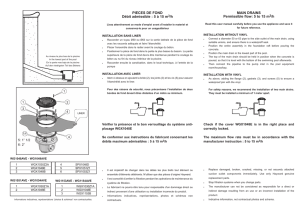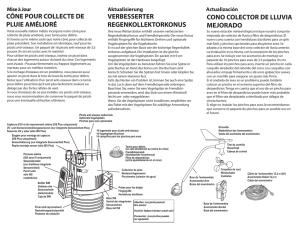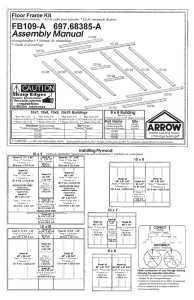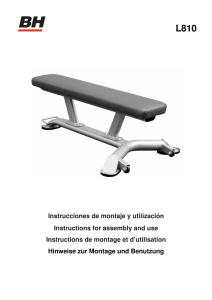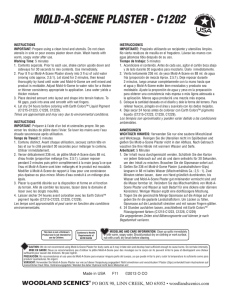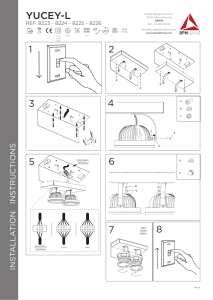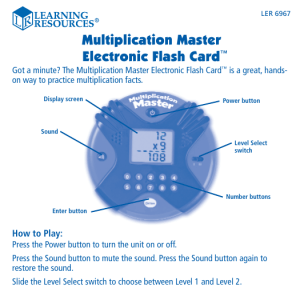getting started - GIT Satellite Communications
Anuncio
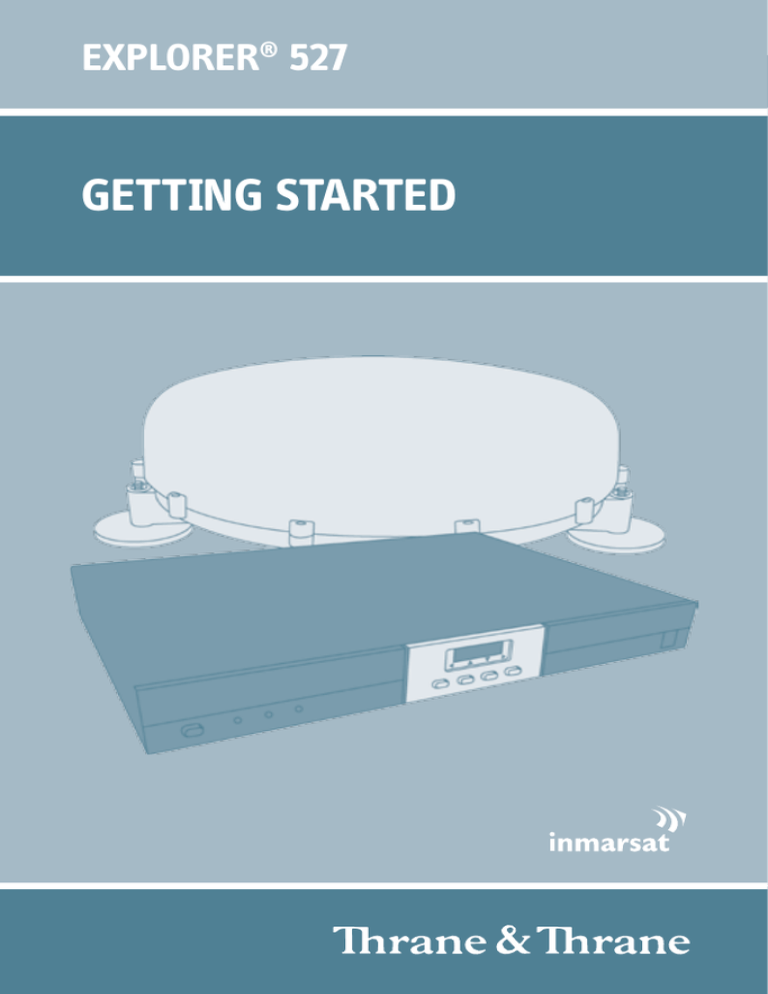
EXPLORER® 527 GETTING STARTED GB GETTING STARTED Congratulations on the purchase of your EXPLORER 527 system. The EXPLORER 527 system comprises two main parts: the TT-3734A transceiver with accessories and the TT-5053A antenna. Before you start, please check that the following items are present: • EXPLORER 527 transceiver • 4 mounting brackets • 4 rubber pads • Power cable • USB cable • Two antenna cables, 2.7 m and 5 m • Getting Started kit including Quick Guide, electronic User Manual, etc. • EXPLORER 527 Antenna (packed separately) 1 Mount the antenna The antenna is designed to be mounted on the roof of a vehicle. Before mounting the antenna, check that there is a clear line of site to the satellite from where the antenna is to be mounted. There are two methods for mounting the antenna. Using magnetic mounts: NOTE: Before using the magnetic mounts, first make sure the roof of the vehicle is a metal roof! Mount the magnetic mounts on the three “legs” of the antenna according to the User Manual. Then place the antenna on the roof of your vehicle. Using bolts: The antenna can be mounted directly on the roof of a vehicle or on a mounting pole, using three bolts. See the User Manual for details. GB 2 Insert the SIM card (provided by your Airtime Provider) a. Use a screwdriver to loosen the two screws holding the cover for the SIM slot on the right side of the EXPLORER 527 transceiver. b. Remove the SIM cover. c. Insert the SIM card into the SIM slot and press gently until it clicks. d. Slide the lock to secure the SIM card. e. Reinsert the cover for the SIM slot and fasten the two screws. 3 Mount the EXPLORER® 527 transceiver The EXPLORER 527 transceiver fits in a 19” rack. Use the Mounting brackets to mount the transceiver e.g. in your vehicle. You can attach the Mounting brackets in two different positions on the EXPLORER 527 transceiver, allowing the transceiver to be mounted on top of a surface or in a rack. For further information, see the User Manual for the EXPLORER 527. 4 Connect the cables Connect the cables to the relevant connectors on the EXPLORER 527 transceiver. The connector panel is located on the rear side of the EXPLORER 527 transceiver. One Phone/Fax connector is placed in the front panel of the EXPLORER 527 transceiver. USB Phone/Fax Ant. LAN Power 5 Switch on the EXPLORER® 527 Push the power button in the left side of the front panel to switch on the EXPLORER 527. The display and the green power indicator in the front panel light up when the EXPLORER 527 is on. 6 Enter the PIN a. When you are asked for a PIN, press OK. b. Press or a number of times until the first digit is correct. c. Press OK to go to the next digit. The previous digit is indicated by a *. d. After pressing OK to enter the last digit, press OK again to apply the PIN. 7 Connect to the BGAN network When you have connected the antenna to the transceiver and started up the EXPLORER 527, the antenna starts searching for a BGAN satellite signal. When the PIN is entered, the EXPLORER 527 attempts to register on the BGAN network. The Antenna indicator shows the status as follows: • Flashing green: The antenna is searching for the satellite signal. •Steady green: The antenna is registered on the BGAN network and is ready for use. • Red: Antenna error. The display shows the progress as follows: • SEARCHING: The EXPLORER 527 searches for the network operator. Note that the search procedure can be very short, so you may not see this text. •REGISTERING: When the network operator is found, the display shows REGISTERING to show that the EXPLORER 527 is registering itself on the network. • READY: The EXPLORER 527 is registered on the network. GB The display may show a different text, for example if an error has occurred. For further information, refer to the User Manual. By default, the EXPLORER 527 automatically searches for the satellite with the best signal. However, you can select a specific satellite to use when connecting to the BGAN network. Do as follows: a. Enter the display menu system and select SETTINGS > SATELLITE. b. Select the satellite you want to use. Note that if you select a specific satellite the EXPLORER 527 will only search for the selected satellite. If you are outside coverage of that satellite, the EXPLORER 527 will not be able to register on the BGAN network. When the EXPLORER 527 is registered on the BGAN network the Antenna indicator on the front panel of the EXPLORER 527 transceiver shows steady green light. NOTE: When the display shows READY, the EXPLORER 527 automatically activates the LAN interface if the cable is connected and the interface is enabled. If you are not going to use the LAN connection, remove the cable or disable the LAN interface to avoid being charged for any transmission through this interface. You are now ready to make phone or fax calls, browse the Internet or check your e-mails, send files, run a video conference and much more. MAKING A CALL FROM THE EXPLORER® 527 To make a call from a phone connected to the EXPLORER 527, dial 00 <country code> <phone number> #. Example: To call Thrane & Thrane in Denmark: (+45 39558800), dial 00 45 39558800 #. NOTE: There are two audio qualities: Standard voice and 3.1 kHz Audio. To force the call to use Standard voice, dial 1* before the number. To force the call to use 3.1 kHz Audio, dial 2* before the number. MAKING A CALL TO THE EXPLORER® 527 To make a call to a phone connected to the EXPLORER 527, dial +870 <mobile number> + is 00 for Europe and many other countries. NOTE: There are two voice numbers, one for 3.1 kHz Audio and one for Standard voice. CHOOSING AN INTERFACE FOR DATA CONNECTION The EXPLORER 527 has two types of interface for data connection: LAN interface and USB interface. The following table shows the allowed cable length for each interface. Interface Range LAN Up to 100 m of cable USB Up to 5 m of cable MAKING A LAN CONNECTION To make a LAN connection, simply connect the LAN cable between your computer and the LAN connector on the EXPLORER 527 transceiver, and start up the EXPLORER 527 as described in the beginning of this document. As soon as the display of the EXPLORER 527 transceiver shows READY, the connection is established automatically. You are now ready to browse the Internet, check e-mails, send files etc. NOTE: For information on configuration, refer to the User Manual. GB MAKING A USB CONNECTION NOTE: The USB interface is intended for service use only! If it is the first time you connect a computer to the transceiver using USB, you have to install a driver first. Insert the Thrane & Thrane CD ROM provided with your EXPLORER 527 into the CD ROM drive of your computer and install the EXPLORER 527 USB driver. To make a USB connection, do as follows: 1. Connect the USB cable between your computer and the EXPLORER 527 transceiver. The connector on the transceiver is a USB Type A connector. 2.Start up the EXPLORER 527 as described in the beginning of this document. 3.Start up your terminal program. You can now start an AT-shell and communicate with the EXPLORER 527 using AT commands. For information on supported AT commands, see the user Manual. ACCESSING THE WEB INTERFACE To access the web interface, do as follows: 1. Connect a PC to the EXPLORER 527 transceiver using the USB or LAN interface. 2.Start your Internet browser. 3.Enter the IP address of the web interface in the address field. The default IP address is 192.168.0.1. To see the IP address in the menu system, select PROPERTIES>TERMINAL> IP ADDRESS. The web interface now opens in your browser. For information on how to use the web interface, refer to the User Manual enclosed on CD with the EXPLORER 527. ERSTE SCHRITTE Herzlichen Glückwunsch zum Kauf des EXPLORER 527. Das EXPLORER 527-System umfasst zwei Hauptkomponenten: Den Transceiver TT3734A mit Zubehör und die Antenne TT-5053A. Stellen Sie zunächst sicher, dass die folgenden Komponenten vorhanden sind: • Transceiver EXPLORER 527 • Vier Montageklammern • Vier Gummifüsse • Netzkabel • USB-Kabel • Zwei Antennenkabel, 2,7 m und 5 m • Kit für die ersten Schritte, mit Kurzanleitung, elektronischem Handbuch etc. • EXPLORER 527-Antenne (separat verpackt) 1 Montieren der Antenne Die Antenne ist für die Montage an einem Fahrzeugdach vorgesehen. Prüfen Sie vor dem Montieren der Antenne, ob vom Montageort freie Sicht auf den Satelliten besteht. Die Antenne kann auf zwei Arten montiert werden. Mit magnetischen Halterungen: HINWEIS: Stellen Sie vor der Verwendung der magnetischen Halterungen sicher, dass das Fahrzeugdach aus Metall besteht! Bringen Sie die magnetischen Halterungen gemäß den Anweisungen im Anwenderhandbuch an den drei „Beinen“ der Antenne an. Platzieren Sie dann die Antenne auf dem Fahrzeugdach. Mit Schrauben: Die Antenne kann mit Hilfe von drei Schrauben direkt auf dem Fahrzeugdach oder auf einem Montagesockel befestigt werden. Weitere Informationen hierzu finden Sie im Anwenderhandbuch. DE 2 Einsetzen der SIM-Karte (von Ihrem Netzbetreiber) a. L ösen Sie mit einem Schraubendreher die beiden Befestigungsschrauben der Abdeckung des SIMSteckplatzes auf der rechten Seite des EXPLORER 527-Transceivers. b. Entfernen Sie die SIM-Abdeckung. c. Setzen Sie die SIM-Karte in den SIMSteckplatz ein, und drücken Sie diese vorsichtig hinein, bis sie einrastet. d. Schieben Sie die Verriegelung ein, um die SIM-Karte zu arretieren. e. Setzen Sie die Abdeckung des SIMSteckplatzes wieder ein, und befestigen Sie die beiden Schrauben. 3 Montieren des EXPLORER® 527-Transceivers Der EXPLORER 527-Transceiver passt in ein 19”-Rack. Verwenden Sie die Montageklammern, um den Transceiver z. B. in einem Fahrzeug anzubringen. Sie können die Montageklammern in zwei verschiedenen Positionen am EXPLORER 527-Transceiver anbringen, sodass der Transceiver auf einer Fläche oder in einem Rack montiert werden kann. Weitere Informationen finden Sie im Anwenderhandbuch zum EXPLORER 527. 3 Anschließen der Kabel Verbinden Sie die Kabel mit den entsprechenden Anschlüssen des EXPLORER 527-Transceivers. Die Anschlussleiste befindet sich auf der Rückseite des EXPLORER 527-Transceivers. Ein Telefon-/Faxanschluss befindet sich auf der Vorderseite des EXPLORER 527Transceivers. USB Telefon/Fax Ant. LAN Netz 5 Einschalten des EXPLORER® 527 Drücken Sie die Netztaste auf der linken Seite des vorderen Bedienfelds, um den EXPLORER 527 einzuschalten. Die Anzeige und die grüne Netzkontrollleuchte im vorderen Bedienfeld leuchten auf, wenn der EXPLORER 527 eingeschaltet ist. 6 Eingeben der PIN a. W enn Sie zur Eingabe einer PIN aufgefordert werden, drücken Sie die Taste OK. b. Drücken Sie die Taste oder mehrfach, bis die erste Ziffer korrekt ist. c. Drücken Sie die Taste OK, um zur nächsten Ziffer zu wechseln. An Stelle der vorherigen Ziffer erscheint das Symbol *. d. Wenn Sie zur Eingabe der letzten Ziffer die Taste OK gedrückt haben, drücken Sie erneut OK, um die PIN anzuwenden. 7 Herstellen einer Verbindung zum BGAN-Netzwerk Wenn Sie die Antenne mit dem Transceiver verbunden und den EXPLORER 527 eingeschaltet haben, sucht die Antenne nach dem Signal eines BGAN-Satelliten. Nach Eingabe der PIN versucht der EXPLORER 527, sich im BGAN-Netzwerk zu registrieren. Die Antennenanzeige gibt einen der folgenden Status wieder: • Blinkt grün: Die Antenne sucht nach dem Satellitensignal. •Leuchtet grün: Die Antenne ist im BGAN-Netzwerk registriert und kann verwendet werden. • Rot: Antennenfehler In der Anzeige wird der Fortschritt wie folgt dargestellt: •SUCHEN: Der EXPLORER 527 sucht nach dem Netzwerk. Beachten Sie, dass die Suche sehr kurz sein kann, sodass dieser Text gar nicht erscheint. •REGISTRIEREN: Wurde das Netz gefunden, erscheint die Meldung REGISTRIEREN, um darauf hinzuweisen, dass der EXPLORER 527 nun im Netzwerk registriert wird. • BEREIT: Der EXPLORER 527 ist im Netzwerk registriert. DE In der Anzeige kann ein anderer Text erscheinen, wenn z. B. ein Fehler aufgetreten ist. Weitere Informationen finden Sie im Anwenderhandbuch. Standardmäßig sucht der EXPLORER 527 automatisch nach dem Satelliten mit dem besten Signal. Sie können jedoch einen bestimmten Satelliten auswählen, wenn Sie eine Verbindung zum BGAN-Netzwerk herstellen. Gehen Sie wie folgt vor: a.Öffnen Sie das Anzeigemenü, und wählen Sie EINSTELLUNGEN > SATELLIT. b. Wählen Sie den gewünschten Satelliten aus. Beachten Sie Folgendes: Wenn Sie einen bestimmten Satelliten auswählen, sucht der EXPLORER 527 nur nach diesem Satelliten. Wenn Sie sich nicht in Reichweite dieses Satelliten befinden, kann der EXPLORER 527 nicht im BGAN-Netzwerk registriert werden. Ist der EXPLORER 527 im BGAN-Netzwerk registriert, leuchtet die Antennen­ anzeige im vorderen Bedienfeld des EXPLORER 527-Transceivers grün. HINWEIS: Erscheint die Meldung BEREIT, aktiviert der EXPLORER 527 automatisch die LAN-Schnittstelle, wenn das Kabel angeschlossen und die Schnittstelle aktiviert ist. Wenn Sie die LAN-Verbindung nicht nutzen möchten, entfernen Sie das Kabel, oder deaktivieren Sie die LANSchnittstelle, um Verbindungskosten für diese Schnittstelle zu vermeiden. Sie können nun Anrufe tätigen, Faxe versenden, auf das Internet zugreifen, Ihre E-Mails abrufen, Dateien versenden, eine Videokonferenz starten und vieles mehr. TELEFONIEREN ÜBER DEN EXPLORER® 527 Wenn Sie einen Anruf von einem mit dem EXPLORER 527 verbundenen Telefon aus tätigen möchten, wählen Sie die Nummer 00 <Ländercode> <Rufnummer> #. Beispiel: Für einen Anruf bei Thrane & Thrane in Dänemark (+45 39558800) wählen Sie 00 45 39558800 #. HINWEIS: Es stehen zwei Audio-Qualitätsstufen zur Verfügung: Standardsprache und 3,1 kHz Audio. Wenn Sie die Verwendung des Standardmodus erzwingen möchten, wählen Sie vor der Rufnummer 1*. Wenn Sie die Verwendung von 3,1 kHz Audio erzwingen möchten, wählen Sie vor der Rufnummer 2*. ANRUFEN DES EXPLORER® 527 Wenn Sie einen Anruf an ein mit dem EXPLORER 527 verbundenes Telefon tätigen möchten, wählen Sie die Nummer +870 <Mobilfunkrufnummer> + steht in Europa und vielen anderen Ländern für 00. HINWEIS: Es stehen zwei Sprachnummern zur Verfügung – eine für Audio mit 3,1 kHz und eine für Standardsprache. AUSWÄHLEN EINER SCHNITTSTELLE FÜR EINE DATENVERBINDUNG Der EXPLORER 527 bietet zwei Schnittstellen für eine Datenverbindung: LANSchnittstelle und USB-Schnittstelle. Die folgende Tabelle zeigt die zulässige Kabellänge für jede Schnittstelle. Schnittstelle Reichweite LAN Bis zu 100 m Kabel USB Bis zu 5 m Kabel HERSTELLEN EINER LAN-VERBINDUNG Wenn Sie eine LAN-Verbindung herstellen möchten, verbinden Sie einfach das LAN-Kabel mit Ihrem Computer und dem LAN-Anschluss des EXPLORER 527-Transceivers. Starten Sie dann den EXPLORER 527 wie am Anfang dieses Dokuments beschrieben. Erscheint in der Anzeige des EXPLORER 527-Transceivers die Meldung BEREIT, wurde die Verbindung automatisch hergestellt. Sie können nun auf das Internet zugreifen, E-Mails abrufen, Dateien versenden etc. HINWEIS: Informationen zur Konfiguration finden Sie im Anwenderhandbuch. DE HERSTELLEN EINER USB-VERBINDUNG Hinweis: Die USB-Schnittstelle dient nur zu Wartungszwecken. Wenn Sie zum ersten Mal eine Verbindung zum Tansceiver über USB herstellen, müssen Sie zunächst einen Treiber installieren. Legen Sie die Thrane & Thrane CD-ROM zum EXPLORER 527 in das CD-ROM-Laufwerk Ihres Computers ein, und installieren Sie den EXPLORER 527 USB-Treiber. Gehen Sie wie folgt vor, um eine USB-Verbindung herzustellen: 1. Verbinden Sie das USB-Kabel mit Ihrem Computer und mit dem EXPLORER 527Transceiver. Der Transceiver verwendet einen Anschluss vom USB-Typ A. 2.Starten Sie den EXPLORER 527 wie am Anfang dieses Dokuments beschrieben. 3.Starten Sie das Terminalprogramm. Sie können nun eine AT-Shell starten und über AT-Befehle mit dem EXPLORER 527 kommunizieren. Informationen zu den unterstützten AT-Befehlen finden Sie im Anwenderhandbuch. ZUGREIFEN AUF das WEB-Interface Gehen Sie wie folgt vor, um auf das Web-Interface zuzugreifen: 1. Verbinden Sie den PC über USB oder die LAN-Schnittstelle mit dem EXPLORER 527-Transceiver. 2.Starten Sie Ihren Internet-Browser. 3.Geben Sie die IP-Adresse des Web-Interface im Adressfeld ein. Die standardmäßige IP-Adresse lautet 192.168.0.1. Wenn Sie die IP-Adresse im Menüsystem anzeigen möchten, wählen Sie die Option EIGENSCHAFTEN >TERMINAL> IP-ADRESSE aus. Das Web-Interface wird nun im Browser geöffnet. Informationen zur Verwendung der WebInterface finden Sie im Anwenderhandbuch auf der CD zum EXPLORER 527. MISE EN ROUTE Merci d’avoir acheté l’EXPLORER 527. L’EXPLORER 527 est constitué de deux parties principales : l’émetteur-récepteur TT-3734A avec accessoires et l’antenne TT-5053A. Avant de commencer, vérifiez la présence des éléments suivants : • Émetteur-récepteur EXPLORER 527 • 4 supports de montage • 4 coussins en caoutchouc • Câble d’alimentation • Câble USB • Deux câbles d’antenne (2,7 m et 5 m) • Kit de mise en route comprenant le Guide rapide, le manuel électronique, etc. • Antenne de l’EXPLORER 527 (fournie séparément) 1 Montage de l’antenne L’antenne se monte sur le toit d’un véhicule. Avant de commencer, vérifiez qu’il existe une distance en ligne droite dénuée d’obstacle entre le satellite et l’emplacement de montage de l’antenne. Vous pouvez monter l’antenne de deux manières : À l’aide de montages magnétiques : REMARQUE : pour utiliser des montages magnétiques, le toit du véhicule doit impérativement être métallique. Fixez les montages magnétiques sur les trois pieds de l’antenne en vous référant au manuel d’utilisation. Placez l’antenne sur le toit du véhicule. À l’aide de boulons : Vous pouvez fixer l’antenne directement sur le toit d’un véhicule ou sur un mât de montage à l’aide de trois boulons. Pour plus d’informations, reportez-vous au manuel d’utilisation. FR 2 Insertion de la carte SIM (fournie par votre fournisseur de services de communications) a. À l’aide d’un tournevis, desserrez les deux vis qui maintiennent le couvercle du logement de la carte SIM situé sur la droite de l’émetteurrécepteur EXPLORER 527. b. Retirez le couvercle du logement. c. Insérez la carte SIM dans son logement et enclenchez-la doucement. d. Faites coulisser le dispositif de fermeture de la carte SIM. e. Réinsérez le couvercle du logement de la carte SIM et resserrez les deux vis. 3 Montage de l’émetteur-récepteur EXPLORER® 527 L’émetteur-récepteur EXPLORER 527 se loge dans un rack 19 pouces. Utilisez les supports de montage pour fixer l’émetteur-récepteur, par exemple dans votre véhicule. Les supports de montage peuvent se fixer dans deux positions différentes sur l’émetteur-récepteur EXPLORER 527 pour le placer soit sur une surface soit dans un rack. Pour plus d’informations, reportez-vous au manuel d’utilisation de l’EXPLORER 527. 4 Connexion des câbles Branchez les câbles aux connecteurs correspondants de l’émetteur-récepteur EXPLORER 527. Le panneau de connexion se trouve sur à l’arrière de l’émetteur-récepteur. Un connecteur téléphone/télécopie se trouve sur le panneau avant de l’émetteur-récepteur. USB T éléphone/ Ant. LAN télécopie Alim. 5 Mise en marche de l’EXPLORER® 527 Appuyez sur la touche de mise en marche située sur le côté gauche du panneau avant de l’EXPLORER 527. L’écran et le voyant vert du panneau avant s’allument lorsque l’EXPLORER 527 est en marche. 6 Saisie du code PIN a. L orsqu’un message vous demande d’entrer le PIN, appuyez sur OK. b. Appuyez sur ou sur jusqu’à ce que le premier chiffre voulu s’affiche. c. Appuyez sur OK pour passer à la saisie du chiffre suivant. Le chiffre précédent est accompagné du signe *. d. Après avoir appuyé sur OK pour entrer le dernier chiffre, appuyez à nouveau sur OK pour valider le code PIN. 7 Connexion au réseau BGAN Une fois que vous avez connecté l’antenne à l’émetteur-récepteur et que l’EXPLORER 527 a démarré, l’antenne commence à rechercher un signal en provenance d’un satellite BGAN. Lorsque le PIN est entré, l’EXPLORER 527 tente de s’enregistrer sur le réseau BGAN. L’indicateur d’antenne affiche le statut comme suit : •Vert clignotant : l’antenne recherche le signal en provenance d’un satellite. •Vert fixe : l’antenne est enregistrée sur le réseau BGAN et elle est prête à fonctionner. • Rouge : erreur de l’antenne. L’écran affiche la progression comme suit : • RECHERCHE : l’EXPLORER 527 recherche l’opérateur réseau. La procédure de recherche pouvant être extrêmement brève, il est possible que vous n’aperceviez pas ce texte. •ENREGISTREMT : une fois l’opérateur réseau trouvé, l’écran affiche ENREGISTREMT pour indiquer que l’enregistrement de l’EXPLORER 527 sur le réseau est en cours. • PRÊT : l’EXPLORER 527 est enregistré sur le réseau. FR Il se peut que l’écran affiche un autre texte, par exemple si une erreur s’est produite. Pour plus d’informations, reportez-vous au manuel d’utilisation. Par défaut, l’EXPLORER 527 recherche automatiquement le satellite ayant le meilleur signal. Vous pouvez néanmoins sélectionner un satellite précis lors de la connexion au réseau BGAN en procédant comme suit : a.Accédez au système de menus d’affichage et sélectionnez PARAMÈTRES > SATELLITE. b. Sélectionnez le satellite que vous souhaitez utiliser. Lorsque vous sélectionnez un satellite précis, l’EXPLORER 527 ne recherche que celui-ci. Si vous n’êtes pas dans la zone de couverture de ce satellite, l’enregistrement de l’EXPLORER 527 sur le réseau BGAN est impossible. Lorsque l’EXPLORER 527 est enregistré sur le réseau BGAN, l’indicateur d’antenne situé sur le panneau avant de l’émetteur-récepteur EXPLORER 527 affiche un voyant vert fixe. REMARQUE : lorsque l’écran affiche PRÊT, l’EXPLORER 527 active automatiquement l’interface LAN si le câble est connecté et l’interface activée. Si vous n’utilisez pas la connexion LAN, retirez le câble ou désactivez l’interface LAN afin d’éviter que des transmissions via cette interface ne vous soient facturées. Vous pouvez alors passer des appels téléphoniques, envoyer des télécopies, naviguer sur Internet, consulter vos e-mails, envoyer des fichiers, organiser une visioconférence, etc. APPEL À PARTIR DE L’EXPLORER® 527 Pour passer un appel à partir d’un téléphone connecté à l’EXPLORER 527, composez 00 <code pays> <numéro de téléphone> #. Exemple : pour appeler Thrane & Thrane au Danemark : (+45 39558800), composez 00 45 39558800 #. REMARQUE : il existe deux qualités audio : voix standard et audio à 3,1 kHz. Pour utiliser la voix standard, composez 1* avant le numéro. Pour utiliser l’audio à 3,1 kHz, composez 2* avant le numéro. APPEL VERS L’EXPLORER® 527 Pour passer un appel vers un téléphone connecté à l’EXPLORER 527, composez +870 <numéro de mobile> + correspond à 00 pour l’Europe et pour de nombreux autres pays. REMARQUE : il existe deux numéros pour la voix, l’un pour l’audio à 3,1 kHz et l’autre pour la voix standard. CHOIX D’UNE INTERFACE POUR LA CONNEXION AUX DONNÉES L’EXPLORER 527 dispose de deux types d’interface pour la connexion aux données : LAN et USB. Le tableau ci-dessous indique la longueur de câble autorisée pour chaque interface. Interface Portée LAN Jusqu’à 100 m de câble USB Jusqu’à 5 m de câble ÉTABLISSEMENT D’UNE CONNEXION LAN Pour effectuer une connexion LAN, connectez le câble LAN entre votre ordinateur et le connecteur LAN de l’émetteur-récepteur EXPLORER 527, et démarrez ce dernier en suivant la procédure décrite au début de ce document. Dès que l’écran de l’émetteur-récepteur EXPLORER 527 affiche PRÊT, la connexion s’établit automatiquement. Vous pouvez alors naviguer sur Internet, consulter vos e-mails, envoyer des fichiers, etc. REMARQUE : pour plus d’informations sur la configuration, reportez-vous au manuel d’utilisation. FR ÉTABLISSEMENT D’UNE CONNEXION USB Remarque : L’interface USB est prévue à des fins de service uniquement ! Lors de la première connexion USB entre un ordinateur et l’émetteur-récepteur EXPLORER 527, vous devez installer un pilote. Insérez le CD-ROM Thrane & Thrane fourni avec l’EXPLORER 527 dans le lecteur de CD-ROM de votre ordinateur pour installer le pilote USB. Procédez comme suit pour effectuer une connexion USB : 1. Connectez le câble USB entre votre ordinateur et l’émetteur-récepteur EXPLORER 527. Le connecteur USB situé sur l’émetteur-récepteur est de type A. 2.Démarrez l’EXPLORER 527 en suivant la procédure décrite au début de ce document. 3.Démarrez le programme de votre terminal. Vous pouvez maintenant démarrer un interpréteur de commandes AT et communiquer avec l’émetteur-récepteur EXPLORER 527 en utilisant les commandes AT. Pour plus d’informations sur les commandes AT, consultez le manuel utilisateur. ACCÈS A L’INTERFACE WEB Procédez comme suit pour accéder à l’interface Web : 1. Connectez un PC à l’émetteur-récepteur EXPLORER 527 à l’aide de l’interface USB ou LAN. 2.Lancez votre navigateur Internet. 3.Entrez l’adresse IP de l’interface Web dans le champ prévu à cet effet. L’adresse IP par défaut est 192.168.0.1. Pour trouver l’adresse IP dans le système de menus, sélectionnez PROPRIÉTÉS > TERMINAL > ADRESSE IP. L’interface Web s’ouvre dans votre navigateur. Pour plus d’informations sur l’utilisation de l’interface Web, reportez-vous au manuel d’utilisation qui se trouve sur le CD fourni avec l’EXPLORER 527. INTRODUCCIÓN Enhorabuena por la compra de su sistema EXPLORER 527. El sistema EXPLORER 527 consta de dos partes principales: el transceptor TT-3734A con accesorios y la antena TT-5053A. Antes de comenzar, compruebe que estén presentes los siguientes elementos: • Transceptor del EXPLORER 527 • 4 soportes de montaje • 4 tacos de goma • Cable de alimentación • Cable USB • Dos cables de antena de 2,7 m y 5 m • Kit de introducción que incluye la Guía rápida, el manual del usuario electrónico, etc. • Antena del EXPLORER 527 (empaquetada por separado) 1 Montar la antena La antena está diseñada para montarse en el techo de un vehículo. Antes de montar la antena, compruebe que haya vía libre al satélite desde el lugar donde se monte la antena. Hay dos métodos para montar la antena. Uso de los soportes magnéticos: NOTA: antes de utilizar los soportes magnéticos, debe asegurarse de que el techo del vehículo sea de metal. Monte los soportes magnéticos en las tres “patas” de la antena, tal y como se explica en el Manual de usuario. A continuación, coloque la antena en el techo del vehículo. Uso de tornillos: La antena puede montarse directamente en el techo de un vehículo o en un poste de montaje utilizando tres tornillos. Consulte el Manual del usuario para obtener más información. ES 2 Insertar la tarjeta SIM (proporcionada por su suministrador de Servicios de Tráfico de Comunicaciones) a. U tilice un destornillador para aflojar los dos tornillos que sujetan la cubierta de la ranura SIM en el lado derecho del transceptor del EXPLORER 527. b. Quite la cubierta protectora de la tarjeta SIM. c. Inserte la tarjeta SIM en la ranura SIM y apriete con suavidad hasta que encaje correctamente. d. Deslice el cierre para que la tarjeta SIM quede fijada en su sitio. e. Vuelva a insertar la cubierta para la ranura SIM y apriete los dos tornillos. 3 Montar el transceptor del EXPLORER® 527 El transceptor del EXPLORER 527 cabe en un bastidor de algo menos de 50 cm. Utilice los soportes de montaje para instalar el transceptor en su vehículo, por ejemplo. Los soportes de montaje pueden colocarse en dos posiciones distintas en el transceptor del EXPLORER 527, lo que permite montarlo en la parte superior de una superficie o en un bastidor. Para obtener más información, consulte el Manual del usuario del EXPLORER 527. 4 Conectar los cables Conecte los cables a los conectores correspondientes del transceptor del EXPLORER 527. El panel de conectores se encuentra en la parte trasera del transceptor del EXPLORER 527. Hay un conector para Teléfono/Fax situado en el panel frontal del transceptor del EXPLORER 527. USB Tel./Fax Ant. LAN Aliment. 5 Conectar el EXPLORER® 527 Apriete el botón de encendido del lado izquierdo del panel frontal para conectar el EXPLORER 527. La pantalla y el indicador de encendido de color verde del panel frontal se iluminarán cuando se encienda el EXPLORER 527. 6 Introducir el PIN a. Cuando se le solicite el PIN, pulse OK. b. P ulse las teclas o varias veces hasta que el primer dígito sea el correcto. c. Pulse OK para desplazarse al siguiente dígito. El dígito anterior se indica mediante un asterisco (*). d. Después de pulsar OK para introducir el último dígito, vuelva a pulsar OK para aplicar el PIN. 7 Conectarse a la red BGAN Después de conectar la antena al transceptor y de poner en marcha el EXPLORER 527, la antena comienza a buscar una señal del satélite BGAN. Cuando se introduce el PIN, el EXPLORER 527 intenta registrarse en la red BGAN. El indicador de antena puede presentar los siguientes estados: • Verde parpadeante: la antena está buscando la señal del satélite. •Verde fijo: la antena está registrada en la red BGAN y está lista para utilizarse. • Rojo: error de la antena. En la pantalla se mostrará el siguiente progreso: • BUSCANDO: el EXPLORER 527 busca el operador de red. Tenga en cuenta que el procedimiento de búsqueda puede ser muy corto, por lo que es posible que no vea este texto. •REGISTRANDO: cuando se encuentra el operador de red, se muestra en la pantalla el texto REGISTRANDO, que indica que el EXPLORER 527 se está registrando en la red. • LISTO: el EXPLORER 527 está registrado en la red. ES Es posible que en la pantalla aparezca un texto distinto, por ejemplo, si se ha producido un error. Para obtener más información, consulte el Manual del usuario. De forma predeterminada, el EXPLORER 527 busca automáticamente el satélite con la mejor señal. No obstante, puede seleccionar un satélite específico para utilizarlo al conectarse a la red BGAN. Para ello, haga lo siguiente: a.Entre en el sistema de menús de la pantalla y seleccione AJUSTES > SATÉLITE. b. Seleccione el satélite que desee utilizar. Tenga en cuenta que si selecciona un satélite concreto, el EXPLORER 527 solo buscará el satélite seleccionado. Si se encuentra fuera de la cobertura de dicho satélite, el EXPLORER 527 no podrá registrarse en la red BGAN. Cuando el EXPLORER 527 se registre en la red BGAN, el indicador de antena del panel frontal del transceptor del EXPLORER 527 mostrará una luz fija de color verde. NOTA: cuando en la pantalla aparece el texto LISTO, el EXPLORER 527 activa automáticamente la interfaz LAN si el cable está conectado y la interfaz está habilitada. Si no va a utilizar la conexión LAN, quite el cable o deshabilite la interfaz LAN para no tener que pagar posibles transmisiones a través de esta interfaz. Desde este momento ya puede realizar llamadas telefónicas o transmisiones de fax, navegar por Internet, consultar su correo electrónico, enviar archivos o celebrar una videoconferencia, entre muchas otras cosas. REALIZAR UNA LLAMADA DESDE EL EXPLORER® 527 Para realizar una llamada desde un teléfono conectado al EXPLORER 527, marque 00 <código del país> <número de teléfono> #. Ejemplo: para llamar a Thrane & Thrane en Dinamarca: (+45 39558800), marque 00 45 39558800 #. NOTA: hay dos calidades de audio: Voz estándar y Audio de 3,1 kHz. Para asegurarse de que se utiliza la calidad Voz estándar en la llamada, marque 1* antes del número. Para asegurarse de que se utiliza la calidad Audio de 3,1 kHz, marque 2* antes del número. REALIZAR UNA LLAMADA AL EXPLORER® 527 Para realizar una llamada a un teléfono conectado al EXPLORER 527, marque +870 <número de móvil>. + equivale a 00 para Europa y muchos otros países. NOTA: hay dos números de voz, uno para Audio de 3,1 kHz y otro para Voz estándar. ELEGIR UNA INTERFAZ PARA LA CONEXIÓN DE DATOS El EXPLORER 527 dispone de dos tipos de interfaz para la conexión de datos: la interfaz LAN y la interfaz USB. En la siguiente tabla se muestra la longitud de cable permitida para cada interfaz. Interfaz Rango LAN Hasta 100 m de cable USB Hasta 5 m de cable REALIZAR UNA CONEXIÓN LAN Para realizar una conexión LAN, basta con que conecte el cable LAN entre el ordenador y el conector LAN del transceptor del EXPLORER 527 y que ponga en marcha el EXPLORER 527 tal y como se describe al principio de este documento. En cuanto aparezca el texto LISTO en la pantalla del transceptor del EXPLORER 527, la conexión se establecerá automáticamente. Desde este momento ya puede navegar por Internet, consultar su correo electrónico, enviar archivos, etc. NOTA: para obtener información sobre la configuración, consulte el Manual del usuario. ES REALIZAR UNA CONEXIÓN USB Nota: la interfaz USB está destinada únicamente para operaciones de servicio. Si es la primera vez que conecta un ordenador al transceptor mediante USB, antes tiene que instalar un controlador. Inserte el CD ROM de Thrane & Thrane suministrado con el EXPLORER 527 en la unidad de CD ROM del ordenador e instale el controlador USB del EXPLORER 527. Para realizar una conexión USB, haga lo siguiente: 1. Conecte el cable USB entre el ordenador y el transceptor del EXPLORER 527. El conector del transceptor es un conector USB de tipo A. 2.Ponga en marcha el EXPLORER 527 tal y como se describe al principio de este documento. 3.Inicie el programa de terminal. De este modo podrá abrir una shell AT y establecer comunicación con el EXPLORER 527 mediante comandos AT. Para obtener información sobre los comandos AT compatibles, consulte el Manual del usuario. ACCEDER A LA INTERFAZ WEB Para acceder a la interfaz web, haga lo siguiente: 1. Conecte un ordenador al transceptor del EXPLORER 527 mediante la interfaz USB o la interfaz LAN. 2.Inicie su navegador de Internet. 3.Introduzca la dirección IP de la interfaz web en el campo de dirección. La dirección IP predeterminada es 192.168.0.1. Para ver la dirección IP en el sistema de menús, seleccione PROPIEDADES > TERMINAL > DIRECCIÓN IP. La interfaz web se abrirá en su navegador. Para obtener información sobre la forma de utilizar la interfaz web, consulte el Manual del usuario incluido en el CD con el EXPLORER 527. НАЧАЛО РАБОТЫ Поздравляем с приобретением системы EXPLORER 527. Система EXPLORER 527 состоит из двух основных частей: приемопередатчика TT-3734A с принадлежностями и антенны TT-5053A. Перед тем как приступить к работе, проверьте наличие следующих компонентов: • Приемопередатчик EXPLORER 527 • 4 монтажных кронштейна • 4 резиновые подушки • Кабель электропитания • Кабель USB • Два антенных кабеля длиной 2,7 и 5 м • Комплект для начала работы с устройством, включая краткое руководство, руководство пользователя в электронной форме и пр. • Антенна EXPLORER 527 (упакована отдельно) 1 Установите антенну Антенна предназначена для установки на крыше автомобиля. Перед установкой антенны убедитесь в том, что спутник будет находиться в прямой видимости с предполагаемого места ее установки. Предусмотрено два способа установки антенны. С помощью магнитных креплений: ПРИМЕЧАНИЕ. Перед использованием магнитных креплений убедитесь, что крыша автомобиля изготовлена из металла! Установите магнитные крепления на три опоры антенны согласно указаниям, приведенным в руководстве пользователя. Затем установите антенну на крышу автомобиля. С помощью болтов: Антенну можно установить непосредственно на крышу автомобиля или на монтажную опору, используя три болта. Подробнее см. в руководстве пользователя. RU 2 Вставьте SIM-карту (предоставляется вашим Cepвис Пpoвaйдepом) а. Используя отвертку, отверните два крепежных винта крышки гнезда для установки SIM-карты, которое расположено на правой стороне приемопередатчика EXPLORER 527. b. Выньте крышку гнезда SIM-карты. c. В ставьте SIM-карту в гнездо и слегка нажмите на нее, чтобы зафиксировать в гнезде. d. С двиньте фиксатор, чтобы закрепить SIM-карту. e. Установите крышку гнезда SIM-карты и закрепите ее двумя винтами. 3 Установите приемопередатчик EXPLORER® 527 Приемопередатчик EXPLORER 527 устанавливается в 19-дюймовую стойку (483 мм). Для крепления приемопередатчика, например, в автомобиле, используйте монтажные кронштейны. Монтажные кронштейны можно крепить к корпусу приемопередатчика EXPLORER 527 двумя способами – для установки приемопередатчика на плоскости или монтажа в стойку. Подробнее см. в руководстве пользователя EXPLORER 527. 4 Подсоедините кабели Подсоедините кабели к соответствующим разъемам приемопередатчика EXPLORER 527. Панель разъемов расположена на задней поверхности приемопередатчика. USB Тел./Факс Ант. ЛВС Питание Один разъем для подсоединения телефона/факсимильного аппарата расположен на передней панели приемопередатчика EXPLORER 527. 5 Включите питание EXPLORER® 527 Для включения питания нажмите кнопку питания, расположенную в левой части передней панели EXPLORER 527. При включении EXPLORER 527 начинает светиться дисплей и зеленый индикатор питания на передней панели. 6 Введите PIN-код а. При появлении запроса на ввод PIN-кода нажмите OK. b. Н ажмите кнопку или требуемое количество раз до появления первой цифры PIN-кода. c. Н ажмите OK для перехода к следующей цифре. Предыдущая цифра обозначается символом *. d. П осле нажатия кнопки OK для ввода последней цифры нажмите OK еще раз для принятия PIN-кода. 7 Выполните подключение к сети BGAN После подсоединения антенны к приемопередатчику и включения EXPLORER 527 антенна начинает поиск сигнала, передаваемого спутником BGAN. После ввода PIN-кода EXPLORER 527 предпринимает попытку зарегистрироваться в сети BGAN. Текущее состояние антенны отображается индикатором: •Мигающий зеленый: антенна выполняет поиск сигнала со спутника. •Постоянно горящий зеленый: антенна выполнила регистрацию в сети BGAN и готова к работе. • Красный: в антенне обнаружена ошибка. Ход выполнения поиска отображается на дисплее следующим образом: • ПОИСК: EXPLORER 527 ведет поиск оператора сети. Необходимо отметить, что процедура поиска может быть очень короткой, в этом случае указанный текст может не появиться на экране. •РЕГИСТРАЦИЯ: если оператор сети найден, на дисплее появляется надпись РЕГИСТРАЦИЯ, означающая, что EXPLORER 527 выполняет процедуру регистрации в сети. • ГОТОВ: EXPLORER 527 зарегистрирован в сети. RU На дисплее может отображаться и другой текст, например, в случае обнаружения ошибки. Подробнее см. в руководстве пользователя. По умолчанию EXPLORER 527 автоматически ищет спутник с наиболее сильным сигналом. Однако для подключения к сети BGAN можно выбрать определенный спутник. Это выполняется следующим образом: а. Войдите в меню и выберите ПАРАМЕТРЫ > СПУТНИК. b. Выберите требуемый спутник. Учтите, что при выборе определенного спутника EXPLORER 527 производит поиск только указанного спутника. Если система находится вне зоны действия этого спутника, EXPLORER 527 не сможет зарегистрироваться в сети BGAN. После регистрации системы EXPLORER 527 в сети BGAN индикатор антенны, расположенный на передней панели приемопередатчика EXPLORER 527, горит постоянно зеленым светом. ПРИМЕЧАНИЕ. Когда на дисплее появляется надпись ГОТОВ, EXPLORER 527 автоматически включает интерфейс ЛВС (если подсоединен кабель и использование интерфейса разрешено). Если соединение с ЛВС не требуется, отсоедините кабель или отключите интерфейс ЛВС, чтобы избежать выставления счетов за передачу данных через этот интерфейс. Теперь все готово для выполнения телефонных или факсимильных звонков, просмотра ресурсов сети Интернет, чтения электронной почты, отправления файлов, запуска видеоконференции и многого другого. ВЫПОЛНЕНИЕ ВЫЗОВА С ТЕРМИНАЛА EXPLORER® 527 Для выполнения вызова с телефона, подсоединенного к терминалу EXPLORER 527, наберите: 00 <код страны> <номер телефона> #. Пример: чтобы позвонить в филиал Thrane & Thrane в Дании (+45 39558800), наберите: 00 45 39558800 #. ПРИМЕЧАНИЕ. Предусмотрено два режима с разным уровнем качества звука: стандартный голосовой и “Аудио 3,1 кГц”. Чтобы использовать для звонка стандартный голосовой режим, наберите перед телефонным номером 1*. Чтобы использовать для звонка режим “Аудио 3,1 кГц”, наберите перед телефонным номером 2*. ВЫПОЛНЕНИЕ ВЫЗОВА НА ТЕРМИНАЛ EXPLORER® 527 Для выполнения вызова на телефон, подсоединенный к терминалу EXPLORER 527, наберите: +870 <номер мобильного телефона> где ‘+’ = ‘00’ для Европы и многих других стран. ПРИМЕЧАНИЕ. Предусмотрено два номера для телефонных звонков – один для режима “Аудио 3,1 кГц” и один для стандартного голосового режима. ВЫБОР ИНТЕРФЕЙСА ДЛЯ ПЕРЕДАЧИ ДАННЫХ EXPLORER 527 имеет два интерфейса для передачи данных: ЛВС и USB. В следующей таблице показана допустимая длина кабеля для каждого интерфейса. Интерфейс Дальность действия Локальная вычислительная сеть (ЛВС) По кабелю длиной до 100 м USB По кабелю длиной до 5 м УСТАНОВЛЕНИЕ СОЕДИНЕНИЯ С ЛВС Для установления соединения с ЛВС просто подсоедините кабель ЛВС к компьютеру и разъему ЛВС на приемопередатчике EXPLORER 527 и включите EXPLORER 527, как указано в начале этого документа. Соединение устанавливается автоматически, сразу после появления на дисплее EXPLORER 527 надписи ГОТОВ. Теперь можно просматривать ресурсы сети Интернет, читать электронную почту, посылать файлы и пр. ПРИМЕЧАНИЕ. Подробные сведения о настройке см. в руководстве пользователя. RU УСТАНОВЛЕНИЕ СОЕДИНЕНИЯ ЧЕРЕЗ ПОРТ USB Примечание. Интерфейс USB предназначен только для служебных целей! Если подключение к компьютера к приемопередатчику через порт USB производится первый раз, сначала необходимо установить драйвер. Вставьте в дисковод компьютера компакт-диск Thrane & Thrane, прилагаемый к терминалу EXPLORER 527, и установите USB-драйвер для EXPLORER 527. Для установления соединения через порт USB выполните следующие действия: 1. Подсоедините кабель USB к компьютеру и приемопередатчику EXPLORER 527. На приемопередатчике установлен USB-разъем типа A. 2.Запустите EXPLORER 527, как описано в начале данного документа. 3.Запустите программу терминального доступа. Теперь можно запустить оболочку AT и управлять приемопередатчиком EXPLORER 527 с помощью АТ-команд. Сведения о поддерживаемых командах AT приведены в руководстве пользователя. ДОСТУП К WEB-ИНТЕРФЕЙСУ Для доступа к web-интерфейсу выполните следующие действия: 1. Подсоедините ПК к приемопередатчику EXPLORER 527 с помощью кабеля USB или через интерфейс ЛВС. 2.Запустите Интернет-браузер. 3.Введите IP-адрес web-интерфейса в поле адреса. По умолчанию используется IP-адрес 192.168.0.1. Для вывода IP-адреса с помощью меню выберите: СВОЙСТВА > ТЕРМИНАЛ > IP-АДРЕС. В окне браузера появится web-интерфейс устройства. Подробные сведения о использовании web-интерфейса см. в руководстве пользователя на прилагаемом к системе EXPLORER 527 компакт-диске. TT-99-123788-B Thrane & Thrane A/S • [email protected] • www.thrane.com