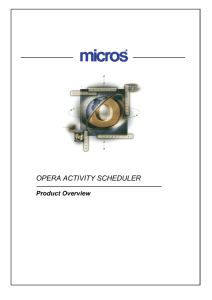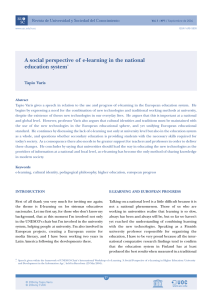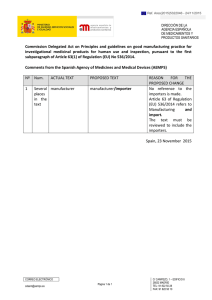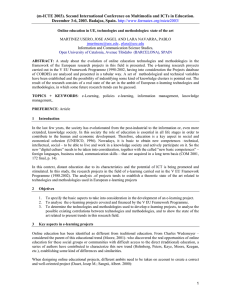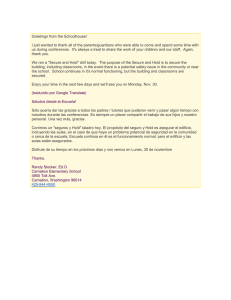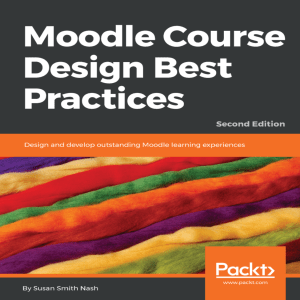Simware E-learning User Guide
Anuncio
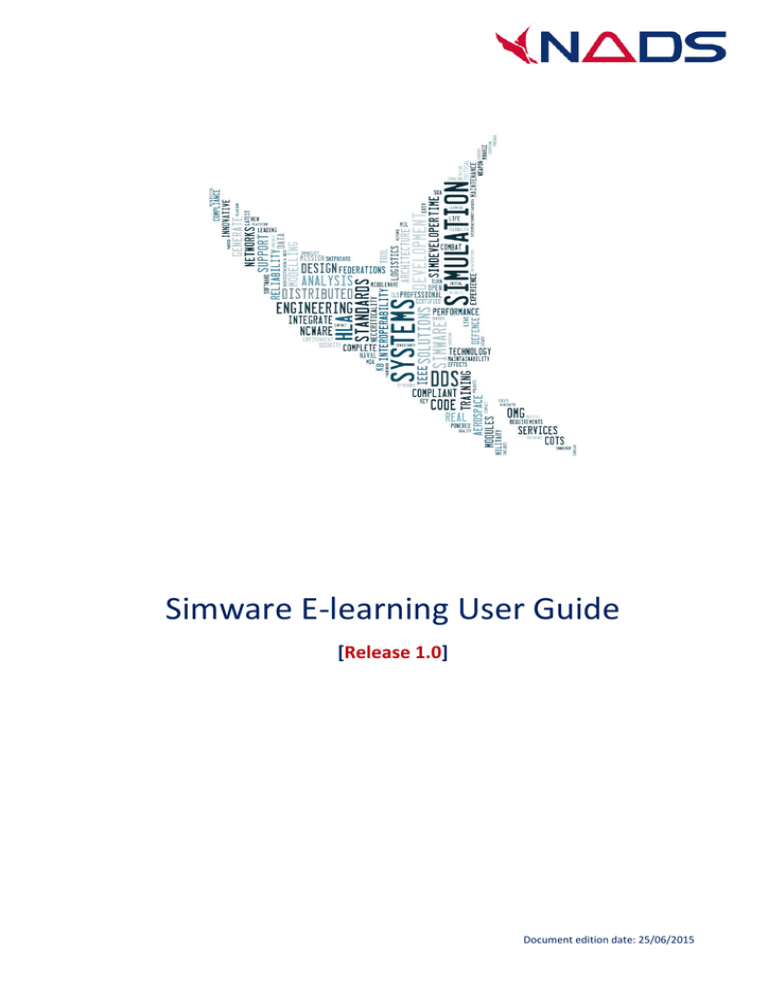
Simware E-learning User Guide [Release 1.0] Document edition date: 25/06/2015 Simware E-learning User Guide Release 1.0 Date: 25/06/2015 PAGE INTENTIONALLY LEFT BLANK Property of NEXTEL AEROSPACE DEFENCE & SECURITY S.L. Camino Cerro de los Gamos, 1, Edificio Negocenter, Pozuelo de Alarcón, 28224 – SPAIN Tel: +34 91 790 12 30 - www.nads.es - [email protected] Simware E-learning User Guide Release 1.0 Date: 25/06/2015 DOCUMENT DISCLAIMER The following pages contain a document originally created for Simware. This document was created by NEXTEL AEROSPACE DEFENCE & SECURITY S.L in the proper format and with the language necessary to help ensure its validity when all of the information required for this document has been entered. It should be understood that any changes to the content, appearance, or layout of this document are done so at the risk of affecting its validity NEXTEL AEROSPACE DEFENCE & SECURITY S.L cannot be responsible for the legal consequences of changes you make to this document. Furthermore, NEXTEL AEROSPACE DEFENCE & SECURITY S.L is not in a position to provide answers to questions regarding any changes to this document. It is strongly recommended that you seek the advice of a lawyer for information about the validity and the consequences of any changes you may make to this document. COPYRIGHT NOTICE (c) 2015 NEXTEL AEROSPACE DEFENCE & SECURITY S.L all rights reserved. ALL RIGHTS RESERVED. This document contains material protected under International and Federal Copyright Laws and Treaties. Any unauthorized reprint or use of this material is prohibited. No part of this document may be reproduced or transmitted in any form or by any means, electronic or mechanical, including photocopying, recording, or by any information storage and retrieval system without express written permission from NEXTEL AEROSPACE DEFENCE & SECURITY S.L. Property of NEXTEL AEROSPACE DEFENCE & SECURITY S.L. Camino Cerro de los Gamos, 1, Edificio Negocenter, Pozuelo de Alarcón, 28224 – SPAIN Tel: +34 91 790 12 30 - www.nads.es - [email protected] Simware E-learning User Guide Release 1.0 Date: 25/06/2015 PAGE INTENTIONALLY LEFT BLANK Property of NEXTEL AEROSPACE DEFENCE & SECURITY S.L. Camino Cerro de los Gamos, 1, Edificio Negocenter, Pozuelo de Alarcón, 28224 – SPAIN Tel: +34 91 790 12 30 - www.nads.es - [email protected] Simware E-learning User Guide Release 1.0 Date: 25/06/2015 Page i Summary 1 SIMWARE E-LEARNING INTRODUCTION .............................................................. 1 2 INSTALLATION OF ACTIVITY MODULE (MOD_SIMWARE) FOR MOODLE 3 USER GUIDE ............................................................................................................................... 7 2.1 Running SELC Servers ................................................................................................................7 2.2 Create a Simware Lesson ..........................................................................................................8 2.2.1 Launch Configuration for SimShapes-eLearning ...........................................................9 2.3 Run a Simware Lesson............................................................................................................. 11 2.3.1 Completing the Exercise ...................................................................................................... 11 2.3.2 Recording Tutorial Lessons ................................................................................................. 12 2.3.3 Playing Tutorial Lessons ....................................................................................................... 12 3 ADAPT SIMWARE SIMULATION TO SIMWARE E-LEARNING ...................... 13 3.1 Simulation Module MOD_ELEARNING ................................................................................ 13 3.2 Main Simulation Config File (99.xml —> simulation.xml) ......................................... 14 3.3 Template File for ospl.xml (ospl.xml.template) ............................................................. 15 3.4 Start/Stop Applications Aliases (launch_env.sh) .......................................................... 17 3.5 Main Run Script (run.sh)......................................................................................................... 17 3.6 Library for Listening the Grade (libgradelistener.so)................................................... 18 4 INSTALLATION OF LMS (MOODLE) ....................................................................... 19 4.1 Setting-up Ubuntu Repositories ........................................................................................... 19 4.2 Setting up LAMP Environment .............................................................................................. 19 Property of NEXTEL AEROSPACE DEFENCE & SECURITY S.L. Camino Cerro de los Gamos, 1, Edificio Negocenter, Pozuelo de Alarcón, 28224 – SPAIN Tel: +34 91 790 12 30 - www.nads.es - [email protected] Simware E-learning User Guide Release 1.0 Date: 25/06/2015 Page ii 4.3 Install Moodle 2.7+ Under Apache’s Document Root .................................................. 20 4.3.1 Installation Wizard ................................................................................................................. 21 4.4 Optional Steps ............................................................................................................................. 30 4.4.1 Language Packs ....................................................................................................................... 30 Property of NEXTEL AEROSPACE DEFENCE & SECURITY S.L. Camino Cerro de los Gamos, 1, Edificio Negocenter, Pozuelo de Alarcón, 28224 – SPAIN Tel: +34 91 790 12 30 - www.nads.es - [email protected] Simware E-learning User Guide Release 1.0 Date: 25/06/2015 Page iii Figures Figure 2-1 Moodle: Plugins Check Page ................................................................................. 3 Figure 2-2 Simware Module Installation Successful .............................................................. 4 Figure 2-3 Simware Module’s New Settings .......................................................................... 4 Figure 5-1 Choose Language (Moodle Wizard) .................................................................... 22 Figure 5-2 Confirm Paths (Moodle Wizard) ......................................................................... 23 Figure 5-3 Database Driver (Moodle Wizard) ...................................................................... 24 Figure 5-4 Database Connection Parameters (Moodle Wizard) ............................................ 25 Figure 5-5 License Agreement (Moodle Wizard) .................................................................. 25 Figure 5-6 Some Server Environment Checks (Moodle Wizard) ........................................... 26 Figure 5-7 Database Scheme Creation (Moodle Wizard) ...................................................... 27 Figure 5-8 Main Administrator Account (Moodle Wizard) .................................................... 28 Figure 5-9 Site Settings (Moodle Wizard) ............................................................................ 29 Figure 5-10 Result of the Moodle Installation ..................................................................... 30 Tables Table 3-1 Available Server & Client Script Variables ............................................................ 10 Table 4-1 Available Variables for ospl.xml Template ........................................................... 15 Table 5-1 Recommended DataBase Connection Parameters ................................................ 24 Property of NEXTEL AEROSPACE DEFENCE & SECURITY S.L. Camino Cerro de los Gamos, 1, Edificio Negocenter, Pozuelo de Alarcón, 28224 – SPAIN Tel: +34 91 790 12 30 - www.nads.es - [email protected] Simware E-learning User Guide Release 1.0 Date: 25/06/2015 Page 1 of 31 1 SIMWARE E-LEARNING INTRODUCTION Simware e-Learning is the Simware component that allows a LMS (Learning Management System) to act as a tool consumer using Simware as a tool provider. This gives the capability of including Simware Simulation Lessons as part of e-learning courses. For using this component the next software should be installed and configured: Simware Framework (v5.2.0 or later): The Simware Framework installer includes the next components needed for developing and running a simulation: SimEngine, Modeler, ACS, Scheduler, OpenSplice, Simware Control Library (SCL), Simware RecorderPlayer (needed for tutorial mode of Simware lessons) and Simware LTI server. This installer includes also the Simware e-Learning component. LMS MOODLE (v2.7+ or later) Moodle is an LMS (e-Learning Management System) compatible with LTI 1.1 specification. A basic Moodle setup covers installing Apache, MySQL and PHP 5.4+. In the last chapter of this document is explained the recommended installation for Moodle, but other installations or even other LTI v1.1 compatible LMS can be also used. Simware e-Learning is a compound of several pieces of software. To get everything working as expected, the next components should be installed and configured: Moodle Activity Module "Simware": It is a set of PHP files that acts as the LTI Consumer part of the communication. It is a Moodle plugin, thus it has to be installed on the same node as Moodle. Each instance of this resource in each Moodle course includes some snippets to get simulation started in SELC server and student’s system. Also you can submit the initial scenario file (.xml) for the lesson. Simware E-Learning Launch Control (SELC): It uses Simware LTI server acting as the LTI Provider part of the LTI communication. It is the gateway between the simulation communications using Ncware and the LTI messages with the LMS. Each SELC process is only capable of running one simulation for one student at time. So you must run several instances of SELC (with other port numbers) in the same node, or distributed into several nodes. This is up to you and with your infrastructure. Simulation lesson generator and templates: This includes the next tools and templates for configuring any Simware simulation as a Simulation lesson: o GradeLisener Generator: This tool generates, using the simulation datamodel, a library that publish the e-learning interaction for communicate the grade and the ending criteria of a simulation lesson. Property of NEXTEL AEROSPACE DEFENCE & SECURITY S.L. Camino Cerro de los Gamos, 1, Edificio Negocenter, Pozuelo de Alarcón, 28224 – SPAIN Tel: +34 91 790 12 30 - www.nads.es - [email protected] Simware E-learning User Guide Release 1.0 Date: 25/06/2015 Page 2 of 31 o ModElearing Simulation Service: It is included a SimDeveloper module that has to be tailored for each simulation and for each lesson for calculating the grade and the ending criteria of a simulation lesson. o Templates and wrapper: There are supplied a set of scripts and wraps for stating specific OSPL domain and network settings for each lesson and for launching the simulation applications in the same domain as the SELC. Property of NEXTEL AEROSPACE DEFENCE & SECURITY S.L. Camino Cerro de los Gamos, 1, Edificio Negocenter, Pozuelo de Alarcón, 28224 – SPAIN Tel: +34 91 790 12 30 - www.nads.es - [email protected] Simware E-learning User Guide Release 1.0 Date: 25/06/2015 Page 3 of 31 2 INSTALLATION OF ACTIVITY MODULE (MOD_SIMWARE) FOR MOODLE The main requirement to install mod_simware is to have Moodle 2.7+ previously installed. In the last chapter of this document, Section 4 Installation of LMS (Moodle), there is the recommended setup, but you can use any other Moodle setup. To install an activity module into Moodle, is just copying files under /mod/ folder on server. Type this on a terminal, replacing the path to directory moodle-mod_simware and Moodle’s root accordingly. $ sudo -u www-data mkdir -p /var/www/html/moodle/mod/simware $ sudo -u www-data cp -arfv elearn/moodle-mod_simware /var/www/html/moodle/mod/simware Just login to Moodle as an administrator using the web browser, and you will see a notifications page, requesting you to upgrade the Moodle database in order to finish the install of the new plugins. Click on «Upgrade Moodle database now» to do this. Figure 2-1 Moodle: Plugins Check Page Property of NEXTEL AEROSPACE DEFENCE & SECURITY S.L. Camino Cerro de los Gamos, 1, Edificio Negocenter, Pozuelo de Alarcón, 28224 – SPAIN Tel: +34 91 790 12 30 - www.nads.es - [email protected] Simware E-learning User Guide Release 1.0 Date: 25/06/2015 Page 4 of 31 If everything was ok, it shows a success message and asks for new settings. Figure 2-2 Simware Module Installation Successful You must provide URIs for one or more instances of Simware E-learning Launch Control (SELC) that have been installed on your network (or you are about to install). URIs have the form http://CONSUMER_ KEY:CONSUMER_SECRET@IP-OR-HOST:PORT/lti. Default key and password pair is moodle and secreto. Figure 2-3 Simware Module’s New Settings Property of NEXTEL AEROSPACE DEFENCE & SECURITY S.L. Camino Cerro de los Gamos, 1, Edificio Negocenter, Pozuelo de Alarcón, 28224 – SPAIN Tel: +34 91 790 12 30 - www.nads.es - [email protected] Simware E-learning User Guide Release 1.0 Date: 25/06/2015 Page 5 of 31 At now, Simware module for Moodle 2.x is installed and configured. You can later modify this setting under the left side block Administration > Site administration > Plugins > Activity modules > Simware. Property of NEXTEL AEROSPACE DEFENCE & SECURITY S.L. Camino Cerro de los Gamos, 1, Edificio Negocenter, Pozuelo de Alarcón, 28224 – SPAIN Tel: +34 91 790 12 30 - www.nads.es - [email protected] Simware E-learning User Guide Release 1.0 Date: 25/06/2015 This Page Intentionally Left Blank Property of NEXTEL AEROSPACE DEFENCE & SECURITY S.L. Camino Cerro de los Gamos, 1, Edificio Negocenter, Pozuelo de Alarcón, 28224 – SPAIN Tel: +34 91 790 12 30 - www.nads.es - [email protected] Page 6 of 31 Simware E-learning User Guide Release 1.0 Date: 25/06/2015 Page 7 of 31 USER GUIDE 2.1 RUNNING SELC SERVERS To connect the Simware Activity Module installed in Moodle with the Simware Simulations, it is needed to run a SELC server application. This application translates the LTI messages sent by the LMS Activity Module to the next elements: Messages for configuring the simulation (templates for ospl.xml, Simware configuration file and scenario for the lessons). Calls to the Simware Control Library (SCL). SELC applications use SCL for sending, to the Simware Simulations, the Simware eHost Control Datamodel objects and interactions needed for: o Load initial instances scenario files. o Manage simulation state machine. Additionally, the SELC translates the Simware simulation interaction of lesson ending criteria and evaluation to a LTI message, which is sent to the LMS Activity Module. The SELC application has the next shown options, which are explained by invoking it with --help. $ /opt/Simware/simwareElearning/bin/simwelearn --help Allowed options: --help Show this help message --bind arg (=0.0.0.0) IP address to bind server socket --port arg (=8080) Set port number --key arg (=moodle) Set default OAuth 1.0 consumer key --secret arg (=secreto) Set default OAuth 1.0 consumer secret --dds-ip arg (=239.255.2.1) DDS multicast IP address --dds-domain arg (=98) DDS domain number --dds-port-be arg (=53370) DDS BestEffort port --dds-port-r arg (=53380) DDS Reliable port --dds-port-d arg (=53390) DDS Discovery port --xhostname arg (=HOSTNME.local) Declared hostname (for xhost) --dcs-port arg (=5888) Port number reserved for DCS or for other purpose. --srp-lti-port arg (=8082) Simware Recorder Plugin LTI port Each SELC can be used by only one student and one lesson at the same time. So it should be configured as many SELC as maximum simultaneous lesson may be launched. Property of NEXTEL AEROSPACE DEFENCE & SECURITY S.L. Camino Cerro de los Gamos, 1, Edificio Negocenter, Pozuelo de Alarcón, 28224 – SPAIN Tel: +34 91 790 12 30 - www.nads.es - [email protected] Simware E-learning User Guide Release 1.0 Date: 25/06/2015 Page 8 of 31 It is recommended to prepare a script, which launches of the SELC applications needed, taking into account the configuration of the Simware Activity Module in Moodle, explained before in this document. Both settings, the configured in Moodle and the one written in the script, should match. The product is supplied with an example of this script with 3 instances of SELC for allowing 3 simultaneous lessons. This script is called "3instances.sh" and is located at /opt/Simware/simwareElearn/bin. 2.2 CREATE A SIMWARE LESSON In a LMS, each lesson should be part of a course. A course is a structured set of learning activities that enrolled students must complete. So, the previous step for creating a lesson is to create a course. These steps are independent of the use of Simware: 1. Logged in as an Administrator (or any other role with course creation rights). 2. Go to the front page of your recent installation of Moodle (http://localhost/moodle) and click on “Add a new course”. There are a lot of fields that you can set to customize the course appearance and behavior. 3. Once logged in the course as a user with course edition rights (teacher, i.e.) you should enable content editing by doing click over “Turn editing on”. Once the course is created, the Simware lesson can be added to the course: 4. Click on “+ Add an activity or resource” to add a resource into that section of the course. 5. Choose Simware and click “Add”. 6. Fill in the Simware lesson’s details: a. Simware lesson name. This is the title of the learning activity. It appears at the course index and in the title of the page when running the exercise. b. Description. Brief description area for explaining the student what to do. If you check “Display description on course page”, then it is also shown at course index. c. Type of lesson: There are two types of Simware Lesson: Property of NEXTEL AEROSPACE DEFENCE & SECURITY S.L. Camino Cerro de los Gamos, 1, Edificio Negocenter, Pozuelo de Alarcón, 28224 – SPAIN Tel: +34 91 790 12 30 - www.nads.es - [email protected] Simware E-learning User Guide Release 1.0 Date: 25/06/2015 Page 9 of 31 i. Tutorial mode, the instructor records the whole exercise, and students replay it to learn how to do it. ii. Exam mode, the student has to do the exercise and get 0-10 points when the ELEARNING module of the simulation computes and emits the evaluation according to the lesson number. d. Configuration of exercise > Scenario XML file: This is the Simware scenario file for the initial conditions and parameters for each lesson. e. Configuration of exercise > SRP config file name: This is the name of the file under deployfolder/srp/configFiles/ which will be used for replaying the simulation. Only needed for Tutorial mode Lessons. f. Configuration of exercise > SRP session file name: It is the name of the session data file (must be placed on deployfolder/srp/sessionFiles/). Only needed for Tutorial mode Lessons. g. Launch configuration: This section configures the LMS to run the simulation. This configuration should match with the SELC server configuration. 2.2.1 Launch Configuration for SimShapes-eLearning To configure a Simware lesson of type SimShapes, these are the recommended values for the fields: Simulation deploy folder at Simware Server. This is the path where all of the folders and files needed for running the simulation are placed. There should be located the files run.sh, launchenv.sh, ospl.template.xml and simulation.xml. The Simshapes example is, by default, installed at /opt/Simware/simwareCore/examples/simshapes/bin/linux32/. Script to run on Simware E-learning Launch Control server. This is a template for the script that will be run at the SELC server. Those placeholders marked between "@@" are replaced with correct values before the execution. The values depend on which particular SELC node/instance is used each time. placeholder @@CLIENTHOST@@ @@DDS_DOMAIN@@ @@DDS_IP@@ @@DDS_PORT_BE@@ @@DDS_PORT_R@@ @@DDS_PORT_D@@ @@DCS_PORT@@ @@SRP_LTI_PORT@@ meaning IP address of user logged into Moodle Domain number for opensplice DDS service Multicast IP address for opensplice BestEffort port number Reliable port number Discovery port number DCS port number for SIMDIS gateway SRP LTI interface port number Property of NEXTEL AEROSPACE DEFENCE & SECURITY S.L. Camino Cerro de los Gamos, 1, Edificio Negocenter, Pozuelo de Alarcón, 28224 – SPAIN Tel: +34 91 790 12 30 - www.nads.es - [email protected] Simware E-learning User Guide Release 1.0 Date: 25/06/2015 placeholder Page 10 of 31 meaning hostname/IP of SELC. Client’s X11 must grant for it @@XHOSTNAME@@ Table 0-1 Available Server & Client Script Variables For SimShapes installed by default this script should be as follows: #!/bin/bash -x export L_MOODLE_PID=$$ export DISPLAY=@@CLIENTHOST@@:0.0 pushd /opt/Simware/simwareCore/examples/simshapes/bin/linux32 ./run.sh @@DDS_DOMAIN@@ @@DDS_IP@@ @@DDS_PORT_BE@@ @@DDS_PORT_R@@ \ @@DDS_PORT_D@@ @@DCS_PORT@@ @@SRP_LTI_PORT@@ popd exit 0 Script to launch on student system. This script is enough to forward X11 on Linux clients. (It also works on Mac OS X clients where XQuartz has been previously installed). #!/bin/bash -x if which sw_vers && [ x"`sw_vers -productName`" = x"Mac OS X" ]; then defaults write org.macosforge.xquartz.X11 nolisten_tcp -bool false defaults write org.x.X11 nolisten_tcp -bool false fi xhost +@@XHOSTNAME@@ exit 0 This bash script cannot be used to forward X11 to Windows users, so alternatively they can run the following command at Xming1 folder: 1 Install Xming from http://www.straightrunning.com/XmingNotes/#head-12 Property of NEXTEL AEROSPACE DEFENCE & SECURITY S.L. Camino Cerro de los Gamos, 1, Edificio Negocenter, Pozuelo de Alarcón, 28224 – SPAIN Tel: +34 91 790 12 30 - www.nads.es - [email protected] Simware E-learning User Guide Release 1.0 Date: 25/06/2015 Page 11 of 31 xming.exe -multiwindow -ac 2.3 RUN A SIMWARE LESSON To run a Simware lesson from Moodle, click on its tittle at the course index page. If there is no SELC available, Moodle displays an error message asking you to wait some time and retry. Maybe, the list of URL is misconfigured in mod_simware settings, or maybe the system administrator forgot to run the SELC services (by either launching the script "3instances.sh", run simwelearn manually, or installing it as system service). If everything was OK, the user will see a page with two options: 1. Download launcher client script. Click this if you are using Linux or Mac OS X. This link generates a bash script file with the contents of the field Script to launch on student system in the launch configuration of the simulation. The script generated contains any placeholders replaced with suitable values. The downloaded file must be run on the client’s shell, double clicking over it or in a shell: bash -x ~/Downloads/launch_simulation_XXXXXXX.sh. This script allows the server to forward X11 to the client. Alternatively on Windows, run: xming.exe -multiwindow -ac 2. Launch simulation on SELC. This link generates a server script by also replacing any placeholder present in the contents of the field Script to run on Simware E-learning Launch Control server from Simware lesson resource. Click on this, and you’ll go to the next step. 2.3.1 Completing the Exercise The steps to complete the exercise are: 1. Play button: Scenario file is loaded, and then simulation begins its execution. 2. Do the exercise using the tools provided by the system for the lesson. These tools can be ACS to send interactions, create or delete objects, or using other ways of interacting with the simulator. Property of NEXTEL AEROSPACE DEFENCE & SECURITY S.L. Camino Cerro de los Gamos, 1, Edificio Negocenter, Pozuelo de Alarcón, 28224 – SPAIN Tel: +34 91 790 12 30 - www.nads.es - [email protected] Simware E-learning User Guide Release 1.0 Date: 25/06/2015 Page 12 of 31 3. Click the Stop button when you are done, or wait for the simulator to computes the end and the grade of your exercise. 4. Click Close/Abort: all the applications will be closed, and SELC will be marked as available for any other user/lesson. 2.3.2 Recording Tutorial Lessons Teachers can record a well-done exercise for tutorial mode, using the Simware Recorder Player (SRP) to configure and record the session, and then use the generated file to configure the lesson on Simware Activity Module edit form. 2.3.3 Playing Tutorial Lessons Students (also teachers) can replay the previously recorded well-done exercise. To replay it: 1. Click the Play button from playback controls. 2. See how the teacher correctly completed the exercise. 3. You can pause it if you want. 4. Click the Stop button when you’re done. 5. Click Close/Abort to end the lesson, close all the applications, and mark SELC as available for another user. Property of NEXTEL AEROSPACE DEFENCE & SECURITY S.L. Camino Cerro de los Gamos, 1, Edificio Negocenter, Pozuelo de Alarcón, 28224 – SPAIN Tel: +34 91 790 12 30 - www.nads.es - [email protected] Simware E-learning User Guide Release 1.0 Date: 25/06/2015 Page 13 of 31 3 ADAPT SIMWARE SIMULATION TO SIMWARE E-LEARNING Any Simware simulation might be used as a lesson activity with Simware E-learning. Minimal changes should be done to files for dealing with this. We use along this section the SimShapes simulation as the example to adapt it for being used by Simware E-learning. The folder for the default installation of SimShapes, /opt/Simware/simwareCore/examples/simshapes/bin/linux32 will be used as the deploy simulation folder for the configurations files and scritps. 3.1 SIMULATION MODULE MOD_ELEARNING The simulation must include a module whose responsibilities are calculating the grade of the exercise done by the student. The module should publish a single interaction when the exercise has been completed (successfully or not). Interaction type name must be “OrdenElearning”, with almost two parameters named: evaluation — floating point number between 0-10 with the score. reasonSimulationEnd — enum indicating the reason for ending the exercise. The value “1” means that the exercise has been completed. Any other value means different ending conditions. The module can be configured at startup time, if scenario file includes a configuration parameter named ParamElearning, with an enum attribute LessonNumber indicating lesson number type. Refer to the document named “Design document of module mod_elearning" for further details about how to develop this module. Property of NEXTEL AEROSPACE DEFENCE & SECURITY S.L. Camino Cerro de los Gamos, 1, Edificio Negocenter, Pozuelo de Alarcón, 28224 – SPAIN Tel: +34 91 790 12 30 - www.nads.es - [email protected] Simware E-learning User Guide Release 1.0 Date: 25/06/2015 Page 14 of 31 3.2 MAIN SIMULATION CONFIG FILE (99.XML —> SIMULATION.XML) In the SimShapes example, there is a file named 99.xml which is the Simware Simulation configuration file for running on DDS Domain number 99. Simware E-learning is ready for running simulations for multiple users simultaneously, so 99.xml must be renamed to simulation.xml to allow multiple DDS domains in the way we are about to describe. Moreover, the XML label <AppControlSIM id=”8”> must be duplicated as a new XML sibling section named <AppControlSIM id=”88”>, but with one difference: emptying the section for parameter panels <Object-Parameters>. That new section (88) will be used for ACS, if it is needed for performing the lesson, while section 8 will be used for SELC. <AppControlSIM id="8"> <Initial-Conditions> <GUI-PANEL name="Circle" lib="GCICIRCLE" id="0"/> <GUI-PANEL name="Square" lib="GCISQUARE" id="1"/> <GUI-PANEL name="Triangle" lib="GCITRIANGLE" id="2"/> </Initial-Conditions> <Object-Parameters> <GUI-PANEL name="Deep" lib="GPDEEP"/> <GUI-PANEL name="Elearning" lib="GPELEARNING"/> </Object-Parameters> </AppControlSIM> <AppControlSIM id="88"> <Initial-Conditions> <GUI-PANEL name="Circle" lib="GCICIRCLE" id="0"/> <GUI-PANEL name="Square" lib="GCISQUARE" id="1"/> <GUI-PANEL name="Triangle" lib="GCITRIANGLE" id="2"/> </Initial-Conditions> <Object-Parameters> </Object-Parameters> </AppControlSIM> Property of NEXTEL AEROSPACE DEFENCE & SECURITY S.L. Camino Cerro de los Gamos, 1, Edificio Negocenter, Pozuelo de Alarcón, 28224 – SPAIN Tel: +34 91 790 12 30 - www.nads.es - [email protected] Simware E-learning User Guide Release 1.0 Date: 25/06/2015 Page 15 of 31 3.3 TEMPLATE FILE FOR OSPL.XML (OSPL.XML.TEMPLATE) SELC server will create a new ospl.xml for each user and domain. This file is used as a template for generating the actual one which will be used to run ospl domain. The following variables will be replaced with the corresponding values: placeholder meaning Domain number for opensplice DDS service Multicast IP address for opensplice BestEffort port number Reliable port number Discovery port number @@DOMAIN@@ @@MULTICASTIP@@ @@L_PORT_BE@@ @@L_PORT_R@@ @@L_PORT_D@@ Table 3-1 Available Variables for ospl.xml Template Example: <?xml version="1.0" encoding="UTF-8"?> <OpenSplice> <Domain> <Name>@@DOMAIN@@</Name> <Database> <Size>33554432</Size> <Address>0x40000000</Address> </Database> <Lease> <ExpiryTime update_factor="0.05">60.0</ExpiryTime> </Lease> <Service name="networking"> <Command>networking</Command> </Service> <Service enabled="true" name="durability"> <Command>durability</Command> </Service> </Domain> Property of NEXTEL AEROSPACE DEFENCE & SECURITY S.L. Camino Cerro de los Gamos, 1, Edificio Negocenter, Pozuelo de Alarcón, 28224 – SPAIN Tel: +34 91 790 12 30 - www.nads.es - [email protected] Simware E-learning User Guide Release 1.0 Date: 25/06/2015 <NetworkService name="networking"> <Partitioning> <GlobalPartition Address="@@MULTICASTIP@@" /> </Partitioning> <Channels> <Channel default="true" enabled="true" name="BestEffort" reliable="false"> <PortNr>@@L_PORT_BE@@</PortNr> </Channel> <Channel enabled="true" name="Reliable" reliable="true"> <PortNr>@@L_PORT_R@@</PortNr> </Channel> </Channels> <Discovery enabled="true"> <PortNr>@@L_PORT_D@@</PortNr> </Discovery> </NetworkService> <DurabilityService name="durability"> <NameSpaces> <NameSpace name="defaultNameSpace"> <Partition>*</Partition> </NameSpace> <Policy alignee="Initial" aligner="true" durability="Durable" nameSpace="*" /> </NameSpaces> <Network> <InitialDiscoveryPeriod>2.0</InitialDiscoveryPeriod> <Alignment> <TimeAlignment>false</TimeAlignment> <RequestCombinePeriod> <Initial>2.5</Initial> <Operational>0.1</Operational> </RequestCombinePeriod> </Alignment> <WaitForAttachment maxWaitCount="10"> Property of NEXTEL AEROSPACE DEFENCE & SECURITY S.L. Camino Cerro de los Gamos, 1, Edificio Negocenter, Pozuelo de Alarcón, 28224 – SPAIN Tel: +34 91 790 12 30 - www.nads.es - [email protected] Page 16 of 31 Simware E-learning User Guide Release 1.0 Date: 25/06/2015 Page 17 of 31 <ServiceName>networking</ServiceName> </WaitForAttachment> </Network> </DurabilityService> </OpenSplice> 3.4 START/STOP APPLICATIONS ALIASES (LAUNCH_ENV.SH) We recommend writing a bash script with aliases to start and stop applications needed to run the simulation on the server. Also, this script receives some variables to configure networking parameters to allow multiple users (ospl domain, port numbers, and so on). This bash script also generates a “killer script” with commands to kill everything if that was necessary. Example file “launch_env.sh” for SimShapes is included in the release. 3.5 MAIN RUN SCRIPT (RUN.SH) This script loads the alises defined in launch_env.sh configured with some parameters and it runs the main function. #!/bin/bash -x export L_MOODLE_PID source launch_env.sh "$@" if [[ -r run.args ]]; then source run.args fi export L_PARENT_PID=$$ l_shapes exit 0 You can test it isolated from Simware E-learning by running ./run.sh 98, for example. Property of NEXTEL AEROSPACE DEFENCE & SECURITY S.L. Camino Cerro de los Gamos, 1, Edificio Negocenter, Pozuelo de Alarcón, 28224 – SPAIN Tel: +34 91 790 12 30 - www.nads.es - [email protected] Simware E-learning User Guide Release 1.0 Date: 25/06/2015 Page 18 of 31 3.6 LIBRARY FOR LISTENING THE GRADE (LIBGRADELISTENER.SO) There is a folder named libgradelistener in the release of Simware E-learning which is a template to build a library for listening the grade from mod_elarning and then it can be read by SELC in a way independent from the datamodel. Run the script ./configure_and_build.sh to configure, compile and install the libgradelistener.so file to root directory. The script will ask you four questions: 1. The directory was Modeler+ has generated the files for datamodel library. Example: root_directory_of_simulation_files/datamodel/. 2. The name of datamodel library binary (lib<name>.so); example: “simshapes-opensplice” to refer the file “libsimshapes-opensplice.so”. 3. The name of the datamodel namespace. Example: “SimShapes”. 4. The directory where to put the output file, "libgradelistener.so". Example: deployfolder/lib Property of NEXTEL AEROSPACE DEFENCE & SECURITY S.L. Camino Cerro de los Gamos, 1, Edificio Negocenter, Pozuelo de Alarcón, 28224 – SPAIN Tel: +34 91 790 12 30 - www.nads.es - [email protected] Simware E-learning User Guide Release 1.0 Date: 25/06/2015 Page 19 of 31 4 INSTALLATION OF LMS (MOODLE) Simware E-learning makes use of a Learning Management System named Moodle. It is an open source project, maintained by a community of developers around the world. In this chapter we follow basic setup of Moodle on Ubuntu Desktop 12.04.5 LTS, 32 bit. To install it on other platforms, or advanced setup configurations, please refer to the official installation documentation (Moodle, 2014) at https://docs.moodle.org/en/Installing_Moodle. We suppose in this instructions that there is a fresh install of the operating system. 4.1 SETTING-UP UBUNTU REPOSITORIES Moodle 2.x needs a later version of the PHP engine that which is included in 12.04 LTS. To do this, type the following code on a terminal emulator (if you are installing it on a further Ubuntu release which includes php 5.5, this step is not necessary): $ sudo add-apt-repository ppa:ondrej/php5 $ sudo apt-get update 4.2 SETTING UP LAMP ENVIRONMENT Moodle works on a LAMP environment (Linux-Apache-MySQL-PHP). Although MySQL may be replaced with PostgreSQL, we’ll install MySQL as recommended by the Moodle developers. Moodle could work on Windows (WAMP) or Mac OS X (MAMP). Property of NEXTEL AEROSPACE DEFENCE & SECURITY S.L. Camino Cerro de los Gamos, 1, Edificio Negocenter, Pozuelo de Alarcón, 28224 – SPAIN Tel: +34 91 790 12 30 - www.nads.es - [email protected] Simware E-learning User Guide Release 1.0 Date: 25/06/2015 Page 20 of 31 The following packages must be installed on your system as prerequisites (and their dependencies): apache2 mysql-server (>= 5.5.20) libapache2-mod-php5 (>= 5.5) php5-mysql (>= 5.5.20) php5-curl php5-gd php5-xmlrpc php5-intl During this process, MySQL will ask for a password of MySQL’s root user. It can be empty because only local queries are allowed (by default). After installing those, please type the following command on a terminal prompt: $ sudo service apache2 restart 4.3 INSTALL MOODLE 2.7+ UNDER APACHE’S DOCUMENT ROOT After that, you must download the latest binary stable release from Moodle’s official website: https://download.moodle.org/releases/latest/ This is the direct link for the Moodle https://download.moodle.org/download.php/direct/stable27/moodle-latest-27.tgz 2.7 series: To install Moodle inside Apache’s document root, for localhost, run the code below on a terminal emulator, adjusting the path to moodle-latest-27.tgz file: $ sudo chown www-data:www-data -Rfv /var/www/html $ sudo -u www-data tar xzvf Downloads/moodle-latest-27.tgz -C /var/www/html Property of NEXTEL AEROSPACE DEFENCE & SECURITY S.L. Camino Cerro de los Gamos, 1, Edificio Negocenter, Pozuelo de Alarcón, 28224 – SPAIN Tel: +34 91 790 12 30 - www.nads.es - [email protected] Simware E-learning User Guide Release 1.0 Date: 25/06/2015 Page 21 of 31 This way, Moodle will be accessible from http://localhost/moodle. Moodle needs a storage area (a.k.a. moodledata). To create it at default path: $ sudo mkdir -p /var/www/moodledata $ sudo chown -Rfv www-data:www-data /var/www/moodledata Next steps will create a MySQL database a user for usage by Moodle LMS, with password moodle: $ mysqladmin -uroot create moodle $ mysql -uroot moodle -e "grant all on moodle.* to moodle identified by 'moodle';" 4.3.1 Installation Wizard After that, now we can continue the setup by hand on a firefox browser. Please use a proper domain name (other than localhost) if you pretend to it being accesible from outside of the local server. $ firefox http://localhost/moodle Almost every step, it is enough to accept default values and click «Next». Property of NEXTEL AEROSPACE DEFENCE & SECURITY S.L. Camino Cerro de los Gamos, 1, Edificio Negocenter, Pozuelo de Alarcón, 28224 – SPAIN Tel: +34 91 790 12 30 - www.nads.es - [email protected] Simware E-learning User Guide Release 1.0 Date: 25/06/2015 1. Select the main interface language (e.g.: English). Figure 4-1 Choose Language (Moodle Wizard) Property of NEXTEL AEROSPACE DEFENCE & SECURITY S.L. Camino Cerro de los Gamos, 1, Edificio Negocenter, Pozuelo de Alarcón, 28224 – SPAIN Tel: +34 91 790 12 30 - www.nads.es - [email protected] Page 22 of 31 Simware E-learning User Guide Release 1.0 Date: 25/06/2015 Page 23 of 31 2. Confirm paths. Verify that data directory points created before (/var/www/moodledata). Note that hostname used for the website gets fixed to current url (which is printed at web address field). Figure 4-2 Confirm Paths (Moodle Wizard) Property of NEXTEL AEROSPACE DEFENCE & SECURITY S.L. Camino Cerro de los Gamos, 1, Edificio Negocenter, Pozuelo de Alarcón, 28224 – SPAIN Tel: +34 91 790 12 30 - www.nads.es - [email protected] Simware E-learning User Guide Release 1.0 Date: 25/06/2015 Page 24 of 31 3. Database driver selection (native/mysqli). Figure 4-3 Database Driver (Moodle Wizard) 4. Database connection parameters. Type it as follows, (adjusting some values, e.g. if you are using password mechanism for identification, or host for tcp/ip instead of raw socket): parameter host name user password prefix port socket value localhost moodle moodle moodle mdl_ 3306 /var/run/mysqld/mysqld.sock Table 4-1 Recommended DataBase Connection Parameters Property of NEXTEL AEROSPACE DEFENCE & SECURITY S.L. Camino Cerro de los Gamos, 1, Edificio Negocenter, Pozuelo de Alarcón, 28224 – SPAIN Tel: +34 91 790 12 30 - www.nads.es - [email protected] Simware E-learning User Guide Release 1.0 Date: 25/06/2015 Figure 4-4 Database Connection Parameters (Moodle Wizard) 5. Accept license agreement Figure 4-5 License Agreement (Moodle Wizard) Property of NEXTEL AEROSPACE DEFENCE & SECURITY S.L. Camino Cerro de los Gamos, 1, Edificio Negocenter, Pozuelo de Alarcón, 28224 – SPAIN Tel: +34 91 790 12 30 - www.nads.es - [email protected] Page 25 of 31 Simware E-learning User Guide Release 1.0 Date: 25/06/2015 6. Server checks. Every test should show a green «OK» mark. Figure 4-6 Some Server Environment Checks (Moodle Wizard) Property of NEXTEL AEROSPACE DEFENCE & SECURITY S.L. Camino Cerro de los Gamos, 1, Edificio Negocenter, Pozuelo de Alarcón, 28224 – SPAIN Tel: +34 91 790 12 30 - www.nads.es - [email protected] Page 26 of 31 Simware E-learning User Guide Release 1.0 Date: 25/06/2015 7. Database scheme creation/upgrade. Just click «Continue» if everything was OK. Figure 4-7 Database Scheme Creation (Moodle Wizard) Property of NEXTEL AEROSPACE DEFENCE & SECURITY S.L. Camino Cerro de los Gamos, 1, Edificio Negocenter, Pozuelo de Alarcón, 28224 – SPAIN Tel: +34 91 790 12 30 - www.nads.es - [email protected] Page 27 of 31 Simware E-learning User Guide Release 1.0 Date: 25/06/2015 Page 28 of 31 8. Fill into the form your info for the main administrator account. More accounts (administrator, teacher, or student) can be added later. Providing an email address is required. Figure 4-8 Main Administrator Account (Moodle Wizard) Property of NEXTEL AEROSPACE DEFENCE & SECURITY S.L. Camino Cerro de los Gamos, 1, Edificio Negocenter, Pozuelo de Alarcón, 28224 – SPAIN Tel: +34 91 790 12 30 - www.nads.es - [email protected] Simware E-learning User Guide Release 1.0 Date: 25/06/2015 Page 29 of 31 9. Site settings: fill in the name of the site, welcome message, etc. Also, you can enable Emailbased self-registration enrolling mechanism. Figure 4-9 Site Settings (Moodle Wizard) Property of NEXTEL AEROSPACE DEFENCE & SECURITY S.L. Camino Cerro de los Gamos, 1, Edificio Negocenter, Pozuelo de Alarcón, 28224 – SPAIN Tel: +34 91 790 12 30 - www.nads.es - [email protected] Simware E-learning User Guide Release 1.0 Date: 25/06/2015 Page 30 of 31 At this point, Moodle, the LMS, is fully installed. Figure 4-10 Result of the Moodle Installation 4.4 OPTIONAL STEPS There are many other official or third-party packages you can install to customize your LMS. The most interesting ones are briefly described below. 4.4.1 Language Packs Moodle 2.7+ is translated into many languages. You can browse https://download.moodle.org/langpack/2.7/ to look up that list, and to download the zips. to International English is included in the standard bundle and cannot be uninstalled, as it is used as the base point for other Lang packs. Property of NEXTEL AEROSPACE DEFENCE & SECURITY S.L. Camino Cerro de los Gamos, 1, Edificio Negocenter, Pozuelo de Alarcón, 28224 – SPAIN Tel: +34 91 790 12 30 - www.nads.es - [email protected] Simware E-learning User Guide Release 1.0 Date: 25/06/2015 Page 31 of 31 To install a Lang pack, browse to your LMS, log in as an Administrator and follow the instructions (Internet connection is required) under the left side block Administration > Site administration > Language Language packs . Or, to do an offline installation, uncompressed the zip file to /lang path under moodledata, usually /var/www/moodledata/lang: $ sudo -u www-data mkdir -p /var/www/moodledata/lang $ sudo -u www-data unzip en_us.zip -d /var/www/moodledata/lang/ You can check if it was installed successfully at lang import page navigation from left side block Administration > Site administration > Language > Language packs. Property of NEXTEL AEROSPACE DEFENCE & SECURITY S.L. Camino Cerro de los Gamos, 1, Edificio Negocenter, Pozuelo de Alarcón, 28224 – SPAIN Tel: +34 91 790 12 30 - www.nads.es - [email protected]