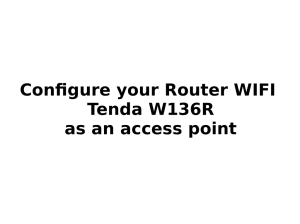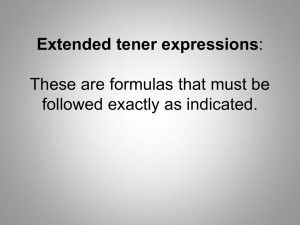show voice port
Anuncio
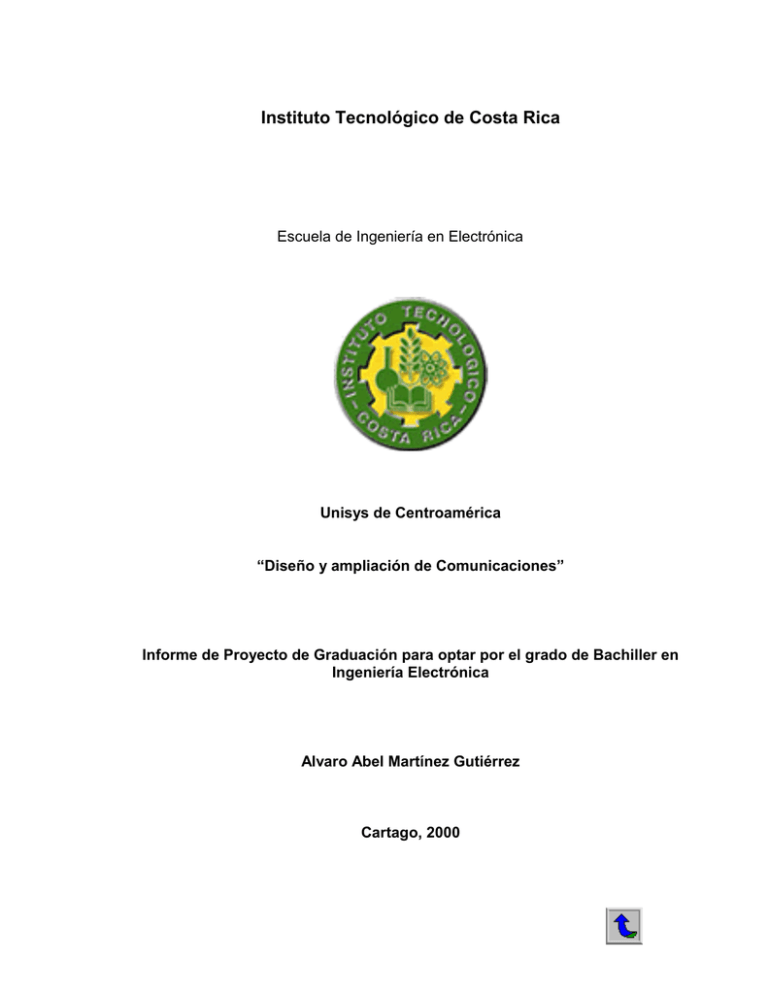
Instituto Tecnológico de Costa Rica
Escuela de Ingeniería en Electrónica
Unisys de Centroamérica
“Diseño y ampliación de Comunicaciones”
Informe de Proyecto de Graduación para optar por el grado de Bachiller en
Ingeniería Electrónica
Alvaro Abel Martínez Gutiérrez
Cartago, 2000
DEDICATORIA
Dedico este trabajo a mi madre. Eres tú quien me impulsó
y quien me mostró el camino para llegar a dónde hoy estoy...
gracias por estar allí siempre... gracias mamá.
2
AGRADECIMIENTO
Agradezco a los Ingenieros Ricardo Zamora y Carlos Elizondo por brindarme
la oportunidad, el apoyo y la ayuda para realizar mi Proyecto de Graduación en
Unisys de Centroamérica; agradezco a mis amig@s por brindarme su ayuda siempre
que la necesité.
3
Resumen
El objetivo principal de este informe es determinar las características
necesarias para realizar un enlace inalámbrico que permita unir al segmento
principal de la red de Unisys de Centroamérica con otro segmento de red que se
ubicará en un local en el que se desea establecer un Nuevo Centro Logístico. Este
enlace transmitirá tanto voz (Voz sobre IP) como datos.
El informe detalla las características del enlace que se desea realizar: ancho
de banda para voz, ancho de banda para datos, equipo de comunicaciones
necesario para la realización del enlace, actualizaciones de software (para el equipo
en existencia) necesarias para la realización del enlace y también detalla los
requerimientos del Nuevo Centro Logístico.
Palabras clave: VoIP; Voz sobre IP; Enlace Inalámbrico; Ancho de Banda; Equipo
Inalámbrico.
4
Abstract
The main objective of this inform is to determinate the characteristics needed
to make a wireless link that will allow to unite the main segment of the Unisys of
Centro America Network with another segment that is going to be located in a
warehouse where a New Logistic Center is going to be build. This link will transmit
voice (Voice over IP) and data.
The inform details the characteristics of the link that is going to be make: total
bandwidth, voice bandwidth, data bandwidth, communications equipment needed to
achieve the link, software upgrades for the existing equipment and also details the
New Logistic Center requirements.
Keywords: VoIP, Voice over IP, Wireless Link, Bandwidth, Wireless Equipment.
5
INDICE GENERAL
RESUMEN ................................................................................................................. 4
ABSTRACT ................................................................................................................ 5
CAPÍTULO 1: INTRODUCCIÓN ................................................................................11
1.1
1.2
1.3
1.4
DESCRIPCIÓN GENERAL ................................................................................... 12
DESCRIPCIÓN DEL PROBLEMA Y SU IMPORTANCIA ............................................... 13
OBJETIVO GENERAL ......................................................................................... 14
OBJETIVOS ESPECÍFICOS.................................................................................. 15
CAPÍTULO 2: ANTECEDENTES ...............................................................................17
2.1 ESTUDIO DEL PROBLEMA POR RESOLVER ........................................................... 18
2.2 REQUERIMIENTOS DE LA EMPRESA .................................................................... 20
2.3 SOLUCIÓN PROPUESTA ..................................................................................... 23
CAPÍTULO 3: PROCEDIMIENTO METODOLÓGICO...................27
3.1 CAPACITACIÓN SOBRE LOS PRINCIPIOS BÁSICOS DE AMBIENTES EN REDES Y EQUIPO
ACTIVO DE COMUNICACIONES ................................................................................... 28
3.2 DETERMINACIÓN DE LOS REQUERIMIENTOS DEL NUEVO CENTRO LOGÍSTICO ........ 28
3.3 ESCOGER DIFERENTES MÉTODOS PARA DETERMINAR EL ANCHO DE BANDA PARA LA
TRANSMISIÓN DE DATOS EN EL NUEVO ENLACE ........................................................... 29
3.4 OBTENCIÓN DEL ANCHO DE BANDA NECESARIO PARA TRANSMITIR DATOS CON EL
NUEVO ENLACE, A PARTIR DEL MÉTODO ÓPTIMO ......................................................... 29
3.5 ESCOGER DIFERENTES MÉTODOS PARA DETERMINAR EL ANCHO DE BANDA PARA LA
TRANSMISIÓN DE VOZ EN EL NUEVO ENLACE ............................................................... 29
3.6 OBTENCIÓN DEL ANCHO DE BANDA NECESARIO PARA TRANSMITIR VOZ CON EL
NUEVO ENLACE, A PARTIR DEL MÉTODO ÓPTIMO ......................................................... 29
3.7 EVALUACIÓN DEL ANCHO DE BANDA ACTUAL ..................................................... 30
3.8 EVALUACIÓN DEL EQUIPO ACTUAL .................................................................... 30
3.9 SELECCIÓN DEL EQUIPO ACTIVO DE COMUNICACIONES....................................... 30
3.10 DISTRIBUCIÓN FÍSICA .................................................................................... 31
CAPÍTULO 4: DESCRIPCIÓN DEL HARDWARE UTILIZADO
..............................................................................................................................................................................32
ROUTER CISCO SERIE 3600 .................................................................................... 33
PACKETEER (INTELLIGENT BANDWIDTH MAGANEMENT) .............................................. 41
SISTEMA GLOBAL DE POSICIONAMIENTO ................................................................... 43
CAPÍTULO 5: DESARROLLO DE SOFTWARE ......................................46
5.1 CONFIGURACIÓN DE VOZ SOBRE IP (VOIP) ........................................................ 47
5.1.1 Configurar la red para que soporte tráfico de voz en tiempo real ... 48
5.1.2 Dial peers .............................................................................................. 50
5.2 PROGRAMACIÓN DE LAS INTERFACES FXS EN LOS ROUTERS CISCO 3640............ 54
6
5.3 PROGRAMACIÓN DE LAS INTERFACES E&M EN LOS ROUTERS CISCO 3660........... 56
5.4 CONFIGURACIÓN DE LOS PUERTOS DE VOZ FXS ................................................. 58
5.5 CONFIGURACIÓN DE LOS PUERTOS DE VOZ E & M .............................................. 61
5.6 CONFIGURACIÓN DEL PUENTE INALÁMBRICO AIR – WGBR342R........................ 65
5.6.1 Configuración de la red de radio (Radio Network)............................ 70
5.6.2 Configuración del Puerto Ethernet (Ethernet) ................................... 71
CAPÍTULO 6: ANÁLISIS Y RESULTADOS ..................................................73
6.1 RESULTADOS DEL ESTUDIO DE ANCHO DE BANDA ................................................ 74
6.2 REQUERIMIENTOS DEL NUEVO CENTRO LOGÍSTICO ............................................. 82
6.2.1 Requerimientos Físicos....................................................................... 83
6.2.2 Laboratorio de Pruebas ....................................................................... 84
6.2.3 Segmentos de Red ............................................................................... 85
CÁLCULO DE LA ALTURA DE LAS TORRES PARA REALIZAR EL ENLACE DESEADO ............. 85
CAPÍTULO 7: CONCLUSIONES Y RECOMENDACIONES ......93
CONCLUSIONES ...................................................................................................... 94
RECOMENDACIONES ................................................................................................ 95
BIBLIOGRAFÍA...............................................................................................................................96
ANEXOS ....................................................................................................................................................97
ANEXO 1: COMANDOS DE CONFIGURACIÓN DE LOS PUERTOS DE VOZ. ....................... 100
ANEXO 2: CONFIGURACIÓN DE VOIP EN LOS PUERTOS DE VOZ ................................ 121
ANEXO 3: CONFIGURACIÓN DE LOS ROUTERS CISCO PARA QUE SOPORTEN VOIP ... ... 285
ANEXO 4: GUÍA DE ANTENAS Y ACCESORIOS NECESARIOS EN LOS PUENTES
INALÁMBRICOS DE LA SERIE AIRONET........................................................... .......... 293
ANEXO 5: MANUAL DE USUARIO DE LOS PUENTES INALÁMBRICOS DE LA SERIE AIRONET
340 102 ............................................................................................................................293
ANEXO 6: ORGANIGRAMAS DE UNISYS LATINOAMÉRICA Y CARIBE ............................. 498
7
INDICE DE FIGURAS
FIGURA 2.1
FIGURA 2.2
FIGURA 2.3
FIGURA 2.4
DIAGRAMA FÍSICO DE LA RED INTERNA DE UNISYS DE
CENTROAMÉRICA.......................................................................................2
1
DIAGRAMA FÍSICO DE LA RED INTERNA DE CLU ...................................22
DIAGRAMA FÍSICO DE LA SOLUCIÓN PLANTEADA ...................................25
DIAGRAMA FÍSICO DE LA SOLUCIÓN PROPUESTA (NUEVO CENTRO)........26
FIGURA 4.1
FIGURA 4.2
FIGURA 4.3
FIGURA 4.4
FIGURA 4.5
FIGURA 4.6
FIGURA 4.7
FIGURA 4.8
FIGURA 4.9
FIGURA 4.10
FIGURA 4.11
FIGURA 4.12
FIGURA 4.13
VISTA POSTERIOR DEL ROUTER CISCO 3660 ......................................36
VISTA POSTERIOR DEL ROUTER CISCO 3640 ......................................36
MÓDULO SERIAL DE UN PUERTO .........................................................37
MÓDULO SERIAL DE 4 PUERTOS .........................................................37
MÓDULO DE RED ETHERNET DE 4 PUERTOS ........................................37
MÓDULO DE RED ETHERNET DE 1 PUERTO ..........................................37
TARJETA DE INTERFAZ DE VOZ FXS....................................................38
CONEXIÓN DE LA TARJETA FXS..........................................................38
TARJETA DE INTERFAZ DE VOZ FXO ...................................................39
CONEXIÓN DE LA TARJETA FXO ........................................................39
TARJETA DE INTERFAZ DE VOZ E & M................................................40
CONEXIÓN DE LA TARJETA E & M ....................................................40
VISTA FRONTAL DEL GPS MAGELLAN 300 .........................................45
FIGURA 5.1
FIGURA 5.2
RTP HEADER COMPRESSION ...........................................................50
SEGMENTOS DE LLAMADA VISTOS DESDE EL ROUTER EMISOR
(SOURCE) Y EL ROUTER DE DESTINO (DESTINATION).............................51
CONEXIÓN PUNTO A PUNTO EMPLEANDO PUENTES INALÁMBRICOS .........66
VISTA GENERAL DEL PUENTE DE LA SERIE AIRONET..............................67
PANTALLA INCIAL DE CONFIGURACIÓN DEL PUENTE AIRONET
AIRWGB342R......................................................................................68
SUBMENÚ CONFIGURATION (PUENTE INALÁMBRICO).............................69
FIGURA 5.3
FIGURA 5.4
FIGURA 5.5
FIGURA 5.6
FIGURA 6.1
FIGURA 6.2
FIGURA 6.3
FIGURA 6.4
GRÁFICO DE LOS 10 PROTOCOLOS MÁS UTILIZADOS (PARA LOS DATOS
INBOUND) EN EL CLU DURANTE UN PERIODO DE 1 SEMANA (AL 02 DE
OCTUBRE DE 2000)..........................................................................76
UTILIZACIÓN DEL ANCHO DE BANDA DEL ENLACE A CLU
(DATOS INBOUND) DURANTE EL PERIODO DE UNA SEMANA
(AL
02 DEOCTUBRE DE 2000).................................................................76
DE
EFICIENCIA DE LA RED DE CLU (DATOS INBOUND) PARA UN PERIODO
UNA SEMANA (AL 02 DE OCTUBRE DE 2000) .......................................77
GRÁFICO QUE MUESTRA LA UTILIZACIÓN DE ANCHO DE BANDA DEL
PROTOCOLO HTTP (INBOUND) PARA EL ENLACE CLU PARA UN
PERIODO DE UNA SEMANA (AL 02 DE OCTUBRE DE 2000).....................77
8
FIGURA 6.5
GRÁFICO QUE MUESTRA LA UTILIZACIÓN DE ANCHO DE BANDA DEL
PROTOCOLO NETBIOS-IP (INBOUND) PARA EL ENLACE CLU PARA UN
PERIODO DE UNA SEMANA (AL 02 DE OCTUBRE DE 2000).....................78
FIGURA 6.6 GRÁFICO QUE MUESTRA LA UTILIZACIÓN DE ANCHO DE BANDA DEL
PROTOCOLO DCOM (INBOUND) PARA EL ENLACE CLU PARA UN
PERIODO DE UNA SEMANA (AL 02 DE OCTUBRE DE 2000).......................78
FIGURA 6.7 GRÁFICO QUE MUESTRA LA UTILIZACIÓN DE ANCHO DE BANDA DEL
PROTOCOLO FTP (INBOUND) PARA EL ENLACE CLU PARA UN PERIODO
DE UNA SEMANA (AL 02 DE OCTUBRE DE 2000).....................................79
FIGURA 6.8 GRÁFICO DE LOS 10 PROTOCOLOS MÁS UTILIZADOS (PARA LOS DATOS
OUTBOUND) EN EL CLU DURANTE UN PERIODO DE 1 SEMANA
(AL 02 DE OCTUBRE DE 2000).............................................................79
FIGURA 6.9 UTILIZACIÓN DEL ANCHO DE BANDA DEL ENLACE A CLU
(DATOS OUTBOUND) DURANTE EL PERIODO DE UNA SEMANA
(AL 02 DEOCTUBRE DE 2000)..............................................................80
FIGURA 6.10 GRÁFICO DE LA EFICIENCIA DE LA RED DE CLU (PARA LOS DATOS
OUTBOUND) PARA UN PERIODO DE UNA SEMANA (AL 02 DE OCTUBRE
DE 2000) ...........................................................................................80
FIGURA 6.11 GRÁFICO QUE MUESTRA LA UTILIZACIÓN DE ANCHO DE BANDA DEL
PROTOCOLO NETBIOS-IP/OUTSIDE (OUTBOUND) PARA EL ENLACE
CLU PARA UN PERIODO DE UNA SEMANA (AL 02 DE OCTUBRE DE 2000) .81
FIGURA 6.12 GRÁFICO QUE MUESTRA LA UTILIZACIÓN DE ANCHO DE BANDA DEL
PROTOCOLO HTTP (OUTBOUND) PARA EL ENLACE CLU PARA UN
PERIODO DE UNA SEMANA (AL 02 DE OCTUBRE DE 2000).......................81
FIGURA 6.13 GRÁFICO QUE MUESTRA LA UTILIZACIÓN DE ANCHO DE BANDA DEL
PROTOCOLO DCOM (OUTBOUND) PARA EL ENLACE CLU PARA UN
PERIODO DE UNA SEMANA (AL 02 DE OCTUBRE DE 2000).......................82
FIGURA 6.14 GRÁFICO QUE MUESTRA LA UTILIZACIÓN DE ANCHO DE BANDA DEL
PROTOCOLO NETBIOS-IP/INSIDE (OUTBOUND) PARA EL ENLACE
CLU PARA UN PERIODO DE UNA SEMANA
(AL
02 DE OCTUBRE DE 2000) ..................................................................82
FIGURA 6.15 DIAGRAMA DE LA UBICACIÓN DE LOS EDIFICIOS PARA REALIZAR EL
ENLACE INALÁMBRICO .........................................................................89
9
INDICE DE TABLAS
TABLA 5.1 COMANDOS EMPLEADOS EN LA CONFIGURACIÓN DE VOZ SOBRE IP ..................52
TABLA 5.2 ROUTER 3640 DIAL PEERS LOCALES.................................................................54
TABLA 5.3 ROUTER 3660 DIAL PEERS REMOTOS ..............................................................57
TABLA 5.4 DESCRIPCIÓN DE LOS COMANDOS NECESARIOS PARA CONFIGURAR LA
TARJETA DE INTERFAZ FXS ..............................................................................59
TABLA 5.5 DESCRIPCIÓN DE LOS COMANDOS NECESARIOS PARA CONFIGURAR LA TARJETA
DE INTERFAZ E&M..........................................................................................62
Nota: Todas las tablas se realizaron en Microsoft Word
10
CAPÍTULO 1: INTRODUCCIÓN
11
1.1
Descripción General
Unisys de Centroamérica es una empresa que tiene como fin principal el
brindar servicios en el área de la informática y de las comunicaciones digitales.
Estos servicios se encuentran orientados hacia el área de los sistemas automáticos
que son empleados por compañías con bases de datos dinámicas.
El servicio que brinda la compañía comprende lo que se denomina
“soluciones completas”; ésto significa que con base en el proyecto que se esté
realizando, Unisys subcontrata los servicios de otras compañías que puede ofrecer
otro tipo de equipo que permitirá brindar la “solución completa” al cliente.
Además de brindar servicios prácticos, Unisys de Centroamérica también
brinda servicios de asesorías y evaluaciones de sistemas de redes actuales a las
compañías que así lo soliciten (la asesoría comprende una evaluación de la red así
como también un plan de acción).
La empresa tiene más de 40 años de prestar sus servicios. En ella laboran
110 empleados directos (propios de Unisys, en planilla) y 50 empleados por
contratos temporales. El Gerente General es el Ingeniero Jorge Villalobos.
En el área de ingeniería la empresa está constituida por dos grandes
divisiones, la división IS, o logística, que se encarga del desarrollo de proyectos y la
división GNS, que se encarga del servicio al cliente, diseño e instalación de redes.
12
El proyecto de graduación se realizará en la división GNS, específicamente en
implantación. Este departamento está formado por 4 ingenieros en las áreas de
sistemas y electrónica, y sus funciones están orientadas a lo que se llama Equipo de
Implantación, que como su nombre lo indica, consiste en la formación de grupos
coordinados de ingenieros para instalar, configurar, probar y monitorear los sistemas
que el equipo de diseño haya seleccionado y aprobado para ofrecer una solución a
un problema. El coordinador del departamento es el Ingeniero Ricardo Zamora, el
cual coordina además otros proyectos.
Para realizar los proyectos, el departamento cuenta con todo el equipo
necesario, desde materiales y equipo, y en casos necesarios se encarga de la
subcontratación de algunos elementos a otras compañías. Los organigramas de la
compañía se muestran en el Anexo 6.
1.2
Descripción del Problema y su importancia
El edificio principal de Unisys de Centroamérica se localiza en el Parque
Empresarial Fórum. En este edificio se encuentra el centro de cómputo y el centro de
comunicaciones de la empresa.
Este edificio se encuentra enlazado a un Centro Logístico, conocido como
CLU, que se encuentra en La Uruca. El enlace se realiza a través de líneas
telefónicas dedicadas, equipo Cisco y fibra óptica (para las conexiones internas) y
funciona con un ancho de banda de 64Kbits. Del mismo modo, el edificio principal
(de Fórum) se encuentra enlazado con Racsa, y desde Racsa se realiza un enlace
inalámbrico con el Centro de Comunicaciones Corporativo, ubicado en Minnesota,
Estados Unidos de América.
13
El ancho de banda actual con el que cuenta el edificio principal de Unisys es
de 384 Kbits. Dicho ancho de banda se encuentra distribuido de la siguiente forma:
! 8 canales de voz de 8Kb cada uno
! 1 canal de datos de 256 Kb para el enlace Fórum - Minnesota
! 64 Kb para el enlace con el Centro Logístico de la Uruca (este ancho de
banda es independiente del ancho de banda principal).
! Se desperdician 64 Kb debido a limitaciones del equipo que realiza la
multiplexación por división de tiempo.
Unisys ha planeado el alquiler de un local para la creación de un Nuevo
Centro Logístico que se ubicará muy cerca al edificio principal (poco menos de 1 Km
de distancia). Este Centro estará constituido por una bodega, laboratorios, oficinas
de ingenieros además del Centro de Servicio. Este nuevo Centro tendrá una función
similar al Centro Logístico de la Uruca.
1.3
Objetivo General
Realizar un estudio que permita determinar las características necesarias del
enlace inalámbrico que unirá al Edificio Central de Unisys de Centroamérica con un
nuevo Centro Logístico en un periodo de 15 semanas.
14
1.4
Objetivos Específicos
1. Realizar una capacitación sobre los principios básicos de ambientes de redes
(networking), tecnología y equipo activo de comunicaciones durante un
periodo de 7 semanas.
2. Determinar los requerimientos del nuevo Centro Logístico que se enlazará con
el Edificio Central de Unisys de Centroamérica de acuerdo con el equipo que
allí se utilizará en un periodo de 1 semana.
3. Escoger diferentes métodos que permitan determinar el ancho de banda
necesario para la transmisión de datos del nuevo Centro Logístico que se
enlazará con el Edificio Central de Unisys de Centroamérica en un periodo de
0.75 semanas.
4. Obtener el ancho de banda, a partir del método óptimo, necesario para la
transmisión de datos del nuevo Centro Logístico que se enlazará con el
Edificio Central de Unisys de Centroamérica en un periodo de 0.75 semanas.
5. Escoger diferentes métodos que permitan determinar el ancho de banda
necesario para la transmisión de voz del nuevo Centro Logístico que se
enlazará con el Edificio Central de Unisys de Centroamérica en un periodo de
0.75 semanas.
6. Obtener el ancho de banda, a partir del método óptimo, necesario para la
transmisión de voz del nuevo Centro Logístico que se enlazará con el Edificio
Central de Unisys de Centroamérica en un periodo de 0.75 semanas.
15
7. Evaluar si el ancho de banda actual del Edificio Central de Unisys de
Centroamérica es suficiente para realizar un enlace que permita la transmisión
de voz y datos entre el Edificio Central y el Nuevo Centro Logístico en un
periodo de 1 semana.
8. Determinar si el equipo de comunicaciones en existencia en el Edificio Central
de Unisys de Centroamérica permitirá realizar un enlace que permita la
transmisión de voz y datos entre el Edificio Central y el nuevo Centro Logístico
en un periodo de 1 semana.
9. Seleccionar el equipo activo de comunicaciones que se requerirá en el nuevo
Centro Logístico para unirlo, mediante un enlace inalámbrico que transmitirá
voz y datos, al Edificio Central de Unisys de Centroamérica en un periodo de
1 semana.
10. Determinar las características de la distribución física del equipo de
comunicaciones que se requerirá en el nuevo Centro Logístico para unirlo,
mediante un enlace inalámbrico que transmitirá voz y datos, al Edificio Central
de Unisys de Centroamérica en un periodo de 2 semanas.
16
CAPÍTULO 2: ANTECEDENTES
17
Básicamente, en proyecto en cuestión no presenta antecedentes. Como ya
se ha mencionado en el apartado anterior, el Nuevo Centro no se ha creado sino que
se espera que se apruebe el alquiler del local. Debido ha esto, no se ha realizado
ningún estudio que haya permitido determinar las características del enlace.
2.1
Estudio del problema por resolver
La solución proyectada consiste en realizar un enlace inalámbrico para unir al
edificio central de Unisys con el Nuevo Centro que se planea crear. Dicho enlace se
realizará a partir de las características que el estudio ha establecido.
El ancho de banda del enlace que se desea realizar no dependerá del ancho
de banda que utiliza el edificio principal (ya que el ancho de banda del enlace
completamente independiente del ancho de banda principal), además de que se
apoyará en el hardware en existencia en el edificio principal.
El estudiante fue el encargado de realizar un estudio que permitió determinar
las características que se necesitarán para el nuevo enlace: el ancho de banda total
que se requerirá, el ancho de banda para la transmisión de voz, el ancho de banda
para la transmisión de datos, determinar la posibilidad de ampliar el ancho de banda
del edificio central, determinar la posibilidad de actualizar el equipo de
comunicaciones en existencia en el edificio central, determinar el equipo activo de
comunicaciones que se requerirá en el nuevo Centro Logístico
y la distribución
interna del mismo.
Dicho estudio servirá de base para realizar el enlace una vez que se haya
aprobado la construcción del nuevo Centro.
18
La figura 2.1 muestra un diagrama de interconexión de la red interna del
Edificio Principal de Unisys de Centroamérica. En este diagrama se puede observar
que la red emplea un total de 8 switches (los cuales se encuentran conectados en
cascada y las interfaces entre los mismos es de 1 Giga); estos switches representan
un total de 192 puertos, de los cuales se emplean 180.
El switch 7 se conecta al Router Cisco 3660 a través del puerto Ethernet. El
puerto Serial 0 del router se encuentra conectado al slot Pos 5D del Timeplex; el
puerto Serial 1 del router está conectado a la línea dedicada, de allí pasa al módem
del CLU (Centro Logístico de la Uruca). El diagrama de la conexión de la red del
CLU se puede observar en la figura 2.2.
El Timeplex es un Mainframe MicroLink / 2+ de 6 slots. Este equipo es el
encargado de realizar la multiplexación por división de tiempo (TDM) de la voz
(proveniente de la central telefónica que se encuentra conectada a los slots 2A, 2B,
3A y 3B del Timeplex; en la conexión de la central telefónica al Timeplex se
consumen 64 Kb del enlace total) y de los datos que le llegan por el Slot 5D. El slot
6A se encuentra conectado al módem que permite comunicarse con Racsa, a través
de líneas dedicadas, para realizar el enlace inalámbrico con Minnesota.
En CLU se cuenta con un Router Cisco 3640 (ver figura 4.2). Las estaciones
de trabajo (son 11) se conectan a 2 Hubs. Los Hubs se conectan al router a través
del puerto Ethernet del mismo; el módem con el que se realiza el enlace a Fórum se
conecta con el router a través del puerto Serial 0 del mismo (del router). El CLU no
cuenta con una central telefónica, sino con 6 números de teléfono independientes
proporcionados por el ICE.
19
Como se puede observar de las figuras 2.1 y 2.2, desde CLU hacia Fórum sólo se
puede transmitir datos, la configuración actual del equipo no permite la transmisión
de voz.
Desde el Edificio Principal de Unisys de Centroamérica se puede transmitir
voz y datos, hacia Minnesota, a través del enlace inalámbrico en existencia.
El
estudio
que
se
desarrolló
tuvo
como
finalidad
determinar
las
especificaciones que permitirán lograr establecer un enlace inalámbrico entre el
nuevo Centro Logístico y el Edificio Principal.
Dicho enlace debe soportar la
transmisión de datos (como se logra con el enlace actual hacia CLU), pero además
también debe permitir la transmisión de voz a través de la red en existencia.
2.2
Requerimientos de la empresa
Unisys de Centroamérica requirió de un informe en el que se detallarán las
características del enlace (ancho de banda de voz y datos) y los estudios realizados;
en dicho informe además se recomienda la clase de equipo de comunicaciones que
se empleará en el Centro Logístico para lograr el enlace y se presenta una propuesta
para la distribución física del Nuevo Centro Logístico.
20
SWITCH 0
SWITCH 1
SWITCH 2
SWITCH 7
PUERTO ETHERNET
SERIAL
URUCA (CLU)
MODEM URUCA
ROUTER CISCO 3660
SERIAL 0
POS 5 (D)
POS 6 (A)
TIMEPLEX
POS 2 (A,B)
MODEM RACSA
ANTENA (ENLACE A MINNESOTA)
POS 3 (A,B)
CENTRAL TELEFONICA
Visio 4.5
Figura 2.1 Diagrama físico de la red interna de Unisys de Centroamérica
HUB 0
SERIAL 1
ROUTER CISCO 3640
SERIAL 0
EDIFICIO UNISYS FÓRUM
MÓDEM URUCA
HUB 1
Visio 4.5
Figura 2.2 Diagrama físico de la red interna de CLU (Realizado en Visio 4.5)
22
2.3
Solución propuesta
Se desea enlazar el nuevo Centro con el edificio principal de Unisys. Sin
embargo, dicho enlace se desea que sea inalámbrico. La ventaja de realizar un
enlace inalámbrico y no mediante líneas telefónicas ni líneas dedicadas es que se
logra aumentar la capacidad de manejo de datos del Centro puesto que no se
dependerá de líneas telefónicas además de modernizar los enlaces.
El estudio
realizado determina las características del ancho de banda que se deberá emplear
para realizar este enlace además del equipo activo y de la distribución física del
centro.
Como ya se mencionó, el Centro no se ha creado aún, sino que se encuentra
como un proyecto por realizar. El estudio realizado sirve como base para que, una
vez que se haya aprobado el alquiler del local, se cuente con las especificaciones
necesarias para realizar el enlace.
La figura 2.3 muestra un diagrama de la solución planteada.
Puede
observarse que la solución propuesta utiliza el equipo en existencia en Unisys de
Centroamérica, no se requiere de la adquisición de nuevo equipo (aparte de las
interfaces inalámbricas). Se puede observar que los cambios principales se realizan
el router.
Al router se conectará la central telefónica de Unisys de Centroamérica. Para
realizar esto, el router cuenta con un módulo de voz para red (Voice Network
Module); este módulo permite la conexión de una central telefónica al router (la
descripción detallada se realiza en el Capitulo 4); la interfaz serie del router mantiene
su configuración original (enlace con Minnesota) y al switch 7 se conecta la interfaz
inalámbrica para la realización del enlace (el bloque de interfaz inalámbrica
contendrá un puente inalámbrico Aironet AIR - WBR342R). La principal diferencia
que presenta el diagrama de la solución propuesta con el diagrama de la red actual,
es la eliminación del Timeplex (multiplexor) puesto que ahora el router asume las
funciones del multiplexor.
La figura 2.4 muestra un diagrama de la conexión de los equipos en el Nuevo
Centro Logístico. El principal bloque de este diagrama el Router Cisco 3640. Al
router se le conectará un teléfono además de una máquina de fax; ésto se puede
lograr ya que el router cuenta con un Voice Network Module que permitirá que se le
conecte el equipo mencionado (ver Capitulo 4).
El router mantiene su conexión con la red y se le agrega el bloque de interfaz
inalámbrica para la realización del enlace (el bloque de interfaz inalámbrica ya ha
sido especificado).
Además de las conexiones especificadas, se hace necesario reprogramar los
routers para que soporten la transmisión de voz sobre IP (VoIP).
24
SWITCH 0
SWITCH 1
SWITCH 2
SWITCH 7
INTERFAZ INALÁMBRICA
VOICE
NETWORK
MODULE
ANTENA (NUEVO CENTRO)
ANTENA (FÓRUM)
ROUTER CISCO 3660
CENTRAL TELEFONICA
SERIAL 0
INTERFAZ INALÁMBRICA
MODEM RACSA
ANTENA (ENLACE A MINNESOTA)
NUEVO EDIFICIO
Visio 4.5
Figura 2.3
Diagrama físico de la solución planteada
PUERTO ETHERNET
Teléfono
Fax
VOICE NETWORK
MODULE
HUB 0
ROUTER CISCO 3640
SERIAL 0
HUB 1
INTERFAZ INALÁMBRICA
ANTENA (NUEVO CENTRO)
EDIFICIO UNISYS FÓRUM
ANTENA FÓRUM
Visio 4.5
Figura 2.4
Diagrama físico de la solución propuesta (Nuevo Centro)
26
CAPÍTULO 3: PROCEDIMIENTO METODOLÓGICO
27
A continuación se detallan cada uno de los pasos que conforma la
metodología:
3.1 Capacitación sobre los principios básicos de ambientes en redes y
equipo activo de comunicaciones
En esta etapa se estudiaron conceptos generales sobre redes, el esquema de
capas OSI, las funciones de cada capa y su interacción; tecnologías de transmisión
de datos (ATM, Frame Relay), conceptos de transmisión de datos (paquetización y
conmutación de circuitos); herramientas de Calidad de Servicio (QoS); conceptos de
redes inalámbricas Esta etapa se realizo en Unisys, donde existe documentación al
respecto.
La capacitación también estuvo orientada a familiarizar al estudiante con el
equipo activo de comunicaciones en existencia en Unisys de Centroamérica, además
de poner al tanto al estudiante con la nueva tecnología en existencia en el área de
comunicaciones y redes. Esta actividad tuvo una duración de 6 semanas.
3.2
Determinación de los requerimientos del nuevo Centro Logístico
Consistió en la determinación, por parte del estudiante, en el tipo y clase de
equipo que albergará el nuevo Centro Logístico. Esto se hizo necesario para poder
determinar el ancho de banda requerido para realizar el enlace deseado. Esta
actividad tuvo una duración de 1 semana.
28
3.3
Escoger diferentes métodos para determinar el ancho de banda
para la transmisión de datos en el nuevo enlace
Esta etapa consistió en la investigación y evaluación de diferentes métodos
que permitieran calcular, experimentalmente, el ancho de banda requerido para
lograr la transmisión de datos en el nuevo enlace.
El método evaluado fue la
utilización del Packet Shaper, el cual es un administrador inteligente de ancho de
banda (ver Capitulo 4). Esta actividad tuvo una duración de 1 semana.
3.4 Obtención del ancho de banda necesario para transmitir datos con
el nuevo enlace, a partir del método óptimo
Una vez que se comprendió el funcionamiento del Packet Shaper, se procedió
a conectarlo al enlace CLU con el fin de determinarla utilización del ancho de banda
en existencia en este enlace. Se dejo conectado el equipo por un periodo de una
semana con el fin de que recolectara datos acerca de la utilización del enlace.
3.5
Escoger diferentes métodos para determinar el ancho de banda
para la transmisión de voz en el nuevo enlace
La explicación de este apartado coincide con la realizada para el punto 3.3
3.6 Obtención del ancho de banda necesario para transmitir voz con el
nuevo enlace, a partir del método óptimo
Este punto coincide con la explicación realizada para el apartado 3.4
29
3.7
Evaluación del ancho de banda actual
Esta etapa consistió en un análisis del ancho de banda actual que emplea
Unisys de Centroamérica. A partir de los resultados experimentales obtenidos en los
pasos anteriores, se tuvieron bases para recomendar que se amplíe o que se
mantenga igual el ancho de banda actual de Unisys de Centroamérica.
Esta
actividad tuvo una duración de 1 semana.
3.8
Evaluación del equipo actual
Esta etapa consistió en la evaluación del equipo actual con el que labora
Unisys de Centroamérica. Basado en los resultados experimentales obtenidos en
los pasos anteriores y en el ancho de banda actual con el que labora la empresa, se
recomendó mantener el equipo de comunicaciones como se encuentra en la
actualidad y se recomendó someterlo a actualización (software). Esta actividad tuvo
una duración de 1 semana.
3.9
Selección del equipo activo de comunicaciones
Esta etapa consistió en la determinación del equipo activo de comunicaciones
que se requerirá para realizar el enlace. Basado en los resultados experimentales
obtenidos en los pasos anteriores y en el ancho de banda actual con el que labora la
empresa, se recomendó el equipo de comunicaciones que se deberá emplear en el
nuevo Centro Logístico para lograr el nuevo enlace.
Esta actividad tuvo una
duración de 1 semana.
30
3.10
Distribución física
Esta etapa consistió en la determinación de las características de la
distribución física (del equipo) que se requerirá en el Nuevo Centro Logístico. Las
características mencionadas comprenden los requerimientos del Nuevo Centro.
Esta actividad tuvo una duración de 2 semanas.
31
CAPÍTULO 4: DESCRIPCIÓN DEL HARDWARE UTILIZADO
32
Como ya se ha mencionado anteriormente, el estudio desarrollado ha
involucrado tres herramientas principales en lo que a hardware se refiere.
A
continuación se dará una descripción más detallada de cada unas de estas
herramientas.
Router Cisco Serie 3600
Los Router Cisco de la serie 3600 son una plataforma modular multifuncional
que combina los servicios LAN – LAN, enrutamiento e integración de voz, vídeo y
datos en el mismo dispositivo. En esta serie se incluyen los modelos 3660, 3640 y
3620.
El Router Cisco 3660 (ver figura 4.1) tiene 6 slots para módulos mientras que
el 3640 cuenta con 4 (ver figura 4.2). Cada slot de módulo acepta una variedad de
tarjetas de interface de módulos de red que soportan, a su vez, una gran variedad de
tecnologías LAN y WAN. Este router cuenta con un módulos de 4 puertos seriales
(ver figura 4.4). Cuando se emplea el cable de transmisión serial adecuado, cada
puerto de este módulo puede proveer de las interfaces seriales EIA / TIA – 232, EIA /
TIA – 449, V.35, X.21, DTE / DCE, EIA – 530 DTE, NRZ / NRZI, en cualquier
combinación. El módulo serial permite tasa de datos sincrónicos de 8MB/seg en el
puerto 0, 4 MB/seg en los puertos 0 y 2, ó 4 MB/seg en los cuatro puertos
simultáneamente.
La serie 3600 ha sido provista de mayores herramientas para el manejo de
voz: voz sobre Frame Relay (VoFR), voz sobre ATM (Asinchronous Transfer Mode)
sobre las interfaces de voz digitales (E1 y T1), voz sobre IP (VoIP).
33
Para el manejo de la voz, se hace necesario que el router tenga instalado un
Voice Network Module. En este módulo, se instalan las diferentes clases de tarjetas
de interface de voz. Hay 3 tipos de estas tarjetas:
! FXS (Foreing Exchange Station): a este tipo de tarjeta (ver figura 4.7 y 4.8) se
le puede conectar directamente un teléfono, una máquina de fax o un
dispositivo similar. Esta interfaz provee el voltaje de repique, tono de marcado
y también en la estación. Para conectar el teléfono se debe emplear un cable
de teléfono estándar del tipo RJ –11. Esta tarjeta incluye dos puertos. El
router 3660 no cuenta con este tipo de interfaz; el router 3640 tiene 2 tarjetas
del tipo FXS instaladas.
! FXO (Foreing Exchange Office):
esta tarjeta (ver figuras 4.9 y 4.10)
interconecta las llamadas locales a una oficina central (PSTN:
Public
Switched Telephone Network) o a una PBX (central telefónica). Esta tarjeta
tiene puertos del tipo RJ – 11.
! E & M (RecEive & transMit):
esta es una técnica de señalización para
interfaces de teléfono de dos o de cuatro cables. Este tipo de interfaz (ver
figuras 4.11 y 4.12) típicamente conecta llamadas remotas, realizadas desde
una red IP, a una central telefónica. Esta tarjeta tiene puertos de tipo RJ –
48C y no se debe conectar directamente a una línea telefónica. El router
3660 tiene instaladas 2 tarjetas de este tipo.
34
Del mismo modo, los router cuentan con módulos de red Ethernet (ver figura 4.5).
El router 3660 tiene un módulo de 4 puertos de red Ethernet, mientras que el router
3640 tiene un módulo de un puerto (ver figura 4.6). El puerto de Ethernet 0 puede
utilizar el conector AUI (Attachement Unit Interface) (DB – 15) o el conector 10BaseT
(RJ – 45) que se encuentra a la par. Sólo uno de estos conectores se puede activar
a la vez. Los puertos de Ethernet 1, 2 y 3 (en el módulo de 4 puertos) sólo utilizan
conectores 10BaseT; éstos puertos no proveen conectores AUI. En el puerto 0, el
módulo detecta automáticamente el tipo de conexión de red y no se requiere
seleccionar el tipo de medio cuando se configura el software. Si se conectan cables
en los conectores AUI y 10BaseT al mismo tiempo, se selecciona la conexión
10BaseT.
El router 3660 utiliza dos tipos de memoria (las cuales son reemplazables y
actualizables): memoria SDRAM y memoria FLASH. La memoria FLASH (puede
utilizar de 4 a 64 MB) es implementada con SIMMs, mientras que la memoria
SDRAM (puede utilizar de 16 a 256 MB) utiliza DIMMs.
El router 3640 emplea
memoria FLASH (4 a 32 MB) y memoria DRAM (4 a 128 MB).
El router Cisco 3660 es el que se encuentra en existencia en Unisys de
Centroamérica, mientras que en CLU se encuentra un router Cisco 3640.
35
Figura 4.1 Vista posterior del Router Cisco 3660
Figura 4.2 Vista posterior del Router Cisco 3640
36
Figura 4.3 Módulo serial de un puerto
Figura 4.4 Módulo serial de 4 puertos
Figura 4.5 Módulo de red Ethernet de 4 puertos
Figura 4.6 Módulo de red Ethernet de 1 puerto
37
Figura 4.7 Tarjeta de Interfaz de voz FXS
Figura 4.8 Conexión de la tarjeta FXS
38
Figura 4.9 Tarjeta de Interfaz de voz FXO
Figura 4.10 Conexión de la tarjeta FXO
39
Figura 4.11 Tarjeta de Interfaz de voz E & M
Figura 4.12 Conexión de la Tarjeta E & M
40
Packeteer (Intelligent Bandwidth Maganement)
El Packetshaper es un dispositivo que, tal como su nombre lo indica, es un
administrador inteligente de ancho de banda. Este dispositivo se conecta entre el
router de acceso a la red y los servidores Web.
Una vez instalado, el Packetshaper se le asigna una dirección IP disponible
de las que emplee la red a la que se ha conectado, se configura con la dirección IP
del Router de la red así como del Gateway y se le asigna el ancho de banda total
que emplea la red. De este modo, el Packeteer logra identificar los protocolos de los
diferentes tipos de tráficos que se dan en la red (tanto entrantes – Inbound – como
los salientes – Outbound - de la red). El Packeteer realiza y almacena un muestreo
del ancho de banda que consume cada uno de los protocolos que emplea la red.
Del mismo modo, el Packeteer esta en la capacidad de generar gráficos de
la utilización del enlace (ancho de banda total) de la red, indicando picos y valores
promedios; puede generar gráficos acerca de la eficiencia de la red; gráficos del
consumo de ancho de banda de cada protocolo; gráficos de tiempos de respuesta;
gráficos de los protocolos más utilizados, etc.
Del mismo modo, el Packeteer
permite asignar anchos de banda (fijos o expansibles sí existe ancho de banda
disponible) a los diferentes protocolos de la red; también se pueden asignar
prioridades de aplicaciones, valores máximos y mínimos de ancho de banda, etc.
41
Este equipo se instaló en el CLU con el fin de realizar un estudio acerca de
la utilización de los 64Kb del enlace entre el Edificio Principal de Unisys de
Centroamérica y CLU. El equipo se dejó conectado por un periodo de una semana,
al final de la cual se procedió a la revisión y estudio de los datos muestreados en ese
periodo de tiempo. Este estudio permitió determinar las aplicaciones que más ancho
de banda consumen en el enlace Unisys – CLU, también permitió determinar si el
ancho de banda del enlace es suficiente o si hay que aumentarlo. A partir de estos
resultados, se logró determinar un ancho de banda apropiado (tanto para la
transmisión de voz como para la transmisión de datos) del nuevo enlace que se
desea realizar.
Se puede obtener más información acerca de este dispositivo en la dirección
de internet www.packetshaper.com
42
Sistema Global de Posicionamiento
Un GPS (Global Position System) es un dispositivo que permite a un usuario,
desde cualquier punto de la tierra, determinar las coordenadas en las que se
encuentra con un alto grado de precisión. Los GPS utilizan un sistema de satélites
que les permiten determinar su ubicación en el globo terráqueo. A continuación se
realiza una explicación acerca del funcionamiento de los GPS.
! Triangulación:
la idea general detrás del GPS es utilizar los satélites en el
espacio como puntos de referencia para ubicaciones aquí en la tierra.
Esto
se logra mediante una muy, pero muy exacta, medición de la distancia hacia
al menos tres satélites, lo que permite "triangular" la posición en cualquier
parte de la tierra.
! Medición de distancias: el GPS calcula la distancia entre el satélite con el
que se está comunicando y él mismo. Esto lo hace midiendo el tiempo que
tarda una señal emitida por el satélite en llegar hasta el receptor de GPS.
Una vez obtenido el tiempo que tarda la señal en llegar, y sabiendo que en el
vacío cualquier onda electromagnética viaja a la velocidad de la luz, es posible
calcular la distancia a la que se encuentra el satélite. Para efectuar dicha
medición se asume que ambos, el receptor GPS y el satélite, están generando
el mismo Código Pseudo Aleatorio en exactamente el mismo momento.
Comparando cuanto retardo existe entre la llegada del Código Pseudo
Aleatorio proveniente del satélite y la generación del código del receptor GPS,
se puede determinar cuanto tiempo le llevó a dicha señal llegar hasta el
receptor. Multiplicando dicho tiempo de viaje por la velocidad de la luz y se
obtiene la distancia al satélite.
43
! Posicionamiento de satélites: La altura de 20.000 km (de la tierra a los
satélites) es en realidad un gran beneficio para este caso, porque algo que
está a esa altura está bien despejado de la atmósfera. Eso significa que
orbitará de manera regular y predecible mediante ecuaciones matemáticas
sencillas. La Fuerza Aérea de los EEUU colocó cada satélite de GPS en una
órbita muy precisa, de acuerdo al Plan Maestro de GPS. En tierra, todos los
receptores de GPS tienen un almanaque programado en sus computadoras
que les informan donde está cada satélite en el espacio, en cada momento.
Las órbitas básicas son muy exactas pero con el fin de mantenerlas así, los
satélites de GPS son monitoreados de manera constante por el Departamento
de Defensa.
Existen muchos modelos de GPS. Para las mediciones realizadas se utilizó un
GPS Magellan 300 (como el que se muestra en la figura 4.13).
44
Figura 4.13
Vista frontal del GPS Magellan 300
45
CAPÍTULO 5: DESARROLLO DE SOFTWARE
46
5.1
Configuración de voz sobre IP (VoIP)
Existen diferentes factores que deben tenerse en cuenta cuando se desea
transmitir voz sobre IP. Entre estos factores se pueden mencionar los siguientes:
! Delay: se refiere al tiempo que toma a los paquetes de voz viajar entre dos
puntos. Las redes de hoy día están diseñadas para minimizar este tiempo, sin
embargo siempre se debe esperar un retardo. El oído humano normalmente
acepta un delay no mayor de 150 ms, por lo que una conversación telefónica con
un delay mayor a los 150 ms puede volverse ininteligible.
! Jitter: se refiere a delays de diferente longitud. Este también es un factor que
puede producir que una conversación se vuelva ininteligible.
! Serialización: este es un término que describe lo que ocurre cuando un router
intenta enviar tanto voz como datos (en paquetes) fuera de una interfaz.
Generalmente, los paquetes de voz son muy pequeños (80 a 256 bytes) mientras
que los paquetes de datos son muy grandes (1500 a 18000 bytes). En enlaces
lentos (como conexiones WAN), paquetes grandes de datos pueden demorar
mucho tiempo en transmitirse; cuando estos paquetes se mezclan con paquetes
de voz más pequeños, el exceso de tiempo de transmisión puede producir delay
y jitter. Para eliminar esto se utiliza la fragmentación para reducir el tamaño de
los paquetes.
47
! Consumo de ancho de banda: conversaciones tradicionales consumen 64 Kb de
ancho de banda (equivalente en una red). Cuando se realiza este tráfico a través
de una red IP, este ancho de banda se puede comprimir y digitalizar (a través de
procesadores digitales de señales) hasta 5.3 Kb. Una vez que estos paquetes
son enviados a la red IP, los encabezados (IP/UDP/RTP) se agregan (alrededor
de 40 bytes por paquete de voz).
Otras tecnologías como RTP Header
Compression pueden comprimir estos encabezados a 2 bytes (ver figura 5.1);
VAD (voice activity detection) no envía paquetes de voz a menos que la
conversación esté activa.
Existen una serie de pasos para configurar voz sobre IP en un router Cisco de la
serie 3600. Estos pasos son los siguientes:
5.1.1 Configurar la red para que soporte tráfico de voz en tiempo real
Esta configuración se logra a partir de la activación y configuración de diferentes
herramientas de calidad y servicio (QoS) (se detallan las herramientas que se
aconseja emplear para la realización del nuevo enlace):
! RSVP:
debido a que los paquetes de voz son de longitud variable y se
transmiten por ráfagas, este protocolo que trocea los paquetes de datos grandes
y da prioridad a los paquetes de voz en el caso de que haya una congestión en el
router. Se aconseja la utilización de esta herramienta si la implementación de
voz es a pequeña escala, se busca la mejor calidad de voz, hay enlaces de alta
utilización o enlaces menores a 2 Mbps.
Se aconseja la utilización de esta
herramienta en ambos routers (para realizar el nuevo enlace inalámbrico si el
ancho de banda es menor a los 2 Mbps).
Esta herramienta se puede programar mediante el comando
ip rsvp bandwidth [interfaz-kbps] [flujo-simple-kbps]
48
El valor interfaz se reemplaza con el máximo ancho de banda que se desea
reservar para el tráfico de voz; el valor flujo-simple indica el máximo ancho de
banda que puede consumir una sola conversación (este valor puede tener un
máximo de un 75% del valor interfaz. RSVP es la única herramienta de QoS que
se aconseja emplear para la realización del enlace inalámbrico deseado (si el
enlace logrado es menor a los 2 Mbps). Existen otras herramientas que sólo se
mencionarán, pero no se describirán pues no es necesario emplearlas para el
mencionado enlace:
! Multilink PPP: se emplea únicamente en interfaces multienlace.
! RTP Header Compression: se emplea para interfaces seriales (ver descripción
del apartado “consumo de ancho de banda” en la parte inicial de este capítulo).
Se aconseja emplear esta herramienta en enlaces lentos y si se necesita ahorrar
ancho de banda.
! Queuning:
se emplea para definir prioridades a cierto tipo de tráfico.
Se
aconseja emplear esta herramienta en redes con un ancho de banda
congestionado.
49
Figura 5.1
5.1.2
RTP Header Compression
Dial peers
Para entender el funcionamiento de VoIP, primero que todo se debe entender
lo que se denomina dial peers. Cada dial peers define las características de cada
“segmento de llamada”. Un segmento de llamada (call leg) es un segmento discreto
de una conexión en la que se transmite voz (ver figura 5.2); dicho segmento yace
entre dos puntos de la conexión. Cada uno de los segmentos de llamada, para una
conexión particular, tienen el mismo identificador (ID).
Como se observa en la figura 5.2, una llamada completa está compuesta de 4
segmentos de llamada (dos desde la perspectiva del emisor y dos desde la
perspectiva del destino). Los dial peers se emplean para colocar aplicar atributos a
los segmentos de llamada y para identificar el origen y el destino. Los atributos que
se aplican a los segmentos de llamada incluyen QoS (calidad y servicio), CODEC,
VAD y fax rate.
50
Figura 5.2
Segmentos de llamada vistos desde el router emisor (source) y el router de destino
(destination).
Existen dos clases de dial peers:
! POTS (Plain Old Telephone Service):
conexión de red de telefonía tradicional.
describe las características de una
POTS peers apuntan a un puerto
particular de voz en un dispositivo de red para voz y permiten que las llamadas
entrantes sean recibidas por un dispositivo telefónico particular.
Para
configurarlos, se requiere identificar al dial peer con un número único al que se
les denomina tags (son números enteros que abarcan un rango que va desde 1
hasta (2
31
– 1). Los tags en un router deben ser únicos, pero se pueden reutilizar
en otro router.
! VoIP: describe las características de una conexión de red de paquetes (en el
caso de Voz sobre IP, se trata de una red IP). VoIP apunta a un dispositivo
específico de voz sobre IP (puesto que asocia los números de teléfono de destino
con una dirección IP específica), de modo que las llamadas entrantes puedan ser
recibidas y las llamadas salientes puedan ser enviadas.
51
Se aconseja la creación de una tabla en la que se muestren los tags que se
empleen para los diferentes VoIP y POTS, además de incluír los números de
teléfono de destino y los atributos asignados.
La tabla 5.1 muestra una lista (y la descripción) de los comandos que se emplean
para configurar VoIP.
Tabla 5.1 Comandos empleados en la configuración de voz sobre IP
Comando
dial-peer voice número pots
Propósito
Entra al modo de configuración dial-peer para
configurar un POTS (número se reemplaza con
el tag asignado)
Destination-pattern cadena
Define el número de teléfono asociado con el
POTS (cadena se reemplaza con el número
telefónico asociado al dial peer).
La cadena es el número telefónico especificado
de acuerdo con el estándar E.164
port número de puerto
Asocia el dial peer con una interfaz de voz
específica.
dial-peer voice número voip
Entra al modo de configuración dial-peer para
configurar un VoIP.
Ip precedence número
Selecciona el nivel de precedencia para el tráfico
de voz asociado con el dial peer.
- “número” es un valor entre 1 y 7; los
números de 1 a 5 identifica clases para flujos
IP; los números 6 y 7 se emplean para
actualizaciones de red y enrutamiento de
backbone. La precedencia es ascendente.
Este comando se debe emplear si no se ha
habilitado RSVP y se desea dar mayor prioridad
a los paquetes de voz.
52
req-qos [ best-effort | controlled-load |
Especifica la calidad deseada de servicio.
guaranteed-delay ]
Se aconseja emplear la opción controlled-load
Continuación de la tabla 5.1
(asegura preferencia a un tipo de tráfico en el
caso de que el ancho de banda se sature).
-
best-effort: indica que no se reseva ancho
de banda
-
guaranteed-dealy: indica que se mantiene
una tasa de datos mínima y se realiza
queueining si no se excede el valor de ancho
de banda reservado.
codec [ g711alaw | g711ulaw | g729r8 ]
Coder – Decoder.
Determina cuanto ancho de banda emplea la
sesion de voz.
g729r8 (8000 bps) es el valor predeterminado (es
el más deseado); para redes con bajo ancho de
banda y con calidad de voz de muy alta
importancia, se debe emplear alguna de las otras
opciones. Así se logrará la mejor calidad de voz
pero se consumirá un mayor ancho de banda.
Las otras dos opciones tienen tasas de 64000
bps.
Vad
Voice Activity Detection
Desactiva la transmisión de paquetes de silencio.
El valor predeterminado de este comando es
habilitado; si se requiere una mejor calidad de
voz, se debe deshabilitar vad pero se consumirá
más ancho de banda.
53
5.2
Programación de las interfaces FXS en los Routers Cisco 3640
! El primer paso paso para realizar la programación de voz sobre IP, del Router
Cisco 3640, es crear una tabla en la que se asignen los números de teléfono que
se desean utilizar con el router (estos números son asignados por el programador
y nunca por la compañía telefónica), el patrón de destino y de la asignación de
los dial peer pots.
Tabla 5.2 Router 3640 dial peers locales
Número de
Destination Pattern
teléfono
Puerto de Voz
Dial peer
(Router)
204 - 0000
506 – 2040000
1/0/0
001
.
.
1/0/1
002
.
.
1/1/0
003
204- 0003
506 – 2040003
1/1/1
004
Una vez realizada esta tabla, se pueden programar los números de teléfonos en
el router con la siguiente rutina de programación (se supone que el router se
llama 3640):
3640 global config
3640(config)# dial-peer voice 001 pots
3640(config-dial-peer)# dest-pat +5062040000
3640(config-dial-peer)# port 1/0/0
.
.
.
3640(config-dial-peer)# exit
3640(config)#
Se deben repetir las líneas 2 – 4 para programar cada puerto de voz en el
router.
54
Los números de teléfono se pueden asignar por extensiones (con la cantidad de
de dígitos deseada) o con la secuencia completa de siete números establecida
de acuerdo con el área del país (para que el número indique el área a la que se
está llamando). Esta asignación de números servirá de guía para saber a dónde
se está llamando; estos números no tienen nada que ver con los empleados por
las líneas telefónicas convencionales.
Los números empleados en este
documento son a modo de ejemplo; no tienen que ser necesariamente los que
se utilicen en la programación real.
! Las centrales telefónicas (PBX), generalmente, están configuradas de modo que
un usuario puede realizar una llamada local (en la misma central telefónica)
marcando sólo una porción del número telefónico en vez del número completo.
En la telefonía sobre IP también se puede programar esta facilidad de acceso
mediante el comando num-exp (expansión de número).
A continuación se
muestra un ejemplo de la utilización de este comando
Para expandir la extensión 0000 en el número completo incluída el código de
país, se debe escribir la siguiente línea al programar el router:
3640(config)# num-exp 0000 +5062040000
Para expandir 4141 en 506204-0000, se debe escribir:
3640(config)# num-exp 4141 +5062044141
Se pueden emplear periodos (..) en lugar de escribir los números completos:
3640(config)# num-exp .... +506204....
Este comando expande cualquier secuencia de números de 4 dígitos
precediéndole la secuencia 506204.
55
Para emplear extensiones de 5 números (que empiecen con el número 0), se
debe emplear el siguiente comando:
3640(config)# num-exp 0.... +1408555....
Este comando permite utilizar extensiones de cinco dígitos en lugar de cuatro.
Luego de realizar esta programación, se debe poder realizar llamadas entre los
teléfonos conectados al mismo router.
El comando show num-exp permitirá
verificar si los datos programados son correctos.
! Para lograr la comunicación entre las extensiones telefónicas que se encuentran
conectadas al router 3640 y la central telefónica en el Edificio Principal de Unisys
en Fórum,
se necesita programar al router 3640 asociándole un dial peer
remoto (voip) además de indicarle la dirección IP del router en Fórum (comando
session-target):
3640(config)# dial-peer voice 001 voip
3640(config-dial-peer)# dest-pat +506204....
3640(config-dial-peer)# session-target ipv4:direcciónip.de.Unisys.Fórum
5.3
Programación de las interfaces E&M en los Routers Cisco 3660
! De modo similar a la programación del router 3640, al router 3660 se le debe
definir un dial peer local, un patrón de destino y el puerto que se está
empleando:
3660(config)# dial-peer voice 111 pots
3660(config-dial-peer)# dest-pat +506204....
3660(config-dial-peer)# port 1/0/0
56
! El siguiente paso consiste en programar los números telefónicos que se están
empleando en el router 3640. Se debe crear una tabla similar a la tabla 5.2, pero
también se pueden emplear periodos para facilitar la programación:
Tabla 5.3
Número de
Router 3660 dial peers remotos
Destination Pattern
Dirección IP
+506204….
dir.ip.router.3640
Dial peer
teléfono
506204-XXXX
111
Luego, las líneas de código para programar al router son:
3660(config)# dial-peer voice 111 voip
3660(config-dial-peer)# dest-pat +506204....
3660(config-dial-peer)# session-target ipv4:dir.ip.router.3640.
3660(config-dial-peer)#exit
3660(config)# num-exp 0…. +506204….
La utilización de los periodos permite que con sólo estas líneas de código, la
programación del router sea completa para que se puedan realizar llamadas a
cualquiera de los teléfonos conectados al router 3640.
! El último paso consiste en configurar el puerto E&M utilizando los comandos
necesarios. Un ejemplo de configuración sería:
3660(config)# voice-port 1/0/0
3660(config-voice-port)# signal immediate
3660(config-voice-port)# operation 4-wire
3660(config-voice-port)# type 2
Cada uno de estos parámetros o comandos se ha definido anteriormente en el
apartado 5.1.1. Los valores asignados por los comandos dependen del tipo de
central telefónica que se esté conectando.
57
5.4
Configuración de los puertos de voz FXS
Generalmente, los valores de la configuración de los puertos de voz son
adecuados para el funcionamiento de las interfaces de voz del router (FXO, FXS,
E&M).
Para cambiar la configuración de los puertos de voz, se hace necesario
realizar las siguientes tareas:
1. Identificar el puerto de voz (comando voice-port) y entrar al modo de
configuración de puerto de voz (comando configure terminal).
2. Configurar los siguientes parámetros:
! Tipo de señal (comando signal)
! Tono de llamada en progreso (comando cptone)
! Frecuencia de repique (comando ring frequency)
! Configurar uno o más parámetros opcionales:
•
Modo de conexión PLAR (comando connection plar)
•
Nivel de música (comando music-threshold)
•
Descripción (comando description)
•
Tono de fondo (comando comfort-noise)
Existen otros parámetros configurables en la interface FXS. Estos parámetros
son llamados de ajuste fino. Generalmente, los valores predeterminados de estos
parámetros son los adecuados para que la interface funcione correctamente luego
de configurar los parámetros principales. (estos parámetros de ajuste fino no se
detallan en este documento.
Dichos parámetros y comandos relacionados se
muestran en el Anexo 3).
La Tabla 5.4 describe la sintaxis de los comandos que permiten configurar los
parámetros principales.
58
Tabla 5.4
Descripción de los comandos necesarios para configurar la tarjeta de interfaz
FXS
Comando
Propósito
voice-port No.slot / No.subunidad / puerto
Identifica al puerto de voz que se desea
configurar.
configure terminal
Entra al modo de configuración globlal.
signal { loop-start | ground-start }
Selecciona el tipo de señal apropiado para
este tipo de interface.
loop-start: sólo un lado de la conexión
puede colgar.
ground-start: cualquiera de los lados de
la conexión puede empezar o terminar
una conversación.
Cptone country
Selecciona el tono de llamada en
progreso apropiado para esta interfaz
(especifica una interfaz de voz analógica
regional, tono, timbrado y cadencia para
un puerto de voz específico). El valor
predeterminado es US (se puede
seleccionar otra región).
Ring frequency { 25 | 50 }
Selecciona el valor de la frecuencia de
repique en Hz (25 ó 50).
connection plar cadena
Especifica la conexión para Private Line
Auto Ringdown (se asocia un peer
directamente con una interfaz; cuando se
descuelga la interfaz, el peer conecta el
segundo segmento de llamada con el
número de destino sin la necesidad de
59
Continuación de la tabla 5.4
que la persona que llama tenga que
marcar ningún número). La cadena
especifica el número de teléfono de
destino.
music threshold número
Especifica el volumen de la música de
espera (en dB). Una entrada válida se
encuentra entre –70 y –30.
description cadena
Agrega texto descriptivo acerca de esta
conexión de puerto de voz (permite
escribir de 1 a 255 caracteres).
comfort- noise
Especifica que se generará música de
fondo.
60
5.5
Configuración de los puertos de voz E & M
Generalmente, los valores de la configuración de los puertos de voz E & M son
adecuados para el funcionamiento de la interfaz. Para cambiar la configuración de
los puertos de voz, se hace necesario realizar los siguientes tareas:
1. Identificar el puerto de voz (comando voice-port) y entrar al modo de
configuración de puerto de voz (comando configure terminal).
2. Configurar los siguientes parámetros:
! Tipo de dial (comando dial-type)
! Tipo de señal (comando signal)
! Tono de llamada en progreso (comando cptone)
! Operación (comando operation)
! Tipo (comando type)
! Impedancia (comando impedance)
! Configurar uno o más parámetros opcionales:
• Modo de conexión PLAR (comando connection plar)
• Nivel de música (comando music-threshold)
• Descripción (comando description)
• Tono de fondo (comando comfort-noise)
4.
Existen otros parámetros configurables en la interface E&M.
parámetros son llamados de ajuste fino.
Estos
Generalmente, los valores
predeterminados de estos parámetros son los adecuados para que la interfaz
funcione correctamente luego de configurar los parámetros principales. (estos
parámetros de ajuste fino no se detallan en este documento.
Dichos
parámetros y comandos relacionados se muestran en el Anexo 3).
61
La Tabla 5.5 describe la sintaxis de los comandos que permiten configurar los
parámetros principales.
Luego de configurar el puerto de voz, se necesita activar este puerto para
poder utilizarlo. De hecho, se aconseja apagar el puerto y luego volver a encenderlo
(ciclarlo). Para activar el puerto de voz se emplea el comando no shutdown (se
debe utilizar en el modo configuración).
Para ciclar el puerto se deben utilizar los siguientes comandos (en la
secuencia especificada):
! shutdown : desactiva el puerto de voz
! voice-port : se emplea con la misma sintaxis especificada anteriormente.
! no shutdown : activa el puerto de voz.
Tabla 5.5
Descripción de los comandos necesarios para configurar la tarjeta de interfaz
E&M
Comando
voice-port No.slot / No.subunidad / puerto
Propósito
Identifica al puerto de voz que se
desea configurar.
configure terminal
Entra al modo de configuración globlal.
signal { dtmf | pulse }
Selecciona el tipo de señal apropiado
para la marcación externa (pulso o
tonos).
cptone country
Ver descripción de la tabla 5.4
num-exp número1 número2
Define cómo expandir un set
específico de números en un patrón de
62
destino específico.
“número1” indica la extensión con la
que se desea establecer una
comunicación.
“número2” indica el número en que se
va a expandir la extensión marcada
para lograr la comunicación (el número
se especifica según el formato E.164).
operation { 2-wire | 4-wire }
Selecciona el cableado apropiado para
este puerto de voz (depende de la
central telefónica).
type { 1 | 2 | 3 | 5 }
El tipo 1 indica lo siguiente:
E – salida, relacionada a tierra
M – entrada, referenciada a tierra
Continuación de la tabla 5.5
El tipo 2 indica lo siguiente:
E – salida, relacionada a SG
M – entrada, referenciada a tierra
SB – alimentación para M,
conectada
a –48 V.
SG – retorno para E, aislada
galvánicamente de tierra.
El tipo 3 indica lo siguiente:
E – salida, relacionada a tierra
M – entrada, referenciada a tierra
SB – conectada
a –48 V.
SG – conectada a tierra.
El tipo 5 indica lo siguiente:
E – salida, relacionada a SG
63
M – entrada, referenciada a –48 V
Impedance { 600c | 600r| 900c | complex1 | complex2 }
Especifica el valor de la impedancia
terminal. Este valor debe coincidir con
la especificación de la central
telefónica.
La “r” indica que es un valor real; la “c”
indica que es un valor complejo;
complex1 y complex2 indican Complex
1 y Complex 2 respectivamente.
connection plar cadena
Ver descripción de la tabla 5.4
Continuación de la tabla 5.5
music threshold número
Especifica el volumen de la música de
espera (en dB). Una entrada válida se
encuentra entre –70 y –30.
description cadena
Agrega texto descriptivo acerca de
esta
conexión de puerto de voz.
comfort- noise
Especifica que se generará música de
fondo.
64
5.6
Configuración del Puente Inalámbrico AIR – WGBR342R
El puente inalámbrico permitirá unir la red del Nuevo Centro Logístico con la
red del Edificio Principal de Unisys de Centroamérica (se requerirá de dos puentes,
uno en cada edificio). Este puente está en capacidad de transmitir la paqueteria
TCP/IP con un ancho de banda de hasta 11 Mbps. Como regla general, cuanto
mayor sea el ancho de banda del enlace, menor será el alcance de la señal del
puente (idealmente, la señal tiene un alcance de hasta 15 Km); del mismo modo, el
alcance de la señal del puente disminuirá en la misma proporción de la altura de la
antena que se utilice y se debe mantener “linea vista” entre las antenas de los
puentes (esto significa que se debe si se traza una línea recta imaginaria entre
ambas antenas, dicha línea debe estar libre de obstáculos).
Este puente emplea una encriptación de 128 bits (Same System Identifier –
SSID). Para que estos dispositivos se puedan comunicar entre sí, todos los equipos
deben utilizar el mismo SSID, sino, no se podrán comunicar entre ellos; la potencia
de la señal de salida es de 100 mW, permite la conexión de una antena externa y
emplea la técnica de Modulación DSSS (Direct Sequence Spread Spectrum), la cual
fue desarrollada inicialmente con propósitos militares y es una tecnología con muy
baja probabilidad de intercepción.
65
Como ya se mencionó, se utilizarán dos puentes: uno en el edificio en Fórum
y otro en el Nuevo Centro Logístico. El puente que se deberá instalar en el Edificio
en Fórum se utilizará como root (está conectado al segmento principal de red) y con
el otro puente (que estará en el Nuevo Centro Logístico) se realizará una conexión
de punto a punto (se enlazarán los dos segmentos de red).
Un diagrama de
conexión punto a punto se muestra en la figura 5.3. Como se observa, mediante la
utilización de los puentes inalámbricos se logra la comunicación entre los dos
segmentos de red. Cada segmento de red accesa la información que necesita de su
respectivo servidor (a través de la red alambrada); sólo en el caso de que se
requiera el intercambio de información entre ambos segmentos de red, se emplea el
enlace inalámbrico.
Figura 5.3
Conexión punto a punto empleando puentes inalámbricos
66
La figura 5.4 muestra una vista general de los puentes de la serie Aironet.
Cada puente posee tres conectores de red (estos puentes se conectan directamente
al switch o al hub de la red): un conector 10BaseTm (cable twisted pair), 10Base5
(puerto AUI), 10Base2 (conector BNC -T). Además también tiene un conector para
la antena externa, un puerto RS-232 para la conexión de una consola externa (para
realizar la configuración), leds indicadores, botón de encendido/apagado y una
unidad de alimentación AC/DC.
Figura 5.4
Vista general del puente de la serie Aironet
En el Anexo 4 se muestran las instrucciones para la conexión de la antena
externa y protección contra rayos.
La configuración inicial del puente se debe realizar a través del puerto de
consola mediante un programa de comunicación serial (9600 bps, 1 start bit, 1 stop
bit, sin paridad, 8 bits datos y compatibilidad ANSI). Una vez que ya se ha instalado
el puente, se puede variar la configuración también mediante TELNET, SNMP ó
HTML (con Internet Explorer o Netscape Navigator) mediante su dirección IP.
67
Al realizar la configuración inicial mediante el puerto de consola, una vez que
se ha establecido la comunicación, se muestra la siguiente pantalla:
Figura 5.5
Pantalla incial de configuración del puente Aironet AIR-WGB342R
A continuación se realiza una breve descripción acerca de cada una de las
opciones del menú principal:
! Configuration:
permite establecer los parámetros de Ethernet y de la
comunicación, estableciendo identificadores de red.
! Statistics: permite ver una variedad de información estadística del puente (datos
enviados y recibidos, errores generados, estatus normal del puente.
! Association: es una tabla que contiene la dirección de todos los nodos (que
emplean señales de RF) que se encuentran conectados a un nivel menor que el
del puente. Esta tabla permite ver dichas direcciones, borrar y quitar entradas
estáticas y permitir la detección automática de adiciones a la tabla.
! Filter:
controla el filtrado de la paquetería;
permite controlar el envío de
mensajes multicast bloqueando aquellos protocolos no empleados en la red RF
(Radio Frequency).
! Logs: guarda un archivo acerca todas las alarmas que ocurren en la unidad;
permite establecer niveles de alarma e imprimir el archivo antes mencionado.
68
! Diagnostics:
permite realizar pruebas diagnóstico (de transmisión) entre la
unidad Aironet y algún otro nodo de la infraestructura para probar la calidad del
radio enlace.
También permite descargar nuevas versiones del software del
puente.
! Privilege: permite establecer niveles de privilegio y passwords para accesar la
configuración del puente.
! Help: pantalla de ayuda de comandos, menús, etc.
La figura 5.6 muestra el menú que se despliega al seleccionar la opción
Configuration del menú principal. A continuación se realiza una descripción de la
configuración básica del puente. Sólo se describirán en detalle las configuraciones
Radio y Ethernet (ya que son básicas para lograr una configuración adecuada).
Figura 5.6 Submenú Configuration
69
5.6.1 Configuración de la red de radio (Radio Network)
Esta configuración se realiza seleccionando la opción Configuration del menú
principal y luego la opción Radio. Las configuraciones que se deben realizar son las
siguientes:
! Configurar SSID: es un valor de cadena que funciona como una palabra clave
que permitirá la comunicación entre el puente y los demás dispositivos deseados
(en este caso, el otro puente que se utilizará). En ambos se debe configurar la
misma SSID, en caso contrario, los dispositivos no se comunicarán entre ellos.
! Establecer la unidad Root: establece cual es el puente que estará conectado al
segmento principal de la red. El puente de Unisys – Fórum será el Root, al otro
puente se le debe asignar off en esta opción.
! Rates: establece el valor de la tasa de datos a la que se le permitirá a la unidad
enviar y recibir información (este valor se especifica en Mbps).
La unidad
también podrá recibir información que venga a tasas menores que la
especificada.
! Basic_rates: se configura en el puente Root. Establece los diferentes valores
de velocidad que todos los nodos de la conexión inalámbrica deben soportar o no
se podrán asociar con el puente Root. El valor menor se emplea para transmitir
broadcast y paquetes de control. Si se emplea el valor menor se asegura que los
broadcasts y paquetes de control serán recibidos por todos los nodos, incluso los
más distantes. El valor más alto determina la máxima velocidad a la que se
puede transmitir un paquete de respuesta. Este parámetro no es tan crítico al
momento de la configuración, pues el puente Root sólo estará enviando
información a un solo nodo (en el Nuevo Centro)
70
! Frequency: establece la frecuencia que se empleará para realizar la transmisión
de los datos.
Si se asigna el valor manualmente, se debe asignar uno de
acuerdo con las entidades reguladoras de la utilización del espectro radiofónico;
si se deja la opción en auto, la unidad verificará todas las frecuencias permitidas
y elegirá una que no se encuentre en uso.
! Distance: se debe establecer la distancia que debe recorrer el radio enlace.
Este parámetro sólo se debe configurar en el puente Root y permite establecer
valores aproximados de delay en la transmisión.
Esta es la configuración básica del radio enlace.
Para revisar los demás
parámetros de configuración del radio enlace, se debe revisar el manual de usuario
del puente (este manual se encuentra en el Anexo 5).
5.6.2 Configuración del Puerto Ethernet (Ethernet)
La configuración del puerto Ethernet se realiza seleccionando Configuration del
menú principal y luego la opción Port. La configuración que se realiza comprende lo
siguiente:
! Active: establece el estado del puerto del puente. Si se deja en on, el puente
sigue enviando y recibiendo información por el puerto. Si se establece en off,
se le informa al software que deje de enviar paquetes al puerto y se deja de
revisar la existencia de actividad de ethernet.
! Size: permite incrementar el tamaño máximo de los frames que se transmiten
desde y hacia la estructura de ethernet. El valor típico se encuentra entre
1518 y 4096.
71
! Port:
establece el puerto mediante el que el puente se conecta a la
estructura de ethernet. Con la opción Auto, el puente busca automáticamente
un cable en cualquiera de sus tres conectores.
Asignación de Identificadores de Red (Ident)
Esta opción permite la configuración de diferentes parámetros entre los que
se pueden mencionar: dirección IP asignada al puente, dirección IP del router
principal, dirección IP del Gateway, máscara, DNS, dominio, etc.
Spanning Tree Protocol (STP)
No se realiza una descripción de esta opción puesto que éste es un protocolo
que se emplea si se están manejando múltiples puentes en un ambiente de LAN
extendida.
Configuración de Mobile IP (Mobile-IP)
Este es un protocolo que permite moverse a través de diferenes sub-redes IP
mientras que se mantiene la misma dirección IP.
72
CAPÍTULO 6: ANÁLISIS Y RESULTADOS
73
6.1
Resultados del estudio de ancho de banda
A continuación se muestran las gráficas que se obtuvieron de la utilización
del ancho de banda del enlace hacia CLU.
Las figuras 6.1 a 6.7 son gráficas obtenidas para los datos Inbound
(entrantes), mientras que las gráficas 6.8 a 6.14 son las obtenidas para los datos
Outbound (salientes).
La figura 6.2 muestra la utilización del enlace durante un periodo de una
semana. Puede observarse que la utilización del enlace se da prácticamente a un
100 % (64K) durante las horas del día (a pesar de que el valor promedio es bajo, los
picos de utilización son altos), mientras que durante las horas de la noche, el ancho
de banda se mantiene en un valor aproximado de 40 K (este valor se mantiene así
por la utilización del protocolo NETBIOS – IP, como se puede observar en la figura
6.5).
La figura 6.3 muestra un gráfico de la eficiencia de la red para los datos
Inbound. Puede observarse que la eficiencia se mantiene casi en un valor de un
100%. Esto significa que para el tráfico de datos que se maneja en el enlace CLU, el
ancho de banda es suficiente.
La figura 6.9 muestra la utilización del enlace durante un periodo de una
semana para los datos Outbound. Puede observarse que la utilización del enlace se
da prácticamente a un 100 % (64K) durante las horas del día (según los picos
observados), mientras que durante las horas de la noche, el ancho de banda se
mantiene en un valor aproximado de 5 K.
Las siguientes figuras muestran las
gráficas de utilización del ancho de banda para los protocolos más empleados
durante la semana del muestreo.
74
La figura 6.10 muestra un gráfico de la eficiencia de la red para los datos
Outbound. Puede observarse que la eficiencia se mantiene casi en un valor de un
100%. Esto significa que para el tráfico de datos que se maneja en el enlace CLU, el
ancho de banda es suficiente.
Como ya se mencionó, la eficiencia de la red es muy alta, pero sólo para el
transporte de datos. Si se desea realizar el transporte de voz por IP y aumentar el
número de puntos de conexión, se debe ampliar este ancho de banda.
Si se realiza un enlace inalámbrico, el ancho de banda del enlace será de 11
Mbps (aproximadamente), por lo que el transporte de voz y de datos no tendrá
ningún problema.
Si se realiza el enlace por medio de una línea dedicada, se
recomienda emplear un ancho de banda mínimo de 128 Kbps. Con este ancho de
banda se asegura que se pueda realizar tanto un tráfico de datos como el tráfico de
voz a través del enlace (línea dedicada).
Para ninguno de los dos casos (de enlace inalámbrico o de la utilización de
una línea dedicada), se hace necesario la ampliación del ancho de banda de Unisys
de Centroamérica (actualmente el ancho de banda es de 384 Kb). Esto es debido a
que con los 384 Kb se realiza en enlace con Minnesotta; el ancho de banda con el
que se realiza el enlace con la bodega (CLU) es completamente independiente del
ancho de banda principal.
75
Figura 6.1 Gráfico de los 10 protocolos más utilizados (para los datos Inbound) en el CLU durante un
periodo de 1 semana (al 02 de Octubre de 2000)
Figura 6.2
Utilización del ancho de banda del enlace a CLU (datos Inbound) durante el periodo de
una semana (al 02 deOctubre de 2000)
76
Figura 6.3
Eficiencia de la red de CLU (datos Inbound) para un periodo de una semana (al 02 de
Octubre de 2000)
Figura 6.4 Gráfico que muestra la utilización de ancho de banda del protocolo HTTP (Inbound) para el
enlace CLU para un periodo de una semana (al 02 de Octubre de 2000)
77
Figura 6.5 Gráfico que muestra la utilización de ancho de banda del protocolo Netbios-IP (Inbound)
para el enlace CLU para un periodo de una semana (al 02 de Octubre de 2000)
Figura 6.6 Gráfico que muestra la utilización de ancho de banda del protocolo DCOM (Inbound) para
el enlace CLU para un periodo de una semana (al 02 de Octubre de 2000)
78
Figura 6.7 Gráfico que muestra la utilización de ancho de banda del protocolo FTP (Inbound) para el
enlace CLU para un periodo de una semana (al 02 de Octubre de 2000)
Figura 6.8 Gráfico de los 10 protocolos más utilizados (para los datos Outbound) en el CLU durante
un periodo de 1 semana (al 02 de Octubre de 2000)
79
Figura 6.9
Figura 6.10
Utilización del ancho de banda del enlace a CLU (datos Outbound) durante el periodo de
una semana (al 02 deOctubre de 2000)
Gráfico de la eficiencia de la red de CLU (para los datos Outbound) para un periodo de
una semana (al 02 de Octubre de 2000)
80
Figura 6.11 Gráfico que muestra la utilización de ancho de banda del protocolo NETBIOSIP/OUTSIDE (Outbound) para el enlace CLU para un periodo de una semana (al 02 de Octubre de
2000)
Figura 6.12 Gráfico que muestra la utilización de ancho de banda del protocolo HTTP (Outbound)
para el enlace CLU para un periodo de una semana (al 02 de Octubre de 2000)
81
Figura 6.13 Gráfico que muestra la utilización de ancho de banda del protocolo DCOM (Outbound)
para el enlace CLU para un periodo de una semana (al 02 de Octubre de 2000)
Figura 6.14 Gráfico que muestra la utilización de ancho de banda del protocolo NETBIOS-IP/INSIDE
(Outbound) para el enlace CLU para un periodo de una semana (al 02 de Octubre de 2000)
6.2
Requerimientos del Nuevo Centro Logístico
El local al que Unisys de Centroamérica desea trasladar el equipo que se
encuentra en CLU son Las Bodegas de Matra, las cuales son administradas por
Mabinsa (las bodegas se encuentran en Santa Ana).
82
Unisys de Centroamérica desea trasladar su equipo a la bodega No. 5. Dicha
2
bodega cuenta con un área de 350 m y 10 líneas telefónicas. El equipo que se
desea trasladar es todo el que se encuentra en CLU: computadores personales,
equipo en reparación, periféricos, material de bodega, etc.
Actualmente en CLU se emplean 11 computadores personales y existen un
total de 16 conexiones (las conexiones extra corresponden a los dispositivos
periféricos).
Los requerimientos básicos de la nueva bodega son los siguientes:
! Capacidad para albergar el equipo que se encuentra en existencia en CLU.
! Creación de un laboratorio de pruebas de equipo de redes.
! Aumento de los puntos de conexión.
! Capacidad de distinguir los diferentes segmentos de red.
6.2.1 Requerimientos Físicos
El nuevo local albergará el equipo en existencia en CLU.
Este equipo
comprende los dispositivos periféricos, las computadoras personales, equipo en
reparación y equipo almacenado. Además de ésto, se desea aumentar la cantidad
de puntos de conexión.
83
Como ya se mencionó, actualmente en CLU se emplean 16 puntos de
conexión, 11 de los cuales corresponden a computadoras. Para el Nuevo Centro
Logístico se desea doblar la cantidad de puntos de conexión (tentativamente a 22
puntos). Cada punto de conexión deberá contar con su conexión de cable de red
UTP, su extensión telefónica (de una central telefónica) además de las conexiones
eléctricas necesarias.
Para realizar el enlace inalámbrico se ha seleccionado puentes inalámbricos
de la Serie Aironet.
El modelo seleccionado corresponde al Aironet AIR –
WGBR342R. Se seleccionó este tipo de puente pues es el que presenta la mayor
potencia de salida (100 mW) y la mayor opción de seguridad (ID de 128 bits). En el
desarrollo de software se realiza una mayor descripción de este puente.
6.2.2 Laboratorio de Pruebas
Se desea que el Nuevo Centro cuente con un laboratorio de equipo de
comunicaciones. No se cuenta con una descripción específica acerca del equipo de
comunicaciones que albergará este laboratorio, sin embargo, se pueden mencionar
los siguientes: Routers, Hubs, Packeteers, equipo Nortel, equipo Cisco, etc.
Además del equipo de comunicaciones, el laboratorio deberá contar con, al
menos, 10 puntos de conexión
(conexión a la red, conexiones eléctricas y
extensiones telefónicas) además de un mínimo de dos líneas telefónicas directas
(para la realización de pruebas). Los 10 puntos de conexión del laboratorio no se
deben contar entre los 22 puntos de conexión propios del Nuevo Centro.
84
6.2.3 Segmentos de Red
También se desea distinguir la localización física de las computadoras que
conforman la red de Unisys de Centroamérica; en otras palabras, se desea poder
diferenciar cuáles máquinas se encuentran en el Edificio de Fórum y cuales estarán
en el Nuevo Centro.
Para realizar esto no se requiere de ningún tipo de herramienta. El edificio en
Fórum cuenta con un Router propio, en CLU también se encuentra otro Router.
Puesto que cada Router cuenta con su dirección IP, el Router de Fórum define el
segmento de red de Fórum y el Router de CLU define al segmento de red de CLU.
Puesto que este Router será el mismo que se instalará en el Nuevo Centro, el
segmento de red del Nuevo Centro se podrá diferenciar del segmento de red de
Unisys en Fórum.
Cálculo de la altura de las torres para realizar el enlace deseado
La figura 6.15 muestra un diagrama de la ubicación de los edificios para la
realización del enlace inalámbrico.
El enlace se desea realizar entre el edificio de Unisys de Centroamérica y el
Nuevo Centro. Como se puede observar, entre ambas edificaciones se encuentran
los edificios de la compañía Procter & Gamble. El edificio de Unisys tiene una altura
total de 15 metros, el edificio más alto de Procter & Gamble tiene una altura de 25
metros y la bodega No.5 presenta una altura de 9 metros.
85
El edificio de Unisys se encuentra en el terreno más elevado, los edificios de
Procter & Gamble se encuentran en un desnivel aproximado de tres metros y el
nuevo local de Unisys se encuentra en un desnivel mucho mayor (como se puede
apreciar en el diagrama).
Con la ayuda de un GPS (Global Position System), se pudieron realizar las
medidas de las distancias entre los edificios, las alturas relativas de los terrenos en
los que están ubicados y la latitud y longitud en la que están ubicados. La distancia
N
W
existente entre el edificio de Unisys (9º 56’ 37’’ , 84º 11’ 38’’ ) y los edificios de
Procter & Gamble (d1) medida fue de aproximadamente 225 metros; la distancia
N
W
entre los Edificios de Procter & Gamble (9º 56’ 44’’ , 84º 11’ 39’’ ) y la bodega (d2)
es de aproximadamente 800 metros; la distancia entre el edificio de Unisys y la
bodega (dT) es de aproximadamente 980 metros. Sumando las distancias parciales
se observa que el valor obtenido es muy similar al valor de la distancia total, lo cual
demuestra que los tres edificios se encuentran prácticamente en la misma línea de
visión (existe una diferencia en la distancia sumada y la real de 45 metros, pero se
puede aproximar a una línea recta). Esto significa que para enlazar el edificio de
N
W
Unisys con la bodega (9º 57’ 06’’ , 84º 11’ 25’’ ), se debe pasar por encima del los
edificios de Procter & Gamble.
Esto se puede realizar colocando las antenas, de los puentes inalámbricos, a
las alturas necesarias para pasar por encima de los edificios de P&G.
En el diagrama se observan una serie de abreviaturas que señalan diferentes
alturas. Esta es la descripción de dichas alturas (todas las alturas y distancias se
miden en metros):
86
hUNISYS :
es la altura completa del edificio principal de Unisys incluida la torre que
se deberá construir.
hEXTRA : altura con la que se desea que la señal de RF pase por encima del edificio
de P&G. Este valor se debe asignar libremente.
hTP&G : altura del edificio de P&G más la hEXTRA.
hD1 : desnivel entre el terreno del edificio de Unisys y el terreno de los edificios de
P&G. Con el GPS se obtuvo un valor aproximado de 3 metros.
hTUNISYS : altura necesaria de la torre que se deberá instalar en el edificio de Unisys.
hD2: desnivel entre el terreno de los edificios de P&G y el terreno en el que se
encuentra la bodega. Con el GPS se midió un valor aproximado de 10 metros.
hTOTBOD :
es la altura completa del edificio de la bodega incluida la torre que se
deberá construir.
hTBOD : es la altura de la torre que se deberá construir en la bodega. Este valor se
asigna según consideraciones de diseño.
∆h : es un valor de altura relativa entre hTOTBOD y hD2. Este valor podrá ser positivo
o negativo.
Ángulo θ: en un ángulo que se emplea con fines matemáticos y permite calcular
alturas necesarias en el diseño.
87
Para poder calcular la altura de las torres que se deben construir, el primer paso
consiste en asignar un valor deseado para hEXTRA. Una vez realizado esto, se debe
asignar un valor para la altura de la torre de la bodega (hTBOD).
Con estos valores, se puede calcular hTOTBOD:
hTOTBOD = 9m + hTBOD
Trazando una línea recta imaginaria (a cero grados de inclinación) entre la
punta de la torre hasta que corte al edificio de P&G o al terreno del mismo, se puede
calcular el valor de ∆h:
∆h = hD2 - hTOTBOD
88
Figura 6.15
Diagrama de la ubicación de los edificios para realizar el enlace inalámbrico (diagrama realizado en Paint)
89
Con el valor de deltah, los 25 metros de alto del edificio de P&G y hEXTRA se
puede calcular el valor equivalente de hTP&G:
hTP&G = ∆h + 25m + hEXTRA
De este modo, se forma un triángulo rectángulo imaginario que está formado
por la distancia d2 (eje X), la altura hTP&G y el segmento que une a hTP&G con hTBOD.
Con estos valores, se puede calcular el valor del ángulo θ:
-1
θ = TAN (hTP&G / d2)
Con el valor dT y con el valor de θ, se puede calcular la altura equivalente
hUNISYS:
hUNISYS = dT (TANθ)
Una vez obtenido este valor, se puede calcular el valor de la torre que se debe
construir en Fórum para colocar la antena del puente inalámbrico (y con la que se
logrará tener línea vista entre ambas antenas):
hTUNISYS = hUNISYS –15m - ∆h - hD1
Este valor de altura calculado es medido desde el suelo del edificio de Unisys.
Para tener una idea de los cálculos, suponiendo una hEXTRA de 2m y una altura de
hTBOD de 10 metros (32.8 pie), se obtiene una altura de hTUNISYS de 13.05 metros
1
(42.81 pie) .
1
Las alturas se detallan en pie pues Cisco Systems especifica la longitud de los cables de bajas
pérdidas en pie.
La altura de 13.05 metros de la torre de Unisys convertida en pie, representa
42.81 pie (por lo que se haría necesario emplear un mínimo de 100 pie de cable de
bajas pérdidas para la conexión de la antena al puente).
Se aconseja utilizar la antena AIR-ANT1949; esta antena presenta las
siguientes características:
! Ganancia de 13.5 dBi
! Alcance aproximado de 10.5 Km a 2 Mbps y de 3.3 Km a 11 Mbps
! Lóbulo de radiación ubicado a 30º H y 25º V
! Se utiliza en aplicaciones de alcance medio y direccionales.
Para el cable que unirá a la antena con el puente, se aconseja emplear un
cable de bajas pérdidas del tipo AIR-420-003346-100 el que presenta una
atenuación de 6.7 dBi por cada 100 pie de cable; las pérdidas totales se calculan a
partir de:
Pérdidas = 100 pie * ( 6.7 dBi / 100 pie) = 6.7 dBi.
Esto significa que para cuando la señal generada por el puente llegue a la
antena, habrá perdido 6.7 dBi de potencia.
91
Para el lado de la bodega, se debe emplear una antena del mismo tipo que la
que se aconseja utilizar en Unisys de Centroamérica. Se recomienda emplear es
mismo tipo de antena debido a que en radioenlaces se aconseja emplear antenas
direccionales; la antena direccional evita que se desperdicie potencia irradiando en
direcciones en las que no existe un receptor. Asumiendo que se empleará una torre
de 10 metros (32.8 pie), se aconseja emplear 75 pie de cable de bajas pérdidas del
tipo AIR-420-003346-075 (el que presenta pérdidas de 5.0d dBi por cada 75 pie de
cable). Las pérdidas producidas en este caso son menores:
Pérdidas = 75 pie * (5.0 dBi / 75pie) = 5.0 dBi.
Esto significa que para cuando la señal generada por el puente llegue a la
antena, habrá perdido 5.0 dBi de potencia.
Con estos valores de alturas, se puede lograr el enlace deseado. Se pueden
realizar otros cálculos basándose en las ecuaciones planteadas.
Los datos de distancias que se mencionan en este informe se obtuvieron con
un GPS.
Para poder realizar cálculos más exactos, se recomienda realizar un
trabajo topográfico para calcular las distancias y las alturas de los terrenos con
mayor precisión.
92
CAPÍTULO 7: CONCLUSIONES Y RECOMENDACIONES
93
Conclusiones
La etapa de capacitación permitió adquirir conocimientos básicos sobre el
ambiente de redes, técnicas de transmisión de datos y equipo activo de
comunicaciones.
El Nuevo Centro Logístico albergará al mismo equipo en existencia en el Centro
Logístico de la Uruca (computadores personales, equipo de taller, equipo de bodega,
etc).
El Nuevo Centro Logístico requerirá de la creación de un laboratorio de
pruebas (para equipo de comunicaciones). El Nuevo Centro además requerirá de la
duplicación de los puntos de conexión, en comparación con la cantidad que existen
en la Uruca).
La utilización del Packetshaper, al conectarlo al enlace Unisys Fórum – CLU,
permitió determinar la utilización de los 64 Kbits de este enlace.
Una vez
determinada la utilización de dicho enlace, se pudo calcular los anchos el ancho de
banda necesario para la transmisión de voz y de datos en el nuevo enlace que se
desea realizar.
Si se realiza un enlace inalámbrico para la transmisión de voz y de datos, el
ancho de banda empleado estará entre los 2 Mbps y los 11 Mbps, por lo que no se
requiere de ninguna herramienta Qos (Calidad de servicio). Si se realiza el enlace a
través de una línea dedicada, el ancho de banda mínimo aconsejado es de 128
Kbits; además se sugiere la utilización de las herramientas de QoS. Este ancho de
banda es el total para el enlace, tanto como para voz como para datos.
Las
herramientas de QoS administran dinámicamente este ancho de banda en el caso
de la transmisión de voz.
94
No se requiere que en Unisys de Centroamérica se amplíe el ancho de banda
(actualmente el mismo es de 384 Kbps). El nuevo enlace es independiente del
ancho de banda principal de Unisys.
Al Router Cisco de la serie 3660 que se emplea en Unisys de Centroamérica se
le deben programar herramientas QoS para que soporte el tráfico de voz. Ocurre lo
mismo con el Router Cisco de la serie 3640 en existencia en CLU.
Para realizar el enlace inalámbrico entre Unisys de Centroamérica y el Nuevo
Centro Logístico se recomienda emplear equipo inalámbrico de la serie Aironet 340,
además de las antenas y cable de bajas pérdidas.
Recomendaciones
Se recomienda la realización de un estudio topográfico para determinar las
distancias exactas entre los edificios de Unisys, Procter & Gamble y el Nuevo Centro,
a partir de ese estudio se pueden determinar las alturas exactas de los terrenos y la
dirección de cada edificio.
Con estos datos más precisos y con las ecuaciones
planteadas se pueden calcular las alturas de las torres para la colocación de las
antenas.
95
BIBLIOGRAFÍA
Cisco 3600 Series Hardware Installation Guide, Cisco Systems, USA, 1999.
Cisco Network Modules Hardware Installation Guide (for Cisco 3600 Series and
Cisco 2600 Series Routers), Cisco Systems, USA, 1999.
Configuring Voice over IP for the Cisco 3600 Series, Cisco Systems, USA, 2000.
Configuring Voice Ports for the Cisco 3600 Series, Cisco Systems, USA, 2000.
GPS Magellan 300 User’s Guide, Magellan Corporation, USA, 1999.
PacketShaper Reference Guide, Versión 4.0, Packeteer Corporation, USA, 2000.
Software Configuration Guide (for Cisco 3600 Series and Cisco 2600 Series
Routers), Cisco Systems, USA, 1999.
Using the Cisco Aironet 340 Series Wireless Bridges, Cisco Systems, USA, 2000.
96
ANEXOS
98
Anexo 1: Comandos de configuración de los puertos de Voz.
El siguiente archivo presenta una descripción más detallada acerca de los
comandos necesarios para la configuración de los puertos de voz de los routers
Cisco.
99
ANEXOS
96
Anexo 1: Comandos de configuración de los puertos de Voz.
El siguiente archivo presenta una descripción más detallada acerca de los
comandos necesarios para la configuración de los puertos de voz de los routers
Cisco.
100
Configuring Voice Ports
This chapter describes how to configure voice ports for both the Cisco 3600 series (for Voice over
IP) and for the Cisco MC3810 (for Voice over Frame Relay, Voice over ATM, and Voice
over HDLC). For a description of the voice port commands, refer to the “Voice Port Commands”
chapter in the Voice, Video, and Home Applications Command Reference.
Voice Ports on the Cisco 3600 Series
The Cisco 3600 currently provides only analog voice ports for its implementation of Voice over IP.
The type of signaling associated with these analog voice ports depend on the interface module
installed into the device. The Cisco 3600 series router supports either a two-port or four-port voice
network module (VNM); VNMs can hold either two or four voice interface cards (VICs).
Each VIC is specific to a particular signaling type; therefore, VICs determine the type of signaling
for the voice ports on that particular VNM. This means that even though VNMs can hold multiple
VICs, each VIC on a VNM must conform to the same signaling type. For more information about
the physical characteristics of VNMs and VICs or how to install them, refer to the installation
document, Voice Network Module and Voice Interface Card Configuration Note, that came with your
VNM.
Voice ports on the Cisco 3600 series support three basic voice signaling types:
•
FXO—Foreign Exchange Office interface. The FXO interface is an RJ-11 connector that allows
a connection to be directed at the PSTN’s central office (or to a standard PBX interface, if the
local telecommunications authority permits). This interface is of value for off-premise extension
applications.
•
FXS—The Foreign Exchange Station interface. This interface is an RJ-11 connector that allows
connection for basic telephone equipment, keysets, PBXs, and supplies ring, voltage, and dial
tone.
•
E&M—The “Ear and Mouth” interface (or “RecEive and TransMit”) interface. This interface is
an RJ-48 connector that allows connection for PBX trunk lines (tie lines). It is a signaling
technique for two-wire and four-wire telephone and trunk interfaces.
Configuring Voice Ports on the Cisco 3600 Series
In general, voice port commands define the characteristics associated with a particular voice port
signaling type. Under most circumstances, the default voice port command values are adequate to
configure FXO and FXS ports to transport voice data over your existing IP network. Because of the
inherent complexities involved with PBX networks, E&M ports might need specific voice port
values configured, depending on the specifications of the devices in your telephony network.
Configuring Voice Port 99
Voice Ports for the Cisco 3600 Series Configuration Task List
Voice Ports for the Cisco 3600 Series Configuration Task List
Perform the following tasks to configure the voice ports on the Cisco 3600 series:
•
•
•
•
•
Configuring FXO or FXS Voice Ports
Fine-Tuning FXO and FXS Voice Ports
Configuring E&M Voice Ports
Fine-Tuning E&M Voice Ports
Activating the Voice Port
Configuring FXO or FXS Voice Ports
Under most circumstances the default voice port values are adequate for both FXO and FXS voice
ports. If you need to change the default configuration for these voice ports, perform the following
tasks. The first two tasks are required; the third task is optional.
1 Identify the voice port and enter the voice-port configuration mode.
2 Configure the following mandatory voice-port parameters:
(a)
Dial type (FXO only)
(b)
Signal type
(c)
Call progress tone
(d)
Ring frequency (FXS only)
(e)
Ring number (FXO only)
3 Configure one or more of the following optional voice-port parameters:
(a)
PLAR connection mode
(b)
Music-threshold
(c)
Description
(d)
Comfort noise (if VAD is activated—VAD is a dial peer command)
To configure FXO and FXS voice ports, use the following commands beginning in privileged EXEC
mode:
Step
Command
Purpose
1
configure terminal
Enter global configuration mode.
2
voice-port slot-number/subunit-number/port
Identify the voice port you want to configure and
enter voice-port configuration mode.
3
dial-type {dtmf | pulse}
(For FXO ports only) Select the appropriate dial
type for out-dialing.
4
signal {loop-start | ground-start}
Select the appropriate signal type for this interface.
5
cptone country
Select the appropriate voice call progress tone for
this interface.
The default for this command is us. For a list of
supported countries, refer to the Voice, Video, and
Home Applications Command Reference.
VC-100
Voice, Video, and Home Applications Configuration Guide
Fine-Tuning FXO and FXS Voice Ports
Step
Command
Purpose
6
ring frequency {25 | 50}
(For FXS ports only) Select the appropriate ring
frequency (in Hertz) specific to the equipment
attached to this voice port.
7
ring number number
(For FXO ports only) Specify the maximum number
of rings to be detected before answering a call.
8
connection plar string
(Optional) Specify the private line auto ringdown
(PLAR) connection, if this voice port is used for a
PLAR connection. The string value specifies the
destination telephone number.
9
music-threshold number
(Optional) Specify the threshold (in decibels) for
on-hold music. Valid entries are from –70 to –30.
10
description string
(Optional) Attach descriptive text about this
voice port connection.
11
comfort-noise
(Optional) Specify that background noise will be
generated.
Validation Tips
You can check the validity of your voice-port configuration by performing the following tasks:
•
•
Pick up the handset of an attached telephony device and check for a dial tone.
•
Use the show voice-port command to verify that the data configured is correct.
If you have dial tone, check for DTMF detection. If the dial tone stops when you dial a digit, then
the voice port is most likely configured properly.
Troubleshooting Tips
If you are having trouble connecting a call and you suspect the problem is associated with voice-port
configuration, you can try to resolve the problem by performing the following tasks:
•
Ping the associated IP address to confirm connectivity. If you cannot successfully ping your
destination, refer to the Network Protocols Configuration Guide, Part 1.
•
Use the show voice-port command to make sure that the port is enabled. If the port is offline, use
the no shutdown command.
•
If you have configured E&M interfaces, make sure that the values pertaining to your specific PBX
setup, such as timing and/or type, are correct.
•
Check to see if the voice network module has been correctly installed. For more information,
refer to the installation document, Voice Network Module and Voice Interface Card
Configuration Note, that came with your voice network module.
Fine-Tuning FXO and FXS Voice Ports
Depending on the specifics of your particular network, you may need to adjust voice parameters
involving timing, input gain, and output attenuation for FXO or FXS voice ports. Collectively, these
commands are referred to as voice-port tuning commands.
Note In most cases, the default values for voice-port tuning commands will be sufficient.
Configuring Voice Ports VC-101
Voice Ports for the Cisco 3600 Series Configuration Task List
To configure voice-port tuning for FXO and FXS voice ports, perform the following tasks:
1 Identify the voice port and enter the voice-port configuration mode.
2 For each of the following parameters, select the appropriate value:
(a)
Input gain
(b)
Output attenuation
(c)
Echo cancel coverage
(d)
Non-linear processing
(e)
Initial digit timeouts
(f)
Interdigit timeouts
(g)
Timing other than timeouts
To fine-tune FXO or FXS voice ports, use the following commands beginning in privileged EXEC
mode:
Step
Command
Purpose
1
configure terminal
Enter global configuration mode.
2
voice-port slot-number/subunit-number/port
Identify the voice-port you want to configure and
enter voice-port configuration mode.
3
input gain value
Specify (in decibels) the amount of gain to be
inserted at the receiver side of the interface.
Acceptable values are from –6 to 14.
4
output attenuation value
Specify (in decibels) the amount of attenuation at
the transmit side of the interface. Acceptable values
are from 0 to 14.
5
echo-cancel enable
Enable echo-cancellation of voice that is sent out the
interface and received back on the same interface.
6
echo-cancel coverage value
Adjust the size (in milliseconds) of the echo-cancel.
Acceptable values are 16, 24, and 32.
7
non-linear
Enable non-linear processing, which shuts off any
signal if no near-end speech is detected. (Non-linear
processing is used with echo-cancellation.)
8
timeouts initial seconds
Specify the number of seconds the system will wait
for the caller to input the first digit of the dialed
digits. Valid entries for this command are from
0 to 120.
9
timeouts interdigit seconds
Specify the number of seconds the system will wait
(after the caller has input the initial digit) for the
caller to input a subsequent digit. Valid entries for
this command are from 0 to 120.
VC-102 Voice, Video, and Home Applications Configuration Guide
Configuring E&M Voice Ports
Step
Command
Purpose
10
timing digit milliseconds
If the voice-port dial type is DTMF, configure the
DTMF digit signal duration. The range of the DTMF
digit signal duration is from 50 to 100. The default is
100.
11
timing inter-digit milliseconds
If the voice-port dial type is DTMF, configure the
DTMF inter-digit signal duration. The range of the
DTMF inter-digit signal duration is from 50 to 500.
The default is 100.
12
timing pulse-digit milliseconds
(FXO ports only) If the voice-port dial type is pulse,
configure the pulse digit signal duration. The range
of the pulse digit signal duration is from10 to 20.
The default is 20.
13
timing pulse-inter-digit milliseconds
(FXO ports only) If the voice-port dial type is pulse,
configure the pulse inter-digit signal duration. The
range of the pulse inter-digit signal duration is from
100 to 1000. The default is 500.
Note After you change any voice-port command, it is a good idea to cycle the port by using the
shutdown and no shutdown commands.
Configuring E&M Voice Ports
Unlike FXO and FXS voice ports, the default E&M voice-port parameters most likely will not be
sufficient to enable voice data transmission over your IP network. E&M voice-port values must
match those specified by the particular PBX device to which it is connected.
Note E&M voice-port values must match those of the PBX to which it is connected. Refer to the
documentation that came with your specific PBX for the appropriate E&M voice-port configuration
command values.
To configure an E&M voice port, perform the following tasks. The first two tasks are required; the
third task is optional.
1 Identify the voice port and enter the voice-port configuration mode.
2 For each of the following required parameters, select the appropriate parameter value:
(a)
Dial type
(b)
Signal type
(c)
Call progress tone
(d)
Operation
(e)
Type
(f)
Impedance
3 Select one or more of the following optional parameters:
(a)
Connection mode
(b)
Music-threshold
Configuring Voice Ports VC-103
Voice Ports for the Cisco 3600 Series Configuration Task List
(c)
Description
(d)
Comfort tone (if VAD is activated)
To configure E&M voice ports, use the following commands beginning in privileged EXEC mode:
Step
Command
Purpose
1
configure terminal
Enter global configuration mode.
2
voice-port slot-number/subunit-number/port
Identify the voice port you want to configure and
enter voice-port configuration mode.
3
dial-type {dtmf | pulse}
Select the appropriate dial type for out-dialing.
4
signal {wink-start | immediate | delay-dial}
Select the appropriate signal type for this interface.
5
cptone {australia | brazil | china | finland |
france | germany | japan | northamerica |
unitedkingdom}
Select the appropriate voice call progress tone for
this interface.
6
operation {2-wire | 4-wire}
Select the appropriate cabling scheme for this voice
port.
7
type {1 | 2 | 3 | 5}
Select the appropriate E&M interface type.
Type 1 indicates the following lead configuration:
E—output, relay to ground
M—input, referenced to ground
Type 2 indicates the following lead configuration:
E—output, relay to SG
M—input, referenced to ground
SB—feed for M, connected to –48V
SG—return for E, galvanically isolated from
ground
Type 3 indicates the following lead configuration:
E—output, relay to ground
M—input, referenced to ground
SB—connected to –48V
SG—connected to ground
Type 5 indicates the following lead configuration:
E—output, relay to ground
M—input, referenced to –48V
VC-104
8
impedance {600c | 600r | 900c | complex1 |
complex2}
Specify a terminating impedance. This value must
match the specifications from the telephony system
to which this voice port is connected.
9
connection plar string
(Optional) Specify the private line auto ringdown
(PLAR) connection, if this voice port is used for a
PLAR connection. The string value specifies the
destination telephone number.
10
music-threshold number
(Optional) Specify the threshold (in decibels) for
on-hold music. Valid entries are from –70 to –30.
11
description string
(Optional) Attach descriptive text about this
voice port connection.
12
comfort-noise
(Optional) Specify that background noise will be
generated.
Voice, Video, and Home Applications Configuration Guide
Fine-Tuning E&M Voice Ports
Validation Tips
You can check the validity of your voice-port configuration by performing the following tasks:
•
•
Pick up the handset of an attached telephony device and check for a dial tone.
•
Use the show voice-port command to verify that the data configured is correct.
If you have dial tone, check for DTMF detection. If the dial tone stops when you dial a digit, then
the voice port is most likely configured properly.
Troubleshooting Tips
If you are having trouble connecting a call and you suspect the problem is associated with voice-port
configuration, you can try to resolve the problem by performing the following tasks:
•
Ping the associated IP address to confirm connectivity. If you cannot successfully ping your
destination, refer to the Network Protocols Configuration Guide, Part 1.
•
Use the show voice-port command to make sure that the port is enabled. If the port is offline,
use the no shutdown command.
•
If you have configured E&M interfaces, make sure that the values pertaining to your specific PBX
setup, such as timing and/or type, are correct.
•
Check to see if the voice network module has been correctly installed. For more information,
refer to the installation document that came with your voice network module.
Fine-Tuning E&M Voice Ports
Depending on the specifics of your particular network, you may need to adjust voice parameters
involving timing, input gain, and output attenuation for E&M voice ports. Collectively, these
commands are referred to as voice-port tuning commands.
Note In most cases, the default values for voice-port tuning commands will be sufficient.
To configure voice-port tuning for E&M voice ports, perform the following tasks:
1 Identify the voice port and enter the voice-port configuration mode.
2 For each of the following parameters, select the appropriate value:
(a)
Input gain
(b)
Output attenuation
(c)
Echo cancel coverage
(d)
Non-linear processing
(e)
Initial digit timeouts
(f)
Interdigit timeouts
(g)
Timing other than timeouts
Configuring Voice Ports VC-105
Voice Ports for the Cisco 3600 Series Configuration Task List
To fine-tune E&M voice ports, use the following commands beginning in privileged EXEC mode:
VC-106
Step
Command
Purpose
1
configure terminal
Enter global configuration mode.
2
voice-port slot-number/subunit-number/port
Identify the voice port you want to configure and
enter voice-port configuration mode.
3
input gain value
Specify (in decibels) the amount of gain to be
inserted at the receiver side of the interface.
Acceptable values are from –6 to 14.
4
output attenuation value
Specify (in decibels) the amount of attenuation at
the transmit side of the interface. Acceptable values
are from 0 to 14.
5
echo-cancel enable
Enable echo-cancellation of voice that is sent out the
interface and received back on the same interface.
6
echo-cancel coverage value
Adjust the size (in milliseconds) of the echo-cancel.
Acceptable values are 16, 24, and 32.
7
non-linear
Enable non-linear processing, which shuts off any
signal if no near-end speech is detected. (Non-linear
processing is used with echo-cancellation.)
8
timeouts initial seconds
Specify the number of seconds the system will wait
for the caller to input the first digit of the dialed
digits. Valid entries for this command are from
0 to 120.
9
timeouts interdigit seconds
Specify the number of seconds the system will wait
(after the caller has input the initial digit) for the
caller to input a subsequent digit. Valid entries for
this command are from 0 to 120.
10
timing clear-wait milliseconds
Specify the minimum amount of time between the
inactive seizure signal and the call being cleared.
Valid entries for clear-wait are from 200 to 2000
milliseconds.
11
timing delay-duration milliseconds
Specify the delay signal duration for delay dial
signaling. Valid entries for delay-duration are from
100 to 5000 milliseconds.
12
timing delay-start milliseconds
Specify the minimum delay time from outgoing
seizure to outdial address. Valid entries for
delay-start are from 20 to 2000 milliseconds.
13
timing dial-pulse min-delay milliseconds
Specify the time between generation of wink-like
pulses. Valid entries for dial-pulse min-delay are
from 0 to 5000 milliseconds.
14
timing digit milliseconds
If the voice-port dial type is DTMF, configure the
DTMF digit signal duration.Valid entries for digit
are from 50 to 100 milliseconds.
15
timing inter-digit milliseconds
If the voice-port dial type is DTMF, specify the
DTMF inter-digit duration. Valid entries for
inter-digit are from 50 to 500 milliseconds.
16
timing pulse pulse-per-second
If the voice-port dial type is pulse, specify the pulse
dialing rate. Valid entries for pulse are from 10 to 20
pulses per second.
Voice, Video, and Home Applications Configuration Guide
Activating the Voice Port
Step
Command
Purpose
17
timing pulse-inter-digit milliseconds
If the voice-port dial type is pulse, specify the pulse
dialing inter-digit timing. Valid entries for
pulse-inter-digit are 100 to 1000 milliseconds.
18
timing wink-duration milliseconds
Specify the maximum wink signal duration. Valid
entries for wink-duration are from 100 to 400
milliseconds.
19
timing wink-wait milliseconds
Specify the maximum wink-wait duration for a wink
start signal. Valid entries for wink-wait are from
100 to 5000 milliseconds.
Note After you change any voice-port command, it is a good idea to cycle the port by using the
shutdown and no shutdown commands.
Activating the Voice Port
After you have configured the voice port, you need to activate the voice port to bring it online. In fact
it is a good idea to cycle the port—meaning to shut the port down and then bring it online again.
To activate a voice port, use the following commands in voice-port configuration mode:
Command
Purpose
no shutdown
Activate the voice port.
To cycle a voice port, use the following command in voice-port configuration mode:
Step
Command
Purpose
1
shutdown
Deactivate the voice port.
2
voice-port slot-number/subunit-number/port
Identify the voice port you want to activate
and enter the voice-port configuration mode.
3
no shutdown
Activate the voice port.
Note If you are not going to use a voice port, shut it down.
Voice Ports on the Cisco MC3810
The Cisco MC3810 hardware features two models, each providing different configuration options
for voice ports:
•
Six analog voice interfaces— The Cisco MC3810 version with the analog voice module (AVM)
supports up to six analog voice personality modules (APMs) with each voice module supporting
a single signaling type (see below). Each voice personality module maps to a single analog voice
port. The FXO, FXS, and E&M voice modules can be installed in any combination.
•
One digital voice module (DVM)— The Cisco MC3810 version with the DVM provides support
for up to 24 voice channels, one for each voice port. Depending on whether the controller is T1
or E1, different DS0 voice channels are used. The DVM supports Channel Associated Signaling
Configuring Voice Ports VC-107
Configuring Voice Ports on the Cisco MC3810
(CAS) for the following types: FXO, FXS, and E&M. For E&M signaling, the DVM also
supports E1 Mercury Exchange Limited Channel Associated Signaling (MELCAS), a standard
used primarily in the United Kingdom.
The Cisco MC3810 voice ports provide support for three basic voice signaling formats:
•
FXO—The Foreign Exchange Office interface. This interface allows a connection to be directed
to the PSTN’s central office. The FXO interface also allows a connection to be directed to a
standard PBX interface if the local telecommunications authority permits. This interface is of
value for off-premise extension applications.
•
FXS—The Foreign Exchange Station interface. This interface allows connection for basic
telephone equipment and keysets, and supplies ring, voltage, and dial tone.
•
E&M—The “Ear and Mouth” (or “RecEive and TransMit”) interface allows connection for PBX
trunk lines (tie lines). E&M is a signaling technique for two-wire and four-wire telephone and
trunk interfaces.
Configuring Voice Ports on the Cisco MC3810
In general, voice-port commands define the characteristics associated with a particular voice-port
signaling type. Under most circumstances, the default voice-port command values are adequate to
configure FXO and FXS ports to transport voice data using the Cisco MC3810. Because of the
inherent complexities involved with PBX networks, E&M ports might need specific voice-port
values configured, depending on the specifications of the devices in your telephony network.
Table 10 lists the valid slot and port numbers for the different voice interfaces.
Table 10
Voice Interface Slot and Port Number
Interface Type
Slot
Valid Port Numbers
Analog voice module (AVM)
1
1–6
Digital voice module (DVM)
1
Digital T1: 1–24
Digital E1: 1–15 and
17–31
Multiflex Trunk (MFT)
0
Digital T1: 1–24
Digital E1: 1–15 and
17–31
Note The voice-port number designations start with 1. Unlike serial port interfaces and interfaces
on other Cisco products, there is no port 0 for voice ports.
Voice Ports for the Cisco MC3810 Configuration Task List
Perform the following tasks to configure the voice ports on the Cisco MC3810:
•
•
•
•
VC-108
Configuring FXO or FXS Voice Ports
Fine-Tuning FXO and FXS Voice Ports
Configuring E&M Voice Ports
Fine-Tuning E&M Voice Ports
Voice, Video, and Home Applications Configuration Guide
Configuring FXO or FXS Voice Ports
•
Activating the Voice Port
Configuring FXO or FXS Voice Ports
Under most circumstances the default voice-port values are adequate for both FXO and FXS voice
ports. If you need to change the default configuration for these voice ports, perform the following
tasks. The first two tasks are required; the third task is optional.
1 Identify the voice port and enter the voice-port configuration mode.
2 Configure the following mandatory voice-port parameters:
(a)
Connection
(b)
Dial type
(c)
Signal type
(d)
CODEC
(e)
Call progress tone
3 Configure one or more of the following optional voice-port parameters:
(a)
Description
(b)
VAD
(c)
Comfort noise (if VAD is activated)
To configure FXO and FXS voice ports, use the following commands beginning in privileged EXEC
mode:
Step
Command
Purpose
1
voice-port slot/port
Enter voice-port configuration mode. The slot
number for analog voice ports on the
Cisco MC3810 is always 1. There is no port 0
for voice ports.
2
connection {plar | tie-line | plar-opx} string
Configure the voice-port connection mode type
and the destination telephone number.
The plar value is used for Private Line Auto
Ringdown (PLAR) connections. The tie-line
value is used for a tie-line connection to a PBX.
The plar-opx value is used for PLAR
Off-Premises eXtension, to allow the local
voice port to provide a local response before
the remote voice port receives an answer.
3
dial-type {pulse | dtmf}
Configure the voice-port dial-type. The default
is dtmf (FXO only).
4
signal {loop-start | ground-start}
Configure the signaling type for analog FXO
and FXS voice ports. The default is loop-start.
Configuring Voice Ports VC-109
Voice Ports for the Cisco MC3810 Configuration Task List
Step
Command
Purpose
5
codec {g729r8 | g729ar8 | g726r32 |
g711alaw | g711ulaw}
Configure the voice-port compression
mode.The g729ar8 value is the default and is
recommended.
The g729ar8 compression mode can support a
maximum of 24 simultaneously active on-net
voice calls while the g729r8 value can only
support a maximum of 12. The g729
compression modes have a nominal data rate of
8 kbps.
6
compand-type {u-law | a-law}
Configure the companding standard used to
convert between analog and digital signals in
PCM systems. This command applies to digital
voice-ports only.
7
cptone country
Configure the appropriate call progress tone for
the local region.
The default for this command is northamerica.
For a list of supported countries, refer to the
Voice, Video, and Home Applications
Command Reference.
8
description string
(Optional) Enter a string description for the
voice port. The string describes the voice port
in displays. You can use the description
command to note the voice port’s location or
use.
9
vad
(Optional) Enable voice activity detection
(VAD).
10
voice confirmation-tone
(Optional) If the voice port is configured for
connection plar-opx for Off-Premises
eXtension, disable the two-beep confirmation
tone that a caller hears when picking up the
handset.
Validation Tips
You can check the validity of your voice-port configuration by performing the following tasks:
•
•
Pick up the handset of an attached telephony device and check for a dial tone.
•
•
•
Use the show voice port command to verify that the data configured is correct.
If you have dial tone, check for DTMF detection. If the dial tone stops when you dial a digit, then
the voice port is most likely configured properly.
Use the show voice dsp command to verify the current status of all DSP voice channels.
Use the show voice call summary command to verify the call status for all voice ports.
VC-110 Voice, Video, and Home Applications Configuration Guide
Fine-Tuning FXO and FXS Voice Ports
Troubleshooting Tips
If you are having trouble connecting a call and you suspect the problem is associated with voice-port
configuration, you can try to resolve the problem by performing the following tasks:
•
Ping the associated IP address to confirm connectivity. If you cannot successfully ping your
destination, refer to the Network Protocols Configuration Guide, Part 1.
•
Use the show voice port command to make sure that the port is enabled. If the port is offline, use
the no shutdown command.
•
•
•
Check the dial-peer configuration.
Check the Frame Relay, ATM, or HDLC configuration.
Check to see if the voice network module has been correctly installed. For more information,
refer to the Cisco MC3810 Multiservice Concentrator Hardware Installation Guide.
Fine-Tuning FXO and FXS Voice Ports
Depending on the specifics of your particular network, you may need to adjust voice parameters
involving timing, input gain and output attenuation for FXO or FXS voice ports. Collectively, these
commands are referred to as voice-port tuning commands.
Note In most cases, the default values for voice-port tuning commands will be sufficient.
To configure voice-port tuning applicable for both FXO and FXS voice ports, perform the following
tasks:
1 Identify the voice port and enter the voice-port configuration mode.
2 For each of the following parameters, select the appropriate value:
(a)
Input gain
(b)
Output attenuation
(c)
Echo cancel coverage
(d)
Initial digit timeouts
(e)
Interdigit timeouts
(f)
Timing other than timeouts
(g)
Impedance (FXO voice ports only)
(h)
Ring number (FXO voice ports only)
(i)
Ring frequency (FXS voice port only)
(j)
Ring cadence (FXS voice port only)
Configuring Voice Ports VC-111
Voice Ports for the Cisco MC3810 Configuration Task List
To fine-tune FXO or FXS voice ports, perform the following steps beginning in privileged EXEC
mode:
Step
Command
Purpose
1
configure terminal
Enter global configuration mode.
2
voice-port slot/port
Identify the voice port you want to configure and
enter voice-port configuration mode.
3
input gain value
Specify (in decibels) the amount of gain to be
inserted at the receiver side of the interface.
Acceptable values are from –6 to 14.
4
output attenuation value
Specify (in decibels) the amount of attenuation at
the transmit side of the interface. Acceptable values
are from 0 to 14.
5
echo-cancel enable
Enable echo-cancellation of voice that is sent out the
interface and received back on the same interface.
6
echo-cancel coverage value
Adjust the size (in milliseconds) of the echo-cancel.
Acceptable values are 16, 24, and 32.
7
timeouts initial seconds
Configure the initial timeout value. The initial
timeout value specifies the number of seconds the
system waits for the caller to input the first digit of
the dialed digits. The default is 10 seconds.
8
timeouts interdigit seconds
Configure the interdigit timeout value. The timeouts
interdigit value specifies the number of seconds the
system waits (after the caller has input the initial
digit) for the caller to input a subsequent digit of the
dialed digits. The default is 10 seconds.
9
timing digit milliseconds
If the voice-port dial type is DTMF, configure the
DTMF digit signal duration. The range of the DTMF
digit signal duration is from 50 to 100 milliseconds.
The default is 100.
10
timing inter-digit milliseconds
If the voice-port dial type is DTMF, configure the
DTMF inter-digit signal duration. The range of the
DTMF inter-digit signal duration is from 50 to 500
milliseconds. The default is 100.
11
timing pulse-digit milliseconds
If the voice-port dial type is pulse, configure the
pulse digit signal duration. The range of the pulse
digit signal duration is from10 to 20 milliseconds.
The default is 20.
12
timing pulse-inter-digit milliseconds
If the voice-port dial type is pulse, configure the
pulse inter-digit signal duration. The range of the
pulse inter-digit signal duration is from 100 to 1000
milliseconds. The default is 500.
13
impedance {600r | 600c | 900r | 900c}
(For FXO ports only) Configure the impedance. The
default is 600 ohms real.
14
ring number number
(For FXO ports only) Configure the number of rings
detected before a connection is closed on the FXO
port.
VC-112 Voice, Video, and Home Applications Configuration Guide
Configuring E&M Voice Ports
Step
Command
Purpose
15
ring frequency number
(For FXS ports only) Specify the local ring
frequency for the FXS voice port. The number value
should be set to either 20 or 30.
16
ring cadence [on1 | off1] [on2 | off2]
[on3 | off3] [on4 | off4] [on5 | off5] [on6 | off6]
(For FXS only) Specify the local ring cadence for
the FX voice port. Using this command, specify the
on and off pulses for the ring. The ring cadence
differs depending on the local region. The units are
in 100-millisecond units.
Note After you change any voice-port command, it is a good idea to cycle the port by using the
shutdown and no shutdown commands.
Configuring E&M Voice Ports
Unlike FXO and FXS voice ports, the default E&M voice-port parameters most likely will not be
sufficient to enable voice data transmission over your network.
Note E&M voice-port values must match those of the PBX to which it is connected. Refer to the
documentation that came with your specific PBX for the appropriate E&M voice-port configuration
command values.
To configure an E&M voice port on the Cisco MC3810, perform the following tasks. The first two
tasks are required; the third task is optional.
1 Identify the voice port and enter the voice-port configuration mode.
2 Configure the appropriate value for each of the following required parameters:
(a)
Connection
(b)
Dial type
(c)
Cabling scheme
(d)
Interface type
(e)
Signal type
(f)
CODEC
(g)
Call progress tone
3 Configure one or more of the following optional parameters:
(a)
Description
(b)
VAD
(c)
Comfort noise (if VAD is activated)
Configuring Voice Ports VC-113
Voice Ports for the Cisco MC3810 Configuration Task List
To configure E&M voice ports, use the following commands beginning in privileged EXEC mode:
Step
Command
Purpose
1
configure terminal
Enter global configuration mode.
2
voice-port slot/port
Identify the voice port you want to configure and
enter voice-port configuration mode.
3
connection {plar | tie-line | plar-opx} string
Configure the voice-port connection mode type and
the destination telephone number.
The plar value is used for Private Line Auto
Ringdown (PLAR) connections. The tie-line value
is used for a tie-line connection to a PBX. The
plar-opx value is used for PLAR Off-Premises
eXtension, to allow the local voice port to provide a
local response before the remote voice port receives
an answer.
4
dial-type dtmf
Select the appropriate dial type for out-dialing. For
E&M voice ports, the only available choice is
DTMF.
5
operation {2-wire | 4-wire}
Select the appropriate cabling scheme for this voice
port.
6
type {1 | 2 | 3 | 5}
Select the appropriate E&M interface type.
Type 1 indicates the following lead configuration:
E—output, relay to ground
M—input, referenced to ground
Type 2 indicates the following lead configuration:
E—output, relay to SG
M—input, referenced to ground
SB—feed for M, connected to –48V
SG—return for E, galvanically isolated from
ground
Type 3 indicates the following lead configuration:
E—output, relay to ground
M—input, referenced to ground
SB—connected to –48V
SG—connected to ground
Type 5 indicates the following lead configuration:
E—output, relay to ground
M—input, referenced to –48V.
7
signal {wink-start | immediate | delay-dial}
Configure the signaling type for E&M voice ports.
The default is wink-start.
8
codec {g729r8 | g729ar8}
Configure the voice-port compression mode.The
g729ar8 value is the default and is recommended.
The g729ar8 compression mode can support a
maximum of 24 simultaneously active on-net voice
calls while the g729r8 value can only support a
maximum of 12. Both compression modes have a
nominal data rate of 8 kbps.
9
compand-type {u-law | a-law}
VC-114 Voice, Video, and Home Applications Configuration Guide
Configure the companding standard used to convert
between analog and digital signals in PCM systems.
This command applies to digital voice-posts only.
Fine-Tuning E&M Voice Ports
Step
Command
Purpose
10
cptone country
Configure the appropriate call progress tone for the
local region.
The default for this command is northamerica. For
a list of supported countries, refer to the Voice,
Video, and Home Applications Command Reference.
11
description string
(Optional) Attach descriptive text about this
voice port connection.
12
vad
(Optional) Enable voice activity detection (VAD).
13
voice confirmation-tone
(Optional) If the voice port is configured for
connection plar-opx for Off-Premises eXtension,
disable the two-beep confirmation tone that a caller
hears when picking up the handset.
Validation Tips
You can check the validity of your voice-port configuration by performing the following tasks:
•
•
Pick up the handset of an attached telephony device and check for a dial tone.
•
•
•
Use the show voice port command to verify that the data configured is correct.
If you have dial tone, check for DTMF detection. If the dial tone stops when you dial a digit, then
the voice port is most likely configured properly.
Use the show voice dsp command to verify the current status of all DSP voice channels.
Use the show voice call summary command to verify the call status for all voice ports.
Troubleshooting Tips
If you are having trouble connecting a call and you suspect the problem is associated with voice-port
configuration, you can try to resolve the problem by performing the following tasks:
•
Ping the associated IP address to confirm connectivity. If you cannot successfully ping your
destination, refer to the Network Protocols Configuration Guide, Part 1.
•
Use the show voice port command to make sure that the port is enabled. If the port is offline, use
the no shutdown command.
•
Make sure that the values pertaining to your specific PBX setup, such as timing and type, are
correct.
•
Check to see if the voice network module has been correctly installed. For more information,
refer to the Cisco MC3810 Multiservice Concentrator Hardware Installation Guide.
Fine-Tuning E&M Voice Ports
Depending on the specifics of your particular network, you may need to adjust voice parameters
involving timing, input gain and output attenuation for E&M voice ports. Collectively, these
commands are referred to as voice-port tuning commands.
Note In most cases, the default values for voice-port tuning commands will be sufficient.
Configuring Voice Ports VC-115
Voice Ports for the Cisco MC3810 Configuration Task List
To configure voice-port tuning for E&M voice ports, perform the following tasks:
1 Identify the voice port and enter the voice-port configuration mode.
2 Select the appropriate value for each of the following parameters:
(a)
Input gain
(b)
Output attenuation
(c)
Echo cancel coverage
(d)
Non-linear processing
(e)
Initial digit timeouts
(f)
Interdigit timeouts
(g)
Timing other than timeouts
To fine-tune E&M voice ports, use the following commands beginning in privileged EXEC mode:
Step
Command
Purpose
1
configure terminal
Enter global configuration mode.
2
voice-port slot/port
Identify the voice port you want to configure and
enter voice-port configuration mode.
3
input gain value
Specify (in decibels) the amount of gain to be
inserted at the receiver side of the interface.
Acceptable values are from –6 to 14.
4
output attenuation value
Specify (in decibels) the amount of attenuation at
the transmit side of the interface. Acceptable values
are from 0 to 14.
5
echo-cancel enable
Enable echo-cancellation of voice that is sent out the
interface and received back on the same interface.
6
echo-cancel coverage value
Adjust the size (in milliseconds) of the echo-cancel.
Acceptable values are 16, 24, and 32.
7
non-linear
Enable non-linear processing, which shuts off any
signal if no near-end speech is detected. (Non-linear
processing is used with echo-cancellation.)
8
timeouts initial seconds
Configure the initial timeout value. The initial
timeout value specifies the number of seconds the
system waits for the caller to input the first digit of
the dialed digits. The default is 10 seconds.
9
timeouts interdigit seconds
Configure the interdigit timeout value. The timeouts
interdigit value specifies the number of seconds the
system waits (after the caller has input the initial
digit) for the caller to input a subsequent digit of the
dialed digits. The default is 10 seconds.
10
timeouts wait-release {value | infinity}
Configure the timeout value for releasing voice
ports. This command limits the duration that a voice
port stays in the call failure state while the Cisco
MC3810 sends a busy tone, reorder tone or
out-of-service tone to the port.
VC-116 Voice, Video, and Home Applications Configuration Guide
Fine-Tuning E&M Voice Ports
Step
Command
Purpose
11
timing digit milliseconds
If the voice-port dial type is DTMF, configure the
DTMF digit signal duration. The range of the DTMF
digit signal duration is from 50 to 100 milliseconds.
The default is 100.
12
timing inter-digit milliseconds
If the voice-port dial type is DTMF, configure the
DTMF inter-digit signal duration. The range of the
DTMF inter-digit signal duration is from 50 to 500
milliseconds. The default is 100.
13
timing pulse-digit milliseconds
If the voice-port dial type is pulse, configure the
pulse digit signal duration. The range of the pulse
digit signal duration is from10 to 20 milliseconds.
The default is 20.
14
timing pulse-inter-digit milliseconds
If the voice-port dial type is pulse, configure the
pulse inter-digit signal duration. The range of the
pulse inter-digit signal duration is from 100 to 1000
milliseconds. The default is 500.
15
timing wink-duration milliseconds
Configure the timing wink-duration value. This
value sets the wink signal duration for a wink-start
signal. This value applies only if the signal
command is set to “wink-start.” The range is from
100 to 400 milliseconds and the default is 200.
16
timing wink-wait milliseconds
Configure the timing wink-wait value. This value
sets the wink wait duration for a wink-start signal.
This value applies only if the signal command is set
to “wink-start.” The range is from 100 to 5000
milliseconds and the default is 200.
17
timing clear-wait milliseconds
Configure the timing clear-wait value. This value
sets the amount of time between the inactive seizure
signal and the call being cleared. The range is from
100 to 2000 milliseconds and the default is 400.
18
timing delay-duration milliseconds
Configure the timing delay-duration value. This
value sets the delay signal duration for delay dial
signaling. This value applies only if the signal
command is set to “delay-dial.” The range is from
100 to 5000 milliseonds and the default is 140.
19
timing delay-start milliseconds
Configure the timing delay-start value. This value
sets the delay interval between the generation of the
delay-start signal from incoming detection seizure.
This value applies only if the signal command is set
to “delay-dial.” The range is from 100 to 290
milliseconds and the default is 150.
20
timing percentbreak percent
Configure the timing percent-break value. This value
sets the percentage of the break period for a dialing
pulse. The default is 50 percent.
Note After you change any voice-port command, it is a good idea to cycle the port by using the
shutdown and no shutdown commands.
Configuring Voice Ports VC-113
Voice Ports for the Cisco MC3810 Configuration Task List
Activating the Voice Port
After you have configured the voice port, you need to activate the voice port to bring it online. In fact
it is a good idea to cycle the port—meaning to shut the port down and then bring it online again.
To activate a voice port, use the following command in voice-port configuration mode:
Command
Purpose
no shutdown
Activate the voice port.
To cycle a voice port, use the following commands in voice-port configuration mode:
Step
Command
Purpose
1
shutdown
Deactivate the voice port.
2
voice-port slot-number/subunit-number/port
or
voice-port slot/port
Identify the voice port you want to activate
and enter the voice-port configuration mode.
3
no shutdown
Activate the voice port.
Note If you are not going to use a voice port, shut it down.
VC-114
Voice, Video, and Home Applications Configuration Guide
Anexo 2:
Configuración de VoIP en los puertos de voz
El siguiente archivo presenta una descripción más detallada acerca de los pasos
necesarios para programar los puertos de voz de los routers Cisco.
121
Customer Order Number: DOC-VOICEOIP-QSG=
Text Part Number: 78-4936-01
Voice over IP Quick Start Guide
Product Numbers: NM-1V=, NM-2V=
VIC-2E/M=, VIC-2FXO=, VIC-2FXS=
The voice over IP feature enables Cisco 3600 series modular routers to carry voice traffic, such as
telephone calls and faxes, over an IP network, simultaneously with data traffic. (See Figure 1.)
Figure 1
Voice and Data Traffic on an IP Network
10690
IP cloud
This guide explains briefly how to install voice hardware and how to set up basic configurations of
Cisco IOS software for a voice over IP network. It contains the following sections:
•
What You Should Know, page 3—Describes what you should know before starting, what you
should do before configuring your voice network, conventions used in this guide, and how to find
more information.
•
Installing Voice Network Modules and Voice Interface Cards, page 4—Describes voice
hardware and explains how to install and connect it.
•
•
Voice Port Numbering, page 8—Explains the interface numbering convention for voice ports.
Entering Configuration Mode, page 10—Offers hints for using Cisco IOS software to
configure a voice over IP network.
Corporate Headquarters
Cisco Systems, Inc.
170 West Tasman Drive
San Jose, CA 95134-1706
USA
Copyright © 1998
Cisco Systems, Inc.
All rights reserved.
1
•
Configuring the IP Network for Real-Time Voice Traffic, page 12—Describes how to
configure the IP network to accommodate voice traffic.
•
Configuring FXS Interfaces, page 16—Describes how to configure FXS voice interface cards
for connecting a router to telephones, fax machines, and similar devices. This section also
introduces the concepts of dial peers, which link voice ports or IP addresses with telephone
numbers, and number expansion, a shortcut to entering repeated voice-configuration commands.
•
Configuring FXO Interfaces, page 24—Describes how to configure FXO voice interface cards
for connecting a router to a telephone company central office.
•
Configuring E&M Interfaces, page 26—Describes how to configure E&M voice interface
cards for connections between PBXs.
•
Saving the Configuration, page 29—Explains how to save the configuration so it is available
the next time you boot the router.
•
•
List of Terms, page 30—Provides a list of terms and abbreviations used in this guide.
Cisco Connection Online, page 32—Explains how to get service and support.
2 Voice over IP Quick Start Guide
What You Should Know
What You Should Know
This guide is intended for data communications managers or telecommunications managers who are
installing, configuring, or maintaining voice network modules and interface cards. It assumes that
you already have a working IP LAN or WAN, or that you know how to set one up, and that you want
to add voice capability to it. It does not tell you how to design or install a LAN or WAN, assign IP
addresses, install routers and configure them for IP traffic, or perform other basic tasks. It also
assumes that you are familiar with Cisco IOS software, and that you know how to configure the
routers on your LAN or WAN for IP service.
For E&M installations, you should also be familiar with telephony concepts and PBX operation.
The “List of Terms” near the end of this guide provides a glossary of many terms and concepts used
by voice over IP. For further information on voice over IP features, refer to the Voice
Network Module and Voice Interface Card Configuration Note, the Voice over IP Software
Configuration Guide, your router installation and configuration guide, the Regulatory Compliance
and Safety Information document for your router, and the Cisco IOS configuration guides and
command references.
Document Conventions
In this guide:
•
•
•
•
•
Commands in the text are shown in boldface.
Variables for which you supply values are in italics.
Italics are also used for the titles of publications and for new words or concepts.
Information the router displays on the console screen is in screen
font.
Information that you enter at the console keyboard is in boldface
screen font.
To Learn More
Cisco documentation and additional literature are available in a CD-ROM package, which ships with
your product. The Documentation CD-ROM, a member of the Cisco Connection Family, is updated
monthly. Therefore, it might be more up to date than printed documentation. To order additional
copies of the Documentation CD-ROM, contact your local sales representative or call customer
service. The CD-ROM package is available as a single package or as an annual subscription.
You can also read Cisco documentation on the World Wide Web at http://www.cisco.com,
http://www-china.cisco.com, or http://www-europe.cisco.com. From here, you can submit
comments electronically. Click Feedback on the title bar, and then select Documentation. After you
complete the form, click Submit to send it to Cisco. We appreciate your comments.
If you have questions or need help, refer to the section “Cisco Connection Online” at the end of this
guide for further information.
Voice over IP Quick Start Guide
3
Installing Voice Network Modules and Voice Interface Cards
Installing Voice Network Modules and Voice Interface Cards
The voice over IP feature for Cisco 3600 series routers uses two types of hardware:
•
•
Voice network modules
Voice interface cards (VICs)
Note To transmit voice calls over an IP LAN or WAN, you need (in addition to the voice hardware)
at least one other network module or WAN interface card in the router to provide the connection to
the LAN or WAN. In most cases, this network module, or another network module or WAN interface
card in the router, also serves to carry data traffic.
You should install and cable voice modules and VICs before performing the software configuration
tasks explained later. If you need more detailed installation instructions, refer to the Voice
Network Module and Voice Interface Card Configuration Note.
Warning Be sure to observe all warnings and safety precautions in the configuration note.
Caution Network modules and voice interface cards do not support online insertion and removal
(hot swap). To avoid equipment damage, before you insert a network module into a chassis slot, or
insert a voice interface card into a voice network module in the router chassis, you must turn OFF
electrical power and disconnect network cables.
Voice Network Modules
Voice network modules install in a slot in a Cisco 3600 series router, and convert telephone voice
signals into a form that can be transmitted over an IP network. The one-slot voice network module
provides one slot for a voice interface card. The two-slot voice network module provides two slots
for voice interface cards. Figure 2 shows a two-slot voice network module.
Figure 2
Two-Slot Voice Network Module
Slots for voice interface cards
VOICE
2V
V1
V0
10692
EN
4 Voice over IP Quick Start Guide
Voice Interface Cards (VICs)
To install a voice network module, slide it into a slot in the router chassis (Figure 3). Use a number 1
Phillips or small flat-blade screwdriver to fasten the module’s mounting screws.
Figure 3
Installing a Voice Network Module in a Router
2
B1
ACT
2E
W1
2W
NT1
3
BRI
NT1
B2
WO
0
SERIAL
H10841
ETHERNET 1
LNK
ACT
1
VOICE
4V
LNK
ACT
SEE MANUAL BEFORE INSTALLATION
V1
ETHERNET 0
V0
INPUT 100-240VAC 50/60HZ 3.0-1.5 AMPS
EN
Router
Module
Voice Interface Cards (VICs)
Voice interface cards install in slots in the voice network module, and provide connections to the
telephone equipment or network. Figure 4 shows a typical VIC.
Figure 4
Voice Interface Card
SEE MANUAL BEFORE INSTALLATION
0
10695
1
IN USE
VIC
E&M
IN USE
VIC ports
There are three types of VIC interface:
•
An FXS (foreign exchange station) interface connects directly to a standard telephone, fax
machine, or similar device. The FXS VIC interface supplies ringing voltage, dial tone, and
similar signals to the station. Ports on this VIC are color-coded gray.
•
An FXO (foreign exchange office) interface connects local calls to a public switched telephone
network central office, or to a PBX that does not support E&M signaling. This is the interface a
standard telephone provides. Ports on this VIC are color-coded pink.
•
E&M (ear and mouth) is a signaling technique for two-wire and four-wire telephone and trunk
interfaces. The E&M VIC connects remote calls from an IP network to a PBX for local
distribution. Ports on this VIC are color-coded brown.
Each VIC provides two ports. You need one VIC port for each voice connection.
You can install one VIC (two voice ports) in a one-slot voice network module, and two VICs (four
voice ports) in a two-slot voice network module.
Voice over IP Quick Start Guide
5
Installing Voice Network Modules and Voice Interface Cards
To install a VIC, slide it into a slot in the voice network module, as shown in Figure 5. Use a
number 1 Phillips or small flat-blade screwdriver to fasten the VIC’s mounting screws.
Figure 5
Installing a Voice Interface Card in a Voice Network Module
2
WO
SERIAL
VOICE
4V
VIC
FXO
0
IN USE
BRI
NT1
B2
IN USE
B1
ACT
2E
W1
2W
NT1
3
SEE MANUAL BEFORE INSTALLATION 0
VIC
FXO
1
ETHERNET 0
IN USE
LNK
1
SEE MANUAL BEFORE INSTALLATION 0
H10842
ETHERNET 1
ACT
1
LNK
ACT
V1
IN USE
SEE MANUAL BEFORE INSTALLATION
V0
EN
INPUT 100-240VAC 50/60HZ 3.0-1.5 AMPS
Module
Router
6 Voice over IP Quick Start Guide
Connecting VICs to the Network
Connecting VICs to the Network
Figure 6 shows how to connect VICs to the network:
•
Use a standard RJ-11 modular telephone cable to connect FXS VIC ports (color-coded gray) to
a telephone or fax machine.
•
Use a standard RJ-11 modular telephone cable to connect FXO VIC ports (color-coded pink) to
the public switched telephone network, or to a PBX that does not support E&M signaling,
through a telephone wall outlet.
•
The E&M VIC uses an RJ-48S connector and cable. The cable wiring depends on the type of
connection. See the Voice Network Module and Voice Interface Card Configuration Note for
details.
Figure 6
Connecting VICs to the Network
1
IN USE
IN USE
FXS VIC
SEE MANUAL BEFORE INSTALLATION
0
SEE MANUAL BEFORE INSTALLATION
0
1
IN USE
IN USE
E&M VIC
SEE MANUAL BEFORE INSTALLATION
0
PBX
10691
1
IN USE
IN USE
FXO VIC
When you are finished, reinstall any network interface cables you removed and turn ON power to
the router.
Checking the Installation
If you installed an FXS VIC, connect a handset to the VIC port. When router power is on, you should
be able to hear dial tone when you lift the handset. Dial tone should stop after you dial a digit. If you
have trouble, use the show voice port command to make sure that the VIC is installed correctly. If
it is, try connecting a different handset to the VIC.
Voice over IP Quick Start Guide
7
Voice Port Numbering
Voice Port Numbering
Cisco IOS configuration commands identify voice ports in the form
router-slot/voice-slot/VIC-port
12
9
3
6
Timesaver You can use the Cisco IOS show voice port command to identify the port numbers of
voice interfaces installed in your router.
Figure 7 shows Cisco 3620 router slot numbering.
Cisco 3620 Slot Numbers
H7238
Figure 7
2W
DO NOT INSTALL WAN INTERFACE
CARDS WITH POWER APPLIED
ACT
ETHERNET 0
ETHERNET
ETH 1 1
LNK
SERIAL
AUI
EN
ACT
ETHERNET 1
LNK
ACT
LNK
ACT
1
WO 2E W1
SERIAL
INSTALLATION
ACT
BRI
NT1
B2
SEE MANUAL BEFORE
LNK
B1
ACT
NT1
2E
W1
2W
AUI
EN
0
ETHERNET 0
Slot 1
Slot 0
Figure 8 shows Cisco 3640 router slot numbering.
Figure 8
Cisco 3640 Slot Numbers
Slot 2
Slot 3
2
BRI
NT1
WO 2E W1
DO NOT INSTALL WAN INTERFACE
CARDS WITH POWER APPLIED
2W
SERIAL
ETHERNET 0
ETHERNET 1
ACT
STP
LNK
AUI
EN
LNK
LNK
ACT
SERIAL
ETHERNET 1
ACT
1
LNK
ACT
SEE MANUAL BEFORE INSTALLATION
H6551
B2
ACT
B1
ACT
2E
W1
2W
NT1
3
AUI
EN
ETHERNET 0
INPUT 100-240VAC 50/60HZ 3.0-1.5 AMPS
Slot 1
8 Voice over IP Quick Start Guide
Slot 0
Power supply
Example
Figure 9 shows voice slot numbering.
Figure 9
Voice Slot Numbering
Voice slot 1
Voice slot 0
VOICE
2V
V1
V0
10693
EN
Figure 10 shows VIC port numbering.
VIC Port Numbering
1
IN USE
VIC
E&M
VIC port 0
IN USE
VIC port 1
SEE MANUAL BEFORE INSTALLATION
0
10694
Figure 10
Example
Suppose you install a two-slot voice network module in the upper right slot of a Cisco 3640 router,
and install two VICs in the module. Each VIC has two ports. From right to left, these ports would
be numbered 2/0/0, 2/0/1, 2/1/0, and 2/1/1.
Voice over IP Quick Start Guide
9
Entering Configuration Mode
Entering Configuration Mode
You configure Cisco IOS software for voice over IP by typing commands on the command line. This
method of entering commands is called configuration mode.
Note Voice over IP commands require the IP Plus, Desktop Plus, or Enterprise Plus image,
Cisco IOS Release 11.3(1)T or later.
To enter configuration mode, follow this procedure:
Step 1
Connect a console to the router. Configure the console for 9600 baud, 8 data bits, 1 stop
bit, and no parity. Power up the router.
Step 2
If the current configuration is no longer valid (for instance, because you added an
interface), after about one minute you see the following prompt:
Would you like to enter the initial configuration dialog? [yes]:
Answer no. You now enter the normal operating mode of the router.
Note If the current configuration is valid, you enter the normal operating mode
automatically.
Step 3
After a few seconds, you see the user EXEC prompt (Router>). Type enable and the
password to enter enable mode:
Router> enable
Password:
Configuration changes can be made only in enable mode. The prompt changes to the
privileged EXEC (enable) prompt (Router#):
Router#
Step 4
Enter the config terminal command to enter configuration mode:
Router# config terminal
Router(config)#
The router enters global configuration mode, indicated by the Router(config)# prompt.
Step 5
If you have not configured the router before, or want to change the configuration,
configure global parameters, passwords, network management, and routing protocols. In
this example, IP routing, AppleTalk routing, and IPX routing are all enabled:
Router(config)# ip routing
Router(config)# appletalk routing
Router(config)# ipx routing
For complete information about global configuration commands, and about configuring
LAN and WAN interfaces on your router, refer to the Cisco IOS configuration guides and
command references.
10 Voice over IP Quick Start Guide
Entering Configuration Mode
The rest of this guide explains how to configure Cisco IOS software for voice over IP traffic.
12
9
3
Timesaver Voice configuration uses a number of new Cisco IOS commands. For complete
information about these commands, see the Voice over IP Software Configuration Guide. You can
also enter a question mark after a command or partial command at the Router(config)# prompt
to get help with syntax and arguments.
6
Remember that when you finish configuring the software, you must save the new configuration to
NVRAM. This procedure is described in the section “Saving the Configuration” later in this guide.
You may also want to save periodically during the configuration process.
12
9
3
6
Timesaver At any point, you can see the current operating configuration, including changes you
just made, by entering the show running-config command.
Voice over IP Quick Start Guide
11
Configuring the IP Network for Real-Time Voice Traffic
Configuring the IP Network for Real-Time Voice Traffic
Voice traffic is much more sensitive to timing variations than data traffic. For good voice
performance, you might need to configure your data network so voice packets are not lost or delayed.
This section describes three important methods of improving quality of service, or QoS (the level of
network performance needed for voice over IP connections):
•
•
•
RSVP
Multilink PPP interleaving
RTP header compression
Cisco IOS software provides many other tools for ensuring QoS, such as custom queuing, priority
queuing, weighted fair queuing, and IP precedence. For further information and more detailed
examples of QoS configuration, see the Voice over IP Software Configuration Guide.
Note QoS measures the level of network performance. It does not directly measure the quality of
the voice signal.
Configuring voice over IP on a Frame Relay link involves special considerations. These are
discussed in the section “Configuring Frame Relay for Voice over IP.”
Do You Need QoS?
On a relatively low-bandwidth connection, such as a PPP or HDLC serial link, you should consider
using methods to ensure QoS. If you have a high-bandwidth network, such as Ethernet or Fast
Ethernet, and voice and data traffic together occupy only a small fraction of the bandwidth available,
you may not need to provide QoS. (See Figure 11.) If you are not sure, you may want to try skipping
the following sections and continuing with “Configuring FXS Interfaces” later in this guide. Return
to this section if you need to improve the reliability of voice connections.
Figure 11
Bandwidth v. Quality of Service
High bandwidth
May not need QoS
12 Voice over IP Quick Start Guide
10689
Low bandwidth
Need QoS
Do You Need RSVP?
Do You Need RSVP?
Resource Reservation Protocol (RSVP) enables routers to reserve enough bandwidth for reliable
performance. RSVP works well on PPP, HDLC, and similar serial line interfaces. It does not work
well on multiaccess LANs.
You should configure RSVP if you have a serial interface and any of the following:
•
•
•
Links slower than 2 Mbps
Links with high utilization
Need for the best possible voice quality
Note If you configure multilink PPP interleaving, you can use the ip rtp reserve command instead
of configuring RSVP. See the next section on “Do You Need Multilink PPP Interleaving?”
Configuring RSVP
By default, RSVP is disabled for compatibility with routers that do not implement it. To enable
RSVP on an IP network, enter the ip rsvp bandwidth command from interface configuration mode.
The following example shows how to configure RSVP on serial interface 0/0:
Router> enable
Password:
Router# configure terminal
Router(config)# interface serial 0/0
Router(config-if)# ip rsvp bandwidth
The default maximum bandwidth is 75 percent of the bandwidth available on each interface.
RSVP must be enabled at each LAN or WAN interface that voice packets will travel across. You
must also configure each remote dial peer to request an RSVP session, using the req-qos command.
See the section “Calling Between Routers” later in this guide.
Do You Need Multilink PPP Interleaving?
On a dialer, ISDN PRI or BRI interface, or a virtual template, you can configure multilink PPP
interleaving, which helps to make sure that voice packets are transmitted without delay.
You should configure multilink PPP interleaving if you have one of these interfaces, and either of
the following:
•
•
Point-to-point connections using PPP encapsulation
Links slower than 2 Mbps
Note Do not use multilink PPP on links faster than 2 Mbps.
Voice over IP Quick Start Guide
13
Configuring the IP Network for Real-Time Voice Traffic
Configuring Multilink PPP Interleaving
To configure multilink PPP and interleaving on a dialer, ISDN PRI, or ISDN BRI interface, or a
virtual template, you must first configure multilink PPP and interleaving on the interface or template
by entering the following commands in interface configuration mode:
Router(config-if)# encapsulation ppp
Router(config-if)# ppp multilink
Router(config-if)# ppp multilink interleave
Optionally, configure a maximum fragment delay:
Router(config-if)# ppp multilink fragment-delay milliseconds
You can also reserve a special queue for real-time packet flows to specified destination UDP ports,
allowing real-time traffic to have higher priority than other flows. This command is needed only if
you have not configured RSVP:
Router(config-if)# ip rtp reserve lowest-UDP-port range-of-ports
For virtual templates only, apply the virtual template to the multilink bundle:
Router(config-if)# multilink virtual-template 1
Do You Need RTP Header Compression?
RTP header compression on a PPP, HDLC, or similar serial interface compresses the packet header
to reduce network overhead.
You should configure RTP header compression on a serial interface if you have either of the
following:
•
•
Links slower than 2 Mbps
Need to save bandwidth
Note Do not use RTP header compression on links faster than 2 Mbps.
Configuring RTP Header Compression
Enable RTP header compression at both ends of the serial link by entering the following command
in interface configuration mode:
Router(config-if)# ip rtp header-compression
14 Voice over IP Quick Start Guide
Configuring Frame Relay for Voice over IP
Configuring Frame Relay for Voice over IP
Configuring voice over IP on a Frame Relay link involves certain special considerations to ensure
acceptable voice quality. For Frame Relay links with slow output rates (64 kbps or less), where data
and voice are being transmitted over the same PVC, you should configure the following:
•
Lower MTU size—Voice packets are generally small. If you decrease the MTU size to 300 bytes,
large data packets can be broken up into smaller data packets that are more easily interleaved with
voice packets.
The following example configures an MTU size of 300 bytes over serial interface 0/0:
Router# interface serial 0/0
Router(config-if)# mtu 300
•
RSVP—Configure RSVP on the subinterfaces (which correspond to PVCs) to reserve bandwidth
for voice channels. See the section on “Do You Need RSVP?” earlier in this guide.
The following example configures RSVP over serial subinterface 0/0.1:
Router(config-if)# interface serial 0/0.1 point-to-point
Router(config-if)# ip address 192.168.19.0 255.0.0.0
Router(config-if)# ip rsvp bandwidth
•
RTP header compression—Configure RTP header compression on the subinterfaces to minimize
the size of the voice packet. See the previous section on “Do You Need RTP Header
Compression?”
The following command configures RTP header compression over the currently selected
subinterface:
Router(config-if)# frame-relay ip rtp header-compression
•
Traffic shaping—Use traffic shaping to control the outbound traffic rate; otherwise, voice packets
might be discarded. In Cisco IOS Release 11.3, Frame Relay traffic shaping is not compatible
with RSVP. Use generic traffic shaping instead, setting the CIR equal to the port speed. Doing
this prevents the router from exceeding the CIR rate, which could lead to frames being discarded.
The following command configures generic traffic shaping with a CIR of 32000 bps:
Router(config-if)# traffic-shape rate 32000
For further information and more detailed examples of Frame Relay configuration, see the Voice
over IP Software Configuration Guide.
Voice over IP Quick Start Guide
15
Configuring FXS Interfaces
Configuring FXS Interfaces
This section explains how to configure FXS VICs. Ports on this VIC connect directly to a standard
telephone, fax machine, or similar device.
Figure 12 shows a basic voice network. A small business uses a Cisco 3600 series router (named
West) to provide telephone and fax connections among employees in its office. Figure 12 shows two
of these telephones, each connected to an FXS VIC port in the West router.
Figure 12
Basic Voice Network (West Router)
408 555-3737
FXS VIC
2/0/0
IP cloud
West
FXS VIC
2/0/1
10007
408 555-4141
Note You can name your router by using the hostname command in global configuration mode.
Table 1 lists telephone numbers and voice ports for the West router. (For information about port
numbering, see the section on “Voice Port Numbering” earlier in this guide.)
Table 1
West Router Telephone Numbers and Voice Ports
Telephone Number
Voice Port
408 555-3737
2/0/0
408 555-4141
2/0/1
Note Additional telephones and fax machines could be connected in this example, up to a total of
12 if the router is a Cisco 3640 configured with three two-slot voice network modules. The module
in the remaining slot would provide interfaces for IP connectivity to the LAN or WAN and for data
traffic. To accommodate more than 12 voice devices, you would need to add more routers, or to use
an E&M VIC and a local PBX, rather than connecting every telephone to its own FXS VIC.
16 Voice over IP Quick Start Guide
Local Dial Peers
Local Dial Peers
To route a received voice call to the right destination, the router needs to know which telephone
number belongs to each voice port. For instance, if a call comes in for 408 555-3737, the router needs
to know that this telephone is connected to voice port 2/0/0 (as shown in Figure 12). In other words,
the router needs to know the information in Table 1.
To hold this information, Cisco IOS software uses objects called dial peers. A telephone number, a
voice port, and other call parameters are tied together by associating them all with the same dial peer.
Configuring dial peers is similar to configuring static IP routes—you are telling the router what path
to follow to route the call.
Dial peers are identified by numbers, but to avoid confusing these numbers with telephone numbers,
they are usually referred to as tags. Dial peer tags are integers that can range from 1 to 231 -1
(2147483647), which should be enough for most purposes. Dial peers on the same router must have
unique tags, but you can reuse the tags on other routers.
Table 2 assigns each phone number-voice port pair on the West router a dial peer tag. Within the
allowed range, you can choose any dial peer tag or any system that is convenient or makes sense to
you. This type of dial peer is called a POTS dial peer or a local dial peer. The term “POTS” (plain
old telephone service) means that the dial peer associates a physical voice port with a local telephone
device. (Another type of dial peer is explained in the section “Calling Between Routers.”)
Table 2
West Router Local Dial Peers
Telephone Number
Voice Port
Dial Peer Tag
408 555-3737
2/0/0
401
408 555-4141
2/0/1
402
You should construct a table similar to Table 2 for your own routers, assigning your own telephone
numbers and dial peer tags.
Note The telephone numbers used in this guide are only examples, and are generally invalid for
public use in the United States. When you configure your network, be sure to substitute your own
telephone numbers.
To configure the router with the information in the table, enter the following commands in global
configuration mode:
West(config)# dial-peer
West(config-dial-peer)#
West(config-dial-peer)#
West(config)# dial-peer
West(config-dial-peer)#
West(config-dial-peer)#
West(config-dial-peer)#
West(config)#
voice 401 pots
dest-pat +14085553737
port 2/0/0
voice 402 pots
dest-pat +14085554141
port 2/0/1
exit
These commands are summarized in Figure 13.
Voice over IP Quick Start Guide
17
Configuring FXS Interfaces
Figure 13
West Router Configured for Local Dial Peers
dial-peer voice 401 pots
dest-pat +14085553737
port 2/0/0
IP cloud
FXS VIC
2/0/0
West
FXS VIC
2/0/1
10008
dial-peer voice 402 pots
dest-pat +14085554141
port 2/0/1
The dial-peer command always takes the argument voice. The number following it is the dial peer
tag, and pots is the type of dial peer.
Cisco IOS software refers to a telephone number as a destination pattern, because it is the
destination for an incoming or outgoing call. Enter these numbers with the destination-pattern
(abbreviated dest-pat) command. A destination pattern always begins with a plus sign (+). It can
also include asterisks (*) and pound signs (#) from the telephone keypad, and commas (,) and
periods (.), which have special meaning. Parentheses ( () ), hyphens (-), slashes (/), and spaces ( ),
which are often used to make telephone numbers easier for humans to read, are not allowed.
Notice that the commands in the examples append the prefix 1 (used in the United States to indicate
a long-distance number) and an area code to the destination pattern. You may need to include similar
codes for your country if the voice over IP equipment needs to establish a connection to the PSTN.
In other situations, you might be able to simplify configuration by omitting this information.
Note The Cisco IOS software does not check the validity of the telephone number. It accepts any
string of permitted characters as a valid number.
The business that owns the West router also has a branch office in the East. Figure 14 shows the East
network, and Table 3 lists phone numbers, voice ports, and dial peer tags for this office.
Figure 14
Basic Voice Network (East Router)
919 958-8282
IP cloud
FXS VIC
3/1/0
East
919 958-9595
18 Voice over IP Quick Start Guide
10009
FXS VIC
3/1/1
Local Dial Peers
Table 3
East Router Local Dial Peers
Telephone Number
Destination Pattern
Voice Port
Dial Peer Tag
919 958-8282
+19199588282
3/1/0
901
919 958-9595
+19199589595
3/1/1
902
The following commands configure local ports on the East Router:
East(config)# dial-peer
East(config-dial-peer)#
East(config-dial-peer)#
East(config)# dial-peer
East(config-dial-peer)#
East(config-dial-peer)#
East(config-dial-peer)#
East(config)#
voice 901 pots
dest-pat +19199588282
port 3/1/0
voice 902 pots
dest-pat +19199589595
port 3/1/1
exit
These commands are summarized in Figure 15.
Figure 15
East Router Configured for Local Dial Peers
dial-peer voice 901 pots
dest-pat +19199588282
port 3/1/0
IP cloud
FXS VIC
3/1/0
FXS VIC
3/1/1
dial-peer voice 902 pots
dest-pat +19199589595
port 3/1/1
10010
East
Checking the Configuration
If you configured your router following these examples, you should now be able to place calls
between telephones connected to the same router. You can also use the show dial-peer voice
command to verify that the data you configured is correct.
12
9
3
6
Timesaver If the voice port is offline, use the no shutdown command from interface
configuration mode to enable it.
Note Although placing calls directly between ports on the same router helps to verify your
configuration, it is not recommended for general telecommunications use.
Voice over IP Quick Start Guide
19
Configuring FXS Interfaces
Wild Cards and Number Expansion
Office PBXs are usually configured so a user can dial a local call (within the same PBX) by dialing
the extension only—for instance, the four-digit extension 3737 or the five-digit extension 53737
instead of the full telephone number, 1 408 555-3737.
You can provide the same shortcut on a voice over IP network by using the number-expansion
(num-exp) command. This command tells the router to expand a particular sequence of dialed
numbers into a complete telephone number (destination pattern). For instance, to expand 3737 into
408 555-3737, enter the following command:
West(config)# num-exp 3737 +14085553737
To expand 4141 into 1 408 555-4141, enter the following command:
West(config)# num-exp 4141 +14085554141
More generally, you can use the period (.) as a wild-card character representing a single digit. For
instance, the command
West(config)# num-exp .... +1408555....
expands any dialed sequence of four digits by prefixing +1408555 to it.
Note You must still configure each telephone number in full as a local dial peer so the router can
find the voice port it belongs to.
To use five-digit extensions beginning with the numeral 5 rather than four-digit extensions, you
would enter the following command:
West(config)# num-exp 5.... +1408555....
The corresponding commands for the East router would be (for four-digit extensions):
East(config)# num-exp .... +1919958....
or for five-digit extensions:
East(config)# num-exp 8.... +1919958....
Checking the Configuration
If you followed the examples, you should now be able to place calls between telephones connected
to the same router using the extension instead of the full telephone number. You can use the show
num-exp command to verify that the data you configured is correct.
20 Voice over IP Quick Start Guide
Calling Between Routers
Calling Between Routers
Naturally, the West and East offices would like to send voice traffic to each other over the same IP
network they use for data traffic. A WAN port of some type on each router connects to the IP WAN,
as shown in Figure 16.
IP Connection Between Routers
919 958-8282
408 555-3737
FXS VIC
2/0/0
192.168.19.27
IP cloud
East
West
192.168.11.3
FXS VIC
3/1/1
FXS VIC
2/0/1
408 555-4141
FXS VIC
3/1/0
919 958-9595
10015
Figure 16
Look at the connection between the West router and the IP network. This connection does not
include a voice port or an attached telephone—it leads from a WAN interface to a remote destination
somewhere on the IP network. IP routers know how to locate IP addresses on the network, but they
do not know how to locate telephone numbers. To route an outgoing voice call over this connection,
the West router has to associate a telephone number in the East office with the IP address of the East
router.
This is done by associating both pieces of information with a remote dial peer or VoIP dial peer on
the West router, as shown in Table 4. (Remember, the dial peer tags are arbitrary.) The term “VoIP”
(voice over IP) means that the dial peer associates a telephone number with an IP address.
Table 4
West Router Remote Dial Peers
Remote Location
Telephone Number
Destination Pattern
IP Address
Dial Peer Tag
East
919 958-8282
+19199588282
192.168.11.3
501
East
919 958-9595
+19199589595
192.168.11.3
502
To do this, you could create a remote dial peer on the West router for every telephone on the East
router, all associated with the same IP address. But it is much easier to use periods as wild cards, as
shown in Table 5.
Table 5
West Router Remote Dial Peers with Wild Cards
Remote Location
Telephone Number
Destination Pattern
IP Address
Dial Peer Tag
East
919 958-xxxx
+1919958....
192.168.11.3
501
You should construct a table similar to Table 5 for your own routers, assigning your own telephone
numbers, IP addresses, and dial peer tags.
Voice over IP Quick Start Guide
21
Configuring FXS Interfaces
Note The IP addresses shown in this guide are reserved, and are meant only as examples. When
you configure your network, be sure to substitute your own IP addresses.
Now you need to enter only the following commands on the West router from global configuration
mode:
West(config)# dial-peer voice 501 voip
West(config-dial-peer)# dest-pat +1919958....
West(config-dial-peer)# session-target ipv4:192.168.11.3
Cisco IOS software calls the remote network the session target. This command is followed by the
IP address of the remote router. The prefix ipv4 means IP version 4. Alternatively, you can use the
prefix dns followed by the DNS name—for instance:
West(config-dial-peer)# session-target dns:voice.eastrouter.com
These commands are summarized in Figure 17.
Figure 17
West Router Configured for Remote Dial Peers
IP cloud
192.168.11.3
West
919 958-xxxx
East
Source
10011
dial-peer voice 501 voip
dest-pat +1919958….
session-target ipv4:192.168.11.3
num-exp 8…. +1919958….
Destination
In general, you have to configure a dial peer on each router for every telephone number (or group of
wild cards) on every other router.
You can make things even easier by configuring number expansion for East router telephone
numbers on the West router:
West(config)# num-exp 8.... +1919958....
Now users can dial a five-digit extension beginning with 8 from a telephone on the West router to
reach a telephone on the East router.
Now the West router is configured to send calls to the East router. Table 6 shows how to configure
the East router to send calls to the West router.
Table 6
East Router Remote Dial Peers with Wild Cards
Remote Location
Telephone Number
IP Address
Dial Peer Tag
West
408 555-xxxx
192.168.19.27
801
22 Voice over IP Quick Start Guide
Calling Between Routers
To create this configuration, you would enter the following commands on the East router:
East(config)# num-exp 5.... +1408555....
East(config)# dial-peer voice 801 voip
East(config-dial-peer)# dest-pat +1408555....
East(config-dial-peer)# session-target ipv4:192.168.19.27
These commands are summarized in Figure 18.
Figure 18
East Router Configured for Remote Dial Peers
IP cloud
408 555-xxxx 192.168.19.27
West
East
Destination
Source
10012
dial-peer voice 801 voip
dest-pat +1408555….
session-target ipv:192.168.19.27
Requesting RSVP
If you configured RSVP on the WAN interface (see the section “Do You Need RSVP?” earlier in this
guide), then you must also configure each VoIP dial peer to request an RSVP session, using the
req-qos command:
West(config-dial-peer)# req-qos controlled-load
Otherwise no bandwidth is reserved for voice traffic. For further information about this command,
see the Voice over IP Software Configuration Guide.
Other Routers on the Network
If the path between endpoints of a voice call travels through intermediate routers, you should
configure those routers for VoIP traffic, as described in the section “Configuring the IP Network for
Real-Time Voice Traffic” earlier in this guide.
You need to configure local or remote dial peers on an intermediate router only if that router also has
voice devices attached.
Checking the Configuration
After you configure remote dial peers (VoIP dial peers) on a router, you should be able to place calls
from that router to telephones on the remote routers (using just the extension if you configured
number expansion). If you have trouble, use the show dial-peer voice command to verify that the
data you configured is correct, and ping the remote router to make sure you have connectivity.
Voice over IP Quick Start Guide
23
Configuring FXO Interfaces
Configuring FXO Interfaces
FXO interfaces provide a gateway from the VoIP network to the analog PSTN, or to a PBX that does
not support E&M signaling, so users can reach telephones and fax machines outside the VoIP
network. Figure 19 shows a typical PSTN gateway attached to the West router.
Figure 19
FXO Gateway to PSTN
IP cloud
Source
PSTN
cloud
dial-peer voice 201 voip
dest-pat +9………
port 1/0/0
10013
Destination
West
FXO VIC
1/0/0
To create a local (POTS) dial peer for an FXS interface, as explained earlier, you enter the complete
telephone number of the attached telephone as the destination pattern for incoming calls. When you
create a local dial peer for an FXO interface, however, the destination pattern refers to outgoing calls,
and you can include wild cards in it, because the PSTN performs the switching.
The VoIP feature can also remove digits that you don’t want to send to the PSTN. For instance,
suppose you want to dial 9 to reach an outside line (that is, the analog PSTN). You would enter
commands similar to these:
West(config)# dial-peer voice 201 pots
West(config-dial-peer)# dest-pat +9...........
West(config-dial-peer)# port 1/0/0
Now, when you dial 9 followed by an 11-digit telephone number from a telephone attached to the
West router, your call is connected through voice port 1/0/0 to the PSTN. The router software
automatically removes the fixed part of the destination pattern—in this case, the digit 9—and sends
the remaining 11 digits to the PSTN.
Note The fixed part of the destination pattern is removed only on calls sent to analog (FXO)
interfaces. The entire number is always sent to digital (FXS and E&M) interfaces.
To enable East router users to make calls over the West router’s local PSTN, you could enter
commands similar to these:
East(config)# dial-peer voice 701 voip
East(config-dial-peer)# dest-pat +7...........
East(config-dial-peer)# session-target ipv4:192.168.19.27
West(config)# dial-peer voice 601 pots
West(config-dial-peer)# dest-pat +7...........
West(config-dial-peer)# port 1/0/0
24 Voice over IP Quick Start Guide
Checking the Configuration
The East router now sends all calls whose numbers begin with the special prefix 7 over the IP
network to the West router. (The entire number is sent, including the 7.) The West router removes
the 7 and passes the calls through its analog FXO gateway to the local PSTN.
Note In this example, West voice port 1/0/0 has two separate POTS dials peers associated with it.
Dial peer 201 matches calls beginning with the digit 9, and handles PSTN calls originating from the
West router. Dial peer 601 matches calls beginning with the digit 7, and handles calls to the West
PSTN originating from the East router.
Checking the Configuration
If you configured your FXO interface according to this example, you should now be able to place
outgoing calls over the PSTN. If you have trouble, use the show voice port command to make sure
that the VIC is installed correctly. Use the show dial-peer voice command to make sure that the data
you configured is correct, and test the PSTN by connecting a handset directly to the PSTN outlet and
placing a call.
Voice over IP Quick Start Guide
25
Configuring E&M Interfaces
Configuring E&M Interfaces
If you have more than a few voice users at each location, then the cost of voice ports and routers, and
the effort needed to configure dial peers for all the combinations of origins and destinations,
increases rapidly. In this situation, it may be more efficient to use a PBX at each location to switch
local traffic and to direct incoming calls, and to connect the PBXs over an IP network using E&M
voice interface cards.
The following example again shows a company with two offices, West and East. Now each office
has a PBX to operate its internal telephone network, while the IP network carries voice traffic
between the offices. Figure 20 illustrates the topology of this connection. Each PBX connects to the
IP router over an E&M interface connection.
Figure 20
Linking PBXs over the IP Network (Local Dial Peers)
E&M VIC
3/0/0
408 555-xxxx
PBX
IP cloud
192.168.11.3
West
East
919 958-xxxx
PBX
Destination
Source
10014
dial-peer voice 111 pots
dest-pat +1408555….
port 3/0/0
Both PBXs in this example use E&M interface Type 2, with four-wire operation and immediate-start
signaling. The values you should use for your configuration depend on your PBX, and should be
available from your telecommunications department or the PBX manufacturer. For more
information about E&M interface configuration commands, see the “Voice over IP Commands”
chapter of the Voice over IP Software Configuration Guide.
In the following configuration, West users can dial 8 and a four-digit extension to reach telephones
in the East Office. East users can dial 5 and a four-digit extension to reach telephones in the West
office.
The West router is connected to the PBX over E&M port 3/0/0. That means that this port is
associated with local (POTS) dial peers for incoming calls. But you no longer need to associate every
telephone number with its own port. Instead, you can configure a local dial peer as if all the West
telephones (represented by a wild-card destination pattern) are connected directly to this port, as
shown in the following commands:
West(config)# dial-peer voice 111 pots
West(config-dial-peer)# dest-pat +1408555....
West(config-dial-peer)# port 3/0/0
Remote (VoIP) dial peers for outgoing calls associate destination phone numbers on the East router
with that router’s IP address, just as before (see Figure 21):
West(config)# dial-peer
West(config-dial-peer)#
West(config-dial-peer)#
West(config-dial-peer)#
West(config)#
26 Voice over IP Quick Start Guide
voice 121 voip
dest-pat +1919958....
session-target ipv4:192.168.11.3
exit
Configuring E&M Interfaces
Linking PBXs over the IP Network (Remote Dial Peers)
E&M VIC
3/0/0
408 555-xxxx
PBX
IP cloud
192.168.11.3
West
East
919 958-xxxx
PBX
dial-peer voice 121 voip
dest-pat +1919958….
session-target ipv4:192.168.11.3
num-exp 8…. +1919958….
Source
Destination
10696
Figure 21
Now configure number expansion, so that numbers beginning with 8 (belonging to the East office)
and sent by the West PBX to the West router are expanded into the full destination pattern:
West(config)# num-exp 8.... +1919958....
Note You do not need to configure number expansion for calls from one West telephone to another
West telephone, because the PBX switches those calls.
Finally, configure the E&M port similarly to any other network interface, using the voice-port
command from global configuration mode:
West(config)# voice-port
West(config-voice-port)#
West(config-voice-port)#
West(config-voice-port)#
3/0/0
signal immediate
operation 4-wire
type 2
Note Configure the PBX to pass all DTMF signals to the router.
Configuration for the East router is similar. The PBX for this router is connected to E&M port 2/0/1.
The following commands configure a local dial peer for all East telephones:
East(config)# dial-peer voice 211 pots
East(config-dial-peer)# dest-pat +1919958....
East(config-dial-peer)# port 2/0/1
These commands configure a remote dial peer for telephones on the West router:
East(config)# dial-peer
East(config-dial-peer)#
East(config-dial-peer)#
East(config-dial-peer)#
East(config)#
voice 221 voip
dest-pat +1408555....
session-target ipv4:192.168.19.27
exit
Configure number expansion, to make it easy for East users to dial numbers on the West router:
West(config)# num-exp 5.... +1408555....
Voice over IP Quick Start Guide
27
Configuring E&M Interfaces
Finally, configure the E&M port:
East(config)# voice-port
East(config-voice-port)#
East(config-voice-port)#
East(config-voice-port)#
2/0/1
signal immediate
operation 4-wire
type 2
Checking the Configuration
If you configured the E&M interfaces correctly, you should now be able to place calls from a
telephone served by one PBX to a telephone served by the other PBX (using just the extension, if
you configured number expansion). If you have trouble, ping the remote router to make sure you
have connectivity.
28 Voice over IP Quick Start Guide
Saving the Configuration
Saving the Configuration
When you finish router configuration, follow this procedure for each router to write the new
configuration to NVRAM:
Step 1
Exit configuration mode and return to the enable prompt by pressing Ctrl-Z. To see the
current operating configuration, including any changes you just made, enter the show
running-config command:
Router# show running-config
To see the configuration currently stored in NVRAM, enter the show startup-config
command at the enable prompt:
Router# show startup-config
Step 2
The results of the show running-config and show startup-config commands differ from
each other if you have made changes to the configuration, but have not yet written them
to NVRAM. To write your changes to NVRAM, making them permanent, enter the
copy running-config startup-config command at the enable prompt:
Router# copy running-config startup-config
Building configuration. . .
[OK]
Router#
The router is now configured to boot in the new configuration.
If you have questions or need help, see the last section, “Cisco Connection Online.”
Voice over IP Quick Start Guide
29
List of Terms
List of Terms
This section defines some of the terms and concepts used by voice over IP.
BRI—Basic Rate Interface.
call leg—a segment of a call path; for instance, between a telephone and a router, a router and a
network, a router and a PBX, or a router and the PSTN. Each call leg corresponds to a dial peer.
CIR—committed information rate. The average rate of information transfer a subscriber (for
example, the network administrator) has stipulated for a Frame Relay PVC.
destination pattern—the pattern of numbers that identifies the destination of an incoming call; in
other words, a phone number.
dial peer—a software object that ties together a voice port and a local telephone number (local dial
peer or POTS dial peer) or an IP address and a remote telephone number (remote dial peer or VoIP
dial peer). Each dial peer corresponds to a call leg.
E&M—ear and mouth (or recEive and transMit), a signaling technique for two-wire and four-wire
interfaces between PSTN central offices or PBXs.
FXO—foreign exchange office, a type of VIC interface. The FXO VIC connects local calls to a
PSTN central office or PBX over a standard RJ-11 modular telephone cable. This is the interface a
standard telephone provides.
FXS—foreign exchange station, a type of VIC interface. The FXS VIC connects directly to a
standard telephone, fax machine, or similar device over a standard RJ-11 modular telephone cable,
and supplies ringing voltage, dial tone, and similar signals to it.
IPX—Internetwork Packet Exchange.
ISDN—Integrated Services Digital Network.
local dial peer—a software object that ties together a voice port and the telephone number of a
device attached to the port (also called POTS dial peer).
MTU—maximum transmission unit.
Multilink PPP—Multilink Point-to-Point Protocol, a method of splitting, recombining, and
sequencing datagrams across multiple logical data links.
PBX—private branch exchange, a private telephone switching system.
POTS—plain old telephone service.
POTS dial peer—a software object that ties together a voice port and the telephone number of a
device attached to the port (also called local dial peer).
PRI—Primary Rate Interface.
PSTN—public switched telephone network.
PVC—permanent virtual circuit.
QoS—quality of service, a measure of the level of performance needed for a particular application,
such as a voice over IP connection.
remote dial peer—a software object that ties together an IP address and a telephone number at a
remote site reached over the IP network (also called VoIP dial peer).
RSVP—resource reservation protocol, a network protocol that enables routers to reserve the
bandwidth necessary for reliable performance.
RTP—real-time transport protocol (RTP), a network protocol used to carry packetized audio and
video traffic over an IP network.
30 Voice over IP Quick Start Guide
List of Terms
session target—a remote IP or DNS address specified as one end of a voice connection.
tag—a positive integer in the range 1 to 231 -1 (2147483647) used to identify a dial peer.
UDP—User Datagram Protocol.
VIC—voice interface card. VICs install in a slot in a voice network module, and provide the
connection to the telephone equipment or network. There are three types: FXS, FXO, and E&M
interface. Each VIC provides two ports of the same type.
voice network module—a network module that installs in a slot in a Cisco 3600 series router,
converts telephone voice signals into a form that can be transmitted over an IP network, and provides
one or two slots for voice interface cards.
VoIP—voice over IP, a feature that carries voice traffic, such as telephone calls and faxes, over an
IP network, simultaneously with data traffic.
VoIP dial peer—a software object that ties together an IP address and a telephone number at a
remote site reached over the IP network (also called remote dial peer).
Voice over IP Quick Start Guide
31
Cisco Connection Online
Cisco Connection Online
Cisco Connection Online (CCO) is Cisco Systems’ primary, real-time support channel. Maintenance
customers and partners can self-register on CCO to obtain additional information and services.
Available 24 hours a day, 7 days a week, CCO provides a wealth of standard and value-added
services to Cisco’s customers and business partners. CCO services include product information,
product documentation, software updates, release notes, technical tips, the Bug Navigator,
configuration notes, brochures, descriptions of service offerings, and download access to public and
authorized files.
CCO serves a wide variety of users through two interfaces that are updated and enhanced
simultaneously: a character-based version and a multimedia version that resides on the World Wide
Web (WWW). The character-based CCO supports Zmodem, Kermit, Xmodem, FTP, and Internet
e-mail, and it is excellent for quick access to information over lower bandwidths. The WWW version
of CCO provides richly formatted documents with photographs, figures, graphics, and video, as well
as hyperlinks to related information.
You can access CCO in the following ways:
•
•
•
•
•
WWW: http://www.cisco.com
WWW: http://www-europe.cisco.com
WWW: http://www-china.cisco.com
Telnet: cco.cisco.com
Modem: From North America, 408 526-8070; from Europe, 33 1 64 46 40 82. Use the
following terminal settings: VT100 emulation; databits: 8; parity: none; stop bits: 1; and
connection rates up to 28.8 kbps.
For a copy of CCO’s Frequently Asked Questions (FAQ), contact [email protected]. For
additional information, contact [email protected].
Note If you are a network administrator and need personal technical assistance with a Cisco
product that is under warranty or covered by a maintenance contract, contact Cisco’s Technical
Assistance Center (TAC) at 800 553-2447, 408 526-7209, or [email protected]. To obtain general
information about Cisco Systems, Cisco products, or upgrades, contact 800 553-6387,
408 526-7208, or [email protected].
Use this document in conjunction with your router installation and configuration guide, the Regulatory Compliance and Safety Information document for your router, the Voice
Network Module and Voice Interface Card Configuration Note, the Voice over IP Software Configuration Guide, and the Cisco IOS configuration guides and command references.
AccessPath, AtmDirector, the CCIE logo, CD-PAC, Centri, Centri Bronze, Centri Gold, Centri Security Manager, Centri Silver, the Cisco Capital logo, Cisco IOS, the Cisco IOS logo,
CiscoLink, the Cisco NetWorks logo, the Cisco Powered Network logo, the Cisco Press logo, ClickStart, ControlStream, Fast Step, FragmentFree, IGX, JumpStart, Kernel Proxy, LAN2LAN
Enterprise, LAN2LAN Remote Office, MGX, MICA, Natural Network Viewer, NetBeyond, NetRanger, NetSonar, Netsys Technologies, Packet, PIX, Point and Click Internetworking,
Policy Builder, RouteStream, Secure Script, SMARTnet, StrataSphere, StrataSphere BILLder, StrataSphere Connection Manager, StrataSphere Modeler, StrataSphere Optimizer, Stratm,
StreamView, SwitchProbe, The Cell, TrafficDirector, TransPath, VirtualStream, VlanDirector, Workgroup Director, Workgroup Stack, and XCI are trademarks; Empowering the Internet
Generation and The Network Works. No Excuses. are service marks; and BPX, Catalyst, Cisco, Cisco Systems, the Cisco Systems logo, EtherChannel, FastHub, FastPacket, ForeSight, IPX,
LightStream, OptiClass, Phase/IP, StrataCom, and StrataView Plus are registered trademarks of Cisco Systems, Inc. in the U.S. and certain other countries. All other trademarks mentioned
in this document are the property of their respective owners.
Copyright © 1998, Cisco Systems, Inc.
All rights reserved. Printed in USA.
9803R
32 Voice over IP Quick Start Guide
Anexo 3: Configuración de los routers Cisco para que soporten VoIP
Los siguientes tres archivos detallan los comandos necesarios para que los
routers Cisco soporten la transmisión de voz sobre IP.
Los dos primeros archivos
detallan las herramientas QoS disponibles en los routers Cisco y el ajuste fino de la
tarjetas de módulo de voz. El último archivo detalla todos los comandos que se
pueden utilizar para la configuración de VoIP, (tanto en el router como en los puertos
de voz).
154
C H A P TER
2
Configuring Voice over IP for the
Cisco 3600 Series
This chapter explains how to configure Voice over IP (VoIP) on Cisco 3600 series routers and
contains the following sections:
•
•
•
•
•
•
Introduction
List of Terms
Prerequisites Tasks
How Voice over IP Handles a Typical Telephone Call
Configuration Tasks
Configure IP Networks for Real-Time Voice Traffic
— Configure RSVP for Voice
— Configure Multilink PPP with Interleaving
— Configure RTP Header Compression
— Configure Custom Queuing
— Configure Weighted Fair Queuing
•
•
Configure Frame Relay for Voice over IP
Configure Number Expansion
— Create a Number Expansion Table
— Configure Number Expansion
•
Configure Dial Peers
— Create a Peer Configuration Table
— Configure POTS Peers
— Configure VoIP Peers
•
Configure Voice Ports
— Configuring FXO or FXS Voice Ports
— Fine-Tune FXO and FXS Voice Ports
— Configure E&M Voice Ports
— Fine-Tune E&M Voice Ports
Configuring Voice over IP for the Cisco 3600 Series 2-1
Introduction
•
Optimize Dial Peer and Network Interface Configurations
— Configure IP Precedence for Dial Peers
— Configure RSVP for Dial Peers
— Configure CODEC and VAD for Dial Peers
•
Configure Voice over IP for Microsoft NetMeeting
All of these tasks are described in the following sections.
Introduction
Voice over IP (VoIP) enables a Cisco 3600 series router to carry voice traffic (for example, telephone
calls and faxes) over an IP network. Voice over IP is primarily a software feature; however, to use
this feature on a Cisco 3600 series router, you must install a Voice Network Module (VNM). The
VNM can hold either 2 or 4 Voice Interface Cards (VICs). Each VIC is specific to a particular
signaling type associated with a voice port; therefore, VICs determine the type of signaling for the
voice ports on that particular VNM. For more information about the physical characteristics of the
VNM, as well as installing or configuring a VNM in your Cisco 3600 series router, refer to the Voice
Network Module and Voice Interface Card Configuration Note that came with your VNM.
Voice over IP offers the following benefits:
•
•
•
•
Toll bypass
Remote PBX presence over WANs
Unified voice/data trunking
POTS-Internet telephony gateways
List of Terms
ACOM—Term used in G.165, “General Characteristics of International Telephone Connections and
International Telephone Circuits: Echo Cancellers.” ACOM is the combined loss achieved by the
echo canceller, which is the sum of the Echo Return Loss, Echo Return Loss Enhancement, and
nonlinear processing loss for the call.
Call leg—A logical connection between the router and either a telephony endpoint over a bearer
channel or another endpoint using a session protocol.
Channel Associated Signaling (CAS)—A form of signaling used on a T1 line. With CAS, a
signaling element is dedicated to each channel in the T1 frame. This type of signaling is sometimes
called Robbed Bit Signaling (RBS) because a bit is taken out (or robbed) from the user’s data stream
to provide signaling information to and from the switch.
CIR—Committed Information Rate. The average rate of information transfer a subscriber (for
example, the network administrator) has stipulated for a Frame Relay PVC.
CODEC—Coder-decoder compression scheme or technique. In Voice over IP, it specifies the voice
coder rate of speech for a dial peer.
Dial peer—An addressable call endpoint. In Voice over IP, there are two kinds of dial peers: POTS
and VoIP.
DS0—A 64K channel on an E1 or T1 WAN interface.
DTMF—Dual tone multifrequency. Use of two simultaneous voice-band tones for dial (such as
touch tone).
2-2
Voice over IP for the Cisco 3600 Series Software Configuration Guide
Prerequisites Tasks
E&M—Stands for recEive and transMit (or Ear and Mouth). E&M is a trunking arrangement
generally used for two-way switch-to-switch or switch-to-network connections. Cisco’s E&M
interface is an RJ-48 connector that allows connections to PBX trunk lines (tie lines).
FIFO—First-in, first-out. In data communication, FIFO refers to a buffering scheme where the first
byte of data entering the buffer is the first byte retrieved by the CPU. In telephony, FIFO refers to a
queuing scheme where the first calls received are the first calls processed.
FXO—Foreign Exchange Office. An FXO interface connects to the PSTN’s central office and is the
interface offered on a standard telephone. Cisco’s FXO interface is an RJ-11 connector that allows
an analog connection to be directed at the PSTN’s central office. This interface is of value for
off-premise extension applications.
FXS—Foreign Exchange Station. An FXS interface connects directly to a standard telephone and
supplies ring, voltage, and dial tone. Cisco’s FXS interface is an RJ-11 connector that allows
connections to basic telephone service equipment, keysets, and PBXs.
Multilink PPP—Multilink Point-to-Point Protocol. This protocol is a method of splitting,
recombining, and sequencing datagrams across multiple logical data links.
PBX—Private Branch Exchange. Privately-owned central switching office.
PLAR—Private Line Auto Ringdown. This type of service results in a call attempt to some
particular remote endpoint when the local extension is taken off-key.
POTS—Plain Old Telephone Service. Basic telephone service supplying standard single line
telephones, telephone lines, and access to the public switched telephone network.
POTS dial peer—Dial peer connected via a traditional telephony network. POTS peers point to a
particular voice port on a voice network device.
PSTN—Public Switched Telephone Network. PSTN refers to the local telephone company.
PVC—Permanent Virtual Circuit.
QoS—Quality of Service, which refers to the measure of service quality provided to the user.
RSVP—Resource Reservation Protocol. This protocol supports the reservation of resources across
an IP network.
Trunk—Service that allows quasi-transparent connections between two PBXes, a PBX and a local
extension, or some other combination of telephony interfaces to be permanently conferenced
together by the session application and signaling passed transparently through the IP network.
VoIP dial peer—Dial peer connected via a packet network; in the case of Voice over IP, this is an
IP network. VoIP peers point to specific VoIP devices.
Prerequisites Tasks
Before you can configure your Cisco 3600 series router to use Voice over IP, you must first:
•
Establish a working IP network. For more information about configuring IP, refer to the
“IP Overview,” “Configuring IP Addressing,” and “Configuring IP Services” chapters in the
Network Protocols Configuration Guide, Part 1.
•
Install the one-slot or two-slot (NM-1V/NM-2V) voice network module into the appropriate bay
of your Cisco router. For more information about the physical characteristics of the voice
network module, or how to install it, refer to the installation documentation, Voice Network
Module and Voice Interface Card Configuration Note, that came with your voice network
module.
•
Complete your company’s dial plan.
Configuring Voice over IP for the Cisco 3600 Series 2-3
How Voice over IP Handles a Typical Telephone Call
•
•
Establish a working telephony network based on your company’s dial plan.
Integrate your dial plan and telephony network into your existing IP network topology. Merging
your IP and telephony networks depends on your particular IP and telephony network topology.
In general, we recommend the following suggestions:
— Use canonical numbers wherever possible. It is important to avoid situations where
numbering systems are significantly different on different routers or access servers in your
network.
— Make routing and/or dialing transparent to the user—for example, avoid secondary dial tones
from secondary switches, where possible.
— Contact your PBX vendor for instructions about how to reconfigure the appropriate PBX
interfaces.
After you have analyzed your dial plan and decided how to integrate it into your existing IP network,
you are ready to configure your network devices to support Voice over IP.
How Voice over IP Handles a Typical Telephone Call
Before configuring Voice over IP on your Cisco 3600 series router, it helps to understand what
happens at an application level when you place a call using Voice over IP. The general flow of a
two-party voice call using Voice over IP is as follows:
1 The user picks up the handset; this signals an off-hook condition to the signaling application part
of Voice over IP in the Cisco 3600 series router.
2 The session application part of Voice over IP issues a dial tone and waits for the user to dial a
telephone number.
3 The user dials the telephone number; those numbers are accumulated and stored by the session
application.
4 After enough digits are accumulated to match a configured destination pattern, the telephone
number is mapped to an IP host via the dial plan mapper. The IP host has a direct connection to
either the destination telephone number or a PBX that is responsible for completing the call to
the configured destination pattern.
5 The session application then runs the H.323 session protocol to establish a transmission and a
reception channel for each direction over the IP network. If the call is being handled by a PBX,
the PBX forwards the call to the destination telephone. If RSVP has been configured, the RSVP
reservations are put into effect to achieve the desired quality of service over the IP network.
6 The CODECs are enabled for both ends of the connection and the conversation proceeds using
RTP/UDP/IP as the protocol stack.
7 Any call-progress indications (or other signals that can be carried in-band) are cut through the
voice path as soon as end-to-end audio channel is established. Signaling that can be detected by
the voice ports (for example, in-band DTMF digits after the call setup is complete) is also trapped
by the session application at either end of the connection and carried over the IP network
encapsulated in RTCP using the RTCP APP extension mechanism.
8 When either end of the call hangs up, the RSVP reservations are torn down (if RSVP is used) and
the session ends. Each end becomes idle, waiting for the next off-hook condition to trigger
another call setup.
2-4
Voice over IP for the Cisco 3600 Series Software Configuration Guide
Configuration Tasks
Configuration Tasks
To configure Voice over IP on the Cisco 3600 series, you need to perform the following steps:
Step 1
Configure your IP network to support real-time voice traffic. Fine-tuning your network to
adequately support VoIP involves a series of protocols and features geared toward Quality
of Service (QoS). To configure your IP network for real-time voice traffic, you need to
take into consideration the entire scope of your network, then select and configure the
appropriate QoS tool or tools:
•
•
•
•
•
RSVP
Multilink PPP with Interleaving
RTP Header Compression
Custom Queuing
Weighted Fair Queuing
Refer to “Configure IP Networks for Real-Time Voice Traffic” section for information
about how to select and configure the appropriate QoS tools to optimize voice traffic on
your network.
Step 2
(Optional) If you plan to run Voice over IP over Frame Relay, you need to take certain
factors into consideration when configuring Voice over IP for it to run smoothly over
Frame Relay. For example, a public Frame Relay cloud provides no guarantees for QoS.
Refer to the “Configure Frame Relay for Voice over IP” section for information about
deploying Voice over IP over Frame Relay.
Step 3
Use the num-exp command to configure number expansion if your telephone network is
configured so that you can reach a destination by dialing only a portion (an extension
number) of the full E.164 telephone number. Refer to the “Configure Number Expansion”
section for information about number expansion.
Step 4
Use the dial-peer voice command to define dial peers and switch to the dial-peer
configuration mode. Each dial peer defines the characteristics associated with a call leg.
A call leg is a discrete segment of a call connection that lies between two points in the
connection. An end-to-end call is comprised of four call legs, two from the perspective of
the source access server, and two from the perspective of the destination access server.
Dial peers are used to apply attributes to call legs and to identify call origin and
destination. There are two different kinds of dial peers:
•
POTS—dial peer describing the characteristics of a traditional telephony network
connection. POTS peers point to a particular voice port on a voice network device. To
minimally configure a POTS dial peer, you need to configure the following two
characteristics: associated telephone number and logical interface. Use the
destination-pattern command to associate a telephone number with a POTS peer.
Use the port command to associate a specific logical interface with a POTS peers. In
addition, you can specify direct inward dialing for a POTS peer by using the
direct-inward-dial command.
•
VoIP—dial peer describing the characteristics of a packet network connection; in the
case of Voice over IP, this is an IP network. VoIP peers point to specific VoIP devices.
To minimally configure a VoIP peer, you need to configure the following two
characteristics: associated destination telephone number and a destination IP address.
Use the destination-pattern command to define the destination telephone number
associated with a VoIP peer. Use the session-target command to specify a destination
IP address for a VoIP peer.
Configuring Voice over IP for the Cisco 3600 Series 2-5
Configure IP Networks for Real-Time Voice Traffic
In addition, you can use VoIP peers to define characteristics such as IP precedence,
additional QoS parameters (when RSVP is configured), CODEC, and VAD. Use the
ip precedence command to define IP precedence. If you have configured RSVP, use
either the req-qos or acc-qos command to configure QoS parameters. Use the codec
command to configure specific voice coder rates. Use the vad command to disable
voice activation detection and the transmission of silence packets.
Refer to the “Configure Dial Peers” section and the “Optimize Dial Peer and Network
Interface Configurations” section for additional information about configuring dial peers
and dial-peer characteristics.
Step 5
You need to configure your Cisco 3600 series router to support voice ports. In general,
voice-port commands define the characteristics associated with a particular voice-port
signaling type. voice ports on the Cisco 3600 series support three basic voice signaling
types:
— FXO—Foreign Exchange Office interface
— FXS—Foreign Exchange Station interface
— E&M—“RecEive and TransMit” interface or the “Ear and Mouth” interface
Under most circumstances, the default voice-port command values are adequate to
configure FXO and FXS ports to transport voice data over your existing IP network.
Because of the inherent complexities involved with PBX networks, E&M ports might
need specific voice-port values configured, depending on the specifications of the devices
in your telephony network. For information about configuring voice ports, refer to the
“Configuring Voice Ports” section.
Configure IP Networks for Real-Time Voice Traffic
You need to have a well-engineered network end-to-end when running delay-sensitive applications
such as VoIP. Fine-tuning your network to adequately support VoIP involves a series of protocols and
features geared toward Quality of Service (QoS). It is beyond the scope of this document to explain
the specific details relating to wide-scale QoS deployment. Cisco IOS software provides many tools
for enabling QoS on your backbone, such as Random Early Detection (RED), Weighted Random
Early Detection (WRED), Fancy Queuing (meaning custom, priority, or weighted fair queuing), and
IP Precedence. To configure your IP network for real-time voice traffic, you need to take into
consideration the entire scope of your network, then select the appropriate QoS tool or tools.
The important thing to remember is that QoS must be configured throughout your network—not just
on the Cisco 3600 series devices running VoIP—to improve voice network performance. Not all QoS
techniques are appropriate for all network routers. Edge routers and backbone routers in your
network do not necessarily perform the same operations; the QoS tasks they perform might differ as
well. To configure your IP network for real-time voice traffic, you need to take into consideration the
functions of both edge and backbone routers in your network, then select the appropriate QoS tool
or tools.
In general, edge routers perform the following QoS functions:
•
•
•
•
2-6
Packet classification
Admission control
Bandwidth management
Queuing
Voice over IP for the Cisco 3600 Series Software Configuration Guide
Configure RSVP for Voice
In general, backbone routers perform the following QoS functions:
•
•
•
High-speed switching and transport
Congestion management
Queue management
Scalable QoS solutions require cooperative edge and backbone functions.
Although not mandatory, some QoS tools have been identified as being valuable in fine-tuning your
network to support real-time voice traffic. To configure your IP network for QoS using these tools,
perform one or more of the following tasks:
•
•
•
•
•
Configure RSVP for Voice
Configure Multilink PPP with Interleaving
Configure RTP Header Compression
Configure Custom Queuing
Configure Weighted Fair Queuing
Each of these tasks is discussed in the following sections.
Configure RSVP for Voice
RSVP allows end systems to request a particular Quality of Service (QoS) from the network.
Real-time voice traffic requires network consistency. Without consistent QoS, real-time traffic can
experience jitter, insufficient bandwidth, delay variations, or information loss. RSVP works in
conjunction with current queuing mechanisms. It is up to the interface queuing mechanism (such as
weighted fair queuing or weighted random early detection) to implement the reservation.
RSVP can be equated to a dynamic access list for packet flows.
You should configure RSVP to ensure QoS if the following conditions exist in your network:
•
•
•
•
•
Small scale voice network implementation
Slow links
Links with high utilization
Links less than 2 Mbps
Need for the best possible voice quality
Enable RSVP
To minimally configure RSVP for voice traffic, you must enable RSVP on each interface where
priority needs to be set.
By default, RSVP is disabled so that it is backward compatible with systems that do not implement
RSVP. To enable RSVP on an interface, use the following command in interface configuration mode:
Command
Purpose
ip rsvp bandwidth [interface-kbps] [single-flow-kbps]
Enable RSVP for IP on an interface.
This command starts RSVP and sets the bandwidth and single-flow limits. The default maximum
bandwidth is up to 75 percent of the bandwidth available on the interface. By default, the amount
reservable by a flow can be up to the entire reservable bandwidth.
Configuring Voice over IP for the Cisco 3600 Series 2-7
Configure IP Networks for Real-Time Voice Traffic
On subinterfaces, this applies the more restrictive of the available bandwidths of the physical
interface and the subinterface.
Reservations on individual circuits that do not exceed the single flow limit normally succeed. If,
however, reservations have been made on other circuits adding up to the line speed, and a reservation
is made on a subinterface which itself has enough remaining bandwidth, it will still be refused
because the physical interface lacks supporting bandwidth.
Cisco AS5300s running VoIP and configured for RSVP request allocations per the following
formula:
bps=packet_size+ip/udp/rtp header size * 50 per second
For G.729, the allocation works out to be 24,000 bps. For G.711, the allocation is 80,000 bps.
For more information about configuring RSVP, refer to the “Configuring RSVP” chapter of the
Cisco IOS Release 11.3 Network Protocols Configuration Guide, Part 1.
RSVP Configuration Example
The following example enables RSVP and sets the maximum bandwidth to 100 kbps and the
maximum bandwidth per single request to 32 kbps (the example presumes that both VoIP dial peers
have been configured):
interface serial 1/0/0
ip rsvp bandwidth 100 32
fair-queue
end
!
dial-peer voice 1211 voip
req-qos controlled-load
!
dial-peer voice 1212 voip
req-qos controlled-load
Configure Multilink PPP with Interleaving
Multi-class Multilink PPP Interleaving allows large packets to be multilink-encapsulated and
fragmented into smaller packets to satisfy the delay requirements of real-time voice traffic; small
real-time packets, which are not multilink-encapsulated, are transmitted between fragments of the
large packets. The interleaving feature also provides a special transmit queue for the smaller,
delay-sensitive packets, enabling them to be transmitted earlier than other flows. Interleaving
provides the delay bounds for delay-sensitive voice packets on a slow link that is used for other
best-effort traffic.
Note Interleaving applies only to interfaces that can configure a multilink bundle interface. These
include virtual templates, dialer interfaces, and Integrated Services Digital Network (ISDN) Basic
Rate Interface (BRI) or Primary Rate Interface (PRI) interfaces.
In general, Multilink PPP with interleaving is used in conjunction with weighted fair queuing and
RSVP or IP Precedence to ensure voice packet delivery. Use Multilink PPP with interleaving and
weighted fair queuing to define how data will be managed; use RSVP or IP Precedence to give
priority to voice packets.
2-8
Voice over IP for the Cisco 3600 Series Software Configuration Guide
Configure Multilink PPP with Interleaving
You should configure Multilink PPP if the following conditions exist in your network:
•
•
Point-to-point connection using PPP Encapsulation
Slow links
Note Multilink PPP should not be used on links greater than 2 Mbps.
Multilink PPP support for interleaving can be configured on virtual templates, dialer interfaces, and
ISDN BRI or PRI interfaces. To configure interleaving, you need to complete the following tasks:
•
Configure the dialer interface or virtual template, as defined in the relevant chapters of the
Cisco IOS Release 11.3 Dial Solutions Configuration Guide.
•
Configure Multilink PPP and interleaving on the interface or template.
To configure Multilink PPP and interleaving on a configured and operational interface or virtual
interface template, use the following commands in interface mode:
Step
Command
Purpose
1
ppp multilink
Enable Multilink PPP.
2
ppp multilink interleave
Enable real-time packet interleaving.
3
ppp multilink fragment-delay milliseconds
Optionally, configure a maximum fragment
delay.
4
ip rtp reserve lowest-UDP-port
range-of-ports [maximum-bandwidth]
Reserve a special queue for real-time packet
flows to specified destination User Datagram
Protocol (UDP) ports, allowing real-time traffic
to have higher priority than other flows. This is
only applicable if you have not configured
RSVP.
Note The ip rtp reserve command can be used instead of configuring RSVP. If you configure
RSVP, this command is not required.
For more information about Multilink PPP, refer to the “Configuring Media-Independent PPP and
Multilink PPP” chapter in the Cisco IOS Release 11.3 Dial Solutions Configuration Guide.
Multilink PPP Configuration Example
The following example defines a virtual interface template that enables Multilink PPP with
interleaving and a maximum real-time traffic delay of 20 milliseconds, and then applies that virtual
template to the Multilink PPP bundle:
interface virtual-template 1
ppp multilink
encapsulated ppp
ppp multilink interleave
ppp multilink fragment-delay 20
ip rtp reserve 16384 100 64
multilink virtual-template 1
Configuring Voice over IP for the Cisco 3600 Series 2-9
Configure IP Networks for Real-Time Voice Traffic
Configure RTP Header Compression
Real-Time Transport Protocol (RTP) is used for carrying packetized audio traffic over an IP network.
RTP header compression compresses the IP/UDP/RTP header in an RTP data packet from 40 bytes
to approximately 2 to 4 bytes (most of the time), as shown in Figure 2-1.
This compression feature is beneficial if you are running Voice over IP over slow links. Enabling
compression on both ends of a low-bandwidth serial link can greatly reduce the network overhead if
there is a lot of RTP traffic on that slow link.
Typically, an RTP packet has a payload of approximately 20 to 160 bytes for audio applications that
use compressed payloads. RTP header compression is especially beneficial when the RTP payload
size is small (for example, compressed audio payloads between 20 and 50 bytes).
Figure 2-1
RTP Header Compression
Before RTP header compression:
20 bytes
IP
8 bytes 12 bytes
UDP
RTP
Header
Payload
20 to 160 bytes
After RTP header compression:
2 to 4 bytes
IP/UDP/RTP header
20 to 160 bytes
12076
Payload
You should configure RTP header compression if the following conditions exist in your network:
•
•
Slow links
Need to save bandwidth
Note RTP header compression should not be used on links greater than 2 Mbps.
Perform the following tasks to configure RTP header compression for Voice over IP. The first task is
required; the second task is optional.
•
•
2-10
Enable RTP Header Compression on a Serial Interface
Change the Number of Header Compression Connections
Voice over IP for the Cisco 3600 Series Software Configuration Guide
Configure Custom Queuing
Enable RTP Header Compression on a Serial Interface
To use RTP header compression, you need to enable compression on both ends of a serial
connection. To enable RTP header compression, use the following command in interface
configuration mode:
Command
Purpose
ip rtp header-compression [passive]
Enable RTP header compression.
If you include the passive keyword, the software compresses outgoing RTP packets only if incoming
RTP packets on the same interface are compressed. If you use the command without the passive
keyword, the software compresses all RTP traffic.
Change the Number of Header Compression Connections
By default, the software supports a total of 16 RTP header compression connections on an interface.
To specify a different number of RTP header compression connections, use the following command
in interface configuration mode:
Command
Purpose
ip rtp compression connections number
Specify the total number of RTP header
compression connections supported on an interface.
RTP Header Compression Configuration Example
The following example enables RTP header compression for a serial interface:
interface 0
ip rtp header-compression
encapsulation ppp
ip rtp compression-connections 25
For more information about RTP header compression, see the “Configuring IP Multicast Routing”
chapter of the Cisco IOS Release 11.3 Network Protocols Configuration Guide, Part 1.
Configure Custom Queuing
Some QoS features, such as IP RTP reserve and custom queuing, are based on the transport protocol
and the associated port number. Real-time voice traffic is carried on UDP ports ranging from 16384
to 16624. This number is derived from the following formula:
16384 = 4(number of voice ports in the Cisco 3600 series router)
Custom Queuing and other methods for identifying high priority streams should be configured for
these port ranges. For more information about custom queuing, refer to the “Managing System
Performance” chapter in the Cisco IOS Release 11.3 Configuration Fundamentals Configuration
Guide.
Configure Weighted Fair Queuing
Weighted fair queuing ensures that queues do not starve for bandwidth and that traffic gets
predictable service. Low-volume traffic streams receive preferential service; high-volume traffic
streams share the remaining capacity, obtaining equal or proportional bandwidth.
Configuring Voice over IP for the Cisco 3600 Series 2-11
Configure Frame Relay for Voice over IP
In general, weighted fair queuing is used in conjunction with Multilink PPP with interleaving and
RSVP or IP Precedence to ensure that voice packet delivery. Use weighted fair queuing with
Multilink PPP to define how data will be managed; use RSVP or IP Precedence to give priority to
voice packets. For more information about weighted fair queuing, refer to the “Managing System
Performance” chapter in the Cisco IOS Release 11.3 Configuration Fundamentals Configuration
Guide.
Configure Frame Relay for Voice over IP
You need to take certain factors into consideration when configuring Voice over IP for it to run
smoothly over Frame Relay. A public Frame Relay cloud provides no guarantees for QoS. For
real-time traffic to be transmitted in a timely manner, the data rate must not exceed the committed
information rate (CIR) or there is the possibility that packets will be dropped. In addition, Frame
Relay traffic shaping and RSVP are mutually exclusive. This is particularly important to remember
if multiple DLCIs are carried on a single interface.
For Frame Relay links with slow output rates (less than or equal to 64 kbps), where data and voice
are being transmitted over the same PVC, we recommend the following solutions:
•
Separate DLCIs for voice and data—By providing a separate subinterface for voice and data, you
can use the appropriate QoS tool per line. For example, each DLCI would use 32 kbps of a
64 kbps line.
— Apply adaptive traffic shaping to both DLCIs.
— Use RSVP or IP Precedence to prioritize voice traffic.
— Use compressed RTP to minimize voice packet size.
— Use weighted fair queuing to manage voice traffic.
•
Lower MTU size—Voice packets are generally small. By lowering the MTU size (for example,
to 300 bytes), large data packets can be broken up into smaller data packets that can more easily
be interwoven with voice packets.
Note Lowering the MTU size affects data throughput speed.
•
CIR equal to line rate—Make sure that the data rate does not exceed the CIR. This is
accomplished through generic traffic shaping.
— Use RSVP or IP Precedence to prioritize voice traffic.
— Use compressed RTP to minimize voice packet header size.
•
Traffic shaping—Use adaptive traffic shaping to throttle back the output rate based on the BECN.
If the feedback from the switch is ignored, packets (both data and voice) might be discarded.
Because the Frame Relay switch does not distinguish between voice and data packets, voice
packets could be discarded, which would result in a deterioration of voice quality.
— Use RSVP, compressed RTP, reduced MTU size, and adaptive traffic shaping based on
BECN to hold data rate to CIR.
— Use generic traffic shaping to obtain a low interpacket wait time. For example, set Bc to 4000
to obtain an interpacket wait of 125 ms.
2-12
Voice over IP for the Cisco 3600 Series Software Configuration Guide
Frame Relay for Voice over IP Configuration Example
In Cisco IOS Release 11.3, Frame Relay Traffic Shaping is not compatible with RSVP. We suggest
one of the following workarounds:
•
•
Provision the Frame Relay PVC to have the CIR equal to the port speed.
Use Generic Traffic Shaping with RSVP.
Frame Relay for Voice over IP Configuration Example
For Frame Relay, it is customary to configure a main interface and several subinterfaces, one
subinterface per PVC. The following example configures a Frame Relay main interface and a
subinterface so that voice and data traffic can be successfully transported:
interface Serial0/0
mtu 300
no ip address
encapsulation frame-relay
no ip route-cache
no ip mroute-cache
fair-queue 64 256 1000
frame-relay ip rtp header-compression
interface Serial0/0.1 point-to-point
mtu 300
ip address 40.0.0.7 255.0.0.0
ip rsvp bandwidth 48 48
no ip route-cache
no ip mroute-cache
bandwidth 64
traffic-shape rate 32000 4000 4000
frame-relay interface-dlci 16
frame-relay ip rtp header-compression
In this configuration example, the main interface has been configured as follows:
•
•
MTU size is 300 bytes.
•
•
•
Encapsulation method is Frame Relay.
No IP address is associated with this serial interface. The IP address must be assigned for the
subinterface.
Fair-queuing is enabled.
IP RTP header compression is enabled.
The subinterface has been configured as follows:
•
•
•
•
•
•
•
MTU size is inherited from the main interface.
IP address for the subinterface is specified.
Bandwidth is set to 64 kbps.
RSVP is enabled to use the default value, which is 75 percent of the configured bandwidth.
Generic traffic shaping is enabled with 32 kbps CIR where Bc=4000 bits and Be=4000 bits.
Frame Relay DLCI number is specified.
IP RTP header compression is enabled.
Configuring Voice over IP for the Cisco 3600 Series 2-13
Configure Number Expansion
Note When traffic bursts over the CIR, output rate is held at the speed configured for the CIR (for
example, traffic will not go beyond 32 kbps if CIR is set to 32 kbps).
For more information about Frame Relay, refer to the “Configuring Frame Relay” chapter in the
Cisco IOS Release 11.3 Wide-Area Networking Configuration Guide.
Configure Number Expansion
In most corporate environments, the telephone network is configured so that you can reach a
destination by dialing only a portion (an extension number) of the full E.164 telephone number.
Voice over IP can be configured to recognize extension numbers and expand them into their full
E.164 dialed number by using two commands in tandem: destination-pattern and num-exp. Before
you configure these two commands, it is helpful to map individual telephone extensions with their
full E.164 dialed numbers. This can be done easily by creating a number expansion table.
Create a Number Expansion Table
In Figure 2-2, a small company wants to use Voice over IP to integrate its telephony network with
its existing IP network. The destination pattern (or expanded telephone number) associated with
Access Server 1 (located to the left of the IP cloud) is (408) 526-xxxx, where xxxx identifies the
individual dial peers by extension. The destination pattern (or expanded telephone number)
associated with Access Server 2 (located to the right of the IP cloud) is (729) 422-xxxx.
Figure 2-2
Sample Voice over IP Network
729 555-1001
729 555-1002
408 555-1001
729 555-1000
Cisco AS5300
Voice port Router 1
0:D
WAN
10.1.1.1
IP
cloud
1:D
T1 ISDN PRI
408 555-1003
Table 2-1 shows the number expansion table for this scenario.
2-14
Voice over IP for the Cisco 3600 Series Software Configuration Guide
Voice port 0:D
WAN
10.1.1.2
Cisco AS5300
Router 2
10351
408 555-1002
729 555-1003
T1
ISDN PRI
Configure Number Expansion
Table 2-1
Sample Number Expansion Table
Extension
Destination Pattern
Num-Exp Command Entry
5....
40852.....
num-exp 5.... 408525....
6....
40852.....
num-exp 6.... 408526....
7....
40852.....
num-exp 7.... 408527....
1...
729422....
num-exp 2.... 729422....
Note You can use the period symbol (.) to represent variables (such as extension numbers) in a
telephone number.
The information included in this example needs to be configured on both Access Server 1 and Access
Server 2.
Configure Number Expansion
To define how to expand an extension number into a particular destination pattern, use the following
command in global configuration mode:
Command
Purpose
num-exp extension-number extension-string
Configure number expansion.
You can verify the number expansion information by using the show num-exp command to verify
that you have mapped the telephone numbers correctly.
After you have configured dial peers and assigned destination patterns to them, you can verify
number expansion information by using the show dialplan number command to see how a
telephone number maps to a dial peer.
Configure Dial Peers
The key point to understanding how Voice over IP functions is to understand dial peers. Each dial
peer defines the characteristics associated with a call leg, as shown in Figure 2-3 and Figure 2-4. A
call leg is a discrete segment of a call connection that lies between two points in the connection. All
of the call legs for a particular connection have the same connection ID.
There are two different kinds of dial peers:
•
POTS—Dial peer describing the characteristics of a traditional telephony network connection.
POTS peers point to a particular voice port on a voice network device.
•
VoIP—Dial peer describing the characteristics of a packet network connection; in the case of
Voice over IP, this is an IP network. VoIP peers point to specific VoIP devices.
An end-to-end call is comprised of four call legs, two from the perspective of the source access
server as shown in Figure 2-3, and two from the perspective of the destination access server as shown
in Figure 2-4. A dial peer is associated with each one of these call legs. Dial peers are used to apply
attributes to call legs and to identify call origin and destination. Attributes applied to a call leg
include QoS, CODEC, VAD, and fax rate.
Configuring Voice over IP for the Cisco 3600 Series 2-15
Configure Dial Peers
Figure 2-3
Dial Peer Call Legs from the Perspective of the Source Router
Source
Destination
IP cloud
Call leg for POTS
dial peer 1
Figure 2-4
10353
Source router
Call leg for VoIP
dial peer 2
Dial Peer Call Legs from the Perspective of the Destination Router
Call leg for VoIP
dial peer 3
Call leg for POTS
dial peer 4
IP cloud
Destination
Source
10354
Destination router
Inbound versus Outbound Dial Peers
Dial peers are used for both inbound and outbound call legs. It is important to remember that these
terms are defined from the router’s perspective. An inbound call leg originates outside the router. An
outbound call leg originates from the router.
For inbound call legs, a dial peer might be associated to the calling number or the port designation.
Outbound call legs always have a dial peer associated with them. The destination pattern is used to
identify the outbound dial peer. The call is associated with the outbound dial peer at setup time.
POTS peers associate a telephone number with a particular voice port so that incoming calls for that
telephone number can be received and outgoing calls can be placed. VoIP peers point to specific
devices (by associating destination telephone numbers with a specific IP address) so that incoming
calls can be received and outgoing calls can be placed. Both POTS and VoIP peers are needed to
establish Voice over IP connections.
Establishing communication using Voice over IP is similar to configuring an IP static route: you are
establishing a specific voice connection between two defined endpoints. As shown in Figure 2-5, for
outgoing calls (from the perspective of the POTS dial peer 1), the POTS dial peer establishes the
source (via the originating telephone number or voice port) of the call. The VoIP dial peer establishes
the destination by associating the destination telephone number with a specific IP address.
2-16
Voice over IP for the Cisco 3600 Series Software Configuration Guide
Inbound versus Outbound Dial Peers
Figure 2-5
Outgoing Calls from the Perspective of POTS Dial Peer 1
Source
Destination
IP cloud
(408) 555-4000
Dial peer 2
Voice port
1/0/0
Dial peer 3
10.1.2.2
10.1.1.2
Dial peer 4
Voice port
1/0/0
S6613
Dial peer 1
(310) 555-1000
POTS call leg
VoIP call leg
To configure call connectivity between the source and destination as illustrated in Figure 2-5, enter
the following commands on router 10.1.2.2:
dial-peer voice 1 pots
destination-pattern 1408526....
port 1/0/0
dial-peer voice 2 voip
destination-pattern 1310520....
session target ipv4:10.1.1.2
In the previous configuration example, the last four digits in the VoIP dial peer’s destination pattern
were replaced with wildcards. This means that from access server 10.1.2.2, calling any number
string that begins with the digits “1310520” will result in a connection to access server 10.1.1.2. This
implies that access server 10.1.1.2 services all numbers beginning with those digits. From access
server 10.1.1.2, calling any number string that begins with the digits “1408526” will result in a
connection to access server 10.1.2.2. This implies that access server 10.1.2.2 services all numbers
beginning with those digits. For more information about stripping and adding digits, see the
“Outbound Dialing on POTS Peers” section.
Figure 2-6 shows how to complete the end-to-end call between dial peer 1 and dial peer 4.
Figure 2-6
Outgoing Calls from the Perspective of POTS Dial Peer 2
Destination
Source
IP cloud
Dial peer 1
Dial peer 2
Voice port
1/0/0
Dial peer 3
Voice port
1/0/0
10.1.1.2
10.1.2.2
(408) 555-4000
Dial peer 4
(310) 555-1000
VoIP call leg
S6614
POTS call leg
To complete the end-to-end call between dial peer 1 and dial peer 4 as illustrated in Figure 2-6, enter
the following commands on router 10.1.1.2:
dial-peer voice 4 pots
destination-pattern 1310520....
port 1/0/0
dial-peer voice 3 voip
destination-pattern 1408526....
session target ipv4:10.1.2.2
Configuring Voice over IP for the Cisco 3600 Series 2-17
Configure Dial Peers
Create a Peer Configuration Table
There is specific data relative to each dial peer that needs to be identified before you can configure
dial peers in Voice over IP. One way to do this is to create a peer configuration table.
Using the example in Figure 2-2, Router 1, with an IP address of 10.1.1.1, connects a small sales
branch office to the main office through Router 2. There are three telephones in the sales branch
office that need to be established as dial peers. Access Server 2, with an IP address of 10.1.1.2, is the
primary gateway to the main office; as such, it needs to be connected to the company’s PBX. There
are four devices that need to be established as dial peers in the main office, all of which are basic
telephones connected to the PBX. Figure 2-2 shows a diagram of this small voice network.
Table 2-2 shows the peer configuration table for the example illustrated in Figure 2-2.
Table 2-2
Peer Configuration Table for Sample Voice Over IP Network
Commands
Dial Peer
Tag
Ext
Dest-Pattern
Type
6....
+1408526....
POTS
+1729422....
Voice Port
Session-Target
CODEC
QoS
VoIP
IPV4 10.1.1.2
G.729
Best Effort
+1408526....
VoIP
IPV4 10.1.1.1
G.729
Best Effort
+1729422....
POTS
Access
Server 1
1
10
Access
Server 2
11
4
2....
Configure POTS Peers
Once again, POTS peers enable incoming calls to be received by a particular telephony device. To
configure a POTS peer, you need to uniquely identify the peer (by assigning it a unique tag number),
define its telephone number(s), and associate it with a voice port through which calls will be
established. Under most circumstances, the default values for the remaining dial-peer configuration
commands will be sufficient to establish connections.
To enter the dial-peer configuration mode (and select POTS as the method of voice-related
encapsulation), use the following command in global configuration mode:
Command
Purpose
dial-peer voice number pots
Enter the dial-peer configuration mode to configure
a POTS peer.
The number value of the dial-peer voice pots command is a tag that uniquely identifies the dial peer.
(This number has local significance only.)
2-18
Voice over IP for the Cisco 3600 Series Software Configuration Guide
Configure POTS Peers
To configure the identified POTS peer, use the following commands in dial-peer configuration mode:
Step
Command
Purpose
1
destination-pattern string
Define the telephone number associated with this POTS
dial peer.
2
port controller number:D
Associate this POTS dial peer with a specific logical dial
interface.
Outbound Dialing on POTS Peers
When a router receives a voice call, it selects an outbound dial peer by comparing the called number
(the full E.164 telephone number) in the call information with the number configured as the
destination pattern for the POTS peer. The router then strips out the left-justified numbers
corresponding to the destination pattern matching the called number. If you have configured a prefix,
the prefix will be put in front of the remaining numbers, creating a dial string, which the router will
then dial. If all numbers in the destination pattern are stripped-out, the user will receive (depending
on the attached equipment) a dial tone.
For example, suppose there is a voice call whose E.164 called number is 1(310) 767-2222. If you
configure a destination-pattern of “1310767” and a prefix of “9,” the router will strip out “1310767”
from the E.164 telephone number, leaving the extension number of “2222.” It will then append the
prefix, “9,” to the front of the remaining numbers, so that the actual numbers dialed is “9, 2222.” The
comma in this example means that the router will pause for one second between dialing the “9” and
the “2” to allow for a secondary dial tone.
For additional POTS dial-peer configuration options, refer to the “Voice over IP Commands for the
Cisco 3600 Series” section.
Direct Inward Dial for POTS Peers
Direct inward dial (DID) is used to determine how the called number is treated for incoming POTS
call legs. As shown in Figure 2-7, incoming means from the perspective of the router. In this case, it
is the call leg coming into the access server to be forwarded through to the appropriate destination
pattern.
PBX
Incoming
call leg
Incoming and Outgoing POTS Call Legs
AS5300
IP
cloud
Outgoing
call leg
AS5300
PBX
10369
Figure 2-7
Unless otherwise configured, when a call arrives on the access server, the server presents a dial tone
to the caller and collects digits until it can identify the destination dial peer. After the dial peer has
been identified, the call is forwarded through the next call leg to the destination.
There are cases where it might be necessary for the server to use the called-number (DNIS) to find
a dial peer for the outgoing call leg—for example, if the switch connecting the call to the server has
already collected the digits. DID enables the server to match the called-number with a dial peer and
then directly place the outbound call. With DID, the server does not present a dial tone to the caller
and does not collect digits; it forwards the call directly to the configured destination.
Configuring Voice over IP for the Cisco 3600 Series 2-19
Configure Dial Peers
To use DID and incoming called-number, a dial peer must be associated with the incoming call leg.
Before doing this, it helps if you understand the logic behind the algorithm used to associate the
incoming call leg with the dial peer.
The algorithm used to associate incoming call legs with dial peers uses three inputs (which are
derived from signaling and interface information associated with the call) and four defined dial peer
elements. The three signaling inputs are:
•
Called-number (DNIS)—Set of numbers representing the destination, which is derived from the
ISDN setup message or CAS DNIS.
•
Calling-number (ANI)—Set of numbers representing the origin, which is derived from the ISDN
setup message or CAS DNIS.
•
Voice port—The voice port carrying the call.
The four defined dial peer elements are:
•
•
•
Destination pattern—A pattern representing the phone numbers to which the peer can connect.
•
Port—The port through which calls to this peer are placed.
Answer address—A pattern representing the phone numbers from which the peer can connect.
Incoming called-number—A pattern representing the phone numbers that associate an incoming
call leg to a peer based on the called-number or DNIS.
Using the elements, the algorithm is as follows:
For all peers where call type (VoIP versus POTS) match dial peer type:
if the type is matched, associate the called number with the incoming called-number
else if the type is matched, associate calling-number with answer-address
else if the type is matched, associate calling-number with destination-pattern
else if the type is matched, associate voice port to port
This algorithm shows that if a value is not configured for answer-address, the origin address is used
because, in most cases, the origin address and answer-address are the same.
To configure DID for a particular POTS dial peer, use the following commands, initially in global
configuration mode:
Step
Command
Purpose
1
dial-peer voice number pots
Enter the dial-peer configuration mode to configure a
POTS peer.
2
direct-inward-dial
Specify direct inward dial for this POTS peer.
Note Direct inward dial is configured for the calling POTS dial peer.
For additional POTS dial-peer configuration options, refer to the “Voice over IP Commands for the
Cisco 3600 Series” chapter.
2-20
Voice over IP for the Cisco 3600 Series Software Configuration Guide
Configure VoIP Peers
Configure VoIP Peers
Once again, VoIP peers enable outgoing calls to be made from a particular telephony device. To
configure a VoIP peer, you need to uniquely identify the peer (by assigning it a unique tag number),
define its destination telephone number and destination IP address. As with POTS peers, under most
circumstances, the default values for the remaining dial-peer configuration commands will be
adequate to establish connections.
To enter the dial-peer configuration mode (and select VoIP as the method of voice-related
encapsulation), use the following command in global configuration mode:
Command
Purpose
dial-peer voice number voip
Enter the dial-peer configuration mode to configure a VoIP peer.
The number value of the dial-peer voice voip command is a tag that uniquely identifies the dial peer.
To configure the identified VoIP peer, use the following commands in dial-peer configuration mode:
Step
Command
Purpose
1
destination-pattern string
Define the destination telephone number
associated with this VoIP dial peer.
2
session-target {ipv4:destination-address |
dns:host-name}
Specify a destination IP address for this dial
peer.
For additional VoIP dial-peer configuration options, refer to the “Voice over IP Commands for the
Cisco 3600 Series” chapter. For examples of how to configure dial peers, refer to the chapter, “Voice
over IP Configuration Examples for the Cisco 3600 Series.”
Verify
You can check the validity of your dial-peer configuration by performing the following tasks:
•
If you have relatively few dial peers configured, you can use the show dial-peer voice command
to verify that the data configured is correct. Use this command to display a specific dial peer or
to display all configured dial peers.
•
Use the show dialplan number command to show the dial peer to which a particular number
(destination pattern) resolves.
Tips
If you are having trouble connecting a call and you suspect the problem is associated with dial-peer
configuration, you can try to resolve the problem by performing the following tasks:
•
Ping the associated IP address to confirm connectivity. If you cannot successfully ping your
destination, refer to the chapter “Configuring IP” in the Cisco IOS 11.3 Network Protocols
Configuration Guide, Part 1.
•
•
Use the show dial-peer voice command to verify that the operational status of the dial peer is up.
•
If you have configured number expansion, use the show num-exp command to check that the
partial number on the local router maps to the correct full E.164 telephone number on the remote
router.
Use the show dialplan number command on the local and remote routers to verify that the data
is configured correctly on both.
Configuring Voice over IP for the Cisco 3600 Series 2-21
Configure Voice Ports
•
If you have configured a CODEC value, there can be a problem if both VoIP dial peers on either
side of the connection have incompatible CODEC values. Make sure that both VoIP peers have
been configured with the same CODEC value.
•
•
•
Use the debug vpm spi command to verify the output string the router dials is correct.
Use the debug cch323 rtp command to check RTP packet transport.
Use the debug cch323 h225 command to check the call setup.
Configure Voice Ports
The Cisco 3600 currently provides only analog voice ports for its implementation of Voice over IP.
The type of signaling associated with these analog voice ports depends on the interface module
installed into the device. The Cisco 3600 series router supports either a two-port or four-port voice
network module (VNM); VNMs can hold either 2 or 4 voice interface cards (VICs).
Each VIC is specific to a particular signaling type; therefore, VICs determine the type of signaling
for the voice ports on that particular VNM. This means that even though VNMs can hold multiple
VICs, each VIC on a VNM must conform to the same signaling type. For more information about
the physical characteristics of VNMs and VICs or how to install them, refer to the installation
document, Voice Network Module and Voice Interface Card Configuration Note, that came with your
VNM.
Voice ports on the Cisco 3600 series support three basic voice signaling types:
•
FXO—Foreign Exchange Office interface. The FXO interface is an RJ-11 connector that allows
a connection to be directed at the PSTN’s central office (or to a standard PBX interface, if the
local telecommunications authority permits). This interface is of value for off-premise extension
applications.
•
FXS—The Foreign Exchange Station interface is an RJ-11 connector that allows connection for
basic telephone equipment, keysets, PBXs, and supplies ring, voltage, and dial tone.
•
E&M—The “Ear and Mouth” interface (or “RecEive and TransMit” interface) is an RJ-48
connector that allows connection for PBX trunk lines (tie lines). It is a signaling technique for
2-wire and 4-wire telephone and trunk interfaces.
In general, voice port commands define the characteristics associated with a particular voice port
signaling type. Under most circumstances, the default voice port command values are adequate to
configure FXO and FXS ports to transport voice data over your existing IP network. Because of the
inherent complexities involved with PBX networks, E&M ports might need specific voice port
values configured, depending on the specifications of the devices in your telephony network.
Configuring FXO or FXS Voice Ports
Under most circumstances the default voice port values are adequate for both FXO and FXS voice
ports. If you need to change the default configuration for these voice ports, perform the following
tasks. Items included in Step 1 and Step 2 are required; items included in Step 3 are optional.
Step 1
Identify the voice port and enter the voice-port configuration mode by using the
voice-port command.
Step 2
Configure the following mandatory voice-port parameters by using the indicated
commands:
•
•
2-22
Dial type (FXO only) using the dial-type command
Signal type using the signal command
Voice over IP for the Cisco 3600 Series Software Configuration Guide
Configuring FXO or FXS Voice Ports
•
•
•
Step 3
Call progress tone using the cptone command
Ring frequency (FXS only) using the ring frequency command
Ring number (FXO only) using the ring number command
Configure one or more of the following optional voice-port parameters by using the
indicated commands:
•
•
•
•
PLAR connection mode using the connection plar command
Music-threshold using the music-threshold command
Description using the description command
Comfort noise (if VAD is activated—VAD is a dial-peer command) using the
comfort-noise command
To configure FXO and FXS voice ports, use the following commands beginning in privileged EXEC
mode:
Step
Command
Purpose
1
configure terminal
Enter the global configuration mode.
2
voice-port slot-number/subunit-number/port
Identify the voice port you want to configure and
enter the voice-port configuration mode.
3
dial-type {dtmf | pulse}
(For FXO ports only) Select the appropriate dial
type for out-dialing.
4
signal {loop-start | ground-start}
Select the appropriate signal type for this interface.
5
cptone country
Select the appropriate voice call progress tone for
this interface.
The default for this command is us. For a list of
supported countries, refer to the Voice, Video, and
Home Applications Command Reference.
6
ring frequency {25 | 50}
(For FXS ports only) Select the appropriate ring
frequency (in Hertz) specific to the equipment
attached to this voice port.
7
ring number number
(For FXO ports only) Specify the maximum number
of rings to be detected before answering a call.
8
connection plar string
(Optional) Specify the private line auto ringdown
(PLAR) connection, if this voice port is used for a
PLAR connection. The string value specifies the
destination telephone number.
9
music-threshold number
(Optional) Specify the threshold (in decibels) for
on-hold music. Valid entries are from -70 to -30.
10
description string
(Optional) Attach descriptive text about this
voice port connection.
11
comfort-noise
(Optional) Specify that background noise will be
generated.
Configuring Voice over IP for the Cisco 3600 Series 2-23
Configure Voice Ports
Validation Tips
You can check the validity of your voice-port configuration by performing the following tasks:
•
•
Pick up the handset of an attached telephony device and check for a dial tone.
•
Use the show voice-port command to verify that the data configured is correct.
If you have dial tone, check for DTMF detection. If the dial tone stops when you dial a digit, then
the voice port is most likely configured properly.
Troubleshooting Tips
If you are having trouble connecting a call and you suspect the problem is associated with voice-port
configuration, you can try to resolve the problem by performing the following tasks:
•
Ping the associated IP address to confirm connectivity. If you cannot successfully ping your
destination, refer to the Network Protocols Configuration Guide, Part 1.
•
Use the show voice port command to make sure that the port is enabled. If the port is offline, use
the no shutdown command.
•
If you have configured E&M interfaces, make sure that the values pertaining to your specific PBX
setup, such as timing and/or type, are correct.
•
Check to see if the voice network module has been correctly installed. For more information,
refer to the installation document, Voice Network Module and Voice Interface Card
Configuration Note, that came with your voice network module.
Fine-Tune FXO and FXS Voice Ports
Depending on the specifics of your particular network, you might need to adjust voice parameters
involving timing, input gain, and output attenuation for FXO or FXS voice ports. Collectively, these
commands are referred to as voice-port tuning commands.
Note In most cases, the default values for voice-port tuning commands will be sufficient.
To configure voice-port tuning for FXO and FXS voice ports, perform the following steps:
2-24
Step 1
Identify the voice port and enter the voice-port configuration mode using the voice-port
command.
Step 2
For each of the following parameters, select the appropriate value using the commands
indicated:
•
•
•
Input gain using the input gain command
•
•
•
•
Non-linear processing using the non-linear command
Output attenuation using the output attenuation command
Echo cancel coverage using the echo-cancel enable and echo-cancel coverage
commands
Initial digit timeouts using the timeouts initial command
Interdigit timeouts using the timeouts interdigits command
Timing other than timeouts, using the timing digit, timing inter-digit, timing
pulse-digit and timing pulse-inter-digit commands.
Voice over IP for the Cisco 3600 Series Software Configuration Guide
Fine-Tune FXO and FXS Voice Ports
To fine-tune FXO or FXS voice ports, use the following commands beginning in privileged EXEC
mode:
Step
Command
Purpose
1
configure terminal
Enter the global configuration mode.
2
voice-port slot-number/subunit-number/port
Identify the voice-port you want to configure and
enter the voice-port configuration mode.
3
input gain value
Specify (in decibels) the amount of gain to be
inserted at the receiver side of the interface.
Acceptable values are from -6 to 14.
4
output attenuation value
Specify (in decibels) the amount of attenuation at
the transmit side of the interface. Acceptable values
are from 0 to 14.
5
echo-cancel enable
Enable echo-cancellation of voice that is sent out the
interface and received back on the same interface.
6
echo-cancel coverage value
Adjust the size (in milliseconds) of the echo-cancel.
Acceptable values are 16, 24, and 32.
7
non-linear
Enable non-linear processing, which shuts off any
signal if no near-end speech is detected. (Non-linear
processing is used with echo-cancellation.)
8
timeouts initial seconds
Specify the number of seconds the system will wait
for the caller to input the first digit of the dialed
digits. Valid entries for this command are from
0 to 120.
9
timeouts interdigit seconds
Specify the number of seconds the system will wait
(after the caller has input the initial digit) for the
caller to input a subsequent digit. Valid entries for
this command are from 0 to 120.
10
timing digit milliseconds
If the voice-port dial type is DTMF, configure the
DTMF digit signal duration. The range of the DTMF
digit signal duration is from 50 to 100. The default is
100.
11
timing inter-digit milliseconds
If the voice-port dial type is DTMF, configure the
DTMF inter-digit signal duration. The range of the
DTMF inter-digit signal duration is from 50 to 500.
The default is 100.
12
timing pulse-digit milliseconds
(FXO ports only) If the voice-port dial type is pulse,
configure the pulse digit signal duration. The range
of the pulse digit signal duration is from10 to 20.
The default is 20.
13
timing pulse-inter-digit milliseconds
(FXO ports only) If the voice-port dial type is pulse,
configure the pulse inter-digit signal duration. The
range of the pulse inter-digit signal duration is from
100 to 1000. The default is 500.
Note After you change any voice-port command, it is a good idea to cycle the port by using the
shutdown and no shutdown commands.
Configuring Voice over IP for the Cisco 3600 Series 2-25
Configure Voice Ports
Configure E&M Voice Ports
Unlike FXO and FXS voice ports, the default E&M voice-port parameters most likely will not be
sufficient to enable voice data transmission over your IP network. E&M voice-port values must
match those specified by the particular PBX device to which it is connected.
To configure an E&M voice port, perform the following steps. Items included in Step 1 and Step 2
are required; items included in Step 3 are optional.
Step 1
Identify the voice port and enter the voice-port configuration mode using the voice-port
command.
Step 2
For each of the following required parameters, select the appropriate parameter value
using the commands indicated:
•
•
•
•
•
•
Step 3
Dial type using the dial-type command
Signal type using the signal command
Call progress tone using the cptone command
Operation using the operation command
Type using the type command
Impedance using the impedance command
Select one or more of the following optional parameters, using the indicated commands:
•
•
•
•
Connection mode using the connection plar command
Music-threshold using the music-threshold command
Description using the description command
Comfort tone (if VAD is activated) using the comfort-noise command
To configure E&M voice ports, use the following commands beginning in privileged EXEC mode:
2-26
Step
Command
Purpose
1
configure terminal
Enter the global configuration mode.
2
voice-port slot-number/subunit-number/port
Identify the voice port you want to configure and
enter the voice-port configuration mode.
3
dial-type {dtmf | pulse}
Select the appropriate dial type for out-dialing.
4
signal {wink-start | immediate | delay-dial}
Select the appropriate signal type for this interface.
5
cptone {australia | brazil | china | finland |
france | germany | japan | northamerica |
unitedkingdom}
Select the appropriate voice call progress tone for
this interface.
6
operation {2-wire | 4-wire}
Select the appropriate cabling scheme for this voice
port.
Voice over IP for the Cisco 3600 Series Software Configuration Guide
Configure E&M Voice Ports
Step
Command
Purpose
7
type {1 | 2 | 3 | 5}
Select the appropriate E&M interface type.
Type 1 indicates the following lead configuration:
— E—output, relay to ground
M—input, referenced to ground
Type 2 indicates the following lead configuration:
— E—output, relay to SG
M—input, referenced to ground
SB—feed for M, connected to -48V
SG—return for E, galvanically isolated from
ground
Type 3 indicates the following lead configuration:
— E—output, relay to ground
M—input, referenced to ground
SB—connected to -48V
SG—connected to ground
Type 5 indicates the following lead configuration:
— E—output, relay to ground
M—input, referenced to -48V.
8
impedance {600c | 600r | 900c | complex1 |
complex2}
Specify a terminating impedance. This value must
match the specifications from the telephony system
to which this voice port is connected.
9
connection plar string
(Optional) Specify the private line auto ringdown
(PLAR) connection, if this voice port is used for a
PLAR connection. The string value specifies the
destination telephone number.
10
music-threshold number
(Optional) Specify the threshold (in decibels) for
on-hold music. Valid entries are from -70 to -30.
11
description string
(Optional) Attach descriptive text about this
voice port connection.
12
comfort-noise
(Optional) Specify that background noise will be
generated.
Validation Tips
You can check the validity of your voice-port configuration by performing the following tasks:
•
•
Pick up the handset of an attached telephony device and check for a dial tone.
•
Use the show voice port command to verify that the data configured is correct.
If you have dial tone, check for DTMF detection. If the dial tone stops when you dial a digit, then
the voice port is most likely configured properly.
Configuring Voice over IP for the Cisco 3600 Series 2-27
Configure Voice Ports
Troubleshooting Tips
If you are having trouble connecting a call and you suspect the problem is associated with voice-port
configuration, you can try to resolve the problem by performing the following tasks:
•
Ping the associated IP address to confirm connectivity. If you cannot successfully ping your
destination, refer to the Network Protocols Configuration Guide, Part 1.
•
Use the show voice-port command to make sure that the port is enabled. If the port is offline,
use the no shutdown command.
•
If you have configured E&M interfaces, make sure that the values pertaining to your specific PBX
setup, such as timing and/or type, are correct.
•
Check to see if the voice network module has been correctly installed. For more information,
refer to the installation document that came with your voice network module.
Fine-Tune E&M Voice Ports
Depending on the specifics of your particular network, you may need to adjust voice parameters
involving timing, input gain, and output attenuation for E&M voice ports. Collectively, these
commands are referred to as voice-port tuning commands.
Note In most cases, the default values for voice-port tuning commands will be sufficient.
To configure voice-port tuning for E&M voice ports, perform the following steps:
Step 1
Identify the voice port and enter the voice-port configuration mode by using the
voice-port command.
Step 2
For each of the following parameters, select the appropriate value, using the commands
indicated:
•
•
•
Input gain using the input gain command
•
•
•
•
Non-linear processing using the non-linear command
Output attenuation using the output attenuation command
Echo cancel coverage using echo-cancel enable and echo-cancel coverage
commands
Initial digit timeouts using the timeouts initial command
Interdigit timeouts using the timeouts interdigit command
Timing other than timeouts using the timing clear-wait, timing delay-duration,
timing delay-start, timing dial-pulse min-delay, timing digit, timing pulse,
timing pulse-inter-digit, timing wink-duration, and timing wink-wait commands.
To fine-tune E&M voice ports, use the following commands beginning in privileged EXEC mode:
2-28
Step
Command
Purpose
1
configure terminal
Enter the global configuration mode.
2
voice-port slot-number/subunit-number/port
Identify the voice port you want to configure
and enter the voice-port configuration mode.
Voice over IP for the Cisco 3600 Series Software Configuration Guide
Fine-Tune E&M Voice Ports
Step
Command
Purpose
3
input gain value
Specify (in decibels) the amount of gain to
be inserted at the receiver side of the
interface. Acceptable values are from -6 to
14.
4
output attenuation value
Specify (in decibels) the amount of
attenuation at the transmit side of the
interface. Acceptable values are from 0 to
14.
5
echo-cancel enable
Enable echo-cancellation of voice that is sent
out the interface and received back on the
same interface.
6
echo-cancel coverage value
Adjust the size (in milliseconds) of the
echo-cancel. Acceptable values are 16, 24,
and 32.
7
non-linear
Enable non-linear processing, which shuts
off any signal if no near-end speech is
detected. (Non-linear processing is used with
echo-cancellation.)
8
timeouts initial seconds
Specify the number of seconds the system
will wait for the caller to input the first digit
of the dialed digits. Valid entries for this
command are from 0 to 120.
9
timeouts interdigit seconds
Specify the number of seconds the system
will wait (after the caller has input the initial
digit) for the caller to input a subsequent
digit. Valid entries for this command are
from 0 to 120.
10
timing clear-wait milliseconds
timing delay-duration milliseconds
timing delay-start milliseconds
timing dial-pulse min-delay milliseconds
timing digit milliseconds
timing inter-digit milliseconds
timing pulse pulse-per-second
timing pulse-inter-digit milliseconds
timing wink-duration milliseconds
timing wink-wait milliseconds
Specify timing parameters. Valid entries for
clear-wait are from 200 to 2000
milliseconds. Valid entries for
delay-duration are from 100 to 5000
milliseconds. Valid entries for delay-start
are from 20 to 2000 milliseconds. Valid
entries for dial-pulse min-delay are from 0
to 5000 milliseconds. Valid entries for digit
are from 50 to 100 milliseconds. Valid
entries for inter-digit are from 50 to 500
milliseconds. Valid entries for pulse are from
10 to 20. Valid entries for pulse-inter-digit
are 100 to 1000 milliseconds. Valid entries
for wink-duration are from 100 to 400
milliseconds. Valid entries for wink-wait are
from 100 to 5000 milliseconds.
Note After you change any voice-port command, it is a good idea to cycle the port by using the
shutdown and no shutdown commands.
Configuring Voice over IP for the Cisco 3600 Series 2-29
Optimize Dial Peer and Network Interface Configurations
Optimize Dial Peer and Network Interface Configurations
Depending on how you have configured your network interfaces, you might need to configure
additional VoIP dial-peer parameters. This section describes the following topics:
•
•
•
Configure IP Precedence for Dial Peers
Configure RSVP for Dial Peers
Configure CODEC and VAD for Dial Peers
Configure IP Precedence for Dial Peers
If you want to give real-time voice traffic a higher priority than other network traffic, you can weight
the voice data traffic associated with a particular VoIP dial peer by using IP Precedence. IP
Precedence scales better than RSVP but provides no admission control.
To give real-time voice traffic precedence over other IP network traffic, use the following commands,
beginning in global configuration mode:
Step
Command
Purpose
1
dial-peer voice number voip
Enter the dial-peer configuration mode to configure a VoIP
peer.
2
ip precedence number
Select a precedence level for the voice traffic associated
with that dial peer.
In IP Precedence, the numbers 1 through 5 identify classes for IP flows; the numbers 6 through 7 are
used for network and backbone routing and updates.
For example, to ensure that voice traffic associated with VoIP dial peer 103 is given a higher priority
than other IP network traffic, enter the following:
dial-peer voice 103 voip
ip precedence 5
In this example, when an IP call leg is associated with VoIP dial peer 103, all packets transmitted to
the IP network via this dial peer will have their precedence bits set to 5. If the networks receiving
these packets have been configured to recognize precedence bits, the packets will be given priority
over packets with a lower configured precedence value.
Configure RSVP for Dial Peers
If you have configured your WAN or LAN interfaces for RSVP, you must configure the QoS for any
associated VoIP peers. To configure quality of service for a selected VoIP peer, use the following
commands, beginning in global configuration mode:
Step
Command
Purpose
1
dial-peer voice number voip
Enter the dial-peer configuration
mode to configure a VoIP peer.
2
req-qos [best-effort | controlled-load |
guaranteed-delay]
Specify the desired quality of
service to be used.
Note We suggest that you select controlled-load for the requested quality of service.
2-30
Voice over IP for the Cisco 3600 Series Software Configuration Guide
Configure CODEC and VAD for Dial Peers
For example, to specify guaranteed delay QoS for VoIP dial peer 108, enter the following:
Dial-peer voice 108 voip
destination-pattern +1408528
req-qos controlled-load
session target ipv4:10.0.0.8
In this example, every time a connection is made through VoIP dial peer 108, an RSVP reservation
request is made between the local router, all intermediate routers in the path, and the final destination
router.
To generate an SNMP trap message if the reserved QoS is less than the configured value for a
selected VoIP peer, use the following commands, beginning from the global configuration mode:
Step
Command
Purpose
1
dial-peer voice number voip
Enter the dial-peer configuration mode to
configure a VoIP peer.
2
acc-qos [best-effort | controlled-load |
guaranteed-delay]
Specify the QoS value below which an SNMP
trap will be generated.
Note RSVP reservations are only one-way. If you configure RSVP, the VoIP dial peers on both ends
of the connection must be configured for RSVP.
Configure CODEC and VAD for Dial Peers
Coder-decoder (CODEC) and voice activity detection (VAD) for a dial peer determine how much
bandwidth the voice session uses. CODEC typically is used to transform analog signals into a digital
bit stream and digital signals back into analog signals—in this case, it specifies the voice coder rate
of speech for a dial peer. VAD is used to disable the transmission of silence packets.
Configure CODEC for a VoIP Dial Peer
To specify a voice coder rate for a selected VoIP peer, use the following commands, initially
beginning in global configuration mode:
Step
Command
Purpose
1
dial-peer voice number voip
Enter the dial-peer configuration mode to configure
a VoIP peer.
2
codec [g711alaw | g711ulaw | g729r8]
Specify the desired voice coder rate of speech.
The default for the codec command is g729r8; normally the default configuration for this command
is the most desirable. If, however, you are operating on a high bandwidth network and voice quality
is of the highest importance, you should configure the codec command for g711alaw or ulaw. Using
this value will result in better voice quality, but it will also require higher bandwidth requirements
for voice.
For example, to specify a CODEC rate of G.711a-law for VoIP dial peer 108, enter the following:
Dial-peer voice 108 voip
destination-pattern +1408528
codec g711alaw
session target ipv4:10.0.0.8
Configuring Voice over IP for the Cisco 3600 Series 2-31
Configure Voice over IP for Microsoft NetMeeting
Configure VAD for a VoIP Dial Peer
To disable the transmission of silence packets for a selected VoIP peer, use the following commands,
beginning in global configuration mode:
Step
Command
Purpose
1
dial-peer voice number voip
Enter the dial-peer configuration mode to configure
a VoIP peer.
2
vad
Disable the transmission of silence packets
(enabling VAD).
The default for the vad command is enabled; normally the default configuration for this command
is the most desirable. If you are operating on a high bandwidth network and voice quality is of the
highest importance, you should disable vad. Using this value will result in better voice quality, but
it will also require higher bandwidth requirements for voice.
For example, to enable VAD for VoIP dial peer 108, enter the following:
Dial-peer voice 108 voip
destination-pattern +1408528
vad
session target ipv4:10.0.0.8
Configure Voice over IP for Microsoft NetMeeting
Voice over IP can be used with Microsoft NetMeeting (Version 2.x) when the Cisco 3600 series
router is used as the voice gateway. Use the latest version of DirectX drivers from Microsoft on your
PC to improve the voice quality of NetMeeting.
Configure Voice over IP to Support Microsoft NetMeeting
To configure Voice over IP to support NetMeeting, create a VoIP peer that contains the following
information:
•
•
Session Target—IP address or DNS name of the PC running NetMeeting
CODEC—g711ulaw or g711alaw
Configure Microsoft NetMeeting for Voice over IP
To configure NetMeeting to work with Voice over IP, complete the following steps:
2-32
Step 1
From the Tools menu in the NetMeeting application, select Options. NetMeeting will
display the Options dialog box.
Step 2
Click the Audio tab.
Step 3
Click the “Calling a telephone using NetMeeting” check box.
Step 4
Enter the IP address of the Cisco 3600 series router in the IP address field.
Step 5
Under General, click Advanced.
Step 6
Click the “Manually configured compression settings” check box.
Step 7
Select the CODEC value CCITT ulaw 8000Hz.
Voice over IP for the Cisco 3600 Series Software Configuration Guide
Initiate a Call Using Microsoft NetMeeting
Step 8
Click the Up button until this CODEC value is at the top of the list.
Step 9
Click OK to exit.
Initiate a Call Using Microsoft NetMeeting
To initiate a call using Microsoft NetMeeting, perform the following steps:
Step 1
Click the Call icon from the NetMeeting application. Microsoft NetMeeting will open the
call dialog box.
Step 2
From the Call dialog box, select call using H.323 gateway.
Step 3
Enter the telephone number in the Address field.
Step 4
Click Call to initiate a call to the Cisco 3600 series router from Microsoft NetMeeting.
Configuring Voice over IP for the Cisco 3600 Series 2-33
Managing System Performance
This chapter describes the basic tasks that you can perform to manage the general system
performance.
For a complete description of the performance management commands in this chapter, refer to the
“Performance Management Commands” chapter of the Configuration Fundamentals Command
Reference. To locate documentation of other commands that appear in this chapter, use the command
reference master index or search online.
System Performance Management Task List
Perform any of the tasks in the following sections to manage system performance:
•
•
•
•
•
•
Set the Interval for Load Data
Limit TCP Transactions
Configure Switching and Scheduling Priorities
Establish Queueing and Congestion Strategies
Configure Generic Traffic Shaping
Modify the System Buffer Size
In addition, most chapters in this guide include performance tasks specific to the chapter content,
and the Internetworking Design Guide includes detailed information on performance issues that
arise when designing a network.
See the “Performance Management Examples” section at the end of this chapter for examples.
Set the Interval for Load Data
You can change the period of time over which a set of data is used for computing load statistics.
Decisions, such as dial backup decisions, are dependent on these statistics. If you decrease the load
interval, the average statistics are computed over a shorter period of time and are more responsive to
bursts of traffic.
To change the length of time for which a set of data is used to compute load statistics, perform the
following task in interface configuration mode:
Task
Command
Set the length of time for which data is used for
load calculations.
load-interval seconds
Managing System Performance FC-357
Limit TCP Transactions
Limit TCP Transactions
When using a standard TCP implementation to send keystrokes between machines, TCP tends to
send one packet for each keystroke typed, which can use up bandwidth and contribute to congestion
on larger networks.
John Nagle’s algorithm (RFC 896) helps alleviate the small-packet problem in TCP. The first
character typed after connection establishment is sent in a single packet, but TCP holds any
additional characters typed until the receiver acknowledges the previous packet. Then the second,
larger packet is sent, and additional typed characters are saved until the acknowledgment comes
back. The effect is to accumulate characters into larger chunks, and pace them out to the network at
a rate matching the round-trip time of the given connection. This method is usually good for all
TCP-based traffic. However, do not enable the Nagle slow packet avoidance algorithm if you have
XRemote users on X Window sessions.
By default, the Nagle algorithm is not enabled. To enable the Nagle algorithm and thereby reduce
TCP transactions, perform the following task in global configuration mode:
Task
Command
Enable the Nagle slow packet avoidance
algorithm.
service nagle
Configure Switching and Scheduling Priorities
The normal operation of the network server allows the switching operations to use as much of the
central processor as is required. If the network is running unusually heavy loads that do not allow
the processor the time to handle the routing protocols, you might need to give priority to the system
process scheduler. To do so, perform the following task in global configuration mode:
Task
Command
Define the maximum amount of time that can
elapse without running the lowest-priority system
processes.
scheduler interval milliseconds
To change the amount of time that the CPU spends on fast switching and process level operations on
the Cisco 7200 series and Cisco 7500 series, perform the following task in global configuration
mode:
Task
Command
For the Cisco 7200 series and Cisco 7500 series,
change the default time the CPU spends on
process tasks and fast switching.
scheduler allocate network-microseconds
process-microseconds
Caution Cisco recommends that you do not change the default values of the scheduler allocate
command.
FC-358 Configuration Fundamentals Configuration Guide
Establish Queueing and Congestion Strategies
Establish Queueing and Congestion Strategies
There are four possible queueing algorithms used: first-come-first-serve (FCFS), weighted fair
queueing, priority queueing, and custom queueing. For serial interfaces at E1 (2.048 Mbps) and
below, weighted fair queueing is used by default. When no other queueing strategies are configured,
all other interfaces use FCFS by default. There is also one congestion avoidance algorithm available:
random early detection.
You can configure the Cisco IOS software to support the following types of queueing and congestion
strategies for prioritizing network traffic:
•
•
•
•
Weighted Fair Queueing
Priority Queueing
Custom Queueing
Random Early Detection
You can configure weighted fair queueing, priority queueing, custom queueing, or random early
detection, but you can assign only one type to an interface.
Note Weighted fair queueing, priority queueing, and custom queueing are not supported on tunnels.
Weighted Fair Queueing
When enabled for an interface, weighted fair queueing provides traffic priority management that
automatically sorts among individual traffic streams without requiring that you first define access
lists.
Weighted fair queueing can manage duplex data streams, such as those between pairs of
applications, and simplex data streams such as voice or video. From the perspective of weighted fair
queueing, there are two categories of data streams: high-bandwidth sessions and low-bandwidth
sessions. Low-bandwidth traffic has effective priority over high-bandwidth traffic, and
high-bandwidth traffic shares the transmission service proportionally according to assigned weights.
When you enable weighted fair queueing for an interface, new messages for high-bandwidth
conversations are discarded after the congestive-messages threshold you set or the default one has
been met. However, low-bandwidth conversations, which include control-message conversations,
continue to enqueue data. As a result, the fair queue may occasionally contain more messages than
are specified by the threshold number.
Priority Queueing
Priority output queueing is a mechanism that allows the administrator to set priorities on the type of
traffic passing through the network. Packets are classified according to various criteria, including
protocol and subprotocol type, and then queued on one of four output queues (high, medium, normal,
and low).
When the server is ready to transmit a packet, it scans the priority queues in order, from highest to
lowest, to find the highest-priority packet. After that packet is completely transmitted, the server
scans the priority queues again. If a priority output queue fills up, packets are dropped and, for IP,
quench indications are sent to the original transmitter.
Managing System Performance FC-359
Establish Queueing and Congestion Strategies
Although you can enable priority output queueing for any interface, the intended application was for
low-bandwidth, congested serial interfaces. Cisco’s priority output queueing mechanism allows
traffic control based on protocol or interface type. You can also set the size of the queue and defaults
for what happens to packets that are not defined by priority output queue rules.
The priority output queueing mechanism can be used to manage traffic from all networking
protocols. Additional fine-tuning is available for IP and for setting boundaries on the packet size.
Note Priority queueing introduces extra overhead that is acceptable for slow interfaces, but may not
be acceptable for higher-speed interfaces such as Ethernet.
The four priority queues—high, medium, normal, and low—are listed in order from highest to
lowest priority. Keepalives sourced by the network server are always assigned to the high-priority
queue; all other management traffic (such as IGRP updates) must be configured. Packets that are not
classified by the priority list mechanism are assigned to the normal queue.
A priority list is a set of rules that describes how packets should be assigned to priority queues. A
priority list might also describe a default priority or the queue size limits of the various priority
queues.
Custom Queueing
Priority queueing introduces a fairness problem in that packets classified to lower-priority queues
might not get serviced in a timely manner or at all, depending upon the bandwidth used by packets
sent from the higher-priority output queues.
With custom output queueing, a “weighted fair” queueing strategy is implemented for the processing
of interface output queues. You can control the percentage of an interface’s available bandwidth that
is used by a particular kind of traffic. When custom queueing is enabled on an interface, the system
maintains 17 output queues for that interface that can be used to modify queueing behavior. You can
specify queues 1 through 16.
For queue numbers 1 through 16, the system cycles through the queues sequentially, delivering
packets in the current queue before moving on to the next. Associated with each output queue is a
configurable byte count, which specifies how many bytes of data the system should deliver from the
current queue before it moves on to the next queue. When a particular queue is being processed,
packets are sent until the number of bytes sent exceed the queue byte count or the queue is empty.
Bandwidth used by a particular queue can only be indirectly specified in terms of byte count and
queue length.
Queue number 0 is a system queue; it is emptied before any of the queues numbered 1 through 16
are processed. The system queues high-priority packets, such as keepalive packets, to this queue.
Other traffic cannot be configured to use this queue.
On most platforms, all protocols are classified in the fast switching path.
Note With custom or priority queueing enabled, the system takes longer to switch packets because
the packets are classified by the processor card.
FC-360 Configuration Fundamentals Configuration Guide
Establish Queueing and Congestion Strategies
Random Early Detection
Random early detection is useful in high-speed networks to provide a congestion avoidance
mechanism (as opposed to a congestion management mechanism such as queueing). When enabled
on an interface, random early detection begins dropping packets at a rate you select during
configuration when congestion occurs.
Random early detection is recommended only for TCP/IP networks. You can use random early
detection as a way to cause TCP to back off traffic. TCP not only pauses, but it also restarts quickly
and adapts its transmission rate to the rate that the network can support.
Random early detection is not recommended for protocols, such as AppleTalk or Novell Netware,
that respond to dropped packets by retransmitting the packets at the same rate. Random early
detection should only be configured on an interface where most of the traffic is TCP/IP traffic.
For interfaces configured to use RSVP, random early detection chooses packets from other flows to
drop rather than the RSVP flows. Also, IP precedence governs which packets are dropped—traffic
that is at a lower precedence has a higher drop rate and therefore is more likely to be throttled back.
Queueing Task List
You can set up weighted fair queueing, priority queueing, custom queueing, or random early
detection on your network, but you can assign only one of the four to an interface.
The following sections describe the tasks that you can choose from, depending on the needs of your
network:
•
•
•
•
Set Weighted Fair Queueing for an Interface
Enable Priority Queueing
Enable Custom Queueing
Enable Random Early Detection on an Interface
Note To configure priority queueing or custom queueing over X.25 or LAPB, refer to the
“Configuring X.25 and LAPB” chapter in the Wide-Area Networking Configuration Guide.
Set Weighted Fair Queueing for an Interface
To enable weighted fair queueing for an interface, set the congestion threshold after which messages
for high-bandwidth conversations are dropped, and specify the number of dynamic and reservable
queues, perform the following task in interface configuration mode after specifying the interface:
Task
Command
Configure an interface to use weighted fair
queueing.
fair-queue [congestive-discard-threshold
[dynamic-queues [reservable-queues]]]
To disable weighted fair queueing for an interface, use the no fair-queue command.
Fair queueing is enabled by default for physical interfaces whose bandwidth is less than or equal to
2.048 megabits per second (Mbps) and that do not use Link Access Procedure, Balanced (LAPB),
X.25, or Synchronous Data Link Control (SDLC) encapsulations. (Fair queueing is not an option for
these protocols.) However, if custom queueing or priority queueing is enabled for a qualifying link,
Managing System Performance FC-361
Establish Queueing and Congestion Strategies
it overrides fair queueing, effectively disabling it. Additionally, fair queueing is automatically
disabled if you enable autonomous or SSE switching. Fair queueing is now enabled by default on
interfaces configured for Multilink PPP.
Enable Priority Queueing
To enable priority queueing, perform the tasks in the following sections. The first and third tasks are
required.
•
•
•
•
Assign Packets to Priority Queues
Specify the Maximum Packets in the Priority Queues
Assign a Priority Group to an Interface
Monitor the Priority Queueing Lists
Assign Packets to Priority Queues
You can assign packets to priority lists based on the protocol type or the interface where the packets
enter the router. In addition, you can set the default queue for packets which do not match other
assignment rules. To define the priority lists, perform the following tasks in global configuration
mode:
Task
Command
Establish queueing priorities based upon the
protocol type.
priority-list list-number protocol protocol-name {high |
medium | normal | low} queue-keyword keyword-value
Establish queueing priorities for packets entering
from a given interface.
priority-list list-number interface interface-type
interface-number {high | medium | normal | low}
Assign a priority queue for those packets that do
not match any other rule in the priority list.
priority-list list-number default {high | medium |
normal | low}
All protocols supported by Cisco are allowed. The queue-keyword variable provides additional
options including byte-count, TCP service and port number assignments, and AppleTalk, IP, IPX,
VINES, or XNS access list assignments. See the priority-list command syntax description in the
“Performance Management Commands” chapter in the Configuration Fundamentals Command
Reference.
When using multiple rules, remember that the system reads the priority-list commands in order of
appearance. When classifying a packet, the system searches the list of rules specified by priority-list
commands for a matching protocol or interface type. When a match is found, the packet is assigned
to the appropriate queue. The list is searched in the order it is specified, and the first matching rule
terminates the search.
Specify the Maximum Packets in the Priority Queues
You can specify the maximum number of packets allowed in each of the priority queues. To do so,
perform the following task in global configuration mode:
Task
Command
Specify the maximum number of packets allowed
in each of the priority queues.
priority-list list-number queue-limit high-limit
medium-limit normal-limit low-limit
FC-362 Configuration Fundamentals Configuration Guide
Establish Queueing and Congestion Strategies
Assign a Priority Group to an Interface
You can assign a priority list number to an interface. Only one list can be assigned per interface. To
assign an priority group to an interface, perform the following task in interface configuration mode:
Task
Command
Assign a priority list number to the interface.
priority-group list-number
Monitor the Priority Queueing Lists
You can display information about the input and output queues when priority queueing is enabled
on an interface. To do so, perform the following task in EXEC mode:
Task
Command
Show the status of the priority queueing lists.
show queueing priority
Enable Custom Queueing
To enable custom queueing, perform the tasks in the following sections. The first and third tasks are
required.
•
•
•
•
Assign Packets to Custom Queues
Specify the Maximum Packets and Bytes in the Custom Queues
Assign a Custom Queue to an Interface
Monitor the Custom Queueing Lists
Assign Packets to Custom Queues
You can assign packets to custom queues based on the protocol type or the interface where the
packets enter the router. In addition, you can set the default queue for packets which do not match
other assignment rules. To define the custom queueing lists, perform the following tasks in global
configuration mode:
Task
Command
Establish queueing priorities based upon the
protocol type.
queue-list list-number protocol protocol-name
queue-number queue-keyword keyword-value
Establish custom queueing based on packets
entering from a given interface.
queue-list list-number interface interface-type
interface-number queue-number
Assign a queue number for those packets that do
not match any other rule in the custom queue list.
queue-list list-number default queue-number
All protocols supported by Cisco are allowed. The queue-keyword variable provides additional
options, including byte-count, TCP service and port number assignments, and AppleTalk, IP, IPX,
VINES, or XNS access list assignments. See the queue-list command syntax description in the
“Performance Management Commands” chapter in the Configuration Fundamentals Command
Reference.
When using multiple rules, remember that the system reads the queue-list commands in order of
appearance. When classifying a packet, the system searches the list of rules specified by queue-list
commands for a matching protocol or interface type. When a match is found, the packet is assigned
to the appropriate queue. The list is searched in the order it is specified, and the first matching rule
terminates the search.
Managing System Performance FC-363
Establish Queueing and Congestion Strategies
Specify the Maximum Packets and Bytes in the Custom Queues
You can specify the maximum number of packets allowed in each of the custom queues or the
maximum queue size in bytes. To do so, perform one of the following tasks in global configuration
mode:
Task
Command
Specify the maximum number of packets allowed
in each of the custom queues.
queue-list list-number queue queue-number limit
limit-number
Designate the byte size allowed per queue.
queue-list list-number queue queue-number byte-count
byte-count-number
Assign a Custom Queue to an Interface
You can assign a custom queue list number to an interface. Only one list can be assigned per
interface. To assign an custom queue to an interface, perform the following task in interface
configuration mode:
Task
Command
Assign a custom queue list number to the
interface.
custom-queue-list list-number
Monitor the Custom Queueing Lists
You can display information about the input and output queues when custom queueing is enabled on
an interface. To do so, perform one of the following tasks in EXEC mode:
Task
Command
Show the status of the custom queueing lists.
show queueing custom
Show the current status of the custom output
queues when custom queueing is enabled.
show interface type number
Enable Random Early Detection on an Interface
To enable random early detection on the interface, perform the following task in interface
configuration mode:
Task
Command
Enable random early detection on an interface.
random-detect [weighting]
To monitor the various drop statistics for early random detection, perform the following tasks in EXEC
mode:
Task
Command
Show the drop statistics for the interface.
show interface [type number]
FC-364 Configuration Fundamentals Configuration Guide
Configure Generic Traffic Shaping
Configure Generic Traffic Shaping
Traffic shaping allows you to control how fast packets are sent out on the interface to avoid
congestion and meet the needs of remote interfaces. You may want to configure traffic shaping on
the interface if you have a network with differing access rates or if you are offering a subrate service.
For example, if one end of the link in a Frame Relay network is 256 kbps and the other end of the
link is only 128 kbps, sending packets at 256 kbps could cause failure of the applications using the
link.
Traffic shaping is supported on all media and encapsulation types on the router. Traffic shaping can
also be applied to a specific access list on an interface. To perform traffic shaping on Frame Relay
virtual circuits, you can also use the frame-relay traffic-shaping command. For more information
on Frame Relay traffic shaping, refer to the “Configuring Frame Relay” chapter in the Wide-Area
Network Configuration Guide.
To enable traffic shaping for outbound traffic on an interface, perform one of the following tasks in
interface configuration mode:
Task
Command
Enable traffic shaping for outbound traffic on an
interface.
traffic-shape rate bit-rate [burst-size
[excess-burst-size]]
Enable traffic shaping for outbound traffic on an
interface for a specified access list.
traffic-shape group access-list bit-rate [burst-size
[excess-burst-size]]
Note Traffic shaping is not supported with optimum, distributed, or flow switching. If you enable
traffic shaping, all interfaces will revert to fast switching.
If traffic shaping is performed on a Frame Relay network with the traffic-shape rate command, you
can also use the traffic-shape adaptive command to specify the minimum bit rate the traffic is
shaped to.
To configure a Frame Relay subinterface to estimate the available bandwidth when backward
explicit congestion notifications (BECNs) are received, perform the following task in interface
configuration mode:
Task
Command
Configure minimum bit rate that traffic is shaped
to when BECNs are received on an interface.
traffic-shape adaptive [bit-rate]
The traffic-shape adaptive command uses the configured bit rate as a lower bound of the range and
the bit rate specified by the traffic-shape rate command as the upper bound. The rate that the traffic
is actually shaped to will be between those two rates. Configure the traffic-shape adaptive
command at both ends of the link because it also configures the device at the flow end to reflect
forward explicit congestion notification (FECN) signals as BECNs, enabling the router at the
high-speed end to detect and adapt to congestion even when traffic is flowing primarily in one
direction.
Managing System Performance FC-365
Modify the System Buffer Size
To display the current traffic-shaping configuration and statistics, perform the following tasks in
EXEC mode:
Task
Command
Display the current traffic-shaping configuration.
show traffic-shape [interface]
Display the current traffic-shaping statistics.
show traffic-shape statistics [interface]
For an example of configuring traffic shaping, see the section “Generic Traffic Shaping Example” at
the end of this chapter.
Modify the System Buffer Size
You can adjust initial buffer pool settings and the limits at which temporary buffers are created and
destroyed. To do so, perform the following tasks in global configuration mode:
Task
Command
Adjust the system buffer sizes.
buffers {small | middle | big | verybig | large | huge |
type number} {permanent | max-free | min-free |
initial} number
Dynamically resize all huge buffers to the value
that you supply.
buffers huge size number
Caution Normally you need not adjust these parameters; do so only after consulting with technical
support personnel. Improper settings can adversely impact system performance.
During normal system operation, there are two sets of buffer pools: public and interface.
•
The buffers in the public pools grow and shrink based upon demand. Some public pools are
temporary and are created and destroyed as needed. Other public pools are permanently allocated
and cannot be destroyed. The public buffer pools are small, middle, big, large, very big, and huge.
•
Interface pools are static—that is, they are all permanent. One interface pool exists for each
interface. For example, a Cisco 4000 1E 4T configuration has one Ethernet buffer pool and four
serial buffer pools. In the buffers command, the type and number arguments allow the user to
tune the interface pools.
See the section “Buffer Modification Examples” at the end of this chapter.
The server has one pool of queueing elements and six public pools of packet buffers of different
sizes. For each pool, the server keeps count of the number of buffers outstanding, the number of
buffers in the free list, and the maximum number of buffers allowed in the free list. To display
statistics about the buffer pool on the system, perform the following tasks in EXEC mode:
Task
Command
Display all public pool information.
show buffers
Display all public and interface pool information.
show buffers all
Display a brief listing of all allocated buffers.
show buffers alloc
Display interface pool information.
show buffers [type number]
Dump all allocated buffers.
show buffers alloc dump
Display all interface pool information.
show buffers interface
FC-366 Configuration Fundamentals Configuration Guide
Performance Management Examples
Task
Command
If the specified interface has its own buffer pool,
display information for that pool.
show buffers interface type number
Display a brief listing of buffers allocated for this
interface.
show buffers interface type number alloc
Dump the buffers allocated to this interface.
show buffers interface type number alloc dump
Performance Management Examples
The following sections provide performance management examples:
•
•
Generic Traffic Shaping Example
Buffer Modification Examples
Generic Traffic Shaping Example
This example shows the configuration of two traffic-shaped interfaces on a router. Ethernet 0 is
configured to limit User Datagram Protocol (UDP) traffic to 1 Mbps. Ethernet 1 is configured to limit
all output to 5 Mbps.
access-list 101 permit udp any any
interface Ethernet0
traffic-shape group 101 1000000 125000 125000
!
interface Ethernet1
traffic-shape rate 5000000 625000 625000
The following is a sample display for the show traffic-shape command for the example shown:
Router# show traffic-shape
I/F
Et0
Et1
access Target
list
Rate
101
1000000
5000000
Byte
Limit
23437
87889
Sustain
bits/int
125000
625000
Excess
bits/int
125000
625000
Interval
(ms)
63
16
Increment
(bytes)
7813
9766
Adapt
Active
-
The following is a sample display for the show traffic-shape statistics command for the example
shown:
Router# show traffic-shape statistics
I/F
Et0
Et1
Access Queue
List
Depth
101
0
0
Packets
Bytes
2
0
180
0
Packets
Delayed
0
0
Bytes
Delayed
0
0
Shaping
Active
no
no
Buffer Modification Examples
The following example instructs the system to keep at least 50 small buffers free:
buffers small min-free 50
The following example instructs the system to keep no more than 200 medium buffers free:
buffers middle max-free 200
Managing System Performance FC-367
Performance Management Examples
The following example instructs the system to create one large temporary extra buffer, just after a
reload:
buffers large initial 1
The following example instructs the system to create one permanent huge buffer:
buffers huge permanent 1
FC-368 Configuration Fundamentals Configuration Guide
C H A P TER
4
Voice Over IP for the
Cisco 3600 Series Commands
This chapter documents new commands. All other commands used with this feature are documented
in the Cisco IOS Release 11.3 command reference documents.
The following new commands are used to configure and monitor Voice over IP:
•
•
•
•
•
•
•
•
•
•
•
•
•
•
•
•
•
•
•
•
•
•
•
•
acc-qos
answer-address
codec
comfort-noise
connection
cptone
description
destination-pattern
dial-control-mib
dial-peer voice
dial-type
echo-cancel coverage
echo-cancel enable
expect-factor
fax-rate
icpif
impedance
input gain
ip precedence
ip udp checksum
music-threshold
non-linear
num-exp
operation
Voice Over IP for the Cisco 3600 Series Commands 4-1
•
•
•
•
•
•
•
•
•
•
•
•
•
•
•
•
•
•
•
•
•
•
•
•
•
•
•
•
•
•
•
•
•
•
•
•
4-2
output attenuation
port
prefix
req-qos
ring frequency
ring number
session-protocol
session-target
show call active voice
show call history voice
show dial-peer voice
show dialplan incall number
show dialplan number
show num-exp
show voice port
shutdown (dial-peer configuration)
shutdown (voice-port configuration)
signal
snmp enable peer-trap poor-qov
snmp-server enable traps
snmp trap link-status
timeouts initial
timeouts interdigit
timing clear-wait
timing delay-duration
timing delay-start
timing dial-pulse min-delay
timing digit
timing interdigit
timing pulse
timing pulse-interdigit
timing wink-duration
timing wink-wait
type
vad
voice-port
Voice over IP for the Cisco 3600 Series Software Configuration Guide
A subset of the commands listed are voice-port commands. Voice-port commands are supported on
different voice signaling types, which vary depending on the platform. Table 4-1 lists the Cisco 3600
series voice port commands and the signaling types supported.
Table 4-1
Cisco 3600 Series Commands and Signaling Types Supported
Voice Port Command
FXO
FXS
E&M
cptone
X
X
X
description
X
X
X
dial-type
X
comfort-noise
connection
X
echo-cancel coverage
echo-cancel enable
impedance
X
X
X
input gain
X
X
X
music-threshold
non-linear
operation
output attenuation
X
X
ring frequency
X
X
X
ring number
X
shutdown
X
X
X
signal
X
X
X
snmp trap link-status
timeouts initial
timeouts interdigit
timing
timing clear-wait
X
timing delay-duration
X
timing delay-start
X
timing dial-pulse
min-delay
X
timing digit
X
X
X
timing inter-digit
X
X
X
timing pulse
X
X
timing pulse-inter-digit
X
X
timing wink-duration
X
timing wink-wait
X
type
X
Voice Over IP for the Cisco 3600 Series Commands 4-3
Command Syntax Conventions
Command Syntax Conventions
Table 4-2 describes the syntax used with the commands in this chapter.
Table 4-2
Command Syntax Guide
Convention
Description
boldface font
Commands and keywords.
italic font
Command input that is supplied by you.
[
Keywords or arguments that appear within square brackets are optional.
]
{x|x|x}
A choice of keywords (represented by x) appears in braces separated by vertical bars.
You must select one.
^ or Ctrl
Represent the key labeled Control. For example, when you read ^D or Ctrl-D, you
should hold down the Control key while you press the D key.
screen font
Examples of information displayed on the screen.
boldface screen font
Examples of information that you must enter.
<
>
Nonprinting characters, such as passwords, appear in angled brackets.
[
]
Default responses to system prompts appear in square brackets.
Note
Means reader take note. Notes contain helpful suggestions or references to additional
information and material.
Means reader be careful. In this situation, you might do amoething that could result in
equipemnt damage or loss of data.
Caution
12
9
3
Means the described action saves time. You can save time by performing the action
described in the paragraph.
6
Timesaver
4-4
Voice over IP for the Cisco 3600 Series Software Configuration Guide
acc-qos
acc-qos
To generate an SNMP event if the quality of service for a dial peer drops below a specified level, use
the acc-qos dial-peer configuration command. Use the no form of this command to use the default
value for this feature.
acc-qos {best-effort | controlled-load | guaranteed-delay}
no acc-qos
Syntax Description
best-effort
Indicates that Resource Reservation Protocol (RSVP) makes no
bandwidth reservation.
controlled-load
Indicates that RSVP guarantees a single level of preferential service,
presumed to correlate to a delay boundary. The controlled load service
uses admission (or capacity) control to assure that preferential service is
received even when the bandwidth is overloaded.
guaranteed-delay
Indicates that RSVP reserves bandwidth and guarantees a minimum bit
rate and preferential queuing if the bandwidth reserved is not exceeded.
Default
The default value is best-effort. Using the no form of this command is the same as the default.
Command Mode
Dial-peer configuration
Usage Guidelines
This command first appeared in Cisco IOS Release 11.3(1)T.
Use the acc-qos dial-peer command to generate an SNMP event if the quality of service for specified
dial peer drops below the specified level. When a dial peer is used, the Cisco IOS software reserves
a certain amount of bandwidth so that the selected quality of service can be provided. Cisco IOS
software uses Resource Reservation Protocol (RSVP) to request quality of service guarantees from
the network.
To select the most appropriate value for this command, you need to be familiar with the amount of
traffic this connection supports and what kind of impact you are willing to have on it. The Cisco IOS
software generates a trap message when the bandwidth required to provide the selected quality of
service is not available.
This command is only applicable to VoIP peers.
Voice Over IP for the Cisco 3600 Series Commands 4-5
acc-qos
Example
The following example selects guaranteed-delay as the specified level below which an SNMP trap
message will be generated:
dial-peer voice 10 voip
acc-qos guaranteed-delay
Related Commands
You can use the master index or search online to find documentation of related commands.
req-qos
4-6
Voice over IP for the Cisco 3600 Series Software Configuration Guide
answer-address
answer-address
To specify the full E.164 telephone number to be used to identify the dial peer of an incoming call,
use the answer-address dial-peer configuration command. Use the no form of this command to
disable this feature.
answer-address [+]string
no answer-address
Syntax Description
string
Series of digits that specify the E.164 or private dialing plan telephone
number. Valid entries are:
• Digits 0 through 9, letters A through D, pound sign (#), and asterisk
(*), which represent specific digits that can be entered.
• Plus sign (+), which is optionally used as the first digit to indicate an
E.164 standard number.
• Comma (,), which inserts a pause between digits.
• Period (.), which matches any entered digit.
Default
The default value is enabled with a null string.
Command Mode
Dial-peer configuration
Usage Guidelines
This command first appeared in Cisco IOS Release 11.3(1)T.
Use the answer-address command to identify the origin (or dial peer) of incoming calls from the IP
network. Cisco IOS software identifies the dial peers of a call in one of two ways: either by
identifying the interface through which the call is received or through the telephone number
configured with the answer-address command. In the absence of a configured telephone number,
the peer associated with the interface will be associated with the incoming call.
For calls coming in from a POTS interface, the answer-address command is not used to select an
incoming dial peer. The incoming POTS dial peer is selected on the basis of the port configured for
that dial peer.
This command is applicable to both VoIP and POTS dial peers.
Note The Cisco IOS software does not check the validity of the E.164 telephone number; it will
accept any series of digits as a valid number.
Voice Over IP for the Cisco 3600 Series Commands 4-7
answer-address
Example
The following example configures the E.164 telephone number, “555-9626” as the dial peer of an
incoming call:
dial-peer voice 10 pots
answer-address +5559626
Related Commands
You can use the master index or search online to find documentation of related commands.
destination-pattern
port
prefix
4-8
Voice over IP for the Cisco 3600 Series Software Configuration Guide
codec
codec
To specify the voice coder rate of speech for a dial peer, use the codec dial-peer configuration
command. Use the no form of this command to reset the default value for this command.
codec {g711alaw | g711ulaw | g729r8}
no codec
Syntax Description
g711alaw
G.711 A-Law 64,000 bits per second (bps).
g711ulaw
G.711 u-Law 64,000 bps.
g729r8
G.729 8000 bps.
Default
The default value for this command is g729r8.
Command Mode
Dial-peer configuration
Usage Guidelines
This command first appeared in Cisco IOS Release 11.3(1)T.
Use the codec command to define a specific voice coder rate of speech for a dial peer.
For toll quality, use g711alaw or g711ulaw. These values provide high-quality voice transmission
but use a significant amount of bandwidth. For almost toll quality (and a significant savings in
bandwidth), use the g729r8 value.
If codec values for the VoIP peers of a connection do not match, the call will fail.
This command is only applicable to VoIP peers.
Example
The following example configures a voice coder rate that provides toll quality and uses a relatively
high amount of bandwidth:
dial-peer voice 10 voip
codec g711alaw
Voice Over IP for the Cisco 3600 Series Commands 4-9
comfort-noise
comfort-noise
To specify whether or not background noise should be generated, use the comfort-noise voice-port
configuration command. Use the no form of this command to disable this feature.
comfort-noise
no comfort-noise
Syntax Description
This command has no arguments or keywords.
Default
The default value for this command is enabled.
Command Mode
Voice-port configuration
Usage Guidelines
This command first appeared in Cisco IOS Release 11.3(1)T.
Use the comfort-noise command to generate background noise to fill silent gaps during calls if VAD
is activated. If comfort noise is not enabled, and VAD is enabled at the remote end of the connection,
the user will hear dead silence when the remote party is not speaking.
The configuration of comfort noise only affects the silence generated at the local interface; it does
not affect the use of VAD on either end of the connection, or the silence generated at the remote end
of the connection.
Example
The following example enables background noise:
voice-port 1/0/0
comfort-noise
Related Commands
You can use the master index or search online to find documentation of related commands.
vad
4-10
Voice over IP for the Cisco 3600 Series Software Configuration Guide
connection
connection
To specify a connection mode for a specified voice port, use the connection voice-port configuration
command. Use the no form of this command to disable the selected connection mode.
connection plar string
no connection plar string
Syntax Description
plar
Specifies a private line auto ringdown (PLAR) connection. PLAR is handled by
associating a peer directly with an interface; when an interface goes off-hook, the
peer is used to set up the second call leg and conference them together without the
caller having to dial any digits.
string
Specifies the destination telephone number. Valid entries are any series of digits that
specify the E.164 telephone number.
Default
The default value for this command is no connection.
Command Mode
Voice-port configuration
Usage Guidelines
This command first appeared in Cisco IOS Release 11.3(1)T.
Use the connection command to specify a connection mode for a specific interface. Use the
connection plar command to specify a PLAR interface. The string you configure for this command
is used as the called number for all calls coming in over this voice port. The destination dial peer is
determined on the basis of this called number.
If the connection command is not configured, the standard session application outputs a dial tone
when the interface goes off-hook until enough digits are collected to match a dial-peer and complete
the call.
Example
The following example selects PLAR as the connection mode, with a destination telephone number
of 555-9262:
voice-port 1/0/0
connection plar 5559262
Related Commands
You can use the master index or search online to find documentation of related commands.
session-protocol
Voice Over IP for the Cisco 3600 Series Commands 4-11
cptone
cptone
To configure a voice call progress tone locale, use the cptone voice-port configuration command.
Use the no form of this command to disable this feature.
cptone {australia | brazil | china | france | germany | japan | northamerica | unitedkingdom}
no cptone
Syntax Description
australia
Specifies an analog voice interface-related default tone, ring, and cadence
setting for Australia.
brazil
Specifies an analog voice interface-related default tone, ring, and cadence
setting for Brazil.
china
Specifies an analog voice interface-related default tone, ring, and cadence
setting for China.
finland
Specifies an analog voice interface-related default tone, ring, and cadence
setting for Finland.
france
Specifies an analog voice interface-related default tone, ring, and cadence
setting for France.
germany
Specifies an analog voice interface-related default tone, ring, and cadence
setting for Germany.
japan
Specifies an analog voice interface-related default tone, ring, and cadence
setting for Japan.
northamerica
Specifies an analog voice interface-related default tone, ring, and cadence
setting for North America.
unitedkingdom
Specifies an analog voice interface-related default tone, ring, and cadence
setting for the United Kingdom.
Default
The default value for this command is northamerica.
Command Mode
Voice-port configuration
Usage Guidelines
This command first appeared in Cisco IOS Release 11.3(1)T.
Use the cptone command to specify a regional analog voice interface-related tone, ring, and cadence
setting for a specified voice port. This command only affects the tones generated at the local
interface. It does not affect any information passed to the remote end of a connection, or any tones
generated at the remote end of a connection.
4-12
Voice over IP for the Cisco 3600 Series Software Configuration Guide
cptone
Example
The following example configures North America as the call progress tone locale:
voice-port 1/0/0
cptone northamerica
Voice Over IP for the Cisco 3600 Series Commands 4-13
description
description
To include a description of what this voice port is connected to, use the description voice-port
configuration command. Use the no form of this command to disable this feature.
description string
no description
Syntax Description
string
Character string from 1 to 255 characters.
Default
The default for this command is enabled with a null string.
Command Mode
Voice-port configuration
Usage Guidelines
This command first appeared in Cisco IOS Release 11.3(1)T.
Use the description command to include descriptive text about this voice-port connection. This
information is displayed when you enter a show command and does not affect the operation of the
interface in any way.
Example
The following example identifies this voice port as being connected to the Purchasing department:
voice-port 1/0/0
description purchasing_dept
4-14
Voice over IP for the Cisco 3600 Series Software Configuration Guide
destination-pattern
destination-pattern
To specify either the prefix or the full E.164 telephone number (depending on your dial plan) to be
used for a dial peer, use the destination-pattern dial-peer configuration command. Use the no form
of this command to disable this feature.
destination-pattern [+]string
no destination-pattern
Syntax Description
string
Series of digits that specify the E.164 or private dialing plan telephone
number. Valid entries are:
• Digits 0 through 9, letters A through D, pound sign (#), and
asterisk (*), which represent specific digits that can be entered.
• Plus sign (+), which is optionally used as the first digit to indicate an
E.164 standard number.
• Comma (,), which inserts a pause between digits.
• Period (.), which matches any entered digit.
Default
The default value for this command is enabled with a null string.
Command Mode
Dial-peer configuration
Usage Guidelines
This command first appeared in Cisco IOS Release 11.3(1)T.
Use the destination-pattern command to define the E.164 telephone number for this dial peer. This
pattern is used to match dialed digits to a dial peer. The dial peer is then used to complete the call.
This command is applicable to both VoIP and POTS dial peers.
Note The Cisco IOS software does not check the validity of the E.164 telephone number; it will
accept any series of digits as a valid number.
Example
The following example configures the E.164 telephone number, “555-7922,” for a dial peer:
dial-peer voice 10 pots
destination-pattern +5557922
Voice Over IP for the Cisco 3600 Series Commands 4-15
destination-pattern
Related Commands
You can use the master index or search online to find documentation of related commands.
answer-address
prefix
4-16
Voice over IP for the Cisco 3600 Series Software Configuration Guide
dial-control-mib
dial-control-mib
To specify attributes for the call history table, use the dial-control-mib global configuration
command.
dial-control-mib {max-size number | retain-timer number}
Syntax Description
max-size number
Specifies the maximum size of the call history table. Valid entries are
from 0 to 500 table entries. A value of 0 will prevent any history from
being retained.
retain-timer number
Specifies the length of time, in minutes, for entries in the call history
table. Valid entries are from 0 to 2147483647 minutes. A value of 0 will
prevent any history from being retained.
Default
The default call history table length is 50 table entries. The default retain timer is 15 minutes.
Command Mode
Global configuration
Usage Guidelines
This command first appeared in Cisco IOS Release 11.3(1)T.
Example
The following example configures the call history table to hold 400 entries, with each entry
remaining in the table for 10 minutes:
configure terminal
dial-control-mib max-size 400
dial-control-mib retain-timer 10
Voice Over IP for the Cisco 3600 Series Commands 4-17
dial-peer voice
dial-peer voice
To enter the dial-peer configuration mode (and specify the method of voice-related encapsulation),
use the dial-peer voice global configuration command.
dial-peer voice number {voip | pots}
Syntax Description
number
Digit(s) defining a particular dial peer. Valid entries are from 1 to
2147483647.
voip
Indicates that this is a VoIP peer using voice encapsulation on the POTS
network.
pots
Indicates that this is a POTS peer using Voice over IP encapsulation on
the IP backbone.
Command Mode
Global configuration
Usage Guidelines
This command first appeared in Cisco IOS Release 11.3(1)T.
Use the dial-peer voice global configuration command to switch to the dial-peer configuration mode
from the global configuration mode. Use the exit command to exit the dial-peer configuration mode
and return to the global configuration mode.
Example
The following example accesses the dial-peer configuration mode and configures a POTS peer
identified as dial peer 10:
configure terminal
dial-peer voice 10 pots
Related Commands
You can use the master index or search online to find documentation of related commands.
voice-port
4-18
Voice over IP for the Cisco 3600 Series Software Configuration Guide
dial-type
dial-type
To specify the type of out-dialing for voice port interfaces, use the dial-type voice-port configuration
command. Use the no form of this command to disable this feature.
dial-type {dtmf | pulse}
no dial-type
Syntax Description
dtmf
Specifies a touch-tone dialer.
pulse
Specifies a pulse dialer.
Default
The default value for this command is dtmf.
Command Mode
Voice-port configuration
Usage Guidelines
This command first appeared in Cisco IOS Release 11.3(1)T.
Use the dial-type command to specify an out-dialing type for an FXO or E&M voice port interface;
this command is not applicable to FXS voice ports because they do not generate out-dialing. Voice
ports can always detect dtmf and pulse signals. This command does not affect voice port dialing
detection.
The dial-type command affects out-dialing as configured for the dial peer.
Example
The following example configures a voice port to support a touch-tone dialer:
voice-port 1/0/0
dial-type dtmf
Voice Over IP for the Cisco 3600 Series Commands 4-19
echo-cancel coverage
echo-cancel coverage
To adjust the size of the echo cancel, use the echo-cancel coverage voice-port configuration
command. Use the no form of this command to reset this command to the default value.
echo-cancel coverage value
no echo-cancel coverage value
Syntax Description
value
Number of milliseconds the echo-canceller will cover on a given signal. Valid
values are 16, 24, and 32.
Default
The default value for this command is 16.
Command Mode
Voice-port configuration
Usage Guidelines
This command first appeared in Cisco IOS Release 11.3(1)T.
Use the echo-cancel coverage command to adjust the coverage size of the echo canceller. This
command enables cancellation of voice that is sent out the interface and received back on the same
interface within the configured amount of time. If the local loop (the distance from the analog
interface to the connected equipment producing the echo) is longer, the configured value of this
command should be extended.
If you configure a longer value for this command, it will take the echo canceller longer to converge;
in this case, the user might hear slight echo when the connection is initially set up. If the configured
value for this command is too short, the user might hear some echo for the duration of the call
because the echo canceller is not cancelling the longer delay echoes.
There is no echo or echo cancellation on the IP side of the connection.
Note This command is valid only if the echo cancel feature has been enabled. For more
information, refer to the echo-cancel enable command.
Example
The following example adjusts the size of the echo canceller to 16 milliseconds:
voice-port 1/0/0
echo-cancel enable
echo-cancel coverage 16
4-20
Voice over IP for the Cisco 3600 Series Software Configuration Guide
echo-cancel coverage
Related Commands
You can use the master index or search online to find documentation of related commands.
echo-cancel enable
Voice Over IP for the Cisco 3600 Series Commands 4-21
echo-cancel enable
echo-cancel enable
To enable the echo cancel feature, use the echo-cancel enable voice-port configuration command.
Use the no form of this command to disable this feature.
echo-cancel enable
no echo-cancel enable
Syntax Description
This command has no arguments or keywords.
Default
The default value for this command is enabled for all interface types.
Command Mode
Voice-port configuration
Usage Guidelines
This command first appeared in Cisco IOS Release 11.3(1)T.
The echo-cancel command enables cancellation of voice that is sent out the interface and is received
back on the same interface. Disabling echo cancellation might cause the remote side of a connection
to hear an echo. Because echo cancellation is an invasive process that can minimally degrade voice
quality, this command should be disabled if it is not needed.
The echo-cancel command does not affect the echo heard by the user on the analog side of the
connection.
There is no echo path for a 4-wire E&M interface. The echo canceller should be disabled for that
interface type.
Note This command is valid only if the echo-cancel coverage command has been configured. For
more information, refer to the echo-cancel coverage command.
Example
The following example enables the echo cancel feature for 16-millisecond echo coverage:
voice-port 1/0/0
echo-cancel enable
echo-cancel coverage 16
Related Commands
You can use the master index or search online to find documentation of related commands.
echo-cancel coverage
non-linear
4-22
Voice over IP for the Cisco 3600 Series Software Configuration Guide
expect-factor
expect-factor
To specify when the router will generate an alarm to the network manager, indicating that the
expected quality of voice has dropped, use the expect-factor dial-peer configuration command. Use
the no form of this command to reset the default value for this command.
expect-factor value
no expect-factor value
Syntax Description
value
Integers that represent the ITU specification for quality of voice as
described in G.113. Valid entries are from 0 to 20, with 0 representing
toll quality.
Default
The default value for this command is 10.
Command Mode
Dial-peer configuration
Usage Guidelines
This command first appeared in Cisco IOS Release 11.3(1)T.
Voice over IP monitors the quality of voice received over the network. Use the expect-factor
command to specify when the router will generate an SNMP trap to the network manager.
This command is only applicable to VoIP peers.
Example
The following example configures toll quality of voice when connecting to a dial peer:
dial-peer voice 10 voip
expect-factor 0
Voice Over IP for the Cisco 3600 Series Commands 4-23
fax-rate
fax-rate
To establish the rate at which a fax will be sent to the specified dial peer, use the fax-rate dial-peer
configuration command. Use the no form of this command to reset the default value for this
command.
fax-rate{2400 | 4800 | 7200 | 9600 | 14400 | disable | voice}
no fax-rate
Syntax Description
2400
Specifies a fax transmission speed of 2400 bits per second (bps).
4800
Specifies a fax transmission speed of 4800 bps.
7200
Specifies a fax transmission speed of 7200 bps.
9600
Specifies a fax transmission speed of 9600 bps.
14400
Specifies a fax transmission speed of 14,400 bps.
disable
Disables fax relay transmission capability.
voice
Specifies the highest possible transmission speed allowed by voice rate.
Default
The default value for this command is voice.
Command Mode
Dial-peer configuration
Usage Guidelines
This command first appeared in Cisco IOS Release 11.3(1)T.
Use the fax-rate command to specify the fax transmission rate to the specified dial peer.
The values for this command apply only to the fax transmission speed and do not affect the quality
of the fax itself. The higher values provide a faster transmission speed but monopolize a significantly
larger portion of the available bandwidth. Slower transmission speeds use less bandwidth.
If the fax-rate command is set above the CODEC value in the same dial peer, the data sent over the
network for fax transmission will be above the bandwidth reserved for RVSP. Because more network
bandwidth will be monopolized by the fax transmission, we do not recommend setting the fax-rate
value higher than the codec value. If the fax-rate value is set lower than the codec value, faxes will
take longer to transmit but will use less bandwidth.
This command is only applicable to VoIP peers.
4-24
Voice over IP for the Cisco 3600 Series Software Configuration Guide
fax-rate
Example
The following example configures a facsimile rate of 9600 bps for faxes sent to a dial peer:
dial-peer voice 10 voip
fax-rate 9600
Related Commands
You can use the master index or search online to find documentation of related commands.
codec
Voice Over IP for the Cisco 3600 Series Commands 4-25
icpif
icpif
To specify the Calculated Planning Impairment Factor (ICPIF) for calls sent by a dial peer, use the
icpif dial-peer configuration command. Use the no form of this command to restore the default value
for this command.
icpif number
no icpif number
Syntax Description
number
Integer, expressed in equipment impairment factor units, specifying the
ICPIF value. Valid entries are 0 to 55.
Default
The default value for this command is 30.
Command Mode
Dial-peer configuration
Usage Guidelines
This command first appeared in Cisco IOS Release 11.3(1)T.
Use the icpif command to specify the maximum acceptable impairment factor for the voice calls sent
by the selected dial peer.
This command is applicable only to VoIP peers.
Example
The following example disables the icpif command:
dial-peer voice 10 voip
icpif 0
4-26
Voice over IP for the Cisco 3600 Series Software Configuration Guide
impedance
impedance
To specify the terminating impedance of a voice port interface, use the impedance voice-port
configuration command. Use the no form of this command to restore the default value.
impedance {600c | 600r | 900c | complex1 | complex2}
no impedance
Syntax Description
600c
Specifies 600 Ohms complex.
600r
Specifies 600 Ohms real.
900c
Specifies 900 Ohms complex.
complex1
Specifies Complex 1.
complex2
Specifies Complex 2.
Default
The default value for this command is 600.
Command Mode
Voice-port configuration
Usage Guidelines
This command first appeared in Cisco IOS Release 11.3(1)T.
Use the impedance command to specify the terminating impedance of an FXO voice-port interface.
The impedance value selected needs to match the specifications from the specific telephony system
to which it is connected. Different countries often have different standards for impedance. CO
switches in the United States are predominantly 600r. PBXes in the United States are normally either
600r or 900c.
If the impedance is set incorrectly (if there is an impedance mismatch), there will be a significant
amount of echo generated (which could be masked if the echo-cancel command has been enabled).
In addition, gains might not work correctly if there is an impedance mismatch.
Configuring the impedance on a voice port will change the impedance on both voice ports of a VNM
card. This voice port must be shut down and then opened for the new value to take effect.
This command is applicable to FXS, FXO, and E&M voice ports.
Example
The following example configures an FXO voice port for a terminating impedance of 600 Ohms:
impedance 600r
Voice Over IP for the Cisco 3600 Series Commands 4-27
input gain
input gain
To configure a specific input gain value, use the input gain voice-port configuration command. Use
the no form of this command to disable this feature.
input gain value
no input gain value
Syntax Description
value
Specifies, in decibels, the amount of gain to be inserted at the receiver
side of the interface. Acceptable value is any integer from -6 to 14.
Default
The default value for FXO, FXS, and E&M ports is 0.
Command Mode
Voice-port configuration
Usage Guidelines
This command first appeared in Cisco IOS Release 11.3(1)T.
A system-wide loss plan must be implemented using both input gain and output attenuation
commands. Other equipment (including PBXes) in the system must be taken into account when
creating a loss plan. This default value for this command assumes that a standard transmission loss
plan is in effect, meaning that normally, there must be -6 dB attenuation between phones.
Connections are implemented to provide -6 dB of attenuation when the input gain and output
attenuation commands are configured with the default value of 0.
Please note that you can’t increase the gain of a signal going out into the PSTN, but you can decrease
it. Therefore, if the voice level is too high, you can decrease the volume by either decreasing the input
gain value or by increasing the output attenuation.
You can increase the gain of a signal coming in to the router. If the voice level is too low, you can
increase the input gain.
Example
The following example configures a 3-decibel gain to be inserted at the receiver side of the interface:
input gain 3
Related Commands
You can use the master index or search online to find documentation of related commands.
output attenuation
4-28
Voice over IP for the Cisco 3600 Series Software Configuration Guide
ip precedence
ip precedence
To set IP precedence (priority) for packets sent by the dial peer, use the ip precedence dial-peer
configuration command. Use the no form of this command to restore the default value for this
command.
ip precedence number
no ip precedence
Syntax Description
number
Integer specifying the IP precedence value. Valid entries are 0 to 7. A
value of 0 means that no precedence (priority) has been set.
Default
The default value for this command is 0.
Command Mode
Dial-peer configuration
Usage Guidelines
This command first appeared in Cisco IOS Release 11.3(1)T.
Use the ip precedence command to configure the value set in the IP precedence field when voice
data packets are sent over the IP network. This command should be used if the IP link utilization is
high and the QoS for voice packets need to have a higher priority than other IP packets. The ip
precedence command should also be used if RSVP is not enabled, and the user would like to give
voice packets a higher priority over other IP data traffic.
This command is applicable to VoIP peers.
Example
The following example sets the IP precedence at 5:
dial-peer voice 10 voip
ip precedence 5
Voice Over IP for the Cisco 3600 Series Commands 4-29
ip udp checksum
ip udp checksum
To calculate the UDP checksum for voice packets transmitted by the dial peer, use the ip udp
checksum dial-peer configuration command. Use the no form of this command to disable this
feature.
ip udp checksum
no ip udp checksum
Syntax Description
This command has no arguments or keywords.
Default
The default value for this command is disabled.
Command Mode
Dial-peer configuration
Usage Guidelines
This command first appeared in Cisco IOS Release 11.3(1)T.
Use the ip udp checksum command to enable UDP checksum calculation for each of the outbound
voice packets. This command is disabled by default to speed up the transmission of the voice
packets. If you suspect that the connection has a high error rate, you should enable ip udp checksum
to prevent bad voice packets forwarded to the DSP.
This command is applicable to VoIP peers.
Example
The following example calculates the UDP checksum for voice packets transmitted by this dial peer:
dial-peer voice 10 voip
ip udp checksum
4-30
Voice over IP for the Cisco 3600 Series Software Configuration Guide
music-threshold
music-threshold
To specify the threshold for on-hold music for a specified voice port, use the music-threshold
voice-port configuration command. Use the no form of this command to disable this feature.
music-threshold number
no music-threshold number
Syntax Description
number
Specifies the on-hold music threshold in decibels. Valid entries are any
integer from -70 to -30.
Default
The default value for this command is -38.
Command Mode
Voice-port configuration
Usage Guidelines
This command first appeared in Cisco IOS Release 11.3(1)T.
Use the music-threshold command to specify the decibel level of music played when calls are put
on hold. This command tells the firmware to pass steady data above the specified level. It only affects
the operation of VAD when receiving voice.
If the value for this command is set too high, VAD will interpret music-on-hold as silence, and the
remote end will not hear the music. If the value for this command is set too low, VAD will compress
and pass silence when the background is noisy, creating unnecessary voice traffic.
Example
The following sets the decibel threshold to -35 for the music played when calls are put on hold:
voice port 1/0/0
music-threshold -35
Voice Over IP for the Cisco 3600 Series Commands 4-31
non-linear
non-linear
To enable non-linear processing in the echo canceller, use the non-linear voice-port configuration
command. Use the no form of this command to disable this feature.
non-linear
no non-linear
Syntax Description
This command has no arguments or keywords.
Default
The default for this command is enabled for all voice-port types.
Command Mode
Voice-port configuration
Usage Guidelines
This command first appeared in Cisco IOS Release 11.3(1)T.
This command is associated with the echo canceller operation. The echo-cancel enable command
must be enabled for the non-linear command to take effect. Use the non-linear command to shut
off any signal if no near-end speech is detected.
Enabling the non-linear command normally improves performance, although some users might
perceive truncation of consonants at the end of sentences when this command is enabled.
This feature is also generally known as residual echo suppression.
Example
The following example enables non-linear call processing:
voice-port 1/0/0
non-linear
Related Commands
You can use the master index or search online to find documentation of related commands.
echo-cancel enable
4-32
Voice over IP for the Cisco 3600 Series Software Configuration Guide
num-exp
num-exp
To define how to expand an extension number into a particular destination pattern, use the num-exp
global configuration command.
num-exp extension-number expanded-number
Syntax Description
extension-number
Digit(s) defining an extension number for a particular dial peer.
expanded-number
Digit(s) defining the expanded telephone number or destination pattern
for the extension number listed.
Command Mode
Global configuration
Usage Guidelines
This command first appeared in Cisco IOS Release 11.3(1)T.
Use the num-exp global configuration command to define how to expand a particular set of numbers
(for example, an extension number) into a particular destination pattern. With this command, you
can map specific extensions and expanded numbers together by explicitly defining each number, or
you can define extensions and expanded numbers using variables. You can also use this command to
convert 7-digit numbers to numbers containing less than 7 digits.
Use a period (.) as a variable or wild card, representing a single number. Use a separate period for
each number you want to represent with a wildcard—meaning that if you want to replace 4 numbers
in an extension with wildcards, type in 4 periods.
Examples
The following example expands the extension number 55541 to be expanded to 14085555541:
num-exp 65541 14085555541
The following example shows how to expand all 5-digit extensions beginning with 5 to append the
following numbers at the beginning of the extension number 1408555:
num-exp 5.... 1408555....
Voice Over IP for the Cisco 3600 Series Commands 4-33
operation
operation
To select a specific cabling scheme for E&M ports, use the operation voice-port configuration
command. Use the no form of this command as an alternative method of configuring 2-wire
operation.
operation {2-wire | 4-wire}
no operation {2-wire | 4-wire}
Syntax Description
2-wire
Specifies a 2-wire E&M cabling scheme.
4-wire
Specifies a 4-wire E&M cabling scheme.
Default
2-wire operation
Command Mode
Voice-port configuration
Usage Guidelines
This command first appeared in Cisco IOS Release 11.3(1)T.
The operation command will only affect voice traffic. Signaling is independent of 2-wire versus
4-wire settings. If the wrong cable scheme is specified, the user might get voice traffic in only one
direction.
Configuring the operation command on a voice port changes the operation of both voice ports on a
VPM card. The voice port must be shut down and then opened again for the new value to take effect.
This command is not applicable to FXS or FXO interfaces because those are, by definition, two-wire
interfaces.
Example
The following example specifies that an E&M port uses a 4-wire cabling scheme:
voice-port 1/0/0
operation 4-wire
4-34
Voice over IP for the Cisco 3600 Series Software Configuration Guide
output attenuation
output attenuation
To configure a specific output attenuation value, use the output attenuation voice-port
configuration command. Use the no form of this command to disable this feature.
output attenuation value
no output attenuation
Syntax Description
value
Specifies, in decibels, the amount of attenuation at the transmit side of
the interface. Acceptable value is any integer from 0 to 14. The default
value for FXO, FXS, and E&M ports is 0.
Default
The default value for FXO, FXS, and E&M ports is 0.
Command Mode
Voice-port configuration
Usage Guidelines
This command first appeared in Cisco IOS Release 11.3(1)T.
A system-wide loss plan must be implemented using both input gain and output attenuation
commands. Other equipment (including PBXes) in the system must be taken into account when
creating a loss plan. This default value for this command assumes that a standard transmission loss
plan is in effect, meaning that normally, there must be -6 dB attenuation between phones.
Connections are implemented to provide -6 dB of attenuation when the input gain and output
attenuation commands are configured with the default value of 0.
Please note that you can’t increase the gain of a signal going out into the PSTN, but you can decrease
it. Therefore, if the voice level is too high, you can decrease the volume by either decreasing the input
gain value or by increasing the output attenuation.
Example
The following example configures a 3-decibel gain to be inserted at the transmit side of the interface:
voice-port 1/0/0
output attenuation 3
Related Commands
You can use the master index or search online to find documentation of related commands.
input gain
Voice Over IP for the Cisco 3600 Series Commands 4-35
port
port
To associate a dial peer with a specific voice-port, use the port dial-peer configuration command.
Use the no form of this command to cancel this association.
port slot-number/subunit-number/port
no port
Syntax Description
slot-number/
Specifies the slot number in the Cisco router where the voice interface
card is installed. Valid entries are from 0 to 3, depending on the slot
where it has been installed.
subunit-number/
Specifies the subunit on the voice interface card where the voice port is
located. Valid entries are 0 or 1.
port
Specifies the voice port. Valid entries are 0 or 1.
Default
No port is configured.
Command Mode
Dial-peer configuration
Usage Guidelines
This command first appeared in Cisco IOS Release 11.3(1)T.
Use the port configuration command to associate the designated voice port with the selected dial
peer.
This command is used for calls incoming from a telephony interface to select an incoming dial peer
and for calls coming from the VoIP network to match a port with the selected outgoing dial peer.
This command is applicable only to POTS peers.
Example
The following example associates a dial peer with voice port 1, which is located on subunit 0, and
accessed through port 0:
dial-peer voice 10 pots
port 1/0/0
4-36
Voice over IP for the Cisco 3600 Series Software Configuration Guide
prefix
prefix
To specify the prefix of the dialed digits for this dial peer, use the prefix dial-peer configuration
command. Use the no form of this command to disable this feature.
prefix string
no prefix
Syntax Description
string
Integers representing the prefix of the telephone number associated with
the specified dial peer. Valid numbers are 0 through 9, and a comma (,).
Use a comma to include a pause in the prefix.
Default
The default for this command is a null string.
Command Mode
Dial-peer configuration
Usage Guidelines
This command first appeared in Cisco IOS Release 11.3(1)T.
Use the prefix command to specify a prefix for a specific dial peer. When an outgoing call is initiated
to this dial peer, the prefix string value is sent to the telephony interface first, before the telephone
number associated with the dial peer.
If you want to configure different prefixes for dialed numbers on the same interface, you need to
configure different dial peers.
This command is applicable only to POTS peers.
Example
The following example specifies a prefix of “9” and then a pause:
dial-peer voice 10 pots
prefix 9,
Related Commands
You can use the master index or search online to find documentation of related commands.
answer-address
destination-pattern
Voice Over IP for the Cisco 3600 Series Commands 4-37
req-qos
req-qos
To specify the desired quality of service to be used in reaching a specified dial peer, use the req-qos
dial-peer configuration command. Use the no form of this command to restore the default value for
this command.
req-qos {best-effort | controlled-load | guaranteed-delay}
no req-qos
Syntax Description
best-effort
Indicates that Resource Reservation Protocol (RSVP) makes no
bandwidth reservation.
controlled-load
Indicates that RSVP guarantees a single level of preferential service,
presumed to correlate to a delay boundary. The controlled load service
uses admission (or capacity) control to assure that preferential service is
received even when the bandwidth is overloaded.
guaranteed-delay
Indicates that RSVP reserves bandwidth and guarantees a minimum bit
rate and preferential queuing if the bandwidth reserved is not exceeded.
Default
The default value for this command is best-effort. The no form of this command restores the default
value.
Command Mode
Dial-peer configuration
Usage Guidelines
This command first appeared in Cisco IOS Release 11.3(1)T.
Use the req-qos command to request a specific quality of service to be used in reaching a dial peer.
Like acc-qos, when you enter this command, the Cisco IOS software reserves a certain amount of
bandwidth so that the selected quality of service can be provided. Cisco IOS software uses Resource
Reservation Protocol (RSVP) to request quality of service guarantees from the network.
This command is applicable only to VoIP peers.
Example
The following example configures guaranteed-delay as the desired (requested) quality of service to
a dial peer:
dial-peer voice 10 voip
req-qos guaranteed-delay
Related Commands
You can use the master index or search online to find documentation of related commands.
acc-qos
4-38
Voice over IP for the Cisco 3600 Series Software Configuration Guide
ring frequency
ring frequency
To specify the ring frequency for a specified FXS voice port, use the ring frequency voice-port
configuration command. Use the no form of this command to reset the default value for this
command.
ring frequency number
no ring frequency
Syntax Description
number
Specifies the ring frequency (Hertz) used in the FXS interface. Valid
entries are 25 and 50.
Default
The default value for this command is 25 Hertz.
Command Mode
Voice-port configuration
Usage Guidelines
This command first appeared in Cisco IOS Release 11.3(1)T.
Use the ring frequency command to select a specific ring frequency for an FXS voice port. Use the
no form of this command to reset the default value for this command, which is 25 Hertz. The ring
frequency you select must match the connected equipment. If set incorrectly, the attached phone
might not ring or might buzz. In addition, the ring frequency is usually country-dependent and you
should take into account the appropriate ring frequency for your area before configuring this
command.
This command does not affect ringback, which is the ringing a user hears when placing a remote call.
Example
The following example configures the ring frequency for 50 Hertz:
voice-port 1/0/0
ring frequency 50
Related Commands
You can use the master index or search online to find documentation of related commands.
ring number
Voice Over IP for the Cisco 3600 Series Commands 4-39
ring number
ring number
To specify the number of rings for a specified FXO voice port, use the ring number voice-port
configuration command. Use the no form of this command to reset the default value for this
command.
ring number number
no ring number number
Syntax Description
number
Specifies the number of rings detected before answering the call. Valid
entries are numbers from 1 to 10.
Default
The default value is 1 ring.
Command Mode
Voice-port configuration
Usage Guidelines
This command first appeared in Cisco IOS Release 11.3(1)T.
Use the ring number command to set the maximum number of rings to be detected before
answering a call over an FXO voice port. Use the no form of this command to reset the default value,
which is 1 ring.
Normally, this command should be set to the default so that incoming calls are answered quickly. If
you have other equipment available on the line to answer incoming calls, you might want to set the
value higher to give the equipment sufficient time to respond. In that case, the FXO interface would
answer if the equipment online did not answer the incoming call in the configured number of rings.
This command is not applicable to FXS or E&M interfaces because they do not receive ringing to
receive a call.
Example
The following example sets 5 rings as the maximum number of rings to be detected before closing
a connection over this voice port:
voice port 1/0/0
ring number 5
Related Commands
You can use the master index or search online to find documentation of related commands.
ring frequency
4-40
Voice over IP for the Cisco 3600 Series Software Configuration Guide
session protocol
session protocol
To establish a session protocol for calls between the local and remote routers via the packet network,
use the session protocol dial-peer configuration command. Use the no form of this command to reset
the default value for this command.
session protocol cisco
no session protocol
Syntax Description
cisco
Specifies Cisco Session Protocol.
Default
The default value for this command is cisco.
Command Mode
Dial-peer configuration
Usage Guidelines
This command first appeared in Cisco IOS Release 11.3(1)T.
For this release, Cisco Session Protocol (cisco) is the only applicable session protocol. This
command is applicable only to VoIP peers.
Example
The following example selects Cisco Session Protocol as the session protocol:
dial-peer voice 10 voip
session protocol cisco
Related Commands
You can use the master index or search online to find documentation of related commands.
session target
Voice Over IP for the Cisco 3600 Series Commands 4-41
session target
session target
To specify a network-specific address for a specified dial peer, use the session target dial-peer
configuration command. Use the no form of this command to disable this feature.
session target {ipv4:destination-address | dns:[$s$. | $d$. | $u$.] host-name | loopback:rtp |
loopback:compressed | loopback:uncompressed}
no session target
Syntax Description
ipv4:destination-address
IP address of the dial peer.
dns:host-name
Indicates that the domain name server will be used to resolve the name of
the IP address. Valid entries for this parameter are characters
representing the name of the host device.
(Optional) You can use 1 of the following 3 wildcards with this keyword
when defining the session target for VoIP peers:
• $s$.—Indicates that the source destination pattern will be used as part
of the domain name.
• $d$.—Indicates that the destination number will be used as part of the
domain name.
• $u$.—Indicates that the unmatched portion of the destination pattern
(such as a defined extension number) will be used as part of the
domain name.
loopback:rtp
Indicates that all voice data will be looped-back to the originating source.
This is applicable for VoIP peers.
loopback:compressed
Indicates that all voice data will be looped-back in compressed mode to
the originating source. This is applicable for POTS peers.
loopback:uncompressed
Indicates that all voice data will be looped-back in uncompressed mode
to the originating source. This is applicable for POTS peers.
Default
The default for this command is enabled with no IP address or domain name defined.
Command Mode
Dial-peer configuration
Usage Guidelines
This command first appeared in Cisco IOS Release 11.3(1)T.
Use the session target command to specify a network-specific address or domain name for a dial
peer. Whether you select a network-specific address or a domain name depends on the session
protocol you select.
4-42
Voice over IP for the Cisco 3600 Series Software Configuration Guide
session target
The session target loopback command is used for testing the voice transmission path of a call. The
loopback point will depend on the call origination and the loopback type selected.
The session target dns command can be used with or without the specified wildcards. Using the
optional wildcards can reduce the number of VoIP dial-peer session targets you need to configure if
you have groups of numbers associated with a particular router.
Example
The following example configures a session target using dns for a host, “voice_router,” in the domain
“cisco.com”:
dial-peer voice 10 voip
session target dns:voice_router.cisco.com
The following example configures a session target using dns, with the optional $u$. wildcard. In this
example, the destination pattern has been configured to allow for any four-digit extension, beginning
with the numbers 1310555. The optional wildcard $u$. indicates that the router will use the
unmatched portion of the dialed number—in this case, the four-digit extension, to identify the dial
peer. As in the previous example, the domain is “cisco.com.”
dial-peer voice 10 voip
destination-pattern 1310555....
session target dns:$u$.cisco.com
The following example configures a session target using dns, with the optional $d$. wildcard. In this
example, the destination pattern has been configured for 13105551111. The optional wildcard $d$.
indicates that the router will use the destination pattern to identify the dial peer in the “cisco.com”
domain.
dial-peer voice 10 voip
destination-pattern 13105551111
session target dns:$d$.cisco.com
Related Commands
You can use the master index or search online to find documentation of related commands.
destination-pattern
session protocol
Voice Over IP for the Cisco 3600 Series Commands 4-43
show call active voice
show call active voice
To show the active call table, use the show call active voice privileged EXEC command.
show call active voice
Syntax Description
This command contains no arguments or keywords.
Command Mode
Privileged EXEC
Usage Guidelines
This command first appeared in Cisco IOS Release 11.3(1)T.
Use the show call active voice privileged EXEC command to display the contents of the active call
table, which shows all of the calls currently connected through the router.
For each call, there are 2 call legs, usually a POTS call leg and a VoIP call leg. A call leg is a discrete
segment of a call connection that lies between 2 points in the connection. Each dial peer creates a
call leg, as shown in Figure 4-1.
Figure 4-1
Call Legs Example
Call leg for VoIP
dial peer 3
Call leg for POTS
dial peer 4
IP cloud
Dial peer 2
Dial peer 3
Destination
Dial peer 4
Source
S6690
Dial peer 1
These 2 call legs are associated by the connection ID. The connection ID is global across the voice
network, so that you can associate 2 call legs on one router with 2 call legs on another router, thereby
providing an end-to-end view of a call.
4-44
Voice over IP for the Cisco 3600 Series Software Configuration Guide
show call active voice
Sample Display
The following is sample output from the show call active voice command:
sloth# show call active voice
GENERIC: SetupTime=21072 Index=0 PeerAddress= PeerSubAddress= PeerId=0
PeerIfIndex=0 LogicalIfIndex=0 ConnectTime=0 CallState=3 CallOrigin=2 ChargedUnits=0
InfoType=0 TransmitPackets=375413 TransmitBytes=7508260 ReceivePackets=377734
ReceiveBytes=7554680
VOIP: ConnectionId[0x19BDF910 0xAF500007 0x0 0x58ED0] RemoteIPAddress=17635075
RemoteUDPPort=16394 RoundTripDelay=0 SelectedQoS=0 SessionProtocol=1
SessionTarget= OnTimeRvPlayout=0 GapFillWithSilence=0 GapFillWithPrediction=600
GapFillWithInterpolation=0 GapFillWithRedundancy=0 HiWaterPlayoutDelay=110
LoWaterPlayoutDelay=64 ReceiveDelay=94 VADEnable=0 CoderTypeRate=0
GENERIC: SetupTime=21072 Index=1 PeerAddress=+14085271001 PeerSubAddress=
PeerId=0 PeerIfIndex=0 LogicalIfIndex=5 ConnectTime=21115 CallState=4 CallOrigin=1
ChargedUnits=0 InfoType=1 TransmitPackets=377915 TransmitBytes=7558300
ReceivePackets=375594 ReceiveBytes=7511880
TELE: ConnectionId=[0x19BDF910 0xAF500007 0x0 0x58ED0] TxDuration=16640
VoiceTxDuration=16640 FaxTxDuration=0 CoderTypeRate=0 NoiseLevel=0 ACOMLevel=4
OutSignalLevel=-440 InSignalLevel=-440 InfoActivity=2 ERLLevel=227
SessionTarget=
Table 4-3 provides an alphabetical listing of the fields in this output and a description of each field.
Table 4-3
Show Call Active Voice Field Descriptions
Field
Description
ACOM Level
Current ACOM level for the call. This value is sum of the Echo Return Loss, Echo
Return Loss Enhancement, and nonlinear processing loss for the call.
CallOrigin
Call origin; answer versus originate.
CallState
Current state of the call.
CoderTypeRate
Negotiated coder transmit rate of voice/fax compression during the call.
ConnectionId
Global call identifier of a gateway call.
ConnectTime
Time at which the call was connected.
Dial-Peer
Tag of the dial peer transmitting this call.
ERLLevel
Current Echo Return Loss (ERL) level for this call.
FaxTxDuration
Duration of fax transmission from this peer to voice gateway for this call. You can
derive the Fax Utilization Rate by dividing the FaxTxDuration value by the
TxDuration value.
GapFillWith Silence
Duration of voice signal replaced with silence because voice data was lost or not
received on time for this call.
GapFillWithPrediction
Duration of voice signal played out with signal synthesized from parameters or
samples of data preceding in time because voice data was lost or not received in time
from the voice gateway for this call. An example of such pullout is frame-eraser or
frame-concealment strategies in G.729 and G.723.1 compression algorithms.
GapFillWithInterpolation
Duration of voice signal played out with signal synthesized from parameters or
samples of data preceding and following in time because voice data was lost or not
received on time from voice gateway for this call.
Voice Over IP for the Cisco 3600 Series Commands 4-45
show call active voice
Table 4-3
4-46
Show Call Active Voice Field Descriptions (continued)
Field
Description
GapFillWith Redundancy
Duration of voice signal played out with signal synthesized from redundancy
parameters available because voice data was lost or not received on time from voice
gateway for this call.
HiWaterPlayoutDelay
High water mark Voice Playout FIFO Delay during this call.
Index
Dial-peer identification number.
InfoActivity
Active information transfer activity state for this call.
InfoType
Information type for this call.
InSignalLevel
Active input signal level from the telephony interface used by this call.
LogicalIfIndex
Index number of the logical interface for this call.
LoWaterPlayoutDelay
Low water mark Voice Playout FIFO Delay during the call.
NoiseLevel
Active noise level for the call.
OnTimeRvPlayout
Duration of voice playout from data received on time for this call. You can derive the
Total Voice Playout Duration for Active Voice by adding the OnTimeRvPlayout
value to the GapFill values.
OutSignalLevel
Active output signal level to telephony interface used by this call.
PeerAddress
Destination pattern associated with this peer.
PeerId
ID value of the peer table entry to which this call was made.
PeerIfIndex
Voice-port index number for this peer.
PeerSubaddress
Subaddress to which this call is connected.
ReceiveBytes
Number of bytes received by the peer during this call.
ReceiveDelay
Average Playout FIFO Delay plus the decoder delay during the voice call.
ReceivePackets
Number of packets received by this peer during this call.
RemoteIPAddress
Remote system IP address for the VoIP call.
RemoteUDPPort
Remote system UDP listener port to which voice packets are transmitted.
RoundTripDelay
Voice packet round trip delay between the local and remote system on the IP
backbone during the call.
SelectedQoS
Selected RSVP quality of service (QoS) for the call.
SessionProtocol
Session protocol used for an Internet call between the local and remote router via the
IP backbone.
SessionTarget
Session target of the peer used for the call.
SetupTime
Value of the System UpTime when the call associated with this entry was started.
TransmitBytes
Number of bytes transmitted from this peer during the call.
TransmitPackets
Number of packets transmitted from this peer during the call.
TxDuration
Duration of transmit path open from this peer to the voice gateway for the call.
VADEnable
Whether or not voice activation detection (VAD) was enabled for this call.
VoiceTxDuration
Duration of voice transmission from this peer to voice gateway for this call. You can
derive the Voice Utilization Rate by dividing the VoiceTxDuration value by the
TxDuration value.
Voice over IP for the Cisco 3600 Series Software Configuration Guide
show call active voice
Related Commands
You can use the master index or search online to find documentation of related commands.
show call history voice
show dial-peer voice
show num-exp
show voice port
Voice Over IP for the Cisco 3600 Series Commands 4-47
show call history voice
show call history voice
To display the call history table, use the show call history voice privileged EXEC command.
show call history voice last number
Syntax Description
last number
Displays the last calls connected, where the number of calls displayed is
defined by the argument number. A valid entry for the argument number
is any number from 1 to 2147483647.
Command Mode
Privileged EXEC
Usage Guidelines
This command first appeared in Cisco IOS Release 11.3(1)T.
Use the show call history voice privileged EXEC command to display the call history table. The
call history table contains a listing of all calls connected through this router in descending time order
since Voice over IP was enabled. You can display subsets of the call history table by using specific
keywords. To display the last calls connected through this router, use the keyword last, and define
the number of calls to be displayed with the argument number.
Sample Display
The following is sample output from the show call history voice command:
sloth# show call history voice
GENERIC: SetupTime=20405 Index=0 PeerAddress= PeerSubAddress= PeerId=0
PeerIfIndex=0 LogicalIfIndex=0 DisconnectCause=NORMAL DisconnectText= ConnectTime=0
DisconectTime=20595 CallOrigin=2 ChargedUnits=0 InfoType=0 TransmitPackets=0
TransmitBytes=0 ReceivePackets=0 ReceiveBytes=0
VOIP: ConnectionId[0x19BDF910 0xAF500006 0x0 0x56590] RemoteIPAddress=17635075
RemoteUDPPort=16392 RoundTripDelay=0 SelectedQoS=0 SessionProtocol=1
SessionTarget= OnTimeRvPlayout=0 GapFillWithSilence=0 GapFillWithPrediction=0
GapFillWithInterpolation=0 GapFillWithRedundancy=0 HiWaterPlayoutDelay=0
LoWaterPlayoutDelay=0 ReceiveDelay=0 VADEnable=0 CoderTypeRate=0
TELE: ConnectionId=[0x19BDF910 0xAF500006 0x0 0x56590] TxDuration=3030
VoiceTxDuration=2700 FaxTxDuration=0 CoderTypeRate=0 NoiseLevel=0 ACOMLevel=0
SessionTarget=
4-48
Voice over IP for the Cisco 3600 Series Software Configuration Guide
show call history voice
Table 4-4 provides an alphabetical listing of the fields in this output and a description of each field.
Table 4-4
Show Call History Voice Field Descriptions
Field
Description
ACOMLevel
Average ACOM level for this call. This value is the sum of the Echo Return Loss,
Echo Return Loss Enhancement, and nonlinear processing loss for the call.
CallOrigin
Call origin; answer versus originate.
CoderTypeRate
Negotiated coder rate. This value specifies the transmit rate of voice/fax compression
to its associated call leg for the call.
ConnectionID
Global call identifier for the gateway call.
ConnectTime
Time the call was connected.
DisconnectCause
Description explaining why the call was disconnected.
DisconnectText
Descriptive text explaining the disconnect reason.
DisconnectTime
Time the call was disconnected.
FaxDuration
Duration of fax transmitted from this peer to the voice gateway for this call. You can
derive the Fax Utilization Rate by dividing this value by the TxDuration value.
GapFillWithSilence
Duration of voice signal replaced with silence because the voice data was lost or not
received on time for this call.
GapFillWithPrediction
Duration of voice signal played out with signal synthesized from parameters or
samples of data preceding and following in time because the voice data was lost or
not received on time from the voice gateway for this call.
GapFillWithInterpolation
Duration of voice signal played out with signal synthesized from parameters or
samples of data preceding and following in time because the voice data was lost or
not received on time from the voice gateway for this call.
GapFillWithRedundancy
Duration of voice signal played out with signal synthesized from redundancy
parameters available because the voice data was lost or not received on time from the
voice gateway for this call.
HiWaterPlayoutDelay
High water mark Voice Playout FIFO Delay during the voice call.
Index
Index number identifying the voice-peer for this call.
InfoType
Information type for this call.
LogicalIfIndex
Index of the logical voice port for this call.
LoWaterPlayoutDelay
Low water mark Voice Playout FIFO Delay during the voice call.
NoiseLevel
Average noise level for this call.
OnTimeRvPlayout
Duration of voice playout from data received on time for this call. You can derive the
Total Voice Playout Duration for Active Voice by adding the OnTimeRvPlayout
value to the GapFill values.
PeerAddress
Destination pattern or number to which this call is connected.
PeerId
ID value of the peer entry table to which this call was made.
PeerIfIndex
Index number of the logical interface through which this call was made. For ISDN
media, this would be the index number of the B channel used for the call.
PeerSubAddress
Subaddress to which this call is connected.
ReceiveBytes
Number of bytes received by the peer during this call.
ReceiveDelay
Average Playout FIFO Delay plus the decoder delay during the voice call.
ReceivePackets
Number of packets received by this peer during the call.
Voice Over IP for the Cisco 3600 Series Commands 4-49
show call history voice
Table 4-4
Show Call History Voice Field Descriptions (continued)
Field
Description
RemoteIPAddress
Remote system IP address for the call.
RemoteUDPPort
Remote system UDP listener port to which voice packets for this call are transmitted.
RoundTripDelay
Voice packet round trip delay between the local and remote system on the IP
backbone for this call.
SelectedQoS
Selected RSVP quality of service for the call.
Session Protocol
Session protocol to be used for an Internet call between the local and remote router
via the IP backbone.
Session Target
Session target of the peer used for the call.
SetUpTime
Value of the System UpTime when the call associated with this entry was started.
TransmitBytes
Number of bytes transmitted by this peer during the call.
TransmitPackets
Number of packets transmitted by this peer during the call.
TxDuration
Duration of the transmit path open from this peer to the voice gateway for the call.
VADEnable
Whether or not voice activation detection (VAD) was enabled for this call.
VoiceTxDuration
Duration of voice transmitted from this peer to voice gateway for this call. You can
derive the Voice Utilization Rate by dividing the VoiceTxDuration by the TxDuration
value.
Related Commands
You can use the master index or search online to find documentation of related commands.
show call active voice
show dial-peer voice
show num-exp
show voice port
4-50
Voice over IP for the Cisco 3600 Series Software Configuration Guide
show dial-peer voice
show dial-peer voice
To display configuration information for dial peers, use the show dial-peer voice privileged EXEC
command.
show dial-peer voice [number]
Syntax Description
number
Displays configuration for the dial peer identified by the argument number. Valid
entries are any integers that identify a specific dial peer, from 1 to 32767.
Command Mode
Privileged EXEC
Usage Guidelines
This command first appeared in Cisco IOS Release 11.3(1)T.
Use the show dial-peer voice privileged EXEC command to display the configuration for all VoIP
and POTS dial peers configured for the router. To show configuration information for only one
specific dial peer, use the argument number to identify the dial peer.
Sample Display
The following is sample output from the show dial-peer voice command for a POTS dial peer:
sloth# show dial-peer voice 1
VoiceEncapPeer1
tag = 1, dest-pat = `+14085551000',
answer-address = `',
group = 0, Admin state is up, Operation state is down
Permission is Both,
type = pots, prefix = `',
session-target = `', voice-port =
Connect Time = 0, Charged Units = 0
Successful Calls = 0, Failed Calls = 0
Accepted Calls = 0, Refused Calls = 0
Last Disconnect Cause is “”
Last Disconnect Text is “”
Last Setup Time = 0
Voice Over IP for the Cisco 3600 Series Commands 4-51
show dial-peer voice
The following is sample output from the show dial-peer voice command for a VoIP dial peer:
sloth# show dial-peer voice 10
VoiceOverIpPeer10
tag = 10, dest-pat = `',
incall-number = `+14087',
group = 0, Admin state is up, Operation state is down
Permission is Answer,
type = voip, session-target = `',
sess-proto = cisco, req-qos = bestEffort,
acc-qos = bestEffort,
fax-rate = voice, codec = g729r8,
Expect factor = 10,Icpif = 30, VAD = disabled, Poor QOV Trap = disabled,
Connect Time = 0, Charged Units = 0
Successful Calls = 0, Failed Calls = 0
Accepted Calls = 0, Refused Calls = 0
Last Disconnect Cause is “”
Last Disconnect Text is “”
Last Setup Time = 0
Table 4-5 explains the fields contained in both of these examples.
Table 4-5
4-52
Show Dial-Peer Voice Field Descriptions
Field
Description
AcceptedCalls
Number of calls from this peer accepted since system startup.
acc-qos
Lowest acceptable quality of service configured for calls for this peer.
Admin state
Administrative state of this peer.
Charged Units
Total number of charging units applying to this peer since system startup.The unit of
measure is in hundredths of seconds.
codec
Default voice coder rate of speech for this peer.
Connect Time
Accumulated connect time to the peer since system startup for both incoming and
outgoing calls. The unit of value is in hundredths of seconds.
dest-pat
Destination pattern (telephone number) for this peer.
Expect factor
User-requested Expectation Factor of voice quality for calls via this peer.
fax-rate
Fax transmission rate configured for this peer.
Failed Calls
Number of failed call attempts to this peer since system startup.
group
Group number associated with this peer.
ICPIF
Configured Calculated Planning Impairment Factor (ICPIF) value for calls sent by a
dial peer.
incall-number
Full E.164 telephone number to be used to identify the dial peer.
Last Disconnect Cause
Encoded network cause associated with the last call. This value will be updated
whenever a call is started or cleared and depends on the interface type and session
protocol being used on this interface.
Last Disconnect Text
ASCII text describing the reason for the last call termination.
Last Setup Time
Value of the System Up Time when the last call to this peer was started.
Operation state
Operational state of this peer.
Permission
Configured permission level for this peer.
Poor QOV Trap
Whether Poor Quality of Voice trap messages have been enabled or disabled.
Refused Calls
Number of calls from this peer refused since system startup.
Voice over IP for the Cisco 3600 Series Software Configuration Guide
show dial-peer voice
Table 4-5
Show Dial-Peer Voice Field Descriptions (continued)
Field
Description
req-qos
Configured requested quality of service for calls for this dial peer.
session-target
Session target of this peer.
sess-proto
Session protocol to be used for Internet calls between local and remote router via the
IP backbone.
Successful Calls
Number of completed calls to this peer.
tag
Unique dial-peer ID number.
VAD
Whether or not voice activation detection (VAD) is enabled for this dial peer.
Related Commands
You can use the master index or search online to find documentation of related commands.
show call active voice
show call-history voice
show num-exp
show voice port
Voice Over IP for the Cisco 3600 Series Commands 4-53
show dialplan incall number
show dialplan incall number
To pair different voice ports and telephone numbers together for troubleshooting, use the show
dialplan incall number privileged EXEC command.
show dialplan incall slot-number/subunit-number/port number dial string
Syntax Description
slot-number/
Specifies the slot number in the Cisco router where the voice network
module is installed. Valid entries are from 0 to 3, depending on the voice
interface card you have installed.
subunit-number/
Specifies the subunit on the voice network module where the voice port
is located. Valid entries are 0 or 1.
port
Specifies the voice port. Valid entries are 0 or 1.
dial string
Specifies a particular destination pattern (telephone number).
Command Mode
Privileged EXEC
Usage Guidelines
This command first appeared in Cisco IOS Release 11.3(1)T.
Occasionally, an incoming call cannot be matched to a dial peer in the dial-peer database. One reason
this might occur is that the specified destination cannot be reached via the voice interface through
which the incoming call came. Use the show dialplan incall number command as a troubleshooting
method to resolve the call destination by pairing voice ports and telephone numbers together until
there is a match.
Example
The following example tests whether the telephone extension 57681 can be reached through voice
port 1/0/1:
show dialplan incall 1/0/1 number 57681
Related Commands
You can use the master index or search online to find documentation of related commands.
show dialplan number
4-54
Voice over IP for the Cisco 3600 Series Software Configuration Guide
show dialplan number
show dialplan number
To show which dial peer is reached when a particular telephone number is dialed, use the show dial
plan number privileged EXEC command.
show dial plan number dial string
Syntax Description
dial string
Specifies a particular destination pattern (telephone number).
Command Mode
Privileged EXEC
Usage Guidelines
This command first appeared in Cisco IOS Release 11.3(1)T.
Example
The following example displays the dial peer associated with the destination pattern of 54567:
show dialplan number 54567
Related Commands
You can use the master index or search online to find documentation of related commands.
show dialplan incall number
Voice Over IP for the Cisco 3600 Series Commands 4-55
show num-exp
show num-exp
To show the number expansions configured, use the show num-exp privileged EXEC command.
show num-exp [dialed- number]
Syntax Description
dialed-number
Displays number expansion for the specified dialed number.
Command Mode
Privileged EXEC
Usage Guidelines
This command first appeared in Cisco IOS Release 11.3(1)T.
Use the show num-exp privileged EXEC command to display all of the number expansions
configured for this router. To display number expansion for only one number, specify that number
by using the dialed-number argument.
Sample Display
The following is sample output from the show num-exp command:
sloth# show num-exp
Dest Digit Pattern =
Dest Digit Pattern =
Dest Digit Pattern =
Dest Digit Pattern =
Dest Digit Pattern =
Dest Digit Pattern =
Dest Digit Pattern =
Dest Digit Pattern =
'0...'
'1...'
'3..'
'4..'
'5..'
'6....'
'7....'
'8...'
Translation
Translation
Translation
Translation
Translation
Translation
Translation
Translation
=
=
=
=
=
=
=
=
'+14085550...'
'+14085551...'
'+140855503..'
'+140855504..'
'+140855505..'
'+1408555....'
'+1408555....'
'+14085558...'
Table 4-6 explains the fields in the sample output.
Table 4-6
Show Dial-Peer Voice Field Descriptions
Field
Description
Dest Digit Pattern
Index number identifying the destination telephone number digit pattern.
Translation
Expanded destination telephone number digit pattern.
Related Commands
You can use the master index or search online to find documentation of related commands.
show call active voice
show call history voice
show dial-peer voice
show voice port
4-56
Voice over IP for the Cisco 3600 Series Software Configuration Guide
show voice port
show voice port
To display configuration information about a specific voice port, use the show voice port privileged
EXEC command.
show voice port slot-number/subunit-number/port
Syntax Description
slot-number/
Specifies the slot number in the Cisco router where the voice interface
card is installed. Valid entries are from 0 to 3, depending on the slot
where it has been installed.
subunit-number/
Specifies the subunit on the voice interface card where the voice port is
located. Valid entries are 0 or 1.
port
Specifies the voice port. Valid entries are 0 or 1.
Command Mode
Privileged EXEC
Usage Guidelines
This command first appeared in Cisco IOS Release 11.3(1)T.
Use the show voice port privileged EXEC command to display configuration and voice interface
card-specific information about a specific port.
Sample Display
The following is sample output from the show voice port command for an E&M voice port:
sloth# show voice port 1/0/0
E&M Slot is 1, Sub-unit is 0, Port is 0
Type of VoicePort is E&M
Operation State is unknown
Administrative State is unknown
The Interface Down Failure Cause is 0
Alias is NULL
Noise Regeneration is disabled
Non Linear Processing is disabled
Music On Hold Threshold is Set to 0 dBm
In Gain is Set to 0 dB
Out Attenuation is Set to 0 dB
Echo Cancellation is disabled
Echo Cancel Coverage is set to 16ms
Connection Mode is Normal
Connection Number is
Initial Time Out is set to 0 s
Interdigit Time Out is set to 0 s
Analog Info Follows:
Region Tone is set for northamerica
Currently processing none
Maintenance Mode Set to None (not in mtc mode)
Number of signaling protocol errors are 0
Voice Over IP for the Cisco 3600 Series Commands 4-57
show voice port
Voice card specific Info Follows:
Signal Type is wink-start
Operation Type is 2-wire
Impedance is set to 600r Ohm
E&M Type is unknown
Dial Type is dtmf
In Seizure is inactive
Out Seizure is inactive
Digit Duration Timing is set to 0 ms
InterDigit Duration Timing is set to 0 ms
Pulse Rate Timing is set to 0 pulses/second
InterDigit Pulse Duration Timing is set to 0 ms
Clear Wait Duration Timing is set to 0 ms
Wink Wait Duration Timing is set to 0 ms
Wink Duration Timing is set to 0 ms
Delay Start Timing is set to 0 ms
Delay Duration Timing is set to 0 ms
The following is sample output from the show voice port command for an FXS voice port:
sloth# show voice port 1/0/0
Foreign Exchange Station 1/0/0 Slot is 1, Sub-unit is 0, Port is 0
Type of VoicePort is FXS
Operation State is DORMANT
Administrative State is UP
The Interface Down Failure Cause is 0
Alias is NULL
Noise Regeneration is enabled
Non Linear Processing is enabled
Music On Hold Threshold is Set to 0 dBm
In Gain is Set to 0 dB
Out Attenuation is Set to 0 dB
Echo Cancellation is enabled
Echo Cancel Coverage is set to 16ms
Connection Mode is Normal
Connection Number is
Initial Time Out is set to 10 s
Interdigit Time Out is set to 10 s
Analog Info Follows:
Region Tone is set for northamerica
Currently processing none
Maintenance Mode Set to None (not in mtc mode)
Number of signaling protocol errors are 0
Voice card specific Info Follows:
Signal Type is loopStart
Ring Frequency is 25 Hz
Hook Status is On Hook
Ring Active Status is inactive
Ring Ground Status is inactive
Tip Ground Status is inactive
Digit Duration Timing is set to 100 ms
InterDigit Duration Timing is set to 100 ms
Hook Flash Duration Timing is set to 600 ms
4-58
Voice over IP for the Cisco 3600 Series Software Configuration Guide
show voice port
Table 4-7 explains the fields in the sample output.
Table 4-7
Show Voice Port Field Descriptions
Field
Description
Administrative State
Administrative state of the voice port.
Alias
User-supplied alias for this voice port.
Clear Wait Duration Timing
Time of inactive seizure signal to declare call cleared.
Connection Mode
Connection mode of the interface.
Connection Number
Full E.164 telephone number used to establish a connection with the trunk or
PLAR mode.
Currently Processing
Type of call currently being processed: none, voice, or fax.
Delay Duration Timing
Maximum delay signal duration for delay dial signaling.
Delay Start Timing
Timing of generation of delayed start signal from detection of incoming
seizure.
Dial Type
Out-dialing type of the voice port.
Digit Duration Timing
DTMF Digit duration in milliseconds.
E&M Type
Type of E&M interface.
Echo Cancel Coverage
Echo Cancel Coverage for this port.
Echo Cancellation
Whether or not echo cancellation is enabled for this port.
Hook Flash Duration Timing
Maximum length of hook flash signal.
Hook Status
Hook status of the FXO/FXS interface.
Impedance
Configured terminating impedance for the E&M interface.
In Gain
Amount of gain inserted at the receiver side of the interface.
In Seizure
Incoming seizure state of the E&M interface.
Initial Time Out
Amount of time the system waits for an initial input digit from the caller.
InterDigit Duration Timing
DTMF interdigit duration in milliseconds.
InterDigit Pulse Duration Timing
Pulse dialing interdigit timing in milliseconds.
Interdigit Time Out
Amount of time the system waits for a subsequent input digit from the caller.
Maintenance Mode
Maintenance mode of the voice-port.
Music On Hold Threshold
Configured Music-On-Hold Threshold value for this interface.
Noise Regeneration
Whether or not background noise should be played to fill silent gaps if VAD
is activated.
Number of signaling protocol errors
Number of signaling protocol errors.
Non-Linear Processing
Whether or not Non-Linear Processing is enabled for this port.
Operations State
Operation state of the port.
Operation Type
Operation of the E&M signal: 2-wire or 4-wire.
Out Attenuation
Amount of attenuation inserted at the transmit side of the interface.
Out Seizure
Outgoing seizure state of the E&M interface.
Port
Port number for this interface associated with the voice interface card.
Pulse Rate Timing
Pulse dialing rate in pulses per second (pps).
Regional Tone
Configured regional tone for this interface.
Voice Over IP for the Cisco 3600 Series Commands 4-59
show voice port
Table 4-7
Show Voice Port Field Descriptions (continued)
Field
Description
Ring Active Status
Ring active indication.
Ring Frequency
Configured ring frequency for this interface.
Ring Ground Status
Ring ground indication.
Signal Type
Type of signaling for a voice port: loop-start, ground-start, wink-start,
immediate, and delay-dial.
Slot
Slot used in the voice interface card for this port.
Sub-unit
Subunit used in the voice interface card for this port.
Tip Ground Status
Tip ground indication.
Type of VoicePort
Type of voice port: FXO, FXS, and E&M.
The Interface Down Failure Cause
Text string describing why the interface is down,
Wink Duration Timing
Maximum wink duration for wink start signaling.
Wink Wait Duration Timing
Maximum wink wait duration for wink start signaling.
Related Commands
You can use the master index or search online to find documentation of related commands.
show call active voice
show call history voice
show dial-peer voice
show num-exp
4-60
Voice over IP for the Cisco 3600 Series Software Configuration Guide
shutdown (dial-peer configuration)
shutdown (dial-peer configuration)
To change the administrative state of the selected dial peer from up to down, use the shutdown
dial-peer configuration command. Use the no form of this command to change the administrative
state of this dial peer from down to up.
shutdown
no shutdown
Syntax Description
This command has no arguments or keywords.
Command Mode
Dial-peer configuration
Usage Guidelines
This command first appeared in Cisco IOS Release 11.3(1)T.
When a dial peer is shut down, you cannot initiate calls to that peer. This command is applicable to
both VoIP and POTS peers.
Example
The following example changes the administrative state of voice telephony dial peer 10 to down:
configure terminal
dial-peer voice 10 pots
shutdown
Voice Over IP for the Cisco 3600 Series Commands 4-61
shutdown (voice-port configuration)
shutdown (voice-port configuration)
To take the voice ports for a specific voice interface card offline, use the shutdown voice-port
configuration command. Use the no form of this command to put the ports back in service.
shutdown
no shutdown
Syntax Description
This command has no arguments or keywords.
Command Mode
Voice-port configuration
Usage Guidelines
This command first appeared in Cisco IOS Release 11.3(1)T.
When you enter the shutdown command, all ports on the voice interface card are disabled. When
you enter the no shutdown command, all ports on the voice interface card are enabled. A telephone
connected to an interface will hear dead silence when a port is shut down.
Example
The following example takes voice port 1/1/0 offline:
configure terminal
voice port 1/1/0
shutdown
Note The preceding configuration example will shut down both voice ports 1/1/0 and 1/1/1.
4-62
Voice over IP for the Cisco 3600 Series Software Configuration Guide
signal
signal
To specify the type of signaling for a voice port, use the signal voice-port configuration command.
Use the no form of this command to restore the default value for this command.
signal {loop-start | ground-start | wink-start | immediate | delay-dial}
no signal
Syntax Description
loop-start
Specifies Loop Start signaling. Used for FXO and FXS interfaces. With
Loop Start signaling only one side of a connection can hang up. This is
the default setting for FXO and FXS voice ports.
ground-start
Specifies Ground Start signaling. Used for FXO and FXS interfaces.
Ground Start allows both sides of a connection to place a call and to hang
up.
wink-start
Indicates that the calling side seizes the line by going off-hook on its
E lead then waits for a short off-hook “wink” indication on its M lead
from the called side before sending address information as DTMF digits.
Used for E&M tie trunk interfaces. This is the default setting for E&M
voice ports.
immediate
Indicates that the calling side seizes the line by going off-hook on its
E lead and sends address information as DTMF digits. Used for E&M tie
trunk interfaces.
delay-dial
Indicates that the calling side seizes the line by going off-hook on its
E lead. After a timing interval, the calling side looks at the supervision
from the called side. If the supervision is on-hook, the calling side starts
sending information as DTMF digits; otherwise, the calling side waits
until the called side goes on-hook and then starts sending address
information. Used for E&M tie trunk interfaces.
Default
The default value is loop-start for FXO and FXS interfaces. The default value is wink-start for
E&M interfaces.
Command Mode
Voice-port configuration
Usage Guidelines
This command first appeared in Cisco IOS Release 11.3(1)T.
Configuring the signal command for an FXS or FXO voice port will change the signal value for both
voice ports on a VPM card.
Voice Over IP for the Cisco 3600 Series Commands 4-63
signal
Note If you change the signal type for an FXO voice port, you need to move the appropriate jumper
in the voice interface card of the voice network module. For more information about the physical
characteristics of the voice network module, refer to the Voice Network Module and Voice Interface
Card Configuration Note that came with your voice network module
Configuring this command for an E&M voice port will change only the signal value for the selected
voice port. In either case, the voice port must be shut down and then activated before the configured
values will take effect.
Some PBXes will miss initial digits if the E&M voice port is configured for Immediate signaling. If
this occurs, use Delay-Dial signaling instead. Some non-Cisco devices have a limited number of
DTMF receivers. This type of equipment must delay the calling side until a DTMF receiver is
available.
Example
The following example configures Ground Start signaling, which means that both sides of a
connection can place a call and hang up, as the signaling type for a voice port:
configure terminal
voice-port 1/1/1
signal ground-start
4-64
Voice over IP for the Cisco 3600 Series Software Configuration Guide
snmp enable peer-trap poor-qov
snmp enable peer-trap poor-qov
To generate poor quality of voice notification for applicable calls associated with VoIP dial peers,
use the snmp enable peer-trap poor-qov dial-peer configuration command. Use the no form of this
command to disable this feature.
snmp enable peer-trap poor-qov
no snmp enable peer-trap poor-qov
Syntax Description
This command has no arguments or keywords.
Default
Disabled
Command Mode
Dial-peer configuration
Usage Guidelines
This command first appeared in Cisco IOS Release 11.3(1)T.
Use the snmp enable peer-trap poor qov command to generate poor quality of voice notifications
for applicable calls associated with this dial peer. If you have an SNMP manager that will use SNMP
messages when voice quality drops, you might want to enable this command. Otherwise, you should
disable this command to reduce unnecessary network traffic.
This command is applicable only to VoIP peers.
Example
The following example enables poor quality of voice notifications for calls associated with VoIP dial
peer 10:
dial-peer voice 10 voip
snmp enable peer-trap poor-qov
Related Commands
You can use the master index or search online to find documentation of related commands.
snmp-server enable trap voice poor-qov
snmp trap link-status
Voice Over IP for the Cisco 3600 Series Commands 4-65
snmp-server enable traps
snmp-server enable traps
To enable the router to send SNMP traps, use the snmp-server enable traps global configuration
command. Use the no form of this command to disable SNMP traps.
snmp-server enable traps [trap-type] [trap-option]
no snmp-server enable traps [trap-type] [trap-option]
Syntax Description
trap-type
(Optional) Type of trap to enable. If no type is specified, all traps are sent
(including the envmon and repeater traps). The trap type can be one of the
following keywords:
• bgp—Sends Border Gateway Protocol (BGP) state change traps.
• config—Sends configuration traps.
• entity—Sends Entity MIB modification traps.
• envmon—Sends Cisco enterprise-specific environmental monitor traps when
an environmental threshold is exceeded. When the envmon keyword is used,
you can specify a trap-option value.
• frame-relay—Sends Frame Relay traps.
• isdn—Sends Integrated Services Digital Network (ISDN) traps. When the
isdn keyword is used on Cisco 1600 series routers, you can specify a
trap-option value.
• repeater—Sends Ethernet hub repeater traps. When the repeater keyword is
selected, you can specify a trap-option value.
• rtr—Sends response time reporter (RTR) traps.
• snmp—Sends Simple Network Management Protocol (SNMP) traps. When
the snmp keyword is used, you can specify a trap-option value.
• syslog—Sends error message traps (Cisco Syslog MIB). Specify the level of
messages to be sent with the logging history level command.
• voice—Sends SNMP poor quality of voice traps, when used with the qov
trap-option.
4-66
Voice over IP for the Cisco 3600 Series Software Configuration Guide
snmp-server enable traps
trap-option
(Optional) When the envmon keyword is used, you can enable a specific
environmental trap type, or accept all trap types from the environmental monitor
system. If no option is specified, all environmental types are enabled. The option
can be one or more of the following keywords: voltage, shutdown, supply, fan,
and temperature.
When the isdn keyword is used on Cisco 1600 series routers, you can specify the
call-information keyword to enable an SNMP ISDN call information trap for
the ISDN MIB subsystem, or you can specify the isdnu-interface keyword to
enable an SNMP ISDN U interface trap for the ISDN U interface MIB
subsystem.
When the repeater keyword is used, you can specify the repeater option. If no
option is specified, all repeater types are enabled. The option can be one or more
of the following keywords:
• health—Enables IETF Repeater Hub MIB (RFC 1516) health trap.
• reset—Enables IETF Repeater Hub MIB (RFC 1516) reset trap.
When the snmp keyword is used, you can specify the authentication option to
enable SNMP Authentication Failure traps. (The snmp-server enable traps
snmp authentication command replaces the snmp-server trap-authentication
command.) If no option is specified, all SNMP traps are enabled.
When the voice keyword is used, you can enable SNMP poor quality of voice
traps by using the qov option.
Defaults
This command is disabled by default. No traps are enabled.
Some trap types cannot be controlled with this command. These traps are either always enabled or
enabled by some other means. For example, the linkUpDown messages are disabled by the no snmp
trap link-status command.
If you enter this command with no keywords, the default is to enable all trap types.
Command Mode
Global configuration
Usage Guidelines
This command first appeared in Cisco IOS Release 11.1.
This command is useful for disabling traps that are generating a large amount of uninteresting or
useless noise.
If you do not enter an snmp-server enable traps command, no traps controlled by this command
are sent. In order to configure the router to send these SNMP traps, you must enter at least one
snmp-server enable traps command. If you enter the command with no keywords, all trap types
are enabled. If you enter the command with a keyword, only the trap type related to that keyword is
enabled. In order to enable multiple types of traps, you must enter a separate snmp-server enable
traps command for each trap type and option.
Voice Over IP for the Cisco 3600 Series Commands 4-67
snmp-server enable traps
The snmp-server enable traps command is used in conjunction with the snmp-server host
command. Use the snmp-server host command to specify which host or hosts receive SNMP traps.
In order to send traps, you must configure at least one snmp-server host command.
For a host to receive a trap controlled by this command, both the snmp-server enable traps
command and the snmp-server host command for that host must be enabled. If the trap type is not
controlled by this command, just the appropriate snmp-server host command must be enabled.
The trap types used in this command all have an associated MIB object that allows them to be
globally enabled or disabled. Not all of the trap types available in the snmp-server host command
have notificationEnable MIB objects, so some of these cannot be controlled using the snmp-server
enable traps command.
Examples
The following example enables the router to send SNMP poor quality of voice traps:
configure terminal
snmp-server enable trap voice poor-qov
The following example enables the router to send all traps to the host myhost.cisco.com using the
community string public:
snmp-server enable traps
snmp-server host myhost.cisco.com public
The following example enables the router to send Frame Relay and environmental monitor traps to
the host myhost.cisco.com using the community string public:
snmp-server enable traps frame-relay
snmp-server enable traps envmon temperature
snmp-server host myhost.cisco.com public
The following example will not send traps to any host. The BGP traps are enabled for all hosts, but
the only traps enabled to be sent to a host are ISDN traps.
snmp-server enable traps bgp
snmp-server host bob public isdn
Related Commands
You can use the master indexes or search online to find documentation of related commands.
snmp enable peer-trap peer-qov
snmp-server host
snmp-server trap-source
snmp trap illegal-address
snmp trap link-status
4-68
Voice over IP for the Cisco 3600 Series Software Configuration Guide
snmp trap link-status
snmp trap link-status
To enable Simple Network Management Protocol (SNMP) trap messages to be generated when this
voice port is brought up or down, use the snmp trap link-status voice-port configuration command.
Use the no form of this command to disable this feature.
snmp trap link-status
no snmp trap link-status
Syntax Description
This command contains no arguments or keywords.
Default
The default for this command is enabled.
Command Mode
Voice-port configuration
Usage Guidelines
This command first appeared in Cisco IOS Release 11.3(1)T.
Use the snmp trap link-status command to enable SNMP trap messages (linkup and linkdown) to
be generated whenever this voice port is brought online or offline.
If you are managing the equipment with an SNMP manager, this command should be enabled.
Enabling link-status messages will allow the SNMP manager to learn of a status change without
polling the equipment. If you are not using an SNMP manager, this command should be disabled to
avoid unnecessary network traffic.
Example
The following example enables SNMP trap messages for voice-port 2/1/0:
voice-port 2/1/0
snmp trap link-stat
Related Commands
You can use the master index or search online to find documentation of related commands.
smnp enable peer-trap poor-qov
snmp-server enable trap poor-qov
Voice Over IP for the Cisco 3600 Series Commands 4-69
timeouts initial
timeouts initial
To configure the initial digit timeout value for a specified voice port, use the timeouts initial
voice-port configuration command. Use the no form of this command to restore the default value for
this command.
timeouts initial seconds
no timeouts initial seconds
Syntax Description
initial seconds
Specifies the initial timeout duration in seconds. Valid entries are any
integer from 0 to 120.
Default
The default value is 10 seconds.
Command Mode
Voice-port configuration
Usage Guidelines
This command first appeared in Cisco IOS Release 11.3(1)T.
Use the timeouts initial command to specify the number of seconds the system will wait for the
caller to input the first digit of the dialed digits. The timeouts initial timer is activated when the call
is accepted and is deactivated when the caller inputs the first digit. If the configured timeout value is
exceeded, the caller is notified through the appropriate tone and the call is terminated.
To disable the timeouts initial timer, set the seconds value to 0.
Example
The following example sets the initial digit timeout value to 15 seconds:
voice-port 1/0/0
timeouts initial 15
Related Commands
You can use the master index or search online to find documentation of related commands.
timeouts interdigit
timing
4-70
Voice over IP for the Cisco 3600 Series Software Configuration Guide
timeouts interdigit
timeouts interdigit
To configure the interdigit timeout value for a specified voice port, use the timeouts interdigit
voice-port configuration command. Use the no form of this command to restore the default value for
this command.
timeouts interdigit seconds
no timeouts interdigit seconds
Syntax Description
seconds
Specifies the interdigit timeout duration in seconds. Valid entries are any
integer from 0 to 120.
Default
The default value is 10 seconds.
Command Mode
Voice-port configuration
Usage Guidelines
This command first appeared in Cisco IOS Release 11.3(1)T.
Use the timeouts interdigit command to specify the number of seconds the system will wait (after
the caller has input the initial digit) for the caller to input a subsequent digit of the dialed digits. The
timeouts interdigit timer is activated when the caller inputs a digit and restarted each time the caller
inputs another digit until the destination address is identified. If the configured timeout value is
exceeded before the destination address is identified, the caller is notified through the appropriate
tone and the call is terminated.
To disable the timeouts interdigit timer, set the seconds value to 0.
Example
The following example sets the interdigit timeout value for 15 seconds:
voice-port 1/0/0
timeouts interdigit 15
Related Commands
You can use the master index or search online to find documentation of related commands.
timeouts initial
timing
Voice Over IP for the Cisco 3600 Series Commands 4-71
timing clear-wait
timing clear-wait
To indicate the minimum amount of time between the inactive seizure signal and the call being
cleared for a specified voice port, use the timing clear-wait voice-port configuration command. Use
the no form of this command to reset the default value.
timing clear-wait milliseconds
no timing clear-wait milliseconds
Syntax Description
milliseconds
Minimum amount of time, in milliseconds, between the inactive seizure
signal and the call being cleared. Valid entries on the Cisco 3600 series
are numbers from 200 to 2000. Supported on E&M ports only.
Default
400 milliseconds
Command Mode
Voice-port configuration
Usage Guidelines
This command first appeared in Cisco IOS Release 11.3(1)T.
Examples
The following example configures the clear-wait duration on a Cisco 3600 series voice port to
300 milliseconds:
voice-port 1/0/0
timing clear-wait 300
Related Commands
You can use the master indexes or search online to find documentation of related commands.
timeouts initial
timeouts interdigit
timing clear-wait
timing delay-duration
timing delay-start
timing dial-pulse min-delay
timing digit
timing interdigit
timing pulse
timing pulse-interdigit
timing wink-duration
timing wink-wait
4-72
Voice over IP for the Cisco 3600 Series Software Configuration Guide
timing delay-duration
timing delay-duration
To specify the delay signal duration for a specified voice port, use the timing delay-duration
voice-port configuration command. Use the no form of this command to reset the default value.
timing delay-duration milliseconds
no timing delay-duration milliseconds
Syntax Description
milliseconds
Delay signal duration for delay dial signaling, in milliseconds. Valid
entries are numbers from 100 to 5000. Supported on E&M ports only.
Default
2000 milliseconds
Command Mode
Voice-port configuration
Usage Guidelines
This command first appeared in Cisco IOS Release 11.3(1)T.
The call direction for the timing delay-duration command is out.
Examples
The following example configures the delay signal duration on a Cisco 3600 series voice port to
3000 milliseconds:
voice-port 1/0/0
timing delay-duration 3000
Related Commands
You can use the master indexes or search online to find documentation of related commands.
timeouts initial
timeouts interdigit
timing clear-wait
timing delay-start
timing dial-pulse min-delay
timing digit
timing interdigit
timing pulse
timing pulse-interdigit
timing wink-duration
timing wink-wait
Voice Over IP for the Cisco 3600 Series Commands 4-73
timing delay-start
timing delay-start
To specify the minimum delay time from outgoing seizure to out-dial address for a specified voice
port, use the timing delay-start voice-port configuration command. Use the no form of this
command to reset the default value.
timing delay-start milliseconds
no timing delay-start milliseconds
Syntax Description
milliseconds
Minimum delay time, in milliseconds, from outgoing seizure to out-dial
address. Valid entries are numbers from 20 to 2000. Supported on E&M
ports only.
Default
300 milliseconds
Command Mode
Voice-port configuration
Usage Guidelines
This command first appeared in Cisco IOS Release 11.3(1)T.
The call direction for the timing delay-start command is out.
Examples
The following example configures the delay-start duration on a Cisco 3600 series voice port to
250 milliseconds:
voice-port 1/0/0
timing delay-start 250
Related Commands
You can use the master indexes or search online to find documentation of related commands.
timeouts initial
timeouts interdigit
timing clear-wait
timing delay-duration
timing dial-pulse min-delay
timing digit
timing interdigit
timing pulse
timing pulse-interdigit
timing wink-duration
timing wink-wait
4-74
Voice over IP for the Cisco 3600 Series Software Configuration Guide
timing dial-pulse min-delay
timing dial-pulse min-delay
To specify the time between wink-like pulses for a specified voice port on the Cisco 3600 series, use
the timing dial-pulse min-delay voice-port configuration command. Use the no form of this
command to reset the default value.
timing dial-pulse min-delay milliseconds
no timing dial-pulse min-delay milliseconds
Syntax Description
milliseconds
Time, in milliseconds, between the generation of wink-like pulses. Valid
entries are numbers from 0 to 5000.
Default
300 milliseconds
Command Mode
Voice-port configuration
Usage Guidelines
This command first appeared in Cisco IOS Release 11.3(1)T.
Use the timing command with the dial-pulse min-delay keyword with PBXes requiring a wink-like
pulse, even though they have been configured for delay-dial signaling. If the value for this keyword
is set to 0, the router will not generate this wink-like pulse. The call signal direction for this
command is in.
Example
The following example configures the time between the generation of wink-like pulses on a
Cisco 3600 series voice port to 350 milliseconds:
voice-port 1/0/0
timing dial-pulse min-delay 350
Related Commands
You can use the master indexes or search online to find documentation of related commands.
timeouts initial
timeouts interdigit
timing clear-wait
timing delay-duration
timing dialout-delay
timing digit
timing interdigit
timing pulse
timing pulse-interdigit
timing wink-duration
timing wink-wait
Voice Over IP for the Cisco 3600 Series Commands 4-75
timing digit
timing digit
To specify the DTMF digit signal duration for a specified voice port, use the timing digit voice-port
configuration command. Use the no form of this command to reset the default value.
timing digit milliseconds
no timing digit milliseconds
Syntax Description
milliseconds
The DTMF digit signal duration, in milliseconds. Valid entries are
numbers from 50 to 100. Supported on FXO, FXS and E&M ports.
Default
100 milliseconds
Command Mode
Voice-port configuration
Usage Guidelines
This command first appeared in Cisco IOS Release 11.3(1)T.
The call signal direction for the timing digit command is out.
Examples
The following example configures the DTMF digit signal duration on a Cisco 3600 series voice port
to 50 milliseconds:
voice-port 1/0/0
timing digit 50
Related Commands
You can use the master indexes or search online to find documentation of related commands.
timeouts initial
timeouts interdigit
timing clear-wait
timing delay-duration
timing delay-start
timing dial-pulse min-delay
timing interdigit
timing pulse
timing pulse-interdigit
timing wink-duration
timing wink-wait
4-76
Voice over IP for the Cisco 3600 Series Software Configuration Guide
timing interdigit
timing interdigit
To specify the DTMF interdigit duration for a specified voice port, use the timing interdigit
voice-port configuration command. Use the no form of this command to reset the default value.
timing interdigit milliseconds
no timing interdigit milliseconds
Syntax Description
milliseconds
DTMF interdigit duration, in milliseconds. Valid entries are numbers
from 50 to 500. Supported on FXO, FXS and E&M ports.
Default
100 milliseconds
Command Mode
Voice-port configuration
Usage Guidelines
This command first appeared in Cisco IOS Release 11.3(1)T.
The call signal direction for the timing interdigit command is out.
Examples
The following example configures the DTMF interdigit duration on a Cisco 3600 series voice port
to 150 milliseconds:
voice-port 1/0/0
timing interdigit 150
Related Commands
You can use the master indexes or search online to find documentation of related commands.
timeouts initial
timeouts interdigit
timing clear-wait
timing delay-duration
timing delay-start
timing dial-pulse min-delay
timing digit
timing pulse
timing pulse-interdigit
timing wink-duration
timing wink-wait
Voice Over IP for the Cisco 3600 Series Commands 4-77
timing pulse
timing pulse
To specify the pulse dialing rate for a specified voice port, use the timing pulse voice-port
configuration command. Use the no form of this command to reset the default value.
timing pulse pulses-per-second
no timing pulse pulses-per-second
Syntax Description
pulses-per-second
Pulse dialing rate, in pulses per second. Valid entries are numbers from
10 to 20. Supported on FXO and E&M ports only.
Default
20
Command Mode
Voice-port configuration
Usage Guidelines
This command first appeared in Cisco IOS Release 11.3(1)T.
The call signal direction for the timing pulse command is out.
Examples
The following example configures the pulse dialing rate on a Cisco 3600 series voice port to
15 pulses per second:
voice-port 1/0/0
timing pulse 15
Related Commands
You can use the master indexes or search online to find documentation of related commands.
timeouts initial
timeouts interdigit
timing clear-wait
timing delay-duration
timing delay-start
timing dial-pulse min-delay
timing digit
timing interdigit
timing pulse-interdigit
timing wink-duration
timing wink-wait
4-78
Voice over IP for the Cisco 3600 Series Software Configuration Guide
timing pulse-interdigit
timing pulse-interdigit
To specify the pulse interdigit timing for a specified voice port, use the timing pulse-interdigit
voice-port configuration command. Use the no form of this command to reset the default value.
timing pulse-interdigit milliseconds
no timing pulse-interdigit milliseconds
Syntax Description
milliseconds
Pulse dialing interdigit timing, in milliseconds. Valid entries are numbers
from 100 to 1000. Supported on FXO and E&M ports only.
Default
500 milliseconds
Command Mode
Voice-port configuration
Usage Guidelines
This command first appeared in Cisco IOS Release 11.3(1)T.
The call signal direction for the timing pulse-interdigit command is out.
Examples
The following example configures the pulse-dialing interdigit timing on a Cisco 3600 series voice
port to 300 milliseconds:
voice-port 1/0/0
timing pulse-interdigit 300
Related Commands
You can use the master indexes or search online to find documentation of related commands.
timeouts initial
timeouts interdigit
timing clear-wait
timing delay-duration
timing delay-start
timing dial-pulse min-delay
timing digit
timing interdigit
timing pulse
timing wink-duration
timing wink-wait
Voice Over IP for the Cisco 3600 Series Commands 4-79
timing wink-duration
timing wink-duration
To specify the maximum wink signal duration for a specified voice port, use the timing
wink-duration voice-port configuration command. Use the no form of this command to restore the
default value.
timing wink-duration milliseconds
no timing wink-duration milliseconds
Syntax Description
milliseconds
Maximum wink signal duration, in milliseconds, for a wink-start signal.
Valid entries are numbers from 100 to 400. Supported on E&M ports
only.
Default
200 milliseconds
Command Mode
Voice-port configuration
Usage Guidelines
This command first appeared in Cisco IOS Release 11.3(1)T.
The call signal direction for the timing wink-duration command is out.
Examples
The following example configures the wink signal duration on a Cisco 3600 series voice port to
300 milliseconds:
voice-port 1/0/0
timing wink-duration 300
Related Commands
You can use the master indexes or search online to find documentation of related commands.
timeouts initial
timeouts interdigit
timing clear-wait
timing delay-duration
timing delay-start
timing dial-pulse min-delay
timing digit
timing interdigit
timing pulse
timing pulse-interdigit
timing wink-wait
4-80
Voice over IP for the Cisco 3600 Series Software Configuration Guide
timing wink-wait
timing wink-wait
To specify the maximum wink-wait duration for a specified voice port, use the timing wink-wait
voice-port configuration command. Use the no form of this command to reset the default value.
timing wink-wait milliseconds
no timing wink-wait milliseconds
Syntax Description
milliseconds
Maximum wink-wait duration, in milliseconds, for a wink start signal.
Valid entries are numbers from 100 to 5000. Supported on E&M ports
only
Default
200 milliseconds
Command Mode
Voice-port configuration
Usage Guidelines
This command first appeared in Cisco IOS Release 11.3(1)T.
The call signal direction for the timing wink-wait command is out.
Examples
The following example configures the wink-wait duration on a Cisco 3600 series voice port to
300 milliseconds:
voice-port 1/0/0
timing wink-wait 300
Related Commands
You can use the master indexes or search online to find documentation of related commands.
timeouts initial
timeouts interdigit
timing clear-wait
timing delay-duration
timing delay-start
timing dial-pulse min-delay
timing digit
timing interdigit
timing pulse
timing pulse-interdigit
timing wink-duration
Voice Over IP for the Cisco 3600 Series Commands 4-81
type
type
To specify the E&M interface type, use the type voice-port configuration command. Use the no form
of this command to reset the default value for this command.
type {1 | 2 | 3 | 5}
no type
Syntax Description
1
Indicates the following lead configuration:
E—output, relay to ground.
M—input, referenced to ground.
2
Indicates the following lead configuration:
E—output, relay to SG.
M—input, referenced to ground.
SB—feed for M, connected to -48V.
SG—return for E, galvanically isolated from ground.
3
Indicates the following lead configuration:
E—output, relay to ground.
M—input, referenced to ground.
SB—connected to -48V.
SG—connected to ground.
5
Indicates the following lead configuration:
E—output, relay to ground.
M—input, referenced to -48V.
Default
The default value is 1.
Command Mode
Voice-port configuration
Usage Guidelines
This command first appeared in Cisco IOS Release 11.3(1)T.
Use the type command to specify the E&M interface for a particular voice port. With 1, the tie-line
equipment generates the E-signal to the PBX type grounding the E-lead. The tie line equipment
detects the M-signal by detecting current flow to ground. If you select 1, a common ground must
exist between the line equipment and the PBX.
With 2, the interface requires no common ground between the equipment, thereby avoiding ground
loop noise problems. The E-signal is generated toward the PBX by connecting it to SG. M-signal is
indicated by the PBX connecting it to SB. While Type 2 interfaces do not require a common ground,
they do have the tendency to inject noise into the audio paths because they are asymmetrical with
respect to the current flow between devices.
4-82
Voice over IP for the Cisco 3600 Series Software Configuration Guide
type
With 3, the interface operates the same as Type 1 interfaces with respect to the E-signal. The
M-signal, however, is indicated by the PBX connecting it to SB on assertion and alternately
connecting it to SG during inactivity. If you select 3, a common ground must be shared between
equipment.
With 5, the Type 5 line equipment indicates E-signal to the PBX by grounding the E-lead. The PBX
indicates M-signal by grounding the M-lead. A Type 5 interface is quasi-symmetrical in that while
the line is up, current flow is more or less equal between the PBX and the line equipment but noise
injection is a problem.
Example
The following example selects Type 3 as the interface type for your voice port:
voice-port 1/0/0
type 3
Voice Over IP for the Cisco 3600 Series Commands 4-83
vad
vad
To enable voice activity detection (VAD) for the calls using this dial peer, use the vad dial-peer
configuration command. Use the no form of this command to disable this feature.
vad
no vad
Syntax Description
This command has no arguments or keywords.
Default
Enabled
Command Mode
Dial-peer configuration
Usage Guidelines
This command first appeared in Cisco IOS Release 11.3(1)T.
Use the vad command to enable voice activity detection. With VAD, silence is not transmitted over
the network, only audible speech. If you enable VAD, the sound quality will be slightly degraded but
the connection will monopolize much less bandwidth. If you use the no form of this command, VAD
is disabled and voice data is continuously transmitted to the IP backbone.
This command is applicable only to VoIP peers.
Example
The following example enables VAD:
dial-peer voice 10 voip
vad
Related Commands
You can use the master index or search online to find documentation of related commands.
comfort-noise
4-84
Voice over IP for the Cisco 3600 Series Software Configuration Guide
voice-port
voice-port
To enter the voice-port configuration mode, use the voice-port global configuration command.
voice-port slot-number/subunit-number/port
Syntax Description
slot-number/
Specifies the slot number in the Cisco router where the voice network
module is installed. Valid entries are from 0 to 3, depending on the voice
interface card you have installed.
subunit-number/
Specifies the subunit on the voice network module where the voice port
is located. Valid entries are 0 or 1.
port
Specifies the voice port. Valid entries are 0 or 1.
Command Mode
Global configuration
Usage Guidelines
This command first appeared in Cisco IOS Release 11.3(1)T.
Use the voice-port global configuration command to switch to the voice-port configuration mode
from the global configuration mode. Use the exit command to exit the voice-port configuration mode
and return to the global configuration mode.
For more information about the physical characteristics of the voice network module, or how to
install it, refer to installation documentation that came with your voice network module.
Example
The following example accesses the voice-port configuration mode for port 0, located on subunit 0
on a voice interface card installed in slot 1:
configure terminal
voice-port 1/0/0
Related Commands
You can use the master index or search online to find documentation of related commands.
dial-peer
Voice Over IP for the Cisco 3600 Series Commands 4-85
Anexo 4: Guía de antenas y accesorios necesarios en
inalámbricos de la Serie Aironet
los puentes
El primer archivo detalla los tipos de antenas y cables de bajas pérdidas que
se emplean con los puentes inalámbricos de la Serie Aironet 340.
El segundo
archivo detalla cómo se debe colocar la protección contra rayos del puente.
285
Cisco Aironet Antennas and Accessories
Product Overview
Every wireless Local Area Network (LAN) deployment is different. When engineering an in-building solution, varying
facility sizes, construction materials, and interior divisions raise a host of transmission and multipath considerations. When
implementing a building-to-building solution, distance, physical obstructions between facilities, and number of transmission
points involved must be accounted for.
Cisco is committed to providing not only the best access points, client adapters, and bridges in the industry — it is also
committed to providing a complete solution for any wireless LAN deployment. That’s why Cisco has the widest range of
antennas, cable, and accessories available from any wireless manufacturer.
With the Cisco FCC-approved directional1 and omnidirectional2 antennas, low-loss cable, mounting hardware, and other
accessories, installers can customize a wireless solution that meets the requirements of even the most challenging
applications.
Key Features and Benefits
See Specifications below for a complete list of Antennas and Accessory features.
Specifications
Hardware
Client Adapter Antennas
Cisco Aironet wireless client adapters come complete with standard antennas that provide sufficient range for most
applications at 11 Mbps. To extend the transmission range for more specialized applications, a variety of optional, highergain antennas are provided that are compatible with selected client adapters. Client Adapter Antennas on page 1.
Table 26-14: Technical Specifications for Cisco Aironet Client Adapter Antenna
Feature
AIR-ANT3351
Description
POS diversity
AIR-ANT3342
dipole1
antenna2
Diversity dipole
Application
Indoor diversity
to extend the range of
Aironet LMC client adapters
Indoor diversity antenna to extend the range of
Aironet LMC client adapters
Gain
2.2 dBi3
2.2 dBi
350 ft (107 m)
350 ft (107 m)
Approximate Indoor Range at 1
Mbps4
Approximate Indoor Range at 11
Mbps4
100 ft (51 m)
100 ft (5 1m)
Beam Width
360˚ H 75˚ V
360˚ H 75˚ V
Cable Length
5 ft (1.5 m)
1 ft (0.3 m)
1. A type of low-gain (2.2 dBi) antenna consisting of two (often internal) elements.
2. An intelligent system of two antennas that continually senses incoming radio signals and automatically selects the antenna best positioned to receive it.
3. A ratio of decibels to an isotropic antenna that is commonly used to measure antenna gain. The greater the dBi value, the higher the gain and, as such, the more acute
the angle of coverage
4. All range estimations are based on an integrated client adapter antenna associating with an access point under ideal indoor conditions. The distances referenced here
are approximations and should be used for estimation purposes only.
Visit Cisco Connection Online at www.cisco.com
1
Table 26-15: Physical and Environmental Specifications for Cisco Aironet Client Adapter Antenna
Feature
AIR-ANT3351
AIR-ANT3342
Dimensions
Base: 7 x 2 in. (18 x 5 cm)
Height: 8 in. (20 cm)
4 x 3 in. (8.6 x 6.5 cm)
Weight
9.2 oz. (261g)
5 oz. (142g)
Access Point Antennas
Cisco Aironet access point antennas are compatible with all Cisco RP-TNC-equipped access points. The antennas are
available with different gain and range capabilities, beam widths, and form factors. Coupling the right antenna with the right
access point allows for efficient coverage in any facility, as well as better reliability at higher data rates.
Table 26-16: Technical Specifications for Cisco Aironet Access Point Antenna
Feature
AIR-ANT3213
AIR-ANT3194
AIR-ANT1728
AIR-ANT2561
AIR-ANT3549
AIR-ANT1729
Description
Pillar mount
diversity omni
Omnidirectional
ceiling mount
High gain
omnidirectional
ceiling mount
Omnidirectional
ground plane
Patch wall mount
Patch wall mount
Application
Indoor,
unobtrusive
medium-range
antenna
Indoor shortrange antenna,
typically hung
from crossbars
of drop ceilings
Indoor mediumrange antenna,
typically hung
from crossbars
of drop ceilings
Flat, circular,
medium-range
indoor antenna
Indoor, unobtrusive, longrange antenna (may also be
used as a medium-range
bridge antenna)
Indoor, unobtrusive,
medium-range antenna
(may also be used as a
medium-range bridge
antenna)
Gain
5.2 dBi
2.2 dBi
5.2 dBi
5.2 dBi
8.5 dBi
6 dBi
Approximate
Indoor Range at
1 Mbps1
497 ft (151 m)
350 ft (107 m)
497 ft (151 m)
497 ft (151 m)
AccessPoint:700ft(213m)
Bridge: 2.0 miles (3.2 km)
AccessPoint:542ft(165m)
Bridge: 1.1 miles (1.8 km)
Approximate
Indoor Range at
11 Mbps1
142 ft (44 m)
100 ft (31 m)
142 ft (44 m)
142 ft (44 m)
Access Point: 200 ft (61 m)
Bridge: 3390 ft (103 2m)
Access Point: 155 ft (47 m)
Bridge: 1900 ft (580 m)
Beam Width2
360˚ H 75˚ V
360˚ H 75˚ V
360˚ H 75˚ V
360˚ H 80˚ V
60˚ H 55˚ V
75˚ H 65˚ V
Cable Length
3 ft (0.91 m)
9 ft (2.74 m)
3 ft (0.91 m)
3 ft (0.91 m)
3 ft (0.91 m)
3 ft (0.91 m)
1. All range estimations are based on an external antenna associating with an integrated client adapter antenna under ideal indoor conditions. The distances referenced
here are approximations and should be used for estimation purposes only.
2. The angle of signal coverage provided by a radio; it may be decreased by a directional antenna to increase gain.
Table 26-17: Physical and Environmental Specifications for Cisco Aironet Access Point Antenna
Feature
AIR-ANT3213
AIR-ANT3194
AIR-ANT1728
AIR-ANT2561
AIR-ANT3549
AIR-ANT1729
Dimensions
10 x 1 in.
(25.4 x 2.5 cm)
Length: 9 in.
(22.86 cm)
Diameter:1in.
(2.5 cm)
Length: 9 in.
(22.86 cm)
Diameter:1in.
(2.5 cm)
Diameter:12in.
(30.5 cm)
5 x 5 in.
(12.4 x 12.4 cm)
4 x 5 in.
(9.7 x 13 cm)
Weight
1 lb. (460g)
4.6 oz. (131g)
4.6 oz. (131g)
9 oz. (255g)
5.3 oz. (150g)
4.9 oz. (139g)
Bridge Antennas
Cisco Aironet bridge antennas allow for extraordinary transmission distances between two or more buildings. Available in
directional configurations for point-to-point transmission and omnidirectional configuration for point-to-multipoint
implementations, Cisco has a bridge antenna for every application.
2 Cisco Product Catalog, September, 2000
Table 26-18: Technical Specifications fro Cisco Aironet Bridge Antenna
Feature
AIR-ANT2506
AIR-ANT4121
AIR-ANT1949
AIR-ANT3338
Description
Omnidirectional
mast mount
High-gain
omnidirectional
mast mount
Yagi mast mount
Solid dish
Application
Outdoor short-range pointto-multipoint applications
Outdoor medium-range
point-to-multipoint
applications
Outdoor medium-range
directional connections
Outdoor long-range
directional connections
Gain
5.2 dBi
12 dBi
13.5 dBi
21 dBi
Approximate Range at
2 Mbps1
5000 ft (1525m)
4.6 miles (7.4 km)
6.5 miles (10.5 km)
25 miles (40 km)
Approximate Range at
11 Mbps1
1580 ft (480m)
1.4 miles (2.3 km)
2.0 miles (3.3 km)
11.5 miles (18.5 km)
Beam Width
360˚ H 75˚ V
360˚ H 7˚ V
30˚ H 25˚ V
12.4˚ H 12.4˚ V
Cable Length
3 ft (0.91 m)
1 ft (0.30 m)
1.5 ft (0.46 m)
2 ft (0.61 m)
1. All range estimations are based on use of 50 foot (15m) low-loss cable and the same type of antenna at each end of the connection under ideal outdoor conditions. The
distances referenced here are approximations and should be used for estimation purposes only.
Table 26-19: Physical and Environmental Specifications fro Cisco Aironet Bridge Antenna
Feature
AIR-ANT2506
AIR-ANT4121
AIR-ANT1949
AIR-ANT3338
Dimensions
Length: 13 in. (33 cm)
Diameter: 1 in. (2.5 cm)
Length: 40 in. (101 cm)
Diameter: 1.3 in. (3 cm)
Length: 18 in. (46 cm)
Diameter: 3 in. (7.6 cm)
Diameter 24 in. (61 cm)
Weight
6 oz. (17g)
1.5 lb. (0.68 kg)
1.5 lb. (0.68 kg)
11 lb. (5 kg)
Low-Loss Antenna Cable
Low-loss cable extends the length between any Cisco Aironet bridge and the antenna. With a loss of 6.7 dB per 100 feet
(30m), low-loss cable provides installation flexibility without a significant sacrifice in range.
Table 26-20: Specifications for Cisco Aironet Low-Loss Antenna Cable
Feature
AIR-420-003346-020
AIR-420-003346-050
AIR-420-003346-075
AIR-420-003346-100
Cable Length
20 ft (6 m)
50 ft (15 m)
75 ft (23 m)
100 ft (30 m)
Transmission Loss
1.3 dBi
3.4 dBi
5.0 dBi
6.7 dBi
Accessories
To complete out an installation, Cisco provides a variety of accessories that offer increased functionality, safety, and
convenience.
Table 26-21: Features for Cisco Aironet Accessories
Feature
420-002537-018
420-002537-060
420-003354
420-003745
430-002662
Description
18 in. (46 cm)
bulkhead extender
60 in. (152 cm)
bulkhead extender
Lightening arrestor
Optional antenna
adapter cable
Yagi articulating
mount
Application
Flexible antenna
cable that extends
access point cabling
typically within an
enclosure
Flexible antenna
cable that extends
access point cabling
typically within an
enclosure
Helps prevent
damage due to
lightning-induced
surges or static
electricity
Used to add highergain antennas to
universal and
multistation clients
for longer-range
applications
Adds swiveling
capability to mastmounted yagi
antennas
Visit Cisco Connection Online at www.cisco.com
3
Software
Software applications for Cisco products can be found at http://www.cisco.com/univercd/cc/td/doc/pcat/
Ordering Information
Part Numbers
For part numbers for all Cisco Aironet products, see Ordering Information in
4 Cisco Product Catalog, September, 2000
Mounting Instructions for the
Cisco Aironet 340 Series Lightning Arrestor
March 27, 2000
This document describes the lightning arrestor kit and provides instructions for mounting the arrestor.
Introduction
Overvoltage transients can be created through lightning static discharges, switch processes, direct
contact with power lines or through earth currents.
Cisco Aironet lightning EMP protectors limit the amplitude and duration of disturbing interference
voltages. Therefore, these protectors improve the overvoltage resistance of in-line equipment, systems,
and components. The following mounting procedure balances the voltage potential, thus preventing
inductive interference to parallel signal lines within the protected system.
Warnings
Please note the following warnings to prevent accidents during the installation of the arrestor.
Warning
Disconnect or switch off in-line equipment when installing or inspecting lightning
protectors during an electrical storm.
Warning
When connecting lightning protectors, make sure that the succeeding equipment and
components are disconnected or turned off.
Corporate Headquarters: Cisco Systems, Inc., 170 West Tasman Drive, San Jose, CA 95134-1706 USA
Copyright © 2000. Cisco Systems, Inc. All rights reserved.
78-10735-01
Installation Notes
Installation Notes
This arrestor is designed to be installed between your outdoor antenna cable and the Cisco Aironet
wireless radio device. Installation should be completed indoors or inside a protected area. A good
ground must be attached to the arrestor by using a ground lug attached to the arrestor and a heavy wire
(#6 solid copper) connecting the lug to a good earth ground. See Figure 1.
Figure 1
Lightning Arrestor Installation
To antenna
Ground wire
33594
Lug
Lockwasher
Nut
To RF device
Lightning Arrestor Kit
Aironet part number: 420-003354
Contains: lightning arrestor, EMP grounding ring and instruction sheet.
The kit can be ordered through your Cisco Aironet distributor.
Mounting Instructions for the Cisco Aironet 340 Series Lightning Arrestor
2
78-10735-01
Installation Notes
Access Registrar, AccessPath, Any to Any, AtmDirector, Browse with Me, CCDA, CCDE, CCDP, CCIE, CCNA, CCNP, CCSI, CD-PAC, the Cisco
logo, Cisco Certified Internetwork Expert logo, CiscoLink, the Cisco Management Connection logo, the Cisco NetWorks logo, the Cisco Powered
Network logo, Cisco Systems Capital, the Cisco Systems Capital logo, Cisco Systems Networking Academy, the Cisco Systems Networking
Academy logo, the Cisco Technologies logo, ConnectWay, Fast Step, FireRunner, Follow Me Browsing, FormShare, GigaStack, IGX, Intelligence
in the Optical Core, Internet Quotient, IP/VC, Kernel Proxy, MGX, MultiPath Data, MultiPath Voice, Natural Network Viewer, NetSonar, Network
Registrar, the Networkers logo, Packet, PIX, Point and Click Internetworking, Policy Builder, Precept, ScriptShare, Secure Script, ServiceWay,
Shop with Me, SlideCast, SMARTnet, SVX, The Cell, TrafficDirector, TransPath, ViewRunner, Virtual Loop Carrier System, Virtual Service
Node, Virtual Voice Line, VisionWay, VlanDirector, Voice LAN, WaRP, Wavelength Router, Wavelength Router Protocol, WebViewer,
Workgroup Director, and Workgroup Stack are trademarks; Changing the Way We Work, Live, Play, and Learn, Empowering the Internet
Generation, The Internet Economy, and The New Internet Economy are service marks; and Aironet, ASIST, BPX, Catalyst, Cisco, Cisco IOS, the
Cisco IOS logo, Cisco Systems, the Cisco Systems logo, the Cisco Systems Cisco Press logo, Enterprise/Solver, EtherChannel, EtherSwitch,
FastHub, FastLink, FastPAD, FastSwitch, GeoTel, IOS, IP/TV, IPX, LightStream, LightSwitch, MICA, NetRanger, Post-Routing, Pre-Routing,
Registrar, StrataView Plus, Stratm, TeleRouter, and VCO are registered trademarks of Cisco Systems, Inc. or its affiliates in the U.S. and certain
other countries. All other trademarks mentioned in this document are the property of their respective owners. The use of the word partner does not
imply a partnership relationship between Cisco and any of its resellers. (9912R)
Copyright © 2000, Cisco Systems, Inc.
All rights reserved.
Mounting Instructions for the Cisco Aironet 340 Series Lightning Arrestor
78-10735-01
3
Anexo 5: Manual de usuario de los puentes inalámbricos de la Serie
Aironet 340
Este archivo comprende la guía del usuario provista por los fabricantes de los
puentes inalámbricos de la Serie Aironet.
293
Using the Cisco Aironet
340 Series Wireless Bridges
March 27, 2000
Corporate Headquarters
Cisco Systems, Inc.
170 West Tasman Drive
San Jose, CA 95134-1706
USA
http://www.cisco.com
Tel: 408 526-4000
800 553-NETS (6387)
Fax: 408 526-4100
Text Part Number: OL-0399-01
THE SPECIFICATIONS AND INFORMATION REGARDING THE PRODUCTS IN THIS MANUAL ARE SUBJECT TO CHANGE WITHOUT
NOTICE. ALL STATEMENTS, INFORMATION, AND RECOMMENDATIONS IN THIS MANUAL ARE BELIEVED TO BE ACCURATE BUT
ARE PRESENTED WITHOUT WARRANTY OF ANY KIND, EXPRESS OR IMPLIED. USERS MUST TAKE FULL RESPONSIBILITY FOR
THEIR APPLICATION OF ANY PRODUCTS.
THE SOFTWARE LICENSE AND LIMITED WARRANTY FOR THE ACCOMPANYING PRODUCT ARE SET FORTH IN THE INFORMATION
PACKET THAT SHIPPED WITH THE PRODUCT AND ARE INCORPORATED HEREIN BY THIS REFERENCE. IF YOU ARE UNABLE TO
LOCATE THE SOFTWARE LICENSE OR LIMITED WARRANTY, CONTACT YOUR CISCO REPRESENTATIVE FOR A COPY.
The following information is for FCC compliance of Class A devices: This equipment has been tested and found to comply with the limits for a Class
A digital device, pursuant to part 15 of the FCC rules. These limits are designed to provide reasonable protection against harmful interference when
the equipment is operated in a commercial environment. This equipment generates, uses, and can radiate radio-frequency energy and, if not installed
and used in accordance with the instruction manual, may cause harmful interference to radio communications. Operation of this equipment in a
residential area is likely to cause harmful interference, in which case users will be required to correct the interference at their own expense.
The following information is for FCC compliance of Class B devices: The equipment described in this manual generates and may radiate
radio-frequency energy. If it is not installed in accordance with Cisco’s installation instructions, it may cause interference with radio and television
reception. This equipment has been tested and found to comply with the limits for a Class B digital device in accordance with the specifications in
part 15 of the FCC rules. These specifications are designed to provide reasonable protection against such interference in a residential installation.
However, there is no guarantee that interference will not occur in a particular installation.
Modifying the equipment without Cisco’s written authorization may result in the equipment no longer complying with FCC requirements for Class
A or Class B digital devices. In that event, your right to use the equipment may be limited by FCC regulations, and you may be required to correct
any interference to radio or television communications at your own expense.
You can determine whether your equipment is causing interference by turning it off. If the interference stops, it was probably caused by the Cisco
equipment or one of its peripheral devices. If the equipment causes interference to radio or television reception, try to correct the interference by
using one or more of the following measures:
• Turn the television or radio antenna until the interference stops.
• Move the equipment to one side or the other of the television or radio.
• Move the equipment farther away from the television or radio.
• Plug the equipment into an outlet that is on a different circuit from the television or radio. (That is, make certain the equipment and the television
or radio are on circuits controlled by different circuit breakers or fuses.)
Modifications to this product not authorized by Cisco Systems, Inc. could void the FCC approval and negate your authority to operate the product.
The Cisco implementation of TCP header compression is an adaptation of a program developed by the University of California, Berkeley (UCB) as
part of UCB’s public domain version of the UNIX operating system. All rights reserved. Copyright © 1981, Regents of the University of California.
NOTWITHSTANDING ANY OTHER WARRANTY HEREIN, ALL DOCUMENT FILES AND SOFTWARE OF THESE SUPPLIERS ARE
PROVIDED “AS IS” WITH ALL FAULTS. CISCO AND THE ABOVE-NAMED SUPPLIERS DISCLAIM ALL WARRANTIES, EXPRESSED
OR IMPLIED, INCLUDING, WITHOUT LIMITATION, THOSE OF MERCHANTABILITY, FITNESS FOR A PARTICULAR PURPOSE AND
NONINFRINGEMENT OR ARISING FROM A COURSE OF DEALING, USAGE, OR TRADE PRACTICE.
IN NO EVENT SHALL CISCO OR ITS SUPPLIERS BE LIABLE FOR ANY INDIRECT, SPECIAL, CONSEQUENTIAL, OR INCIDENTAL
DAMAGES, INCLUDING, WITHOUT LIMITATION, LOST PROFITS OR LOSS OR DAMAGE TO DATA ARISING OUT OF THE USE OR
INABILITY TO USE THIS MANUAL, EVEN IF CISCO OR ITS SUPPLIERS HAVE BEEN ADVISED OF THE POSSIBILITY OF SUCH
DAMAGES.
Access Registrar, AccessPath, Any to Any, AtmDirector, Browse with Me, CCDA, CCDE, CCDP, CCIE, CCNA, CCNP, CCSI, CD-PAC, the Cisco
logo, Cisco Certified Internetwork Expert logo, CiscoLink, the Cisco Management Connection logo, the Cisco NetWorks logo, the Cisco Powered
Network logo, Cisco Systems Capital, the Cisco Systems Capital logo, Cisco Systems Networking Academy, the Cisco Systems Networking
Academy logo, the Cisco Technologies logo, ConnectWay, Fast Step, FireRunner, Follow Me Browsing, FormShare, GigaStack, IGX, Intelligence
in the Optical Core, Internet Quotient, IP/VC, Kernel Proxy, MGX, MultiPath Data, MultiPath Voice, Natural Network Viewer, NetSonar, Network
Registrar, the Networkers logo, Packet, PIX, Point and Click Internetworking, Policy Builder, Precept, ScriptShare, Secure Script, ServiceWay, Shop
with Me, SlideCast, SMARTnet, SVX, The Cell, TrafficDirector, TransPath, ViewRunner, Virtual Loop Carrier System, Virtual Service Node,
Virtual Voice Line, VisionWay, VlanDirector, Voice LAN, WaRP, Wavelength Router, Wavelength Router Protocol, WebViewer, Workgroup
Director, and Workgroup Stack are trademarks; Changing the Way We Work, Live, Play, and Learn, Empowering the Internet Generation, The
Internet Economy, and The New Internet Economy are service marks; and Aironet, ASIST, BPX, Catalyst, Cisco, Cisco IOS, the Cisco IOS logo,
Cisco Systems, the Cisco Systems logo, the Cisco Systems Cisco Press logo, Enterprise/Solver, EtherChannel, EtherSwitch, FastHub, FastLink,
FastPAD, FastSwitch, GeoTel, IOS, IP/TV, IPX, LightStream, LightSwitch, MICA, NetRanger, Post-Routing, Pre-Routing, Registrar, StrataView
Plus, Stratm, TeleRouter, and VCO are registered trademarks of Cisco Systems, Inc. or its affiliates in the U.S. and certain other countries. All other
trademarks mentioned in this document are the property of their respective owners. The use of the word partner does not imply a partnership
relationship between Cisco and any of its resellers. (9912R)
Using the Cisco Aironet
340 Series Wireless Bridges
Copyright © 2000, Cisco Systems, Inc.
All rights reserved.
Contents
About the User’s Guide ...................................................................................................... ix
Typographical Conventions .................................................................................................. xi
Welcome to the Aironet 240 Series Bridge
Data Transparency and Protocols .................................................................................. xii
Ethernet Compatibility .................................................................................................. xiii
Protocols Supported ...................................................................................................... xiii
Radio Characteristics .................................................................................................... xiii
Radio Ranges ................................................................................................................ xiv
Security Features ........................................................................................................... xv
Terminology .................................................................................................................. xv
Bridge System Configurations ...................................................................................... xvi
Chapter 1 - Installing the Aironet 340 Series Bridge
Before You Start ................................................................................................................. 1-2
Installation .......................................................................................................................... 1-3
Installing the Antennas .................................................................................................. 1-3
Installing the Console Port Cable ................................................................................ 1-5
Installing the Ethernet Connection .............................................................1-6
Attaching the AC/DC Power Pack
and Powering On the Aironet 340 Series Bridge ................................................................ 1-8
Viewing the Indicator Displays ........................................................................................... 1-9
Top Panel Indicators ...................................................................................................... 1-9
Back Panel Indicators .................................................................................................... 1-11
Chapter 2 - Accessing the Console System
Access Methods .................................................................................................................. 2-2
Using the Console ............................................................................................................... 2-2
Sub-Menus ...............................................................................................2-3
Commands and Information .......................................................................................... 2-4
Commands That Display Information ........................................................................... 2-5
ii
Contents
Command Line Mode ................................................................................................... 2-6
Telnet Access ...................................................................................................................... 2-6
Web Access ......................................................................................................................... 2-7
About the Menus ................................................................................................................. 2-10
Using the Configuration Console Menu ............................................................................. 2-11
Setting Privilege Levels and Passwords (Rpassword, Wpassword) ............................. 2-11
Controlling Telnet and Web Access to the Console ...................................................... 2-12
Controlling SNMP access to the configuration ............................................................. 2-13
Controlling Who Can Access the Console .................................................................... 2-14
Setting the Terminal Type (Type) .................................................................................. 2-14
Setting the Communication Port Parameters (Port) ...................................................... 2-15
Enabling Linemode (Linemode) ................................................................................... 2-16
Monitoring of the DTR Signal ............................................................................................ 2-17
Chapter 3 - Before You Begin
Viewing the Configuration Menu ....................................................................................... 3-2
Menu Descriptions ........................................................................................................ 3-2
Saving Configuration Parameters ................................................................................. 3-3
Backing up your Configuration (Dump) ....................................................................... 3-3
Restoring your Configuration ....................................................................................... 3-4
Chapter 4 - Configuring the Radio Network
Overview ............................................................................................................................ 4-2
Using the Configuration Radio Menu ................................................................................. 4-3
Establishing an SSID (SSID) ........................................................................................ 4-3
Enabling Root Mode (Root) .......................................................................................... 4-3
Selecting the Allowed Data Rates (Rates) .................................................................... 4-3
Basic Rates (Basic_rates) .............................................................................................. 4-4
Selecting Frequency (Frequency) ................................................................................. 4-4
Setting the Distance (Distance) ..................................................................................... 4-4
Using the Configuration Radio IEEE 802.11 Menu ........................................................... 4-5
Setting the Beacon Period (Beacon) ............................................................................. 4-5
Contents
Setting the Forwarding Time Interval (DTIM) ............................................................. 4-5
Adding IEEE 802.11 Management Packet Extensions (Extend) .................................. 4-6
Allowing the Broadcast SSID (Bcst_ssid) .................................................................... 4-6
Setting the RF RTS/CTS Parameter (RTS) ................................................................... 4-6
Packet Encapsulation (Encapsulation Menu) ..................................................................... 4-7
Packet Encapsulation in Mixed Networks .................................................................... 4-7
Packet Encryption (Privacy Menu) ..................................................................................... 4-9
Using the Configuration Radio LinkTests Menu ................................................................ 4-11
Running a Signal Strength Test (Strength) .................................................................... 4-11
Running a Carrier Busy Test ......................................................................................... 4-11
Running the Echo Tests (Multicast, Unicast, Remote) ................................................. 4-12
Using the Configuration Radio Extended Menu ................................................................. 4-17
Setting the Operating Mode (Bridge_mode) ................................................................. 4-17
Selecting a specific parent (Parent_id, Parent_timeout) ............................................... 4-17
Setting Retry Transmission Time (Time_Retries, Count_Retries) ............................... 4-18
Setting the Association Refresh Interval (Refresh) ....................................................... 4-18
Roaming Notification Mode (Roaming) ....................................................................... 4-19
Setting the Loading Balance (Balance) ......................................................................... 4-19
Setting Diversity (Diversity) ......................................................................................... 4-19
Setting the Power Level (Power) .................................................................................. 4-19
Setting Fragment Size (Fragment) ................................................................................ 4-19
Setting Purchasable Radio Options (Options) .............................................................. 4-20
Chapter 5 - Configuring the Ethernet Port
Using the Configuration Ethernet Menu ............................................................................. 5-2
Activating/Disabling the Ethernet Port (Active) ......................................................... 5-2
Setting the Maximum Frame Size (Size) ...................................................................... 5-2
Setting the Port Interface Type (Port) ........................................................................... 5-3
Chapter 6 - Setting Network Identifiers
Using the Configuration Ident Menu .................................................................................. 6-2
Using DHCP or BOOTP ............................................................................6-2
iii
iv
Contents
Assigning an IP Address (Inaddr) ................................................................................. 6-2
Specifying the IP Subnet Mask (Inmask) ..................................................................... 6-3
Setting Up the Domain Name Servers (Dns1,Dns1,Domain) ....................................... 6-3
Establishing a Node Name (Name) ............................................................................... 6-3
Setting SNMP Location and Contact Identifiers (Location,Contact) ........................... 6-3
Configuring the IP Routing Table (Gateway, Routing) ................................................ 6-3
Setting up the Time Base (Configuration Time) ........................................................... 6-5
Chapter 7 - Configuring Mobile IP
Using the Configuration Mobile IP Menu ...............................................................7-2
Setting the Agent Type (AgentType) ............................................................................ 7-2
Displaying the Active Clients (Mobile, Visitors) .......................................................... 7-2
Authorizing Mobile Nodes to Roam (Add/Remove/Display) ...................................... 7-3
Set up the Agent Parameters (Setup) ............................................................................ 7-4
Control Agent Advertisements (Advert) ....................................................................... 7-5
Chapter 8 - Using the Spanning Tree Protocol
Overview ............................................................................................................................ 8-2
Understanding Loops ................................................................................................... 8-3
How STP Protocol Works ................................................................................................... 8-4
Receiving Configuration Messages .............................................................................. 8-4
Determining the Root Bridge and Root Cost ................................................................ 8-5
Determining the Spanning Tree .................................................................................... 8-6
Understanding Bridge Failures ..................................................................................... 8-6
Avoiding Temporary Loops .......................................................................................... 8-6
Establishing Timeouts ................................................................................................... 8-7
Node Address Aging ..................................................................................................... 8-7
Implementing STP Protocol ............................................................................................... 8-8
Using the Configuration STP Menu
(Root Bridge Only) ............................................................................................................... 8-9
Setting Port Parameters (Port) ....................................................................................... 8-14
Displaying the Protocol Status (Display) ...................................................................... 8-16
Viewing the Port State (State) ....................................................................................... 8-17
Contents
Chapter 9 - Viewing Statistics
Viewing the Statistics Menu ............................................................................................... 9-2
Throughput Statistics (Throughput) .............................................................................. 9-3
Radio Error Statistics (Radio) ....................................................................................... 9-4
Error Statistics ............................................................................................................... 9-5
Displaying Overall Status (Status) ................................................................................ 9-7
Display a Network Map (Map) ..................................................................................... 9-8
Recording a Statistic History (Watch) ........................................................................... 9-8
Displaying a Statistic History (History) ........................................................................ 9-10
Displaying Node Information (Node) ........................................................................... 9-11
Displaying ARP Information (ARP) ............................................................................. 9-11
Setting Screen Display Time (Display_Time) .............................................................. 9-12
Determine Client IP Addresses (Ipadr) ......................................................................... 9-12
Chapter 10 - Setting Up the Association Table
Overview ............................................................................................................................ 10-2
Using the Association Menu ............................................................................................... 10-3
Displaying the Association Table (Display) ................................................................. 10-3
Displaying the Association Table Summary (Summary) .............................................. 10-5
Setting the Allowed Number of Child Nodes (Maximum) ........................................... 10-5
Controlling Associations With Static Entries (Autoassoc/Add/Remove) ..................... 10-6
Backbone LAN Node Stale Out Time (Staletime) ........................................................ 10-8
Specifying How Node Addresses are Displayed (NIDdisp) ......................................... 10-8
Chapter 11 - Using Filters
Overview ............................................................................................................................ 11-2
Using the Filter Menu ......................................................................................................... 11-2
Packet Direction (Direction) ......................................................................................... 11-2
Filtering Multicast Addresses (Multicast) ..................................................................... 11-3
Filtering Node Addresses (Node) ................................................................................. 11-5
Filtering Protocols (Protocols) ...................................................................................... 11-7
v
vi
Contents
Chapter 12 - Setting Up Event Logs
Overview ............................................................................................................................ 12-2
Information Logs ......................................................................................................... 12-2
Error Logs .................................................................................................................... 12-5
Severe Error Logs ........................................................................................................ 12-5
Using the Logs Menu .......................................................................................................... 12-8
Viewing History Logs (History) ................................................................................... 12-8
Clearing the History Buffer (Clear) .............................................................................. 12-9
Specifying the Type of Logs to Print (Printlevel) ......................................................... 12-10
Specifying the Type of Logs to Save (Loglevel) .......................................................... 12-10
Specifying the Type of Logs to Light Status Indicator (Ledlevel) ................................ 12-10
Setting Statistic Parameters (Statistics) ......................................................................... 12-11
Log Network Roaming (Network) ................................................................................ 12-12
Logging Backbone Node changes (BnodeLog) ............................................................ 12-12
Setting up SNMP traps (Snmp) ..................................................................................... 12-12
Forwarding Logs to a Unix System (Syslog,SysLevel,Facility,Rcvsyslog) ................. 12-14
Chapter 13 - Performing Diagnostics
Using the Diagnostics Menu ............................................................................................... 13-2
Testing the Radio Link (Linktest) ................................................................................. 13-2
Restarting the Unit (Restart) ......................................................................................... 13-2
Returning the Unit to the Default Configuration (Default, Reset) ................................ 13-2
Using the Network Menu .................................................................................................... 13-3
Starting a Telnet Session (Connect) .............................................................................. 13-3
Changing the Escape Sequence (Escape) ...................................................................... 13-4
Physically Locating a Unit (Find) ................................................................................. 13-5
Sending a Ping Packet (Ping) ........................................................................................ 13-5
Loading New Firmware and Configurations (Load) .......................................................... 13-5
Downloading Using Xmodem Protocol (Xmodem/Crc-xmodem) ............................... 13-6
Downloading or Uploading using the File Transfer Protocol (Ftp) .............................. 13-7
Downloading Using the Internet Boot Protocol (Bootp/DHCP) .................................. 13-10
Distributing Firmware or Configuration (Distribute) ...........................................13-12
Contents
Appendix A -Aironet 340 Series Bridge Specifications
LAN Interfaces Supported .................................................................................................. A-1
Ethernet ......................................................................................................................... A-1
Radio Characteristics .........................................................................................A-1
Physical Specifications ....................................................................................................... A-2
Console Port Pin-Out .......................................................................................................... A-3
Appendix B -Console Menu Tree
Appendix C -SNMP Variables
Appendix D - Cisco Technical Support
Appendix E -Regulatory Information
Manufacturer’s Federal Communication
Commission Declaration of Conformity Statement ............................................................ E-1
Professional Installation ................................................................................................ E-2
Department of Communications—Canada
Canadian Compliance Statement ........................................................................................ E-3
European Telecommunication Standards Institute
Statement of Compliance
Information to User ............................................................................................................. E-4
vii
About the User’s Guide - ix
About the User’s Guide
This manual covers the installation, configuration, control, and
maintenance of your Aironet 340 Series Bridge.
Please read Chapter 1 – Installing the Aironet 340 Series Bridge before
attempting to install or use the hardware and software described in this
manual.
The user’s guide is arranged as follows:
Chapter 1 – Installing the Aironet 340 Series Bridge – Describes the
physical installation of the Aironet 340 Series Bridge.
Chapter 2 – Accessing the Console System – Introduces you to the Console Port and shows you how to set up and configure the Console Port
parameters.
Chapter 3 – Before You Begin – Provides you with an overview of the
Configuration Menu and how to save and restore your configurations.
Chapter 4 – Configuring the Radio Network – Contains detailed
procedures for configuring your Radio Network.
Chapter 5 – Configuring the Ethernet Port – Contains detailed procedures for configuring the Ethernet port.
Chapter 6 – Setting Network Identifiers – Outlines the procedures for
setting the Aironet 340 Series Bridge’s Network Identifiers.
Chapter 7 – Configuring Mobile IP – Describes how to configure the
Aironet 340 Series Bridge for use with the Mobile IP Protocol.
Chapter 8 – Using the Spanning-Tree Protocol – Describes how to
configure the Aironet 340 Series Bridge for use with the Spanning Tree
Protocol.
Chapter 9 – Viewing Statistics – Describes how to use the Statistics
Menu to monitor the performance of the Aironet 340 Series Bridge.
Chapter 10 – Setting Up the Association Table – Provides you with an
introduction to the association process and detailed procedures for
setting up the Aironet 340 Series Bridge’s Association Table.
x
Aironet 340 Series Bridge
Chapter 11 – Using Filters – Describes how to control the forwarding of
multicast messages.
Chapter 12 – Setting Up Event Logs – Outlines the procedures for setting up Event Logs and lists the common error log messages received on
the Aironet 340 Series Bridge.
Chapter 13 – Performing Diagnostics – Provides you with detailed
procedures for restarting your unit, returning to your default configuration, and loading new firmware versions.
Appendix A – Aironet 340 Series Bridge Specifications – Details the
Aironet 340 Series Bridge radio and physical specifications.
Appendix B – Console Menu Tree – Provides you with a listing of all
menus, sub-menus, and options contained in the Console Port.
Appendix C – SNMP Variables – Lists the SNMP variables supported by
the Aironet 340 Series Bridge.
Appendix D – Cisco Technical Support – Describes how to contact Cisco
for technical support.
Appendix E – Regulatory Information – Provides the FCC, DOC, and
ETSI regulatory statements for the Aironet 340 Series Bridge.
About the User’s Guide - xi
Typographical Conventions
When reading the user’s guide, it’s important to understand the symbol
and formatting conventions used in the documentation. The following
symbols and formatting are used in the manual.
Convention
Type of Information
Indicates a note which contains important
information set off from the normal text.
A caution message that appears before procedures which, if not observed, could result in
loss of data or damage to the equipment.
Bold type
An action you must perform such as type or
select.
Monospaced font
Information and menus that are visible on the
Console Port screens.
xii Aironet 340 Series Bridge
Welcome to the Aironet 240 Series Bridge
Welcome to the Aironet 340 Series Bridge
The Aironet 340 Series Bridge allows the connections of two or more
remote Ethernet LAN’s into a single virtual LAN. Workstations on each
of the remote LAN’s may communicate with each other as though they
were on the same physical LAN. The Aironet 340 Series Bridge can also
function as a Radio Access Point and provide transparent, wireless data
communications between the wired LAN (and/or within the Radio Network) and fixed, portable or mobile devices equipped with a wireless
adapter employing the same modulation.
Data Transparency and Protocols
The Aironet 340 Series Bridge transports data packets transparently as
they move through the Wireless Infrastructure.
The bridge is also protocol independent for all packets, except those
either addressed specifically to the bridge or sent as multicast address
packets.
Depending on the address, packets will be processed as follows:
n
All packets, except those either addressed specifically to the bridge
or sent as multicast address packets, will be processed without
examining the contents of the packet and without regard to the
protocol used.
n
Packets addressed specifically to the bridge will be examined by
looking at the protocol header. If the protocol is recognized, the
packet will be processed.
n
Multicast address packets will also be examined by looking at the
protocol header, but will be processed whether the protocol is
recognized or not.
Aironet 340 Series Bridge xiii
n
If protocol filtering is enabled then the appropriate parts of the
packet will be examined.
Ethernet Compatibility
The Aironet 340 Series Bridge can attach directly to 10Base2 (Thinnet),
10Base5 (Thicknet) or 10BaseT (Twisted Pair) Ethernet LAN segments.
These segments must conform to IEEE 802.3 or Ethernet Blue Book
specifications.
If the existing infrastructure to which the bridge is to be attached is not
Ethernet-based, an Ethernet segment can be added by installing an
Ethernet Network Interface Card (NIC) in the File Server or by adding a
third-party bridge.
The bridge appears as an Ethernet node and performs a routing function
by moving packets from the wired LAN to remote workstations (personal computers, laptops and hand held computing devices) on the Wireless Infrastructure.
Protocols Supported
Protocols supported:
n TCP/IP based protocol products
n
SNMP Protocol – The resident agent is compliant with the MIB-I
and MIB-II standards, TCP/IP based internets, as well as a custom
MIB for specialized control of the system.
Radio Characteristics
The Aironet 340 Series Bridge uses a radio modulation technique known
as Direct Sequence Spread Spectrum transmission (DSSS). It combines
high data throughput with excellent immunity to interference. The
bridge operates in the 2.4 GHz license-free Industrial Scientific and
Medical (ISM) band. Data is transmitted over a half-duplex radio channel operating at up to 11 Megabits per second (Mbps).
xiv Aironet 340 Series Bridge
Radio Ranges
The following section provides general guidelines on factors that
influence infrastructure performance.
Site Survey
Because of differences in component configuration, placement, and
physical environment, every infrastructure application is a unique installation. Before installing the system, users should perform a site survey
in order to determine the optimum utilization of networking components
and to maximize range, coverage and infrastructure performance.
Here are some operating and environmental conditions that need to be
considered:
n
Data Rates. Sensitivity and range are inversely proportional to data
bit rates. The maximum radio range is achieved at the lowest workable data rate. There will be a decrease in receiver threshold as the
radio data rate increases.
n
Antenna Type and Placement. Proper antenna configuration is a
critical factor in maximizing radio range. As a general guide, range
increases in proportion to antenna height.
For a detailed explanation of antenna types and configurations along
with guidelines on selecting antennas for specific environments, see the
Aironet Antenna Guide, document number 710-003725.
n
Physical Environments. Clear or open areas provide better radio
range than closed or filled areas. Also, the less cluttered the work
environment, the greater the range.
n
Obstructions. A physical obstruction such as shelving or a pillar
can hinder the performance of the bridge. Avoid locating the computing device and antenna in a location where there is a barrier
between the sending and receiving antennas.
n
Building Materials. Radio penetration is greatly influenced by the
building material used in construction. For example, drywall construction allows greater range than concrete blocks.
Aironet 340 Series Bridge xv
Line of Site
A clear line of sight must be maintained between wireless bridge antennas. Any obstructions may impede the performance or prohibit the ability of the wireless bridge to transmit and receive data. Directional
antennas should be placed at both ends at appropriate elevation with
maximum path clearance.
Security Features
The Aironet 340 Series Bridge employs Spread Spectrum Technology,
previously developed for military “anti-jamming” and “low probability
of intercept” radio systems.
The Aironet 340 Series Bridge must be set to the same System Identifier
(SSID) as all other Aironet devices on the wireless infrastructure. Units
with a different SSID will not be able to directly communicate with each
other.
Terminology
When configuring your system, and when reading this manual, keep in
mind the following terminology:
Infrastructure – The wireless infrastructure is the communications system that combines Aironet bridges, mobile nodes and fixed nodes. Aironet bridges within the infrastructure can be either root units, which are
physically wired to the LAN backbone, or can act as wireless repeaters.
Other RF enabled devices serve as fixed nodes or mobile nodes.
Root Unit – The root unit is an Aironet bridge that is located at the top,
or starting point, of a wireless infrastructure. The root bridge is usually
connected to main wired backbone LAN. Since the radio traffic from the
other bridges LANs will pass through this unit, the root unit is usually
connected to the LAN which originates or receives the most traffic
Repeater – A repeater is an Aironet bridge that establishes a connection
to the root bridge or another repeater bridge to make the wired LAN to
which it is connected part of the bridged LAN.
End Node – A radio node that is located at the end of the network tree.
xvi Aironet 340 Series Bridge
Parent/Child Node – Refers to the relationships between nodes in the
wireless infrastructure. The complete set of relationships is sometimes
described as a network tree. For example, the Aironet bridge (at the top
of the tree) would be the parent of the end nodes. Conversely, the end
nodes would be the children of the Aironet bridge.
Association – Each root unit or repeater in the infrastructure contains an
association table that controls the routing of packets between the bridge
and the wireless infrastructure. The association table maintains entries
for all the nodes situated below the Aironet bridge on the infrastructure
including repeaters and radio nodes.
Power Saving Protocol (PSP) and Non-Power Saving Protocol –
The Power Saving Protocol allows computers (usually portable computers) to power up only part of the time to conserve energy. If a radio node
is using the Power Saving Protocol to communicate with the infrastructure, the Aironet bridge must be aware of this mode and implement additional features such as message store and forward.
Bridge System Configurations
The Aironet 340 Series Bridge can be used in a variety of infrastructure
configurations. How you configure your infrastructure will determine
the size of the microcell, which is the area a single bridge will provide
with RF coverage. You can extend the RF coverage area by creating multiple microcells on a LAN.
Examples of some common system configurations are shown on the
pages that follow, along with a brief description of each.
Point-to-Point Wireless Bridge
The Point-to-Point Wireless Bridge Configuration uses two units to
bridge two individual LANs. Packets are sent between the file server and
Workstation B through the wireless bridge units (root unit and remote
node) over the radio link. Data packets sent from the file server to Workstation A go through the wired LAN segment and do not go across the
wireless radio link.
Aironet 340 Series Bridge xvii
Figure 0.1 - Point-to-Point Wireless Bridge
File Server
LAN Segment A
Root Unit
(Wireless Bridge)
Workstation A
Remote Node
(Wireless Bridge)
LAN Segment B
Workstation B
Point-to-Multipoint Wireless Bridge
When connecting three or more LANs (usually in different buildings),
each building requires an Aironet wireless bridge and antenna. This is
called a Multipoint Wireless Bridge Configuration. One wireless bridge
is designated as the central site. Its antenna is configured to transmit and
receive signals from the wireless bridges at the other sites. Generally,
the central site is equipped with an omni-directional antenna that provides radio signal coverage in all directions. The other wireless bridges
are typically served by directional antennas that direct radio signals
toward the central site.
Under a Multipoint Wireless Bridge Configuration, workstations
on any of the LANs can communicate with other workstations or
with any workstations on the remote LANs.
xviii Aironet 340 Series Bridge
The following example shows an example of a Point-to-Multipoint Configuration. Packets sent between Workstation A and
Workstation B are forwarded by their respective wireless
bridges to the root unit. Then the root unit forwards these packets to the appropriate wireless bridge for routing to the workstations. Packets sent between the file server and the remote
workstations are routed through the root unit and the appropriate wireless bridge.
Figure 0.2 - Point-to-Multipoint Wireless Bridge
File Server
LAN Segment A
Root Unit
Wireless
Bridge
Wireless
Bridge
LAN Segment B
LAN Segment C
Workstation A
Workstation B
Infrastructure Extension with Repeaters
Wireless bridges can be configured as repeaters to extend the range of a
wireless network beyond that of a single radio hop. Repeaters can
Aironet 340 Series Bridge xix
operate as either stand-alone units or have LAN connections.
Figure 0.3 - Infrastructure Extension with Repeaters
File Server
LAN Segment A
Root Unit
Repeater
Repeater
LAN Segment D
Remote
Node
LAN Segment B
Workstation B
Remote
Node
LAN Segment C
Workstation C
Workstation A
Part 1 - Getting Started
Part 1 - Getting Started
Chapter 1 - Installing the Aironet 340 Series Bridge
1
CHAPTER 1
Installing the Aironet 340 Series Bridge
This chapter describes the procedures for installing the Aironet 340
Series Bridge.
Here’s what you’ll find in this chapter:
n
Before You Start
n
Installation
n
Installing the Antennas
n
Installing the Console Port Cable
n
Installing the Ethernet Connection
n
Attaching the AC/DC Power Pack and Powering On the
Aironet 340 Series Bridge
n
Viewing the Indicator Displays
1-2
Aironet 340 Series Bridge
Before You Start
After unpacking the system, make sure the following items are present
and in good condition:
n
Aironet 340 Series Bridge
n
Power Pack. The power pack will be either 120VAC/60 Hz or
90-264VAC/47-63Hz to 12-18VDC, whichever is appropriate for
country of use.
n
Lightning Arrestor (Bridge Package option)
n
Mounting Kit (Bridge Package option)
n
Low loss antenna cable (Bridge Package option)
n
Appropriate directional antenna (Bridge Package option)
If any item is damaged or missing, contact your Aironet supplier. Save
all shipping and packing material in order to repack the unit should
service be required.
Figure 1.1 - Overview of the Aironet 340 Series Bridge
10BaseT (Twisted
Pair Ethernet)
10Base5
(AUI Port)
10Base2 (BNC
T-Connector)
Antenna
Connector
Console Port
RS-232 (DB-9
Female)
AC/DC Power
Pack Unit
Top Panel LEDs
On/Off Button
Installing the Aironet 340 Series Bridge 1 - 3
Installation
Installing the Antennas
Before installing your bridge system, we recommend that you test the
bridge using the 2.2 dBi dipole antenna included in your package.
Once testing is completed, install your wireless bridge for use with
the appropriate antenna for your application using the following the
instructions.
1. With the unit powered off, attach the lightening arrestor to the
antenna connector.
Figure 1.2 - Attaching the Antenna
10Base5
10BaseT
10Base2
NOTE: Do not over-tighten; finger tight is sufficient. Position the antenna
vertically for best omni-directional signal reception.
1-4
Aironet 340 Series Bridge
2. Connect the lightning arrestor to one end of the low loss antenna
cable.
NOTE: The lightning arrestor should be connected to the antenna con-
nector on the wireless bridge. The lightning arrestor is added to provide
surge protection to the bridge in the event of voltage surges as a result of
a lightning strike.
3. Connect the antenna to the other end of the low loss antenna cable.
Mount the bridge antenna at an appropriate elevation to ensure maximum path clearance and line of sight considerations.
NOTE: Due to FCC and DOC Regulations, the antenna connectors on
the Aironet 340 Series Bridge are of reverse polarity to the standard TNC
connectors.
Installing the Aironet 340 Series Bridge 1 - 5
Installing the Console Port Cable
1. Attach the Console Port cable to the Serial Port. Attach the other
cable end to the Serial Port on a terminal or a PC running a terminal
emulation program. Use a 9-pin male to 9-pin female straight
through cable (Figure 1.3).
NOTE: This connection is required for setting up initial configuration information. After configuration is completed, this cable may be removed until
additional configuration is required via the Serial Port.
Figure 1.3 - Console Port Connection
2. Set the terminal to 9600 Baud, No-Parity, 8 data bits, 1 Stop bit, and
ANSI compatible.
1-6
Aironet 340 Series Bridge
Installing the Ethernet Connection
The Aironet 340 Series Bridge supports three connection types:
Í
n
10Base2 (Thinnet)
n
10Base5 (Thicknet) AUI connector
n
10BaseT (Twisted Pair)
To Attach 10Base2 (Thinnet) Cabling:
1. Make sure the unit is powered off.
2. Attach the Thinnet cabling to each end of a BNC T-connector,
if applicable.
3. Attach the T-connector to the 10Base2 BNC (Figure 1.4). If the unit
is at the end of the Ethernet cable, a 50-Ohm terminator must be
installed on the open end of the T-connector.
Figure 1.4 - Attaching 10Base2 (Thinnet) Cabling
10Base5
10BaseT
10Base2
CAUTION: Removing a terminator to install extra cable, or breaking an
existing cable to install a T-connector, will cause a disruption in Ethernet
traffic. Consult with your LAN administrator before you change any
Ethernet cabling connections.
Installing the Aironet 340 Series Bridge 1 - 7
Í To Attach the 10Base5 (Thicknet) Cabling:
1. Make sure the unit is powered off.
2. Attach the transceiver connector to the 10Base5 AUI port as shown
in Figure 1.5.
3. Slide the locking mechanism in place.
4. Attach the other end of the transceiver drop cabling to an external
transceiver.
Figure 1.5 - Attaching 10Base5 (Thicknet) Cabling
10Base5
10BaseT
10Base2
Í To Attach the 10BaseT (Twisted Pair) cabling:
1. Make sure the unit is powered off.
2. Plug the RJ-45 connector into the 10BaseT (Twisted Pair) port as
shown in Figure 1.6.
3. Connect the other end of the Twisted Pair cabling to the LAN
connection (such as a hub or concentrator).
Figure 1.6 - Attaching 10BaseT (Twisted Pair) Cabling
10Base5
10Base2
10BaseT
1-8
Aironet 340 Series Bridge
Attaching the AC/DC Power Pack
and Powering On the Aironet 340 Series Bridge
1. Insert the small plug on the end of the AC/DC power pack cord into
the power port.
2. Plug the AC/DC power pack into an electrical outlet.
(120VAC/60 Hz or 90-264VAC as appropriate)
3. Power on the Aironet 340 Series Bridge by pushing the On/Off
button.
Figure 1.7 - AC to DC Power Pack Connections and On/Off Button
On/Off Button
When power is initially applied to the bridge, all three indicators will
flash in sequence to test the functionality of the indicators.
Installing the Aironet 340 Series Bridge 1 - 9
Viewing the Indicator Displays
Top Panel Indicators
The indicators are a set of displays located on the top panel of the
Aironet 340 Series Bridge.
n
Ethernet Indicator – Used to indicate infrastructure traffic activity.
The light is normally off, but will flash green whenever a packet is
received or transmitted over the Ethernet interface.
n
Status Indicator – Shows solid green when the bridge has accepted
a radio association.
n
Radio Indicator – Used to indicate radio traffic activity. The light
is normally off, but will flash green whenever a packet is received or
transmitted over the radio.
When the Aironet 340 Series Bridge is initially powered up, all three
displays will flash amber, red and then green, in sequence. If a power-on
test fails, the status indicator will go solid red and the unit will stop
functioning. See Table 1.1 for a detailed explanation of the Top Panel
indicators.
Figure 1.8 - Top Panel Indicators
Ethernet
Status
Radio
1 - 10
Aironet 340 Series Bridge
Table 1.1 - Top Panel Indicator Description
Indicator Display
Type
Description
Ethernet
Nonassociated
Node
Operational
Status
Blinking
Green
No nodes associated
Green
One or more nodes
associated
Green
Blinking
Green
Failure
Firmware
Upgrade
Blinking
Amber
Red
Blinking
Green
Green
Green
Error/Warning
Radio
Transmitting/Receiving
Radio packets
Transmitting/Receiving
packets
Blinking
Amber
Maximum retries/buffer
full occurred on radio
Green
Transmit/Receive errors
Blinking
Amber
General warning, check
the logs
Red
Red
Red
Software failure
Flashing the firmware
Installing the Aironet 340 Series Bridge 1 - 11
Back Panel Indicators
The back panel indicators shown in Figure 1.9 are:
n
10BaseT polarity : Solid amber to indicate the 10BaseT polarity is
reversed. Check cable connections.
n
10BaseT active : Solid green to indicate the 10BaseT has been configured as the active port.
n
Ethernet Rx : Flashes green when an Ethernet packet has been
received.
n
Ethernet Tx : Flashes green when an Ethernet packet has been
transmitted.
n
10Base2 active : Solid green to indicate the 10Base2 has been config-
ured as the active port.
n
Packet Collision : Flashes amber to indicate a packet collision has
occurred.
Figure 1.9 - Back Panel Indicators
10BaseT polarity
Packet
Collision
Ethernet Tx
10Base5
10BaseT
10Base2
10BaseT active
Ethernet Rx
10Base2 active
Chapter 2 - Accessing the Console System
2
CHAPTER 2
Accessing the Console System
This chapter describes the methods used to access the Console system of
the Aironet 340 Series Bridge. This system contains all commands necessary to configure and monitor the operation of the unit.
Here’s what you’ll find in this chapter:
n
Access Methods
n
Using the Console
n
Telnet Access
n
Web Access
n
About the Menus
n
Using the Configuration Console Menu
n
Monitoring of DTR Signal
2 - 2 Aironet 340 Series Bridge
Access Methods
There are many ways in which you may configure and monitor the Aironet 340 Series Bridge. When the unit is powered up, basic configuration
must initially be performed by accessing the Console Serial Port. To
gain access through the Serial Port, the bridge must be connected to a
terminal or a PC running a terminal emulation program. See Chapter 1
“Installing the Aironet 340 Series Bridge”. Set the terminal to 9600
Baud, No-Parity, 8 data bits, 1 stop bit, and ANSI compatible.
Once the bridge has been assigned an IP address, you may then access
the Console remotely using:
n
Telnet protocol from a remote host or PC
n
HTML browser, such as Netscape Navigator from a remote host
n
Simple Network Management Protocol (SNMP) from a remote network management station
Using the Console
The Console system is organized as a set of menus. Each selection in a
menu list may either take you to a sub-menu or display a command that
will configure or display information controlling the unit.
When the bridge is powered up, the main menu will be displayed.
Main Menu
Option
Value
Description
1 - Configuration
[ menu
]
- General configuration
2 - Statistics
[ menu
]
- Display statistics
3 - Association
[ menu
]
- Association table maintenance
4 - Filter
[ menu
]
- Control packet filtering
5 - Logs
[ menu
]
- Alarm and log control
6 - Diagnostics
[ menu
]
- Maintenance and testing commands
7 - Privilege
[ write ]
8 - Help
Enter an option number or name
>
- Set privilege level
- Introduction
Accessing the Console System 2 - 3
Each menu contains the following elements:
n
Title Line: Contains the product name, firmware version and menu
name. It also contains the unique name assigned to the unit. See
Chapter 6 “Setting Network Identifiers”.
n
Option Column : Displays the menu options and option number.
n
Value Column : Displays either the value as [menu] or displays the
current settings for the option. If the value is [menu], there are additional sub-menus available.
n
Description Column : Provides a brief description of each option on
the menu.
n
Enter an Option Number or Name >: The cursor prompt used to
enter option numbers, names, or commands.
To select an item from the menu you may either enter the number displayed beside the selection, in which case you are immediately taken to
the selection, or you may type the name listed in the option column followed by a carriage return. If you use the name method, you only need
to enter enough characters to make the name unique from the other
selection names in the menu.
When you are entering names or command information you may edit the
selection by using the BACKSPACE character to delete a single character or the DELETE character to delete the entire line.
Sub-Menus
If the selection you chose is a sub-menu, the new menu will be displayed. You may now either choose a selection from this menu or return
to the previous menu by pressing the ESCAPE key. If you want to
return to the Main Menu, type the equal key (=) at the menu prompt.
2 - 4 Aironet 340 Series Bridge
Commands and Information
If your selection is a command, you may be prompted for information
before it executes. Information may be one of the following types:
n
Token: A list of one or more fixed strings. To select a particular
token, you need only enter enough of the starting characters of the
token to allow it to be uniquely identified from the characters of the
other tokens in the list.
Enter one of [off, readonly, write] : w
You would need only enter: “o”, “r”, or “w” followed by a carriage
return.
n
String: An arbitrary amount of characters. The prompt will indicate
the allowable size range of the string.
Enter a name of from 1 to 10 characters: “abc def”
If the string contains a space, enclose the string in quotation marks.
If you wish to enter an empty string, use two quotation marks with
nothing between them.
n
Integers: A decimal integer. The prompt will indicate the range of
allowed values.
Enter a size between 1 and 100 : 99
hexadecimal integer – a number specified in hexadecimal using the
characters 0-9 and a-f or A-F.
Enter a hex number between 1h and ffh : 1a
n
Network address: An infrastructure or MAC level address of 12
characters or less. Omit leading zeros when entering an address.
Enter the remote network address : 4096123456
n
IP address: An internet address in the form of 4 numbers from 0255 separated by dots (.). Leading zeros in any of the numbers may
be omitted.
Enter an IP address : 192.200.1.50
Once all information has been entered the command will execute. If the
information entered changed a configuration item, the new value will be
displayed in the menus.
Accessing the Console System 2 - 5
Some configuration commands only allow the choice between two fixed
values. When the menu item is selected, the opposite value to the current value is chosen. For example, if the configuration item is only a
selection between on and off, and the current value is on, then selecting
the menu option will select the off value.
Some commands which have a severe effect on the operation of the unit
(such as the restart command) and will prompt to be sure you want to
execute the command.
Are you sure [y/n] :
If you enter anything other than a “y” or a “Y” the command will not be
executed.
If you are being prompted for information, you may cancel the command
and return to the menu by typing ESCAPE.
Commands That Display Information
There are several types of commands that display information to the
operator. All displays end with a prompt before returning back to the
menus. If nothing is entered at the prompt for 10 seconds, the display
will automatically refresh.
n
Single page non-statistical displays end with the following prompt.
Enter space to re-display, q[uit] :
Any character other than space will cause the display to exit.
n
Single page statistical displays end with the following prompt.
Enter space to re-display, C[lear stats], q[uit] :
Entering a “C” (capital) will reset all statistics to zero.
n
Multiple page table displays end with the following prompt.
Enter space to redisplay, f[irst], n[ext], p[revious], q[uit] :
Parts of the prompt may or may not be present depending on the display. If you are not at the first page of the display, you may enter “f”
to return to the first page or “p” to return to the previous page. If
you are not at the last page you may enter “n” to go to the next page.
2 - 6 Aironet 340 Series Bridge
Command Line Mode
Another way to move within the Console is to enter commands directly
from the Main Menu. Commands allow you to bypass the menu system
and go directly to any level sub-menu or option. Enter the list of submenus, command names, and information separated by space characters.
Example 1: To access the Radio Configuration Menu (located two submenus down):
1. At the Main Menu prompt type:
configuration radio
2. Press ENTER. The Radio Configuration Menu appears.
Example 2: To access the packet size option from the Radio Link Test
Menu (located three sub-menus down):
1. At the Main Menu prompt type:
configuration radio linktest size 25
2. Press ENTER and the Main Menu is re-displayed.
Telnet Access
Once the Aironet 340 Series Bridge has been assigned an IP address and
connected to the infrastructure, you may connect to the Console system
from a remote PC or host by executing the telnet command.
Once the connection has been made, the Main Menu will appear. The
menus function in the same way for both telnet access and Serial Port
connections.
Accessing the Console System 2 - 7
While a telnet session is in progress, you may not use the Console Port
to gain access to the menus. If any characters are entered, the following
message is printed identifying the location of the connection.
Console taken over by remote operator at 192.200.1.1
<use BREAK to end>
If you enter a break sequence, the remote operator will be disconnected
and control of the Console is returned to the Console Port.
You may disable telnet access to the bridge with a menu configuration
command.
NOTE: If you are leaving telnet enabled, make sure you set passwords to
secure the Console. See “Enabling Linemode (Linemode)”.
Web Access
The Aironet 340 Series Bridge supports access to the Console system
through the use of an HTML browser. To start a connection use:
http://ip address of Aironet 340 Series Bridge/
The page displayed will show the general status of the unit:
2 - 8 Aironet 340 Series Bridge
The top section of the each page contains a set of links to the various
sub-pages that allow you to configure and display the status of the unit.
The following is a sample configuration page
At the top left there is a “HOME” link which always returned to the
main page.
By default, the web pages to display so as to not allow any changes to
the configuration of the unit. This is done to try and prevent any inadvertent mouse clicks from changing the configuration. To change a configuration item you must first click on the “Allow Config Changes” link
in the top left corner. The page will be re-displayed in a form that allows
the changes. Once the changes have been completed you should click on
the “Disallow Config Changes” link to re-protect the configuartion.
Accessing the Console System 2 - 9
Some configuration items are displayed as a list of fixed choices. The
currently active choice is displayed in bold and cannot be selected. The
other choices are displayed as links that may be activated by clicking on
them.
Other configuration items require the entry of some text. Enter the new
value in the text box and then hit “Enter” to send the change to the AP
for processing.
For those commands that display pages of information, the prompts
function the same as those on the Console Port, except instead of having
to type characters to select the different options, the option is a hyperlink.
You may disable web access to the bridge with a menu configuration
command.
NOTE: If you are leaving web access enabled, make sure that you set
passwords to secure the Console. See “Enabling Linemode (Linemode)”.
2 - 10 Aironet 340 Series Bridge
About the Menus
Perform the following general functions using menus:
n
Configuration: Allows you to configure Ethernet and Radio Parameters and establish Network Identifications. See Chapters 3-6.
n
Statistics: View a variety of statistical information such as transmit
and receive data throughput, Ethernet and radio errors, and the general status of the Aironet 340 Series Bridge. See Chapter 9 “Viewing Statistics”.
n
Association Table: A table that contains the addresses of all radio
nodes associated below the Aironet 340 Series Bridge on the infrastructure. You may use the association table to display, add and
remove static entries, and allow automatic additions to the table.
See Chapter 10 “Setting Up the Association Table”.
n
Filter: Controls packet filtering. The filter menu allows you to control forwarding of multicast messages by blocking those multicast
addresses and protocols that are not used on the radio network. See
Chapter 11 “Using Filters”.
n
Logs: Keeps a record of all events and alarms that occur on the unit.
With the Logs Menu, you can view and/or print a history of all log
entries, set alarm levels, and determine the type of logs you want to
save. See Chapter 12 “Setting Up Event Logs”.
n
Diagnostics: Allows you to run link tests between the Aironet 340
Series Bridge and other infrastructure nodes to test the quality of the
radio link. Use the Diagnostics function to load new code versions
of the bridge’s firmware. See Chapter 13 “Performing Diagnostics”.
n
Privilege: Allows you to set privilege levels and passwords to
restrict access to the Console Port’s menus and functions.
n
Help: A brief help screen outlining the procedures for accessing
menus and entering commands.
Accessing the Console System 2 - 11
Using the Configuration Console Menu
The Console system is configured using the Configuration Console
Menu shown below. To access this menu, select Configuration from the
Main Menu then select Console from the Configuration Menu.
Configuration Console Menu
Option
Value
Description
1
- Rpassword
- Set readonly privilege password
2
- Wpassword
3
- Remote
[
on
]
- Allow remote operators
4
- Telnet
[
on
]
- Allow telnet connections
5
- Http
[
on
]
- Allow http connections
6
- Display
- Display the remote operator list
7
- Add
- Add an operator host
8
- Delete
9
- Communities
- Set write privilege password
- Remove an operator host
[
menu
]
- SNMP community properties
01 - Type
[
ansi
]
- Terminal type
02 - Port
[
menu
]
- Serial port set-up
03 - Linemode
[
off
]
- Console expects complete lines
Enter an option number or name, “=” main menu, <ESC> previous menu
>_
Setting Privilege Levels and Passwords (Rpassword, Wpassword)
You can restrict access to the menus by setting privilege levels and passwords. Privilege levels are set from the Main Menu. Passwords are set
from the Configuration Console Menu.
There are three privilege levels:
n
Logged Out Level (Off): Access denied to all sub-menus. Users are
only allowed access to the privilege and help options of the Main
Menu.
n
Read-Only Level (Readonly): Read-only privileges for all submenus. Only those commands that do not modify the configuration
may be used.
n
Read-Write Level (Write): Allows users complete read and write
access to all sub-menus and options.
2 - 12 Aironet 340 Series Bridge
Keep in mind the following when setting Privilege Levels and Passwords:
n
Only Read-Only and Read-Write privilege levels can be password
protected.
n
You can always go from a higher privilege level to a lower privilege
level without a password. If you try to go to a higher privilege level,
you will be required to enter the password.
n
Passwords are upper/lower case sensitive.
When Entering the passwords you will be prompted twice to ensure they
were entered correctly. The prompting will be done with echoing off.
To change the current privilege level go to the main menu and use the
“privilege” function. You will be prompted for the privilege level and its
associated password.
i
NOTE: After a privilege level has been assigned, anyone attempting to
access that level will be prompted for the password. This allows you to
set various privilege levels for individuals, providing them with access to
some options, while denying them access to others. Remember passwords are case sensitive.
CAUTION: Make sure you write down the passwords you have established and keep them in a safe place. If you forget your password, the unit
will have to be returned for factory servicing. Please contact Cisco Technical Support for further instructions.
Controlling Telnet and Web Access to the Console
You may disallow telnet and/or web access to the unit with the “telnet”
and “http” menu items. Setting the value to “off” completely disables
this type of access.
Accessing the Console System 2 - 13
Controlling SNMP access to the configuration
All SNMP management stations must include a community name string
in all of their requests for information of the unit. This string functions
as a password for the snmp access. Community names have either readonly or read/write access associated with them.
The read-only and read/write console passwords automatically are
allowed as SNMP community names with the appropriate privilege.
The “Configuration Console Communities” menu may be used to add
more community names for use by the network management stations.
Configuration Console Communities Menu
Option
Value
Description
1 - Display
- Display SNMP communities
2 - Add
- Add a community
3 - Remove
- Remove a community
4 - Access
5 - Remote
- Set community access mode
[ off ]
- Allow remote NMS to change community info
Enter an option number or name, “=” main menu, <ESC> previous menu
>_
You may use the “Add”, “Remove”, “Display” items to update and display the table of allowed community names. A newly added name will
by default only be allowed read-only access. To change the privilege
level of a community use the “Access” item.
The “Remote” item is used to control whether a management station
with write access is allowed to change the community names.
By default the standard SNMP community names of “public”, “proxy”,
“private”, “regional” and “core” are allowed read-only access.
2 - 14 Aironet 340 Series Bridge
Controlling Who Can Access the Console
You may also control access through the use of a table of remote users.
If a user is not in the table any remote access attempt will be terminated.
This table controls all remote access to the unit via telnet, http, ftp,
snmp, tftp, etc.
A user is identified by either IP address or the MAC address of the host
he is using to attempt access. You may use the “Add”, “Remove”,
“Display” items to update and display the table.
If the “Remote” item is set to “off” then all remote access is denied
regardless of entries in the table. If it is set to “on” and there are no
entries in the table then there are no restrictions on who may access the
console. If there are entries in the table then only those users whose IP
or MAC address match will be allowed access.words are case sensitive.
CAUTION: Remember that if you set remote off or make a mistake in the
table, the only access to the console will be through the serial port.
Setting the Terminal Type (Type)
The terminal type item tells the unit whether the terminal or emulation
program you are using supports the ANSI escape sequences. Most modern ones do so you should select the “ansi” option. In this case colors
will be added to the displays and the screen cleared to start each new
page.
If the terminal does support the ANSI sequences but you do not want the
page to be cleared at the start of each display, choose the “color” option.
If the terminal or program does not support the ANSI sequences, you
should select “teletype” and no special formatting is done.
Accessing the Console System 2 - 15
Setting the Communication Port Parameters (Port)
Use the port option to set the following Aironet 340 Series Bridge port
communication parameters: Baud Rate, Data Bits, Parity and Flow.
When the port option is selected, the Configuration Console Port Menu
appears. Any changes are effective immediately.
Configuration Console Port Menu
Option
Value
9600
Description
1 - Rate
[
2 - Bits
[
3 - Parity
[
4 - Flow
[ xon/xoff ]
8
none
]
- Console baud rate
]
- Bits per character
]
- Console parity
- Flow control type
Enter an option number or name, “=” main menu, <ESC> previous menu
>_
n
Baud rate selections include 300, 1200, 2400, 9600, 19200, 38400,
56800, or 115200 bits per second.
n
Character size selection may be: 7 or 8 bits per character.
n
Parity may be: even, odd, or none.
n
Flow control selections include:
Off: No flow control. Input or output may be lost if the bridge cannot handle inputs or outputs from your terminal quickly enough.
Xon/Xoff: The bridge will use ASCII Xon/Xoff characters to control the input received from your terminal to prevent input buffer
overflow. The unit will also control its output of characters to the
terminal.
Hardware: The bridge will use the RTS and CTS lines to control the
flow of characters. The bridge sends characters while RTS is high
and will assert CTS when the terminal is allowed to send. This mode
is used for flow control by passing the Xon/Xoff characters. Make
sure the DTR signal is also present on the cable. See “Monitoring of
the DTR Signal”.
Both: Uses both hardware and Xon/Xoff flow control.
2 - 16 Aironet 340 Series Bridge
Enabling Linemode (Linemode)
Enable linemode when working with telnet and terminal emulators that
do not send characters when typed, but rather save them until the operator presses the carriage return at the end of a line.
The Console will not automatically complete any typed commands or
information when a space or carriage return is inserted.
To enable linemode:
1. Select Configuration on the Main Menu.
2. Select Linemode on the Configuration Console Menu.
3. Enter “On” to enable line mode.
NOTE: Some telnet programs will automatically invoke linemode by sending the appropriate telnet commands when they connect to the Aironet
340 Series Bridge.
Accessing the Console System 2 - 17
Monitoring of the DTR Signal
The Aironet 340 Series Bridge monitors the state of the Data Terminal
Ready (DTR) signal. This signal is used to indicate the presence or
absence of a DTE device connected to the Console Port.
If the state of the signal changes (up or down) the following actions will
occur (unless a telnet session is in progress):
n
Any currently executing command or display will be terminated
n
Current menu will be returned to the Main Menu
n
Console Privilege Menu will be set back to the highest level not
requiring a password.
If the Console is configured for hardware flow control and the DTR signal is currently down, all output will be discarded. The bridge would
assume flow is off and the Console would eventually lock up.
If the cable used does not have the DTR signal connected it will not
change state and no action will be taken.
Part 2 - Configuration
Part 2 - Configuration
Chapter 3 - Before You Begin
3
CHAPTER 3
Before You Begin
This chapter provides a general introduction to the Configuration Menu
and describes the procedures for saving and restoring your configurations. See Chapters 4 - 11 for more information on configurations.
Here’s what you’ll find in this chapter:
n
Viewing the Configuration Menu
n
Menu Descriptions
n
Saving Configuration Parameters
n
Backing up your Configuration
n
Restoring your Configuration
3-2
Aironet 340 Series Bridge
Viewing the Configuration Menu
Once you have completed the installation, the next step is to use the
Configuration Menu commands to configure the Aironet 340 Series
Bridge.
To access the Configuration Menu, select Configuration from the Main
Menu.
Configuration Menu
Option
Value
Description
1 - Radio
[ menu ]
- Radio network parameters
2 - Ethernet
[ menu ]
- Ethernet configuration
3 - Ident
[ menu ]
- Identification information
4 - Console
[ menu ]
- Control console access
5 - Stp
[ menu ]
- Spanning Tree Protocol
6 - Mobile-IP
[ menu ]
- Mobile IP Protocol Configuration
7 - Time
[ menu ]
- Network Time Setup
8 - Dump
- Dump configuration to console
Enter an option number or name, “=” main menu, <ESC> previous menu
>_
Menu Descriptions
Radio : Used to set radio network parameters, such as system ID,
frequency, and bitrate. See Chapter 4 “Configuring the Radio
Network”.
Ethernet: Used to set the Ethernet Parameters. See Chapter 5 “Configuring the Ethernet Port”.
Ident: Used to set various infrastructure identifiers such as Node
Names, Network ID, and Internet Address. See Chapter 6 “Setting the
Network Identifiers”.
Console : Used to set up the Console Port. See Chapter 2 “Accessing the
Console System”.
STP: Used to configure the spanning tree protocol. See Chapter 8
“Using the Spanning Tree Protocol”.
Mobile-IP: Used to configure the unit as either a home or foreign
mobile P agent. See Chapter 7 “Configuring Mobile IP”.
Before You Begin 3 - 3
Time: Used to configure time server address to set a standard time base
for displaying logs and alarms. See Chapter 6 “Setting the Network
Identifiers”.
Dump : Used to dump the configuration commands to the Console Port.
See “Backing up your Configuration (Dump)”.
Saving Configuration Parameters
Although there is no explicit save command, your configuration parameters are automatically saved to non-volatile flash memory each time a
parameter is set or modified. This will ensure the configuration is maintained during power failures or intentional power downs.
Most configuration settings become effective as soon as the command is
executed. Those that do not immediately become effective will be noted
in the command information.
Backing up your Configuration (Dump)
Once you have set the configuration parameters for the Aironet 340
Series Bridge, use the dump option to dump the configuration commands
to the Console Port and save them as an ASCII file on a diskette, using a
PC terminal emulation program.
If the non-volatile flash memory should ever become corrupted (and you
lose your saved configuration), you can use a communications program
to send the configuration commands to the Console Port. The system
will automatically restore your configuration based on these commands.
Í To Back Up Configurations:
NOTE: Commands may vary depending on the communications
program used.
1. In the terminal emulation program, set Save to File to On.
2. Select Configuration from the Main Menu then select Dump.
The following message appears:
Enter one of [all, non-default, distributable]:
3-4
Aironet 340 Series Bridge
n
All: The entire configuration will be displayed.
n
Non-default: Only the configuration options that are different
from the original default settings will be displayed.
n
Distributable: Only the configuration options that are not considered unique to this unit are displayed. You may use the “diagnostics load distribute” command to send this configuration to
other units in the infrastructure.
3. Enter one of [standard, encoded]:
n
Standard: The configuration is displayed in normal readable
text form.
n
Encoded: The configuration is displayed with each configuration command replaced by a unique number. This type of configuration is the best to save since the number will never change
over the life of the product. Text may change or move as more
items are added to the menus.
4. Enter your configuration command choice.
5. Save the file after the commands have been dumped.
6. Turn Save to File to Off.
7. Press any key to clear the screen.
Restoring your Configuration
If your configuration is ever lost or corrupted, you can use restore your
configuration using the program’s ASCII upload commands.
Chapter 4 - Configuring the Radio Network
4
CHAPTER 4
Configuring the Radio Network
This chapter describes the procedures for configuring the Aironet 340
Series Bridge Radio Network. It describes all of the functions in the
“Configuration Radio Menu” and its sub-menus.
Here’s what you’ll find in this chapter:
n
Setting up the basic radio configuration
n
Setting up encryption
n
Setting up the advanced radio configuration
n
How to test the radio links
4 - 2 Aironet 340 Series Bridge
Overview
When configuring the radio network, all units should be configured
while in close proximity to each other. This will allow your units to
communicate with other radio nodes on your infrastructure as the units’
parameters are set.
Once configuration is complete, the units can then be moved to their
permanent location. Tests can be run to check the reliability of the radio
links. See “Running a Signal Strength Test (Strength)”.
The radio network parameters should be set in the order shown below:
1. Establish a system identifier.
2. Select a rate.
3. Select a frequency.
4. Enable root or repeater mode.
5. Set any extended parameters (optional).
CAUTION: Changing any of the radio parameters after you have completed your configurations will cause the unit to drop all radio connections
and restart with the changes you have made. Consequently, there will be
a disruption in radio traffic through the unit.
Configuring the Radio Network 4 - 3
Using the Configuration Radio Menu
The radio network is configured using the Configuration Radio Menu.
To access this menu, select Configuration from the Main Menu then
select Radio from the Configuration Menu.
Configuration Radio Menu
Option
1 - Ssid
2 - Root
3 - Rates
Value
Description
[ "test" ]
[
[
on
1_11
1
]
]
- Enable root mode
- Allowed bit rates in megabits/second
4 - Basic_rates
[
5 - Frequency
[ "auto" ]
- Center frequency in MHz
6 - Distance
[
]
- Maximum separation in kilometers
7 - I80211
[
menu
]
- 802.11 parameters
8 - Linktests
[
menu
]
- Test the radio link
9 - Extended
[
menu
]
- Extended parameters
0
]
- Service set identification
- Basic bit rates in megabits/second
Enter an option number or name, “=” main menu, <ESC> previous menu
>_
Establishing an SSID (SSID)
This string functions as a password to join the radio network. Nodes
associating to the bridge must supply a matching value, determined by
their configurations, or their association requests will be ignored.
Enabling Root Mode (Root)
Use the root option to enable or disable root mode.
There may only be one unit serving as the root unit and it is usually connected to the primary backbone infrastructure. Those acting as remote
bridges, attached to a secondary backbone and communicating via radio
to the root unit, should have their Root Mode set to “Off”. The default
setting is “On”.
Selecting the Allowed Data Rates (Rates)
Use the rates option to define the data rate at which the unit is allowed
to receive and transmit information. Other units in the radio cell are
allowed to transmit data to us at any of these rates at their discretion.
4 - 4 Aironet 340 Series Bridge
When a repeater associates to a root unit data is usually transmitted
between the units at the highest rate that they both support. The units
may also downshift to use lower common rates if conditions warrant it.
Basic Rates (Basic_rates)
The basic rates option is set on the root bridge. It is the set of rates that
all nodes in the radio cell must support or they will not be allowed to
associate.
The lowest basic rate is use to transmit all broadcast and multicast traffic as well as any association control packets. Using the lowest rate
helps ensure they will be received by all nodes even at the farthest distances.
The highest basic rate determines the maximum rate at which an
acknowledge packet may be transmitted.
Selecting Frequency (Frequency)
The actual frequency allowed depends on the regulatory body that controls the radio spectrum in the location in which the unit is used. If the
setting is left as “auto”, the unit will sample all the allowed frequencies
when it is first started and try to pick one that is not in use.
This setting is only allowed on the root unit as it is in charge of setting
up the radio cell
Setting the Distance (Distance)
Since the radio link between bridges can be quite long, the time it takes
for the radio signal to travel between the radios can become significant.
This parameter is used to adjust the various timers used in the radio protocol to account for the extra delay.
The parameter is only entered on the root bridge, which will tell all the
repeaters. It should be entered as the distance in kilometers of the longest radio link in the set of bridges.
Configuring the Radio Network 4 - 5
Using the Configuration Radio IEEE 802.11 Menu
Configuration Radio I80211 Menu
Option
Value
Description
1 - Beacon
[ 100
]
- Beacon period in Kusec
2 - Dtim
[
2
]
- DTIM interval
3 - Extend
[
on
]
- Allow proprietary extensions
4 - Bcst_ssid
[
on
]
- Allow broadcast SSID
5 - Rts
[ 2048 ]
- RTS/CTS packet size threshold
6 - Privacy
[ menu ]
- Privacy configuration
7 - Encapsulation
[ menu ]
- Configure packet encapsulation
Enter an option number or name, “=” main menu, <ESC> previous menu
>_
Setting the Beacon Period (Beacon)
The beacon interval is the time (in kilo-microseconds) between transmissions of the IEEE 802.11 beacon packet. The beacon packets are primarily used for radio network synchronization.
A small beacon period means faster response for roaming nodes. The
default value is typically adequate.
Setting the Forwarding Time Interval (DTIM)
The DTIM count determines the count of normal beacons between the
special DTIM beacons. If there no power saving client nodes in a cell, as
is usually the case with bridges, it is not used.
If there are power saving nodes present, the 802.11 protocol defines that
all power saving nodes must, at the minimum, wake up to receive the
DTIM beacons. If power save nodes are present, the AP will also buffer
any multicast packets it receives from the LAN and only transmit them
after the DTIM beacon.
Setting the DTIM count low causes the multicasts to be transmitted
more frequently, but sets a lower upper limit as to how long a power
save node may remain asleep.
4 - 6 Aironet 340 Series Bridge
Adding IEEE 802.11 Management Packet Extensions (Extend)
If this parameter is enabled, the Aironet 340 Series Bridge will add
extensions to some of the IEEE 802.11 management packets. This passes
more information to other radio nodes allowing them to associate to the
best bridge.
Even with the extensions enabled, other manufacturer’s nodes should
ignore the extra information. However, if they become confused, this
parameter may be disabled.
Allowing the Broadcast SSID (Bcst_ssid)
This option controls whether client nodes will be allowed to associate if
they specify the empty or broadcast SSID. Clients that do not know the
SSID of the bridge can transmit packets with the broadcast SSID. Any
bridges present will respond with a packet showing their SSID. The client will then adopt the SSID and associate.
If you wish to ensure that clients know the SSID beforehand then disable this function.
Setting the RF RTS/CTS Parameter (RTS)
This parameter determines the minimum size transmitted packet that
will use the RTS/CTS protocol. The value entered must be in the range
of 100 to 2048 bytes.
This protocol is most useful in networks where the mobile nodes may
roam far enough so the nodes on one side of the cell cannot hear the
transmission of the nodes on the other side of the cell.
When the transmitted packet is large enough, a small packet is sent out
(an RTS). The destination node must respond with another small packet
(a CTS) before the originator may send the real data packet. A node at
the far end of a cell will see the RTS to/from the bridge or the CTS to/
from the bridge. The node will know how long to block its transmitter to
allow the real packet to be received by the bridge. The RTS and CTS are
small and, if lost in a collision, they can be retried more quickly and
with less overhead than if the whole packet must be retried.
Configuring the Radio Network 4 - 7
The downside of using RTS/CTS is that for each data packet you transmit, you must transmit and receive another packet, which will affect
throughput.
Packet Encapsulation (Encapsulation Menu)
Configuration Radio I80211 Encapsulation Menu
Option
1 - Encap
Value
[ 802.1H ]
Description
- Default encapsulation method
2 - Show
- Show encapsulation table
3 - Add
- Add a protocol encapsulation method
4 - Remove
- Remove a protocol encapsulation method
Enter an option number or name, “=” main menu, <ESC> previous menu
>_
The Encap option and the related encapsulation table commands of
Show, Add and Remove are of concern only when both of the following
conditions exist:
n
You are assembling a wireless LAN that incorporates non-Aironet
equipment.
n
The non-Aironet equipment uses a proprietary method of packet
encapsulation that is different from the method used by Aironet.
If your wireless LAN consists only of Aironet components, use the
default Encap value of 802.1H and disregard the information in following discussion “Packet Encapsulation in Mixed Networks.”
Packet Encapsulation in Mixed Networks
Aironet LAN software allows you to assemble a wireless infrastructure
using components from different suppliers. When combining equipment
from different sources into a wireless LAN, you might need to accommodate different methods of packet addressing and conversion. The
complete subject of packet addressing is beyond the scope of this manual, and our purpose here is to provide only basic guidelines and considerations.
To combine a mix of equipment from alternate suppliers into a wireless
LAN, you need to know the packet encapsulation methods used by the
different suppliers. If you determine that your infrastructure will be
mixing packet encapsulation methods, you will first need to determine
4 - 8 Aironet 340 Series Bridge
your primary method, or standard, and choose that as the default setting
with the Encap option. All methods other than the primary, or default,
method need to be entered in the Encapsulation Table.
For all Aironet equipment, the defined packet encapsulation standard is
802.1H. The Show, Add and Remove options allow you to manage a
table of alternate, non-I802.1H encapsulation methods that might be
required to read data packets sent from the other, non-Aironet equipment. The primary alternate to the I802.1H standard is RFC 1042.
On an Ethernet LAN, the data portion of a frame may be in one of two
formats: DIX or DSAP/SSAP. The two formats differ both in packet size
specifications and in the manner of heading, or starting, the data portion. An 802 wireless LAN requires packets to start with the DSAP/
SSAP format and therefore must provide a method of conversion. DSAP/
SSAP packet types are easily converted since the header is already in the
required style. DIX packet types present more of a problem since there
are many different formats and no standard conversion method.
Aironet’s 802.1H conversion protocol accommodates both DIX and
DSAP/SSAP packet types. In an 802.1H conversion, DIX type packets
are prepended with a header that mimics the DSAP/SSAP header. In an
Aironet infrastructure, this header style is not used by any wired Ethernet nodes so the remote radio node is always able to accurately reconvert the packet.
Configuring the Radio Network 4 - 9
Packet Encryption (Privacy Menu)
Configuration Radio I80211 Privacy Menu
Option
Value
Description
1 - Encryption
[ off
]
- Encrypt radio packets
2 - Auth
[ open ]
- Authentication mode
3 - Client
[ open ]
- Client authentication modes allowed
4 - Key
- Set the keys
5 - Transmit
- Key number for transmit
Enter an option number or name, “=” main menu, <ESC> previous menu
>_
This menu controls the use of encryption on the data packet transmitted
over the air by the radios. The packets are encrypted using the RSA RC4
algorithm using one of up to 4 known keys. Each node in the radio cell
must know all the keys in use, but they may select any one to use for
their transmitted data.
The “Key” option is used to program the encryption keys into the radio.
You will be prompted as to which of the four keys you wish to set and
then you are prompted twice to enter the key with echoing disabled.
Depending on whether the radio is authorized to use 40 bit or 128 bit
keys, you must enter either 10 or 26 hexadecimal digits to define the
key.
NOTE: The keys must match in all nodes in the radio cell and must be
entered in the same order.
You do not need to define all four keys as long as the number of keys
matches in each radio in the cell.
Use the “Transmit” option to tell the radio which of the keys it should
use to transmit its packets. Each radio is capable of de-crypting received
packets sent with any of the four keys.
If the “Encryption” option is set to “off” then no encryption is done and
the data is transmitted in the clear. If the value is set to “on” then all
transmitted data packets will be encrypted and any un-encrypted
received packet will be discards.
4 - 10 Aironet 340 Series Bridge
The “Encryption” value may also be set to “mixed’. In this mode a root
or repeater bridge will accept association from clients that have encryption turned on or off. In this case only data packets between nodes that
both support it will be encrypted. Multicast packets will be sent in the
clear so that all nodes may see them.
CAUTION: We do not recommend the use of “mixed” mode. If a client with
encryption enabled sends a multicast packet to its parent, the packet will
be encrypted. The parent will then decrypt the packet and re-transmit it in
the clear to the cell for the other nodes to see. Seeing a packet in both
encrypted and un-encrypted form can greatly aid in breaking a key. This
mode is only included for compatibility with other vendors.
The 802.11 protocol specifies a procedure in which a client must authenticate with a parent before it can associate. The “open” method of
authentication is essentially a null operation. All clients will be allowed
to authenticate. With the “shared key” the parent send the client a challenge text which the client encrypts and sends back to the parent. If the
parent can de-crypt it correctly the client is authenticated.
CAUTION: With the “shared-key” mode, since a clear text and encrypted
version of the same data is transmitted on the air, we again do not recommend its use. It does not really gain you anything, since if the user’s key
is wrong the unit will not be able to de-crypt any of his packets and they
cannot gain access to the network.
The “Client” option determines the authentication mode that the client
nodes are allowed to use to associate to the unit. The values allowed are
“open”, “shared-key”, or “both”.
The “Auth” is used on repeater bridges to determine which authentication mode the unit will use to connect with its parent. The allowed values are “open” or “shared-key”.
Configuring the Radio Network 4 - 11
Using the Configuration Radio LinkTests Menu
The options in this menu can be used to determine system performance
on individual nodes as well as individual node radio performance.
Configuration Radio Linktests Menu
Option
Value
Description
1
- Strength
- Run a signal strength test
2
- Carrier
- Carrier busy statistics
3
- Multicast
- Run a multicast echo test
4
- Unicast
- Run a unicast echo test
5
- Remote
6
- Destination
[ any
]
- Target address
7
- Size
[ 512
]
- Packet size
8
- Count
[ 100
]
- Number of packets to send
9
- Rate
[ auto ]
- Run a remote echo test
01 - Errors
- Data rate
- Radio error statistics
02 - Autotest
[ once ]
- Auto echo test
03 - Continuous
[
- Repeat echo test once started
0
]
Enter an option number or name, “=” main menu, <ESC> previous menu
>_
Running a Signal Strength Test (Strength)
The strength option sends a packet once per second to our parent access
point and each node in the association table. This packet is echoed back
to the Aironet 340 Series Bridge which records and displays the RF signal strength associated with that particular node.
It can be used to quickly check the link to each radio partner or could be
monitored while aligning directional antennas between two nodes. As
the antennas are moved, the signal strength could be monitored until the
maximum value is achieved.
SIGNAL LEVELS
BRxxxx
00409611d1e5 Strength
In *******************************
Out **********************************
(^C to exit)
|--------------------------------|
Running a Carrier Busy Test
The Carrier option can be used to determine the amount of activity on
each of the available frequencies. Its main use is to pick an unused frequency or to check for the presence of a jammer.
4 - 12 Aironet 340 Series Bridge
When started, the radio is put in a special mode, in which it will scan
through all the allowed frequencies, pause on each one and measure the
percentage of the time that the carrier detect line for the radio is busy.
CAUTION: Since this test uses a special operating mode all current associations to the unit will be lost during the test.
CARRIER BUSY / FREQUENCY
*
*
*
*
*
*
*
*
*
*
*
* *
*
* *
*
* * * * * * * * * * *
1 1 2 2 3 3 4 4 5 5 6
2 7 2 7 2 7 2 7 2 7 2
Highest point = 9% utilization
Enter space to redisplay, q[uit] :
The display is a scaled bar graph with the frequencies along the bottom.
The percentage utilization represented by the highest bar is given in the
bottom line.
Running the Echo Tests (Multicast, Unicast, Remote)
An echo test consists of sending a number of packet between units. The
packets are sent with a proprietary protocol, which the target nodes recognize and will echo back to the test source along with information
about how well it received the packets.
Configuring the Radio Network 4 - 13
The multicast option is used to test transmission conditions within local
radio cells. Packets are sent between the source and destination nodes
without any acknowledgments or retries (as multicasts). This test provides a good indication of the raw state of the path to the node since no
attempt is made to recover from any radio errors.
Testing link to 00409611d1e5 with 100 multicast packets of size 512
Please wait:
GOOD (
9% Lost)
Time
msec
----
Sent: 100,
Strength %
In
Out
----- -----
Avg:
19
78
85
Lost to Tgt:
8,
Max:
29
85
92
Lost to Src:
1,
Min:
17
71
85
The time is displayed in milliseconds. Each packet contains the time it
was sent. When a packet is received by the source, the time difference
indicates the round trip time. Longer times indicate that the processor’s
or the radio’s bandwidth is full.
The signal strength numbers indicate the strength of the radio signal at
the time the packets were received at each end. Signal strength is
expressed as a percentage of full power.
The unicast option can be used to test the path between the Aironet 340
Series Bridge and any other Aironet node in the wired or radio network.
The packets are sent with the same error recovery as normal user data so
round trip times indicate the infrastructure throughput and congestion.
Testing link to 00409611d1e5 with 100 unicast packets of size 512
GOOD (8% Retries)
Time
msec
----
Sent: 100,
Strength %
In
Retries
Out
In
----- -----
Out
---- ----
Avg:
25
78
85
3
14
Lost to Tgt:
0,
Max:
91
85
92
Tot:
1
2
Lost to Src:
0,
Min:
21
78
85
0
0
If the path to the target node was over the radio, a total number of radio
retries necessary to complete the test is also displayed. If the total number of retries is large, there may be problems with the link. Look for
4 - 14 Aironet 340 Series Bridge
sources of interference.
Use the remote option to run a multicast link test between a client node
associated somewhere in the infrastructure and its parent bridge. You
will be prompted for the infrastructure address of the client node. A
broadcast request will be made. The bridge with this associated node
will run the link test and return the results which will be displayed to the
operator locally.
Remote linktest from 00409610d258 to 0040961064de
Sent 100 of 100 512 byte packets, Destination received
90, Source received 90
The Echo Test Parameters (Destination,Size,Count,Rate)
The destination option is used to indicate the target node address for the
link test. You may enter an infrastructure address or the string “any”. If
you select “any,” the Aironet 340 Series Bridge will direct the test to the
first legal address found in the association table, the access point to
which the unit is registered. If you enter a network address, it may only
be used for the remote or unicast linktests.
The size and count options are used to indicate the size and number of
packets to be sent. The default values are 100 packets of 512 bytes each.
Both the size and the count can be changed. The packet size may be set
from 24 to 1500 bytes and the count of the number of packets to transmit
may be set from 1 to 999 packets.
Using the rate option to control the data rate at which the packets are
sent. Normally you would leave the setting at auto to allow the radio to
perform it’s normal rate shifting algorithm. You might use the actual
rate settings to test for the range limits at each of the data rates.
When running the link test, use the highest data bit rate possible to test
the reliability of your data bit rate and frequency combination. The more
packets you send and the larger the packet size, the more accurate the
test.
NOTE: Multiple large packets will increase test time.
Configuring the Radio Network 4 - 15
Viewing Errors (Errors)
The errors option is used to view the Radio Error statistics that may
have occurred during the link test. See Chapter 9 “Viewing Statistics”.
Continuously Running a Link Test (Continuous)
The continuous option is used to continuously repeat the link tests. If
the value for the parameter is zero the tests are not repeated; otherwise,
the value determines the delay (in seconds) between tests.
Setting the Automatic Link Test Mode (Autotest)
The autotest option is used to control the automatic running of a link
test whenever a repeater associates to its parent. The test will use the
currently configured test parameters which, by default, runs a test to the
parent node.
n
Off: An automatic test is never run.
n
Once: Only one test is run the first time the unit associates to a parent after powering on.
n
Always: The test is run each time the unit associates to a parent.
4 - 16 Aironet 340 Series Bridge
During an automatic link test the three indicators on the unit will turn
green in a cyclic pattern to indicate a test is in progress. At the end of
the test, the indicators will be set to a solid pattern for 4 seconds to indiate the test results. The particular pattern that will be displayed depends
on the percentage of packets lost during the test as shown in Table 4.1
Table 4.1 - Auto Link Test Display Patterns
Radio
Status
Ethernet
% of Packets Lost
Quality
Green
Green
Green
0-2
Excellent
Green
Green
Amber
3-5
Very Good
Green
Green
Off
6-25
Good
Green
Amber
Off
26-50
Satisfactory
Amber
Off
Off
51-75
Fair
Red
Off
Off
76-100
Poor
The Autotest procedure can be used to help determine the placement of
repeater units. For example, at each prospective location, an installer
could cycle the power on the unit and watch the indicator displays for
the results of the link test. As the test begins to fail, the installer could
determine the radio range to the infrastructure and adjust the location
accordingly.
Configuring the Radio Network 4 - 17
Using the Configuration Radio Extended Menu
The extended radio parameters are not normally modified, but some may
have to be changed when certain situations arise.
Configuration Radio Extended Menu
Option
1
Value
Description
- Bridge_mode
[ bridge_only] - Bridging mode
2
- Parentid
[
3
- Parent_timeout[
off
4
- Time_retry
8
5
- Count_retry
[
0
] - Maximum number transmit retries
6
- Refresh
[
100
] - Refresh rate in 1/10 of seconds
7
- Roaming
[
directed
] - Type of roaming control packets
8
- Balance
[
off
] - Load balancing
9
- Diversity
[
off
] - Enable the diversity antennas
01 - Power
[
20
] - Transmit power level
02 - Fragment
[
2048
03 - Options
[
any
] - Parent node Id
] - Time to look for specified parent
] - Number of seconds to retry transmit
] - Maximum fragment size
- Enable radio options
Enter an option number or name, “=” main menu, <ESC> previous menu
>_
The Menu will display different options, depending on whether your
unit is serving as an infrastructure or a repeater.
Setting the Operating Mode (Bridge_mode)
This setting determines the type of client nodes that are allowed to associate to this unit. If it is set to “bridge_only” then only other bridges are
allowed to associate and not any normal client nodes. Setting it to
“access_point” allowed any kind of client to associate. Setting the value
to “client” on a repeater bridge will not allow any other nodes to associate to this node. Setting a repeater to client mode also reduces some of
the radio protocol overhead as this unit does not have to constantly
advertise its presence.
Selecting a specific parent (Parent_id, Parent_timeout)
The setting is only available on repeater bridges. Normally a radio node
will choose its parent by polling the air waves and choosing the best
available unit. If you wish to manually force a particular structure to the
4 - 18 Aironet 340 Series Bridge
radio cell, usually because of knowledge of traffic patterns, you can use
the parent_id option to select the MAC address of the parent the unit
would always try and associate to.
If you set the parent_timeout option to off the unit will only associate
with the specified parent. If you set a value, the unit will poll for the
specified parent for the given number of seconds each time it needs to
associate. If the parent is not found it will choose the best available parent. If the unit ever sees that the specified parent is present it will switch
its association.
Setting Retry Transmission Time (Time_Retries, Count_Retries)
These settings allow the user to establish a particular level of radio performance by controlling the RF packet retry level. The lesser of the two
values will be used. If the retry count is reached before the retry time is
met, then retry process on this particular packet is stopped. If the destination was a child node, it will be disassociated. If the destination was a
parent bridge, the unit will begin scanning for a new parent.
The retry time may be set in the range of 1 to 30 seconds. The Aironet
340 Series Bridge will continually retry the packet in this time period
while contending for the air waves with other transmitting nodes.
The retry count may be set in the range of 0 to 64 times. If the count is
set to zero, only the retry time applies.
Use the retry count field if the Aironet 340 Series Bridge is mobile and
you want to move from bridge to bridge very quickly after moving out of
range. In non-mobile applications, since you can’t move out of range, it
is most likely there is some temporary interference. Retry at a later time.
Setting the Association Refresh Interval (Refresh)
This setting is only present on repeater bridges. If there has been no
directed traffic between the unit and its parent for the specified time (in
tenths of a second) the unit will send an empty packet to the parent to
verify that the connection is still alive.
Configuring the Radio Network 4 - 19
Roaming Notification Mode (Roaming)
When a node roams from one parent to another the new parent bridge
sends packets to the wired network to inform any other bridge, switches
and the old parent of the change in location.
If this option is set to directed and if the client node knows its old parent’s address, this packet is sent as a directed packet to the old parent. In
all cases we have encountered this should update the other network
devices correctly. If you are having any problems you may wish to set
the option to broadcast to cause the packet to be sent as a broadcast and
be guaranteed to be sent everywhere in the network.
Setting the Loading Balance (Balance)
On a root bridge you may use the balance option to control how often
the repeater bridge will execute the load balancing algorithm (i80211
Extend must be enabled). The repeater bridges will search for better parents based on the data traffic load and number of association even if they
are having no trouble with their current parent. The options may be set
to Off, Slow (every 30 seconds), or Fast (every 4 seconds).
Setting Diversity (Diversity)
This parameter tells the unit whether you have two antennas installed.
Set the parameter to “Off” if one antenna is installed. The single antenna
must be installed on the right connector when facing the back of the unit
with the LED display facing up.
Setting the Power Level (Power)
This parameter may be used to reduce the power level of the radio transmitter down from the maximum allowed by the regulatory commission.
Depending on where you are located, you may be allowed to set the
power to 50 milliwatts, 100 milliwatts or to full power.
Setting Fragment Size (Fragment)
This parameter determines the largest packet size that may be transmitted. Packets that are larger than this size will be broken into pieces that
are transmitted separately and rebuilt on the receiving side.
4 - 20 Aironet 340 Series Bridge
If there is a lot of radio interference or collisions with other nodes, the
smaller lost packets can be retried faster and with less impact on the airwaves. The disadvantage is if there is limited interference, long packets
will take more time to transmit due to the extra packet overhead and
acknowledgments for the fragments.
Set the fragment size between 256 and 2048 bytes.
Setting Purchasable Radio Options (Options)
This selection is used to enable special features in the radio that may be
purchased separately. One example is stronger encryption. To enable an
option select this menu item. You will be given the MAC address of this
unit and prompted for a password. Call customer support give them this
address and once payment has been verified you will be given the password for this unit.
Chapter 5 - Configuring the Ethernet Port
5
CHAPTER 5
Configuring the Ethernet Port
This chapter describes the procedures for configuring the Ethernet Port of
the Aironet 340 Series Bridge.
Here’s what you’ll find in this chapter:
n
Using the Configuration Ethernet Menu
n
Activating/Disabling the Ethernet Port
n
Setting the Maximum Frame Size and Port Interface Type
5-2
Aironet 340 Series Bridge
Using the Configuration Ethernet Menu
The Ethernet Port is configured using the Configuration Ethernet Menu.
To access this menu, select Configuration from the Main Menu then
select Ethernet from the Configuration Menu.
Configuration Ethernet Menu
Option
Value
Description
1 - Active
[ on
]
- Connection active
2 - Size
[ 1518 ]
- Maximum frame size
3 - Port
[ auto ]
- Port selection
Enter an option number or name, “=” main menu, <ESC> previous menu
>_
Activating/Disabling the Ethernet Port (Active)
NOTE: Do not activate the Ethernet Port until all other parameters have
been set correctly.
The active option is used to enable or disable the Ethernet Port connection. The default setting for active is “On”.
The active option should be disabled if the port on the Aironet 340
Series Bridge is not going to be used. This informs the software not to
route packets to the port and stops the use of processing power for scanning for Ethernet activity.
Setting the Maximum Frame Size (Size)
The size option allows you to increase the maximum size of the frames
transmitted to and from the Ethernet infrastructure. Do not set the maximum frame size greater than 1518 unless you are running proprietary
software that allows you to exceed this maximum. You may set the value
between 1518 to 4096.
Configuring the Ethernet Port 5 - 3
NOTE: After the parameter is changed, the unit must be restarted either
by powering it “Off” and then “On,” or by using the “Diagnostics Restart”
command for the change to occur.
Setting the Port Interface Type (Port)
If this parameter is set to “Auto”, the Aironet 340 Series Bridge will
scan for a cable at all three connections. When the bridge is wired to an
Ethernet card that also scans, this parameter should be set to the port
that is being configured. You may select AUI for 10base5 for thicknet,
10baseT for twisted pair, or 10base2 for coax and thinnet.
Chapter 6 - Setting Network Identifiers
6
CHAPTER 6
Setting Network Identifiers
This chapter describes the procedures for setting the Aironet 340 Series
Bridge network identifiers.
Here’s what you’ll find in this chapter:
n
Setting the IP address, subnet mask, and routing tables
n
Domain name server settings
n
DHCP settings
n
Setting the names assigned to the unit
n
Setting up a time server
6 - 2 Aironet 340 Series Bridge
Using the Configuration Ident Menu
Network identifiers are entered using the Configuration Ident Menu
shown below. To access this menu, select Configuration from the Main
Menu then select Ident from the Configuration Menu.
Configuration Ident Menu
Option
Value
Description
1
- Inaddr
[ 149.023.165.131 ] - Internet address
2
- Inmask
[ 255.255.255.000 ] - Internet subnet mask
3
- Gateway
[ 149.023.165.050 ] - Internet default gateway
4
- Routing
[
5
- Dns1
[ 149.023.130.254 ] - DNS server 1
6
- Dns2
[ 000.000.000.000 ] - DNS server 2
7
- Domain
[
8
- Name
[ "BR500T_24c1e2" ] - Node name
9
- Location
[
""
] - System location
[
""
] - System contact name
02 - Bootp_DHCP [
on
] - Use BOOTP/DHCP on startup
01 - Contact
03 - Class
menu
"aironet.com"
[
"BR500T"
] - IP routing table configuration
] - Domain name
] - DHCP class id
Enter an option number or name, “=” main menu, <ESC> previous menu
>_
Using DHCP or BOOTP
By default the unit is configured to attempt to get a DHCP or BOOTP
server to assign it an IP address and optionally set other parts of the
configuration. For a complete description of this operation see “Downloading Using the Internet Boot Protocol (Bootp/DHCP)” in Chapter
13.
Assigning an IP Address (Inaddr)
Use the inaddr option to establish an IP (Internet Protocol) address for
the Aironet 340 Series Bridge. An IP address must be assigned to the
unit before it can be accessed by either telnet, HTTP, or SNMP.
Setting Network Identifiers 6 - 3
Specifying the IP Subnet Mask (Inmask)
Use the inmask option to assign an IP Subnetwork mask to the Aironet
340 Series Bridge. The subnetwork mask determines the portion of the
IP address that represents the subnet ID. A digit in a “bit” of the mask
indicates that the corresponding “bit” in the IP address is part of the
subnet ID.
Setting Up the Domain Name Servers (Dns1,Dns1,Domain)
A domain name server allows the operator to specify the name of a
known host rather than its raw IP address when accessing another node
in the network You should obtain the address of the primary and backup
servers and well as the domain name for your network administrator.
Establishing a Node Name (Name)
The name option is used to establish a unique node name for the Aironet
340 Series Bridge. The name is a text string of up to 20 characters that
appears on all Console Port Menus. It is passed in association messages
to other nodes on the radio network. See Chapter 10 “Setting Up the
Association Table”.
Setting SNMP Location and Contact Identifiers (Location,Contact)
Use the location and contact options to specify the location of the
SNMP workstation and the contact name of the individual responsible
for managing it in the event of problems.
You may enter an arbitrary string of up to 20 characters for each item.
Configuring the IP Routing Table (Gateway, Routing)
The IP routing table controls how IP packets originating from the bridge
will be forwarded. Once the destination IP address is determined the following checks are made:
1. If the destination IP address exactly matches a host entry in the
table, the packet will be forwarded to the MAC address corresponding to the next hop IP address from the table entry.
6 - 4 Aironet 340 Series Bridge
2. If the destination is in the local subnet, ARP is used to determine the
nodes MAC address.
3. If the destination address is on another subnet and matches the infrastructure portion of a net entry in the table (using the associated
subnet mask), the packet will be forwarded to the MAC address corresponding to the next hop IP address from the table entry.
4. If the destination address is on another subnet and does not match
any entry in the table, the packet will be forwarded to the MAC
address corresponding to the default gateway’s IP address.
Most subnets only have one router which is always used to access the
rest of the network. Use the Gateway option to set the IP address of the
default router. This address is also used if the destination address does
not match any entries in the routing table described below.
The Routing options allows your to set specific entries in the routing
table.
Configuration Ident Routing Menu
Option
Value
Description
1 - Display
- Display route table entries
2 - Host
- Add a static host route
3 - Net
- Add a static network route
4 - Delete
- Delete a static route
Enter an option number or name, “=” main menu, <ESC> previous menu
>_
Use the Host option to add an entry for a single host. You will be
prompted for the IP address of the host. Use the Net option to add an
entry for an external subnet. You will be prompted for a network address
and a subnet mask to identify the remote network. Use the Delete option
to delete a table entry.
The Display options show the current table.
Routing Table
Destination
Next Hop
Mask
Flags
Use
------
---
----------------
---------------
---------------
149.023.166.000
149.023.165.071
255.255.255.000
S
N
0
default
149.023.165.050
000.000.000.000
S
N
0
149.023.130.020
149.023.165.060
255.255.255.000
S
H
0
Setting Network Identifiers 6 - 5
The Flags column displays letters identifying the type of entry:
n
S: Entry is static (entered by operator)
n
N: Entry is an remote network route
n
H: Entry is a host route
The Use column indicates the number of packets that have been forwarded using this table entry.
Setting up the Time Base (Configuration Time)
This menu lets you configure the bridge to query a network time server
such that any logs its printed can reference the current date and time.
Configuration Time Menu
Option
Value
Description
1 - Time_server
[ 149.023.165.080 ]
- Time protocol server
2 - Sntp_server
[ 000.000.000.000 ]
- Network time server
3 - Offset
[
-300
]
- GMT offset in minutes
4 - Dst
[
on
]
- Use daylight savings time
>_
Enter an option number or name, “=” main menu, <ESC> previous menu
The time_server option sets the IP address or name of a unix time protocol server to be queried. The sntp_server option sets the IP address or
name of an internet simple network time protocol server to be queried.
You should configure only one type of server.
Since the time returned by the servers is based on Greenwich mean time
you must use the Offset option to give the time difference in minutes
(plus or minus) from GMT.
The Dst option selects whether your time zone uses daylight savings
time.
Chapter 7 - Configuring Mobile IP
7
CHAPTER 7
Configuring Mobile IP
This chapter describes how to set up the bridge to serve as a mobile IP
home or foreign agent. It assumes you understand the concepts and configuration necessary to use Mobile IP.
Mobile IP is a protocol that allows roaming across different IP subnets while
maintaining their original IP address. It requires a Mobile IP stack to be set up on
the client device as well. This IP stack is available from FTP corporation and
other IP stack vendors.
Each client is assigned an IP address and a home agent IP address by the
network administrator. The Home agent resides on the subnet for which
the client’s IP address is local.
When the client roams to a foreign subnet, it contacts a foreign agent on
that subnet, supplying its home agent address. The foreign agent contacts the home agent with the client’s information. The home agent
begins relaying any packet found on its local LAN destined to the client’s IP address first back to the foreign agent and from there back to the
client.
7-2
Aironet 340 Series Bridge
Using the Configuration Mobile IP Menu
Configuration Mobile-IP Menu
Option
Value
1 - AgentType
[ off
Description
]
- Home / Foreign Agent
2 - Mobile
- Home Agent Active Mobile Nodes
3 - Visitors
- Foreign Agent Visitor List
4 - Add
- Add Mobile Nodes
5 - Remove
- Remove Mobile Nodes
6 - Display
- Display Home Agent Authorized Addresses
7 - Setup
[ menu ]
- Agent Configuration
8 - Advert
[ menu ]
- Advertisement Setup
Enter an option number or name, "=" main menu, <ESC> previous menu
>
Setting the Agent Type (AgentType)
Determine the type of agent the unit is configured for, Home or Foreign.
Setting this to OFF disables the Mobile IP processing.
Displaying the Active Clients (Mobile, Visitors)
On a home agent the Mobile option displays information about mobile
nodes that are currently away from their home network.
Flags
Lifetime
---------------
Mobile Node
---------------
Care of Addr
------
--------
149.23.165.1
149.23.130.20
SBDMGV
120/200
The first column displays the node’s IP address; the next shows the foreign agent it is connected with. The lifetime column displays the count
in seconds since this entry was refreshed and the count at which it will
be removed. To understand the meaning of the flags, you should read the
internet RFCs for Mobile IP. The flags have the following meanings:
n
S - allow simultaneous care of addresses
n
B - forward broadcasts to the node
n
D - send directly to the mobile node
n
M - use minimum encapsulation method
n
G - use GRE encapsulation method
n
V - use Van Jacobsen compression
Configuring Mobile IP 7 - 3
On a foreign agent the Visitors option display information about the
mobile nodes currently visiting this agent.
State
Lifetime
---------------
Mobile Node
------------
Mac Address
---------------
Home Agent
-----
--------
149.023.165.001
004096123456
149.023.165.050
Est
180/200
The first column is the node’s IP address followed by its MAC address
and then its home agent IP address. The state is either established or
waiting for home agent confirmation. The lifetime column displays the
count in seconds since this entry was refreshed and the count at which it
will be removed.
Authorizing Mobile Nodes to Roam (Add/Remove/Display)
Before a node is allowed to roam, the home agent must be told information about the node to validate its identity.
The Add option allows you to validate a range of IP addresses. You are
prompted for the low and high IP addresses in the range. They can be the
same address to validate a single user. You may require that the setup
packets sent between the home agent, foreign agent, and the node itself
must be encrypted. You can either enter noauthentication or a security
parameter index and an MD5 key.
The Remove option removes entries from the table. You may either
specify a single low IP address or all.
The Display option displays the currently authorized nodes.
Low Address
---------------
High Address
---------------
149.023.165.001
149.023.165.002
149.023.165.010
149.023.165.011
SPI
----------
Md5 Key
----------------------------
1 900000000000000000000000
7-4
Aironet 340 Series Bridge
Set up the Agent Parameters (Setup)
This menu lets you configure the parameters that control the operation
of the agents.
Configuration Mobile-IP Setup Menu
Option
Value
600
Description
1 - Lifetime
[
]
- Max Registration Lifetime
2 - ReplayProt
[ timestamps ]
- Replay Protection Method
3 - Broadcasts
[
off
]
- Broadcast Forwarding
4 - RegRequired
[
on
]
- Registration Required
5 - HostRedirects
[
off
]
- Enable ICMP Host Redirects to MN
Enter an option number or name, "=" main menu, <ESC> previous menu
>
The Lifetime parameter has two functions. It is the maximum amount of
time the Home Agent will grant a mobile node to be registered on a foreign network before renewing its registration. Note that the lifetime a
mobile node asks for during the registration process may be more or less
than this value. However, the Home Agent will only grant a lifetime up
to this value.
The lifetime value is also placed in the agent advertisement packets.
mobile odes typically use this field from the advertisements to generate
the Lifetime value for the Registration Request.
The ReplayProt option determines the scheme used to prevent attacks
based on capturing packets and playing them back at a later time. Two
replay protection methods are allowed in Mobile IP: timestamps (mandatory) and nonces (optional). Due to a patent that may apply to noncebased replay protection, we do not support nonces at this time. This
value must be set to timestamps.
The Broadcasts option determines whether mobile nodes are allowed to
request that broadcasts from their home network are forwarded via tunneling to the mobile node. Some protocols require broadcast packets
from the home network to maintain proper operation (i.e., NetBIOS).
Unless needed, this option should be left at the default value of off to
avoid unnecessary traffic.
If the RegRequired is off, mobile nodes are allowed the option of registering to a Home Agent without the use of a Foreign Agent via a colocated care-of-address dynamically acquired while on the foreign net-
Configuring Mobile IP 7 - 5
work. This is useful in cases where Foreign Agents have not yet been
deployed on the foreign network; however, this scheme consumes IP
addresses on that network. Setting this value to on will force mobile
nodes on this network to always register using a Foreign Agent.
The HostRedirects option indicates whether or not the Foreign Agent
will send an ICMP message to mobile nodes registered through it specifying the Address of an IP Router for the mobile node to use. If set to
“off” (default), the mobile node will always use the Foreign Agent as its
default gateway (router). Setting this value to “on” may improve performance while visiting a foreign network; however, there may be connectivity problems which result due to ARP broadcasts from the mobile
node.
Control Agent Advertisements (Advert)
Agents advertise themselves on the LAN so that the mobile nodes can
find them and determine whether they are home or away.
Configuration Mobile-IP Setup Menu
Option
Value
Description
1 - AdvertType
[ multicast ]
- Advertisement type
2 - AdvertInterval
[
5
]
- Advertisement interval
3 - PrefixLen
[
off
]
- Advertise prefix length extension
4 - AdvertRtrs
[
on
]
- Advertise routers
Enter an option number or name, "=" main menu, <ESC> previous menu
>
The AdvertType value specifies the type of datagram the Mobile Agent
will use when sending out ICMP Agent Advertisements. The RFC 1256
recommendation and the default for the Access Point is to use the All
Hosts Multicast address (224.0.0.1). In testing, it was discovered that
some mobile nodes were not automatically joining this multicast group
and thus were ignoring the agent advertisements. For these mobile nodes
this value should be changed to ‘broadcast,’ which will use the limited
broadcast address (255.255.255.255) for all unsolicited agent advertisements.
The AdvertInterval value specifies how frequently (in seconds) the
Mobile Agent will send out an ICMP Router Advertisement multicast.
These advertisements are used by the mobile nodes to locate the Mobile
7-6
Aironet 340 Series Bridge
Agents and to determine to which network they are currently attached.
The more frequent the advertisement, the sooner the mobile node will be
aware that it has attached to a new network and start the registration/deregistration process (if necessary). Since these are either multicast or
broadcast datagrams (see below), the Access Point must be configured
to forward these types of frames onto the RF network. We are currently
working on a scheme to allow link layer notification of re-attachment
resulting in a Router Solicitation from the mobile node. This will
prompt a unicasted Router Advertisement from the Mobile Agent to the
mobile node and allow multicast/broadcast forwarding on the Access
Point to be turned off.
The PrefixLen option allows the Prefix Length extension to the Mobility Agent (router) advertisement to be enabled or disabled. This extension is used to indicate the number of bits in the subnet mask for the
Mobility Agent generating the advertisement. The presence of the Prefix
Length extension may be helpful to some mobile nodes in determining if
they have attached to a foreign network. The default value is off. (Note:
This option should be “on” for FTP TSR stacks and “off” for VxD
stacks.)
RFC 2002 (Mobile IP) states that IP Routers MAY be included in the
Router Advertisement (RFC 1256) portion of the Agent Advertisement.
However, since the IP Address of the Agent itself is included in the
router list, doing so may cause some hosts to select the Mobility Agent
as its default router. In an attempt to minimize this situation, the Mobile
Agent also includes the IP Address of its default router in the list of
advertised routers with a higher “preference” value. If a host continues
to select a Mobility Agent as its default router, the Agent can be configured to advertise zero routes by setting AdvertRtrs to “off”. The default
value is “on”.
Chapter 8 - Using the Spanning Tree Protocol
8
CHAPTER 8
Using the Spanning-Tree Protocol
This chapter describes how to configure the Aironet 340 Series Bridge
for use with the Spanning Tree Protocol (STP) Protocol.
Here’s what you’ll find in this chapter:
n
Overview
n
Understanding Loops
n
How STP Protocol Works
n
Receiving Configuration Messages
n
Determining the Root Bridge, Root Cost, and Spanning Tree
n
Understanding Bridge Failures
n
Avoiding Temporary Loops
n
Establishing Timeouts
n
Node Aging Addressing
n
Implementing the STP Protocol
8 - 2 Aironet 340 Series Bridge
Overview
STP is used to remove loops from a bridged LAN environment.
The Aironet 340 Series Bridge implements the IEEE 802.1d Spanning
Tree Protocol (STP) specification to manage multiple bridges in an
extended LAN environment. This allows the Aironet 340 Series Bridge
to be used in bridged infrastructures with other 802.1d compliant
bridges. The protocol also allows the bridges in an arbitrarily connected
infrastructure to discover a topology that is loop free (a tree) and make
sure there is a path between every pair of LANs (a spanning tree).
If you are administering a multiple-bridge infrastructure, this Chapter
explains how the protocol works. However, if your infrastructure consists of a single bridge you can operate with the default values, although
it might not be the optimal configuration required.
Using the Spanning-Tree Protocol 8 - 3
Understanding Loops
If there is more than one path from one LAN to another, the infrastructure contains a loop.
Figure 8.1 - Example Loop on a Bridge Infrastructure
Node A
LAN 1
Bridge 1
Bridge 2
LAN 2
If Node A transmits a multicast packet, both Bridge 1 and Bridge 2 will
try and forward the packet to LAN 2. Each bridge, on seeing the other’s
transmission on LAN 2, will forward the packet back to LAN 1. The
cycle will continue and the packet will loop forever taking up all of the
bandwidth of the bridges.
Topologies containing loops may be more complicated. For example, if
Bridge 2 was replaced by two bridges with a LAN between them, the
effect would still be the same.
8 - 4 Aironet 340 Series Bridge
How STP Protocol Works
The STP protocol works by having the bridges transmit special configuration messages to each other. The messages contain enough information
to allow the bridges to:
n
Elect a single bridge. A single bridge is selected, from all the
bridges on all the LAN, to be the root bridge. Each bridge then
calculates the distance of the shortest path to the root bridge.
n
Elect a designated bridge (for each LAN). A bridge from all the
bridges residing on the LAN will be selected. This bridge will be
closest to the root bridge.
n
Select its own port to be root port.This bridge has the best path to
the root bridge.
n
Select ports are to be included in the spanning tree. Ports are
included if they are a root port or the bridge itself has been selected
as the designated bridge for the port’s LAN.
Any ports not included in the spanning tree will be blocked and any data
received from its LAN will be discarded. The bridge will not forward
any traffic to this port.
Receiving Configuration Messages
Configuration messages contain four main fields.
n
The Bridge ID of the root bridge. This is called the root ID. A
bridge’s ID consists of a 16 bit priority value appended with the
infrastructure address of the bridge. The infrastructure address of
the bridge is usually the address of one of the bridge’s ports.The priority value is assigned by the operator with a default value of 8000
hex.
n
The Bridge ID of the transmitting bridge.
n
The cost of the path from the transmitting bridge to the root bridge.
n
The port ID of the port on which the message was transmitted.The
ID is made up of an 8 bit priority value appended with an 8 bit port
number assigned to the port by the bridge. The priority value is
assigned by the operator with a default value of 80 hex.
Using the Spanning-Tree Protocol 8 - 5
Each bridge starts by assuming it is the root and its root cost is 0. When
a bridge receives a configuration message, it records the values only if
the message received is better than the message it would transmit out the
port.
For example, message C1 is better than C2:
n
If the root ID in C1 has a lower numeric value than the value from
C2.
n
If the root ID’s are equal and C1’s root cost is lower.
n
If the root ID’s and costs are equal and C1’s transmitting Bridge ID
has a lower numeric value.
n
If the root ID, cost, and Bridge ID are equal and C1 was transmitted
on a port with a lower port ID. This should only occur if two ports
from the same bridge are connected to the same LAN.
If a port receives a better message than the one it would transmit, the
bridge stops transmitting configuration messages on that port. Only one
port on each LAN will be transmitting the messages. The bridge that
contains this port is called the designated bridge for that LAN and the
port is called the designated port.
Determining the Root Bridge and Root Cost
Each bridge determines the root bridge’s ID by comparing its own ID
with those from the best messages received on all of its ports. The root
ID is then used in all transmitted configuration messages.
If a bridge is the root, its root cost is 0. If a bridge is not a root, its cost
is the minimum of the costs received in the messages from all its ports
as well as the cost from the port on which the minimum cost message
was received. This cost is then used in all transmitted configuration
messages.
The port on which the minimum cost message was received is called the
root port.
8 - 6 Aironet 340 Series Bridge
Determining the Spanning Tree
All ports on a bridge, either the root port or the designated port for their
LAN, are allowed to forward packets. All others are blocked and do not
transmit or receive any data packets.
Understanding Bridge Failures
All root and blocked ports monitor the LANs to which they are connected and watch for configuration messages transmitted by the designated bridge for the LAN.
The STP protocol specifies a timeout period in which these ports must
see at least one message. Each time a message is received, the timer is
restarted. If the timeout period expires, the bridge assumes the designated bridge has failed.
The bridge will discard the saved value for the port, make the port the
designated port for that LAN, and restart sending configuration messages. The bridge will also recalculate its values for the root bridge and
root cost based on the active ports.
Other blocked ports on the same LAN will timeout and start to transmit
messages. Eventually a new designated bridge, port, and root bridge will
be determined.
Avoiding Temporary Loops
It will take a non-zero amount of time for the protocol to determine a
stable loop free topology due to the time for messages to pass from one
end of the infrastructure to the other. If the ports were allowed to forward while the protocol was stabilizing, then temporary loops could
form.
To avoid temporary loops, ports are not allowed to go immediately from
the blocked state to the forwarding state. They must first go through a
state called listening. In this state, they may receive and transmit configuration messages as needed but must block all data traffic. The time
spent in the listening state must be at least twice the end-to-end transmit
time of the infrastructure.
Using the Spanning-Tree Protocol 8 - 7
If the port is still part of the spanning tree at the end of the listening
period it is put in the learning state. In this state it can still receive and
transmit configuration messages, but is also allowed to learn the source
addresses from the packets received from its LAN. It is still not allowed
to forward any packets. The learning state is used to lessen the amount
of flooding of unknown destination addresses that would occur if the
port started forwarding before there were any entries in its learning
table.
Once the learning period is over, the port is allowed to forward data
normally.
Establishing Timeouts
The configured timeout values on the root bridge are passed to each
bridge in a configuration message to ensure that all bridges on the infrastructure are using the same timeout periods.
The root bridge puts its own values in its messages. All other bridges
copy the values contained in the configuration message sent to them
from their root port. The value in this message is used in all of the
bridge’s transmitted messages. Using this method, the values are propagated throughout the infrastructure.
Node Address Aging
Occasionally stations may be moved from one LAN to another. The
bridges will remove learned addresses from their tables if no packets
have been received from a node for a period of time.
If node addresses do not timeout, the bridge may continue to send packets for a node to the wrong LAN. If a node sends packets from its new
LAN location, the tables might be corrected, however, this is not guaranteed. The default timeout period is 5 minutes.
If a new bridge or port is added to an infrastructure, the ports included
in the spanning tree could change dramatically. It may appear that a
node has changed location very quickly.
To allow for these quick changes of location, the spanning tree protocol
specifies that every time a port enters the blocked or forwarding states,
its bridge must send a topology changed message to the root bridge.
8 - 8 Aironet 340 Series Bridge
The root bridge in turn will include a flag in all the configuration messages it sends.This flag will be propagated through the infrastructure by
all the other bridges. After a time period the root bridge will clear the
flag. This instructs all bridges to return to the normal aging timeout.
Implementing STP Protocol
The STP protocol is implemented on the Aironet 340 Series Bridge as
follows.
n
Each root bridge, with all of its repeaters, looks to other bridges in
the infrastructure as a single multi-port bridge with a bridge address
equal to the infrastructure address of the root bridge.
n
The STP protocol runs only on the root bridge, not on repeaters.
Repeaters only transmit packets or change state on commands from
the root bridge.
n
To reduce radio traffic, the repeaters will continue to transmit configuration messages at the timeout period without having to be told
to transmit each one by the root bridge. They will also only send
received configuration messages back to the root bridge if they are
different from the previously received message.
n
When a repeater is not associated to a parent bridge, it will put its
LAN port in the blocked state and will not forward any data to or
from the port. Once associated, the root bridge will take control.
n
The protocol parameters are all configured from the root bridge. The
local port parameters are configured on each repeater bridge.
Using the Spanning-Tree Protocol 8 - 9
Using the Configuration STP Menu
(Root Bridge Only)
The STP Protocol for a root bridge is configured using the Configuration STP Menu. This menu will only appear if the Root Mode is “On” as
described in Chapter 4 “Configuring the Radio Network”. To access
this menu, select Configuration from the Main Menu, then select STP
from the Configuration Menu.
Configuration Stp Menu
Option
Value
Description
1 - Active
[
off
]
- Protocol enabled
2 - Bridge
[
menu
]
- Bridge parameters
3 - Port
[
menu
]
- Port parameters
4 - Display
5 - State
- Protocol status
[ "Forward" ]
- Local ethernet port state
Enabling STP Protocol (Active)
The active option acts as an On/Off switch for the STP protocol. The
default setting is “Off”, which means all root and repeater LAN ports
are placed in the forwarding state. If the option is turned “On”, the root
and repeater LAN ports are placed in the listening state.
If you are running a small infrastructure, and there will never be any
loops, leave the STP protocol “Off”. If you are unsure, change the setting to “On” as the overhead involved for bridges is small.
Setting Bridge Parameters (Bridge)
The bridge option allows you to set the overall parameters and timeout
values for a root bridge. When the bridge option is selected, the Configure STP Bridge Menu appears.
Configuration Stp Bridge Menu
Option
Value
Description
1 - Priority
[ 8000 ]
- Bridge priority
2 - Hello_time
[
2
]
- Hello message interval
3 - Forward_delay
[
15
]
- Forwarding delay
4 - Msg_age_timeout
[
20
]
- Receive hello message timeout
8 - 10 Aironet 340 Series Bridge
Setting the Bridge Priority (Priority)
The priority option is used to set the priority value appended to the
infrastructure address of the Bridge ID.
By changing the priority value, you can influence which bridge in the
infrastructure will become the root bridge. The lower the priority value,
the more likely the bridge will be the root. If all other bridges are set to
the default value (8000 hex), a bridge set with a lower value will become
the root.
Using the Spanning-Tree Protocol 8 - 11
Figure 8.2 provides a sample configuration in which it would be useful
to change the root bridge.
Bridge 4 is the root with the spanning tree shown by the thick line. STP
has been disabled to the port on Bridge 1 to prevent a loop.
Figure 8.2 - Non-Optimal Choice of Root Bridge
LAN A
Port disabled
by STP
Bridge 1
Bridge 2
LAN B
Bridge 3
LAN C
Bridge 4 (Root)
LAN D
8 - 12 Aironet 340 Series Bridge
If there is heavy traffic between LAN A and LAN B, it would be more
efficient to have Bridge 1 become the root with the port on Bridge 3
being disabled.
Figure 8.3 - Alternate Root Bridge Arrangement
LAN A
Bridge 1
Bridge 2
LAN B
Bridge 3
Port disabled
by STP
LAN C
Bridge 4 (Root)
LAN D
Using the Spanning-Tree Protocol 8 - 13
Setting the Hello Message Interval Time (Hello_Time)
The hello_time option is used to set the interval time, in seconds,
between the transmission of configuration messages. This value is only
used if the local bridge becomes the spanning tree root bridge. If not,
the value in received configuration messages transmitted from the root
bridge is used.
If the interval time is set too high, the infrastructure will respond slowly
in resolving any conflict problems. However, if set too low, the infrastructure will be crowded with hello message traffic. The interval time
values range between 1 and 10 with a default value of 2.
Setting the Forwarding Delay Time (Forward_Delay)
The forward_delay option is used to set the delay time, in seconds, that
the ports will spend in the listening and learning states. This value is
only used if the local bridge becomes the spanning tree root bridge. If
not, the value in received configuration messages transmitted from the
root bridge is used.
This option is also the timeout period used to age learned addresses
whenever the spanning tree topology is changed. The value should be at
least twice the transit time of a packet sent from one end of the infrastructure to the other. This allows for news of a topology change to
reach all nodes and allows all ports to be blocked before new ports enter
the forwarding state.
If the interval time is set too low, then temporary loops could be formed.
However, if set too high, it will take longer for the infrastructure to
become active after a spanning tree topology change has been made. The
delay time values range between 4 and 30 with a default value of 15.
Setting the Receive Hello Message Timeout (Msg_age_timeout)
The msg_age_timeout option is used to set the timeout period, in seconds, a blocked or root port watches for configuration messages from
the infrastructure’s designated port. This value is only used if the local
bridge becomes the spanning tree bridge. If not, the value received in
configuration messages transmitted from the root bridge is used.
Each time a configuration message is received, the timer is started. If
the timer expires, the root bridge is assumed to have failed and the spanning tree infrastructure will be reconfigured.
8 - 14 Aironet 340 Series Bridge
If the timeout period is set too low, the spanning tree infrastructure may
reconfigure itself unnecessarily and messages can be lost due to heavy
traffic on the infrastructure. However, if set too high, the infrastructure
will take longer than necessary to recover from failed ports or bridges.
The upper limit on the allowed range is determined by the setting of the
forwarding delay. The timeout period must be less than twice the forwarding delay, minus 1 second. The timeout values range between 6 and
29 with a default value of 20.
Setting Port Parameters (Port)
The port option allows you to set the port parameters for a root bridge’s
local LAN port and for the ports of any active connected repeaters.
When the port option is selected, the Configuration STP Port Menu
appears.
Configuration Stp Port Menu
Option
Value
Description
1 - Port
[ on
]
- Protocol enabled for ethernet port
2 - Priority
[ 80
]
- Local ethernet port priority
3 - Cost
[ 100 ]
- Local ethernet port cost
4 - Rport
- Protocol enabled for remote port
5 - Rpriority
- Remote port priority
6 - Rcost
- Remote port cost
Enabling the STP Protocol (Port)
The port option is used to enable the STP protocol on the local port. The
default setting is “On”, which allows all root bridge LAN ports to be initially placed in the listening state. If the option is turned “Off”, the LAN
ports are placed in the forwarding state.
If the port’s LAN will always be connected to the bridge and loops will
never occur, turn the protocol “Off” to prevent the port from transmitting configuration messages on every timeout period.
Using the Spanning-Tree Protocol 8 - 15
Setting the Local Port Priority (Priority)
The priority option is only used when two or more repeaters are connected to the same LAN for redundancy and you want to select which
one will forward the packets. The port assigned the lowest priority value
will be the one to forward. The priority range is from 0 to ff hex with a
default setting of 80.
Setting the Local Port Cost (Cost)
The value for the cost option is added to the root cost field from any
received configuration messages to determine if the port has the least
cost path to the root. Cost values can be set for 65535 or less with a
default value is 100.
The larger the cost value, the more likely the port will be a backup for
another active port on its LAN. If there is no active port, it is likely the
LAN will be a leaf of the infrastructure tree or a less used LAN in the
tree.
Configuring Ports of Active Connected Repeaters (Rport, Rcost,
Rpriority)
The rport, rpriority and rcost options are used to configure the ports of
active and connected repeaters in the root’s radio tree.
These options are identical to the port, priority and cost options
described except when the values are entered, you will be prompted for
the applicable port number. The port number can be obtained from the
port ID field on the Protocol Status Display screen.
8 - 16 Aironet 340 Series Bridge
Displaying the Protocol Status (Display)
The display option shows the overall status of the STP protocol and the
state of each port on the local bridge. When you select Display, the STP
Status screen appears.
STP STATUS
Bridge Id : 8000-00409611cd0e
Root Id
: 8000-0000f3108678, Cost 100
Topology change : off
Network Hello interval : 2 sec
Network Forward Delay
: 5 sec
Network Msg age Timeout : 20 sec
------------Designated---------Port Address LAN Id
Cost
State
Type
Bridge
Port Root Cost
------------ --- ---- ----- -------- ---------- ----------------- ---- --------00409611cd0e Eth 8001
100 Forward
Root 8000-0000f3108678 8002
0
n
Bridge Id: The ID of the local bridge.
n
Root Id: The ID of the spanning tree root. If the local bridge is not
the root, then the cost to the root is also displayed.
n
Topology change: Indicates whether the short aging timeout is currently in use because of a port state change somewhere on the infrastructure.
n
Network Hello Interval, Network Forward Delay and Network
Msg age Timeout: Shows the timeout values received from the root
bridge which are in use by all bridges on the infrastructure. These
values override any locally configured values.
n
Port Address: The infrastructure address of the bridge on which the
port resides.
n
Id: The port ID, which consists of the port priority (high byte) and
the port number (low byte). As each repeater connects to the root its
port is assigned the next available port number.
n
Cost: The operator configured cost for the port.
n
State: Current state of the port. Shows one of forward, learn, listen,
or blocked. The state may also be disabled if the port has been shut
off by the operator.
n
Type: Current port type. Shows one of root, designated, or blocked.
The type will be disabled if the protocol is not running on the port.
n
Designated (Bridge, Port, Root Cost): Displays the designated
bridge and port for the specific LAN as well as the cost to the root
from the designated port.
Using the Spanning-Tree Protocol 8 - 17
Viewing the Port State (State)
The state option is a read-only value which displays the current STP
state of the local LAN port. The states displayed are forward, learn, listen, or blocked.
Part 3 - Control & Maintenance
Part 3 - Control & Maintenance
Chapter 9 - Viewing Statistics
9
CHAPTER 9
Viewing Statistics
This chapter describes how to use the Statistics Menu to monitor the
performance of the Aironet 340 Series Bridge.
Here’s what you’ll find in this chapter:
n
Viewing the Statistics Menu
n
Throughput Statistics
n
Radio Error Statistics
n
Ethernet Error Statistics
n
Displaying Source Routes
n
Displaying Overall Status
n
Recording a Statistic History
n
Displaying a Statistic History
n
Displaying Node Information
n
Setting Screen Display Time
9-2
Aironet 340 Series Bridge
Viewing the Statistics Menu
The Statistics Menu provides easy access to a variety of statistical information regarding the Aironet 340 Series Bridge’s performance. You can
use the data to monitor the unit and detect problems when they occur. To
access this menu, select Statistics from the Main Menu.
Statistics Menu
Option
Value
Description
1
- Throughput
- Throughput statistics
2
- Radio
- Radio error statistics
3
- Ethernet
- Ethernet error statistics
4
- Status
- Display general status
5
- Map
- Show network map
6
- Watch
- Record history of a statistic
7
- History
- Display statistic history
8
- Nodes
- Node statistics
9
- ARP
- ARP table
01 - Display_time
[ 10
]
02 - IpAdr
[ off ]
- Time to re-display screens
- Determine client IP addresses
Enter an option number or name, “=” main menu, <ESC> previous menu
>_
Viewing Statistics 9 - 3
Throughput Statistics (Throughput)
The Throughput Statistics Display provides a detailed summary of the
radio data packets passing through your unit. To access this display,
select Statistics from the Main Menu then select Throughput from the
Statistics Menu.
THROUGHPUT STATISTICS
Cleared 19:11:52 ago
Recent
Statistic
Rate/s
Total
Average
Highest
Rate/s
Rate/s
-------------------------- ---------- ---------- ---------- ---------Radio Receive
Packets
2
110798
1
174
167
7143295
103
9086
Filter
0
0
0
0
Error
0
0
0
0
Packets
4
131085
1
175
37749
Bytes
Radio Transmit
Bytes
Bridge Receive
377
18500991
267
Errors
0
9036
0
27
Packets
3
151112
2
321
Bytes
Bridge Transmit
260
30547969
442
32549
Filtered
5
350282
5
928
Errors
0
2
0
0
Misses
0
0
0
0
Packets
2
54398
0
320
193
1051355
93
170822
0
0
0
0
Bytes
Errors
Enter space to redisplay, C[lear stats], q[uit] :
n
Recent Rate/s: Displays the event rates, per second, averaged over
the last 10 seconds.
n
Total: Displays the number of events that have occurred since the
statistics were last cleared.
n
Average Rate: Displays the average event rates, per second, since
the statistics were last cleared.
n
Highest Rate: Displays the highest rate recorded since the statistics
were last cleared.
n
Packets: Displays the number of packets transmitted or received.
n
Bytes: Displays the total number of data bytes in all the packets
transmitted or received.
n
Filtered: Displays the number of packets that were discarded as a
result of an address filter being setup.
9-4
Aironet 340 Series Bridge
n
Errors: Displays the number of errors that may have occurred.
n
Enter space to redisplay, C[lear stats], q[quit]: To redisplay
statistics, enter a space by pressing the space bar. To clear the statistics, press “C” (case sensitive). To exit the Statistics Menu, press
“q”.
Radio Error Statistics (Radio)
The Radio Error Statistics Display provides a detailed summary of the
radio receiver and transmitter errors that have occurred on the unit.
To access this display, select Statistics from the Main Menu then select
Radio from the Statistics Menu.
RADIO ERROR STATISTICS
Cleared 19:23:22 ago
Receive
Transmit
--------------------------------------
------------------------------------
Buffer full frames lost
0
Retries
Duplicate frames
0
Max retries / frame
7 +7
CRC errors
0
Excessive retries
0
Queue full discards
0
45
Enter space to redisplay, C[lear stats], q[uit]:
n
Buffer Full Frames Lost: Number of frames lost due to a lack of
buffer space in the unit.
n
Duplicate Frames: Number of frames that were received more than
once. This is usually due to a frame acknowledgment being lost.
n
CRC Errors: Number of frames received with an invalid CRC. Usually caused by interference from nearby radio traffic. Occasional
CRC errors can also occur due to random noise when the receiver is
idle.
n
Retries: A cumulative count of the number of times a frame had to
be retransmitted due to an acknowledgment not being received.
n
Max Retries / Frame: The maximum number of times any one
frame had to be retransmitted. Excessive retries may indicate a poor
quality radio link.
n
Queue Full Discards: Number of times a packet was not transmitted
due to too many retries occurring to the same destination. Discards
will only occur if packets destined to this address are taking up
more than their share of transmit buffers.
Viewing Statistics 9 - 5
Error Statistics
The Ethernet Error Statistics Display provides a detailed summary of the
receiver and transmitter errors that have occurred on the unit. To access
this display, select Statistics from the Main Menu then select Ethernet
from the Statistics Menu.
Ethernet Error Statistics
ETHERNET ERROR STATISTICS
Cleared 19:36:31 ago
Receive
Transmit
--------------------------------------
-------------------------------
Buffer full frames lost
0
Excessive collisions
CRC errors
0
Deferrals
Collisions
2 +2
Excessive deferrals
0
Frame alignment errors
0
No carrier sense present
0
Over-length frames
0
Carrier sense lost
0
Short frames
0
Out of window collisions
0
Overruns
0
Underruns
0
Misses
0
Bad length
0
0
273
Enter space to redisplay, C[lear stats], q[uit] :
n
Buffer Full Frames Lost: Number of frames lost due to a lack of
receiver buffer space in the unit.
n
CRC Errors: Number of frames received with an invalid CRC.
n
Collisions: Number of times a collision occurred while the frame
was being received. This would indicate a hardware problem with an
Ethernet node on the infrastructure.
n
Frame Alignment Errors: Number of frames received whose size
in bits was not a multiple of 8. Occasionally, extra bits of data are
inadvertently attached to a transmitted packet causing a frame alignment error.
n
Over-length Frames: Number of frames received that are longer
than the configured maximum packet size.
n
Short Frames: Number of frames received that are shorter than the
allowed minimum packet size of 64 bytes.
n
Overruns: Number of times the hardware receive FIFO overflow.
This should be a rare occurrence.
9-6
Aironet 340 Series Bridge
n
Misses: The number of Ethernet packets that were lost due to a lack
of buffer space on the unit.
n
Excessive Collisions: Number of times transmissions failed due to
excessive collisions. Usually indicates the frame had to be continuously retried due to heavy traffic on the Ethernet infrastructure.
n
Deferrals: Number of times frames had to wait before transmitting
due to activity on the cable.
n
Excessive Deferrals: Number of times the frame failed to transmit
due to excessive deferrals. Usually indicates the frame had to be
continuously retried due to heavy traffic on the Ethernet infrastructure.
n
No Carrier Sense Present: Number of times the carrier was not
present when a transmission was started. Usually indicates a problem with a cable on the Ethernet infrastructure.
n
Carrier Sense Lost: Number of times the carrier was lost during a
transmission. Usually indicates a problem with a cable on the Ethernet infrastructure.
n
Out of Window Collisions: Number of times a collision occurred
after the 64th byte of a frame was transmitted. Usually indicates a
problem with a cable on the Ethernet infrastructure.
n
Underruns: Number of times the hardware transmit FIFO became
empty during a transmit. This should be a rare occurrence.
n
Bad Length: Number of times an attempt was made to transmit a
packet larger than the specified maximum allowed.
Viewing Statistics 9 - 7
Displaying Overall Status (Status)
This display shows the settings of the most important configuration
parameters of the Ethernet unit as well as important run-time statistics.
Use the display to see if anything significant is configured incorrectly.
The display is broken into sections describing:
n
The radio
n
Any LAN connections
n
Any filtering being done
All items in the display are self-explanatory or are explained in other
sections of this manual.
Status
Uptime: 130:48:02
------------------------------- Radio -------------------------------SID
:
105
Bitrate
:
1_2 Mb/s
Radio
Root
:
on
Pattern
:
21
Carrier:
0
Power
full
Autoassoc :
on
Nodes
:
:
:
LM35
1 associated
------------------------ Ethernet ---------------------------------Active
:
on
Pkt/sec
Rcv : 3
Xmt : 0
------------------------------ Filters -------------------------------Multicast :
forward (0 set)
Source
off
:
(0 set)
Enter space to redisplay, q[uit] :
Protocols : off
(0 set)
9-8
Aironet 340 Series Bridge
Display a Network Map (Map)
This command causes the bridge to poll all of the other bridges in the
local infrastructure for information about the radio nodes associated to
them. Nodes that are associated to parents are displayed indented one
level from their parents on the display.
NETWORK MAP
Device
Node Id
IP Address
Ver
Name
----------- ------------
---------------
-----
-----------------
BRE105E
00409611cd0e
149.023.165.163
4.1G
BRE105E_22ff0a
00409611d1e5
149.023.165.169
4.1G
hello there
UC4500E 004096207206
149.023.165.176
4.1G
UC4500E_207206
4.1B
AP4500E_11855b
AP4500T
LM4500
AP4500E
LM4500
00409620222a
149.023.165.238
00409611855b
149.023.165.160
00409620222d
Enter space to redisplay, q[uit]:
The version column displays the firmware release level currently running on the unit.
Recording a Statistic History (Watch)
Use the watch option to record the values of a chosen Ethernet statistic
over time. Once you select a statistic and a time interval, the unit will
start a timer. At each timer expiration, the unit will record the current
value of the statistic. The last 20 samples are saved.
Í To Record a Statistic History:
1. Select the watch option.
1. ra Radio
2. re Radio Error
3. et Ethernet
4. ee Ethernet
Enter category, one of [a number from 1 to 4, a short
form]:
Viewing Statistics 9 - 9
2. Type the applicable category number and press ENTER. For example, if you choose “Radio” the following information would appear:
Radio
Receive
Transmit
1 rpa Packets
5 tpa Packets
2 rby Bytes
6 tby Bytes
3 rfi Filtered
7 ter Errors
4 rer Errors
Enter one of [a index from 1 to 7, a short form]:
3. Type the applicable statistic index number and press ENTER.
Enter a sample time in seconds from 1 to 3600 :
4.
Type a time interval between samples and press ENTER. The longer
the time you specify, the further back in time the samples will be
saved (up to 20 samples).
9 - 10
Aironet 340 Series Bridge
Displaying a Statistic History (History)
Use the history option to display the Ethernet history of the statistic that
is currently being recorded.
Í To Display a Statistic History:
1. Select the history option. Depending on your watch option selections, a display screen similar to the one below will appear.
Radio Receive Packets
-95
36|****
-90
231|**************************
-85
63|*******
-80
49|*****
-75
60|*******
-70
136|****************
-65
120|**************
-60
216|*************************
-55
35|****
-50
52|******
-45
74|********
-40
63|*******
-35
164|*******************
-30
146|*****************
-25
191|**********************
-20
113|*************
-15
60|*******
-10
48|*****
-5
25|***
0
55|******
Time/Sec Rate/s|-----|-----|-----|-----|-----|-----|-----|-----|----50
100
150
200
250
300
350
400
450
500
n
Time (sec) : Displays the number of seconds elapsed from the time
the statistic sample was recorded.
n
Rate/s: Displays the actual value of the statistic. The chart will
change scale based on the largest value displayed.
Viewing Statistics 9 - 11
Displaying Node Information (Node)
The node command displays current Ethernet information about the
client.
Radio Node Statistics
ID
Address
Signal
Tx Pkt
Tx Byte
Tx Retry
Rx Pkt
---
-------
------
-----
-------
--------
------
-------
1673
112386
004096128e76 45
1012
204322
39
Rx Byte
Rate
-----
Enter space to redisplay, q[uit]:
n
Address: Displays the address of the client.
n
Signal: Displays the signal strength of the client.
n
Tx Pkt: Displays the number of packets transmitted from the client.
n
Tx Byte: Displays the actual number of bytes transmitted from the
client.
n
Tx Retry: Displays the number of transmitted packets that were
resent by the client.
n
Rx Pkt: Displays the number of packets the client has received.
n
Rx Byte: Displays the actual number of bytes received by the client.
Displaying ARP Information (ARP)
The ARP command displays the ARP table of IP address to MAC
address. It also displays whether the node supports Ethernet Type II or
IEEE 802.2 framing. The last column displays the time until the entry
times out.
INTERNET ADDRESS TABLE
Internet Address
Network Address
ETHII
802.2
----------------
---------------
-----
------
Time
----------
149.023.165.175
0000c0d9657f
Yes
0:14:57
149.023.165.040
0800099e0b1a
Yes
0:14:57
Enter space to redisplay, q[uit] :
9 - 12
Aironet 340 Series Bridge
Setting Screen Display Time (Display_Time)
Use the display time option to set the Ethernet time interval for the
automatic redisplay of any repeating display. The default value is 10
seconds.
Determine Client IP Addresses (Ipadr)
This function can be enabled to get the unit to determine the IP address
of the client nodes associated to it. The address are then display in the
Map function described above.
If enabled the unit will watch traffic from the client associated to it and
record the source IP addresses found.
Chapter 10 - Setting Up the Association Table
10
CHAPTER 10
Setting Up the Association Table
This chapter describes the procedures for setting up the Association
Table for the Aironet 340 Series Bridge.
Here’s what you’ll find in this chapter:
n
Overview
n
Using the Association Menu
n
Displaying the Association Table
n
Displaying the Association Table Summary
n
Setting the Allowed Number of Child Nodes
n
Controlling Associations with Static Entries
n
Backbone LAN Node Stale Out Time
n
Specifying How Node Addresses are Displayed
10 - 2
Aironet 340 Series Bridge
Overview
Client nodes and repeater bridges request to be associated with a parent
bridge so the parent will forward data frames. This exchange of radio
packets passes back and forth information such as a node’s address,
device, association type, and ASCII name. This information is entered
into the bridge’s association table along with the address of the parent
bridge. Each bridge maintains entries in its table for all nodes associated
to it and all nodes associated to any repeater serving it. There may be up
to 2048 entries in the table.
A bridge will accept an association from any node that requests it.
The operator may set up entries in the association table to control
which nodes are allowed to associate.
Using the information in the association table, the bridge can perform a
variety of traffic-control functions in moving packets to their proper
destination on the infrastructure. When packets are received from the
Ethernet or radio network, the bridge will look in its table for the
packet’s destination address and do one of the following:
n
If the entry shows the radio node is associated to this unit, the
packet can be forwarded directly.
n
If the entry indicates that the entry is associated to a repeater
serving this unit, the packet is forwarded to the repeater.
n
If the address is not found, a root unit will forward the packet to the
wired LAN, while a repeater will forward the packet to its own
parent bridge.
Setting Up the Association Table 10 - 3
Using the Association Menu
The Association Menu contains options that allow you to view the table
entries, add entries, and control the routing of packets on your radio
network. To access this menu, select Association from the Main Menu.
Association Menu
Option
Value
Description
1 - Display
- Display the table
2 - Summary
3 - Maximum
- Display the table summary
[
4 - Autoassoc [
1024
]
- Maximum allowable child nodes
on
]
- Allow automatic table additions
5 - Add
- Control node association
6 - Remove
- Remove association control
7 - Staletime [
8 - Niddisp
350
]
[ numeric ]
- Backbone LAN node stale out time
- Node Ids display mode
Enter an option number or name, "=" main menu, <ESC> previous menu
Displaying the Association Table (Display)
Use the display option to view the association table entries. Select “display” to enter the type of entries to be displayed.
n
All: Displays all entries in the table.
n
Connected: Displays only nodes that are actively connected to the
Aironet 340 Series Bridge.
n
Heirachy: A special shortened display which shows the association
tree with children indented from their parents.
n
Static: Displays only nodes for which a static entry has been made
to control the nodes’ association.
n
Multicast-filters: Displays only those entries for multicast
addresses for which filters have been added. See Chapter 11 “Using
Filters”.
n
Node-filters: Displays only those entries for node address for which
filters have been added. See Chapter 11 “Using Filters”.
10 - 4
Aironet 340 Series Bridge
The typical hierarchy display will resemble:
RADIO HIERARCHY
Device
Address
Name
-------------------- ------------ -------------------BRE105E
00409611cd0e BRE105E_22ff0a
BRE105T
00409611d1e5 hello there
UC4500E
BRE105E
004096207206 UC4500E_207206
00409611d602 BRE105E_22ff0a
UC4500E
LM4500
0040962068b0 UC4500E_2068b0
00409620222a
The rest of the displays will be similar to the one below.
RADIO NODES
Address
Device
Type
Parent
Name
Src
------------- --------- ---- ------------ ------------------ --00409611cd0e
BRE105E
Me
00409611d1e5
AP4500T
Rep
Local hello there
BRE105E_22ff0a
Fwd
N00409611d602
AP4500E
Rep
Local AP4500E_11d602
Fwd
00409620222a
LM4500
Local
Fwd
0040962068b0
UC4500E
00409611d602 UC4500E_2068b0
Fwd
004096207206
UC4500E
00409611d1e5 UC4500E_207206
Fwd
Enter space to redisplay, q[uit] :
n
Address Column: Displays the address (in ascending numerical
order) for each node on the infrastructure. An “N” before the
address indicates that the node is a static entry and not associated.
An “R” before the address indicates that the node is static and associated. The letters “N” and “R” only appear beside static entries.
n
Type Column: Displays the node association type. The following
types may appear in the table:
Me: Represents this Aironet 340 Series Bridge.
Psp: Indicates the node that is using the Power Saving Protocol
(PSP) to communicate with the system. Some radio nodes, usually
wireless client devices, only power up part of the time to conserve
energy. Therefore the bridge must communicate to these nodes using
PSP.
Prnt: Indicates a repeater’s parent node.
Rep: Indicates a repeater bridge.
Setting Up the Association Table 10 - 5
n
Parent Column: Displays the node ID of the parent to which the
node is associated. In place of a node ID, the column may display
the following:
A blank entry: The node is not associated.
Local: The node is associated to this unit.
Local block: The node has been blocked and will not be allowed to
associate with the local system directly.
Name Column: Displays the node name.
Rdst, Src: Displays the type of multicast filter action that has been
set for Radio (RDst) and Source (Src) packets. A blank means that
the action is forward. See Chapter 11 “Using Filters”.
Displaying the Association Table Summary (Summary)
Use the summary option to view a summary of the number of nodes
associated to your unit. When you select the summary option, the Association Table Summary Display appears:
ASSOCIATION TABLE SUMMARY
Non-Psp
Psp
Repeaters
------- ------- ---------Direct associations
:
1
0
2
Indirect associations :
2
0
0
n
Direct Associations: Number of Non-PSP, PSP, or repeater nodes
associated to this bridge.
n
Indirect Associations: Number of Non-PSP, PSP, or repeater nodes
associated to the Aironet 340 Series Bridge below the current
bridge, on the radio network tree.
Setting the Allowed Number of Child Nodes (Maximum)
This command determines the maximum number of allowed child nodes
that can be associated to the Aironet 340 Series Bridge.
10 - 6
Aironet 340 Series Bridge
Controlling Associations With Static Entries (Autoassoc/Add/Remove)
Use the auto-association parameter and the static association table
entries to control associations.
In its default configuration, the bridge will allow any radio node in
range to associate to it. For a more secure installation you must add
static entries to the association table for these nodes. This allows control
over which radio nodes are allowed to associate with which bridge.
If auto-association is “On”, any radio node will be allowed to associate.
If the parameter is “Off”, only nodes whose address matches a static
table entry will be allowed to associate.
Static table entries are association table entries added manually by the
operator and saved in the configuration memory. To add an entry, use
“Add” on the Association Menu. “Add” supplies the address of the node
that is to be controlled.
Setting Up the Association Table 10 - 7
For example, suppose there is a bridge on your accounting LAN and
three end nodes (A, B, and C) within radio range of the bridge. Only End
Node A should be allowed access to the LAN.
1. Disable auto-association.
2. Add End Node A as a static entry. End Node A is allowed to associate to the root unit.
3. End Nodes B and C are not allowed to associate.
Figure 10.1 - Example of Using Static Entry to Restrict Association
Wired LAN
Root Unit
End Node A
End Node C
End Node B
As another example, suppose you only wanted to block End Node C and
did not care about any other nodes. In this case you would leave autoassociation “On” and add a static entry for End Node C to block it.
10 - 8
Aironet 340 Series Bridge
If you are going to use static entries to control associations, then the
“association add all” command is a quick way to set up the table.
1. Leave auto-association “On” and let the nodes automatically associate to the bridge.
2. Once they have associated, select Add from the Association Menu
and type “All”. All entries currently in the table are now made
static.
3. Turn off auto-association. You can now remove extra entries or add
missing entries manually.
Backbone LAN Node Stale Out Time (Staletime)
When an entry is added to the association table for a wired LAN node, a
timer is started for the number of seconds specified by the value of this
option. Each time a packet is received containing the same source
address, the timer is restarted.
Specifying How Node Addresses are Displayed (NIDdisp)
Use the NIDdisp option to specify how the node addresses are displayed
on the Association Display Screen. The Aironet 340 Series Bridge has
the ability to display node addresses as follows:
n
If you specify “numeric”, the addresses are displayed entirely in
numeric form (default).
n
If you specify “name”, the Organizational Unique Identifier (OUI)
portion of the address (the first three bytes) is examined to see if it
is one of the known types. If it is in the list, the first three bytes will
be replaced by the name of the company that owns the OUI. Otherwise the numeric value is displayed. For example, the address of a
SUN workstation could be displayed as either 080020ladecc or
Sun-ladecc.
Chapter 11 - Using Filters
11
CHAPTER 11
Using Filters
This chapter describes how to control the forwarding of multicast
messages.
Here’s what you’ll find in this chapter:
n
Overview
n
Using the Filter Menu
n
Filtering Multicast Addresses
n
Filtering Node Addresses
n
Filtering Protocols
11 - 2
Aironet 340 Series Bridge
Overview
If your Aironet 340 Series Bridge is connected to an infrastructure with
a large amount of multi-protocol traffic, you may be able to reduce the
amount of radio traffic by blocking out (filtering) those addresses or
protocols that are not needed.
This filtering is especially important for battery operated radio nodes
which might otherwise have to waste considerable battery power receiving multicast messages which are not relevant and will only be discarded.
Using the Filter Menu
The Filter Menu is used to control the forwarding of data packets.
To access this menu, select Filter from the Main Menu.
Filter Menu
Option
Value
Description
1 - Multicast
[ menu ]
- Multicast address filtering
2 - Node
[ menu ]
- Node address filtering
3 - Protocols
[ menu ]
- Protocol filters
4 - Direction
[ both ]
- Packet direction affected by filters
Enter an option number or name, “=” main menu, <ESC> previous menu
>_
NOTE: In order to achieve consistent performance on your infrastructure,
any configurations that you set in the Filter Menu should be duplicated on
all Aironet 340 Series Bridges. This maintains consistency as nodes
roam.
Packet Direction (Direction)
Use the direction options to control the direction a packet is traveling
before affected by the filters.
n
To_radio: Only packets from the LAN will have filters applied.
Packets from the radio will not be filtered. This options reduces the
amount of LAN traffic to the radio network.
Using Filters 11 - 3
n
Both: Packets in both directions will be filtered. This option allows
control of the type of traffic the radio nodes may use.
Filtering Multicast Addresses (Multicast)
The multicast menu allows you to control the filtering of multicasts
based on the actual multicast address. When you select the Multicast
option the Filter Multicast Menu appears.
Filter Multicast Menu
Option
Value
1 - Default
[
forward
Description
]- Default multicast action
2 - Show
- Display the multicast filters
3 - Add
- Add a multicast address filter
4 - Remove
- Remove a multicast address filter
5 - Radio_mcst[ everywhere ]- Where to forward multicasts from radio
Enter an option number or name, “=” main menu, <ESC> previous menu
>_
Setting the Default Action (Default)
The default option controls the filtering of multicasts whose address is
not in the table. You may pick one of the following actions:
n
Discard: Multicasts with no table entries will not be forwarded out
the radio network.
n
Forward: Multicasts with no table entries will be forwarded out the
radio network.
n
Accesspt: Multicasts with no table entry will only be forwarded to
other access points and bridges, not to the client nodes.
n
Nonpsp: Multicasts with no table entries will be forwarded out the
radio network to non-power saving end nodes, not to any nodes
using the PSP.
Displaying The Filters (Show)
Use the show option to display the multicast filters. When you select the
show option the Multicast Filters screen appears.
11 - 4
Aironet 340 Series Bridge
The filters are stored in the association table. The display of the multicast filters follows the format of the normal association display. At the
end of each line the filter action for each address will be displayed.
This same display may also be produced with the “association display”
command with either the “all” or “multicast-filters” information. See
Chapter 10 “Setting Up the Association Table”.
MULTICAST FILTERS
Address
Device
Type
Parent
Name
------------- --------- ---- ------------ -----------------N010203040506
Mcst
forward
Adding A Multicast Filter (Add)
Use the add option to add a multicast filter if there are special multicast
addresses you want to filter differently than the default. You will first be
prompted for the address and then for an action to be applied to this
address only.
Removing a Filter (Remove)
Use the remove option to remove one or all of the non-default filters.
The action for the removed entries will revert to the default action.
Filtering Radio Multicasts (Radio_Mcast)
If you know that the radio nodes are not going to communicate with
each other, but will only communicate with nodes on the wired LAN, set
this parameter to “lan_only”. With this setting multicasts received from
the radio nodes are not re-broadcast to the radio cell but are forwarded
to the wired LAN.
For example, if you have a system with a large number of radio clients
which only talk to the network server, enabling multicast filtering will
result in much less radio traffic congestion.
If the parameter is left at the default setting of “everywhere”, then radio
nodes may broadcast to each other.
Using Filters 11 - 5
Filtering Node Addresses (Node)
The node option allows you to control the forwarding of packets based
on the source node addresses. As with multicast filtering, there is a
default action for those addresses not in the table. You may enter actions
for specific addresses to override the default action.
Specific node filters may be entered by specifying either the 6 byte
infrastructure address of the node or by specifying its IP address. If the
IP address is used, the Aironet 340 Series Bridge will determine the
infrastructure address associated with the IP address and use this for the
actual filtering.
You may filter packets based on the source address in the received
packet. For example, if you wanted to prevent all but a limited number
of hosts to communicate with nodes on the radio network, you would set
the default action to discard. Then add entries for the specific hosts
whose action is “forward”.
Filter Node Menu
Option
Value
Description
1 - Ethdst
[ forward ]
- Destination address from ethernet
2 - Raddst
[ forward ]
- Destination address from radio
3 - Source
[
- Source addresses
off
]
4 - Display
- Display the node address filters
5 - Ipdisplay
- Display the IP address filters
6 - Add
- Add a node address filter
7 - Remove
- Remove a node address filter
Enter an option number or name, “=” main menu, <ESC> previous menu
>_
Setting the Destination Address (Ethdst and Raddst)
The unit is always performing filtering based on the destination MAC
address of the packets it receives. The Bridge will learn where a node is
based on the source address of received packets and then can make a
decision as to whether to forward a packet based on its knowledge of the
location of the node.
These options set the default actions when doing destination address filtering. The Ethdst value specifies the default action for packets received
on the ethernet. The Raddst action specifies the default action for packet
received on the radio interface. The value allowed are discard or forward.
11 - 6
Aironet 340 Series Bridge
Setting the Default (Source)
Source address filtering is “Off” by default. This saves processing power
since the unit has to look up the source address of each incoming packet
to see if a filter is to be applied. Before any individual source filters can
be made active, one of the other values for the default must be chosen.
You may set the action to off, forward or discard.
Setting Specific Node Address Filters (Add/Remove)
Use the add option to add filters for specific addresses to the filter table.
You will be prompted for the infrastructure address or IP address of the
node to which the filter applies. You are then asked whether this is a
source address, radio destination address or ethernet destination address
filter. Finally you are be asked for the filter action to be applied to this
address which may be off (for remove the filter), forward or discard.
To remove one or all specific node filters use the remove option. You
may enter either the keyword “all”, a single nodes infrastructure
address, or a single node’s IP address. Once removed, the filter action
for the removed addresses will revert to the default value.
Displaying The Node Address Filters (Display)
Use the display option to view the table of controlled addresses. The filters are stored in the association table so that they may be accessed
quickly. The display of the filters follows the format of the normal association display. At the end of each line the filter action for each address
will be displayed.
This same display may also be produced using the “association display”
command with either the “all” or “multicast-filters” information. See
Chapter 10 “Setting Up the Association Table”.
NODE FILTERS
Address
Device
Type
Parent
Name
Src
------------- --------- ---- ------------ ------------------ --N000102030405
Unkwn
Enter space to redisplay, q[uit]:
Fwd
Using Filters 11 - 7
Displaying the IP to Network Address Table (IPdisplay)
When a node address filter is entered by IP address, the Aironet 340
Series Bridge first determines the infrastructure address associated with
this IP address. The actual filtering is done based on the infrastructure
address.
IP ADDRESS FILTERS
IP Address
MAC Address Src
--------------- ------------ --149.023.165.186
004096206892 Fwd
Enter space to redisplay, q[uit]:
Filtering Protocols (Protocols)
Protocol filtering bases the filtering decision on the type of protocol
used to encapsulate the data in the packet. This type of filtering can have
the most value in almost all situations and is the preferred method of filtering. With this type of filtering you may set the Aironet 340 Series
Bridge to only forward those protocols, over the radio, that are being
used by the remote radio nodes. Selecting protocols is easier than setting
up filters based on addresses.
The Aironet 340 Series Bridge may be set up to monitor and record the
list of protocols currently being forwarded over the radio. It will record
the protocols found, how may packets were encountered and whether the
packet came from the LAN or the radio.
To set up the protocol filters, start the monitor and let it run for a while
under normal use. Add filters by selecting the protocols from the
monitor list.
There is a default action for those protocols not in the list of explicitly
filtered protocols. If you know exactly which protocols are going to be
used by the radio nodes, set the default action to discard and add filters
to forward only those protocols that will be used. If you are not sure of
all the protocols that will be used but you know that there are certain
protocols you will not use, you would set the default to forward and add
filters to discard only those protocols you will not use.
For filtering purposes the bridge assumes that the data portion of the
packets is in one of two forms:
11 - 8
Aironet 340 Series Bridge
n
The first 16 bits of the data portion contains a value that is greater
than the maximum data size (1518). The value is assumed to be a
protocol identifier that may be used to determine which protocol is
being used within the packet.
n
The first 16 bits of the data portion contains a value that is less than
the maximum data size. The value is interpreted as a frame length
and it is assumed that a IEEE 802.2 Logical Link Control (LLC)
header follows the length.
The format of the LLC header is as follows:
DSAP, 8 bits, Destination Service Access Point (DSAP)
SSAP, 8 bits, Source Service Access Point (SSAP)
CTL, 8 bits, Control field
If the control field has a value 3 (for an un-numbered information
frame), then this header may be followed by:
OUI, 24 bits, Organization Unique Identifier (OUI)
SAP-PROT, 16 bits, Protocol Identifier
You may set up filters based on either a protocol identifier or a DSAP/
SSAP combination. If the filter is based on SAPs and the control field
has a value of 3, the packet may also be optionally filtered based on the
OUI and LLC protocol fields.
Both types of filters may also use a variable length bit mask of the
packet contents to further specify which packets should be filtered.
Filter Protocols Menu
Option
1 - Default
Value
[
off
Description
]
- Default action
2 - Display
- Display the protocol filters
3 - Add
- Add a protocol filter
4 - Remove
- Remove a protocol filter
5 - Length
[
22
]
- Length of packet data to log
6 - Monitor
[
off
]
- Protocol monitoring enabled
7 - Show
- Show forwarded protocol list
8 - Clear
- Clear forwarded protocol list
Enter an option number or name, “=” main menu, <ESC> previous menu
>_
Using Filters 11 - 9
Setting the Default Action (Default)
The default action is used for a packet whose protocol does not match
any entry found in the table. It may be set to:
n
Off: Protocol filtering is not done. It is a waste of processing power
for the unit to examine each packet for its protocol only to discover
no protocols need monitoring.
n
Discard: The packet will not be forwarded out the radio network.
n
Forward: The packet will be forwarded out the radio network.
n
Accesspt: The packet will only be forwarded to other bridges and
not to the client nodes.
n
Nonpsp: The packet will be forwarded out the radio network to nonpower saving end nodes and not to any nodes using PSP.
Displaying the Filters (Display)
Use the display option to view the list of protocol filters you have
added.
PROTOCOL FILTERS
----------LLC--------- Masks
Name
Action
-------------- --------
Protocol
SAPs
--------
---- ------
OUI
Protocol
---------
1. novell
discard
2. novell
discard
8137
aaaa
000000
8137
3. Ethertalk
discard
aaaa
080007
809b
4. IPX-RIP
discard
ffff
18- 0453, 0
Enter space to redisplay, q[uit]:
Name: The name assigned to the protocol.
Action: The action that has been assigned for each protocol.
Protocol and LLC: The protocol header.
Masks: A bit mask applied to the packet that must match the packet contents before the protocol is identified. The mask is displayed in the following form: 18- (start position), 0453 (value), 0 (don’t care mask)
11 - 10
Aironet 340 Series Bridge
Adding A Filter (Add)
Use the add option to add a protocol filter and specify the type of action
required. There are several ways to add a filter:
n
Predefined filter
n
Manually add all the data
n
Use an entry from the monitor table built by the unit
Í To Add a Predefined Filter
1. Select the add option.
2. Select one of the predefined strings: inet, novell, or netbios.
The inet filter adds filters for both the IP and ARP protocols.
The novell filter adds filters for all the types of allowed novell
protocol headers.
3. You will then be prompted for the action to take when the protocol is
encountered. Enter one of the actions described under the default
setting above, with the exception of “Off”.
The following display shows the results if all predefined filters were
added.
----------LLC--------Name
Action
-------------- --------
Protocol
SAPs
--------
---- ------
1. novell
discard
2. novell
discard
aaaa
3. novell
discard
ffff
4. novell
discard
5. inet
forward
6. inet
forward
7. inet
forward
8. inet
9. netbios
OUI
Protocol
---------
8137
000000
8137
aaaa
000000
0800
forward
aaaa
000000
0806
forward
f0f0
e0e0
0800
0806
Using Filters 11 - 11
Í To Add a Filter Using the Monitor
If protocol monitoring has been enabled, once you select the add
command, the current monitor table will be displayed. To select a monitored protocol:
1. Enter the number displayed at the start of each line of the monitor
display.
2. If the monitored protocol was un-recognized and was not given a
name, you will be prompted to assign a name.
3. You will be prompted for the action to take when the protocol is
encountered. Enter one of the actions described under the default
setting above, with the exception of “Off”.
Í To Add a Filter Manually:
To start adding a filter manually:
1. Enter the add command and give the filter a name that does not start
with a number and does not match one of the pre-defined names.
2. You will be prompted for the action to take when the protocol is
encountered. Enter one of the actions described under the default
setting. You may also enter the value log, which if chosen, the
packet is not filtered, and the contents of the data portion of the
packet are displayed in an information log. See “Length of Data Displayed in Log Action (Length)”. If you choose the action
high_priority then packets that match the filter will be placed on a
special queue and will be transmitted before lower priority packets.
3. Choose whether the protocol is defined by an Ethernet protocol
identifier or by an LLC header.
If you type “protocol”:
a.
The following prompt appears:
Enter a value in hex from 200h to ffffh :
b.
Type the value for the protocol identifier to be filtered and press
ENTER.
Enter one of [a mask start position, none] :
11 - 12
Aironet 340 Series Bridge
This allows you to specify a bit mask and corresponding hexadecimal value to be applied to the packet. These two values must
match the packet contents before the protocol is identified.
You must first specify a mask start position in the packet and
match the mask value. The mask start position value should be a
0-based byte offset from the start of the data portion of the
frame (after the MAC layer header). If you set the position to
“none”, no mask is tested.
c.
Type a mask start position value (or “none”, if applicable) and
press ENTER.
Enter a hex value of 1 to 30 characters :
d.
Type the value to be matched as a string of up to 30 hexadecimal
digits and press ENTER. If the numbered digits is odd, the
mask value will be adjusted to ignore the low 4 bits of the corresponding byte.
Enter a hex don’t care mask of 1 to 6 characters :
This allows you to enter a string of hexadecimal digits to indicate which bits of the packet data are meaningful.
A bit set in this value causes the corresponding bit in the packet
to be ignored. Therefore, a 0 mask means that the packet contents must exactly match the previous value entered. If the mask
entered is shorter than the value entered it is automatically
extended to the correct length with zeros.
e.
Type the applicable hexadecimal digits and press ENTER.
For example, to enter a mask that matches the value 4128H in
the 16th byte data portion of the packet and have the high bit of
each byte ignored, complete as follows:
Enter one of [a mask start position, none] : 15
Enter a hex value of 1 to 30 characters : 4128
Enter a hex don’t care mask of 1 to 4 characters :
8080
Using Filters 11 - 13
If you type llc:
a.
When you select llc, the following prompt appears:
Enter a value in hex of ffffh or less :
b.
Type a 16 bit value for the DSAP/SSAP combination (with the
DSAP being in the high 8 bits) and press ENTER.
Enter one of [a OUI value in hex of ffffffh or
less, any] :
This is used to specify an OUI value to further refine the
protocol identification.
If you enter “a OUI value in hex of ffffffh or less”, it must match
the protocol field in addition to the SAP value.
If you enter “any”, the protocol values are not checked and the
protocol is defined only by the SAP values.
c.
Type the applicable OUI value or “any” and press ENTER. If
you typed an OUI value, the following appears:
Enter one of [a LLC protocol value in hex of ffffh
or less, any] :
This is used to specify a LLC protocol identifier.
If you enter “a LLC protocol value in hex of ffffh or less”, it
must match the protocol field in addition to the SAP and OUI
values.
If you enter “any”, the protocol values are not checked and the
protocol is defined only by the SAP and OUI values.
d.
Type the applicable LLC protocol value or “any” and press
ENTER.
e.
You will be prompted for a mask description as described in the
protocol section above.
11 - 14
Aironet 340 Series Bridge
Adding IP protocol Sub-Filters
Once you have added a filter for the IP protocol you may also filter
packets based on their UDP or TCP port number, their IP sub-protocol
(i.e., UDP/TCP/ICMP) or based on an IP address range.
To filter based on an IP sub- protocol use add ip_subprotocol. You are
then prompted as to whether you want to filter tcp or udp or another protocol based on its ID number. Finally you are prompted for a filter
action as in the other manual filters.
To filter based on port number use add ip_port. You are prompted as to
whether you want to filter a TCP or UDP source or destination port. You
are then prompted for the port number and the action associated with it.
To filter based on an IP address range use add ip_address. You are
prompted as to whether you want to filter a source or destination address
and then for an IP address and address mask and a filter action. The filter matches if the value of both the packet address and the filter address
ANDED with the filter mask are equal.
Removing an Entry (Remove)
Use the remove option to remove a protocol filter entry. You may either
remove all filters by entering the keyword “all” or a single entry by
entering the number assigned to the filter and shown at the start of the
line in the filter display.
Length of Data Displayed in Log Action (Length)
Use the length option to display the contents of packets being forwarded
to the radio.
Use this option to setup the filter mask values to properly narrow down
which packets are filtered.
If you add a protocol filter whose action is “log,” each time the filter
matches, the contents of the data portion of the packet (after the MAC
header) will be displayed on the console (in hexadecimal ) for a length in
bytes determined by the value of this option.
Using Filters 11 - 15
The contents of the data portion displayed in the information log will
consist of:
n
“p”
n
Id number of the filter shown on the Protocol Filters screen
n
Bytes of the packet displayed in hexadecimal
More than one protocol at a time can be set with a filter action of “Log”.
The following is an example of a protocol filter log entry:
p2: 01 e0 ff ff 01 eo 00 04 00 00 01 65 ff ff ff ff ff
ff 04 52 00 00
Protocol Monitoring (Monitor/ Show/ Clear)
The Aironet 340 Series Bridge allows you to create and display a list of
the protocols currently being forwarded by the unit. This allows you to
test if packets that contain data for unused protocols are being forwarded to the radio nodes.
Once enabled by the monitor option, the Aironet 340 Series Bridge will
then begin to examine the protocol used in each packet forwarded. If the
protocol is not already in the list, an entry is created. Otherwise, the
packet count for the given protocol is incremented.
The show option will display the list of currently forwarded protocols.
PROTOCOLS FOUND
--------LLC---------Name
Source
Count Protocol
--------------- ------- --------- -------1. IP
RadLan
7207
0800
2. ARP
RadLan
782
0806
3. NetBIOS
Lan
39
4. ARP
RadLan
63
5. DEC MOP
Lan
3
SAPs
OUI
Protocol
---- ------- --------
f0f0
aaaa
000000
0806
6002
Enter space to redisplay, C[lear stats], q[uit] :
n
Name: If the protocol is recognized, it will be given a name. Otherwise, the name field is left blank.
11 - 16
Aironet 340 Series Bridge
n
Source: This will contain the string “Rad” if a packet was received
from the radio and “Lan” if a packet was received from the wired
LAN.
n
Count: Displays the number of times a packet with the given protocol was encountered.
n
Protocol and LLC: The protocol header found.
You may clear the list of found protocols either with the “clear” command or by entering a “C” (case sensitive) at the re-display prompt of
the “show” command.
Chapter 12 - Setting Up Event Logs
12
CHAPTER 12
Setting Up Event Logs
This chapter describes how to use the Logs Menu to set up and view
event logs on the Aironet 340 Series Bridge.
Here’s what you’ll find in this chapter:
n
Overview
n
Log Descriptions
n
Using the Logs Menu
n
Viewing History Logs
n
Clearing the History Buffer
n
Specifying the Type of Logs to Print/Save/Light Status LED
n
Setting Statistic Parameters
n
Forwarding Logs to a Unix System
12 - 2
Aironet 340 Series Bridge
Overview
The Aironet 340 Series Bridge produces logs that record the occurrence
of significant events occurring within your unit and on the infrastructure. The type of events that are recorded as logs are:
n
Information Logs: Records status changes that occur in the normal
operation of the system. For example, when an end node associates
to an Aironet 340 Series Bridge.
n
Error Logs: Records errors that occur occasionally, but are easily
recovered from by the unit. For example, errors that occur during
the reception and transmission of packets to and from the unit.
n
Severe Error Logs: Records errors which drastically affect the
operation of the system. The system will continue to run, but action
is required to return the unit to normal operating standards.
Information Logs
BOOTP/DHCP set new IP address
The BOOTP/DHCP server answered the request and assigned the unit an
IP address different than the configured value.
Node “node address” “device name” added
A non-volatile entry was added to the association table.
Node “node address” “device name” added locally “ASCII name”
A new node associated with the local unit.
Node “node address” “device name” restarted “ASCII name”
A node that is currently associated to the local unit was reset.
Node “node address” “device name” “ASCII name” removed, max
radio retries
A node was removed from the table because a response was not received
from the node after attempts were made to transmit a packet to it. The
node may have failed or moved to another cell.
Setting Up Event Logs 12 - 3
Node “node address” “device name” “ASCII name” removed, staled
out
A node was removed from the table because data was not received from
the node within the stale-out period. Different devices have different
stale-out times. PSP nodes have very short stale-out times (around 10
seconds). Non-PSP nodes have longer times (usually several minutes).
Node “node address” “device name” “ASCII name” removed, NV
removed
A node was removed from the association table because the operator
used the “association remove” command.
Node “node address” “device name” “ASCII name” removed,
deassoc notice from “address”
The node was removed from the association table because another
bridge reported that it now has the node associated locally. This log is
produced whenever a node handoff occurs.
RARP set new IP address
A RARP server answered a request for an IP address with an address
different from the one currently saved. The currently saved value is
overwritten.
Associated to router “node address”
This log is produced when the unit, configured as a repeater, associates
to its parent node.
SNMP: “command text”
A SNMP management node sent the unit a “set” variable request which
was successfully executed. The “command text” is a similar menu command that has the same effect as the SNMP request.
SNMP access failure from “community name” “IP address” (node
address)
A SNMP management node attempted to access the SNMP agent with an
invalid community name or a name that it was not allowed to use.
12 - 4
Aironet 340 Series Bridge
STP: Listening for other Bridges
The spanning tree protocol is listening on the backbone port to look for
other bridges in the infrastructure.
STP: Learning Addresses
The spanning tree protocol is listening on the backbone port. It adds any
addresses it sees into the Association Table before it starts forwarding
packets in order to avoid flooding packets unnecessarily.
STP: Forwarding Data
The spanning tree protocol has allowed the backbone port to forward
data packets to the radio network.
STP: Port Blocked
The spanning tree protocol has determined that the backbone port must
be automatically disabled to prevent a loop in the infrastructure.
STP Port “node address” receives hello timeout
The unit whose address is given in the log, has lost contact with the designated bridge on its LAN. It will begin to arbitrate with other bridges
on the LAN to see who will take over.
STP: Topology Changed
Somewhere on the infrastructure a new port has been enabled or disabled. Because of these possible changes to the spanning tree, the bridge
will begin using a short staleout time for backbone nodes in case the
location of nodes changes.
TFTP is loading “file name” from “ip address”
This log is produced when the BOOTP server gives the Aironet 340
Series Bridge the name of a configuration file and then the name of a
firmware file to load.
Setting Up Event Logs 12 - 5
Error Logs
“Category” Error: nnn “type” errors
This log is produced when any error occurs that is marked by an asterisk
“*” after its count in the statistics displays. These errors are serious
enough to affect the operation of the unit. See the sections on each display for an explanation of each error.
Node “node address” “device name” “ascii name” removed
These logs are similar to the information logs except that the node
removed is a bridge. Since these nodes do not normally roam, it may be
an indication that contact with a child repeater is lost.
Assoctable is full
The association table is completely full. To troubleshoot, try to force
some radio nodes to associate to other bridges on the LAN using the
specified router field in their association table.
Unable to locate IP address “ip address”
The unit was trying to send a packet to an IP address without knowing
the hardware node ID. When this occurs, the unit will use the ARP protocol to try to determine the proper address. This log is produced if there
was no answer to the ARP request. Usually the unit is trying to find the
destination for the SNMP traps.
Severe Error Logs
Ethernet cabling problem
If no traffic has been sent or received on the Ethernet cable in the last 10
seconds, the unit will send a packet to itself to test the connection. If the
transmission succeeds, the timer is reset. If it fails, this log is produced
and traffic for the connection will be discarded until the test succeeds.
12 - 6
Aironet 340 Series Bridge
Configuration is too large to save
The number of commands in the configuration is too large for the available non-volatile memory. This may be caused by too many non-volatile
entries in the association table.
Could not program the flash memory
An error occurred when trying to program a new version of the firmware
into flash memory. The unit must be serviced.
EEPROM on radio is invalid
The radio installed in each unit contains an EEPROM (Electrically
Erasable Programmable Read-only Memory) chip, identifying the type
of radio installed. The contents of the EEPROM were found to be
invalid. Have the unit serviced. (Bad EEPROM)
Lost our association, max radio retries
The unit, configured as a repeater, lost communications with its parent
node after trying to send a packet the maximum number of times. The
unit will try to re-associate. The problem may be a parent bridge failure.
All local associations will be dropped.
Lost our association, max radio naks
The unit, configured as a repeater, lost communications with its parent
node after trying to send a packet the maximum number of times. Each
time the unit sent a packet, it received a response indicating that the parent’s receive buffers were full. The unit will try to re-associate. The
likely cause is that the parent is handling too much traffic. All local
associations will be dropped.
Lost our association, radio restarted
A radio configuration parameter has been changed. All associations will
be dropped and the radio will be restarted.
Lost our association, changed repeater mode
A unit has changed from a root to a repeater or vice versa. If the unit is
now a root unit, it will wait for nodes to associate to it. If the unit is now
a repeater, it will attempt to associate to a parent.
Setting Up Event Logs 12 - 7
Lost our association, new specified router
The specified router parameter of this repeater has been changed. The
unit will drop its current association and try to re-associate.
Lost our association, NAK from router
The unit responds as though it was associated to its parent, however, the
parent does not have the association. The unit will attempt to re-associate. The parent may have been rebooted.
No response to radio loopback test
The "config radio extended test" command was set on and no bridge in
range responded to the loopback test. If you know there are units in
range, then either the local radio has failed, or if there is only one
remote in range, then the remote unit’s radio may have failed.
Radio Configuration Error nn
The Aironet 340 Series Bridge could not program the radio hardware to
operate at the correct frequency and bit rate. Have the unit serviced.
Radio loopback test succeeded
After having failed, the radio loopback test heard a response from a
remote.
The address PROM is invalid
Each unit contains a Programmable Read-Only Memory (PROM) chip
that contains the unit’s hardware address. During power up, the unit was
not able to read a valid address from the PROM. The unit must be
serviced.
12 - 8
Aironet 340 Series Bridge
Using the Logs Menu
The event logs are viewed using the Logs Menu. To access this menu,
select Logs from the Main Menu.
Logs Menu
Option
Value
1
- History
2
- Clear
3
- Printlevel [
4
- Loglevel[
5
-
6
- Statistics
7
- Network [
8
- Bnodelog[
9
- Snmp
Description
- Log and alarm history
- Clear the history buffer
Ledlevel
[
] - Type of logs to print
all
] - Type of logs to save
error/severe
] - Type of logs to light status led
- Set alarms on statistics
off
] - Log network roaming
off
[
01 - Syslog
all
] - Log backbone node changes
menu
] - Set-up SNMP traps
[149.023.165.131] - Unix syslogd address
02 - Syslevel
[
error/severe
] - Type of logs to send to syslog
03 - Facility
[
16
] - Syslog facility number to send
04 - Rcvsyslog
[
on
] - Enable reception of syslog messages
Enter an option number or name, “=” main menu, <ESC> previous menu
>_
Viewing History Logs (History)
Use the history option to view history logs of events that have occurred
on the unit and the infrastructure. All logs are stored within the unit in a
10KB memory buffer. The actual number of event logs the unit saves
will depend on the size of each log stored in the buffer.
Log entries are always displayed in a least recent to most recent order. If
the memory buffer becomes full, the oldest log in the buffer will be
replaced by the most recent.
Only logs that have occurred since the unit was last powered up or since
the memory buffer was cleared will be saved. See “Clearing the History
Buffer (Clear)”.
Setting Up Event Logs 12 - 9
NOTE: If a power failure occurs, the logs contained in the memory will not
be saved.
The display will be similar to the following:
OLDEST
0:00:00 I Node 004096109e30 BRE105E Floor_2_109e30 added locally
0:00:03 I Node 0040961064de AP3500-T F3_1064de added for 004096109e30
30:35:09
NEWEST, cleared at 0:00:00
b[ackward], f[orward], n[ewest], o[ldest], a[ll], C[lear], q[uit] :
n
First Line: “OLDEST” indicates the end of the buffer display. This
will appear at the end of the history log.
n
Display Lines: Displays the time since power-up that the log
occurred, the severity level (I-information, E-error, or S-severe) and
the actual log text.
n
Last Line: Indicates the current time and the time the buffer was
last cleared by the operator. “NEWEST” indicates the start of the
history log.
n
Option Line: Indicates the movement keys to use when viewing the
history logs. Since displaying the entire history will take more than
a screen page, use the following keys to navigate through the history
log:
b: Back one page in the log
f: Forward one page in the log
n: Moves to the newest log entry
o: Moves to the oldest log entry
q: Exit the History Log screen
a: Dump entire log (usually captured to a file on a PC)
Clearing the History Buffer (Clear)
Use the clear option to delete all logs from the history buffer.
12 - 10
Aironet 340 Series Bridge
Specifying the Type of Logs to Print (Printlevel)
Use the printlevel option to specify the type of event logs to appear on
the Console screen. You will know immediately when an error or information event has occurred and then take the necessary action required.
There are four levels of logging:
n
Error/Severe: Displays all error and severe logs.
n
Severe: Displays severe error logs only.
n
All: Displays all error, severe and information logs.
n
Off: No event logs will be displayed.
Specifying the Type of Logs to Save (Loglevel)
Use the loglevel option to specify the type of logs you want to save to
memory and view on the History Log screen.
There are four levels of logging:
n
Error/Severe: Displays all error and severe logs.
n
Severe: Displays severe error logs only.
n
All: Displays all error, severe and information logs.
n
Off: No event logs will be displayed.
See “Specifying the Type of Logs to Print (Printlevel)”.
Specifying the Type of Logs to Light Status Indicator (Ledlevel)
Use the ledlevel option to have the indicator status light turn amber
when a specific type of error log occurs.
There are four levels of logging:
n
Error/Severe: Displays all error and severe logs.
n
Severe: Displays severe error logs only.
n
All: Displays all error, severe and information logs.
n
Off: No event logs will be displayed.
See “Specifying the Type of Logs to Print (Printlevel)”.
Setting Up Event Logs 12 - 11
Setting Statistic Parameters (Statistics)
This command allows you to control how alarms are generated based on
any of the available statistics kept by the bridge. Logs may be:
n
Disabled for statistics
n
Generated if the statistic changes at all
n
Generated if the statistic changes at a greater than specified rate
Í To Set Statistic Parameters:
1. Select statistics. Type a number or the short form.
1. ra Radio
2. re Radio error
Enter one of [a number from 1 to 2, a short form]:
2. You will be prompted for the statistics category. Enter the number or
the short form. The short form is used to store the command in the
configuration.
Radio
Receive
Transmit
1 rpa Packets
2 rby Bytes
3 rfi Filtered
5 tpa Packets
6 tby Bytes
7 ter Errors
4 rer Errors
Enter one of [a number from 1 to 7, a short form]:
3. Type a category number or the short form and press ENTER.
4. Choose the particular statistics that you wish to change. If any of the
statistics already have an alarm associated, the current setting is displayed after the name.
Enter an action, one of [off, any, rate]:
12 - 12
Aironet 340 Series Bridge
5. Enter an action.
n
Off: Turns off any alarms based on the statistics value.
n
Any: An alarm will be generated if the statistics change value.
n
Rate: Prompts for a rate per second change. If the statistic value
changes faster than this rate, an alarm is produced.
Log Network Roaming (Network)
Normally the bridges only log changes in location for radio client that
move to or from this unit. If the network option is enabled, log will be
produced when the unit learns of any changes to radio nodes in any of
the bridges any access points in the network.
Logging Backbone Node changes (BnodeLog)
Normally the bridge only log changes the state or location of its own
radio nodes. If you enable this item it will produce a log whenever a
backbone node is discovered or its table entry stales out.
Setting up SNMP traps (Snmp)
The bridge may be set up to generate SNMP traps and send them to a
network management station.
Logs Snmp Menu
Option
Value
1 - Trapdest [
none
Description
] - IP destination for SNMP traps
2 - Trapcomm [ "public" ] - Community for SNMP traps
3 - Loglevel [
severe
4
[
- Authtrap
off
] - Type of logs to cause a trap
]
- Enable authentication failure trap
Enter an option number or name, “=” main menu, <ESC> previous menu
>_
Use the trapdest option to generate SNMP trap messages to a particular
NMS whenever a significant event occurs.
If SNMP is enabled and the trapdest option is configured with a valid IP
address, then the system will generate SNMP trap messages. If the trapdest option is set to “none,” then traps will not be sent. Setting the
“trapdest” parameter to address 0.0.0.0 is the same as disabling trap
generation by using “none.”
Setting Up Event Logs 12 - 13
The following trap messages will be sent as they occur:
n
A cold start trap will be sent when the unit first powers up.
n
A link up trap is sent when the configuration is changed or restored
for a severe error condition.
n
A link down trap is sent when the configuration is changed or
encounters a severe error condition.
n
A link up trap is sent for an Aironet 340 Series Bridge as soon as the
radio is configured.
n
An authentication failure trap will be sent if an SNMP request is
received with an unknown community name. This trap may be disabled by setting the “authtrap” parameter to “Off”. See “The generated trap will contain the text of the log message along with the
severity of the log. See the MIB definition files for the exact layout
Enabling Authentication Failure Trap (Authtrap)”.
n
Any normal alarms and logs you have configured to be sent by setting the “loglevel” parameter.
NOTE: Since the path to the trap destination may be through a failed or
not yet established radio link, it is possible that cold start and link down
traps could be lost.
Use the trapcomm option to specify the community name that will be
used in the trap message.
The LogLevel option configures The Aironet 340 Series Bridge to generate enterprise specific traps whenever a log of a given severity or
higher is produced. The trapdest parameter must be “On”.
The generated trap will contain the text of the log message along with
the severity of the log. See the MIB definition files for the exact layout
Enabling Authentication Failure Trap (Authtrap)
Use the authtrap option to control the generation of SNMP authentication failure traps.
12 - 14
Aironet 340 Series Bridge
The failure traps may be sent if an NMS sends a request with an
unknown community name or a community name that it is not allowed
for use. You can enable or disable this option. The default setting is
“Off”.
Forwarding Logs to a Unix System (Syslog,SysLevel,Facility,Rcvsyslog)
Use the syslog option to forward logs to a Unix host running the Syslogd
deamon process. Enter the IP address of the Unix host. If the address
remains at the default of 0.0.0.0., logs will not be sent. You may control
the type of logs sent to the deamon with the Syslevel option which has
the same arguments as the printlevel function described above.
Packets received by the Syslogd daemon process are recorded in the system log file on the Unix host. The logs are displayed on the Console in
addition to being forwarded to the Unix host. If the Aironet 340 Series
Bridge should fail for any reason, the logs may still be viewed on the
Unix host.
The logs are sent using the syslog facility code “LOG_LOCAL0” which
has a value of 16. You may change this value with the option Facility.
The syslog priority depends on the priority of the log locally.
On the Unix host, the Syslogd deamon process will usually add the current time and IP address of the unit that sent the log. The Aironet 340
Series Bridge will pre-pend its own name to the log before it is sent.
A message similar to the following will appear on the host:
Jan 11 10:46:30 192.009.200.206 A630_10172c:
Node 0000c0d1587e 630 added for 004096104546
By default the bridges are set up to be able to receive and display syslog
messages from other bridges in the network. The Rcvsyslog option
enables or disables this function. You could choose one bridge to monitor and have all other units setup with this one as their syslog host.
Chapter 13 - Performing Diagnostics
13
CHAPTER 13
Performing Diagnostics
This chapter describes how to use the Diagnostics Menu to maintain the
Aironet 340 Series Bridge.
Here’s what you’ll find in this chapter:
n
Using the Diagnostics Menu
n
Starting a Telnet Session
n
Changing the Escape Sequence
n
Running a Linktest
n
Restarting the Unit
n
Preparing the Unit for Shutdown
n
Returning the Unit to the Default Configuration
n
Physically Locating a Unit
n
Sending a Ping Packet
n
Loading New Code Versions
13 - 2
Aironet 340 Series Bridge
Using the Diagnostics Menu
Diagnostics are performed using the Diagnostics Menu. To access this
menu, select Diagnostics from the Main Menu.
Diagnostics Menu
Option
1 - Network
Value
Description
[ menu
]
- Network connection commands
2 - Linktest [ menu
]
- Run a link test
3 - Restart
- Equivalent to power-up
4 - Defaults
- Return to default configuration
5 - Reset
6 - Load
- Default parts of the configuration
[ menu
]
- Load new version of firmware
Enter an option number or name, “=” main menu, <ESC> previous menu
>_
Testing the Radio Link (Linktest)
Use the linktest option to test the quality of the radio transmission
between the Aironet 340 Series Bridge and other nodes on the radio network. See “Running a Linktest” in Chapter 4.
Restarting the Unit (Restart)
Use the restart option to reboot the Aironet 340 Series Bridge. All associations will be lost and the unit will react as though it had just been
powered on.
Returning the Unit to the Default Configuration (Default, Reset)
Use the default option to return the Aironet 340 Series Bridge configuration to its default factory settings. The unit will erase the currently
saved configuration and execute a restart command.
The Reset command can be used to only return parts of the configuration
to the default state. If the argument entered is ident_save then all but
those parts of the configuration identifying the unit (i.e., the IP address)
will be defaulted. If the value is radio_default, then only the radio configuration is defaulted. If the value is filter_default, then only the filters
Performing Diagnostics 13 - 3
are defaults. You may determine into which configuration group each
setting resides with the use of the configuration dump described in
Chapter 3
Using the Network Menu
Network connection commands are performed using the Network Menu.
To access this menu, select Diagnostics from the Main Menu the select
Network.
Diagnostics Network Menu
Option
Value
1 - Connect
2 - Escape
Description
- Start telnet session
[ “^X^Y^Z” ]
- Connection escape sequence
3 - Find
- Flash LEDs to find unit
4 - Ping
- Send an IP PING packet
Enter an option number or name, “=” main menu, <ESC> previous menu
>_
Starting a Telnet Session (Connect)
The connect option is used to start a telnet session with a remote unit on
the infrastructure to gain access to its Console Menu. The connect
option can also be used to access any remote node (PC or Server) that
supports telnet access.
The connection may be initiated using the remote node’s IP address. The
connection is completely routable and the destination may be anywhere
in the internet.
If the connection is to be made to another Aironet unit which has not
been assigned an IP address, start the connection using the MAC level
infrastructure address of the unit. This connection uses a proprietary
protocol which is not routable. The destination must lie on the local
LAN. This is useful when assigning IP addresses to a large number of
bridges.
13 - 4
Aironet 340 Series Bridge
When starting a telnet session with the connect option:
n
Make sure the telnet option on the remote is enabled before connecting to a remote bridge or client. See “Telnet Access” in Chapter 2.
n
A message is printed on the remote’s Console stating where the connections originated from. The Console is then disabled for the duration of the telnet session to prevent conflicting commands.
n
The remote’s Console privilege is set to the highest level that does
not have a password.
While the unit is attempting to connect to the remote node, the connection can be terminated by typing “CTRL-C”. This may be required if the
incorrect address was entered.
After connecting, you can close a telnet session and return to the local
console by:
n
Typing the escape sequence of characters as defined by the
escape option in the Diagnostics Menu. See “Changing the
Escape Sequence”.
n
If the remote node is an Aironet node, choose the close option
which is accessible on the Console Port Main Menu during a telnet session only.
n
Using the remote node’s logout command.
Changing the Escape Sequence (Escape)
Use the escape option to change the sequence of characters that are
assigned to close a telnet session to a remote destination. Typically, you
would change the sequence if the current sequence has meaning to the
remote system.
The sequence may be up to 10 characters in length. To enter nonprintable characters in the sequence you may:
n
Use the two-character combination of caret (^) and the alphabetic
character corresponding to the control character. For example, to
enter “control Z”, use the string “^Z”.
n
Use a backslash “\” followed by three octal numbers
n
Use a dollar sign “$” followed by two hexadecimal numbers
Performing Diagnostics 13 - 5
Physically Locating a Unit (Find)
Use the find option to blink the amber indicators of the bridge on and
off. Find a unit you can telnet to if you are not sure of it’s exact location. Type “CTRL-C” to stop the command.
Sending a Ping Packet (Ping)
Use the ping option to test infrastructure connectivity from the bridge to
other IP nodes. The ping option sends an ICMP echo_request packet to a
user-specified remote node. If the remote node receives the packet it
will also respond with an ICMP echo_response packet.
The Aironet 340 Series Bridge will send the echo_response packet and
wait 3 seconds for a response. If none is received, another echo packet is
sent. This is repeated up to five times. If a response is received and a
message is displayed, the command disappears from the screen. Type
“CTRL-C” to stop the command.
Loading New Firmware and Configurations (Load)
The Aironet 340 Series Bridge code and configuration are stored in a
flash memory chip inside the unit. Use the load option to load new code
versions of the Aironet 340 Series Bridge’s firmware or configurations
and save them to flash memory.
To load new versions of the firmware, the code must be loaded into main
memory first, then programmed into the flash memory. The unit will
reboot using the new firmware. The flash memory will retain the new
version even if the power is disconnected.
If the file downloaded begins with the string “! CONFIGURATION”
then the file is considered to be a text file with lines of commands that
are executed as though the were typed at the console.
The new firmware or configuration can be downloaded into the unit
using:
n
FTP: Load the new file into a single unit using either the Xmodem
or FTP protocols. Then use the FTP protocol to upload (send) the
file from the local unit to other remote units on the infrastructure.
n
Distribute: Load the new file into a single unit using either the
13 - 6
Aironet 340 Series Bridge
Xmodem or FTP protocols. Then use the distribute option to simultaneously load all of the other units on the infrastructure, whether
they are connected wirelessly or via the wired infrastructure.
n
Bootp: Load the new firmware and configuration revisions into the
units each time they power up.
When you select the load option, the Diagnostics Load Menu appears:
Diagnostics Load Menu
BR105E_22ef0a
Option
Value
1 - Xmodem
Description
- Xmodem load from serial port
2 - Crc-xmodem
- Xmodem-CRC load from serial port
3 - Ftp
[ menu
] - Load using FTP
4 - Distribute
[ menu
] - Distribute the firmware
5 - Bootp/DHCP
[
] - Use BOOTP/DHCP on startup
6 - Class
[BRE105E] - DHCP class id
on
Enter an option number or name, "=" main menu, <ESC> previous menu
>
Downloading Using Xmodem Protocol (Xmodem/Crc-xmodem)
Use the Xmodem or CRC-xmodem options to load the new firmware version through the Console Port.
Depending on the communications software programs available, choose:
n
Xmodem: Terminates packets with a “checksum”
n
CRC-xmodem: Terminates packets with a Cyclic Redundancy
Check (CRC).
Í To load firmware using Xmodem or CRC-xmodem:
1. Connect a terminal to the Console Port using a communications
software program (Procomm TM or Windows TM Terminal).
2. Select either the Xmodem option or CRC-xmodem option, depending
on your communications software.
The following message appears:
Ready for XMODEM download. Use several ^X’s to cancel
3. Set the communication program to initiate the file transfer to the
unit.
Performing Diagnostics 13 - 7
4. The unit begins the file download. A message similar to the following appears:
XMODEM: received 160450 bytes in 00:03:36; 800 bytes/
s transfer rate
After the loaded code for the new firmware is validated, the flash memory is programmed and the unit will restart with the new code.
The firmware consists of the boot block and the application code. During the firmware download, the application code is replaced, but the
boot block is not.
When the unit powers up, the boot block checks the integrity of the
application code. If it is valid, the boot block will execute the new firmware. If it is invalid, the boot block will display an error message on the
Console and the firmware will need to be reloaded.
The only time you should receive an invalid application code is when the
flash memory device fails or the power is interrupted while the flash
memory is in the process of being programmed.
Downloading or Uploading using the File Transfer Protocol (Ftp)
Use the FTP option to download or upload firmware. The Aironet 340
Series Bridge can be an FTP client or FTP server. To upload or download firmware you can initiate a connection from:
n
The Aironet 340 Series Bridge console to a remote PC or host and
retrieve a new version of the firmware.
n
The Aironet 340 Series Bridge console to a remote PC or host and
send a copy of the running firmware.
n
One Aironet 340 Series Bridge console to another allowing units to
send or receive firmware running locally.
n
A PC or host system to an Aironet 340 Series Bridge and send a new
firmware version.
NOTE: Before you download or upload new code versions, make sure you
have set the IP address on all units involved.
13 - 8
Aironet 340 Series Bridge
When you select the FTP option, the Diagnostics Load FTP Menu
appears:
Diagnostics Load Ftp Menu
Option
Value
Description
1 - Get
- Load a firmware/config file
2 - Put
- Send a firmware file
3 - Config
- Send a configuration file
4 - Dest
[ 000.000.000.000 ]
- Host IP address
5 - Username
[
""
]
- Host username
[
""
]
6 - Password
7 - Filename
- Host password
- Host filename
Enter an option number or name, "=" main menu, <ESC> previous menu
>
Downloading a New Firmware/Configuration File (Get)
Use the get option to download (retrieve) firmware or a configuration
file. Once the file has been loaded, the unit will check the first characters of the file. If “! CONFIGURATION” is present, the file contains
menu configuration commands. Otherwise the file is considered to be
firmware and will be loaded in the flash memory and then executed.
Í To Download Firmware using FTP:
1. Load the file onto the PC, host, or bridge you will retrieve from.
2. Select the dest option and type in the IP address of the host PC or
Aironet 340 Series Bridge.
3. Select the username option and type in the username required to
access the firmware file.
If downloading from another Aironet 340 Series Bridge, the username option must have a value even though the value is not used by
the remote Aironet 340 Series Bridge.
4. Select the password option and type the password associated with
the username.
If downloading from another Aironet 340 Series Bridge, the login
password value must match the console write privilege password on
the remote Aironet 340 Series Bridge.
Performing Diagnostics 13 - 9
5. Select the filename option and type the name of the firmware file
you are retrieving (including drive and directory), then press
ENTER.
If downloading from another Aironet 340 Series Bridge, the filename option must have a value even though the value is not used by
the remote Aironet 340 Series Bridge.
6. Select the get option.
The unit will begin an FTP session to the host PC, retrieve the file,
program the flash memory, and reboot. A message will appear:
220 sun_host FTP server (SunOS 4.1) ready.
230 User sysop logged in.
200 Type set to I.
200 PORT command successful.
150 Binary data connection for apv33.img (163056 bytes).
226 Binary Transfer complete.
221 Goodbye.
FTP: received 161056 bytes in 00:00:10; 15 Kbytes/s transfer rate
rebooting unit.
Uploading a New Firmware Version (Put)
Use the put option to upload (send) a copy of the currently running firmware to another system. If the system is a:
n
PC or host: A copy of the firmware will be stored on the system’s
disk, possibly for downloading to other units later.
n
Aironet 340 Series Bridge: The remote Aironet 340 Series Bridge
will flash the new code and begin running it immediately. You can
use one Aironet 340 Series Bridge to upgrade another Aironet 340
Series Bridge.
Í To Upload Firmware using FTP:
1. Select the dest option and type the IP address of the remote PC, host
or Aironet 340 Series Bridge you are sending to. Press ENTER.
2. Select the username option and type the username for the remote
PC, host, or Aironet 340 Series Bridge you are sending to. Press
ENTER.
If uploading to another Aironet 340 Series Bridge, the username
option must have a value even though the value is not used by the
13 - 10
Aironet 340 Series Bridge
remote Aironet 340 Series Bridge.
3. Select the password option and type the access password for the
remote PC, host, or the console. Press ENTER.
4. Select the filename option type the name of the firmware file you are
sending to the PC, host, or Aironet 340 Series Bridge (including
drive and directory). Press ENTER.
If uploading to another Aironet 340 Series Bridge, the filename
option must have a value even though the value is not used by the
remote Aironet 340 Series Bridge.
5. Select the put option. The unit will begin an FTP session to the
remote host PC or Aironet 340 Series Bridge.
Uploading the Unit’s configuration (Config)
You may use this option to save the configuration on a remote host or PC
in a format suitable for later downloading using FTP or BOOTP.
You are first prompted for the name of the file to be created on the
remote system. Once the filename is entered the transfer will begin.
Downloading Using the Internet Boot Protocol (Bootp/DHCP)
The Bootp/DHCP option is enabled by default when the Aironet 340
Series Bridge is powered on. The process for downloading firmware
files using the Bootp/DHCP parameter is:
1. On power up, the Aironet 340 Series Bridge will issue boot protocol
requests to see if there are any Bootp or DHCP servers on the infrastructure that have been configured with the unit infrastructure
address.
2. If no response is found, the request is repeated up to 30 times with a
4 second wait after the first request. It then doubles the time
between requests for each additional retry. If there is still no
response, the unit gives up.
3. If multiple responses are received, the unit will pick a DHCP server
over a Bootp server.
Performing Diagnostics 13 - 11
4. If a response is received, the IP address assigned to this unit by the
server is compared to the configured value. If they are different, the
configured value is changed.
5. The downloaded file is examined. If the file is not empty, it is
assumed to be a configuration file in the format produced by the
“configuration dump” menu command. A Trivial File Transfer
Protocol (TFTP) dialogue is used to retrieve the file from the server.
6. The contents of the configuration file is processed as though the
commands have been entered by the operator at the console. The
commands in the file will modify the currently running configuration.
NOTE: The current configuration is not set back to the defaults before the
file is processed. Therefore, the file contents do not have to be a complete configuration but may contain just the items you wish to change.
7. Once the configuration has been processed, the name stored in the
“diagnostics load ftp filename” parameter is assumed to be the name
of the firmware file to download. If the parameter is not empty, the
unit will use the TFTP protocol to load the file into RAM.
n
If the firmware is different from the currently running version,
the unit will program the flash memory with the new code and
restart to execute it.
n
If the new firmware is the same, the unit discards the loaded file
and continues normal operation
Use the class option to enter a class ID for a client node. The entered
string is placed in the DHCP discover messages sent to the DHCP
servers. The server will determine how to respond based on the class ID.
13 - 12
Aironet 340 Series Bridge
Distributing Firmware or Configuration (Distribute)
Diagnostics Load Distribution Menu
Option
Value
1 - Go
Description
- Start the distribution
2 - Type
[firmware]
- What to distribute
3 - Control
[ “newer”]
- How to control distributions
4 - Add
- Change distributable configuration
5 - Remove
- Remove change
6 - Show
- Show changes
7 - Dump
- Show Configuration
Use the distribute option to send the firmware or configuration from one
Aironet 340 Series Bridge to all other Aironet 340 Series Bridges on the
infrastructure (whether they are repeaters or are connected to the wired
infrastructure). By using the distribute function the time needed to perform firmware upgrades or make global changes to the configuration is
greatly decreased.
Once a new version of the firmware has been loaded into a single Aironet 340 Series Bridge, (using Xmodem, CRC-Modem, Ftp or Bootp) or
the configuration has changed, use the distribute option to upgrade all
other units.
Controlling Which Units the Distribute Affects
The control option controls how the remote units respond to your
request to send them a configuration or firmware. Values may be set to:
n
None: The unit will never respond and cannot be loaded by
another unit using the distribute command.
n
Any: The unit will always respond. It is up to the distributing
unit to determine whether to load the local unit.
n
Newer: The unit will only respond if the version of firmware
being distributed has a larger version number than the code currently running. This selection only applies to firmware downloads. For configuration downloads this is equivalent to “any”.
n
None of the Above: It is interpreted as a password that must
have been entered by the operator of the unit doing the distribution. The local unit will not respond to any distributions that do
not supply this password.
Performing Diagnostics 13 - 13
If the distribution is password protected, only those units that have the
same password configured into the control parameter will accept the
distribution. In this way you may protect your units from unwanted
loads. The password may also be used to divide the units into code load
groups so the loads to one group will not affect the other groups.
If the distribution is done without a password, the load will be ignored
by remote units with a configured password. If the remote unit does not
have a password and firmware is being distributed, it will still accept the
load based on the version number and code checksum.
Controlling Which Parts of the Configuration are Distributed
By default certain parts of the configuration have been set to being part
of the distributable configuration. The distribution always contains all
configuration items marked this way.
Each configuration item in the bridge has been assigned a unique id
number that will never change over the life of the product. It is these
numbers along with the arguments to the configuration commands that
are distributed so that menu changes do not affect the configuration.
Use the Dump command to display the status of the entire configuration.
Each line will start with the id number for the item and its arguments.
Then in a comment field the string “local” will appear if the item in not
distributable and “sent” if it is. Following this will be the current full
text for the configuration item.
To change which items are distributable use the add/remove/show commands. The Add command asks for a configuration id and whether it is
to be sent or is local only. The Remove command asks for an id or “all”
and returns the item to its default state. The Show command displays the
table of changes.
Starting The Distribution
To start the distribution use the Go option The following message will
appear:
Finding the other units ...
When the command is executed, the local unit will send a special
13 - 14
Aironet 340 Series Bridge
broadcast message similar to the one below to all other units on the
infrastructure. It reports that it has a new firmware file with its
assigned version number.
BR105E 004096001d45 has code version 3.2a (checksum
1598)
The remote units then decide whether to respond based on the value
of their rcv_distribute parameter.
When the local unit receives a response to its request, the remote
unit is added to a list of units to be loaded. When the response timeout period has expired (approximately 10 seconds), the local unit
will begin loading all remote units in parallel using a proprietary
protocol. A message similar to the one below will be displayed.
Loading 004096001d45
Loading 004096001d45
If any remote units timeout during the load, they are removed from
the list. Once all units have completed loading, the local unit displays a count of the successful loads. A message similar to the following will be displayed.
Completed loading 004096001d45
Completed loading 00409610345f
Loading of 2 Aironet 340 Series Bridges completed
Appendix A - Aironet 340 Series Bridge Specifications
LAN Interfaces Supported
Ethernet
Cable
Specifications
Connector
Thin Ethernet
IEEE 802.3 10Base2
BNC Connector
Thick Ethernet
IEEE 802.3 10Base5
DB-15 Connector
(external Transceiver required)
Twisted Pair Ethernet
IEEE 802.3 10BaseT
RJ-45 Connector
Radio Characteristics
Item
Aironet 340 Series Bridge
Frequency
2.400 to 2.497 GHz*
Modulation
Direct Sequence Spread Spectrum
Antenna
The bridge ships with a single dipole antenna (2.2 dBi gain). Longer range
antennas are available.
Compliance
The bridge operates license-free under FCC Part 15 and complies as a Class B
computing device. Complies with DOC regulations.
The bridge complies with ETS 300.328, FTZ 2100 and MPT 1349 standards
(and others).
A-2
Aironet 340 Series Bridge
Physical Specifications
Item
Description
Size
20 x 15 x 5 cm (7.8 x 5.9 x 1.9 inches)
Status Indicators
Top Panel – Radio Traffic activity, Ethernet Traffic activity, Status
Back Panel – Ethernet Rx and Tx activity, Polarity, Port connections,
Collisions
Console Port
DCE with DB-9 female connector
Power Supply
Power Pack. The power pack will be either 120VAC/60Hz or
90-264VAC/47-63Hz to 12-18VDC, whichever is appropriate
for country of use.
Weight
0.7 Kg (1 lb. 8 oz.)
Operating environment
-20oC to 50oC (-4oF to 122oF)
A-3
Console Port Pin-Out
The Console Port is a DCE using a DB-9 female connector. The following table describes the pinouts on the connector and how you should
connect the DB-9 pins to the DB-25 on a terminal. Signal names are in
terms of the DTE.
Signal
DB-9 Male
Aironet Console Port
DB-25 Female
Computer Serial Port
RxD
2
3
TxD
3
2
GND
5
7
DCD
1
8
DTR
4
20
CTS
8
5
RTS
7
4
Signal
DB-9 Male
Aironet Console Port
DB-9 Female
Computer Serial Port
RxD
2
2
TxD
3
3
GND
5
5
DCD
1
1
DTR
4
4
CTS
8
8
RTS
7
7
Most terminals and communication programs will only require Txd, Rxd
and Gnd to communicate with the Aironet 340 Series Bridge. Some may
also require DCD before the connection on-line can be made. If you use
hardware flow control, connect all lines.
Appendix B - Console Menu Tree
The Console system consists of multiple sub-menus that branch off the Main Menu, much
like a tree. This Appendix provides you with a detailed listing of all menu, sub-menus and
options contained in the Console Port.
Main Menu
Configuration
Radio
- General configuration
- Radio network parameters
Ssid
- Service set identification
Root
- Enable root mode
Rates
- Allowed bit rates in megabits/second
Basic_rates
- Basic bit rates in megabits/second
Distance
- Maximum separation in kilometers
I80211
- 802.11 parameters
Beacon
- Beacon period in Kusec
Dtim
- DTIM interval
Extend
- Allow proprietary extensions
Bcst_ssid
Rts
Privacy
Encryption
Auth
- Allow broadcast SSID
- RTS/CTS packet size threshold
- Privacy configuration
- Encrypt radio packets
- Authentication mode
Client
- Client authentication modes allowed
Key
- Set the keys
Transmit
Encapsulation
Encap
- Key number for transmit
- Configure packet encapsulation
- Default encapsulation method
Show
- Show encapsulation table
Add
- Add a protocol encapsulation method
Remove
Linktests
Strength
- Remove a protocol encapsulation method
- Test the radio link
- Run a signal strength test
Carrier
- Carrier busy statistics
Align
- Antenna alignment test
Multicast
- Run a multicast echo test
Unicast
- Run a unicast echo test
Remote
- Run a remote echo test
Destination
Size
Count
- Target address
- Packet size
- Number of packets to send
Rate
- Data rate
Errors
- Radio error statistics
Autotest
- Auto echo test
B-2
Aironet 340 Series Bridge
Continuous
Extended
Bridge_mode
Parentid
Parent_timeout
- Repeat echo test once started
- Extended parameters
- Bridging mode
- Parent node Id
- Time to look for specified parent
Parent_wait
- How long to look for previous parent
Time_retry
- Number of seconds to retry transmit
Count_retry
Refresh
Roaming
Balance
- Maximum number transmit retries
- Refresh rate in 1/10 of seconds
- Type of roaming control packets
- Load balancing
Diversity
- Enable the diversity antennas
Power
- Transmit power level
Fragment
Options
Ethernet
Active
- Maximum fragment size
- Enable radio options
- Ethernet configuration
- Connection active
Size
- Maximum frame size
Port
- Port selection
Ident
Inaddr
Inmask
- Identification information
- Internet address
- Internet subnet mask
Gateway
- Internet default gateway
Routing
- IP routing table configuration
Display
- Display Route Table Entries
Host
- Add a Static Host Route
Net
- Add a Static Network Route
Delete
- Delete a Static Route
Dns1
- DNS server 1
Dns2
- DNS server 2
Domain
Master
Nid
Name
- Domain name
- Master unit address
- Network address
- Node name
Location
- System location
Contact
- System contact name
Bootp_DHCP
Class
Console
Rpassword
Wpassword
Remote
- Use BOOTP/DHCP on startup
- DHCP class id
- Control console access
- Set readonly privilege password
- Set write privilege password
- Allow remote operators
Telnet
- Allow telnet connections
Http
- Allow http connections
Display
- Display the remote operator list
B-3
Add
- Add an operator host
Delete
- Remove an operator host
Communities
- SNMP community properties
Display
- Display SNMP communities
Add
- Add a community
Remove
- Remove a community
Access
- Set community access mode
Remote
- Allow remote NMS to change community info
Type
Port
- Terminal type
- Serial port set-up
Rate
- Console baud rate
Bits
- Bits per character
Parity
- Console parity
Flow
- Flow control type
Linemode
Stp
- Console expects complete lines
- Spanning Tree Protocol
Active
- Protocol enabled
Display
- Protocol status
Priority
- Bridge priority
Hello_time
- Hello message interval
Forward_delay
- Forwarding delay
Msg_age_timeout
Port
Port
- Receive hello message timeout
- Port parameters
- Protocol enabled for ethernet port
Priority
- Local ethernet port priority
Cost
- Local ethernet port cost
Port
- Protocol enabled for token ring port
Priority
- Local token ring port priority
Cost
- Local token ring port cost
Rport
- Protocol enabled for remote port
Rpriority
Rcost
Port
- Remote port priority
- Remote port cost
- Protocol enabled for ethernet port
Priority
- Local ethernet port priority
Cost
- Local ethernet port cost
Port
- Protocol enabled for token ring port
Priority
- Local token ring port priority
Cost
- Local token ring port cost
Mobile-IP
AgentType
Mobile
- Mobile IP Protocol Configuration
- Home / Foreign Agent
- Home Agent Active Mobile Nodes
Visitors
- Foreign Agent Visitor List
Add
- Add Mobile Nodes
Remove
Display
Setup
Lifetime
ReplayProt
- Remove Mobile Nodes
- Display Home Agent Authorized Addresses
- Agent Configuration
- Max Registration Lifetime
- Replay Protection Method
B-4
Aironet 340 Series Bridge
Broadcasts
- Broadcast Forwarding
RegRequired
- Registration Required
HostRedirects
- Enable ICMP Host Redirects to MN
Advert
AdvertType
AdvertInterval
PrefixLen
AdvertRtrs
Time
- Advertisement Setup
- Advertisement type
- Advertisement interval
- Advertise prefix length extension
- Advertise routers
- Network Time Setup
Time_server
- Time protocol server
Sntp_server
- Network time server
Offset
Dst
Dump
Statistics
Throughput
Radio
Ethernet
- GMT offset in minutes
- Use daylight savings time
- Dump configuration to console
- Display statistics
- Throughput statistics
- Radio error statistics
- Ethernet error statistics
Status
- Display general status
Map
- Show network map
Watch
- Record history of a statistic
History
- Display statistic history
Nodes
- Node statistics
ARP
- ARP table
Display_time
IpAdr
Association
Display
Summary
Maximum
Autoreg
Add
- Time to re-display screens
- Determine client IP addresses
- Association table maintenance
- Display the table
- Display the table summary
- Maximum allowed child nodes
- Allow automatic table additions
- Control node access
Remove
- Remove access control
Staletime
- Backbone LAN node stale out time
Niddisp
Filter
Multicast
Default
- Node Ids display mode
- Control packet filtering
- Multicast address filtering
- Default multicast action
Show
- Display the multicast filters
Add
- Add a multicast address filter
Remove
Radio_mcst
Node
- Remove a multicast address filter
- Where to forward multicasts from radio
- Node address filtering
Ethdst
- Destination address from ethernet
Tokdst
- Destination address from token ring
Raddst
- Destination address from radio
Source
- Source addresses
Display
- Display the node address filters
B-5
Ipdisplay
Add
Remove
Protocols
- Display the IP address filters
- Add a node address filter
- Remove a node address filter
- Protocol filters
Default
- Default action
Unicast
- Filter unicast packets
Display
Add
Remove
Length
- Display the protocol filters
- Add a protocol filter
- Remove a protocol filter
- Length of packet data to log
Monitor
- Protocol monitoring enabled
Show
- Show forwarded protocol list
Clear
Direction
Logs
History
Clear
Printlevel
- Clear forwarded protocol list
- Packet direction affected by filters
- Alarm and log control
- Log and alarm history
- Clear the history buffer
- Type of logs to print
Loglevel
- Type of logs to save
Ledlevel
- Type of logs to light status led
Statistics
- Set alarms on statistics
Network
- Log network roaming
Bnodelog
Snmp
Trapdest
Trapcomm
Loglevel
Authtrap
Syslog
- Log backbone node changes
- Set-up SNMP traps
- IP destination for SNMP traps
- Community for SNMP traps
- Type of logs to cause a trap
- Enable authentication failure trap
- Unix syslogd address
Syslevel
- Type of logs to send to syslog
Facility
- Syslog facility number to send
Rcvsyslog
Diagnostics
Network
- Enable reception of syslogmessages
- Maintenance and testing commands
- Network connection commands
Connect
- Start telnet session
Escape
- Connection escape sequence
Ping
- Send an IP PING packet
Find
- Flash LEDs to find unit
Linktests
Strength
- Test the radio link
- Run a signal strength test
Carrier
- Carrier busy statistics
Align
- Antenna alignment test
Multicast
- Run a multicast echo test
Unicast
- Run a unicast echo test
Remote
- Run a remote echo test
B-6
Aironet 340 Series Bridge
Destination
Size
- Target address
- Packet size
Count
- Number of packets to send
Pattern
- Packet data pattern
Rate
- Data rate
Errors
- Radio error statistics
Autotest
Continuous
Restart
Shutdown
Defaults
- Auto echo test
- Repeat echo test once started
- Restart the unit
- Prepare to power off unit
- Return to default configuration
Reset
- Default parts of the configuration
Load
- Load new version of firmware
Xmodem
Crc-xmodem
Ftp
- Xmodem-CRC load from serial port
- Load using FTP
Get
- Load a firmware/config file
Put
- Send a firmware file
Config
Dest
- Send a configuration file
- Host IP address
Username
- Host username
Password
- Host password
Filename
Distribute
- Host filename
- Distribute the firmware
Go
- Start a distribution
Type
- What to distribute
Control
Add
Remove
- How to control distributions
- Change distributable configuration
- Remove change
Show
- Show changes
Dump
- Show Configuration
Bootp_DHCP
Class
Privilege
Close
- Xmodem load from serial port
- Use BOOTP/DHCP on startup
- DHCP class id
- Set privilege level
- Close the telnet session
Exit
- Exit the menus
Help
- Introduction
Appendix C - SNMP Variables
The Aironet 340 Series Bridge supports the Simple Network Management Protocol
(SNMP). SNMP provides an industry standard mechanism for the exchange of information in a TCP/IP based internet environment.
The resident SNMP agent is compliant with subsets of the (Management Information
Base) MIB-I and MIB-II for TCP/IP based internets as defined in Internet’s Request For
Changes (RFC) 1156 and 1213. Since the Aironet 340 Series Bridge does not perform
any IP routing or forwarding, certain (groups of) managed objects are not meaningful.
For SNMP requests pertaining to such managed objects, the node simply returns a “no
such name” error status in the response.
The Object ID (OID) prefix for the Aironet 340 Series Bridge resides under the Structure
of Managed Information (SMI) tree for private enterprises in the Telxon.arlan.devices
(551.2.1) branch. The system object identifier for the Aironet 340 Series Bridge is
(1.3.6.1.4.1.551.2.1.76). The resident agent also supports a custom MIB that allows a
management station to read/modify most of the parameters that may be set through the
Console Menus. For a machine readable version of the custom MIB, contact Aironet
Wireless Communications.
C.1 MIB II Variables
The System Group
MIBII.system (1.3.6.1.2.1.1.x)
Object
ID
Object Name
Object Type
Access
1
sysDescr
string
read
2
sysObjectID
oid
read
3
sysUpTime
time
read
4
sysContact
string
write
5
sysName
string
write
6
sysLocation
string
write
7
sysServices
integer
read
C-2
Aironet 340 Series Bridge
The Interfaces Group
MIBII.interfaces (1.3.6.1.2.1.2.x)
Object ID
Object Name
Object Type
Access
1
ifNumber
integer
read
2
ifTable
Sequence of if
entry
2.1
ifEntry
Sequence
entry
2.1.1
ifIndex
integer
read
2.1.2
ifDescr
string
read
2.1.3
ifType
integer
read
2.1.4
ifMtu
integer
read
2.1.5
ifSpeed
gauge
read
2.1.6
ifPhysAddress
string
read
2.1.7
ifAdminStatus
integer
read
2.1.8
ifOperStatus
integer
read
2.1.9
ifLastChange
time
read
2.1.10
ifInOctets
counter
read
2.1.11
ifInUcastPkts
counter
read
2.1.12
ifInNUcastPkts
counter
read
2.1.13
ifInDiscards
counter
read
2.1.14
ifInErrors
counter
read
2.1.15
ifInUnknownProtos
counter
read
2.1.16
ifOutOctets
counter
read
2.1.17
ifOutUcastPkts
counter
read
2.1.18
ifOutNUcastPkts
counter
read
2.1.19
ifOutDiscards
counter
read
2.1.20
ifOutErrors
counter
read
2.1.21
ifOutQLen
gauge
read
2.1.22
ifSpecific
integer
read
C-3
The Address Translation Group (deprecated by MIB-II)
MIBII.at (1.3.6.1.2.1.3.x)
Object Id
Object Name
Object Type
Access
1
atTable
Sequence of at
entry
1.1
atEntry
Sequence
entry
1.1.1
atIfIndex
integer
read
1.1.2
atPhysAddress
string
read
1.1.3
atNetAddress
ipaddress
read
C-4
Aironet 340 Series Bridge
The IP Group
MIBII.ip (1.3.6.1.2.1.4.x)
Object Id
Object Name
Object Type
Access
1
ipForwarding
integer
read
2
ipDefaultTTL
integer
write
3
ipInReceives
counter
read
4
ipInHdrErrors
counter
read
5
ipInAddrErrors
counter
read
6
ipForwDatagrams
counter
read
7
ipInUnknownProtos
counter
read
8
ipInDiscards
counter
read
9
ipInDelivers
counter
read
10
ipOutRequests
counter
read
11
ipOutDiscards
counter
read
12
ipOutNoRoutes
counter
read
13
ipReasmTimeout
integer
read
14
ipReasmReqds
counter
read
15
ipReasmOKs
counter
read
16
ipReasmFails
counter
read
17
ipFragOKs
counter
read
18
ipFragFails
counter
read
19
ipFragCreates
counter
read
20
ipAddrTable
Sequence of
ipAddrEntry
20.1
ipAddrEntry
Sequence
ipAddrEntry
20.1.1
ipAdEntAddr
ipaddress
read
20.1.2
ipAdEntIfIndex
integer
read
20.1.3
ipAdEntNetMask
ipaddress
read
20.1.4
ipAdEntBcastAddr
integer
read
C-5
The ICMP Group
MIBII.icmp (1.3.6.1.2.1.5.x)
Object Id
Object Name
Object Type
Access
1
icmpInMsgs
counter
read
2
icmpInErrors
counter
read
3
icmpInDestUnreachs
counter
read
4
icmpInTimeExcds
counter
read
5
icmpInParmProbs
counter
read
6
icmpInSrcQuenchs
counter
read
7
icmpInRedirects
counter
read
8
icmpInEchos
counter
read
9
icmpInEchoReps
counter
read
10
icmpInTimestamps
counter
read
11
icmpInTimestampReps
counter
read
12
icmpInAddrMasks
counter
read
13
icmpInAddrMaskReps
counter
read
14
icmpOutMsgs
counter
read
15
icmpOutErrors
counter
read
16
icmpOutDestUnreachs
counter
read
17
icmpOutTimeExcds
counter
read
18
icmpOutParmProbs
counter
read
19
icmpOutSrcQuenchs
counter
read
20
icmpOutRedirects
counter
read
21
icmpOutEchos
counter
read
22
icmpOutEchoReps
counter
read
23
icmpOutTimestamps
counter
read
24
icmpOutTimestampReps
counter
read
25
icmpOutAddrMasks
counter
read
26
icmpOutAddrMaskReps
counter
read
C-6
Aironet 340 Series Bridge
The UDP Group
MIBII.udp (1.3.6.1.2.1.7.x)
Object Id
Object Name
Object Type
Access
1
udpInDatagrams
counter
read
2
udpNoPorts
counter
read
3
udpInErrors
counter
read
4
udpOutDatagrams
counter
read
C-7
The Transmission Group
MIBII.transmission.dot3 (1.3.6.1.2.1.10.7.x)
Object Id
Object Name
Object Type
Access
1
dot3Table
Sequence of dot3
entry
1.1
dot3Entry
Sequence
entry
1.1.1.1
dot3Index
integer
read
1.1.3.1
dot3MacSubLayerStatus
integer
write
2
dot3StatsTable
Sequence of dot3Stats
entry
2.1
dot3StatsEntry
Sequence
entry
2.1.1.1
dot3StatsIndex
integer
read
2.1.2.1
dot3StatsAlignmentErrors
counter
read
2.1.3.1
dot3StatsFCSErrors
counter
read
2.1.4.1
dot3StatsSingleCollisionFrames
counter
read
2.1.5.1
dot3StatsMultipleCollisionFrames
counter
read
2.1.6.1
dot3StatsSQETestErrors
counter
read
2.1.7.1
dot3StatsDeferredTransmissions
counter
read
2.1.8.1
dot3StatsLateCollisions
counter
read
2.1.9.1
dot3StatsExcessiveCollisions
counter
read
2.1.10.1
dot3StatsInternalMacTransmitErrors
counter
read
2.1.11.1
dot3StatsCarrierSenseErrors
counter
read
2.1.12.1
dot3StatsExcessiveDeferrals
counter
read
2.1.13.1
dot3StatsFrameTooLongs
counter
read
2.1.14.1
dot3StatsInrangeLengthErrors
counter
read
2.1.15.1
dot3StatsOutOfRangeLengthFields
counter
read
2.1.16.1
dot3StatsInternalMacReceiveErrors
counter
read
C-8
Aironet 340 Series Bridge
The SNMP Group
MIBII.snmp (1.3.6.1.2.1.11.x)
Object Id
Object Name
Object Type
Access
1
snmpInPkts
counter
read
2
snmpOutPkts
counter
read
3
snmpInBadVersions
counter
read
4
snmpInBadCommunityNames
counter
read
5
snmpInBadCommunityUses
counter
read
6
snmpInASNParseErrs
counter
read
7
snmpInBadTypes
counter
read
8
snmpInTooBigs
counter
read
9
snmpInNoSuchNames
counter
read
10
snmpInBadValues
counter
read
11
snmpInReadOnlys
counter
read
12
snmpInGenErrs
counter
read
13
snmpInTotalReqVars
counter
read
14
snmpInTotalSetVars
counter
read
15
snmpInGetRequests
counter
read
16
snmpInGetNexts
counter
read
17
snmpInSetRequests
counter
read
18
snmpInGetResponses
counter
read
19
snmpInTraps
counter
read
20
snmpOutTooBigs
counter
read
21
snmpOutNoSuchNames
counter
read
22
snmpOutBadValues
counter
read
23
snmpOutReadOnlys
counter
read
24
snmpOutBadGenErrs
counter
read
25
snmpOutGetRequests
counter
read
26
snmpOutGetNexts
counter
read
27
snmpOutSetRequests
counter
read
28
snmpOutGetResponses
counter
read
29
snmpOutTraps
counter
read
30
snmpEnableAuthenTraps
integer
write
C-9
The Configure STP Group
MIBII.dot1dBridge.dot1dStp (1.3.6.1.2.1.17.2.x)
Object Id
Object Name
Object Type
Access
1
dot1dStpProtocolspecification
integer
read
2
dot1dStpPriority
integer
write
3
dot1dStpTimeSinceTopologyChange
integer
read
4
dot1dStptopChanges
integer
read
5
dot1dStpDesignatedRoot
string
read
6
dot1dStpRootcost
integer
read
7
dot1dStpRootPort
integer
read
8
dot1dStpMaxAge
integer
read
9
dot1dStpHelloTime
integer
read
10
dot1dStpHoldTime
integer
read
11
dot1dStpForwardDelay
integer
read
12
dot1dStpBridgeMaxAge
integer
write
13
dot1dStpBridgeHelloTime
integer
write
14
dot1dStpBridgeForwardDelay
integer
write
15
dot1dStpPortTable
Sequence of
dot1dStpPortEntry
15.1
dot1dStpPortEntry
Sequence
15.1.1
dot1dStpPortPriority
integer
read
15.1.2
dot1dStpPortState
integer
write
15.1.3
dot1dStpPortState
integer
read
15.1.4
dot1dStpPortEnable
integer
write
15.1.5
dot1dStpPortPathCost
integer
write
15.1.6
dot1dStpPortDesignatedRoot
string
read
15.1.7
dot1dStpPortDesignatedCost
integer
read
15.1.8
dot1dStpPortDesignatedBridge
string
read
15.1.9
dot1dStpPortDesignatedPort
integer
read
15.1.10
dot1dStpPortForwardTransmissions
integer
read
C-10
Aironet 340 Series Bridge
MIBII.dot1dBridge.dot1dTp (1.3.6.1.2.1.17.4.x)
Object Id
Object Name
Object Type
Access
1
dot1dTpLearnedEntryDiscards
counter
read
2
dot1dTpAgingTime
integer
write
3
dot1dTpFdbTable
Sequence of
dot1dTpFdEntry
3.1
dot1dTpFdbEntry
Sequency
3.1.1
dot1dTpFdAddress
string
read
3.1.2
dot1dTpFdbPort
integer
read
3.1.3
dot1dTpFdbStatus
integer
read
C-11
3.2 The ARLAN Custom MIB
The Configure Ethernet Group
ACCESSPOINT.configuration.cfgEthernet (1.3.6.1.4.1.551.2.2.1.1.x)
Object Id
Object Name
Object Type
Access
1
cfgEthEnable
integer
write
2
cfgEthSize
integer
write
The Configure ARLAN Group
ACCESSPOINT.configuration.cfgArlan (1.3.6.1.4.1.551.2.2.1.2.x)
Object Id
Object Name
Object Type
Access
1
cfgArlRoot
integer
write
7
cfgArlParent
string
write
8
cfgArlParentTime
integer
write
16
cfgArlSsid
String
write
The Configure Filtering Group
ACCESSPOINT.configuration.cfgFilter (1.3.6.1.4.1.551.2.2.1.3.x)
Object Id
Object Name
Object Type
Access
1
cfgFiltMcst
integer
write
7
cfgFiltSrc
integer
write
C-12
Aironet 340 Series Bridge
The Configure Console Group
ACCESSPOINT.configuration.cfgConsole (1.3.6.1.4.1.551.2.2.1.4.x)
Object Id
Object Name
Object Type
Access
1
cfgConsPrivilege
integer
write
2
cfgConsReadPwd
string
write
3
cfgConsWritePwd
string
write
4
cfgConsType
integer
write
5
cfgConsBaud
integer
write
6
cfgConsBits
integer
write
7
cfgConsParity
integer
write
9
cfgConsTelnet
integer
write
11
cfgConsFlow
integer
write
The Configure SNMP Group
ACCESSPOINT.configuration.cfgSnmp (1.3.6.1.4.1.551.2.2.1.5.x)
Object Id
Object Name
Object Type
Access
1
cfgSnmpDest
ipaddress
write
2
cfgSnmpAuth
integer
write
3
cfgSnmpTComm
string
write
4
cfgSnmpLog
integer
write
5
cfgSnmpCommTable
Sequence of cfgSnmpCommTableEntry
5.1
cfgSnmpCommTableEntry
Sequence
5.1.1
cfgSnmpCommStatus
integer
write
5.1.2
cfgSnmpCommIndex
integer
write
5.1.3
cfgSnmpCommName
string
write
5.1.4
cfgSnmpCommAccess
integer
write
5.1.5
cfgSnmpCommIP1
ipaddress
write
5.1.6
cfgSnmpCommIP2
ipaddress
write
5.1.7
cfgSnmpCommIP3
ipaddress
write
5.1.8
cfgSnmpCommIP4
ipaddress
write
5.1.9
cfgSnmpCommIP5
ipaddress
write
5.1.10
cfgSnmpCommNID1
string
write
C-13
5.1.11
cfgSnmpCommNID2
string
write
5.1.12
cfgSnmpCommNID3
string
write
5.1.13
cfgSnmpCommNID4
string
write
5.1.14
cfgSnmpCommNID5
string
write
C-14
Aironet 340 Series Bridge
The Configure Logs Group
ACCESSPOINT.configuration.cfgLogs (1.3.6.1.4.1.551.2.2.1.6.x)
Object Id
Object Name
Object Type
Access
1
cfgLogPrint
integer
write
2
cfgLogSave
integer
write
3
cfgLogLed
integer
write
5
cfgLogClear
integer
write
6
cfgLogStatusLock
integer
write
7
cfgLogBnodeLog
integer
write
8
cfgLogSyslog
ipaddress
write
The Configure Association Table Group
ACCESSPOINT.configuration.cfgAssociation (1.3.6.1.4.1.551.2.2.1.7.x)
Object Id
Object Name
Object Type
Access
1
cfgRegAutoReg
integer
write
2
cfgRegSave
integer
write
3
cfgRegTable
Sequence of cfgRegTableEntry
3.1
cfgRegTableEntry
Sequence
3.1.1
cfgRegTabAddress
string
read
3.1.2
cfgRegTabName
string
read
3.1.3
cfgRegTabDevice
string
read
3.1.4
cfgRegTabRouter
string
read
3.1.5
cfgRegTabRadDst
integer
read
3.1.6
cfgRegTabBkbnDst
integer
read
3.1.7
cfgRegTabSrc
integer
read
3.1.8
cfgRegTabRegControl
integer
read
4
cfgRegNvTable
Sequence of cfgReg
NvTableEntry
4.1
cfgRegNvTableEntry
Sequence
4.1.1
cfgRegNvTabAddress
string
write
4.1.2
cfgRegNvTabStatus
integer
write
4.1.3
cfgRegNvTabRegControl
integer
write
C-15
4.1.4
cfgRegNvTabRadDst
integer
write
4.1.5
cfgRegNvTabBkbnDst
integer
write
4.1.6
cfgRegNvTabSrc
integer
write
C-16
Aironet 340 Series Bridge
The Configure Ident Group
ACCESSPOINT.configuration.cfgIdent (1.3.6.1.4.1.551.2.2.1.9.x)
Object Id
Object Name
Object Type
Access
1
cfgIdIpadr
ipaddress
write
2
cfgIdImask
ipaddress
write
3
cfgIdIpGateway
ipaddress
write
The Radio Error Statistics Group
ACCESSPOINT.statistics.statRadio (1.3.6.1.4.1.551.2.2.2.1.x)
Object Id
Object Name
Object Type
Access
1
statRadLocalBufferFull
counter
read
3
statRadDuplicateRcv
counter
read
5
statRadBadCRC
counter
read
12
statRadRetries
counter
read
13
statRadMaxRetries
integer
read
16
statRadTxFull
counter
read
The Logging Group
ACCESSPOINT.logging (1.3.6.1.4.1.551.2.2.3.x)
Object Id
Object Name
Object Type
Access
1
logTable
Sequence of logTableEntry
1.1
logTableEntry
Sequence
1.1.1
logTabEntryIndex
integer
read
1.1.2
logTabEntryTicks
time
read
1.1.3
logTabEntryText
string
read
1.1.4
logTabEntryLevel
integer
read
C-17
The Admin Group
ACCESSPOINT.admin (1.3.6.1.4.1.551.2.2.4.x)
Object Id
Object Name
Object Type
Access
1
adminRestart
integer
write
4
adminMajVersion
integer
read
5
adminMinVersion
integer
read
6
adminBootp
integer
write
7
adminDistribute
integer
write
8
adminDistributeCnt
integer
read
9
adminPing
integer
write
10
adminPingState
integer
read
11
adminFallback
integer
write
12
adminRcvDistribute
integer
write
13
adminBetaVersion
integer
read
The Admin LinkTest Group
ACCESSPOINT.admin.adminLinktest (1.3.6.1.4.1.551.2.2.4.2.x)
Object Id
Object Name
Object Type
Access
1
adminLtMultiTest
integer
write
2
adminLtDest
string
write
3
adminLtSize
integer
write
4
adminLtCount
integer
write
5
adminLtDstRcv
counter
read
6
adminLtSrcRcv
counter
read
7
adminLtSrcXmt
counter
read
8
adminLtAveTrip
counter
read
9
adminLtMinTrip
counter
read
10
adminLtMaxtrip
counter
read
11
adminLtUniTest
integer
write
12
adminLtAuto
integer
write
C-18
Aironet 340 Series Bridge
The Admin FTP Group
ACCESSPOINT.admin.adminFTP (1.3.6.1.4.1.551.2.2.4.3.x)
Object Id
Object Name
Object Type
Access
1
adminFtpGet
integer
write
2
adminFtpDest
ipaddress
write
3
adminFtpUser
string
write
4
adminFtpPassword
string
write
5
adminFtpFile
string
write
6
adminFtpPut
integer
write
Appendix D - Cisco Technical Support
If you are a network administrator and need personal technical assistance with a Cisco product that is under warranty or covered by a maintenance contract, contact Cisco’s Technical Assistance Center (TAC) at
800 553-2447, 408 526-7209, or [email protected]. To obtain general
information about Cisco Systems, Cisco products, or upgrades, contact
800 553-6387, 408 526-7208, or [email protected].
Appendix E - Regulatory Information
Manufacturer’s Federal Communication
Commission Declaration of Conformity Statement
Models: BR340, BR342, BRI340, BRI341
Manufacturer: Cisco Systems, Inc.
170 West Tasman Drive
San Jose, CA 95134 USA
This device complies with Part 15 rules. Operation is subject to the
following two conditions:
1) this device may not cause harmful interference, and 2) this device
must accept any interference received, including interference that may
cause undesired operation.
This equipment has been tested and found to comply with the limits of a
Class B digital device, pursuant to Part 15 of the FCC Rules. These
limits are designed to provide reasonable protection against harmful
interference when the equipment is operated in a residential
environment. This equipment generates, uses, and radiates radio
frequency energy, and if not installed and used in accordance with the
instructions, may cause harmful interference. However, there is no
guarantee that interference will not occur. If this equipment does cause
interference to radio or television reception, which can be determined by
turning the equipment off and on, the user is encouraged to correct the
interference by one of the following measures:
•
Reorient or relocate the receiving antenna.
•
Increase separation between the equipment and receiver.
•
Connect the equipment into an outlet on a circuit different from which the
receiver is connected.
•
Consult the dealer or an experienced radio\TV technician.
E-2
Aironet 340 Series Bridge
User Warning
The Part 15 radio device operates on a non-interference basis with other devices
operating at this frequency. Any changes or modification to said product not
expressly approved by Aironet could void the user’s authority to operate this
device.
Professional Installation
Per the recommendation of the FCC, the installation of high gain
directional antenna to the system, which are intended to operated solely
as a point-to-point system and whose total power exceeds +36dBm
EIRP, require professional installation. It is the responsibility of the
installer and the end user that the high power systems are operated
strictly as a point-to-point system.
Systems operating as a point-to-multipoint system or use non directional
antennas cannot exceed +36dBm EIRP power requirement under any
circumstances and do not require professional installation.
E-3
Department of Communications—Canada
Canadian Compliance Statement
This Digital apparatus meets all the requirements of the Canadian
Interference - Causing Equipment Regulations.
Cet appareil numerique respecte les exigences du Reglement sur le
material broilleur du Canada.
This device complies with Class B Limits of Industry of Canada.
Operation is subject to the following two conditions: 1) this device may
cause harmful interference, and 2) this device must accept any
interference received, including interference that may cause undesired
operation.
The device is certified to the requirements of RSS-139-1 and RSS-210
for 2.4 GHz spread spectrum devices. The use of this device in a system
operating either partially or completely outdoors may require the user to
obtain a license for the system according to the Canadian regulations.
For further information, contact your local Industry Canada office.
E-4
Aironet 340 Series Bridge
European Telecommunication Standards Institute
Statement of Compliance
Information to User
This equipment has been tested and found to comply with the European
Telecommunications Standard ETS 300.328. This standard covers
Wideband Data Transmission Systems referred in CEPT
recommendation T/R 10.01.
This type accepted equipment is designed to provide reasonable
protection against harmful interference when the equipment is operated
in a commercial environment. This equipment generates, uses, and can
radiate radio frequency energy, and if not installed and used in
accordance with the instruction manual, may cause harmful interference
to radio communications.
E-5
Anexo 6: Organigramas de Unisys Latinoamérica y Caribe
Este anexo muestra los organigramas de Unisys Latinoamérica y Caribe. El
primer organigrama muestra a los directores de departamentos; el segundo
organigrama muestra los directores a nivel de Branch y el último muestra la
organización del Departamento GNS (que es en el que el estudiante realizó el
Proyecto de Graduación).
498
LATIN AMERICA AND CARIBBEAN GROUP
CENTRAL AMERICA
General Manager
Jorge Villalobos
Systems & Techonology
Jesús Camacho
Human Resources
Georgina Bolaños
Global Network Services
Guido Quesada
Branches Director
Oscar Mora
Information Services
Luis Campbell
Telecom Sector
Hernán Rojas
Commercial & Public Sector
Jorge Rojas
Financial Sector
Walter Santisteban
Finance
Jorge Salgado
Telecom Sector Sales
Oscar Benavides
Costa Rica
Com & Pub Sector Sales
Ronald Vargas
Costa Rica
Financial Sector Sales
Edw in Aguilar
Costa Rica
Financial Sector Sales
Alvaro Bravo
Costa Rica
Telecom Sector Sales
Erick Michiels
El Salvador
Com & Pub Sector Sales
Max Jiménez
Costa Rica
Financial Sector Sales
Miguel Gómez
Costa Rica
Financial Sector Sales
Siyyid Cerdas
Costa Rica
Com & Pub Sector Sales
Marcial Cordón
Guatemala
Financial Sector Sales
Harold Montero
Costa Rica
Financial Sector Sales
German Echeverría
Guatemala
Com & Pub Sector Sales
Laura Velasquez
El Salvador
Financial Sector Sales
Laura Velasquez
El Salvador
Financial Sector Sales
Hector Figueroa
Honduras
Com & Pub Sector Sales
Roxana Nolasco
Honduras
Financial Sector Sales
Ericka Urbina
Nicaragua
Com & Pub Sector Sales
Guisella Sandoval
Nicaragua
Organigrama de Unisys Latinoamérica y Grupo del Caribe
496
LATIN AMERICA AND CARIBBEAN GROUP
BRANCHES
Branches Director
Oscar Mora
Branch Manager
Marino Vásquez
Branch Manager
Javier Soriano
Guatemala
EL Salvador
Financial Sector Sales
German Echeverría
Com & Pub Sector Sales
Marcial Cordón
Financial Sector Sales
Laura Velasquez
Com & Pub Sector Sales
Laura Velasquez
Telecom Sector Sales
Erick Michiels
Branch Manager
Hector Martínez
Branch Manager
Lucía Zepeda
Honduras
Nicaragua
Financial Sector Sales
Hector Figueroa
Com & Pub Sector Sales
Roxana Nolasco
Financial Sector Sales
Ericka Urbina
Com & Pub Sector Sales
Guisella Sandoval
Organigrama de Unisys Latinoamérica y Grupo del Caribe (Branches)
2
497
LATIN AMERICA AND CARIBBEAN GROUP
GLOBAL NETWORK SERVICES
GNS Director
Guido Quesada
Controller
Mario Calderon
C.A Ventas
Francisco Jiménez
Unisys Direct Sales
Ricardo Lee
C.A Network Practice
Ricardo Zamora
Technical Consulting Sales
Randall Ramírez
Com & Pub Sector
Technical Consulting Sales
Hector Hídalgo
Com & Pub Sector
CCNA
Alexis Hidalgo
Quality
Erick Salas
C.A Service Delivery Mgr.
Carlos Elizondo
GNS Guatemala
José A. Hernández
C.A Global Support Services
Manuel Méndez
GNS El Salvador
Adolfo Martínez
Microsoft Support Center
Carlos Luna
Cisco Technician
Otto Varela
Contract Management
Roberto Walker
Cisco Technician
Julio Nuñez
GNS Nicaragua
Service
Design
Francisco
Vargas Organization
Rebeca Knohr
GNS Honduras
Miguel López
CCNA
M artin Arguedas
CCNA
Gerth Rauseo
Cisco Technician
M inor Camaño
Organigrama del Departamento GNS de Unisys
3
498