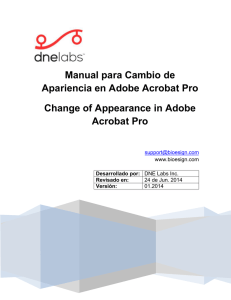Manual para Cambio de Apariencia en Adobe Acrobat Pro Change
Anuncio
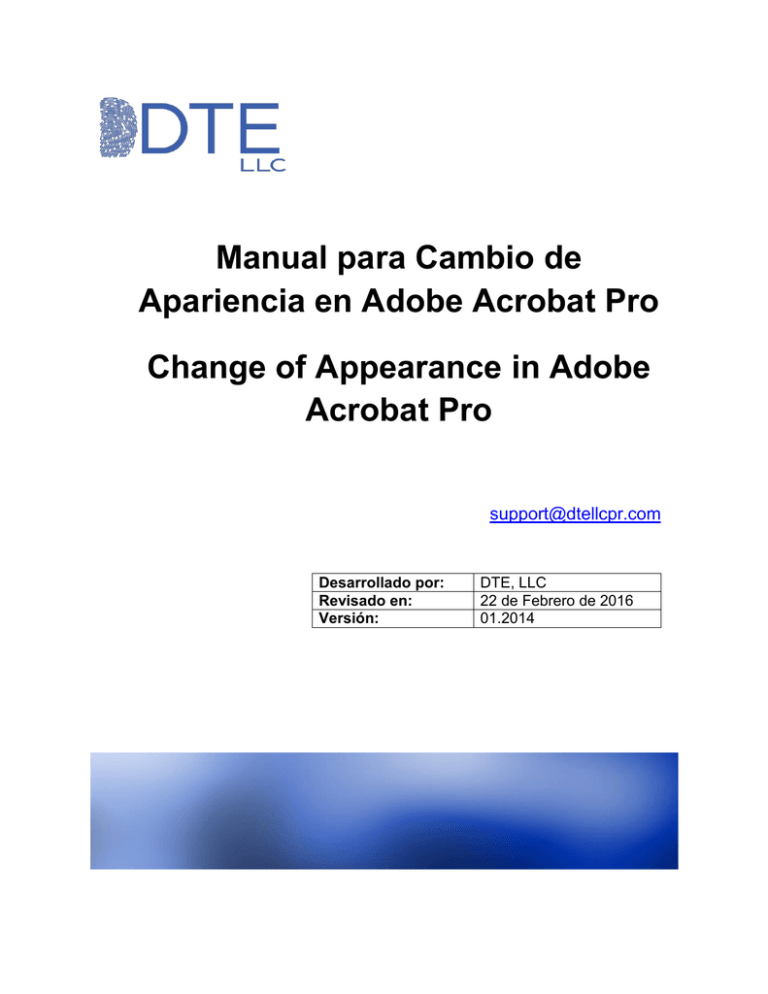
Manual para Cambio de Apariencia en Adobe Acrobat Pro Change of Appearance in Adobe Acrobat Pro [email protected] Desarrollado por: Revisado en: Versión: DTE, LLC 22 de Febrero de 2016 01.2014 NOTA IMPORTANTE: Las siguientes instrucciones están presentadas usando el programa Adobe Acrobat en su versión X(10). Para las versiones anteriores 7, 8 y 9, las mismas pueden no estar en el mismo orden, o no encontrarse en la misma área que se muestra en este manual. Para los usuarios de la versión 6, estas se encuentran a través de Edit, Preferences, y luego Digital Signatures, dentro del mismo programa. Usuarios de Acrobat Reader DC, si desean usar una imagen, la misma debe estar en formato PDF. Esto ya que Adobe permite usar una imagen en PNG si se usa la versión de pago de Acrobat DC Pro. Important Note: The next instructions are presented using Adobe Acrobat X(10). For past versions 7, 8 and 9, this may not be in the same order. For user of Adobe Acrobat 6, this option can be found pressing on Edit > Preferences > Digital Signatures, inside de program. Users of Acrobat Reader DC, if you want to use an image, it must be in PDF format first. Adobe only allows the use of other image formats in professional version of Acrobat DC. Paso 1 – Step 1 Presione sobre “Place Signature” o “Sign Document” para certificar el documento. Press “Place Signature” or Sign Document” to certify the document. Paso 2 – Step 2 Presione “OK” para dibujar el recuadro donde aparecerá la certificación digital, y en donde la colocara. Press “OK” to draw the area where the digital signature will appear. Paso 3 – Step 3 En el área central de la pantalla de Certificación, presione sobre la flecha al lado de “Standard Text” para revelar menú de selección de apariencias. In the central área of the “Sign Document Window”, press over the arrow next to “Standar Text” to reveal the Appearance Menu Selection. Paso 4 – Step 4 Seleccione la opción “Create New Appearance” para cambiar la forma como se vera la certificación digital. Select the option “Create New Appearance” to change the way how the certification will appear in the document. Paso 5 – Step 5 Se mostrara la pantalla donde podrá cambiar la apariencia de cómo se vera el certificado digital. Puede demarcar los “checkmarks” para que se eliminen cosas como elegir en que lado aparecerá el texto. A continuación se muestran los pasos para añadir un sello o imagen. Will appear the window where you will be able to change the appearance of the digital certificate. You can un-check the options to eliminate information like Name, Location, and other information. a) Para añadir un sello o imagen, marque la opción de “Imported Graphic”(A), y luego presione el botón de “File…”(B). To add a seal or image, choose “Imported Graphic”(A), and then press the “File…” button (B). A B b) Presione “Browse” para localizar la imagen o sello. Press “Browse” to locate the image or seal. c) Adobe Acrobat buscara las imágenes por defacto en el formato PDF. Para cambiar esto, presione en el botón denominado “Adobe PDF Files (*.pdf), y seleccione el formato de la imagen. Recuerde que el sello que le generamos a usted esta en el formato .PNG. Adobe will search images by default in PDF format. To change this, press over “Adobe PDF Files (*.pdf), and choose the format of the image. Remember that the seal we generate for you is in .PNG format. d) Seleccione la imagen o sello, y presione “Open”. Select the image or seal, and press “Open”. e) Presione “OK” para confirmar la imagen seleccionada. Press “OK” to confirm the selection. Paso 6 – Step 6 Se le mostrara la manera como quedara la firma. Si esta satisfecho con los resultados, presione “OK”. The window will show you how the appearance will be displayed. If you are satisfied with the results, press “OK”. Paso 7 – Step 7 Regresara a la pantalla de confirmar certificación. Proceda a certificar el documento, y listo. You will be taken to the Confirm Certification. Proceed to certify the document. Ejemplos de Apariencia: Examples: