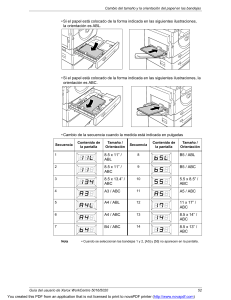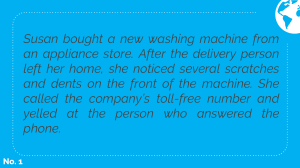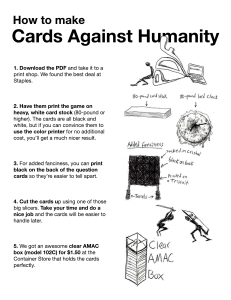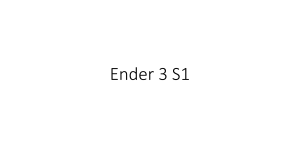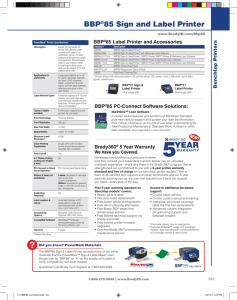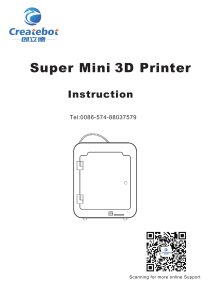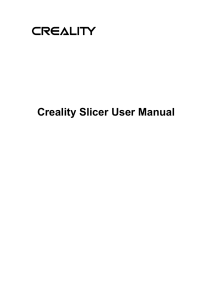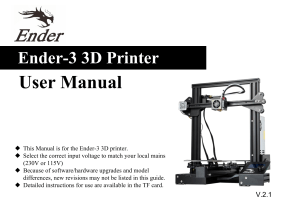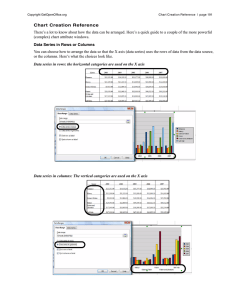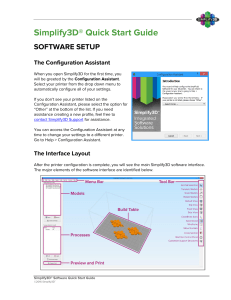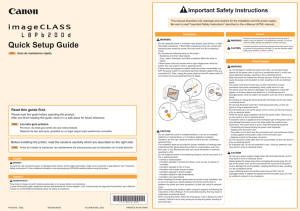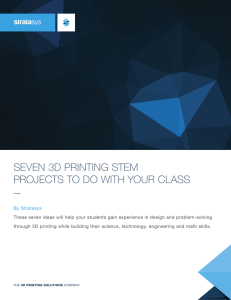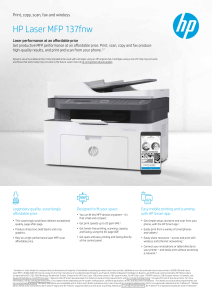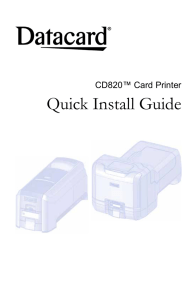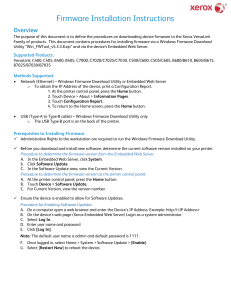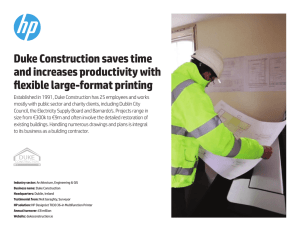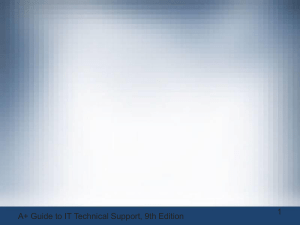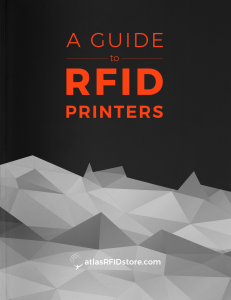1 pe tS – kc eh C sn oi tp O tn ir PST tn ir PST eh te gn ah c na c uo y
Anuncio
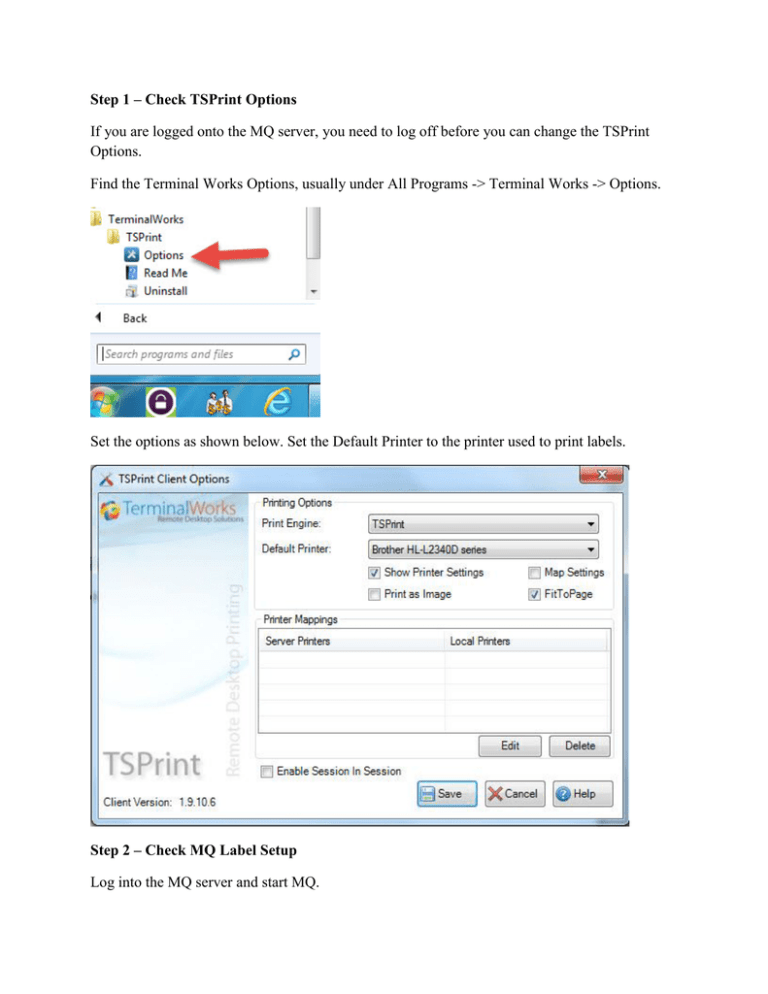
Step 1 – Check TSPrint Options If you are logged onto the MQ server, you need to log off before you can change the TSPrint Options. Find the Terminal Works Options, usually under All Programs -> Terminal Works -> Options. Set the options as shown below. Set the Default Printer to the printer used to print labels. Step 2 – Check MQ Label Setup Log into the MQ server and start MQ. Select Tools -> Options -> Printing and the screen below displays. The Normally Used Printer should be set to TSPrint Printer. Click Label Setup to check the label type selected. The Laser/Inkjet 3 Across by 2 5/8 is the standard Avery style label. To change, select the label in the list (usually Laser/InkJet) and click Apply. Note: When printing labels, only 9 rows of labels print, not 10. This is a problem with TSprint that is working on to correct. Close back to the main MQ screen and try printing labels. If the labels still drift down off the label, try to change the printer properties. Every printer has different properties, so the screen below will not match your printer properties screen. Find the option on your printer property page that has Fit to Page or Fit to Paper Size or something similar and select that. Then try printing labels again.